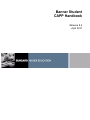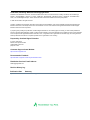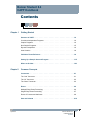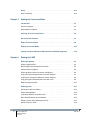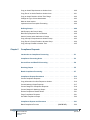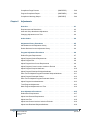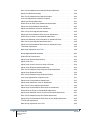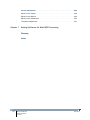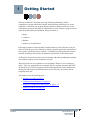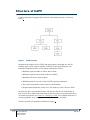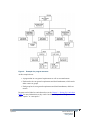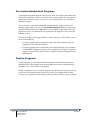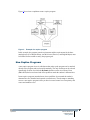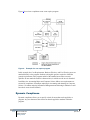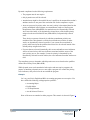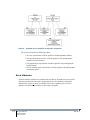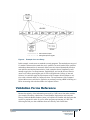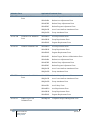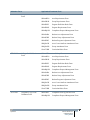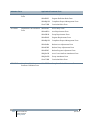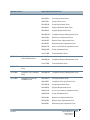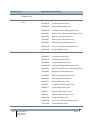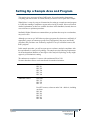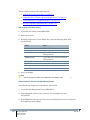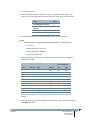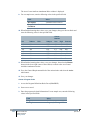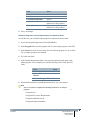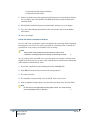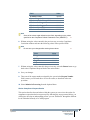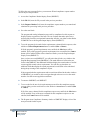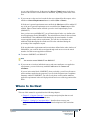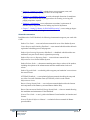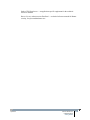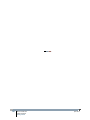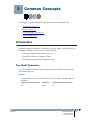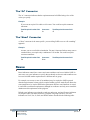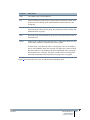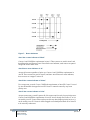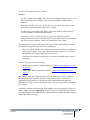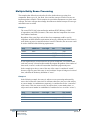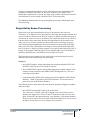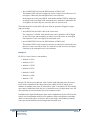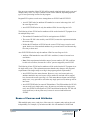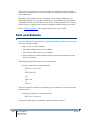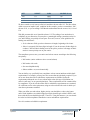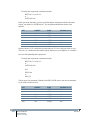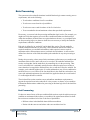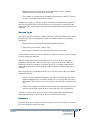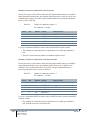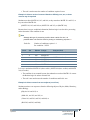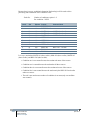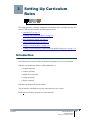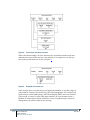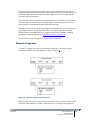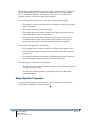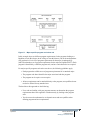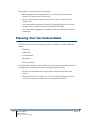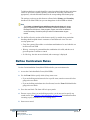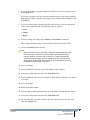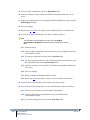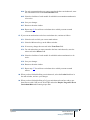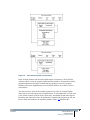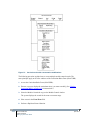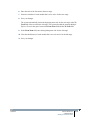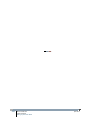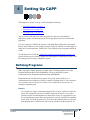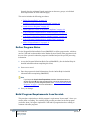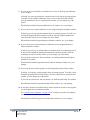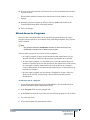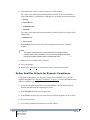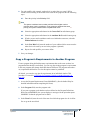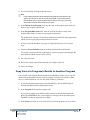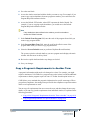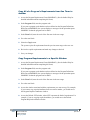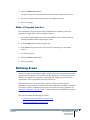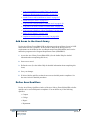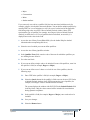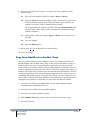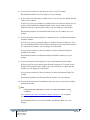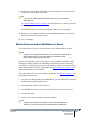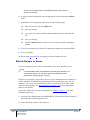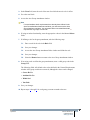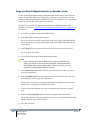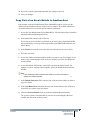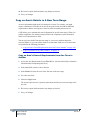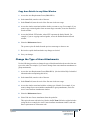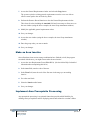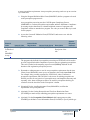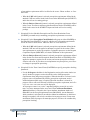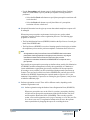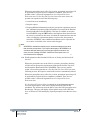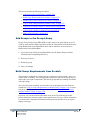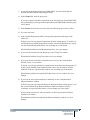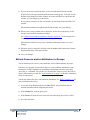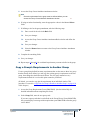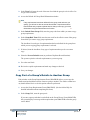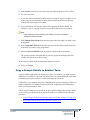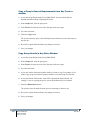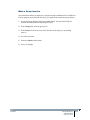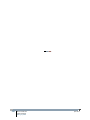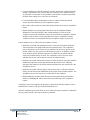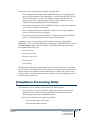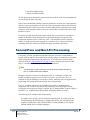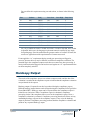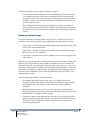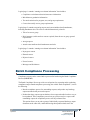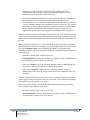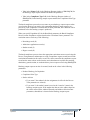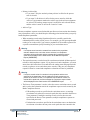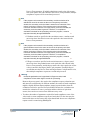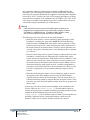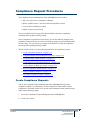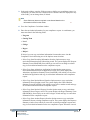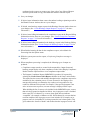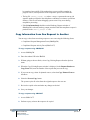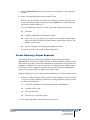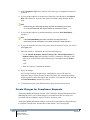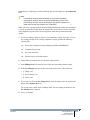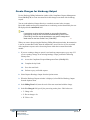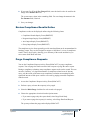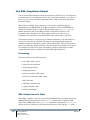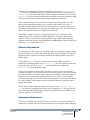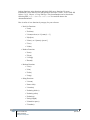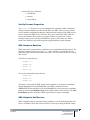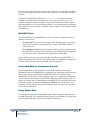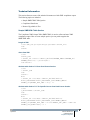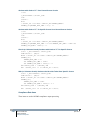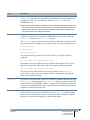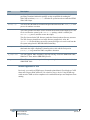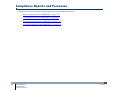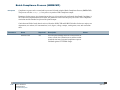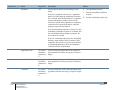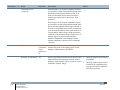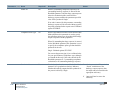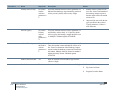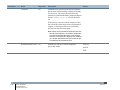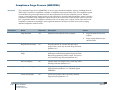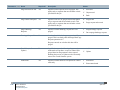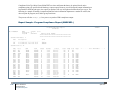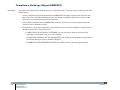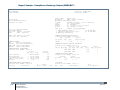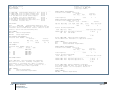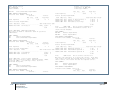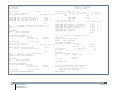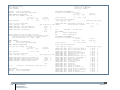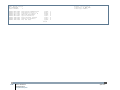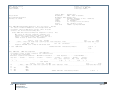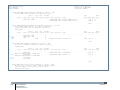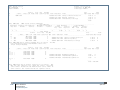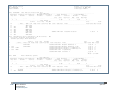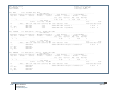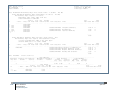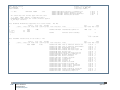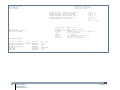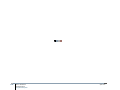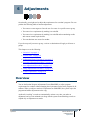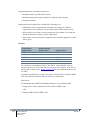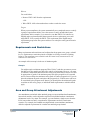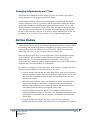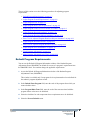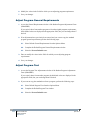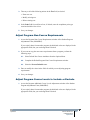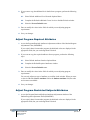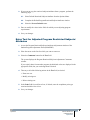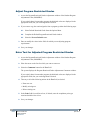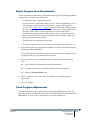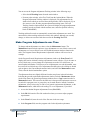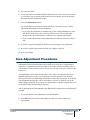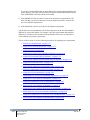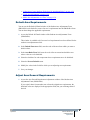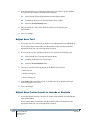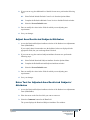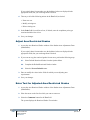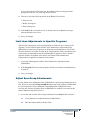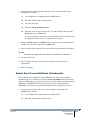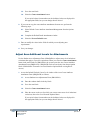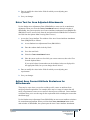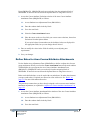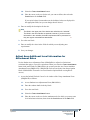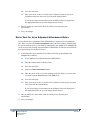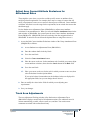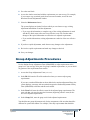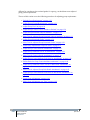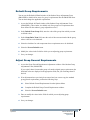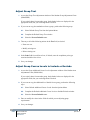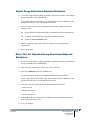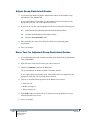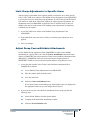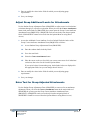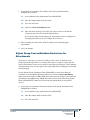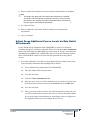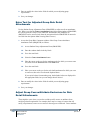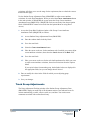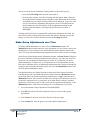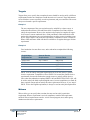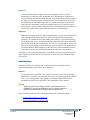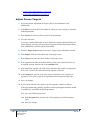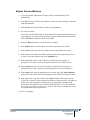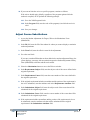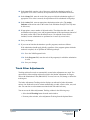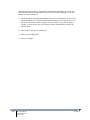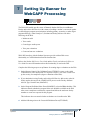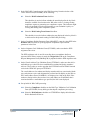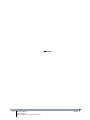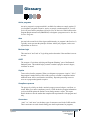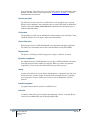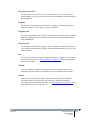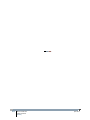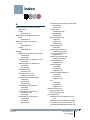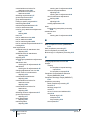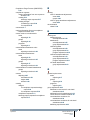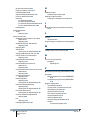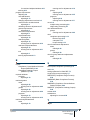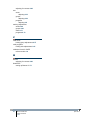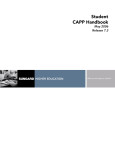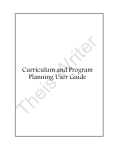Download Banner Student CAPP 8.4 - College of Mount Saint Vincent
Transcript
Banner Student CAPP Handbook Release 8.4 April 2010 Trademark, Publishing Statement and Copyright Notice SunGard or its subsidiaries in the U.S. and other countries is the owner of numerous marks, including “SunGard,” the SunGard logo, “Banner,” “PowerCAMPUS,” “Advance,” “Luminis,” “fsaATLAS,” “DegreeWorks,” “SEVIS Connection,” “SmartCall,” “PocketRecruiter,” “UDC,” and “Unified Digital Campus.” Other names and marks used in this material are owned by third parties. © 1992-2010 SunGard. All rights reserved. Contains confidential and proprietary information of SunGard and its subsidiaries. Use of these materials is limited to SunGard Higher Education licensees, and is subject to the terms and conditions of one or more written license agreements between SunGard Higher Education and the licensee in question. In preparing and providing this publication, SunGard Higher Education is not rendering legal, accounting, or other similar professional services. SunGard Higher Education makes no claims that an institution's use of this publication or the software for which it is provided will insure compliance with applicable federal or state laws, rules, or regulations. Each organization should seek legal, accounting and other similar professional services from competent providers of the organization’s own choosing. Prepared by: SunGard Higher Education 4 Country View Road Malvern, Pennsylvania 19355 United States of America (800) 522 - 4827 Customer Support Center Website http://connect.sungardhe.com Documentation Feedback http://education.sungardhe.com/survey/documentation.html Distribution Services E-mail Address [email protected] Revision History Log Publication Date Summary April 2010 New version that supports Banner Student 8.4 software. Banner Student 8.4 CAPP Handbook Contents Chapter 1 Getting Started Structure of CAPP . . . . . . . . . . . . . . . . . . . . . . . . . . . . . . . . . 1-2 Curriculum-Independent Programs . . . . . . . . . . . . . . . . . . . . . . . . . 1-4 Captive Programs . . . . . . . . . . . . . . . . . . . . . . . . . . . . . . . . . . 1-4 Non-Captive Programs . . . . . . . . . . . . . . . . . . . . . . . . . . . . . . . 1-5 Dynamic Compliance . . . . . . . . . . . . . . . . . . . . . . . . . . . . . . . . 1-6 Area Libraries . . . . . . . . . . . . . . . . . . . . . . . . . . . . . . . . . . . . 1-8 Validation Forms Reference . . . . . . . . . . . . . . . . . . . . . . . . . . . 1-9 Setting Up a Sample Area and Program . . . . . . . . . . . . . . . . . . . . . 1-15 Where to Go Next . . . . . . . . . . . . . . . . . . . . . . . . . . . . . . . . . 1-23 Chapter 2 Common Concepts Connectors. . . . . . . . . . . . . . . . . . . . . . . . . . . . . . . . . . . . . 2-1 The “And” Connector . . . . . . . . . . . . . . . . . . . . . . . . . . . . . . . . 2-1 The “Or” Connector . . . . . . . . . . . . . . . . . . . . . . . . . . . . . . . . . 2-2 The “None” Connector . . . . . . . . . . . . . . . . . . . . . . . . . . . . . . . 2-2 Reuse . . . . . . . . . . . . . . . . . . . . . . . . . . . . . . . . . . . . . . . . 2-2 Multiple-Entity Reuse Processing . . . . . . . . . . . . . . . . . . . . . . . . . . 2-6 Single-Entity Reuse Processing . . . . . . . . . . . . . . . . . . . . . . . . . . 2-7 Reuse of Courses and Attributes . . . . . . . . . . . . . . . . . . . . . . . . . . 2-9 Sets and Subsets . . . . . . . . . . . . . . . . . . . . . . . . . . . . . . . . . 2-10 April 2010 Banner Student 8.4 CAPP Handbook Contents iii Rules . . . . . . . . . . . . . . . . . . . . . . . . . . . . . . . . . . . . . . . . 2-13 Rule Processing . . . . . . . . . . . . . . . . . . . . . . . . . . . . . . . . . . 2-14 Chapter 3 Setting Up Curriculum Rules Introduction . . . . . . . . . . . . . . . . . . . . . . . . . . . . . . . . . . . . 3-1 Generic Programs . . . . . . . . . . . . . . . . . . . . . . . . . . . . . . . . . 3-3 Major-Specific Programs . . . . . . . . . . . . . . . . . . . . . . . . . . . . . . 3-4 Planning Your Curriculum Rules . . . . . . . . . . . . . . . . . . . . . . . . . 3-6 Set Curriculum Controls . . . . . . . . . . . . . . . . . . . . . . . . . . . . . 3-7 Define Curriculum Rules . . . . . . . . . . . . . . . . . . . . . . . . . . . . . 3-8 Display Curriculum Rules . . . . . . . . . . . . . . . . . . . . . . . . . . . . . 3-12 Change Curriculum Rules for Discontinued or Modified Programs . . . . . . 3-12 Chapter 4 Setting Up CAPP Defining Programs . . . . . . . . . . . . . . . . . . . . . . . . . . . . . . . . 4-1 Define Program Rules . . . . . . . . . . . . . . . . . . . . . . . . . . . . . . . 4-2 Build Program Requirements from Scratch . . . . . . . . . . . . . . . . . . . . . 4-2 Attach Areas to Programs. . . . . . . . . . . . . . . . . . . . . . . . . . . . . . 4-5 Define Qualifier Criteria for Dynamic Compliance . . . . . . . . . . . . . . . . . 4-6 Copy a Program’s Requirements to Another Program . . . . . . . . . . . . . . . 4-7 Copy Part of a Program’s Details to Another Program . . . . . . . . . . . . . . . 4-8 Copy a Program’s Requirements to Another Term . . . . . . . . . . . . . . . . . 4-9 Make a Program Inactive . . . . . . . . . . . . . . . . . . . . . . . . . . . . . . 4-11 Defining Areas . . . . . . . . . . . . . . . . . . . . . . . . . . . . . . . . . . . 4-11 Add Areas to the Area Library . . . . . . . . . . . . . . . . . . . . . . . . . . . 4-12 Define Area Qualifiers . . . . . . . . . . . . . . . . . . . . . . . . . . . . . . . 4-12 Copy Area Qualifiers to Another Term . . . . . . . . . . . . . . . . . . . . . . . 4-14 Build Area Requirements from Scratch . . . . . . . . . . . . . . . . . . . . . . . 4-15 Attach Courses and/or Attributes to Areas . . . . . . . . . . . . . . . . . . . . . 4-17 Attach Groups to Areas . . . . . . . . . . . . . . . . . . . . . . . . . . . . . . . 4-18 iv Banner Student 8.4 CAPP Handbook Contents April 2010 Copy an Area’s Requirements to Another Area. . . . . . . . . . . . . . . . . . . 4-20 Copy Part of an Area’s Details to Another Area . . . . . . . . . . . . . . . . . . 4-21 Copy an Area’s Details to A New Term Range . . . . . . . . . . . . . . . . . . . 4-22 Change the Type of Area Attachments . . . . . . . . . . . . . . . . . . . . . . . 4-23 Make an Area Inactive . . . . . . . . . . . . . . . . . . . . . . . . . . . . . . . 4-24 Implement Area Prerequisite Processing . . . . . . . . . . . . . . . . . . . . . . 4-24 Defining Groups . . . . . . . . . . . . . . . . . . . . . . . . . . . . . . . . . . 4-29 Add Groups to the Group Library . . . . . . . . . . . . . . . . . . . . . . . . . . 4-30 Build Group Requirements from Scratch . . . . . . . . . . . . . . . . . . . . . . 4-30 Attach Courses and/or Attributes to Groups . . . . . . . . . . . . . . . . . . . . 4-32 Copy a Group’s Requirements to Another Group. . . . . . . . . . . . . . . . . . 4-33 Copy Part of a Group’s Details to Another Group. . . . . . . . . . . . . . . . . . 4-34 Copy a Group’s Details to Another Term . . . . . . . . . . . . . . . . . . . . . . 4-35 Chapter 5 Compliance Requests Introduction to Compliance Processing . . . . . . . . . . . . . . . . . . . . . 5-1 Compliance Processing Order . . . . . . . . . . . . . . . . . . . . . . . . . . 5-3 Second-Pass and Best-Fit Processing . . . . . . . . . . . . . . . . . . . . . . 5-4 Hardcopy Output . . . . . . . . . . . . . . . . . . . . . . . . . . . . . . . . . 5-5 Batch Compliance Processing . . . . . . . . . . . . . . . . . . . . . . . . . . 5-7 Compliance Request Procedures . . . . . . . . . . . . . . . . . . . . . . . . 5-13 Create Compliance Requests. . . . . . . . . . . . . . . . . . . . . . . . . . . . 5-13 Copy Information from One Request to Another . . . . . . . . . . . . . . . . . . 5-16 Create Hardcopy Output Requests . . . . . . . . . . . . . . . . . . . . . . . . . 5-17 Create Charges for Compliance Requests . . . . . . . . . . . . . . . . . . . . . 5-18 Create Charges for Hardcopy Output . . . . . . . . . . . . . . . . . . . . . . . . 5-20 Review Compliance Results Online. . . . . . . . . . . . . . . . . . . . . . . . . 5-21 Purge Compliance Requests . . . . . . . . . . . . . . . . . . . . . . . . . . . . 5-21 Use XML Compliance Output . . . . . . . . . . . . . . . . . . . . . . . . . . . . 5-22 Compliance Reports and Processes Batch Compliance Process v Banner Student 8.4 CAPP Handbook Contents . . . . . . . . . . . . . . . . . . . . . . 5-31 . . . . . . . . . . . . . . . (SMRBCMP) . . . . . . 5-32 April 2010 Compliance Purge Process . . . . . . . . . . . . . . . (SMPCPRG) . . . . . . 5-39 Program Compliance Report . . . . . . . . . . . . . . . (SMRCMPL) . . . . . . 5-42 Compliance Hardcopy Output . . . . . . . . . . . . . . (SMRCRLT) . . . . . . 5-44 Chapter 6 Adjustments Overview . . . . . . . . . . . . . . . . . . . . . . . . . . . . . . . . . . . . . . 6-1 Requirements and Restrictions . . . . . . . . . . . . . . . . . . . . . . . . . . . 6-3 Area and Group Attachment Adjustments . . . . . . . . . . . . . . . . . . . . . 6-3 Changing Adjustments over Time. . . . . . . . . . . . . . . . . . . . . . . . . . 6-4 Action Codes . . . . . . . . . . . . . . . . . . . . . . . . . . . . . . . . . . . 6-4 Adjustment Library Procedures . . . . . . . . . . . . . . . . . . . . . . . . . 6-5 Add Students to the Adjustment Library . . . . . . . . . . . . . . . . . . . . . . 6-5 Delete Students from the Adjustment Library . . . . . . . . . . . . . . . . . . . . 6-6 Program Adjustment Procedures . . . . . . . . . . . . . . . . . . . . . . . . 6-6 Default Program Requirements . . . . . . . . . . . . . . . . . . . . . . . . . . . 6-7 Adjust Program General Requirements. . . . . . . . . . . . . . . . . . . . . . . 6-8 Adjust Program Text . . . . . . . . . . . . . . . . . . . . . . . . . . . . . . . . 6-8 Adjust Program Non-Course Requirements . . . . . . . . . . . . . . . . . . . . 6-9 Adjust Program Course Levels to Include or Exclude . . . . . . . . . . . . . . . 6-9 Adjust Program Required Attributes . . . . . . . . . . . . . . . . . . . . . . . . 6-10 Adjust Program Restricted Subjects/Attributes . . . . . . . . . . . . . . . . . . . 6-10 Enter Text for Adjusted Program Restricted Subjects/Attributes . . . . . . . . . . 6-11 Adjust Program Restricted Grades . . . . . . . . . . . . . . . . . . . . . . . . . 6-12 Enter Text for Adjusted Program Restricted Grades . . . . . . . . . . . . . . . . 6-12 Adjust Program Area Attachments . . . . . . . . . . . . . . . . . . . . . . . . . 6-13 Track Program Adjustments . . . . . . . . . . . . . . . . . . . . . . . . . . . . 6-13 Make Program Adjustments over Time . . . . . . . . . . . . . . . . . . . . . . . 6-14 Area Adjustment Procedures . . . . . . . . . . . . . . . . . . . . . . . . . . . 6-15 Default Area Requirements . . . . . . . . . . . . . . . . . . . . . . . . . . . . . 6-17 Adjust Area General Requirements . . . . . . . . . . . . . . . . . . . . . . . . . 6-17 Adjust Area Text . . . . . . . . . . . . . . . . . . . . . . . . . . . . . . . . . . 6-18 Adjust Area Course Levels to Include or Exclude. . . . . . . . . . . . . . . . . . 6-18 Adjust Area Restricted Subjects/Attributes . . . . . . . . . . . . . . . . . . . . . 6-19 vi Banner Student 8.4 CAPP Handbook Contents April 2010 Enter Text for Adjusted Area Restricted Subjects/Attributes . . . . . . . . . . . . 6-19 Adjust Area Restricted Grades . . . . . . . . . . . . . . . . . . . . . . . . . . . 6-20 Enter Text for Adjusted Area Restricted Grades . . . . . . . . . . . . . . . . . . 6-20 Limit Area Adjustments to Specific Programs. . . . . . . . . . . . . . . . . . . . 6-21 Adjust Area Group Attachments . . . . . . . . . . . . . . . . . . . . . . . . . . 6-21 Define Rules for Area Group Attachment Adjustments . . . . . . . . . . . . . . . 6-22 Adjust Area Course/Attribute Attachments . . . . . . . . . . . . . . . . . . . . . 6-23 Adjust Area Additional Levels for Attachments . . . . . . . . . . . . . . . . . . . 6-24 Enter Text for Area Adjusted Attachments . . . . . . . . . . . . . . . . . . . . . 6-25 Adjust Area Course/Attribute Exclusions for Attachments . . . . . . . . . . . . . 6-25 Define Rules for Area Course/Attribute Attachments . . . . . . . . . . . . . . . . 6-26 Adjust Area Additional Level Information for Attachment Rules . . . . . . . . . . 6-27 Enter Text for Area Adjusted Attachment Rules . . . . . . . . . . . . . . . . . . 6-28 Adjust Area Course/Attribute Exclusions for Attachment Rules . . . . . . . . . . 6-29 Track Area Adjustments . . . . . . . . . . . . . . . . . . . . . . . . . . . . . . 6-29 Make Area Adjustments over Time . . . . . . . . . . . . . . . . . . . . . . . . . 6-30 Group Adjustments Procedures . . . . . . . . . . . . . . . . . . . . . . . . . 6-31 Default Group Requirements . . . . . . . . . . . . . . . . . . . . . . . . . . . . 6-33 Adjust Group General Requirements . . . . . . . . . . . . . . . . . . . . . . . . 6-33 Adjust Group Text . . . . . . . . . . . . . . . . . . . . . . . . . . . . . . . . . . 6-34 Adjust Group Course Levels to Include or Exclude . . . . . . . . . . . . . . . . . 6-34 Adjust Group Restricted Subjects/Attributes . . . . . . . . . . . . . . . . . . . . 6-35 Enter Text for Adjusted Group Restricted Subjects/Attributes . . . . . . . . . . . 6-35 Adjust Group Restricted Grades . . . . . . . . . . . . . . . . . . . . . . . . . . 6-36 Enter Text for Adjusted Group Restricted Grades . . . . . . . . . . . . . . . . . 6-36 Limit Group Adjustments to Specific Areas . . . . . . . . . . . . . . . . . . . . . 6-37 Adjust Group Course/Attribute Attachments . . . . . . . . . . . . . . . . . . . . 6-37 Adjust Group Additional Levels for Attachments . . . . . . . . . . . . . . . . . . 6-38 Enter Text for Group Adjusted Attachments . . . . . . . . . . . . . . . . . . . . 6-38 Adjust Group Course/Attribute Exclusions for Attachments . . . . . . . . . . . . 6-39 Define Rules for Group Course/Attribute Attachments . . . . . . . . . . . . . . . 6-40 Adjust Group Additional Course Levels for Rule Detail Attachments . . . . . . . . 6-41 Enter Text for Adjusted Group Rule Detail Attachments . . . . . . . . . . . . . . 6-42 Adjust Group Course/Attribute Exclusions for Rule Detail Attachments . . . . . . 6-42 Track Group Adjustments . . . . . . . . . . . . . . . . . . . . . . . . . . . . . . 6-43 Make Group Adjustments over Time . . . . . . . . . . . . . . . . . . . . . . . . 6-44 vii Banner Student 8.4 CAPP Handbook Contents April 2010 Course Adjustments. . . . . . . . . . . . . . . . . . . . . . . . . . . . . . . . 6-45 Adjust Course Targets . . . . . . . . . . . . . . . . . . . . . . . . . . . . . . . 6-48 Adjust Course Waivers . . . . . . . . . . . . . . . . . . . . . . . . . . . . . . . 6-49 Adjust Course Substitutions . . . . . . . . . . . . . . . . . . . . . . . . . . . . 6-50 Track Other Adjustments . . . . . . . . . . . . . . . . . . . . . . . . . . . . . . 6-51 Chapter 7 Setting Up Banner for WebCAPP Processing Glossary Index viii Banner Student 8.4 CAPP Handbook Contents April 2010 1 Getting Started Welcome to Banner® Curriculum, Advising and Program Planning (CAPP), a comprehensive module which offers flexible student tracking toward degree or award completion. CAPP helps you navigate through sometimes complex and diverse course requirements, giving you the ability to comprehensively track a student’s progress toward a goal. Depending upon your institution, that goal could be a: • Degree • Certificate • Diploma • Another set of requirements In the higher education world, this kind of student tracking is often referred to as degree audit. In CAPP, the processes of checking a student's progress against the requirements to meet a goal is specifically called compliance. Compliance processing takes the student's academic information and measures it against the requirements for the student's goal. CAPP allows faculty advisors more time for advising, rather than spending hours plotting out a student’s progress toward completion of a goal. “What will it take for me to graduate? Am I on schedule? What if I were to change my major?” These are questions that are commonly asked by students; questions that CAPP can handle for you. CAPP is designed with the student population in mind. Students can obtain quick and accurate information that shows just where they are on their path to completing their goal. This chapter covers the following topics: • “Structure of CAPP” on page 1-2 • “Validation Forms Reference” on page 1-9 • “Setting Up a Sample Area and Program” on page 1-15 • “Where to Go Next” on page 1-23 April 2010 Banner Student 8.4 CAPP Handbook Getting Started 1-1 Structure of CAPP CAPP is composed of programs that are built in a hierarchical structure, as shown in Figure 1. Figure 1: CAPP structure Programs are the highest level in CAPP, and each program corresponds to a specific academic goal, such as a degree, diploma, certificate or other goal defined by your institution. Programs can have a set of general requirements, such as: • Minimum required number of courses and/or credits • Minimum required courses and/or credits in residency • Minimum GPA for the entire program • Minimum grade for any course used to fulfill a program requirement • Non-course requirements, such as a thesis or an internship. • Required student attributes, such as First-Year Student or Achieved Senior Status. Programs also have areas attached to them, and each area has its own requirements. In turn, areas can have detail requirements (such as specific courses) or groups that have their own detail requirements. See Chapter 4, “Setting Up CAPP” for a complete discussion of setting up programs, areas, and groups, as well as all necessary procedures. The basic structure of a program is illustrated in Figure 2. 1-2 Banner Student 8.4 CAPP Handbook Getting Started April 2010 Figure 2: Example of a program structure As this example shows: • A program has its own general requirements as well as area attachments • Each area has its own general requirements and detail attachments, which can be either courses or groups • Each group has its own general requirements and detail attachments, which are courses Programs can be linked to curriculum rules (see the Chapter 3, “Setting Up Curriculum Rules” for more information) or they can be curriculum-independent. Programs are also either “captive” or “non-captive.” April 2010 Banner Student 8.4 CAPP Handbook Getting Started 1-3 Curriculum-Independent Programs A curriculum-independent program can be used to check, for example, that students have satisfied all components of the core curriculum. Because this goal does not correspond to a program that a student can apply to or pursue, you would not define it as a curriculumdependent program. You can also use a curriculum-independent program to define a highly-tailored, selfdesigned program. When you leave the Curriculum Dependent indicator cleared on the Program Definition Rules Form (SMAPRLE), you can attach a single student ID to the program rule. Once you attach an ID to a program rule, the program is reserved for that student's use only. If you have a highly tailored program that you want to apply to several students, you can do one of the following: • Create the program and its requirements for the first student, and then copy the program for each of the other students • Create the program and its requirements, and, without assigning it to any students on SMAPRLE, designate the program as the compliance curriculum in compliance requests created for other students on the Compliance Request Management Form (SMARQCM) Captive Programs A captive program is one in which all detail requirements are defined in areas that are attached directly to the program, and only the attached areas will be evaluated during a compliance review for a student in the program. During a compliance review of a captive program, only attached areas are processed, and no areas are selected dynamically from the Area Library Form (SMAALIB). In other words, any area qualifiers that are defined for the area in the area library are not examined. 1-4 Banner Student 8.4 CAPP Handbook Getting Started April 2010 Figure 3 shows how compliance treats a captive program. Figure 3: Example of a captive program In this example, the program general requirements and the requirements for the three attached areas (Core Requirements, Arts & Sciences Electives, and English Major) must be fulfilled for the student to satisfy the program goal. Non-Captive Programs A non-captive program is one in which areas that make up the program can be attached directly to the program and/or selected dynamically. The only areas that can be selected dynamically are those for which the Dynamic checkbox on the Area Library Form (SMAALIB) has been selected and whose qualifiers match the student’s characteristics. In non-captive programs, attached areas whose qualifiers do not match the student’s characteristics are discarded and reported as unused areas. The advantage to attaching areas to a non-captive program is that you have increased control over area priority and course and attribute re-use. April 2010 Banner Student 8.4 CAPP Handbook Getting Started 1-5 Figure 4 shows how compliance treats a non-captive program. Figure 4: Example of a non-captive program In this example, the Core Requirements, Business Electives, and Free Electives areas are attached directly to the program. Students seeking this goal are required to fulfill the general requirements of the program and all of the attached areas unless an area’s qualifiers do not match the student’s characteristics, in which case the area is discarded. In addition, the Accounting Major and Computer Science Minor area requirements are selected by compliance for students majoring in Accounting and minoring in Computer Science. (A student majoring in Business Management and minoring in Statistics would have those areas selected instead.) Dynamic Compliance Dynamic compliance allows you to specify criteria for areas that can be applied to a program. Any area that meets the criteria can then be applied to students within the program. 1-6 Banner Student 8.4 CAPP Handbook Getting Started April 2010 Dynamic compliance has the following requirements. • The program must be non-captive. • Only dynamic areas will be selected. • Attached areas might be discarded if the area’s qualifiers do not match the student’s attributes and/or are not part of the curriculum rule for the compliance request. • Areas are processed in priority order. An area’s priority is determined based on the priority established in the Program Area Attachments window of the Program Requirements Form (SMAPROG) for attached areas, the Dynamically Selected Area Override window of for dynamically selected areas, or the default priority assigned on the Area Definition Form (SMAAREA) for dynamically selected areas. These choices represent a hierarchy in which area attachment priorities are considered first, then dynamic overrides, then default area priorities. In other words, use dynamically selected overrides if you want an area considered in priority order based upon the qualifiers that caused it to be selected instead of the default priority assigned to the area. • For areas that are selected dynamically, their course and attribute reuse indicators will be set based on how the reuse indicators associated with the source of the area's priority are set. For example, if an area's priority is determined by the Dynamically Selected Override window, the reuse indicators from that window are used. The compliance process determines which dynamic areas to use based on the qualifiers defined Area Library Form (SMAALIB). While dynamic areas can be attached to both captive and non-captive programs, the purpose of attaching a dynamic area to a non-captive program is to control the priority, reuse indicators, and year rule for the area within the program. Example Let’s say your BA in English and BS in Accounting programs are non-captive. You have defined the following with appropriate qualifiers: • Accounting Major • English Major • Core Requirements • Arts & Sciences Electives None of the areas are attached to either program. This scenario is shown in Figure 5. April 2010 Banner Student 8.4 CAPP Handbook Getting Started 1-7 Figure 5: Example of area qualifiers for dynamic compliance The system would take the following actions. • The core requirements would be applied to all undergraduate students. • The Arts & Sciences electives would be applied to only undergraduate students in Arts & Sciences. • The English major requirements would be applied to only undergraduate English majors. • The Accounting major requirements would be applied to all undergraduate Accounting majors. Area Libraries All areas and their qualifiers are defined in the area library. Dynamic areas are selected from the area library by non-captive programs based on area qualifiers and student characteristics. Figure 6 shows an example of how the compliance process selects dynamic areas from the area library for non-captive programs. 1-8 Banner Student 8.4 CAPP Handbook Getting Started April 2010 Figure 6: Example of an area library In this example, certain areas are attached to certain programs. The attached areas are used if a student’s characteristics match the area’s qualifiers, but are discarded if the qualifiers and student characteristics do not match. Other areas are selected dynamically based on area qualifiers and student characteristics. In the examples shown, compliance would attempt to apply the Core Requirements, English Major, and Arts & Sciences Elective Areas to all students pursuing the goal of a BA in English in the College of Arts and Sciences. It would also apply the requirements of the Computer Science Minor to only those with a declared minor in Computer Science. The requirements of the Computer Science Minor area would also be applied to any students pursuing a BSN in Nursing or a BS in Accounting with a declared minor in Computer Science. Validation Forms Reference Because the majority of the information processed by CAPP comes from other modules (for example, Recruiting, Admissions, General Student, Registration, and Academic History) within the Banner Student system, it is helpful to be familiar with the forms that need to be populated in order for you to define program requirements in CAPP. The following list tells you what validation forms are called by each CAPP form. April 2010 Banner Student 8.4 CAPP Handbook Getting Started 1-9 Validation Form Application/Functional Form STVACTN SMASADJ Student Targets, Waivers & Substitutions Form SMASARA Student Area Adjustments Form SMASGRP Student Group Adjustments Form SMASPRG Student Program Adjustments Form SMQSACR Area Course/Attribute Attachment Form SMQSAGR Group Attachment Form SMAAREA Area Requirements Form SMAGROP Group Requirements Form SMAPROG Program Requirements Form SMAAREA Area Requirements Form SMAGROP Group Requirements Form SMAPROG Program Requirements Form SMASADJ Student Targets, Waivers & Substitutions Form SMASARA Student Area Adjustments Form SMASGRP Student Group Adjustments Form SMASPRG Student Program Adjustments Form SMQSACR Area Course/Attribute Attachment Form SMQSAGR Group Attachment Form SMASGRP Student Group Adjustments Form SMQSACR Area Course/Attribute Attachment Form SMQSAGR Group Attachment Form SMAALIB Area Library Form SMAAREA Area Requirements Form SMAGROP Group Requirements Form SMAPROG Program Requirements Form SMARQCM Compliance Request Management Form STVACYR STVATTR STVATTS STVATYP 1-10 Action Code Validation Form Academic Year Validation Form Attribute Validation Form Student Attribute Validation Form Address Type Code Validation Form Banner Student 8.4 CAPP Handbook Getting Started April 2010 Validation Form Application/Functional Form STVCAMP SMAALIB Area Library Form SMAAREA Area Requirements Form SMAGROP Group Requirements Form SMAPRLE Program Definition Rules Form SMAPROG Program Requirements Form SMARQCM Compliance Request Management Form SMASARA Student Area Adjustments Form SMASGRP Student Group Adjustments Form SMASPRG Student Program Adjustments Form SMQSACR Area Course/Attribute Attachment Form SMQSAGR Group Attachment Form SOACURR Curriculum Rules Form SMAALIB Area Library Form SMAAREA Area Requirements Form SMAGROP Group Requirements Form SMAPRLE Program Definition Rules Form SMAPROG Program Requirements Form SMARQCM Compliance Request Management Form SMASARA Student Area Adjustments Form SMASGRP Student Group Adjustments Form SMASPRG Student Program Adjustments Form SMQSACR Area Course/Attribute Attachment Form SMQSAGR Group Attachment Form SOACURR Curriculum Rules Form SMACPRT Compliance Print Type Rules Form SMARQCM Compliance Request Management Form STVCOLL STVCPRT April 2010 Campus Code Validation Form College Code Validation Form Compliance Type Code Validation Form Banner Student 8.4 CAPP Handbook Getting Started 1-11 Validation Form Application/Functional Form STVDEGC SMAALIB Area Library Form SMAPRLE Program Definition Rules Form SMARQCM Compliance Request Management Form SOACURR Curriculum Rules Form SMAALIB Area Library Form SMAAREA Area Requirements Form SMAGROP Group Requirements Form SMAPROG Program Requirements Form SMARQCM Compliance Request Management Form SMASARA Student Area Adjustments Form SMASGRP Student Group Adjustments Form SMASPRG Student Program Adjustments Form SMQSACR Area Course/Attribute Attachment Form SMQSAGR Group Attachment Form SOACURR Curriculum Rules Form SMADFLT Compliance Default Parameters Form STVDEPT STVDFLT 1-12 Degree Code Validation Form Department Code Validation Form Compliance Default Parameter Validation Form Banner Student 8.4 CAPP Handbook Getting Started April 2010 Validation Form Application/Functional Form STVLEVL SMAALIB Area Library Form SMAAREA Area Requirements Form SMAGLIB Group Library Form SMAGROP Group Requirements Form SMAPRLE Program Definition Rules Form SMAPROG Program Requirements Form SMARQCM Compliance Request Management Form SMASARA Student Area Adjustments Form SMASGRP Student Group Adjustments Form SMASPRG Student Program Adjustments Form SMQSACR Area Course/Attribute Attachment Form SMQSAGR Group Attachment Form SOACURR Curriculum Rules Form SMAALIB Area Library Form SMARQCM Compliance Request Management Form SOACURR Curriculum Rules Form STVMAJR Level Code Validation Form Major, Minor, Concentration Code Validation Form STVNATN Nation Code Validation Form SMARQCM Compliance Request Management Form STVORIG Originator Code Validation Form SMARQCM Compliance Request Management Form STVPRNT Compliance Print Code Validation Form SMAAREA Area Requirements Form SMACPRT Compliance Print Type Rules Form SMAGROP Group Requirements Form SMAPROG Program Requirements Form SMQSACR Area Course/Attribute Attachment Form SMQSAGR Group Attachment Form SMASARA Student Area Adjustments Form SMASGRP Student Group Adjustments Form SMASPRG Student Program Adjustments Form April 2010 Banner Student 8.4 CAPP Handbook Getting Started 1-13 Validation Form Application/Functional Form STVSTAT State/Province Code Validation Form SMARQCM Compliance Request Management Form STVSUBJ Subject Code Validation Form SMAAREA Area Requirements Form SMAGROP Group Requirements Form SMAPROG Program Requirements Form SMARQCM Compliance Request Management Form SMASADJ Student Targets, Waivers & Substitutions Form SMASARA Student Area Adjustments Form SMASGRP Student Group Adjustments Form SMASPRG Student Program Adjustments Form SMQSACR Area Course/Attribute Attachment Form SMQSAGR Group Attachment Form SMAALIB Area Library Form SMAAREA Area Requirements Form SMAGROP Group Requirements Form SMAPROG Program Requirements Form SMARQCM Compliance Request Management Form SMASADJ Student Targets, Waivers & Substitutions Form SMASARA Student Area Adjustments Form SMASGRP Student Group Adjustments Form SMASPRG Student Program Adjustments SMIAOUT Area Output Inquiry Form SMICRLT Compliance Results Inquiry Form SMIGOUT Group Output Inquiry Form SMIPOUT Program Output Inquiry Form SMISLIB Student Adjustment Query Form SMQSAGR Group Attachment Form SMQSACR Area/Course Attribute Attachment Form SOACURR Curriculum Rules Form STVTERM 1-14 Term Code Validation Form Banner Student 8.4 CAPP Handbook Getting Started April 2010 Setting Up a Sample Area and Program This section gives you a taste of how CAPP works. It is not designed to demonstrate everything you need to know for CAPP; instead you can use it as a “quick start” sample. What follows is a step-by-step set of instructions for setting up a sample area and program in CAPP, then running a compliance request and reviewing its results. It does not include detailed explanations, as these are available elsewhere in this handbook; instead, there are cross-references to pertinent procedures. SunGard® Higher Education recommends that you perform these steps in a test database, not your live one. Although you can set up CAPP either top-down (programs first, then areas, and finally, if appropriate, groups) or bottom-up (groups first [if appropriate], then areas, and finally programs), this procedure uses a bottom-up sequence. First you will define an area, and then a program. In this sample procedure, you will set up an area to evaluate a student’s compliance with the requirements for a major in Psychology. The sample uses the following requirements for the undergraduate Bachelor of Arts degree with a major in Psychology as they might appear in your institution’s catalog. The student must complete 11 courses with a minimum GPA of 2.50. No more than three courses can be transferred from another institution. Core courses PSY 101 PSY 211 PSY 225 PSY 330 PSY 341 PSY 360 Additional courses One from: PSY 323 PSY 325 PSY 327 Four PSY courses, at least two at the 300 – 400 level, including one from: PSY 419 PSY 421 PSY 475 PSY 451 PSY 499 April 2010 Banner Student 8.4 CAPP Handbook Getting Started 1-15 The rest of this section provides instructions for: • “Add an Area to the Area Library” on page 1-16 • “Define the Area’s General and Detail Requirements” on page 1-16 • “Create and Submit a Compliance Request” on page 1-20 • “Review Compliance Request Results” on page 1-21 Add an Area to the Area Library 1. Access the Area Library Form (SMAALIB). 2. Insert a new record. 3. Define the sample area. For our sample area, enter the following values in the specified fields. Field Value Area Description Student Level PSY-MAJOR Psychology major UG (or the code you have defined for Undergraduate) UG (or the code you have defined for Undergraduate) selected selected cleared Print Everything (default value) Course Level Compliance Dynamic Prerequisite Print Indicator 4. Save your changes. Note You do not need to define any qualifiers for our sample area. Define the Area’s General and Detail Requirements You will build our sample area’s requirements from scratch. 1. Access the Area Requirements Form (SMAAREA). 2. In the Area field, enter the code of the area. For our sample area, enter PSY-MAJOR. 3. In the Term field, enter the code of the term for which the area is to be in effect. For our sample area, enter 000000. 1-16 Banner Student 8.4 CAPP Handbook Getting Started April 2010 4. Go to the next block. 5. In the General Requirements block, enter general requirements that apply to the whole area. For our sample area, enter the following values in the specified fields. Field Value Total Required Courses Maximum Transfer Courses Minimum Area GPA Default Priority 11 3 2.50 10 6. When finished with the General Requirements block, save your changes. Note You do not need to complete the following windows for our sample area: • Area Text • Include/Exclude Course Level • Restricted Subjects/Attributes • Area Restricted Grades 7. Attach the following courses to our sample area using the Area Course/Attribute Attachment window. Course Number Set A10 A10 A10 A20 Subset 100 200 300 100 Rule Subject Low High PSY PSY PSY PSY PSY PSY PSY PSY PSY 101 211 225 330 341 360 323 325 327 null null null null null null null null null FOURADDL When finished with the Area Course/Attribute Attachment window, save your changes. 8. Place the cursor on the last record (the one with the rule), then select the search icon in the Rule field label. April 2010 Banner Student 8.4 CAPP Handbook Getting Started 1-17 The Area Course/Attribute Attachment Rules window is displayed. 9. For our sample area, enter the following values in the specified fields. Field Value Description Required Number of Conditions 4 Additional PSY Courses 3 10. When finished entering these values, save your changes, then go to the next block and enter the following values in the specified fields. Course Number Set Subset A10 A10 A10 A10 A10 B10 C10 100 200 300 400 500 100 100 Rule Subject Low High Courses PSY PSY PSY PSY PSY PSY PSY 419 421 475 451 499 300 100 null null null null null 499 499 null null null null null 2 2 11. When finished entering these values, save your changes, then select the Return button (in the lower right corner of the window) to return to the Area Course/ Attribute Attachment window. 12. Go to the General Requirements block of the main window and select the Active radio button. 13. Save your changes. Create a Program Code 1. Access the Program Definitions Rules Form (SMAPRLE). 2. Insert a new record. 3. Enter the program rule detail information. For our sample area, enter the following values in the specified fields. 1-18 Field Value Program Description TEST Program for Testing CAPP Banner Student 8.4 CAPP Handbook Getting Started April 2010 Field Value Web Locked Curriculum Dependent Student Level cleared cleared cleared UG (or the code you have defined for Undergraduate) UG (or the code you have defined for Undergraduate) Course Level 4. Save your changes. Define the Program’s General Requirements and Attaching Areas As with the area, you will build sample program’s requirements from scratch. 1. Access the Program Requirements Form (SMAPROG). 2. In the Program field, enter the program code. For our sample program, enter TEST. 3. In the Term field, enter the code of the term for which the program is to be in effect. For our sample program, enter 000000. 4. Go to the next block. 5. In the General Requirements block, enter general requirements that apply to the whole program. For our sample area, enter the following values in the specified fields. Field Value Total Required Courses Maximum Transfer Courses Minimum Program GPA 11 3 3 6. When finished with the General Requirements block, save your changes. Note You do not need to complete the following windows for our sample program: • Program Text • Program Non-Course Requirements • Program Additional Levels • Program Required Attributes April 2010 Banner Student 8.4 CAPP Handbook Getting Started 1-19 • Program Restricted Subjects/Attributes • Program Restricted Grades 7. Attach our sample area to the program using the Program Area Attachments window. For our sample, enter PSY-MAJOR in the Area field, and accept the defaults in the remaining fields. 8. When finished with the Program Area Attachments window, save your changes. 9. Go to the General Requirements block of the main window and select the Active radio button. 10. Save your changes. Create and Submit a Compliance Request Now you will create a compliance request and submit it for processing. Before beginning this procedure, you will need to create a system ID for a fictional person or identify the system ID for a real person you would like to use for testing. Note Testing CAPP using production data presents very little risk as compliance results generated from testing can be easily removed. As you consider which system ID to use for testing purposes, note that it would be most helpful for the ID to have one or more of the required courses loaded into the institutional and/or transfer academic history forms. 1. Access the Compliance Request Management Form (SMARQCM). 2. In the ID field, enter the ID you selected for testing purposes. 3. Go to the next block. 4. If a compliance request already exists for the ID, insert a new record. 5. In the Compliance Request block, enter the following values in the specified fields. Note Do not save your changes after entering these values. You must not save until completing all entry on this form. 1-20 Banner Student 8.4 CAPP Handbook Getting Started April 2010 Field Value Evaluation Term Course Usage Order Minimum Grade Numeric Value Minimum In-Progress Term Maximum In-Progress Term Minimum Cut-Off Term Maximum Cut-Off Term 999999 C 0 000000 999999 000000 999999 Note Some of the values might default into the fields, depending on the values specified on the Compliance Default Parameters Form (SMADFLT). 6. Without saving the values entered in the previous step, access the Compliance Curriculum window and enter the following values in the specified fields. Note Do not save your changes after entering these values. Field Value Program College Degree Major 1 TEST 00 000000 0000 7. Without saving the values entered in the previous step, select the Return button to go back to the Compliance Request block of the main window. 8. Save your changes. 9. Take note of the request number assigned by the system in the Request Number field, because you will need this to review the results, as described in the next procedure. 10. Select Submit for Processing from the Options Menu. Review Compliance Request Results This section describes how and where within the system you can review the results of a compliance request that has been processed. By following the steps presented below, you will begin to develop an understanding of how you can “drill down” through the different levels within the hierarchy of a CAPP program. April 2010 Banner Student 8.4 CAPP Handbook Getting Started 1-21 To follow the steps presented below, you must note ID and compliance request number used in the previous procedure. 1. Access the Compliance Results Inquiry Form (SMICRLT). 2. In the ID field, enter the ID you used in the previous procedure. 3. In the Request Number field, enter the compliance request number you created and submitted for processing in the previous procedure. 4. Go to the next block. The program and catalog information processed by compliance for this request are displayed in the top portion of the form. The two sections that make up the lower portion of the form have navigational buttons that will take you either to other blocks of SMICRLT or to the Program Output Inquiry Form (SMIPOUT). 5. To see the program-level results for the requirements evaluated for this request, select whichever General Requirements button is enabled (Met or Unmet). If all the program’s general requirements were satisfied, the Met button will be enabled. If any of the program’s general requirements were not satisfied, the Unmet button will be enabled. Either of these buttons will take you to the Program Output Inquiry Form (SMIPOUT). Once you have accessed SMIPOUT, you will notice that it looks very similar to the Program Requirements Form (SMAPROG). The main difference between the two forms is that SMIPOUT has additional fields that display the actual number of credits/ courses applied toward various requirements. You will also see that there are additional fields that display the actual program and overall GPA values calculated during the processing of the compliance request. If the program had other requirements and/or restrictions defined in the other windows of SMAPROG, you would be able to navigate through each one to review the actual number of credits/courses applied toward them. 6. To return to SMICRLT, exit SMIPOUT. 7. To see results for the area level requirements processed for this compliance request, you can either go to the next block or select whichever Areas button is enabled (Met or Unmet). If all of the areas evaluated for this compliance request were satisfied, the Met button will be enabled. If any of the areas evaluated for this compliance request were not satisfied, the Unmet button will be enabled. 8. The Program Area Compliance Summary window of SMICRLT displays a list of the areas processed for this request. 1-22 Banner Student 8.4 CAPP Handbook Getting Started April 2010 As you select different rows for the areas, the Met and Unmet buttons in the lower portion of the window become enabled or unenabled, depending on the status of the area. 9. If you want to see the area-level results for the area evaluated for this request, select whichever General Requirements button is enabled (Met or Unmet). If all the area’s general requirements were satisfied, the Met button will be enabled. If any of the area’s general requirements were not satisfied, the Unmet button will be enabled. Either of these buttons will take you to the Area Output Inquiry Form (SMIAOUT). Once you have accessed SMIAOUT, you will notice that it looks very similar to the Area Requirements Form (SMAAREA). The main difference between the two forms is that SMIAOUT has additional fields that display the actual number of credits/ courses applied toward various requirements. You will also see that there are additional fields that display the actual area GPA value calculated during the processing of the compliance request. If the area had other requirements and/or restrictions defined in the other windows of SMAAREA, you would be able to navigate through each one to review the actual number of credits/courses applied toward them. 10. To return to SMICRLT, exit SMIAOUT. Note You can also access SMIAOUT from SMIPOUT. 11. If you want to review how individual courses and course attributes were applied to requirements, you can click on any enabled Used buttons for Courses and Attributes. If you are in the main block of SMICRLT when you do this, you will see all courses and/or attributes applied to the program. If you are in the Program Area Compliance Summary window of SMICRLT, you will see only those courses and/or attributes applied to requirements in the area displayed in the active row of the top portion of the block. Where to Go Next This rest of this manual is organized into the following chapters. • Chapter 2, “Common Concepts”, covers concepts and principles that are used throughout CAPP, such as reuse and rules. • Chapter 3, “Setting Up Curriculum Rules”, describes how to set up your curriculum rules. It also includes complete form descriptions of the curriculum forms. April 2010 Banner Student 8.4 CAPP Handbook Getting Started 1-23 • Chapter 4, “Setting Up CAPP”, explains how to set up programs, areas, and groups. It includes step-by-step procedures for all setup tasks. • Chapter 5, “Compliance Requests”, provides a thorough discussion of compliance requests. It also includes step-by-step procedures for creating, reviewing, and purging compliance requests. • Chapter 6, “Adjustments”, covers adjustments to students’ requirements. It includes step-by-step procedures for making any kind of adjustment. • Chapter 7, “Setting Up Banner for WebCAPP Processing”, covers setting up degree evaluation on the Web, including the associated form. Related Documentation In addition to the CAPP Handbook, the following documentation supports your work with CAPP: Student User Guide — a user and reference manual for users of the Student System. Course Request and Scheduling Handbook — a user manual which describes the batch registration scheduling process and programs. Student Open Learning Registration Handbook — a handbook which describes nontraditional, non-part-of-term-based, registration processing. Student Object:Access Reporting Guide — a user/reference manual for the Object:Access views for the Student System. Student Release Guide — a document containing notes about a release of the product, including descriptions of the enhancements and other modifications in the new release. Student Upgrade Guide — a technical guide to support your institution’s conversion to the newest release. GTVSDAX Handbook — a user/technical/reference manual describing the setup and use of the Crosswalk Validation Form (GTVSDAX), which is used with the Object:Access views. Banner Getting Started Guide — a user/reference manual that describes the features and components of the Banner system and Banner Online Help. Banner Documentation Bookshelf Getting Started Guide — a how-to manual directing the installation and maintenance of the Bookshelf. General User Guide — a user’s guide to the Banner General module, its functions and features. General Technical Reference Manual — a technical reference manual for Banner general utilities. 1-24 Banner Student 8.4 CAPP Handbook Getting Started April 2010 Student TRM Supplement — an application-specific supplement for the technical reference material. Banner Security Administration Handbook — a technical reference manual for Banner security, for system administrator use. April 2010 Banner Student 8.4 CAPP Handbook Getting Started 1-25 1-26 Banner Student 8.4 CAPP Handbook Getting Started April 2010 2 Common Concepts This chapter covers the following concepts that are common throughout CAPP: • “Connectors” on page 2-1 • “Reuse” on page 2-2 • “Sets and Subsets” on page 2-10 • “Rules” on page 2-13 Connectors Connectors connect a thought into a statement by using an “and/or” logic. Basically, you are telling CAPP that you want to use one of the following: • X number of credits and X number of courses • X number of credits or X number of courses • Just credits or just courses (the connector is none) The “And” Connector The “and” connector indicates that the requirement must be fulfilled using both of the values that you specify. Example If you want to require 126 credits and 42 courses, you would set up this connector statement: April 2010 Total Required Credits field Connector Total Required Courses field 126 And 42 Banner Student 8.4 CAPP Handbook Common Concepts 2-1 The “Or” Connector The “or” connector indicates that the requirement must be fulfilled using either of the values you specify. Example If you want to require 126 credits or 42 courses. You would set up this connector statement: Total Required Credits field Connector Total Required Courses field 126 Or 42 The “None” Connector A “None” connector is the most specific: you are telling CAPP to use an “all or nothing” approach. Example Assume you are a credit-driven institution. You aren’t interested in how many courses a student takes; you require only a minimum of 126 credits. You could set up this connector statement: Total Required Credits field Connector 126 None Total Required Courses field Reuse Reuse indicators control how courses and course attributes can be used within CAPP. In most cases, use reuse indicators to specify that an already used course and/or attribute can be reused to fulfill another requirement in a different area or group. For example, one course (or one of its attributes) may be required to fulfill a general education requirement, but may also be required within a specific major. Reuse allows the course/attribute to be used to fulfill both requirements. When a course/attribute is reused, it can fulfill several detail requirements, although its credits are used only once toward the minimum credit requirements of the program. Default reuse indicators are assigned to each area and group, and specific reuse indicators are assigned when you attach an area to a program or a group to an area. The reuse indicators are None, Out, In, Both, and Within and are described in the following table. 2-2 Banner Student 8.4 CAPP Handbook Common Concepts April 2010 Indicator Description None You cannot reuse a course/attribute. Out Courses/attributes used in an area or group can be released (go out) for reuse in other areas, but already used courses/attributes cannot come in to the area/group. In Courses/attributes previously used can come in and be considered for reuse, but if used in the current area or group, they cannot go out to be used by any additional areas or groups. Both Previously used courses/attributes can go out if used, and can also come in if already used. Within Within reuse is a little different than the others. Within deals with use of the course and its attributes within the same area or group. If within reuse is not allowed, either a course(ness) or one of its attributes can be used within the same area or group. If within reuse is allowed, both the course and one of its attributes can be used within the same area/group. When within reuse is allowed, the course’s credits will be used only once toward the minimum credits required by the group, area, or program. Figure 7 shows how the None, Out, In, and Both reuse indicators work. April 2010 Banner Student 8.4 CAPP Handbook Common Concepts 2-3 Figure 7: Reuse indicators Area I has a reuse indicator of “Both” Courses 1 and 2 fulfill the requirements in Area I. These courses are used in Area I and then flagged as used. Because Area I has a Both reuse indicator, used courses are passed along to be used in other areas. Area II has a reuse indicator of “In” Accepts all courses regardless of prior use. Courses 1 and 3 fulfill the requirements in Area II. These courses are used in Area II, and since Area II has an In reuse indicator, these courses are “trapped” in Area II. Area III has a reuse indicator of “None” Uses courses not yet used. Course 5 fulfills the requirements of Area III. Course 5 is used by Area III and then is trapped in Area III. Course 5 cannot be reused by any lower priority area. Area IV has a reuse indicator of “Out” Accepts courses not yet used. It passes all of its courses out for use by lower priority areas. Courses 2 and 4 fulfill the requirements of Area IV. Area I already used Course 2, so it is not used by Area IV. Course 4 has not been used in any other (higher priority) area, so it can be used by Area IV. Course 4 will be flagged as used and passed back out of Area IV to be reused by other areas. 2-4 Banner Student 8.4 CAPP Handbook Common Concepts April 2010 The Within reuse indicator works as follows. Example You have a single course, ENGL 1500, which has the attribute Writing Intensive. You have requirements for both ENGL 1500 and a course with the Writing Intensive attribute. If written as “ENGL 1500” and “Writing Intensive on separate lines, these are now two separate requirements and within reuse is a factor. If within reuse is allowed, a single ENGL 1500 course which also has the Writing Intensive attribute can fulfill both requirements. If written as: ENGL 1500/Writing Intensive (all on one detail line), then the requirement will be satisfied only when ENGL 1500 is taken when the course also has the Writing Intensive attribute. In this case, within reuse is not a factor. The combination of the reuse indicators and the way in which requirements are written have significant implications on the results of compliance: • The In, Out, Both, and None reuse indicators control reuse of courses and attributes across areas or groups. These reuse indicators on groups control reuse of courses and attribute across groups attached to the same area. • The Within reuse indicator controls reuse of courses and attributes only within an area/group. There are two types of reuse processing: • Multiple-entity, which is explained in detail in “Multiple-Entity Reuse Processing” on page 2-6 • Single-entity, which is explained in detail in “Single-Entity Reuse Processing” on page 2-7 Both multiple-entity processing and single-entity processing can be done in different programs at the same institution. The type of reuse processing to be performed is controlled at the program level. An indicator on the Program Requirements Form (SMAPROG) is used to specify when single-entity reuse processing should be performed for a program. Compliance performs reuse processing using multiple-entity processing rules unless you make a change. Select the Single Entity checkbox in the General Requirements block of the Student Program Form (SMAPROG) to indicate that the program should be evaluated using single-entity processing. April 2010 Banner Student 8.4 CAPP Handbook Common Concepts 2-5 Multiple-Entity Reuse Processing The examples that follow do not describe all of the details about reuse using four components. Reuse types (In, Out, Both, None) and the concept of Within reuse are not important to these examples. These examples are provided to demonstrate very basic reuse concepts. The basic concepts do not change when the more detailed concepts of reuse type and within reuse are added. Example 1 The course ENGL 1005 exists and has the attributes WRIT (Writing), COMP (Composition), and LITR (Literature). This course has four components: the course itself and three attributes. Regardless of the reuse flags, each of these four components could be used by compliance to fulfill different requirements (as long as a different part of the course is used) before any reuse is considered to have occurred. Therefore, the one course could be used to fulfill all of the following requirements: Subj CRSE Low ENGL 1005 Crse High Attr Req Credits WRIT COMP LITR 3.00 3.00 3.00 3.00 If each requirement is in a different area, the person would earn 3.00 credits toward each area, but only 3.00 total credits toward the program. Regardless of the number of times used, a course’s credits will accumulate toward the program only once. In the example given above, none of the uses of the course is considered “reused,” because a different part of the course is used each time. No part is being used a second time, which fits the dictionary definition of “reuse.” Example 2 In the following example, the course is subject to reuse processing and control by reuse rules, because the course itself is used more than once. (Any use of the subject or course number, in combination or separately, is considered to use the “courseness” of the course. Thus, the course used by its subject alone, course number alone, or subject and course number in combination is considered to be a use of the “course”.) Subj Crse Low ENGL ENGL 1005 1000 2-6 Banner Student 8.4 CAPP Handbook Common Concepts Crse High 4999 Attr Req Credits COMP 3.00 15.00 30.00 April 2010 The above examples demonstrate the way in which reuse has been implemented in the compliance evaluation code. However, the course used above does not have four independent components. It is, instead, one single entity, and the subject/course and each of its attributes are seen as merely a different “alias” for the same entity. This additional understanding of reuse in compliance processing is called single-entity reuse processing. Single-Entity Reuse Processing Single-entity reuse processing disallows the use of any portion of the course (by “courseness” or by attribute) if any other portion of the course has already been used, and reuse is not allowed. When reuse is allowed, it makes no difference whether the course is used first as the course or as one of its attributes; the components of the course will all be treated as aliases of the same entity. Because the components are all be treated as one entity, only one set of reuse controls is needed, and the course reuse flags (on groups, areas, and program/area attachments) are used to control reuse processing when singleentity reuse is in effect. (The attribute reuse flags are not used at all when single-entity reuse is in effect.) A flag is used at the program level to specify that single-entity reuse is to apply to the program. When the flag is not set, multiple-entity reuse will continue to function as described above, and both sets of reuse flags will be used. The following are some examples of how single-entity reuse processing will provide different results from multiple-entity reuse processing. Example 1 • Area GENED requires, among other things, that a student complete ENGL 1005 and ENGL 1006. The area’s reuse flags are Out/Out. • Area COMPETENCY requires, among other things, that a student complete 12.00 credits in courses which have the attribute WRIT (Writing Intensive). The area’s reuse flags are Both/Both. • A student has taken ENGL 1005, and the course has the attributes WRIT (Writing Intensive), COMP (Composition), and LITR (Literature). This course has four parts: the course itself and three attributes. The following are the results which will occur when the program is flagged for multipleentity processing: • Area GENED will use ENGL 1005 as the course alone. The “courseness” of ENGL 1005 will be flagged as used. None of the course’s attributes are flagged used. The used course is allowed out of the area to be used again, if allowed by the subsequent areas’ reuse indicators. (The unused attributes also go out to be used by later areas. Each of the unused attributes is free to be used anywhere, because they are not yet subject to reuse controls.) April 2010 Banner Student 8.4 CAPP Handbook Common Concepts 2-7 • Area COMPETENCY will use the WRIT attribute of ENGL 1005. The attribute WRIT will now be flagged as used. It is allowed out of the area to be used again, if allowed by the subsequent areas’ reuse indicators. In subsequent areas, the course ENGL 1005 and the attribute WRIT are eligible for use subject to the reuse flags on the subsequent areas. Attributes COMP and LITR are eligible to be used in any area, since they have not yet been used. The following are the results which will occur when the program is flagged for singleentity processing: • Area GENED will use ENGL 1005 as the course alone. The “courseness” of ENGL 1005 and all of the course’s attributes will be flagged as used. The course and its attributes are allowed out of the area to be used again, based upon the Course reuse flag for the subsequent areas. • Area COMPETENCY will use the WRIT attribute of ENGL 1005. The attribute WRIT is used, because used courses are allowed to come into the area (the area’s course reuse flag is Both). It is allowed out of the area to be used again, if allowed by the subsequent areas’ reuse indicators. Example 2 GE 202 is a course. It has a seven attributes: • Attribute 1: CE00 • Attribute 2: CE17 • Attribute 3: EENO • Attribute 4: EEN1 • Attribute 5: MY2E • Attribute 6: QNSC • Attribute 7: SCI Because GE 202 has seven attributes, it has a total of eight individual parts: the courses itself, which is identified by the subject and course number (GE 202), and the seven attributes. In multiple-entity reuse, if each of those “parts” is used alone, GE 202 could be used a total of eight times before any use is considered a reuse. In single-entity reuse, GE 202 could only be used once before any use is considered a reuse. In addition to the eight individual parts, there can be combinations of parts: GE 202 (as the course) used in combination with any of its attributes. When used against a requirement which is written with subject, course low, and/or course high, and an attribute, both the course part and the attribute part are being looked for and/or used. 2-8 Banner Student 8.4 CAPP Handbook Common Concepts April 2010 Here are some examples of how GE 202 will be treated, using both single-entity reuse and multiple-entity reuse. You will see that the results will be different, depending upon the type of reuse processing in effect for the program. Program ECE requires several areas. Among them are ECESCI and ECE2TECH. • Area ECESCI looks for attribute SCI attached to a course in the range 100 - 997. Its reuse flags are In/In. • Area ECE2TECH looks for only the attribute CE00. Its reuse flags are In/In. The following is how GE 202 and its attributes will be used when the ECE program is set for multiple-entity reuse: • The attribute SCI attached to GE 202 is used against area ECESCI. • The course GE 202 is also used by area ECESCI, because the requirement includes the course range. • Neither the SCI attribute of GE 202 nor the course GE 202 can go out to be used again, but the rest of the attached attributes do go out and can be used because they have not yet been used. Area ECE2TECH looks for only the attribute CE00. Its reuse flags are In/In. • Attribute CE00 attached to course GE 202 is used here, because it has not been used before. • Note: If this requirement included a range of course numbers, GE 202 would not be able to be used here, because the “course” part was trapped by area ECESCI. The following is how GE 202 and its attributes will be used when the ECE program is set for single-entity reuse. (This explanation assumes that the only change to the program’s requirements is the single-entity reuse flag in the program general requirements): • Area ECESCI uses the same elements. However, every used course and every attribute attached to any used course will be marked as used and will be stopped here, because the course reuse flag is In. This means that used parts (and in singleentity reuse, every part will be used when any single part is used) cannot go out for later reuse. • Area ECE2TECH looks for unused CE00 attributes. The CE00 attribute for GE 202 was not used, but in single-entity reuse, all parts are used when any single part is used. Area ECESCI used all parts of GE 202 and did not let them out. GE 202 will not be used here (or in any later area), because it was used and held in area ECESCI. Reuse of Courses and Attributes With multiple-entity reuse, each piece of the course is a separate entity and can be used independently. For example, if you had course MA 101 with attributes of MATH and April 2010 Banner Student 8.4 CAPP Handbook Common Concepts 2-9 CALC, the course could be used in one area as MA 101 and attribute CALC in another without reuse coming into play, leaving the attribute of MATH as unused and available for other requirements. With single-entity, attributes are like “nicknames” and are simply a different way of identifying the course. Once you have used the above course referenced by its nickname or attribute of MATH, the course MA 101 is used, as is its other nickname, CALC. Any use after the first use of any part must be done according to availability based on reuse flags. Refer to “Reuse” on page 2-2 for a complete discussion of reuse in CAPP. Sets and Subsets A set is a collection of records. A subset is a division within the set. When you use set and subset, these principles apply: • Different sets are an and condition. • Like subsets within a set are an and condition. • Unlike subsets within a set are an or condition. • Null sets/subsets are required elements and are an implied and among all records with a null set/subset. The following example shows how to use sets and subsets. To satisfy a requirement, a student must take: HIST 110, 111, and 114 or ANTH 100-102 and PSYC 100 or SOC 110 The words and and or in the above requirement are your conditions. Let’s look at this one segment at a time. To satisfy this requirement, a student must take: HIST 110, 111, and 114 Using set and subset logic, this statement could be translated as follows: 2-10 Banner Student 8.4 CAPP Handbook Common Concepts April 2010 SET SUBSET SUBJ COURSE # Low A10 A10 A10 111 111 111 HIST HIST HIST 110 111 114 We have created a set of courses called A10 and three subsets called 111. The like subsets within a set are an implied “and” condition. In this example, you have created three “like” subsets of 111, so you are telling CAPP that the student must take the courses 110, 111 and 114. Why did you name this set A10 and the subsets 111? The coding of sets and subsets is completely at your discretion. You may have a meaningful coding system that works for you, and will help you quickly tell sets apart. There are, however, some guidelines for naming sets and subsets: • Set is a character field, up to three characters in length, beginning with a letter. • Subset is a numeric field, three digits in length. If you do not enter all three digits in a subset, CAPP will insert leading zeros in the spaces you have left empty so that it can do a correct priority sort on your entries. The compliance process sorts your entries and selects courses according to the following sort priority: • Null entries (entries without a rule or set and subsets) • Null entries with a rule • Sets sorted alphabetically • Subsets within a set, sorted numerically You can define very specifically how compliance selects courses/attributes within detail requirements. For example, you may have four courses that are absolutely required. If you do not care about the order in which these requirements are fulfilled, define the requirements without the use of sets, subsets and/or rules (this type of definition was called a “null entry” in our general principles). These requirements will be examined first by compliance. If you do care about the order in which these requirements are examined, use a different set for each requirement, using set codes to define the order in which you want the requirements examined. When you define sets and subsets, higher priority sets should have codes using letters earlier in the alphabet: sets with the highest priorities should begin with A’s and B’s, and those with the lowest should begin with Y’s and Z’s. Using this structure, you can control the order in which compliances handles the course and attribute requirements. Now let’s continue to build this requirement. April 2010 Banner Student 8.4 CAPP Handbook Common Concepts 2-11 To satisfy this requirement, a student must take: HIST 110, 111, and 114 or ANTH 100-102 In this part of the statement, you have specified that the student must take the first three courses you defined or ANTH 100-103. You would then add different subset to the formula: SET SUBSET SUBJ COURSE # Low A10 A10 A10 A10 A10 A10 111 111 111 222 222 222 HIST HIST HIST ANTH ANTH ANTH 110 111 114 100 101 102 Our new subset of 222 is unlike the previous subset of 111, but is still part of the A10 set. This is an “or” condition because unlike subsets within a set are an implied “or” condition. Now let’s finish building this requirement. To satisfy this requirement, a student must take: HIST 110, 111, and 114 or ANTH 100-102 and PSYC 100 or SOC 110 The last part of our statement is linked to the HIST/ANTH courses with an and statement, so you want to build a new set: 2-12 SET SUBSET SUBJ COURSE # Low A10 A10 A10 A10 A10 A10 111 111 111 222 222 222 HIST HIST HIST ANTH ANTH ANTH 110 111 114 100 101 102 Banner Student 8.4 CAPP Handbook Common Concepts April 2010 SET SUBSET SUBJ COURSE # Low A20 A20 111 222 PSYC SOC 100 100 Because different sets are an implied “and” condition, our A20 set is now linked to the A10 set. And since you used unlike subsets within the A20 set, you are telling CAPP to take PSYC 100 or SOC 100. Rules When you have more complicated requirement, you might need to use a rule. Attachment rules use the same variables as other area or group attachments, but add the concept of conditions. Rules will allow you to specify the number of conditions that must be satisfied. Example for area group attachments One of your requirements says, “Fulfill the requirements of two out of these three groups.” You would not be able to define this requirements using area or group attachments alone. You could define this requirement using sets and subsets, but would need to define many different combinations to arrive at the desired results. Example for area or group course/attribute attachments One of your requirements says, “Take three courses in History, American Studies, Sociology, or Psychology, each in a different discipline.” If you used standard course/attribute attachments, you could define these requirements as a group, but could not place a limit on exactly three courses and also could not enforce the “each in a different discipline” requirement. You could define this requirement using sets and subsets, but would need to define a lot of different combinations in order to arrive at the desired results. You still would not be able to enforce the requirement for exactly three courses. Using rules, you can define these requirements exactly. When an area or group is being set up, if a value is entered in any of the Rule fields but the rule is not actually defined, compliance results will show the rule value, but the window for viewing the rule will not be accessible. It is, therefore, important to define rules properly and not just enter a value in the Rule field. April 2010 Banner Student 8.4 CAPP Handbook Common Concepts 2-13 Rule Processing The system uses rules to handle situations in which Boolean logic cannot correctly process requirements, such as the following: • To select three conditions from five conditions • To select one course from list of possibilities • To select one course each from three of the five lists below • To use an umbrella rule and maximum values that span detail requirements If necessary, you can use both list processing and Boolean logic in rules. For example, you might need a rule that requires two out of three conditions but that uses Boolean logic within the conditions (all detail lines are required and must be met), or you might need to use list processing logic (use whatever detail lines are necessary to satisfy the umbrella requirements) within the conditions. Each rule is defined by its “umbrella” and its detail line section. The rule umbrella contains information that drives processing. This information includes the number of required conditions, per-condition information (credits required, courses required, maximum credits, and maximum courses), and total rule information. A value must be defined in at least one of the fields that make up the umbrella for any rule processing to occur. During rule processing, values entered in the maximum credits/courses per-condition and maximum credits/courses (total) will never be exceeded. The umbrella and detail line section work together, but the umbrella is the controlling force in the processing. Thus, even if each detail line is minimally satisfied but the umbrella requires more credits or course than have been applied to the detail lines, the overall rule will not be satisfied. For example, a rule umbrella might require 15 credits and that three (out of four) conditions be satisfied. However, even if three of the four detail lines in the detail line section have one course (the minimal requirement for each detail line) applied to them, the overall total of 15 credits might still not be satisfied. The rule detail line section contains course and attribute attachment requirements to support the required items in the umbrella. It is the presence or absence of per-condition information that determines whether list processing or Boolean logic drives the detail line processing. List Processing If values are entered in any of the per-condition fields (such as required credits/courses per condition or maximum credits/courses per condition), the requirements defined in detail line section are considered to be lists or sub-lists of possibilities. • Different values in the Set field denote different conditions. • Entries with the same set and subset values are considered one list. 2-14 Banner Student 8.4 CAPP Handbook Common Concepts April 2010 • Different subsets for a given set are considered sub-lists, and per-condition information must be satisfied from one sub-list. • The condition is counted when per-condition requirements are satisfied. This may or may not mean that all detail lines were met. During list processing, set and subset values are intended to link detail lines together to form lists of possible choices where all choices are not necessarily needed to meet the requirement. Thus, set and subset values function somewhat differently from how they are described. Boolean Logic If no values are entered in the per-condition fields, the requirements defined in the detail line section are processed using Boolean logic in a manner similar to non-rule detail attachments. • Different values in the Set fields still denote different conditions. • Subsets are processed using “and/or” logic. • For this type of condition to be satisfied, all detail lines must be met. Courses/attributes that do not satisfy conditions are released so that they can be available to satisfy subsequent conditions When the system has processed all conditions for a rule, if the number of required conditions is not met, then conditional loop logic is used to reprocess the conditions. Beginning with the first condition, conditional loop logic re-evaluates conditions and apply courses that fit their criteria, until the number of required conditions has been reevaluated Rule processing uses sets and subsets in two ways, based on values in the per-condition fields of the umbrella. • If there is no per-condition information in the umbrella, then subset processing is handled as Boolean logic, in a manner similar to its use in group and area course attachments. The release of courses will be different based on the conditions in the rule. • If there is per-condition information in the umbrella, then subsets denote lists and sub-lists, and the detail requirements are considered to be a list of possibilities. Therefore, it is the presence or absence of per-condition information that determines whether list processing or Boolean logic drives the detail line processing. Examples The following are some examples of rule processing. They are basic examples, to illustrate the various methods of detail processing. April 2010 Banner Student 8.4 CAPP Handbook Common Concepts 2-15 Example 1: Select six credits from a list of courses. For list processing, a value must be entered in the required credits/courses per-condition and/or maximum credits/courses per-condition fields. Since there is only one list (i.e one condition), that requires six credits, the per-condition fields drive processing and denote the use of lists or sub-lists. Umbrella: Number of conditions required = 1 Per-condition = 6 credits Cond Set Subset Course Courses Used 1 1 1 1 1 A A A A A 100 100 100 100 100 MATH 101 MATH 103 MATH 104 MATH 211 MATH 212 MATH 101 - 3 credits MATH 104 - 3 credits Let’s say a student has MATH 101 (three credits) and MATH 104 (three credits). • The condition is counted because the requirement of six credits per-condition is met. • The rule is met because the number of conditions required is met. Example 2: Select six credits from a sub-list of courses. For list processing, a value must be entered in the required credits/courses per-condition and/or maximum credits/courses per-condition fields. There are two sub-lists in one condition. All six credits must be from one sub-list. The per-condition fields drive processing and denote the use of lists or sub-lists. Umbrella: Number of conditions required = 1 Per-condition = 6 credits Cond Set Subset Course Courses Used 1 1 1 1 1 A A A A A 100 100 100 200 200 MATH 101 MATH 103 MATH 104 MATH 211 MATH 212 MATH 101 - 3 credits MATH 104 - 3 credits Let’s say a student has MATH 101 (three credits), MATH 104 (three credits), and MATH 211(three credits). • The condition is counted because the requirement of six credits per-condition is met, and both courses are from subset 100. 2-16 Banner Student 8.4 CAPP Handbook Common Concepts April 2010 • The rule is met because the number of conditions required is met. Example 3: Select a series of courses. Based on difficulty, one, two, or three courses may be required. Students must have MATH 101, 103, and 104, or they must have MATH 211 and 212, or they must have MATH 410. ((MATH 101, 103, and 104) or (MATH 211 and 212), or (MATH 310)) Because there is no per-condition information, Boolean logic is used to drive processing and to determine if the condition is met. Note Although this type of processing could be done outside of a rule, it is possible that a rule would be used for printing or consistency purposes. Umbrella: Number of conditions required = 1 Per-condition = NULL Cond Set Subset Course Courses Used 1 1 1 1 1 1 A A A A A A 100 100 100 200 200 300 MATH 101 MATH 103 MATH 104 MATH 211 MATH 212 MATH 410 MATH 101 - 3 credits MATH 104 - 3 credits Let’s say a student has MATH 101 (three credits), MATH 104 (three credits), and MATH 211(six credits). • The condition is not counted because the student does not have MATH 103 or meet the Boolean logic for subsets 200 and 300. • The rule is not met because the number of conditions satisfied is zero. Example 4: Select courses from two subjects (out of four). Students must have two sequences from the following subjects: Physics, Math, Chemistry, and/or Biology. ((Physics 101 and 102) or (Math 101, and 102, and 103) or (Chem 101, and 201, and 301, and 401) or (Biol 202, and 203, and 204)) April 2010 Banner Student 8.4 CAPP Handbook Common Concepts 2-17 Because there is no per-condition information, Boolean logic will be used to drive processing and to determine if the condition is met. Umbrella: Number of conditions required = 2 Per-condition = NULL Cond Set Subset Course 1 1 2 2 2 3 3 3 3 4 4 4 A A B B B C C C C D D D 100 100 100 100 100 100 100 100 100 100 100 100 PHYSICS 101 PHYSICS 102 MATH 101 MATH 102 MATH 103 CHEM 101 CHEM 201 CHEM 301 CHEM 401 BIOL 202 BIOL 203 BIOL 204 Courses Used MATH 101 - 3 credits MATH 102 - 3 credits MATH 103 - 3 credits BIOL 202 - 3 credits Let’s say a student has MATH 101 (three credits), Math 102 (three credits), MATH 103 (three credits), and BIOL 202 (three credits). • Condition one is not counted because the student took none of the courses. • Condition two is counted because the student has all three courses. • Condition three is not counted because the student took none of the courses. • Condition four is not counted because the student only has BIOL 202 and not the other two courses. • The rule is not met because number of conditions is not met (only one condition was counted). 2-18 Banner Student 8.4 CAPP Handbook Common Concepts April 2010 3 Setting Up Curriculum Rules This chapter provides a detailed explanation of curriculum rules, especially how they are used in CAPP, and also includes the following procedures: • “Introduction” on page 3-1 • “Planning Your Curriculum Rules” on page 3-6 • “Set Curriculum Controls” on page 3-7 • “Define Curriculum Rules” on page 3-8 • “Display Curriculum Rules” on page 3-12 • “Change Curriculum Rules for Discontinued or Modified Programs” on page 3-12 Introduction Curriculum rules are used to define the academic programs in use at your institution. Each base curriculum rule defines a valid combination of: • Program (optional) • Campus (optional) • Student level (required) • College (required) • Degree (required) Each base curriculum rule must be unique. You can attach a concentration to a base curriculum rule or to a major. Figure 8 shows the basic structure of a curriculum rule. April 2010 Banner Student 8.4 CAPP Handbook Setting Up Curriculum Rules 3-1 Figure 8: Curriculum rule basic structure When curriculum checking is in effect, data entered in curriculum-related records must match the criteria specified in the base curriculum rule. For example, let’s say that you have defined a curriculum rule as show in Figure 9. Figure 9: Example curriculum rule In this example, there is one base rule specifying that the Bachelor of Arts (BA) degree is valid within the College of Arts & Sciences (AS) at the undergraduate (UG) student level, and that majors such as Anthropology (ANTH) and English (ENGL) have been attached. (There would, of course, be many other majors attached.) If a user attempts to enter a Bachelor of Science degree instead of Bachelor of Arts or a graduate degree instead of undergraduate, the system returns an error message. 3-2 Banner Student 8.4 CAPP Handbook Setting Up Curriculum Rules April 2010 If you do not assign a program or campus code to a base curriculum rule, the system accepts any value entered in these fields in curriculum-related records. In the same way, if you do not attach a department when you attach a major to a base curriculum rule, the system accepts any department. This discussion so far has explained curriculum rules in a very simplified way. In practice, curriculum rules can be designed for a greater degree of complexity and control. You accomplish this by associating programs with curriculum rules. Although you do not need to define your program requirements first, you do need to know your program structure. You also need to define your program rules on the Program Definition Rules Form (SMAPRLE). (A complete discussion of programs, including program rules and requirements, is in “Defining Programs” on page 4-1.) You can design “generic” programs or “major-specific” programs. Generic Programs A “generic” program is one that groups all majors related to a level/college/degree combination together in a single program, as shown in Figure 10. Figure 10: Generic program curriculum rule In this example, the top rule is the same one introduced in the previous section but is now associated with program UG-AS-BA. The bottom rule is associated with program UG- April 2010 Banner Student 8.4 CAPP Handbook Setting Up Curriculum Rules 3-3 BU-BA and specifies the Bachelor of Arts (BA) degree within the College of Business (BU) at the undergraduate (UG) student level, and that majors such as Accounting (ACCT) and Finance (FIN) have been attached. (As before, there would be other programs, and there would also be other majors attached.) For generic programs such as the ones above, the following guidelines apply. • The program’s overall requirements apply to all students pursuing a level/college/ degree combination. • The program code does not specify the major. • The program must be non-captive, and at least the major requirements must be selected dynamically based on area qualifiers. • Non-major areas, such as General Education requirements, do not need to be selected dynamically. They can be attached to the program or not, but if not attached, then they must be selected dynamically based on area qualifiers. The benefits to this approach are the following. • Fewer program rules are required, because you will need fewer program codes. • Fewer curriculum rules are required, because multiple majors will be attached to each base rule. • You can build curriculum rules without first building program rules, because you do not need program codes to make base curriculum rules unique. The following are the drawbacks to this approach. • You will not be able to identify a student’s complete set of requirements merely by looking at the program code. • You will need to define appropriate area qualifiers for the areas that must be selected dynamically. Major-Specific Programs A “major-specific” program is one that applies to only a single major within a level/ college/degree combination, as shown in Figure 11. 3-4 Banner Student 8.4 CAPP Handbook Setting Up Curriculum Rules April 2010 Figure 11: Major-specific program curriculum rule In this example, there are different program requirements for the programs leading to a Bachelor of Arts (BA) degree in the college of Arts & Sciences (AS) at the undergraduate (UG) student level: one set of program requirements for the major in Anthropology (ANTH) and another set of program requirements for the major in English (ENGL). Each program is identified by a different program code, and two curriculum rules are required. For major-specific programs such as the ones above, the following guidelines apply. • Each program has a different set of program requirements for its attached major. • The program code alone identifies the major associated with the program. • The program can be captive or non-captive. • All area requirements can be attached directly to the program; area qualifiers do not need to be defined for any attached area. The benefits to this approach are the following. • Users who are familiar with your program structure can determine the program requirements that will be applied to a student merely by looking at the program code. • You do not need to understand or use dynamic areas and area qualifiers when defining program and area requirements. April 2010 Banner Student 8.4 CAPP Handbook Setting Up Curriculum Rules 3-5 The drawbacks to this approach are the following. • More program rules are required, because you will need a program code that identifies the program rules for each major. • More curriculum rules are required, because a base rule is required for each program code. • You cannot build curriculum rules without first building program rules, because program codes are needed to make base curriculum rules unique. • You need to define appropriate area qualifiers for the areas that must be selected dynamically. Planning Your Curriculum Rules Curriculum rules are used by the following modules, in addition to CAPP, in Banner® Student: • Recruiting • Admissions • General Student • Registration • Academic History Careful planning is therefore required before you build your curriculum rules, otherwise, you might have to rebuild them. Keep the following guidelines in mind. • Develop your curriculum rules on paper before starting to define them in the system. • Remember that there is no single “correct” way to define curriculum rules. You must use the structure that works best for your institution’s practices. 3-6 Banner Student 8.4 CAPP Handbook Setting Up Curriculum Rules April 2010 Set Curriculum Controls Use the Curriculum Rules Control Form (SOACTRL) to set options related to using curriculum rules and to set the severity level of curriculum checking. 1. Access the Curriculum Rules Control Form (SOACTRL). 2. Since you are defining your curriculum rules, select the No radio button in the Require Program Code on Curriculum Rules radio button group. Note Once you have defined your program rules and assigned a program code to every base curriculum rule, you will select the Yes radio button. When set to Yes, you cannot build new base curriculum rules unless you assign a program code to the base rule. 3. Set the Perform Curriculum Checking radio button group to specify whether the system should perform curriculum checking. • When set to No, no curriculum checking is performed. • When set to Yes, curriculum rules are applied based on the error severity flags for each module set on this form and on the module controls set for each base curriculum rule on the Curriculum Rules Form (SOACURR). When Require Program Code on Curriculum Rules is set to Yes, Perform Curriculum Checking must also be set to Yes. If you are using CAPP Program Planning features, you must also have curriculum rule checking in effect. When Require Program Code on Curriculum Rules is set to No, you can use curriculum rules checking or not. When you change Perform Curriculum Checking from No to Yes, curriculum rules checking immediately goes into effect for all users, based on the curriculum rules themselves, the error severity set for each module, and the module controls set for each base curriculum rule on SOACURR. 4. Set the Attach Concentrations to Majors radio button group specify how concentrations may be built on curriculum rules. • When set to Yes, concentrations can be attached to major/ department rules and to base curriculum rules. • When set to No, concentrations can be attached only to base curriculum rules (that is, they cannot be attached directly to majors), and the concentrations are valid for all majors within the base curriculum rule. 5. Use the Create or Update Degree with Primary Curriculum and Create or Update Degree with Secondary Curriculum radio button groups to specify defaults for curriculum rules built on SOACURR. April 2010 Banner Student 8.4 CAPP Handbook Setting Up Curriculum Rules 3-7 To indicate that degree records should be created or updated when the base curriculum values are present in a student’s primary curriculum or secondary curriculum (as appropriate), select the Yes radio button for the corresponding radio button group. The settings you choose on this form are reflected in the Primary and Secondary checkboxes on SOACURR, but you can change them in SOACURR as desired. Note The Create or Update Degree with Secondary Curriculum radio button group is typically set to Yes if the secondary curriculum qualifies to create the degree record (that is, if the program, degree, and level are different on the secondary curriculum) and you want to create another degree record. 6. Use the Error Severity section of the form to specify, by module, how curriculum checking should respond when it encounters a curriculum rule error. The error severity options are: • Fatal: the system will not allow a curriculum combination to be used which is not in effect on SOACURR • Warning: a message is generated that the combination is invalid, and the user is given the option to continue or cancel • No Checking: the rules are not checked, and no message is displayed Define Curriculum Rules Use the Curriculum Rules Form (SOACURR) to define your curriculum rules. 1. Access the Curriculum Rules Form (SOACURR). 2. Use the Term field to specify which (if any) term to use. • If you are defining curriculum rules for a specific term, enter the term code before going to the next block. • If you are defining curriculum rules for all terms, leave the Term field blank before going to the next block. 3. Go to the next block. The form will be in query mode. 4. Execute a query. Since you are defining new rules, you do not need to specify any search criteria. (See “Display Curriculum Rules” on page 3-12 for information about executing a query to maintain or view existing rules.) 5. Insert a new record. 3-8 Banner Student 8.4 CAPP Handbook Setting Up Curriculum Rules April 2010 6. If you are associating a program with this curriculum rule, enter the program code in the Program field. If you enter a program code, the system automatically enters values in the remaining fields based on values assigned to the program on the Program Rules Definition Form (SMAPRLE). 7. If you are not associating a program with this curriculum rule, enter the appropriate values in the remaining fields. The following fields are required: • Level • College • Degree 8. If desired, change the settings in the Primary and Secondary checkboxes. These settings default from the Curriculum Rules Control Form (SOACTRL). 9. Leave the Locked checkbox cleared. Note When a curriculum rule is not locked, it cannot be associated with records in the Recruiting, Admissions, General Student, and Academic History modules. When a curriculum rule is locked, it is a valid rule that will be enforced during curriculum checking, based on the error severity set for each module on SOACTRL, and the module control settings for the rule in the Module Control window of this form. 10. Save your changes. 11. Select the Module Control tab to go to the Module Control window. 12. If necessary, change the term code in the From Term field. 13. Select the On radio button for each module in which this base curriculum rule should be in effect. 14. Save your changes. 15. Return to the main window. 16. Select the Majors and Departments tab to go to the Majors and Departments window. 17. If necessary, change the term code in the From Term field. 18. For each major that you want to attach to the base curriculum rule, enter the major code in the Major field. April 2010 Banner Student 8.4 CAPP Handbook Setting Up Curriculum Rules 3-9 19. If desired, enter a department code in the Department field. 20. Select the checkbox of each module for which this major/department rule is to be active. 21. If this major/department rule is to be mapped for Web and EDI processing, select the EDI Mapped checkbox. 22. Save your changes. 23. Repeat steps 18 to 22 for each major you are attaching to the base curriculum rule. 24. If you want to attach concentrations to a major, continue as follows. Note You can attach concentrations to a major only if the Attach Concentrations to Majors radio button group on SOACTRL is set to Yes. 24.1. Select the major. 24.2. Select the Major-Dependent Concentrations tab to go to the Major-Dependent Concentrations window. 24.3. If necessary, change the term code in the From Term field. 24.4. For each concentration that you want to attach to the base curriculum rule, enter the concentration code in the Concentrations field. 24.5. Select the checkbox of each module for which this concentration attachment is to be active. 24.6. Save your changes. 24.7. Return to the Majors/Department Rules window. 24.8. Repeat step 24 for each major to which you want to attach concentrations. 25. Select the Base Curriculum Rules tab to return to the main window. 26. If you want to attach concentrations to a base curriculum rule, continue as follows. 26.1. Select the rule to which you want to attach concentrations. 26.2. Select the Rule-Based Concentrations tab to go to the Rule-Based Concentrations window. 26.3. If necessary, change the term code in the From Term field. 3-10 Banner Student 8.4 CAPP Handbook Setting Up Curriculum Rules April 2010 26.4. For each concentration that you want to attach to the base curriculum rule, enter the concentration code in the Concentrations field. 26.5. Select the checkbox of each module for which this concentration attachment is to be active. 26.6. Save your changes. 26.7. Return to the main window. 26.8. Repeat step 26 for each base curriculum rule to which you want to attach concentrations. 27. If you want to attach minors to the base curriculum rule, continue as follows. 27.1. Select the rule to which you want to attach minors. 27.1. Select the Minors tab to go to the Minors window. 27.2. If necessary, change the term code in the From Term field. 27.3. For each minor that you want to attach to the base curriculum rule, enter the minor code in the Minors field. 27.4. Select the checkbox of each module for which this minor attachment is to be active. 27.5. Save your changes. 27.6. Return to the main window. 27.7. Repeat step 27 for each base curriculum rule to which you want to attach minors. 28. When you have finished defining a curriculum rule, select the Locked checkbox in the main window, and save your changes. 29. When you have finished defining all of your curriculum rules and are ready to put them into use with CAPP, access SOACTRL and set the Require Program Code on Curriculum Rules radio button group to Yes. April 2010 Banner Student 8.4 CAPP Handbook Setting Up Curriculum Rules 3-11 Display Curriculum Rules The Curriculum Rules Form (SOACURR) opens in query mode. This procedure explains how to display as many or as few base curriculum rules as you choose. 1. Access the Curriculum Rules Form (SOACURR). 2. If you want to display all base curriculum rules, continue as follows. 2.1. Leave the Term field blank. 2.2. Go to the next block. 2.3. Perform an Execute Query function. 2.4. The system displays all base curriculum rules. 3. If you want to display base curriculum rules for a specific term, continue as follows. 3.1. Enter the term code in the Term field. 3.2. Go to the next block. 3.3. If you want to display all base curriculum rules for the term, perform an Execute Query function. 3.4. If you want to display only the base curriculum rules meeting certain criteria, enter the appropriate values in the field(s), then perform an Execute Query function. 3.5. The system displays the base curriculum rules meeting that meet your search criteria. Change Curriculum Rules for Discontinued or Modified Programs When a program is discontinued or modified, you must create a new record (module control, major attachments, and so on) for the new term range and modify the settings for the old term range. For example, let’s say that for the past ten years your English majors have been required to select a concentration, but effective term 200410, this requirement will no longer apply. Figure 12 illustrates how this affects the module control record. The same principles apply to the other windows of the Curriculum Rules Form (SOACURR). 3-12 Banner Student 8.4 CAPP Handbook Setting Up Curriculum Rules April 2010 Figure 12: Curriculum rule with concentrations In this example, students who became English majors in term range 199510-200390 continue to have to meet the program requirement that includes a concentration, and the program requirements will apply to them until they graduate or leave the program. Students who become English majors in term 200410 and later do not have to select a concentration. You must, therefore, keep the first module control rule in effect for existing English majors but do not want to apply it new English majors. To accomplish this, you will create a new module control record for the new term range, and disable the old term range for Recruiting and Admissions. Once all students have completed the program, the rule can then be made unavailable for the remaining modules. Figure 13 illustrates this. April 2010 Banner Student 8.4 CAPP Handbook Setting Up Curriculum Rules 3-13 Figure 13: Curriculum rule with concentration modifications The following procedure explains how to create multiple module control records. The same principles apply to all of the windows of the Curriculum Rules Form (SOACURR). 1. Access the Curriculum Rules Form (SOACURR). 2. Execute a query to display the curriculum rule(s) you want to modify. (See “Display Curriculum Rules” on page 3-12 for instructions.) 3. Select the Module Control tab to go to the Module Control window. The system displays the record for the most recent term range. 4. Place cursor in the From Term field. 5. Perform a Duplicate Record function. 3-14 Banner Student 8.4 CAPP Handbook Setting Up Curriculum Rules April 2010 6. Enter the code of the first term in the new range. 7. Select the checkbox of each module that is to be active for the new range. 8. Save your changes. The system automatically inserts the beginning term code for the new range in the To Term field of the record for the old range. The system also adds the message Multiple Effective Terms in the space between the From Term field and the To Term field. 9. In the From Term field, enter the beginning term code for the old range. 10. Clear the checkbox(es) of each module that is not to be active for the old range. 11. Save your changes. April 2010 Banner Student 8.4 CAPP Handbook Setting Up Curriculum Rules 3-15 3-16 Banner Student 8.4 CAPP Handbook Setting Up Curriculum Rules April 2010 4 Setting Up CAPP This chapter covers how to set up CAPP, including the following: • “Defining Programs” on page 4-1 • “Defining Areas” on page 4-11 • “Defining Groups” on page 4-29 You can set up CAPP either top-down (programs first, then areas, and finally, if appropriate, groups) or bottom-up (groups first [if appropriate], then areas, and finally programs). If you are setting up CAPP for the first time, SunGard® Higher Education recommends that you begin with one of your simpler programs. Define it, and then test it thoroughly to make sure you understand how CAPP works. This will help ensure a smooth transition to CAPP. To help those new to CAPP, the “Setting Up a Sample Area and Program” on page 1-15 presents all the steps for creating a sample area and program in a bottom-up sequence, and then running and reviewing a compliance request. Defining Programs When you begin to build a program, you must start by defining program rules on the Program Definitions Rules Form (SMAPRLE). Then you define the program requirements on the Program Requirements Form (SMAPROG). Requirements can be defined at the program, area, group, and/or detail level. A requirement placed at a higher level always controls everything below it. You can define a more restrictive rule at a lower level, but never a less restrictive at a lower level. An example is minimum grade. Example Let’s say that you require a minimum program GPA of 2.00 (C) and do not want any course with a grade lower than a D to fulfill a requirement. However, you want to calculate a major GPA that includes any failed major courses. It is appropriate to put the 2.00 minimum program GPA at the program level, but do not define the minimum course grade of D at the program level. If you place the minimum D grade restriction at the program level, a failed course will never be considered by the program at all. April 2010 Banner Student 8.4 CAPP Handbook Setting Up CAPP 4-1 Instead, place the minimum D grade restriction on the areas, groups, or individual detail requirements to which it should apply. This section includes the following procedures: • “Define Program Rules” on page 4-2 • “Build Program Requirements from Scratch” on page 4-2 • “Attach Areas to Programs” on page 4-5 • “Define Qualifier Criteria for Dynamic Compliance” on page 4-6 • “Copy a Program’s Requirements to Another Program” on page 4-7 • “Copy Part of a Program’s Details to Another Program” on page 4-8 • “Copy a Program’s Requirements to Another Term” on page 4-9 • “Make a Program Inactive” on page 4-11 Define Program Rules Use the Program Definitions Rules Form (SMAPRLE) to define program rules, which are used in CAPP and in other modules in the Student System. Details in the program rule tell the rest of the system for whom the program is intended and provide specific processing information. 1. Access the Program Definitions Rules Form (SMAPRLE). (See the Online Help for detailed information about completing this form.) 2. Insert a new record. 3. Enter the program rule detail information. (See the Online Help for detailed information about completing SMAPRLE.) Note If you leave the Curriculum Dependent checkbox cleared and enter a student ID in the ID field, the program will be curriculum-independent and can be used only for the assigned student. See “Curriculum-Independent Programs” on page 1-4 for more information. 4. Save your changes. Build Program Requirements from Scratch This procedure explains how to build a program’s requirements “from scratch,” where you need to define everything. You would typically use this procedure for the first program you define when you begin to implement CAPP and for programs that have nothing in common with other programs. 4-2 Banner Student 8.4 CAPP Handbook Setting Up CAPP April 2010 Once your first program is defined, you can either copy it and change specific details (as explained in “Copy a Program’s Requirements to Another Program” on page 4-7) or create a new program and copy parts of an existing one (as explained in “Copy Part of a Program’s Details to Another Program” on page 4-8). In general, you can enter detail requirements in any order. The following procedure presents them in the order they appear on the Options menu. If you try to enter information in a window that is dependent on information being entered elsewhere first, the system displays a message. 1. Access the Program Requirements Form (SMAPROG). (See the Online Help for detailed information about completing this form.) 2. In the Program field, enter the program code. If you enter a program code that has not been defined on the Program Definition Rules Form (SMAPRLE), the system displays a message with an option that opens SMAPRLE so that the program can be added. 3. In the Term field, enter the code of the term for which the program is to be in effect. 4. Go to the next block. 5. In the General Requirements block, enter general requirements that apply to the whole program. If desired, you can copy general requirements from an existing program. To do this, use the Default Program General Requirements window. Once the requirements are copied into the General Requirements block, you can change any of the details. When finished with the General Requirements block, save your changes. 6. If you want to associate text with the program, use the Program Text window. When finished with the Program Text window, save your changes. 7. If you want to enter non-course requirements (such as an oral exam or community service), use the Program Non-Course Requirements window. If desired, you can copy non-course requirements from an existing program. To do this, use the Default Program Non-Course Requirements window. Once the requirements are copied into this window, you can change any of the details. When finished with the Program Non-Course Requirements window, save your changes. April 2010 Banner Student 8.4 CAPP Handbook Setting Up CAPP 4-3 8. If you want to enter included or excluded course levels, use the Program Additional Levels window. If desired, you can copy included or excluded course levels from an existing program. To do this, use the Default Additional Course Levels to Include/Exclude window. Once the additional levels are copied into this window, you can change any of the details. When finished with the Program Additional Levels window, save your changes. 9. If you want to enter required attributes, use the Program Required Attributes window. If desired, you can copy required attributes from an existing program. To do this, use the Default Program Required Attributes window. Once the required attributes are copied into this window, you can change any of the details. When finished with the Program Required Attributes window, save your changes. 10. If you want to enter restricted subjects or attributes, use the Program Restricted Subjects/Attributes window. If desired, you can copy restricted subjects or attributes from an existing program. To do this, use the Default Program Restricted Subjects/Attributes window. Once the restrictions are copied into this window, you can change any of the details. If you want to associate text with a restriction, use the Program Restricted Subject/ Attribute Text window. When finished with the Program Restricted Subjects/Attributes window, save your changes. 11. If you want to enter restricted grades, use the Program Restricted Grades window. If desired, you can copy restricted grades from an existing program. To do this, use the Default Program Restricted Grade window. Once the restrictions are copied into this window, you can change any of the details. If you want to associate text with a restriction, use the Restricted Grade Text window. When finished with the Program Restricted Grades window, save your changes. 12. If areas have already been defined and you want to attach one or more to the program, use the Program Area Attachments window. See “Attach Areas to Programs” on page 4-5 for a complete procedure for attaching areas. When finished with the Program Area Attachments window, save your changes. 4-4 Banner Student 8.4 CAPP Handbook Setting Up CAPP April 2010 13. If you want to define dynamic selection criteria, use the Dynamically Selected Area Override window. When finished with the Dynamically Selected Area Override window, save your changes. 14. When the program is completely defined, select the Active radio button in the General Requirements block of the main window. 15. Save your changes. Attach Areas to Programs Once areas have been defined they can be attached to programs. Indeed, for captive programs, all areas that are to be examined when performing compliance for a program must be attached. Note Only areas for which the Compliance checkbox on the Area Library Form (SMAALIB) is selected can be attached to a program. There are three ways that an area can be used by compliance. • In a captive program, all areas must be attached and the requirements of every attached area must be fulfilled for the program's requirements to be satisfied. • In a non-captive program, you can attach areas if you want a greater degree of control over priorities and reuse than provided by the default values on the area(s). In a non-captive program, attached areas where the qualifiers do not match a person's characteristics are discarded and the requirements of a discarded area do not need to be fulfilled. • In a non-captive program, any areas that are designated as dynamic in the area library can be selected for processing if their qualifiers match the person's characteristics. To attach an area to a program: 1. Access the Program Requirements Form (SMAPROG). (See the Online Help for detailed information about completing this form.) 2. In the Program field, enter the program code. 3. In the Term field, enter the code of the term for which the program is to be in effect. 4. Go to the next block. 5. Access the Program Area Attachments window. April 2010 Banner Student 8.4 CAPP Handbook Setting Up CAPP 4-5 6. In the Area field, enter the code for the area you want to attach. The values in the following fields automatically default from the Area Definition Form (SMAAREA), if defined there, although you can change them in this window: • Priority • Course Re-use • Attribute Re-use • Year Rule The values in the following fields automatically default from the Area Library Form (SMAALIB): • Student Level • Course Level 7. In the Priority field, enter the value representing the area's priority within the program. Note The system considers lower number priorities before higher number priorities when running compliance. If two areas are assigned the same priority, the system considers them in alphabetical order. 8. Modify the area's default values, if desired. 9. Save your changes. 10. Repeat steps 6 through 9 for each area you want to attach to the program. Define Qualifier Criteria for Dynamic Compliance If a program is non-captive you can specify criteria for area qualifiers to be used for dynamic compliance. See “Dynamic Compliance” on page 1-6 for more information about dynamic compliance and area qualifiers. 1. Access the Program Requirements Form (SMAPROG). (See the Online Help for detailed information about completing this form.) 2. In the Program field, enter the program code. 3. In the Term field, enter the code of the term for which the program is to be in effect. 4. Go to the next block. 5. Access the Dynamically Selected Area Override window. 4-6 Banner Student 8.4 CAPP Handbook Setting Up CAPP April 2010 6. For each qualifier (for example, student level or major) that you want CAPP to include when searching for areas that can be used for the program, take the following steps. 6.1. Enter the priority in the Priority field. Note The system considers lower number priorities before higher number priorities when running compliance. If two areas are assigned the same priority, the system considers them in alphabetical order. 6.2. Select the appropriate radio button in the Course Re-Use radio button group. 6.3. Select the appropriate radio button in the Attribute Re-Use radio button group. 6.4. If both a course and its attributes can be used within the same area, select the Within Indicator checkbox. 6.5. In the Year Rule field, enter the number of years within which a course must be taken for it to be used by an area in the program. (Optional.) 6.6. Repeat for each qualifier you want to define. 7. Save your changes. Copy a Program’s Requirements to Another Program If a new program being defined has many requirements that are the same as those in a program that has already been defined, you can copy the existing program’s requirements to the new program, then change the details that are different. The program cannot have any requirements defined for it or else this option cannot be performed. (If desired, you can also copy just the requirements in an individual window. This procedure is covered in “Copy Part of a Program’s Details to Another Program” on page 4-8.) 1. Access the Program Requirements Form (SMAPROG). (See the Online Help for detailed information about completing this form.) 2. In the Program field, enter the program code. If you enter a program code that has not been defined on the Program Definitions Rules Form (SMAPRLE), the system displays a message with an option that opens SMAPRLE so that the program can be added. 3. In the Term field, enter the code of the term for which the program is to be in effect. Do not go to the next block. April 2010 Banner Student 8.4 CAPP Handbook Setting Up CAPP 4-7 4. Access the Default All Program Detail window. Note If any requirements have been defined for the program code and term you specify, you will not be able to access this window. If requirements have been defined and you want to delete them so that you can copy, you must delete them using the Record Remove function. 5. In the Default From Program field, enter the code of the program from which you want to copy program requirements. 6. In the Program Rules Term field, enter the code for the effective term of the program from which you want to copy program requirements. The checkbox for each type of requirement that has been defined for the program from which you are copying program requirements is selected. 7. If desired, clear the checkbox of any type of requirement that you do not want to copy. 8. Select the Process Default button (or perform a Duplicate Record function). The system copies the selected requirements to your new program and redisplays the main window with the cursor in the key block. 9. Go to the next block. 10. Review the copied requirements and make any changes as desired. 11. Save your changes. Copy Part of a Program’s Details to Another Program Each window on the Program Requirements Form (SMAPROG) allows you to copy the details associated with that window from one program to another. The window cannot have any details defined for it or else this option cannot be performed. 1. Access the Program Requirements Form (SMAPROG). (See the Online Help for detailed information about completing this form.) 2. In the Program field, enter the program code. If you enter a program code that has not been defined on the Program Definitions Rules Form (SMAPRLE), the system displays a message with an option that opens SMAPRLE so that the program can be added. 3. In the Term field, enter the code of the term for which the program is to be in effect. 4-8 Banner Student 8.4 CAPP Handbook Setting Up CAPP April 2010 4. Go to the next block. 5. Access the window associated with the details you want to copy. For example, if you want to copy required attributes from one program to another, you would access the Program Required Attributes window. 6. Access the Default XXX window, where XXX represents the kind of details. For example, if you are copying required attributes, you would access the Default Program Required Attributes window. Note If any details have been defined in the window, you will not be able to access the “Default” window. 7. In the Default From Program field, enter the code of the program from which you want to copy program details. 8. In the Program Rules Term field, enter the code for the effective term of the program from which you want to copy program details. 9. Select the Process Default button (or perform a Duplicate Record function). The system copies the selected details to your new program and redisplays the main window with the cursor in the key block. 10. Review the copied details and make any changes as desired. 11. Save your changes. Copy a Program’s Requirements to Another Term A program's information might need to be changed over time. For example, you might require a minimum of 124 credits for a program at one point in time, but add an additional requirement so that the program requires at least 127 credits from that point in time on. CAPP allows you to maintain the program's information for specific term ranges. When you perform compliance, the catalog term specified for the compliance request determines which set of requirements are used. You can copy all requirements from one term to the next, and then change the necessary details, or you can copy just the requirements in an individual window, as explained in the following procedures: • “Copy All of a Program’s Requirements from One Term to Another” on page 4-10 • “Copy Program Requirements in a Specific Window” on page 4-10 April 2010 Banner Student 8.4 CAPP Handbook Setting Up CAPP 4-9 Copy All of a Program’s Requirements from One Term to Another 1. Access the Program Requirements Form (SMAPROG). (See the Online Help for detailed information about completing this form.) 2. In the Program field, enter the program code. If you enter a program code that has not been defined on the Program Definitions Rules Form (SMAPRLE), the system displays a message with an option that opens SMAPRLE so that the program can be added. 3. In the Term field, enter the code of the first term in the new range. 4. Go to the next block. 5. Select the Copy button. The system copies all requirements from the previous term range to the new one. 6. Review the copied requirements and make any changes as desired. 7. Save your changes. Copy Program Requirements in a Specific Window 1. Access the Program Requirements Form (SMAPROG). (See the Online Help for detailed information about completing this form.) 2. In the Program field, enter the program code. If you enter a program code that has not been defined on the Program Definitions Rules Form (SMAPRLE), the system displays a message with an option that opens SMAPRLE so that the program can be added. 3. In the Term field, enter the code of the first term in the new range. 4. Go to the next block. 5. Access the window associated with the requirements you want to copy. For example, if you want to copy required attributes from one term to another, you would access the Program Required Attributes window. 6. Access the Default XXX window, where XXX represents the kind of requirement. For example, if you are copying required attributes, you would access the Default Program Required Attributes window. 4-10 Banner Student 8.4 CAPP Handbook Setting Up CAPP April 2010 7. Select the Maintenance button. The system copies all requirements from the previous term range to the new one. 8. Review the copied requirements and make any changes as desired. 9. Save your changes. Make a Program Inactive Once all students in a program/term range combination have finished (or left) the program, you might want to make the program inactive. 1. Access the Program Requirements Form (SMAPROG). (See the Online Help for detailed information about completing this form.) 2. In the Program field, enter the program code. 3. In the Term field, enter the code of the first term in the range you are making inactive. 4. Go to the next block. 5. Select the Inactive radio button. 6. Save your changes. Defining Areas An area is a subset of requirements within a program and is the connection between the program and the program's course/attribute detail requirements. You define an area for each major component of a program's requirements, for example, general education requirements, major requirements, and required electives. When defining areas, you can also define qualifiers, which are used to specify characteristics the system uses to determine to which student the area applies. Qualifiers are used for dynamic compliance and can only be used for non-captive programs. See “Dynamic Compliance” on page 1-6 for a complete discussion of qualifiers for dynamic compliance. This section includes the following procedures: • “Add Areas to the Area Library” on page 4-12 • “Define Area Qualifiers” on page 4-12 April 2010 Banner Student 8.4 CAPP Handbook Setting Up CAPP 4-11 • “Copy Area Qualifiers to Another Term” on page 4-14 • “Build Area Requirements from Scratch” on page 4-15 • “Attach Courses and/or Attributes to Areas” on page 4-17 • “Attach Groups to Areas” on page 4-18 • “Copy an Area’s Requirements to Another Area” on page 4-20 • “Copy Part of an Area’s Details to Another Area” on page 4-21 • “Copy an Area’s Details to A New Term Range” on page 4-22 • “Make an Area Inactive” on page 4-24 • “Implement Area Prerequisite Processing” on page 4-24 Add Areas to the Area Library Use the Area Library Form (SMAALIB) to add an area to the area library for use in CAPP and to define the area’s qualifiers. An area must be added to the library before its requirements can be defined on the Area Requirement Form (SMAAREA) and it can be attached to programs on the Program Requirements Form (SMAPROG). 1. Access the Area Library Form (SMAALIB). (See the Online Help for detailed information about completing this form.) 2. Insert a new record. 3. Define the area. (See the Online Help for detailed information about completing this form.) 4. Save your changes. 5. If desired, define qualifiers so that the area can used with dynamic compliance. See the next section for detailed procedures. Define Area Qualifiers Use the Area Library Qualifiers window of the Area Library Form (SMAALIB) to define qualifiers to be used with dynamic compliance. You can define any of the following qualifiers: • Campus • College • Degree • Department 4-12 Banner Student 8.4 CAPP Handbook Setting Up CAPP April 2010 • Major • Concentration • Minor • Student attribute If you enter only one code in a qualifier field, the item associated with that code (for example, a degree) is included in the area definition. You can define multiple qualifiers by entering FEW (for a set of inclusions) or ALL (for a set of exclusions) in the applicable field, then going to the Area XXX Codes to Include/Exclude window (where XXX represents the type of qualifier [for example, Area Degree Codes to Include/Exclude window]) to define the set. If a set of qualifiers has been defined, an asterisk (*) is displayed next to the value in the field. 1. Access the Area Library Form (SMAALIB). (See the Online Help for detailed information about completing this form.) 2. Select the area for which you want to define qualifiers. 3. Access the Area Library Qualifiers window. 4. In the Qualifier Term field, enter the code of the term for which the qualifiers you are defining become effective. 5. Go to the next block. 6. If you want to define a single value to be included for one of the qualifiers, enter it in the qualifier’s field (for example, Degree or Major). 7. If you want to define a set of values to include for one of the qualifiers, take the following steps. 7.1. Enter FEW in the qualifier’s field (for example, Degree or Major). 7.2. Select the Search button for the qualifier’s field to access the Area XXX Codes to Include/Exclude window, where XXX represents the type of qualifier (for example, Area Degree Codes to Include/Exclude window). The system displays the window with INCLUDE in the Include/Exclude field in the key block. Only the values entered will be included for consideration during dynamic compliance. April 2010 7.3. In the qualifier’s field (for example, Degree or Major), enter each code to be included. 7.4. Save your changes. 7.5. Select the Return button. Banner Student 8.4 CAPP Handbook Setting Up CAPP 4-13 8. If you want to define a set of values to exclude for one of the qualifiers, take the following steps. 8.1. Enter ALL in the qualifier’s field (for example, Degree or Major). 8.2. Select the Search button for the qualifier’s field to access the Area XXX Codes to Include/Exclude window, where XXX represents the type of qualifier (for example, Area Degree Codes to Include/Exclude window). The system displays the window with EXCLUDE in the Include/Exclude field in the key block. Values entered will be excluded from consideration during dynamic compliance. 8.3. In the qualifier’s field (for example, Degree or Major), enter each code to be excluded. 8.4. Save your changes. 8.5. Select the Return button. 9. Repeat steps 6 to 8 for each qualifier you want to define. 10. Save your changes. Copy Area Qualifiers to Another Term An area's qualifiers might need to be changed over time. For example, from Fall 1975 through Summer 2003, students in the College of Arts and Sciences and the College of Business had the same set of General Education requirements. As such, the General Requirements area would have had the College qualifier defined to include the Arts and Sciences and Business college codes. However, as of Fall 2003, students in the College of Business will need to satisfy a different set of General Education Requirements. Thus, the existing set of qualifiers for the General Education Requirements area will need a new set of qualifiers that includes only the Arts and Science college code, and a completely new area would be created for the College of Business General Education requirements with an appropriate set of qualifiers to ensure that it is selected for only Business students. 1. Access the Area Library Form (SMAALIB). (See the Online Help for detailed information about completing this form.) 2. Select the area for which you want to define qualifiers. 3. Access the Area Library Qualifiers window. 4. In the Qualifier Term field, enter the code of the first term in the new range. 5. Go to the next block. 4-14 Banner Student 8.4 CAPP Handbook Setting Up CAPP April 2010 6. Select the Maintenance button. The system copies all qualifiers from the previous term range to the new one. 7. Review the copied qualifiers and make any changes as desired. 8. Save your changes. Build Area Requirements from Scratch This procedure explains how to build an area’s requirements “from scratch,” where you need to define everything. You would typically use this procedure for the first area you define when you begin to implement CAPP and for areas that have nothing in common with other areas. Once your first area is defined, you can either copy it and change specific details (as explained in “Copy an Area’s Requirements to Another Area” on page 4-20) or create a new area and copy parts of an existing one (as explained in “Copy Part of an Area’s Details to Another Area” on page 4-21). In general, you can enter detail requirements in any order. The following procedure presents them in the order they appear on the Options menu. If you try to enter information in a window that is dependent on information being entered elsewhere first, the system displays a message. 1. Access the Area Requirements Form (SMAAREA). (See the Online Help for detailed information about completing this form.) 2. In the Area field, enter the code of the area. If you enter an area code that is not defined on the Area Library Form (SMAALIB), the system displays a message with an option that opens SMAALIB so that the area can be added. 3. In the Term field, enter the code of the term for which the area is to be in effect. 4. Go to the next block. 5. In the General Requirements block, enter general requirements that apply to the whole area. If desired, you can copy general requirements from an existing area. To do this, use the Default Area General Requirements window. Once the requirements are copied into the General Requirements block, you can change any of the details. When finished with the General Requirements block, save your changes. April 2010 Banner Student 8.4 CAPP Handbook Setting Up CAPP 4-15 6. If you want to associate text with the area, use the Area Text window. When finished with the Area Text window, save your changes. 7. If you want to enter included or excluded course levels, use the Area Include/Exclude Course Levels window. If desired, you can copy included or excluded course levels from an existing area. To do this, use the Default Area Include/Exclude Course Levels window. Once the additional levels are copied into this window, you can change any of the details. When finished with the Area Include/Exclude Course Levels window, save your changes. 8. If you want to enter restricted subjects or attributes, use the Area Restricted Subjects/ Attributes window. If desired, you can copy restricted subjects or attributes from an existing area. To do this, use the Default Area Restricted Subjects/Attributes window. Once the restrictions are copied into this window, you can change any of the details. If you want to associate text with a restriction, use the Area Restricted Subject/ Attribute Text window. When finished with the Area Restricted Subjects/Attributes window, save your changes. 9. If you want to enter restricted grades, use the Area Restricted Grades window. If desired, you can copy restricted grades from an existing area. To do this, use the Default Area Restricted Grades window. Once the restrictions are copied into this window, you can change any of the details. If you want to associate text with a restriction, use the Area Restricted Grade Text window. When finished with the Area Restricted Grades window, save your changes. 10. If you want to attach courses or attributes to the area, use the Area Course/Attribute Attachment window. Note If a group has been attached to an area, you cannot also attach a course or attribute. See “Attach Courses and/or Attributes to Areas” on page 4-17 for a complete procedure for attaching courses and/or attributes. When finished with the Area Course/Attribute Attachment window, save your changes. 4-16 Banner Student 8.4 CAPP Handbook Setting Up CAPP April 2010 11. If groups have already been defined and you want to attach one or more to the area, use the Area Group Attachment window. Note If a course or attribute has been attached to an area, you cannot also attach a group. See “Attach Groups to Areas” on page 4-18 of this chapter for a complete procedure for attaching groups. When finished with the Area Group Attachment window, save your changes. 12. When the area is completely defined, select the Active radio button in the General Requirements block of the main window. 13. Save your changes. Attach Courses and/or Attributes to Areas You can attach specific courses, course attributes, and/or student attributes to areas. Note If groups have already been attached, you cannot attach course/attribute detail requirements. You can either attach course/attribute detail requirements or attach groups, not both. If desired, you can apply set and subset values to a course/attribute attachment to take advantage of CAPP’s capability for establishing relationships between records using “and” and “or” conditions. You can also use set and subset values to specify the order in which CAPP evaluates detail line requirements. See “Sets and Subsets” on page 2-10 for more information about sets and subsets. You can also define rules for a course/attribute attachment. See “Rules” on page 2-13 for more information about rules. 1. Access the Area Requirements Form (SMAAREA). (See the Online Help for detailed information about completing this form.) 2. In the Area field, enter the code of the area. 3. In the Term field, enter the code of the term for which the area is to be in effect. 4. Go to the next block. 5. Access the Area Course/Attribute Attachment window. Note If groups have already been defined in the Area Group Attachment window, you cannot access the Area Course/Attribute Attachment April 2010 Banner Student 8.4 CAPP Handbook Setting Up CAPP 4-17 window. You can attach either course/attribute detail requirements or groups, but not both. 6. If using set/subset functionality, enter the appropriate values in the Set and Subset fields. 7. If defining a rule for the group requirement, take the following steps. 7.1. Enter a code for the rule in the Rule field. 7.2. Save your changes. 7.3. Access the Area Course/Attribute Attachment Rules window and define the rule. 7.4. Save your changes. 7.5. Select the Return button to return to the Area Course/Attribute Attachment window. 8. If you are not using a rule to define the requirement, complete the remaining fields. 9. Save your changes. 10. Repeat steps 6 through 9 for each group you want to attach to the area. Attach Groups to Areas If you are using groups, once you have defined them, they can be attached to areas. Note If course/attribute detail requirements have already been attached, you cannot attach groups. You can either attach course/attribute detail requirements or attach groups, not both. If desired, you can apply set and subset values to a group attachment to take advantage of CAPP’s capability for establishing relationships between records using “and” and “or” conditions. You can also use set and subset values to specify the order in which CAPP evaluates attached groups. See “Sets and Subsets” on page 2-10 for more information about sets and subsets. You can also define rules for a group attachment. See “Rules” on page 2-13 for more information about rules. 1. Access the Area Requirements Form (SMAAREA). (See the Online Help for detailed information about completing this form.) 2. In the Area field, enter the code of the area. 4-18 Banner Student 8.4 CAPP Handbook Setting Up CAPP April 2010 3. In the Term field, enter the code of the term for which the area is to be in effect. 4. Go to the next block. 5. Access the Area Group Attachment window. Note If course/attribute detail requirements have already been defined in the Area Course/Attribute Attachment window, you cannot access the Area Group Attachment window. You can attach either course/attribute detail requirements or groups, but not both. 6. If using set/subset functionality, enter the appropriate values in the Set and Subset fields. 7. If defining a rule for the group attachment, take the following steps. 7.1. Enter a code for the rule in the Rule field. 7.2. Save your changes. 7.3. Access the Area Group Attachment Rules window and define the rule. 7.4. Save your changes. 7.5. Select the Return button to return to the Area Group Attachment window. 8. If not using a rule to define the group attachments, enter a valid group code in the Group field. The following fields will default to the values defined in the General Requirements window of the group code that was entered, although the values can be changed. • Course Re-Use • Attribute Re-Use • Within Ind • Year Rule 9. Save your changes. 10. Repeat steps 6 through 9 for each group you want to attach to the area. April 2010 Banner Student 8.4 CAPP Handbook Setting Up CAPP 4-19 Copy an Area’s Requirements to Another Area If a new area being defined has many requirements that are the same as those in an area that has already been defined, you can copy the existing area’s requirements to the new area, then change the details that are different. The new area cannot have any requirements defined for it or else this option cannot be performed. (If desired, you can also copy just the requirements in an individual window. This procedure is covered in “Copy Part of an Area’s Details to Another Area” on page 4-21 of this chapter.) 1. Access the Area Requirements Form (SMAAREA). 2. In the Area field, enter the code of the area. If you enter an area code that is not defined on the Area Library Form (SMAALIB), the system displays a message with an option that opens SMAALIB so that the area can be added. 3. In the Term field, enter the code of the term for which the area is to be in effect. Do not go to the next block. 4. Access the Default All Area Detail Information window. Note If any requirements have been defined for the area code and term you specify, you will not be able to access this window. If requirements have been defined and you want to delete them so that you can copy, you must delete them using the Record Remove function. 5. In the Default From Area field, enter the code of the area from which you want to copy area requirements. 6. In the Area Rules Term field, enter the term code for the effective term of the area from which you want to copy area requirements. The checkbox for each type of requirement that has been defined for the area from which you are copying area requirements is selected. 7. If desired, clear the checkbox of any type of requirement that you do not want to copy. 8. Select the Process Default button (or perform a Duplicate Record function). The system copies the selected requirements to your new area and redisplays the main window with the cursor in the key block. 9. Go to the next block. 4-20 Banner Student 8.4 CAPP Handbook Setting Up CAPP April 2010 10. Review the copied requirements and make any changes as desired. 11. Save your changes. Copy Part of an Area’s Details to Another Area Each window on the Area Requirements Form (SMAAREA) allows you to copy the details associated with that window from one area to another. The window cannot have any details defined for it or else this option cannot be performed. 1. Access the Area Requirements Form (SMAAREA). (See the Online Help for detailed information about completing this form.) 2. In the Area field, enter the code of the area. If you enter an area code that is not defined on the Area Library Form (SMAALIB), the system displays a message with an option that opens SMAALIB so that the area can be added. 3. In the Term field, enter the code of the term for which the area is to be in effect. 4. Go to the next block. 5. Access the window associated with the details you want to copy. For example, if you want to copy restricted grades from one area to another, access the Area Restricted Grades window. 6. Access the Default XXX window, where XXX represents the kind of details. For example, if you are copying restricted grades, access the Default Restricted Grade window. Note If any details have been defined in the window, you will not be able to access the “Default” window. 7. In the Default From Area field, enter the code of the area from which you want to copy area details. 8. In the Area Rules Term field, enter the term code for the effective term of the area from which you want to copy area details. 9. Select the Process Default button (or perform a Duplicate Record function). The system copies the selected details to your new area and redisplays the main window with the cursor in the key block. April 2010 Banner Student 8.4 CAPP Handbook Setting Up CAPP 4-21 10. Review the copied details and make any changes as desired. 11. Save your changes. Copy an Area’s Details to A New Term Range An area's information might need to be changed over time. For example, you might require a minimum of 24 credits for an area at one point in time, but add an additional requirement so that the area requires at least 30 credits from that point in time on. CAPP allows you to maintain the area's information for specific term ranges. When you perform compliance, the catalog term specified for the compliance request determines which set of requirements are used. You can copy area details from one term range to a new one, and then change the necessary details, or you can end the details in an individual window as of a certain term, as explained in the following procedures: • “Copy an Area’s General Requirements from One Term to Another” on page 4-22 • “Copy Area Details in any Other Window” on page 4-23 Copy an Area’s General Requirements from One Term to Another 1. Access the Area Requirements Form (SMAAREA). (See the Online Help for detailed information about completing this form.) 2. In the Area field, enter the code of the area. 3. In the Term field, enter the code of the first term in the new range. 4. Go to the next block. 5. Select the Copy button. The system copies the area’s general requirements from the previous term range to the new one. 6. Review the copied details and make any changes as desired. 7. Save your changes. 4-22 Banner Student 8.4 CAPP Handbook Setting Up CAPP April 2010 Copy Area Details in any Other Window 1. Access the Area Requirements Form (SMAAREA). 2. In the Area field, enter the code of the area. 3. In the Term field, enter the code of the first term in the new range. 4. Access the window associated with the details you want to copy. For example, if you want to copy restricted grades from one term range to another, access the Restricted Grades window. 5. Access the Default XXX window, where XXX represents the kind of details. For example, if you are copying restricted grades, access the Default Restricted Grade window. 6. Select the Maintenance button. The system copies all details from the previous term range to the new one. 7. Review the copied details and make any changes as desired. 8. Save your changes. Change the Type of Area Attachments Use the following procedure to change the type of details attached to the area the from one type to the other (for example, if you want to change from course/attribute attachments to group attachments). 1. Access the Area Requirements Form (SMAAREA). (See the Online Help for detailed information about completing this form.) 2. In the Area field, enter the code of the area. 3. In the Term field, enter the code of the first term in the new range. 4. Access the window associated with the existing type of details. For example, if you want to change from course/attribute attachments to group attachments, access the Area Course/Attribute Attachments window. 5. Select the Maintenance button. 6. Select End Area Course Attachment from the option list. This copies the term code in the key block to the To Term field in the original window (using the above example, the Area Course/Attribute Attachment window) and ends those requirements as of that term code. April 2010 Banner Student 8.4 CAPP Handbook Setting Up CAPP 4-23 7. Access the General Requirements window and select the Copy button. The system copies the existing general requirements record to a new one with an effective term equal to the one in the key block. 8. Perform the Remove Record function to clear the General Requirements window. This clears all values including the Attached field and is necessary to allow access to the new window (using the above example, the Area Group Attachment window). 9. Modify the applicable general requirements values. 10. Save your changes. 11. Access the new window (using the above example, the Area Group Attachment window). 12. Enter the group codes you want to attach. 13. Save your changes. Make an Area Inactive Once all students in an area/term range combination have finished (or left) the program associated with the area, you might want to make the area inactive. 1. Access the Area Requirements Form (SMAAREA). (See the Online Help for detailed information about completing this form.) 2. In the Area field, enter the code of the area. 3. In the Term field, enter the code of the first term in the range you are making inactive. 4. Go to the next block. 5. Select the Inactive radio button. 6. Save your changes. Implement Area Prerequisite Processing Area prerequisite processing is an optional feature that provides added flexibility for defining course prerequisites and for displaying more details related to a student’s failure 4-24 Banner Student 8.4 CAPP Handbook Setting Up CAPP April 2010 to meet prerequisite requirements. Area prerequisite processing can be set up on a sectionby-section basis. 1. Using the Program Definition Rules Form (SMAPRLE), define a program to be used as the prerequisite program code. Area prerequisite processing uses the CAPP Program Compliance Process (SMRCMPL) to evaluate prerequisite requirements and their fulfillment. Compliance processing requires that areas be evaluated within the context of a program, and compliance results are attached to a program. The code you create in this step is used for this purpose. 2. Access the Crosswalk Validation Form (GTVSDAX) and create a row with the following values. External Code Internal Code program PREREQPROG code defined on SMAPRLE in step 1 Internal Code Seq Number Internal Code Group Description null PREREQUISITES your desired description of the rule System Required Indicator selected The program code defined for prerequisite processing on GTVSDAX will be used to provide a logical link within compliance to process areas as registration prerequisites. This code is loaded to the temporary request record (SMRRQCM) built for the duration of the registration prerequisite process. 3. Determine a coding structure to use for area prerequisite requirements. On the Area Library form (SMAALIB), enter up to a ten-character value in the Area Code field. For example, using a coding structure like PENGL1005, where P indicates a prerequisite requirement, and ENGL1005 is the course for which prerequisites are defined, provides for easy queries of prerequisite areas, and simplifies data entry and reporting. Also, when creating area codes to be used for prerequisite checking, be certain to select the check box in the ‘Prerequisite’ column. 4. (Required) Use the Area Requirements Form (SMAAREA) to define the requirements for a prerequisite area. 5. (Optional) Use the Catalog Prerequisite and Test Score Restrictions Form (SCAPREQ) to attach area(s) containing prerequisite requirements to a course. 6. (Optional) Use the Prerequisite Check Method radio button group on either SCAPREQ or the Basic Course Information Form (SCACRSE) to specify which type April 2010 Banner Student 8.4 CAPP Handbook Setting Up CAPP 4-25 of prerequisite requirements will be in effect for the course. Values are Basic or None and CAPP. • When the CAPP radio button is selected, prerequisite requirements defined in the attached CAPP area will be listed for the course in the Bulletin Report (SCRBULT) and in the self-service catalog package. • When the Basic or None radio button is selected, prerequisite requirements defined in the Course Test Scores and Prerequisite Restrictions block of SCAPREQ will be listed for the course in the SCRBULT Report and in the self-service catalog package. 7. (Required) Use the Schedule Prerequisite and Test Score Restrictions Form (SSAPREQ) to attach area(s) containing prerequisite requirements to a section. 8. (Required) Use the Prerequisite Check Method radio group on either SSAPREQ or the Schedule Form (SSASECT) to specify which type of prerequisite requirements will be in effect for each section. Values are Basic or None and CAPP. • When the CAPP radio button is selected, prerequisite requirements defined in the attached CAPP area will be applied to attempts to register for the section. When area requirements are used as prerequisites, registration processes use the Program Compliance Report (SMRCMPL) to evaluate fulfillment of the requirements. • When the Basic or None radio button is selected, prerequisite requirements defined in the Section Test Score and Prerequisite Restrictions block of SSAPREQ will be applied to attempts to register for the section, and current prerequisite restriction selection will occur. If you choose to not implement area prerequisites, you will see no changes in prerequisite processing. 9. (Required) Use the Term Control Form (SOATERM) to specify prerequisite checking parameters. • Use the In Progress checkbox (in the Registration section of the main window) to specify whether in-progress courses should be used to fulfill prerequisite requirements when using area prerequisites. When the checkbox is selected, an inprogress course will automatically fulfill a prerequisite requirement, and no acknowledgment of this usage is required. When the checkbox is cleared, inprogress courses will not be allowed to fulfill a prerequisite requirement, and a Prereq or test score restriction error will be displayed. An in-progress course is an “active” ungraded qualifying course for an earlier term, or a course attempted in the same term if the Concurrent Enrollment Allowed checkbox is selected in the Course/Attribute Attachment window of SMAAREA or the Group Requirement Form (SMAGROP). An enrollments in which a student is wait-listed, from which a student has withdrawn, or which have already been graded, will never be considered an in-progress course. Future-term enrollments, while in-progress for transcript purposes, will never be considered by prerequisite checking. 4-26 Banner Student 8.4 CAPP Handbook Setting Up CAPP April 2010 • Use the Prerequisites radio button group (in the Registration Error Checking window of SOATERM) to specify whether prerequisite selecting should be performed. • Select the No Check radio button to specify that prerequisite restrictions will not be checked. • Select the Fatal radio button to specify that failure of a prerequisite restriction will raise a fatal error. 10. (Required) Determine how the pipes processes that submit compliance requests will be managed. When using area prerequisite requirements, Oracle pipes are used to submit compliance requests from the various registration processes. The following pipe programs are involved. • The Pipe Initialization Process (SFRPINI) initializes the Pipe Process for each pipe listed in the SFBPIPE table. • The Pipe Process (SFRPIPE) is used as a listening agent for Oracle pipes to initiate the compliance process and to perform compliance evaluations from self-service. Note All registration activity from self-service and SFAREGS that involves area prerequisite checking depends on the pipe process; however, only degree evaluations initiated from self-service require the pipe process. Compliance evaluations initiated from SMARQCM do not depend on the pipe process. Pipes used by area prerequisite processing are similar to those used by Job Submission (GURJOBS), and their management is usually the responsibility of a database or system administrator. Appropriate pipes must be initialized for area prerequisite processing to occur, and they can be best initialized during normal system start-up routines. Ten rows have been delivered in the SFBPIPE table, and ten pipes will be initialized by SFRPINI. Determining the required number of pipes to use is your institution's responsibility. If processes are waiting for pipe responses, it may be best to initialize additional pipes. 11. Perform registration as usual. There will be different results, depending on the method of registration used. 11.1. Online registration using the Student Course Registration Form (SFAREGS): When area prerequisites are not in effect for a section, prerequisite checking will be based on prerequisite requirements defined in the Section Test Score and Prerequisite Restriction block of SSAPREQ. There are three possible results: a successful registration, an In-progress message, or a Pre-Req and Test Score Restriction error. If a registration attempt raises an error, the operator must respond either by dropping the request or overriding the error. April 2010 Banner Student 8.4 CAPP Handbook Setting Up CAPP 4-27 When area prerequisites are in effect for a section, prerequisite processing will be performed by a piped call for a compliance evaluation. There are two possible results: a successful registration or a Pre-Req and Test Score Restriction error. If a Pre-Req and Test Score Restriction error occurs, the operator can respond in one of the following ways: • Override the error immediately. • Drop the request. • Request additional information on why the prerequisite requirement was not met. Additional prerequisite failure information is presented in the Detailed Restriction Results Form (SFQPREQ). This form is available as an option from SFAREGS using the CRN button or the Duplicate Item function when the cursor is positioned on the course for which the requirement was not met. After reviewing the requirements that have not been met, the operator is returned to SFAREGS, where additional enrollments can be requested, the error can be overridden, or the section can be dropped. Note SFQPREQ is available for display only for enrollment attempts in sections that use area prerequisites. If you request the display of SFQPREQ for all enrollment attempts where test score and prerequisite restrictions are used, the error message *ERROR* CAPP Area Prerequisite error not encountered will be displayed. 11.2. Web Registration (either Student Self-Service or Faculty and Advisor Self- Service): When area prerequisites are not in effect for a section, prerequisite checking will be based on prerequisite requirements defined in the Section Test Score and Prerequisite Restriction block of SSAPREQ. There are two possible results: a successful registration or a Pre-Req and Test Score Restriction error. Following an error, the request to enroll in the section is automatically deleted. When area prerequisites are in effect for a section, prerequisite processing will be performed by a piped call for a compliance evaluation. There are two possible results: a successful registration or a Pre-Req and Test Score Restriction error. If a Pre-Req and Test Score Error is returned for an enrollment attempt that uses an area prerequisite, a link will be displayed from the CRN for the enrollment. The student can select the link to access the CRN prerequisite Area Results page. This page will display all prerequisite areas for the CRN that have not been met. It will not display required prerequisite areas that have been met. 4-28 Banner Student 8.4 CAPP Handbook Setting Up CAPP April 2010 The display is in table format and includes the following sections. • For each CRN for which an area prerequisite has not been met, the CRN, subject, course number, and course title are displayed. • Each area that has not been met will be listed, and the area code and description are displayed. • The required credits, courses, and minimum GPA from the area’s general requirements are displayed if the area includes any of these items in its general requirements. • Detail requirements for the area are displayed, if the Print Indicator for the area is set to Print Everything on the Area Library Form (SMAALIB). If the Print Indicator is not set to Print Everything for the area, no detail requirements are displayed. For example, you might have an area in which a minimum GPA is required, and the only thing you want to communicate to the student is whether the GPA requirement has been met or not. Setting the Print Indicator to Print Nothing for the area will suppress the display of the detail requirements for the area. After viewing the results of the prerequisite evaluation, the student can do any of the following: • Use the Menu button to return to the Registration Menu • Use the Exit button to exit from Student Self-Service • Use the Return button or the Add/Drop link to return to the Add/Drop Classes page Defining Groups A group is a subset of requirements within an area. Groups are not a required component of an area; whether or not you use them depends on the requirements of each area. You can attach either groups or individual course/attribute detail requirements to an area. You use groups when there is a clearly definable subset of course/attribute requirements within an area, for example, a set of requirements for which you want to define specific restrictions. When you evaluate your overall program's requirements, groups are usually readily identifiable. For example, within an area that defines the requirements for a major, you might have certain core courses that are subject to tighter grade and/or residency restrictions than those elective courses that apply to the major. As such, you might want to use one group for the major’s core courses and another group for the major’s elective courses. April 2010 Banner Student 8.4 CAPP Handbook Setting Up CAPP 4-29 This section includes the following procedures: • “Add Groups to the Group Library” on page 4-30 • “Build Group Requirements from Scratch” on page 4-30 • “Attach Courses and/or Attributes to Groups” on page 4-32 • “Copy a Group’s Requirements to Another Group” on page 4-33 • “Copy Part of a Group’s Details to Another Group” on page 4-34 • “Copy a Group’s Details to Another Term” on page 4-35 • “Make a Group Inactive” on page 4-37 Add Groups to the Group Library Use the Group Library Form (SMAGLIB) to add a group to the group library for use in CAPP. A group must be added to the library before its requirements can be defined on the Group Requirement Form (SMAGROP) and it can be attached to areas on the Area Requirements Form (SMAAREA). 1. Access the Group Library Form (SMAGLIB). (See the Online Help for detailed information about completing this form.) 2. Insert a new record. 3. Define the group. 4. Save your changes. Build Group Requirements from Scratch This procedure explains how to build a group’s requirements “from scratch,” where you need to define everything. You would typically use this procedure for the first group you define when you begin to implement CAPP and for groups that have nothing in common with other groups. Once your first group is defined, you can either copy it and change specific details (as explained in “Copy a Group’s Requirements to Another Group” on page 4-33) or create a new group and copy parts of an existing one (as explained in “Copy Part of a Group’s Details to Another Group” on page 4-34). In general, you can enter detail requirements in any order. The following procedure presents them in the order they appear on the Options menu. If you try to enter information in a window that is dependent on information being entered elsewhere first, the system displays a message. 4-30 Banner Student 8.4 CAPP Handbook Setting Up CAPP April 2010 1. Access the Group Requirements Form (SMAGROP). (See the Online Help for detailed information about completing this form.) 2. In the Group field, enter the group code. If you enter a group code that is not defined on the Group Library Form (SMAGLIB), the system displays a message with an option that opens SMAGLIB so that the group can be added. 3. In the Term field, enter the code of the term for which the group is to be in effect. 4. Go to the next block. 5. In the General Requirements block, enter general requirements that apply to the whole area. If desired, you can copy general requirements from an existing group. To do this, use the Default Group General Requirements window. Once the requirements are copied into the General Requirements block, you can change any of the details. When finished with the General Requirements block, save your changes. 6. If you want to associate text with the group, use the Group Text window. When finished with the Group Text window, save your changes. 7. If you want to enter included or excluded course levels, use the Group Include/ Exclude Course Levels window. If desired, you can copy included or excluded course levels from an existing group. To do this, use the Default Group Include/Exclude Course Levels window. Once the additional levels are copied into this window, you can change any of the details. When finished with the Group Include/Exclude Course Levels window, save your changes. 8. If you want to enter restricted subjects or attributes, use the Group Restricted Subjects/Attributes window. If desired, you can copy restricted subjects or attributes from an existing group. To do this, use the Default Group Restricted Subjects/Attributes window. Once the restrictions are copied into this window, you can change any of the details. If you want to associate text with a restriction, use the Group Restricted Subject/ Attribute Text window. When finished with the Group Restricted Subjects/Attributes window, save your changes. April 2010 Banner Student 8.4 CAPP Handbook Setting Up CAPP 4-31 9. If you want to enter restricted grades, use the Group Restricted Grades window. If desired, you can copy restricted grades from an existing group. To do this, use the Default Group Restricted Grades window. Once the restrictions are copied into this window, you can change any of the details. If you want to associate text with a restriction, use the Group Restricted Grade Text window. When finished with the Group Restricted Grades window, save your changes. 10. When you are ready to attach courses, attributes, and/or rules to the group, use the Group Course/Attribute Attachment window. See “Attach Courses and/or Attributes to Groups” on page 4-32 of this chapter for a complete procedure for attaching courses and/or attributes. When finished with the Group Course/Attribute Attachment window, save your changes. 11. When the group is completely defined, select the Active radio button in the General Requirements block of the main window. 12. Save your changes. Attach Courses and/or Attributes to Groups You can attach specific courses, course attributes, and/or student attributes to groups. If desired, you can apply set and subset values to a course/attribute attachment to take advantage of CAPP’s capability for establishing relationships between records using “and” and “or” conditions. You can also use set and subset values to specify the order in which CAPP evaluates records. See “Sets and Subsets” on page 2-10 for more information about sets and subsets. You can also define rules for a course/attribute attachment. See “Rules” on page 2-13 for more information about rules. 1. Access the Group Requirements Form (SMAGROP). (See the Online Help for detailed information about completing this form.) 2. In the Group field, enter the group code. 3. In the Term field, enter the code of the term for which the group is to be in effect. 4. Go to the next block. 4-32 Banner Student 8.4 CAPP Handbook Setting Up CAPP April 2010 5. Access the Group Course/Attribute Attachment window. Note General requirements for the group must be defined before you can access the Group Course/Attribute Attachment window. 6. If using set/subset functionality, enter the appropriate values in the Set and Subset fields. 7. If defining a rule for the group attachment, take the following steps. 7.1. Enter a code for the rule in the Rule field. 7.2. Save your changes. 7.3. Access the Group Course/Attribute Attachment Rules window and define the rule. 7.4. Save your changes. 7.5. Select the Return button to return to the Group Course/Attribute Attachment window. 8. Complete the remaining fields. 9. Save your changes. 10. Repeat steps 6 through 9 for each detail requirement you want to define in the group. Copy a Group’s Requirements to Another Group If a new group being defined has many requirements that are the same as those in a group that has already been defined, you can copy the existing group’s requirements to the new group, then change the details that are different. The new group cannot have any requirements defined for it or else this option cannot be performed. (If desired, you can also copy just the requirements in an individual window. This procedure is covered in “Copy Part of a Group’s Details to Another Group” on page 4-34 of this chapter.) 1. Access the Group Requirements Form (SMAGROP). (See the Online Help for detailed information about completing this form.) 2. In the Group field, enter the new group code. If you enter a group code that is not defined on the Group Library Form (SMAGLIB), the system displays a message with an option that opens SMAGLIB so that the group can be added. April 2010 Banner Student 8.4 CAPP Handbook Setting Up CAPP 4-33 3. In the Term field, enter the code of the term for which the group is to be in effect. Do not go to the next block. 4. Access the Default All Group Detail Information window. Note If any requirements have been defined for the group code and term you specify, you will not be able to access this window. If requirements have been defined and you want to delete them so that you can copy, you must delete them using the Record Remove function. 5. In the Default From Group field, enter the group code from which you want to copy group requirements. 6. In the Group Rule Term field, enter the term code for the effective term of the group from which you want to copy group requirements. The checkbox for each type of requirement that has been defined for the group from which you are copying group requirements is selected. 7. If desired, clear the checkbox of any type of requirement that you do not want to copy. 8. Select the Process Default button (or perform a Duplicate Record function). The system copies the selected requirements to your new group. 9. Go to the next block. 10. Review the copied requirements and make any changes as desired. 11. Save your changes. Copy Part of a Group’s Details to Another Group Each window on the Group Requirements Form (SMAGROP) allows you to copy the details associated with that window from one group to another. The window cannot have any details defined for it or else this option cannot be performed. 1. Access the Group Requirements Form (SMAGROP). (See the Online Help for detailed information about completing this form.) 2. In the Group field, enter the group code. If you enter a group code that is not defined on the Group Library Form (SMAGLIB), the system displays a message with an option that opens SMAGLIB so that the group can be added. 4-34 Banner Student 8.4 CAPP Handbook Setting Up CAPP April 2010 3. In the Term field, enter the code of the term for which the group is to be in effect. 4. Go to the next block. 5. Access the window associated with the details you want to copy. For example, if you want to copy the text associated with the general requirements from one group to another, access the Group Text window. 6. Access the Default XXX window, where XXX represents the kind of details. For example, if you are copying group text, access the Default Group Text window. Note If any details have been defined in the window, you will not be able to access the “Default” window. 7. In the Default From Group field, enter the group code from which you want to copy group details. 8. In the Group Rule Term field, enter the term code for the effective term of the area from which you want to copy group details. 9. Select the Process Default button (or perform a Duplicate Record function). The system copies the selected details to your new group and redisplays the main window with the cursor in the key block. 10. Review the copied details and make any changes as desired. 11. Save your changes. Copy a Group’s Details to Another Term A group's details might need to be changed over time. For example, you might require a minimum of 12 credits for a group at one point in time, but add an additional requirement so that the group requires at least 15 credits from that point in time on. CAPP allows you to maintain the group's information for specific term ranges. When you perform compliance, the catalog term specified for the compliance request determines which set of requirements are used. You can copy all details from one term to the next, and then change the necessary details, or you can copy just the details in an individual window, as explained in the following procedures: • “Copy a Group’s General Requirements from One Term to Another” on page 4-36 • “Copy Group Details in Any Other Window” on page 4-36 April 2010 Banner Student 8.4 CAPP Handbook Setting Up CAPP 4-35 Copy a Group’s General Requirements from One Term to Another 1. Access the Group Requirements Form (SMAGROP). (See the Online Help for detailed information about completing this form.) 2. In the Group field, enter the group code. 3. In the Term field, enter the code of the first term in the new range. 4. Go to the next block. 5. Select the Copy button. The system copies the group’s General Requirements from the previous term range to the new one. 6. Review the copied details and make any changes as desired. 7. Save your changes. Copy Group Details in Any Other Window 1. Access the Group Requirements Form (SMAGROP). 2. In the Group field, enter the group code. 3. In the Term field, enter the code of the first term in the new range. 4. Go to the next block. 5. Access the window associated with the details you want to copy. For example, if you want to copy group text from one group to another, access the Group Text window. 6. Access the Default XXX window, where XXX represents the kind of details. For example, if you are copying group text, access the Default Group Text window. 7. Select the Maintenance button. The system copies all details from the previous term range to the new one. 8. Review the copied details and make any changes as desired. 9. Save your changes. 4-36 Banner Student 8.4 CAPP Handbook Setting Up CAPP April 2010 Make a Group Inactive Once all students whose program uses a group/term range combination have finished (or left) the program associated with the group, you might want to make the group inactive. 1. Access the Group Requirements Form (SMAGROP). (See the Online Help for detailed information about completing this form.) 2. In the Group field, enter the group code. 3. In the Term field, enter the code of the first term in the range you are making inactive. 4. Go to the next block. 5. Select the Inactive radio button. 6. Save your changes. April 2010 Banner Student 8.4 CAPP Handbook Setting Up CAPP 4-37 4-38 Banner Student 8.4 CAPP Handbook Setting Up CAPP April 2010 5 Compliance Requests Compliance requests are used to initiate the compliance process, in which the system evaluates a student’s progress toward his or her goal. It is in the compliance request that you specify certain parameters such as the program to be evaluated, the sort order of the student’s courses, and whether in-progress courses should be considered. This chapter discusses the following: • “Introduction to Compliance Processing” on page 5-1 • “Compliance Processing Order” on page 5-3 • “Second-Pass and Best-Fit Processing” on page 5-4 • “Hardcopy Output” on page 5-5 • “Batch Compliance Processing” on page 5-7 • “Compliance Request Procedures” on page 5-13 • “Compliance Reports and Processes” on page 5-31 Introduction to Compliance Processing Compliance processing compares the requirements for a student’s goal against the student’s course work (complete, transfer, in-progress, and planned). Compliance processing uses a compliance request record, which can be created using the Compliance Request Management Form (SMARQCM), to give it basic instructions and parameters; it then collects the program’s requirements and the student’s course work, non-course requirements, student attributes, and student adjustments, and compares the student’s achievements against the requirements. Student achievements are collected from the following sources. • Courses/attributes earned by the student at the institution are collected from the student’s academic history. • Courses/attributes earned by the student at other institutions are collected from the student’s awarded transfer work. (Transfer work still in transfer articulation is not considered by compliance evaluations). April 2010 Banner Student 8.4 CAPP Handbook Compliance Requests 5-1 • Courses/attributes in which the student is currently enrolled are collected from the student’s registrations. Only courses that will eventually roll to academic history are collected. (Courses that are not gradable or that would exceed the repeat limit [defined in the catalog] for a course are not collected.) • Courses/attributes that a student plans to take are collected from the planned courses associated with the specific compliance request. • Non-course achievements are collected from the student’s non-courses in academic history. • Student attributes are collected from data entered in the Additional Student Information Form (SGASADD). Only student attributes in effect as of the evaluation term for the compliance request are considered by compliance. Student attributes with an effective term range that ends before a compliance request's evaluation term are not considered when that compliance request is processed. Course attributes can be collected from a number of sources. • Attributes associated with institutional course work come from those attached to sections that have been graded and rolled to academic history. The compliance process first checks to see if there are any attributes for the course specific to the student. If there are, the system uses the student-specific set of attributes. If there are no student-specific attributes, then the set of attributes associated with the section in academic history are used. The compliance process does not check schedule data for any courses that are already in academic history. • Attributes associated with transfer courses are taken from those associated with the institutional equivalent courses articulated from the transfer work. Attributes associated with transfer work still in transfer articulation are not considered by the compliance process. • Attributes associated with in-progress courses (those not yet rolled to academic history) are taken from data maintained for the section in the schedule module. The compliance process does not look to catalog data for any attributes. • Planned attributes are taken from data entered in the planned courses/attributes window of SMARQCM and are associated only with that specific compliance request. Compliance processing compares the program’s requirements with the student’s courses and attributes from any of the previously mentioned sources. After the compliance process has been run for a request, the request cannot be resubmitted for processing; instead, a new request must be generated. 5-2 Banner Student 8.4 CAPP Handbook Compliance Requests April 2010 Compliance results can be displayed using the following forms. • The Compliance Results Inquiry Form (SMICRLT) displays overall results and acts as a guide through the other output forms. You can access SMICRLT directly from the main menu, or you can select Display Compliance Results from the Options menu on the Compliance Request Activity Form (SMACACT) or the Compliance Request Management Form (SMARQCM). • The Program Output Inquiry Form (SMIPOUT) displays results of the compliance process for the program's requirements. • The Area Output Inquiry Form (SMIAOUT) displays results of the compliance process for each area used by the program. • The Group Output Inquiry Form (SMIGOUT) displays results of the compliance process for the groups attached to each area used by the program. Compliance results can be printed using the Compliance Hardcopy Output Report (SMRCRLT). The level of detail that appears on this report is determined by the values in the Print Indicator fields on the Area Library Form (SMAALIB) and Group Library Form (SMAGLIB). Choices are: • Print Everything • Print Only Gen Reqs • Print Gen Reqs & Text • Print Text Only • Print Nothing The library print indicators are used with the rules for output defined on the Compliance Print Type Rules Form (SMACPRT). The print type rules control what area information is printed, subject to the additional control defined in the area library. For example, if the print type rules say to print area text, but the area library says to print nothing, no area text is printed for the specific area. Compliance Processing Order The compliance process considers requirements in the following order. • Areas are processed in order of priority. Within areas, groups are processed in alphabetical order within set/subset combinations. In the absence of sets and subsets, groups are processed in alphabetical order. • Detail course attachments are processed as follows. • Null sets and subsets without rules • Null sets and subsets with rules April 2010 Banner Student 8.4 CAPP Handbook Compliance Requests 5-3 • Sets sorted alphabetically • Subsets sorted numerically As each detail course attachment requirement is processed, the course list and attribute list are searched in the order requested. Entire courses and attributes that have not been used before are used first. Unused portions (splits) of courses and attributes are used next. If the requirement is still not satisfied or the maximum allowable credits/courses have not been applied to the requirement, processing continues, and an attempt is made to reuse any courses allowed, based on the reuse flags that have been set. If a course’s credits cannot be used in their entirety due to a restriction or a maximum number of allowable credits defined for the requirement having been applied to the requirement, then the course’s credits are “split”. The compliance process applies the number of credits up to the limit imposed by a restriction or by a maximum, and the remaining credits are considered available for usage on another requirement. Second-Pass and Best-Fit Processing If necessary, once the system has completed a first pass of an area’s requirements to identify all those that have been satisfied, the system performs a second pass to determine which outstanding requirements connected by an “or” condition are closest to being satisfied. (Refer to “Sets and Subsets” on page 2-10 for a complete discussion of “and” and “or” conditions and how they work with sets and subsets.) Note A second pass is made only when none of the components that make up the “or” condition have been satisfied. During the first pass, when set of requirements with “or” conditions is found, each possible condition is processed one at a time in sequence. As soon as the first “or” condition is met, the fulfilling events (such as courses, attributes, tests) are applied to the requirement. Processing then continues with the next requirement. If no “or” condition within a set can be fulfilled, no events are used against the requirement. The events are all released and second-pass processing begins. During second-pass processing, best-fit logic is applied. Best-fit means that the events are applied against the “or” condition that will accumulate the highest number of credits. The following is an example of best-fit processing. In a single area or group, you have defined a requirement for 18 credits in any one foreign language. In each language, a student must take the 101-102 and 203-204 sequences, and the 306 course. French (FREN), German (GRMN), Latin (LATN), Spanish (SPAN) are the available languages. 5-4 Banner Student 8.4 CAPP Handbook Compliance Requests April 2010 You can define this requirement using sets and subsets, as shown in the following table. Set Subset Subj Crse Low Crse High Req Crses A A A A A A A A A A A A 005 005 005 010 010 010 015 015 015 020 020 020 FREN FREN FREN GRMN GRMN GRMN LATN LATN LATN SPAN SPAN SPAN 101 203 306 101 203 306 101 203 306 101 203 306 102 204 2 2 1 2 2 1 2 2 1 2 2 1 101 204 101 204 101 204 Let’s say a student has earned 3 credits in French, 15 credits in German, and 6 credits in Spanish. In this case, the language requirement cannot be satisfied by any single foreign language. Since the student has the greatest number of credits in German, the courses are applied toward the requirement for German coursework. Events applied to “or” requirements during second-pass processing are flagged as potential, because their use may be different in a different compliance evaluation. The potential flag in the compliance output records does not control any other processing; it merely indicates that the flagged event has been used against an “or” requirement that has not been completely satisfied. Hardcopy Output The results of the compliance process are written to output records, and the date of the evaluation is recorded in the compliance request to indicate that the compliance evaluation was performed for the request. Hardcopy output (if requested) can also be produced during the compliance process. Different hardcopy output formats can be designed using the Compliance Print Type Rules Form (SMACPRT). Hardcopy output can be requested when the compliance request is initiated or at a later time. When a compliance request is submitted, compliance processing checks if the compliance date was set for the compliance request. If not, a compliance evaluation is performed. Compliance processing then checks if there are any outstanding hardcopy requests for the compliance request. If any exist, the hardcopy output is produced. Compliance processing performs both the compliance evaluation and produces any requested hardcopy output. April 2010 Banner Student 8.4 CAPP Handbook Compliance Requests 5-5 The following forms are used to manage compliance requests. • The Compliance Request Management Form (SMARQCM) is used to create and view compliance requests, create and view planned courses associated with the compliance request, create and view hardcopy output requests associated with the compliance request, and request processing of the compliance request and/or any associated output requests. • The Compliance Request Activity Form (SMACACT) displays a summary of existing compliance requests and allows output records to be purged when desired. It can also be used to perform queries on summary data about existing compliance requests. Hardcopy Output Pages The output document is composed of three “logical pages”. Each logical page can be composed of more than one physical page, depending on the output options selected. • Logical page 1 includes summary information and program/area/group output of all items except course/attribute detail. • Logical page 2 includes area/group course/attribute detail (including information about any rules in use for the detail). • Logical page 3 includes unused courses, planned courses, courses in-progress, and rejected courses. While these sections do not produce a document that is limited to one page in length, they do allow you to design different output formats to fit different needs. For example, for students and advisors, you might want to print only logical pages 1 and 2. As you review the options available on the Compliance Print Type Rules Form (SMACPRT), which is the form used for designing your output formats, and experiment with designing output, you will see how the combination of print options and different logical pages allow you to design appropriate output. All of the logical pages have the following elements. • The standard page header appears at the top of every physical page of the document. It includes the student’s name and ID, the compliance request number and compliance date, and the page number of the physical page within the document. • Mailing information appears at the top of every logical page of the document, allowing logical pages to be used as stand-alone documents, if desired. The mailing information fits in a standard window envelope. • Compliance summary information appears at the top of every logical page of the document, allowing logical pages to be used as stand-alone documents, if desired. The specific fields of compliance summary information to be printed can be selected using SMACPRT. 5-6 Banner Student 8.4 CAPP Handbook Compliance Requests April 2010 Logical page 1 contains “running two-column information” that includes: • Compliance curriculum and curriculum source information • Miscellaneous graduation information • Text and restrictions for program, area, and group requirements • Courses that satisfy area or group requirements. Logical page 2 contains area and group text and course/attribute detail attachments, including attachment rules. The order in which information is printed is: • Title of an area or group • Brief summary (credits and/our courses required) from the area or group general requirements • Area/group text • Actual course/attribute detail attachments and rules. Logical page 3 contains “running two-column information” that includes: • In-progress courses • Planned courses • Rejected courses • Unused courses • Messages and disclaimers Batch Compliance Processing Compliance requests can be created and/or processed in batch using the Batch Compliance Process (SMRBCMP). The Batch Compliance Process provides several options for requesting and/or producing compliance output. Batch compliance processing (also called “batch compliance”) can do the following. • Run the compliance process for outstanding requests, and produce any hardcopy output associated with processed requests. • Produce hardcopy output requests that have been requested online but have not yet been produced. If the compliance process has not yet been run for a request with outstanding output, the compliance process will be performed first. This option allows you to print a group of individually-requested hardcopy output documents at the same time, rather than having them produced and sent to the April 2010 Banner Student 8.4 CAPP Handbook Compliance Requests 5-7 printer one at a time using the Compliance Request Management Form (SMARQCM). Only hardcopy output requests that are flagged not to print immediately will be produced by runs of this type. • Create new compliance and hardcopy output requests for a group of students, run the compliance process, and print requested output for the new records. This option allows you to run the compliance process and print hardcopy output for a group of students contained in a population selection. It can be used, for example, at the end of a term to produce compliance output for all registered students after courses have been graded and rolled to academic history, or just before preregistration to provide up-to-date compliance evaluations for advising purposes. Whether compliance requests and hardcopy output requests are created online or in batch, or the requests are processed by immediate submission or in batch, compliance evaluation results can be viewed in the compliance results forms and the hardcopy output produced is the same. When you specify Compliances (C) for the Run Mode parameter, the Batch Compliance Process performs a compliance evaluation for any outstanding compliance request records where the Compliance Date field on SMARQCM is blank. It also produces any outstanding hardcopy output associated with compliance requests for which the following conditions apply: • Print date in the hardcopy output record is null • Print Immediately checkbox (in the Hardcopy Request window of SMARQCM) for the hardcopy output request is not selected • Value in the Printer field (in the Hardcopy Request window of SMARQCM) for the hardcopy output request matches the Printer ID parameter • Value in the Compliance Type field (in the Hardcopy Request window of SMARQCM) for the hardcopy output request matches the Compliance Print Type parameter The batch compliance process does not create any new compliance requests or hardcopy output requests when you select the Compliances run mode. Only outstanding compliance and/or hardcopy output requests are processed. When you specify Hardcopy (H) for the Run Mode parameter, the Batch Compliance Process produces any hardcopy output where: • Print date in the hardcopy output record is null • Print Immediately checkbox (in the Hardcopy Request window of SMARQCM) for the hardcopy output request is not selected 5-8 Banner Student 8.4 CAPP Handbook Compliance Requests April 2010 • Value in the Printer field (in the Hardcopy Request window of SMARQCM) for the hardcopy output request matches the Printer ID parameter • Value in the Compliance Type field (in the Hardcopy Request window of SMARQCM) for the hardcopy output request matches the Compliance Print Type parameter The batch compliance process does not create any new hardcopy output requests when you select the Hardcopy run mode. Only outstanding hardcopy output requests are processed. (If the compliance evaluation has not been performed, the evaluation will be performed before the hardcopy output is produced.) When you specify Population (P) for the Run Mode parameter, the Batch Compliance Process creates compliance requests based on the Curriculum Source parameter. The curriculum source can be any of the following: • Recruiting record (R) • Admissions application record (A) • Student record (S) • Degree record (D) The batch compliance process selects the appropriate curriculum source record using the Process Term parameter and attempts to create a compliance request record based on the curriculum information in the source record. The values entered in the compliance request record are the same as those used when the curriculum data are copied from recruiting, admissions, general student, or academic history into a request record using SMARQCM. Hardcopy output requests can also be created, based on the values in the following parameters: • Produce Hardcopy for Population • Compliance Print Type • Send to Advisor • If you enter Y, the student’s advisor assignments in effect for the Process Term parameter are selected). • If you enter N, the student’s name is used as the “issued-to” name in the hardcopy output request. If the student also has an active address based on the values entered in the Address Hierarchy and Address Selection Date parameters, that address is inserted in the hardcopy output request. April 2010 Banner Student 8.4 CAPP Handbook Compliance Requests 5-9 • Primary Advisor Only • If you enter Y, only the student’s primary advisor in effect for the process term is selected. • If you enter N, all advisors in effect for the process term for which the Advisor Type parameter matches the advisor type in the advisor assignment are selected. A hardcopy output request is created for each selected advisor, and the advisor’s name is used as the “issued-to” name. • Advisor Type Because compliance requests created in batch do not allow user intervention other than the entry of parameter values, you should keep the following points in mind when you specify batch compliance parameters. • When extracting records using Population Selection, carefully consider the relationships between the criteria you use. For example, you will get unpredictable results (or no results at all) if you extract a population of all students registered for a specific term and then specify Recruiting as your curriculum source. Warning If a request record cannot be created for a student in the population selection based on the curriculum source selected, no compliance evaluation will be performed and the message No compliance request made will be displayed in the detail section of the Batch Compliance Report (SMRBCMP). • The curriculum source record selected for a student must include all data required to build a valid compliance request. If you plan to use batch compliance, you must ensure that valid values have been entered for the catalog term and program in the records you plan to use as curriculum source records; if they are not, compliance requests will not be created and compliance evaluations will not be performed. Warning If a source record exists for a student in the population and the term specified in the parameters, but the catalog term and program are not present in the source record, no compliance request will be created, no results will be produced, and the message No compliance request made will be displayed in the detail section of the SMRBCMP report. • The Process Term parameter is used to select the correct curriculum source records and is used as the evaluation term in the compliance request records created by the Batch Compliance Process. • If Recruiting records are specified as the curriculum source, a recruiting record must exist where the term code equals the value entered in the Process Term parameter. If multiple recruiting records exist for the term code specified in the Process Term parameter, multiple compliance requests are created and processed. • If Admissions records are specified as the curriculum source, an admissions record must exist where the entry term code equals the value entered in the 5-10 Banner Student 8.4 CAPP Handbook Compliance Requests April 2010 Process Term parameter. If multiple admissions records exist with an entry term code equal to the value entered in the Process Term parameter, multiple compliance requests will be created and processed. Note If the program code entered in the secondary curriculum window of an admissions record is the same as the one in the primary curriculum window, the secondary curriculum data is treated as an extension of the primary curriculum. However, if the program code in the secondary curriculum is different from the one in the primary curriculum window, the secondary curriculum data is ignored. Therefore, if a compliance evaluation is desired for the secondary curriculum program, it must be requested manually through SMARQCM. • If Student records are specified as the curriculum source, a student record must exist where the effective term code equals the value entered in the Process Term parameter. Note If the program code entered in the secondary curriculum window of a general student record is the same as the one in the primary curriculum window, the secondary curriculum data is treated as an extension of the primary curriculum. However, if the program code in the secondary curriculum is different from the one in the primary curriculum window, the secondary curriculum data is ignored. Therefore, if a compliance evaluation is desired for the secondary curriculum program, it must be requested manually through SMARQCM. • If Degree records are specified as the curriculum source, a degree record must exist where the graduation term code equals the value entered in the Process Term parameter, and the degree status code value equals (one of) the value(s) entered in the Degree Status Code parameter. If multiple degree records that meet the Process Term and Degree Status Code parameters exist, then multiple compliance requests are created and processed. Warning Unless the graduation term is populated in Degree records, batch compliance will not select degree records for processing. Because the process term is also used as the compliance request evaluation term and cannot be set differently for different students, the results of batch compliance might be slightly different than compliance output requested online when the evaluation term can be specified for an individual. Because the evaluation term controls the evaluation of course year limits and the selection of equivalent courses, these are the two areas where differences may occur. • To reduce the number of parameters required for batch compliance, some of the values used to create compliance requests are hard-coded. For the most part, the hard-coded values are the same as the values that default when a new compliance request record is created using SMARQCM. April 2010 Banner Student 8.4 CAPP Handbook Compliance Requests 5-11 One compliance parameter value that does not default on SMARQCM is the Originator Code. This compliance parameter is hard-coded in batch compliance processing. The value that defaults for the originator code during batch compliance processing is AUTO. Therefore, the value AUTO (with any description you desire) must exist in the Originator Code Validation Form (STVORIG). (The value AUTO’ is also used in a number of other Banner® processes to indicate that a record was created and/or updated automatically by a batch process.) Warning If the value AUTO does not exist on STVORIG, batch compliance will terminate unsuccessfully with the error ORA-02291: integrity constraint (SATURN.FK1_SMRRQCM_INV_STVORIG_CODE) violated - parent key not found. If this error occurs, add AUTO to STVORIG. • The following are the valid values for the Sort Order parameter. • When Sort Order N(ame) is selected, hardcopy output produced by batch compliance is sorted by the value in the Issued To field in the Hardcopy Request window of SMARQCM. If the Send to Advisor parameter is Y, the issued-to name is the advisor’s name. If the Send to Advisor parameter is N, the issued-to name is the student’s name. Therefore, this one parameter can correctly sort requests so that they can be easily distributed either to students or to advisors. • When Sort Order Z(ip, name) is selected, hardcopy output produced by batch compliance is sorted first by the ZIP/postal code in the hardcopy output request, then by the issued-to name. If the Send to Advisor parameter is Y, the issued-to name is the advisor’s name. If the Send to Advisor parameter is N, the issued-to name is the student’s name. Because advisor addresses are not inserted into hardcopy output request records, it would be inappropriate to select this sort order when the Send to Advisor parameter is Y. However, this sort order is appropriate if you are producing hardcopy output to mail to students. • When Sort Order P(rogram, name) is selected, hardcopy output is sorted by the program code in the compliance request record for which hardcopy output is produced, then by the issued-to name. This sort option allows you to distribute hardcopy output by program. Because the issued-to name is also part of the sort order, this option produces output sorted first by program and then by name. In most cases, the files created by batch compliance are not important to the end user. However, the smrbcmp_<oneup>.log file information required to continue processing in the event batch compliance processing terminates before completion. Batch compliance writes the session ID to the smrbcmp_<oneup>.log file to facilitate restart of a batch. To restart a batch, run the Batch Compliance Process, entering this number in the Session ID parameter. When a job is restarted, all other parameters are ignored. 5-12 Banner Student 8.4 CAPP Handbook Compliance Requests April 2010 Compliance Request Procedures The Compliance Request Management Form (SMARQCM) can be used to: • Add a new request for a compliance evaluation • Define “planned courses” associated with the compliance request • Create requests for hardcopy output • Submit a request for processing You select Submit for Processing on the Options Menu to perform a compliance evaluation and/or produce hardcopy output. Once a compliance request has been processed, you can not make any changes to the compliance request itself, but you can create hardcopy output requests and submit them for processing. You can also process charges to the student’s account for compliance processing and/or printing hardcopy output. The rest of this section covers the following procedures for compliance requests: • “Create Compliance Requests” on page 5-13 • “Copy Information from One Request to Another” on page 5-16 • “Create Hardcopy Output Requests” on page 5-17 • “Create Charges for Compliance Requests” on page 5-18 • “Create Charges for Hardcopy Output” on page 5-20 • “Review Compliance Results Online” on page 5-21 • “Purge Compliance Requests” on page 5-21 • “Use XML Compliance Output” on page 5-22 Create Compliance Requests You use the Compliance Request Management Form (SMARQCM) to generate compliance requests. At a minimum, you must complete the main window and the Compliance Curriculum window. You can also enter information about planned courses and/or request hardcopy output. 1. Access the Compliance Request Management Form (SMARQCM). 2. Create a new record. April 2010 Banner Student 8.4 CAPP Handbook Compliance Requests 5-13 3. In the main window, enter the fields necessary to define your compliance request. At a minimum, you must enter the evaluation term. If default values are displayed in any of the fields, you can change them, if desired. Note Some fields may become required or not allowed based on the information entered in other fields. 4. Go to the Compliance Curriculum window. 5. Enter the curriculum information for your compliance request. At a minimum, you must enter data in the following fields: • Program • Catalog Term • Level • College • Degree • Major 1 If desired, you can copy curriculum information from another source into the Compliance Curriculum using one of the Options menu selections. • Select Copy from Recruiting Information from the Options menu to copy curriculum information from a Recruiting record. The system displays the Prospect Summary Form (SRASUMI), from which you can select a recruiting record and copy its curriculum information to the compliance request. • Select Copy from Admissions Application from the Options menu to copy curriculum information from an Application record. The system displays the Admissions Application Summary Form (SAASUMI), from which you can select an admissions application and copy its curriculum information to the compliance request. • Select Copy from Student Record from the Options menu to copy curriculum information from a Student record. The system displays the General Student Summary Form (SGASTDQ), from which you can select a student record and copy its curriculum information to the compliance request. • Select Copy from Student’s Degrees from the Options menu to copy curriculum information from a Degree record. The system displays the Degree Summary Form (SHADGMQ), from which you can select a degree record and copy its curriculum information to the compliance request. • Select Copy from Another Request from the Options menu to copy curriculum information from an existing compliance request. The system displays the Requests Summary window, from which you can select an existing compliance request and copy its curriculum information to the new compliance request. When the cursor is 5-14 Banner Student 8.4 CAPP Handbook Compliance Requests April 2010 positioned on the request you want to copy from, select Copy Selected Request from the Options menu to copy curriculum data from the selected request. 6. Save your changes. 7. If desired, enter information about courses the student is taking or planning to take in the Planned Courses window, then save your changes. 8. If desired, enter hardcopy output requests in the Hardcopy Request window, then save your changes. (See “Create Hardcopy Output Requests” on page 5-17 for more information.) 9. If desired, enter billing information for the compliance request in the Request Billing Information window, then save your changes. (See “Create Charges for Compliance Requests” on page 5-18 for more information.) 10. If desired, enter billing information for the hardcopy request in the Hardcopy Billing Information window. (See “Create Charges for Hardcopy Output” on page 5-20 for more information.) 11. When finished entering all data for the compliance request, select Submit for Processing from the Options menu. 12. While the system processes the request, a Performing Compliance message is displayed. 13. When compliance processing is completed, the following types of output are produced. • Compliance output records are created in the output tables. Output forms and hardcopy output display only these compliance results. Select Display Compliance Results from the Options menu to view compliance output online. • The Program Compliance Report (SMRCMPL) is produced, if requested by selecting the Create Course Select Report checkbox in the form’s main window. This report lists the courses and attributes brought into the compliance output to be considered by the evaluation process. If errors occurred, it also displays error messages that can help you determine why results were not produced or why results are different from expected. For example, if the specified program is not active or has no areas to process, an error message is displayed in the report. When building the list of courses to be included in the SMRCMPL report, courses that are being repeated are handled as follows. Any in-progress course is included in the report if it is “balanced” by a course whose grade does not indicate “completed” (for example, withdrawn or fail). If not balanced by a course that has not been completed, the in-progress course is not included. (For example, an inprogress course is not included if it is being repeated to earn a better grade.) This gives students the “benefit of doubt” and assumes that the in-progress course will April 2010 Banner Student 8.4 CAPP Handbook Compliance Requests 5-15 be completed successfully. If the student does not successfully complete inprogress courses, subsequent runs of the compliance process will reflect this. • The log file smrcmpl_<oneup>.log (where <oneup> represents the one-up job sequence number assigned to the compliance evaluation) is written to your home directory. This file can assist debugging system errors if any occur during compliance processing. • If the Print Immediately checkbox on the Hardcopy Request window of SMARQCM is selected, hardcopy output associated with the compliance request is produced in the smrcrlt_<oneup>.lis file. Copy Information from One Request to Another You can copy values from an existing request to a new one using the following forms: • Compliance Request Management Form (SMARQCM) • Compliance Request Activity Form (SMACACT) To copy a request using SMARQCM 1. Access SMARQCM. 2. Enter the student’s ID in the ID field. 3. Without going to the next block, select Copy Existing Request from the Options menu. 4. When the Copy Existing Request window is displayed, in the Request Number to Copy From field, enter the number of the request that you want to copy. 5. If you want to copy values for planned courses, select the Copy Planned Courses checkbox. 6. Select the Process Copy button. The system copies all values from the original request to the new one. 7. Review the copied values and make any changes as desired. 8. Save your changes. To copy a request using SMACACT 1. Access SMACACT. 2. Perform a query to locate the request to be copied. 5-16 Banner Student 8.4 CAPP Handbook Compliance Requests April 2010 3. Select the Mark Recreate checkbox (located in the scrolling box on the right of the window). 4. Select Copy Marked Requests from the Options menu. When the alert box asking if you want to create hardcopy output is displayed, if you do not want hardcopy output to be created, select Continue. The system copies the request and redisplays SMACACT. If you want hardcopy output to be created, perform the following substeps first. 4.1. Select Yes. 4.2. Complete the Hardcopy Print Request window. 4.3. Before you save your changes, if you want to create a charge for the hardcopy output, select Bill for Hardcopy Output from the Options menu, and save your changes in that window. 4.4. Save your changes in the Hardcopy Print Request window. The system copies the request and redisplays SMACACT. Create Hardcopy Output Requests The Hardcopy Request window of the Compliance Request Management Form (SMARQCM) is used to enter or display requests for printed compliance hardcopy output. When a hardcopy request is entered and submitted, the compliance process generates the compliance evaluation for the request, if necessary, and then prints any requested output for the request. If the compliance evaluation was previously performed, submitting the request for processing output only produces the printed output. Hardcopy output requests can be either printed immediately or saved for batch processing. 1. If you are creating a hardcopy request as part of a new compliance request, go to step 2. If you are creating a hardcopy request for an existing compliance request, perform the following substeps first. 1.1. Access the Compliance Request Management Form (SMARQCM). 1.2. Complete the key block. 1.3. Go to the next block. 1.4. Perform a query to find the request. 2. Select Request Hardcopy Output from the Options menu. April 2010 Banner Student 8.4 CAPP Handbook Compliance Requests 5-17 3. In the Compliance Type field, enter the code for the type of compliance output to be produced. 4. If you want the output to be produced on a future day, enter the date in the Request Date field. Otherwise, leave the value as the current date, which defaults into the field. Note Batch printing of outstanding hardcopy requests or submitting the request on or after the specified date will be required to produce the output. 5. If you want the output to be printed immediately, select the Print Immediately checkbox. Note If the Print Immediately checkbox is cleared, the output will not be produced by online submission, but must be produced in batch instead. 6. If you want more than one copy to be printed, enter the number of copies you want in the Copies field. 7. Enter the “issued to” information in one of the following ways. • Use the Outside Institution, Internal College Code, Internal Department, or Student Address Type field to default “issued to” information. Entering a valid value in any of these fields will default the entity’s information into the Issued fields. - OR • Enter the “issued to” information manually. 8. Save your changes. After saving a hardcopy output request, submitting the request will cause the compliance process to run (if required) and will produce any outstanding hardcopy output requests for which the request date is equal to or less than the current date and the Print Immediately checkbox is selected. 9. To submit the request, select Submit for Processing from the Options menu. Create Charges for Compliance Requests The Request Billing Information window of the Compliance Request Management Form (SMARQCM) allows you to submit charges to Accounts Receivable to recoup costs associated with the compliance request. It can be used at any time. The Request Billing Information window can be used to send authorized charges directly to a student's account in the Accounts Receivable module. The system logs the 5-18 Banner Student 8.4 CAPP Handbook Compliance Requests April 2010 transactions to a cashiering session identified by the user ID displayed in the Authorized field. Note If restrictions are being enforced based on user profile information (controlled by a flag on the Accounts Receivable Billing Control Form [TGACTRL]), the user must be authorized to use specific categories of detail codes on the User Profile Form (TGAUPRF). When you create a charge using the Request Billing Information window, the transaction is sent to Accounts Receivable when the transaction is saved. Review of fees associated with compliance requests can be done using forms within the Accounts Receivable module. 1. If you are creating a charge as part of a new compliance request, go to step 2. If you are creating a charge for an existing compliance request, perform the following substeps first. 1.1. Access the Compliance Request Management Form (SMARQCM). 1.2. Complete the key block. 1.3. Go to the next block. 1.4. Perform a query to find the request. 2. Select Bill for Evaluation Services from the Options menu. 3. In the Billing Term field, enter the code of the term associated with the charge. 4. In the Fee Charged field, specify the processing to take place. Valid values are: • Y - Charge a fee • N - Do not charge a fee • W - Waive a fee 5. If you enter Y or W in the Fee Charged field, enter the detail code to be used for the charge in the Detail Code field. The system enters values in the remaining fields. You can change the amount in the Fee Amount field, if desired. 6. Save your changes. April 2010 Banner Student 8.4 CAPP Handbook Compliance Requests 5-19 Create Charges for Hardcopy Output Use the Hardcopy Billing Information window of the Compliance Request Management Form (SMARQCM) to create Accounts Receivable charges associated with a hardcopy request. You can send authorized charges directly to a student's account in the Accounts Receivable module and log those transactions to a cashiering session identified by the user ID displayed in the Authorized field. Note If restrictions are being enforced based on user profile information (controlled by a flag on the Accounts Receivable Billing Control Form [TGACTRL]), the user must be authorized to use specific categories of detail codes on the User Profile Form (TGAUPRF). When you create a charge using the Hardcopy Billing Information window, the transaction is sent to Accounts Receivable when the transaction is saved. Review of fees associated with compliance requests can be done using forms within the Accounts Receivable module. 1. If you are creating a charge as part of a new hardcopy output request, go to step 2. If you are creating a charge for an existing hardcopy output, perform the following substeps first. 1.1. Access the Compliance Request Management Form (SMARQCM). 1.2. Complete the key block. 1.3. Go to the next block. 1.4. Perform a query to find the request. 2. Select Request Hardcopy Output from the Options menu. 3. When the Hardcopy Request window is displayed, select Bill for Hardcopy Output from the Options menu. 4. In the Billing Term field, enter the code of the term associated with the charge. 5. In the Fee Charged field, specify the processing to take place. Valid values are: • Y - Charge a fee • N - Do not charge a fee • W - Waive a fee 5-20 Banner Student 8.4 CAPP Handbook Compliance Requests April 2010 6. If you enter Y or W in the Fee Charged field, enter the detail code to be used for the charge in the Detail Code field. The system enters values in the remaining fields. You can change the amount in the Fee Amount field, if desired. 7. Save your changes. Review Compliance Results Online Compliance results can be displayed online using the following forms: • Compliance Results Inquiry Form (SMICRLT) • Program Output Inquiry Form (SMIPOUT) • Area Output Inquiry Form (SMIAOUT) • Group Output Inquiry Form (SMIGOUT) The compliance review forms generally provide more detail than can be accommodated in hardcopy output. They are also designed to support a “drill-down” review of compliance results. That is, they begin by showing you a summary of the results and then let you access more detail about each item. Purge Compliance Requests You use the Compliance Request Activity Form (SMACACT) to purge compliance requests. You can purge the detail associated with a request or purge the entire request. During a compliance evaluation, many compliance output records can be created. This can cause the “build-up” of a significant number of compliance-related records. In many cases, only the results of the most recent compliance evaluation are meaningful, and a significant amount of disk space could be recovered by purging unneeded compliancerelated records. 1. Access the Compliance Request Activity Form (SMACACT). 2. Perform a query to locate the request(s) to be purged. 3. Select the Mark Purge checkbox for each record to be purged. 4. Choose the appropriate selection from the Options menu. • If you want to purge only the request detail, select Purge Detail Only. • If you want to purge the request(s) in entirety, select Purge Detail and Request. The system performs the purge and redisplays SMACACT. April 2010 Banner Student 8.4 CAPP Handbook Compliance Requests 5-21 Use XML Compliance Output You can create XML compliance output from baseline or in Self-Service. The output can be customized to fit your institution’s needs. You can still run compliance as you have in the past, or you can use the XML output functionality. XML data is easily transformed into usable output. XML output is available when compliance is run from the Compliance Request Management Form (SMARQCM) or the Batch Compliance Process (SMRBCMP) in baseline and from the Degree Evaluation Results Report page (bwcksxml.report) in Banner Student Self-Service and Banner Faculty and Advisor Self-Service. The information that is displayed in the XML output is based on the rules set up on Compliance Print Type Rules Form (SMACPRT) and is formatted by a stylesheet. The output is created by a single process so whether compliance is run from baseline or self-service, the results are consistent. The output is also complete and contains all available compliance information from the existing CAPP tables. This provides detailed data for the compliance output that can be easily transformed to the format of your choice. Two templates are delivered to assist with hardcopy and Web customization. Further customization assistance is available from SunGard® Higher Education. Processing This section discusses the following topics: • how XML output is stored • using delivered stylesheets • customizing stylesheets • setting up properties • baseline compliance XML output • Self-Service compliance XML output • WebCAPP rules • populating curriculum data • purging compliance data • technical information XML Output Stored in Table When XML compliance output is created online (SMARQCM) or from batch processing (SMRBCMP), the data can be stored as an XMLTYPE column in the Compliance XML Output Table (SMRCXML). The SMRCXML_XML column has a description of SYS.XMLTYPE. Output can also be written to the job submission directory as a file with the .xml suffix. 5-22 Banner Student 8.4 CAPP Handbook Compliance Requests April 2010 The data can be transformed to display as various file types such as.html, .doc, .lis, .pdf, and so on, depending on the type of stylesheet used. The table is populated by the smrcmjx.jar process when either single or batch compliance evaluations are created. The smrcmjx.jar process has properties that can be configured to determine whether the XML data is saved to the table for either single or batch compliance evaluations. You can query on a data set from the table or extract elements using XML tags. This allows you to perform data mining, query for statistics, and produce new types of reporting. An XPath function can be used to extract data from nodes using string values. An existsNode function can be used to return true values if they exist. You can refer to an XPath Core Function Library for a complete list of functions. When XML compliance output is created from Self-Service by a student or faculty member/advisor, it is not saved to the SMRCXML table. This allows students to run multiple “what if” scenarios and not take up database space. When XML compliance output is created from baseline using SMARQCM or SMRBCMP, the data is saved based on how the .jar file parameters are set. Delivered Stylesheets Two stylesheets are delivered for use with XML output, one for baseline hardcopy output and one for Self-Service online output. Both stylesheets are XSL templates. The hardcopy template produces output in a text format, and the Web template produces output in an HTML format. The stylesheets are .xsl files that are used to control how the XML document is formatted. The default stylesheet is the smrcrltlis.xsl file. This stylesheet can be used with the baseline output file (smrcmjx.lis) and the Self-Service template file (smrcrlt.xsl) to create the HTML output. You can use the default stylesheet that is provided, or you can copy a stylesheet and configure (customize) it to your preferences using a text file editor. (If you want to modify the existing stylesheet to produce custom output, you should have a basic knowledge of HTML.) You can create and use multiple stylesheets if you need to. You can modify colors, fonts, spacing, tables, labels and other formatting items. You can comment out text so it will not display on the output, instead of using the print rules to determine what is printed on the output. You can turn the XML output into whatever file type you wish: .html,.pdf, .doc, .lis, .rtf, etc. However, components are not delivered to support the .pdf file type. Services are available through SunGard Higher Education to implement the use of PDF files and help you customize your stylesheets. Customized Stylesheets You can use the XPath Core Function Library to review the core functions available for customizing stylesheets. The core functions include: node set functions, number functions, April 2010 Banner Student 8.4 CAPP Handbook Compliance Requests 5-23 boolean functions, string functions, and Oracle SQL query functions. For more information, refer to the Oracle9i XML Database Developer's Guide - Oracle XML DB, Release 2 (9.2), Chapter 4, Using XMLType. This documentation can be found at the following URL: http://download.oracle.com. You can drill down to the documentation links. Here is an list of core functions by category for your reference. • Node Set Functions • "Last() • "Position() • "Count(node-set) n://*[count(*) = 2] • "Id(object) • "Name() n://*[name()='person'] • "Text() • "Node() • Number Functions • "Sum() • "Floor() • "Ceiling() • "Round() • Boolean Functions • "True() • "Not() • "False() • "Lang() • String Functions • "Concat() • "Starts-with() • "Contains() • "Substring-before() • "Substring-after() • "Substring() • "String-length() • "Normalize-space() • "Translate() 5-24 Banner Student 8.4 CAPP Handbook Compliance Requests April 2010 • Oracle SQL query functions • "existsNode() • "extract() • "extractValue() Set Up Process Properties The smrcmjx.jar file process is used to manipulate the compliance XML document by calling a common database procedure that produces the XML. This Java process allows you to customize configuration settings to control numerous settings for the XML process; such as whether the XML file is saved to the file system, whether the XML results are saved to the database table, whether you want to continue to produce the existing hardcopy output report created by the SMRCRLT process, and whether you want to produce new hardcopy output based upon the supplied hardcopy output template. XML Output in Baseline XML output can be generated when compliance is run from Banner Student baseline. The hardcopy output processing uses a Java (.jar) file to include or exclude the old, basic output files or the current, customizable output files. You can run the old files, the current files, or both. The old basic output files are: • smrcmpl.lis • smrcmpl.log • smrcrlt.lis • smrcrlt.log The current customizable output files are: • smrcmjx.xml • smrcmjx.lis • smrcmjx.log All output is captured in the XML output when compliance is run from the Compliance Request Management Form (SMARQCM) or the Batch Compliance Process (SMRBCMP). When compliance is run from SMARQCM, you need to enter a compliance print type code in the Compliance Type field, and then check (set the field to Y) the Print Immediately checkbox to produce XML output when the request is submitted. XML Output in Self-Service XML compliance output is generated when compliance is run from Banner Student SelfService or Banner Faculty and Advisor Self-Service, thereby creating the HTML output. April 2010 Banner Student 8.4 CAPP Handbook Compliance Requests 5-25 However, a copy of the XML output is not saved for future retrieval. Students can run their own unofficial compliance reports as often as they would like, to create what if analysis scenarios. The Degree Evaluation Results Report (bwcksxml.report) is produced with all the compliance information on one scrollable page. This report page allows you to view complete information about the compliance request and customize the output using the delivered template or your own customized template. You can pare down the information that is displayed to suit your needs or determine what a student or faculty member should or should not see. WebCAPP Rules The WebCAPP Rules Form (SMAWCRL) is used to select how compliance results are displayed in Self-Service. • The Print Type field is used for the original WebCAPP processing or processing that has been modified at your institution. It is not used with XML compliance output processing. • The Compliance Type field in the Evaluation Display section is required to create the XML output. You must select a compliance type for Web display of compliance text. This allows more information to be captured for the Web output. You can build a print rule on the Compliance Print Type Rules Form (SMACPRT) to display compliance detail in Self-Service as XML output. This compliance print type rule is used to control which sections of the HTML report are displayed. Curriculum Data for Compliance Request The curriculum fields in the Compliance Curriculum and Additional Curriculum Information windows on SMARQCM are populated by the curriculum and field of study data from the Learner Curricula Table (SORLCUR) and the Field of Study Table (SORLFOS). This allows the CAPP compliance request to be populated with the primary or first secondary curriculum record from SORLCUR along with the program, first two majors, two minors, and six concentrations from SORLFOS. The curriculum data is used whether the request is created from SMARQCM, SMRBCMP, or in Self-Service. The compliance process pulls the curriculum data from the request and does not refer back to concurrent curriculum data. Purge Output Data The Compliance Purge Process (SMPCPRG) purges XML compliance output data from the SMRCXML table. The Compliance Request Activity Form (SMACACT) purges data from the SMRCXML table when records are marked for deletion. 5-26 Banner Student 8.4 CAPP Handbook Compliance Requests April 2010 Technical Information This section discusses some of the technical elements used with XML compliance output. The following topics are included: • Sample SMRCXML Table Queries • Compliance Data Items • Remove Hyperlinks in Text Sample SMRCXML Table Queries The Compliance XML Output Table (SMRCXML) is used to collect and store XML compliance output. Here are some sample queries you can perform against the SMRCXML table. Length of XML select dbms_lob.getlength(xmltype.getclobval(smrcxml_xml)) from smrcxml Areas from XML select smrcxml_pidm, s.smrcxml_xml.extract('/SMRCRLT_XML/AREA/SMBAOGN_ROWSET/SMBAOGN_SET/ SMBAOGN_AREA/text()').getStringVal() from smrcxml s Students with Grade of “A from Used Course Section select s.smrcxml_pidm from smrcxml s where s.smrcxml_xml.existsNode('/SMRCRLT_XML/AREA/DETAILS/ DETAIL_REQUIREMENT/DETAIL_REQUIREMENT_USED/SMRDOUS_ROWSET/ SMRDOUS_SET[SMRDOUS_GRDE_CODE = "A"]') = 1 Students with Grade of “A” for Specific Course from Used Course Section select F_GETSPRIDENID(s.smrcxml_pidm) from smrcxml s where s.smrcxml_xml.existsNode('/SMRCRLT_XML/AREA/DETAILS/ DETAIL_REQUIREMENT/DETAIL_REQUIREMENT_USED/SMRDOUS_ROWSET/ SMRDOUS_SET[SMRDOUS_GRDE_CODE = "A" and SMRDOUS_SUBJ_CODE = "CXML" and SMRDOUS_CRSE_NUMB="2000"]') = 1 April 2010 Banner Student 8.4 CAPP Handbook Compliance Requests 5-27 Students with Grade of “F” from Unused Course Section select F_GETSPRIDENID(s.smrcxml_pidm) from smrcxml s where s.smrcxml_xml.existsNode('/SMRCRLT_XML/SMRDOCN_ROWSET/ SMRDOCN_SET[SMRDOCN_GRDE_CODE = "F"]') = 1 Students with Grade of “F” for Specific Course from Unused Course Section select F_GETSPRIDENID(s.smrcxml_pidm) from smrcxml s where s.smrcxml_xml.existsNode('/SMRCRLT_XML/SMRDOCN_ROWSET/ SMRDOCN_SET[SMRDOCN_GRDE_CODE = "F" and SMRDOCN_SUBJ_CODE = "CXML" and SMRDOCN_CRSE_NUMB = "2000"]') = 1 Female (or Unknown Gender) Students with Grade of “F” for Specific Course SELECT F_GETSPRIDENID(s.smrcxml_pidm) FROM smrcxml s, spbpers WHERE s.smrcxml_xml.existsNode('/SMRCRLT_XML/SMRDOCN_ROWSET/ SMRDOCN_SET[ SMRDOCN_GRDE_CODE = "F" and SMRDOCN_SUBJ_CODE = "CXML" and SMRDOCN_CRSE_NUMB = "2000"]') = 1 AND SPBPERS_PIDM AND = s.SMRCXML_PIDM (SPBPERS_SEX = 'F' or SPBPERS_SEX is NULL); Male (or Unknown Gender) Students that Have Not Taken/Used Specific Course SELECT F_GETSPRIDENID(s.smrcxml_pidm) FROM smrcxml s, spbpers WHERE s.smrcxml_xml.existsNode('/SMRCRLT_XML/SMRDOCN_ROWSET/ SMRDOCN_SET[ SMRDOCN_SUBJ_CODE = "CXML" and SMRDOCN_CRSE_NUMB = "2000"]') <> 1 AND SPBPERS_PIDM AND = s.SMRCXML_PIDM (SPBPERS_SEX = 'M' or SPBPERS_SEX is NULL); Compliance Data Items These items are used with XML compliance output processing. 5-28 Banner Student 8.4 CAPP Handbook Compliance Requests April 2010 Item Description smrcmjx.shl Shell files are delivered for your operating system (smrcmjx.shl, smrcmjx.pl, smrcmjx.com). These files are responsible for launching the Java process that creates the XML document. They are called from either the smrcmpl.shl file or the SMRBCMP process. Note: Please be aware that the shell files contain code which has been commented out. This code can be used as an example for how to transform the XML document into another output format. These comments should be considered as examples only. They are not part of the supported code set. smrcmjx.jar This process is used to produce the XML output from either a batch or single compliance evaluation. It also updates the SMRCMXL table, as well as creates the smrcmjx.lis file from the smrcrltlis.xsl template. The smrcmjx.jar process contains three properties files within the archived file. These files can be modified to change the processing outcome. The three properties files are: • xslt.properties • pdf.properties • smrcmjx.properties You can extract these properties files from the archive by issuing the following command: jar -xvf smrcmjx.jar <property file name> Once changes have been applied to the new properties files and then saved, you can upload the changed files to the archived file by issuing the following command: jar -uvf smrcmjx.jar <property file name> The properties files control numerous processing outcomes for the smrcmjx.jar process. The specific controls in each property file are documented, along with the results of the individual settings. smrcrlt.sql This package creates the XML output for a compliance evaluation. Both the Web page (bwcksxml.sql) and the Java process (smrcmjx.jar) call this procedure to render and return the XML in an XMLTYPE variable. The procedures contained in this package are used for assembling the XML results into an XML document that represents logical compliance evaluation processing flow. smkxapi.sql This package creates the database procedures that query the individual compliance tables and return the result sets in XML format. The smrcrlt.sql package performs numerous calls to this package in order to assemble the XML document in a logical order that is relevant to the compliance evaluation information. April 2010 Banner Student 8.4 CAPP Handbook Compliance Requests 5-29 Item Description smkmxml.sql This package creates the database utility procedures that generate the XML output. The procedures contained within this package are also responsible for reading the WebCAPP stylesheet (smrcrlt.xsl) from the file system in order to render the HTML WebCAPP output. smrcmjx.sql This file creates the database functions and procedures that assist the smrcmjx.jar Java process for runtime execution. smrcrlt.xsl This is the stylesheet file that is used to render the WebCAPP HTML output report. This file is read from the system by the smkmxml.sql package, which is called by the bwcksxml.sql process, and then creates the output. This file is located in the XSL directory under the General products directory structure. The XSL directory should have an Oracle directory mapped to it. Also, the smrcrlt.xsl file should have correct file system privileges so it can be read from the file system using Oracle’s BFILENAME functionality. smrcmpl.shl The shell files for your operating system (smrcmpl.shl, smrcmpl.pl, smrcmpl.com) that launch the single compliance evaluation process also call the Java process (smrcmjx.jar) to generate the XML compliance document. sb_compliance This API supports XML compliance output processing. It uses the SMRCMXL table, SMACACT form, and the SMRCPRG process. dml_smrcxml This API supports the insert/update/delete processing for the records maintained in the SMRCXML table. Remove Hyperlinks in Text Previously, you could use HTML tags to format the printed data in Text blocks on CAPP forms and so bypass WebCAPP rules. You should no longer do this. Using HTML tags could cause the XML used for compliance to be malformed and prevent compliance from running. 5-30 Banner Student 8.4 CAPP Handbook Compliance Requests April 2010 Compliance Reports and Processes This section covers the following reports and processes used for compliance requests: • “Batch Compliance Process (SMRBCMP)” on page 5-32 • “Compliance Purge Process (SMPCPRG)” on page 5-39 • “Program Compliance Report (SMRCMPL)” on page 5-42 • “Compliance Hardcopy Output (SMRCRLT)” on page 5-44 5-31 Banner Student 8.4 CAPP Handbook Compliance Requests April 2010 Batch Compliance Process (SMRBCMP) Compliance requests can be created and/or processed in batch using the Batch Compliance Process (SMRBCMP). The process calls the smrcmjx.jar Java process to produce XML compliance output. Description Parameters for the process give instructions on the type of processing to be performed when Batch Compliance is run. When run in Population Selection mode, the parameters can be used to specify the source of the compliance curriculum and the intended recipient of the printed output. Curriculum and field of study data is retrieved from the SORLCUR and SORLFOS tables for the two majors, two departments, two minors, six concentrations, level, degree, college, campus, catalog term, term, and curriculum rules. Parameters 5-32 Name Required? Description Process Term Yes Used in report headings and as the selection term for source records, the evaluation term, and the student record/advisor term for created compliance requests. Validated against STVTERM. Single. Banner Student 8.4 CAPP Handbook Compliance Requests Values April 2010 Parameters (cont) Name Run Mode Required? Description Values Yes Used to specify the type of processing to occur. Single. P C If run for a population selection (P), a population must be provided using the Application, Selection ID, Creator ID, and User ID parameters. Compliance H requests and hardcopy output requests will be created for records in the population, a compliance evaluation will be performed, and the requested hardcopy output will be produced. Use population selection Process outstanding compliance requests Produce outstanding output only If run for outstanding compliance requests (C), only outstanding compliance requests are evaluated, and any outstanding hardcopy output is produced. No new requests are created. If run for outstanding output only (H), outstanding hardcopy output requests will be produced. If the compliance process has not yet been performed for an outstanding hardcopy request, the compliance evaluation will also be performed. 5-33 Application Code No, unless Run Mode parameter is P Used to identify the application of the population when population selection processing is requested. Single. Selection Identifier No, unless Run Mode parameter is P Used to identify the selection ID of the population when population selection processing is requested. Single. Creator ID No, unless Run Mode parameter is P Used to identify the creator of the population when population selection processing is requested. Single. Banner Student 8.4 CAPP Handbook Compliance Requests April 2010 Parameters (cont) Name Required? Description User ID No, unless Run Mode parameter is P Used to identify the user who created the population which will be used. Single. Curriculum Source No, unless Run Mode parameter is P Used to specify the source of the curriculum data to be used when a compliance request is created during population selection processing. Single. When Recruiting (R) is selected, compliance request records are created for records in the population based on the information in the selected recruiting record. To be used as a curriculum source record, at least one recruiting record must exist for the Process Term parameter. If multiple recruiting records exist for the selected term, multiple compliance requests are created and evaluated. Compliance request records are not created for recruiting records that have been withdrawn. Values R Use recruiting records A Use admission application records S Use student records D Use degree records When Admissions (A) is selected, compliance request records will be created for people in the population based on the data in the selected admissions application record. To be used as a curriculum source record, the entry term of the admissions application record must equal the Process Term parameter. If multiple admissions application records exist for the selected term, multiple compliance requests will be created and evaluated. Compliance request records will not be created for admissions application records which have been withdrawn. (continued on the next page) 5-34 Banner Student 8.4 CAPP Handbook Compliance Requests April 2010 Parameters (cont) Name Required? Curriculum Source (continued) Description Values When Student (S) is selected, compliance requests are created for records in the population based on the data in the selected general student record. To be used as a curriculum source record, an effective student record must exist for the Process Term parameter. When Degree (D) is selected, compliance requests are created for records in the population based on the data in selected academic history degree records. To be used as a curriculum source record, a record must exist where the Graduation Term equals the Process Term parameter and the Degree Status parameters equals one of the parameter Degree Status values. If multiple degree records exist that match the parameter Graduation Term and Degree Status, multiple compliance requests will be created and evaluated. Degree Status No, unless Curriculum Source parameter is D Hardcopy for Population Yes 5-35 Banner Student 8.4 CAPP Handbook Compliance Requests Used to indicate the degree status of degree records which will be used as curriculum course records. Multiple. Validated against STVDEGS. When P (population selection) is entered for the Run Mode parameter, this parameter controls whether hardcopy output requests will be created for created compliance requests. Single. N Hardcopy output requests will not be produced Y Hardcopy output requests will be created for the compliance print type specified in the Compliance Print Type parameter April 2010 Parameters (cont) Name Printer ID Required? Description No When C (outstanding compliance requests) or H (outstanding hardcopy requests) is entered for the Run Mode parameter, only hardcopy output requests where the destination printer entered for the hardcopy requests matches the parameter-specified value will be produced. Single. Values If no value is entered for this parameter, outstanding hardcopy requests will be selected without regard to the printer contained in the request record. Validated against GTVPRNT. Compliance Print Type No When P (population selection) is entered for the Run Mode parameter, this parameter is used to specify the compliance print type to be produced if hardcopy output is requested for the population. When H (outstanding hardcopy requests) is entered for the Run Mode parameter, this parameter is used to specify the compliance print type that should be produced for the run. Single. Validated against STVCPRT. You can use the percent sign (%) as a wildcard value for your specification of compliance type, although you should do this only if the value entered for the Run Mode parameter is C (outstanding compliance evaluations) or H (outstanding hardcopy requests). Send to Advisors 5-36 Banner Student 8.4 CAPP Handbook Compliance Requests Yes Used only when the value entered for the Run Mode parameter is P (population selection). Indicates whether the hardcopy output should be produced for the person’s advisor(s). Single. Y Advisor name(s) will be set in the “Issued” information of the hardcopy output request so that the output can be forwarded to the appropriate advisor(s) N Output will not be sent to the advisor(s) April 2010 Parameters (cont) Name Primary Advisor Only 5-37 Required? Description Values No, unless Send to Advisors parameter is Y Used only when the Send to Advisor parameter is Y. Indicates that hardcopy output should be produced for the person’s primary advisor only. Single. Y Primary advisor’s name will be set in the “Issued” information of the hardcopy output request so that the output can be forwarded to him or her N Output will be sent to all advisor types specified in the Advisor Type(s) parameter (if there is more than one) N Issued-to Name Z Zip, Issued-to Name P Program, Issued-to Name Advisor Type(s) No, unless Primary Advisor Only parameter is N Used only when the Send to Advisor parameter is Y. and Primary Advisor Only is N. Specifies which advisor type(s) the hardcopy output should be sent to. Multiple. Validated against STVADVR. Address Hierarchy Yes, unless the Send to Advisor parameter is Y Used only when the Send to Advisor parameter is N. Then, the student’s name and address will be set in the “Issued” information of the Hardcopy Output request so that the hardcopy output can be mailed to the student. Multiple. Must be entered in standard address hierarchy format. Validated against STVATYP. Address Selection Date Yes Date on which the selected address type must be effective. Single. Sort Order Yes Order in which the records are to be sorted. Single. Banner Student 8.4 CAPP Handbook Compliance Requests April 2010 Parameters (cont) Name SessionID Required? Description No SessionID to be used in case the batch compliance process does not successfully complete processing for all records. The session ID entered for this parameter is printed in the Batch Compliance Report and the smrbcmp_<oneup>.log file for the initial run. Values If this process is not successfully completed, enter the session ID to cause the process to begin where it stopped, so that requests that were successfully processed are not processed again. Note: When running the batch compliance process through Job Submission, a number of parameters are required and this parameter is not required. However, if a session ID is entered for a restarted job, all other parameters are ignored and the job is restarted at its termination point. Default Parameter Code No Default type code to be used in compliance processing. Single. ONLINE BATCH WEB 5-38 Banner Student 8.4 CAPP Handbook Compliance Requests April 2010 Compliance Purge Process (SMPCPRG) The Compliance Purge Process (SMPCPRG) is used to purge unneeded compliance requests, including those for XML output. To perform a compliance evaluation, a compliance request record must exist. The compliance request record includes the processing instructions and various parameters used by the compliance process. Planned courses records and hardcopy output request records could also be associated with a compliance request. During a compliance evaluation, many compliance output records can be created. After CAPP has been used for a period of time, a significant number of compliance-related records exist. In many cases, only the results of the most recent compliance evaluation are meaningful, and a significant amount of disk space could be recovered by purging unneeded compliance-related records. Description Parameters 5-39 Name Required? Description Values Purge Selection Yes Specifies which requests are to be purged. R Purge all but the most recent requests U Purge requests that meet userentered criteria Request Date for Purge No Requests entered on or before this date will be purged. This is used only when the Purge Selection parameter is U. Request Date for Range Purge No Requests with dates between the values specified for the Request for Date Purge and the Request for Date Range Purge parameters will be purged. This is used only when the Purge Selection parameter is U. ID(s) for Purging No Specific ID(s) to be purged. This is used only when the Purge Selection parameter is U. Programs for Purging No Program(s) to be purged. This is used only when the Purge Selection parameter is U. Validated against SMAPRLE. User(s) for Purging No User(s) to be purged. This is used only when the Purge Selection parameter is U. Banner Student 8.4 CAPP Handbook Compliance Requests April 2010 Parameters (cont) Name Purge Processed or Not Purge Detail or Request Required? Description Values Yes Specifies which requests are to be purged. This applies only to requests that meet all other criteria specified for this job. P Processed U Unprocessed B Both Specifies what is to be purged: detail information only or requests and all associated records. This applies only to requests that meet all other criteria specified for this job. D Purge detail R Purge request and records Specifies whether hardcopy requests are to be purged. Y Purge hardcopy requests N Do not purge hardcopy requests Specifies the run mode. Running the process in Audit mode will produce a report of what will be purged based on the parameter values entered. Running the process in Update mode will actually remove the records from the system. A Audit U Update Specifies whether detail is to be printed or control totals only. Y Print detail N Print control totals Yes Purge Hardcopy Requests Yes Hardcopy Request Date No Last date for which hardcopy requests should be purged. This is used only when the Purge Hard Copy Requests parameter is Y. Requests entered on or before this date will be purged. 5-40 Run Mode (Audit or Update) Yes Print Detail Yes Banner Student 8.4 CAPP Handbook Compliance Requests April 2010 Report Sample—Compliance Purge Process (SMPCPRG) 12-MAY-2009 05:45:PM GRADUATION CLEARANCE Compliance Purge Control Report AUDIT MODE REQ# PAGE: 1 SMPCPRG ID NAME 524833852 Abtew, Asfaw A 7 7 9 18 19 23 24 PROGRAM/ PRINT TYPE FIN UG-LONG FIN FIN FIN FIN FIN 523233939 Bader, Jamie L 11 11 14 20 21 25 26 PRINT TYPE BHS UG-LONG BHS BHS BHS BHS BHS Compliance Request Audited. Print Request Audited. Compliance Request Audited. Compliance Request Audited. Compliance Request Audited. Compliance Request Audited. Compliance Request Audited. 802009502 Bascom, Henry S 77 78 79 80 81 82 PRINT TYPE PREREQPROG PREREQPROG PREREQPROG PREREQPROG PREREQPROG PREREQPROG Compliance Compliance Compliance Compliance Compliance Compliance 507041828 Brandorff, William 12 12 14 20 21 PRINT TYPE CIM UG-LONG CIM CIM CIM Compliance Request Audited. Print Request Audited. Compliance Request Audited. Compliance Request Audited. Compliance Request Audited. 12-MAY-2009 05:45:PM ACTION Compliance Request Audited. Print Request Audited. Compliance Request Audited. Compliance Request Audited. Compliance Request Audited. Compliance Request Audited. Compliance Request Audited. Request Request Request Request Request Request GRADUATION CLEARANCE Compliance Purge Control Report Purge Selection [All but most Recent or User-entered criteria]: cessed?: Processed Requests ONLY Purge Detail or Request?: Purge Hardcopy Requests? [Y/N]: Run Mode [Audit/Update]: Print Detail? [Y/N]: ALL BUT MOST RECENT Audited. Audited. Audited. Audited. Audited. Audited. PAGE: 31 SMPCPRG Purge Processed or Not Pro- Purged Requests and Details No Audit Yes Processing Totals ....... Compliance Requests Purged: 889 Associated Hard Copy Requests Purged: 22 Other Hard Copy Request Purged: 0 5-41 Banner Student 8.4 CAPP Handbook Compliance Requests April 2010 Program Compliance Report (SMRCMPL) Description The Program Compliance Report (SMRCMPL) is produced when a compliance request with the Create Course Select Report checkbox on the Compliance Request Management Form (SMARQCM) selected is processed. The report displays diagnostic messages, if any (for example if the program is inactive, or if an area is rejected) and then lists student attributes and student courses. The Student Attributes section displays all student attributes selected for consideration by compliance and includes the attribute code, description, and effective term. The Student Courses section displays all courses selected for consideration by compliance, and lists the courses in the order in which compliance will use them. Courses can be sorted in chronological order (earliest term first), reverse term order (most recent term first), or in descending grade order (highest grade first), depending on the value in the Course Usage Order field (C for chronological, G for grade or T for descending term) on SMARQCM for the compliance request. The courses selected for consideration by compliance processing might not include all of a student’s courses. The selection of courses depends on the values specified for the compliance request in the following fields on SMARQCM: • Minimum In-Progress Term (for in-progress courses) • Maximum In-Progress Term (for in-progress courses) • Minimum Cutoff Term • Maximum Cutoff Term Also, the course selection process excludes institutional and transfer courses with a Repeat (Indicator) value of A or E, so they will not be available for use with any program requirements during a compliance evaluation. The Program Compliance Report is useful as a debugging tool when you are first building program rules and researching why a requirement was fulfilled or not. After you have thoroughly tested program rules and obtained correct results, you might no longer have a need to have it produced. Hardcopy output can be produced either by selecting the Submit button on SMARQCM or by using the Batch Compliance Process (SMRBCMP). In both cases, hardcopy output is produced only when a valid, unprinted hardcopy output request exists. (The Batch Compliance Process can also create hardcopy output requests that it will then produce.) The Compliance Hardcopy Output (SMRCRLT) process will use the rules defined on the 5-42 Banner Student 8.4 CAPP Handbook Compliance Requests April 2010 Compliance Print Type Rules Form (SMACPRT) to select and format the data to be printed, based on the compliance print type specified in the hardcopy output request. Because you will design the output information to be printed for different print types, the output you produce will vary in length and content from type to type. The following is a sample of hardcopy output that prints the basic information important to a student or advisor, but does not print all program, area, and/or group restrictions. The process calls the smrcmjx.jar Java process to produce XML compliance output. Report Sample—Program Compliance Report (SMRCMPL) 14-MAY-2009 11:21:32 GRADUATION CLEARANCE Program Compliance Report Term Order PAGE 1 SMRCMPL ID: 210009502 Name : Cuspin, Lorie Request No.: 2 Program : DIPLELET Catalog Term: 200420 ******************************************** ******************************************** Student Attributes: 2 Code ---11T 21T Description -----------------------------1st Semester, 1st Year Tech 1st Semester, 2nd Year Tech Term ---199510 199610 Student Courses: 22 Subj ---ACCT ACCT GEOL ELET ELET ELET ELET ELET TMTH TMTH ELET ELET ENGL PHYS TMTH ELET ELET ELET ENGL SOCI TMTH TMTH 5-43 Crse ---197 198 1040 210 220 225 243 291 201 202 102 110 103 101 102 101 121 150 101 201 101 105 CRN ----10091 10092 10057 10071 10072 10073 10074 10075 10078 10079 10051 10052 10048 10076 10039 10069 10070 10071 10077 Banner Student 8.4 CAPP Handbook Compliance Requests Term -----200420 200420 200420 200410 200410 200410 200410 200410 200410 200410 200320 200320 200320 200320 200320 200310 200310 200310 200310 200310 200310 200310 Grade ----B B A A B B A C C B B B B B B B C A TR TR A TR Credits ------3.00 3.00 3.00 4.00 2.00 2.00 4.00 1.00 2.00 2.00 4.00 4.00 3.00 4.00 4.00 4.00 3.00 1.00 4.00 3.00 5.00 2.00 Source ---------History History History History History History History History History History History History History History History History History History Transfer Transfer History Transfer Level ----UG UG GR CR CR CR CR CR CR CR CR CR CR CR CR CR CR CR CR CR CR CR Camp ---M M M M M M M M M M M M M M M M M M M Coll ---BU BU AS EN EN EN EN EN EN EN EN EN AS EN EN EN EN EN Dept ---- EN MATH *---------- Crse Attributes -----* NSCI ENGT ENGT ENGT ENGT ENGT MATH MATH ENGT ENGT ENGL ENGT MATH ENGT ENGT ENGT April 2010 Compliance Hardcopy Output (SMRCRLT) Description This is the process that generates hardcopy reports of compliance results. The report can be produced in any of the following ways. • Via the Compliance Request Management Form (SMARQCM), hardcopy requests can be created so that they will be processed and/or printed at the same time that the compliance request is processed or so that they can be processed and/or printed at some later date. • Via the Batch Compliance Process (SMRBCMP), hardcopy requests can be created and processed at the same time as the compliance requests. • From the host, you can process hardcopy requests that have been created for compliance requests that have already been processed. The parameters are: • COMPLIANCE RUN SEQUENCE NUMBER: the one-up sequence number generated for the compliance request when it was processed. (Optional) • STUDENT ID AND REQUEST NO. (ID,REQUEST): the student ID and compliance request number to which the hardcopy request is attached. (Required) • NUMBER OF LINES PRINTED PER PAGE: the number of lines to print per page. (Optional) 5-44 Banner Student 8.4 CAPP Handbook Compliance Requests April 2010 Report Sample—Compliance Hardcopy Output (SMRCRLT) Name: Westin, George ID: A00034799 Request Number: 1 Release 7.1.0.1 Page 1 Print Date: 21-NOV-2005 Print Type: PRNTALL Advisor Name: Martha Jones Originator: DOFS - Dean of Students Originator Name: Martha Jones Program: BA-CHEM - Bachelor of Arts - Chemistry Level: UG - Undergraduate Campus: A - Annandale College: AS - College of Arts & Sciences Degree: BA - Bachelor of Arts Eval Term: 200620 - Spring 2005-2006 --- ---- ------------------------------ -- -- ----------- ---Y CMSV Community Service AP 24-JUN-2005 Y MQP Major Qualifying Project AP 24-JUN-2005 N ORAL Oral Examination George Westin 3471 Sepulveda Boulevard Van Nuys, CA 90234 Curr Srce : General Student Curriculum Details: Ctlg Term : 200210 - Fall 2001 Major : CHEM - Chemistry Admit Term: 200210 - Fall 2001 Curr Class: SO - Sophomore PROGRAM INCLUDED/EXCLUDED LEVELS Effective Term: 000000 Source: O Min ---Credits--Courses I/E LV Grd Max Actl Max Actl Actn --- -- --- ------ ------ --- --- ---- ---INC GR 0.00 1 0 PROGRAM SUMMARY MET General Requirements NOT MET Non-Course Requirements NONE REQD Required Attributes NOT MET Detail Requirements PROGRAM GENERAL REQUIREMENTS Effective Term: 000000 Source: O ---Credits--Met Req Actl --- ------ -----Total Required: Y 120.00 135.00 Req Institution: Y 33.00 84.00 Last Number Inst Req: Y 18.00 30.00 ..Out of Last Earned: Y 30.00 30.00 Min GPA: Y 2.00 -CoursesReqd Actl --- --51 28 10 10 3.46 PROGRAM NON-COURSE REQUIREMENTS Effective Term: 000000 Source: O Met Code 5-45 Description Banner Student 8.4 CAPP Handbook Compliance Requests PROGRAM RESTRICTED SUBJECTS/ATTRIBUTES Effective Term: 000000 Source: O --Course--- Crse ---Credits--Cmp Col Dept Subj Low High Attr Max Actl --- --- ---- ---- ----- ----- ---- ------ -----ENGL 0000 0099 0.00 MATH 0000 0099 0.00 PROGRAM RESTRICTED GRADES Effective Term: 000000 Source: O ---Credits--Courses Grd Max Actl Max Actl Actn --- ------ -------- ---- ---F 0.00 2 0 USED AREAS Effective Term: 000000 Yr ----Status---Lm Cd Date Actn -CoursesMax Actl Actn ---- ---- ---0 0 Met Area Source: A Description St Cr Lv Lv Dyn Actn April 2010 Name: Westin, George ID: A00034799 Request Number: 1 --N N Y N Y N N Y ---------CORE-UGB CORE-LANG CORE-AS/SC B SCI MAJR F BA CHM BA CHM MJR BA CHM SC ELECTIVES Release 7.1.0.1 Page 2 Print Date: 21-NOV-2005 Print Type: PRNTALL -----------------------------Undergraduate Bachelor's Core Arts & Science Language Core Arts & Sciences Science Core Core Area B Science Majors Core Area F Chem Majors BA Chemistry Major Area BA Chemistry supporting crses Elective Area -UG UG UG UG UG UG UG UG -- --- ---UG X UG X UG X UG UG UG X UG UG AREA DETAIL Area: CORE-UGB Undergraduate Bachelor's Core Six courses in General Humanities, two in Composition and Literature, three in Math and/or Science, three in Social Sciences, one in Fine and Performing Arts. AREA SUMMARY NOT MET General Requirements NOT MET Group Requirements AREA GENERAL REQUIREMENTS Effective Term: 000000 Source: A ---Credits--Met Req Actl --- ------ -----Total Required: N 28.00 USED GROUPS Effective Term: 000000 Met ---Rule-------------Y Y and N and Y and Y and -CoursesReqd Actl --- --14 9 Source: A --Group--- Actn ---------- ---CORE-ARTS CORE-COMP CORE-GHUM CORE-MATH CORE-SSCI AREA GROUP DETAIL Group: CORE-ARTS Fine/Performing Arts Component One course in Fine Arts (Painting, Sculpture, Art Exploration) or Performing Arts (Music or Theatre) theory. Performance credits (band, orchestra, etc.) cannot be used to fulfill this requirement. GROUP SUMMARY MET General Requirements MET Course/Attribute Requirements 5-46 Banner Student 8.4 CAPP Handbook Compliance Requests GROUP GENERAL REQUIREMENTS Effective Term: 000000 Source: O ---Credits--Met Req Actl --- ------ -----Total Required: Y 3.00 GROUP RESTRICTED SUBJECTS/ATTRIBUTES Effective Term: 000000 Source: O --Course--- Crse ---Credits--Cmp Col Dept Subj Low High Attr Max Actl --- --- ---- ---- ----- ----- ---- ------ -----PERF 0.00 -CoursesReqd Actl --- --1 1 -CoursesMax Actl Actn ---- ---- ---0 Courses Used By Requirement: Term Subj Crse Title Attr Crdts Grd ------ ---- ----- ------------------------- ---- ----- --200210 THEA 1111 Introductory Theatre 3.00 A S01 710 SAT Verbal -----3.00 S Actn - ---T E Group: CORE-COMP Comp/Literature Component Two freshman-level literature or composition courses. GROUP SUMMARY MET General Requirements MET Course/Attribute Requirements GROUP GENERAL REQUIREMENTS Effective Term: 000000 Source: O ---Credits--Met Req Actl --- ------ -----Total Required: Y 6.00 -CoursesReqd Actl --- --2 2 Courses Used By Requirement: Term Subj Crse Title Attr Crdts Grd ------ ---- ----- ------------------------- ---- ----- --200210 ENGL 1101 English Composition I 3.00 A 200220 ENGL 1102 English Composition II 3.00 B -----6.00 S Actn - ---H H Group: CORE-GHUM General Humanities Component Core Seminar 1000 and 1001, one course in Biblical & Historical Studies, one in Literature, and two in Philospophy. GROUP SUMMARY NOT MET General Requirements April 2010 Name: Westin, George ID: A00034799 Request Number: 1 NOT MET Release 7.1.0.1 Page 3 Print Date: 21-NOV-2005 Print Type: PRNTALL Course/Attribute Requirements GROUP GENERAL REQUIREMENTS Effective Term: 000000 Source: O ---Credits--Met Req Actl --- ------ -----Total Required: N 3.00 Total Required: Reqd Actl --- --3 3 Courses Used By Requirement: Term Subj Crse Title Attr Crdts Grd S ------ ---- ----- ------------------------- ---- ----- --- 200320 HIST 1112 Survey of World History I 3.00 C H 200220 PSYC 1101 General Psycholog 3.00 A H Courses Used By Requirement: 200220 SOCI 1101 Introductory Sociology 3.00 A H Term Subj Crse Title Attr Crdts Grd S Actn ----------- ---- ----- ------------------------- ---- ----- --- - ---9.00 200210 HIST 2111 US History I BLHS 3.00 A T -----Area: CORE-LANG Arts & Science Language Core 3.00 Four introductory and/or intermediate courses in a single foreign language. Group: CORE-MATH Math/Stat Component Two courses in Math or Statistics taken in specified AREA SUMMARY combinations. NOT MET General Requirements NOT MET Course Requirements GROUP SUMMARY MET General Requirements AREA GENERAL REQUIREMENTS MET Course/Attribute Requirements Effective Term: 000000 Source: O ---Credits---CoursesGROUP GENERAL REQUIREMENTS Met Req Actl Reqd Actl Effective Term: 000000 Source: A --- ------ -------- -----Credits---CoursesTotal Required: N 9.00 4 3 Met Req Actl Reqd Actl --- ------ -------- --Courses Used By Requirement: Total Required: Y 7.00 2 2 Term Subj Crse Title Attr Crdts Grd S ------ ---- ----- ------------------------- ---- ----- --- Courses Used By Requirement: 200420 SPAN 1001 Beginning Spanish I 3.00 R Term Subj Crse Title Attr Crdts Grd S Actn 200210 SPAN 2001 Intermediate Spanish I 3.00 A H ------ ---- ----- ------------------------- ---- ----- --- - ---- 200420 SPAN 2002 Intermediate Spanish II 3.00 R 200210 MATH 1112 Trigonometry 3.00 A H -----200210 MATH 1634 Calculus I 4.00 B T 9.00 -----7.00 Area: CORE-AS/SC Arts & Sciences Science Core One year (two semesters) in a single lab science. Note that Group: CORE-SSCI Social Science Component some sciences include the lab with the base course, while in Three courses in History (HIST), American Studies (AMST), other sciences, the lecture and lab are separate courses. Sociology (SOCI), or Psychology (PSYC), each in a different discipline. AREA SUMMARY MET General Requirements GROUP SUMMARY MET Course Requirements MET General Requirements MET Course/Attribute Requirements AREA GENERAL REQUIREMENTS Effective Term: 000000 Source: O GROUP GENERAL REQUIREMENTS ---Credits---CoursesEffective Term: 000000 Source: O Met Req Actl Reqd Actl ---Credits---Courses--- ------ -------- --- 5-47 Banner Student 8.4 CAPP Handbook Compliance Requests -CoursesReqd Actl --- --6 1 Met Req Actl --- ------ -----Y 9.00 Actn ---- Actn ---- April 2010 Name: Westin, George ID: A00034799 Request Number: 1 Total Required: Release 7.1.0.1 Page 4 Print Date: 21-NOV-2005 Print Type: PRNTALL Y 8.00 Effective Term: 000000 Source: O --Course--- Crse ---Credits---CoursesCourses Used By Requirement: Cmp Col Dept Subj Low High Attr Max Actl Max Actl Actn Term Subj Crse Title Attr Crdts Grd S Actn --- --- ---- ---- ----- ----- ---- ------ --------- ---- --------- ---- ----- ------------------------- ---- ----- --- - ---PWLA 0.00 0 200210 BIOL 1010 Biological Principles 3.00 A T 3000 4999 0.00 0 200210 BIOL 1011 Biological Principles Lab 1.00 B T 3000A 4999Z 0.00 0 200210 BIOL 1020 Biological Principles II 3.00 A T 200210 BIOL 1021 Biological Principles II 1.00 B T Courses Used By Requirement: -----Term Subj Crse Title Attr Crdts Grd S Actn 8.00 ------ ---- ----- ------------------------- ---- ----- --- - ---200210 CHEM 1211K Principles of Chemistry I 4.00 A H Area: B SCI MAJR Core Area B Science Majors 200220 CHEM 1212K Principles of Chemistry I 4.00 A H Core Area B requirements modified specifically for science 200210 CHEM 2411 Organic Chemistry I 3.00 B T majors. 200210 CHEM 2411L Organic Chemistry I Lab 1.00 A T 200210 MATH 1112 Trigonometry 1.00 A H AREA SUMMARY 200210 MATH 1634 Calculus I 1.00 B T NOT MET General Requirements -----MET Course Requirements 12.00 AREA GENERAL REQUIREMENTS Effective Term: 000000 Source: O ---Credits--Met Req Actl --- ------ -----Total Required: N 4.00 2.00 4 4 Area: -CoursesReqd Actl --- --1 Courses Used By Requirement: Term Subj Crse Title Attr Crdts Grd ------ ---- ----- ------------------------- ---- ----- --200410 LIBR 1101 Academic Research 2.00 A SAL 16 ACT Subscore Arts/Literat -----2.00 BA CHM MJR AREA SUMMARY NOT MET General Requirements NOT MET Group Requirements AREA GENERAL REQUIREMENTS Effective Term: 000000 Source: O S Actn ---Credits--- ---Met Req Actl H --- ------ -----E Total Required: N 26.00 18.00 Min Area GPA: Y 2.00 USED GROUPS Effective Term: 000000 Met ---Rule-------------N ( Y ) and ( ) Area: F BA CHM Core Area F Chem Majors Core Area F modified specifically for students pursuing a BA in Chemistry. AREA SUMMARY MET General Requirements MET Course Requirements BA Chemistry Major Area -CoursesReqd Actl --- --7 3.66 Source: O --Group--- Actn ---------- ---CHM MJR RQ CHM MJR EL AREA GROUP DETAIL AREA GENERAL REQUIREMENTS Effective Term: 000000 Source: O ---Credits--Met Req Actl --- ------ -----Total Required: Y 14.00 14.00 AREA RESTRICTED SUBJECTS/ATTRIBUTES 5-48 Banner Student 8.4 CAPP Handbook Compliance Requests -CoursesReqd Actl --- --6 Group: CHM MJR RQ Chemistry Major Requirements The Chemistry major requires six courses: CHEM 3310K, 3422, 3422L, 4610, 4711 and either CHEM 3510 or CHEM 3521 GROUP SUMMARY April 2010 Name: Westin, George ID: A00034799 Request Number: 1 NOT MET NOT MET Release 7.1.0.1 Page 5 Print Date: 21-NOV-2005 Print Type: PRNTALL General Requirements Course/Attribute Requirements GROUP GENERAL REQUIREMENTS Effective Term: 000000 Source: O ---Credits--Met Req Actl --- ------ -----Total Required: N 9.00 -CoursesReqd Actl --- --6 3 AREA GENERAL REQUIREMENTS Effective Term: 000000 Source: O ---Credits--Met Req Actl --- ------ -----Total Required: N 6.00 3.00 -CoursesReqd Actl --- --1 Courses Used By Requirement: Term Subj Crse Title Attr Crdts Grd S Actn ------ ---- ----- ------------------------- ---- ----- --- - ---Courses Used By Requirement: 200420 SPAN 2002 Intermediate Spanish II LANG 3.00 R Term Subj Crse Title Attr Crdts Grd S Actn 200210 Achieved Senior Standing Z ------ ---- ----- ------------------------- ---- ----- --- - --------200420 CHEM 3510 Physical Chemistry 3.00 R 0.00 200320 CHEM 4610 Inorganic Chemistry 3.00 A H 200420 CHEM 4711 Biochemistry 3.00 R Area: ELECTIVES Elective Area -----9.00 AREA SUMMARY MET General Requirements Group: CHM MJR EL Chemistry Major Electives MET Course Requirements The Chemistry major also requires nine additional credits selected from CHEM 4712, 4900 or any other upper AREA GENERAL REQUIREMENTS division CHEM course (i.e. 3000 - 4999) Effective Term: 000000 Source: O ---Credits---CoursesGROUP SUMMARY Met Req Actl Reqd Actl MET General Requirements --- ------ -------- --MET Course/Attribute Requirements Total Required: Y 17.00 67.00 27 GROUP GENERAL REQUIREMENTS Effective Term: 000000 Source: O ---Credits--Met Req Actl --- ------ -----Total Required: Y 9.00 9.00 Courses Used By Requirement: Term Subj Crse Title Attr Crdts Grd -Courses------ ---- ----- ------------------------- ---- ----- --Reqd Actl 200210 ALHL 2XXX Intr to Hlth Care Environ 1.00 B --- --200210 ALHL 2XXX Intr to Hlth Care Environ 3.00 A 4 200210 ALHL 2XXX Measurement Science 3.00 B 200220 BIOL 2021 Anatomy and Physiology I 3.00 A Courses Used By Requirement: 200220 BIOL 2021L Anatomy and Physiology I 1.00 A Term Subj Crse Title Attr Crdts Grd S Actn 200210 BIOL 2030 Microbiology 2.00 B ------ ---- ----- ------------------------- ---- ----- --- - ---- 200210 BIOL 2030L Anatomy and Physiology La 2.00 A 200220 CHEM 1212K Principles of Chemistry I 2.00 A H 200220 CHEM 1212K Principles of Chemistry I 2.00 A 200210 CHEM 2422L Organic Chemistry II Lab 1.00 A T 200210 CHEM 2422 Organic Chemistry II 3.00 B 200310 CHEM 4410 Organic Medicinal Chemist 3.00 B H 200220 ENGL 2110 World Literature 3.00 B 200420 CHEM 4611 Bonding and Structure 3.00 R 200320 LIBR 1101 Academic Research 2.00 W -----200210 MATH 1112 Trigonometry 2.00 A 7.00 200210 MATH 1634 Calculus I 3.00 B 200410 MATH 2644 Calculus II 4.00 B Area: BA CHM SC BA Chemistry supporting crses 200210 NURS 3172 Health Assessment 1.00 C 200210 NURS 3172L Health Assessment Lab 1.00 B AREA SUMMARY 200210 NURS 3XXX Health Illness Transition 2.00 B NOT MET General Requirements 200210 NURS 3XXX Health Illness Transition 3.00 C NOT MET Course Requirements 200210 NURS 3XXX Health Promotions 3.00 B 200210 NURS 3XXX Health Promotions Practic 1.00 A 5-49 Banner Student 8.4 CAPP Handbook Compliance Requests S Actn - ---T T T H H T T H T H H H T H T T T T T T April 2010 Name: Westin, George ID: A00034799 Request Number: 1 200210 200210 200310 200220 200220 200310 200320 200410 5-50 NURS PHYS PHYS POLS PWLA SPAN SPAN XIDS 3XXX 1111 2212 1101 2611 3101 3450 2100 Interactive Communication Introductory Physics I Principles of Physics II American Government Special Activities Conversational Spanish Spanish for Business Arts and Ideas Banner Student 8.4 CAPP Handbook Compliance Requests Release 7.1.0.1 Page 6 Print Date: 21-NOV-2005 Print Type: PRNTALL 3.00 4.00 4.00 3.00 1.00 3.00 3.00 3.00 -----60.00 B A B B A A A B T H H H H H H H April 2010 Name: Westin, George ID: A00034799 Request Number: 1 George Westin 3471 Sepulveda Boulevard Van Nuys, CA 90234 Release 7.1.0.1 Page 7 Print Date: 21-NOV-2005 Print Type: PRNTALL Advisor Name: Originator: Originator Name: Program: Level: Campus: College: Degree: Eval Term: Martha Jones DOFS - Dean of Students Martha Jones BA-CHEM - Bachelor of Arts - Chemistry UG - Undergraduate A - Annandale AS - College of Arts & Sciences BA - Bachelor of Arts 200620 - Spring 2005-2006 Area: CORE-UGB Undergraduate Bachelor's Core (14 courses) - Not Met Six courses in General Humanities, two in Composition and Literature, three in Math and/or Science, three in Social Sciences, one in Fine and Performing Arts. Group: CORE-ARTS Fine/Performing Arts Component (1 course) - Met One course in Fine Arts (Painting, Sculpture, Art Exploration) or Performing Arts (Music or Theatre) theory. Performance credits (band, orchestra, etc.) cannot be used to fulfill this requirement. M Y Y and -CourseCrse Req Req ---Rule--- Subj Low High Attr Crdt Crse ---------- ---- ----- ----- ---- ----- --S01 600 800 Required: minimum score of 600 on SAT Verbal CORE-ARTS Min Grd Term Subj Crse --- ------ ---- ----S01 710 exam 200210 THEA 1111 Crse Actn Title Attr Crdts Grd S Code ------------------------------ ---- ----- --- - ---SAT Verbal E Introductory Theatre 3.00 A -----3.00 T Rule: CORE-ARTS CORE-Arts Component ------------------------------------------Rule Umbrella---------------------------------------------------------------Performance credits in band, orchestra, etc. cannot be used to fulfill this requirement. Conditions -Required Per Condition- --Maximum Per Condition- -----Total Required----- -----Total Maximum-----Req Actl ---Credits--- --Courses- ---Credits--- --Courses- ---Credits--- --Courses- ---Credits--- --CoursesReq Actl Req Actl Max Actl Max Actl --- ------------------ ------ ------ --- --- ------ ------ --- --1 1 3.00 1 1 3.00 1 1 ------------------------------------------Rule Detail----------------------------------------------------------------CourseCrse Req Req Min Crse Actn M ---Rule--- SUBJ Low High Attr Crdt Crse Grd Term Subj Crse Title Attr Crdts Grd S Code ---------- ---- ----- ----- ---- ----- --- --- ------ ---- ----- ------------------------------ ---- ----- --- - ---N ART N and FNAR N and MUSC Y and THEA 200210 THEA 1111 Introductory Theatre 3.00 A T 5-51 Banner Student 8.4 CAPP Handbook Compliance Requests April 2010 Name: Westin, George ID: A00034799 Request Number: 1 Release 7.1.0.1 Page 8 Print Date: 21-NOV-2005 Print Type: PRNTALL Group: CORE-COMP Comp/Literature Component (2 courses) - Met Two freshman-level literature or composition courses. -CourseCrse Req Req Min ---Rule--- Subj Low High Attr Crdt Crse Grd Term ---------- ---- ----- ----- ---- ----- --- --- -----ENGL 1002 1999 2 200210 200220 M Y Subj ---ENGL ENGL Crse ----1101 1102 Crse Title Attr Crdts Grd ------------------------------ ---- ----- --English Composition I 3.00 A English Composition II 3.00 B -----6.00 Actn S Code - ---H H Group: CORE-GHUM General Humanities Component (6 courses) - Not Met Core Seminar 1000 and 1001, one course in Biblical & Historical Studies, one in Literature, and two in Philospophy. M N N N Y and and and -CourseCrse Req Req Min ---Rule--- Subj Low High Attr Crdt Crse Grd Term Subj Crse Title ---------- ---- ----- ----- ---- ----- --- --- ------ ---- ----- -----------------------------CHSM 1000 1001 2 ENGL 1201 1250 1 PHIL 2 BLHS 1 200210 HIST 2111 US History I Crse Actn Attr Crdts Grd S Code ---- ----- --- - ---- BLHS 3.00 A -----3.00 T Group: CORE-MATH Math/Stat Component (2 courses) - Met Two courses in Math or Statistics taken in specified combinations. -CourseCrse Req Req Min ---Rule--- Subj Low High Attr Crdt Crse Grd Term Subj ---------- ---- ----- ----- ---- ----- --- --- ------ ---MATH 1112 200210 MATH MATH 1112 substituted for MATH 1030 Y and MATH 1634 200210 MATH MATH 1634 substituted for MATH 1090 N ) or ( STAT 2107 N and STAT 2108 ) M Y ( Crse Actn Crse Title Attr Crdts Grd S Code ----- ------------------------------ ---- ----- --- - ---1112 Trigonometry 3.00 A H 1634 Calculus I 4.00 B T -----7.00 Group: CORE-SSCI Social Science Component (3 courses) - Met Three courses in History (HIST), American Studies (AMST), Sociology (SOCI), or Psychology (PSYC), each in a different discipline. 5-52 Banner Student 8.4 CAPP Handbook Compliance Requests April 2010 Name: Westin, George ID: A00034799 Request Number: 1 -CourseCrse Req Req Min ---Rule--- Subj Low High Attr Crdt Crse Grd Term ---------- ---- ----- ----- ---- ----- --- --- -----CORE-SSCI 200320 200220 200220 M Y Release 7.1.0.1 Page 9 Print Date: 21-NOV-2005 Print Type: PRNTALL Subj ---HIST PSYC SOCI Crse ----1112 1101 1101 Crse Title Attr Crdts Grd ------------------------------ ---- ----- --Survey of World History II 3.00 C General Psycholog 3.00 A Introductory Sociology 3.00 A -----9.00 Actn S Code - ---H H H Rule: CORE-SSCI CORE-Social Sciences Component ------------------------------------------Rule Umbrella---------------------------------------------------------------Conditions -Required Per Condition- --Maximum Per Condition- -----Total Required----- -----Total Maximum-----Req Actl ---Credits--- --Courses- ---Credits--- --Courses- ---Credits--- --Courses- ---Credits--- --CoursesReq Actl Req Actl Max Actl Max Actl --- ------------------ ------ ------ --- --- ------ ------ --- --3 3 1 1 9.00 3 3 9.00 3 3 ------------------------------------------Rule Detail----------------------------------------------------------------CourseCrse Req Req Min Crse M ---Rule--- SUBJ Low High Attr Crdt Crse Grd Term Subj Crse Title Attr Crdts Grd ---------- ---- ----- ----- ---- ----- --- --- ------ ---- ----- ------------------------------ ---- ----- --N AMST 1000 2999 1 Y and HIST 1000 2999 1 200320 HIST 1112 Survey of World History II 3.00 C Y and PSYC 1000 2999 1 200220 PSYC 1101 General Psycholog 3.00 A Y and SOCI 1000 2999 1 200220 SOCI 1101 Introductory Sociology 3.00 A Actn S Code - ---H H H Area: CORE-LANG Arts & Science Language Core (4 courses) - Not Met Four introductory and/or intermediate courses in a single foreign language. M N N N N ( ) or ) or ) or N ) or ) -CourseCrse Req Req Min ---Rule--- Subj Low High Attr Crdt Crse Grd Term ---------- ---- ----- ----- ---- ----- --- --- -----FREN 1000 2999 4 ( GERM 1000 2999 4 ( LATN 1000 2999 4 ( SPAN 1000 2999 4 200420 200210 200420 ( RUSS 1000 2999 4 Crse Actn Subj Crse Title Attr Crdts Grd S Code ---- ----- ------------------------------ ---- ----- --- - ---- SPAN 1001 SPAN 2001 SPAN 2002 Beginning Spanish I Intermediate Spanish I Intermediate Spanish II 3.00 3.00 A 3.00 -----9.00 R H R 4.00 GPA Area: CORE-AS/SC Arts & Sciences Science Core (4 courses) - Met One year (two semesters) in a single lab science. Note that some sciences include the lab with the base course, while in other sciences, the lecture and lab are separate courses. 5-53 Banner Student 8.4 CAPP Handbook Compliance Requests April 2010 Name: Westin, George ID: A00034799 Request Number: 1 -CourseCrse Req Req Min ---Rule--- Subj Low High Attr Crdt Crse Grd Term ---------- ---- ----- ----- ---- ----- --- --- -----BIOL 1010 1011 2 200210 200210 and BIOL 1020 1021 2 200210 200210 ) or ( GEOL 1030 1031 2 and GEOL 1040 1041 2 ) or ( BIOL 1205 1206 2 ) M Y ( Y N N N Release 7.1.0.1 Page 10 Print Date: 21-NOV-2005 Print Type: PRNTALL Subj ---BIOL BIOL BIOL BIOL Crse ----1010 1011 1020 1021 Crse Title Attr Crdts Grd ------------------------------ ---- ----- --Biological Principles 3.00 A Biological Principles Lab 1.00 B Biological Principles II 3.00 A Biological Principles II Lab 1.00 B -----8.00 Actn S Code - ---T T T T 3.75 GPA Area: B SCI MAJR Core Area B Science Majors (4.00 credits) - Not Met Core Area B requirements modified specifically for science majors. M Y Y and -CourseCrse Req Req Min ---Rule--- Subj Low High Attr Crdt Crse Grd Term ---------- ---- ----- ----- ---- ----- --- --- -----SELECT1 SELECT2ND 200410 Subj ---SAL LIBR Crse ----16 1101 Crse Title Attr Crdts Grd S ------------------------------ ---- ----- --- ACT Subscore Arts/Literature E Academic Research 2.00 A H -----2.00 4.00 Actn Code ---- GPA Rule: SELECT1 Choose one course from list ------------------------------------------Rule Umbrella---------------------------------------------------------------Conditions -Required Per Condition- --Maximum Per Condition- -----Total Required----- -----Total Maximum-----Req Actl ---Credits--- --Courses- ---Credits--- --Courses- ---Credits--- --Courses- ---Credits--- --CoursesReq Actl Req Actl Max Actl Max Actl --- ------------------ ------ ------ --- --- ------ ------ --- --1 1 0.00 0 0.00 0 ------------------------------------------Rule Detail----------------------------------------------------------------CourseCrse Req Req Min Crse Actn M ---Rule--- SUBJ Low High Attr Crdt Crse Grd Term Subj Crse Title Attr Crdts Grd S Code ---------- ---- ----- ----- ---- ----- --- --- ------ ---- ----- ------------------------------ ---- ----- --- - ---N ART 2000 N and COMM 1110 N and ENGL 2000 N and ENGL 2050 N and PHIL 2110 N and XIDS 1004 Y and SAL 15 18 SAL 16 ACT Subscore Arts/Literature E One course in the Core Area B may be satisfied by a minimum score of 15 on the ACT Arts/Literature exam. 5-54 Banner Student 8.4 CAPP Handbook Compliance Requests April 2010 Name: Westin, George ID: A00034799 Request Number: 1 Release 7.1.0.1 Page 11 Print Date: 21-NOV-2005 Print Type: PRNTALL Rule: SELECT2ND Take 2nd Core Area B from list ------------------------------------------Rule Umbrella---------------------------------------------------------------Conditions -Required Per Condition- --Maximum Per Condition- -----Total Required----- -----Total Maximum-----Req Actl ---Credits--- --Courses- ---Credits--- --Courses- ---Credits--- --Courses- ---Credits--- --CoursesReq Actl Req Actl Max Actl Max Actl --- ------------------ ------ ------ --- --- ------ ------ --- --1 1 2.00 1 2.00 1 ------------------------------------------Rule Detail----------------------------------------------------------------CourseCrse Req Req Min Crse Actn M ---Rule--- SUBJ Low High Attr Crdt Crse Grd Term Subj Crse Title Attr Crdts Grd S Code ---------- ---- ----- ----- ---- ----- --- --- ------ ---- ----- ------------------------------ ---- ----- --- - ---N ANTH 1100 N and ART 2000 N and BUS 1900 N and COMM 1110 N and ENGL 2000 Y and LIBR 1101 200410 LIBR 1101 Academic Research 2.00 A H N and MUSC 1110 N and XIDS 2001 Area: F BA CHM Core Area F Chem Majors (14.00 credits) - Met Core Area F modified specifically for students pursuing a BA in Chemistry. M Y Y Y and and Y and -CourseCrse Req Req Min ---Rule--- Subj Low High Attr Crdt Crse Grd Term Subj Crse ---------- ---- ----- ----- ---- ----- --- --- ------ ---- ----CHEM 2411 200210 CHEM 2411 CHEM 2411L 200210 CHEM 2411L CHEM 200210 CHEM 1211K 200220 CHEM 1212K MATH 200210 MATH 1112 200210 MATH 1634 Crse Title Attr Crdts Grd S ------------------------------ ---- ----- --- Organic Chemistry I 3.00 B T Organic Chemistry I Lab 1.00 A T Principles of Chemistry I 4.00 A H Principles of Chemistry II 4.00 A H Trigonometry 1.00 A H Calculus I 1.00 B T -----14.00 3.71 Rule: CHEM Basic Chemistry options ------------------------------------------Rule Umbrella---------------------------------------------------------------Conditions -Required Per Condition- --Maximum Per Condition- -----Total Required----- -----Total Maximum-----Req Actl ---Credits--- --Courses- ---Credits--- --Courses- ---Credits--- --Courses- ---Credits--- --CoursesReq Actl Req Actl Max Actl Max Actl --- ------------------ ------ ------ --- --- ------ ------ --- --2 2 8.00 2 8.00 2 ------------------------------------------Rule Detail----------------------------------------------------------------CourseCrse Req Req Min Crse M ---Rule--- SUBJ Low High Attr Crdt Crse Grd Term Subj Crse Title Attr Crdts Grd ---------- ---- ----- ----- ---- ----- --- --- ------ ---- ----- ------------------------------ ---- ----- --Y 1STCHEM 200210 CHEM 1211K Principles of Chemistry I 4.00 A Y and 2NDCHEM 200220 CHEM 1212K Principles of Chemistry II 4.00 A 5-55 Banner Student 8.4 CAPP Handbook Compliance Requests Actn Code ---- GPA Actn S Code - ---H H April 2010 Name: Westin, George ID: A00034799 Request Number: 1 Release 7.1.0.1 Page 12 Print Date: 21-NOV-2005 Print Type: PRNTALL Rule: MATH 2 hrs from Math 1113, 1634 ------------------------------------------Rule Umbrella---------------------------------------------------------------Conditions -Required Per Condition- --Maximum Per Condition- -----Total Required----- -----Total Maximum-----Req Actl ---Credits--- --Courses- ---Credits--- --Courses- ---Credits--- --Courses- ---Credits--- --CoursesReq Actl Req Actl Max Actl Max Actl --- ------------------ ------ ------ --- --- ------ ------ --- --2 2.00 2.00 2 2.00 2.00 2 ------------------------------------------Rule Detail----------------------------------------------------------------CourseCrse Req Req Min Crse M ---Rule--- SUBJ Low High Attr Crdt Crse Grd Term Subj Crse Title Attr Crdts Grd ---------- ---- ----- ----- ---- ----- --- --- ------ ---- ----- ------------------------------ ---- ----- --Y MATH 1634 1.00 200210 MATH 1634 Calculus I 1.00 B N and ( MATH 1113 1.00 Y ) or ( MATH 1112 1.00 200210 MATH 1112 Trigonometry 1.00 A ) Actn S Code - ---T H Rule: 1STCHEM Yr 1 Chem options - choose 1 Within rule CHEM ------------------------------------------Rule Umbrella---------------------------------------------------------------Conditions -Required Per Condition- --Maximum Per Condition- -----Total Required----- -----Total Maximum-----Req Actl ---Credits--- --Courses- ---Credits--- --Courses- ---Credits--- --Courses- ---Credits--- --CoursesReq Actl Req Actl Max Actl Max Actl --- ------------------ ------ ------ --- --- ------ ------ --- --1 1 4.00 1 4.00 1 ------------------------------------------Rule Detail----------------------------------------------------------------CourseCrse Req Req Min Crse Actn M ---Rule--- SUBJ Low High Attr Crdt Crse Grd Term Subj Crse Title Attr Crdts Grd S Code ---------- ---- ----- ----- ---- ----- --- --- ------ ---- ----- ------------------------------ ---- ----- --- - ---Y ( CHEM 1211K 200210 CHEM 1211K Principles of Chemistry I 4.00 A H N ) and ( CHEM 1211 N and CHEM 1211L N ) and ( CHEM 1211 ) Rule: 2NDCHEM Yr 2 Chem options - choose 1 Within rule CHEM ------------------------------------------Rule Umbrella---------------------------------------------------------------Conditions -Required Per Condition- --Maximum Per Condition- -----Total Required----- -----Total Maximum-----Req Actl ---Credits--- --Courses- ---Credits--- --Courses- ---Credits--- --Courses- ---Credits--- --CoursesReq Actl Req Actl Max Actl Max Actl --- ------------------ ------ ------ --- --- ------ ------ --- --1 1 4.00 1 4.00 1 ------------------------------------------Rule Detail----------------------------------------------------------------CourseCrse Req Req Min Crse Actn M ---Rule--- SUBJ Low High Attr Crdt Crse Grd Term Subj Crse Title Attr Crdts Grd S Code ---------- ---- ----- ----- ---- ----- --- --- ------ ---- ----- ------------------------------ ---- ----- --- - ---Y ( CHEM 1212K 200220 CHEM 1212K Principles of Chemistry II 4.00 A H N ) and ( CHEM 1212 N and CHEM 1212L N ) and ( CHEM 1212 ) 5-56 Banner Student 8.4 CAPP Handbook Compliance Requests April 2010 Name: Westin, George ID: A00034799 Request Number: 1 Release 7.1.0.1 Page 13 Print Date: 21-NOV-2005 Print Type: PRNTALL Area: BA CHM MJR BA Chemistry Major Area (26.00 credits - 2.00 GPA) - Not Met Group: CHM MJR RQ Chemistry Major Requirements (6 courses) - Not Met The Chemistry major requires six courses: CHEM 3310K, 3422, 3422L, 4610, 4711 and either CHEM 3510 or CHEM 3521 M N N N Y Y Y N ) ) and and and and and or -CourseCrse Req Req Min ---Rule--- Subj Low High Attr Crdt Crse Grd Term Subj Crse ---------- ---- ----- ----- ---- ----- --- --- ------ ---- ----CHEM 3310K CHEM 3422 CHEM 3422L CHEM 4610 200320 CHEM 4610 CHEM 4711 200420 CHEM 4711 ( CHEM 3510 200420 CHEM 3510 ( CHEM 3521 Crse Actn Title Attr Crdts Grd S Code ------------------------------ ---- ----- --- - ---- Inorganic Chemistry Biochemistry Physical Chemistry 3.00 A 3.00 3.00 H R R -----9.00 Group: CHM MJR EL The Chemistry selected division Chemistry Major Electives (9.00 credits) - Met major also requires nine additional credits from CHEM 4712, 4900 or any other upper CHEM course (i.e. 3000 - 4999) -CourseCrse Req Req Min ---Rule--- Subj Low High Attr Crdt Crse Grd Term ---------- ---- ----- ----- ---- ----- --- --- -----ELECTIVES 200220 200210 200310 200420 M Y Subj ---CHEM CHEM CHEM CHEM Crse ----1212K 2422L 4410 4611 Crse Title Attr Crdts Grd ------------------------------ ---- ----- --Principles of Chemistry II 2.00 A Organic Chemistry II Lab 1.00 A Organic Medicinal Chemistry 3.00 B Bonding and Structure 3.00 -----9.00 Actn S Code - ---H T H R Rule: ELECTIVES 9 hours from list ------------------------------------------Rule Umbrella---------------------------------------------------------------Conditions -Required Per Condition- --Maximum Per Condition- -----Total Required----- -----Total Maximum-----Req Actl ---Credits--- --Courses- ---Credits--- --Courses- ---Credits--- --Courses- ---Credits--- --CoursesReq Actl Req Actl Max Actl Max Actl --- ------------------ ------ ------ --- --- ------ ------ --- --3 9.00 9.00 4 9.00 4 ------------------------------------------Rule Detail----------------------------------------------------------------CourseCrse Req Req Min Crse Actn M ---Rule--- SUBJ Low High Attr Crdt Crse Grd Term Subj Crse Title Attr Crdts Grd S Code ---------- ---- ----- ----- ---- ----- --- --- ------ ---- ----- ------------------------------ ---- ----- --- - ---Y ( CHEM 4712 0.00 Y ) and ( CHEM 4900 0.00 5-57 Banner Student 8.4 CAPP Handbook Compliance Requests April 2010 Name: Westin, George ID: A00034799 Request Number: 1 Y ) and ( Release 7.1.0.1 Page 14 Print Date: 21-NOV-2005 Print Type: PRNTALL CHEM 3000 4999Z 1.00 200220 200210 200310 200420 CHEM CHEM CHEM CHEM 1212K 2422L 4410 4611 Principles of Chemistry II Organic Chemistry II Lab Organic Medicinal Chemistry Bonding and Structure 2.00 A 1.00 A 3.00 B 3.00 H T H R All 9 hours may come from any upper division course (i.e. 3000 - 4999); however, if CHEM 4712 and/or CHEM 4900 has been taken, the credits should be applied to the major electives. ) Area: BA CHM SC BA Chemistry supporting crses (6.00 credits) - Not Met -CourseM ---Rule--- Subj Low High ---------- ---- ----- ----Y 2002 N and ( CS 1301 N ) or ( CS 2000 Y ) and ( ) Crse Req Req Min Attr Crdt Crse Grd Term Subj Crse Title ---- ----- --- --- ------ ---- ----- -----------------------------LANG 200420 SPAN 2002 Intermediate Spanish II 200210 Crse Actn Attr Crdts Grd S Code ---- ----- --- - ---LANG 3.00 R Achieved Senior Standing Z -----3.00 0.00 GPA Area: ELECTIVES Elective Area (17.00 credits) - Met -CourseCrse Req Req Min ---Rule--- Subj Low High Attr Crdt Crse Grd Term ---------- ---- ----- ----- ---- ----- --- --- -----1000 4999Z 17.00 200210 200210 200210 200220 200220 200210 200210 200220 200210 200220 200320 200210 200210 200410 200210 200210 200210 200210 200210 200210 200210 200210 M Y 5-58 Banner Student 8.4 CAPP Handbook Compliance Requests Subj ---ALHL ALHL ALHL BIOL BIOL BIOL BIOL CHEM CHEM ENGL LIBR MATH MATH MATH NURS NURS NURS NURS NURS NURS NURS PHYS Crse ----2XXX 2XXX 2XXX 2021 2021L 2030 2030L 1212K 2422 2110 1101 1112 1634 2644 3172 3172L 3XXX 3XXX 3XXX 3XXX 3XXX 1111 Crse Title Attr Crdts Grd ------------------------------ ---- ----- --Intr to Hlth Care Environ Lab 1.00 B Intr to Hlth Care Environments 3.00 A Measurement Science 3.00 B Anatomy and Physiology I 3.00 A Anatomy and Physiology I Lab 1.00 A Microbiology 2.00 B Anatomy and Physiology Lab 2.00 A Principles of Chemistry II 2.00 A Organic Chemistry II 3.00 B World Literature 3.00 B Academic Research 2.00 W Trigonometry 2.00 A Calculus I 3.00 B Calculus II 4.00 B Health Assessment 1.00 C Health Assessment Lab 1.00 B Health Illness Transition 2.00 B Health Illness Transition 3.00 C Health Promotions 3.00 B Health Promotions Practicum 1.00 A Interactive Communication 3.00 B Introductory Physics I 4.00 A Actn S Code - ---T T T H H T T H T H H H T H T T T T T T T H April 2010 Name: Westin, George ID: A00034799 Request Number: 1 Release 7.1.0.1 Page 15 Print Date: 21-NOV-2005 Print Type: PRNTALL 200310 200220 200220 200310 200320 200410 George Westin 3471 Sepulveda Boulevard Van Nuys, CA 90234 PHYS POLS PWLA SPAN SPAN XIDS 2212 1101 2611 3101 3450 2100 Principles of Physics II American Government Special Activities Conversational Spanish Spanish for Business Arts and Ideas Advisor Name: Originator: Originator Name: Program: Level: Campus: College: Degree: Eval Term: 4.00 3.00 1.00 3.00 3.00 3.00 -----67.00 B B A A A B H H H H H H 3.31 GPA Martha Jones DOFS - Dean of Students Martha Jones BA-CHEM - Bachelor of Arts - Chemistry UG - Undergraduate A - Annandale AS - College of Arts & Sciences BA - Bachelor of Arts 200620 - Spring 2005-2006 IN-PROGRESS COURSES Area ---------BA CHM MJR BA CHM MJR BA CHM MJR BA CHM SC CORE-LANG CORE-LANG 5-59 Group Rule Subj Crse Creds Attr ---------- ---------- ---- ----- ------ ---CHM MJR EL ELECTIVES CHEM 4611 3.00 CHM MJR RQ CHEM 3510 3.00 CHM MJR RQ CHEM 4711 3.00 SPAN 2002 3.00 LANG SPAN 1001 3.00 SPAN 2002 3.00 Banner Student 8.4 CAPP Handbook Compliance Requests April 2010 5-60 Banner Student 8.4 CAPP Handbook Compliance Requests April 2010 6 Adjustments Occasionally, you might need to adjust the requirements for a student’s program. You can perform the following kinds of student adjustments. • You can use course targets to force the use of a course in a specific area or group. • You can waive a requirement by marking it as satisfied. • You can waive a requirement by marking it as satisfied and accumulating credits and courses toward required totals. • You can substitute one course for another. If you do not specify an area or group, a waiver or substitution will apply to all areas or groups. This chapter covers the following: • “Overview” on page 6-1 • “Action Codes” on page 6-4 • “Adjustment Library Procedures” on page 6-5 • “Program Adjustment Procedures” on page 6-6 • “Area Adjustment Procedures” on page 6-15 • “Group Adjustments Procedures” on page 6-31 • “Course Adjustments” on page 6-45 Overview You use the Student Program Adjustments Form (SMASPRG) to adjust program requirements for a student without changing the requirements for the entire program for all students. When you adjust a student’s requirements on SMASPRG, the system copies the program and makes adjustments to the copy. Audit trail (“tracking”) records are automatically written every time you make an adjustment, and you can maintain text along with the system-created tracking records to explain why an adjustment was made. April 2010 Banner Student 8.4 CAPP Handbook Adjustments 6-1 Program adjustments can include items such as: • Minimum number of credits and/or courses • Minimum grade point average required for completion of the program • Program restrictions Requirements can be adjusted for a student in the following ways: • Substitutions allow a requirement for a student to be changed to a different requirement or to be satisfied by a course taken in place of the required course. • Waivers allow you to remove a course requirement for a student or to exempt the student from having to satisfy a specific requirement. • Targets allow you to specify that a completed course should be applied to a certain area or group. Example English Major Requirements General Elective Requirements ENGL 1005 ENGL 1006 ENGL 1501 any 5 courses Courses Taken ENGL 1501 ART 1005 MUSIC 1210 THEA 1100 WRIT 1010 Let’s say that at your institution, ENGL 1005, ENGL 1006 and ENGL 1501 are required courses. Any five General Elective courses are also required. Also, let’s say that no reuse is allowed. (See “Reuse” on page 2-2 for more information about reuse in CAPP.) A student has completed five courses, four that are General Electives and one (ENGL 1501) that could be considered either an elective or a requirement. Substitutions The student has taken WRIT 1200 Writing in Business. You could then either: • Change the one of the requirements for this student to WRIT 1200 - OR • Substitute WRIT 1200 for ENGL 1501 6-2 Banner Student 8.4 CAPP Handbook Adjustments April 2010 Waivers You could either: • Remove ENGL 1005 from the requirements - OR • Waive ENGL 1005 so that student does not have to take the course Targets When you run compliance, the system automatically uses completed courses to satisfy a group of requirements before it uses the courses to satisfy an individual course requirement. In this example, if you want to be sure that ENGL 1501 satisfies an English major requirement rather than a general elective requirement, you would target ENGL 1501 to satisfy the ENGL 1501 requirement in the English major requirement group before the system could use it to satisfy the entire general elective requirement. Requirements and Restrictions Many requirements and restrictions can be adjusted at the program, area, group, or detail level. A requirement or restriction placed at a higher level always controls everything below it. You can adjust a more restrictive rule at a lower level, but can never be less restrictive at a lower level. An example of this concept is in the use of minimum grade. Example You might require a minimum program GPA of 2.00 (C) and also not want any course that has received a grade lower than a D to satisfy a requirement. However, you want to calculate a major GPA that includes the effect of any failed major courses. It would be appropriate to put the 2.00 minimum group GPA at the program level, but would not be correct to define the minimum course grade of D at the program level. If you do place the minimum D grade restriction at the program level, a failed course will never be considered by the program at all. Instead, you should place the minimum D grade restriction on the areas, groups, or individual detail requirements to which it should apply. Area and Group Attachment Adjustments Area attachments can include either attached groups or course/attribute detail attachments, but not both, and they can be adjusted as required for individual students. Attachment adjustments can be very minor. For example, you can eliminate a single course from the list of courses that can satisfy a requirement. Adjustments can also be much more extensive. For example, the standard area might include course/attribute attachments, while the adjusted requirements for a student use attached groups instead. April 2010 Banner Student 8.4 CAPP Handbook Adjustments 6-3 Changing Adjustments over Time Adjustments for a student may need to change over time, for example, if the student changes programs or if the program requirements change. All adjustments include an effective term and assume that an adjustment will remain effective indefinitely, unless you specifically end the adjustment or change the adjusted requirements. In addition, area adjustments, group adjustments, targets, waivers, and substitutions can be made globally for the student (they will apply to all programs, area, and/or groups) or can be limited specific programs, area, and/or groups, as appropriate. Because of this flexibility, it may not be necessary to adjust requirements over time, but the ability to do so is present in every window of every student adjustment form. Action Codes Action codes are used to specify the reason an adjustment was made or to further control the handling of the adjusted requirement in compliance processing. Action codes are defined on the Action Code Validation Form (STVACTN), which is described in the Online Help. However, a review of action code may be helpful here. When you adjust program, area, or group requirements, you are changing the existing requirements for a specific student. Action codes are not required when you create adjustments, but if you do not use them and merely add, delete, and/or change requirements, then compliance results will indicate that the source of the requirement is an adjustment but will not include the type of adjustment. For example, you might have several non-course requirements for a program and need to exempt a particular student from satisfying them all. You could: • Copy the standard requirements and delete those that the student is not required to satisfy. Compliance results would reflect that adjusted requirements were used, but there would be no information about the individual requirements that were not applied to the student. • Build the requirements that apply to the student from scratch, listing only those requirements that apply to the student. Compliance results would reflect that adjusted requirements were used, but there would be no information about the individual requirements that were not applied to the student. • Copy the standard requirements and place an “eliminate” action code on the requirements that do not apply to the student. The eliminated requirements would not be applied to the student, and the compliance would reflect the fact that they did not apply. • Copy the standard requirements and place a “waived” action code on the requirements that do not apply to the student. The waived requirements would not 6-4 Banner Student 8.4 CAPP Handbook Adjustments April 2010 be applied to the student, and the compliance would reflect the reason why they did not apply. The difference between an eliminated and waived action code is not substantial in the preceding example; in either case, the requirement does not apply to the student. However, because each institution defines the action codes that it will use, the structure of the codes themselves can be given meaning, and a “key” to compliance output can be provided so users can decipher the codes. For example, EL could be used for “Requirement Eliminated,” but WPL could stand for “Waived based on Prior Learning,” WWE could stand for “Waived based on Work Experience,” and WDD could stand for “Waived at Dean’s Discretion.” Waiver action codes also allow additional processing to take place based on the “count” indicator associated with waived action codes. When a waiver action code is defined to “count,” you can indicate the number of credits and courses that the waived requirement should accumulate toward group, area, and program general requirements. For example, if your institution will waive requirements based on a proficiency test, the results of the test could be entered as credit in either institutional or transfer work, and then there would be no reason to adjust the requirement. However, if the proficiency exam results are not recorded as credits, but the requirement should be both satisfied and considered to accumulate credits toward compliance results, an action code that indicates both “waive” and “count” should be used. Adjustment Library Procedures This section covers the following procedures for the adjustment library: • “Add Students to the Adjustment Library” on page 6-5 • “Delete Students from the Adjustment Library” on page 6-6 Add Students to the Adjustment Library 1. Access the Student Adjustment Library Form (SMASLIB). The form opens in query mode. 2. Perform a query for the student to be sure that an adjustment library entry does not already exist. You can query using ID, name, or both. If the student has already been added to the library, do not continue this procedure. If the student has not been added, cancel the query and continue with step 3. 3. Access the Add IDs for Student Adjustments window. April 2010 Banner Student 8.4 CAPP Handbook Adjustments 6-5 4. Enter the student’s ID. 5. Save your changes. Delete Students from the Adjustment Library 1. Access the Student Adjustment Library Form (SMASLIB). 2. Locate the entry you want to delete, either by scrolling or by performing a query. 3. Remove the record. 4. When the system displays a message asking you to confirm the deletion, select the Remove button. If you remove the student record, all existing adjustments for the student and the student ID are deleted from the adjustment library. Program Adjustment Procedures You use the Student Program Adjustments Form (SMASPRG) to adjust program requirements for a student. When you access SMASPRG, you can copy all or part of a program’s standard requirements, or you can build any portion of the requirements from scratch. 1. Access the Student Program Adjustments Form (SMASPRG). 2. In the ID field enter the ID of the student for whom you want to adjust program requirements. If you enter a student ID that has not been added to the student adjustment library, the system displays a message with an option that opens the Student Adjustment Library Form (SMASLIB) so that the student can be added. 3. In the Term field, enter the effective term for the adjusted program requirements. The term code that you enter becomes the from term (beginning effective term) for the new set of adjusted requirements. 4. In the Program field, enter the program code for the adjusted requirements. You should create program adjustments only for the components of the program that should be different for a particular student. For example, if the only requirements that should be different for a student are the non-course requirements for a program, you should not create adjusted program general requirements. 6-6 Banner Student 8.4 CAPP Handbook Adjustments April 2010 The rest of this section covers the following procedures for adjusting program requirements: • “Default Program Requirements” on page 6-7 • “Adjust Program General Requirements” on page 6-8 • “Adjust Program Text” on page 6-8 • “Adjust Program Non-Course Requirements” on page 6-9 • “Adjust Program Course Levels to Include or Exclude” on page 6-9 • “Adjust Program Required Attributes” on page 6-10 • “Adjust Program Restricted Subjects/Attributes” on page 6-10 • “Enter Text for Adjusted Program Restricted Subjects/Attributes” on page 6-11 • “Adjust Program Restricted Grades” on page 6-12 • “Enter Text for Adjusted Program Restricted Grades” on page 6-12 • “Adjust Program Area Attachments” on page 6-13 • “Track Program Adjustments” on page 6-13 • “Make Program Adjustments over Time” on page 6-14 Default Program Requirements You can use the Default All Program Information window of the Student Program Adjustments Form (SMASPRG) to default all or some of a program’s requirements into the SMASPRG form. You can then change the applicable requirements. 1. Access the Default All Program Information window of the Student Program Adjustments Form (SMASPRG). This window is available only if no program-level requirements have been defined for the student’s program adjustment record. 2. In the Default From Program field, enter the code of the program from which you want to default values. 3. In the Program Rules Term field, enter the code of the term associated with the program whose values are to be defaulted. 4. Select the checkbox for each component whose requirements are to be defaulted. 5. Select the Process Default button. April 2010 Banner Student 8.4 CAPP Handbook Adjustments 6-7 6. Modify the values in the fields for which you are adjusting program requirements. 7. Save your changes. Adjust Program General Requirements 1. Access the General Requirements window of the Student Program Adjustments Form (SMASPRG). If you copied values from another program or from the original program requirements, the defaulted values are displayed in the appropriate fields, but you can change them if desired. 2. If no adjustments have previously been entered and you want to copy the standard program general requirements, perform the following steps. 2.1. Select Default General Requirements from the Options Menu. 2.2. Complete the Default Program General Requirements window. 2.3. Select the Process Default button. 3. Enter or modify the values in the fields for which you are adjusting program requirements. 4. Save your changes. Adjust Program Text 1. Access the Program Text Adjustments window of the Student Program Adjustments Form (SMASPRG). If you copied values from another program, the defaulted values are displayed in the appropriate fields, but you can change them if desired. 2. If you want to copy the standard text from a program, perform the following steps. 6-8 2.1. Select Default Program Text from the Options Menu. 2.2. Complete the Default Program Text window. 2.3. Select the Process Default button. Banner Student 8.4 CAPP Handbook Adjustments April 2010 3. Take any or all of the following actions in the Text field, as desired. • Enter new text. • Modify existing text. • Delete existing text. 4. In the Print field for each line of text, if desired, enter the compliance print type associated with the line of text. 5. Save your changes. Adjust Program Non-Course Requirements 1. Access the Program Non-Course Requirements window of the Student Program Adjustments Form (SMASPRG). If you copied values from another program, the defaulted values are displayed in the appropriate fields, but you can change them if desired. 2. If you want to copy the non-course requirements from a program, perform the following steps. 2.1. Select Default Non-Course Attributes from the Options Menu. 2.2. Complete the Default Program Non-Course Requirements window. 2.3. Select the Process Default button. 3. Enter or modify the values in the fields for which you are adjusting program requirements. 4. Save your changes. Adjust Program Course Levels to Include or Exclude 1. Access the Program Additional Course Levels Adjustments window of the Student Program Adjustments Form (SMASPRG). If you copied values from another program, the defaulted values are displayed in the appropriate fields, but you can change them if desired. April 2010 Banner Student 8.4 CAPP Handbook Adjustments 6-9 2. If you want to copy the additional level details from a program, perform the following steps. 2.1. Select Default Additional Level from the Options Menu. 2.2. Complete the Default Additional Course Levels to Include/Exclude window. 2.3. Select the Process Default button. 3. Enter or modify the values in the fields for which you are adjusting program requirements. 4. Save your changes. Adjust Program Required Attributes 1. Access the Program Required Attributes Adjustments window of the Student Program Adjustments Form (SMASPRG). If you copied values from another program, the defaulted values are displayed in the appropriate fields, but you can change them if desired. 2. If you want to copy the required attributes from a program, perform the following steps. 2.1. Select Default Attribute from the Options Menu. 2.2. Complete the Default Required Attributes window. 2.3. Select the Process Default button. 3. Enter or modify the values in the fields for which you are adjusting program requirements. You can only adjust one type of attribute on each line in the window. When you enter a value in either the Course Attribute field or the Student Attribute field, the other one becomes unavailable. 4. Save your changes. Adjust Program Restricted Subjects/Attributes 1. Access the Program Restricted Subjects/Attributes Adjustments window of the Student Program Adjustments Form (SMASPRG). If you copied values from another program, the defaulted values are displayed in the appropriate fields, but you can change them if desired. 6-10 Banner Student 8.4 CAPP Handbook Adjustments April 2010 2. If you want to copy the restricted subjects/attributes from a program, perform the following steps. 2.1. Select Default Restricted Subjects/Attribute from the Options Menu. 2.2. Complete the Default Program Restricted Subject/Attributes window. 2.3. Select the Process Default button. 3. Enter or modify the values in the fields for which you are adjusting program requirements. 4. Save your changes. Enter Text for Adjusted Program Restricted Subjects/ Attributes 1. Access the Program Restricted Subjects/Attributes Adjustments window of the Student Program Adjustments Form (SMASPRG). 2. Place the cursor on the line for which you want to enter text. 3. Select the Comments button for the Text field. The system displays the Program Restricted Subj/Attr Adjustments Comments window. If you copied values from another program, the defaulted values are displayed in the appropriate fields, but you can change them if desired. 4. Take any or all of the following actions in the Text field, as desired. • Enter new text. • Modify existing text. • Delete existing text. 5. In the Print field for each line of text, if desired, enter the compliance print type associated with the line of text. 6. Save your changes. April 2010 Banner Student 8.4 CAPP Handbook Adjustments 6-11 Adjust Program Restricted Grades 1. Access the Program Restricted Grades Adjustments window of the Student Program Adjustments Form (SMASPRG). If you copied values from another program, the defaulted values are displayed in the appropriate fields, but you can change them if desired. 2. If you want to copy the restricted grades from a program, perform the following steps. 2.1. Select Default Restricted Grade from the Options Menu. 2.2. Complete the Default Program Restricted Grade window. 2.3. Select the Process Default button. 3. Enter or modify the values in the fields for which you are adjusting program requirements. 4. Save your changes. Enter Text for Adjusted Program Restricted Grades 1. Access the Program Restricted Grades Adjustments window of the Student Program Adjustments Form (SMASPRG). 2. Place the cursor on the line for which you want to enter text. 3. Select the Comments button for the Text field. The system displays the Program Restricted Grades Adjustments Comments window. If you copied values from another program, the defaulted values are displayed in the appropriate fields, but you can change them if desired. 4. Take any or all of the following actions in the Text field, as desired. • Enter new text. • Modify existing text. • Delete existing text. 5. In the Print field for each line of text, if desired, enter the compliance print type associated with the line of text. 6. Save your changes. 6-12 Banner Student 8.4 CAPP Handbook Adjustments April 2010 Adjust Program Area Attachments You can adjust the area attachments for the student and program. The following conditions would require you to adjust area attachments. • To eliminate an area’s requirements entirely. • To waive the area’s requirements. When you waive an area’s requirements, you can still accumulate credits and courses for the area by using an action code that “counts.” (See “Action Codes” on page 6-4 for more information.) When you enter an action code that counts, you will be able to enter values for the adjusted credits and course fields. When a waived requirement counts, the requirement is automatically considered satisfied even though no courses are applied against it, and the values in the adjusted credits and courses field accumulate to group, area, and program minimum requirements. • To add an area’s requirements to the program. • To change the priority order, reuse indicators, and/or course year limit for an area. 1. Access the Program Area Attachments Adjustments window of the Student Program Adjustments Form (SMASPRG). If you copied values from another program, the defaulted values are displayed in the appropriate fields, but you can change them if desired. 2. If you want to copy the area attachments from a program, perform the following steps. 2.1. Select Default Area Attachment from the Options Menu. 2.2. Complete the Default Area Attachment and Priority Control window. 2.3. Select the Process Default button. 3. Enter or modify the values in the fields for which you are adjusting program requirements. 4. Save your changes. Track Program Adjustments Tracking audit trail records are automatically created when adjustments are made. You cannot add or delete tracking audit trail records in the Student Program Adjustments Form (SMASPRG). You can, however, add, change, or delete the tracking text. April 2010 Banner Student 8.4 CAPP Handbook Adjustments 6-13 You can access the Program Adjustment Tracking window in the following ways. • Select the All Tracking button from the main window. • From any other window, select Text Track from the Options Menu. When the Program Adjustment Tracking window is displayed, only adjustments for the window from which you accessed the tracking window will be displayed. (If you also want to review all other program adjustment tracking items, select All Tracking from the Options Menu; the system will display all program adjustment tracking records associated with the student, term, and area specified in the key block of SMASPRG.) Tracking audit trail records are automatically created when adjustments are made. You cannot add or delete tracking audit trail records in this window, although you can add, change, or delete text associated with the record in the Tracking Text field. Make Program Adjustments over Time To change student adjustments over time, select the Maintenance button. The Maintenance button includes options to copy adjustments to a new effective term or end adjustments as of a new effective term. All student adjustments windows function the same. The Program General Requirements Adjustments window will be used as an example. On the Program General Requirements Adjustments window, the From Term field displays the term in which the existing requirements became effective. If it is the same as the key block term, you can change the requirements as needed. If it is different, you cannot update information. To begin a new set of adjustments or to end adjustments, enter the term code in which the new set of adjustments should begin or the existing set should end, navigate to the General Requirements window, and select the Maintenance button. Then, select the desired maintenance option. The adjustment forms are slightly different from the setup forms in that all windows, including the general requirements adjustments window, include a Maintenance button. On the setup forms, the general requirements windows have a Copy button instead of a Maintenance button. The reason for the difference is that general requirements can never be ended for a program, area, or group (they can be made inactive instead). In student adjustments, it may be necessary to end a set of general requirements adjustments, so the Maintenance button, which allows the ending of a set of adjustments, is provided. 1. Access the Student Program Adjustments Form (SMASPRG). 2. In the ID field enter the ID of the student for whom you want to adjust program requirements. 3. In the Term field, enter the code of the first term in the new range. 4. In the Program field, enter the program code for the adjusted requirements. 6-14 Banner Student 8.4 CAPP Handbook Adjustments April 2010 5. Go to the next block. 6. Access the window associated with the requirements you want to copy. For example, if you want to copy restricted grades from one term to another, access the Program Restricted Grades Adjustments window. 7. Select the Maintenance button. The system displays an Option List from which you can choose to copy existing adjustment information or end the adjustments. • If you copy the information, a complete copy of the existing adjustments is made with the key block term as the new from (effective) term. You can then make changes to the copied information to reflect the new adjusted requirements. • If you end the information, existing adjustments are ended as of the new effective term. 8. If you have copied adjustments, make the necessary changes to the adjustments. 9. Review the copied requirements and make any changes as desired. 10. Save your changes. Area Adjustment Procedures Adjustments for an individual student can be made to any of an area’s requirements or restrictions. A requirement placed at a higher level always controls everything below it. You can define a more restrictive rule at a lower level, but can never be less restrictive at a lower level. Area adjustments can be made globally (that is, they will be used instead of the area’s standard requirements), or they can be applied to a specific program. This flexibility allows you to define area adjustments as broadly or as narrowly as necessary. If you define area adjustments globally, they will be used wherever the area is required, even if the student changes programs. If you apply area adjustments to a specific program, they will not be applied if the student changes programs. You use the Student Area Adjustments Form (SMASARA) to adjust area requirements for a student. 1. Access the Student Area Adjustments Form (SMASARA). 2. In the ID field, enter the ID of the student for whom you want to adjust area requirements. April 2010 Banner Student 8.4 CAPP Handbook Adjustments 6-15 If you enter a student ID that has not been added to the student adjustment library, the system displays a message with an option that opens the Student Adjustment Library Form (SMASLIB) so that the student can be added. 3. In the Term field, enter the effective term for the adjusted area requirements. The term code that you enter becomes the from term (beginning effective term) for the new set of adjusted requirements. 4. In the Area field, enter the area code for the adjusted requirements. You should create area adjustments only for the components of the area that should be different for a particular student. For example, if the only requirements that should be different for a student are the restricted subjects/attributes for an area, you should not create adjusted area general requirements. The rest of this section covers the following procedures for adjusting area requirements: • “Default Area Requirements” on page 6-17 • “Adjust Area General Requirements” on page 6-17 • “Adjust Area Text” on page 6-18 • “Adjust Area Course Levels to Include or Exclude” on page 6-18 • “Adjust Area Restricted Subjects/Attributes” on page 6-19 • “Enter Text for Adjusted Area Restricted Subjects/Attributes” on page 6-19 • “Adjust Area Restricted Grades” on page 6-20 • “Enter Text for Adjusted Area Restricted Grades” on page 6-20 • “Limit Area Adjustments to Specific Programs” on page 6-21 • “Adjust Area Group Attachments” on page 6-21 • “Define Rules for Area Group Attachment Adjustments” on page 6-22 • “Adjust Area Course/Attribute Attachments” on page 6-23 • “Adjust Area Additional Levels for Attachments” on page 6-24 • “Enter Text for Area Adjusted Attachments” on page 6-25 • “Adjust Area Course/Attribute Exclusions for Attachments” on page 6-25 • “Define Rules for Area Course/Attribute Attachments” on page 6-26 • “Adjust Area Additional Level Information for Attachment Rules” on page 6-27 • “Enter Text for Area Adjusted Attachment Rules” on page 6-28 6-16 Banner Student 8.4 CAPP Handbook Adjustments April 2010 • “Adjust Area Course/Attribute Exclusions for Attachment Rules” on page 6-29 • “Track Area Adjustments” on page 6-29 • “Make Area Adjustments over Time” on page 6-30 Default Area Requirements You can use the Default All Detail window of the Student Area Adjustments Form (SMASARA) to default all or some of an area’s requirements into the SMASARA form. You can then change the applicable requirements. 1. Access the Default All Detail window of the Student Area Adjustments Form (SMASARA). This window is available only if no area-level requirements have been defined for the student’s area adjustment record. 2. In the Default From Area field, enter the code of the area from which you want to default values. 3. In the Area Rules Term field, enter the code of the term associated with the area whose values are to be defaulted. 4. Select the checkbox for each component whose requirements are to be defaulted. 5. Select the Process Default button. 6. Modify the values in the fields for which you are adjusting area requirements. 7. Save your changes. Adjust Area General Requirements 1. Access the Area General Requirement Adjustments window of the Student Area Adjustments Form (SMASARA). If you copied values from another area or from the original area requirements, the defaulted values are displayed in the appropriate fields, but you can change them if desired. April 2010 Banner Student 8.4 CAPP Handbook Adjustments 6-17 2. If no adjustments have previously been entered and you want to copy the standard area general requirements, perform the following steps. 2.1. Select Default General Requirements from the Options Menu. 2.2. Complete the Default Area General Requirements window. 2.3. Select the Process Default button. 3. Enter or modify the values in the fields for which you are adjusting area requirements. 4. Save your changes. Adjust Area Text 1. Access the Area Text window of the Student Area Adjustments Form (SMASARA). If you copied values from another area, the defaulted values are displayed in the appropriate fields, but you can change them if desired. 2. If you want to copy the standard text from an area, perform the following steps. 2.1. Select Default Area Text from the Options Menu. 2.2. Complete the Default Area Text window. 2.3. Select the Process Default button. 3. Take any or all of the following actions in the Text field, as desired. • Enter new text. • Modify existing text. • Delete existing text. 4. In the Print field for each line of text, if desired, enter the compliance print type associated with the line of text. 5. Save your changes. Adjust Area Course Levels to Include or Exclude 1. Access the Include/Exclude Course Level window of the Student Area Adjustments Form (SMASARA). If you copied values from another area, the defaulted values are displayed in the appropriate fields, but you can change them if desired. 6-18 Banner Student 8.4 CAPP Handbook Adjustments April 2010 2. If you want to copy the additional level details from an area, perform the following steps. 2.1. Select Default Include/Exclude Course Level from the Options Menu. 2.2. Complete the Default Additional Course Levels to Include/Exclude window. 2.3. Select the Process Default button. 3. Enter or modify the values in the fields for which you are adjusting area requirements. 4. Save your changes. Adjust Area Restricted Subjects/Attributes 1. Access the Restricted Subjects/Attributes window of the Student Area Adjustments Form (SMASARA). If you copied values from another area, the defaulted values are displayed in the appropriate fields, but you can change them if desired. 2. If you want to copy the restricted subjects/attributes from an area, perform the following steps. 2.1. Select Default Restricted Subjects/Attribute from the Options Menu. 2.2. Complete the Default Restricted Subjects/Attributes window. 2.3. Select the Process Default button. 3. Enter or modify the values in the fields for which you are adjusting area requirements. 4. Save your changes. Enter Text for Adjusted Area Restricted Subjects/ Attributes 1. Access the Restricted Subjects/Attributes window of the Student Area Adjustments Form (SMASARA). 2. Place the cursor on the line for which you want to enter text. 3. Select the Comments button for the Text field. The system displays the Restricted Subjects/Attributes Text window. April 2010 Banner Student 8.4 CAPP Handbook Adjustments 6-19 If you copied values from another area, the defaulted values are displayed in the appropriate fields, but you can change them if desired. 4. Take any or all of the following actions in the Text field, as desired. • Enter new text. • Modify existing text. • Delete existing text. 5. In the Print field for each line of text, if desired, enter the compliance print type associated with the line of text. 6. Save your changes. Adjust Area Restricted Grades 1. Access the Area Restricted Grades window of the Student Area Adjustments Form (SMASARA). If you copied values from another area, the defaulted values are displayed in the appropriate fields, but you can change them if desired. 2. If you want to copy the restricted grades from an area, perform the following steps. 2.1. Select Default Restricted Grades from the Options Menu. 2.2. Complete the Default Restricted Grades window. 2.3. Select the Process Default button. 3. Enter or modify the values in the fields for which you are adjusting area requirements. 4. Save your changes. Enter Text for Adjusted Area Restricted Grades 1. Access the Area Restricted Grades window of the Student Area Adjustments Form (SMASARA). 2. Place the cursor on the line for which you want to enter text. 3. Select the Comments button for the Text field. The system displays the Restricted Grades Text window. 6-20 Banner Student 8.4 CAPP Handbook Adjustments April 2010 If you copied values from another area, the defaulted values are displayed in the appropriate fields, but you can change them if desired. 4. Take any or all of the following actions in the Text field, as desired. • Enter new text. • Modify existing text. • Delete existing text. 5. In the Print field for each line of text, if desired, enter the compliance print type associated with the line of text. 6. Save your changes. Limit Area Adjustments to Specific Programs Adjusted area requirements can be applied globally or limited to one or more specific programs. Use the Valid Programs window of the Student Area Adjustments Form (SMASARA) to specify the program(s) for which the area adjustments are valid if they should be limited. If no entries are made in the Valid Programs window for adjusted area requirements, the adjustments entered on SMASARA are applied to all of a student’s programs (if there are multiple ones) and are used instead of the standard area requirements in compliance evaluations for the student. 1. Access the Valid Programs window of the Student Area Adjustments Form (SMASARA). 2. In the Program field, enter each program to which you want the area adjustments to be applied. 3. Save your changes. Adjust Area Group Attachments Use the Student Area Adjustments Form (SMASARA) to adjust group attachments for an area. When you select the Group Attachment button in the main window of SMASARA, the system opens the Group Attachment Form (SMQSAGR). (SMQSAGR can be accessed only from the navigation block of SMASARA. It cannot be accessed from the Options Menu or using Direct Access.) 1. Access the main window of the Group Attachment Form (SMQSAGR) as follows: April 2010 1.1. Access Student Area Adjustments Form (SMASARA). 1.2. Enter the student details in the key block. Banner Student 8.4 CAPP Handbook Adjustments 6-21 1.3. Go to the next block. 1.4. Select the Group Attachment button. If you copied values from another area, the defaulted values are displayed in the appropriate fields, but you can change them if desired. 2. If you want to copy the group attachments from an area, perform the following steps. 2.1. Select Default Group and Management Attachment from the Options Menu. 2.2. Complete the Default Group Attachments window. 2.3. Select the Process Default button. 3. Enter or modify the values in the fields for which you are adjusting area requirements. At minimum, each line must include either a rule or a group (but not both). If you specify a rule, define the rule as explained in “Define Rules for Area Group Attachment Adjustments” on page 6-22. 4. Save your changes. Depending on the actions you have taken, a message informing you that general requirements have been updated might be displayed. This is because the area general requirements include a flag that indicates whether groups or course/attribute detail attachments are attached to the area. Since additions or deletions of group attachments might require that this flag be reset, the message appears to indicate that updates have been made to a record that you are not viewing. Define Rules for Area Group Attachment Adjustments Use the Student Area Adjustments Form (SMASARA) to define or adjust rules for area group attachments. When you select the Group Attachment button in the main window of SMASARA, the system opens the Group Attachment Form (SMQSAGR). (SMQSAGR can be accessed only from the navigation block of SMASARA. It cannot be accessed from the Options Menu or using Direct Access.) Rules can be defined alone, or can be used with sets and subsets. No other data elements (except set and subset, if required) are allowed on a line with a rule. See “Rules” on page 2-13 for more information about rules. This procedure assumes that you have already assigned a rule to an area group attachment adjustment, as explained in “Adjust Area Group Attachments” on page 6-21. 6-22 Banner Student 8.4 CAPP Handbook Adjustments April 2010 1. Access the Group Attachment Rules window of the Group Attachment Form (SMQSAGR) as follows: 1.1. Access Student Area Adjustments Form (SMASARA). 1.2. Enter the student details in the key block. 1.3. Go to the next block. 1.4. Select the Group Attachment button. 1.5. Place the cursor on the row for the rule you want to define, then select the Search button for the Rule field. If you copied values from another area, the defaulted values are displayed in the appropriate fields, but you can change them if desired. 2. Select the Search button for the Rule field to access the Group Attachment Rules window. The rule code is displayed in the Rule field. 3. Enter or modify the description for the rule and the required number of conditions. Note The fields in the upper part of the window are called the rule “umbrella.” 4. Go to the next block. 5. Enter or modify the values in the fields for which you are adjusting area requirements. 6. Save your changes. Adjust Area Course/Attribute Attachments Use the Student Area Adjustments Form (SMASARA) to adjust course/attribute attachments for an area. When you select the Course Attachment button in the main window of SMASARA, the system opens the Area Course/Attribute Attachment Form (SMQSACR). (SMQSACR can be accessed only from the navigation block of SMASARA. It cannot be accessed from the Options Menu or using Direct Access.) 1. Access the main window of the Area Course/Attribute Attachment Form (SMQSACR) as follows: April 2010 1.1. Access Student Area Adjustments Form (SMASARA). 1.2. Enter the student details in the key block. Banner Student 8.4 CAPP Handbook Adjustments 6-23 1.3. Go to the next block. 1.4. Select the Course Attachment button. If you copied values from another area, the defaulted values are displayed in the appropriate fields, but you can change them if desired. 2. If you want to copy the course/attribute attachments from an area, perform the following steps. 2.1. Select Default Course/Attribute Attachment Management from the Options Menu. 2.2. Complete the Default Detail Attachments window. 2.3. Select the Process Default button. 3. Enter or modify the values in the fields for which you are adjusting area requirements. 4. Save your changes. Adjust Area Additional Levels for Attachments Use the Student Area Adjustments Form (SMASARA) to adjust course-level inclusions/ exclusions that apply to a specific requirement. When you select the Course Attachment button in the main window of SMASARA, the system opens the Area Course/Attribute Attachment Form (SMQSACR). (SMQSACR can be accessed only from the navigation block of SMASARA. It cannot be accessed from the Options Menu or using Direct Access.) 1. Access the Include/Exclude Course Level window of the Area Course/Attribute Attachment Form (SMQSACR) as follows: 1.1. Access Student Area Adjustments Form (SMASARA). 1.2. Enter the student details in the key block. 1.3. Go to the next block. 1.4. Select the Course Attachment button. 1.5. Place the cursor on the row for which you want to enter course-level inclusions/ exclusions, then select Level from the Options Menu. If you copied values from another area, the defaulted values are displayed in the appropriate fields, but you can change them if desired. 6-24 Banner Student 8.4 CAPP Handbook Adjustments April 2010 2. Enter or modify the values in the fields for which you are adjusting area requirements. 3. Save your changes. Enter Text for Area Adjusted Attachments Use the Student Area Adjustments Form (SMASARA) to enter text for an attachment adjustment. When you select the Course Attachment button in the main window of SMASARA, the system opens the Area Course/Attribute Attachment Form (SMQSACR). (SMQSACR can be accessed only from the navigation block of SMASARA. It cannot be accessed from the Options Menu or using Direct Access.) 1. Access the Course/Attribute Text window of the Area Course/Attribute Attachment Form (SMQSACR) as follows: 1.1. Access Student Area Adjustments Form (SMASARA). 1.2. Enter the student details in the key block. 1.3. Go to the next block. 1.4. Select the Course Attachment button. 1.5. Place the cursor on the row for which you want to enter text, then select Text from the Options Menu. If you copied values from another area, the defaulted values are displayed in the appropriate fields, but you can change them if desired. 2. Enter or modify the values in the fields for which you are adjusting area requirements. 3. Save your changes. Adjust Area Course/Attribute Exclusions for Attachments There may be cases where you need to exclude specific courses or attributes from satisfying a detail requirement. For example, there may be a range of courses that will satisfy a requirement, but one or two courses in the range are not allowed. Course/attribute exclusions allow you to use the range for the requirement while excluding the courses that should not apply. Use the Student Area Adjustments Form (SMASARA) to enter course/attribute exclusions for an attachment adjustment. When you select the Course Attachment button in the main window of SMASARA, the system opens the Area Course/Attribute Attachment April 2010 Banner Student 8.4 CAPP Handbook Adjustments 6-25 Form (SMQSACR). (SMQSACR can be accessed only from the navigation block of SMASARA. It cannot be accessed from the Options Menu or using Direct Access.) 1. Access the Course/Attribute Exclusions window of the Area Course/Attribute Attachment Form (SMQSACR) as follows: 1.1. Access Student Area Adjustments Form (SMASARA). 1.2. Enter the student details in the key block. 1.3. Go to the next block. 1.4. Select the Course Attachment button. 1.5. Place the cursor on the row for which you want to enter exclusions, then select Exclusions from the Options Menu. If you copied values from another area, the defaulted values are displayed in the appropriate fields, but you can change them if desired. 2. Enter or modify the values in the fields for which you are adjusting area requirements. 3. Save your changes. Define Rules for Area Course/Attribute Attachments Use the Student Area Adjustments Form (SMASARA) to define or adjust rules for area group attachments. When you select the Course Attachment button in the main window of SMASARA, the system opens the Area Course/Attribute Attachment Form (SMQSACR). (SMQSACR can be accessed only from the navigation block of SMASARA. It cannot be accessed from the Options Menu or using Direct Access.) Rules can be defined alone, or can be used with sets and subsets. No other data elements (except set and subset, if required) are allowed on a line with a rule. See “Rules” on page 2-13 for more information about rules. This procedure assumes that you have already assigned a rule to an area course/attribute attachment adjustment, as explained in “Adjust Area Course/Attribute Attachments” on page 6-23. 1. Access the Course/Attribute Attachment Rules window of the Area Course/Attribute Attachment Form (SMQSACR) as follows: 6-26 1.1. Access Student Area Adjustments Form (SMASARA). 1.2. Enter the student details in the key block. 1.3. Go to the next block. Banner Student 8.4 CAPP Handbook Adjustments April 2010 1.4. Select the Course Attachment button. 1.5. Place the cursor on the row for the rule you want to define, then select the Search button for the Rule field. If you copied values from another area, the defaulted values are displayed in the appropriate fields, but you can change them if desired. 2. Enter or modify the description for the rule. Note The fields in the upper part of the window are called the rule “umbrella.” The fields in the rule umbrella are optional. However, if you do not enter information in the umbrella, the detail requirements will be processed as they are regular course/attribute attachment. 3. Go to the next block. 4. Enter or modify the values in the fields for which you are adjusting area requirements. 5. Save your changes. Adjust Area Additional Level Information for Attachment Rules Use the Student Area Adjustments Form (SMASARA) to adjust level inclusions/ exclusions that apply to a specific requirement. When you select the Course Attachment button in the main window of SMASARA, the system opens the Area Course/Attribute Attachment Form (SMQSACR). (SMQSACR can be accessed only from the navigation block of SMASARA. It cannot be accessed from the Options Menu or using Direct Access.) 1. Access the Include/Exclude Course Level window of the Group Attachment Form (SMQSACR) as follows: April 2010 1.1. Access Student Area Adjustments Form (SMASARA). 1.2. Enter the student details in the key block. 1.3. Go to the next block. 1.4. Select the Course Attachment button. 1.5. Place the cursor on the row for the attachment rule for which you want to enter level inclusions/exclusions, then select the Search button for the Rule field. Banner Student 8.4 CAPP Handbook Adjustments 6-27 1.6. Go to the next block. 1.7. Place your cursor on the row for the rule for which you want to enter level inclusions/exclusions, then select Level from the Options Menu. If you copied values from another area, the defaulted values are displayed in the appropriate fields, but you can change them if desired. 2. Enter or modify the values in the fields for which you are adjusting area requirements. 3. Save your changes. Enter Text for Area Adjusted Attachment Rules Use the Student Area Adjustments Form (SMASARA) to adjust text for an attachment rule. When you select the Course Attachment button in the main window of SMASARA, the system opens the Area Course/Attribute Attachment Form (SMQSACR). (SMQSACR can be accessed only from the navigation block of SMASARA. It cannot be accessed from the Options Menu or using Direct Access.) 1. Access the Rule Course/Attribute Text window of the Group Attachment Form (SMQSACR) as follows: 1.1. Access Student Area Adjustments Form (SMASARA). 1.2. Enter the student details in the key block. 1.3. Go to the next block. 1.4. Select the Course Attachment button. 1.5. Place the cursor on the row for the attachment rule for which you want to enter text, then select the Search button for the Rule field. 1.6. Go to the next block. 1.7. Place your cursor on the row for the rule for which you want to enter text, then select Text from the Options Menu. If you copied values from another area, the defaulted values are displayed in the appropriate fields, but you can change them if desired. 2. Enter or modify the values in the fields for which you are adjusting area requirements. 3. Save your changes. 6-28 Banner Student 8.4 CAPP Handbook Adjustments April 2010 Adjust Area Course/Attribute Exclusions for Attachment Rules There might be cases where you need to exclude specific courses or attributes from satisfying a detail requirement. For example, there may be a range of courses that will satisfy a requirement, but one or two courses in the range are not allowed. Course/attribute exclusions will allow to use the range for the requirement, but to exclude the courses that should not apply. Use the Student Area Adjustments Form (SMASARA) to adjust course/attribute exclusions for an attachment rule. When you select the Course Attachment button in the main window of SMASARA, the system opens the Area Course/Attribute Attachment Form (SMQSACR). (SMQSACR can be accessed only from the navigation block of SMASARA. It cannot be accessed from the Options Menu or using Direct Access.) 1. Access the Rule Course/Attribute Exclusions window of the Group Attachment Form (SMQSACR) as follows: 1.1. Access Student Area Adjustments Form (SMASARA). 1.2. Enter the student details in the key block. 1.3. Go to the next block. 1.4. Select the Course Attachment button. 1.5. Place the cursor on the row for the attachment rule for which you want to adjust course/attribute exclusions, then select the Search button for the Rule field. 1.6. Go to the next block. 1.7. Place your cursor on the row for the rule for which you want to enter text, then select Exclusions from the Options Menu. If you copied values from another area, the defaulted values are displayed in the appropriate fields, but you can change them if desired. 2. Enter or modify the values in the fields for which you are adjusting area requirements. 3. Save your changes. Track Area Adjustments The Area Adjustment Tracking window of the Student Area Adjustments Form (SMASARA) displays an audit trail of all adjustment actions. One audit trail record is written automatically per table, effective term, user, and date. You can also enter comments associated with each audit trail entry. April 2010 Banner Student 8.4 CAPP Handbook Adjustments 6-29 You can access the Area Adjustment Tracking window in the following ways. • Select the All Tracking button from the main window. • From any other window, select Text Track from the Options Menu. When the Area Adjustment Tracking window is displayed, only adjustments for the window from which you accessed the tracking window will be displayed. (If you also want to review all other area adjustment tracking items, select All Tracking from the Options Menu; the system will display all area adjustment tracking records associated with the student, term, and area specified in the key block of SMASARA.) Tracking audit trail records are automatically created when adjustments are made. You cannot add or delete tracking audit trail records in this window, although you can add, change, or delete text associated with the record in the Tracking Text field. Make Area Adjustments over Time To change student adjustments over time, select the Maintenance button. The Maintenance button includes options to copy adjustments to a new effective term or end adjustments as of a new effective term. All student adjustments windows function the same. The Area General Requirements Adjustments window will be used as an example. On the Area General Requirements Adjustments window, the From Term field display s the term in which the existing requirements became effective. If it is the same as the key block term, you can change the requirements as needed. If it is different, you cannot update information. To begin a new set of adjustments or to end adjustments, enter the term code in which the new set of adjustments should begin or the existing set should end, navigate to the General Requirements window, and select the Maintenance button. Then, select the desired maintenance option. The adjustment forms are slightly different from the setup forms in that all windows, including the general requirements adjustments window, include a Maintenance button. On the setup forms, the general requirements windows have a Copy button instead of a Maintenance button. The reason for the difference is that general requirements can never be ended for a program, area, or group (they can be made inactive instead). In student adjustments, it may be necessary to end a set of general requirements adjustments, so the Maintenance button, which allows the ending of a set of adjustments, is provided. 1. Access the Student Area Adjustments Form (SMASARA). 2. In the ID field enter the ID of the student for whom you want to adjust area requirements. 3. In the Term field, enter the code of the first term in the new range. 4. In the Area field, enter the area code for the adjusted requirements. 6-30 Banner Student 8.4 CAPP Handbook Adjustments April 2010 5. Go to the next block. 6. Access the window associated with the requirements you want to copy. For example, if you want to copy restricted grades from one term to another, access the Area Restricted Grades Adjustments window. 7. Select the Maintenance button. The system displays an Option List from which you can choose to copy existing adjustment information or end the adjustments. • If you copy the information, a complete copy of the existing adjustments is made with the key block term as the new from (effective) term. You can then make changes to the copied information to reflect the new adjusted requirements. • If you end the information, existing adjustments are ended as of the new effective term. 8. If you have copied adjustments, make the necessary changes to the adjustments. 9. Review the copied requirements and make any changes as desired. 10. Save your changes. Group Adjustments Procedures Use the Student Group Adjustments Form (SMASGRP) to adjust requirements at the group level. You can copy all or part of a group’s standard requirements, or you can build any portion of the requirements from scratch. 1. Access the Group Adjustments Form (SMASGRP). 2. In the ID field enter the ID of the student for whom you want to adjust group requirements. If you enter a student ID that has not been added to the student adjustment library, the system displays a message with an option that opens the Student Adjustment Library Form (SMASLIB) so that the student can be added. 3. In the Term field, enter the effective term for the adjusted group requirements. The term code that you enter becomes the from term (beginning effective term) for the new set of adjusted requirements. 4. In the Group field, enter the group code for the adjusted requirements. You should create group adjustments only for the components of the area that should be different for a particular student. For example, if the only requirements that should be April 2010 Banner Student 8.4 CAPP Handbook Adjustments 6-31 different for a student are the restricted grades for a group, you should not create adjusted group general requirements. The rest of this section covers the following procedures for adjusting group requirements: • “Default Group Requirements” on page 6-33 • “Adjust Group General Requirements” on page 6-33 • “Adjust Group Text” on page 6-34 • “Adjust Group Course Levels to Include or Exclude” on page 6-34 • “Adjust Group Restricted Subjects/Attributes” on page 6-35 • “Enter Text for Adjusted Group Restricted Subjects/Attributes” on page 6-35 • “Adjust Group Restricted Grades” on page 6-36 • “Enter Text for Adjusted Group Restricted Grades” on page 6-36 • “Limit Group Adjustments to Specific Areas” on page 6-37 • “Adjust Group Course/Attribute Attachments” on page 6-37 • “Adjust Group Additional Levels for Attachments” on page 6-38 • “Enter Text for Group Adjusted Attachments” on page 6-38 • “Adjust Group Course/Attribute Exclusions for Attachments” on page 6-39 • “Define Rules for Group Course/Attribute Attachments” on page 6-40 • “Adjust Group Additional Course Levels for Rule Detail Attachments” on page 6-41 • “Enter Text for Adjusted Group Rule Detail Attachments” on page 6-42 • “Adjust Group Course/Attribute Exclusions for Rule Detail Attachments” on page 6-42 • “Track Group Adjustments” on page 6-43 • “Make Group Adjustments over Time” on page 6-44 6-32 Banner Student 8.4 CAPP Handbook Adjustments April 2010 Default Group Requirements You can use the Default All Detail window of the Student Group Adjustments Form (SMASGRP) to default all or some of a group’s requirements into the SMASGRP form. You can then change the applicable requirements. 1. Access the Default All Detail window of the Student Group Adjustments Form (SMASGRP). (This window is available only if no group-level requirements have been defined for the student’s group adjustment record.) 2. In the Default From Group field, enter the code of the group from which you want to default values. 3. In the Group Rules Term field, enter the code of the term associated with the group whose values are to be defaulted. 4. Select the checkbox for each component whose requirements are to be defaulted. 5. Select the Process Default button. 6. Modify the values in the fields for which you are adjusting group requirements. 7. Save your changes. Adjust Group General Requirements 1. Access the Group General Requirement Adjustments window of the Student Group Adjustments Form (SMASGRP). If you copied values from another group or from the original group requirements, the defaulted values are displayed in the appropriate fields, but you can change them if desired. 2. If no adjustments have previously been entered and you want to copy the standard group general requirements, perform the following steps. 2.1. Select Default General Requirements from the Options Menu. 2.2. Complete the Default Group General Requirements window. 2.3. Select the Process Default button. 3. Enter or modify the values in the fields for which you are adjusting group requirements. 4. Save your changes. April 2010 Banner Student 8.4 CAPP Handbook Adjustments 6-33 Adjust Group Text 1. Access the Group Text Adjustments window of the Student Group Adjustments Form (SMASGRP). If you copied values from another group, the defaulted values are displayed in the appropriate fields, but you can change them if desired. 2. If you want to copy the standard text from a group, perform the following steps. 2.1. Select Default Group Text from the Options Menu. 2.2. Complete the Default Group Text window. 2.3. Select the Process Default button. 3. Take any or all of the following actions in the Text field, as desired. • Enter new text. • Modify existing text. • Delete existing text. 4. In the Print field for each line of text, if desired, enter the compliance print type associated with the line of text. 5. Save your changes. Adjust Group Course Levels to Include or Exclude 1. Access the Group Additional Course Level Adjustments window of the Student Area Adjustments Form (SMASARA). If you copied values from another group, the defaulted values are displayed in the appropriate fields, but you can change them if desired. 2. If you want to copy the additional level details from a group, perform the following steps. 2.1. Select Default Additional Course Levels from the Options Menu. 2.2. Complete the Default Additional Course Levels to Include/Exclude window. 2.3. Select the Process Default button. 3. Enter or modify the values in the fields for which you are adjusting group requirements. 4. Save your changes. 6-34 Banner Student 8.4 CAPP Handbook Adjustments April 2010 Adjust Group Restricted Subjects/Attributes 1. Access the Group Restricted Subject/Attribute Adjustments window of the Student Group Adjustments Form (SMASGRP). If you copied values from another group, the defaulted values are displayed in the appropriate fields, but you can change them if desired. 2. If you want to copy the restricted subjects/attributes from a group, perform the following steps. 2.1. Select Default Group Restricted Subject/Attributes from the Options Menu. 2.2. Complete the Default Restricted Subjects/Attributes window. 2.3. Select the Process Default button. 3. Enter or modify the values in the fields for which you are adjusting group requirements. 4. Save your changes. Enter Text for Adjusted Group Restricted Subjects/ Attributes 1. Access the Group Restricted Subject/Attribute Adjustments window of the Student Group Adjustments Form (SMASGRP). 2. Place the cursor on the line for which you want to enter text. 3. Select the Comments button for the Text field. The system displays the Restricted Subject/Attribute Comments window. If you copied values from another group, the defaulted values are displayed in the appropriate fields, but you can change them if desired. 4. Take any or all of the following actions in the Text field, as desired. • Enter new text. • Modify existing text. • Delete existing text. 5. In the Print field for each line of text, if desired, enter the compliance print type associated with the line of text. 6. Save your changes. April 2010 Banner Student 8.4 CAPP Handbook Adjustments 6-35 Adjust Group Restricted Grades 1. Access the Group Restricted Grades Adjustments window of the Student Group Adjustments Form (SMASGRP). If you copied values from another area, the defaulted values are displayed in the appropriate fields, but you can change them if desired. 2. If you want to copy the restricted grades from an area, perform the following steps. 2.1. Select Default Group Restricted Grades from the Options Menu. 2.2. Complete the Default Restricted Grades window. 2.3. Select the Process Default button. 3. Enter or modify the values in the fields for which you are adjusting group requirements. 4. Save your changes. Enter Text for Adjusted Group Restricted Grades 1. Access the Restricted Grade Comments window of the Student Group Adjustments Form (SMASGRP). 2. Place the cursor on the line for which you want to enter text. 3. Select the Comments button for the Text field. The system displays the Restricted Grade Comments window. If you copied values from another group, the defaulted values are displayed in the appropriate fields, but you can change them if desired. 4. Take any or all of the following actions in the Text field, as desired. • Enter new text. • Modify existing text. • Delete existing text. 5. In the Print field for each line of text, if desired, enter the compliance print type associated with the line of text. 6. Save your changes. 6-36 Banner Student 8.4 CAPP Handbook Adjustments April 2010 Limit Group Adjustments to Specific Areas Adjusted group requirements can be applied globally or limited to one or more specific areas. Use the Valid Areas window of the Student Group Adjustments Form (SMASGRP) to specify the area(s) for which the group adjustments are valid if they should be limited. If no entries are made in the Valid Areas window for adjusted group requirements, the adjustments entered on SMASGRP are applied to all of a student’s areas (if there are multiple ones) and are used instead of the standard group requirements in compliance evaluations for the student. 1. Access the Valid Areas window of the Student Group Adjustments Form (SMASGRP). 2. In the Area field, enter each area to which you want the group adjustments to be applied. 3. Save your changes. Adjust Group Course/Attribute Attachments Use the Student Group Adjustments Form (SMASGRP) to adjust course/attribute attachments for a group. When you select the Course Attachments button in the main window of SMASGRP, the system opens the Group Course/Attributes Attachment Form (SMQSGCR). (SMQSGCR can be accessed only from the navigation block of SMASGRP. It cannot be accessed from the Options Menu or using Direct Access.) 1. Access the main window of the Group Course/Attributes Attachment Form (SMQSGCR) as follows: 1.1. Access Student Group Adjustments Form (SMASGRP). 1.2. Enter the student details in the key block. 1.3. Go to the next block. 1.4. Select the Course Attachments button. If you copied values from another group, the defaulted values are displayed in the appropriate fields, but you can change them if desired. 2. If you want to copy the course/attribute attachments from a group, perform the following steps. April 2010 2.1. Select Default Window from the Options Menu. 2.2. Complete the Default Detail Attachments window. 2.3. Select the Process Default button. Banner Student 8.4 CAPP Handbook Adjustments 6-37 3. Enter or modify the values in the fields for which you are adjusting group requirements. 4. Save your changes. Adjust Group Additional Levels for Attachments Use the Student Group Adjustments Form (SMASGRP) to adjust course-level inclusions/ exclusions that apply to a specific requirement. When you select the Course Attachments button in the main window of SMASGRP, the system opens the Group Course/Attributes Attachment Form (SMQSGCR). (SMQSGCR can be accessed only from the navigation block of SMASGRP. It cannot be accessed from the Options Menu or using Direct Access.) 1. Access the Additional Course/Attribute Levels to Include/Exclude window of the Group Course/Attributes Attachment Form (SMQSGCR) as follows: 1.1. Access Student Group Adjustments Form (SMASGRP). 1.2. Enter the student details in the key block. 1.3. Go to the next block. 1.4. Select the Course Attachments button. 1.5. Place the cursor on the row for which you want to enter course-level inclusions/ exclusions, then select Levels from the Options Menu. If you copied values from another group, the defaulted values are displayed in the appropriate fields, but you can change them if desired. 2. Enter or modify the values in the fields for which you are adjusting group requirements. 3. Save your changes. Enter Text for Group Adjusted Attachments Use the Student Group Adjustments Form (SMASGRP) to enter text for an attachment adjustment. When you select the Course Attachments button in the main window of SMASGRP, the system opens the Group Course/Attributes Attachment Form (SMQSGCR). (SMQSGCR can be accessed only from the navigation block of SMASGRP. It cannot be accessed from the Options Menu or using Direct Access.) 6-38 Banner Student 8.4 CAPP Handbook Adjustments April 2010 1. Access the Course/Attribute Text window of the Group Attachment Form (SMQSAGR) as follows: 1.1. Access Student Group Adjustments Form (SMASGRP). 1.2. Enter the student details in the key block. 1.3. Go to the next block. 1.4. Select the Course Attachments button. 1.5. Place the cursor on the row for which you want to enter level inclusions/ exclusions, then select Text from the Options Menu. If you copied values from another group, the defaulted values are displayed in the appropriate fields, but you can change them if desired. 2. Enter or modify the values in the fields for which you are adjusting group requirements. 3. Save your changes. Adjust Group Course/Attribute Exclusions for Attachments There may be cases where you need to exclude specific courses or attributes from satisfying a detail requirement. For example, there may be a range of courses that will satisfy a requirement, but one or two courses in the range are not allowed. Course/attribute exclusions allow you to use the range for the requirement while excluding the courses that should not apply. Use the Student Group Adjustments Form (SMASGRP) to enter course/attribute exclusions for an attachment adjustment. When you select the Course Attachments button in the main window of SMASGRP, the system opens the Group Course/Attributes Attachment Form (SMQSGCR). SMQSGCR can be accessed only from the navigation block of SMASGRP. It cannot be accessed from the Options Menu or using Direct Access.) 1. Access the Course/Attribute Exclusions window of the Group Attachment Form (SMQSAGR) as follows: April 2010 1.1. Access Student Group Adjustments Form (SMASGRP). 1.2. Enter the student details in the key block. 1.3. Go to the next block. Banner Student 8.4 CAPP Handbook Adjustments 6-39 1.4. Select the Course Attachments button. 1.5. Place the cursor on the row for which you want to enter level inclusions/ exclusions, then select Exclusions from the Options Menu. If you copied values from another group, the defaulted values are displayed in the appropriate fields, but you can change them if desired. 2. Enter or modify the values in the fields for which you are adjusting group requirements. 3. Save your changes. Define Rules for Group Course/Attribute Attachments Use the Student Group Adjustments Form (SMASGRP) to define or adjust rules for area group attachments. When you select the Course Attachment button in the main window of SMASGRP, the system opens the Group Course/Attributes Attachment Form (SMQSGCR). (SMQSGCR can be accessed only from the navigation block of SMASGRP. It cannot be accessed from the Options Menu or using Direct Access.) Rules can be defined alone, or can be used with sets and subsets. No other data elements (except set and subset, if required) are allowed on a line with a rule. See “Rules” on page 2-13 for more information about rules. This procedure assumes that you have already assigned a rule to an area course/attribute attachment adjustment, as explained in “Adjust Group Course/Attribute Attachments” on page 6-37. 1. Access the Group Course/Attribute Attachment Rules window of the Group Course/ Attributes Attachment Form (SMQSGCR) as follows: 1.1. Access Student Group Adjustments Form (SMASGRP). 1.2. Enter the student details in the key block. 1.3. Go to the next block. 1.4. Select the Course Attachments button. 1.5. Place the cursor on the row for the rule you want to define, then select the Search button for the Rule field. If you copied values from another group, the defaulted values are displayed in the appropriate fields, but you can change them if desired. 6-40 Banner Student 8.4 CAPP Handbook Adjustments April 2010 2. Enter or modify the description for the rule and the required number of conditions. Note The fields in the upper part of the window are called the rule “umbrella.” The fields in the rule umbrella are optional. However, if you do not enter information in the umbrella, the detail requirements will be processed as they are regular course/attribute attachment. 3. Go to the next block. 4. Enter or modify the values in the fields for which you are adjusting area requirements. 5. Save your changes. Adjust Group Additional Course Levels for Rule Detail Attachments Use the Student Group Adjustments Form (SMASGRP) to adjust level inclusions/ exclusions that apply to a specific requirement. When you select the Course Attachments button in the main window of SMASGRP, the system opens the Group Course/Attributes Attachment Form (SMQSGCR). (SMQSGCR can be accessed only from the navigation block of SMASGRP. It cannot be accessed from the Options Menu or using Direct Access.) 1. Access the Additional Course Rule Levels to Include/Exclude window of the Group Course/Attributes Attachment Form (SMQSGCR) as follows: 1.1. Access Student Group Adjustments Form (SMASGRP). 1.2. Enter the student details in the key block. 1.3. Go to the next block. 1.4. Select the Course Attachments button. 1.5. Place the cursor on the row for the attachment rule for which you want to enter level inclusions/exclusions, then select the Search button for the Rule field. 1.6. Go to the next block. 1.7. Place your cursor on the row for the rule detail attachment for which you want to enter level inclusions/exclusions, then select Levels from the Options Menu. If you copied values from another group, the defaulted values are displayed in the appropriate fields, but you can change them if desired. April 2010 Banner Student 8.4 CAPP Handbook Adjustments 6-41 2. Enter or modify the values in the fields for which you are adjusting group requirements. 3. Save your changes. Enter Text for Adjusted Group Rule Detail Attachments Use the Student Group Adjustments Form (SMASGRP) to adjust text for an attachment rule. When you select the Course Attachments button in the main window of SMASGRP, the system opens the Group Course/Attributes Attachment Form (SMQSGCR). (SMQSGCR can be accessed only from the navigation block of SMASGRP. It cannot be accessed from the Options Menu or using Direct Access.) 1. Access the Group Rule Comments window of the Group Course/Attributes Attachment Form (SMQSGCR) as follows: 1.1. Access Student Group Adjustments Form (SMASGRP). 1.2. Enter the student details in the key block. 1.3. Go to the next block. 1.4. Select the Course Attachments button. 1.5. Place the cursor on the row for the attachment rule for which you want to enter text, then select the Search button for the Rule field. 1.6. Go to the next block. 1.7. Place your cursor on the row for the rule detail attachment for which you want to enter text, then select Text from the Options Menu. If you copied values from another group, the defaulted values are displayed in the appropriate fields, but you can change them if desired. 2. Enter or modify the values in the fields for which you are adjusting group requirements. 3. Save your changes. Adjust Group Course/Attribute Exclusions for Rule Detail Attachments There might be cases where you need to exclude specific courses or attributes from satisfying a detail requirement. For example, there may be a range of courses that will satisfy a requirement, but one or two courses in the range are not allowed. Course/attribute 6-42 Banner Student 8.4 CAPP Handbook Adjustments April 2010 exclusions will allow you to use the range for the requirement, but to exclude the courses that should not apply. Use the Student Group Adjustments Form (SMASGRP) to adjust course/attribute exclusions for a rule detail attachment. When you select the Course Attachments button in the main window of SMASGRP, the system opens the Group Course/Attributes Attachment Form (SMQSGCR). (SMQSGCR can be accessed only from the navigation block of SMASGRP. It cannot be accessed from the Options Menu or using Direct Access.) 1. Access the Group Rule Exclusion window of the Group Course/Attributes Attachment Form (SMQSGCR) as follows: 1.1. Access Student Group Adjustments Form (SMASGRP). 1.2. Enter the student details in the key block. 1.3. Go to the next block. 1.4. Select the Course Attachments button. 1.5. Place the cursor on the row for the attachment rule for which you want to adjust course/attribute exclusions, then select the Search button for the Rule field. 1.6. Go to the next block. 1.7. Place your cursor on the row for the rule detail attachment for which you want to adjust course/attribute exclusions, then select Exclusions from the Options Menu. If you copied values from another group, the defaulted values are displayed in the appropriate fields, but you can change them if desired. 2. Enter or modify the values in the fields for which you are adjusting group requirements. 3. Save your changes. Track Group Adjustments The Group Adjustment Tracking window of the Student Group Adjustments Form (SMASGRP) displays an audit trail of all adjustment actions. One audit trail record is written automatically per table, effective term, user, and date. You can also enter comments associated with each audit trail entry. April 2010 Banner Student 8.4 CAPP Handbook Adjustments 6-43 You can access the Group Adjustment Tracking window in the following ways. • Select the All Tracking button from the main window. • From any other window, select Text Tracking from the Options Menu. When the Group Adjustment Tracking window is displayed, only adjustments for the window from which you accessed the tracking window will be displayed. (If you also want to review all other area adjustment tracking items, select All Tracking from the Options Menu; the system will display all group adjustment tracking records associated with the student, term, and group specified in the key block of SMASGRP.) Tracking audit trail records are automatically created when adjustments are made. You cannot add or delete tracking audit trail records in this window, although you can add, change, or delete text associated with the record in the Tracking Text field. Make Group Adjustments over Time To change student adjustments over time, select the Maintenance button. The Maintenance button includes options to copy adjustments to a new effective term or end adjustments as of a new effective term. All student adjustments windows function the same. The Group General Requirements Adjustments window will be used as an example. On the Group General Requirements Adjustments window, the From Term field displays the term in which the existing requirements became effective. If it is the same as the key block term, you can change the requirements as needed. If it is different, you cannot update information. To begin a new set of adjustments or to end adjustments, enter the term code in which the new set of adjustments should begin or the existing set should end, navigate to the General Requirements window, and select the Maintenance button. Then, select the desired maintenance option. The adjustment forms are slightly different from the setup forms in that all windows, including the general requirements adjustments window, include a Maintenance button. On the setup forms, the general requirements windows have a Copy button instead of a Maintenance button. The reason for the difference is that general requirements can never be ended for a program, area, or group (they can be made inactive instead). In student adjustments, it may be necessary to end a set of general requirements adjustments, so the Maintenance button, which allows the ending of a set of adjustments, is provided. 1. Access the Student Group Adjustments Form (SMASGRP). 2. In the ID field enter the ID of the student for whom you want to adjust group requirements. 3. In the Term field, enter the code of the first term in the new range. 4. In the Group field, enter the group code for the adjusted requirements. 6-44 Banner Student 8.4 CAPP Handbook Adjustments April 2010 5. Go to the next block. 6. Access the window associated with the requirements you want to copy. For example, if you want to copy restricted grades from one term to another, access the Group Restricted Grade Adjustments window. 7. Select the Maintenance button. The system displays an Option List from which you can choose to copy existing adjustment information or end the adjustments. • If you copy the information, a complete copy of the existing adjustments is made with the key block term as the new from (effective) term. You can then make changes to the copied information to reflect the new adjusted requirements. • If you end the information, existing adjustments are ended as of the new effective term. 8. If you have copied adjustments, make the necessary changes to the adjustments. 9. Review the copied requirements and make any changes as desired. 10. Save your changes. Course Adjustments In some cases, the type of adjustment to be performed can be accomplished only by changing the requirements. For example, when you have a student who should meet older requirements from those defined when you first built your CAPP program, area, and group requirements, changing the requirements might be the best way to define the compliance rules and restrictions that apply to the student. Use the Student Targets, Waivers, and Substitutions Form (SMASADJ) to specify that particular courses should satisfy specific requirements or to waive individual course/ attribute detail requirements entirely. SMASADJ allows the following types of adjustment capabilities: • Targets • Waivers • Substitutions April 2010 Banner Student 8.4 CAPP Handbook Adjustments 6-45 Targets Targets allow you to specify that a completed course should be used to satisfy a different requirement from the one compliance would otherwise use it toward. Target adjustments are useful when a course can satisfy several requirements, and you want to have the course always used toward a specific requirement. Example 1 The arts component of the core curriculum can be satisfied by a dance course. A student has taken Dance 1500 and Dance 4200. Compliance uses Dance 4200 to satisfy the requirement. However, the student is also required to complete 20 upperlevel courses (courses numbered above 3000), and Dance 4200 could also be used against this requirement, but your institution does not allow course or attribute reuse. If you “target” Dance 1500 to the arts requirement, compliance will use it instead of Dance 4200, and Dance 4200 will then be available to use against the upper division requirement. Example 2 Your institution does not allow reuse, and a student has completed the following courses. English Major Requirements General Elective Requirements ENGL 1005 ENGL 1006 ENGL 1501 any 5 courses Courses Taken ENGL1501 ART 1005 MUSIC 1210 THEA 1100 WRIT 1010 ENGL 1501 can satisfy an English requirement, but it can also satisfy a general elective requirement. Compliance will use ENGL 1501 toward the general elective requirements, because the student has enough courses to satisfy general elective. Later, when the student has completed ENGL 1005 and ENGL 1006, ENGL 1501 will be used to satisfy the third required English course, because compliance now finds all three required courses and can satisfy the entire requirement. However, if you “target” ENGL 1501 to the English requirement, it always be used to satisfy that requirement. Waivers Waivers allow you to specify that a student does not need to satisfy a particular requirement. When a requirement is waived, compliance considers the requirement satisfied. Waived requirements can also “count” toward program, area, and/or group minimum credit/course requirements. 6-46 Banner Student 8.4 CAPP Handbook Adjustments April 2010 Example 1 A student must normally complete four foreign language courses, two at the introductory level and two at the intermediate level. Registering in a higher-level course is allowed based on placement and proficiency exams. Students who are placed at a higher level are not required to satisfy the lower-level requirement. By waiving the requirement for the introductory courses, a student satisfies the requirement as soon as the two intermediate courses are completed. However, because the waived courses do not count, the student will need to take two additional courses elsewhere in the program to achieve the required minimum number of credits/courses. Example 2 Students are normally required to take a computer literacy course, but a student works in the industry and the advisor decides to waive the requirement based on actual experience. The institution does not formally grant credit for “experiential learning,” but the intent of the waiver is both to exempt the student from the requirement and to consider that the credits have been earned. The waiver is recorded with an action code that counts, and the adjusted credits and course values are entered. The requirement is considered satisfied, and the adjusted credits and course values accumulated toward all appropriate group, area, and program minimum credit/course requirements. The ability to count waived requirements is controlled by the action code entered for the waiver and the count indicator for the action code on the Action Code Validation Form (STVACTN). Substitutions Substitutions allow you to specify that a course that would not normally satisfy a requirement should be used to satisfy the requirement. Example A requirement exists for ENGL 1201, which is a literature course. The student has transferred in a literature course, but the course was not an exact equivalent of ENGL 1201, so it was assigned the course number 1289 instead. When ENGL 1289 is substituted for ENGL 1201, the ENGL 1201 requirement will be satisfied. Note When using the Student Targets, Waivers, and Substitution Form (SMASADJ), you are manipulating the use of individual courses (in targets and substitutions) or waiving individual requirements. The rest of this section covers the following procedures for course adjustments: • “Adjust Course Targets” on page 6-48 • “Adjust Course Waivers” on page 6-49 April 2010 Banner Student 8.4 CAPP Handbook Adjustments 6-47 • “Adjust Course Substitutions” on page 6-50 • “Track Other Adjustments” on page 6-51 Adjust Course Targets 1. Access the Student Adjustment for Targets, Waivers & Substitutions Form (SMASADJ). 2. In the ID field, enter the ID of the student for whom you want to display or maintain student adjustments. 3. In the Term field, enter the effective term for the adjustments. 4. Go to the next block. If you enter a student ID that has not been added to the student adjustment library, the system displays a message with an option that opens the Student Adjustment Library Form (SMASLIB) so that the student can be added. 5. Select the Target Courses button to access the Target Courses Information window. 6. In the Subject field, enter the subject code of the target course. 7. In the Course field, enter the course number of the target course. 8. If the requirement includes an attribute and the portion of the requirement is also to be targeted, enter the attribute code in the Attribute field. 9. In the Area field, enter the code of the area to which the target applies, if appropriate. If no value is entered, the requirement will be targeted in all areas. 10. In the Group field, enter the code of the group to which the course is targeted, if appropriate. If no value is entered, the requirement will be targeted in all groups. 11. Save your changes. 12. If you want to limit the course target to specific programs, continue as follows. If the target should apply globally, regardless of the program against which the student is complied, do not perform the following substeps. 12.1. Go to the Valid Programs block. 12.2. In the Program field, enter the code of the program(s) in which the target is valid. 12.3. Save your changes. 6-48 Banner Student 8.4 CAPP Handbook Adjustments April 2010 Adjust Course Waivers 1. Access the Student Adjustment for Targets, Waivers & Substitutions Form (SMASADJ). 2. In the ID field, enter the ID of the student for whom you want to display or maintain student adjustments. 3. In the Term field, enter the effective term for the adjustments. 4. Go to the next block. If you enter a student ID that has not been added to the student adjustment library, the system displays a message with an option that opens the Student Adjustment Library Form (SMASLIB) so that the student can be added. 5. Select the Waivers button to access the Waivers window. 6. In the Subject field, enter the subject code of the requirement to be waived. 7. In the Course field, enter the course number of the requirement to be waived. 8. If the requirement includes an attribute and the portion of the requirement is also to be waived, enter the attribute code in the Attribute field. 9. In the Area field, enter the code of the area to which the waiver applies, if appropriate. If no value is entered, the requirement will be waived in all areas. 10. In the Group field, enter the code of the group to which the waiver applies, if appropriate. If no value is entered, the requirement will be waived in all groups. 11. In the Action field, enter an appropriate waiver action code. (The Action Indicator of the action code on the Action Code Validation Form [STVACTN] must be Waive). 12. If the action code is one that “counts” (the Count checkbox of the action code on STVACTN is selected), enter an appropriate number of adjusted credits. The adjusted credits value will accumulate toward group, area, and program minimum credit requirements. (No adjusted courses field is included because waivers are performed on a course-by-course basis. If a waiver counts, it will always accumulate one course toward minimum course requirements.) 13. Save your changes. April 2010 Banner Student 8.4 CAPP Handbook Adjustments 6-49 14. If you want to limit the waiver to specific programs, continue as follows. If the waiver should apply globally, regardless of the program against which the student is complied, do not perform the following substeps. 14.1. Go to the Valid Programs block. 14.2. In the Program field, enter the code of the program(s) in which the waiver is valid. 14.3. Save your changes. Adjust Course Substitutions 1. Access the Student Adjustment for Targets, Waivers & Substitutions Form (SMASADJ). 2. In the ID field, enter the ID of the student for whom you want to display or maintain student adjustments. 3. In the Term field, enter the effective term for the adjustments. 4. Go to the next block. If you enter a student ID that has not been added to the student adjustment library, the system displays a message with an option that opens the Student Adjustment Library Form (SMASLIB) so that the student can be added. 5. Select the Substitutions button to access the Waivers window. 6. In the Requirements Subject field, enter the subject code of the course defined in the original requirement. 7. In the Requirements Course field, enter the course number of the course defined in the original requirement. 8. If the original requirement includes an attribute and the portion of the requirement is also to be substituted, enter the attribute code in the Requirements Attribute field. 9. In the Substitutions Subject field, enter the subject code of the course that will be substituted for the original requirement. 10. In the Substitutions Course field, enter the course number of the course that will be substituted for the original requirement. 11. If the requirement includes an attribute and the portion of the requirement is also to be substituted, enter the attribute code that will be substituted for the original requirement in the Substitutions Attribute field. 6-50 Banner Student 8.4 CAPP Handbook Adjustments April 2010 12. In the Area field, enter the code of the area to which the substitution applies, if appropriate. If no value is entered, the requirement will be substituted in all areas. 13. In the Group field, enter the code of the group to which the substitution applies, if appropriate. If no value is entered, the requirement will be substituted in all groups. 14. In the Action field, enter an appropriate substitution action code. (The Action Indicator of the action code on the Action Code Validation Form [STVACTN] must be Substitute). 15. If appropriate, enter a number of adjusted credits. The adjusted credits value will accumulate toward group, area, and program minimum credit requirements instead of the actual credits value of the substituted course. (No adjusted courses field is included, because substitutions are performed on a course-by-course basis.) 16. Save your changes. 17. If you want to limit the substitution to specific programs, continue as follows. If the substitution should apply globally, regardless of the program against which the student is complied, do not perform the following substeps. 17.1. Go to the Valid Programs block. 17.2. In the Program field, enter the code of the program(s) in which the substitution is valid. 17.3. Save your changes. Track Other Adjustments Tracking audit trail records are automatically created when adjustments are made. You cannot add or delete tracking audit trail records in the Student Adjustment for Targets, Waivers & Substitutions Form (SMASADJ). You can, however, add, change, or delete the tracking text. The Other Adjustments Tracking window displays an audit trail of other adjustment actions. One audit trail record is written automatically per table, effective term, user, and date. You can also record comments associated with each audit trail entry. You can access the Other Adjustments Tracking window in the following ways. • Select the All Tracking button from the main window. • From any other window, select Adjustment Tracking from the Options Menu. April 2010 Banner Student 8.4 CAPP Handbook Adjustments 6-51 Tracking audit trail records are automatically created when adjustments are made. You cannot add or deleted tracking audit trail records in this window, although you can add, change, or delete tracking text. 1. Scroll through the group adjustment audit trails to review information. If you wish to maintain tracking text, scroll to the adjustment tracking record for which text is to be maintained. If you accessed the window from any window except the Navigation window, you may need to use All Tracking from the Options Menu to display all tracking items. 2. Move to the Tracking Text information. 3. Enter text in the Text field. 4. Save your changes. 6-52 Banner Student 8.4 CAPP Handbook Adjustments April 2010 7 Setting Up Banner for WebCAPP Processing The WebCAPP module provides users of Banner® Student Self-Service and Banner Faculty and Advisor Self-Service with a means of auditing a student’s coursework against a selected degree program at an institution, including primary, secondary, or other degree program offerings (“what-if analyses”). Students and faculty/advisors can do the following via the Web: • Initiate an audit • View results • Create degree audit reports • View past evaluations • Create and run new evaluations WebCAPP interfaces with the Student System to provide uniform Web access functionality to CAPP information from the baseline data. Refer to the Student Self-Service User Guide and the Faculty and Advisor Self-Service User Guide for more information on how this functionality is used on the Web. Complete the following steps to set up Banner for creating degree evaluations on the Web. 1. On the Process Control Code Validation Form (STVPROC), create a code called COMPLIANCE with a description of Compliance Request. This value is used to set up the security for compliance (degree evaluations on the Web). 2. If your institution is using Faculty and Advisor Self-Service, add security rules for faculty and/or advisors for the COMPLIANCE process on the Faculty Attribute/ Advisor Type Control Form (SOAFAPC). 3. On the Program Definition Rules Form (SMAPRLE), select the Web checkbox. This indicator controls whether the program in the rule should be available on the Web when a new compliance evaluation is requested and allows the student or faculty member to create new requests for this program. This indicator does not control whether evaluations are viewable on the Web. 4. Add the following rules to the Crosswalk Validation Form (GTVSDAX). April 2010 Banner Student 8.4 CAPP Handbook Setting Up Banner for WebCAPP Processing 7-1 Internal Code Internal Sequence Number Internal Group Code WEBCURR 1 WEBCAPP WEBCURR 2 WEBCAPP WEBCURR 3 WEBCAPP WEBCURR 4 WEBCAPP External Code Description DEG See note below. GST See note below. ADM See note below. REC See note below. WebCAPP Curriculum Source WebCAPP Curriculum Source WebCAPP Curriculum Source WebCAPP Curriculum Source System Required selected selected selected selected You enter the above values in the External Code field for each of four rows for internal code WEBCURR, and assign sequence numbers in the Seq field to indicate your desired hierarchy. The system uses the sequence number to determine which record is displayed on the Current Curriculum page. For example, if you assigned sequence numbers 1 to 4 to the four records in the order listed above, the system would first look for a Degree record; if no degree record were found the system would look for a General Student record, and so on. If no record is found, the system displays the message No Curriculum Record Found. Each of these records must have a value assigned. If you do not want the system to consider one of the records, enter an invalid value, such as 123 in the External Code field. Note: You do not need to enter the record types in the order specified in the above table, which serves only as an example; you should enter the combination of sequence numbers and external codes to reflect the hierarchy in use at your institution. 5. On the WebCAPP Rules Form (SMAWCRL), set up the following in the Evaluation Display section. 5.1. Select the Secondary Curriculum checkbox to display the secondary curriculum information in evaluations on the Web. (Optional) 5.2. In the Print Type field, enter the print code to be used for displaying text on evaluations on the Web. If no code is designated, no text will print. (Optional) - OR In the Compliance Type field, enter the compliance type to be used for deriving print codes to display evaluation text on the Web. (Optional) 7-2 5.3. In the Student Email field, enter the e-mail code of the student to be displayed on the Web. (This is for Faculty and Advisor Self-Service only.) (Optional) 5.4. In the Faculty Email field, enter the e-mail code of the advisor to be displayed on the Web. (This is for Student Self-Service only.) (Optional) Banner Student 8.4 CAPP Handbook Setting Up Banner for WebCAPP Processing April 2010 6. In the WebCAPP Controls section in the Web Processing Controls window of the Term Control Form (SOATERM), do the following: 6.1. Select the Web Evaluation Term checkbox. This checkbox is used to indicate whether the term displayed in the key block should be available for selection on the Web when a user is viewing existing compliance reports or generating new compliance reports. This indicator might need to be updated for each term depending on your institution’s policy on viewing and running older compliance reports. 6.2. Select the Web Catalog Term Control checkbox. This checkbox is used to indicate whether the term displayed in the key block is a valid term for the dynamic catalog for WebCAPP processing. 7. On the Compliance Default Parameter Form (SMADFLT), enter the value WEB in the Default Code field, then set up the appropriate compliance request default parameters in the form. 8. On the Originator Code Validation Form (STVORIG), make sure that the WEB originator code exists. The WEB originator code is used for recording where a compliance had been requested from. When a request is made, the Origin Code field on the Compliance Request Management Form (SMARQCM) is populated with the WEB originator code. 9. On the E-mail Address Type Validation Form (GTVEMAL), make sure that valid e- mail address type codes have been established for students and faculty members/ advisors. These codes are used to populate the STUEMAIL and FACEMAIL internal codes in the WEBCAPP group on GTVSDAX. The e-mail addresses for students and faculty members/advisors, associated with the type codes that are active and designated as preferred and for display on the Web on the E-mail Address Form (GOAEMAL), are displayed as a link on the Web. If the student or faculty/advisor does not have an e-mail address on GOAEMAL that is associated with the e-mail address type specified, the link is not displayed. 10. Set up holds for WebCAPP processing. 10.1. Select the Compliance checkbox on the Hold Type Validation Code Validation Form (STVHLDD) for any hold types that impact compliance processing. 10.2. Select the Web Indicator checkbox on STVHLDD to display the hold on the Web in Student Self-Service. April 2010 Banner Student 8.4 CAPP Handbook Setting Up Banner for WebCAPP Processing 7-3 7-4 Banner Student 8.4 CAPP Handbook Setting Up Banner for WebCAPP Processing April 2010 Glossary Active programs An active program is a program which is available for students to comply against. If you designate a program as inactive, and try to comply a student against it, you will receive an error and no compliance will occur. You use the Active radio button on the Program Requirements Form (SMAPROG) to designate a program as active. See also Inactive Programs. Area An area is the second level of the degree audit hierarchy. (A program is the first level.) Typically, areas represent the principle divisions within your program, such as core requirements or electives. Boolean logic This consists of “and” and “or” logic being used to determine if the condition is met or not met. CAPP The acronym “Curriculum, Advising and Program Planning,” part of the Banner® Student System. This module helps you track a student’s progress toward a degree, certificate or award. Captive Term used to describe programs. When you designate a program as “captive,” all of that program’s attached areas will be used to process a student’s compliance and no additional areas will be used from the area library. Dynamic processing can never occur on a program designated as captive. Compliance process The process by which you check a student’s progress toward a degree, certificate, or award. When you run the compliance process, CAPP checks the program information you have defined against the student’s record and generates a report. This report details whether or not the student has completed the requirements of the program and why, Connectors “And,” “or,” and “none” are the three types of connectors used in the CAPP module. These connectors are used when defining your detail requirements for programs, April 2010 Banner Student 8.4 CAPP Handbook Glossary G-1 areas, and groups. They allow you to very specifically define such combinations as the number of credits and/or courses required. See “Connectors” on page 2-1 for more information about connectors. Course year limit The oldest any course can be to be considered for use in a program, area, or group. When you run compliance, the evaluation term you enter will be used in conjunction with the value in the Course Year Limit field to determine how far back to go in a student’s academic history. Curriculum The programs you offer at your institution are what constitute your curriculum. These include such basics as level, degree, major, and concentration. Curriculum rules Rules that govern how CAPP should handle your curriculum and degree audit data. You define your curriculum rules on the Curriculum Rules Form (SOACURR). Degree audit The process of tracking a student’s progress to a degree, certificate, or award. Dynamic compliance An optional process in CAPP that allows you to have CAPP dynamically select those areas and groups needed to fulfill your program. When you want to use dynamic compliance, you can set up rules and restrictions to govern the process. Group A group is the third level of your degree audit hierarchy. (A program is the first level, and an area is the second.) Groups are optional and are attached to areas. Typically, you use groups to “house” similar sets of courses, such as Humanities or Social Sciences. Inactive programs A program that you do not want to be available for use. Libraries A central location where all area and group information is stored. A separate library exists for areas (SMAALIB) and for groups (SMAGLIB). G-2 Banner Student 8.4 CAPP Handbook Glossary April 2010 Non-course year limit The oldest any non-course item be to be considered for use in a program, area, or group, similar to course year limit. Non-courses can be attributes such as senior papers and art portfolios. Program The first level of your degree audit hierarchy. A program is always the goal that a student is aiming for, be it a degree, award, or certificate. Program rules For every program that exists in CAPP, a rule must first exist. These rules govern the behavior of each program. You define these rules on the Program Definition Rules Form (SMAPRLE). Requirements The detailed specifics of what programs, areas, and groups encompass. Requirements can be things such as the specific grades allowed, maximum number of courses, and minimum GPAs. Set Sets are used in rule processing to determine conditions. A change in set will cause a new condition to begin. See “Sets and Subsets” on page 2-10 for more information about sets and subsets. Sub-list A list of possibilities with different subset/list codes constituting sub-lists. The umbrella requirements must be satisfied from one sub-list and one sub-list alone. Subset Subsets are used in rule processing to control detail processing. Per-condition information requires list processing, and without per condition information, processing will occur using Boolean logic. See “Sets and Subsets” on page 2-10 for more information about sets and subsets. April 2010 Banner Student 8.4 CAPP Handbook Glossary G-3 G-4 Banner Student 8.4 CAPP Handbook Glossary April 2010 Index A additional course levels for rule detail attachments groups adjusting 6-41 additional levels for attachment rules areas adjusting 6-27 additional levels for attachments areas adjusting 6-24 groups adjusting 6-38 adjusting additional course levels for rule detail attachments groups 6-41 additional levels for attachment rules areas 6-27 additional levels for attachments areas 6-24 groups 6-38 area attachments programs 6-13 area requirements 6-15 defaulting values 6-17 course levels to include/exclude areas 6-18 groups 6-34 programs 6-9 course/attribute attachments areas 6-23 groups 6-37 course/attribute exclusions for attachment rules areas 6-29 course/attribute exclusions for attachments areas 6-25 groups 6-39 April 2010 course/attribute exclusions for rule detail attachments groups 6-42 courses 6-45 substitutions 6-50 targets 6-48 waivers 6-49 general requirements areas 6-17 groups 6-33 programs 6-8 group attachments areas 6-21 group requirements 6-31 defaulting values 6-33 non-course requirements programs 6-9 program requirements 6-6 defaulting values 6-7 required attributes programs 6-10 restricted grades areas 6-20 groups 6-36 programs 6-12 restricted subjects/attributes areas 6-19 groups 6-35 programs 6-10 text areas 6-18 groups 6-34 programs 6-8 adjustment library 6-5 adding students 6-5 deleting students 6-6 area adjustments additional levels for attachment rules 6-27 additional levels for attachments 6-24 course levels to include/exclude 6-18 course/attribute attachments 6-23, 6-37 Banner Student 8.4 CAPP Handbook Index I-1 course/attribute exclusions for attachment rules 6-29 course/attribute exclusions for attachments 6-25 defaulting requirements 6-17 general requirements 6-17 group attachments 6-21 limiting to specific programs 6-21 restricted grades 6-20 restricted subjects/attributes 6-19 rules for attachments 6-26 rules for group attachment adjustments 6-22 defining 6-22 text 6-18 text for attachment rules 6-28 text for attachments 6-25 text for restricted grades 6-20 text for restricted subjects/attributes 6-19 tracking 6-29 area requirements additional levels for attachment rules adjusting 6-27 additional levels for attachments adjusting 6-24 adjusting 6-15 area and group attachment adjustments 6-3 attachment rules entering text for adjustments 6-28 attachments entering text for adjustments 6-25 changing adjustments over time 6-4 course levels to include/exclude adjusting 6-18 course/attribute attachments adjusting 6-23 course/attribute exclusions for attachment rules adjusting 6-29 course/attribute exclusions for attachments adjusting 6-25 defaulting values to adjustments 6-17 general requirements adjusting 6-17 group attachments adjusting 6-21 restricted grades adjusting 6-20 I-2 Banner Student 8.4 CAPP Handbook Index entering text for adjustments 6-20 restricted subjects/attributes adjusting 6-19 entering text for adjustments 6-19 rules for attachment adjustments defining 6-26 text adjusting 6-18 tracking adjustments 6-29 areas implementing prerequisite processing 4-24 attachment rules areas entering text for adjustments 6-28 B Batch Compliance Process (SMRBCMP) 5-32 batch compliance processing 5-7 best-fit compliance processing 5-4 Boolean logic in compliance processing 2-15 C changing adjustments over time 6-4 charges creating for compliance request hardcopy output 5-20 for compliance requests 5-18 Compliance Course/Attribute Selection Report (SMRCMPL) 5-42 Compliance Hardcopy Output (SMRCRLT) 5-44 compliance processing batch compliance processing 5-7 best-fit 5-4 hardcopy output 5-5 order 5-3 reuse of courses and attributes 2-9 rules 2-14 Boolean logic 2-15 examples 2-15 list processing 2-14 second-pass 5-4 April 2010 Compliance Purge Process (SMPCPRG) 5-39 compliance requests copying information from one request to another 5-16 creating 5-13 hardcopy output requests 5-17 creating charges for hardcopy output 5-20 for requests 5-18 connectors 2-1 copying information from one compliance request to another 5-16 course levels to include/exclude areas adjusting 6-18 groups adjusting 6-34 programs adjusting 6-9 course/attribute attachment rules areas adjusting exclusions 6-29 course/attribute attachments areas adjusting 6-23 adjusting exclusions 6-25 groups adjusting 6-37 adjusting exclusions 6-39 course/attribute rule detail attachments groups adjusting exclusions 6-42 courses adjusting 6-45 substitutions 6-50 targets 6-48 waivers 6-49 creating charges for compliance request hardcopy output 5-20 for compliance requests 5-18 compliance requests 5-13 hardcopy output requests for compliance requests 5-17 April 2010 D defining rules for attachment adjustments areas 6-26 groups 6-40 rules for group attachment adjustments areas 6-22 documentation related 1-24 E entering text attachment rules area adjustments 6-28 attachments area adjustments 6-25 group adjustments 6-38 restricted grades area adjustments 6-20 group adjustments 6-36 program adjustments 6-12 restricted subjects/attributes area adjustments 6-19 group adjustments 6-35 program adjustments 6-11 rule detail attachments group adjustments 6-42 G general requirements areas adjusting 6-17 groups adjusting 6-33 programs adjusting 6-8 group adjustments 6-33 additional course levels for rule detail attachments 6-41 additional levels for attachments 6-38 course levels to include/exclude 6-34 course/attribute exclusions for attachments 6-39 course/attribute exclusions for rule detail attachments 6-42 defaulting requirements 6-33 Banner Student 8.4 CAPP Handbook Index I-3 general requirements 6-33 limiting to specific areas 6-37 restricted grades 6-36 restricted subjects/attributes 6-35 rules for attachments 6-40 text 6-34 for attachments 6-38 for restricted grades 6-36 for restricted subjects/attributes 6-35 for rule detail attachments 6-42 tracking 6-43 group attachments areas adjusting 6-21 group requirements additional course levels for rule detail attachments adjusting 6-41 additional levels for attachments adjusting 6-38 adjusting 6-31 attachments entering text for adjustments 6-38 changing adjustments over time 6-4 course levels to include/exclude adjusting 6-34 course/attribute attachments adjusting 6-37 course/attribute exclusions for attachments adjusting 6-39 course/attribute exclusions for rule detail attachments adjusting 6-42 general requirements adjusting 6-33 restricted grades adjusting 6-36 entering text for adjustments 6-36 restricted subjects/attributes adjusting 6-35 entering text for adjustments 6-35 rule detail attachments entering text for adjustments 6-42 rules for attachment adjustments defining 6-40 text adjusting 6-34 tracking adjustments 6-43 I-4 Banner Student 8.4 CAPP Handbook Index H hardcopy output compliance processing 5-5 hardcopy output requests creating for compliance requests 5-17 I implementing area prerequisite processing 4-24 L libraries adjustment 6-5 list processing in compliance processing 2-14 M multiple-entity reuse processing 2-6 N non-course requirements programs adjusting 6-9 P prerequisite processing implementation 4-24 processes Batch Compliance Process (SMRBCMP) 5-32 Compliance Purge Process (SMPCPRG) 5-39 program adjustments area attachments 6-13 course levels to include/exclude 6-9 defaulting requirements 6-7 general requirements 6-8 non-course requirements 6-9 required attributes 6-10 restricted grades 6-12 restricted subjects/attributes 6-10 text 6-8 for restricted grades 6-12 April 2010 for restricted subjects/attributes 6-11 tracking 6-13 program requirements adjusting 6-6 area attachments adjusting 6-13 changing adjustments over time 6-4 course levels to include/exclude adjusting 6-9 defaulting values to adjustments 6-7 general requirements adjusting 6-8 non-course requirements adjusting 6-9 required attributes adjusting 6-10 restricted grades adjusting 6-12 entering text for adjustments 6-12 restricted subjects/attributes adjusting 6-10 entering text for adjustments 6-11 text adjusting 6-8 tracking adjustments 6-13 R reports Compliance Course/Attribute Selection Report (SMRCMPL) 5-42 Compliance Hardcopy Output (SMRCRLT) 5-44 required attributes programs adjusting 6-10 restricted grades areas adjusting 6-20 entering text for adjustments 6-20 groups adjusting 6-36 entering text for adjustments 6-36 programs adjusting 6-12 entering text for adjustments 6-12 restricted subjects/attributes areas adjusting 6-19 April 2010 entering text for adjustments 6-19 groups adjusting 6-35 entering text for adjustments 6-35 programs adjusting 6-10 entering text for adjustments 6-11 reuse 2-2 multiple-entity processing 2-6 single-entity processing 2-7 rule detail attachments groups entering text for adjustments 6-42 rules compliance processing 2-14 Boolean logic 2-15 examples 2-15 list processing 2-14 rules for attachment adjustments areas defining 6-26 groups defining 6-40 rules for group attachment adjustments areas defining 6-22 S second-pass compliance processing 5-4 sets 2-10 setting up Banner for WebCAPP 7-1 single-entity reuse processing 2-7 SMPCPRG (Compliance Purge Process) 5-39 SMRBCMP (Batch Compliance Process) 5-32 SMRCMPL (Compliance Course/Attribute Selection Report) 5-42 SMRCRLT (Compliance Hardcopy Output) 5-44 subsets 2-10 substitutions adjusting for courses 6-50 T targets Banner Student 8.4 CAPP Handbook Index I-5 adjusting for courses 6-48 text areas adjusting 6-18 groups adjusting 6-34 programs adjusting 6-8 tracking adjustments areas 6-29 groups 6-43 other 6-51 programs 6-13 V valid areas limiting group adjustments 6-37 valid programs limiting area adjustments 6-21 validation forms for CAPP reference table 1-9 W waivers adjusting for courses 6-49 WebCAPP setting up Banner for 7-1 I-6 Banner Student 8.4 CAPP Handbook Index April 2010