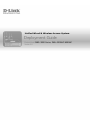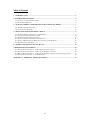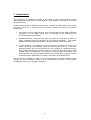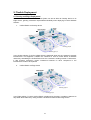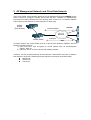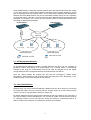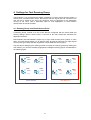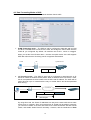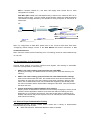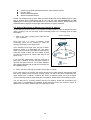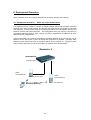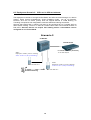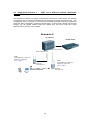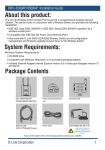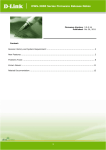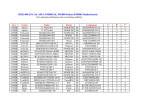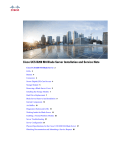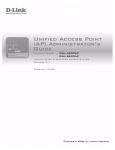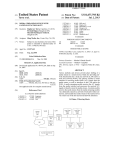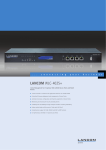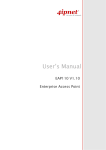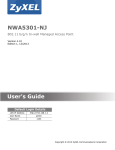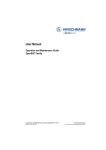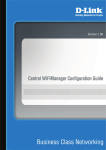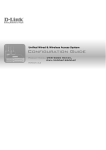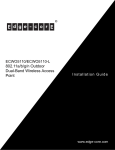Download D-Link WS Deployment Guide v2_0
Transcript
Unified Wired & Wireless Access System Deployment Guide Product Model: DWS-3000 Series, DWL-3500AP/8500AP Version 2 .0 0 1 Table of Content 1. INTRODUCTION........................................................................................................................ 3 2. FLEXIBLE DEPLOYMENT........................................................................................................ 4 2.1 OVERLAY AND EDGE DEPLOYMENT ........................................................................................... 4 2.2 ADAPTABLE WIRELESS .............................................................................................................. 5 3. AP MANAGEMENT NETWORK AND CLIENT DATA NETWORK..................................... 7 3.1 AP MANAGEMENT NETWORK ................................................................................................... 8 3.2 CLIENT DATA NETWORK .......................................................................................................... 8 4. SETTINGS FOR FAST ROAMING GROUP............................................................................. 9 4.1 4.2 4.3 4.4 4.5 4.6 ROAMING GROUP AND VIRTUAL ACCESS POINT ........................................................................ 9 DATA FORWARDING MODES OF VAP ...................................................................................... 10 PREREQUISITES FOR FAST ROAMING ....................................................................................... 11 SELECT A PROPER AUTHENTICATION SETTING ......................................................................... 11 SELECT A MECHANISM TO MAINTAIN THE CLIENT’S IP ADDRESS ............................................. 12 ROAMING WITH NOTEBOOK .................................................................................................... 13 5. SEGREGATE TRAFFICS ON EACH VAP ............................................................................. 14 6. DEPLOYMENT SCENARIOS................................................................................................... 15 6.1 6.2 6.3 6.4 DEPLOYMENT SCENARIO 1 – VAPS ARE IN THE SAME SUBNET:................................................. 15 DEPLOYMENT SCENARIO 2 - VAPS ARE IN DIFFERENT SUBNETS:.............................................. 16 DEPLOYMENT SCENARIO 3 - VAPS ARE IN DIFFERENT SUBNETS (VLAN-BASED ROUTING): ........ 17 DEPLOYMENT SCENARIO 4 - L3 EDGE PEERS: ......................................................................... 18 APPENDIX A FREQUENT ASKED QUESTIONS: ................................................................... 19 2 1. Introduction This document is to provide an overview of the variety of ways in which D-Link’s Unified Wired & Wireless Access System can be deployed. It also details unique features on D-Link’s Wireless Solution. D-Link’s Unified Wired & Wireless Access System consists of Unified Switch and Access Point (AP). There are 3 unique features that D-Link’s solution has which can be taken advantage of: 1. This solution can be deployed either as an Overlay Device (also called a Wireless Controller) or as an Edge Device that can leverage all the traditional wired functionality built into this switch. 2. Adaptable Wireless – Wireless client traffic can either be routed back to Switch or locally forwarded at the AP depending on the wireless application. This feature provides unparalleled flexibility as well as enhanced security at the same time. 3. L3 Fast Roaming - even when the Access Points are in different IP subnets, the clients can still roam seamlessly across the access points that are in the same Roaming Domain. Up to 4 Peer Switches can be configured in a Roaming Domain, which enables the roaming network to scale up to 192 APs and supports up to 2000 wireless clients simultaneously. This feature is mainly intended for Wireless VoIP communication using Wi-Fi phones and other such devices which require the clients to maintain their IP addresses even as they roam within the wireless domain. This document is intended to provide a concept of deployment of D-Link’s Unified Access System. For more information, please refer to ‘Unified Wired & Wireless Access System Configuration Guide’ for configuration examples. 3 2. Flexible Deployment 2.1 Overlay and Edge Deployment D-Link’s Unified Wired & Wireless Access System can act as either an Overlay device or an Edge device, granting customers unprecedented flexibility when deploying D-Link’s Wireless Solution. 1. Unified Switch as Overlay device SW3 SW2 SW1 Roaming group B Roaming group A In an Overlay solution, D-Link’s Unified Switch is deployed deep into the customer’s network infrastructure. This approach enables the customer to have a mixed Wired & Wireless network by embedding the Unified Switch into the customer’s existing network. Furthermore, it also protects customer’s current investment because no other component in the infrastructure needs to be replaced. 2. Unified Switch as Edge device SW3 Roaming group B Roaming group A In an Edge solution, D-Link’s Unified Switch is deployed at the edge. It enables customers to fully utilize all its features by acting as both a wireless controller and an edge switch. 4 2.2 Adaptable Wireless D-Link’s Adaptable Wireless is the driving technology behind Unified Access System’s flexible deployment. There are 2 ways of implementing Adaptable Wireless: VLAN forwarding (Non-Tunnel mode) and L3 Tunneling (Tunnel mode). When under L3 Tunneling mode, the traffic from wireless clients will be tunneled back to Unified Switch from AP. Wireless data flow L3 Tunneling mode L2 or L3 Network SSID1: Subnet 1 SSID2: Subnet 2 Unified Switch Internet SSID1: Subnet 1 SSID2: Subnet 2 When under VLAN forwarding mode, the traffic will not be tunneled back. Instead, it will be VLAN tagged by AP and forwarded to uplink switch for processing. Wireless data flow VLAN Forwarding mode L2 or L3 Network Unified Switch V10, V20 V10, V20 Internet SSID1: V10 SSID2: SSID1: V10 SSID2: L3 Tunneling mode is an important feature of this D-Link’s solution. There are advantages for enabling this feature: 1. L3 Fast Roaming is achievable - the packets will be encapsulated by the AP or the Unified Switch using DWAPP (D-Link Wireless AP Protocol) tunneling technology. By utilizing this technology, wireless clients’ IPs will not change when roaming across L3 network. Therefore clients can roam seamlessly across different networks. 2. All the traffics from the clients will be forwarded back to the Unified Switch. By having done this, you can utilize advanced features built in the Unified Switch to manage the traffics, for example: ACL, QoS, and DHCP Server etc. 5 Comparison of VLAN Forwarding Mode and L3 Tunneling Mode Description VLAN Forwarding All the wireless traffic will be VLAN tagged by AP L2 Roaming L3 Roaming Advantage Yes Yes 1. Easier configuration 2. 3. Disadvantage Saves more bandwidth and provides better performance because traffics are not forwarded back to Unified Switch. Good for SSIDs designed for staffs who will access network resources around themselves or for peer-to-peer Wi-Fi phones 1. Traffics are not forwarded back to Unified Switch hence some advanced features on Unified Switch like Port Mirroring, ACL, Storm Control, DoS protection, DHCP Server, DHCP Relay, Bandwidth Control, etc, can not be applied. However, those features can be provided by edge switch or other devices/servers. L3 Tunneling All the wireless traffic will be forwarded back to Unified Switch by AP using DWAPP Tunnel technology. Yes Yes 1. Transparent to customer network, no “VLAN explosion” problem 2. Better centralized policy for wireless network - Traffics are forwarded back to Unified Switch hence the advanced features on Unified Switch like Port Mirroring, ACL, Storm Control, DoS protection, DHCP Server, DHCP Relay, Bandwidth control, etc, can be applied. 3. Good for SSIDs designed for Guest Access because traffic is tunneled back to the Wireless Switch for centralized management 1. More complicated Unified Switch configuration 2. Consume more bandwidth. 3. Need to care about performance particularly when AP and Unified Switch are located at different sites. Because client traffics will go back to Unified Switch first. 2. When setting up a large wireless network, configuring VLAN throughout the network might be an effort (VLAN explosion.) Suggestion: It is suggested to consider implementing VLAN Forwarding mode first due to its simplicity and better performance. You can consider L3 Tunneling when there is advanced requirement for centralized policy management. In the following 3 chapters a guideline for designing your wireless network will be introduced. Simply follow the 3 steps then you will have a sketch of network layout. (If you do not have requirement for ‘fast roaming’, step 2 can be ignored.) 1. 2. 3. Design AP Management Network and Client Data Network. Apply proper settings for fast roaming group. Segregate Traffics of each Virtual AP on an AP These 3 steps will be introduced in chapter 3, 4 and 5. 6 3. AP Management Network and Client Data Network The D-Link Unified Access System utilizes the D-Link Wireless AP Protocol (DWAPP) for the switch to discover, configure, manage, and monitor the APs. DWAPP is a CAPWAP-like protocol that is used by wireless APs when sending traffic across L2 or L3 networks. DWAPP is also used by Peer Switches to send information to each other. Unified Switch (Peer Switch) TCP/SSL control packets L2 or L3 Network statistics Unified Switch UDP For traffic between the Unified Switch and AP or among Peer Switches, DWAPP uses the following transport protocols: 1) TCP Port 57777, SSL encryption for control packets such as firmware/profile delivery, data, etc. 2) UDP Port 57775, 57776 for reports and statistics packets. Therefore, if there are packet filtering devices between Unified Switch and APs or between Peer Switches, be sure the following ports are opened on those devices bi-directionally: UDP/57775 UDP/57776 TCP/57777 7 Unlike traditional way of deploying wireless network where AP and wireless clients are usually on the same subnet, D-Link’s Unified Wired & Wireless Access System provides a secure way for managing APs and wireless clients. This is achieved by separating AP Management Network and Client Data Network. AP and its associated wireless clients are not necessarily on the same subnet. This has a security benefit because Management and Data traffics are separated. For example, ACL can be set up to prevent clients on Client Data Network from accessing AP Management Network. Unified Switch1 Profile Firmware 10.1.1.1/24 Unified Switch2 L2 or L3 Network 10.1.1.2/24 172.16.1.1/24 10.2.2.2/24 Roaming group Roaming group 192.168.2.x/24 192.168.1.x/24 3.1 AP Management Network An AP Management Network consists of Unified Switches and APs. It is not necessary to physically connect APs directly to a Unified Switch. For a Unified Switch to successfully manage an AP, both the Unified Switch and the AP must be assigned an IP and proper routing settings must be configured between the Unified Switch and the AP. Once the routing settings are properly set, and APs are managed by Unified Switch successfully, Unified Switch is able to push Profile and Firmware to APs. Monitoring of your wireless network is also made possible at this moment. 3.2 Client Data Network Wireless client can have IP subnet/VLAN that is different from the AP to which it is connecting. As mentioned earlier, this has a security benefit. Another reason is for fast roaming where client IP can not be changed while roaming to another AP. By default, Wireless clients’ IP subnet will be identical to that of the AP they are connecting. If you want to isolate a Client Data Network, you will need to enable VLAN forwarding mode or L3 Tunneling mode on the AP. By doing so, clients can reside on a separated VLAN or IP subnet. Please refer to Manual or Configuration Guide for more details. 8 4. Settings for Fast Roaming Group ‘Fast Roaming’ is a comprehensive feature provided by D-Link’s Unified Access System. It means when a wireless client moves, disconnects with the original AP and connects to the new AP that is closer to the client, the hand-over time is insignificant to the application running on the client. This is particularly ideal for VoIP applications of which session disconnection should be avoided. 4.1 Roaming Group and Virtual Access Point A Roaming Group consists of a set of APs that are configured with the same SSID and security settings. When a client roams, it connects to the same SSID thus maintains the application sessions. DWL-3500AP and DWL-8500AP support up to eight virtual access points (VAPs) on each radio. This VAP feature allows you to segment each physical access point into eight logical access points (per radio) that each supports a unique SSID and security policy. The first step for designing the roaming network is to plan the roaming groups. By utilizing the VAP feature, you can have multiple geographical overlapped roaming groups, as illustrated in the following figure. SSID: Sales SSID: Sales VoIP VoIP SSID: Sales SSID: Sales VoIP VoIP Sales Network SSID: R&D SSID: R&D VoIP VoIP SSID: R&D SSID: R&D VoIP VoIP R&D Network VoIP Network 9 4.2 Data Forwarding Modes of VAP There are two modes by which the VAP forwards wireless clients’ traffic: 1. VLAN Forwarding mode – The SSID of VAP is configured to associate with a VLAN ID. When a wireless client connects to the VAP, the AP tags the client's traffic with the VLAN ID you configured. By default, all networks use VLAN 1, which is untagged. When you set the VLAN ID other than 1, be sure the uplink device of the AP supports IEEE 802.1Q so that the VLAN tag can be recognized and handled. AP Client Uplink Device Data VLAN Data 2. L3 Tunneling mode –The SSID of each VAP is configured to associate with an IP subnet on which the wireless clients reside. When a wireless client connects to a VAP, the AP encapsulates the client's traffic with the AP’s real IP address. The traffic will be routed through Layer 3 networks all the way to Unified Switch and be decapsulated after arriving. Unified Switch L3 Network IP Packet AP’s IP Src IP SW’s IP IP Packet Dst IP Extra 20 bytes By using this mode, the clients’ IP addresses can stay as the same while clients roam across layer 3 networks. Since an extra 20-byte IP header will be added, previously you need to be aware of the MTU size issue on the devices between AP and Unified Switch, and enable Jumbo Frame if necessary. However, with the introduction of Path 10 MTU in firmware release 2.1, this issue has largely been solved and no extra configuration is needed. Path MTU (RFC 1191) is the standardized way to discover the maximum MTU of an arbitrary Internet path. D-Link’s Unified Access System utilizes the ICMP Destination Unreachable message defined by this standard to notify end points to shrink their IP Packet size. AP Tunnel 1480 byte IP Packet 1500 byte IP-IP Packet Unified Switch Internet 1500 byte IP packet ICMP err msg: Only accept 1480 byte IP Packet 1480 byte IP Packet Note: For configuration of Path MTU, please refer to the ‘Tunnel IP MTU Size’ field under “Configuring Global Settings” section in the User Manual OR search ‘tunnel-mtu’ in CLI Command Reference. Note: These two modes (VLAN Forwarding and L3 Tunneling) cannot be used simultaneously on one VAP. 4.3 Prerequisites for Fast Roaming Through proper settings on D-Link’s Unified Access System, fast roaming is achievable. There are 3 prerequisites for fast roaming: 1. VAPs in the same roaming group must have the same SSID. By having this design, the clients feel like connecting to the same AP while they are roaming. 2. VAPs in the same roaming group must have the same authentication settings. After the AP authenticates the client, the Unified Switch stores and forwards the client information to other APs in the same roaming group when necessary. When a client roams, the re-authentication time is tiny because the neighboring APs already knew the client information and the authentication settings are the same. Thus this shortens the hand-over time. 3. Clients must keep the same IP address while roaming. Keeping clients’ IP addresses is essential for fast roaming. Changing the client’s IP will cause the client’s application sessions to be reset and make the roaming not ‘fast’. Depending on your network environment, there are several ways to maintain the IP address. Next section will provide a picture of how to maintain the client IP addresses while clients are roaming. 4.4 Select a Proper Authentication Setting For enhanced security, D-Link’s Unified Switch comes with a variety of authentication mechanisms that you can choose: MAC Authentication: adds MAC address to white or blacklist 11 Captive Portal: Web-based authentication using browser (HTTP) Dynamic WEP WPA Personal/Enterprise WPA2 Personal/Enterprise Please note that because Dynamic WEP and WPA Enterprise contact RADIUS server each time a wireless client reassociates with an AP, they are NOT RECOMMENDED for fast roaming, due to the long re-authentication time. For best security practice, please always use WPA2 because it employs the strongest authentication encryption standard. 4.5 Select a Mechanism to Maintain the Client’s IP Address As described in previous section, it is important to keep the same client IP address while the client is roaming. You can use either VLAN Forwarding mode or L3 Tunneling mode to make this happen. Across L2 Network 1. APs in the same roaming group span across layer 2 network L2 Switch Since APs are in a Layer 2 network, VLAN Forwarding mode can be enabled to make the roaming clients stay in the same VLAN. VLAN 2 In the example on the right, each AP has an SSID: Roaming. VLAN 2 is associated with this SSID. When a client connects to this SSID, the AP tags the traffic with VLAN 2. When the client roams, it does not have to change its IP ‘cause it still stays in the same VLAN. If you use this configuration, and the VLAN ID is other than 1 (default), be sure the uplink devices of the APs and all the devices on the path between APs support IEEE 802.1Q so that the VLAN tag can be handled properly. VLAN 2 SSID: Roaming SSID: Roaming Roaming group VLAN 2 2. APs in the same roaming group span across layer 3 network If the uplink devices of the APs and all the devices on the path between APs support IEEE 802.1Q, by utilizing VLAN Trunking, roaming clients can stay in the same VLAN while they roam across layer 3 network. Therefore the client’s IP address needs not to be changed. VLAN Forwarding mode is used under this circumstance. Please refer to the left figure below. You can also use L3 Tunneling mode to achieve L3 roaming. Under this circumstance the client traffic is encapsulated by DWAPP tunnel technique hence the roaming client’s IP address will not change. Please refer to the right figure below. 12 Across L3 Network Across L3 Network L2/L3 Switch (802.1Q supported) VLAN 2 L3 only Device Unified Switch VLAN 2 SSID: Roaming SSID: Roaming SSID: Roaming SSID: Roaming Roaming group Roaming group 192.168.1.x/24 VLAN 2 More details will be revealed in Chapter 6. 4.6 Roaming with Notebook Under most circumstances, fast roaming is not a must for data transferring such as Web, EMail or FTP traffics. When people carry a notebook walking through buildings, they do not look at the screen and a short hand-over time is acceptable. If you have requirement to demonstrate fast roaming with notebooks, please note that Microsoft Windows clients are inherently slow in managing hand-offs - it allows AP signal strength to become very low on connected AP before releasing client to next AP, even when the next AP has greater signal strength. To solve this inherent limitation of Microsoft Windows, wireless NIC vendors have implemented fast roaming features to change the default behavior of Windows. Be sure you choose the NIC card that supports following functions when demonstrating fast roaming with notebook: 1) Fast Roaming (Intel calls it Roaming Aggressiveness), which dictates how “likely” the NIC will switch to another AP with a stronger signal. If you want to stay "locked on" to a particular AP, change the roaming aggressiveness setting to its lowest. When set to highest, your NIC continuously tracks the link quality, and if any degradation occurs, it tries to find and roam to a better AP. 2) When using WPA2 Enterprise, the NIC must support Key Caching. Although this feature might not be found on the NIC datasheet, it’s a mandatory item for passing the Wi-Fi WPA2 test Therefore, if your NIC has Wi-Fi WPA2 Certification, it supports Key Caching. 13 5. Segregate Traffics on each VAP Multiple VAPs (SSIDs) implemented on an AP usually have different security policies. For example, a client connected to a ‘Guest’ SSID will stay in the guest network with limited network access. On the other hand, a client connected to an ‘Employee’ SSID will have full authorization to the network & Internet. You may want to segregate the traffics from each VAP such that the clients on different VAP will not see each other and each has different security policies. This then provides better security enforcement. You can use VLAN Forwarding mode or L3 Tunneling mode - Each VAP is associated with different VLAN ID or different IP subnet. By doing this, clients on different VAPs are on different VLAN or IP Subnet. Further more, you can set up ACL on your network devices to limit the network resource each VLAN/IP subnet can access. 14 6. Deployment Scenarios Given below are some of the typical deployments, and each provides fast roaming. 6.1 Deployment Scenario 1 – VAPs are in the same subnet: This deployment may consist of a single or multiple Unified Switches at the edge connected together in the same VLAN (subnet), and the APs are either directly connected or connected over switches. In other words, there are no subnet boundaries to cross between the APs and between the APs and Unified Switches. This configuration does not require L3 Tunneling to accomplish seamless roaming. Each “service” (or VAP) is separated by VLANs and can have different security configurations. In this configuration, the “network” management interface address can be used as the only IP address on the switch and is used as the WLAN component IP address. Therefore static address can be used on the APs on the same subnet as the “network” IP. If DHCP is used, ensure that the APs have a route to the network IP address of the Unified Switch. Scenario 1 Unified Switch 10.90.90.90/8 SSID: Guest Network SSID: Guest Network AP1 10.90.90.91/8 AP2 10.90.90.92/8 Seamless Roaming CL1 15 6.2 Deployment Scenario 2 - VAPs are in different subnets: This deployment consists of a single Unified Switch and APs connected through a L3 device (router). Under normal circumstances, VLAN Forwarding mode can do L3 Roaming. However, since the L3 device (router) does not support 802.1Q or VLAN Routing, L3 Tunneling is required in this configuration to achieve seamless roaming across APs. Services that require fast L3 roaming will need to be configured as L3 Tunneled VAPs to allow subnet roaming. There is no need for Jumbo Frame under Tunnel Mode because of Path MTU. Services that do not require fast roaming across L3 boundaries can be configured to non-Tunnel Mode. Scenario 2 L3 Device Unified Switch L3 Tunnel interface (for Voice) 10.30.254.254/16 SSID: Employee: VLAN 1 (not for roaming) Voice: 10.30.x.x /16 (L3 tunneling) SSID: Employee: VLAN 1 (not for roaming) Voice: 10.30.x.x /16 (L3 tunneling) AP1 192.168.20.x AP2 192.168.30.x Seamless Roaming 16 6.3 Deployment Scenario 3 routing): VAPs are in different subnets (vlan-based This deployment consists of a single Unified switch connected to a L2/3 device, and APs are connected to the core with VLAN-based routing (ensure that VLANs are properly set). This configuration does not require L3 Tunneling to accomplish seamless roaming if the 802.1Q VLAN has been configured in customer’s environment. In other words, through using VLAN Routing, you can spread VLANs across the network such that each VLAN has a path between each of the APs in the network. Scenario 3 L2/3 Device VLAN 7/20/100/200 Unified Switch VLAN 7/30/100/200 SSID: Guest Network: VLAN 100 Employee: VLAN 200 Voice: VLAN 7 AP1 VLAN 20 192.168.20.x SSID: Guest Network: VLAN 100 Employee: VLAN 200 Voice: VLAN 7 AP2 VLAN 30 192.168.30.x Seamless Roaming 17 6.4 Deployment Scenario 4 - L3 Edge Peers: This deployment consists of multiple Unified Switches connected to a L3 core. APs are either directly connected to the Unified Switch or over a L2 or L3 device. This configuration does require L3 Tunneling to accomplish seamless roaming because APs belonged to the same roaming group are connected through a L3 only device. Normally, when Tunneling is used, an extra 20 bytes are added in the headers for encapsulation, which causes the packet to have a length of 1520 bytes. However, since Path MTU will set the packet size to 1480 bytes, which comes to 1500 bytes after the extra header, L3 Tunneling is achievable without enabling Jumbo Frame. Scenario 4 Unified Switch2 Across L3 Network L3 Device Unified Switch1 172.17.6.0/24 Network IP: 10.90.90.90 Loopback: 192.168.10.254 L3 Tunnel: 192.168.250.254 Network IP: 172.17.7.254 Loopback: 192.168.15.254 L3 Tunnel: 192.168.250.253 AP2 172.17.7.x 172.17.5.0/24 Radius Server 10.90.90.100 AP1 192.168.20.x FTP Server Audio/Video Server 192.168.250.x Seamless Roaming CL1 SSID: L3-Tunnel: 192.168.250.x In this scenario, the clients are assigned in the IP subnet: 192.168.250.0/24. Both Unified Switch1 and Unified Switch2 must have a corresponding tunnel interface (192.168.250.254 and 192.168.250.253) to communicate with the clients. When a client first connects to AP1, AP1 will encapsulate the client’s traffic and send it to the loopback interface (or L3 Tunneling interface if loopback interface is not configured) of Unified Switch1 (192.168.10.254). It is important to know that when this client roams and connects to AP2, the client’s IP will not be changed, and AP2 will encapsulate and send the client’s traffic back to the loopback interface of Unified Switch1 (192.168.10.254) and not that of Unified Switch 2 (192.168.15.254) 18 APPENDIX A Frequent Asked Questions: 1. Where to place the Unified Switch & AP? The Access Points need not be directly connected to the Switch to be managed by it; besides, the wireless switches need not be directly connected to each other to form a peer network. However, it is necessary that all the Switches and the Access Points are a part of the same Local Area Network. In other words, the Wireless Switch cannot manage APs located across a Public Wide Area Network (internet), especially across a NAT device. 2. What should be configured if a packet filtering device is used between Unified Switch & AP? The device must allow frames with either source or destination port set to one of these values: UDP/57775, UDP/57776, TCP/57777.The ports may appear as either destination port or source port, in either case the frame must be allowed. In addition, IP-IP tunnel (IP protocol 4) needs to be enabled as well on the Firewall. 3. About WPA2 Enterprise Authentication: The solution also supports authenticated fast roaming using WPA2 Enterprise authentication in addition to other mechanisms. But, this is not currently supported by most of the wireless voice clients which only support WEP. Moreover, the newer versions of Windows XP Clients do support WPA2 but demonstrating L3 Fast Roaming with Windows Clients is not recommended to highlight seamless roaming as Windows Clients are inherently slow in managing hand-offs. The Configuration Guide indicates demonstrating roaming between the APs by powering down one of the APs thus forcing the clients to “roam” to the second AP. However, it must be noted that this is really a “fail-over” and not really roaming. In particular, when using WPA2 Enterprise for authentication, when an AP is powered down and brought back again, it loses the dynamic key information previously received from the switch causing the client who roams to that switch to re-authenticate itself from the Radius server. Although, none of these induced delays are more than a few milli-seconds and users would only see the loss of one ping, it must be pointed out that in real roaming under these delays would not exist. In the lab testing, we have recorded clients roaming with a hand-off time of 23 milli-seconds which is too quick to be noticed by a user. 19