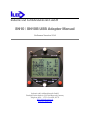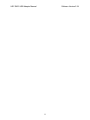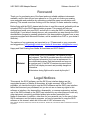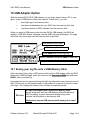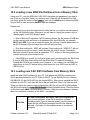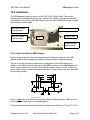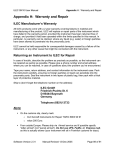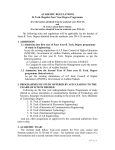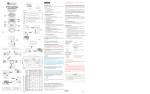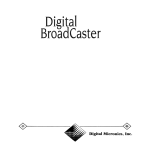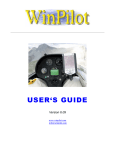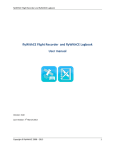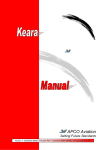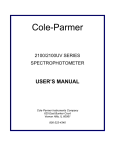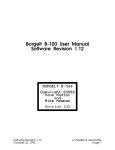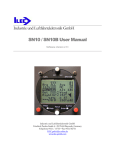Download SN10 USB Manual - Nadler & Associates
Transcript
Industrie und Luftfahrtelektronik GmbH SN10 / SN10B USB Adapter Manual Software Version 2.34 Industrie und Luftfahrtelektronik GmbH Friedrich-Puchta-Straße 6 • D-95444 Bayreuth, Germany Telephone 0921 / 13733 • Fax 0921/82731 [email protected] www.ilec-gmbh.com ILEC SN10 USB Adapter Manual Software Version 2.34 II ILEC SN10 USB Adapter Manual Software Version 2.34 Foreword Thank you for purchasing one of the finest and most reliable sailplane instruments available, and for the trust you have placed in us. Our goal is to make your soaring more enjoyable and productive by minimizing cockpit time spent on calculation and planning. This means more time looking out of the cockpit, for faster and safer soaring. Before flying with the SN10, please take the time to read this manual, preferably with an operating SN10 or the SN10 demonstration program. This manual will help you configure and install your new SN10, and aid you in using the SN10 to best advantage during flight. If you haven’t already done so, we recommend you step through the SN10 demonstration program’s narrated introduction (this demonstration program runs on any computer equipped with Microsoft Windows, and is available from ILEC or your dealer’s Web site). The opinions of our customers are important to us ! Please send us your comments and suggestions ([email protected] or Nadler & Associates <[email protected]>). Happy and Safe Soaring from Nadler & Associates and ILEC GmbH ! WARNING No instrument, SN10 or otherwise, can replace pilotage and judgment. The SN10 provides base-line calculations and important information, but is not a replacement for your certificated primary flight instruments and may not be used as such. If the SN-10 receives incorrect inputs, the SN10 will display incorrect and possibly dangerous information. All decisions during flight must be made by the pilot ! Legal Notices This manual, the SN10 software, and the SN10 user interface design are the copyrighted property of Nadler & Associates, all rights reserved. With an SN10 purchase, you receive the right to use the SN10 software and the SN10 user interface within the instrument you purchased, but you do not own or have any rights to this software or interface. Any decompiling, disassembly, or reverse engineering, and any use of the SN10 software or the SN10 user interface for any other purpose or with any other instrument, are strictly prohibited without prior written permission from Nadler & Associates. In addition, other than for your personal use, for the use of other SN10 customers, and for backup purposes, you are not permitted to copy the SN10 software or this manual, which are for the use of ILEC customers only. DOS, MS-DOS, Windows, Windows 95, Windows 98, Windows NT, Windows XP, and Windows 2000 are trademarks of Microsoft Corporation. III ILEC SN10 User Manual USB Adapter Option 10 USB Adapter Option With the optional ILEC SN10 USB Adapter, you no longer need to bring a PC to your glider. Using a USB Memory Stick (also called a “thumb drive”), you can: • save flight logs to the memory stick, • load new site databases into your SN10 from the memory stick, and • load new releases of SN10 software from the memory stick. When you insert a USB memory stick into the SN10’s USB adapter, the SN10 will display a “USB Stick Ready” message, and the USB Link page will display. This page will be the only active page until the memory stick is removed. USB Memory Stick Label USB Memory Stick Status Press ENTER here to save flight log Select a database and press ENTER to load a site Press ENTER here to load new SN10 software 10.1 Saving your log file onto a USB Memory Stick After each day’s flying, plug a USB memory stick into the USB adapter. After the SN10 displays the USB Link page, place the cursor on the Save Log to USB field and press ENTER to save your flight log. Computing the security key and storing the flight log takes about one minute per hour of flight. This means you will usually need to have power on for around 5 minutes to save your flight - don’t unplug the battery until your flight is completely saved ! CAUTION A Power Interruption Will Corrupt your Memory Stick. As with all devices that use USB memory sticks with Microsoft DOS formatting, a power interruption during writing often corrupts the file system on the memory stick. Always keep a spare USB memory stick handy just in case ! Software Version 2.34 Manual Revised 22-Feb-2010 Page 1 of 5 ILEC SN10 User Manual USB Adapter Option 10.2 Loading a new NDB Site Database from a Memory Stick Using your PC, copy the NDB files (ILEC SN10 formatted site databases) you wish to use to the root (top-level folder) of a memory stick. After the SN10 displays the USB Link page, place the cursor on the Load … field, turn the VALUE knob to select the NDB file you wish to load, and press ENTER to load the database. Please note: • Before you plug in the memory stick, select the site you wish to use and erase it on the Site Selection page. Otherwise, you will have to unplug the memory stick to change pages to the Site Selection page. • Due to Microsoft Corporation FAT32 licensing issues, the file names of NDB files on the memory stick are limited to 8 characters plus the NDB suffix, for example Mifflin9.NDB. If you use a longer file name, you will see a cryptic abbreviation on the SN10 instead of the full name (but it will still work just fine). • Only files ending with “.NDB” will be listed. Files ending with “.NDB.TXT” will not be listed and cannot be loaded – make sure the file suffix is correct. Sometimes Microsoft Internet Explorer adds an unwanted “.TXT” suffix to a file during download, in which case you must rename the file. • If the NDB file is invalid, you will get a cryptic error message when the SN10 tries to load it. NDB files downloaded from the World-Wide Turnpoint Exchange or created with StrePla are normally good. However, if you create your own NDB files, check them on your PC before trying to load them into your SN10 (use the DBC or DBC32 utility). 10.3 Loading new ILEC SN10 Software from Memory Stick Install the latest SN10 software on your PC. This places the HEX file containing the SN10 operating software in the PC folder C:\SN10. For the SN10B, this file is named SN10B.HEX (it’s just SN10.HEX for the original SN10). After you’ve installed the SN10 software on your PC, copy the HEX file to the root (top-level folder) of a memory stick. When you insert the memory stick containing the HEX file into the SN10 USB adapter, the SN10 will display the Load SN10B Softw field as illustrated above. Place the cursor on this field, press ENTER , and wait about 5 minutes. While the new software is loading there is no indication of activity at the SN10 – be patient ! CAUTION A Power Interruption Will Leave Your SN10 Inoperative. Do not interrupt power to the SN10 during the software update process. If you do interrupt power, turn the power on again with the USB stick containing the HEX file inserted, and wait ~5 minutes for the update process to restart and complete. Software Version 2.34 Manual Revised 22-Feb-2010 Page 2 of 5 ILEC SN10 User Manual USB Adapter Option 10.4 Installation The USB adapter plugs into the end of the ILEC SN10 Panel Cable. This section explains how to enlarge the panel cutout, connect the cabling, and load the required new software. Here’s what the USB adapter looks like when cabled and ready to install behind the instrument panel: Mounting screws through panel New retaining clips Remote control attaches here Panel Cable USB 97mm needed behind panel 10.4.1 Panel Cut-Out for USB Adapter Before cutting, make sure there is adequate space behind the panel for the USB adapter and that there is adequate depth to accommodate the required cabling. The cut-out in the instrument panel must be enlarged to fit the USB connector in addition to the DB9 connector (the panel-side DB9 connector on the USB adapter can still be used as before, to connect to the optional remote control or a PC). Here's the layout (outer square is space required behind panel, cutout is inner line, dots are holes for mounting screws): 50,0 42,6 14,0 22,0 9,5 2,5 25,0 10,0 31,0 All dimensions are in mm Note: Do not make a small cutout just barely fitting the DB9 connector. Make a cutout as shown by the inner line in the diagram above. The total depth required behind the panel for adapter plus cabling is 97 mm (3” 13/16). Software Version 2.34 Manual Revised 22-Feb-2010 Page 3 of 5 ILEC SN10 User Manual USB Adapter Option 10.4.2 Connecting the USB Adapter to the Panel Cable First, remove the parts shown below from the panel cable as shown on the left below. Then, install the two clips on the side of the panel cable as shown on the right. Finally, clip the panel cable to the USB adapter. 10.4.3 Initial Installation of ILEC SN10 Software with USB support To use the USB adapter, ILEC SN10 software version 2.34 or later must be loaded into the SN10. After installing the USB adapter, a software update can be installed from the USB adapter without using a PC as follows (if the SN10 is running software earlier than 2.33x3): • Place the appropriate HEX file (SN10B.HEX or SN10.HEX) on a memory stick • After installing the USB adapter, with the power off, insert the USB memory stick into the adapter • Turn on the SN10. • If you are currently running version 2.32, it should automatically start loading the new software (the SN10 will not show anything to indicate this, but it will stop responding to the knobs). Wait ~5 minutes for the software load to complete (do not turn off the SN10). • For versions 2.31 or older, enter Setup mode, turn to the SN10 Resets page, put the cursor on Load, and press ENTER. Wait ~5 minutes for the software load to complete (do not turn off the SN10). Software Version 2.34 Manual Revised 22-Feb-2010 Page 4 of 5 ILEC SN10 User Manual USB Adapter Option 10.5 Updating the USB Adapter’s Internal Software ILEC may release new versions of the software running inside the USB adapter (to add features or fix problems). Here’s the update procedure: • On your PC, copy the ILEC-provided file named ILECUSBA.HEX on to a memory stick. • Turn off the SN10. • Insert the memory stick into the USB adapter. • Turn on the SN10. • Initially, the SN10 should not indicate that the USB stick is ready. • After about 15 seconds, you should see the “USB stick Ready” message. This signals that the update has completed successfully. • Remove the memory stick, and delete the file ILECUSBA.HEX. Software Version 2.34 Manual Revised 22-Feb-2010 Page 5 of 5