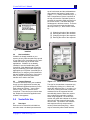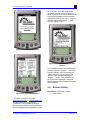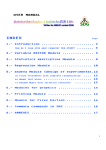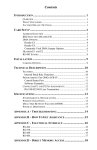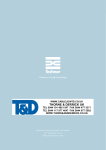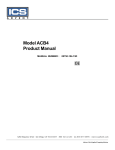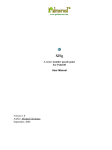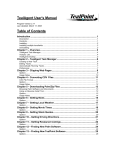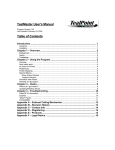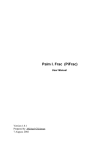Download VectorCalc User`s Manual
Transcript
VectorCalc User’s Manual www.multiology.com/palm [email protected] Copyright © 2004 Multiology, LLC VectorCalc User’s Manual VectorCalc License Agreement and Warranty Disclaimer CAREFULLY READ ALL OF THE TERMS AND CONDITIONS OF THIS AGREEMENT BEFORE USING THE SOFTWARE DELIVERED WITH THIS DOCUMENT. BY INSTALLING AND USING THE SOFTWARE, YOU INDICATE YOUR COMPLETE AND UNCONDITIONAL ACCEPTANCE OF THESE TERMS AND CONDITIONS. This documentation is a legal agreement between you (the purchaser and end-user of the Software) and the developer of the Software (Multiology, LLC) concerning its use. THIS AGREEMENT CONSTITUTES THE COMPLETE AGREEMENT BETWEEN THE PURCHASER AND MULTIOLOGY, LLC. 1. LICENSE. Multiology, LLC grants purchaser a non-exclusive license to use the Software in the manner described in the materials accompanying it. Multiology, LLC retains title to and ownership of the software and the patents, copyrights, trade secrets and other proprietary interests therein. Purchaser may make copies of the software for backup. Purchaser may not make alterations or modifications to the software, nor attempt to discover the source code of the software. The software may not be sublicensed, rented, or leased. Both the license and the right to use the software terminate automatically if purchaser violates any part of this agreement. Purchaser may not disassemble, decompile or otherwise reverse-engineer the Software or otherwise attempt to learn the inner workings, source code, structure, algorithms, or ideas underlying them. 2. LIMITED WARRANTY. If faults are discovered in the file(s) in which the software or the accompanying materials are distributed, Multiology, LLC will for a period of ninety (90) days after purchase replace the file(s). Within the warranty period Purchaser must provide Multiology, LLC with proof of purchase. Multiology, LLC and its distributors disclaim all implied warranties, including without limitation warranties of merchantability or performance and fitness for a particular purpose. Multiology, LLC and its distributors will not be liable for any bug, error, omission, defect, deficiency, or nonconformity in any software. As a result, the software is sold “as is,” and purchaser assumes the entire risk as to its quality and performance. goodwill, damage to or replacement of equipment or property, and any costs of recovering, reprogramming, or reproducing any program or data used in conjunction with the software, even if one or more of them has been advised of the possibility of such damages. Purchaser agrees that Multiology, LLC and its distributors’ liability arising out of contract, negligence, strict liability in tort or warranty shall not exceed any amount paid by purchaser for this software. Any written or oral information or advice given by others will in no way increase the scope of this warranty, nor may purchaser rely on any such written or oral communication. Paying the license fee entitles purchaser to use the registered version of the Software, but it does not reduce the limitations outlined in this disclaimer. Multiology, LLC will accept no responsibility for any damages purchaser may suffer because of data lost through the use of the Software. No responsibility will be accepted for any loss of use of any software or hardware resulting from the use of the Software. Neither will any responsibility be accepted for damages resulting from incorrect, incomplete, or misleading information being generated by the Software. 4. OTHER TERMS AND CONDITIONS. Users of the Shareware version of the Software are entitled to use that version on as many Palm OS® handhelds as they choose. They are also permitted to copy the files and distribute them to others, so long as the complete and unchanged files are distributed. Users of the Software who pay the license fee and become registered users are entitled to install and use the registered version of the Software on one Palm OS® handheld for each license fee paid. The Software and all the associated documentation are protected by copyright. Under no circumstances may the registered version of the Software be distributed to third parties without the express written consent of Multiology, LLC. Copyright © 2004 Multiology, LLC. All rights reserved Multiology, LLC. Hot Sync is a registered trademark, and Palm is a trademark of Palm Inc. Third party brand and product names may be trademarks or registered trademarks of their respective holders. 3. LIMITATION OF LIABILITY. Multiology, LLC and its distributors shall in no event be liable for direct, indirect, special, incidental, contingent, or consequential damages resulting from any defect in the software or its accompanying materials, including damages from loss of data, downtime, Copyright © 2004 Multiology, LLC Page 2 of 10 VectorCalc User’s Manual VectorCalc User’s Manual 1.0 Introduction k̂ VectorCalc is a Palm-hosted program that performs several different vector calculations. It is comprised of three different forms that display different calculated values. Table 1.1-1 shows in which form each calculation appears. Form One Calculation Requires Input A and/or B Magnitude of either A or B Unit vector of either A A and/or B or B Two Angle between A and A and B B Distance between A A and B and B Dot product of A and A and B B Cross product of A A and B and B A±B Sum of A and B A and B Difference between A A and B and B Table 1.1-1 Calculations Performed in VectorCalc A vector in three-dimensional space is represented as a directed line segment, has a magnitude and a direction, and is composed of three separate components along the axes that define the threedimensional space (known most commonly as either x, y, and z or i, j, and k). A vector r A can be represented in several different ways, two of which are ( a1 , a 2 , a3 ) , or (a1iˆ + a 2 ˆj + a3 kˆ) . Figure 1.1-1 shows a vector in threedimensional space and its decomposition along the three axes. Copyright © 2004 Multiology, LLC r A a 3 ĵ a 2 iˆ a 1 Figure 1.1-1. Vector in three-dimensional space r The magnitude of a vector, A , is a scalar that represents the vector’s length, given by r 2 2 2 A = a1 + a 2 + a3 , where the small a’s are the vector components. A unit vector is a vector with a length of one in the direction of the original vector, and it is the original vector divided by its magnitude: r ˆA = Ar . A The sum of two vectors is a vector whose result is the addition of the individual components of the two vectors: r r A + B = (a1 + b1 )iˆ + (a 2 + b2 ) ˆj + (a3 + b3 )kˆ Page 3 of 10 VectorCalc User’s Manual In a similar manner the difference is: r r A − B = (a1 − b1 )iˆ + (a 2 − b2 ) ˆj + (a3 − b3 )kˆ The distance between two vectors is the (scalar) magnitude of the difference between two vectors, and is given by: (a1 − b1 ) 2 + (a 2 − b2 ) 2 + (a3 − b3 ) 2 The dot product (or inner product) of two vectors is a scalar whose magnitude is the sum of the products of the vector components: r r A • B = a1b1 + a 2 b2 + a3b3 . The cosine of the angle (and therefore the angle) between two vectors can be derived from the dot product and the magnitudes of the two vectors, and is given by: r r A• B cos θ = r r . AB The cross product (or vector product) of two vectors is the vector r r A × B = (a1 , a 2 , a3 ) × (b1 , b2 , b3 ) = (a 2 b3 − a3 b2 , a3 b1 − a1b3 , a1b2 − a 2 b1 ) which can be written as A× B = a2 a3 b2 b3 iˆ + a3 a1 b3 b1 ˆj + a1 b1 a2 ˆ k b2 or more compactly written as iˆ A × B = a1 b1 ˆj a2 b2 Vectors form the basis for much of our science and mathematics. For more detailed information on the definition and use of vectors, the reader should consult any good textbook on mathematics, physics, or one of the other sciences that uses them. 2.0 Installation and Removal 2.1 System Requirements VectorCalc is designed to run on any Palm handheld that runs version 3.0 or greater of the Palm operating system. If an operating system is in use that is lower than version 3.0, then an Alert dialog will appear, and the application will exit. VectorCalc requires that MathLib be installed, which is a free PalmOS shared library that provides a full set of IEEE-754 double-precision math library functions for Palm applications to use. If MathLib is not installed, an alert screen will appear, as shown in Figure 2.1-1, and VectorCalc will exit when the OK button is pressed. There is, however, a good chance that MathLib is already installed on your system; if so, there is no need to install it again. The MathLib.prc file is included with this distribution of VectorCalc, so it may be installed along with VectorCalc if needed. It can be used with any OS 2.0+ Palm program. It is distributed under the terms of the GNU Library General Public License, and it freely available with full source code and documentation at the MathLib Information web page. It is not a part of the VectorCalc program, and you are not paying anything for its use; a copy is simply included in this archive for your convenience. kˆ a3 . b3 The resulting vector from a cross product is always perpendicular to the original two vectors and its direction can be determined from the right-hand rule. Copyright © 2004 Multiology, LLC Page 4 of 10 VectorCalc User’s Manual top of each screen and the calculated data output area at the bottom of each screen (Figure 3.1-1). Data is entered into the X, Y, and Z components of Vector A and/or B at the top, and once the "Calculate" button is pressed, the remaining fields are filled in on the current screen. The same data input fields appear in all three screens. There are up to four actions that may be taken with each input value (i.e., the X field for Vector A): (1) (2) (3) (4) Changing the sign of the mantissa Entering the value of the mantissa Changing the sign of the exponent Entering the value of the exponent Figure 2.1-1. Alert Screen if MathLib Not Installed 2.2 New Installation If MathLib is already installed on your system, the only file that needs to be synced to your Palm is the VectorCalc.prc file, and it installs the same way as all other Palm applications. If MathLib is not already installed, it must be installed along with VectorCalc. Both MathLib and VectorCalc may be installed by just double clicking the appropriate .prc file (either VectorCalc.prc or MathLib.prc) or using any of the install tools that are available for the Palm. Once this is done, a hotsync should be performed to transfer one or both to the Palm. 2.3 Program Removal To remove VectorCalc from your handheld, simply go to the Application launcher (tap your handheld's Applications button) on the Palm, select the “Delete…” menu choice from the “App” menu, and then select VectorCalc. Then confirm your choice when the “Delete the VectorCalc application and all data?” alert appears. 3.0 VectorCalc Use 3.1 Data Input Each screen in VectorCalc is divided into two main areas—the data input area at the Copyright © 2004 Multiology, LLC Figure 3.1-1. Initial Launch of VectorCalc The sign for the mantissa or exponent may be changed by clicking on it, and this will toggle the value from plus (+) to minus (-) or vice-versa. Placing the cursor in either the mantissa field or the exponent field will automatically place the Palm into numeric entry mode and is particularly useful for those using keyboards. On some Palm models, the graffiti shift indicator in the lower right corner of the screen will denote this numeric shift. The fields for the mantissa and exponent will only accept numeric values (0-9 and a decimal point). Values may be entered by either Graffiti strokes, Page 5 of 10 VectorCalc User’s Manual keyboard input for Palms equipped with a keyboard, or the software keyboard which can be invoked from the edit menu (or with the shortcut /K). The software keyboard and Graffiti help can only be accessed when the cursor is within one of the numeric entry fields. 3.2 Program Control VectorCalc is composed of three main screens that are selected by the buttons labeled "One", "Two" and "A±B" at the bottom of each screen. The "One" button shows calculations requiring only a single vector, i.e., the magnitude and unit vector (Figure 3.2-1). If only one vector is entered, only the magnitude and unit vector will be calculated for that vector. The label "[nan]" (not a number) will show up if a vector is not entered for either "A" or "B". Figure 3.2-2. The “Two” Vector Screen The "A±B" button shows calculations that generally require both vectors be input. However, if only the "A" vector is input then A+B and A-B will just be A, and if only the "B" vector is input, then A+B will just be B and A-B will be –B (Figure 3.2-3). Figure 3.2-1. The “One” Vector Screen The "Two" button shows calculations that require both vectors be input for valid answers to appear. The angle between the two vectors (in either degrees or radians, depending on the selection in the "Preferences" menu), the distance between "A" and "B", the dot product of "A" and "B" and the cross product of "A" and "B" are calculated here (Figure 3.2-2). Copyright © 2004 Multiology, LLC Figure 3.2-3. The “A±B” Vector Screen Page 6 of 10 VectorCalc User’s Manual The "ClrA" and "ClrB" buttons at the bottom of each screen simply clear out the input values for "A" and "B" respectively, clear any data values associated with "A" or "B", and change all mantissa and exponent signs back to “+”. Rounding is not performed when results are displayed. Therefore, if the accuracy of the last displayed digit is important, then more numbers after the decimal should be used (set with the "Fix # of Digits" on the "Preferences" screen). again pressed. One to nine digits may be specified and the default value is “4”. The “Separator” choice specifies how the screen is divided up with separators. The screen shots below (Figures 3.3-2 through 3.3-4) show the three alternatives for the separators. The default value is “Level 2”. 3.3 Program Preferences The preferences dialog allows the user to change the way VectorCalc looks and the way it calculates data (Figure 3.3-1). Figure 3.3-2. “None” Separators Option Figure 3.3-1. Preferences Screen The “Radians/Degrees” checkbox determines in which units the “Angle Between A&B” field will be. This value will be updated immediately upon returning to that screen. The default value is “Degrees”. The “Fix # of Digits” popup will fix the number of digits displayed after the decimal for each calculated field. For example, if “4” is chosen, then four places to the right of the decimal will display. This formatting will only take effect after the “Calculate” button is Copyright © 2004 Multiology, LLC Page 7 of 10 VectorCalc User’s Manual screen. Figure 3.4-1 shows the “About VectorCalc” screen. Figure 3.3-3. “Level 1” Separators Figure 3.4-1. About VectorCalc Screen 3.5 VectorCalc Registration Once VectorCalc is installed the user will have 15 days in which to evaluate the software. Each time the software is invoked during this 15-day period, a reminder will appear to let the user know how many days remain for evaluation (Figure 3.5-1). After this 15-day period is up, the software will become disabled. The words “Expired” will be displayed in all the input fields, and the “Calculate” button will insert zero values into all the calculated fields (Figure 3.5-2). Figure 3.3-4. “Level 2” Separators 3.4 Program Help At any time, the “About VectorCalc” menu item can be selected from the “Options” menu and the “Help…” button chosen to display online program help. Alternatively, the “i” button in the upper right hand corner may be chosen to display the same help Copyright © 2004 Multiology, LLC Page 8 of 10 VectorCalc User’s Manual for VectorCalc. An unlock code will be generated and sent to the purchaser by email. This code must then be entered in the input field at the bottom of the VectorCalc registration screen (Figure 3.5-4). To get to this field, choose the “Register…” option from the “Options” menu. Figure 3.5-1. Days to Expiration Figure 3.5-4. VectorCalc Registration Screen The registration screen may be displayed by selecting either the “Register…” menu item from the “Options” menu or selecting the “About VectorCalc” menu item from the “Options” menu and then selecting the “Register…” button. If the software has previously been registered, a dialog will appear stating that the software has already been registered. 4.0 Figure 3.5-2. Expired Application Release History VectorCalc 1.0 (February 1, 2004) • Initial version. To register VectorCalc, visit either www.handango.com or www.palmgear.com and purchase a license (search for VectorCalc). The purchaser will have to supply the exact HotSync ID of their device, which is displayed on the registration screen Copyright © 2004 Multiology, LLC Page 9 of 10 VectorCalc User’s Manual 5.0 Contact Us We appreciate your use of our software. We solicit your input regarding your experiences with VectorCalc and welcome any feedback, positive or negative. Our contact information is below. 5.1 Website www.multiology.com/palm 5.2 Email Web page issues: [email protected] Customer service: [email protected] Copyright © 2004 Multiology, LLC Page 10 of 10