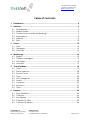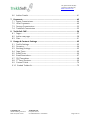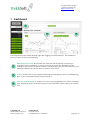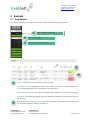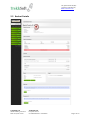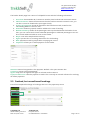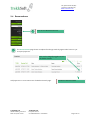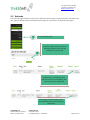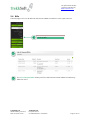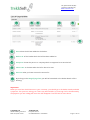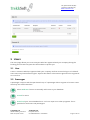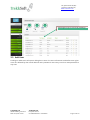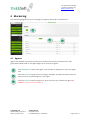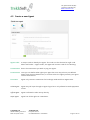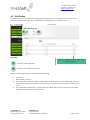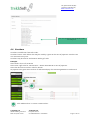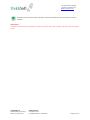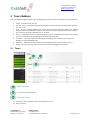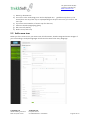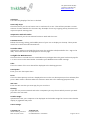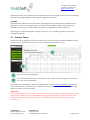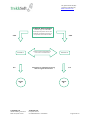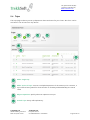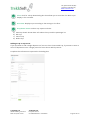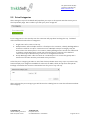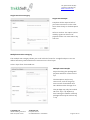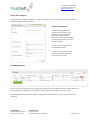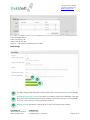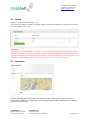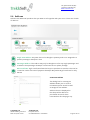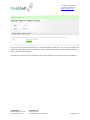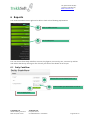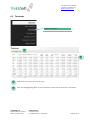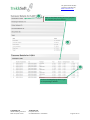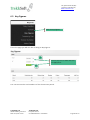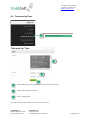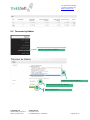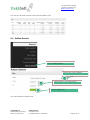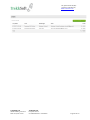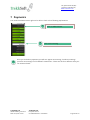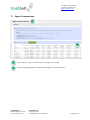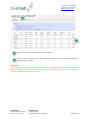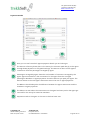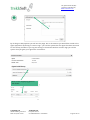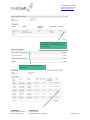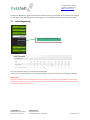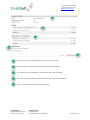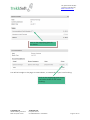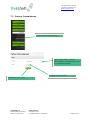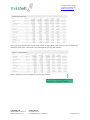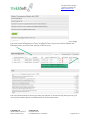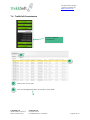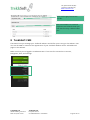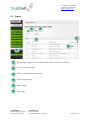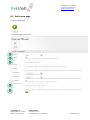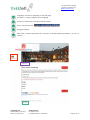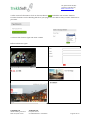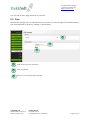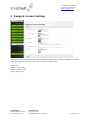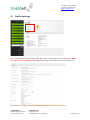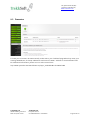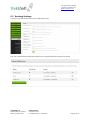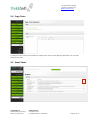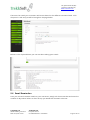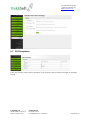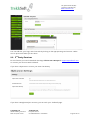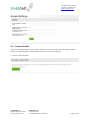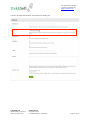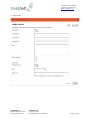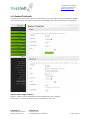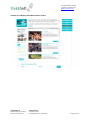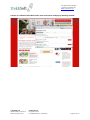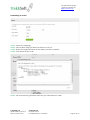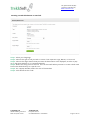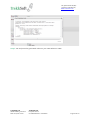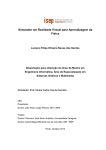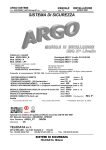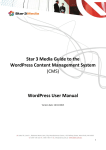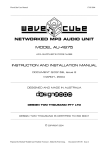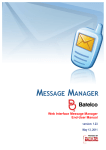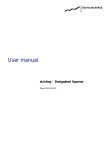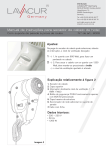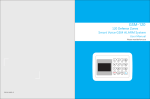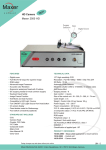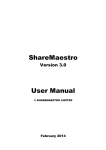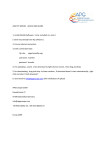Download TrekkSoft Mandator Manual 2013
Transcript
User Manual January 2013 +41 (0)33 533 34 30 (EU) +1 (347) 270 84 86 (US) www.TrekkSoft.com Table of Contents 1 Dashboard ......................................................................................................... 4 2 Baskets .............................................................................................................. 5 2.1 Paid Baskets ......................................................................................................... 5 2.2 Basket Details ....................................................................................................... 6 2.3 Finished, but unconfirmed bookings ................................................................ 7 2.4 Reservations ......................................................................................................... 8 2.5 Refunds ................................................................................................................. 9 2.6 Bills ......................................................................................................................10 3 Users ................................................................................................................ 12 3.1 User .....................................................................................................................12 3.2 Passenger ...........................................................................................................12 3.3 Add User .............................................................................................................13 4 Marketing........................................................................................................ 14 4.1 Agents .................................................................................................................14 4.2 Create a new Agent ...........................................................................................15 4.3 Gift Codes ...........................................................................................................16 4.4 Vouchers .............................................................................................................17 5 Tours/Addons ................................................................................................. 19 5.1 Tours ...................................................................................................................19 5.2 Add a new tour...................................................................................................20 5.3 Partner Tours .....................................................................................................22 5.4 Trips .....................................................................................................................24 5.5 Price Categories .................................................................................................26 5.6 Hotels ..................................................................................................................30 5.7 Locations.............................................................................................................30 5.8 Add-ons ...............................................................................................................31 5.9 Shop ....................................................................................................................33 6 Reports ............................................................................................................ 34 6.1 Daily Cashflow ....................................................................................................34 6.2 Turnover .............................................................................................................36 6.3 Key Figures .........................................................................................................38 6.4 Turnover by Tour ...............................................................................................39 6.5 Turnover by Addon............................................................................................40 TrekkSoft Ltd. 394 Broadway, 5th floor New York, NY 10013 TrekkSoft Ltd. Hauptstrasse 15 CH-3800 Matten b. Interlaken Page 2 of 78 +41 (0)33 533 34 30 (EU) +1 (347) 270 84 86 (US) www.TrekkSoft.com 6.6 Addon Details .....................................................................................................41 7 Payments ........................................................................................................ 43 7.1 Agent Commissions ...........................................................................................44 7.2 Hotel Payments ..................................................................................................49 7.3 Partner Commissions ........................................................................................52 7.4 TrekkSoft Commission ......................................................................................55 8 TrekkSoft CMS ................................................................................................ 56 8.1 Pages ...................................................................................................................57 8.2 Add a new page .................................................................................................58 8.3 Files......................................................................................................................61 9 Design & Content Settings ............................................................................ 62 9.1 Profile Settings ...................................................................................................63 9.2 Domains ..............................................................................................................64 9.3 Booking Settings ................................................................................................65 9.4 Page Texts...........................................................................................................66 9.5 Email Texts .........................................................................................................66 9.6 Email Reminders ................................................................................................67 9.7 PDF Templates ...................................................................................................68 9.8 3rd Party Services ...............................................................................................69 9.9 Custom Fields .....................................................................................................70 9.10 Embed Trekksoft ..............................................................................................73 TrekkSoft Ltd. 394 Broadway, 5th floor New York, NY 10013 TrekkSoft Ltd. Hauptstrasse 15 CH-3800 Matten b. Interlaken Page 3 of 78 +41 (0)33 533 34 30 (EU) +1 (347) 270 84 86 (US) www.TrekkSoft.com 1 Dashboard . 1 . . 2 3 Your dashboard is the default-landing page after logging in as Administrator. The dashboard gives you quick access to the following. . 1 . 2 . 3 Administration Panel: Also known as a universal search panel for everything in TrekkSoft. Please remember, no search is perfect so if you can’t find what you are looking for try to be more specific. We are constantly improving the search function, just because TrekkSoft can’t find it does not mean it is not there. Orders: Shows a list of the completed bookings chronologically. Click on the Magnifying glass to go to the Basket Details view (section 2.1) Tour & Trip Management: Shows a list of your upcoming departures, filter according to your needs and use the drop down menu to See trip details, Adjust capacity, or Edit the Trip. TrekkSoft Ltd. 394 Broadway, 5th floor New York, NY 10013 TrekkSoft Ltd. Hauptstrasse 15 CH-3800 Matten b. Interlaken Page 4 of 78 +41 (0)33 533 34 30 (EU) +1 (347) 270 84 86 (US) www.TrekkSoft.com 2 Baskets 2.1 Paid Baskets You need the administrator rights to be able to look at the following explanations. . 1 . 2 . 3 Click on Administrate link Click on Bookings Click on Finished Bookings . 1 . 2 . 1 Status: Shows you the actual status of that booking Even balance: if it is highlighted in green, this is what you want. This means that there is no outstanding payment or overpayment for this basket. Outstanding payment: This status will appear when payment is still due on a booking Overpaid: This status will appear when the payment provided is more than the price of the booking . 2 By clicking on the Magnifying Glass you are forwarded to the basket details where you can view the payments, rebates, refunds etc. TrekkSoft Ltd. 394 Broadway, 5th floor New York, NY 10013 TrekkSoft Ltd. Hauptstrasse 15 CH-3800 Matten b. Interlaken Page 5 of 78 +41 (0)33 533 34 30 (EU) +1 (347) 270 84 86 (US) www.TrekkSoft.com 2.2 Basket Details 8 TrekkSoft Ltd. 394 Broadway, 5th floor New York, NY 10013 TrekkSoft Ltd. Hauptstrasse 15 CH-3800 Matten b. Interlaken Page 6 of 78 +41 (0)33 533 34 30 (EU) +1 (347) 270 84 86 (US) www.TrekkSoft.com The basket details page has a series of collapsible boxes with the following information. 1. Overview: shows Basket ID, Transaction number, date booked and reservation status. 2. PDF Documents: shows the documents that the bookee received via email. Here, you can also re-send or download to print again locally. 3. History of Payments: shows all payments that have been made, as well as the outstanding balance if there is one. 4. Remarks: shows any special remarks added at the time of booking. 5. Basket summary: shows all the passengers and trips booked within that basket. From here, you can cancel and re-book individual passengers or add new passengers. You can also include additional add-on items to the basket.¨ 6. Buyer: user who completed the booking. 7. Agent: person who is receiving commission for the booking. 8. Bills: payments made by people who are paying via invoice. 9. Payments: allows you to add a payment to the basket. Amount: Amount being made in this payment. Default is the open amount due. Treasurer: person collecting payment. Agent: Only select an agent if the Agent is selected under treasurer. Payment Reference: How the payment is made. This is merely an internal reference for tracking all offline payments. 2.3 Finished, but unconfirmed bookings Lists all uncompleted bookings or bookings that are in the payment process. TrekkSoft Ltd. 394 Broadway, 5th floor New York, NY 10013 TrekkSoft Ltd. Hauptstrasse 15 CH-3800 Matten b. Interlaken Page 7 of 78 +41 (0)33 533 34 30 (EU) +1 (347) 270 84 86 (US) www.TrekkSoft.com 2.4 Reservations . 1 . 1 Click on the Reservations link. The Reservations page shows completed bookings made by agents who have not yet accepted payment. Click on the magnifying glass to see the basket details. Add payments to reservations via the Basket Details page. TrekkSoft Ltd. 394 Broadway, 5th floor New York, NY 10013 TrekkSoft Ltd. Hauptstrasse 15 CH-3800 Matten b. Interlaken Shows the amount owed. Page 8 of 78 +41 (0)33 533 34 30 (EU) +1 (347) 270 84 86 (US) www.TrekkSoft.com 2.5 Refunds The refunds page shows the status of all refunds that have been requested by the mandator. You can request refunds under the Basket Details page for cancelled or re-booked passengers. Click on Refunds link. . 1 The filter allows you to search for pending refunds, those already refunded, or all refunds. . 2 Scheduled for refunding means that the refund is still pending and has not yet been completed Successfully refunded means that the refund has been processed and completed TrekkSoft Ltd. 394 Broadway, 5th floor New York, NY 10013 TrekkSoft Ltd. Hauptstrasse 15 CH-3800 Matten b. Interlaken Page 9 of 78 +41 (0)33 533 34 30 (EU) +1 (347) 270 84 86 (US) www.TrekkSoft.com 2.6 Bills The Bills page is a list of all Bills that have been added to baskets to track open invoices. . 1 Click on Bills . 2 . 3 The List of Unpaid Bills shows you all the bills that have been added to baskets by different users. TrekkSoft Ltd. 394 Broadway, 5th floor New York, NY 10013 TrekkSoft Ltd. Hauptstrasse 15 CH-3800 Matten b. Interlaken Page 10 of 78 +41 (0)33 533 34 30 (EU) +1 (347) 270 84 86 (US) www.TrekkSoft.com . . . . . 1 2 3 4 5 . 6 . Date: when the bill was added to the basket. 1 . Basket ID: of the basket which the bill has been added to. 2 . Recipient: shows the person or company which is supposed to receive the bill. 3 . 4 Value Date: is the date when the bill is due to be sent. . 5 . 6 Amount: what you have to write the invoice for. By clicking on the Magnifying Glass you will be forwarded to the basket details of this booking. Important: When you send out the bill/invoice to your customer, you should go to the basket details and add a payment. The system is asking you if there any affected bills; by choosing a bill to be affected by the payment you are adding will cause this bill disappear from the bills list seen above. TrekkSoft Ltd. 394 Broadway, 5th floor New York, NY 10013 TrekkSoft Ltd. Hauptstrasse 15 CH-3800 Matten b. Interlaken Page 11 of 78 +41 (0)33 533 34 30 (EU) +1 (347) 270 84 86 (US) www.TrekkSoft.com 3 Users The users page allows you to see everyone who has registered with your company during the booking process and everyone who has booked a trip with you. 3.1 User A user is someone who has registered with your company and has received a log-in to TrekkSoft. Some users may have different rights. Anyone who wants to become an agent must be registered as a user first. 3.2 Passenger A passenger is anyone who has purchased a trip. If a passenger did not register to become a user than they are called a “Bookee” . 1 . 2 . 3 Select “Add User” button to manually add a user to your database. Search for users. Download your entire databank as a .csv list to import into other programs. This is possible for both users and passengers. TrekkSoft Ltd. 394 Broadway, 5th floor New York, NY 10013 TrekkSoft Ltd. Hauptstrasse 15 CH-3800 Matten b. Interlaken Page 12 of 78 +41 (0)33 533 34 30 (EU) +1 (347) 270 84 86 (US) www.TrekkSoft.com . . 1 . 2 3 Passengers may be sorted by headings 3.3 Add User Clicking on “Add User” will open a dialog box to enter the user information and define user rights. Users are defined by their email address and a password. Users may reset their own password at any time. TrekkSoft Ltd. 394 Broadway, 5th floor New York, NY 10013 TrekkSoft Ltd. Hauptstrasse 15 CH-3800 Matten b. Interlaken Page 13 of 78 +41 (0)33 533 34 30 (EU) +1 (347) 270 84 86 (US) www.TrekkSoft.com 4 Marketing The marketing page allows you to manage your Agents, Gift Codes, and Vouchers. . 1 . 2 . 3 4.1 Agents Agents are allowed to promote and sell your products and receive commission for sales generated. Default view on the agent page is a list of all your agents. . 1 . 2 . 3 Click Add Agent to add a new agent. This will open a dialog box to enter the agent info. Click the pencil to assign users to an agent. An agent may have multiple users, but each user may only be assigned to one agent. Click the pencil to edit the agent info. Click the trash can to delete the agent. BE CAREFUL – This can not be undone. TrekkSoft Ltd. 394 Broadway, 5th floor New York, NY 10013 TrekkSoft Ltd. Hauptstrasse 15 CH-3800 Matten b. Interlaken Page 14 of 78 +41 (0)33 533 34 30 (EU) +1 (347) 270 84 86 (US) www.TrekkSoft.com 4.2 Create a new Agent Agent Code: A unique code to identify the agent. This code can also be used as a gift code. When “Gift Code” = “Agent Code”, the Agent will receive credit for the booking. Commission: Enter the commission you wish to pay your agent. Permissions: Here you can define what rights your agent has. You may select a pre-defined agent from the drop down menu, or custom select the rights you wish your agent to have from the list. Promoter: Agent only receives commission for bookings made with their Agent Code. Online Agent: Agent may sell trips through an agent log-in but is only allowed to make payments online Offline Agent: Agent is allowed to take money directly. Super Agent: Agent has all the rights as a mandator. TrekkSoft Ltd. 394 Broadway, 5th floor New York, NY 10013 TrekkSoft Ltd. Hauptstrasse 15 CH-3800 Matten b. Interlaken Page 15 of 78 +41 (0)33 533 34 30 (EU) +1 (347) 270 84 86 (US) www.TrekkSoft.com 4.3 Gift Codes Customers may enter a Gift Code during the booking process to receive a discount on the trip they are booking. Gift codes are entered before the payment process takes place. . . 1 2 You may : . 1 Create a custom gift code Track the number of times a gift code has been used. . 2 Generate an automatic gift code. When creating a gift code you may define the following: 1. % discount 2. Max number of uses. 3. Limit the tours for which the gift code may be used. If no tour is selected the gift code will be valid for every tour. Default is valid for every tour. Red X means the code is valid for all tours. 4. Important when “Gift Code” = “Agent Code” the agent will receive commission every time that gift code is used to complete a sale. TrekkSoft Ltd. 394 Broadway, 5th floor New York, NY 10013 TrekkSoft Ltd. Hauptstrasse 15 CH-3800 Matten b. Interlaken Page 16 of 78 +41 (0)33 533 34 30 (EU) +1 (347) 270 84 86 (US) www.TrekkSoft.com If no tour is selected the Gift Code is valid for every tour. 4.4 Vouchers Vouchers are different from Gift Codes. Vouchers have a “Cash Value” that may be used by a guest at the time of payment. Vouchers are not restricted to any tour. Vouchers may be used in combination with a gift code. Example: Guest books Tour X for €100.00. Guest uses a gift code for 10% discount = Guest owes €90.00 at time of payment. Guest has also has a voucher code for €50.00. At payment time guest uses voucher for €50.00 and pays the remaining €40.00 via Credit Card. . 1 . 2 . 1 Click “Add Voucher” to create a new voucher. TrekkSoft Ltd. 394 Broadway, 5th floor New York, NY 10013 TrekkSoft Ltd. Hauptstrasse 15 CH-3800 Matten b. Interlaken Page 17 of 78 +41 (0)33 533 34 30 (EU) +1 (347) 270 84 86 (US) www.TrekkSoft.com . 2 Overview screen shows list of vouchers, status and amount. Click the pencil to edit a voucher. Important: A voucher must be used completely at the time of first use. Any “change” left over from a voucher is lost. TrekkSoft Ltd. 394 Broadway, 5th floor New York, NY 10013 TrekkSoft Ltd. Hauptstrasse 15 CH-3800 Matten b. Interlaken Page 18 of 78 +41 (0)33 533 34 30 (EU) +1 (347) 270 84 86 (US) www.TrekkSoft.com 5 Tours/Addons The Tours/Addons page is where you manage your products and the products of your partners. 1. Tours – Activities that you sell. 2. Partner Tours – Activities that partner companies in your partner network have opened for you to sell. 3. Trips – A trip is a single departure of a tour. Each trip has a departure date, time, capacity, and price structure. Different trips for the same tour may have unique price structures. Trips may be entered individually or as a series. 4. Hotels – TrekkSoft lets you add hotel beds for sale in combination with your trips. NOTE: You are responsible for managing the bed capacity yourself. 5. Locations – Here you enter the starting and ending points for your tours. This is for display on the embedded map. 6. Add-Ons – additional products that you sell together with your activities or tours. 7. Shop – Here you can sell items such as t-shirts and manage your vouchers 5.1 Tours . . 1 2 . 3 . 1 . 2 Add a new tour. Search for an existing tour. . 3 Overview Screen a) Is the tour active Green Check = Yes, Red Cross = No. b) Sort Tour Title TrekkSoft Ltd. 394 Broadway, 5th floor New York, NY 10013 TrekkSoft Ltd. Hauptstrasse 15 CH-3800 Matten b. Interlaken Page 19 of 78 +41 (0)33 533 34 30 (EU) +1 (347) 270 84 86 (US) www.TrekkSoft.com c) Route by destinations. d) Price: this is the “marketing price” and is displayed as a guideline only (from..). The actual price can vary from trip to trip depending on the price structure you choose. See 5.3 Trips. e) Trip Count -View number of active trips for that tour, f) View tour details (magnifying glass), g) Edit tour info (Pencil), h) Delete tour (trash can). 5.2 Add a new tour When you first create a tour you must enter all information, header image and teaser images. If you are working in multiple languages all info must be entered in every language. TrekkSoft Ltd. 394 Broadway, 5th floor New York, NY 10013 TrekkSoft Ltd. Hauptstrasse 15 CH-3800 Matten b. Interlaken Page 20 of 78 +41 (0)33 533 34 30 (EU) +1 (347) 270 84 86 (US) www.TrekkSoft.com Is Active?: Tours will only display if this box is checked. Uses Daily Trips: Check this box if you do not have a start or end time for a tour. This will then provide a certain amount of seats available for the entire day. Example of use: Any ongoing activity that does not require a specific starting time. Inoperative with Gift Codes: Check this box if you do not want Gift Codes to work with this tour. Location Route: Define the starting, ending, and middle points of your tour to display on the map. These points must first be entered under Destinations. YouTube Video: Upload your videos to YouTube first then enter the YouTube code (found after the = sign in the URL). Your video will then be displayed on the tour page. Is eligible for MultiDiscount: Check this box to include the tour in MultiDiscount packages when the guest books and pays for 1 or more tours in the same basket. You define your MultDiscounts under Settings. Title: This is the name of the tour that will be displayed in the booking process. Description: Enter your tour description here. Price: This is the description price that is displayed as text in the tour description (ie “From € 59.00) This price is NOT used to calculate what the customer owes and is for marketing purposes only. VAT rate: Enter the VAT rate that you must pay for your tour here. Sharing: If you are in a partner network with other companies you may choose which partners you wish you share this tour with. Header Image: Upload a file from your computer to be displayed as the header image for this tour. Best header display is .jpg 864 X 323 pixels. Teaser Image: TrekkSoft Ltd. 394 Broadway, 5th floor New York, NY 10013 TrekkSoft Ltd. Hauptstrasse 15 CH-3800 Matten b. Interlaken Page 21 of 78 +41 (0)33 533 34 30 (EU) +1 (347) 270 84 86 (US) www.TrekkSoft.com Upload a file from your computer to be displayed as the teaser image for this tour in the booking process. Best image dispkay is either .jpg or .png 233 x 181 pixels. Info PDF: Upload an Info .pdf with more information regarding the tour. Upon booking completion the guest will receive this along with their ticket. Uses for this might be: what to bring check list, detailed tour itinerary, accommodation description, meeting point, detailed map, etc. Don’t forget to “SAVE” often while creating a new tour. You can always go back and edit the information later on. 5.3 Partner Tours The partner tours page gives you an overview of the tours that you have made available for your partners to sell, and the tours that your partners have made available to you. . 2 . 1 . 1 . 2 Title of the Tour being shared List of the partners the tour is shared with. All of these partners may choose to sell the tour over their own website. If you wish to be included in a partner network please contact [email protected] with the name of the partner you wish to join. All partners must already be using the TrekkSoft Booking engine to create a partner network. Important: Sales made by a partner are paid out by TrekkSoft directly to the partner who made the sale. The partner who makes the sale is responsible for paying any promoter or agent commission and TrekkSoft commission. Partner Sales can be tracked under Payments/Partner Commissions (Section 7.3) TrekkSoft Ltd. 394 Broadway, 5th floor New York, NY 10013 TrekkSoft Ltd. Hauptstrasse 15 CH-3800 Matten b. Interlaken Page 22 of 78 +41 (0)33 533 34 30 (EU) +1 (347) 270 84 86 (US) www.TrekkSoft.com TrekkSoft Booking Engine TrekkSoft pays out total sales made by each partner minus the TrekkSoft Commission directly to the partner who made the sale €$£ Partner 1 Partners Invoice each other for tours sold - % Commission €$£ Partner 2 Each partner is responsible for paying their own Agents & Promoters $€ Agent X TrekkSoft Ltd. 394 Broadway, 5th floor New York, NY 10013 $€ Agent X TrekkSoft Ltd. Hauptstrasse 15 CH-3800 Matten b. Interlaken Page 23 of 78 +41 (0)33 533 34 30 (EU) +1 (347) 270 84 86 (US) www.TrekkSoft.com 5.4 Trips The trips page is where you set up departure dates and times for your Tours. Not Tour can be sold until it has at least one “Trip Active” . . . . 1 2 3 4 . 5 . 6 . 7 . 1 . 2 . 3 . 4 Add a single trip. Add a Series of trips. A series is multiple departures of the same trip. For instance, a trip is offered every week for three months on Tuesday and Wednesday at 10:00 & 15:00. Adjust capacities: Quickly edit max capacities on trips. Search Trips: Pretty self-explanatory. TrekkSoft Ltd. 394 Broadway, 5th floor New York, NY 10013 TrekkSoft Ltd. Hauptstrasse 15 CH-3800 Matten b. Interlaken Page 24 of 78 +41 (0)33 533 34 30 (EU) +1 (347) 270 84 86 (US) www.TrekkSoft.com . 5 Filter: Click for a drop down dialog box that allows you to set a filter for which trips display in the overview. . 6 . 7 a) b) c) d) Overview: Displays trips according to the settings in the filter. Drop down menu to edit a trip. Options include: View trip details: Shows basic info about the trip and the passenger list. Edit trip Cancel Trip Delete Trip Adding a trip or trip series If you just want to add a single departure of one tour than choose Add Trip, if you want to enter a series of departures over a longer period of time choose Add Trip Series. Complete the information requested in the Dialog box. TrekkSoft Ltd. 394 Broadway, 5th floor New York, NY 10013 TrekkSoft Ltd. Hauptstrasse 15 CH-3800 Matten b. Interlaken Page 25 of 78 +41 (0)33 533 34 30 (EU) +1 (347) 270 84 86 (US) www.TrekkSoft.com 5.5 Price Categories After saving the trip info TrekkSoft will populate your trips in the system and then direct you to the Trip Details page. Here is where you edit your price categories. Price Categories are the actual prices the customer will pay when booking the trip. TrekkSoft offers 3 different kinds of Price Categories. 1. Single Seat: Sells 1 seat on the trip. 2. Multiple Seats: Sells multiple seats for 1 fixed price. For instance, a Family Package where 4 seats are sold for one price. Restrictions on a Multiple Seat price category may be entered into the “Description”. For instance, Family Package must consist of 2 adults and 2 children. People who book a multi-seat ticket but do not conform to the defined restrictions may be denied entry to the tour or charged an extra fee. 3. Group Bookings: Sells a block of seats at a reduced price. To receive the group rate a minimum of X seats must be purchased at any one time. Select the price category you want to use from the drop down menu. Any trip or trip series may have multiple price categories available for sale such as Adult, Child, Group Price and Special Package. You define the structure that works best for you on any one trip. After selecting the price category you will directed to a dialog box to enter the information about that category. TrekkSoft Ltd. 394 Broadway, 5th floor New York, NY 10013 TrekkSoft Ltd. Hauptstrasse 15 CH-3800 Matten b. Interlaken Page 26 of 78 +41 (0)33 533 34 30 (EU) +1 (347) 270 84 86 (US) www.TrekkSoft.com Single Seat Price Category Single Seat Example Complete all the required info. If you have restrictions on the ticket enter them clearly in the description area. Sell as a voucher: this option can be used by a guest at the time of payment and is not restricted to any one tour. Multiple Seat Price Category The multiple seat category allows you to sell a block of seats for a single fixed price. You can define how many seats and what the restrictions are for a buyer. Select “Trips” from Tours/Add-ons. Multiple Seat Example Anyone booking this package will pay € 60 and block 4 seats on the trip. The description may list any restrictions, such as the group must consist of two adults and two children under the age of 12. This package may only be booked twice for any 1 trip departure, thus limiting the number of family packages that may be sold on any 1 trip. TrekkSoft Ltd. 394 Broadway, 5th floor New York, NY 10013 TrekkSoft Ltd. Hauptstrasse 15 CH-3800 Matten b. Interlaken Page 27 of 78 +41 (0)33 533 34 30 (EU) +1 (347) 270 84 86 (US) www.TrekkSoft.com Group Price Category The group price category allows you to offer a special price for anyone who books a minimum number of seats at any one time. Group Price Example Anyone booking this price category will receive a 10% discount on their booking (22.50 instead of 25.00) however to book this they must pay for a minimum of 10 seats in one booking. Groups of more than 20 are not allowed to book. There is no restriction on the number of groups who can book on any one trip. Yield Management Once you have created your price categories you also have the option to further adjust the prices in any single seat category by clicking on the Edit Special Prices button (circled in red). By adding special prices you are able to charge different amounts for each seat within a price category. TrekkSoft Ltd. 394 Broadway, 5th floor New York, NY 10013 TrekkSoft Ltd. Hauptstrasse 15 CH-3800 Matten b. Interlaken Page 28 of 78 +41 (0)33 533 34 30 (EU) +1 (347) 270 84 86 (US) www.TrekkSoft.com In the example above: Seats 1-5 sell for 10€ Seats 6-10 sell for 20€ Seats 11 – 100 sell for the default price of 25€ Bulk Change . 1 . 2 . 3 . 1 . 2 . 3 The bulk change field allows you to edit all the trips in a series and to save the changes Unlink all trips from a series if you want to be able to edit them individually. Look Out: Once trips are unlinked they all must be edited or deleted one by one. It is not possible to re-link a trip series once they have been unlinked. Delete series if you want to remove all of it’s trips. This may not be undone. TrekkSoft Ltd. 394 Broadway, 5th floor New York, NY 10013 TrekkSoft Ltd. Hauptstrasse 15 CH-3800 Matten b. Interlaken Page 29 of 78 +41 (0)33 533 34 30 (EU) +1 (347) 270 84 86 (US) www.TrekkSoft.com 5.6 Hotels Adding a Hotel is just like adding a tour. Once you have added the hotel you will be asked to add room categories. These are very similar to price categories for trips. Important: The Hotel function in TrekkSoft is solely for the purpose of creating activity and accommodation packages. TrekkSoft is currently not linked to any hotel booking network and has no integrated capacity management. TrekkSoft does not allow for capacity management for hotel beds. It is the mandator’s responsibility to manage capacity and inform hotels of any beds sold. 5.7 Locations Add the Starting point, end points, and any important middle points of your tours to destinations. When you create a tour you can then choose these destinations to create a route map for that tour. TrekkSoft Ltd. 394 Broadway, 5th floor New York, NY 10013 TrekkSoft Ltd. Hauptstrasse 15 CH-3800 Matten b. Interlaken Page 30 of 78 +41 (0)33 533 34 30 (EU) +1 (347) 270 84 86 (US) www.TrekkSoft.com 5.8 Add-ons Add-ons are additional products that you want to sell together with your tours. There are 3 kinds of add-ons. . 1 . 2 . 3 . . . 1 2 3 Single Item Add-on: Any item that can be bought in quantity and is not assigned to a specific passenger. Example: T-Shirt Passenger Add-on: This add-on may only be bought once for any single passenger and is linked to that passenger. Example: Travel insurance or photo package. Gift Certificate: A gift certificate allows the buyer to purchase a “Voucher” that can be re-used as cash at the time of payment. Example: Buy a €50.00 gift certificate for only €45.00. Create an Add On The dialog box for creating an Add-On allows you to create a title & description as well as add an image for the Add-On Add-ons that are displayed in the Shop will be able to be purchased as stand- alone items without first buying a trip. TrekkSoft Ltd. 394 Broadway, 5th floor New York, NY 10013 TrekkSoft Ltd. Hauptstrasse 15 CH-3800 Matten b. Interlaken Page 31 of 78 +41 (0)33 533 34 30 (EU) +1 (347) 270 84 86 (US) www.TrekkSoft.com Once you have created your Add On you will be requested to allocate it to a tour. The Add On will display in the booking process of any tour that you check, and customers will be queried if they wish to purchase this Add On. If you do not check any tours the Add On will only be visible in the Shop section of the website. TrekkSoft Ltd. 394 Broadway, 5th floor New York, NY 10013 TrekkSoft Ltd. Hauptstrasse 15 CH-3800 Matten b. Interlaken Page 32 of 78 +41 (0)33 533 34 30 (EU) +1 (347) 270 84 86 (US) www.TrekkSoft.com 5.9 Shop Here you can manage your addons and vouchers that you have already created into categories. Below are 3 examples of these categories TrekkSoft Ltd. 394 Broadway, 5th floor New York, NY 10013 TrekkSoft Ltd. Hauptstrasse 15 CH-3800 Matten b. Interlaken Page 33 of 78 +41 (0)33 533 34 30 (EU) +1 (347) 270 84 86 (US) www.TrekkSoft.com 6 Reports You need the administrator rights to be able to look at the following explanations. . 1 Click on Administrate. . 2 Click on Reports. You can choose from daily cashflow, turnover, key figures, turnover by tour, turnover by add-on and add-on details. By clicking on one of them you will see the details of each topic. 6.1 Daily Cashflow Choose the correct dates from – to. . 1 . . 3 2 Choose what you would like to look at. Click on apply filter. TrekkSoft Ltd. 394 Broadway, 5th floor New York, NY 10013 TrekkSoft Ltd. Hauptstrasse 15 CH-3800 Matten b. Interlaken Page 34 of 78 +41 (0)33 533 34 30 (EU) +1 (347) 270 84 86 (US) www.TrekkSoft.com Details of the selected time period . 1 1 . 1 Click on list payments and/or refunds to get to the next page. Export to CSV to print out a daily cashflow or save it. TrekkSoft Ltd. 394 Broadway, 5th floor New York, NY 10013 TrekkSoft Ltd. Hauptstrasse 15 CH-3800 Matten b. Interlaken Page 35 of 78 +41 (0)33 533 34 30 (EU) +1 (347) 270 84 86 (US) www.TrekkSoft.com 6.2 Turnover Click on Turnover. . 1 . 2 . 1 . 2 Make sure you choose the correct year. Click on the Magnifying Glass to see the details of each month (see next screenshot) TrekkSoft Ltd. 394 Broadway, 5th floor New York, NY 10013 TrekkSoft Ltd. Hauptstrasse 15 CH-3800 Matten b. Interlaken Page 36 of 78 +41 (0)33 533 34 30 (EU) +1 (347) 270 84 86 (US) www.TrekkSoft.com . 1 Click on the black writing and the grey bar will expand and show details. . 2 . 3 Click on the Magnifying Glass to get to the passenger details. TrekkSoft Ltd. 394 Broadway, 5th floor New York, NY 10013 TrekkSoft Ltd. Hauptstrasse 15 CH-3800 Matten b. Interlaken Page 37 of 78 +41 (0)33 533 34 30 (EU) +1 (347) 270 84 86 (US) www.TrekkSoft.com 6.3 Key Figures Click on Key Figures. This is the page you will see after clicking on Key Figures. . 1 Choose the correct date and click on Apply filter. . 2 You can see now the total numbers of the chosen time period. TrekkSoft Ltd. 394 Broadway, 5th floor New York, NY 10013 TrekkSoft Ltd. Hauptstrasse 15 CH-3800 Matten b. Interlaken Page 38 of 78 +41 (0)33 533 34 30 (EU) +1 (347) 270 84 86 (US) www.TrekkSoft.com 6.4 Turnover by Tour . Click on turnover by tour. 1 . 11 . 22 . 33 . 1 . 2 . 3 Choose which tour you would like to see the turnover from. Choose the right time period. Click on apply filter. You can see the total turnover of the chosen tour now. TrekkSoft Ltd. 394 Broadway, 5th floor New York, NY 10013 TrekkSoft Ltd. Hauptstrasse 15 CH-3800 Matten b. Interlaken Page 39 of 78 +41 (0)33 533 34 30 (EU) +1 (347) 270 84 86 (US) www.TrekkSoft.com 6.5 Turnover by Addon Click on Turnover by Addon. . 1 Choose the correct add-on. . 2 Choose the correct time period. . 3 Click on apply filter. TrekkSoft Ltd. 394 Broadway, 5th floor New York, NY 10013 TrekkSoft Ltd. Hauptstrasse 15 CH-3800 Matten b. Interlaken Page 40 of 78 +41 (0)33 533 34 30 (EU) +1 (347) 270 84 86 (US) www.TrekkSoft.com You can see the total turnover of the chosen add-on now. 6.6 Addon Details Click on Addon Details. Choose the correct add-on. . 1 . 2 . 3 Choose the correct time period. Click on apply filter. You can see add-on details now. TrekkSoft Ltd. 394 Broadway, 5th floor New York, NY 10013 TrekkSoft Ltd. Hauptstrasse 15 CH-3800 Matten b. Interlaken Page 41 of 78 +41 (0)33 533 34 30 (EU) +1 (347) 270 84 86 (US) www.TrekkSoft.com TrekkSoft Ltd. 394 Broadway, 5th floor New York, NY 10013 TrekkSoft Ltd. Hauptstrasse 15 CH-3800 Matten b. Interlaken Page 42 of 78 +41 (0)33 533 34 30 (EU) +1 (347) 270 84 86 (US) www.TrekkSoft.com 7 Payments You need the administrator rights to be able to look at the following explanations. . 1 Click on Administrate. . 2 . 3 Click on Accounting Once you clicked on payments you will see “agents accounting”, “hotels accounting” “partners accounting” and “TrekkSoft commission”. These are the four different links you can now work with. TrekkSoft Ltd. 394 Broadway, 5th floor New York, NY 10013 TrekkSoft Ltd. Hauptstrasse 15 CH-3800 Matten b. Interlaken Page 43 of 78 +41 (0)33 533 34 30 (EU) +1 (347) 270 84 86 (US) www.TrekkSoft.com 7.1 Agent Commissions . 1 . 2 . 1 After clicking on agent commissions you will get to this page. . 2 Click the magnifying glass to view individual agent accounting details TrekkSoft Ltd. 394 Broadway, 5th floor New York, NY 10013 TrekkSoft Ltd. Hauptstrasse 15 CH-3800 Matten b. Interlaken Page 44 of 78 +41 (0)33 533 34 30 (EU) +1 (347) 270 84 86 (US) www.TrekkSoft.com . 3 . 4 . 3 . 4 Choose which year you would like to see details for. Click on the first icon to see the agent payment details. The second icon generates the accounting in a .pdf file Important: The red and white cross is shown when the payments of the agent are not balanced, means your agent still owes you money or you still owe your agent some commission. The green and white check is shown when the balance is even. TrekkSoft Ltd. 394 Broadway, 5th floor New York, NY 10013 TrekkSoft Ltd. Hauptstrasse 15 CH-3800 Matten b. Interlaken Page 45 of 78 +41 (0)33 533 34 30 (EU) +1 (347) 270 84 86 (US) www.TrekkSoft.com Payment Details . 1 . 2 . 3 . 4 . 5 . 1 . 2 . 3 . 6 Here you can see from which agent’s payment details you are looking at. The amount of money shown here is the money the customer paid directly to the agent through down payments or fully paid bookings. This amount is taken off the agent’s commission from the passengers arranged by agent. Passengers arranged by agent show the total number of customers arranged by the agent. Agent Commission is the commission for the agent from the arranged passengers. Mandator to agent payments: show the amount you paid your agent. The amount shown is the total agent commission minus the user to agent payments. The Balance should always be the difference between the agent commission and the mandator to agent payments. . 4 The balance is even when the commissions to the agent has been paid or the agent got invoiced for the money he owes the mandator. . 5 Payments made to the agent or the invoice that has been sent. TrekkSoft Ltd. 394 Broadway, 5th floor New York, NY 10013 TrekkSoft Ltd. Hauptstrasse 15 CH-3800 Matten b. Interlaken Page 46 of 78 +41 (0)33 533 34 30 (EU) +1 (347) 270 84 86 (US) www.TrekkSoft.com . 6 By clicking on add payment you will see this page. Put in the amount you would like to add to the agent payments. By writing in a minus sign – you tell the system that the agent has been invoiced for the money he owes to you. By just writing in the amount without a minus sign you tell the system that you gave your agent the commission. Click on the magnifying glass for the details. TrekkSoft Ltd. 394 Broadway, 5th floor New York, NY 10013 TrekkSoft Ltd. Hauptstrasse 15 CH-3800 Matten b. Interlaken Page 47 of 78 +41 (0)33 533 34 30 (EU) +1 (347) 270 84 86 (US) www.TrekkSoft.com Click on the magnifying glass to get forwarded to the basket details of this booking. Click on the magnifying glass for the details. TrekkSoft Ltd. 394 Broadway, 5th floor New York, NY 10013 TrekkSoft Ltd. Hauptstrasse 15 CH-3800 Matten b. Interlaken Page 48 of 78 +41 (0)33 533 34 30 (EU) +1 (347) 270 84 86 (US) www.TrekkSoft.com Passengers Eligible for Agent Commission shows you all the passengers that have been arranged by this agent. The Magnifying Glass will bring you to the basket details of that certain booking. 7.2 Hotel Payments Click on the Hotels Accounting You can view the hotels you have been working with. Click on the red and white cross or the white and green check to see the hotel payment details. Important: The red and white cross is shown when the payments of the hotel are not balanced, means the hotel still owes you money or you still owe your hotel some money. The green and white check is shown when the balance is even. TrekkSoft Ltd. 394 Broadway, 5th floor New York, NY 10013 TrekkSoft Ltd. Hauptstrasse 15 CH-3800 Matten b. Interlaken Page 49 of 78 +41 (0)33 533 34 30 (EU) +1 (347) 270 84 86 (US) www.TrekkSoft.com . 1 . 2 . 3 . 4 . 5 . 1 Here you can see the payment details of the selected hotel. . 2 Accommodation bookings with payments made to mandator. . 3 The commission the mandator receives from the hotel bookings. . 4 The amount the mandator owes the hotel or the hotel owes mandator. . 5 Click on add payment to make payments even. TrekkSoft Ltd. 394 Broadway, 5th floor New York, NY 10013 TrekkSoft Ltd. Hauptstrasse 15 CH-3800 Matten b. Interlaken Page 50 of 78 +41 (0)33 533 34 30 (EU) +1 (347) 270 84 86 (US) www.TrekkSoft.com Click on the magnifying glass for the details. You will be brought to this page, Accommodation, to view details of your hotel booking. Click on the magnifying glass to see the basket details of this certain booking. TrekkSoft Ltd. 394 Broadway, 5th floor New York, NY 10013 TrekkSoft Ltd. Hauptstrasse 15 CH-3800 Matten b. Interlaken Page 51 of 78 +41 (0)33 533 34 30 (EU) +1 (347) 270 84 86 (US) www.TrekkSoft.com 7.3 Partner Commissions Click on Partners Accounting Use the drop down to choose which partner you would like to see the commission details. Choose the correct year. Choose the correct year. TrekkSoft Ltd. 394 Broadway, 5th floor New York, NY 10013 TrekkSoft Ltd. Hauptstrasse 15 CH-3800 Matten b. Interlaken Page 52 of 78 +41 (0)33 533 34 30 (EU) +1 (347) 270 84 86 (US) www.TrekkSoft.com Once you have choosen the partner and clicked on apply filter it will show you an overview from the whole year. Here it shows the trips arranged by you for your partner. Here it shows the trips arranged for you by your partner. Click on the magnifying glass to see the partner commission details TrekkSoft Ltd. 394 Broadway, 5th floor New York, NY 10013 TrekkSoft Ltd. Hauptstrasse 15 CH-3800 Matten b. Interlaken Page 53 of 78 +41 (0)33 533 34 30 (EU) +1 (347) 270 84 86 (US) www.TrekkSoft.com You will see this page after clicking on the Magnifying Glass for details. By clicking on the single grey lines (items arranged by me, items arranged for me etc) you can see all the details like passenger name, price, discount, partner commission etc. Click on the magnifying glass to view basket details of this booking. The total shows how much money you owe your partner or how much they owe you. Plus, you can see all the details which are shown above in total numbers here. TrekkSoft Ltd. 394 Broadway, 5th floor New York, NY 10013 TrekkSoft Ltd. Hauptstrasse 15 CH-3800 Matten b. Interlaken Page 54 of 78 +41 (0)33 533 34 30 (EU) +1 (347) 270 84 86 (US) www.TrekkSoft.com 7.4 TrekkSoft Commission Click on TrekkSoft Commission. . 1 . 2 . 1 . 2 Choose the correct year. Click on the Magnifying Glass for details of each week. TrekkSoft Ltd. 394 Broadway, 5th floor New York, NY 10013 TrekkSoft Ltd. Hauptstrasse 15 CH-3800 Matten b. Interlaken Page 55 of 78 +41 (0)33 533 34 30 (EU) +1 (347) 270 84 86 (US) www.TrekkSoft.com Click on the grey lines to see details. The total numbers of trekksoft payments and refunds show you how much money trekksoft owes you. 8 TrekkSoft CMS The CMS is how you manage your TrekkSoft website and all files you’re using on the website. You can use the CMS to customize the appearance of your TrekkSoft website and to add additional pages to the website. Make sure that you’re logged in as Administrator. There are four menus here: Content, Navigation, Files, and Settings. TrekkSoft Ltd. 394 Broadway, 5th floor New York, NY 10013 TrekkSoft Ltd. Hauptstrasse 15 CH-3800 Matten b. Interlaken Page 56 of 78 +41 (0)33 533 34 30 (EU) +1 (347) 270 84 86 (US) www.TrekkSoft.com 8.1 Pages . . 3 2 . 5 . 4 . 6 . 1 . 1 . 2 . 3 By opening the Pages menu you will automatically be shown the Overview. Button to add a new page Button to edit Navigation sequences . 4 Overview of all pages . 5 Delete a page . 6 Edit a page TrekkSoft Ltd. 394 Broadway, 5th floor New York, NY 10013 TrekkSoft Ltd. Hauptstrasse 15 CH-3800 Matten b. Interlaken Page 57 of 78 +41 (0)33 533 34 30 (EU) +1 (347) 270 84 86 (US) www.TrekkSoft.com 8.2 Add a new page 1. Click on Add Page 2. Fill in the page information . 1 . 2 . 3 . 4 . 5 TrekkSoft Ltd. 394 Broadway, 5th floor New York, NY 10013 TrekkSoft Ltd. Hauptstrasse 15 CH-3800 Matten b. Interlaken Page 58 of 78 +41 (0)33 533 34 30 (EU) +1 (347) 270 84 86 (US) www.TrekkSoft.com . 1 . 2 Language: Choose the language of the new page. You have to create a page for each language. Activate or deactivate the page (visible/invisible) . 3 Title in the browser-bar . 4 Navigation Name 5 URL: Enter a relative URL (about-us, contact) or a absolute URL (http://www....) to force a redirect TrekkSoft Ltd. 394 Broadway, 5th floor New York, NY 10013 TrekkSoft Ltd. Hauptstrasse 15 CH-3800 Matten b. Interlaken Page 59 of 78 +41 (0)33 533 34 30 (EU) +1 (347) 270 84 86 (US) www.TrekkSoft.com 3. After enter all information click on the save button and add a new content element. Content elements are the building blocks of your page. You can add as many content elements as you want. 4. Choose the element Type and enter a name Different Element Types Youtube Contact PDF Text with Image iframe Normal Text TrekkSoft Ltd. 394 Broadway, 5th floor New York, NY 10013 TrekkSoft Ltd. Hauptstrasse 15 CH-3800 Matten b. Interlaken Page 60 of 78 +41 (0)33 533 34 30 (EU) +1 (347) 270 84 86 (US) www.TrekkSoft.com You can add as many page elements as you want. 8.3 Files With the file manager you can upload files that you want to access through the TrekkSoft website and make available to others for viewing or downloading. . 3 . 1 . 2 . 11 Find the file on your computer . 22 . 3 Click on upload Here you can find the URL of the file TrekkSoft Ltd. 394 Broadway, 5th floor New York, NY 10013 TrekkSoft Ltd. Hauptstrasse 15 CH-3800 Matten b. Interlaken Page 61 of 78 +41 (0)33 533 34 30 (EU) +1 (347) 270 84 86 (US) www.TrekkSoft.com 9 Design & Content Settings Here you can edit the Layout of your white labeled Mandator Page. Upload a background, header and logo image, set the color of the layout and enter SE Keywords. Image Size: Header = 864 x 323 px Teaser = 233 x 181 px Logo = 300 x 90 px TrekkSoft Ltd. 394 Broadway, 5th floor New York, NY 10013 TrekkSoft Ltd. Hauptstrasse 15 CH-3800 Matten b. Interlaken Page 62 of 78 +41 (0)33 533 34 30 (EU) +1 (347) 270 84 86 (US) www.TrekkSoft.com 9.1 Profile Settings After clicking on profile, go to Edit Profile. Enter your company details as shown below. Make sure that the Contact Email is correct! The Booking e-mails will be sent to this address. TrekkSoft Ltd. 394 Broadway, 5th floor New York, NY 10013 TrekkSoft Ltd. Hauptstrasse 15 CH-3800 Matten b. Interlaken Page 63 of 78 +41 (0)33 533 34 30 (EU) +1 (347) 270 84 86 (US) www.TrekkSoft.com 9.2 Domains To have your customers be automatically redirected to your TrekkSoft page when they enter your existing webaddress, click map subdomain and enter the www. address in the subdomain field. For additional information, please see our video tutorial here http://www.youtube.com/watch?feature=player_embedded&v=FS-dGDo7nBU TrekkSoft Ltd. 394 Broadway, 5th floor New York, NY 10013 TrekkSoft Ltd. Hauptstrasse 15 CH-3800 Matten b. Interlaken Page 64 of 78 +41 (0)33 533 34 30 (EU) +1 (347) 270 84 86 (US) www.TrekkSoft.com 9.3 Booking Settings Here you can edit the VAT rate and set Multi-discounts. You can create different Payment References to separate different payment method. TrekkSoft Ltd. 394 Broadway, 5th floor New York, NY 10013 TrekkSoft Ltd. Hauptstrasse 15 CH-3800 Matten b. Interlaken Page 65 of 78 +41 (0)33 533 34 30 (EU) +1 (347) 270 84 86 (US) www.TrekkSoft.com 9.4 Page Texts To edit your own Terms and conditions, simply enter them in the appropriate fields. You can edit these at any time. 9.5 Email Texts TrekkSoft Ltd. 394 Broadway, 5th floor New York, NY 10013 TrekkSoft Ltd. Hauptstrasse 15 CH-3800 Matten b. Interlaken Page 66 of 78 +41 (0)33 533 34 30 (EU) +1 (347) 270 84 86 (US) www.TrekkSoft.com These are the emails your customers will receive based on the different scenarios listed. Click the pencil to edit and you will be brought to the page below. Below is a list of placeholders you can use when editing your emails. 9.6 Email Reminders Here you can send reminder emails to your customers, simply tick the activate box and enter the number of days either before or after the trip you would like the email to be sent. TrekkSoft Ltd. 394 Broadway, 5th floor New York, NY 10013 TrekkSoft Ltd. Hauptstrasse 15 CH-3800 Matten b. Interlaken Page 67 of 78 +41 (0)33 533 34 30 (EU) +1 (347) 270 84 86 (US) www.TrekkSoft.com 9.7 PDF Templates Here you can edit custom email templates, click the pencil and you will be brought to the page below. TrekkSoft Ltd. 394 Broadway, 5th floor New York, NY 10013 TrekkSoft Ltd. Hauptstrasse 15 CH-3800 Matten b. Interlaken Page 68 of 78 +41 (0)33 533 34 30 (EU) +1 (347) 270 84 86 (US) www.TrekkSoft.com You can add text, your logo, and a barcode by clicking on the appropriate green buttons. Make sure to press save when you are done. 9.8 3rd Party Services For this feature you need a Facebook Fan-Page. This is not a Group! Ask [email protected] to connect your account with TrekkSoft. If you have a SkyScanner account, just enter the API Key. If you have a Google Analytics account, you can track your Trekksoft page. TrekkSoft Ltd. 394 Broadway, 5th floor New York, NY 10013 TrekkSoft Ltd. Hauptstrasse 15 CH-3800 Matten b. Interlaken Page 69 of 78 +41 (0)33 533 34 30 (EU) +1 (347) 270 84 86 (US) www.TrekkSoft.com 9.9 Custom Fields Here you can add and edit custom fields. The most important field is the “Passenger Custom Fields” to ask passengers for additional information in the booking-form. 1. Click on “add new field” TrekkSoft Ltd. 394 Broadway, 5th floor New York, NY 10013 TrekkSoft Ltd. Hauptstrasse 15 CH-3800 Matten b. Interlaken Page 70 of 78 +41 (0)33 533 34 30 (EU) +1 (347) 270 84 86 (US) www.TrekkSoft.com 2. Enter all asked information and choose the Field Type. TrekkSoft Ltd. 394 Broadway, 5th floor New York, NY 10013 TrekkSoft Ltd. Hauptstrasse 15 CH-3800 Matten b. Interlaken Page 71 of 78 +41 (0)33 533 34 30 (EU) +1 (347) 270 84 86 (US) www.TrekkSoft.com 2.1 Field Types TrekkSoft Ltd. 394 Broadway, 5th floor New York, NY 10013 TrekkSoft Ltd. Hauptstrasse 15 CH-3800 Matten b. Interlaken Page 72 of 78 +41 (0)33 533 34 30 (EU) +1 (347) 270 84 86 (US) www.TrekkSoft.com 9.10 Embed Trekksoft To help you sell more trips from your own website, you can embed a variety of different widgets and track-able links. You will be credited for all bookings that come through your unique links. There are two widget creators: Iframe – creates code to embed an Iframe window within your website Link Creator – Creates track-able buttons, windows or text links. TrekkSoft Ltd. 394 Broadway, 5th floor New York, NY 10013 TrekkSoft Ltd. Hauptstrasse 15 CH-3800 Matten b. Interlaken Page 73 of 78 +41 (0)33 533 34 30 (EU) +1 (347) 270 84 86 (US) www.TrekkSoft.com Sample of TrekkSoft embedded with an Iframe TrekkSoft Ltd. 394 Broadway, 5th floor New York, NY 10013 TrekkSoft Ltd. Hauptstrasse 15 CH-3800 Matten b. Interlaken Page 74 of 78 +41 (0)33 533 34 30 (EU) +1 (347) 270 84 86 (US) www.TrekkSoft.com Sample of TrekkSoft embedded with a book now button and pop-up booking window. TrekkSoft Ltd. 394 Broadway, 5th floor New York, NY 10013 TrekkSoft Ltd. Hauptstrasse 15 CH-3800 Matten b. Interlaken Page 75 of 78 +41 (0)33 533 34 30 (EU) +1 (347) 270 84 86 (US) www.TrekkSoft.com Embedding an Iframe Step 1: Select your language Step 2: Choose which page you want the Iframe to start on. Step 3: Define the height and width of the Iframe you wish to embed. Step 4: Click “Generate the code” Step 5: Cut and paste the generated code into your own website or CMS. TrekkSoft Ltd. 394 Broadway, 5th floor New York, NY 10013 TrekkSoft Ltd. Hauptstrasse 15 CH-3800 Matten b. Interlaken Page 76 of 78 +41 (0)33 533 34 30 (EU) +1 (347) 270 84 86 (US) www.TrekkSoft.com Creating a track-able button or text link Step 1: Select your language Step 2: Choose the type of link you wish to create: Tour Operator Logo, Button, or Text Link. Step 3: Choose the target means how you want the destination to be displayed; in either a popup, in the same window, or in a new window/tab. Step 4: Define the entry point of the link. This can be useful when you want to create a book now button that leads directly to a specific tour. Step 5: For a popup window, define the size of the window. Step 6: Click “Generate the code” TrekkSoft Ltd. 394 Broadway, 5th floor New York, NY 10013 TrekkSoft Ltd. Hauptstrasse 15 CH-3800 Matten b. Interlaken Page 77 of 78 +41 (0)33 533 34 30 (EU) +1 (347) 270 84 86 (US) www.TrekkSoft.com Step 7: Cut and paste the generated code into your own website or CMS. TrekkSoft Ltd. 394 Broadway, 5th floor New York, NY 10013 TrekkSoft Ltd. Hauptstrasse 15 CH-3800 Matten b. Interlaken Page 78 of 78