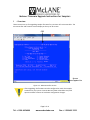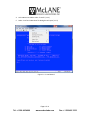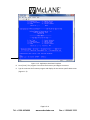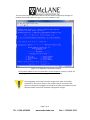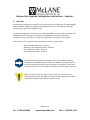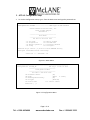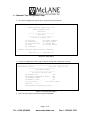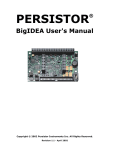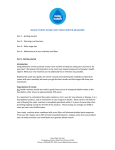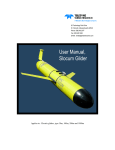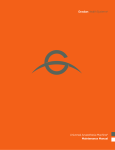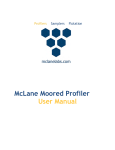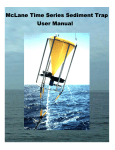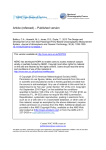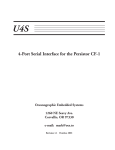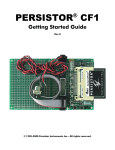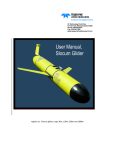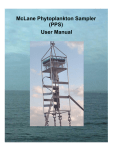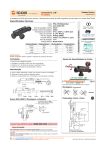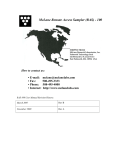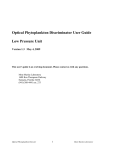Download +1 508 495 3333 Technical Support Bulletin 2015
Transcript
Technical Support Bulletin 2015-04 Firmware Upgrades for CF2-Based Samplers May 27, 2015 Alert Level: INFORMATIONAL Instruments: Sediment Traps, RAS, PPS, WTS-LV with CF2 Microcontroller Software Versions: Persistor CF2 Microcontroller Versions Hardware Version: N/A Subject: Firmware Upgrades for CF2-Based Samplers Summary: Instructions for using MotoCross to Upload Firmware for a CF2 -based McLane Sampler and Confirm sampler-specific Configuration settings. Actions: Follow these instructions to perform a firmware upgrade for CF2-based Samplers. Contact McLane (www.mclanelabs.com) with questions about making firmware or hardware configuration changes. After upgrading, the firmware must be configured to match the sensors installed on your specific system. Use the instrument-specific configuration sections in this document to complete the upgrade process. Page 1 of 14 Tel: +1 508 495 4000 www.mclanelabs.com Fax: +1 508 495 3333 McLane Firmware Upgrade Instructions for Samplers 1 : Overview These instructions are for upgrading sampler firmware for a Persistor CF2 microcontroller. The microcontroller and firmware version display at the top of all screens. CF2 Screen Capture On Figure 1-‐1: Microcontroller Version After upgrading, the firmware must be configured to match the sampler hardware for your system. Contact McLane (www.mclanelabs.com) with questions about firmware or hardware configuration changes. Page 2 of 14 Tel: +1 508 495 4000 www.mclanelabs.com Fax: +1 508 495 3333 1.1 : Persistor CF2 Microcontroller Firmware Upgrade To upgrade sampler firmware for a CF2 -‐based McLane sampler complete the following steps: 1. Connect to the McLane instrument with Motocross. 2. From the Motocross Transfer Menu select ‘Capture Text’ and then select ‘Start’ to record the upgrade process to a text file. The Capture On flag displays in the lower right of the screen (Figure 1.1-‐1). From your sampler-‐specific User Manual, refer to the instructions for Communicating with your McLane Instrument. 3. Type Q at the Main menu, then the password MCLANE to quit any running CF2 program. Screen Capture On Figure 1.1-‐1: Access CF2 Microcontroller Page 3 of 14 Tel: +1 508 495 4000 www.mclanelabs.com Fax: +1 508 495 3333 4. At the Motocross Menu select ‘Transfer’ (1.1-‐2). 5. Select ‘Load’ and a Windows file dialog box will open (1.1-‐3). Figure 1.1-‐2: Load Record Page 4 of 14 Tel: +1 508 495 4000 www.mclanelabs.com Fax: +1 508 495 3333 6. Navigate to the appropriate directory. Figure 1.1-‐3: Selecting the APP File 7. Select the .APP file to load, and then press ‘Open’ to begin the application download. Figure 1.1-‐4: Application Download When the download is finished, a screen similar to Figure 1.1-‐4 displays showing the specific addresses. Load sizes are program specific. Page 5 of 14 Tel: +1 508 495 4000 www.mclanelabs.com Fax: +1 508 495 3333 Figure 1.1-‐5: Application Download Complete 8. Press [Enter]. The program is burned to flash memory and begins to execute. 9. Type G to execute the firmware program and display the instrument-‐specific Main menu (Figure 1.1-‐5). Page 6 of 14 Tel: +1 508 495 4000 www.mclanelabs.com Fax: +1 508 495 3333 The instrument-‐specific Main Menu detects that instrument configuration changes are needed. The example shown in Figure 1.1-‐6 is for a Sediment Trap. Figure 1.1-‐6: Application Download Complete The firmware update for CF2 microcontrollers is now complete. If power is cycled, the same program remains resident and runs again from flash memory. After upgrading, the firmware must be configured to match the sampler hardware for your system. Refer to the sampler-‐specific instructions that follow to complete the updgade. Contact McLane (www.mclanelabs.com) with questions about firmware or hardware configuration changes. Page 7 of 14 Tel: +1 508 495 4000 www.mclanelabs.com Fax: +1 508 495 3333 McLane Post-Upgrade Configuration Instructions - Samplers 2 :Overview Confirming the Configuration settings is a best practices step to completing a firmware upgrade and/or hardware change (for example, installing a different WTS-‐LV pump head or adding a pressure sensor option to a Sediment Trap). Instrument configurations are stored in non-‐volatile EEPROM. After a firmware installation, the EEPROM and current settings are compared. If EEPROM does not match the firmware configuration, you must accept or change the Configuration settings before proceeding. These instructions are sampler-‐specific and support the CF2 microcontroller: WTS-‐LV Configuration Steps – Section 3 Sediment Trap Configuration Steps – Section 4 RAS Configuration Steps – Section 5 PPS Configuration Steps – Section 6 For adaptive sampling firmware upgrades, refer to the Adaptive Sampling documentation included with your instrument. Adaptive Sampling requires a continuous RS-‐232 connection from the sampler to a computer. A command line interface and a set of commands are used to send and receive commands. Be sure to use the steps that apply to your instrument. Contact McLane (www.mclanelabs.com) with questions about firmware upgrades or hardware configuration changes before performing these steps. Page 8 of 14 Tel: +1 508 495 4000 www.mclanelabs.com Fax: +1 508 495 3333 3 : WTS-LV Configuration Steps 1. To use the Configuration menu, type c from the Main menu and type the password con. ________________________________________________________________ Configuration: LV-08M CF2 V2_07 of Jan 15 2015 McLane Research Laboratories, Inc. Large Volume Sampler ML12345-01 _________________________________ Main Menu _________________________________ Fri Mar 13 08:32:32 2015 <1> <2> <3> <4> Set Time Diagnostics Manual Operation Sleep <5> <6> <7> <C> Deploy System Offload Data Contacting McLane Configure Firmware major version [2] does not match EEPROM setting Configure instrument before continuing! Selection ? c Password: con Figure 3-‐1: Main Menu ________________________________________________________________ Configuration: LV-04M_TR CF2 V2_07 of Jan 15 2015 _________________________________ Configuration Menu _________________________________ Fri Mar 13 08:32:54 2015 <A> <B> <C> <D> Pressure Sensor Pump Rechargeable Battery Trigger <X> Save & Exit Selection [ ] ? [No] [Maxon 4 L/Min.] [No] [Enabled] <^C> Cancel & Exit Figure 3-‐2: Configuration Menu Page 1 of 14 Tel: +1 508 495 4000 www.mclanelabs.com Fax: +1 508 495 3333 2. From the Configuration menu type a value to change a configuration setting. An example of changing from an 8L/min to a 4L/min pump head is shown in Figure 3-‐3 Selection [ ] ? b Current value of pump type: M Enter pump type [Maxon|Pittman|Gearhead] [M] ? m Current value of pump capacity: 8 Enter pump capacity [4|8|30 L/min] (4-30) [8] ? 4 Changing pump type from "Maxon 8LPM" to "Maxon 4LPM" Figure 3-‐3: Changing the Pump Head Configuration 3. You will then be returned to the Main menu. Type x at the prompt to save the changes to EEPROM. 4. The configuration parameters are now stored and configuration is complete parameters will be retained in EEPROM when the battery is disconnected from the system. ________________________________________________________________ Configuration: LV-08M_TR CF2 V2_07 of Jan 15 2015 _________________________________ Configuration Menu _________________________________ Fri Mar 13 08:32:54 2015 <A> <B> <C> <D> Pressure Sensor Pump Rechargeable Battery Trigger <X> Save & Exit Selection [ ] ? x [No] [Maxon 4 L/Min.] [No] [Enabled] <^C> Cancel & Exit Configuration successfully stored Figure 3-‐4: Saving the Configuration Change The configuration must match the WTS-‐LV hardware. For example, setting the pump configuration for 4L/min requires the installation of a 4L/min pump head. Contact McLane if you are unsure of the hardware components you are adding. Page 2 of 14 Tel: +1 508 495 4000 www.mclanelabs.com Fax: +1 508 495 3333 4 : Sediment Trap Configuration Steps 1. To use the Configuration menu, type c and type the password con. Configuration: PST-21 CF2 V3_10 of Jan 29 2015 McLane Research Laboratories, Inc. ParFlux Sediment Trap ML12345-01 _________________________________ Main Menu _________________________________ Thu Jan 29 11:42:52 2015 <1> <2> <3> <4> <C> Set Time Diagnostics Fill Containers Sleep Configure <5> <6> <7> <8> Create Schedule Deploy System Offload Data Contact McLane NOTICE: Configure sampler before continuing! Selection [C] c Password: con Figure 4-‐1: Main Menu 2. From the Configuration menu, type a value to change the configuration setting. ________________________________________________________________ Configuration: PST-21 CF2 V3_09 of May 16 2014 _________________________________ Configuration Menu _________________________________ Thu May 22 15:08:30 2014 <A> <B> <C> <D> Compass Tilt External Temperature Sensor Pressure Sensor Number Of Cups <X> Save & Exit Selection [ ] ? x [No] [No] [No] [21] <^C> Cancel & Exit Configuration successfully stored Figure 4-‐2: Configuration Menu 3. Type x at the prompt to save the changes to EEPROM. Page 1 of 14 Tel: +1 508 495 4000 www.mclanelabs.com Fax: +1 508 495 3333 You will then be returned to the Main menu. The configuration parameters are now stored and configuration is complete. ________________________________________________________________ Configuration: PST-21 CF2 V3_09 of May 16 2014 McLane Research Laboratories, Inc. ParFlux Sediment Trap ML12345-02 _________________________________ Main Menu _________________________________ Wed Mar 18 14:52:02 2015 <1> <2> <3> <4> Set Time Diagnostics Fill Containers Sleep <5> <6> <7> <8> Create Schedule Deploy System Offload Data Contact McLane Figure 4-‐3: Main Menu – All Parameters Available for Selection 4. The configuration parameters will be retained in EEPROM when the battery is disconnected from the system. The configuration must match the Sediment Trap hardware. For example, setting the number of cups to 21 is for use only with the 21 cup Sediment Trap model, and setting the number of cups to 13 is for use only with the 13 cup Sediment Trap model. Page 2 of 14 Tel: +1 508 495 4000 www.mclanelabs.com Fax: +1 508 495 3333 5 : Remote Access Sampler (RAS) Configuration Steps If new firmware is installed, the Configuration menu must be accessed and the configuration accepted or changed before selecting other options from the Main menu. 1. To use the Configuration menu, from the Main Menu type c and type the password con. ________________________________________________________________ Configuration: RAS-125M500 CF2 V3_04 of Mar 17 2015 McLane Research Laboratories, Inc. Remote Access Sampler ML99999-01 _________________________________ Main Menu _________________________________ Wed May 20 14:26:10 2015 Port=00 (home) <1> <2> --<4> Set Time Diagnostics Manual Operation Sleep ----<7> <8> Create Schedule Deploy System Offload Data Contact McLane NOTICE: Configure sampler before continuing! Selection [C] c Password: con Figure 5-‐1: Main Menu ________________________________________________________________ Configuration: RAS-125M500 CF2 V3_04 of Mar 17 2015 _________________________________ Configuration Menu _________________________________ <A> <B> <C> <D> Wed Mar 18 10:25:22 2015 External Temperature Sensor Pressure Sensor Pump Sample Bag Capacity <X> Save & Exit [No] [No] [Maxon 125 mL/Min.] [500] <^C> Cancel & Exit Figure 5-‐2: Configuration Menu 2. From the Configuration menu, type a value to change a configuration setting. 3. Type x at the prompt to save the changes to EEPROM. You can select not to update EEPROM by pressing [CTRL]-‐[C] which returns to the Main menu without saving changes. The configuration must match the RAS hardware. For example, a sample bag capacity of 500 is for use only with the RAS-‐500 sampler and a sample bag capacity of 100 is for use only with the RAS-‐100 sampler. Page 3 of 14 Tel: +1 508 495 4000 www.mclanelabs.com Fax: +1 508 495 3333 6 : Phytoplankton Sampler (PPS) Configuration Steps If new firmware is installed, the Configuration menu must be accessed and the configuration accepted or changed before selecting other options from the Main menu. 1. To use the Configuration menu, from the Main menu type c and type the password con. ________________________________________________________________ Configuration: WTS-125M CF2 V2_04 of Aug 29 2014 McLane Research Laboratories, Inc. Water Transfer System ML12345-01 _________________________________ Main Menu _________________________________ Thu Mar 12 09:37:31 2015 Port 00 <1> <2> <3> <4> Set Time Diagnostics Manual Operation Sleep <C> Configure Selection [] ? c <5> <6> <7> <8> Create Schedule Deploy System Offload Data Contacting McLane Password: con Figure 6-‐1: Main Menu ________________________________________________________________ Configuration: WTS-125M CF2 V2_04 of Aug 29 2014 _________________________________ Configuration _________________________________ Thu Mar 12 09:37:40 2015 <1> 50ml pump: <2> 125ml pump: <3> 250ml pump: <M> Maxon motor: <P> Pittman motor: <L> RX/TX LED: <X> Save & Exit No Yes No Yes No No <^C> Cancel & Exit Figure 6-‐2: Configuration Menu 2. From the Configuration menu, type a value to change a configuration setting. 3. Type x at the prompt to save the changes to EEPROM. Pressing [CTRL]-‐[C] which returns to the Main menu without saving changes. The configuration must match the PPS hardware. For example, setting the configuration to the 50mL/min pump requires installation of a 50mL/min pump option on the PPS. Page 4 of 14 Tel: +1 508 495 4000 www.mclanelabs.com Fax: +1 508 495 3333