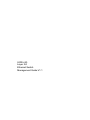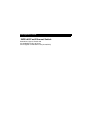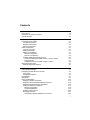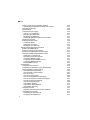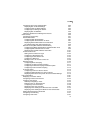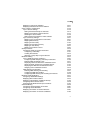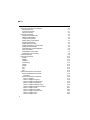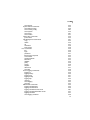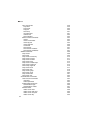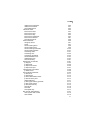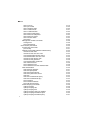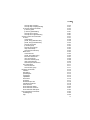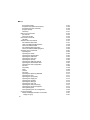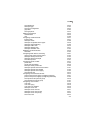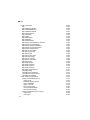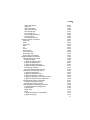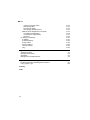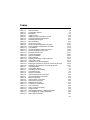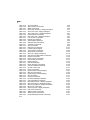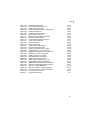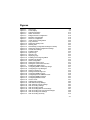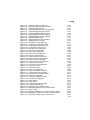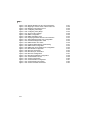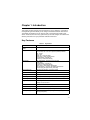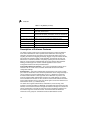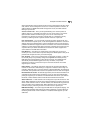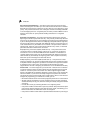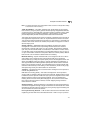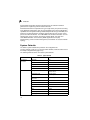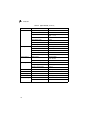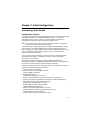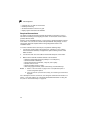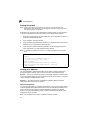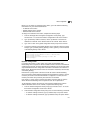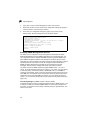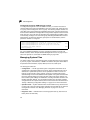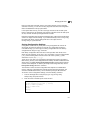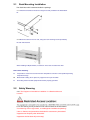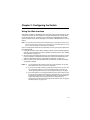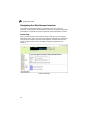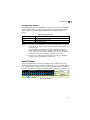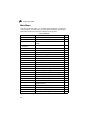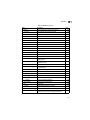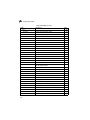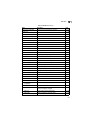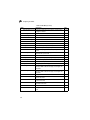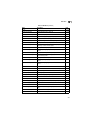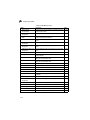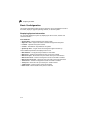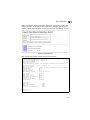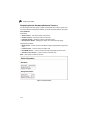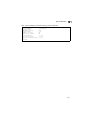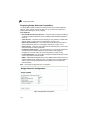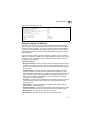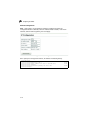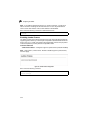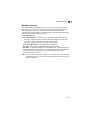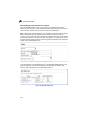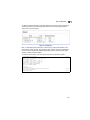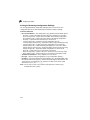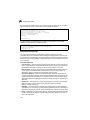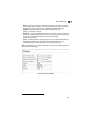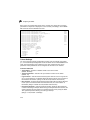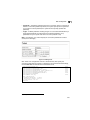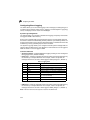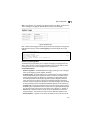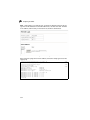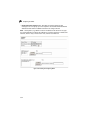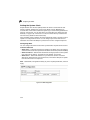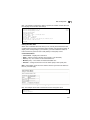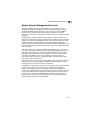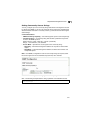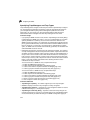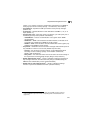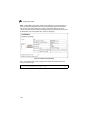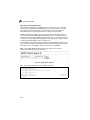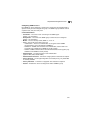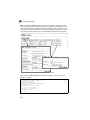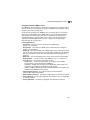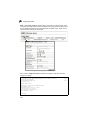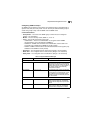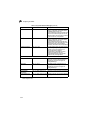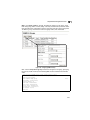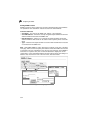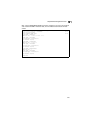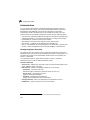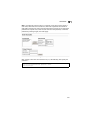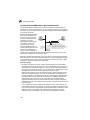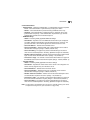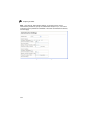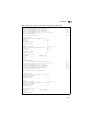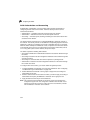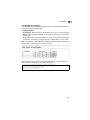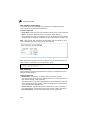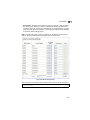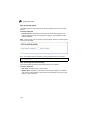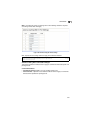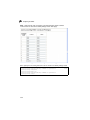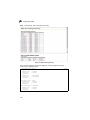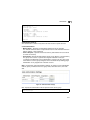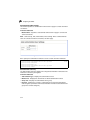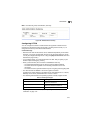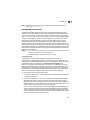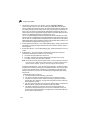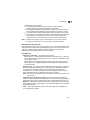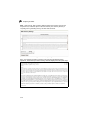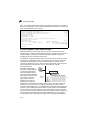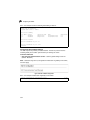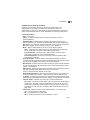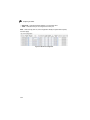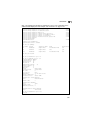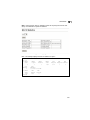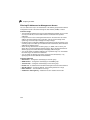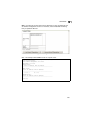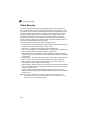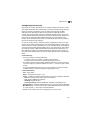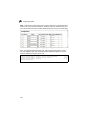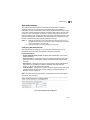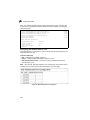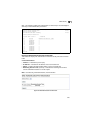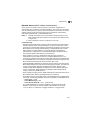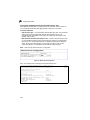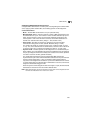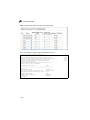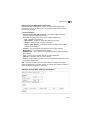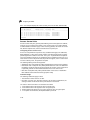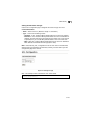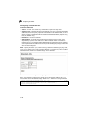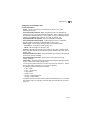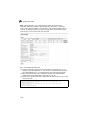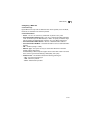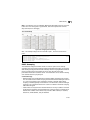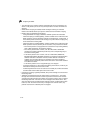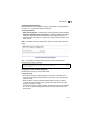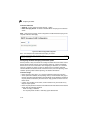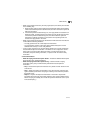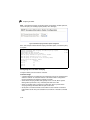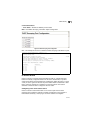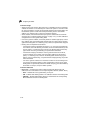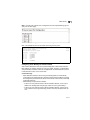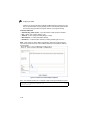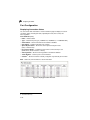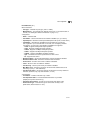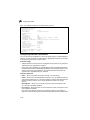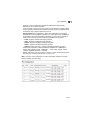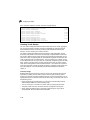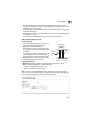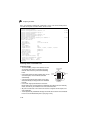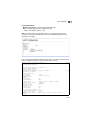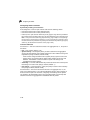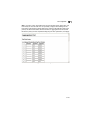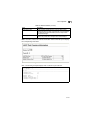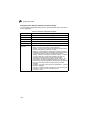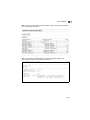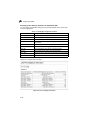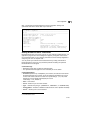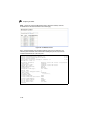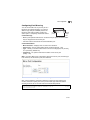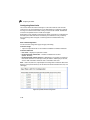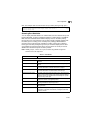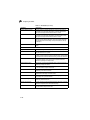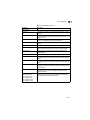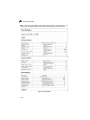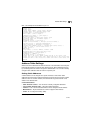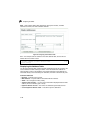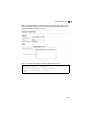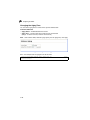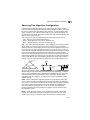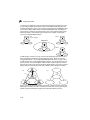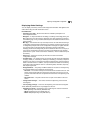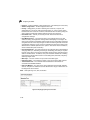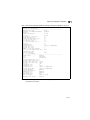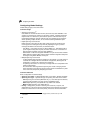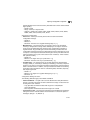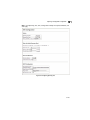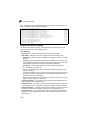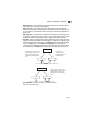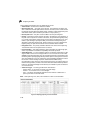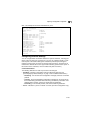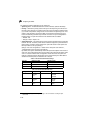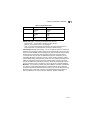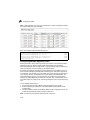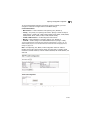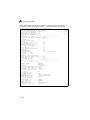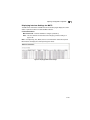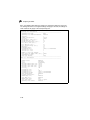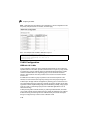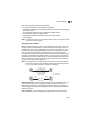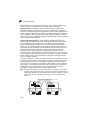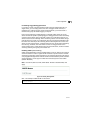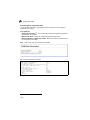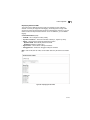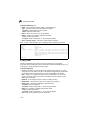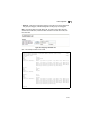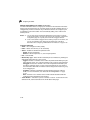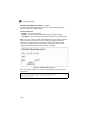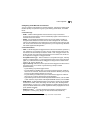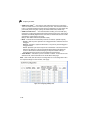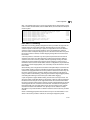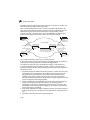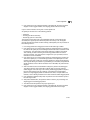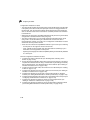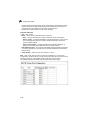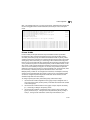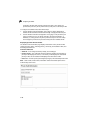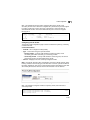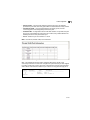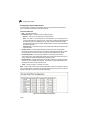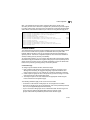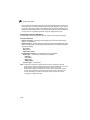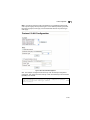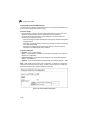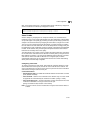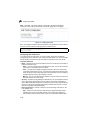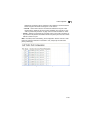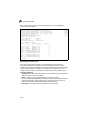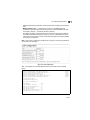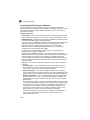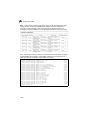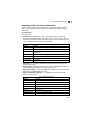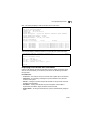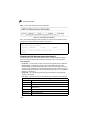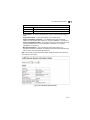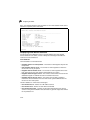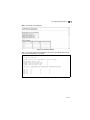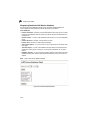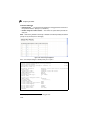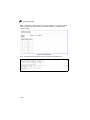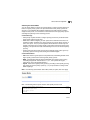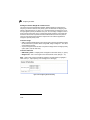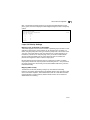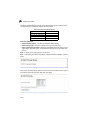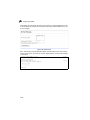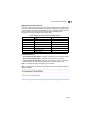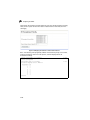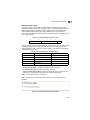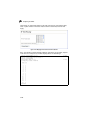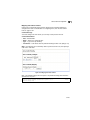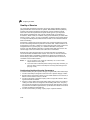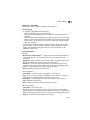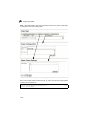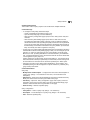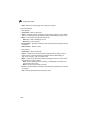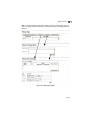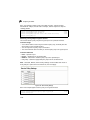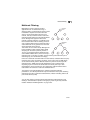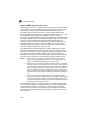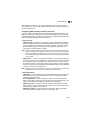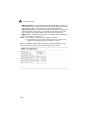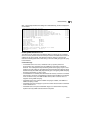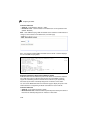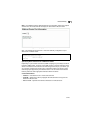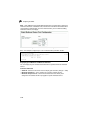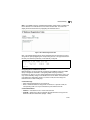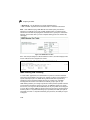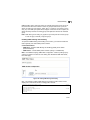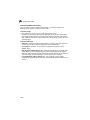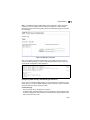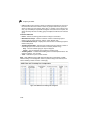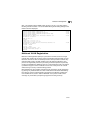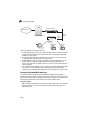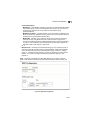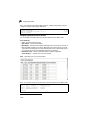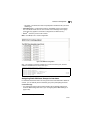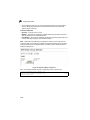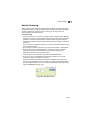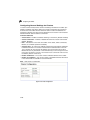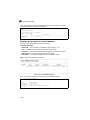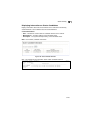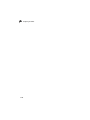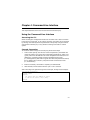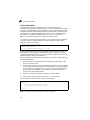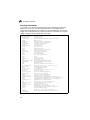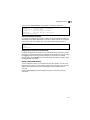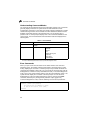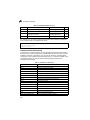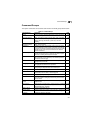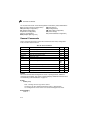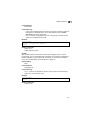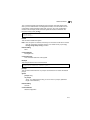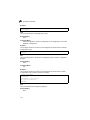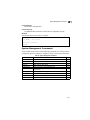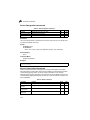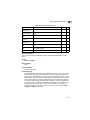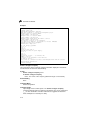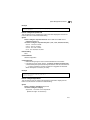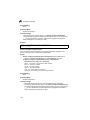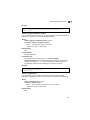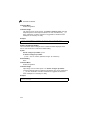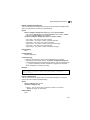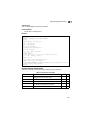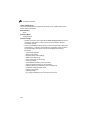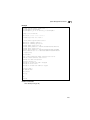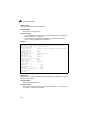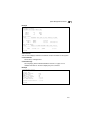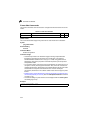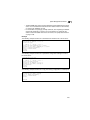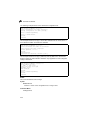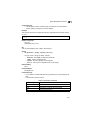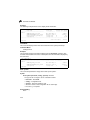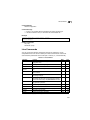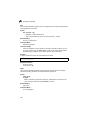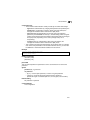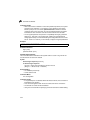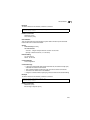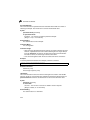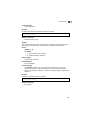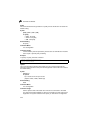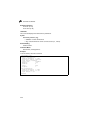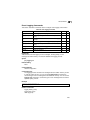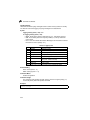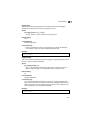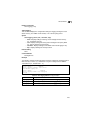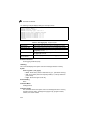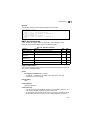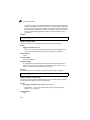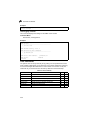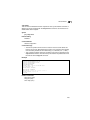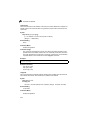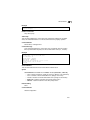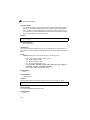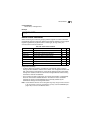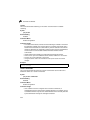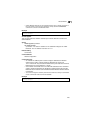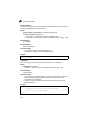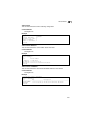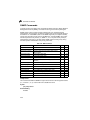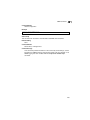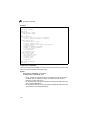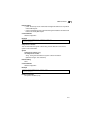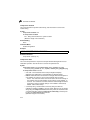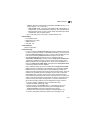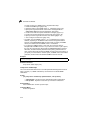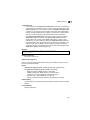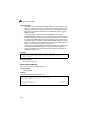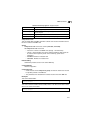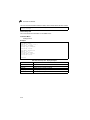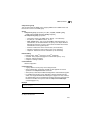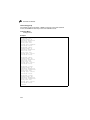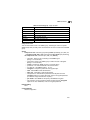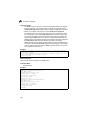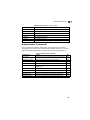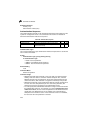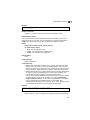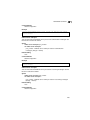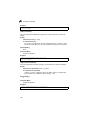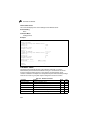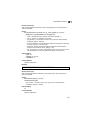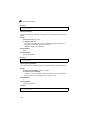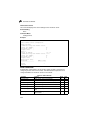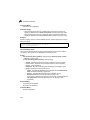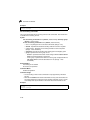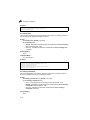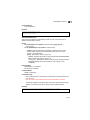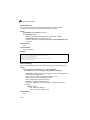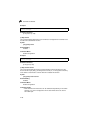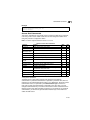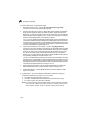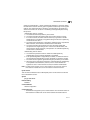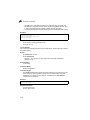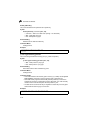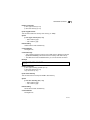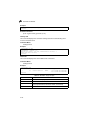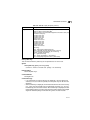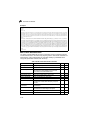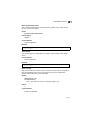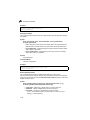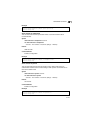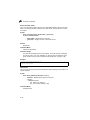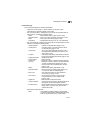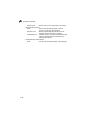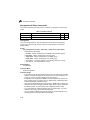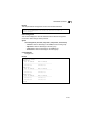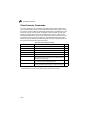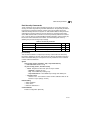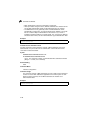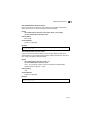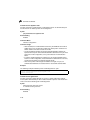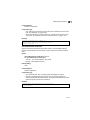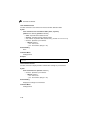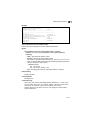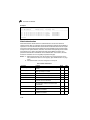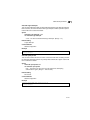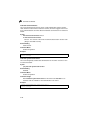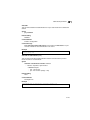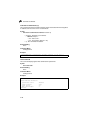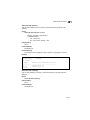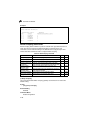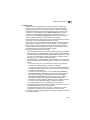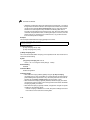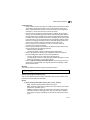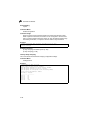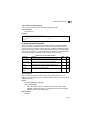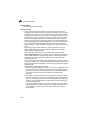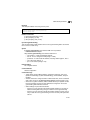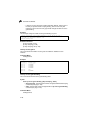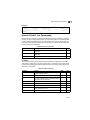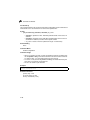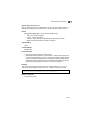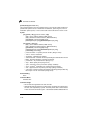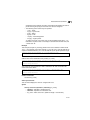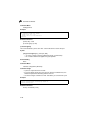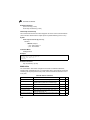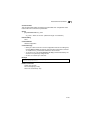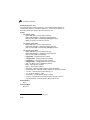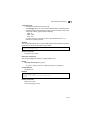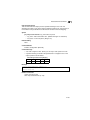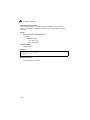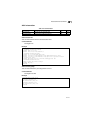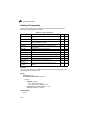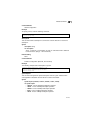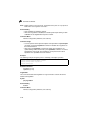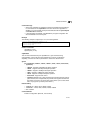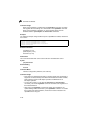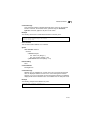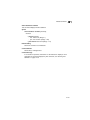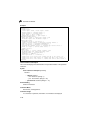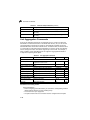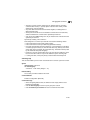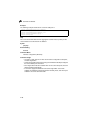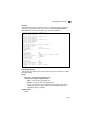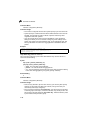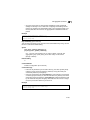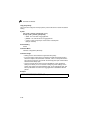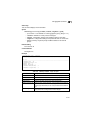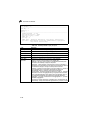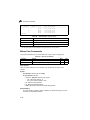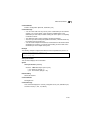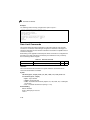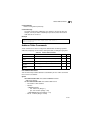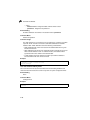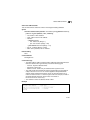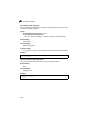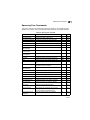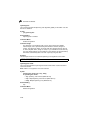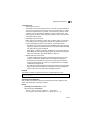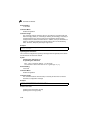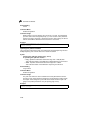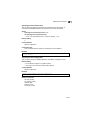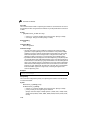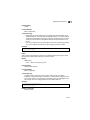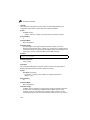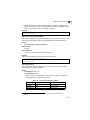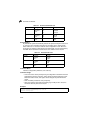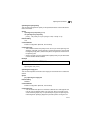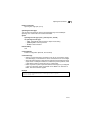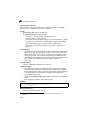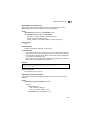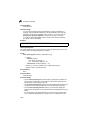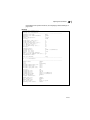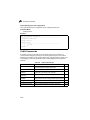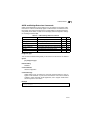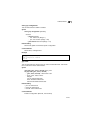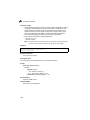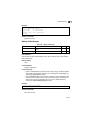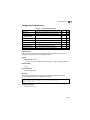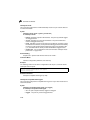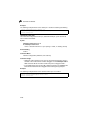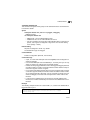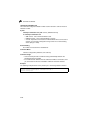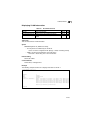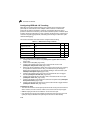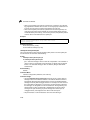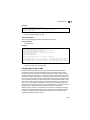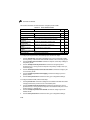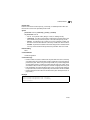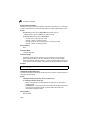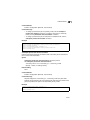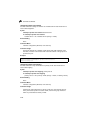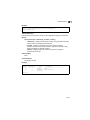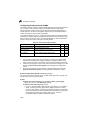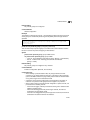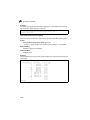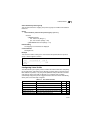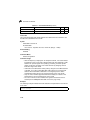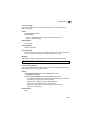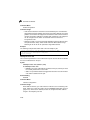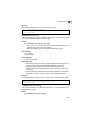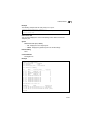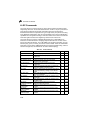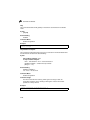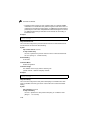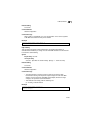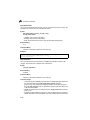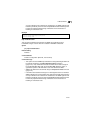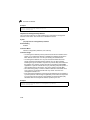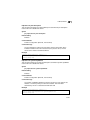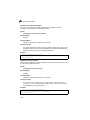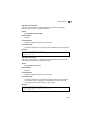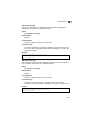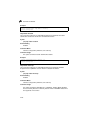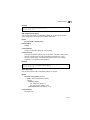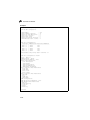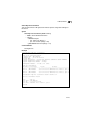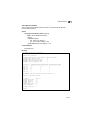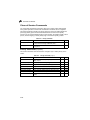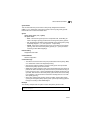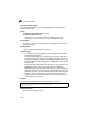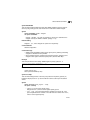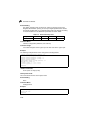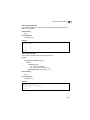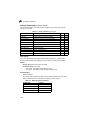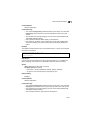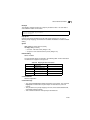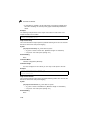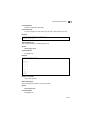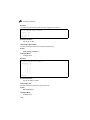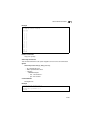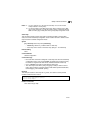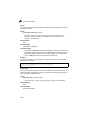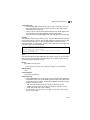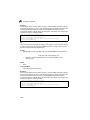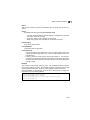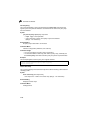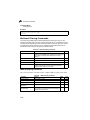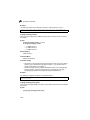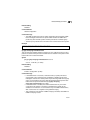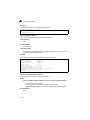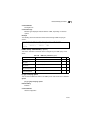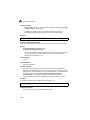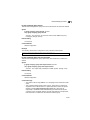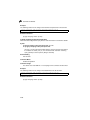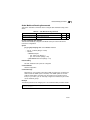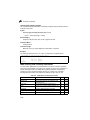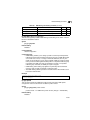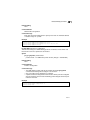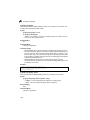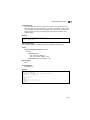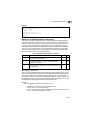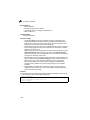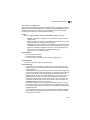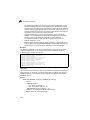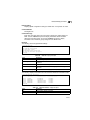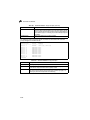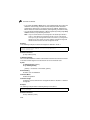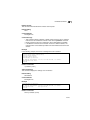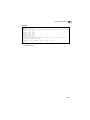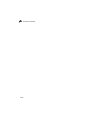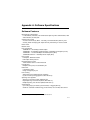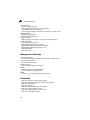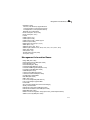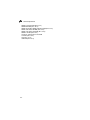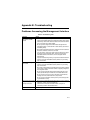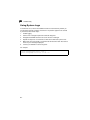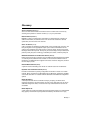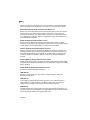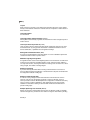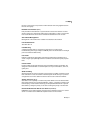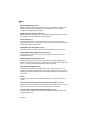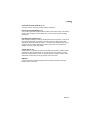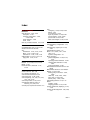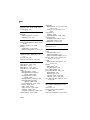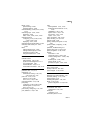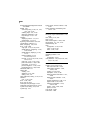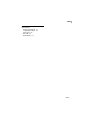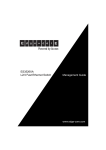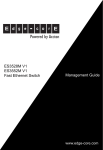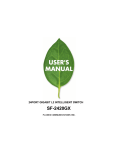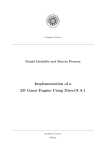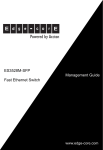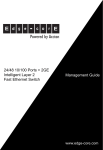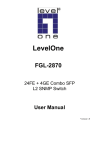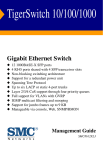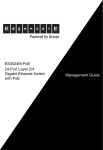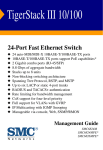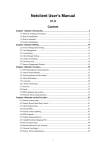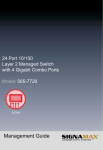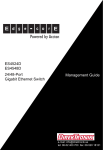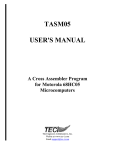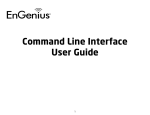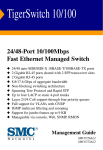Download JetNet 5228G User Manual V1.1
Transcript
Korenix JetNet 5228G Series
Rackmount Managed Ethernet Switch
User Manual
Version 1.1, Apr., 2009
www.korenix.com
Korenix JetNet 5228G Series
Rackmount Managed Ethernet Switch
User’s Manual
Copyright Notice
Copyright ¤ 2006-2009 Korenix Technology Co., Ltd.
All rights reserved.
Reproduction in any form or by any means without permission is prohibited.
2
24FE+4G
Layer 2/4
Ethernet Switch
Management Guide V1.1
www.edge-core.com
Management Guide
24FE+4G Fast Ethernet Switch
Standalone Layer 2 Switch with
24 100BASE-TX (RJ-45) Ports,
and 4 Gigabit Combination Ports (RJ-45/SFP)
Contents
Chapter 1: Introduction
Key Features
Description of Software Features
System Defaults
1-1
1-1
1-2
1-6
Chapter 2: Initial Configuration
Connecting to the Switch
Configuration Options
Required Connections
Remote Connections
Basic Configuration
Console Connection
Setting Passwords
Setting an IP Address
Manual Configuration
Dynamic Configuration
Enabling SNMP Management Access
Community Strings (for SNMP version 1 and 2c clients)
Trap Receivers
Configuring Access for SNMP Version 3 Clients
Managing System Files
Saving Configuration Settings
2-1
2-1
2-1
2-2
2-3
2-3
2-3
2-4
2-4
2-4
2-5
2-6
2-6
2-7
2-8
2-8
2-9
Chapter 3: Configuring the Switch
Using the Web Interface
Navigating the Web Browser Interface
Home Page
Configuration Options
Panel Display
Main Menu
Basic Confisfguration
Displaying System Information
Displaying Switch Hardware/Software Versions
Displaying Bridge Extension Capabilities
Setting the Switch’s IP Address
Manual Configuration
Using DHCP/BOOTP
Enabling Jumbo Frames
Managing Firmware
Downloading System Software from a Server
3-1
3-1
3-2
3-2
3-3
3-3
3-4
3-12
3-12
3-14
3-16
3-17
3-18
3-19
3-20
3-21
3-22
i
Contents
Saving or Restoring Configuration Settings
Downloading Configuration Settings from a Server
Console Port Settings
Telnet Settings
Configuring Event Logging
System Log Configuration
Remote Log Configuration
Displaying Log Messages
Sending Simple Mail Transfer Protocol Alerts
Resetting the System
Setting the System Clock
Configuring SNTP
Setting the Time Zone
Setting the Time Manually
Simple Network Management Protocol
Enabling the SNMP Agent
Setting Community Access Strings
Specifying Trap Managers and Trap Types
Configuring SNMPv3 Management Access
Setting the Local Engine ID
Specifying a Remote Engine ID
Configuring SNMPv3 Users
Configuring Remote SNMPv3 Users
Configuring SNMPv3 Groups
Setting SNMPv3 Views
Authentication
Configuring User Accounts
Configuring Local/Remote Logon Authentication
AAA Authorization and Accounting
AAA RADIUS Group Settings
AAA TACACS+ Group Settings
AAA Accounting
AAA Accounting Update
AAA Accounting 802.1X Port Settings
AAA Accounting Exec Command Privileges
AAA Accounting Exec Settings
AAA Accounting Summary
Authorization Settings
Authorization EXEC Settings
Authorization Summary
Configuring HTTPS
Replacing the Default Secure-site Certificate
Configuring Secure Shell
Generating the Host Key Pair
Configuring the SSH Server
ii
3-24
3-25
3-26
3-28
3-30
3-30
3-31
3-33
3-33
3-35
3-36
3-36
3-37
3-38
3-39
3-40
3-41
3-42
3-45
3-45
3-46
3-47
3-49
3-51
3-54
3-56
3-56
3-58
3-62
3-63
3-64
3-64
3-66
3-66
3-67
3-69
3-69
3-71
3-72
3-72
3-73
3-74
3-75
3-77
3-79
Contents
Configuring 802.1X Port Authentication
Displaying 802.1X Global Settings
Configuring 802.1X Global Settings
Configuring Port Settings for 802.1X
Displaying 802.1X Statistics
Filtering IP Addresses for Management Access
Client Security
Configuring Port Security
Web Authentication
Configuring Web Authentication
Configuring Web Authentication for Ports
Displaying Web Authentication Port Information
Re-authenticating Web Authenticated Ports
Network Access (MAC Address Authentication)
Configuring the MAC Authentication Reauthentication Time
Configuring MAC Authentication for Ports
Displaying Secure MAC Address Information
Access Control Lists
Setting the ACL Name and Type
Configuring a Standard IP ACL
Configuring an Extended IP ACL
Configuring a MAC ACL
Binding a Port to an Access Control List
DHCP Snooping
Configuring DHCP Snooping
Configuring VLANs for DHCP Snooping
Configuring the DHCP Snooping Information Option
Configuring Ports for DHCP Snooping
IP Source Guard
Configuring Ports for IP Source Guard
Configuring Static Binding for IP Source Guard
Displaying Information for Dynamic IP Source Guard Bindings
Port Configuration
Displaying Connection Status
Configuring Interface Connections
Creating Trunk Groups
Statically Configuring a Trunk
Enabling LACP on Selected Ports
Configuring LACP Parameters
Displaying LACP Port Counters
Displaying LACP Settings and Status for the Local Side
Displaying LACP Settings and Status for the Remote Side
Setting Broadcast Storm Thresholds
Configuring Port Mirroring
Configuring Rate Limits
3-80
3-81
3-82
3-83
3-86
3-88
3-90
3-91
3-93
3-93
3-94
3-95
3-96
3-97
3-98
3-99
3-101
3-102
3-103
3-104
3-105
3-107
3-108
3-109
3-111
3-111
3-112
3-114
3-115
3-115
3-117
3-119
3-120
3-120
3-122
3-124
3-125
3-126
3-128
3-130
3-132
3-134
3-135
3-137
3-138
iii
Contents
Rate Limit Configuration
Showing Port Statistics
Address Table Settings
Setting Static Addresses
Displaying the Address Table
Changing the Aging Time
Spanning Tree Algorithm Configuration
Displaying Global Settings
Configuring Global Settings
Displaying Interface Settings
Configuring Interface Settings
Configuring Multiple Spanning Trees
Displaying Interface Settings for MSTP
Configuring Interface Settings for MSTP
VLAN Configuration
IEEE 802.1Q VLANs
Enabling GVRP (Global Setting)
Displaying Basic VLAN Information
Displaying Current VLANs
Creating VLANs
Adding Static Members to VLANs (VLAN Index)
Adding Static Members to VLANs (Port Index)
Configuring VLAN Behavior for Interfaces
IEEE 802.1Q Tunneling
Enabling QinQ Tunneling on the Switch
Adding an Interface to a QinQ Tunnel
Private VLANs
Displaying Current Private VLANs
Configuring Private VLANs
Associating VLANs
Displaying Private VLAN Interface Information
Configuring Private VLAN Interfaces
Protocol VLANs
Configuring Protocol VLAN Groups
Configuring Protocol VLAN Interfaces
Voice VLANs
Configuring VoIP Traffic
Configuring VoIP Traffic Ports
Configuring Telephony OUI
Link Layer Discovery Protocol
Setting LLDP Timing Attributes
Configuring LLDP Interface Attributes
Displaying LLDP Local Device Information
Displaying LLDP Remote Port Information
Displaying LLDP Remote Information Details
iv
3-138
3-139
3-143
3-143
3-144
3-146
3-147
3-149
3-152
3-156
3-159
3-162
3-165
3-167
3-168
3-168
3-171
3-172
3-173
3-174
3-176
3-178
3-179
3-181
3-185
3-185
3-187
3-188
3-189
3-190
3-190
3-192
3-193
3-194
3-196
3-197
3-197
3-198
3-200
3-201
3-202
3-204
3-207
3-209
3-210
Contents
Displaying LLDP Device Statistics
Displaying Detailed LLDP Device Statistics
Class of Service Configuration
Layer 2 Queue Settings
Setting the Default Priority for Interfaces
Mapping CoS Values to Egress Queues
Selecting the Queue Mode
Setting the Service Weight for Traffic Classes
Layer 3/4 Priority Settings
Mapping Layer 3/4 Priorities to CoS Values
Mapping DSCP Priority
Mapping IP Port Priority
Mapping IP Precedence Priority
Mapping IP TOS Priority
Mapping CoS Values to ACLs
Quality of Service
Configuring Quality of Service Parameters
Configuring a Class Map
Creating QoS Policies
Attaching a Policy Map to Ingress Queues
Multicast Filtering
Layer 2 IGMP (Snooping and Query)
Configuring IGMP Snooping and Query Parameters
Enabling IGMP Immediate Leave
Displaying Interfaces Attached to a Multicast Router
Specifying Static Interfaces for a Multicast Router
Displaying Port Members of Multicast Services
Assigning Ports to Multicast Services
IGMP Filtering and Throttling
Enabling IGMP Filtering and Throttling
Configuring IGMP Filter Profiles
Configuring IGMP Filtering and Throttling for Interfaces
Multicast VLAN Registration
Configuring Global MVR Settings
Displaying MVR Interface Status
Displaying Port Members of Multicast Groups
Configuring MVR Interface Status
Assigning Static Multicast Groups to Interfaces
Switch Clustering
Configuring General Settings for Clusters
Configuring Cluster Members
Displaying Information on Cluster Members
Displaying Information on Cluster Candidates
3-212
3-214
3-215
3-215
3-215
3-217
3-219
3-220
3-221
3-221
3-221
3-223
3-225
3-227
3-229
3-230
3-230
3-231
3-233
3-236
3-237
3-238
3-239
3-241
3-242
3-243
3-244
3-245
3-246
3-247
3-248
3-249
3-251
3-252
3-254
3-255
3-256
3-257
3-259
3-260
3-261
3-262
3-263
v
Contents
Chapter 4: Command Line Interface
Using the Command Line Interface
Accessing the CLI
Console Connection
Telnet Connection
Entering Commands
Keywords and Arguments
Minimum Abbreviation
Command Completion
Getting Help on Commands
Showing Commands
Partial Keyword Lookup
Negating the Effect of Commands
Using Command History
Understanding Command Modes
Exec Commands
Configuration Commands
Command Line Processing
Command Groups
General Commands
enable
disable
configure
show history
reload
prompt
end
exit
quit
System Management Commands
Device Designation Commands
hostname
Banner Information Commands
banner configure
banner configure company
banner configure dc-power-info
banner configure department
banner configure equipment-info
banner configure equipment-location
banner configure ip-lan
banner configure lp-number
banner configure manager-info
banner configure mux
banner configure note
vi
4-1
4-1
4-1
4-1
4-2
4-3
4-3
4-3
4-3
4-3
4-4
4-5
4-5
4-5
4-6
4-6
4-7
4-8
4-9
4-10
4-10
4-11
4-12
4-12
4-13
4-13
4-14
4-14
4-14
4-15
4-16
4-16
4-16
4-17
4-18
4-19
4-19
4-20
4-21
4-21
4-22
4-23
4-23
4-24
Contents
show banner
System Status Commands
show startup-config
show running-config
show system
show users
show version
Frame Size Commands
jumbo frame
File Management Commands
copy
delete
dir
whichboot
boot system
Line Commands
line
login
password
timeout login response
exec-timeout
password-thresh
silent-time
databits
parity
speed
stopbits
disconnect
show line
Event Logging Commands
logging on
logging history
logging host
logging facility
logging trap
clear log
show logging
show log
SMTP Alert Commands
logging sendmail host
logging sendmail level
logging sendmail source-email
logging sendmail destination-email
logging sendmail
show logging sendmail
4-25
4-25
4-26
4-28
4-30
4-30
4-31
4-32
4-32
4-33
4-34
4-36
4-37
4-38
4-38
4-39
4-40
4-40
4-41
4-42
4-43
4-44
4-44
4-45
4-46
4-46
4-47
4-47
4-48
4-49
4-49
4-50
4-51
4-51
4-52
4-52
4-53
4-54
4-55
4-55
4-56
4-56
4-57
4-57
4-58
vii
Contents
Time Commands
sntp client
sntp server
sntp poll
show sntp
clock timezone
calendar set
show calendar
Switch Cluster Commands
cluster
cluster commander
cluster ip-pool
cluster member
rcommand
show cluster
show cluster members
show cluster candidates
SNMP Commands
snmp-server
show snmp
snmp-server community
snmp-server contact
snmp-server location
snmp-server host
snmp-server enable traps
snmp-server engine-id
show snmp engine-id
snmp-server view
show snmp view
snmp-server group
show snmp group
snmp-server user
show snmp user
Authentication Commands
User Account Commands
username
enable password
Authentication Sequence
authentication login
authentication enable
RADIUS Client
radius-server host
radius-server auth-port
radius-server acct-port
radius-server key
viii
4-58
4-59
4-60
4-60
4-61
4-61
4-62
4-62
4-63
4-64
4-64
4-65
4-66
4-66
4-67
4-67
4-67
4-68
4-68
4-69
4-70
4-71
4-72
4-72
4-74
4-75
4-76
4-77
4-78
4-79
4-80
4-81
4-82
4-83
4-84
4-84
4-85
4-86
4-86
4-87
4-88
4-88
4-89
4-89
4-90
Contents
radius-server retransmit
radius-server timeout
show radius-server
TACACS+ Client
tacacs-server host
tacacs-server port
tacacs-server key
tacacs-server retransmit
tacacs-server timeout
show tacacs-server
AAA Commands
aaa group server
server
aaa accounting dot1x
aaa accounting exec
aaa accounting commands
aaa accounting update
accounting dot1x
accounting exec
accounting commands
aaa authorization exec
authorization exec
show accounting
Web Server Commands
ip http port
ip http server
ip http secure-server
ip http secure-port
Telnet Server Commands
ip telnet server
Secure Shell Commands
ip ssh server
ip ssh timeout
ip ssh authentication-retries
ip ssh server-key size
delete public-key
ip ssh crypto host-key generate
ip ssh crypto zeroize
ip ssh save host-key
show ip ssh
show ssh
show public-key
802.1X Port Authentication
dot1x system-auth-control
dot1x default
4-90
4-91
4-92
4-92
4-93
4-93
4-94
4-94
4-95
4-96
4-96
4-97
4-97
4-98
4-99
4-100
4-101
4-101
4-102
4-102
4-103
4-104
4-104
4-105
4-105
4-106
4-106
4-107
4-108
4-108
4-109
4-111
4-112
4-113
4-113
4-114
4-114
4-115
4-115
4-116
4-116
4-117
4-118
4-119
4-119
ix
Contents
dot1x max-req
dot1x port-control
dot1x operation-mode
dot1x re-authenticate
dot1x re-authentication
dot1x timeout quiet-period
dot1x timeout re-authperiod
dot1x timeout tx-period
dot1x intrusion-action
show dot1x
Management IP Filter Commands
management
show management
Client Security Commands
Port Security Commands
port security
Network Access (MAC Address Authentication)
network-access mode
network-access max-mac-count
mac-authentication intrusion-action
mac-authentication max-mac-count
network-access dynamic-vlan
network-access guest-vlan
mac-authentication reauth-time
clear network-access
show network-access
show network-access mac-address-table
Web Authentication
web-auth login-attempts
web-auth quiet-period
web-auth session-timeout
web-auth system-auth-control
web-auth
web-auth re-authenticate (Port)
web-auth re-authenticate (IP)
show web-auth
show web-auth interface
show web-auth summary
DHCP Snooping Commands
ip dhcp snooping
ip dhcp snooping vlan
ip dhcp snooping trust
ip dhcp snooping verify mac-address
ip dhcp snooping information option
ip dhcp snooping information policy
x
4-119
4-120
4-120
4-121
4-122
4-122
4-123
4-123
4-124
4-124
4-128
4-128
4-129
4-130
4-131
4-131
4-132
4-133
4-134
4-135
4-135
4-136
4-136
4-137
4-138
4-138
4-139
4-140
4-141
4-141
4-142
4-142
4-143
4-143
4-144
4-144
4-145
4-145
4-146
4-146
4-148
4-149
4-150
4-150
4-151
Contents
show ip dhcp snooping
show ip dhcp snooping binding
IP Source Guard Commands
ip source-guard
ip source-guard binding
show ip source-guard
show ip source-guard binding
Access Control List Commands
IP ACLs
access-list ip
permit, deny (Standard ACL)
permit, deny (Extended ACL)
show ip access-list
ip access-group
show ip access-group
map access-list ip
show map access-list ip
MAC ACLs
access-list mac
permit, deny (MAC ACL)
show mac access-list
mac access-group
show mac access-group
map access-list mac
show map access-list mac
ACL Information
show access-list
show access-group
Interface Commands
interface
description
speed-duplex
negotiation
capabilities
flowcontrol
shutdown
broadcast byte-rate
switchport broadcast
clear counters
show interfaces status
show interfaces counters
show interfaces switchport
Link Aggregation Commands
channel-group
lacp
4-152
4-153
4-153
4-153
4-155
4-156
4-156
4-157
4-157
4-158
4-159
4-160
4-161
4-162
4-163
4-163
4-164
4-164
4-165
4-166
4-167
4-168
4-168
4-169
4-170
4-171
4-171
4-171
4-172
4-172
4-173
4-173
4-174
4-175
4-176
4-177
4-178
4-178
4-179
4-180
4-181
4-182
4-184
4-185
4-186
xi
Contents
lacp system-priority
lacp admin-key (Ethernet Interface)
lacp admin-key (Port Channel)
lacp port-priority
show lacp
Mirror Port Commands
port monitor
show port monitor
Rate Limit Commands
rate-limit
Address Table Commands
mac-address-table static
clear mac-address-table dynamic
show mac-address-table
mac-address-table aging-time
show mac-address-table aging-time
Spanning Tree Commands
spanning-tree
spanning-tree mode
spanning-tree forward-time
spanning-tree hello-time
spanning-tree max-age
spanning-tree priority
spanning-tree pathcost method
spanning-tree transmission-limit
spanning-tree mst-configuration
mst vlan
mst priority
name
revision
max-hops
spanning-tree spanning-disabled
spanning-tree cost
spanning-tree port-priority
spanning-tree edge-port
spanning-tree portfast
spanning-tree link-type
spanning-tree mst cost
spanning-tree mst port-priority
spanning-tree protocol-migration
show spanning-tree
show spanning-tree mst configuration
VLAN Commands
GVRP and Bridge Extension Commands
bridge-ext gvrp
xii
4-187
4-188
4-189
4-190
4-191
4-194
4-194
4-195
4-196
4-196
4-197
4-197
4-198
4-199
4-200
4-200
4-201
4-202
4-202
4-203
4-204
4-205
4-205
4-206
4-207
4-207
4-208
4-208
4-209
4-210
4-210
4-211
4-211
4-213
4-213
4-214
4-215
4-216
4-217
4-217
4-218
4-220
4-220
4-221
4-221
Contents
show bridge-ext
switchport gvrp
show gvrp configuration
garp timer
show garp timer
Editing VLAN Groups
vlan database
vlan
Configuring VLAN Interfaces
interface vlan
switchport mode
switchport acceptable-frame-types
switchport ingress-filtering
switchport native vlan
switchport allowed vlan
switchport forbidden vlan
Displaying VLAN Information
show vlan
Configuring IEEE 802.1Q Tunneling
dot1q-tunnel system-tunnel-control
switchport dot1q-tunnel mode
switchport dot1q-tunnel tpid
show dot1q-tunnel
Configuring Private VLANs
private-vlan
private vlan association
switchport mode private-vlan
switchport private-vlan host-association
switchport private-vlan isolated
switchport private-vlan mapping
show private-vlan
Configuring Protocol-based VLANs
protocol-vlan protocol-group (Configuring Groups)
protocol-vlan protocol-group (Configuring Interfaces)
show protocol-vlan protocol-group
show interfaces protocol-group
Configuring Voice VLANs
voice vlan
voice vlan aging
voice vlan mac-address
switchport voice vlan
switchport voice vlan rule
switchport voice vlan security
switchport voice vlan priority
show voice vlan
4-222
4-222
4-223
4-223
4-224
4-225
4-225
4-226
4-227
4-227
4-228
4-228
4-229
4-230
4-231
4-232
4-233
4-233
4-234
4-235
4-235
4-236
4-237
4-237
4-239
4-240
4-240
4-241
4-242
4-242
4-243
4-244
4-244
4-245
4-246
4-247
4-247
4-248
4-249
4-249
4-250
4-251
4-251
4-252
4-253
xiii
Contents
LLDP Commands
lldp
lldp holdtime-multiplier
lldp medFastStartCount
lldp notification-interval
lldp refresh-interval
lldp reinit-delay
lldp tx-delay
lldp admin-status
lldp notification
lldp mednotification
lldp basic-tlv management-ip-address
lldp basic-tlv port-description
lldp basic-tlv system-capabilities
lldp basic-tlv system-description
lldp basic-tlv system-name
lldp dot1-tlv proto-ident
lldp dot1-tlv proto-vid
lldp dot1-tlv pvid
lldp dot1-tlv vlan-name
lldp dot3-tlv link-agg
lldp dot3-tlv mac-phy
lldp dot3-tlv max-frame
lldp dot3-tlv poe
lldp medtlv extpoe
lldp medtlv inventory
lldp medtlv location
lldp medtlv med-cap
lldp medtlv network-policy
show lldp config
show lldp info local-device
show lldp info remote-device
show lldp info statistics
Class of Service Commands
Priority Commands (Layer 2)
queue mode
switchport priority default
queue bandwidth
queue cos-map
show queue mode
show queue bandwidth
show queue cos-map
Priority Commands (Layer 3 and 4)
map ip dscp
map ip port
xiv
4-254
4-256
4-256
4-257
4-257
4-258
4-258
4-259
4-260
4-260
4-261
4-262
4-263
4-263
4-264
4-264
4-265
4-265
4-266
4-266
4-267
4-267
4-268
4-268
4-269
4-269
4-270
4-270
4-271
4-271
4-273
4-274
4-275
4-276
4-276
4-277
4-278
4-279
4-279
4-280
4-281
4-281
4-282
4-282
4-283
Contents
map ip precedence
map ip tos
map access-list ip
map access-list mac
show map ip dscp
show map ip port
show map ip precedence
show map ip tos
show map access-list
Quality of Service Commands
class-map
match
policy-map
class
set
police
service-policy
show class-map
show policy-map
show policy-map interface
Multicast Filtering Commands
IGMP Snooping Commands
ip igmp snooping
ip igmp snooping vlan static
ip igmp snooping version
ip igmp snooping leave-proxy
ip igmp snooping immediate-leave
show ip igmp snooping
show mac-address-table multicast
IGMP Query Commands (Layer 2)
ip igmp snooping querier
ip igmp snooping query-count
ip igmp snooping query-interval
ip igmp snooping query-max-response-time
ip igmp snooping router-port-expire-time
Static Multicast Routing Commands
ip igmp snooping vlan mrouter
show ip igmp snooping mrouter
IGMP Filtering and Throttling Commands
ip igmp filter (Global Configuration)
ip igmp profile
permit, deny
range
ip igmp filter (Interface Configuration)
ip igmp max-groups
4-284
4-285
4-286
4-286
4-287
4-287
4-288
4-288
4-289
4-290
4-291
4-292
4-292
4-293
4-294
4-295
4-296
4-296
4-297
4-297
4-298
4-298
4-299
4-299
4-300
4-300
4-301
4-302
4-302
4-303
4-303
4-304
4-305
4-305
4-306
4-307
4-307
4-308
4-308
4-309
4-309
4-310
4-310
4-311
4-312
xv
Contents
ip igmp max-groups action
show ip igmp filter
show ip igmp profile
show ip igmp throttle interface
Multicast VLAN Registration Commands
mvr (Global Configuration)
mvr (Interface Configuration)
show mvr
IP Interface Commands
ip address
ip default-gateway
ip dhcp restart
show ip interface
show ip redirects
ping
4-312
4-313
4-314
4-314
4-315
4-315
4-317
4-318
4-321
4-321
4-322
4-323
4-323
4-324
4-324
Appendix A: Software Specifications
Software Features
Management Features
Standards
Management Information Bases
A-1
A-1
A-2
A-2
A-3
Appendix B: Troubleshooting
Problems Accessing the Management Interface
Using System Logs
B-1
B-1
B-2
Glossary
Index
xvi
Tables
Table 1-1
Table 1-2
Table 3-1
Table 3-2
Table 3-3
Table 3-4
Table 3-5
Table 3-6
Table 3-7
Table 3-8
Table 3-9
Table 3-10
Table 3-11
Table 3-12
Table 3-13
Table 3-14
Table 3-15
Table 3-16
Table 3-17
Table 3-18
Table 3-19
Table 3-20
Table 3-21
Table 3-22
Table 4-1
Table 4-2
Table 4-3
Table 4-4
Table 4-5
Table 4-6
Table 4-7
Table 4-8
Table 4-9
Table 4-10
Table 4-11
Table 4-12
Table 4-13
Table 4-14
Table 4-15
Table 4-16
Table 4-17
Table 4-18
Key Features
System Defaults
Configuration Options
Main Menu
Logging Levels
SNMPv3 Security Models and Levels
Supported Notification Messages
HTTPS System Support
802.1X Statistics
LACP Port Counters
LACP Internal Configuration Information
LACP Neighbor Configuration Information
Port Statistics
Recommended STA Path Cost Range
Recommended STA Path Costs
Default STA Path Costs
Chassis ID Subtype
System Capabilities
Port ID Subtype
Mapping CoS Values to Egress Queues
CoS Priority Levels
IP DSCP to CoS Queue Mapping
Mapping IP Precedence Values to CoS Priority Queues
Mapping IP TOS Values to CoS Priority Queues
Command Modes
Configuration Modes
Command Line Processing
Command Groups
General Commands
System Management Commands
Device Designation Commands
Banner Commands
System Status Commands
Frame Size Commands
Flash/File Commands
File Directory Information
Line Commands
Event Logging Commands
Logging Levels
show logging flash/ram - display description
show logging trap - display description
SMTP Alert Commands
1-1
1-6
3-3
3-4
3-30
3-40
3-51
3-73
3-86
3-130
3-132
3-134
3-139
3-160
3-160
3-161
3-207
3-207
3-210
3-217
3-217
3-222
3-225
3-227
4-6
4-7
4-8
4-9
4-10
4-15
4-16
4-16
4-25
4-32
4-33
4-37
4-39
4-49
4-50
4-53
4-54
4-55
xvii
Tables
Table 4-19
Table 4-20
Table 4-21
Table 4-22
Table 4-23
Table 4-24
Table 4-26
Table 4-25
Table 4-27
Table 4-28
Table 4-29
Table 4-30
Table 4-31
Table 4-32
Table 4-33
Table 4-34
Table 4-35
Table 4-36
Table 4-37
Table 4-38
Table 4-39
Table 4-40
Table 4-41
Table 4-42
Table 4-43
Table 4-44
Table 4-45
Table 4-46
Table 4-47
Table 4-48
Table 4-49
Table 4-50
Table 4-51
Table 4-52
Table 4-53
Table 4-54
Table 4-55
Table 4-56
Table 4-57
Table 4-59
Table 4-58
Table 4-60
Table 4-61
Table 4-62
Table 4-63
xviii
Time Commands
Switch Cluster Commands
SNMP Commands
show snmp engine-id - display description
show snmp view - display description
show snmp group - display description
Authentication Commands
show snmp user - display description
User Access Commands
Default Login Settings
Authentication Sequence
RADIUS Client Commands
TACACS+ Commands
AAA Commands
Web Server Commands
HTTPS System Support
Telnet Server Commands
Secure Shell Commands
show ssh - display description
802.1X Port Authentication Commands
IP Filter Commands
Client Security Commands
Port Security Commands
Network Access
Web Authentication
DHCP Snooping Commands
IP Source Guard Commands
Access Control Lists
IP ACL Commands
Egress Queue Priority Mapping
MAC ACL Commands
Egress Queue Priority Mapping
ACL Information
Interface Commands
Interfaces Switchport Statistics
Link Aggregation Commands
show lacp counters - display description
show lacp internal - display description
show lacp neighbors - display description
Mirror Port Commands
show lacp sysid - display description
Rate Limit Commands
Address Table Commands
Spanning Tree Commands
Recommended STA Path Cost Range
4-58
4-63
4-68
4-77
4-78
4-81
4-83
4-83
4-84
4-84
4-86
4-88
4-92
4-96
4-105
4-107
4-108
4-109
4-116
4-118
4-128
4-130
4-131
4-132
4-140
4-146
4-153
4-157
4-157
4-163
4-164
4-169
4-171
4-172
4-183
4-184
4-191
4-192
4-193
4-194
4-194
4-196
4-197
4-201
4-211
Tables
Table 4-65
Table 4-64
Table 4-66
Table 4-67
Table 4-68
Table 4-69
Table 4-70
Table 4-71
Table 4-72
Table 4-73
Table 4-74
Table 4-75
Table 4-76
Table 4-77
Table 4-78
Table 4-79
Table 4-80
Table 4-81
Table 4-82
Table 4-83
Table 4-84
Table 4-85
Table 4-86
Table 4-87
Table 4-88
Table 4-89
Table 4-90
Table 4-91
Table 4-92
Table 4-93
Table B-1
Default STA Path Costs
Recommended STA Path Cost
VLAN Command Groups
GVRP and Bridge Extension Commands
Editing VLAN Groups
Configuring VLAN Interfaces
Show VLAN Commands
IEEE 802.1Q Tunneling Commands
Private VLAN Commands
Protocol-based VLAN Commands
Voice VLAN Commands
LLDP Commands
Priority Commands
Priority Commands (Layer 2)
Default CoS Priority Levels
Priority Commands (Layer 3 and 4)
Mapping IP DSCP to CoS Queues
Mapping IP Precedence to CoS Queues
Mapping IP TOS to CoS Queues
Quality of Service Commands
Multicast Filtering Commands
IGMP Snooping Commands
IGMP Query Commands (Layer 2)
Static Multicast Routing Commands
IGMP Filtering and Throttling Commands
Multicast VLAN Registration Commands
show mvr - display description
show mvr interface - display description
show mvr members - display description
IP Interface Commands
Troubleshooting Chart
4-212
4-212
4-220
4-221
4-225
4-227
4-233
4-234
4-238
4-244
4-247
4-254
4-276
4-276
4-280
4-282
4-282
4-284
4-285
4-290
4-298
4-298
4-303
4-307
4-308
4-315
4-319
4-319
4-320
4-321
B-1
xix
Tables
xx
Figures
Figure 3-1
Figure 3-2
Figure 3-3
Figure 3-4
Figure 3-5
Figure 3-6
Figure 3-7
Figure 3-8
Figure 3-9
Figure 3-10
Figure 3-11
Figure 3-12
Figure 3-13
Figure 3-14
Figure 3-15
Figure 3-16
Figure 3-17
Figure 3-18
Figure 3-19
Figure 3-20
Figure 3-21
Figure 3-22
Figure 3-23
Figure 3-1
Figure 3-24
Figure 3-25
Figure 3-26
Figure 3-27
Figure 3-28
Figure 3-29
Figure 3-30
Figure 3-31
Figure 3-32
Figure 3-33
Figure 3-34
Figure 3-35
Figure 3-36
Figure 3-37
Figure 3-38
Figure 3-39
Figure 3-40
Figure 3-41
Home Page
Panel Display
System Information
Switch Information
Bridge Extension Configuration
Manual IP Configuration
DHCP IP Configuration
Jumbo Frames Configuration
Copy Firmware
Setting the Startup Code
Deleting Files
Downloading Configuration Settings for Startup
Setting the Startup Configuration Settings
Console Port Settings
Enabling Telnet
System Logs
Remote Logs
Displaying Logs
Enabling and Configuring SMTP
Resetting the System
SNTP Configuration
Setting the System Clock
Setting the Current Date and Time
Enabling the SNMP Agent
Configuring SNMP Community Strings
Configuring IP Trap Managers
Setting an Engine ID
Setting a Remote Engine ID
Configuring SNMPv3 Users
Configuring Remote SNMPv3 Users
Configuring SNMPv3 Groups
Configuring SNMPv3 Views
Access Levels
Authentication Settings
AAA Radius Group Settings
AAA TACACS+ Group Settings
AAA Accounting Settings
AAA Accounting Update
AAA Accounting 802.1X Port Settings
AAA Accounting Exec Command Privileges
AAA Accounting Exec Settings
AAA Accounting Summary
3-2
3-3
3-13
3-14
3-16
3-18
3-19
3-20
3-22
3-22
3-23
3-25
3-25
3-27
3-29
3-31
3-32
3-33
3-34
3-35
3-36
3-37
3-38
3-40
3-41
3-44
3-45
3-46
3-48
3-50
3-53
3-54
3-57
3-60
3-63
3-64
3-65
3-66
3-67
3-68
3-69
3-70
xxi
Figures
Figure 3-42
Figure 3-43
Figure 3-44
Figure 3-45
Figure 3-46
Figure 3-47
Figure 3-48
Figure 3-49
Figure 3-50
Figure 3-51
Figure 3-52
Figure 3-53
Figure 3-54
Figure 3-55
Figure 3-56
Figure 3-57
Figure 3-58
Figure 3-59
Figure 3-60
Figure 3-61
Figure 3-62
Figure 3-63
Figure 3-64
Figure 3-65
Figure 3-66
Figure 3-67
Figure 3-68
Figure 3-69
Figure 3-70
Figure 3-71
Figure 3-72
Figure 3-73
Figure 3-74
Figure 3-75
Figure 3-76
Figure 3-77
Figure 3-78
Figure 3-79
Figure 3-80
Figure 3-81
Figure 3-82
Figure 3-83
Figure 3-84
Figure 3-85
Figure 3-86
xxii
AAA Authorization Settings
AAA Authorization Exec Settings
AAA Authorization Summary
HTTPS Settings
SSH Host-Key Settings
SSH Server Settings
802.1X Global Information
802.1X Global Configuration
802.1X Port Configuration
Displaying 802.1X Port Statistics
Creating an IP Filter List
Configuring Port Security
Web Authentication Configuration
Web Authentication Port Configuration
Web Authentication Port Information
Web Authentication Port Re-authentication
Network Access Configuration
Network Access Port Configuration
Network Access MAC Address Information
Selecting ACL Type
Configuring Standard IP ACLs
Configuring Extended IP ACLs
Configuring MAC ACLs
Configuring ACL Port Binding
DHCP Snooping Configuration
DHCP Snooping VLAN Configuration
DHCP Snooping Information Option Configuration
DHCP Snooping Port Configuration
IP Source Guard Port Configuration
Static IP Source Guard Binding Configuration
Dynamic IP Source Guard Binding Information
Displaying Port/Trunk Information
Port/Trunk Configuration
Configuring Static Trunks
LACP Trunk Configuration
LACP Port Configuration
LACP - Port Counters Information
LACP - Port Internal Information
LACP - Port Neighbors Information
Port Broadcast Control
Mirror Port Configuration
Input Rate Limit Port Configuration
Port Statistics
Configuring a Static Address Table
Configuring a Dynamic Address Table
3-71
3-72
3-73
3-74
3-78
3-79
3-81
3-82
3-84
3-87
3-89
3-92
3-93
3-94
3-95
3-96
3-98
3-100
3-101
3-103
3-104
3-106
3-108
3-109
3-111
3-112
3-114
3-115
3-117
3-118
3-119
3-120
3-123
3-125
3-127
3-129
3-131
3-133
3-134
3-136
3-137
3-138
3-142
3-144
3-145
Figures
Figure 3-87
Figure 3-88
Figure 3-89
Figure 3-90
Figure 3-91
Figure 3-92
Figure 3-93
Figure 3-94
Figure 3-95
Figure 3-96
Figure 3-97
Figure 3-98
Figure 3-99
Figure 3-100
Figure 3-101
Figure 3-102
Figure 3-103
Figure 3-104
Figure 3-105
Figure 3-106
Figure 3-107
Figure 3-108
Figure 3-109
Figure 3-110
Figure 3-111
Figure 3-112
Figure 3-113
Figure 3-114
Figure 3-115
Figure 3-116
Figure 3-117
Figure 3-118
Figure 3-119
Figure 3-120
Figure 3-121
Figure 3-122
Figure 3-123
Figure 3-124
Figure 3-125
Figure 3-126
Figure 3-127
Figure 3-128
Figure 3-129
Figure 3-130
Figure 3-131
Setting the Address Aging Time
Displaying Spanning Tree Information
Configuring Spanning Tree
Displaying Spanning Tree Port Information
Configuring Spanning Tree per Port
Configuring Multiple Spanning Trees
Displaying MSTP Interface Settings
Displaying MSTP Interface Settings
Globally Enabling GVRP
Displaying Basic VLAN Information
Displaying Current VLANs
Configuring a VLAN Static List
Configuring a VLAN Static Table
VLAN Static Membership by Port
Configuring VLANs per Port
802.1Q Tunnel Configuration
Tunnel Port Configuration
Private VLAN Information
Private VLAN Configuration
Private VLAN Association
Private VLAN Port Information
Private VLAN Port Configuration
Protocol VLAN Configuration
Protocol VLAN Port Configuration
Configuring VoIP Traffic
VoIP Traffic Port Configuration
Telephony OUI List
LLDP Configuration
LLDP Port Configuration
LLDP Local Device Information
LLDP Remote Port Information
LLDP Remote Information Details
LLDP Device Statistics
LLDP Device Statistics Details
Port Priority Configuration
Traffic Classes
Queue Mode
Configuring Queue Scheduling
IP DSCP Priority Status
Mapping IP DSCP Priority Values
Globally Enabling the IP Port Priority Status
IP Port Priority
Globally Enabling the IP Precedence Priority Status
Mapping IP Precedence to Class of Service Queues
IPv4 Packet Header Type of Service Octet
3-146
3-150
3-155
3-158
3-162
3-163
3-165
3-168
3-171
3-172
3-173
3-175
3-177
3-178
3-180
3-185
3-186
3-188
3-189
3-190
3-191
3-192
3-195
3-196
3-198
3-199
3-201
3-203
3-206
3-208
3-210
3-211
3-213
3-214
3-216
3-218
3-219
3-220
3-222
3-222
3-223
3-224
3-225
3-226
3-227
xxiii
Figures
Figure 3-132
Figure 3-133
Figure 3-134
Figure 3-135
Figure 3-136
Figure 3-137
Figure 3-138
Figure 3-139
Figure 3-140
Figure 3-141
Figure 3-142
Figure 3-143
Figure 3-144
Figure 3-145
Figure 3-146
Figure 3-147
Figure 3-148
Figure 3-149
Figure 3-150
Figure 3-151
Figure 3-152
Figure 3-153
Figure 3-154
Figure 3-155
Figure 3-156
xxiv
Globally Enabling the IP TOS Priority Status
Mapping IP TOS to Class of Service Queues
Mapping CoS Values to ACLs
Configuring Class Maps
Configuring Policy Maps
Service Policy Settings
IGMP Configuration
IGMP Immediate Leave
Displaying Multicast Router Port Information
Static Multicast Router Port Configuration
IP Multicast Registration Table
IGMP Member Port Table
Enabling IGMP Filtering and Throttling
IGMP Profile Configuration
IGMP Filter and Throttling Port Configuration
MVR Global Configuration
MVR Port Information
MVR Group IP Information
MVR Port Configuration
MVR Group Member Configuration
Cluster Member Choice
Cluster Configuration
Cluster Member Configuration
Cluster Member Information
Cluster Candidate Information
3-227
3-228
3-229
3-232
3-235
3-236
3-240
3-242
3-243
3-244
3-245
3-246
3-247
3-249
3-250
3-253
3-254
3-255
3-257
3-258
3-259
3-260
3-261
3-262
3-263
Chapter 1: Introduction
This switch provides a broad range of features for Layer 2 switching. It includes a
management agent that allows you to configure the features listed in this manual.
The default configuration can be used for most of the features provided by this
switch. However, there are many options that you should configure to maximize the
switch’s performance for your particular network environment.
Key Features
Table 1-1 Key Features
Feature
Description
Configuration Backup and
Restore
With TFTP server
Management Authentication
AAA – Authentication, Authorization, and Accounting
Console, Telnet, web – User name / password, RADIUS, TACACS+
Web – HTTPS
Telnet – SSH
SNMP v1/2c - Community strings
SNMP version 3 – MD5 or SHA password
Port Authentication – IEEE 802.1X,
Port Security – MAC address filtering
Client Security
AAA – Authentication, Authorization, and Accounting
Private VLANs
Port Authentication – IEEE 802.1X,
Port Security – MAC address filtering
Network Access – MAC Address Authentication
Web Authentication – Web acess with RADIUS Authentication
DHCP Snooping (with Option 82 relay information)
Access Control Lists
Supports IP and MAC ACLs, 100 rules per system
DHCP Client
Supported
Port Configuration
Speed, duplex mode and flow control
Port Trunking
Supports up to 12 trunks using either static or dynamic trunking (LACP)
Port Mirroring
Multiple source ports, one destination port
Congestion Control
Rate Limiting
Throttling for broadcast storms
Address Table
8K MAC addresses in the forwarding table, 1K stattic MAC addresses
IEEE 802.1D Bridge
Supports dynamic data switching and addresses learning
Store-and-Forward Switching Supported to ensure wire-speed switching while eliminating bad frames
Spanning Tree Algorithm
Supports standard STP, Rapid Spanning Tree Protocol (RSTP), and Multiple
Spanning Trees (MSTP)
1-1
1
Introduction
Table 1-1 Key Features (Continued)
Feature
Description
Virtual LANs
Up to 255 using IEEE 802.1Q, port-based, protocol-based, private VLANs,
voice VLANs, and QinQ tunnel
Traffic Prioritization
Default port priority, traffic class map, queue scheduling, or Differentiated
Services Code Point (DSCP), IP Precedence, IP TOS, and TCP/UDP Port
Quality of Service
Supports Differentiated Services (DiffServ)
Link Layer Discovery Protocol Used to discover basic information about neighboring devices
Multicast Filtering
Supports IGMP snooping and query, as well as Multicast VLAN Registration
Tunneling
Supports tunneling with IEEE 802.1Q tunneling (QinQ)
Switch Clustering
Supports up to 36 Member switches in a cluster
Description of Software Features
The switch provides a wide range of advanced performance enhancing features.
Flow control eliminates the loss of packets due to bottlenecks caused by port
saturation. Broadcast storm suppression prevents broadcast traffic storms from
engulfing the network. Untagged (port-based), tagged, and protocol-based VLANs,
plus support for automatic GVRP VLAN registration provide traffic security and
efficient use of network bandwidth. CoS priority queueing ensures the minimum
delay for moving real-time multimedia data across the network. While multicast
filtering provides support for real-time network applications. Some of the
management features are briefly described below.
Configuration Backup and Restore – The current configuration settings can be
saved to a file on a TFTP server, and later downloaded to restore the switch
configuration settings.
Authentication – This switch authenticates management access via the console
port, Telnet or web browser. User names and passwords can be configured locally or
can be verified via a remote authentication server (i.e., RADIUS or TACACS+).
Port-based authentication is also supported via the IEEE 802.1X protocol. This
protocol uses Extensible Authentication Protocol over LANs (EAPOL) to request
user credentials from the 802.1X client, and then uses the EAP between the switch
and the authentication server to verify the client’s right to access the network via an
authentication server (i.e., RADIUS server).
The switch also supports authentication, authorization, and accounting. AAA
provides accounting and billing for IEEE 802.1X authenticated users that access the
network, and for users that access management interfaces through the console and
Telnet. Authorization is provided for users that access management interfaces on
the switch through the console and Telnet. The AAA features use RADIUS or
TACACS+ server groups for centralized and robust administration control.
1-2
Description of Software Features
1
Other authentication options include HTTPS for secure management access via the
web, SSH for secure management access over a Telnet-equivalent connection, IP
address filtering for SNMP/web/Telnet management access, and MAC address
filtering for port access.
Access Control Lists – ACLs provide packet filtering for IP frames (based on
address, protocol, or TCP/UDP port number or TCP control code) or any frames
(based on MAC address or Ethernet type). ACLs can be used to improve
performance by blocking unnecessary network traffic or to implement security
controls by restricting access to specific network resources or protocols.
Port Configuration – You can manually configure the speed, duplex mode, and
flow control used on specific ports, or use auto-negotiation to detect the connection
settings used by the attached device. Use the full-duplex mode on ports whenever
possible to double the throughput of switch connections. Flow control should also be
enabled to control network traffic during periods of congestion and prevent the loss
of packets when port buffer thresholds are exceeded. The switch supports flow
control based on the IEEE 802.3x standard.
Port Mirroring – The switch can unobtrusively mirror traffic from any port to a
monitor port. You can then attach a protocol analyzer or RMON probe to this port to
perform traffic analysis and verify connection integrity.
Port Trunking – Ports can be combined into an aggregate connection. Trunks can
be manually set up or dynamically configured using IEEE 802.3-2005 (formerly
IEEE 802.3ad) Link Aggregation Control Protocol (LACP). The additional ports
dramatically increase the throughput across any connection, and provide
redundancy by taking over the load if a port in the trunk should fail. The switch
supports up to 12 trunks.
Rate Limiting – This feature controls the maximum rate for traffic transmitted or
received on an interface. Rate limiting is configured on interfaces at the edge of a
network to limit traffic into or out of the network. Traffic that falls within the rate limit is
transmitted, while packets that exceed the acceptable amount of traffic are dropped.
Broadcast Storm Control – Broadcast suppression prevents broadcast traffic from
overwhelming the network. When enabled on a port, the level of broadcast traffic
passing through the port is restricted. If broadcast traffic rises above a pre-defined
threshold, it will be throttled until the level falls back beneath the threshold.
Static Addresses – A static address can be assigned to a specific interface on this
switch. Static addresses are bound to the assigned interface and will not be moved.
When a static address is seen on another interface, the address will be ignored and
will not be written to the address table. Static addresses can be used to provide
network security by restricting access for a known host to a specific port.
IEEE 802.1D Bridge – The switch supports IEEE 802.1D transparent bridging. The
address table facilitates data switching by learning addresses, and then filtering or
forwarding traffic based on this information. The address table supports up to 8K
addresses.
1-3
1
Introduction
Store-and-Forward Switching – The switch copies each frame into its memory
before forwarding them to another port. This ensures that all frames are a standard
Ethernet size and have been verified for accuracy with the cyclic redundancy check
(CRC). This prevents bad frames from entering the network and wasting bandwidth.
To avoid dropping frames on congested ports, the switch provides 2 Mbits for frame
buffering. This buffer can queue packets awaiting transmission on congested
networks.
Spanning Tree Algorithm – The switch supports these spanning tree protocols:
Spanning Tree Protocol (STP, IEEE 802.1D) – This protocol provides loop detection
and recovery by allowing two or more redundant connections to be created between
a pair of LAN segments. When there are multiple physical paths between segments,
this protocol will choose a single path and disable all others to ensure that only one
route exists between any two stations on the network. This prevents the creation of
network loops. However, if the chosen path should fail for any reason, an alternate
path will be activated to maintain the connection.
Rapid Spanning Tree Protocol (RSTP, IEEE 802.1w) – This protocol reduces the
convergence time for network topology changes to 3 to 5 seconds, compared to
30 seconds or more for the older IEEE 802.1D STP standard. It is intended as a
complete replacement for STP, but can still interoperate with switches running the
older standard by automatically reconfiguring ports to STP-compliant mode if they
detect STP protocol messages from attached devices.
Multiple Spanning Tree Protocol (MSTP, IEEE 802.1s) – This protocol is a direct
extension of RSTP. It can provide an independent spanning tree for different VLANs.
It simplifies network management, provides for even faster convergence than RSTP
by limiting the size of each region, and prevents VLAN members from being
segmented from the rest of the group (as sometimes occurs with IEEE 802.1D STP).
Virtual LANs – The switch supports up to 255 VLANs. A Virtual LAN is a collection
of network nodes that share the same collision domain regardless of their physical
location or connection point in the network. The switch supports tagged VLANs
based on the IEEE 802.1Q standard. Members of VLAN groups can be dynamically
learned via GVRP, or ports can be manually assigned to a specific set of VLANs.
This allows the switch to restrict traffic to the VLAN groups to which a user has been
assigned. By segmenting your network into VLANs, you can:
• Eliminate broadcast storms which severely degrade performance in a flat network.
• Simplify network management for node changes/moves by remotely configuring
VLAN membership for any port, rather than having to manually change the network
connection.
• Provide data security by restricting all traffic to the originating VLAN.
• Use private VLANs to restrict traffic to pass only between data ports and the uplink
ports, thereby isolating adjacent ports within the same VLAN, and allowing you to
limit the total number of VLANs that need to be configured.
• Use protocol VLANs to restrict traffic to specified interfaces based on protocol type.
1-4
Description of Software Features
1
Note: The switch allows 255 user-manageable VLANs. One other VLAN (VLAN ID 4093)
is reserved for switch clustering.
Traffic Prioritization – This switch prioritizes each packet based on the required
level of service, using four priority queues with strict priority, Weighted Round Robin,
or hybrid queuing. It uses IEEE 802.1p and 802.1Q tags to prioritize incoming traffic
based on input from the end-station application. These functions can be used to
provide independent priorities for delay-sensitive data and best-effort data.
This switch also supports several common methods of prioritizing layer 3/4 traffic to
meet application requirements. Traffic can be prioritized based on the IPv4 header
Type-of-Service field using DSCP, IP Precedence, IP TOS values, or TCP/UDP port
numbers. When these services are enabled, the priorities are mapped to a Class of
Service output queue.
Quality of Service – Differentiated Services (DiffServ) provides policy-based
management mechanisms used for prioritizing network resources to meet the
requirements of specific traffic types on a per-hop basis. Each packet is classified
upon entry into the network based on access lists, IP Precedence or DSCP values,
or VLAN lists. Using access lists allows you select traffic based on Layer 2, Layer 3,
or Layer 4 information contained in each packet. Based on network policies, different
kinds of traffic can be marked for different kinds of forwarding.
Multicast Filtering – Specific multicast traffic can be assigned to its own VLAN to
ensure that it does not interfere with normal network traffic and to guarantee
real-time delivery by setting the required priority level for the designated VLAN. The
switch uses IGMP Snooping and Query to manage multicast group registration. It
also supports Multicast VLAN Registration (MVR) which allows common multicast
traffic, such as television channels, to be transmitted across a single network-wide
multicast VLAN shared by hosts residing in other standard or private VLAN groups,
while preserving security and data isolation for normal traffic.
Tunneling – Configures tunnels for customer traffic crossing the service provider’s
network using IEEE 802.1Q.
IEEE 802.1Q Tunneling (QinQ) – This feature is designed for service providers
carrying traffic for multiple customers across their networks. QinQ tunneling is used
to maintain customer-specific VLANs and Layer 2 protocol configurations even when
different customers use the same internal VLAN IDs. This is accomplished by
inserting Service Provider VLAN (SPVLAN) tags into the customer’s frames when
they enter the service provider’s network, and then stripping the tags when the
frames leave the network.
Switch Clustering – Clustering allows up to 36 switches to be grouped together for
centralized management through a single unit. Switches can be included in a cluster
regardless of physical location or switch type, as long as they support clustering and
are connected to the same local network.
Link Layer Discovery Protocol – LLDP is used to discover basic information about
neighboring devices within the local broadcast domain. LLDP is a Layer 2 protocol
1-5
1
Introduction
that advertises information about the sending device and collects information
gathered from neighboring network nodes it discovers.
Advertised information is represented in Type Length Value (TLV) format according
to the IEEE 802.1ab standard, and can include details such as device identification,
capabilities and configuration settings. Media Endpoint Discovery (LLDP-MED) is an
extension of LLDP intended for managing endpoint devices such as Voice over IP
phones and network switches. The LLDP-MED TLVs advertise information such as
network policy, power, inventory, and device location details. The LLDP and
LLDP-MED information can be used by SNMP applications to simplify
troubleshooting, enhance network management, and maintain an accurate network
topology.
System Defaults
The switch’s system defaults are provided in the configuration file
“Factory_Default_Config.cfg.” To reset the switch defaults, this file should be set as
the startup configuration file (page 3-24).
The following table lists some of the basic system defaults.
Table 1-2 System Defaults
Function
Parameter
Default
Console Port
Connection
Baud Rate
9600
Data bits
8
Stop bits
1
Authentication
Parity
none
Local Console Timeout
0 (disabled)
Privileged Exec Level
Username “admin”
Password “admin”
Normal Exec Level
Username “guest”
Password “guest”
Enable Privileged Exec from Normal Password “super”
Exec Level
1-6
RADIUS Authentication
Disabled
TACACS Authentication
Disabled
802.1X Port Authentication
Disabled
HTTPS
Enabled
SSH
Disabled
Port Security
Disabled
IP Filtering
Disabled
System Defaults
1
Table 1-2 System Defaults (Continued)
Function
Parameter
Default
Web Management
HTTP Server
Enabled
HTTP Port Number
80
SNMP
Port Configuration
HTTP Secure Server
Enabled
HTTP Secure Port Number
443
SNMP Agent
Enabled
Community Strings
“public” (read only)
“private” (read/write)
Traps
Authentication traps: enabled
Link-up-down events: enabled
SNMP V3
View: defaultview
Group: public (read only); private (read/write)
Admin Status
Enabled
Auto-negotiation
Enabled
Flow Control
Disabled
Static Trunks
None
LACP (all ports)
Disabled
Congestion Control
Rate Limiting
Disabled
Storm Control
Enabled (all ports), 5k octets per second
Address Table
Aging Time
300 seconds
Spanning Tree
Algorithm
Status
Enabled, RSTP
(Defaults: All values based on IEEE 802.1w)
Fast Forwarding (Edge Port)
Disabled
LLDP
Status
Disabled
Virtual LANs
Default VLAN
1
Port Trunking
QinQ
PVID
1
Acceptable Frame Type
All
Ingress Filtering
Enabled
Switchport Mode (Egress Mode)
Hybrid: tagged/untagged frames
GVRP (global)
Disabled
GVRP (port interface)
Disabled
Status
Disabled
1-7
1
Introduction
Table 1-2 System Defaults (Continued)
Function
Parameter
Default
Traffic Prioritization
Ingress Port Priority
0
Queue Mode
WRR
Weighted Round Robin
Queue: 0 1 2 3
Weight: 1 2 4 8
IP DSCP Priority
Disabled
IP Precedence Priority
Disabled
IP TOS Priority
Disabled
IP Settings
Multicast Filtering
System Log
IP Port Priority
Disabled
IP Address
DHCP assigned
Subnet Mask
255.255.255.0
Default Gateway
0.0.0.0
DHCP
Client: Enabled
BOOTP
Disabled
IGMP Snooping
Snooping: Enabled
Querier: Disabled
Multicast VLAN Registration
Disabled
Status
Enabled
Messages Logged
Levels 0-6 (all)
Messages Logged to Flash
Levels 0-3
SMTP Email Alerts
Event Handler
Enabled (but no server defined)
SNTP
Clock Synchronization
Disabled
DHCP Snooping
Status
Disabled
IP Source Guard
Status
Disabled (all ports)
Switch Clustering
Status
Enabled
Commander
Disabled
1-8
Chapter 2: Initial Configuration
Connecting to the Switch
Configuration Options
The switch includes a built-in network management agent. The agent offers a variety
of management options, including SNMP, RMON (Groups 1, 2, 3, 9) and a
web-based interface. A PC may also be connected directly to the switch for
configuration and monitoring via a command line interface (CLI).
Note: The IP address for this switch is obtained via DHCP by default. To change this
address, see “Setting an IP Address” on page 2-4.
The switch’s HTTP web agent allows you to configure switch parameters, monitor
port connections, and display statistics using a standard web browser such as
Internet Explorer 5.x or above, Netscape 6.2 or above, and Mozilla Firefox 2.0.0.0 or
above. The switch’s web management interface can be accessed from any
computer attached to the network.
The CLI program can be accessed by a direct connection to the RS-232 serial
console port on the switch, or remotely by a Telnet or Secure Shell (SSH)
connection over the network.
The switch’s management agent also supports SNMP (Simple Network
Management Protocol). This SNMP agent permits the switch to be managed from
any system in the network using network management software.
The switch’s web interface, CLI configuration program, and SNMP agent allow you
to perform the following management functions:
•
•
•
•
•
•
•
•
•
•
•
•
•
•
•
Set user names and passwords
Set an IP interface for a management VLAN
Configure SNMP parameters
Enable/disable any port
Set the speed/duplex mode for any port
Configure the bandwidth of any port by limiting input or output rates
Control port access through IEEE 802.1X security or static address filtering
Filter packets using Access Control Lists (ACLs)
Configure up to 255 IEEE 802.1Q VLANs
Enable GVRP automatic VLAN registration
Configure IGMP multicast filtering
Upload and download system firmware via TFTP
Upload and download switch configuration files via TFTP
Configure Spanning Tree parameters
Configure Class of Service (CoS) priority queuing
2-1
2
•
•
•
•
Initial Configuration
Configure up to 12 static or LACP trunks
Enable port mirroring
Set broadcast storm control on any port
Display system information and statistics
Required Connections
The switch provides an RS-232 serial port that enables a connection to a PC or
terminal for monitoring and configuring the switch. A null-modem console cable is
provided with the switch.
Attach a VT100-compatible terminal, or a PC running a terminal emulation program
to the switch. You can use the console cable provided with this package, or use a
null-modem cable that complies with the wiring assignments shown in the
Installation Guide.
To connect a terminal to the console port, complete the following steps:
1.
Connect the console cable to the serial port on a terminal, or a PC running
terminal emulation software, and tighten the captive retaining screws on the
DB-9 connector.
2.
Connect the other end of the cable to the RS-232 serial port on the switch.
3.
Make sure the terminal emulation software is set as follows:
•
•
•
•
•
•
Select the appropriate serial port (COM port 1 or COM port 2).
Set the baud rate to 9600 bps.
Set the data format to 8 data bits, 1 stop bit, and no parity.
Set flow control to none.
Set the emulation mode to VT100.
When using HyperTerminal, select Terminal keys, not Windows keys.
Notes: 1. Refer to “Line Commands” on page 4-39 for a complete description of
console configuration options.
2. Once you have set up the terminal correctly, the console login screen will be
displayed.
For a description of how to use the CLI, see “Using the Command Line Interface” on
page 4-1. For a list of all the CLI commands and detailed information on using the
CLI, refer to “Command Groups” on page 4-9.
2-2
2
Basic Configuration
Remote Connections
Prior to accessing the switch’s onboard agent via a network connection, you must
first configure it with a valid IP address, subnet mask, and default gateway using a
console connection, DHCP or BOOTP protocol.
The IP address for this switch is obtained via DHCP by default. To manually
configure this address or enable dynamic address assignment via DHCP or BOOTP,
see “Setting an IP Address” on page 2-4.
Note: This switch supports four concurrent Telnet/SSH sessions.
After configuring the switch’s IP parameters, you can access the onboard
configuration program from anywhere within the attached network. The onboard
configuration program can be accessed using Telnet from any computer attached to
the network. The switch can also be managed by any computer using a web
browser (Internet Explorer 5.0 or above, Netscape 6.2 or above, or Mozilla Firefox
2.0.0.0 or above), or from a network computer using SNMP network management
software.
Note: The onboard program only provides access to basic configuration functions. To
access the full range of SNMP management functions, you must use
SNMP-based network management software.
Basic Configuration
Console Connection
The CLI program provides two different command levels — normal access level
(Normal Exec) and privileged access level (Privileged Exec). The commands
available at the Normal Exec level are a limited subset of those available at the
Privileged Exec level and allow you to only display information and use basic
utilities. To fully configure the switch parameters, you must access the CLI at the
Privileged Exec level.
Access to both CLI levels are controlled by user names and passwords. The switch
has a default user name and password for each level. To log into the CLI at the
Privileged Exec level using the default user name and password, perform these
steps:
1.
To initiate your console connection, press <Enter>. The “User Access
Verification” procedure starts.
2.
At the Username prompt, enter “admin.”
3.
At the Password prompt, also enter “admin.” (The password characters are not
displayed on the console screen.)
4.
The session is opened and the CLI displays the “Console#” prompt indicating
you have access at the Privileged Exec level.
2-3
2
Initial Configuration
Setting Passwords
Note: If this is your first time to log into the CLI program, you should define new
passwords for both default user names using the “username” command, record
them and put them in a safe place.
Passwords can consist of up to 8 alphanumeric characters and are case sensitive.
To prevent unauthorized access to the switch, set the passwords as follows:
1.
Open the console interface with the default user name and password “admin” to
access the Privileged Exec level.
2.
Type “configure” and press <Enter>.
3.
Type “username guest password 0 password,” for the Normal Exec level, where
password is your new password. Press <Enter>.
4.
Type “username admin password 0 password,” for the Privileged Exec level,
where password is your new password. Press <Enter>.
Note: ‘0’ specifies the password in plain text, ‘7’ specifies the password in encrypted
form.
Username: admin
Password:
CLI session with the 24FE+4G is opened.
To end the CLI session, enter [Exit].
Console#configure
Console(config)#username guest password 0 [password]
Console(config)#username admin password 0 [password]
Console(config)#
Setting an IP Address
You must establish IP address information for the switch to obtain management
access through the network. This can be done in either of the following ways:
Manual — You have to input the information, including IP address and subnet mask.
If your management station is not in the same IP subnet as the switch, you will also
need to specify the default gateway router.
Dynamic — The switch sends IP configuration requests to BOOTP or DHCP
address allocation servers on the network.
Manual Configuration
You can manually assign an IP address to the switch. You may also need to specify
a default gateway that resides between this device and management stations that
exist on another network segment. Valid IP addresses consist of four decimal
numbers, 0 to 255, separated by periods. Anything outside this format will not be
accepted by the CLI program.
Note: The IP address for this switch is obtained via DHCP by default.
2-4
2
Basic Configuration
Before you can assign an IP address to the switch, you must obtain the following
information from your network administrator:
• IP address for the switch
• Default gateway for the network
• Network mask for this network
To assign an IP address to the switch, complete the following steps:
1.
From the Privileged Exec level global configuration mode prompt, type
“interface vlan 1” to access the interface-configuration mode. Press <Enter>.
2.
Type “ip address ip-address netmask,” where “ip-address” is the switch IP
address and “netmask” is the network mask for the network. Press <Enter>.
3.
Type “exit” to return to the global configuration mode prompt. Press <Enter>.
4.
To set the IP address of the default gateway for the network to which the switch
belongs, type “ip default-gateway gateway,” where “gateway” is the IP address
of the default gateway. Press <Enter>.
Console(config)#interface vlan 1
Console(config-if)#ip address 192.168.1.5 255.255.255.0
Console(config-if)#exit
Console(config)#ip default-gateway 192.168.1.254
Console(config)#
Dynamic Configuration
If you select the “bootp” or “dhcp” option, the system will immediately start
broadcasting service requests. IP will be enabled but will not function until a BOOTP
or DHCP reply has been received. Requests are broadcast every few minutes using
exponential backoff until IP configuration information is obtained from a BOOTP or
DHCP server. (BOOTP and DHCP values can include the IP address, subnet mask,
and default gateway.)
Note that the “ip dhcp restart” command can also be used to start broadcasting
service requests to obtain address assignments through BOOTP or DHCP. It may be
necessary to use this command when DHCP is configured on a VLAN, and the
member ports which were previously shut down are now enabled.
If the “bootp” or “dhcp” option is saved to the startup-config file (step 6), then the
switch will start broadcasting service requests as soon as it is powered on.
To automatically configure the switch by communicating with BOOTP or DHCP
address allocation servers on the network, complete the following steps:
1.
2.
From the Global Configuration mode prompt, type “interface vlan 1” to access
the interface-configuration mode. Press <Enter>.
At the interface-configuration mode prompt, use one of the following commands:
• To obtain IP settings via DHCP, type “ip address dhcp” and press <Enter>.
• To obtain IP settings via BOOTP, type “ip address bootp” and press <Enter>.
2-5
2
Initial Configuration
3.
Type “end” to return to the Privileged Exec mode. Press <Enter>.
4.
Wait a few minutes, and then check the IP configuration settings by typing the
“show ip interface” command. Press <Enter>.
5.
Then save your configuration changes by typing “copy running-config
startup-config.” Enter the startup file name and press <Enter>.
Console(config)#interface vlan 1
Console(config-if)#ip address dhcp
Console(config-if)#end
Console#show ip interface
IP Address and Netmask: 192.168.1.54 255.255.255.0 on VLAN 1,
Address Mode:
DHCP
Console#copy running-config startup-config
Startup configuration file name []: startup
\Write to FLASH Programming.
\Write to FLASH finish.
Success.
Enabling SNMP Management Access
The switch can be configured to accept management commands from Simple
Network Management Protocol (SNMP) applications such as HP OpenView. You
can configure the switch to respond to SNMP requests or generate SNMP traps.
When SNMP management stations send requests to the switch (either to return
information or to set a parameter), the switch provides the requested data or sets the
specified parameter. The switch can also be configured to send information to
SNMP managers (without being requested by the managers) through trap
messages, which inform the manager that certain events have occurred.
The switch includes an SNMP agent that supports SNMP version 1, 2c, and 3
clients. To provide management access for version 1 or 2c clients, you must specify
a community string. The switch provides a default MIB View (i.e., an SNMPv3
construct) for the default “public” community string that provides read access to the
entire MIB tree, and a default view for the “private” community string that provides
read/write access to the entire MIB tree. However, you may assign new views to
version 1 or 2c community strings that suit your specific security requirements (see
page 3-54).
Community Strings (for SNMP version 1 and 2c clients)
Community strings are used to control management access to SNMP version 1 and
2c stations, as well as to authorize SNMP stations to receive trap messages from
the switch. You therefore need to assign community strings to specified users, and
set the access level.
2-6
Basic Configuration
2
The default strings are:
• public - with read-only access. Authorized management stations are only able to
retrieve MIB objects.
• private - with read-write access. Authorized management stations are able to both
retrieve and modify MIB objects.
To prevent unauthorized access to the switch from SNMP version 1 or 2c clients, it is
recommended that you change the default community strings.
To configure a community string, complete the following steps:
1.
From the Privileged Exec level global configuration mode prompt, type
“snmp-server community string mode,” where “string” is the community access
string and “mode” is rw (read/write) or ro (read only). Press <Enter>. (Note that
the default mode is read only.)
2.
To remove an existing string, simply type “no snmp-server community string,”
where “string” is the community access string to remove. Press <Enter>.
Console(config)#snmp-server community admin rw
Console(config)#snmp-server community private
Console(config)#
4-70
Note: If you do not intend to support access to SNMP version 1 and 2c clients, we
recommend that you delete both of the default community strings. If there are no
community strings, then SNMP management access from SNMP v1 and v2c
clients is disabled.
Trap Receivers
You can also specify SNMP stations that are to receive traps from the switch. To
configure a trap receiver, use the “snmp-server host” command. From the Privileged
Exec level global configuration mode prompt, type:
“snmp-server host host-address community-string
[version {1 | 2c | 3 {auth | noauth | priv}}]”
where “host-address” is the IP address for the trap receiver, “community-string”
specifies access rights for a version 1/2c host, or is the user name of a version 3
host, “version” indicates the SNMP client version, and “auth | noauth | priv” means
that authentication, no authentication, or authentication and privacy is used for v3
clients. Then press <Enter>. For a more detailed description of these parameters,
see “snmp-server host” on page 4-72. The following example creates a trap host for
each type of SNMP client.
Console(config)#snmp-server host 10.1.19.23 batman
Console(config)#snmp-server host 10.1.19.98 robin version 2c
Console(config)#snmp-server host 10.1.19.34 barbie version 3 auth
Console(config)#
4-72
2-7
2
Initial Configuration
Configuring Access for SNMP Version 3 Clients
To configure management access for SNMPv3 clients, you need to first create a
view that defines the portions of MIB that the client can read or write, assign the view
to a group, and then assign the user to a group. The following example creates one
view called “mib-2” that includes the entire MIB-2 tree branch, and then another view
that includes the IEEE 802.1d bridge MIB. It assigns these respective read and read/
write views to a group call “r&d” and specifies group authentication via MD5 or SHA.
In the last step, it assigns a v3 user to this group, indicating that MD5 will be used for
authentication, provides the password “greenpeace” for authentication, and the
password “einstien” for encryption.
Console(config)#snmp-server view mib-2 1.3.6.1.2.1 included
Console(config)#snmp-server view 802.1d 1.3.6.1.2.1.17 included
Console(config)#snmp-server group r&d v3 auth mib-2 802.1d
Console(config)#snmp-server user steve group r&d v3 auth md5
greenpeace priv des56 einstien
Console(config)#
4-77
4-79
4-81
For a more detailed explanation on how to configure the switch for access from
SNMP v3 clients, refer to “Simple Network Management Protocol” on page 3-39, or
refer to the specific CLI commands for SNMP starting on page 4-68.
Managing System Files
The switch’s flash memory supports three types of system files that can be managed
by the CLI program, web interface, or SNMP. The switch’s file system allows files to
be uploaded and downloaded, copied, deleted, and set as a start-up file.
The three types of files are:
• Configuration — This file type stores system configuration information and is
created when configuration settings are saved. Saved configuration files can be
selected as a system start-up file or can be uploaded via TFTP to a server for
backup. The file named “Factory_Default_Config.cfg” contains all the system
default settings and cannot be deleted from the system. If the system is booted with
the factory default settings, the switch will also create a file named “startup1.cfg”
that contains system settings for initialization, including information about the unit
identifier and MAC address. The configuration settings from the factory defaults
configuration file are copied to this file, which is then used to boot the switch. See
“Saving or Restoring Configuration Settings” on page 3-24 for more information.
• Operation Code — System software that is executed after boot-up, also known as
run-time code. This code runs the switch operations and provides the CLI and web
management interfaces. See “Managing Firmware” on page 3-21 for more
information.
• Diagnostic Code — Software that is run during system boot-up, also known as
POST (Power On Self-Test).
2-8
Managing System Files
2
Due to the size limit of the flash memory, the switch supports only two operation
code files. However, you can have as many diagnostic code files and configuration
files as available flash memory space allows.
In the system flash memory, one file of each type must be set as the start-up file.
During a system boot, the diagnostic and operation code files set as the start-up file
are run, and then the start-up configuration file is loaded.
Note that configuration files should be downloaded using a file name that reflects the
contents or usage of the file settings. If you download directly to the running-config,
the system will reboot, and the settings will have to be copied from the
running-config to a permanent file.
Saving Configuration Settings
Configuration commands only modify the running configuration file and are not
saved when the switch is rebooted. To save all your configuration changes in
nonvolatile storage, you must copy the running configuration file to the start-up
configuration file using the “copy” command.
New startup configuration files must have a name specified. File names on the
switch are case-sensitive, can be from 1 to 31 characters, must not contain slashes
(\ or /), and the leading letter of the file name must not be a period (.). (Valid
characters: A-Z, a-z, 0-9, “.”, “-”, “_”)
There can be more than one user-defined configuration file saved in the switch’s
flash memory, but only one is designated as the “startup” file that is loaded when the
switch boots. The copy running-config startup-config command always sets the
new file as the startup file. To select a previously saved configuration file, use the
boot system config:<filename> command.
The maximum number of saved configuration files depends on available flash
memory, with each configuration file normally requiring less than 20 kbytes. The
amount of available flash memory can be checked by using the dir command.
To save the current configuration settings, enter the following command:
1.
From the Privileged Exec mode prompt, type “copy running-config
startup-config” and press <Enter>.
2.
Enter the name of the start-up file. Press <Enter>.
Console#copy running-config startup-config
Startup configuration file name []: startup
\Write to FLASH Programming.
4-34
\Write to FLASH finish.
Success.
Console#
2-9
2.1
Rack Mounting Installation
The Rack Mount Kit is attached inside the package.
2.1.1 Attach the brackets to the device using the screws provided in the Rack Mount
kit.
2.2.2 Mount the device in the 19’ rack, using four rack-mounting screws provided by
the rack manufacturer.
When installing multiple switches, mount them in the rack one below the other.
Notice when installing:
z
Temperature: Check if the rack environment temperature conforms to the specified operating
temperature range.
z
Mechanical Loading: Do no place any equipment on top of the switch
z
Grounding: Rack-mounted equipment should be properly grounded.
2.2
Safety Warming
2.2.1 The Equipment intended for installation in a Restricted Access
Location.
2.2.2 The warning test is provided in user manual. Below is the information:
"For tilslutning af de ovrige ledere, se medfolgende installationsvejledning".
"Laite on liitettava suojamaadoitus-koskettimilla varustettuun pistorasiaan"
"Apparatet ma tilkoples jordet stikkontakt"
"Apparaten skall anslutas till jordat uttag"
Chapter 3: Configuring the Switch
Using the Web Interface
This switch provides an embedded HTTP web agent. Using a web browser you can
configure the switch and view statistics to monitor network activity. The web agent
can be accessed by any computer on the network using a standard web browser
(Internet Explorer 5.0 or above, Netscape 6.2 or above, or Mozilla Firefox 2.0.0.0 or
above).
Note: You can also use the Command Line Interface (CLI) to manage the switch over a
serial connection to the console port or via Telnet. For more information on using
the CLI, refer to Chapter 4: “Command Line Interface.”
Prior to accessing the switch from a web browser, be sure you have first performed
the following tasks:
1. Configure the switch with a valid IP address, subnet mask, and default gateway
using an out-of-band serial connection, BOOTP or DHCP protocol. (See “Setting
an IP Address” on page 2-4.)
2. Set user names and passwords using an out-of-band serial connection. Access
to the web agent is controlled by the same user names and passwords as the
onboard configuration program. (See “Setting Passwords” on page 2-4.)
3. After you enter a user name and password, you will have access to the system
configuration program.
Notes: 1. You are allowed three attempts to enter the correct password; on the third
failed attempt the current connection is terminated.
2. If you log into the web interface as guest (Normal Exec level), you can view
the configuration settings or change the guest password. If you log in as
“admin” (Privileged Exec level), you can change the settings on any page.
3. If the path between your management station and this switch does not pass
through any device that uses the Spanning Tree Algorithm, then you can set
the switch port attached to your management station to fast forwarding (i.e.,
enable Admin Edge Port) to improve the switch’s response time to
management commands issued through the web interface. See “Configuring
Interface Settings” on page 3-159.
3-1
3
Configuring the Switch
Navigating the Web Browser Interface
To access the web-browser interface you must first enter a user name and
password. The administrator has Read/Write access to all configuration parameters
and statistics. The default user name and password for the administrator is “admin.”
Home Page
When your web browser connects with the switch’s web agent, the home page is
displayed as shown below. The home page displays the Main Menu on the left side
of the screen and System Information on the right side. The Main Menu links are
used to navigate to other menus, and display configuration parameters and
statistics.
Figure 3-1 Home Page
3-2
Panel Display
3
Configuration Options
Configurable parameters have a dialog box or a drop-down list. Once a configuration
change has been made on a page, be sure to click on the Apply button to confirm
the new setting. The following table summarizes the web page configuration
buttons.
Table 3-1 Configuration Options
Button
Action
Revert
Cancels specified values and restores current values prior to pressing Apply.
Apply
Sets specified values to the system.
Help
Links directly to webhelp.
Notes: 1. To ensure proper screen refresh, be sure that Internet Explorer is configured
so that the setting “Check for newer versions of stored pages” reads “Every
visit to the page”.
Internet Explorer 6.x and earlier: This option is available under the menu
“Tools / Internet Options / General / Temporary Internet Files / Settings”.
Internet Explorer 7.x: This option is available under “Tools / Internet Options
/ General / Browsing History / Settings / Temporary Internet Files”.
2. You may have to manually refresh the screen after making configuration
changes by pressing the browser’s refresh button.
Panel Display
The web agent displays an image of the switch’s ports. The Mode can be set to
display different information for the ports, including Active (i.e., up or down), Duplex
(i.e., half or full duplex, or Flow Control (i.e., with or without flow control). Clicking on
the image of a port opens the Port Configuration page as described on page 3-122.
Figure 3-2 Panel Display
3-3
3
Configuring the Switch
Main Menu
Using the onboard web agent, you can define system parameters, manage and
control the switch, and all its ports, or monitor network conditions. The following
table briefly describes the selections available from this program.
Table 3-2 Main Menu
Menu
Description
System
Page
3-12
System Information
Provides basic system description, including contact information
3-12
Switch Information
Shows the number of ports, and hardware/firmware version
numbers
3-14
Bridge Extension
Configuration
Shows the bridge extension parameters
3-16
IP Configuration
Sets the IP address for management access
3-17
Jumbo Frames
Enables jumbo frame packets.
3-20
File Management
3-21
Copy Operation
Allows the transfer and copying files
3-21
Delete
Allows deletion of files from the flash memory
3-22
Set Start-Up
Sets the startup file
3-22
Line
3-26
Console
Sets console port connection parameters
3-26
Telnet
Sets Telnet connection parameters
3-28
Stores and displays error messages
3-30
Log
Logs
3-30
System Logs
Sends error messages to a logging process
3-30
Remote Logs
Configures the logging of messages to a remote logging process
3-31
SMTP
Sends an SMTP client message to a participating server.
3-33
Reset
Restarts the switch
3-35
Calendar
Manually sets the system clock date and time
3-38
SNTP
Simple Network Time Protocol
3-36
Configuration
Configures SNTP client settings, including broadcast mode or a
specified list of servers
3-36
Clock Time Zone
Sets the local time zone for the system clock
3-37
Simple Network Management Protocol
3-39
Configuration
Configures community strings and related trap functions
3-41
Agent Status
Enables or disables SNMP Agent Status
3-40
SNMP
3-4
Main Menu
3
Table 3-2 Main Menu (Continued)
Menu
Description
SNMPv3
Engine ID
Page
Simple Network Management Protocol (Version 3)
3-45
Sets the SNMP v3 engine ID on this switch
3-45
Remote Engine ID
Sets the SNMP v3 engine ID for a remote device
3-46
Users
Configures SNMP v3 users on this switch
3-47
Remote Users
Configures SNMP v3 users from a remote device
3-49
Groups
Configures SNMP v3 groups
3-51
Views
Configures SNMP v3 views
3-54
User Accounts
Assigns a new password for the current user
3-56
Authentication Settings
Configures authentication sequence, RADIUS and TACACS
3-58
AAA
Authentication, Authorization, and Accounting
3-62
RADIUS Group Settings
Defines the configured RADIUS servers to use for accounting
3-63
TACACS+ Group Settings
Defines the configured TACACS+ servers to use for accounting
3-64
Security
3-56
Accounting
3-66
Settings
Configures accounting of requested services for billing or
security purposes
3-66
Periodic Update
Sets the interval at which accounting updates are sent to
RADIUS AAA servers
3-66
802.1X Port Settings
Applies the specified accounting method to an interface
3-66
Command Privileges
Specifies the method to apply to commands entered at specific
CLI privilege levels
3-67
Exec Settings
Specifies console or Telnet authentication method
3-69
Summary
Displays accounting information and statistics
3-69
Configures authorization of requested services
3-71
Authorization
Settings
3-71
EXEC Settings
Specifies console or Telnet authorization method
3-72
Summary
Displays authorization information
3-72
Configures secure HTTP settings
3-73
HTTPS Settings
SSH
Settings
Host-Key Settings
Port Security
Secure Shell
3-75
Configures Secure Shell server settings
3-79
Generates the host key pair (public and private)
3-77
Configures per port security, including status, response for
security breach, and maximum allowed MAC addresses
3-91
3-5
3
Configuring the Switch
Table 3-2 Main Menu (Continued)
Menu
Description
802.1X
Page
3-80
Information
Displays global configuration settings
3-81
Configuration
Configures the global configuration settings
3-82
Port Configuration
Sets parameters for individual ports
3-83
Statistics
Displays protocol statistics for the selected port
3-86
Configuration
Configures web authentication settings
3-93
Port Configuration
Enables web authentication for individual ports
3-94
Port Information
Displays status information for individual ports
3-95
Re-authentication
Forces a host to re-authenticate itself immediately
3-96
Web Authentication
3-93
Network Access
3-97
Configuration
Configures global network access parameters
3-98
Port Configuration
Configures network access parameters for individual ports
3-99
MAC Address Information
Displays network access statistics sorted by various attributes
3-101
ACL
Configuration
Port Binding
IP Filter
Access Control Lists
3-102
Configures packet filtering based on IP or MAC addresses
3-102
Binds a port to the specified ACL
3-108
Sets IP addresses of clients allowed management access via
the web, SNMP, and Telnet
Port
3-88
3-120
Port Information
Displays port connection status
3-120
Trunk Information
Displays trunk connection status
3-120
Port Configuration
Configures port connection settings
3-122
Trunk Configuration
Configures trunk connection settings
3-122
Trunk Membership
Specifies ports to group into static trunks
3-125
LACP
Link Aggregation Control Protocol
3-126
Configuration
Allows ports to dynamically join trunks
3-126
Aggregation Port
Configures parameters for link aggregation group members
3-128
Port Counters Information
Displays statistics for LACP protocol messages
3-130
Port Internal Information
Displays settings and operational state for the local side
3-132
Port Neighbors Information Displays settings and operational state for the remote side
3-134
Port Broadcast Control
Sets the broadcast storm threshold for each port
3-135
Trunk Broadcast Control
Sets the broadcast storm threshold for each trunk
3-135
3-6
Main Menu
3
Table 3-2 Main Menu (Continued)
Menu
Mirror Port Configuration
Description
Sets the source and target ports for mirroring
Rate Limit
Page
3-137
3-138
Input Port Configuration
Sets the input rate limit for each port
3-138
Output Port Configuration
Sets the output rate limit for ports
3-138
Lists Ethernet and RMON port statistics
3-139
Static Addresses
Displays entries for interface, address or VLAN
3-143
Dynamic Addresses
Displays or edits static entries in the address table
3-144
Address Aging
Sets timeout for dynamically learned entries
3-146
Spanning Tree Algorithm
3-147
Information
Displays STA values used for the bridge
3-149
Configuration
Configures global bridge settings for STA and RSTP
3-152
Port Information
Displays individual port settings for STA
3-156
Trunk Information
Displays individual trunk settings for STA
3-156
Port Configuration
Configures individual port settings for STA
3-159
Trunk Configuration
Configures individual trunk settings for STA
3-159
Multiple Spanning Tree Protocol
3-162
Port Statistics
Address Table
3-143
Spanning Tree
STA
MSTP
3-147
VLAN Configuration
Configures priority and VLANs for a spanning tree instance
3-162
Port Information
Displays port settings for a specified MST instance
3-165
Trunk Information
Displays trunk settings for a specified MST instance
3-165
Port Configuration
Configures port settings for a specified MST instance
3-167
Trunk Configuration
Configures trunk settings for a specified MST instance
VLAN
3-167
3-168
802.1Q VLAN
3-168
GVRP Status
Enables GVRP on the switch
3-171
802.1Q Tunnel
Configuration
Enables 802.1Q (QinQ) Tunneling
3-185
Basic Information
Displays information on the VLAN type supported by this switch
3-172
Current Table
Shows the current port members of each VLAN and whether or
not the port is tagged or untagged
3-173
Static List
Used to create or remove VLAN groups
3-174
Static Table
Modifies the settings for an existing VLAN
3-176
3-7
3
Configuring the Switch
Table 3-2 Main Menu (Continued)
Menu
Description
Page
Static Membership by Port Configures membership type for interfaces, including tagged,
untagged or forbidden
3-178
Port Configuration
Specifies default PVID and VLAN attributes
3-179
Trunk Configuration
Specifies default trunk VID and VLAN attributes
3-179
Tunnel Port Configuration
Adds an interface to a QinQ Tunnel
3-185
Tunnel Trunk Configuration Adds an interface to a QinQ Tunnel
3-185
Private VLAN
Information
3-187
Shows private VLANs and associated ports
3-188
Configuration
Creates/removes primary or community VLANs
3-189
Association
Maps community VLAN to a primary VLAN
3-190
Port Information
Shows VLAN port type, and associated primary or secondary
VLANs
3-190
Port Configuration
Sets the private VLAN interface type, and associates the
interfaces with a private VLAN
3-192
Configuration
Creates a protocol group, specifying the supported protocols
3-194
Port Configuration
Maps a protocol group to a VLAN
3-196
Protocol VLAN
LLDP
3-193
Link Layer Discovery Protocol
3-201
Configuration
Configures global LLDP timing parameters
3-202
Port Configuration
Configures a port for receive and, or transmit status, allows
sending of SNMP notification messages, and configures TLV
information.
3-204
Trunk Configuration
Configures a trunk for receive and, or transmit status, allows
sending of SNMP notification messages, and configures TLV
information.
3-204
Local Information
Displays LLDP information about the local device
3-207
Remote Port Information
Displays LLDP information about a remote device connected to
a port on this switch
3-209
Remote Trunk Information
Displays LLDP information about a remote device connected to
a trunk on this switch
3-209
Remote Information Details
Displays detailed LLDP information about a remote device
connected to this switch
3-210
Device Statistics
Displays LLDP statistics for all connected remote devices
3-212
Device Statistics Details
Displays LLDP statistics for remote devices on a selected port or
trunk
3-214
3-8
Main Menu
3
Table 3-2 Main Menu (Continued)
Menu
Description
Priority
Default Port Priority
Page
3-215
Sets the default priority for each port
3-215
Default Trunk Priority
Sets the default priority for each trunk
3-215
Traffic Classes
Maps IEEE 802.1p priority tags to output queues
3-217
Queue Mode
Sets queue mode to strict, Weighted Round-Robin, or hybrid
3-219
Queue Scheduling
Configures Weighted Round Robin queueing
3-220
IP DSCP Priority Status
Globally enables DSCP priority
3-221
IP DSCP Priority
Sets IP Differentiated Services Code Point priority, mapping a
DSCP tag to a class-of-service queue
3-221
IP Port Priority Status
Globally enables IP port priority
3-223
IP Port Priority
Sets IP port priority, mapping TCP/UDP ports to class-of-service
queues
3-223
IP Precedence Priority Status Globally enables IP precedence priority
3-225
IP Precedence Priority
Sets IP precedence priority, mapping IP precedence values to
class-of-service queues
3-225
IP TOS Priority Status
Globally enables IP ToS priority
3-227
IP TOS Priority
Sets IP ToS priority, mapping IP ToS values to class-of-service
queues
3-227
ACL CoS Priority
Sets ACL priority, mapping IP and MAC ACLs to class-of-service
queues
3-229
Quality of Service
3-230
Configures QoS classification criteria and service policies
3-230
Sets Class Maps
3-231
QoS
DiffServ
Class Map
Policy Map
Sets Policy Maps
3-233
Service Policy
Defines service policy settings for ports
3-236
VoIP
Voice over IP
3-197
Configuration
Sets a Voice VLAN ID and enables VoIP traffic detection
3-197
Port Configuration
Configures port VoIP traffic mode, security, and priority
3-198
OUI Configuration
Configures VoIP device OUI identification
3-200
IGMP Snooping
3-238
IGMP Configuration
Enables multicast filtering; configures parameters for multicast
query
3-239
IGMP Filter Configuration
Configures IGMP filtering
3-247
IGMP Immediate Leave
Enables the immediate leave function
3-241
3-9
3
Configuring the Switch
Table 3-2 Main Menu (Continued)
Menu
Description
Page
Multicast Router
Port Information
Displays the ports that are attached to a neighboring multicast
router for each VLAN ID
3-242
Static Multicast Router Port
Configuration
Assigns ports that are attached to a neighboring multicast router
3-243
IP Multicast Registration
Table
Displays all multicast groups active on this switch, including
multicast IP addresses and VLAN ID
3-244
IGMP Member Port Table
Indicates multicast addresses associated with the selected
VLAN
3-245
IGMP Filter Profile
Configuration
Sets IGMP filter profile groups and access mode
3-248
IGMP Filter/Throttling Port
Configuration
Assigns IGMP filter profiles to port interfaces and sets throttle
mode
3-249
IGMP Filter/Throttling Trunk
Configuration
Assigns IGMP filter profiles to trunk interfaces and sets throttle
mode
3-249
MVR
Multicast VLAN Registration
3-251
Configuration
Globally enables MVR, sets the MVR VLAN, adds multicast
stream addresses
3-252
Port Information
Displays MVR interface type, MVR operational and activity
status, and immediate leave status
3-254
Trunk Information
Displays MVR interface type, MVR operational and activity
status, and immediate leave status
3-254
Group IP Information
Displays the ports attached to an MVR multicast stream
3-255
Port Configuration
Configures MVR interface type and immediate leave status
3-256
Trunk Configuration
Configures MVR interface type and immediate leave status
3-256
Group Member Configuration Statically assigns MVR multicast streams to an interface
DHCP Snooping
3-257
3-109
Configuration
Enables DHCP Snooping and DHCP Snooping MAC-Address
Verification
3-111
VLAN Configuration
Enables DHCP Snooping for a VLAN
3-111
Information Option
Configuration
Enables DHCP Snooping Information Option
3-112
Port Configuration
Selects the DHCP Snooping Information Option policy
3-114
Port Configuration
Enables IP source guard and selects filter type per port
3-115
Static Configuration
Adds a static addresses to the source-guard binding table
3-117
Dynamic Information
Displays the source-guard binding table for a selected interface
3-119
IP Source Guard
3-10
3-115
Main Menu
3
Table 3-2 Main Menu (Continued)
Menu
Description
Cluster
Configuration
Page
3-259
Globally enables clustering for the switch
3-260
Member Configuration
Adds switch Members to the cluster
3-261
Member Information
Displays cluster Member switch information
3-262
Candidate Information
Displays network Candidate switch information
3-263
3-11
3
Configuring the Switch
Basic Confisfguration
This section describes the basic functions required to set up management access to
the switch, display or upgrade operating software, or reset the system.
Displaying System Information
You can easily identify the system by displaying the device name, location and
contact information.
Field Attributes
•
•
•
•
•
System Name – Name assigned to the switch system.
Object ID – MIB II object ID for switch’s network management subsystem.
Location – Specifies the system location.
Contact – Administrator responsible for the system.
System Up Time – Length of time the management agent has been up.
These additional parameters are displayed for the CLI.
•
•
•
•
•
•
•
•
•
MAC Address – The physical layer address for this switch.
Web server – Shows if management access via HTTP is enabled.
Web server port – Shows the TCP port number used by the web interface.
Web secure server – Shows if management access via HTTPS is enabled.
Web secure server port – Shows the TCP port used by the HTTPS interface.
Telnet server – Shows if management access via Telnet is enabled.
Telnet port – Shows the TCP port used by the Telnet interface.
Jumbo Frame – Shows if jumbo frames are enabled.
POST result – Shows results of the power-on self-test.
3-12
Basic Confisfguration
3
Web – Click System, System Information. Specify the system name, location, and
contact information for the system administrator, then click Apply. (This page also
includes a Telnet button that allows access to the Command Line Interface via Telnet.)
Figure 3-3 System Information
CLI – Specify the hostname, location and contact information.
Console(config)#hostname R&D 5
4-16
Console(config)#snmp-server location WC 9
4-72
Console(config)#snmp-server contact Ted
4-71
Console(config)#exit
Console#show system
4-30
System Description: Layer2+ Fast Ethernet Standalone Switch 24FE+4G
System OID String: 1.3.6.1.4.1.259.6.10.103
System Information
System Up Time:
0 days, 0 hours, 57 minutes, and 56.69 seconds
System Name:
R&D 5
System Location:
WC 9
System Contact:
Ted
MAC Address (Unit1):
00-12-CF-3F-D1-40
Web Server:
Enabled
Web Server Port:
80
Web Secure Server:
Enabled
Web Secure Server Port: 443
Telnet Server:
Enable
Telnet Server Port:
23
Jumbo Frame:
Disabled
POST Result:
DUMMY Test 1 .................
UART Loopback Test ...........
DRAM Test ....................
Switch Int Loopback Test .....
PASS
PASS
PASS
PASS
Done All Pass.
Console#
3-13
3
Configuring the Switch
Displaying Switch Hardware/Software Versions
Use the Switch Information page to display hardware/firmware version numbers for
the main board and management software, as well as the power status of the system.
Field Attributes
Main Board
•
•
•
•
Serial Number – The serial number of the switch.
Number of Ports – Number of built-in RJ-45 ports.
Hardware Version – Hardware version of the main board.
Internal Power Status – Displays the status of the internal power supply.
Management Software
• EPLD Version – Version number of the Electronically Programmable Logic Device
code.
• Loader Version – Version number of loader code.
• Boot-ROM Version – Version of Power-On Self-Test (POST) and boot code.
• Operation Code Version – Version number of runtime code.
Web – Click System, Switch Information.
Figure 3-4 Switch Information
3-14
Basic Confisfguration
3
CLI – Use the following command to display version information.
Console#show version
Serial Number:
Service Tag:
Hardware Version:
EPLD Version:
Number of Ports:
Main Power Status:
Loader Version:
Boot ROM Version:
Operation Code Version:
4-31
0012CF422DC0
R0B
0.00
28
Up
1.0.0.2
0.0.1.1
0.0.3.5
Console#
3-15
3
Configuring the Switch
Displaying Bridge Extension Capabilities
The Bridge MIB includes extensions for managed devices that support Multicast
Filtering, Traffic Classes, and Virtual LANs. You can access these extensions to
display default settings for the key variables.
Field Attributes
• Extended Multicast Filtering Services – This switch does not support the filtering
of individual multicast addresses based on GMRP (GARP Multicast Registration
Protocol).
• Traffic Classes – This switch provides mapping of user priorities to multiple traffic
classes. (Refer to “Class of Service Configuration” on page 3-215.)
• Static Entry Individual Port – This switch allows static filtering for unicast and
multicast addresses. (Refer to “Setting Static Addresses” on page 3-143.)
• VLAN Learning – This switch uses Independent VLAN Learning (IVL), where each
port maintains its own filtering database.
• Configurable PVID Tagging – This switch allows you to override the default Port
VLAN ID (PVID used in frame tags) and egress status (VLAN-Tagged or
Untagged) on each port. (Refer to “VLAN Configuration” on page 3-168.)
• Local VLAN Capable – This switch does not support multiple local bridges outside
of the scope of 802.1Q defined VLANs.
• GMRP – GARP Multicast Registration Protocol (GMRP) allows network devices to
register endstations with multicast groups. This switch does not support GMRP; it
uses the Internet Group Management Protocol (IGMP) to provide automatic
multicast filtering.
Web – Click System, Bridge Extension Configuration.
Figure 3-5 Bridge Extension Configuration
3-16
Basic Confisfguration
3
CLI – Enter the following command.
Console#show bridge-ext
Max Support VLAN Numbers:
Max Support VLAN ID:
Extended Multicast Filtering Services:
Static Entry Individual Port:
VLAN Learning:
Configurable PVID Tagging:
Local VLAN Capable:
Traffic Classes:
Global GVRP Status:
GMRP:
Console#
4-222
256
4094
No
Yes
IVL
Yes
No
Enabled
Disabled
Disabled
Setting the Switch’s IP Address
This section describes how to configure an IP interface for management access
over the network. The IP address for the stack is obtained via DHCP by default. To
manually configure an address, you need to change the switch’s default settings to
values that are compatible with your network. You may also need to a establish a
default gateway between the stack and management stations that exist on another
network segment.
You can manually configure a specific IP address, or direct the device to obtain an
address from a BOOTP or DHCP server. Valid IP addresses consist of four decimal
numbers, 0 to 255, separated by periods. Anything outside this format will not be
accepted by the CLI program.
Command Attributes
• Management VLAN – ID of the configured VLAN (1-4094). By default, all ports on
the switch are members of VLAN 1. However, the management station can be
attached to a port belonging to any VLAN, as long as that VLAN has been assigned
an IP address.
• IP Address Mode – Specifies whether IP functionality is enabled via manual
configuration (Static), Dynamic Host Configuration Protocol (DHCP), or Boot
Protocol (BOOTP). If DHCP/BOOTP is enabled, IP will not function until a reply has
been received from the server. Requests will be broadcast periodically by the
switch for an IP address. (DHCP/BOOTP values can include the IP address,
subnet mask, and default gateway.)
• IP Address – Address of the VLAN interface that is allowed management access.
Valid IP addresses consist of four numbers, 0 to 255, separated by periods.
(Default: 0.0.0.0)
• Subnet Mask – This mask identifies the host address bits used for routing to
specific subnets. (Default: 255.0.0.0)
• Gateway IP address – IP address of the gateway router between this device and
management stations that exist on other network segments. (Default: 0.0.0.0)
• MAC Address – The physical layer address for this switch.
• Restart DHCP – Requests a new IP address from the DHCP server.
3-17
3
Configuring the Switch
Manual Configuration
Web – Click System, IP Configuration. Select the VLAN through which the
management station is attached, set the IP Address Mode to “Static,” enter the IP
address, subnet mask and gateway, then click Apply.
Figure 3-6 Manual IP Configuration
CLI – Specify the management interface, IP address and default gateway.
Console#config
Console(config)#interface vlan 1
Console(config-if)#ip address 192.168.1.1 255.255.255.0
Console(config-if)#exit
Console(config)#ip default-gateway 192.168.1.253
Console(config)#
3-18
4-172
4-321
4-322
Basic Confisfguration
3
Using DHCP/BOOTP
If your network provides DHCP/BOOTP services, you can configure the switch to be
dynamically configured by these services.
Web – Click System, IP Configuration. Specify the VLAN to which the management
station is attached, set the IP Address Mode to DHCP or BOOTP. Click Apply to
save your changes. Then click Restart DHCP to immediately request a new
address. Note that the switch will also broadcast a request for IP configuration
settings on each power reset.
Figure 3-7 DHCP IP Configuration
Note: If you lose your management connection, use a console connection and enter
“show ip interface” to determine the new switch address.
CLI – Specify the management interface, and set the IP address mode to DHCP or
BOOTP, and then enter the “ip dhcp restart” command.
Console#config
Console(config)#interface vlan 1
Console(config-if)#ip address dhcp
Console(config-if)#end
Console#ip dhcp restart
Console#show ip interface
IP address and netmask: 192.168.1.1 255.255.255.0 on VLAN 1,
and address mode:
DHCP
Console#
4-172
4-321
4-323
4-323
Renewing DCHP – DHCP may lease addresses to clients indefinitely or for a
specific period of time. If the address expires or the switch is moved to another
network segment, you will lose management access to the switch. In this case, you
can reboot the switch or submit a client request to restart DHCP service via the CLI.
3-19
3
Configuring the Switch
Web – If the address assigned by DHCP is no longer functioning, you will not be
able to renew the IP settings via the web interface. You can only restart DHCP
service via the web interface if the current address is still available.
CLI – Enter the following command to restart DHCP service.
Console#ip dhcp restart
Console#
4-323
Enabling Jumbo Frames
The switch provides more efficient throughput for large sequential data transfers by
supporting jumbo frames up to 9216 bytes. Compared to standard Ethernet frames
that run only up to 1.5 KB, using jumbo frames significantly reduces the per-packet
overhead required to process protocol encapsulation fields.
Command Attributes
Jumbo Packet Status – Configures support for jumbo frames. (Default: Disabled)
Web – Click System, Jumbo Frames. Enable or disable support for jumbo frames,
and click Apply.
Figure 3-8 Jumbo Frames Configuration
CLI – Enter the following command.
Console#config
Console(config)#jumbo frame
Console(config)#
3-20
Basic Confisfguration
3
Managing Firmware
You can upload/download firmware to or from a TFTP server. By saving runtime
code to a file on a TFTP server, that file can later be downloaded to the switch to
restore operation. You can also set the switch to use new firmware without
overwriting the previous version. You must specify the method of file transfer, along
with the file type and file names as required.
Command Attributes
• File Transfer Method – The firmware copy operation includes these options:
- file to file – Copies a file within the switch directory, assigning it a new name.
- file to tftp – Copies a file from the switch to a TFTP server.
- tftp to file – Copies a file from a TFTP server to the switch.
• TFTP Server IP Address – The IP address of a TFTP server.
• File Type – Specify opcode (operational code) to copy firmware.
• File Name – The file name should not contain slashes (\ or /), the leading letter of
the file name should not be a period (.), and the maximum length for file names on
the TFTP server is 127 characters or 31 characters for files on the switch.
(Valid characters: A-Z, a-z, 0-9, “.”, “-”, “_”)
Note: Up to two copies of the system software (i.e., the runtime firmware) can be stored
in the file directory on the switch. The currently designated startup version of this
file cannot be deleted.
3-21
3
Configuring the Switch
Downloading System Software from a Server
When downloading runtime code, you can specify the destination file name to
replace the current image, or first download the file using a different name from the
current runtime code file, and then set the new file as the startup file.
Web –Click System, File Management, Copy Operation. Select “tftp to file” as the file
transfer method, enter the IP address of the TFTP server, set the file type to
“opcode,” enter the file name of the software to download, select a file on the switch
to overwrite or specify a new file name, then click Apply. If you replaced the current
firmware used for startup and want to start using the new operation code, reboot the
system via the System/Reset menu.
Figure 3-9 Copy Firmware
If you download to a new destination file, go to the System/File/Set Start-Up menu,
mark the operation code file used at startup, and click Apply. To start the new
firmware, reboot the system via the System/Reset menu.
Figure 3-10 Setting the Startup Code
3-22
Basic Confisfguration
3
To delete a file select System, File, Delete. Select the file name from the given list by
checking the tick box and click Apply. Note that the file currently designated as the
startup code cannot be deleted.
Figure 3-11 Deleting Files
CLI – To download new firmware form a TFTP server, enter the IP address of the
TFTP server, select “opcode” as the file type, then enter the source and destination
file names. When the file has finished downloading, set the new file to start up the
system, and then restart the switch.
To start the new firmware, enter the “reload” command or reboot the system.
Console#copy tftp file
TFTP server ip address: 192.168.1.23
Choose file type:
1. config: 2. opcode: <1-2>: 2
Source file name: V1.0.1.4.bix
Destination file name: V1014.F
\Write to FLASH Programming.
-Write to FLASH finish.
Success.
Console#config
Console(config)#boot system opcode:V1014.F
Console(config)#exit
Console#reload
4-34
4-38
4-13
3-23
3
Configuring the Switch
Saving or Restoring Configuration Settings
You can upload/download configuration settings to/from a TFTP server. The
configuration files can be later downloaded to restore the switch’s settings.
Command Attributes
• File Transfer Method – The configuration copy operation includes these options:
- file to file – Copies a file within the switch directory, assigning it a new name.
- file to running-config – Copies a file in the switch to the running configuration.
- file to startup-config – Copies a file in the switch to the startup configuration.
- file to tftp – Copies a file from the switch to a TFTP server.
- running-config to file – Copies the running configuration to a file.
- running-config to startup-config – Copies the running config to the startup config.
- running-config to tftp – Copies the running configuration to a TFTP server.
- startup-config to file – Copies the startup configuration to a file on the switch.
- startup-config to running-config – Copies the startup config to the running config.
- startup-config to tftp – Copies the startup configuration to a TFTP server.
- tftp to file – Copies a file from a TFTP server to the switch.
- tftp to running-config – Copies a file from a TFTP server to the running config.
- tftp to startup-config – Copies a file from a TFTP server to the startup config.
• TFTP Server IP Address – The IP address of a TFTP server.
• File Type – Specify config (configuration) to copy configuration settings.
• File Name — File names should not contain slashes (\ or /), the leading letter of the
file name should not be a period (.), and the maximum length for file names on the
TFTP server is 127 characters or 31 characters for files on the switch. (Valid
characters: A-Z, a-z, 0-9, “.”, “-”, “_”)
Note: The maximum number of user-defined configuration files is limited only by
available flash memory space.
3-24
Basic Confisfguration
3
Downloading Configuration Settings from a Server
You can download the configuration file under a new file name and then set it as the
startup file, or you can specify the current startup configuration file as the destination
file to directly replace it. Note that the file “Factory_Default_Config.cfg” can be
copied to the TFTP server, but cannot be used as the destination on the switch.
Web – Click System, File Management, Copy Operation. Select “tftp to
startup-config” or “tftp to file” and enter the IP address of the TFTP server. Specify
the name of the file to download and select a file on the switch to overwrite or specify
a new file name, then click Apply.
Figure 3-12 Downloading Configuration Settings for Startup
If you download to a new file name using “tftp to startup-config” or “tftp to file,” the file
is automatically set as the start-up configuration file. To use the new settings, reboot
the system via the System/Reset menu.
Note: You can also select any configuration file as the start-up configuration by using the
System/File/Set Start-Up page.
guration Settings
3-25
3
Configuring the Switch
CLI – Enter the IP address of the TFTP server, specify the source file on the server,
set the startup file name on the switch, and then restart the switch.
Console#copy tftp startup-config
TFTP server ip address: 192.168.1.19
Source configuration file name: config-1
Startup configuration file name [] : startup
\Write to FLASH Programming.
-Write to FLASH finish.
Success.
4-34
Console#reload
To select another configuration file as the start-up configuration, use the boot
system command and then restart the switch.
Console#config
Console(config)#boot system config: startup-new
Console(config)#exit
Console#reload
4-38
4-13
Console Port Settings
You can access the onboard configuration program by attaching a VT100
compatible device to the switch’s serial console port. Management access through
the console port is controlled by various parameters, including a password, timeouts,
and basic communication settings. These parameters can be configured via the web
or CLI interface.
Command Attributes
• Login Timeout – Sets the interval that the system waits for a user to log into the
CLI. If a login attempt is not detected within the timeout interval, the connection is
terminated for the session. (Range: 0-300 seconds; Default: 0 seconds)
• Exec Timeout – Sets the interval that the system waits until user input is detected.
If user input is not detected within the timeout interval, the current session is
terminated. (Range: 0-65535 seconds; Default: 600 seconds)
• Password Threshold – Sets the password intrusion threshold, which limits the
number of failed logon attempts. When the logon attempt threshold is reached, the
system interface becomes silent for a specified amount of time (set by the Silent
Time parameter) before allowing the next logon attempt. (Range: 0-120; Default: 3
attempts)
• Silent Time – Sets the amount of time the management console is inaccessible
after the number of unsuccessful logon attempts has been exceeded.
(Range: 0-65535; Default: 0)
• Data Bits – Sets the number of data bits per character that are interpreted and
generated by the console port. If parity is being generated, specify 7 data bits per
character. If no parity is required, specify 8 data bits per character. (Default: 8 bits)
• Parity – Defines the generation of a parity bit. Communication protocols provided
by some terminals can require a specific parity bit setting. Specify Even, Odd, or
None. (Default: None)
3-26
Basic Confisfguration
3
• Speed – Sets the terminal line’s baud rate for transmit (to terminal) and receive
(from terminal). Set the speed to match the baud rate of the device connected to
the serial port. (Range: 9600, 19200, or 38400 baud; Default: 9600 bps)
• Stop Bits – Sets the number of the stop bits transmitted per byte.
(Range: 1-2; Default: 1 stop bit)
• Password1 – Specifies a password for the line connection. When a connection is
started on a line with password protection, the system prompts for the password.
If you enter the correct password, the system shows a prompt.
(Default: No password)
• Login1 – Enables password checking at login. You can select authentication by a
single global password as configured for the Password parameter, or by
passwords set up for specific user-name accounts. (Default: Local)
Web – Click System, Line, Console. Specify the console port connection parameters
as required, then click Apply.
Figure 3-14 Console Port Settings
1. CLI only.
3-27
3
Configuring the Switch
CLI – Enter Line Configuration mode for the console, then specify the connection
parameters as required. To display the current console port settings, use the show
line command from the Normal Exec level.
Console(config)#line console
Console(config-line)#login local
Console(config-line)#password 0 secret
Console(config-line)#timeout login response 0
Console(config-line)#exec-timeout 0
Console(config-line)#password-thresh 3
Console(config-line)#silent-time 60
Console(config-line)#databits 8
Console(config-line)#parity none
Console(config-line)#speed 19200
Console(config-line)#stopbits 1
Console(config-line)#end
Console#show line console
Console configuration:
Password threshold: 3 times
Interactive timeout: Disabled
Login timeout:
Disabled
Silent time:
60
Baudrate:
19200
Databits:
8
Parity:
none
Stopbits:
1
Console#
4-40
4-40
4-41
4-42
4-43
4-44
4-44
4-45
4-46
4-46
4-47
4-48
Telnet Settings
You can access the onboard configuration program over the network using Telnet
(i.e., a virtual terminal). Management access via Telnet can be enabled/disabled and
other various parameters set, including the TCP port number, timeouts, and a
password. These parameters can be configured via the web or CLI interface.
Command Attributes
• Telnet Status – Enables or disables Telnet access to the switch.
(Default: Enabled)
• Telnet Port Number – Sets the TCP port number for Telnet on the switch.
(Default: 23)
• Login Timeout – Sets the interval that the system waits for a user to log into the
CLI. If a login attempt is not detected within the timeout interval, the connection is
terminated for the session. (Range: 0-300 seconds; Default: 300 seconds)
• Exec Timeout – Sets the interval that the system waits until user input is detected.
If user input is not detected within the timeout interval, the current session is
terminated. (Range: 0-65535 seconds; Default: 600 seconds)
• Password Threshold – Sets the password intrusion threshold, which limits the
number of failed logon attempts. When the logon attempt threshold is reached, the
system interface becomes silent for a specified amount of time (set by the Silent
Time parameter) before allowing the next logon attempt.
(Range: 0-120; Default: 3 attempts)
3-28
3
Basic Confisfguration
• Password2 – Specifies a password for the line connection. When a connection is
started on a line with password protection, the system prompts for the password.
If you enter the correct password, the system shows a prompt. (Default: No
password)
• Login2 – Enables password checking at login. You can select authentication by a
single global password as configured for the Password parameter, or by
passwords set up for specific user-name accounts. (Default: Local)
Web – Click System, Line, Telnet. Specify the connection parameters for Telnet
access, then click Apply.
Figure 3-15 Enabling Telnet
CLI – Enter Line Configuration mode for a virtual terminal, then specify the
connection parameters as required. To display the current virtual terminal settings,
use the show line command from the Normal Exec level.
Console(config)#line vty
Console(config-line)#login local
Console(config-line)#password 0 secret
Console(config-line)#timeout login response 300
Console(config-line)#exec-timeout 600
Console(config-line)#password-thresh 3
Console(config-line)#end
Console#show line vty
VTY configuration:
Password threshold: 3 times
Interactive timeout: 600 sec
Login timeout: 300 sec
Console#
4-40
4-40
4-41
4-42
4-43
4-44
4-48
2. CLI only.
3-29
3
Configuring the Switch
Configuring Event Logging
The switch allows you to control the logging of error messages, including the type of
events that are recorded in switch memory, logging to a remote System Log (syslog)
server, and displays a list of recent event messages.
System Log Configuration
The system allows you to enable or disable event logging, and specify which levels
are logged to RAM or flash memory.
Severe error messages that are logged to flash memory are permanently stored in
the switch to assist in troubleshooting network problems. Up to 4096 log entries can
be stored in the flash memory, with the oldest entries being overwritten first when the
available log memory (256 kilobytes) has been exceeded.
The System Logs page allows you to configure and limit system messages that are
logged to flash or RAM memory. The default is for event levels 0 to 3 to be logged to
flash and levels 0 to 6 to be logged to RAM.
Command Attributes
• System Log Status – Enables/disables the logging of debug or error messages to
the logging process. (Default: Enabled)
• Flash Level – Limits log messages saved to the switch’s permanent flash memory
for all levels up to the specified level. For example, if level 3 is specified, all
messages from level 0 to level 3 will be logged to flash. (Range: 0-7, Default: 3)
Table 3-3 Logging Levels
Level
Severity Name
Description
7
Debug
Debugging messages
6
Informational
Informational messages only
5
Notice
Normal but significant condition, such as cold start
4
Warning
Warning conditions (e.g., return false, unexpected return)
3
Error
Error conditions (e.g., invalid input, default used)
2
Critical
Critical conditions (e.g., memory allocation, or free memory
error - resource exhausted)
1
Alert
Immediate action needed
0
Emergency
System unusable
* There are only Level 2, 5 and 6 error messages for the current firmware release.
• RAM Level – Limits log messages saved to the switch’s temporary RAM memory
for all levels up to the specified level. For example, if level 7 is specified, all
messages from level 0 to level 7 will be logged to RAM. (Range: 0-7, Default: 7)
Note: The Flash Level must be equal to or less than the RAM Level.
3-30
Basic Confisfguration
3
Web – Click System, Log, System Logs. Specify System Log Status, set the level of
event messages to be logged to RAM and flash memory, then click Apply.
Figure 3-16 System Logs
CLI – Enable system logging and then specify the level of messages to be logged to
RAM and flash memory. Use the show logging command to display the current
settings.
Console(config)#logging on
Console(config)#logging history ram 0
Console(config)#end
Console#show logging flash
Syslog logging: Enabled
History logging in FLASH: level emergencies
Console#
4-49
4-50
4-53
Remote Log Configuration
The Remote Logs page allows you to configure the logging of messages that are
sent to syslog servers or other management stations. You can also limit the event
messages sent to only those messages below a specified level.
Command Attributes
• Remote Log Status – Enables/disables the logging of debug or error messages
to the remote logging process. (Default: Enabled)
• Logging Facility – Sets the facility type for remote logging of syslog messages.
There are eight facility types specified by values of 16 to 23. The facility type is
used by the syslog server to dispatch log messages to an appropriate service.
The attribute specifies the facility type tag sent in syslog messages. (See RFC
3164.) This type has no effect on the kind of messages reported by the switch.
However, it may be used by the syslog server to process messages, such as sorting
or storing messages in the corresponding database. (Range: 16-23, Default: 23)
• Logging Trap – Limits log messages that are sent to the remote syslog server for
all levels up to the specified level. For example, if level 3 is specified, all messages
from level 0 to level 3 will be sent to the remote server. (Range: 0-7, Default: 7)
• Host IP List – Displays the list of remote server IP addresses that receive the
syslog messages. The maximum number of host IP addresses allowed is five.
• Host IP Address – Specifies a new server IP address to add to the Host IP List.
3-31
3
Configuring the Switch
Web – Click System, Log, Remote Logs. To add an IP address to the Host IP List,
type the new IP address in the Host IP Address box, and then click Add. To delete
an IP address, click the entry in the Host IP List, and then click Remove.
Figure 3-17 Remote Logs
CLI – Enter the syslog server host IP address, choose the facility type and set the
logging trap.
Console(config)#logging host 192.168.1.15
Console(config)#logging facility 23
Console(config)#logging trap 4
Console(config)#end
Console#show logging trap
Syslog logging:
Enabled
REMOTELOG status:
Enabled
REMOTELOG facility type:
local use 7
REMOTELOG level type:
Warning conditions
REMOTELOG server ip address: 192.168.1.15
REMOTELOG server ip address: 0.0.0.0
REMOTELOG server ip address: 0.0.0.0
REMOTELOG server ip address: 0.0.0.0
REMOTELOG server ip address: 0.0.0.0
Console#
3-32
4-51
4-51
4-52
4-53
Basic Confisfguration
3
Displaying Log Messages
The Logs page allows you to scroll through the logged system and event messages.
The switch can store up to 2048 log entries in temporary random access memory
(RAM; i.e., memory flushed on power reset) and up to 4096 entries in permanent
flash memory.
Web – Click System, Log, Logs.
Figure 3-18 Displaying Logs
CLI – This example shows the event message stored in RAM.
Console#show log ram
[1] 00:00:27 2001-01-01
"VLAN 1 link-up notification."
level: 6, module: 5, function: 1, and event no.: 1
[0] 00:00:25 2001-01-01
"System coldStart notification."
level: 6, module: 5, function: 1, and event no.: 1
Console#
4-54
Sending Simple Mail Transfer Protocol Alerts
To alert system administrators of problems, the switch can use SMTP (Simple Mail
Transfer Protocol) to send email messages when triggered by logging events of a
specified level. The messages are sent to specified SMTP servers on the network
and can be retrieved using POP or IMAP clients.
Command Attributes
• Admin Status – Enables/disables the SMTP function. (Default: Enabled)
• Email Source Address – Sets the email address used for the “From” field in alert
messages. You may use a symbolic email address that identifies the switch, or the
address of an administrator responsible for the switch.
• Severity – Sets the syslog severity threshold level (see table on page 3-30) used
to trigger alert messages. All events at this level or higher will be sent to the
configured email recipients. For example, using Level 7 will report all events from
level 7 to level 0. (Default: Level 7)
• SMTP Server List – Specifies a list of up to three recipient SMTP servers. The
switch attempts to connect to the other listed servers if the first fails. Use the New
SMTP Server text field and the Add/Remove buttons to configure the list.
3-33
3
Configuring the Switch
• Email Destination Address List – Specifies the email recipients of alert
messages. You can specify up to five recipients. Use the New Email Destination
Address text field and the Add/Remove buttons to configure the list.
Web – Click System, Log, SMTP. To add an IP address to the Server IP List, type
the new IP address in the Server IP Address box, and then click Add. To delete an IP
address, click the entry in the Server IP List, and then click Remove.
Figure 3-19 Enabling and Configuring SMTP
3-34
3
Basic Confisfguration
CLI – Enter the host ip address, followed by the mail severity level, source and
destination email addresses and enter the sendmail command to complete the
action. Use the show logging command to display SMTP information.
Console(config)#logging sendmail host 192.168.1.4
Console(config)#logging sendmail level 3
Console(config)#logging sendmail source-email
[email protected]
Console(config)#logging sendmail destination-email
[email protected]
Console(config)#logging sendmail
Console(config)#exit
Console#show logging sendmail
SMTP servers
----------------------------------------------1. 192.168.1.4
4-55
4-56
4-56
4-57
4-57
4-58
SMTP minimum severity level: 4
SMTP destination email addresses
----------------------------------------------1. [email protected]
SMTP source email address: [email protected]
SMTP status:
Console#
Enabled
Resetting the System
Web – Click System, Reset. Click the Reset button to reboot the switch. When
prompted, confirm that you want reset the switch.
Figure 3-20 Resetting the System
CLI – Use the reload command to restart the switch. When prompted, confirm that
you want to reset the switch.
Console#reload
System will be restarted, continue <y/n>? y
4-13
Note: When restarting the system, it will always run the Power-On Self-Test.
3-35
3
Configuring the Switch
Setting the System Clock
Simple Network Time Protocol (SNTP) allows the switch to set its internal clock
based on periodic updates from a time server (SNTP or NTP). Maintaining an
accurate time on the switch enables the system log to record meaningful dates and
times for event entries. You can also set the clock manually (see “Setting the Time
Manually” on page 3-38). If the clock is not set, the switch will only record the time
from the factory default set at the last bootup.
When the SNTP client is enabled, the switch periodically sends a request for a time
update to a configured time server. You can configure up to three time server IP
addresses. The switch will attempt to poll each server in the configured sequence.
Configuring SNTP
You can configure the switch to send time synchronization requests to time servers.
Command Attributes
• SNTP Client – Configures the switch to operate as an SNTP client. This requires
at least one time server to be specified in the SNTP Server field. (Default: Disabled)
• SNTP Poll Interval – Sets the interval between sending requests for a time update
from a time server. (Range: 16-16384 seconds; Default: 16 seconds)
• SNTP Server – Sets the IP address for up to three time servers. The switch
attempts to update the time from the first server, if this fails it attempts an update
from the next server in the sequence.
Web – Select SNTP, Configuration. Modify any of the required parameters, and click
Apply.
Figure 3-21 SNTP Configuration
3-36
Basic Confisfguration
3
CLI – This example configures the switch to operate as an SNTP unicast client and
then displays the current time and settings.
Console(config)#sntp server 10.1.0.19 137.82.140.80 128.250.36.2
Console(config)#sntp poll 60
Console(config)#sntp client
Console(config)#exit
Console#show sntp
Current time: Jan 6 14:56:05 2004
Poll interval: 60
Current mode: unicast
SNTP status : Enabled
SNTP server 10.1.0.19 137.82.140.80 128.250.36.2
Current server: 128.250.36.2
Console#
4-60
4-60
4-59
Setting the Time Zone
SNTP uses Coordinated Universal Time (or UTC, formerly Greenwich Mean Time,
or GMT) based on the time at the Earth’s prime meridian, zero degrees longitude. To
display a time corresponding to your local time, you must indicate the number of
hours and minutes your time zone is east (before) or west (after) of UTC.
Command Attributes
•
•
•
•
•
Current Time – Displays the current time.
Name – Assigns a name to the time zone. (Range: 1-29 characters)
Hours (0-12) – The number of hours before/after UTC.
Minutes (0-59) – The number of minutes before/after UTC.
Direction – Configures the time zone to be before (east) or after (west) UTC.
Web – Select SNTP, Clock Time Zone. Set the offset for your time zone relative to
the UTC, and click Apply.
Figure 3-22 Setting the System Clock
CLI - This example shows how to set the time zone for the system clock.
Console(config)#clock timezone Atlantic hours 4 minute 0
before-UTC
Console(config)#
4-61
3-37
3
Configuring the Switch
Setting the Time Manually
You can set the system time on the switch manually without using SNTP.
Web – Select System, Calendar. Set the current date and time using the fields
provided. Click Apply to start using the configured time.
Figure 3-23 Setting the Current Date and Time
CLI – This example sets the system clock time and then displays the current time
and date.
Console#calendar set 17 46 00 october 18 2007
Console#show calendar
17:46:11 October 18 2007
Console#
3-38
4-62
4-62
Simple Network Management Protocol
3
Simple Network Management Protocol
Simple Network Management Protocol (SNMP) is a communication protocol
designed specifically for managing devices on a network. Equipment commonly
managed with SNMP includes switches, routers and host computers. SNMP is
typically used to configure these devices for proper operation in a network
environment, as well as to monitor them to evaluate performance or detect potential
problems.
Managed devices supporting SNMP contain software, which runs locally on the
device and is referred to as an agent. A defined set of variables, known as managed
objects, is maintained by the SNMP agent and used to manage the device. These
objects are defined in a Management Information Base (MIB) that provides a
standard presentation of the information controlled by the agent. SNMP defines both
the format of the MIB specifications and the protocol used to access this information
over the network.
The switch includes an onboard agent that supports SNMP versions 1, 2c, and 3.
This agent continuously monitors the status of the switch hardware, as well as the
traffic passing through its ports. A network management station can access this
information using software such as HP OpenView. Access to the onboard agent
from clients using SNMP v1 and v2c is controlled by community strings. To
communicate with the switch, the management station must first submit a valid
community string for authentication.
Access to the switch using from clients using SNMPv3 provides additional security
features that cover message integrity, authentication, and encryption; as well as
controlling user access to specific areas of the MIB tree.
The SNMPv3 security structure consists of security models, with each model having
it’s own security levels. There are three security models defined, SNMPv1,
SNMPv2c, and SNMPv3. Users are assigned to “groups” that are defined by a
security model and specified security levels. Each group also has a defined security
access to set of MIB objects for reading and writing, which are known as “views.”
The switch has a default view (all MIB objects) and default groups defined for
security models v1 and v2c. The following table shows the security models and
levels available and the system default settings.
3-39
3
Configuring the Switch
Table 3-4 SNMPv3 Security Models and Levels
Model Level
Group
Read View
Write View Notify View Security
v1
noAuthNoPriv public
(read only)
defaultview
none
none
Community string only
v1
noAuthNoPriv private
(read/write)
defaultview
defaultview none
Community string only
v1
noAuthNoPriv user defined user defined user defined user defined Community string only
v2c
noAuthNoPriv public
(read only)
defaultview
none
none
Community string only
v2c
noAuthNoPriv private
(read/write)
defaultview
defaultview none
Community string only
v2c
noAuthNoPriv user defined user defined user defined user defined Community string only
v3
noAuthNoPriv user defined user defined user defined user defined A user name match only
v3
AuthNoPriv
user defined user defined user defined user defined Provides user
authentication via MD5 or
SHA algorithms
v3
AuthPriv
user defined user defined user defined user defined Provides user
authentication via MD5 or
SHA algorithms and data
privacy using DES 56-bit
encryption
Note: The predefined default groups and view can be deleted from the system. You can
then define customized groups and views for the SNMP clients that require access.
Enabling the SNMP Agent
Enables SNMPv3 service for all management clients (i.e., versions 1, 2c, 3).
Command Attributes
SNMP Agent Status – Enables SNMP on the switch.
Web – Click SNMP, Agent Status. Enable the SNMP Agent by marking the Enabled
checkbox, and click Apply.
Figure 3-1 Enabling the SNMP Agent
CLI – The following example enables SNMP on the switch.
Console(config)#snmp-server
Console(config)#
3-40
4-60
3
Simple Network Management Protocol
Setting Community Access Strings
You may configure up to five community strings authorized for management access
by clients using SNMP v1 and v2c. All community strings used for IP Trap Managers
should be listed in this table. For security reasons, you should consider removing the
default strings.
Command Attributes
• SNMP Community Capability – The switch supports up to five community strings.
• Community String – A community string that acts like a password and permits
access to the SNMP protocol.
Default strings: “public” (read-only), “private” (read/write)
Range: 1-32 characters, case sensitive
• Access Mode – Specifies the access rights for the community string:
- Read-Only – Authorized management stations are only able to retrieve MIB
objects.
- Read/Write – Authorized management stations are able to both retrieve and
modify MIB objects.
Web – Click SNMP, Configuration. Add new community strings as required, select
the access rights from the Access Mode drop-down list, then click Add.
Figure 3-24 Configuring SNMP Community Strings
CLI – The following example adds the string “spiderman” with read/write access.
Console(config)#snmp-server community spiderman rw
Console(config)#
4-70
3-41
3
Configuring the Switch
Specifying Trap Managers and Trap Types
Traps indicating status changes are issued by the switch to specified trap managers.
You must specify trap managers so that key events are reported by this switch to
your management station (using network management platforms such as HP
OpenView). You can specify up to five management stations that will receive
authentication failure messages and other trap messages from the switch.
Command Usage
• If you specify an SNMP Version 3 host, then the “Trap Manager Community String”
is interpreted as an SNMP user name. If you use V3 authentication or encryption
options (authNoPriv or authPriv), the user name must first be defined in the
SNMPv3 Users page (page 3-47). Otherwise, the authentication password and/or
privacy password will not exist, and the switch will not authorize SNMP access for
the host. However, if you specify a V3 host with the no authentication (noAuth)
option, an SNMP user account will be automatically generated, and the switch will
authorize SNMP access for the host.
• Notifications are issued by the switch as trap messages by default. The recipient
of a trap message does not send a response to the switch. Traps are therefore not
as reliable as inform messages, which include a request for acknowledgement of
receipt. Informs can be used to ensure that critical information is received by the
host. However, note that informs consume more system resources because they
must be kept in memory until a response is received. Informs also add to network
traffic. You should consider these effects when deciding whether to issue
notifications as traps or informs.
To send an inform to a SNMPv2c host, complete these steps:
1. Enable the SNMP agent (page 3-40).
2. Enable trap informs as described in the following pages.
3. Create a view with the required notification messages (page 3-54).
4. Create a group that includes the required notify view (page 3-51).
To send an inform to a SNMPv3 host, complete these steps:
1. Enable the SNMP agent (page 3-40).
2. Enable trap informs as described in the following pages.
3. Create a view with the required notification messages (page 3-54).
4. Create a group that includes the required notify view (page 3-51).
5. Specify a remote engine ID where the user resides (page 3-46).
6. Then configure a remote user (page 3-49).
Command Attributes
• Trap Manager Capability – This switch supports up to five trap managers.
• Current – Displays a list of the trap managers currently configured.
• Trap Manager IP Address – IP address of a new management station to receive
notification message (i.e., the targeted recipient).
• Trap Manager Community String – Specifies a valid community string for the
new trap manager entry. Though you can set this string in the Trap Managers table,
we recommend that you define this string in the SNMP Configuration page (for
3-42
3
Simple Network Management Protocol
•
•
•
•
Version 1 or 2c clients), or define a corresponding “User Name” in the SNMPv3
Users page (for Version 3 clients). (Range: 1-32 characters, case sensitive)
Trap UDP Port – Specifies the UDP port number used by the trap manager.
(Default: 162)
Trap Version – Specifies whether to send notifications as SNMP v1, v2c, or v3
traps. (Default: v1)
Trap Security Level – When trap version 3 is selected, you must specify one of
the following security levels. (Default: noAuthNoPriv)
- noAuthNoPriv – There is no authentication or encryption used in SNMP
communications.
- AuthNoPriv – SNMP communications use authentication, but the data is not
encrypted (only available for the SNMPv3 security model).
- AuthPriv – SNMP communications use both authentication and encryption (only
available for the SNMPv3 security model).
Trap Inform – Notifications are sent as inform messages. Note that this option is
only available for version 2c and 3 hosts. (Default: traps are used)
- Timeout – The number of seconds to wait for an acknowledgment before
resending an inform message. (Range: 0-2147483647 centiseconds;
Default: 1500 centiseconds)
- Retry times – The maximum number of times to resend an inform message if
the recipient does not acknowledge receipt. (Range: 0-255; Default: 3)
• Enable Authentication Traps3 – Issues a notification message to specified IP
trap managers whenever an invalid community string is submitted during the
SNMP access authentication process. (Default: Enabled)
• Enable Link-up and Link-down Traps3 – Issues a notification message
whenever a port link is established or broken. (Default: Enabled)
3.
These are legacy notifications and therefore when used for SNMP Version 3 hosts, they
must be enabled in conjunction with the corresponding entries in the Notification View
(page 3-54).
3-43
3
Configuring the Switch
Web – Click SNMP, Configuration. Enter the IP address and community string for
each management station that will receive trap messages, specify the UDP port,
trap version, trap security level (for v3 clients), trap inform settings (for v2c/v3
clients), and then click Add. Select the trap types required using the check boxes for
Authentication and Link-up/down traps, and then click Apply.
Figure 3-25 Configuring IP Trap Managers
CLI – This example adds a trap manager and enables both authentication and
link-up, link-down traps.
Console(config)#snmp-server host 192.168.1.19 private version 2c
Console(config)#snmp-server enable traps
3-44
4-72
4-74
3
Simple Network Management Protocol
Configuring SNMPv3 Management Access
To configure SNMPv3 management access to the switch, follow these steps:
1. If you want to change the default engine ID, it must be changed first before
configuring other parameters.
2. Specify read and write access views for the switch MIB tree.
3. Configure SNMP user groups with the required security model (i.e., SNMP v1,
v2c or v3) and security level (i.e., authentication and privacy).
4. Assign SNMP users to groups, along with their specific authentication and
privacy passwords.
Setting the Local Engine ID
An SNMPv3 engine is an independent SNMP agent that resides on the switch. This
engine protects against message replay, delay, and redirection. The engine ID is
also used in combination with user passwords to generate the security keys for
authenticating and encrypting SNMPv3 packets.
A local engine ID is automatically generated that is unique to the switch. This is
referred to as the default engine ID. If the local engine ID is deleted or changed, all
SNMP users will be cleared. You will need to reconfigure all existing users.
A new engine ID can be specified by entering 10 to 64 hexadecimal characters. If an
odd number of characters are specified, the last character is dropped. For example,
entering the value “12345678901” sets the engine ID as “1234567890”.
Web – Click SNMP, SNMPv3, Engine ID. Enter an ID of up to 64 hexadecimal
characters and then click Save.
Figure 3-26 Setting an Engine ID
CLI – This example sets an SNMPv3 engine ID.
Console(config)#snmp-server engine-id local 12345abcdef
Console(config)#exit
Console#show snmp engine-id
Local SNMP engineID: 12345abcdef000000000000000
Local SNMP engineBoots: 1
Console#
4-75
4-76
3-45
3
Configuring the Switch
Specifying a Remote Engine ID
To send inform messages to an SNMPv3 user on a remote device, you must first
specify the engine identifier for the SNMP agent on the remote device where the
user resides. The remote engine ID is used to compute the security digest for
authenticating and encrypting packets sent to a user on the remote host.
SNMP passwords are localized using the engine ID of the authoritative agent. For
informs, the authoritative SNMP agent is the remote agent. You therefore need to
configure the remote agent’s SNMP engine ID before you can send proxy requests
or informs to it. (See “Specifying Trap Managers and Trap Types” on page 3-42 and
“Configuring Remote SNMPv3 Users” on page 3-49.)
A new engine ID can be specified by entering 10 to 64 hexadecimal characters. If an
odd number of characters are specified, the last character is dropped. For example,
entering the value “12345678901” sets the engine ID as “1234567890”.
Web – Click SNMP, SNMPv3, Remote Engine ID. Enter an ID of up to 64
hexadecimal characters and then click Save.
Figure 3-27 Setting a Remote Engine ID
CLI – This example specifies a remote SNMPv3 engine ID.
Console(config)#snmp-server engineid remote 54321 192.168.1.19
Console(config)#exit
Console#show snmp engine-id
Local SNMP engineID: 8000002a8000000000e8666672
Local SNMP engineBoots: 1
Remote SNMP engineID
80000000030004e2b316c54321
Console#
3-46
4-75
4-76
IP address
192.168.1.19
Simple Network Management Protocol
3
Configuring SNMPv3 Users
Each SNMPv3 user is defined by a unique name. Users must be configured with a
specific security level and assigned to a group. The SNMPv3 group restricts users to
a specific read, write, and notify view.
Command Attributes
• User Name – The name of user connecting to the SNMP agent.
(Range: 1-32 characters)
• Group Name – The name of the SNMP group to which the user is assigned.
(Range: 1-32 characters)
• Model – The user security model; SNMP v1, v2c or v3.
• Level – The security level used for the user:
- noAuthNoPriv – There is no authentication or encryption used in SNMP
communications. (This is the default for SNMPv3.)
- AuthNoPriv – SNMP communications use authentication, but the data is not
encrypted (only available for the SNMPv3 security model).
- AuthPriv – SNMP communications use both authentication and encryption (only
available for the SNMPv3 security model).
• Authentication – The method used for user authentication.
(Options: MD5, SHA; Default: MD5)
• Authentication Password – A minimum of eight plain text characters is required.
• Privacy Protocol – The encryption algorithm use for data privacy; only 56-bit DES
is currently available.
• Privacy Password – A minimum of eight plain text characters is required.
• Actions – Enables the user to be assigned to another SNMPv3 group.
3-47
3
Configuring the Switch
Web – Click SNMP, SNMPv3, Users. Click New to configure a user name. In the
New User page, define a name and assign it to a group, then click Add to save the
configuration and return to the User Name list. To delete a user, check the box next
to the user name, then click Delete. To change the assigned group of a user, click
Change Group in the Actions column of the users table and select the new group.
Figure 3-28 Configuring SNMPv3 Users
CLI – Use the snmp-server user command to configure a new user name and
assign it to a group.
Console(config)#snmp-server user chris group r&d v3 auth md5
greenpeace priv des56 einstien
Console(config)#exit
Console#show snmp user
EngineId: 80000034030001f488f5200000
User Name: chris
Authentication Protocol: md5
Privacy Protocol: des56
Storage Type: nonvolatile
Row Status: active
Console#
3-48
4-81
4-82
3
Simple Network Management Protocol
Configuring Remote SNMPv3 Users
Each SNMPv3 user is defined by a unique name. Users must be configured with a
specific security level and assigned to a group. The SNMPv3 group restricts users to
a specific read, write, and notify view.
To send inform messages to an SNMPv3 user on a remote device, you must first
specify the engine identifier for the SNMP agent on the remote device where the
user resides. The remote engine ID is used to compute the security digest for
authenticating and encrypting packets sent to a user on the remote host. (See
“Specifying Trap Managers and Trap Types” on page 3-42 and “Specifying a
Remote Engine ID” on page 3-46.)
Command Attributes
• User Name – The name of user connecting to the SNMP agent.
(Range: 1-32 characters)
• Group Name – The name of the SNMP group to which the user is assigned.
(Range: 1-32 characters)
• Engine ID – The engine identifier for the SNMP agent on the remote device where
the remote user resides. Note that the remote engine identifier must be specified
before you configure a remote user. (See “Specifying a Remote Engine ID” on
page 44.)
• Remote IP – The Internet address of the remote device where the user resides.
• Security Model – The user security model; SNMP v1, v2c or v3. (Default: v1)
• Security Level – The security level used for the user:
- noAuthNoPriv – There is no authentication or encryption used in SNMP
communications. (This is the default for SNMPv3.)
- AuthNoPriv – SNMP communications use authentication, but the data is not
encrypted (only available for the SNMPv3 security model).
- AuthPriv – SNMP communications use both authentication and encryption (only
available for the SNMPv3 security model).
• Authentication Protocol – The method used for user authentication.
(Options: MD5, SHA; Default: MD5)
• Authentication Password – A minimum of eight plain text characters is required.
• Privacy Protocol – The encryption algorithm use for data privacy; only 56-bit DES
is currently available.
• Privacy Password – A minimum of eight plain text characters is required.
3-49
3
Configuring the Switch
Web – Click SNMP, SNMPv3, Remote Users. Click New to configure a user name.
In the New User page, define a name and assign it to a group, then click Add to save
the configuration and return to the User Name list. To delete a user, check the box
next to the user name, then click Delete.
Figure 3-29 Configuring Remote SNMPv3 Users
CLI – Use the snmp-server user command to configure a new user name and
assign it to a group.
Console(config)#snmp-server user mark group r&d remote
192.168.1.19 v3 auth md5 greenpeace priv des56 einstien
Console(config)#exit
Console#show snmp user
No user exist
SNMP remote user
EngineId: 80000000030004e2b316c54321
User Name: mark
Authentication Protocol: none
Privacy Protocol: none
Storage Type: nonvolatile
Row Status: active
Console#
3-50
4-81
4-82
Simple Network Management Protocol
3
Configuring SNMPv3 Groups
An SNMPv3 group sets the access policy for its assigned users, restricting them to
specific read, write, and notify views. You can use the pre-defined default groups or
create new groups to map a set of SNMP users to SNMP views.
Command Attributes
• Group Name – The name of the SNMP group to which the user is assigned.
(Range: 1-32 characters)
• Model – The user security model; SNMP v1, v2c or v3.
• Level – The security level used for the group:
- noAuthNoPriv – There is no authentication or encryption used in SNMP
communications. (This is the default for SNMPv3.)
- AuthNoPriv – SNMP communications use authentication, but the data is not
encrypted (only available for the SNMPv3 security model).
- AuthPriv – SNMP communications use both authentication and encryption (only
available for the SNMPv3 security model).
• Read View – The configured view for read access. (Range: 1-64 characters)
• Write View – The configured view for write access. (Range: 1-64 characters)
• Notify View – The configured view for notifications. (Range: 1-64 characters)
Table 3-5 Supported Notification Messages
Object Label
Object ID
Description
newRoot
1.3.6.1.2.1.17.0.1
The newRoot trap indicates that the sending
agent has become the new root of the Spanning
Tree; the trap is sent by a bridge soon after its
election as the new root, e.g., upon expiration of
the Topology Change Timer immediately
subsequent to its election.
topologyChange
1.3.6.1.2.1.17.0.2
A topologyChange trap is sent by a bridge when
any of its configured ports transitions from the
Learning state to the Forwarding state, or from
the Forwarding state to the Discarding state.
The trap is not sent if a newRoot trap is sent for
the same transition.
coldStart
1.3.6.1.6.3.1.1.5.1
A coldStart trap signifies that the SNMPv2
entity, acting in an agent role, is reinitializing
itself and that its configuration may have been
altered.
warmStart
1.3.6.1.6.3.1.1.5.2
A warmStart trap signifies that the SNMPv2
entity, acting in an agent role, is reinitializing
itself such that its configuration is unaltered.
RFC 1493 Traps
SNMPv2 Traps
3-51
3
Configuring the Switch
Table 3-5 Supported Notification Messages (Continued)
Object Label
Object ID
Description
linkDown*
1.3.6.1.6.3.1.1.5.3
A linkDown trap signifies that the SNMP entity,
acting in an agent role, has detected that the
ifOperStatus object for one of its
communication links is about to enter the down
state from some other state (but not from the
notPresent state). This other state is indicated
by the included value of ifOperStatus.
linkUp*
1.3.6.1.6.3.1.1.5.4
A linkUp trap signifies that the SNMP entity,
acting in an agent role, has detected that the
ifOperStatus object for one of its
communication links left the down state and
transitioned into some other state (but not into
the notPresent state). This other state is
indicated by the included value of ifOperStatus.
authenticationFailure*
1.3.6.1.6.3.1.1.5.5
An authenticationFailure trap signifies that the
SNMPv2 entity, acting in an agent role, has
received a protocol message that is not
properly authenticated. While all
implementations of the SNMPv2 must be
capable of generating this trap, the
snmpEnableAuthenTraps object indicates
whether this trap will be generated.
risingAlarm
1.3.6.1.2.1.16.0.1
The SNMP trap that is generated when an
alarm entry crosses its rising threshold and
generates an event that is configured for
sending SNMP traps.
fallingAlarm
1.3.6.1.2.1.16.0.2
The SNMP trap that is generated when an
alarm entry crosses its falling threshold and
generates an event that is configured for
sending SNMP traps.
swPowerStatus
ChangeTrap
1.3.6.1.4.1.259.6.10.103.2.1.0.1
This trap is sent when the power state changes.
swIpFilterRejectTrap
1.3.6.1.4.1.259.6.10.103.2.1.0.40 This trap is sent when an incorrect IP address is
rejected by the IP Filter.
RMON Events (V2)
Private Traps
*
These are legacy notifications and therefore must be enabled in conjunction with the corresponding traps on the
SNMP Configuration menu.
3-52
3
Simple Network Management Protocol
Web – Click SNMP, SNMPv3, Groups. Click New to configure a new group. In the
New Group page, define a name, assign a security model and level, and then select
read and write views. Click Add to save the new group and return to the Groups list.
To delete a group, check the box next to the group name, then click Delete.
Figure 3-30 Configuring SNMPv3 Groups
CLI – Use the snmp-server group command to configure a new group, specifying
the security model and level, and restricting MIB access to defined read and write
views.
Console(config)#snmp-server group secure-users v3 priv
read defaultview write defaultview notify defaultview
Console(config)#exit
Console#show snmp group
.
.
.
Group Name: secure-users
Security Model: v3
Read View: defaultview
Write View: defaultview
Notify View: defaultview
Storage Type: nonvolatile
Row Status: active
4-79
4-80
Console#
3-53
3
Configuring the Switch
Setting SNMPv3 Views
SNMPv3 views are used to restrict user access to specified portions of the MIB tree.
The predefined view “defaultview” includes access to the entire MIB tree.
Command Attributes
• View Name – The name of the SNMP view. (Range: 1-64 characters)
• View OID Subtrees – Shows the currently configured object identifiers of branches
within the MIB tree that define the SNMP view.
• Edit OID Subtrees – Allows you to configure the object identifiers of branches
within the MIB tree. Wild cards can be used to mask a specific portion of the OID
string.
• Type – Indicates if the object identifier of a branch within the MIB tree is included
or excluded from the SNMP view.
Web – Click SNMP, SNMPv3, Views. Click New to configure a new view. In the New
View page, define a name and specify OID subtrees in the switch MIB to be included
or excluded in the view. Click Back to save the new view and return to the SNMPv3
Views list. For a specific view, click on View OID Subtrees to display the current
configuration, or click on Edit OID Subtrees to make changes to the view settings. To
delete a view, check the box next to the view name, then click Delete.
Figure 3-31 Configuring SNMPv3 Views
3-54
3
Simple Network Management Protocol
CLI – Use the snmp-server view command to configure a new view. This example
view includes the MIB-2 interfaces table, and the wildcard mask selects all index
entries.
Console(config)#snmp-server view ifEntry.a
1.3.6.1.2.1.2.2.1.1.* included
Console(config)#exit
Console#show snmp view
View Name: ifEntry.a
Subtree OID: 1.3.6.1.2.1.2.2.1.1.*
View Type: included
Storage Type: nonvolatile
Row Status: active
4-77
4-78
View Name: readaccess
Subtree OID: 1.3.6.1.2
View Type: included
Storage Type: nonvolatile
Row Status: active
View Name: defaultview
Subtree OID: 1
View Type: included
Storage Type: nonvolatile
Row Status: active
Console#
3-55
3
Configuring the Switch
Authentication
You can configure this switch to authenticate users logging into the system for
management access using local or remote authentication methods. Port-based
authentication using IEEE 802.1X can also be configured to control either
management access to the uplink ports or client access to the data ports. This
switch provides secure network management access4 using the following options:
•
•
•
•
•
•
•
User Accounts – Manually configure access rights on the switch for specified users.
Authentication Settings – Use remote authentication to configure access rights.
HTTPS Settings – Provide a secure web connection.
SSH Settings – Provide a secure shell (for secure Telnet access).
Port Security – Configure secure addresses for individual ports.
802.1X – Use IEEE 802.1X port authentication to control access to specific ports.
IP Filter – Filters management access to the web, SNMP or Telnet interface.
Configuring User Accounts
The guest only has read access for most configuration parameters. However, the
administrator has write access for all parameters governing the onboard agent. You
should therefore assign a new administrator password as soon as possible, and
store it in a safe place.
The default guest name is “guest” with the password “guest.” The default
administrator name is “admin” with the password “admin.”
Command Attributes
• Account List – Displays the current list of user accounts and associated access
levels. (Defaults: admin, and guest)
• New Account – Displays configuration settings for a new account.
- User Name – The name of the user.
(Maximum length: 8 characters; maximum number of users: 16)
- Access Level – Specifies the user level.
(Options: Normal and Privileged)
- Password – Specifies the user password.
(Range: 0-8 characters plain text, case sensitive)
• Change Password – Sets a new password for the specified user name.
• Add/Remove – Adds or removes an account from the list.
4.
For other methods of controlling client access, see “Client Security” on page 3-90.
3-56
Authentication
3
Web – Click Security, User Accounts. To configure a new user account, specify a
user name, select the user’s access level, then enter a password and confirm it.
Click Add to save the new user account and add it to the Account List. To change the
password for a specific user, enter the user name and new password, confirm the
password by entering it again, then click Apply.
Figure 3-32 Access Levels
CLI – Assign a user name to access-level 15 (i.e., administrator), then specify the
password.
Console(config)#username bob access-level 15
Console(config)#username bob password 0 smith
Console(config)#
4-84
3-57
3
Configuring the Switch
Configuring Local/Remote Logon Authentication
Use the Authentication Settings menu to restrict management access based on
specified user names and passwords. You can manually configure access rights on
the switch, or you can use a remote access authentication server based on RADIUS
or TACACS+ protocols.
Remote Authentication Dial-in
User Service (RADIUS) and
Terminal Access Controller
Access Control System Plus
console
Web
(TACACS+) are logon
Telnet
authentication protocols that
use software running on a
1. Client attempts management access.
central server to control
2. Switch contacts authentication server.
3. Authentication server challenges client.
RADIUS/
access to RADIUS-aware or
4. Client responds with proper password or key.
TACACS+
5. Authentication server approves access.
TACACS-aware devices on the
server
6. Switch grants management access.
network. An authentication
server contains a database of
multiple user name/password pairs with associated privilege levels for each user
that requires management access to the switch.
RADIUS uses UDP while TACACS+ uses TCP. UDP only offers best effort delivery,
while TCP offers a connection-oriented transport. Also, note that RADIUS encrypts
only the password in the access-request packet from the client to the server, while
TACACS+ encrypts the entire body of the packet.
Command Usage
• By default, management access is always checked against the authentication
database stored on the local switch. If a remote authentication server is used, you
must specify the authentication sequence and the corresponding parameters for
the remote authentication protocol. Local and remote logon authentication control
management access via the console port, web browser, or Telnet.
• RADIUS and TACACS+ logon authentication assign a specific privilege level for
each user name/password pair. The user name, password, and privilege level
must be configured on the authentication server. The encryption methods used for
the authentication process must also be configured or negotiated between the
authentication server and logon client. This switch can pass authentication
messages between the server and client that have been encrypted using MD5
(Message-Digest 5), TLS (Transport Layer Security), or TTLS (Tunneled Transport
Layer Security).
• You can specify up to three authentication methods for any user to indicate the
authentication sequence. For example, if you select (1) RADIUS, (2) TACACS and
(3) Local, the user name and password on the RADIUS server is verified first. If the
RADIUS server is not available, then authentication is attempted using the
TACACS+ server, and finally the local user name and password is checked.
3-58
Authentication
3
Command Attributes
• Authentication – Select the authentication, or authentication sequence required:
- Local – User authentication is performed only locally by the switch.
- Radius – User authentication is performed using a RADIUS server only.
- TACACS – User authentication is performed using a TACACS+ server only.
- [authentication sequence] – User authentication is performed by up to three
authentication methods in the indicated sequence.
• RADIUS Settings
- Global – Provides globally applicable RADIUS settings.
- ServerIndex – Specifies one of five RADIUS servers that may be configured.
The switch attempts authentication using the listed sequence of servers. The
process ends when a server either approves or denies access to a user.
- Server IP Address – Address of the RADIUS server.
- Server Port Number – Network (UDP) port of authentication server used for
authentication messages. (Range: 1-65535; Default: 1812)
- Secret Text String – Encryption key used to authenticate logon access for
client. Do not use blank spaces in the string. (Maximum length: 48 characters)
- Number of Server Transmits – Number of times the switch tries to authenticate
logon access via the authentication server. (Range: 1-30; Default: 2)
- Timeout for a reply – The number of seconds the switch waits for a reply from
the RADIUS server before it resends the request. (Range: 1-65535; Default: 5)
• TACACS Settings
- Global – Provides globally applicable TACACS+ settings.
- ServerIndex – Specifies the index number of the server to be configured. The
switch currently supports only one TACACS+ server.
- Server IP Address – Address of the TACACS+ server.
- Server Port Number – Network (TCP) port of TACACS+ server used for
authentication messages. (Range: 1-65535; Default: 49)
- Number of Server Transmits – Number of times the switch attempts to send
an authentication request to the server. (Range: 1-30; Default: 2)
- Timeout for a reply – The number of seconds the switch waits for a reply from
the server before it resends the request. (Range: 1-540 seconds; Default: 5)
- Secret Text String – Encryption key used to authenticate logon access for
client. Do not use blank spaces in the string. (Maximum length: 48 characters)
Note: The local switch user database has to be set up by manually entering user names
and passwords using the CLI. (See “username” on page 4-84)
3-59
3
Configuring the Switch
Web – Click Security, Authentication Settings. To configure local or remote
authentication preferences, specify the authentication sequence (i.e., one to three
methods), fill in the parameters for RADIUS or TACACS+ authentication if selected,
and click Apply.
Figure 3-33 Authentication Settings
3-60
Authentication
3
CLI – Specify all the required parameters to enable logon authentication.
Console(config)#authentication login radius
Console(config)#radius-server auth-port 181
Console(config)#radius-server key green
Console(config)#radius-server retransmit 5
Console(config)#radius-server timeout 10
Console(config)#radius-server 1 host 192.168.1.25
Console(config)#end
Console#show radius-server
4-86
4-89
4-90
4-90
4-91
4-88
4-92
Global Settings:
Communication Key with RADIUS Server:
Auth-Port:
181
Acct-port:
1813
Retransmit Times:
5
Request Timeout:
10
Server 1:
Server IP Address:
192.168.1.25
Communication Key with RADIUS Server: *****
Auth-Port:
181
Acct-port:
1813
Retransmit Times:
5
Request Timeout:
10
Radius server group:
Group Name
--------------------radius
Console#
Member Index
------------1
Console#configure
Console(config)#authentication login tacacs
Console(config)#tacacs-server 1 host 10.20.30.40
Console(config)#tacacs-server port 200
Console(config)#tacacs-server retransmit 5
Console(config)#tacacs-server timeout 10
Console(config)#tacacs-server key blue
Console#show tacacs-server
4-86
4-93
4-93
4-94
4-95
4-94
4-96
Remote TACACS+ server configuration:
Global Settings:
Communication Key with TACACS+ Server:
Server Port Number:
200
Retransmit Times :
5
Request Times
:
10
Server 1:
Server IP address:
10.20.30.40
Communication key with TACACS+ server: ****
Server port number:
200
Retransmit Times :
5
Request Times
:
10
Tacacs server group:
Group Name
--------------------tacacs+
Console(config)#
Member Index
------------1
3-61
3
Configuring the Switch
AAA Authorization and Accounting
Authentication, authorization, and accounting (AAA) provides a framework for
configuring access control on the switch. The three security functions can be
summarized as follows:
• Authentication — Identifies users that request access to the network.
• Authorization — Determines if users can access specific services.
• Accounting — Provides reports, auditing, and billing for services that users have
accessed on the network.
The AAA functions require the use of configured RADIUS or TACACS+ servers in
the network. The security servers can be defined as sequential groups that are then
applied as a method for controlling user access to specified services. For example,
when the switch attempts to authenticate a user, a request is sent to the first server
in the defined group, if there is no response the second server will be tried, and so
on. If at any point a pass or fail is returned, the process stops.
The switch suports the following AAA features:
• Accounting for IEEE 802.1X authenticated users that access the network through
the switch.
• Accounting for users that access management interfaces on the switch through the
console and Telnet.
• Accounting for commands that users enter at specific CLI privilege levels.
• Authorization of users that access management interfaces on the switch through
the console and Telnet.
To configure AAA on the switch, you need to follow this general process:
1. Configure RADIUS and TACACS+ server access parameters. See “Configuring
Local/Remote Logon Authentication” on page 3-58.
2. Define RADIUS and TACACS+ server groups to support the accounting and
authorization of services.
3. Define a method name for each service to which you want to apply accounting or
authorization and specify the RADIUS or TACACS+ server groups to use.
4. Apply the method names to port or line interfaces.
Note: This guide assumes that RADIUS and TACACS+ servers have already been
configured to support AAA. The configuration of RADIUS and TACACS+ server
software is beyond the scope of this guide, refer to the documentation provided
with the RADIUS or TACACS+ server software.
3-62
Authentication
3
AAA RADIUS Group Settings
The AAA RADIUS Group Settings screen defines the configured RADIUS servers to
use for accounting and authorization.
Command Attributes
• Group Name - Defines a name for the RADIUS server group. (1-255 characters)
• Server Index - Specifies a RADIUS server and the sequence to use for the group.
(Range: 1-5)
When specifying the index for a RADIUS sever, the server index must already be
defined (see “Configuring Local/Remote Logon Authentication” on page 3-58).
Web – Click Security, AAA, Radius Group Settings. Enter the RADIUS group name,
followed by the number of the server, then click Add.
Figure 3-34 AAA Radius Group Settings
CLI – Specify the group name for a list of RADIUS servers, and then specify the
index number of a RADIUS server to add it to the group.
Console(config)#aaa group server radius tps-radius
Console(config-sg-radius)#server 1
Console(config-sg-radius)#server 2
Console(config-sg-radius)#
4-97
4-97
3-63
3
Configuring the Switch
AAA TACACS+ Group Settings
The AAA TACACS+ Group Settings screen defines the configured TACACS+
servers to use for accounting and authorization.
Command Attributes
• Group Name - Defines a name for the TACACS+ server group. (1-255 characters)
• Server - Spefies the TACACS+ server to use for the group. (Range: 1)
When specifying the index for a TACACS+ server, the server index must already
be defined (see “Configuring Local/Remote Logon Authentication” on page 3-58).
Web – Click Security, AAA, TACACS+ Group Settings. Enter the TACACS+ group
name, followed by the number of the server, then click Add.
Figure 3-35 AAA TACACS+ Group Settings
CLI – Specify the group name for a list of TACACS+ servers, and then specify the
index number of a TACACS+ server to add it to the group.
Console(config)#aaa group server tacacs tps-tacacs+
Console(config-sg-tacacs)#server 1
Console(config-sg-tacacs)#
4-97
4-97
AAA Accounting
AAA accounting is a feature that enables the accounting of requested services for
billing or security purposes.
Command Attributes
• Method Name – Specifies an accounting method for service requests.
The “default” methods are used for a requested service if no other methods have
been defined. (Range: 1-255 characters)
The method name is only used to describe the accounting method(s) configured
on the specified accounting servers, and do not actually send any information to
the servers about the methods to use.
• Service Request – Specifies the service as either 802.1X (user accounting) or
Exec (administrative accounting for local console, Telnet, or SSH connections).
• Accounting Notice – Records user activity from log-in to log-off point.
3-64
3
Authentication
• Group Name - Specifes the accounting server group. (Range: 1-255 characters)
The group names “radius” and “tacacs+” specifies all configured RADIUS and
TACACS+ hosts (see “Configuring Local/Remote Logon Authentication” on page
3-58). Any other group name refers to a server group configured on the RADIUS
or TACACS+ Group Settings pages.
Web – Click Security, AAA, Accounting, Settings. To configure a new accounting
method, specify a method name and a group name, then click Add.
Figure 3-36 AAA Accounting Settings
CLI – Specify the accounting method required, followed by the chosen parameters.
Console(config)#aaa accounting dot1x tps start-stop group radius
Console(config)#
4-98
3-65
3
Configuring the Switch
AAA Accounting Update
This feature sets the interval at which accounting updates are sent to accounting
servers.
Command Attributes
Periodic Update - Specifies the interval at which the local accounting service
updates information to the accounting server. (Range: 1-2147483647 minutes;
Default: Disabled)
Web – Click Security, AAA, Accounting, Periodic Update. Enter the required update
interval and click Apply.
Figure 3-37 AAA Accounting Update
CLI – This example sets the periodic accounting update interval at 10 minutes.
Console(config)#aaa accounting update periodic 10
Console(config)#
4-101
AAA Accounting 802.1X Port Settings
This feature applies the specified accounting method to an interface.
Command Attributes
• Port/Trunk - Specifies a port or trunk number.
• Method Name - Specifies a user defined method name to apply to the interface.
This method must be defined in the AAA Accounting Settings menu (page 3-64).
(Range: 1-255 characters)
3-66
3
Authentication
Web – Click Security, AAA, Accounting, 802.1X Port Settings. Enter the required
accounting method and click Apply.
Figure 3-38 AAA Accounting 802.1X Port Settings
CLI – Specify the accounting method to apply to the selected interface.
Console(config)#interface ethernet 1/2
Console(config-if)#accounting dot1x tps-method
Console(config-if)#
4-101
AAA Accounting Exec Command Privileges
This feature specifies a method name to apply to commands entered at specific CLI
privilege levels.
Command Attributes
• Commands Privilege Level - The CLI privilege levels (0-15).
• Console/Telnet - Specifies a user-defined method name to apply to commands
entered at the specified CLI privilege level.
3-67
3
Configuring the Switch
Web – Click Security, AAA, Accounting, Command Privilges. Enter a defined
method name for console and Telnet privilege levels. Click Apply.
Figure 3-39 AAA Accounting Exec Command Privileges
CLI – Specify the accounting method to use for console and Telnet privilege levels.
Console(config)#line console
Console(config-line)#accounting commands 15 tps-method
Console(config-line)#exit
Console(config)#line vty
Console(config-line)#accounting commands 15 tps-method
Console(config-line)#
3-68
4-40
4-102
Authentication
3
AAA Accounting Exec Settings
This feature specifies a method name to apply to console and Telnet connections.
Command Attributes
Method Name - Specifies a user defined method name to apply to console and
Telnet connections.
Web – Click Security, AAA, Accounting, Exec Settings. Enter a defined method
name for console and Telnet connections, and click Apply.
Figure 3-40 AAA Accounting Exec Settings
CLI – Specify the accounting method to use for Console and Telnet interfaces.
Console(config)#line console
Console(config-line)#accounting exec tps-method
Console(config-line)#exit
Console(config)#line vty
Console(config-line)#accounting exec tps-method
Console(config-line)#
4-40
4-102
AAA Accounting Summary
This feature displays all accounting configured accounting methods, the methods
applied to specified interfaces, and basic accounting information recorded for user
sessions.
Command Attributes
AAA Accounting Summary
•
•
•
•
Accounting Type - Displays the accounting service.
Method List - Displays the user-defined or default accounting method.
Group List - Displays the accounting server group.
Interface - Displays the port or trunk to which these rules apply. (This field is null
if the accounting method and associated server group has not been assigned to an
interface.)
AAA Accounting Statistics Summary
• User Name - Displays a registered user name.
• Interface - Displays the receive port number through which this user accessed the
switch.
• Time Elapsed - Displays the length of time this entry has been active.
3-69
3
Configuring the Switch
Web – Click Security, AAA, Accounting, Summary.
Figure 3-41 AAA Accounting Summary
CLI – Use the following command to display the currently applied accounting
methods, and registered users.
Console#show accounting
Accounting Type : dot1x
Method List
: default
Group List
: radius
Interface
:
Method List
Group List
Interface
: tps-method
: tps-radius
:
Accounting Type
Method List
Group List
Interface
: Exec
: default
: tacacs+
:
Accounting Type
Method List
Group List
Interface
: Commands 0
: default
: tacacs+
:
3-70
4-104
Authentication
3
Console#show accounting statistics
Total entries: 3
Acconting type : dot1x
Username
: testpc
Interface
: eth 1/1
Time elapsed since connected: 00:24:44
Acconting type
Username
Interface
Time elapsed
: exec
: admin
: vty 0
since connected: 00:25:09
Console#
Authorization Settings
AAA authorization is used to verify that a user has access to specific services.
Command Attributes
• Method Name – Specifies an authorization method for service requests.
The “default” method is used for a requested service if no other methods have been
defined. (Range: 1-255 characters)
• Service Request – Specifies the service as Exec (authorization for local console
or Telnet connections).
• Group Name - Specifes the authorization server group. (Range: 1-255 characters)
The group name “tacacs+” specifies all configured TACACS+ hosts (see
“Configuring Local/Remote Logon Authentication” on page 3-58). Any other group
name refers to a server group configured on the TACACS+ Group Settings page.
Authorization is only supported for TACACS+ servers.
Web – Click Security, AAA, Authorization, Settings. To configure a new authorization
method, specify a method name and a group name, select the service, then click
Add.
Figure 3-42 AAA Authorization Settings
CLI – Specify the authorization method required and the server group.
Console(config)#aaa authorization exec default group tacacs+
Console(config)#
4-103
3-71
3
Configuring the Switch
Authorization EXEC Settings
This feature specifies an authorization method name to apply to console and Telnet
connections.
Command Attributes
Method Name - Specifies a user-defined method name to apply to console and
Telnet connections.
Web – Click Security, AAA, Authorization, Exec Settings. Enter a defined method
name for console and Telnet connections, and click Apply.
Figure 3-43 AAA Authorization Exec Settings
CLI – Specify the authorization method to use for Console and Telnet interfaces.
Console(config)#line console
Console(config-line)#authorization exec tps-auth
Console(config-line)#exit
Console(config)#line vty
Console(config-line)#authorization exec tps-auth
Console(config-line)#
4-40
4-104
Authorization Summary
The Authorization Summary displays the configured authorization methods and the
interfaces to which they are applied.
Command Attributes
•
•
•
•
Authorization Type - Displays the authorization service.
Method List - Displays the user-defined or default authorization method.
Group List - Displays the authorization server group.
Interface - Displays the console or Telnet interface to which the authorization
method applies. (This field is null if the authorization method and associated server
group have not been assigned.)
3-72
Authentication
3
Web – Click Security, AAA, Authorization, Summary.
Figure 3-44 AAA Authorization Summary
Configuring HTTPS
You can configure the switch to enable the Secure Hypertext Transfer Protocol
(HTTPS) over the Secure Socket Layer (SSL), providing secure access (i.e., an
encrypted connection) to the switch’s web interface.
Command Usage
• Both the HTTP and HTTPS service can be enabled independently on the switch.
However, you cannot configure both services to use the same UDP port. (HTTP
can only be configured through the CLI using the ip http secure-server command
described on page 4-106.)
• If you enable HTTPS, you must indicate this in the URL that you specify in your
browser: https://device[:port_number]
• When you start HTTPS, the connection is established in this way:
- The client authenticates the server using the server’s digital certificate.
- The client and server negotiate a set of security protocols to use for the
connection.
- The client and server generate session keys for encrypting and decrypting data.
• The client and server establish a secure encrypted connection.
A padlock icon should appear in the status bar for Internet Explorer 5.x or above,
Netscape 6.2 or above, and Mozilla Firefox 2.0.0.0 or above.
• The following web browsers and operating systems currently support HTTPS:
Table 3-6 HTTPS System Support
Web Browser
Operating System
Internet Explorer 5.0 or later
Windows 98,Windows NT (with service pack 6a),
Windows 2000, Windows XP
Netscape 6.2 or later
Windows 98,Windows NT (with service pack 6a),
Windows 2000, Windows XP, Solaris 2.6
Mozilla Firefox 2.0.0.0 or later
Windows 2000, Windows XP, Linux
• To specify a secure-site certificate, see “Replacing the Default Secure-site
Certificate” on page 3-74.
3-73
3
Configuring the Switch
Command Attributes
• HTTPS Status – Allows you to enable/disable the HTTPS server feature on the
switch. (Default: Enabled)
• Change HTTPS Port Number – Specifies the UDP port number used for HTTPS/
SSL connection to the switch’s web interface. (Default: Port 443)
Web – Click Security, HTTPS Settings. Enable HTTPS and specify the port number,
then click Apply.
Figure 3-45 HTTPS Settings
CLI – This example enables the HTTP secure server and modifies the port number.
Console(config)#ip http secure-server
Console(config)#ip http secure-port 443
Console(config)#
4-106
4-107
Replacing the Default Secure-site Certificate
When you log onto the web interface using HTTPS (for secure access), a Secure
Sockets Layer (SSL) certificate appears for the switch. By default, the certificate that
Netscape and Internet Explorer display will be associated with a warning that the
site is not recognized as a secure site. This is because the certificate has not been
signed by an approved certification authority. If you want this warning to be replaced
by a message confirming that the connection to the switch is secure, you must
obtain a unique certificate and a private key and password from a recognized
certification authority.
Caution: For maximum security, we recommend you obtain a unique Secure Sockets
Layer certificate at the earliest opportunity. This is because the default
certificate for the switch is not unique to the hardware you have purchased.
When you have obtained these, place them on your TFTP server, and use the
following command at the switch's command-line interface to replace the default
(unrecognized) certificate with an authorized one:
Console#copy tftp https-certificate
TFTP server ip address: <server ip-address>
Source certificate file name: <certificate file name>
Source private file name: <private key file name>
Private password: <password for private key>
3-74
4-34
Authentication
3
Note: The switch must be reset for the new certificate to be activated. To reset the
switch, type: Console#reload
Configuring Secure Shell
The Berkley-standard includes remote access tools originally designed for Unix
systems. Some of these tools have also been implemented for Microsoft Windows
and other environments. These tools, including commands such as rlogin (remote
login), rsh (remote shell), and rcp (remote copy), are not secure from hostile attacks.
The Secure Shell (SSH) includes server/client applications intended as a secure
replacement for the older Berkley remote access tools. SSH can also provide
remote management access to this switch as a secure replacement for Telnet.
When the client contacts the switch via the SSH protocol, the switch generates a
public-key that the client uses along with a local user name and password for access
authentication. SSH also encrypts all data transfers passing between the switch and
SSH-enabled management station clients, and ensures that data traveling over the
network arrives unaltered.
Notes: 1. You need to install an SSH client on the management station to access the
switch for management via the SSH protocol.
2. The switch supports both SSH Version 1.5 and 2.0.
Command Usage
The SSH server on this switch supports both password and public key
authentication. If password authentication is specified by the SSH client, then the
password can be authenticated either locally or via a RADIUS or TACACS+ remote
authentication server, as specified on the Authentication Settings page
(page 3-58). If public key authentication is specified by the client, then you must
configure authentication keys on both the client and the switch as described in the
following section. Note that regardless of whether you use public key or password
authentication, you still have to generate authentication keys on the switch (SSH
Host Key Settings) and enable the SSH server (Authentication Settings).
To use the SSH server, complete these steps:
1.
Generate a Host Key Pair – On the SSH Host Key Settings page, create a host
public/private key pair.
2. Provide Host Public Key to Clients – Many SSH client programs automatically
import the host public key during the initial connection setup with the switch.
Otherwise, you need to manually create a known hosts file on the management
station and place the host public key in it. An entry for a public key in the known
hosts file would appear similar to the following example:
10.1.0.54 1024 35 15684995401867669259333946775054617325313674890836547254
15020245593199868544358361651999923329781766065830956 10825913212890233
76546801726272571413428762941301196195566782 59566410486957427888146206
519417467729848654686157177393901647793559423035774130980227370877945452
4083971752646358058176716709574804776117
3-75
3
Configuring the Switch
3. Import Client’s Public Key to the Switch – Use the copy tftp public-key
command (page 4-34) to copy a file containing the public key for all the SSH
client’s granted management access to the switch. (Note that these clients must
be configured locally on the switch via the User Accounts page as described on
page 3-56.) The clients are subsequently authenticated using these keys. The
current firmware only accepts public key files based on standard UNIX format as
shown in the following example for an RSA Version 1 key:
1024 35 1341081685609893921040944920155425347631641921872958921143173880
055536161631051775940838686311092912322268285192543746031009371877211996
963178136627741416898513204911720483033925432410163799759237144901193800
609025394840848271781943722884025331159521348610229029789827213532671316
29432532818915045306393916643 [email protected]
4. Set the Optional Parameters – On the SSH Settings page, configure the optional
parameters, including the authentication timeout, the number of retries, and the
server key size.
5. Enable SSH Service – On the SSH Settings page, enable the SSH server on the
switch.
6. Authentication – One of the following authentication methods is employed:
Password Authentication (for SSH v1.5 or V2 Clients)
a. The client sends its password to the server.
b. The switch compares the client's password to those stored in memory.
c. If a match is found, the connection is allowed.
Note: To use SSH with only password authentication, the host public key must still be
given to the client, either during initial connection or manually entered into the
known host file. However, you do not need to configure the client’s keys.
Public Key Authentication – When an SSH client attempts to contact the switch,
the SSH server uses the host key pair to negotiate a session key and encryption
method. Only clients that have a private key corresponding to the public keys
stored on the switch can access it. The following exchanges take place during
this process:
Authenticating SSH v1.5 Clients
a. The client sends its RSA public key to the switch.
b. The switch compares the client's public key to those stored in memory.
c. If a match is found, the switch uses its secret key to generate a random
256-bit string as a challenge, encrypts this string with the user’s public key,
and sends it to the client.
d. The client uses its private key to decrypt the challenge string, computes the
MD5 checksum, and sends the checksum back to the switch.
e. The switch compares the checksum sent from the client against that
computed for the original string it sent. If the two checksums match, this
means that the client's private key corresponds to an authorized public key,
and the client is authenticated.
3-76
Authentication
3
Authenticating SSH v2 Clients
a. The client first queries the switch to determine if DSA public key
authentication using a preferred algorithm is acceptable.
b. If the specified algorithm is supported by the switch, it notifies the client to
proceed with the authentication process. Otherwise, it rejects the request.
c. The client sends a signature generated using the private key to the switch.
d. When the server receives this message, it checks whether the supplied key
is acceptable for authentication, and if so, it then checks whether the
signature is correct. If both checks succeed, the client is authenticated.
Note: The SSH server supports up to four client sessions. The maximum number of
client sessions includes both current Telnet sessions and SSH sessions.
Generating the Host Key Pair
A host public/private key pair is used to provide secure communications between an
SSH client and the switch. After generating this key pair, you must provide the host
public key to SSH clients and import the client’s public key to the switch as
described in the proceeding section (Command Usage).
Field Attributes
• Public-Key of Host-Key – The public key for the host.
- RSA (Version 1): The first field indicates the size of the host key (e.g., 1024), the
second field is the encoded public exponent (e.g., 65537), and the last string is
the encoded modulus.
- DSA (Version 2): The first field indicates that the encryption method used by
SSH is based on the Digital Signature Standard (DSS). The last string is the
encoded modulus.
• Host-Key Type – The key type used to generate the host key pair (i.e., public and
private keys). (Range: RSA (Version 1), DSA (Version 2), Both: Default: RSA)
The SSH server uses RSA or DSA for key exchange when the client first
establishes a connection with the switch, and then negotiates with the client to
select either DES (56-bit) or 3DES (168-bit) for data encryption.
Note: The switch uses only RSA Version 1 for SSHv1.5 clients and DSA Version 2 for
SSHv2 clients.
• Save Host-Key from Memory to Flash – Saves the host key from RAM (i.e.,
volatile memory to flash memory. Otherwise, the host key pair is stored to RAM by
default. Note that you must select this item prior to generating the host-key pair.
• Generate – This button is used to generate the host key pair. Note that you must
first generate the host key pair before you can enable the SSH server on the SSH
Server Settings page.
• Clear – This button clears the host key from both volatile memory (RAM) and
non-volatile memory (Flash).
3-77
3
Configuring the Switch
Web – Click Security, SSH, Host-Key Settings. Select the host-key type from the
drop-down box, select the option to save the host key from memory to flash (if
required) prior to generating the key, and then click Generate.
Figure 3-46 SSH Host-Key Settings
CLI – This example generates a host-key pair using both the RSA and DSA
algorithms, stores the keys to flash memory, and then displays the host’s public keys.
Console#ip ssh crypto host-key generate
4-114
Console#ip ssh save host-key
4-115
Console#show public-key host
4-117
Host:
RSA:
1024 65537 127250922544926402131336514546131189679055192360076028653006761
82409690947448320102524878965977592168322225584652387791546479807396314033
86925793105105765212243052807865885485789272602937866089236841423275912127
60325919683697053439336438445223335188287173896894511729290510813919642025
190932104328579045764891
DSA:
ssh-dss AAAAB3NzaC1kc3MAAACBAN6zwIqCqDb3869jYVXlME1sHL0EcE/Re6hlasfEthIwmj
hLY4O0jqJZpcEQUgCfYlum0Y2uoLka+Py9ieGWQ8f2gobUZKIICuKg6vjO9XTs7XKc05xfzkBi
KviDa+2OrIz6UK+6vFOgvUDFedlnixYTVo+h5v8r0ea2rpnO6DkZAAAAFQCNZn/x17dwpW8RrV
DQnSWw4Qk+6QAAAIEAptkGeB6B5hwagH4gUOCY6i1TmrmSiJgfwO9OqRPUMbCAkCC+uzxatOo7
drnIZypMx+Sx5RUdMGgKS+9ywsa1cWqHeFY5ilc3lDCNBueeLykZzVS+RS+azTKIk/zrJh8GLG
Nq375R55yRxFvmcGIn/Q7IphPqyJ3o9MK8LFDfmJEAAACAL8A6tESiswP2OFqX7VGoEbzVDSOI
RTMFy3iUXtvGyQAOVSy67Mfc3lMtgqPRUOYXDiwIBp5NXgilCg5z7VqbmRm28mWc5a//f8TUAg
PNWKV6W0hqmshQdotVzDR1e+XKNTZj0uTwWfjO5Kytdn4MdoTHgrbl/DMdAfjnte8MZZs=
Console#
3-78
Authentication
3
Configuring the SSH Server
The SSH server includes basic settings for authentication.
Field Attributes
• SSH Server Status – Allows you to enable/disable the SSH server on the switch.
(Default: Disabled)
• Version – The Secure Shell version number. Version 2.0 is displayed, but the
switch supports management access via either SSH Version 1.5 or 2.0 clients.
• SSH Authentication Timeout – Specifies the time interval in seconds that the
SSH server waits for a response from a client during an authentication attempt.
(Range: 1-120 seconds; Default: 120 seconds)
• SSH Authentication Retries – Specifies the number of authentication attempts
that a client is allowed before authentication fails and the client has to restart the
authentication process. (Range: 1-5 times; Default: 3)
• SSH Server-Key Size – Specifies the SSH server key size.
(Range: 512-896 bits; Default:768)
- The server key is a private key that is never shared outside the switch.
- The host key is shared with the SSH client, and is fixed at 1024 bits.
Web – Click Security, SSH, Settings. Enable SSH and adjust the authentication
parameters as required, then click Apply. Note that you must first generate the host
key pair on the SSH Host-Key Settings page before you can enable the SSH server.
Figure 3-47 SSH Server Settings
3-79
3
Configuring the Switch
CLI – This example enables SSH, sets the authentication parameters, and displays
the current configuration. It shows that the administrator has made a connection via
SHH, and then disables this connection.
Console(config)#ip ssh server
4-111
Console(config)#ip ssh timeout 100
4-112
Console(config)#ip ssh authentication-retries 5
4-113
Console(config)#ip ssh server-key size 512
4-113
Console(config)#end
Console#show ip ssh
4-116
SSH Enabled - version 2.0
Negotiation timeout: 120 secs; Authentication retries: 5
Server key size: 512 bits
Console#show ssh
4-116
Connection Version State
Username Encryption
0
2.0
Session-Started
admin
ctos aes128-cbc-hmac-md5
stoc aes128-cbc-hmac-md5
Console#disconnect 0
4-47
Console#
Configuring 802.1X Port Authentication
Network switches can provide open and easy access to network resources by
simply attaching a client PC. Although this automatic configuration and access is a
desirable feature, it also allows unauthorized personnel to easily intrude and
possibly gain access to sensitive network data.
The IEEE 802.1X (dot1X) standard defines a port-based access control procedure
that prevents unauthorized access to a network by requiring users to first submit
credentials for authentication. Access to all switch ports in a network can be
centrally controlled from a server, which means that authorized users can use the
same credentials for authentication from any point within the network.
This switch uses the
Extensible Authentication
Protocol over LANs (EAPOL)
802.1x
to exchange authentication
client
protocol messages with the
client, and a remote RADIUS
1. Client attempts to access a switch port.
authentication server to verify
2. Switch sends client an identity request.
3. Client sends back identity information.
RADIUS
user identity and access
4. Switch forwards this to authentication server.
server
5. Authentication server challenges client.
rights. When a client (i.e.,
6. Client responds with proper credentials.
Supplicant) connects to a
7. Authentication server approves access.
8. Switch grants client access to this port.
switch port, the switch (i.e.,
Authenticator) responds with an EAPOL identity request. The client provides its
identity (such as a user name) in an EAPOL response to the switch, which it
forwards to the RADIUS server. The RADIUS server verifies the client identity and
sends an access challenge back to the client. The EAP packet from the RADIUS
server contains not only the challenge, but the authentication method to be used.
The client can reject the authentication method and request another, depending on
the configuration of the client software and the RADIUS server. The encryption
method used to pass authentication messages can be MD5 (Message-Digest 5),
3-80
Authentication
3
TLS (Transport Layer Security), PEAP (Protected Extensible Authentication
Protocol), or TTLS (Tunneled Transport Layer Security). The client responds to the
appropriate method with its credentials, such as a password or certificate. The
RADIUS server verifies the client credentials and responds with an accept or reject
packet. If authentication is successful, the switch allows the client to access the
network. Otherwise, non-EAP traffic on the port is blocked or assigned to a guest
VLAN based on the “intrusion-action” setting. In “multi-host” mode, only one host
connected to a port needs to pass authentication for all other hosts to be granted
network access. Similarly, a port can become unauthorized for all hosts if one
attached host fails re-authentication or sends an EAPOL logoff message.
The operation of 802.1X on the switch requires the following:
• The switch must have an IP address assigned.
• RADIUS authentication must be enabled on the switch and the IP address of the
RADIUS server specified.
• 802.1X must be enabled globally for the switch.
• Each switch port that will be used must be set to dot1X “Auto” mode.
• Each client that needs to be authenticated must have dot1X client software
installed and properly configured.
• The RADIUS server and 802.1X client support EAP. (The switch only supports
EAPOL in order to pass the EAP packets from the server to the client.)
• The RADIUS server and client also have to support the same EAP authentication
type – MD5, PEAP, TLS, or TTLS. (Some clients have native support in the
operating system, otherwise the dot1x client must support the required
authentication method.)
Displaying 802.1X Global Settings
The 802.1X protocol provides client authentication.
Command Attributes
802.1X System Authentication Control – The global setting for 802.1X.
Web – Click Security, 802.1X, Information.
Figure 3-48 802.1X Global Information
3-81
3
Configuring the Switch
CLI – This example shows the default global setting for 802.1X.
Console#show dot1x
Global 802.1X Parameters
system-auth-control: enable
4-124
802.1X Port Summary
Port Name Status
1/1
disabled
1/2
disabled
.
.
.
802.1X Port Details
Operation Mode
Single-Host
Single-Host
Mode
ForceAuthorized
ForceAuthorized
Authorized
n/a
n/a
802.1X is disabled on port 1/1
.
.
.
802.1X is disabled on port 1/28
Console#
Configuring 802.1X Global Settings
The 802.1X protocol provides port authentication. The 802.1X protocol must be
enabled globally for the switch system before port settings are active.
Command Attributes
• 802.1X System Authentication Control – Sets the global setting for 802.1X.
(Default: Disabled)
Web – Select Security, 802.1X, Configuration. Enable 802.1X globally for the switch,
and click Apply.
Figure 3-49 802.1X Global Configuration
CLI – This example enables 802.1X globally for the switch.
Console(config)#dot1x system-auth-control
Console(config)#
3-82
4-119
3
Authentication
Configuring Port Settings for 802.1X
When 802.1X is enabled, you need to configure the parameters for the
authentication process that runs between the client and the switch (i.e.,
authenticator), as well as the client identity lookup process that runs between the
switch and authentication server. These parameters are described in this section.
Command Attributes
• Port – Port number.
• Status – Indicates if authentication is enabled or disabled on the port.
(Default: Disabled)
• Operation Mode – Allows single or multiple hosts (clients) to connect to an
802.1X-authorized port. (Options: Single-Host, Multi-Host; Default: Single-Host)
• Max Count – The maximum number of hosts that can connect to a port when the
Multi-Host operation mode is selected. (Range: 1-1024; Default: 5)
• Mode – Sets the authentication mode to one of the following options:
- Auto – Requires a dot1x-aware client to be authorized by the authentication
server. Clients that are not dot1x-aware will be denied access.
- Force-Authorized – Forces the port to grant access to all clients, either
dot1x-aware or otherwise. (This is the default setting.)
- Force-Unauthorized – Forces the port to deny access to all clients, either
dot1x-aware or otherwise.
• Re-authentication – Sets the client to be re-authenticated after the interval
specified by the Re-authentication Period. Re-authentication can be used to detect
if a new device is plugged into a switch port. (Default: Disabled)
• Max-Request – Sets the maximum number of times the switch port will retransmit
an EAP request packet to the client before it times out the authentication session.
(Range: 1-10; Default 2)
• Quiet Period – Sets the time that a switch port waits after the Max Request Count
has been exceeded before attempting to acquire a new client.
(Range: 1-65535 seconds; Default: 60 seconds)
• Re-authentication Period – Sets the time period after which a connected client
must be re-authenticated. (Range: 1-65535 seconds; Default: 3600 seconds)
• Tx Period – Sets the time period during an authentication session that the switch
waits before re-transmitting an EAP packet. (Range: 1-65535; Default: 30 seconds)
• Intrusion Action – Sets the port’s response to a failed authentication.
- Block Traffic – Blocks all non-EAP traffic on the port. (This is the default setting.)
- Guest VLAN – All traffic for the port is assigned to a guest VLAN. The guest
VLAN must be separately configured (See “Creating VLANs” on page 3-174)
and mapped on each port (See “Configuring MAC Authentication for Ports” on
page 3-99).
• Authorized – Displays the 802.1X authorization status of connected clients.
- Yes – Connected client is authorized.
- No – Connected client is not authorized.
- Blank – Displays nothing when dot1x is disabled on a port.
3-83
3
Configuring the Switch
• Supplicant – Indicates the MAC address of a connected client.
• Trunk – Indicates if the port is configured as a trunk port.
Web – Click Security, 802.1X, Port Configuration. Modify the parameters required,
and click Apply.
Figure 3-50 802.1X Port Configuration
3-84
Authentication
3
CLI – This example sets the 802.1X parameters on port 2. For a description of the
additional fields displayed in this example, see “show dot1x” on page 4-124.
Console(config)#interface ethernet 1/2
Console(config-if)#dot1x port-control auto
Console(config-if)#dot1x re-authentication
Console(config-if)#dot1x max-req 5
Console(config-if)#dot1x timeout quiet-period 30
Console(config-if)#dot1x timeout re-authperiod 1800
Console(config-if)#dot1x timeout tx-period 40
Console(config-if)#dot1x intrusion-action guest-vlan
Console(config-if)#exit
Console(config)#exit
Console#show dot1x
Global 802.1X Parameters
system-auth-control: enable
4-172
4-120
4-122
4-119
4-122
4-123
4-123
4-124
4-124
802.1X Port Summary
Port Name
1/1
1/2
.
.
.
1/10
Status
disabled
enabled
Operation Mode
Single-Host
Single-Host
Mode
ForceAuthorized
auto
Authorized
n/a
yes
disabled
Single-Host
ForceAuthorized
n/a
802.1X Port Details
802.1X is disabled on port 1/1
802.1X is enabled on port 1/2
reauth-enabled: Enable
reauth-period: 1800
quiet-period:
30
tx-period:
40
supplicant-timeout:
30
server-timeout: 10
reauth-max:
2
max-req:
5
Status
Authorized
Operation mode
Single-Host
Max count
5
Port-control
Auto
Supplicant
00-12-CF-49-5e-dc
Current Identifier 3
Intrusion action
Guest VLAN
Authenticator State Machine
State
Authenticated
Reauth Count
0
Backend State Machine
State
Idle
Request Count
0
Identifier(Server) 2
Reauthentication State Machine
State
Initialize
.
.
.
802.1X is disabled on port 1/10
Console#
3-85
3
Configuring the Switch
Displaying 802.1X Statistics
This switch can display statistics for dot1x protocol exchanges for any port.
Table 3-7 802.1X Statistics
Parameter
Description
Rx EAPOL Start
The number of EAPOL Start frames that have been received by this Authenticator.
Rx EAPOL Logoff
The number of EAPOL Logoff frames that have been received by this Authenticator.
Rx EAPOL Invalid
The number of EAPOL frames that have been received by this Authenticator in which
the frame type is not recognized.
Rx EAPOL Total
The number of valid EAPOL frames of any type that have been received by this
Authenticator.
Rx EAP Resp/Id
The number of EAP Resp/Id frames that have been received by this Authenticator.
Rx EAP Resp/Oth
The number of valid EAP Response frames (other than Resp/Id frames) that have
been received by this Authenticator.
Rx EAP LenError
The number of EAPOL frames that have been received by this Authenticator in which
the Packet Body Length field is invalid.
Rx Last EAPOLVer
The protocol version number carried in the most recently received EAPOL frame.
Rx Last EAPOLSrc
The source MAC address carried in the most recently received EAPOL frame.
Tx EAPOL Total
The number of EAPOL frames of any type that have been transmitted by this
Authenticator.
Tx EAP Req/Id
The number of EAP Req/Id frames that have been transmitted by this Authenticator.
Tx EAP Req/Oth
The number of EAP Request frames (other than Rq/Id frames) that have been
transmitted by this Authenticator.
3-86
3
Authentication
Web – Select Security, 802.1X, Statistics. Select the required port and then click
Query. Click Refresh to update the statistics.
Figure 3-51 Displaying 802.1X Port Statistics
CLI – This example displays the 802.1X statistics for port 4.
Console#show dot1x statistics interface ethernet 1/4
Eth 1/4
Rx: EAPOL
Start
2
Last
EAPOLVer
1
Tx: EAPOL
Total
2017
Console#
EAPOL
Logoff
0
EAPOL
Invalid
0
EAPOL
Total
1007
EAP
Resp/Id
672
4-124
EAP
EAP
Resp/Oth LenError
0
0
Last
EAPOLSrc
00-12-CF-94-34-DE
EAP
Req/Id
1005
EAP
Req/Oth
0
3-87
3
Configuring the Switch
Filtering IP Addresses for Management Access
You can create a list of up to 16 IP addresses or IP address groups that are allowed
management access to the switch through the web interface, SNMP, or Telnet.
Command Usage
• The management interfaces are open to all IP addresses by default. Once you add
an entry to a filter list, access to that interface is restricted to the specified
addresses.
• If anyone tries to access a management interface on the switch from an invalid
address, the switch will reject the connection, enter an event message in the
system log, and send a trap message to the trap manager.
• IP address can be configured for SNMP, web and Telnet access respectively. Each
of these groups can include up to five different sets of addresses, either individual
addresses or address ranges.
• When entering addresses for the same group (i.e., SNMP, web or Telnet), the
switch will not accept overlapping address ranges. When entering addresses for
different groups, the switch will accept overlapping address ranges.
• You cannot delete an individual address from a specified range. You must delete
the entire range, and reenter the addresses.
• You can delete an address range just by specifying the start address, or by
specifying both the start address and end address.
Command Attributes
•
•
•
•
•
•
•
Web IP Filter – Configures IP address(es) for the web group.
SNMP IP Filter – Configures IP address(es) for the SNMP group.
Telnet IP Filter – Configures IP address(es) for the Telnet group.
IP Filter List – IP address which are allowed management access to this interface.
Start IP Address – A single IP address, or the starting address of a range.
End IP Address – The end address of a range.
Add/Remove Filtering Entry – Adds/removes an IP address from the list.
3-88
3
Authentication
Web – Click Security, IP Filter. Enter the IP addresses or range of addresses that
are allowed management access to an interface, and click Add Web IP Filtering
Entry to update the filter list.
Figure 3-52 Creating an IP Filter List
CLI – This example allows SNMP access for a specific client.
Console(config)#management snmp-client 10.1.2.3
Console(config)#end
Console#show management all-client
Management IP Filter
HTTP-Client:
Start IP address End IP address
-----------------------------------------------
4-128
SNMP-Client:
Start IP address End IP address
----------------------------------------------1. 10.1.2.3
10.1.2.3
TELNET-Client:
Start IP address End IP address
----------------------------------------------Console#
3-89
3
Configuring the Switch
Client Security
This switch supports many methods of segregating traffic for clients attached to
each of the data ports, and for ensuring that only authorized clients gain access to
the network. Private VLANs and port-based authentication using IEEE 802.1X are
commonly used for these purposes. In addition to these methods, several other
options of providing client security are supported by this switch. These include
port-based authentication, which can be configured for network client access
by specifying a fixed set of MAC addresses. The addresses assigned to DHCP
clients can also be carefully controlled using static or dynamic bindings with the IP
Source Guard and DHCP Snooping commands.
This switch provides client security using the following options:
• Private VLANs – Provide port-based security and isolation between ports within the
assigned VLAN. (See “Private VLANs” on page 3-187.)
• Port Security – Configure secure addresses for individual ports.
• 802.1X – Use IEEE 802.1X port authentication to control access to specific ports.
(See “Configuring 802.1X Port Authentication” on page 3-80.)
• Web Authentication - Allows stations to authenticate and access the network in
situations where 802.1X or Network Access authentication methods are infeasible
or impractical.
• Network Access - Configures MAC authentication and dynamic VLAN assignment.
• ACL - Access Control Lists provide packet filtering for IP frames (based on
• address, protocol, Layer 4 protocol port number or TCP control code) or any
• frames (based on MAC address or Ethernet type).
• DHCP Snooping – Filters IP traffic on unsecure ports for which the source address
cannot be identified via DHCP snooping nor static source bindings. (See “DHCP
Snooping” on page 3-109.)
• IP Source Guard – Filters untrusted DHCP messages on unsecure ports by
building and maintaining a DHCP snooping binding table. (See “IP Source Guard”
on page 3-115.)
Note: The priority of execution for the filtering commands is Port Security, Port
Authentication, Network Access, Web Authentication, Access Control Lists, IP
Source Guard, and then DHCP Snooping.
3-90
Client Security
3
Configuring Port Security
Port security is a feature that allows you to configure a switch port with one or more
device MAC addresses that are authorized to access the network through that port.
When port security is enabled on a port, the switch stops learning new MAC
addresses on the specified port when it has reached a configured maximum
number. Only incoming traffic with source addresses already stored in the dynamic
or static address table will be authorized to access the network through that port. If a
device with an unauthorized MAC address attempts to use the switch port, the
intrusion will be detected and the switch can automatically take action by disabling
the port and sending a trap message.
To use port security, specify a maximum number of addresses to allow on the port
and then let the switch dynamically learn the <source MAC address, VLAN> pair for
frames received on the port. Note that you can also manually add secure addresses
to the port using the Static Address Table (page 3-143). When the port has reached
the maximum number of MAC addresses the selected port will stop learning. The
MAC addresses already in the address table will be retained and will not age out.
Any other device that attempts to use the port will be prevented from accessing the
switch.
Command Usage
• A secure port has the following restrictions:
- It cannot be used as a member of a static or dynamic trunk.
- It should not be connected to a network interconnection device.
• The default maximum number of MAC addresses allowed on a secure port is zero.
You must configure a maximum address count from 1 - 1024 for the port to allow
access.
• If a port is disabled (shut down) due to a security violation, it must be manually
re-enabled from the Port/Port Configuration page (page 3-122).
Command Attributes
• Port – Port number.
• Name – Descriptive text (page 4-173).
• Action – Indicates the action to be taken when a port security violation is detected:
- None: No action should be taken. (This is the default.)
- Trap: Send an SNMP trap message.
- Shutdown: Disable the port.
- Trap and Shutdown: Send an SNMP trap message and disable the port.
• Security Status – Enables or disables port security on the port. (Default: Disabled)
• Max MAC Count – The maximum number of MAC addresses that can be learned
on a port. (Range: 0 - 1024, where 0 means disabled)
• Trunk – Trunk number if port is a member (page 3-125 and 3-126).
3-91
3
Configuring the Switch
Web – Click Security, Port Security. Set the action to take when an invalid address is
detected on a port, mark the checkbox in the Status column to enable security for a
port, set the maximum number of MAC addresses allowed on a port, and click Apply.
Figure 3-53 Configuring Port Security
CLI – This example selects the target port, sets the port security action to send a
trap and disable the port, sets the maximum MAC addresses allowed on the port,
and then enables port security for the port.
Console(config)#interface ethernet 1/5
Console(config-if)#port security action trap-and-shutdown
Console(config-if)#port security max-mac-count 20
Console(config-if)#port security
Console(config-if)#
3-92
4-131
4-131
4-131
3
Client Security
Web Authentication
Web authentication allows stations to authenticate and access the network in
situations where 802.1X or Network Access authentication are infeasible or
impractical. The web authentication feature allows unauthenticated hosts to request
and receive a DHCP assigned IP address and perform DNS queries. All other traffic,
except for HTTP protocol traffic, is blocked. The switch intercepts HTTP protocol
traffic and redirects it to a switch-generated web page that facilitates username and
password authentication via RADIUS. Once authentication is successful, the web
browser is forwarded on to the originally requested web page.
Notes: 1. RADIUS authentication must be activated and configured properly for the
web authentication feature to work properly. (See “Configuring Local/Remote
Logon Authentication” on page 3-58)
2. Web authentication cannot be configured on trunk ports.
Configuring Web Authentication
Web authentication is configured on a per-port basis, however there are four
configurable parameters that apply globally to all ports on the switch.
Command Attributes
• System Authentication Control – Enables Web Authentication for the switch.
(Default: Disabled)
• Session Timeout – Configures how long an authenticated session stays active
before it must be re-authenticated. (Range: 300-3600 seconds; Default: 3600
seconds)
• Quiet Period – Configures how long a host must wait to attempt authentication
again after it has exceeded the maximum allowable failed login attempts.
(Range: 1-180 seconds; Default: 60 seconds)
• Login Attempts – Configures the number of times a supplicant may attempt and
fail authentication before it must wait the configured quiet period. (Range: 1-3
attempts; Default: 3 attempts)
Web – Click Security, Web Authentication, Configuration. Set the required global
parameters, and click Apply.
Figure 3-54 Web Authentication Configuration
3-93
3
Configuring the Switch
CLI – This example globally enables system authentication control, configures the
session timeout, quiet period and login attempts, and then displays the configured
global parameters.
Console(config)#mac-authentication reauth-time 3000
Console(config)#web-auth system-auth-control
Console(config)#web-auth session-timeout 1800
Console(config)#web-auth quiet-period 20
Console(config)#web-auth login-attempts 2
Console(config)#end
Console#show web-auth
4-137
4-142
4-142
4-141
4-141
4-144
Global Web-Auth Parameters
System Auth Control
Session Timeout
Quiet Period
Max Login Attempts
Console#
:
:
:
:
Enabled
1800
20
2
Configuring Web Authentication for Ports
Web authentication is configured on a per-port basis. The following parameters are
associated with each port.
Command Attributes
• Port – Indicates the port being configured
• Status – Configures web authentication status for a port.
• Authenticated Host Counts – Indicates how many authenticated hosts are
connected to the port.
Web – Click Security, Web Authentication, Port Configuration. Set the status box to
enabled for any port that requires web authentication, and click Apply.
Figure 3-55 Web Authentication Port Configuration
3-94
Client Security
3
CLI – This example enables web authentication for ethernet port 1/5 and displays a
summary of web authentication parameters.
Console(config)#interface ethernet 1/5
Console(config-if)#web-auth
Console(config-if)#end
Console#show web-auth summary
4-172
4-143
4-145
Global Web-Auth Parameters
System Auth Control
Port
Status
--------1/ 1
Disabled
1/ 2
Enabled
1/ 3
Disabled
1/ 4
Disabled
1/ 5
Enabled
1/ 6
Disabled
1/ 7
Disabled
1/ 8
Disabled
1/ 9
Disabled
1/10
Disabled
Console#
: Enabled
Authenticated Host Count
-----------------------0
0
0
0
0
0
0
0
0
0
Displaying Web Authentication Port Information
This switch can display web authentication information for all ports and connected
hosts.
Command Attributes
•
•
•
•
Interface – Indicates the port to query.
IP Address – Indicates the IP address of each connected host.
Status – Indicates the authorization status of each connected host.
Remaining Session Time (seconds) – Indicates the remaining time until the
current authorization session for a host expires.
Web – Click Security, Web Authentication, Port Information.
Figure 3-56 Web Authentication Port Information
3-95
3
Configuring the Switch
CLI – This example displays web authentication parameters for port 1/5.
Console#show web-auth interface ethernet 1/5
Web Auth Status
: Enabled
4-145
Host Summary
IP address
--------------1.1.1.1
1.1.1.2
Console#
Web-Auth-State
-------------Authenticated
Authenticated
Remaining-Session-Time
---------------------295
111
Re-authenticating Web Authenticated Ports
The switch allows an administrator to manually force re-authentication of any
web-authenticated host connected to any port.
Command Attributes
• Interface – Indicates the port to query.
• Host IP – Indicates the IP address of the host selected for re-authentication.
Web – Click Security, Web Authentication, Re-authentication.
Figure 3-57 Web Authentication Port Re-authentication
CLI – This example forces the re-authentication of all hosts connected to port 1/5.
Console#web-auth re-authenticate interface ethernet 1/5
Console#
3-96
4-143
3
Client Security
Network Access (MAC Address Authentication)
Some devices connected to switch ports may not be able to support 802.1X
authentication due to hardware or software limitations. This is often true for devices
such as network printers, IP phones, and some wireless access points. This switch
enables network access from these devices to be controlled by authenticating
device MAC addresses with a central RADIUS server.
Notes: 1. RADIUS authentication must be activated and configured properly for the
MAC Address authentication feature to work properly. (See “RADIUS Client”
on page 4-88.)
2. MAC authentication cannot be configured on trunk ports.
Command Usage
• Network Access authentication controls access to the network by authenticating
the MAC address of each host that attempts to connect to a switch port. Traffic
received from a specific MAC address is forwarded by the switch only if the source
MAC address is successfully authenticated by a central RADIUS server. While
authentication for a MAC address is in progress, all traffic is blocked until
authentication is completed. On successful authentication, the RADIUS server
may optionally assign VLAN settings for the switch port.
• When enabled on a port, the authentication process sends a Password
Authentication Protocol (PAP) request to a configured RADIUS server. The
username and password are both equal to the MAC address being authenticated.
• On the RADIUS server, PAP username and passwords must be configured in the
MAC address format XX-XX-XX-XX-XX-XX (all in upper case).
• Authenticated MAC addresses are stored as dynamic entries in the switch secure
MAC address table and are removed when the aging time expires. The maximum
number of secure MAC addresses supported for the switch system is 1024.
• Configured static MAC addresses are added to the secure address table when
seen on a switch port. Static addresses are treated as authenticated without
sending a request to a RADIUS server.
• When port status changes to down, all MAC addresses are cleared from the secure
MAC address table. Static VLAN assignments are not restored.
• The RADIUS server may optionally return a VLAN identifier list to be applied to the
switch port. The following attributes need to be configured on the RADIUS server.
- Tunnel-Type = VLAN
- Tunnel-Medium-Type = 802
- Tunnel-Private-Group-ID = 1u,2t [VLAN ID list]
The VLAN identifier list is carried in the RADIUS “Tunnel-Private-Group-ID”
attribute. The VLAN list can contain multiple VLAN identifiers in the format
“1u,2t,3u” where “u” indicates an untagged VLAN and “t” a tagged VLAN.
3-97
3
Configuring the Switch
Configuring the MAC Authentication Reauthentication Time
MAC address authentication is configured on a per-port basis, however there are
two configurable parameters that apply globally to all ports on the switch.
Command Attributes
• Authenticated Age – The secure MAC address table aging time. This parameter
setting is the same as switch MAC address table aging time and is only
configurable from the Address Table, Aging Time web page (see page 3-146).
(Default: 300 seconds)
• MAC Authentication Reauthentication Time – Sets the time period after which
a connected MAC address must be reauthenticated. When the reauthentication
time expires for a secure MAC address, it is reauthenticated with the RADIUS
server. During the reauthentication process traffic through the port remains
unaffected. (Range: 120-1000000 seconds; Default: 1800 seconds)
Web – Click Security, Network Access, Configuration.
Figure 3-58 Network Access Configuration
CLI – This example sets and displays the reauthentication time.
Console(config)#mac-authentication reauth-time 3000
Console(config)#exit
Console#show network-access interface ethernet 1/1
Global secure port information
Reauthentication Time
: 1800
--------------------------------------------------------------------------------------------------Port : 1/1
MAC Authentication
: Disabled
MAC Authentication Intrusion action
: Block traffic
MAC Authentication Maximum MAC Counts : 1024
Maximum MAC Counts
: 2048
Dynamic VLAN Assignment
: Enabled
Guest VLAN
: Disabled
Console#
3-98
4-137
4-138
Client Security
3
Configuring MAC Authentication for Ports
Configures MAC authentication on switch ports, including setting the maximum MAC
count, applying a MAC address filter, and enabling dynamic VLAN assignment.
Command Attributes
• Mode – Enables MAC authentication on a port. (Default: None)
• Maximum MAC Count – Sets the maximum number of MAC addresses that can
be authenticated on a port. The maximum number of MAC addresses per port is
2048, and the maximum number of secure MAC addresses supported for the
switch system is 1024. When the limit is reached, all new MAC addresses are
treated as an authentication failure. (Range: 1-1024; Default: 1024)
• Guest VLAN – Specifies the VLAN to be assigned to the port when MAC
Authentication through 802.1X fails. (Default: Disabled; Range: 1-4094)
The VLAN must already be created and active (see “Creating VLANs” on page
3-174). Also, when used with 802.1X authentication, intrusion action must be set
for “Guest VLAN” (see “Configuring Port Settings for 802.1X” on page 3-83).
• Dynamic VLAN – Enables dynamic VLAN assignment for an authenticated port.
When enabled, any VLAN identifiers returned by the RADIUS server are applied to
the port, providing the VLANs have already been created on the switch. (GVRP is
not used to create the VLANs.) (Default: Enabled)
The VLAN settings specified by the first authenticated MAC address are
implemented for a port. Other authenticated MAC addresses on the port must have
the same VLAN configuration, or they are treated as authentication failures.
If dynamic VLAN assignment is enabled on a port and the RADIUS server returns
no VLAN configuration, the authentication is still treated as a success, and the host
assigned to the default untagged VLAN.
When the dynamic VLAN assignment status is changed on a port, all authenticated
addresses are cleared from the secure MAC address table.
Note: MAC authentication cannot be configured on trunk ports. Ports configured as trunk
members are indicated on the in the “Trunk” column.
3-99
3
Configuring the Switch
Web – Click Security, Network Access, Port Configuration.
Figure 3-59 Network Access Port Configuration
CLI – This example configures MAC authentication for port 1.
Console(config)#interface ethernet 1/1
Console(config-if)#network-access mode mac-authentication
Console(config-if)#network-access max-mac-count 10
Console(config-if)#mac-authentication max-mac-count 24
Console(config-if)#network-access dynamic-vlan
Console(config-if)#network-access guest-vlan
Console(config-if)#end
Console#show network-access interface ethernet 1/1
Global secure port information
Reauthentication Time
: 1800
--------------------------------------------------------------------------------------------------Port : 1/1
MAC Authentication
: Enabled
MAC Authentication Intrusion action
: Block traffic
MAC Authentication Maximum MAC Counts : 1024
Maximum MAC Counts
: 2048
Dynamic VLAN Assignment
: Enabled
Guest VLAN
: Enabled
Console#
3-100
4-133
4-134
4-135
4-136
4-136
3
Client Security
Displaying Secure MAC Address Information
Authenticated MAC addresses are stored in the secure MAC address table.
Information on the secure MAC entries can be displayed and selected entries
removed from the table.
Command Attributes
• Network Access MAC Address Count – The number of MAC addresses
currently in the secure MAC address table.
• Query By – Specifies parameters to use in the MAC address query.
• Port – Specifies a port interface.
• MAC Address – Specifies a single MAC address information.
• Attribute – Displays static or dynamic addresses.
• Address Table Sort Key – Sorts the information displayed based on MAC
address or port interface.
• Unit/Port – The port interface associated with a secure MAC address.
• MAC Address – The authenticated MAC address.
• RADIUS Server – The IP address of the RADIUS server that authenticated the
MAC address.
• Time – The time when the MAC address was last authenticated.
• Attribute – Indicates a static or dynamic address.
• Remove – Click the Remove button to remove selected MAC addresses from the
secure MAC address table.
Web – Click Security, Network Access, MAC Address Information. Restrict the
displayed addresses by port, MAC Address, or attribute, then select the method of
sorting the displayed addresses. Click Query.
Figure 3-60 Network Access MAC Address Information
3-101
3
Configuring the Switch
CLI – This example displays all entries currently in the secure MAC address table.
Console#show network-access mac-address-table
---- ----------------- --------------- --------Port MAC-Address
RADIUS-Server
Attribute
---- ----------------- --------------- --------1/1 00-00-01-02-03-04 172.155.120.17 Static
1/1 00-00-01-02-03-05 172.155.120.17 Dynamic
1/1 00-00-01-02-03-06 172.155.120.17 Static
1/3 00-00-01-02-03-07 172.155.120.17 Dynamic
4-139
------------------------Time
------------------------00d06h32m50s
00d06h33m20s
00d06h35m10s
00d06h34m20s
Console#
Access Control Lists
Access Control Lists (ACL) provide packet filtering for IP frames (based on address,
protocol, Layer 4 protocol port number or TCP control code) or any frames (based
on MAC address or Ethernet type). To filter incoming packets, first create an access
list, add the required rules, and then bind the list to a specific port.
Configuring Access Control Lists –
An ACL is a sequential list of permit or deny conditions that apply to IP addresses,
MAC addresses, or other more specific criteria. This switch tests ingress or egress
packets against the conditions in an ACL one by one. A packet will be accepted as
soon as it matches a permit rule, or dropped as soon as it matches a deny rule. If no
rules match for a list of all permit rules, the packet is dropped; and if no rules match
for a list of all deny rules, the packet is accepted.
The following filtering modes are supported:
• Standard IP ACL mode (STD-ACL) filters packets based on the source IP address.
• Extended IP ACL mode (EXT-ACL) filters packets based on source or destination
IP address, as well as protocol type and protocol port number. If the TCP protocol
is specified, packets can also be filtered based on the TCP control code.
• MAC ACL mode (MAC-ACL) filters packets based on the source or destination
MAC address and the Ethernet frame type (RFC 1060).
Command Usage
The following restrictions apply to ACLs:
• The maximum number of ACLs is 1024.
• Each ACL can have up to 100 rules. However, due to resource restrictions, the
average number of rules bound to the ports should not exceed 20.
The order in which active ACLs are checked is as follows:
1.
2.
3.
4.
User-defined rules in the Egress IP ACL for egress ports.
User-defined rules in the Ingress IP ACL for ingress ports.
Explicit default rule (permit any any) in the ingress IP ACL for ingress ports.
If no explicit rule is matched, the implicit default is permit all.
3-102
Client Security
3
Setting the ACL Name and Type
Use the ACL Configuration page to designate the name and type of an ACL.
Command Attributes
• Name – Name of the ACL. (Maximum length: 15 characters)
• Type – There are three filtering modes:
- Standard – IP ACL mode that filters packets based on the source IP address.
- Extended – IP ACL mode that filters packets based on source or destination IP
address, as well as protocol type and protocol port number. If the “TCP” protocol
is specified, then you can also filter packets based on the TCP control code.
- MAC – MAC ACL mode that filters packets based on the source or destination
MAC address and the Ethernet frame type (RFC 1060).
Web – Select Security, ACL, Configuration. Enter an ACL name in the Name field,
select the list type (IP Standard, IP Extended, or MAC), and click Add to open the
configuration page for the new list.
Figure 3-61 Selecting ACL Type
CLI – This example creates a standard IP ACL named david.
Console(config)#access-list ip standard david
Console(config-std-acl)#
4-158
3-103
3
Configuring the Switch
Configuring a Standard IP ACL
Command Attributes
• Action – An ACL can contain any combination of permit or deny rules.
• Address Type – Specifies the source IP address. Use “Any” to include all possible
addresses, “Host” to specify a specific host address in the Address field, or “IP” to
specify a range of addresses with the Address and SubMask fields. (Options: Any,
Host, IP; Default: Any)
• IP Address – Source IP address.
• Subnet Mask – A subnet mask containing four integers from 0 to 255, each
separated by a period. The mask uses 1 bits to indicate “match” and 0 bits to
indicate “ignore.” The mask is bitwise ANDed with the specified source IP address,
and compared with the address for each IP packet entering the port(s) to which this
ACL has been assigned.
Web – Specify the action (i.e., Permit or Deny). Select the address type (Any, Host,
or IP). If you select “Host,” enter a specific address. If you select “IP,” enter a subnet
address and the mask for an address range. Then click Add.
Figure 3-62 Configuring Standard IP ACLs
CLI – This example configures one permit rule for the specific address 10.1.1.21
and another rule for the address range 168.92.16.x – 168.92.31.x using a bitmask.
Console(config-std-acl)#permit host 10.1.1.21
Console(config-std-acl)#permit 168.92.16.0 255.255.240.0
Console(config-std-acl)#
3-104
4-159
Client Security
3
Configuring an Extended IP ACL
Command Attributes
• Action – An ACL can contain any combination of permit or deny rules.
(Default: Permit rules)
• Source/Destination Address Type – Specifies the source or destination IP
address. Use “Any” to include all possible addresses, “Host” to specify a specific
host address in the Address field, or “IP” to specify a range of addresses with the
Address and SubMask fields. (Options: Any, Host, IP; Default: Any)
• Source/Destination IP Address – Source or destination IP address.
• Source/Destination Subnet Mask – Subnet mask for source or destination
address. (See the description for Subnet Mask on page 3-104.)
• Service Type – Packet priority settings based on the following criteria:
- Precedence – IP precedence level. (Range: 0-7)
- DSCP – DSCP priority level. (Range: 0-63)
• Protocol – Specifies the protocol type to match as TCP, UDP or Others, where
others indicates a specific protocol number (0-255). (Options: TCP, UDP, Others;
Default: TCP)
• Source/Destination Port Start – Source/destination port number for the specified
protocol type. (Range: 0-65535)
• Source/Destination Port End – Upper bound of the protocol port range.
(Range: 0-65535)
• Control Flag – Decimal number (representing a bit string) that specifies flag bits
in byte 14 of the TCP header. (Range: 0-63)
You can specify both Precedence and ToS in the same rule. However, if DSCP
is used, then neither Precedence nor ToS can be specified.
The following control codes may be specified:
- 1 (fin) – Finish
- 2 (syn) – Synchronize
- 4 (rst) – Reset
- 8 (psh) – Push
- 16 (ack) – Acknowledgement
- 32 (urg) – Urgent pointer
To define more than one control code, set the equivalent binary bit to “1” to indicate
the required codes. For example, to set both SYN and ACK valid, set the control
flag to 18.
3-105
3
Configuring the Switch
Web – Specify the action (i.e., Permit or Deny). Specify the source and/or
destination addresses. Select the address type (Any, Host, or IP). If you select
“Host,” enter a specific address. If you select “IP,” enter a subnet address and the
mask for an address range. Set any other required criteria, such as service type,
protocol type, or TCP control code. Then click Add.
Figure 3-63 Configuring Extended IP ACLs
CLI – This example adds two rules:
(1) Accept any incoming packets if the source address is in subnet 10.7.1.x. For
example, if the rule is matched; i.e., the rule (10.7.1.0 & 255.255.255.0) equals
the masked address (10.7.1.2 & 255.255.255.0), the packet passes through.
(2) Allow TCP packets from class C addresses 192.168.1.0 to any destination
address when set for destination TCP port 80 (i.e., HTTP).
(3) Permit all TCP packets from class C addresses 192.168.1.0 with the TCP control
code set to “SYN.”
Console(config-ext-acl)#permit 10.7.1.1 255.255.255.0 any
Console(config-ext-acl)#permit tcp 192.168.1.0 255.255.255.0 any
destination-port 80
Console(config-ext-acl)#permit tcp 192.168.1.0 255.255.255.0 any
control-flag 2
Console(config-std-acl)#
3-106
4-160
Client Security
3
Configuring a MAC ACL
Command Usage
Egress MAC ACLs only work for destination-mac-known packets, not for multicast,
broadcast, or destination-mac-unknown packets.
Command Attributes
• Action – An ACL can contain any combination of permit or deny rules.
• Source/Destination Address Type – Use “Any” to include all possible addresses,
“Host” to indicate a specific MAC address, or “MAC” to specify an address range
with the Address and Bitmask fields. (Options: Any, Host, MAC; Default: Any)
• Source/Destination MAC Address – Source or destination MAC address.
• Source/Destination Bit Mask – Hexadecimal mask for source or destination MAC
address.
• VID – VLAN ID. (Range: 1-4094)
• Ethernet Type – This option can only be used to filter Ethernet II formatted
packets. (Range: 600-fff hex.)
A detailed listing of Ethernet protocol types can be found in RFC 1060. A few of the
more common types include 0800 (IP), 0806 (ARP), 8137 (IPX).
• Packet Format – This attribute includes the following packet types:
- Any – Any Ethernet packet type.
- eth2 – Ethernet II packets.
- 802.3 – Ethernet 802.3 packets.
3-107
3
Configuring the Switch
Web – Specify the action (i.e., Permit or Deny). Specify the source and/or
destination addresses. Select the address type (Any, Host, or MAC). If you select
“Host,” enter a specific address (e.g., 11-22-33-44-55-66). If you select “MAC,” enter
a base address and a hexadecimal bitmask for an address range. Set any other
required criteria, such as VID, Ethernet type, or packet format. Then click Add.
Figure 3-64 Configuring MAC ACLs
CLI – This example configures one permit rule for all source mac addresses to
communicate with all destination mac addresses on VLAN 12, and another permit
rule for source mac address to communicate with all destination mac addresses.
Console(config-mac-acl)#permit any any vid 12 4095
Console(config-mac-acl)#permit host 00-10-b5-e9-52-79 any
Console(config-mac-acl)#
4-166
Binding a Port to an Access Control List
After configuring the Access Control Lists (ACL), you can bind the ports that need to
filter traffic to the appropriate ACLs. You can assign one IP access list to any port –
IP ingress or MAC ingress.
Command Attributes
•
•
•
•
•
Port – Fixed port or SFP module. (Range: 1-28)
IP – Specifies the IP ACL to bind to a port.
MAC – Specifies the MAC ACL to bind to a port.
IN – ACL for ingress packets.
ACL Name – Name of the ACL.
3-108
Client Security
3
Web – Click Security, ACL, Port Binding. Mark the Enable field for the port you want
to bind to an ACL for ingress or egress traffic, select the required ACL from the
drop-down list, then click Apply.
Figure 3-65 Configuring ACL Port Binding
CLI – This example assigns an IP access list to port 1, and an IP access list to
port 3.
Console(config)#interface ethernet
Console(config-if)#ip access-group
Console(config-if)#exit
Console(config)#interface ethernet
Console(config-if)#ip access-group
Console(config-if)#
1/1
david in
4-172
4-162
1/3
david in
DHCP Snooping
The addresses assigned to DHCP clients on unsecure ports can be carefully
controlled using the dynamic bindings registered with DHCP Snooping (or using the
static bindings configured with IP Source Guard). DHCP snooping allows a switch to
protect a network from rogue DHCP servers or other devices which send
port-related information to a DHCP server. This information can be useful in tracking
an IP address back to a physical port.
Command Usage
• Network traffic may be disrupted when malicious DHCP messages are received
from an outside source. DHCP snooping is used to filter DHCP messages received
on a non-secure interface from outside the network or firewall. When DHCP
snooping is enabled globally and enabled on a VLAN interface, DHCP messages
received on an untrusted interface from a device not listed in the DHCP snooping
table will be dropped.
• Table entries are only learned for trusted interfaces. An entry is added or removed
dynamically to the DHCP snooping table when a client receives or releases an IP
address from a DHCP server. Each entry includes a MAC address, IP address,
lease time, VLAN identifier, and port identifier.
3-109
3
Configuring the Switch
• The rate limit for the number of DHCP messages that can be processed by the
switch is 100 packets per second. Any DHCP packets in excess of this limit are
dropped.
• When DHCP snooping is enabled, DHCP messages entering an untrusted
interface are filtered based upon dynamic entries learned via DHCP snooping.
• Filtering rules are implemented as follows:
- If the global DHCP snooping is disabled, all DHCP packets are forwarded.
- If DHCP snooping is enabled globally, and also enabled on the VLAN where the
DHCP packet is received, all DHCP packets are forwarded for a trusted port. If
the received packet is a DHCP ACK message, a dynamic DHCP snooping entry
is also added to the binding table.
- If DHCP snooping is enabled globally, and also enabled on the VLAN where the
DHCP packet is received, but the port is not trusted, it is processed as follows:
* If the DHCP packet is a reply packet from a DHCP server (including OFFER,
ACK or NAK messages), the packet is dropped.
* If the DHCP packet is from a client, such as a DECLINE or RELEASE
message, the switch forwards the packet only if the corresponding entry is
found in the binding table.
* If the DHCP packet is from a client, such as a DISCOVER, REQUEST,
INFORM, DECLINE or RELEASE message, the packet is forwarded if MAC
address verification is disabled. However, if MAC address verification is
enabled, then the packet will only be forwarded if the client’s hardware
address stored in the DHCP packet is the same as the source MAC address
in the Ethernet header.
* If the DHCP packet is not a recognizable type, it is dropped.
- If a DHCP packet from a client passes the filtering criteria above, it will only be
forwarded to trusted ports in the same VLAN.
- If a DHCP packet is from server is received on a trusted port, it will be forwarded
to both trusted and untrusted ports in the same VLAN.
• If the DHCP snooping is globally disabled, all dynamic bindings are removed from
the binding table.
• Additional considerations when the switch itself is a DHCP client – The port(s)
through which the switch submits a client request to the DHCP server must be
configured as trusted. Note that the switch will not add a dynamic entry for itself to
the binding table when it receives an ACK message from a DHCP server. Also,
when the switch sends out DHCP client packets for itself, no filtering takes place.
However, when the switch receives any messages from a DHCP server, any
packets received from untrusted ports are dropped.
3-110
Client Security
3
Configuring DHCP Snooping
Use the DHCP Snooping Configuration page to enable DHCP Snooping globally on
the switch, or to configure MAC Address Verification.
Command Attributes
• DHCP Snooping Status – Enables DHCP snooping globally. (Default: Disabled)
• DHCP Snooping MAC-Address Verification – Enables or disables MAC address
verification. DHCP packets will be dropped if the source MAC address in the
Ethernet header of the packet is not same as the client’s hardware address in the
DHCP packet.
Web – Click DHCP Snooping, Configuration. Select the required options and click
Apply.
Figure 3-66 DHCP Snooping Configuration
CLI – This example first enables DHCP Snooping, and then enables DHCP
Snooping MAC-Address Verification.
Console(config)#ip dhcp snooping
Console(config)#ip dhcp snooping verify mac-address
Console(config)#
4-146
4-150
Configuring VLANs for DHCP Snooping
Enables DHCP snooping on the specified VLAN.
Command Usage
• When DHCP snooping is enabled globally on the switch, and enabled on the
specified VLAN, DHCP packet filtering will be performed on any untrusted ports
within the VLAN.
• When the DHCP snooping is globally disabled, DHCP snooping can still be
configured for specific VLANs, but the changes will not take effect until DHCP
snooping is globally re-enabled.
• When DHCP snooping is globally enabled, and DHCP snooping is then disabled
on a VLAN, all dynamic bindings learned for this VLAN are removed from the
binding table.
3-111
3
Configuring the Switch
Command Attributes
• VLAN ID – ID of a configured VLAN. (Range: 1-4094)
• DHCP Snooping Status – Enables or disables DHCP snooping for the selected
VLAN.
Web – Click DHCP Snooping, VLAN Configuration. Enable DHCP Snooping on the
required VLAN and click Apply.
Figure 3-67 DHCP Snooping VLAN Configuration
CLI – This example first enables DHCP Snooping for VLAN 1.
Console(config)#ip dhcp snooping vlan 1
Console(config)#
4-148
Configuring the DHCP Snooping Information Option
DHCP provides a relay mechanism for sending information about the switch and its
DHCP clients to DHCP servers. Known as DHCP Option 82, it allows compatible
DHCP servers to use the information when assigning IP addresses, or to set other
services or policies for clients. It is also an effective tool in preventing malicious
network attacks from attached clients on DHCP services, such as IP Spoofing, Client
Identifier Spoofing, MAC Address Spoofing, and Address Exhaustion.
Command Usage
• DHCP Snooping (see page 3-111) must be enabled for Option 82 to function.
• When Option 82 is enabled, the requesting client (or an intermediate relay agent
that has used the information fields to describe itself) can be identified in the DHCP
request packets forwarded by the switch and in reply packets sent back from the
DHCP server.
• If Option 82 is enabled on the switch, client information may be included in any
relayed request packet.
• DHCP request packets are flooded onto all attached VLANs other than the inbound
VLAN under the following situations:
- DHCP snooping is disabled.
- The request packet contains a valid relay agent address field.
3-112
Client Security
3
• DHCP reply packets received by the relay agent (that is, this switch) are handled
in the following way:
1. When the relay agent receives a DHCP reply packet with Option 82 information,
it first ensures that the packet is destined for it, and then removes the Option 82
field from the packet.
2. If the DHCP packet’s broadcast flag is on, the reply packet is broadcast to all
attached VLANs, excluding that through which the reply packet was received.
If the DHCP packet’s broadcast flag is off, the switch uses the Option 82
information to identify the interface connected to the requesting client and
unicasts the reply packet to the client.
• DHCP reply packets are flooded onto all attached VLANs other than the inbound
VLAN under the following situations:
- The reply packet does not contain Option 82 information.
- The reply packet contains a valid relay agent address field (that is not the
address of this switch) or a zero relay address.
• In some cases, the switch may receive DHCP packets from a client that already
includes DHCP Option 82 information. The switch can be configured to set the
action policy for these packets. Either the switch can discard the Option 82
information, keep the existing information, or replace it with the switch’s relay
information.
Command Attributes
• DHCP Snooping Information Option Status – Enables or disables DHCP Option
82 information relay. (Default: Disabled)
• DHCP Snooping Information Option Policy – Sets the DHCP snooping
information option policy for DHCP client packets that include Option 82
information.
• Drop – Discards the Option 82 information in a packet and then floods it to the
entire VLAN.
- Keep – Retain the Option 82 information in the client request, insert the relay
agent’s address (when DHCP snooping is enabled), and unicast the packet to
the DHCP server.
- Replace – Replace the Option 82 information in the client’s request with
information about the relay agent itself, insert the relay agent’s address (when
DHCP snooping is enabled), and unicast the packet to the DHCP server. (This
is the default policy.)
3-113
3
Configuring the Switch
Web – Click DHCP Snooping, Information Option Configuration. Enable Option 82,
and set the policy for handling request packets, then click Apply.
Figure 3-68 DHCP Snooping Information Option Configuration
CLI – This example enables DHCP Snooping Information Option, and sets the policy
as replace.
Console(config)#ip dhcp snooping information option
Console(config)#ip dhcp snooping information policy replace
Console(config)#exit
Console#show ip dhcp snooping
Global DHCP Snooping status: disable
DHCP Snooping Information Option Status: disable
DHCP Snooping Information Policy: replace
DHCP Snooping is configured on the following VLANs:
4-150
4-151
4-152
Verify Source Mac-Address: enable
Interface
Trusted
------------------Eth 1/1
No
Eth 1/2
No
Eth 1/3
No
.
.
.
Configuring Ports for DHCP Snooping
Configures switch ports as trusted or untrusted.
Command Usage
• A trusted interface is an interface that is configured to receive only messages from
within the network. An untrusted interface is an interface that is configured to
receive messages from outside the network or firewall.
• When DHCP snooping enabled both globally and on a VLAN, DHCP packet
filtering will be performed on any untrusted ports within the VLAN.
• When an untrusted port is changed to a trusted port, all the dynamic DHCP
snooping bindings associated with this port are removed.
• Set all ports connected to DHCP servers within the local network or firewall to
trusted state. Set all other ports outside the local network or firewall to untrusted
state.
3-114
3
Client Security
Command Attributes
• Trust Status – Enables or disables port as trusted.
Web – Click DHCP Snooping, Information Option Configuration.
Figure 3-69 DHCP Snooping Port Configuration
CLI – This example shows how to enable the DHCP Snooping Trust Status for ports.
Console(config)#interface ethernet 1/5
Console(config-if)#ip dhcp snooping trust
Console(config-if)#
Console#show ip dhcp snooping
Global DHCP Snooping status: disable
DHCP Snooping Information Option Status: disable
DHCP Snooping Information Policy: replace
DHCP Snooping is configured on the following VLANs:
4-149
4-152
Verify Source Mac-Address: enable
Interface
Trusted
------------------Eth 1/1
No
Eth 1/2
No
Eth 1/3
No
Eth 1/4
No
Eth 1/5
Yes
.
.
.
IP Source Guard
IP Source Guard is a security feature that filters IP traffic on network interfaces
based on manually configured entries in the IP Source Guard table, or dynamic
entries in the DHCP Snooping table when enabled (see “DHCP Snooping” on page
3-109). IP source guard can be used to prevent traffic attacks caused when a host
tries to use the IP address of a neighbor to access the network. This section
describes commands used to configure IP Source Guard.
Configuring Ports for IP Source Guard
IP Source Guard is used to filter traffic on an unsecure port which receives
messages from outside the network or firewall, and therefore may be subject to
traffic attacks caused by a host trying to use the IP address of a neighbor.
3-115
3
Configuring the Switch
Command Usage
• Setting source guard mode to SIP (Source IP) or SIP-MAC (Source IP and MAC)
enables this function on the selected port. Use the SIP option to check the VLAN
ID, source IP address, and port number against all entries in the binding table. Use
the SIP-MAC option to check these same parameters, plus the source MAC
address. If no matching entry is found, the packet is dropped.
• When enabled, traffic is filtered based upon dynamic entries learned via DHCP
snooping (see “Configuring DHCP Snooping” on page 3-111), or static addresses
configured in the source guard binding table.
• If IP source guard is enabled, an inbound packet’s IP address (sip option) or both
its IP address and corresponding MAC address (sip-mac option) will be checked
against the binding table. If no matching entry is found, the packet will be dropped.
• Filtering rules are implemented as follows:
- If the DHCP snooping is disabled (see page 3-111), IP source guard will check
the VLAN ID, source IP address, port number, and source MAC address (for the
sip-mac option). If a matching entry is found in the binding table and the entry
type is static IP source guard binding, the packet will be forwarded.
- If the DHCP snooping is enabled, IP source guard will check the VLAN ID,
source IP address, port number, and source MAC address (for the sip-mac
option). If a matching entry is found in the binding table and the entry type is
static IP source guard binding, or dynamic DHCP snooping binding, the packet
will be forwarded.
- If IP source guard if enabled on an interface for which IP source bindings have
not yet been configured (neither by static configuration in the IP source guard
binding table nor dynamically learned from DHCP snooping), the switch will drop
all IP traffic on that port, except for DHCP packets.
Command Attributes
• Filter Type – Configures the switch to filter inbound traffic based source IP
address, or source IP address and corresponding MAC address. (Default: None)
• None – Disables IP source guard filtering on the port.
• SIP – Enables traffic filtering based on IP addresses stored in the binding table.
• SIP-MAC – Enables traffic filtering based on IP addresses and corresponding
MAC addresses stored in the binding table.
3-116
Client Security
3
Web – Click IP Source Guard, Port Configuration. Set the required filtering type for
each port and click Apply.
Figure 3-70 IP Source Guard Port Configuration
CLI – This example shows how to enable IP source guard on port 5.
Console(config)#interface ethernet 1/5
Console(config-if)#ip source-guard sip
Console(config-if)#end
Console#show ip source-guard
Interface
Filter-type
------------------Eth 1/1
DISABLED
Eth 1/2
DISABLED
Eth 1/3
DISABLED
Eth 1/4
DISABLED
Eth 1/5
SIP
Eth 1/6
DISABLED
.
.
4-153
4-156
Configuring Static Binding for IP Source Guard
Adds a static addresses to the source-guard binding table. Table entries include a
MAC address, IP address, lease time, entry type (Static, Dynamic), VLAN identifier,
and port identifier. All static entries are configured with an infinite lease time, which
is indicated with a value of zero in the table.
Command Usage
• Static addresses entered in the source guard binding table are automatically
configured with an infinite lease time. Dynamic entries learned via DHCP snooping
are configured by the DHCP server itself, of which static entries include a manually
configured lease time.
• Static bindings are processed as follows:
- If there is no entry with the same VLAN ID and MAC address, a new entry is
added to the binding table using the type “static IP source guard binding.”
- If there is an entry with the same VLAN ID and MAC address, and the type of
entry is static IP source guard binding, then the new entry will replace the old
one.
3-117
3
Configuring the Switch
- If there is an entry with the same VLAN ID and MAC address, and the type of the
entry is dynamic DHCP snooping binding, then the new entry will replace the old
one and the entry type will be changed to static IP source guard binding.
Command Attributes
•
•
•
•
•
Static Binding Table Counts – The total number of static entries in the table.
Port – Switch port number. (Range: 1-28)
VLAN ID – ID of a configured VLAN (Range: 1-4094)
MAC Address – A valid unicast MAC address.
IP Address – A valid unicast IP address, including classful types A, B or C.
Web – Click IP Source Guard, Static Configuration. Select the VLAN and port to
which the entry will be bound, enter the MAC address and associated IP address,
then click Add.
Figure 3-71 Static IP Source Guard Binding Configuration
CLI – This example shows how to configure a static source-guard binding on port 5.
Console(config)#ip source-guard binding 11-22-33-44-55-66 vlan 1
192.168.0.99 interface ethernet 1/5
Console(config)#
3-118
4-156
Client Security
3
Displaying Information for Dynamic IP Source Guard Bindings
Use the Dynamic Information page to display the source-guard binding table for a
selected interface.
Command Attributes
• Query by – Select an interface to display the source-guard binding. (Options: Port,
VLAN, MAC Address, or IP Address)
• Dynamic Binding Table Counts – Displays the number of IP addresses in the
source-guard binding table.
• Current Dynamic Binding Table – Displays the IP addresses in the source-guard
binding table.
Web – Click IP Source Guard, Dynamic Information.
Figure 3-72 Dynamic IP Source Guard Binding Information
CLI – This example shows how to configure a static source-guard binding on port 5.
Console#show ip source-guard binding
4-156
MacAddress
IpAddress
Lease(sec) Type
VLAN
Interface
----------------- --------------- ---------- -------------------- ---- -------11-22-33-44-55-66 192.168.0.99
0 Static
1 Eth 1/5
Console#
3-119
3
Configuring the Switch
Port Configuration
Displaying Connection Status
You can use the Port Information or Trunk Information pages to display the current
connection status, including link state, speed/duplex mode, flow control, and
auto-negotiation.
Field Attributes (Web)
•
•
•
•
•
Name – Interface label.
Type – Indicates the port type. (100BASE-TX, 1000BASE-T, or 1000BASE-SFP)
Admin Status – Shows if the interface is enabled or disabled.
Oper Status – Indicates if the link is Up or Down.
Speed Duplex Status – Shows the current speed and duplex mode.
(Auto, or fixed choice)
• Flow Control Status – Indicates the type of flow control currently in use.
(IEEE 802.3x, Back-Pressure or None)
• Autonegotiation – Shows if auto-negotiation is enabled or disabled.
• Trunk Member5 – Shows if port is a trunk member.
• Creation6 – Shows if a trunk is manually configured or dynamically set via LACP.
Web – Click Port, Port Information or Trunk Information.
Figure 3-73 Displaying Port/Trunk Information
5. Port information only.
6. Trunk information only.
3-120
Port Configuration
3
Field Attributes (CLI)
Basic Information:
• Port type – Indicates the port type. (100T or 1000T)
• MAC Address – The physical layer address for this port. (To access this item on
the web, see “Setting the Switch’s IP Address” on page 3-17.)
Configuration:
•
•
•
•
•
•
•
•
•
•
•
Name – Interface label.
Port Admin – Shows if the interface is enabled or disabled (i.e., up or down).
Speed-duplex – Shows the current speed and duplex mode. (Auto, or fixed choice)
Capabilities – Specifies the capabilities to be advertised for a port during
auto-negotiation. (To access this item on the web, see “Configuring Interface
Connections” on page 3-48.) The following capabilities are supported.
- 10half - Supports 10 Mbps half-duplex operation
- 10full - Supports 10 Mbps full-duplex operation
- 100half - Supports 100 Mbps half-duplex operation
- 100full - Supports 100 Mbps full-duplex operation
- 1000full - Supports 1000 Mbps full-duplex operation
- Sym - Transmits and receives pause frames for flow control
- FC - Supports flow control
Broadcast Storm – Shows if broadcast storm control is enabled or disabled.
Broadcast Storm Limit – Shows the broadcast storm threshold.
Flow Control – Shows if flow control is enabled or disabled.
LACP – Shows if LACP is enabled or disabled.
Port Security – Shows if port security is enabled or disabled.
Max MAC count – Shows the maximum number of MAC address that can be
learned by a port. (0 - 1024 addresses)
Port Security Action – Shows the response to take when a security violation is
detected. (shutdown, trap, trap-and-shutdown, or none)
Current Status:
• Link Status – Indicates if the link is up or down.
• Port Operation Status – Provides detailed information on port state.
(Displayed only when the link is up.)
• Operation Speed-duplex – Shows the current speed and duplex mode.
• Flow Control Type – Indicates the type of flow control currently in use.
(IEEE 802.3x, Back-Pressure or none)
3-121
3
Configuring the Switch
CLI – This example shows the connection status for Port 5.
Console#show interfaces status ethernet 1/5
Information of Eth 1/5
Basic information:
Port type:
100TX
Mac address:
00-12-CF-12-34-61
Configuration:
Name:
Port admin:
Up
Speed-duplex:
Auto
Capabilities:
10half, 10full, 100half, 100full
Broadcast storm:
Enabled
Broadcast Storm Limit: scale:1000K level:5 octets/second
Flow control:
Disabled
Lacp:
Disabled
Port security:
Disabled
Max MAC count:
0
Port security action:
None
Current status:
Link status:
Down
Operation speed-duplex: 100full
Flow control type:
None
Console#
4-180
Configuring Interface Connections
You can use the Port Configuration or Trunk Configuration page to enable/disable an
interface, set auto-negotiation and the interface capabilities to advertise, or manually
fix the speed, duplex mode, and flow control.
Command Usage
• 1000full operation cannot be forced. The Gigabit Combo ports can only operate at
1000full when auto-negotiation is enabled.
• When using auto-negotiation, the optimal settings will be negotiated between the
link partners based on their advertised capabilities. To set the speed, duplex mode,
or flow control under auto-negotiation, the required operation modes must be
specified in the capabilities list for an interface.
Command Attributes
• Name – Allows you to label an interface. (Range: 1-64 characters)
• Admin – Allows you to manually disable an interface. You can disable an interface
due to abnormal behavior (e.g., excessive collisions), and then reenable it after the
problem has been resolved. You may also disable an interface for security
reasons.
• Speed/Duplex – Allows you to manually set the port speed and duplex mode.
(i.e., with auto-negotiation disabled)
• Flow Control – Allows automatic or manual selection of flow control (that is, with
auto-negotiation disabled).
Flow control can eliminate frame loss by “blocking” traffic from end stations or
segments connected directly to the switch when its buffers fill. When enabled, back
3-122
3
Port Configuration
pressure is used for half-duplex operation and IEEE 802.3-2005 (formally
IEEE 802.3x) for full-duplex operation.
Avoid using flow control on a port connected to a hub unless it is actually required
to solve a problem. Otherwise back pressure jamming signals may degrade overall
performance for the segment attached to the hub.
• Autonegotiation (Port Capabilities) – Allows auto-negotiation to be enabled/
disabled. When auto-negotiation is enabled, you need to specify the capabilities to
be advertised. When auto-negotiation is disabled, you can force the settings for
speed, mode, and flow control.The following capabilities are supported.
- 10half - Supports 10 Mbps half-duplex operation
- 10full - Supports 10 Mbps full-duplex operation
- 100half - Supports 100 Mbps half-duplex operation
- 100full - Supports 100 Mbps full-duplex operation
- 1000full (Combo ports only) - Supports 1000 Mbps full-duplex operation
(Default: Autonegotiation enabled; Advertised capabilities for 100BASE-TX –
10half, 10full, 100half, 100full; 1000BASE-T – 10half, 10full, 100half, 100full,
1000full; 1000BASE-SX/LX/LH – 1000full)
• Trunk – Indicates if a port is a member of a trunk. To create trunks and select port
members, see “Creating Trunk Groups” on page 3-124.
Web – Click Port, Port Configuration or Trunk Configuration. Modify the required
interface settings, and click Apply.
Figure 3-74 Port/Trunk Configuration
3-123
3
Configuring the Switch
CLI – Select the interface, and then enter the required settings.
Console(config)#interface ethernet 1/3
Console(config-if)#description RD SW#13
Console(config-if)#shutdown
.
Console(config-if)#no shutdown
Console(config-if)#no negotiation
Console(config-if)#speed-duplex 100half
Console(config-if)#flowcontrol
.
Console(config-if)#negotiation
Console(config-if)#capabilities 100half
Console(config-if)#capabilities 100full
Console(config-if)#capabilities flowcontrol
4-172
4-173
4-177
4-174
4-173
4-176
4-175
Creating Trunk Groups
You can create multiple links between devices that work as one virtual, aggregate
link. A port trunk offers a dramatic increase in bandwidth for network segments
where bottlenecks exist, as well as providing a fault-tolerant link between two
devices. You can create up to 12 trunks at a time.
The switch supports both static trunking and dynamic Link Aggregation Control
Protocol (LACP). Static trunks have to be manually configured at both ends of the
link, and the switches must comply with the Cisco EtherChannel standard. On the
other hand, LACP configured ports can automatically negotiate a trunked link with
LACP-configured ports on another device. You can configure any number of ports
on the switch as LACP, as long as they are not already configured as part of a static
trunk. If ports on another device are also configured as LACP, the switch and the
other device will negotiate a trunk link between them. If an LACP trunk consists of
more than eight ports, all other ports will be placed in a standby mode. Should one
link in the trunk fail, one of the standby ports will automatically be activated to
replace it.
Command Usage
Besides balancing the load across each port in the trunk, the other ports provide
redundancy by taking over the load if a port in the trunk fails. However, before
making any physical connections between devices, use the web interface or CLI to
specify the trunk on the devices at both ends. When using a port trunk, take note of
the following points:
• Finish configuring port trunks before you connect the corresponding network
cables between switches to avoid creating a loop.
• You can create up to 12 trunks on a switch, with up to eight ports per trunk.
• The ports at both ends of a connection must be configured as trunk ports.
• When configuring static trunks on switches of different types, they must be
compatible with the Cisco EtherChannel standard.
3-124
Port Configuration
3
• The ports at both ends of a trunk must be configured in an identical manner,
including communication mode (i.e., speed, duplex mode and flow control), VLAN
assignments, and CoS settings.
• Any of the Gigabit ports on the front panel can be trunked together, including ports
of different media types.
• All the ports in a trunk have to be treated as a whole when moved from/to, added
or deleted from a VLAN.
• STP, VLAN, and IGMP settings can only be made for the entire trunk.
Statically Configuring a Trunk
Command Usage
statically
configured
}
• When configuring static trunks, you may not be
able to link switches of different types,
depending on the manufacturer’s
implementation. However, note that the static
trunks on this switch are Cisco EtherChannel
compatible.
• To avoid creating a loop in the network, be sure
you add a static trunk via the configuration
interface before connecting the ports, and also
disconnect the ports before removing a static
trunk via the configuration interface.
active
links
Command Attributes
• Member List (Current) – Shows configured trunks (Trunk ID, Unit, Port).
• New – Includes entry fields for creating new trunks.
- Trunk – Trunk identifier. (Range: 1-12)
• Port – Port identifier. (Range: 1-28)
Web – Click Port, Trunk Membership. Enter a trunk ID of 1-12 in the Trunk field,
select any of the switch ports from the scroll-down port list, and click Add. After you
have completed adding ports to the member list, click Apply.
Figure 3-75 Configuring Static Trunks
3-125
3
Configuring the Switch
CLI – This example creates trunk 2 with ports 1 and 2. Just connect these ports to
two static trunk ports on another switch to form a trunk.
Console(config)#interface port-channel 2
Console(config-if)#exit
Console(config)#interface ethernet 1/1
Console(config-if)#channel-group 2
Console(config-if)#exit
Console(config)#interface ethernet 1/2
Console(config-if)#channel-group 2
Console(config-if)#end
Console#show interfaces status port-channel 2
Information of Trunk 2
Basic information:
Port Type:
100TX
Mac Address:
00-12-CF-12-34-84
Configuration:
Name:
Port Admin:
Up
Speed-duplex:
Auto
Capabilities:
10half, 10full, 100half, 100full
Flow Control:
Disabled
Port Security:
Disabled
Max MAC Count:
0
Current status:
Created by:
User
Link Status:
Up
Port Operation Status: Up
Operation Speed-duplex: 100full
Flow Control Type:
None
Member Ports: Eth1/1, Eth1/2,
Console#
4-172
4-172
4-185
4-180
Enabling LACP on Selected Ports
Command Usage
}
}
• To avoid creating a loop in the network, be sure
dynamically
enabled
you enable LACP before connecting the ports,
and also disconnect the ports before disabling
LACP.
backup
active
• If the target switch has also enabled LACP on the
link
links
connected ports, the trunk will be activated
automatically.
• A trunk formed with another switch using LACP
will automatically be assigned the next available
configured
members
trunk ID.
• If more than eight ports attached to the same
target switch have LACP enabled, the additional ports will be placed in standby
mode, and will only be enabled if one of the active links fails.
• All ports on both ends of an LACP trunk must be configured for full duplex, and
auto-negotiation.
• Trunks dynamically established through LACP will also be shown in the Member
List on the Trunk Membership menu (see page 3-125).
3-126
3
Port Configuration
Command Attributes
• Member List (Current) – Shows configured trunks (Port).
• New – Includes entry fields for creating new trunks.
- Port – Port identifier. (Range: 1-28)
Web – Click Port, LACP, Configuration. Select any of the switch ports from the
scroll-down port list and click Add. After you have completed adding ports to the
member list, click Apply.
Figure 3-76 LACP Trunk Configuration
CLI – The following example enables LACP for ports 1 to 6. Just connect these ports
to LACP-enabled trunk ports on another switch to form a trunk.
Console(config)#interface ethernet 1/1
Console(config-if)#lacp
Console(config-if)#exit
.
.
.
Console(config)#interface ethernet 1/6
Console(config-if)#lacp
Console(config-if)#end
Console#show interfaces status port-channel 1
Information of Trunk 1
Basic Information:
Port Type:
100TX
Mac Address:
00-12-CF-12-34-89
Configuration:
Name:
Port Admin:
Up
Speed-duplex:
Auto
Capabilities:
10half, 10full, 100half, 100full
Flow Control Status:
Disabled
Port Security:
Disabled
Max MAC Count:
0
Current status:
Created by:
Lacp
Link Status:
Up
Port Operation Status: Up
Operation Speed-duplex: 100full
Flow Control type:
None
Member Ports: Eth1/1, Eth1/2, Eth1/3, Eth1/4, Eth1/5, Eth1/6,
Console#
4-172
4-186
4-180
3-127
3
Configuring the Switch
Configuring LACP Parameters
Dynamically Creating a Port Channel –
Ports assigned to a common port channel must meet the following criteria:
• Ports must have the same LACP System Priority.
• Ports must have the same LACP port Admin Key.
• However, if the “port channel” Admin Key is set (page 4-142), then the port Admin
Key must be set to the same value for a port to be allowed to join a channel group.
Note – If the port channel admin key (lacp admin key, page 4-189) is not set (through
the CLI) when a channel group is formed (i.e., it has a null value of 0), this key is set to
the same value as the port admin key used by the interfaces that joined the group (lacp
admin key, as described in this section and on page 4-188).
Command Attributes
Set Port Actor – This menu sets the local side of an aggregate link; i.e., the ports on
this switch.
• Port – Port number. (Range: 1-28)
• System Priority – LACP system priority is used to determine link aggregation
group (LAG) membership, and to identify this device to other switches during LAG
negotiations. (Range: 0-65535; Default: 32768)
- Ports must be configured with the same system priority to join the same LAG.
- System priority is combined with the switch’s MAC address to form the LAG
identifier. This identifier is used to indicate a specific LAG during LACP
negotiations with other systems.
• Admin Key – The LACP administration key must be set to the same value for ports
that belong to the same LAG. (Range: 0-65535; Default: 1)
• Port Priority – If a link goes down, LACP port priority is used to select a backup
link. (Range: 0-65535; Default: 32768)
Set Port Partner – This menu sets the remote side of an aggregate link; i.e., the
ports on the attached device. The command attributes have the same meaning as
those used for the port actor. However, configuring LACP settings for the partner
only applies to its administrative state, not its operational state, and will only take
effect the next time an aggregate link is established with the partner.
3-128
Port Configuration
3
Web – Click Port, LACP, Aggregation Port. Set the System Priority, Admin Key, and
Port Priority for the Port Actor. You can optionally configure these settings for the
Port Partner. (Be aware that these settings only affect the administrative state of the
partner, and will not take effect until the next time an aggregate link is formed with
this device.) After you have completed setting the port LACP parameters, click Apply.
Figure 3-77 LACP Port Configuration
3-129
3
Configuring the Switch
CLI – The following example configures LACP parameters for ports 1-8. Ports 1-8
are used as active members of the LAG; ports 9-10 are set to backup mode.
Console(config)#interface ethernet 1/1
4-172
Console(config-if)#lacp actor system-priority 3
4-187
Console(config-if)#lacp actor admin-key 120
4-188
Console(config-if)#lacp actor port-priority 128
4-190
Console(config-if)#exit
.
.
.
Console(config)#interface ethernet 1/10
Console(config-if)#lacp actor system-priority 3
Console(config-if)#lacp actor admin-key 120
Console(config-if)#lacp actor port-priority 512
Console(config-if)#end
Console#show lacp sysid
4-191
Port Channel
System Priority
System MAC Address
------------------------------------------------------------------------1
3
00-12-CF-31-31-31
2
3
00-12-CF-31-31-31
3
3
00-12-CF-31-31-31
4
3
00-12-CF-31-31-31
5
3
00-16-B6-F0-3B-EC
6
3
00-16-B6-F0-3B-EC
7
3
00-16-B6-F0-3B-EC
8
3
00-16-B6-F0-3B-EC
Console#show lacp 1 internal
4-191
Port channel : 1
------------------------------------------------------------------------Oper Key : 120
Admin Key : 0
Eth 1/1
------------------------------------------------------------------------LACPDUs Internal:
30 sec
LACP System Priority: 3
LACP Port Priority:
128
Admin Key:
120
Oper Key:
120
Admin State : defaulted, aggregation, long timeout, LACP-activity
Oper State:
distributing, collecting, synchronization,
aggregation, long timeout, LACP-activity
.
.
.
Displaying LACP Port Counters
You can display statistics for LACP protocol messages.
Table 3-8 LACP Port Counters
Field
Description
LACPDUs Sent
Number of valid LACPDUs transmitted from this channel group.
LACPDUs Received
Number of valid LACPDUs received on this channel group.
Marker Sent
Number of valid Marker PDUs transmitted from this channel group.
Marker Received
Number of valid Marker PDUs received by this channel group.
3-130
Port Configuration
3
Table 3-8 LACP Port Counters (Continued)
Field
Description
Marker Unknown Pkts
Number of frames received that either (1) Carry the Slow Protocols
Ethernet Type value, but contain an unknown PDU, or (2) are addressed
to the Slow Protocols group MAC Address, but do not carry the Slow
Protocols Ethernet Type.
Marker Illegal Pkts
Number of frames that carry the Slow Protocols Ethernet Type value, but
contain a badly formed PDU or an illegal value of Protocol Subtype.
Web – Click Port, LACP, Port Counters Information. Select a member port to display
the corresponding information.
Figure 3-78 LACP - Port Counters Information
CLI – The following example displays LACP counters for port channel 1.
Console#show lacp counters
4-191
Port channel : 1
------------------------------------------------------------------------Eth 1/ 1
------------------------------------------------------------------------LACPDUs Sent:
91
LACPDUs Receive:
43
Marker Sent:
0
Marker Receive:
0
LACPDUs Unknown Pkts: 0
LACPDUs Illegal Pkts: 0
.
.
.
3-131
3
Configuring the Switch
Displaying LACP Settings and Status for the Local Side
You can display configuration settings and the operational state for the local side of
an link aggregation.
Table 3-9 LACP Internal Configuration Information
Field
Description
Oper Key
Current operational value of the key for the aggregation port.
Admin Key
Current administrative value of the key for the aggregation port.
LACPDUs Interval
Number of seconds before invalidating received LACPDU information.
LACP System Priority
LACP system priority assigned to this port channel.
LACP Port Priority
LACP port priority assigned to this interface within the channel group.
Admin State,
Oper State
Administrative or operational values of the actor’s state parameters:
• Expired – The actor’s receive machine is in the expired state;
• Defaulted – The actor’s receive machine is using defaulted operational partner
information, administratively configured for the partner.
• Distributing – If false, distribution of outgoing frames on this link is disabled; i.e.,
distribution is currently disabled and is not expected to be enabled in the absence
of administrative changes or changes in received protocol information.
• Collecting – Collection of incoming frames on this link is enabled; i.e., collection
is currently enabled and is not expected to be disabled in the absence of
administrative changes or changes in received protocol information.
• Synchronization – The System considers this link to be IN_SYNC; i.e., it has
been allocated to the correct Link Aggregation Group, the group has been
associated with a compatible Aggregator, and the identity of the Link Aggregation
Group is consistent with the System ID and operational Key information
transmitted.
• Aggregation – The system considers this link to be aggregatable; i.e., a potential
candidate for aggregation.
• Long timeout – Periodic transmission of LACPDUs uses a slow transmission rate.
• LACP-Activity – Activity control value with regard to this link.
(0: Passive; 1: Active)
3-132
Port Configuration
3
Web – Click Port, LACP, Port Internal Information. Select a port channel to display
the corresponding information.
Figure 3-79 LACP - Port Internal Information
CLI – The following example displays the LACP configuration settings and
operational state for the local side of port channel 1.
Console#show lacp 1 internal
4-191
Port channel : 1
------------------------------------------------------------------------Oper Key : 120
Admin Key : 0
Eth 1/1
------------------------------------------------------------------------LACPDUs Internal:
30 sec
LACP System Priority: 3
LACP Port Priority:
128
Admin Key:
120
Oper Key:
120
Admin State : defaulted, aggregation, long timeout, LACP-activity
Oper State:
distributing, collecting, synchronization,
aggregation, long timeout, LACP-activity
.
.
.
3-133
3
Configuring the Switch
Displaying LACP Settings and Status for the Remote Side
You can display configuration settings and the operational state for the remote side
of an link aggregation.
Table 3-10 LACP Neighbor Configuration Information
Field
Description
Partner Admin System ID
LAG partner’s system ID assigned by the user.
Partner Oper System ID
LAG partner’s system ID assigned by the LACP protocol.
Partner Admin Port Number
Current administrative value of the port number for the protocol Partner.
Partner Oper Port Number
Operational port number assigned to this aggregation port by the port’s
protocol partner.
Port Admin Priority
Current administrative value of the port priority for the protocol partner.
Port Oper Priority
Priority value assigned to this aggregation port by the partner.
Admin Key
Current administrative value of the Key for the protocol partner.
Oper Key
Current operational value of the Key for the protocol partner.
Admin State
Administrative values of the partner’s state parameters. (See preceding table.)
Oper State
Operational values of the partner’s state parameters. (See preceding table.)
Web – Click Port, LACP, Port Neighbors Information. Select a port channel to
display the corresponding information.
Figure 3-80 LACP - Port Neighbors Information
3-134
Port Configuration
3
CLI – The following example displays the LACP configuration settings and
operational state for the remote side of port channel 1.
Console#show lacp 1 neighbors
4-191
Port channel 1 neighbors
------------------------------------------------------------------------Eth 1/1
------------------------------------------------------------------------Partner Admin System ID:
32768, 00-00-00-00-00-00
Partner Oper System ID:
3, 00-12-CF-CE-2A-20
Partner Admin Port Number: 5
Partner Oper Port Number: 3
Port Admin Priority:
32768
Port Oper Priority:
128
Admin Key:
0
Oper Key:
120
Admin State:
defaulted, distributing, collecting,
synchronization, long timeout,
Oper State:
distributing, collecting, synchronization,
aggregation, long timeout, LACP-activity
.
.
.
Setting Broadcast Storm Thresholds
Broadcast storms may occur when a device on your network is malfunctioning, or if
application programs are not well designed or properly configured. If there is too
much broadcast traffic on your network, performance can be severely degraded or
everything can come to complete halt.
You can protect your network from broadcast storms by setting a threshold for
broadcast traffic for each port. Any broadcast packets exceeding the specified
threshold will then be dropped.
Command Usage
• Broadcast control does not effect IP multicast traffic.
• The specified threshold applies to each individual port on the switch.
Command Attributes
• Threshold (Scale/Level) – Multiplied by one another, the scale and level set the
broadcast threshold. For example, to set a threshold of 500 Kbytes per second,
choose 100K under Scale and 5 under Level. (Scale Range: 1, 10, 100, 1000
Kbytes per second; Default:1000 Kbytes per second.
Level Range: 1-127; Default: 5)
•
•
•
•
Port7 – Port number.
Trunk – Shows if a port is a trunk member.
Type – Indicates the port type. (100BASE-TX, 1000BASE-T, or 1000BASE-SFP)
Protect Status – Enables or disables broadcast storm control. (Default: Enabled)
• Trunk8 – Shows if port is a trunk member.
7. Port Broadcast Control
8. Trunk Broadcast Control
3-135
3
Configuring the Switch
Web – Click Port, Port/Trunk Broadcast Control. Set the threshold, mark the
Enabled field for the desired interface and click Apply.
Figure 3-81 Port Broadcast Control
CLI – Set the threshold, then enable broadcast control on any interface. The
following sets broadcast control threshold at 500 kbytes per second, and then
enables broadcast storm control for port 1.
Console(config)#broadcast byte-rate 100 level 5
4-178
Console(config)#interface ethernet 1/1
4-172
Console(config-if)#switchport broadcast
4-178
Console(config-if)#end
Console#show interfaces switchport ethernet 1/1
4-182
Information of Eth 1/1
Broadcast Threshold:
Enabled, scale:100K level:5 octets/second
LACP Status:
Disabled
Ingress Rate Limit:
Disabled, scale:10M level:1
Egress Rate Limit:
Disabled, scale:10M level:1
VLAN Membership Mode:
Hybrid
Ingress Rule:
Enabled
Acceptable Frame Type:
All frames
Native VLAN:
1
Priority for Untagged Traffic: 0
GVRP Status:
Disabled
Allowed VLAN:
1(u),4093(t),
Forbidden VLAN:
Private-VLAN Mode:
NONE
Private-VLAN Host-association: NONE
Private-VLAN Mapping:
NONE
802.1Q-tunnel Status:
Disable
802.1Q-tunnel Mode:
NORMAL
802.1Q-tunnel TPID:
8100(Hex)
Console#
3-136
Port Configuration
3
Configuring Port Mirroring
You can mirror traffic from any source port to a
target port for real-time analysis. You can then
attach a logic analyzer or RMON probe to the
target port and study the traffic crossing the
source port in a completely unobtrusive manner.
Source
port(s)
Command Usage
Single
target
port
• Monitor port speed should match or exceed source port speed, otherwise traffic
may be dropped from the monitor port.
• All mirror sessions must share the same destination port.
Command Attributes
• Mirror Sessions – Displays a list of current mirror sessions.
• Source Port – The port whose traffic will be monitored. (Range: 1-28)
• Type – Allows you to select which traffic to mirror to the target port, Rx (receive),
or Tx (transmit). (Default: Rx)
• Target Port – The port that will mirror the traffic on the source port.
(Range: 1-28)
Web – Click Port, Mirror Port Configuration. Specify the source port, the traffic type
to be mirrored, and the monitor port, then click Add.
Figure 3-82 Mirror Port Configuration
CLI – Use the interface command to select the monitor port, then use the port
monitor command to specify the source port and traffic type. Note that default
mirroring under the CLI is for both received and transmitted packets.
Console(config)#interface ethernet 1/10
Console(config-if)#port monitor ethernet 1/13 tx
Console(config-if)#
4-172
4-194
3-137
3
Configuring the Switch
Configuring Rate Limits
This function allows the network manager to control the maximum rate for traffic
received on a port or transmitted from a port. Rate limiting is configured on ports at
the edge of a network to limit traffic coming in and out of the network. Packets that
exceed the acceptable amount of traffic are dropped.
Rate limiting can be applied to individual ports. When an interface is configured with
this feature, the traffic rate will be monitored by the hardware to verify conformity.
Non-conforming traffic is dropped, conforming traffic is forwarded without any
changes.
Rate Limit Configuration
Use the rate limit configuration pages to apply rate limiting.
Command Usage
• Input and output rate limits can be enabled or disabled for individual interfaces.
Command Attributes
• Port/Trunk – Displays the port/trunk number.
• Input/Output Rate Limit Status – Enables or disables the rate limit.
(Default: Enabled)
• Input/Output Rate Limit Scale/Level – Multiplied by one another, the scale and
level set the rate limit. For example, to limit port traffic to 500K bytes per second,
choose 100K under Rate Limit Scale and 5 under Rate Limit Level.
Web – Click Port, Rate Limit, Input/Output Port Configuration. Enable the Rate Limit
Status for the required interfaces, set the Rate Limit Scale and Rate Limit Level, and
click Apply.
Figure 3-83 Input Rate Limit Port Configuration
3-138
3
Port Configuration
CLI - This example sets the rate limit level for input traffic passing through port 3.
Console(config)#interface ethernet 1/3
Console(config-if)#rate-limit input scale 100k level 5
Console(config-if)#
4-172
4-196
Showing Port Statistics
You can display standard statistics on network traffic from the Interfaces Group and
Ethernet-like MIBs, as well as a detailed breakdown of traffic based on the RMON
MIB. Interfaces and Ethernet-like statistics display errors on the traffic passing
through each port. This information can be used to identify potential problems with
the switch (such as a faulty port or unusually heavy loading). RMON statistics
provide access to a broad range of statistics, including a total count of different
frame types and sizes passing through each port. All values displayed have been
accumulated since the last system reboot, and are shown as counts per second.
Statistics are refreshed every 60 seconds by default.
Note: RMON groups 2, 3 and 9 can only be accessed using SNMP management
software such as HP OpenView.
Table 3-11 Port Statistics
Parameter
Description
Interface Statistics
Received Octets
The total number of octetts received on the interface, including framing
characters.
Received Unicast Packets
The number of subnetwork-unicast packets delivered to a higher-layer
protocol.
Received Multicast Packets
The number of packets, delivered by this sub-layer to a higher (sub-)layer,
which were addressed to a multicast address at this sub-layer.
Received Broadcast Packets
The number of packets, delivered by this sub-layer to a higher (sub-)layer,
which were addressed to a broadcast address at this sub-layer.
Received Discarded Packets
The number of inbound packets which were chosen to be discarded even
though no errors had been detected to prevent their being deliverable to a
higher-layer protocol. One possible reason for discarding such a packet
could be to free up buffer space.
Received Unknown Packets
The number of packets received via the interface which were discarded
because of an unknown or unsupported protocol.
Received Errors
The number of inbound packets that contained errors preventing them
from being deliverable to a higher-layer protocol.
Transmit Octets
The total number of octets transmitted out of the interface, including
framing characters.
Transmit Unicast Packets
The total number of packets that higher-level protocols requested be
transmitted to a subnetwork-unicast address, including those that were
discarded or not sent.
3-139
3
Configuring the Switch
Table 3-11 Port Statistics (Continued)
Parameter
Description
Transmit Multicast Packets
The total number of packets that higher-level protocols requested be
transmitted, and which were addressed to a multicast address at this
sub-layer, including those that were discarded or not sent.
Transmit Broadcast Packets
The total number of packets that higher-level protocols requested be
transmitted, and which were addressed to a broadcast address at this
sub-layer, including those that were discarded or not sent.
Transmit Discarded Packets
The number of outbound packets which were chosen to be discarded even
though no errors had been detected to prevent their being transmitted.
One possible reason for discarding such a packet could be to free up
buffer space.
Transmit Errors
The number of outbound packets that could not be transmitted because of
errors.
Etherlike Statistics
Alignment Errors
The number of alignment errors (missynchronized data packets).
Late Collisions
The number of times that a collision is detected later than 512 bit-times
into the transmission of a packet.
FCS Errors
A count of frames received on a particular interface that are an integral
number of octets in length but do not pass the FCS check. This count does
not include frames received with frame-too-long or frame-too-short error.
Excessive Collisions
A count of frames for which transmission on a particular interface fails due
to excessive collisions. This counter does not increment when the
interface is operating in full-duplex mode.
Single Collision Frames
The number of successfully transmitted frames for which transmission is
inhibited by exactly one collision.
Internal MAC Transmit Errors
A count of frames for which transmission on a particular interface fails due
to an internal MAC sublayer transmit error.
Multiple Collision Frames
A count of successfully transmitted frames for which transmission is
inhibited by more than one collision.
Carrier Sense Errors
The number of times that the carrier sense condition was lost or never
asserted when attempting to transmit a frame.
SQE Test Errors
A count of times that the SQE TEST ERROR message is generated by the
PLS sublayer for a particular interface.
Frames Too Long
A count of frames received on a particular interface that exceed the
maximum permitted frame size.
Deferred Transmissions
A count of frames for which the first transmission attempt on a particular
interface is delayed because the medium was busy.
Internal MAC Receive Errors
A count of frames for which reception on a particular interface fails due to
an internal MAC sublayer receive error.
3-140
3
Port Configuration
Table 3-11 Port Statistics (Continued)
Parameter
Description
RMON Statistics
Drop Events
The total number of events in which packets were dropped due to lack of
resources.
Jabbers
The total number of frames received that were longer than 1518 octets
(excluding framing bits, but including FCS octets), and had either an FCS
or alignment error.
Received Bytes
Total number of bytes of data received on the network. This statistic can
be used as a reasonable indication of Ethernet utilization.
Collisions
The best estimate of the total number of collisions on this Ethernet
segment.
Received Frames
The total number of frames (bad, broadcast and multicast) received.
Broadcast Frames
The total number of good frames received that were directed to the
broadcast address. Note that this does not include multicast packets.
Multicast Frames
The total number of good frames received that were directed to this
multicast address.
CRC/Alignment Errors
The number of CRC/alignment errors (FCS or alignment errors).
Undersize Frames
The total number of frames received that were less than 64 octets long
(excluding framing bits, but including FCS octets) and were otherwise well
formed.
Oversize Frames
The total number of frames received that were longer than 1518 octets
(excluding framing bits, but including FCS octets) and were otherwise well
formed.
Fragments
The total number of frames received that were less than 64 octets in length
(excluding framing bits, but including FCS octets) and had either an FCS
or alignment error.
64 Bytes Frames
The total number of frames (including bad packets) received and
transmitted that were 64 octets in length (excluding framing bits but
including FCS octets).
65-127 Byte Frames
128-255 Byte Frames
256-511 Byte Frames
512-1023 Byte Frames
1024-1518 Byte Frames
1519-1536 Byte Frames
The total number of frames (including bad packets) received and
transmitted where the number of octets fall within the specified range
(excluding framing bits but including FCS octets).
3-141
3
Configuring the Switch
Web – Click Port, Port Statistics. Select the required interface, and click Query. You
can also use the Refresh button at the bottom of the page to update the screen.
Figure 3-84 Port Statistics
3-142
3
Address Table Settings
CLI – This example shows statistics for port 13.
Console#show interfaces counters ethernet 1/13
4-181
Ethernet 1/13
Iftable stats:
Octets input: 868453, Octets output: 3492122
Unicast input: 7315, Unitcast output: 6658
Discard input: 0, Discard output: 0
Error input: 0, Error output: 0
Unknown protos input: 0, QLen output: 0
Extended iftable stats:
Multi-cast input: 0, Multi-cast output: 17027
Broadcast input: 231, Broadcast output: 7
Ether-like stats:
Alignment errors: 0, FCS errors: 0
Single Collision frames: 0, Multiple collision frames: 0
SQE Test errors: 0, Deferred transmissions: 0
Late collisions: 0, Excessive collisions: 0
Internal mac transmit errors: 0, Internal mac receive errors: 0
Frame too longs: 0, Carrier sense errors: 0
Symbol errors: 0
RMON stats:
Drop events: 0, Octets: 4422579, Packets: 31552
Broadcast pkts: 238, Multi-cast pkts: 17033
Undersize pkts: 0, Oversize pkts: 0
Fragments: 0, Jabbers: 0
CRC align errors: 0, Collisions: 0
Packet size <= 64 octets: 25568, Packet size 65 to 127 octets: 1616
Packet size 128 to 255 octets: 1249, Packet size 256 to 511 octets: 1449
Packet size 512 to 1023 octets: 802, Packet size 1024 to 1518 octets: 871
Console#
Address Table Settings
Switches store the addresses for all known devices. This information is used to pass
traffic directly between the inbound and outbound ports. All the addresses learned
by monitoring traffic are stored in the dynamic address table. You can also manually
configure static addresses that are bound to a specific port.
Setting Static Addresses
A static address can be assigned to a specific interface on this switch. Static
addresses are bound to the assigned interface and will not be moved. When a static
address is seen on another interface, the address will be ignored and will not be
written to the address table.
Command Attributes
•
•
•
•
•
Static Address Counts9 – The number of manually configured addresses.
Current Static Address Table – Lists all the static addresses.
Interface – Port or trunk associated with the device assigned a static address.
MAC Address – Physical address of a device mapped to this interface.
VLAN – ID of configured VLAN (1-4094).
9. Web only.
3-143
3
Configuring the Switch
Web – Click Address Table, Static Addresses. Specify the interface, the MAC
address and VLAN, then click Add Static Address.
Figure 3-85 Configuring a Static Address Table
CLI – This example adds an address to the static address table, but sets it to be
deleted when the switch is reset.
Console(config)#mac-address-table static 00-12-cf-94-34-de
interface ethernet 1/1 vlan 1 delete-on-reset
Console(config)#
4-197
Displaying the Address Table
The Dynamic Address Table contains the MAC addresses learned by monitoring the
source address for traffic entering the switch. When the destination address for
inbound traffic is found in the database, the packets intended for that address are
forwarded directly to the associated port. Otherwise, the traffic is flooded to all ports.
Command Attributes
•
•
•
•
Interface – Indicates a port or trunk.
MAC Address – Physical address associated with this interface.
VLAN – ID of configured VLAN (1-4094).
Address Table Sort Key – You can sort the information displayed based on MAC
address, VLAN or interface (port or trunk).
• Dynamic Address Counts – The number of addresses dynamically learned.
• Current Dynamic Address Table – Lists all the dynamic addresses.
3-144
Address Table Settings
3
Web – Click Address Table, Dynamic Addresses. Specify the search type (i.e., mark
the Interface, MAC Address, or VLAN checkbox), select the method of sorting the
displayed addresses, and then click Query.
Figure 3-86 Configuring a Dynamic Address Table
CLI – This example also displays the address table entries for port 1.
Console#show mac-address-table interface ethernet 1/1
Interface Mac Address
Vlan Type
--------- ----------------- ---- ----------------Eth 1/ 1 00-12-CF-48-82-93
1 Delete-on-reset
Eth 1/ 1 00-12-CF-94-34-DE
2 Learned
Console#
4-199
3-145
3
Configuring the Switch
Changing the Aging Time
You can set the aging time for entries in the dynamic address table.
Command Attributes
• Aging Status – Enables/disables the function.
• Aging Time – The time after which a learned entry is discarded.
(Range: 10-98301 seconds; Default: 300 seconds)
Web – Click Address Table, Address Aging. Specify the new aging time, click Apply.
Figure 3-87 Setting the Address Aging Time
CLI – This example sets the aging time to 300 seconds.
Console(config)#mac-address-table aging-time 300
Console(config)#
3-146
4-200
3
Spanning Tree Algorithm Configuration
Spanning Tree Algorithm Configuration
The Spanning Tree Algorithm (STA) can be used to detect and disable network
loops, and to provide backup links between switches, bridges or routers. This allows
the switch to interact with other bridging devices (that is, an STA-compliant switch,
bridge or router) in your network to ensure that only one route exists between any
two stations on the network, and provide backup links which automatically take over
when a primary link goes down.
The spanning tree algorithms supported by this switch include these versions:
• STP – Spanning Tree Protocol (IEEE 802.1D)
• RSTP – Rapid Spanning Tree Protocol (IEEE 802.1w)
• MSTP – Multiple Spanning Tree Protocol (IEEE 802.1s)
STP – STA uses a distributed algorithm to select a bridging device (STA-compliant
switch, bridge or router) that serves as the root of the spanning tree network. It
selects a root port on each bridging device (except for the root device) which incurs
the lowest path cost when forwarding a packet from that device to the root device.
Then it selects a designated bridging device from each LAN which incurs the lowest
path cost when forwarding a packet from that LAN to the root device. All ports
connected to designated bridging devices are assigned as designated ports. After
determining the lowest cost spanning tree, it enables all root ports and designated
ports, and disables all other ports. Network packets are therefore only forwarded
between root ports and designated ports, eliminating any possible network loops.
Designated
Root
x
x
x
Designated
Bridge
x
Designated
Port
Root
Port
x
Once a stable network topology has been established, all bridges listen for Hello
BPDUs (Bridge Protocol Data Units) transmitted from the Root Bridge. If a bridge
does not get a Hello BPDU after a predefined interval (Maximum Age), the bridge
assumes that the link to the Root Bridge is down. This bridge will then initiate
negotiations with other bridges to reconfigure the network to reestablish a valid
network topology.
RSTP – RSTP is designed as a general replacement for the slower, legacy STP.
RSTP is also incorporated into MSTP. RSTP achieves must faster reconfiguration
(i.e., around 1 to 3 seconds, compared to 30 seconds or more for STP) by reducing
the number of state changes before active ports start learning, predefining an
alternate route that can be used when a node or port fails, and retaining the
forwarding database for ports insensitive to changes in the tree structure when
reconfiguration occurs.
MSTP – When using STP or RSTP, it may be difficult to maintain a stable path
between all VLAN members. Frequent changes in the tree structure can easily
isolate some of the group members. MSTP (which is based on RSTP for fast
3-147
3
Configuring the Switch
convergence) is designed to support independent spanning trees based on VLAN
groups. Using multiple spanning trees can provide multiple forwarding paths and
enable load balancing. One or more VLANs can be grouped into a Multiple Spanning
Tree Instance (MSTI). MSTP builds a separate Multiple Spanning Tree (MST) for
each instance to maintain connectivity among each of the assigned VLAN groups.
MSTP then builds a Internal Spanning Tree (IST) for the Region containing all
commonly configured MSTP bridges.
IST
(for this Region)
MST 1
Region R
MST 2
An MST Region consists of a group of interconnected bridges that have the same
MST Configuration Identifiers (including the Region Name, Revision Level and
Configuration Digest – see “Configuring Multiple Spanning Trees” on page 3-162).
An MST Region may contain multiple MSTP Instances. An Internal Spanning Tree
(IST) is used to connect all the MSTP switches within an MST region. A Common
Spanning Tree (CST) interconnects all adjacent MST Regions, and acts as a virtual
bridge node for communications with STP or RSTP nodes in the global network.
Region 1
Region 1
CIST
CST
IST
Region 2
Region 4
Region 4
Region 3
Region 2
Region 3
MSTP connects all bridges and LAN segments with a single Common and Internal
Spanning Tree (CIST). The CIST is formed as a result of the running spanning tree
algorithm between switches that support the STP, RSTP, MSTP protocols.
3-148
3
Spanning Tree Algorithm Configuration
Displaying Global Settings
You can display a summary of the current bridge STA information that applies to the
entire switch using the STA Information screen.
Field Attributes
• Spanning Tree State – Shows if the switch is enabled to participate in an
STA-compliant network.
• Bridge ID – A unique identifier for this bridge, consisting of the bridge priority, the
MST Instance ID 0 for the Common Spanning Tree when spanning tree mode is
set to MSTP (page 3-152), and MAC address (where the address is taken from the
switch system).
• Max Age – The maximum time (in seconds) a device can wait without receiving a
configuration message before attempting to reconfigure. All device ports (except
for designated ports) should receive configuration messages at regular intervals.
Any port that ages out STA information (provided in the last configuration
message) becomes the designated port for the attached LAN. If it is a root port, a
new root port is selected from among the device ports attached to the network.
(References to “ports” in this section mean “interfaces,” which includes both ports
and trunks.)
• Hello Time – Interval (in seconds) at which the root device transmits a
configuration message.
• Forward Delay – The maximum time (in seconds) the root device will wait before
changing states (i.e., discarding to learning to forwarding). This delay is required
because every device must receive information about topology changes before it
starts to forward frames. In addition, each port needs time to listen for conflicting
information that would make it return to a discarding state; otherwise, temporary
data loops might result.
• Designated Root – The priority and MAC address of the device in the Spanning
Tree that this switch has accepted as the root device.
- Root Port – The number of the port on this switch that is closest to the root. This
switch communicates with the root device through this port. If there is no root
port, then this switch has been accepted as the root device of the Spanning Tree
network.
- Root Path Cost – The path cost from the root port on this switch to the root
device.
• Configuration Changes – The number of times the Spanning Tree has been
reconfigured.
• Last Topology Change – Time since the Spanning Tree was last reconfigured.
These additional parameters are only displayed for the CLI:
• Spanning tree mode – Specifies the type of spanning tree used on this switch:
- STP: Spanning Tree Protocol (IEEE 802.1D)
- RSTP: Rapid Spanning Tree (IEEE 802.1w)
- MSTP: Multiple Spanning Tree (IEEE 802.1s)
3-149
3
Configuring the Switch
• Instance – Instance identifier of this spanning tree. (This is always 0 for the CIST.)
• VLANs configuration – VLANs assigned to the CIST.
• Priority – Bridge priority is used in selecting the root device, root port, and
designated port. The device with the highest priority (i.e., lower numeric value)
becomes the STA root device. However, if all devices have the same priority, the
device with the lowest MAC address will then become the root device.
• Root Hello Time – Interval (in seconds) at which this device transmits a
configuration message.
• Root Maximum Age – The maximum time (in seconds) this device can wait
without receiving a configuration message before attempting to reconfigure. All
device ports (except for designated ports) should receive configuration messages
at regular intervals. If the root port ages out STA information (provided in the last
configuration message), a new root port is selected from among the device ports
attached to the network. (References to “ports” in this section means “interfaces,”
which includes both ports and trunks.)
• Root Forward Delay – The maximum time (in seconds) this device will wait before
changing states (i.e., discarding to learning to forwarding). This delay is required
because every device must receive information about topology changes before it
starts to forward frames. In addition, each port needs time to listen for conflicting
information that would make it return to a discarding state; otherwise, temporary
data loops might result.
• Max Hops – The max number of hop counts for the MST region.
• Remaining Hops – The remaining number of hop counts for the MST instance.
• Transmission Lmit – The minimum interval between the transmission of
consecutive RSTP/MSTP BPDUs.
• Path Cost Method – The path cost is used to determine the best path between
devices. The path cost method is used to determine the range of values that can
be assigned to each interface.
Web – Click Spanning Tree, STA, Information.
Figure 3-88 Displaying Spanning Tree Information
3-150
Spanning Tree Algorithm Configuration
3
CLI – This command displays global STA settings, followed by settings for each port.
Console#show spanning-tree
Spanning Tree Information
--------------------------------------------------------------Spanning Tree Mode:
MSTP
Spanning Tree Enabled/Disabled:
Enabled
Instance:
0
VLANs Configuration:
1-4094
Priority:
32768
Bridge Hello Time (sec.):
2
Bridge Max Age (sec.):
20
Bridge Forward Delay (sec.):
15
Root Hello Time (sec.):
2
Root Max Age (sec.):
20
Root Forward Delay (sec.):
15
Max Hops:
20
Remaining Hops:
20
Designated Root:
32768.0.0016B6F03BEC
Current Root Port:
0
Current Root Cost:
0
Number of Topology Changes:
0
Last Topology Change Time (sec.): 4291
Transmission Limit:
3
Path Cost Method:
Long
Eth 1/ 1 Information
--------------------------------------------------------------Admin Status:
Enabled
Role:
Designate
State:
Forwarding
External Admin Path Cost: 0
Internal Admin Path Cost: 0
External Oper Path Cost: 100000
Internal Oper Path Cost: 100000
Priority:
128
Designated Cost:
0
Designated Port:
128.1
Designated Root:
32768.0.0016B6F03BEC
Designated Bridge:
32768.0.0016B6F03BEC
Fast Forwarding:
Enabled
Forward Transitions:
1
Admin Edge Port:
Enabled
Oper Edge Port:
Enabled
Admin Link Type:
Auto
Oper Link Type:
Point-to-point
Spanning Tree Status:
Enabled
.
.
.
4-218
Note: The current root port and current root cost display as zero when this device is not
connected to the network.
3-151
3
Configuring the Switch
Configuring Global Settings
Global settings apply to the entire switch.
Command Usage
• Spanning Tree Protocol10
Uses RSTP for the internal state machine, but sends only 802.1D BPDUs. This
creates one spanning tree instance for the entire network. If multiple VLANs are
implemented on a network, the path between specific VLAN members may be
inadvertently disabled to prevent network loops, thus isolating group members.
When operating multiple VLANs, we recommend selecting the MSTP option.
• Rapid Spanning Tree Protocol10
RSTP supports connections to either STP or RSTP nodes by monitoring the
incoming protocol messages and dynamically adjusting the type of protocol
messages the RSTP node transmits, as described below:
- STP Mode – If the switch receives an 802.1D BPDU (i.e., STP BPDU) after a
port’s migration delay timer expires, the switch assumes it is connected to an
802.1D bridge and starts using only 802.1D BPDUs.
- RSTP Mode – If RSTP is using 802.1D BPDUs on a port and receives an RSTP
BPDU after the migration delay expires, RSTP restarts the migration delay timer
and begins using RSTP BPDUs on that port.
• Multiple Spanning Tree Protocol
- To allow multiple spanning trees to operate over the network, you must configure
a related set of bridges with the same MSTP configuration, allowing them to
participate in a specific set of spanning tree instances.
- A spanning tree instance can exist only on bridges that have compatible VLAN
instance assignments.
- Be careful when switching between spanning tree modes. Changing modes
stops all spanning-tree instances for the previous mode and restarts the system
in the new mode, temporarily disrupting user traffic.
Command Attributes
Basic Configuration of Global Settings
• Spanning Tree State – Enables/disables STA on this switch. (Default: Enabled)
• Spanning Tree Type – Specifies the type of spanning tree used on this switch:
- STP: Spanning Tree Protocol (IEEE 802.1D); i.e., when this option is selected,
the switch will use RSTP set to STP forced compatibility mode).
- RSTP: Rapid Spanning Tree (IEEE 802.1w); RSTP is the default.
- MSTP: Multiple Spanning Tree (IEEE 802.1s);
• Priority – Bridge priority is used in selecting the root device, root port, and
designated port. The device with the highest priority becomes the STA root device.
However, if all devices have the same priority, the device with the lowest MAC
10. STP and RSTP BPDUs are transmitted as untagged frames, and will cross any VLAN
boundaries.
3-152
Spanning Tree Algorithm Configuration
3
address will then become the root device. (Note that lower numeric values indicate
higher priority.)
- Default: 32768
- Range: 0-61440, in steps of 4096
- Options: 0, 4096, 8192, 12288, 16384, 20480, 24576, 28672, 32768, 36864,
40960, 45056, 49152, 53248, 57344, 61440
Root Device Configuration
• Hello Time – Interval (in seconds) at which the root device transmits a
configuration message.
- Default: 2
- Minimum: 1
- Maximum: The lower of 10 or [(Max. Message Age / 2) -1]
• Maximum Age – The maximum time (in seconds) a device can wait without
receiving a configuration message before attempting to reconfigure. All device
ports (except for designated ports) should receive configuration messages at
regular intervals. Any port that ages out STA information (provided in the last
configuration message) becomes the designated port for the attached LAN. If it is
a root port, a new root port is selected from among the device ports attached to the
network. (References to “ports” in this section mean “interfaces,” which includes
both ports and trunks.)
- Default: 20
- Minimum: The higher of 6 or [2 x (Hello Time + 1)].
- Maximum: The lower of 40 or [2 x (Forward Delay - 1)]
• Forward Delay – The maximum time (in seconds) this device will wait before
changing states (i.e., discarding to learning to forwarding). This delay is required
because every device must receive information about topology changes before it
starts to forward frames. In addition, each port needs time to listen for conflicting
information that would make it return to a discarding state; otherwise, temporary
data loops might result.
- Default: 15
- Minimum: The higher of 4 or [(Max. Message Age / 2) + 1]
- Maximum: 30
Configuration Settings for RSTP
The following attributes apply to both RSTP and MSTP:
• Path Cost Method – The path cost is used to determine the best path between
devices. The path cost method is used to determine the range of values that can
be assigned to each interface.
- Long: Specifies 32-bit based values that range from 1-200,000,000.
(This is the default.)
- Short: Specifies 16-bit based values that range from 1-65535.
• Transmission Limit – The maximum transmission rate for BPDUs is specified by
setting the minimum interval between the transmission of consecutive protocol
messages. (Range: 1-10; Default: 3)
3-153
3
Configuring the Switch
Configuration Settings for MSTP
• Max Instance Numbers – The maximum number of MSTP instances to which this
switch can be assigned.
• Configuration Digest – An MD5 signature key that contains the VLAN ID to MST
ID mapping table. In other words, this key is a mapping of all VLANs to the CIST.
• Region Revision – The revision for this MSTI. (Range: 0-65535; Default: 0)
• Region Name – The name for this MSTI. (Maximum length: 32 characters)
• Maximum Hop Count – The maximum number of hops allowed in the MST region
before a BPDU is discarded. (Range: 1-40; Default: 20)
Note: The MST name and revision number are both required to uniquely identify an MST
region.
3-154
Spanning Tree Algorithm Configuration
3
Web – Click Spanning Tree, STA, Configuration. Modify the required attributes, and
click Apply.
Figure 3-89 Configuring Spanning Tree
3-155
3
Configuring the Switch
CLI – This example enables Spanning Tree Protocol, sets the mode to RSTP, and
then configures the STA and RSTP parameters.
Console(config)#spanning-tree
Console(config)#spanning-tree
Console(config)#spanning-tree
Console(config)#spanning-tree
Console(config)#spanning-tree
Console(config)#spanning-tree
Console(config)#spanning-tree
Console(config)#spanning-tree
Console(config)#spanning-tree
Console(config-mstp)#revision
Console(config-mstp)#name R&D
Console(config-mstp)#max-hops
Console(config-mstp)#
mode mstp
priority 40960
hello-time 5
max-age 28
forward-time 20
pathcost method long
transmission-limit 4
mst configuration
1
30
4-202
4-202
4-205
4-204
4-205
4-203
4-206
4-207
4-207
4-210
4-209
4-210
Displaying Interface Settings
The STA Port Information and STA Trunk Information pages display the current
status of ports and trunks in the Spanning Tree.
Field Attributes
• Spanning Tree – Shows if STA has been enabled on this interface.
• STA Status – Displays current state of this port within the Spanning Tree:
• Discarding - Port receives STA configuration messages, but does not forward
packets.
• Learning - Port has transmitted configuration messages for an interval set by
the Forward Delay parameter without receiving contradictory information. Port
address table is cleared, and the port begins learning addresses.
• Forwarding - Port forwards packets, and continues learning addresses.
The rules defining port status are:
- A port on a network segment with no other STA compliant bridging device is
always forwarding.
- If two ports of a switch are connected to the same segment and there is no other
STA device attached to this segment, the port with the smaller ID forwards
packets and the other is discarding.
- All ports are discarding when the switch is booted, then some of them change
state to learning, and then to forwarding.
• Forward Transitions – The number of times this port has transitioned from the
Learning state to the Forwarding state.
• Designated Cost – The cost for a packet to travel from this port to the root in the
current Spanning Tree configuration. The slower the media, the higher the cost.
• Designated Bridge – The bridge priority and MAC address of the device through
which this port must communicate to reach the root of the Spanning Tree.
• Designated Port – The port priority and number of the port on the designated
bridging device through which this switch must communicate with the root of the
Spanning Tree.
3-156
Spanning Tree Algorithm Configuration
3
• Oper Path Cost – The contribution of this port to the path cost of paths towards
the spanning tree root which include this port.
• Oper Link Type – The operational point-to-point status of the LAN segment
attached to this interface. This parameter is determined by manual configuration or
by auto-detection, as described for Admin Link Type in STA Port Configuration on
page 3-159.
• Oper Edge Port – This parameter is initialized to the setting for Admin Edge Port
in STA Port Configuration on page 3-159 (i.e., true or false), but will be set to false
if a BPDU is received, indicating that another bridge is attached to this port.
• Port Role – Roles are assigned according to whether the port is part of the active
topology connecting the bridge to the root bridge (i.e., root port), connecting a LAN
through the bridge to the root bridge (i.e., designated port), or is the MSTI regional
root (i.e., master port); or is an alternate or backup port that may provide
connectivity if other bridges, bridge ports, or LANs fail or are removed. The role is
set to disabled (i.e., disabled port) if a port has no role within the spanning tree.
R: Root Port
A: Alternate Port
D: Designated Port
B: Backup Port
Alternate port receives more
useful BPDUs from another
bridge and is therefore not
selected as the designated
R
port.
R
A
D
x
R
A
x
Backup port receives more
useful BPDUs from the same
bridge and is therefore not
selected as the designated
port.
R
D
B
B
• Trunk Member – Indicates if a port is a member of a trunk.
(STA Port Information only)
3-157
3
Configuring the Switch
These additional parameters are only displayed for the CLI:
• Admin status – Shows if this interface is enabled.
• External path cost – The path cost for the IST. This parameter is used by the
STA to determine the best path between devices. Therefore, lower values should
be assigned to ports attached to faster media, and higher values assigned to ports
with slower media. (Path cost takes precedence over port priority.)
• Internal path cost – The path cost for the MST. See the preceding item.
• Priority – Defines the priority used for this port in the Spanning Tree Algorithm. If
the path cost for all ports on a switch is the same, the port with the highest priority
(i.e., lowest value) will be configured as an active link in the Spanning Tree. This
makes a port with higher priority less likely to be blocked if the Spanning Tree
Algorithm is detecting network loops. Where more than one port is assigned the
highest priority, the port with the lowest numeric identifier will be enabled.
• Designated root – The priority and MAC address of the device in the Spanning
Tree that this switch has accepted as the root device.
• Fast forwarding – This field provides the same information as Admin Edge port,
and is only included for backward compatibility with earlier products.
• Admin Edge Port – You can enable this option if an interface is attached to a LAN
segment that is at the end of a bridged LAN or to an end node. Since end nodes
cannot cause forwarding loops, they can pass directly through to the spanning tree
forwarding state. Specifying Edge Ports provides quicker convergence for devices
such as workstations or servers, retains the current forwarding database to reduce
the amount of frame flooding required to rebuild address tables during
reconfiguration events, does not cause the spanning tree to reconfigure when the
interface changes state, and also overcomes other STA-related timeout problems.
However, remember that Edge Port should only be enabled for ports connected to
an end-node device.
• Admin Link Type – The link type attached to this interface.
- Point-to-Point – A connection to exactly one other bridge.
- Shared – A connection to two or more bridges.
- Auto – The switch automatically determines if the interface is attached to a
point-to-point link or to shared media.
Web – Click Spanning Tree, STA, Port Information or STA Trunk Information.
Figure 3-90 Displaying Spanning Tree Port Information
3-158
Spanning Tree Algorithm Configuration
3
CLI – This example shows the STA attributes for port 5.
Console#show spanning-tree ethernet 1/5
Eth 1/ 5 information
-------------------------------------------------------------Admin Status:
Enabled
Role:
Disabled
State:
Discarding
External Admin Path Cost: 0
Internal Admin Path Cost: 0
External Oper Path Cost: 2000000
Internal Oper Path Cost: 2000000
Priority:
128
Designated Cost:
0
Designated Port:
128.5
Designated Root:
32768.0.0016B6F03BEC
Designated Bridge:
32768.0.0016B6F03BEC
Fast Forwarding:
Enabled
Forward Transitions:
0
Admin Edge Port:
Enabled
Oper Edge Port:
Enabled
Admin Link Type:
Auto
Oper Link Type:
Shared
Spanning Tree Status:
Enabled
4-218
Console#
Configuring Interface Settings
You can configure RSTP and MSTP attributes for specific interfaces, including port
priority, path cost, link type, and edge port. You may use a different priority or path
cost for ports of the same media type to indicate the preferred path, link type to
indicate a point-to-point connection or shared-media connection, and edge port to
indicate if the attached device can support fast forwarding. (References to “ports” in
this section means “interfaces,” which includes both ports and trunks.)
Command Attributes
The following attributes are read-only and cannot be changed:
• STA State – Displays current state of this port within the Spanning Tree.
(See “Displaying Interface Settings” on page 3-156 for additional information.)
- Discarding - Port receives STA configuration messages, but does not forward
packets.
- Learning - Port has transmitted configuration messages for an interval set by
the Forward Delay parameter without receiving contradictory information. Port
address table is cleared, and the port begins learning addresses.
- Forwarding - Port forwards packets, and continues learning addresses.
• Trunk – Indicates if a port is a member of a trunk. (STA Port Configuration only)
3-159
3
Configuring the Switch
The following interface attributes can be configured:
• Spanning Tree – Enables/disables STA on this interface. (Default: Enabled).
• Priority – Defines the priority used for this port in the Spanning Tree Protocol. If
the path cost for all ports on a switch are the same, the port with the highest priority
(i.e., lowest value) will be configured as an active link in the Spanning Tree. This
makes a port with higher priority less likely to be blocked if the Spanning Tree
Protocol is detecting network loops. Where more than one port is assigned the
highest priority, the port with lowest numeric identifier will be enabled.
• Default: 128
• Range: 0-240, in steps of 16
• Admin Path Cost – This parameter is used by the STA to determine the best path
between devices. Therefore, lower values should be assigned to ports attached to
faster media, and higher values assigned to ports with slower media. (Path cost
takes precedence over port priority.)
(Range: 0 for auto-configuration, 1-65535 for the short path cost method 11,
1-200,000,000 for the long path cost method)
By default, the system automatically detects the speed and duplex mode used on
each port, and configures the path cost according to the values shown below. Path
cost “0” is used to indicate auto-configuration mode. When the short path cost
method is selected and the default path cost recommended by the IEEE 8021w
standard exceeds 65,535, the default is set to 65,535.
Table 3-12 Recommended STA Path Cost Range
Port Type
IEEE 802.1D-1998
Ethernet
50-600
IEEE 802.1w-2001
200,000-20,000,000
Fast Ethernet
10-60
20,000-2,000,000
Gigabit Ethernet
3-10
2,000-200,000
Table 3-13 Recommended STA Path Costs
Port Type
Link Type
IEEE 802.1D-1998
IEEE 802.1w-2001
Ethernet
Half Duplex
Full Duplex
Trunk
100
95
90
2,000,000
1,999,999
1,000,000
Fast Ethernet
Half Duplex
Full Duplex
Trunk
19
18
15
200,000
100,000
50,000
Gigabit Ethernet
Full Duplex
Trunk
4
3
10,000
5,000
11. Refer to “Configuring Global Settings” on page 3-152 for information on setting the path
cost method.
3-160
3
Spanning Tree Algorithm Configuration
Table 3-14 Default STA Path Costs
Port Type
Link Type
IEEE 802.1w-2001
Ethernet
Half Duplex
Full Duplex
Trunk
2,000,000
1,000,000
500,000
Fast Ethernet
Half Duplex
Full Duplex
Trunk
200,000
100,000
50,000
Gigabit Ethernet
Full Duplex
Trunk
10,000
5,000
• Admin Link Type – The link type attached to this interface.
- Point-to-Point – A connection to exactly one other bridge.
- Shared – A connection to two or more bridges.
- Auto – The switch automatically determines if the interface is attached to a
point-to-point link or to shared media. (This is the default setting.)
• Admin Edge Port (Fast Forwarding) – You can enable this option if an interface is
attached to a LAN segment that is at the end of a bridged LAN or to an end node.
Since end nodes cannot cause forwarding loops, they can pass directly through to
the spanning tree forwarding state. Specifying Edge Ports provides quicker
convergence for devices such as workstations or servers, retains the current
forwarding database to reduce the amount of frame flooding required to rebuild
address tables during reconfiguration events, does not cause the spanning tree to
initiate reconfiguration when the interface changes state, and also overcomes
other STA-related timeout problems. However, remember that Edge Port should
only be enabled for ports connected to an end-node device. (Default: Disabled)
• Migration – If at any time the switch detects STP BPDUs, including Configuration
or Topology Change Notification BPDUs, it will automatically set the selected
interface to forced STP-compatible mode. However, you can also use the Protocol
Migration button to manually re-check the appropriate BPDU format (RSTP or
STP-compatible) to send on the selected interfaces. (Default: Disabled)
3-161
3
Configuring the Switch
Web – Click Spanning Tree, STA, Port Configuration or Trunk Configuration. Modify
the required attributes, then click Apply.
Figure 3-91 Configuring Spanning Tree per Port
CLI – This example sets STA attributes for port 7.
Console(config)#interface ethernet 1/7
Console(config-if)#spanning-tree port-priority 0
Console(config-if)#spanning-tree cost 50
Console(config-if)#spanning-tree link-type auto
Console(config-if)#no spanning-tree edge-port
Console(config-if)#
4-172
4-213
4-211
4-215
4-213
Configuring Multiple Spanning Trees
MSTP generates a unique spanning tree for each instance. This provides multiple
pathways across the network, thereby balancing the traffic load, preventing
wide-scale disruption when a bridge node in a single instance fails, and allowing for
faster convergence of a new topology for the failed instance.
By default all VLANs are assigned to the Internal Spanning Tree (MST Instance 0)
that connects all bridges and LANs within the MST region. This switch supports up
to 9 instances. You should try to group VLANs which cover the same general area of
your network. However, remember that you must configure all bridges within the
same MSTI Region (page 3-133) with the same set of instances, and the same
instance (on each bridge) with the same set of VLANs. Also, note that RSTP treats
each MSTI region as a single node, connecting all regions to the Common Spanning
Tree.
To use multiple spanning trees:
1. Set the spanning tree type to MSTP (STA Configuration, page 3-130).
2. Enter the spanning tree priority for the selected MST instance (MSTP VLAN
Configuration).
3. Add the VLANs that will share this MSTI (MSTP VLAN Configuration). Note: All
VLANs are automatically added to the IST (Instance 0).
Note: All VLANs are automatically added to the IST (Instance 0).
3-162
3
Spanning Tree Algorithm Configuration
To ensure that the MSTI maintains connectivity across the network, you must
configure a related set of bridges with the same MSTI settings.
Command Attributes
• MST Instance – Instance identifier of this spanning tree. (Default: 0)
• Priority – The priority of a spanning tree instance. (Range: 0-61440 in steps of
4096; Options: 0, 4096, 8192, 12288, 16384, 20480, 24576, 28672, 32768, 36864,
40960, 45056, 49152, 53248, 57344, 61440; Default: 32768)
• VLANs in MST Instance – VLANs assigned to this instance.
• MST ID – Instance identifier to configure. (Range: 0-57; Default: 0)
• VLAN ID – VLAN to assign to this selected MST instance. (Range: 1-4094)
The other global attributes are described under “Displaying Global Settings” on page 3-149. The
attributes displayed by the CLI for individual interfaces are described under “Displaying Interface
Settings” on page 3-156.
Web – Click Spanning Tree, MSTP, VLAN Configuration. Select an instance
identifier from the list, set the instance priority, and click Apply. To add the VLAN
members to an MSTI instance, enter the instance identifier, the VLAN identifier, and
click Add.
Figure 3-92 Configuring Multiple Spanning Trees
3-163
3
Configuring the Switch
CLI – This example sets the priority for MSTI 1, and adds VLAN 1 to this MSTI. It
then displays the STA settings for instance 1, followed by settings for each port.
Console(config)#spanning-tree mst configuration
Console(config-mst)#mst 1 priority 4096
Console(config-mstp)#mst 1 vlan 1
Console(config-mst)#end
Console#show spanning-tree mst 1
Spanning-tree information
--------------------------------------------------------------Spanning Tree Mode:
MSTP
Spanning Tree Enabled/Disabled:
Enabled
Instance:
1
VLANs Configuration:
1
Priority:
4096
Bridge Hello Time (sec.):
2
Bridge Max Age (sec.):
20
Bridge Forward Delay (sec.):
15
Root Hello Time (sec.):
2
Root Max Age (sec.):
20
Root Forward Delay (sec.):
15
Max Hops:
20
Remaining Hops:
20
Designated Root:
4096.1.0012CF7D25BC
Current Root Port:
0
Current Root Cost:
0
Number of Topology Changes:
0
Last Topology Change Time (sec.): 452
Transmission Limit:
3
Path Cost Method:
Long
--------------------------------------------------------------Eth 1/ 7 information
--------------------------------------------------------------Admin Status:
Enabled
Role:
Designate
State:
Forwarding
External Admin Path Cost: 100000
Internal Admin Path Cost: 100000
External Oper Path Cost: 100000
Internal Oper Path Cost: 100000
Priority:
128
Designated Cost:
0
Designated Port:
128.1
Designated Root:
4096.1.0012CF7D25BC
Designated Bridge:
4096.1.0012CF7D25BC
Fast Forwarding:
Enabled
Forward Transitions:
2
Admin Edge Port:
Enabled
Oper Edge Port:
Enabled
Admin Link Type:
Auto
Oper Link Type:
Point-to-point
Spanning Tree Status:
Enabled
.
.
.
3-164
4-207
4-208
4-208
4-218
3
Spanning Tree Algorithm Configuration
Displaying Interface Settings for MSTP
The MSTP Port Information and MSTP Trunk Information pages display the current
status of ports and trunks in the selected MST instance.
Command Attributes
MST Instance ID – Instance identifier to configure. (Default: 0)
Note: The other attributes are described under “Displaying Interface Settings” on
page 3-156.
Web – Click Spanning Tree, MSTP, Port or Trunk Information. Select the required
MST instance to display the current spanning tree values.
Figure 3-93 Displaying MSTP Interface Settings
3-165
3
Configuring the Switch
CLI – This displays STA settings for instance 0, followed by settings for each port.
The settings for instance 0 are global settings that apply to the IST, the settings for
other instances only apply to the local spanning tree.
Console#show spanning-tree mst 0
Spanning Tree Information
--------------------------------------------------------------Spanning Tree Mode:
MSTP
Spanning Tree Enabled/Disabled:
Enabled
Instance:
0
VLANs Configuration:
2-4094
Priority:
32768
Bridge Hello Time (sec.):
2
Bridge Max Age (sec.):
20
Bridge Forward Delay (sec.):
15
Root Hello Time (sec.):
2
Root Max Age (sec.):
20
Root Forward Delay (sec.):
15
Max Hops:
20
Remaining Hops:
20
Designated Root:
32768.0.0012CF7D25BC
Current Root Port:
0
Current Root Cost:
0
Number of Topology Changes:
0
Last Topology Change Time (sec.): 21888
Transmission Limit:
3
Path Cost Method:
Long
--------------------------------------------------------------Eth 1/ 1 Information
--------------------------------------------------------------Admin Status:
Enabled
Role:
Designate
State:
Forwarding
External Admin Path Cost: 100000
Internal Admin Path Cost: 100000
External Oper Path Cost: 100000
Internal Oper Path Cost: 100000
Priority:
128
Designated Cost:
0
Designated Port:
128.1
Designated Root:
32768.0.0012CF7D25BC
Designated Bridge:
32768.0.0012CF7D25BC
Fast Forwarding:
Enabled
Forward Transitions:
5
Admin Edge Port:
Enabled
Oper Edge Port:
Enabled
Admin Link Type:
Auto
Oper Link Type:
Point-to-point
Spanning Tree Status:
Enabled
.
.
.
3-166
4-218
Spanning Tree Algorithm Configuration
3
Configuring Interface Settings for MSTP
You can configure the STA interface settings for an MST Instance using the MSTP
Port Configuration and MSTP Trunk Configuration pages.
Field Attributes
The following attributes are read-only and cannot be changed:
• STA State – Displays current state of this port within the Spanning Tree. (See
“Displaying Interface Settings” on page 3-156 for additional information.)
- Discarding – Port receives STA configuration messages, but does not forward
packets.
- Learning – Port has transmitted configuration messages for an interval set by
the Forward Delay parameter without receiving contradictory information. Port
address table is cleared, and the port begins learning addresses.
- Forwarding – Port forwards packets, and continues learning addresses.
• Trunk – Indicates if a port is a member of a trunk. (STA Port Configuration only)
The following interface attributes can be configured:
• MST Instance ID – Instance identifier to configure. (Default: 0)
• Priority – Defines the priority used for this port in the Spanning Tree Protocol. If
the path cost for all ports on a switch are the same, the port with the highest priority
(i.e., lowest value) will be configured as an active link in the Spanning Tree. This
makes a port with higher priority less likely to be blocked if the Spanning Tree
Protocol is detecting network loops. Where more than one port is assigned the
highest priority, the port with lowest numeric identifier will be enabled.
(Range: 0-240, in steps of 16; Default: 128)
• Admin MST Path Cost – This parameter is used by the MSTP to determine the
best path between devices. Therefore, lower values should be assigned to ports
attached to faster media, and higher values assigned to ports with slower media.
(Path cost takes precedence over port priority.) Note that when the Path Cost
Method is set to short (page 3-152), the maximum path cost is 65,535.
By default, the system automatically detects the speed and duplex mode used on
each port, and configures the path cost according to the values shown below. Path
cost “0” is used to indicate auto-configuration mode. When the short path cost
method is selected and the default path cost recommended by the IEEE 8021w
standard exceeds 65,535, the default is set to 65,535.
The recommended range is listed in Table 3-12 on page 3-160.
The recommended path cost is listed in Table 3-13 on page 3-160.
The default path costs are listed in Table 3-14 on page 3-161.
3-167
3
Configuring the Switch
Web – Click Spanning Tree, MSTP, Port Configuration or Trunk Configuration. Enter
the priority and path cost for an interface, and click Apply.
Figure 3-94 Displaying MSTP Interface Settings
CLI – This example sets the MSTP attributes for port 4.
Console(config)#interface ethernet 1/4
Console(config-if)#spanning-tree mst port-priority 0
Console(config-if)#spanning-tree mst cost 50
Console(config-if)
VLAN Configuration
IEEE 802.1Q VLANs
In large networks, routers are used to isolate broadcast traffic for each subnet into
separate domains. This switch provides a similar service at Layer 2 by using VLANs
to organize any group of network nodes into separate broadcast domains. VLANs
confine broadcast traffic to the originating group, and can eliminate broadcast
storms in large networks. This also provides a more secure and cleaner network
environment.
An IEEE 802.1Q VLAN is a group of ports that can be located anywhere in the
network, but communicate as though they belong to the same physical segment.
VLANs help to simplify network management by allowing you to move devices to a
new VLAN without having to change any physical connections. VLANs can be easily
organized to reflect departmental groups (such as Marketing or R&D), usage groups
(such as e-mail), or multicast groups (used for multimedia applications such as
videoconferencing).
VLANs provide greater network efficiency by reducing broadcast traffic, and allow
you to make network changes without having to update IP addresses or IP subnets.
VLANs inherently provide a high level of network security since traffic must pass
through a configured Layer 3 link to reach a different VLAN.
3-168
3
VLAN Configuration
This switch supports the following VLAN features:
• Up to 255 VLANs based on the IEEE 802.1Q standard
• Distributed VLAN learning across multiple switches using explicit or implicit tagging
and GVRP protocol
• Port overlapping, allowing a port to participate in multiple VLANs
• End stations can belong to multiple VLANs
• Passing traffic between VLAN-aware and VLAN-unaware devices
• Priority tagging
Note: The switch allows 255 user-manageable VLANs. One other VLAN (VLAN ID 4093)
is reserved for switch clustering.
Assigning Ports to VLANs
Before enabling VLANs for the switch, you must first assign each port to the VLAN
group(s) in which it will participate. By default all ports are assigned to VLAN 1 as
untagged ports. Add a port as a tagged port if you want it to carry traffic for one or
more VLANs, and any intermediate network devices or the host at the other end of
the connection supports VLANs. Then assign ports on the other VLAN-aware
network devices along the path that will carry this traffic to the same VLAN(s), either
manually or dynamically using GVRP. However, if you want a port on this switch to
participate in one or more VLANs, but none of the intermediate network devices nor
the host at the other end of the connection supports VLANs, then you should add
this port to the VLAN as an untagged port.
Note: VLAN-tagged frames can pass through VLAN-aware or VLAN-unaware network
interconnection devices, but the VLAN tags should be stripped off before passing it
on to any end-node host that does not support VLAN tagging.
tagged frames
VA
VA
VA: VLAN Aware
VU: VLAN Unaware
tagged
frames
VA
untagged
frames
VA
VU
VLAN Classification – When the switch receives a frame, it classifies the frame in
one of two ways. If the frame is untagged, the switch assigns the frame to an
associated VLAN (based on the default VLAN ID of the receiving port). But if the
frame is tagged, the switch uses the tagged VLAN ID to identify the port broadcast
domain of the frame.
Port Overlapping – Port overlapping can be used to allow access to commonly
shared network resources among different VLAN groups, such as file servers or
3-169
3
Configuring the Switch
printers. Note that if you implement VLANs which do not overlap, but still need to
communicate, you can connect them by enabled routing on this switch.
Untagged VLANs – Untagged (or static) VLANs are typically used to reduce
broadcast traffic and to increase security. A group of network users assigned to a
VLAN form a broadcast domain that is separate from other VLANs configured on the
switch. Packets are forwarded only between ports that are designated for the same
VLAN. Untagged VLANs can be used to manually isolate user groups or subnets.
However, you should use IEEE 802.3 tagged VLANs with GVRP whenever possible
to fully automate VLAN registration.
Automatic VLAN Registration – GVRP (GARP VLAN Registration Protocol)
defines a system whereby the switch can automatically learn the VLANs to which
each end station should be assigned. If an end station (or its network adapter)
supports the IEEE 802.1Q VLAN protocol, it can be configured to broadcast a
message to your network indicating the VLAN groups it wants to join. When this
switch receives these messages, it will automatically place the receiving port in the
specified VLANs, and then forward the message to all other ports. When the
message arrives at another switch that supports GVRP, it will also place the
receiving port in the specified VLANs, and pass the message on to all other ports.
VLAN requirements are propagated in this way throughout the network. This allows
GVRP-compliant devices to be automatically configured for VLAN groups based
solely on endstation requests.
To implement GVRP in a network, first add the host devices to the required VLANs
(using the operating system or other application software), so that these VLANs can
be propagated onto the network. For both the edge switches attached directly to
these hosts, and core switches in the network, enable GVRP on the links between
these devices. You should also determine security boundaries in the network and
disable GVRP on the boundary ports to prevent advertisements from being
propagated, or forbid those ports from joining restricted VLANs.
Note: If you have host devices that do not support GVRP, you should configure static or
untagged VLANs for the switch ports connected to these devices (as described in
“Adding Static Members to VLANs (VLAN Index)” on page 3-176). But you can still
enable GVRP on these edge switches, as well as on the core switches in the
network.
Port-based VLAN
2
1
9
10 11
3
4
5
13
12
14
3-170
6
15 16
7
8
18
19
3
VLAN Configuration
Forwarding Tagged/Untagged Frames
If you want to create a small port-based VLAN for devices attached directly to a
single switch, you can assign ports to the same untagged VLAN. However, to
participate in a VLAN group that crosses several switches, you should create a
VLAN for that group and enable tagging on all ports.
Ports can be assigned to multiple tagged or untagged VLANs. Each port on the
switch is therefore capable of passing tagged or untagged frames. When forwarding
a frame from this switch along a path that contains any VLAN-aware devices, the
switch should include VLAN tags. When forwarding a frame from this switch along a
path that does not contain any VLAN-aware devices (including the destination host),
the switch must first strip off the VLAN tag before forwarding the frame. When the
switch receives a tagged frame, it will pass this frame onto the VLAN(s) indicated by
the frame tag. However, when this switch receives an untagged frame from a
VLAN-unaware device, it first decides where to forward the frame, and then inserts a
VLAN tag reflecting the ingress port’s default VID.
Enabling GVRP (Global Setting)
GARP VLAN Registration Protocol (GVRP) defines a way for switches to exchange
VLAN information in order to register VLAN members on ports across the network.
VLANs are dynamically configured based on join messages issued by host devices
and propagated throughout the network. GVRP must be enabled to permit automatic
VLAN registration, and to support VLANs which extend beyond the local switch.
(Default: Disabled)
Web – Click VLAN, 802.1Q VLAN, GVRP Status. Enable or disable GVRP, click
Apply
Figure 3-95 Globally Enabling GVRP
CLI – This example enables GVRP for the switch.
Console(config)#bridge-ext gvrp
Console(config)#
4-221
3-171
3
Configuring the Switch
Displaying Basic VLAN Information
The VLAN Basic Information page displays basic information on the VLAN type
supported by the switch.
Field Attributes
• VLAN Version Number12 – The VLAN version used by this switch as specified in
the IEEE 802.1Q standard.
• Maximum VLAN ID – Maximum VLAN ID recognized by this switch.
• Maximum Number of Supported VLANs – Maximum number of VLANs that can
be configured on this switch.
Web – Click VLAN, 802.1Q VLAN, Basic Information.
Figure 3-96 Displaying Basic VLAN Information
CLI – Enter the following command.
Console#show bridge-ext
Max Support VLAN Numbers:
Max Support VLAN ID:
Extended Multicast Filtering Services:
Static Entry Individual Port:
VLAN Learning:
Configurable PVID Tagging:
Local VLAN Capable:
Traffic Classes:
Global GVRP Status:
GMRP:
Console#
12. Web Only.
3-172
4-222
256
4094
No
Yes
IVL
Yes
No
Enabled
Disabled
Disabled
VLAN Configuration
3
Displaying Current VLANs
The VLAN Current Table shows the current port members of each VLAN and
whether or not the port supports VLAN tagging. Ports assigned to a large VLAN
group that crosses several switches should use VLAN tagging. However, if you just
want to create a small port-based VLAN for one or two switches, you can disable
tagging.
Command Attributes (Web)
• VLAN ID – ID of configured VLAN (1-4094).
• Up Time at Creation – Time this VLAN was created (i.e., System Up Time).
• Status – Shows how this VLAN was added to the switch.
- Dynamic GVRP: Automatically learned via GVRP.
- Permanent: Added as a static entry.
• Egress Ports – Shows all the VLAN port members.
• Untagged Ports – Shows the untagged VLAN port members.
Web – Click VLAN, 802.1Q VLAN, Current Table. Select any ID from the scroll-down
list.
Figure 3-97 Displaying Current VLANs
3-173
3
Configuring the Switch
Command Attributes (CLI)
• VLAN – ID of configured VLAN (1-4094, no leading zeroes).
• Type – Shows how this VLAN was added to the switch.
- Dynamic: Automatically learned via GVRP.
- Static: Added as a static entry.
• Name – Name of the VLAN (1 to 32 characters).
• Status – Shows if this VLAN is enabled or disabled.
- Active: VLAN is operational.
- Suspend: VLAN is suspended; i.e., does not pass packets.
• Ports / Channel groups – Shows the VLAN interface members.
CLI – Current VLAN information can be displayed with the following command.
Console#show vlan id 1
Vlan ID:
Type:
Name:
Status:
Ports/Port Channels:
4-233
1
Static
DefaultVlan
Active
Eth1/ 1(S) Eth1/ 2(S)
Eth1/ 6(S) Eth1/ 7(S)
Eth1/11(S) Eth1/12(S)
Eth1/20(S) Eth1/21(S)
Eth1/25(S) Eth1/26(S)
Trunk 1(S)
Eth1/ 3(S)
Eth1/ 8(S)
Eth1/13(S)
Eth1/22(S)
Eth1/ 4(S)
Eth1/ 9(S)
Eth1/14(S)
Eth1/23(S)
Eth1/ 5(S)
Eth1/10(S)
Eth1/19(S)
Eth1/24(S)
Console#
Creating VLANs
Use the VLAN Static List to create or remove VLAN groups. To propagate
information about VLAN groups used on this switch to external network devices, you
must specify a VLAN ID for each of these groups.
Command Attributes
• Current – Lists all the current VLAN groups created for this system. Up to 255
VLAN groups can be defined. VLAN 1 is the default untagged VLAN. VLAN 4093
is reserved for switch clustering and is not user-configurable or removable.
• New – Allows you to specify the name and numeric identifier for a new VLAN
group. (The VLAN name is only used for management on this system; it is not
added to the VLAN tag.)
• VLAN ID – ID of configured VLAN (1-4094, no leading zeroes).
• VLAN Name – Name of the VLAN (1 to 32 characters, no spaces).
• Status (Web) – Enables or disables the specified VLAN.
- Enabled: VLAN is operational.
- Disabled: VLAN is suspended; i.e., does not pass packets.
• State (CLI) – Enables or disables the specified VLAN.
- Active: VLAN is operational.
- Suspend: VLAN is suspended; i.e., does not pass packets.
• Add – Adds a new VLAN group to the current list.
3-174
3
VLAN Configuration
• Remove – Removes a VLAN group from the current list. If any port is assigned to
this group as untagged, it will be reassigned to VLAN group 1 as untagged.
Web – Click VLAN, 802.1Q VLAN, Static List. To create a new VLAN, enter the
VLAN ID and VLAN name, mark the Enable checkbox to activate the VLAN, and
then click Add.
Figure 3-98 Configuring a VLAN Static List
CLI – This example creates a new VLAN.
Console(config)#vlan database
Console(config-vlan)#vlan 2 name R&D media ethernet state active
Console(config-vlan)#end
Console#show vlan
Vlan ID:
1
Type:
Static
Name:
DefaultVlan
Status:
Active
Ports/Port Channels:
Eth1/ 1(S) Eth1/ 2(S) Eth1/ 3(S) Eth1/ 4(S)
Eth1/ 6(S) Eth1/ 7(S) Eth1/ 8(S) Eth1/ 9(S)
Eth1/11(S) Eth1/12(S) Eth1/13(S) Eth1/14(S)
Eth1/20(S) Eth1/21(S) Eth1/22(S) Eth1/23(S)
Eth1/25(S) Eth1/26(S) Eth1/27(S) Eth1/28(S)
Vlan ID:
Type:
Name:
Status:
Ports/Port Channel:
2
Static
R&D
Active
VLAN ID:
Type:
Name:
Status:
Ports/Port Channels:
4093
Static
Active
Eth1/ 1(S)
Eth1/ 6(S)
Eth1/11(S)
Eth1/16(S)
Eth1/21(S)
Eth1/26(S)
Eth1/ 2(S)
Eth1/ 7(S)
Eth1/12(S)
Eth1/17(S)
Eth1/22(S)
Eth1/27(S)
Eth1/ 3(S)
Eth1/ 8(S)
Eth1/13(S)
Eth1/18(S)
Eth1/23(S)
Eth1/28(S)
Eth1/ 4(S)
Eth1/ 9(S)
Eth1/14(S)
Eth1/19(S)
Eth1/24(S)
4-225
4-226
4-233
Eth1/ 5(S)
Eth1/10(S)
Eth1/19(S)
Eth1/24(S)
Eth1/ 5(S)
Eth1/10(S)
Eth1/15(S)
Eth1/20(S)
Eth1/25(S)
Console#
3-175
3
Configuring the Switch
Adding Static Members to VLANs (VLAN Index)
Use the VLAN Static Table to configure port members for the selected VLAN index.
Assign ports as tagged if they are connected to 802.1Q VLAN compliant devices, or
untagged they are not connected to any VLAN-aware devices. Or configure a port
as forbidden to prevent the switch from automatically adding it to a VLAN via the
GVRP protocol.
Notes: 1. You can also use the VLAN Static Membership by Port page to configure
VLAN groups based on the port index (page 3-178). However, note that this
configuration page can only add ports to a VLAN as tagged members.
2. VLAN 1 is the default untagged VLAN containing all ports on the switch, and
can only be modified by first reassigning the default port VLAN ID as
described under “Configuring VLAN Behavior for Interfaces” on page 3-179.
Command Attributes
• VLAN – ID of configured VLAN (1-4094).
• Name – Name of the VLAN (1 to 32 characters).
• Status – Enables or disables the specified VLAN.
- Enable: VLAN is operational.
- Disable: VLAN is suspended; i.e., does not pass packets.
• Port – Port identifier.
• Membership Type – Select VLAN membership for each interface by marking the
appropriate radio button for a port or trunk:
- Tagged: Interface is a member of the VLAN. All packets transmitted by the port
will be tagged, that is, carry a tag and therefore carry VLAN or CoS information.
- Untagged: Interface is a member of the VLAN. All packets transmitted by the
port will be untagged, that is, not carry a tag and therefore not carry VLAN or
CoS information. Note that an interface must be assigned to at least one group
as an untagged port.
- Forbidden: Interface is forbidden from automatically joining the VLAN via
GVRP. For more information, see “Automatic VLAN Registration” on page
3-170.
- None: Interface is not a member of the VLAN. Packets associated with this
VLAN will not be transmitted by the interface.
• Trunk Member – Indicates if a port is a member of a trunk. To add a trunk to the
selected VLAN, use the last table on the VLAN Static Table page.
3-176
VLAN Configuration
3
Web – Click VLAN, 802.1Q VLAN, Static Table. Select a VLAN ID from the
scroll-down list. Modify the VLAN name and status if required. Select the
membership type by marking the appropriate radio button in the list of ports or
trunks. Click Apply.
Figure 3-99 Configuring a VLAN Static Table
CLI – The following example adds tagged and untagged ports to VLAN 2.
Console(config)#interface ethernet 1/1
Console(config-if)#switchport allowed vlan add 2 tagged
Console(config-if)#exit
Console(config)#interface ethernet 1/2
Console(config-if)#switchport allowed vlan add 2 untagged
Console(config-if)#exit
Console(config)#interface ethernet 1/13
Console(config-if)#switchport allowed vlan add 2 tagged
Console(config-if)#
4-172
4-231
3-177
3
Configuring the Switch
Adding Static Members to VLANs (Port Index)
Use the VLAN Static Membership by Port menu to assign VLAN groups to the
selected interface as a tagged member.
Command Attributes
• Interface – Port or trunk identifier.
• Member – VLANs for which the selected interface is a tagged member.
• Non-Member – VLANs for which the selected interface is not a tagged member.
Web – Open VLAN, 802.1Q VLAN, Static Membership by Port. Select an interface
from the scroll-down box (Port or Trunk). Click Query to display membership
information for the interface. Select a VLAN ID, and then click Add to add the
interface as a tagged member, or click Remove to remove the interface. After
configuring VLAN membership for each interface, click Apply.
Figure 3-100 VLAN Static Membership by Port
CLI – This example adds Port 3 to VLAN 1 as a tagged port, and removes Port 3
from VLAN 2.
Console(config)#interface ethernet 1/3
Console(config-if)#switchport allowed vlan add 1 tagged
Console(config-if)#switchport allowed vlan remove 2
Console(config-if)#
3-178
4-172
4-231
VLAN Configuration
3
Configuring VLAN Behavior for Interfaces
You can configure VLAN behavior for specific interfaces, including the default VLAN
identifier (PVID), accepted frame types, ingress filtering, GVRP status, and GARP
timers.
Command Usage
• GVRP – GARP VLAN Registration Protocol defines a way for switches to
exchange VLAN information in order to automatically register VLAN members on
interfaces across the network.
• GARP – Group Address Registration Protocol is used by GVRP to register or
deregister client attributes for client services within a bridged LAN. The default
values for the GARP timers are independent of the media access method or data
rate. These values should not be changed unless you are experiencing difficulties
with GVRP registration/deregistration.
Command Attributes
• PVID – VLAN ID assigned to untagged frames received on the interface. (Default: 1)
If an interface is not a member of VLAN 1 and you assign its PVID to this VLAN,
the interface will automatically be added to VLAN 1 as an untagged member. For
all other VLANs, the PVID must be defined first, then the status of the VLAN can
be configured as a tagged or untagged member.
• Acceptable Frame Type – Sets the interface to accept all frame types, including
tagged or untagged frames, or only tagged frames. When set to receive all frame
types, any received frames that are untagged are assigned to the default VLAN.
(Options: All, Tagged; Default: All)
• Ingress Filtering – Determines how to process frames tagged for VLANs for which
the ingress port is not a member. Ingress Filtering is always enabled.
(Default: Enabled)
- Ingress filtering only affects tagged frames.
- If ingress filtering is disabled and a port receives frames tagged for VLANs for
which it is not a member, these frames will be flooded to all other ports (except
for those VLANs explicitly forbidden on this port).
- If ingress filtering is enabled and a port receives frames tagged for VLANs for
which it is not a member, these frames will be discarded.
- Ingress filtering does not affect VLAN independent BPDU frames, such as GVRP
or STP. However, they do affect VLAN dependent BPDU frames, such as GMRP.
• GVRP Status – Enables/disables GVRP for the interface. GVRP must be globally
enabled for the switch before this setting can take effect. (See “Enabling GVRP
(Global Setting)” on page 3-171.) When disabled, any GVRP packets received on
this port will be discarded and no GVRP registrations will be propagated from other
ports. (Default: Disabled)
• GARP Join Timer13 – The interval between transmitting requests/queries to
participate in a VLAN group. (Range: 20-1000 centiseconds; Default: 20)
13. Timer settings must follow this rule: 2 x (join timer) < leave timer < leaveAll timer
3-179
3
Configuring the Switch
• GARP Leave Timer13 – The interval a port waits before leaving a VLAN group.
This time should be set to more than twice the join time. This ensures that after a
Leave or LeaveAll message has been issued, the applicants can rejoin before the
port actually leaves the group. (Range: 60-3000 centiseconds; Default: 60)
• GARP LeaveAll Timer13 – The interval between sending out a LeaveAll query
message for VLAN group participants and the port leaving the group. This interval
should be considerably larger than the Leave Time to minimize the amount of traffic
generated by nodes rejoining the group.
(Range: 500-18000 centiseconds; Default: 1000)
• Mode – Indicates VLAN membership mode for an interface. (Default: Hybrid)
- Access - Sets the port to operate as an untagged interface. All frames are sent
untagged.
- General – Specifies a hybrid VLAN interface. The port may transmit tagged or
untagged frames.
- Trunk – Specifies a port as an end-point for a VLAN trunk. A trunk is a direct link
between two switches, so the port transmits tagged frames that identify the
source VLAN. Note that frames belonging to the port’s default VLAN (i.e.,
associated with the PVID) are also transmitted as tagged frames.
• Trunk Member – Indicates if a port is a member of a trunk. To add a trunk to the
selected VLAN, use the last table on the VLAN Static Table page.
Web – Click VLAN, 802.1Q VLAN, Port Configuration or Trunk Configuration. Fill in
the required settings for each interface, click Apply.
Figure 3-101 Configuring VLANs per Port
3-180
VLAN Configuration
3
CLI – This example sets port 3 to accept only tagged frames, assigns PVID 3 as the
native VLAN ID, enables GVRP, sets the GARP timers, and then sets the switchport
mode to hybrid.
Console(config)#interface ethernet 1/3
Console(config-if)#switchport acceptable-frame-types tagged
Console(config-if)#switchport ingress-filtering
Console(config-if)#switchport native vlan 3
Console(config-if)#switchport gvrp
Console(config-if)#garp timer join 20
Console(config-if)#garp timer leave 90
Console(config-if)#garp timer leaveall 2000
Console(config-if)#switchport mode hybrid
Console(config-if)#
4-172
4-228
4-229
4-230
4-222
4-223
4-228
IEEE 802.1Q Tunneling
IEEE 802.1Q Tunneling (QinQ) is designed for service providers carrying traffic for
multiple customers across their networks. QinQ tunneling is used to maintain
customer-specific VLAN and Layer 2 protocol configurations even when different
customers use the same internal VLAN IDs. This is accomplished by inserting
Service Provider VLAN (SPVLAN) tags into the customer’s frames when they enter
the service provider’s network, and then stripping the tags when the frames leave
the network.
A service provider’s customers may have specific requirements for their internal
VLAN IDs and number of VLANs supported. VLAN ranges required by different
customers in the same service-provider network might easily overlap, and traffic
passing through the infrastructure might be mixed. Assigning a unique range of
VLAN IDs to each customer would restrict customer configurations, require intensive
processing of VLAN mapping tables, and could easily exceed the maximum VLAN
limit of 4096.
QinQ tunneling uses a single Service Provider VLAN (SPVLAN) for customers who
have multiple VLANs. Customer VLAN IDs are preserved and traffic from different
customers is segregated within the service provider’s network even when they use
the same customer-specific VLAN IDs. QinQ tunneling expands VLAN space by
using a VLAN-in-VLAN hierarchy, preserving the customer’s original tagged packets,
and adding SPVLAN tags to each frame (also called double tagging).
A port configured to support QinQ tunneling must be set to tunnel port mode. The
Service Provider VLAN (SPVLAN) ID for the specific customer must be assigned to
the QinQ tunnel access port on the edge switch where the customer traffic enters
the service provider’s network. Each customer requires a separate SPVLAN, but this
VLAN supports all of the customer's internal VLANs. The QinQ tunnel uplink port
that passes traffic from the edge switch into the service provider’s metro network
must also be added to this SPVLAN. The uplink port can be added to multiple
SPVLANs to carry inbound traffic for different customers onto the service provider’s
network.
When a double-tagged packet enters another trunk port in an intermediate or core
switch in the service provider’s network, the outer tag is stripped for packet
3-181
3
Configuring the Switch
processing. When the packet exits another trunk port on the same core switch, the
same SPVLAN tag is again added to the packet.
When a packet enters the trunk port on the service provider’s egress switch, the
outer tag is again stripped for packet processing. However, the SPVLAN tag is not
added when it is sent out the tunnel access port on the edge switch into the
customer’s network. The packet is sent as a normal IEEE 802.1Q-tagged frame,
preserving the original VLAN numbers used in the customer’s network.
Customer A
(VLANs 1-10)
Customer A
(VLANs 1-10)
QinQ Tunneling
VLAN 10
Tunnel Access Port
Tunnel Access Port
VLAN 20
Customer B
(VLANs 1-50)
Service Provider
(edge switch A)
Service Provider
(edge switch B)
Tunnel Uplink Ports
Double-Tagged Packets
Outer Tag - Service Provider VID
Inner Tag - Customer VID
VLAN 10
Tunnel Access Port
Tunnel Access Port
VLAN 20
Customer B
(VLANs 1-50)
Layer 2 Flow for Packets Coming into a Tunnel Access Port
A QinQ tunnel port may receive either tagged or untagged packets. No matter how
many tags the incoming packet has, it is treated as tagged packet.
The ingress process does source and destination lookups. If both lookups are
successful, the ingress process writes the packet to memory. Then the egress
process transmits the packet. Packets entering a QinQ tunnel port are processed in
the following manner:
1. New SPVLAN tags are added to all incoming packets, no matter how many tags
they already have. The ingress process constructs and inserts the outer tag
(SPVLAN) into the packet based on the default VLAN ID and Tag Protocol
Identifier (TPID, that is, the ether-type of the tag). This outer tag is used for
learning and switching packets. The priority of the inner tag is copied to the outer
tag if it is a tagged or priority tagged packet.
2. After successful source and destination lookup, the ingress process sends the
packet to the switching process with two tags. If the incoming packet is
untagged, the outer tag is an SPVLAN tag, and the inner tag is a dummy tag
(8100 0000). If the incoming packet is tagged, the outer tag is an SPVLAN tag,
and the inner tag is a CVLAN tag.
3. After packet classification through the switching process, the packet is written to
memory with one tag (an outer tag) or with two tags (both an outer tag and inner
tag).
4. The switch sends the packet to the proper egress port.
3-182
3
VLAN Configuration
5. If the egress port is an untagged member of the SPVLAN, the outer tag will be
stripped. If it is a tagged member, the outgoing packets will have two tags.
Layer 2 Flow for Packets Coming into a Tunnel Uplink Port
An uplink port receives one of the following packets:
• Untagged
• One tag (CVLAN or SPVLAN)
• Double tag (CVLAN + SPVLAN)
The ingress process does source and destination lookups. If both lookups are
successful, the ingress process writes the packet to memory. Then the egress
process transmits the packet. Packets entering a QinQ uplink port are processed in
the following manner:
1. If incoming packets are untagged, the PVID VLAN native tag is added.
2. If the ether-type of an incoming packet (single or double tagged) is not equal to
the TPID of the uplink port, the VLAN tag is determined to be a Customer VLAN
(CVLAN) tag. The uplink port’s PVID VLAN native tag is added to the packet.
This outer tag is used for learning and switching packets within the service
provider’s network. The TPID must be configured on a per port basis, and the
verification cannot be disabled.
3. If the ether-type of an incoming packet (single or double tagged) is equal to the
TPID of the uplink port, no new VLAN tag is added. If the uplink port is not the
member of the outer VLAN of the incoming packets, the packet will be dropped
when ingress filtering is enabled. If ingress filtering is not enabled, the packet will
still be forwarded. If the VLAN is not listed in the VLAN table, the packet will be
dropped.
4. After successful source and destination lookups, the packet is double tagged.
The switch uses the TPID of 0x8100 to indicate that an incoming packet is
double-tagged. If the outer tag of an incoming double-tagged packet is equal to
the port TPID and the inner tag is 0x8100, it is treated as a double-tagged
packet. If a single-tagged packet has 0x8100 as its TPID, and port TPID is not
0x8100, a new VLAN tag is added and it is also treated as double-tagged packet.
5. If the destination address lookup fails, the packet is sent to all member ports of
the outer tag's VLAN.
6. After packet classification, the packet is written to memory for processing as a
single-tagged or double-tagged packet.
7. The switch sends the packet to the proper egress port.
8. If the egress port is an untagged member of the SPVLAN, the outer tag will be
stripped. If it is a tagged member, the outgoing packet will have two tags.
3-183
3
Configuring the Switch
Configuration Limitations for QinQ
• The native VLAN of uplink ports should not be used as the SPVLAN. If the SPVLAN
is the uplink port's native VLAN, the uplink port must be an untagged member of
the SPVLAN. Then the outer SPVLAN tag will be stripped when the packets are
sent out. Another reason is that it causes non-customer packets to be forwarded
to the SPVLAN.
• Static trunk port groups are compatible with QinQ tunnel ports as long as the QinQ
configuration is consistent within a trunk port group.
• The native VLAN (VLAN 1) is not normally added to transmitted frames. Avoid
using VLAN 1 as an SPVLAN tag for customer traffic to reduce the risk of
misconfiguration. Instead, use VLAN 1 as a management VLAN instead of a data
VLAN in the service provider network.
• There are some inherent incompatibilities between Layer 2 and Layer 3 switching:
- Tunnel ports do not support IP Access Control Lists.
- Layer 3 Quality of Service (QoS) and other QoS features containing Layer 3
information are not supported on tunnel ports.
- Spanning tree bridge protocol data unit (BPDU) filtering is automatically disabled
on a tunnel port.
General Configuration Guidelines for QinQ
1. Configure the switch to QinQ mode (see “Enabling QinQ Tunneling on the
Switch” on page 3-185).
2. Set the Tag Protocol Identifier (TPID) value of the tunnel access port. This step is
required if the attached client is using a nonstandard 2-byte ethertype to identify
802.1Q tagged frames. The default ethertype value is 0x8100. (See “Adding an
Interface to a QinQ Tunnel” on page 3-185.)
3. Create a Service Provider VLAN, also referred to as an SPVLAN (see “Creating
VLANs” on page 3-174).
4. Configure the QinQ tunnel access port to 802.1Q Tunnel mode (see “Adding an
Interface to a QinQ Tunnel” on page 3-185).
5. Configure the QinQ tunnel access port to join the SPVLAN as an untagged
member (see “Adding Static Members to VLANs (VLAN Index)” on page 3-176).
6. Configure the SPVLAN ID as the native VID on the QinQ tunnel access port (see
“Configuring VLAN Behavior for Interfaces” on page 3-179).
7. Configure the QinQ tunnel uplink port to 802.1Q Tunnel Uplink mode (see
“Adding an Interface to a QinQ Tunnel” on page 3-185).
8. Configure the QinQ tunnel uplink port to join the SPVLAN as a tagged member
(see “Adding Static Members to VLANs (VLAN Index)” on page 3-176).
3-184
3
VLAN Configuration
Enabling QinQ Tunneling on the Switch
The switch can be configured to operate in normal VLAN mode or IEEE 802.1Q
(QinQ) tunneling mode which is used for passing Layer 2 traffic across a service
provider’s metropolitan area network.
Command Attributes
802.1Q Tunnel Status – Sets the switch to QinQ mode, and allows the QinQ
tunnel port to be configured. The default is for the switch to function in normal
mode.
Web – Click VLAN, 802.1Q VLAN, 802.1Q Tunnel Configuration. Check the Enabled
box to enable 802.1Q Tunneling, and click Apply.
Figure 3-102 802.1Q Tunnel Configuration
CLI – This example sets the switch to operate in QinQ mode.
Console(config)#dot1q-tunnel system-tunnel-control
Console(config)#exit
Console#show dot1q-tunnel
Current double-tagged
The dot1q-tunnel mode
The dot1q-tunnel mode
The dot1q-tunnel mode
The dot1q-tunnel mode
The
dot1q-tunnel mode
.
.
.
status
of the
of the
of the
of the
of the
of the system
set interface
set interface
set interface
set interface
set interface
is Enabled
1/1 is Access
1/2 is Uplink
1/3 is Normal
1/4 is Normal
1/5 is Normal
4-235
4-237
mode,
mode,
mode,
mode,
mode,
TPID
TPID
TPID
TPID
TPID
is
is
is
is
is
0x8100.
0x8100.
0x8100.
0x8100.
0x8100.
Adding an Interface to a QinQ Tunnel
Follow the guidelines in the preceding section to set up a QinQ tunnel on the switch.
Use the VLAN Port Configuration or VLAN Trunk Configuration screen to set the
access port on the edge switch to 802.1Q Tunnel mode. Also set the Tag Protocol
Identifier (TPID) value of the tunnel port if the attached client is using a nonstandard
2-byte ethertype to identify 802.1Q tagged frames.
Command Usage
• Use the 802.1Q Tunnel Configuration screen to set the switch to QinQ mode before
configuring a tunnel port (see “Enabling QinQ Tunneling on the Switch” on page
3-185).
• Use the TPID field to set a custom 802.1Q ethertype value on the selected
interface. This feature allows the switch to interoperate with third-party switches
that do not use the standard 0x8100 ethertype to identify 802.1Q-tagged frames.
For example, if 0x1234 is set as the custom 802.1Q ethertype on a trunk port,
incoming frames containing that ethertype are assigned to the VLAN contained in
3-185
3
Configuring the Switch
the tag following the ethertype field, as they would be with a standard 802.1Q trunk.
Frames arriving on the port containing any other ethertype are looked upon as
untagged frames, and assigned to the native VLAN of that port.
• All ports on the switch will be set to the same ethertype.
Command Attributes
• Port – Port number.
• Mode – Set the VLAN membership mode of the port.
- None – The port operates in its normal VLAN mode. (This is the default.)
- 802.1Q Tunnel – Configures IEEE 802.1Q tunneling (QinQ) for a client access
port to segregate and preserve customer VLAN IDs for traffic crossing the
service provider network.
- 802.1Q Tunnel Uplink – Configures IEEE 802.1Q tunneling (QinQ) for an
uplink port to another device within the service provider network.
• 802.1Q Ethernet Type – The Tag Protocol Identifier (TPID) specifies the ethertype
of incoming packets on a tunnel access port. (Range: 0800-FFFF hexadecimal;
Default: 8100)
• Trunk Member – Shows if a port is a member or a trunk.
Web – Click VLAN, 802.1Q VLAN, Tunnel Port Configuration or Tunnel Trunk
Configuration. Set the mode for a tunnel access port to 802.1Q Tunnel and a tunnel
uplink port to 802.1Q Tunnel Uplink. Set the TPID if the client is using a
non-standard ethertype to identify 802.1Q tagged frames. Click Apply.
Figure 3-103 Tunnel Port Configuration
3-186
3
VLAN Configuration
CLI – This example sets port 1 to tunnel access mode, indicates that the TPID used
for 802.1Q tagged frames is 9100 hexadecimal, and sets port 2 to tunnel uplink
mode.
Console(config)#interface ethernet 1/1
Console(config-if)#switchport dot1q-tunnel mode access
Console(config-if)#switchport dot1q-tunnel tpid 9100
Console(config-if)#interface ethernet 1/2
Console(config-if)#switchport dot1q-tunnel mode uplink
Console(config-if)#end
Console#show dot1q-tunnel
4-172
4-235
4-236
4-235
4-237
Current double-tagged status of the system is Enabled
The
The
The
The
The
The
The
.
.
.
dot1q-tunnel
dot1q-tunnel
dot1q-tunnel
dot1q-tunnel
dot1q-tunnel
dot1q-tunnel
dot1q-tunnel
mode
mode
mode
mode
mode
mode
mode
of
of
of
of
of
of
of
the
the
the
the
the
the
the
set
set
set
set
set
set
set
interface
interface
interface
interface
interface
interface
interface
1/1
1/2
1/3
1/4
1/5
1/6
1/7
is
is
is
is
is
is
is
Access
Uplink
Normal
Normal
Normal
Normal
Normal
mode,
mode,
mode,
mode,
mode,
mode,
mode,
TPID
TPID
TPID
TPID
TPID
TPID
TPID
is
is
is
is
is
is
is
0x9100.
0x8100.
0x8100.
0x8100.
0x8100.
0x8100.
0x8100.
Private VLANs
Private VLANs provide port-based security and isolation between ports within
the assigned VLAN. This switch supports two types of private VLANs: primary/
secondary associated groups, and stand-alone isolated VLANs. A primary VLAN
contains promiscuous ports that can communicate with all other ports in the private
VLAN group, while a secondary (or community) VLAN contains community ports
that can only communicate with other hosts within the secondary VLAN and with any
of the promiscuous ports in the associated primary VLAN. Isolated VLANs, on the
other hand, consist a single stand-alone VLAN that contains one promiscuous port
and one or more isolated (or host) ports. In all cases, the promiscuous ports are
designed to provide open access to an external network such as the Internet, while
the community or isolated ports provide restricted access to local users.
Multiple primary VLANs can be configured on this switch, and multiple community
VLANs can be associated with each primary VLAN. One or more isolated VLANs
can also be configured. (Note that private VLANs and normal VLANs can exist
simultaneously within the same switch.)
To configure primary/secondary associated groups, follow these steps:
1.
Use the Private VLAN Configuration menu (page 3-189) to designate one or
more community VLANs, and the primary VLAN that will channel traffic outside
of the VLAN groups.
2.
Use the Private VLAN Association menu (page 3-190) to map the secondary
(i.e., community) VLAN(s) to the primary VLAN.
3.
Use the Private VLAN Port Configuration menu (page 3-192) to set the port
type to promiscuous (i.e., having access to all ports in the primary VLAN), or
host (i.e., having access restricted to community VLAN members, and
3-187
3
Configuring the Switch
channeling all other traffic through promiscuous ports). Then assign any
promiscuous ports to a primary VLAN and any host ports a community VLAN.
To configure an isolated VLAN, follow these steps:
1.
Use the Private VLAN Configuration menu (page 3-189) to designate an
isolated VLAN that will channel all traffic through a single promiscuous port.
2.
Use the Private VLAN Port Configuration menu (page 3-192) to set the port
type to promiscuous (i.e., the single channel to the external network), or
isolated (i.e., having access only to the promiscuous port in its own VLAN).
Then assign the promiscuous port and all host ports to an isolated VLAN.
Displaying Current Private VLANs
The Private VLAN Information page displays information on the private VLANs
configured on the switch, including primary, community, and isolated VLANs, and
their assigned interfaces.
Command Attributes
• VLAN ID – ID of configured VLAN (2-4094), and VLAN type.
• Primary VLAN – The VLAN with which the selected VLAN ID is associated. A
primary VLAN displays its own ID, a community VLAN displays the associated
primary VLAN, and an isolated VLAN displays the stand-alone VLAN.
• Ports List – The list of ports (and assigned port type) in the selected private VLAN.
Web – Click VLAN, Private VLAN, Information. Select the desired port from the
VLAN ID drop-down menu.
Figure 3-104 Private VLAN Information
3-188
VLAN Configuration
3
CLI – This example shows the switch configured with primary VLAN 5 and
secondary VLAN 6. Port 3 has been configured as a promiscuous port and mapped
to VLAN 5, while ports 4 and 5 have been configured as a host ports and are
associated with VLAN 6. This means that traffic for port 4 and 5 can only pass
through port 3.
Console#show private-vlan
Primary
Secondary
Type
-------- ----------- ---------5
primary
5
6
community
Console#
4-153
Interfaces
-------------------------------------Eth1/ 3
Eth1/ 4 Eth1/ 5
Configuring Private VLANs
The Private VLAN Configuration page is used to create/remove primary, community,
or isolated VLANs.
Command Attributes
• VLAN ID – ID of configured VLAN (2-4094).
• Type – There are three types of private VLANs:
- Primary VLANs – Conveys traffic between promiscuous ports, and to
community ports within secondary (or community) VLANs.
- Community VLANs - Conveys traffic between community ports, and to their
promiscuous ports in the associated primary VLAN.
• Current – Displays a list of the currently configured VLANs.
Web – Click VLAN, Private VLAN, Configuration. Enter the VLAN ID number, select
Primary, Isolated or Community type, then click Add. To remove a private VLAN from
the switch, highlight an entry in the Current list box and then click Remove. Note that
all member ports must be removed from the VLAN before it can be deleted.
Figure 3-105 Private VLAN Configuration
CLI – This example configures VLAN 5 as a primary VLAN, and VLAN 6 as a
community VLAN.
Console(config)#vlan database
Console(config-vlan)#private-vlan 5 primary
Console(config-vlan)#private-vlan 6 community
Console(config-vlan)#
4-225
4-239
3-189
3
Configuring the Switch
Associating VLANs
Each community VLAN must be associated with a primary VLAN.
Command Attributes
• Primary VLAN ID – ID of primary VLAN (2-4094).
• Association – Community VLANs associated with the selected primary VLAN.
• Non-Association – Community VLANs not associated with the selected VLAN.
Web – Click VLAN, Private VLAN, Association. Select the required primary VLAN
from the scroll-down box, highlight one or more community VLANs in the
Non-Association list box, and click Add to associate these entries with the selected
primary VLAN. (A community VLAN can only be associated with one primary VLAN.)
Figure 3-106 Private VLAN Association
CLI – This example associates community VLANs 6 and 7 with primary VLAN 5.
Console(config)#vlan database
Console(config-vlan)#private-vlan 5 association 6
Console(config-vlan)#private-vlan 5 association 7
Console(config)#
4-225
4-240
Displaying Private VLAN Interface Information
Use the Private VLAN Port Information and Private VLAN Trunk Information menus
to display the interfaces associated with private VLANs.
Command Attributes
• Port – The switch interface.
• PVLAN Port Type – Displays private VLAN port types.
- Normal – The port is not configured in a private VLAN.
- Host – The port is a community port and can only communicate with other ports
in its own community VLAN, and with the designated promiscuous port(s). Or the
port is an isolated port that can only communicate with the lone promiscuous
port within its own isolated VLAN.
- Promiscuous – A promiscuous port can communicate with all the interfaces
within a private VLAN.
3-190
VLAN Configuration
3
• Primary VLAN – Conveys traffic between promiscuous ports, and between
promiscuous ports and community ports within the associated secondary VLANs.
• Community VLAN – Conveys traffic between community ports, and from
community ports to their designated promiscuous ports.
• Isolated VLAN – A single stand-alone VLAN that contains one promiscuous port
and one or more isolated (or host) ports. This VLAN conveys traffic between the
isolated ports and a lone promiscuous port.
• Trunk – Shows if a port is a member or a trunk.
Web – Click VLAN, Private VLAN, Port Information.
Figure 3-107 Private VLAN Port Information
CLI – This example shows the switch configured with primary VLAN 5 and
community VLAN 6. Port 3 has been configured as a promiscuous port and mapped
to VLAN 5, while ports 4 and 5 have been configured as host ports and associated
with VLAN 6. This means that traffic for port 4 and 5 can only pass through port 3.
Console#show private-vlan
Primary
Secondary
Type
-------- ----------- ---------5
primary
5
6
community
Console#
4-243
Interfaces
-----------------------------Eth1/ 3
Eth1/ 4 Eth1/ 5
3-191
3
Configuring the Switch
Configuring Private VLAN Interfaces
Use the Private VLAN Port Configuration page to set the private VLAN interface
type, and assign the interfaces to a private VLAN.
Command Attributes
• Port – The switch interface.
• PVLAN Port Type – Sets the private VLAN port types.
- Normal – The port is not assigned to a private VLAN.
- Host – The port is a community port or an isolated port. A community port can
communicate with other ports in its own community VLAN and with designated
promiscuous port(s). An isolated port can only communicate with the single
designated promiscuous port in the isolated VLAN; it cannot communicate with
any other host ports.
- Promiscuous – A promiscuous port can communicate with all interfaces within
a private VLAN.
• Primary VLAN – Conveys traffic between promiscuous ports, and between
promiscuous ports and community ports within the associated secondary VLANs.
If PVLAN type is “Promiscuous,” then specify the associated primary VLAN.
• Community VLAN – Conveys traffic between community ports, and from
community ports to their designated promiscuous ports. Set PVLAN Port Type to
“Host,” and then specify the associated Community VLAN.
• Isolated VLAN – A single stand-alone VLAN that contains one promiscuous port
and one or more isolated (or host) ports. This VLAN conveys traffic between the
isolated ports and a lone promiscuous port.
• Trunk – Shows if a port is a member or a trunk.
Web – Click VLAN, Private VLAN, Port Configuration. Set the PVLAN Port Type for
each port that will join a private VLAN. Assign promiscuous ports to a primary VLAN.
Assign host ports to a community VLAN. Click Apply.
Figure 3-108 Private VLAN Port Configuration
3-192
VLAN Configuration
3
CLI – This example shows the switch configured with primary VLAN 5 and
secondary VLAN 6. Port 3 has been configured as a promiscuous port and mapped
to VLAN 5, while ports 4 and 5 have been configured as a host ports and associated
with VLAN 6. This means that traffic for port 4 and 5 can only pass through port 3.
Console(config)#interface ethernet 1/3
Console(config-if)#switchport mode private-vlan promiscuous
Console(config-if)#switchport private-vlan mapping 5
Console(config-if)#exit
Console(config)#interface ethernet 1/4
Console(config-if)#switchport mode private-vlan host
Console(config-if)#switchport private-vlan host-association 6
Console(config-if)#exit
Console(config)#interface ethernet 1/5
Console(config-if)#switchport mode private-vlan host
Console(config-if)#switchport private-vlan host-association 6
Console(config-if)#
4-240
4-242
4-240
4-241
Protocol VLANs
The network devices required to support multiple protocols cannot be easily grouped
into a common VLAN. This may require non-standard devices to pass traffic
between different VLANs in order to encompass all the devices participating in a
specific protocol. This kind of configuration deprives users of the basic benefits of
VLANs, including security and easy accessibility.
To avoid these problems, you can configure this switch with protocol-based VLANs
that divide the physical network into logical VLAN groups for each required protocol.
When a frame is received at a port, its VLAN membership can then be determined
based on the protocol type being used by the inbound packets.
Command Usage
To configure protocol-based VLANs, follow these steps:
1. First configure VLAN groups for the protocols you want to use (page 3-174).
Although not mandatory, we suggest configuring a separate VLAN for each
major protocol running on your network. Do not add port members at this time.
2. Create a protocol group for each of the protocols you want to assign to a VLAN
using the Protocol VLAN Configuration page.
3. Then map the protocol for each interface to the appropriate VLAN using the
Protocol VLAN Port Configuration page.
The following limitations apply to the use of Protocol VLANs:
• A maximum of 20 Protocol VLAN groups can be configured on the switch.
• One Protocol VLAN group can be configured for each of the predefined protocols
of IP, IPX, and Apple-talk (Special Protocol field).
• Up to 17 Protocol VLAN groups can be created where both the frame type and
protocol are user defined (Programmable Protocol). Protocol VLAN
groups created with the predefined protocols match all frame-types.
3-193
3
Configuring the Switch
• Up to 5 Protocol VLAN groups can be concurrently mapped per port. One Protocol
VLAN group for each of the predefined protocols can be mapped to a port, while a
maximum of two groups based on user defined frame and protocol settings can be
mapped per port. More than two user defined protocol groups cannot be mapped
to a port, even if no predefined protocol groups are mapped to the port.
Configuring Protocol VLAN Groups
Use the Protocol VLAN Configuration menu to create or remove protocol groups.
Command Attributes
• Protocol Group ID – Protocol Group ID assigned to the Protocol VLAN Group.
(Range: 1-2147483647)
• Special Protocol - Three fixed protocol types have been preconfigured. For these
Protocol VLAN groups, the frame-type of network traffic is not considered (all frame
types are accepted):
- IP (0x0800)
- IPX (0x8137)
- Apple-talk (0x809B)
• Programmable Protocol - The following options are available:
- Frame Type – The following frame types are available:
• Ethernet
• LLC_other
• RFC_1042
• SNAP_8021H
- Protocol Type – User defined.
Note: Traffic which matches IP Protocol Ethernet Frames is mapped to the VLAN
(VLAN 1) that has been configured with the switch’s administrative IP. IP Protocol
Ethernet traffic must not be mapped to another VLAN or you will lose
administrative network connectivity to the switch. If lost in this manner, network
access can be regained by removing the offending Protocol VLAN rule via the
console. Alternately, the switch can be power-cycled, however all unsaved
configuration changes will be lost.
3-194
VLAN Configuration
3
Web – Click VLAN, Protocol VLAN, Configuration. For predefined protocol types,
enter a protocol group ID and protocol type. For user defined protocol types, enter
the protocol group ID, frame type, and a hexadecimal value for the protocol type.
Click Apply.
Figure 3-109 Protocol VLAN Configuration
CLI - This example configures Protocol Group 1 with the fixed preconfigured IP
parameters, and configures Protocol Group 2 with user defined input for IPv6 traffic
(0x86DD) over ethernet.
Console(config)#protocol-vlan protocol-group 1 add protocol-type ip
Console(config)#protocol-vlan protocol-group 2 add protocol-group 2
add protocol-type 86DD frame-type ethernet
Console(config)#
4-244
3-195
3
Configuring the Switch
Configuring Protocol VLAN Interfaces
Use the Protocol VLAN Port Configuration menu to map a Protocol VLAN Group to a
VLAN for the currently selected port or trunk.
Command Usage
• Before assigning a protocol group and associated VLAN to a port or trunk, first
select the required interface from the scroll-down list and click Query.
• When a frame enters a port that has been assigned to a protocol VLAN, it is
processed in the following manner:
- If the frame is tagged, it will be processed according to the standard rules applied
to tagged frames.
- If the frame is untagged and the protocol type matches, the frame is forwarded
to the appropriate VLAN.
- If the frame is untagged but the protocol type does not match, the frame is
forwarded to the default VLAN for this interface.
Command Attributes
• Interface – Port or Trunk identifier.
• Query – Use this button to display the current protocol settings, and to select an
interface for configuration.
• Protocol Group ID – Protocol Group ID assigned to the Protocol VLAN Group.
(Range: 1-2147483647)
• VLAN ID – VLAN to which matching protocol traffic is forwarded. (Range: 1-4094)
Web – Click VLAN, Protocol VLAN, Port Configuration. To display or configure the
settings for an interface, first click Query. To map a protocol group to a VLAN, fill in
the Protocol Group ID and VLAN ID fields, then click Add.
Figure 3-110 Protocol VLAN Port Configuration
3-196
VLAN Configuration
3
CLI - This example shows Port 1 configured with Protocol VLAN Group 1 mapped to
VLAN 5 and Protocol VLAN Group 2 mapped to VLAN 6.
Console(config)#interface ethernet 1/1
Console(config-if)#protocol-vlan protocol-group 1 vlan 5
Console(config-if)#protocol-vlan protocol-group 2 vlan 6
4-172
4-245
Voice VLANs
When IP telephony is deployed in an enterprise network, it is recommended to
isolate the Voice over IP (VoIP) network traffic from other data traffic. Traffic isolation
can provide higher voice quality by preventing excessive packet delays, packet loss,
and jitter. This is best achieved by assigning all VoIP traffic to a single Voice VLAN.
The use of a Voice VLAN has several advantages. It provides security by isolating
the VoIP traffic from other data traffic. End-to-end QoS policies and high priority can
be applied to the VoIP VLAN traffic across the network, guaranteeing the bandwidth
it needs. VLAN isolation also protects against disruptive broadcast and multicast
traffic that can seriously affect voice quality.
The switch allows you to specify a Voice VLAN for the network and set a CoS priority
for the VoIP traffic. VoIP traffic can be detected on switch ports by using the source
MAC address of packets, or by using LLDP (IEEE 802.1AB) to discover connected
VoIP devices. When VoIP traffic is detected on a configured port, the switch
automatically assigns the port as a tagged member the Voice VLAN. Alternatively,
switch ports can be manually configured.
Configuring VoIP Traffic
To configure the switch for VoIP traffic, first enable the automatic detection of VoIP
devices attached to switch ports, then set the Voice VLAN ID for the network. The
Voice VLAN aging time can also be set to remove a port from the Voice VLAN when
VoIP traffic is no longer received on the port.
Command Attributes
• Auto Detection Status – Enables the automatic detection of VoIP traffic on switch
ports. (Default: Disabled)
• Voice VLAN ID – Sets the Voice VLAN ID for the network. Only one Voice VLAN
is supported and it must already be created on the switch. (Range: 1-4094)
• Vioce VLAN Aging Time – The time after which a port is removed from the Voice
VLAN when VoIP traffic is no longer received on the port.
(Range: 5-43200 minutes; Default: 1440 minutes).
Note: The Voice VLAN ID cannot be modified when the global Auto Detection Status is
enabled.
3-197
3
Configuring the Switch
Web – Click QoS, VoIP Traffic Setting, Configuration. Enable Auto Detection,
specify the Voice VLAN ID, the set the Voice VLAN Aging Time. Click Apply.
Figure 3-111 Configuring VoIP Traffic
CLI – This example enables VoIP traffic detection and specifies the Voice VLAN ID
as 1234, and then sets the VLAN aging time to 3000 seconds.
Console(config)#voice vlan 1234
Console(config)#voice vlan aging 3000
Console(config)#
4-248
4-249
Configuring VoIP Traffic Ports
To configure ports for VoIP traffic, you need to set the mode (Auto or Manual),
specify the discovery method to use, and set the traffic priority. You can also enable
security filtering to ensure that only VoIP traffic is forwarded on the Voice VLAN.
Command Attributes
• Mode – Specifies if the port will be added to the Voice VLAN when VoIP traffic is
detected. (Default: None)
• None – The Voice VLAN feature is disabled on the port. The port will not detect
VoIP traffic nor be added to the Voice VLAN.
• Auto – The port will be added as a tagged member to the Voice VLAN when
VoIP traffic is detected on the port. You must select a method for detecting VoIP
traffic, either OUI or 802.1ab (LLDP). When OUI is selected, be sure to configure
the MAC address ranges in the Telephony OUI list.
• Manual – The Voice VLAN feature is enabled on the port, but the port must be
manually added to the Voice VLAN.
• Security – Enables security filtering that discards any non-VoIP packets received
on the port that are tagged with the voice VLAN ID. VoIP traffic is identified by
source MAC addresses configured in the Telephony OUI list, or through LLDP that
discovers VoIP devices attached to the switch. Packets received from non-VoIP
sources are dropped. (Default:Disabled)
• Discovery Protocol – Selects a method to use for detecting VoIP traffic on the
port. (Default: OUI)
• OUI – Traffic from VoIP devices is detected by the Organizationally Unique
Identifier (OUI) of the source MAC address. OUI numbers are assigned to
manufacturers and form the first three octets of a device MAC address. MAC
3-198
VLAN Configuration
3
address OUI numbers must be configured in the Telephony OUI list so that the
switch recognizes the traffic as being from a VoIP device.
• 802.1ab – Uses LLDP to discover VoIP devices attached to the port. LLDP
checks that the “telephone bit” in the system capability TLV is turned on. See
“Link Layer Discovery Protocol” on page 3-201 for more information on LLDP.
• Priority – Defines a CoS priority for port traffic on the Voice VLAN. The priority of
any received VoIP packet is overwritten with the new priority when the Voice VLAN
feature is active for a port.
Web – Click QoS, VoIP Traffic Setting, Port Configuration. Set the mode for a VoIP
traffic port, select the detection mechanism to use, and specify the VoIP traffic
priority. Click Apply.
Figure 3-112 VoIP Traffic Port Configuration
3-199
3
Configuring the Switch
CLI – This example configures VoIP traffic settings for port 2 and displays the
current Voice VLAN status.
Console(config)#interface ethernet 1/2
Console(config-if)#switchport voice vlan
Console(config-if)#switchport voice vlan
Console(config-if)#switchport voice vlan
Console(config-if)#switchport voice vlan
Console(config-if)#exit
Console#show voice vlan status
Global Voice VLAN Status
Voice VLAN Status
: Enabled
Voice VLAN ID
: 1234
Voice VLAN aging time : 1440 minutes
Voice VLAN Port Summary
Port
Mode
Security
-------- -------- -------Eth 1/ 1 Auto
Enabled
Eth 1/ 2 Auto
Enabled
Eth 1/ 3 Manual
Enabled
Eth 1/ 4 Auto
Enabled
Eth 1/ 5 Disabled Disabled
Eth 1/ 6 Disabled Disabled
Eth 1/ 7 Disabled Disabled
Eth 1/ 8 Disabled Disabled
Eth 1/ 9 Disabled Disabled
Eth 1/10 Disabled Disabled
auto
security
rule oui
priority 5
4-250
4-251
4-251
4-252
4-253
Rule
Priority
--------- -------OUI
6
OUI
5
OUI
5
OUI
6
OUI
6
OUI
6
OUI
6
OUI
6
OUI
6
OUI
6
Console#
Configuring Telephony OUI
VoIP devices attached to the switch can be identified by the manufacturer’s
Organizational Unique Identifier (OUI) in the source MAC address of received
packets. OUI numbers are assigned to manufacturers and form the first three octets
of device MAC addresses. The MAC OUI numbers for VoIP equipment can be
configured on the switch so that traffic from these devices is recognized as VoIP.
Command Attributes
• Telephony OUI – Specifies a MAC address range to add to the list. Enter the MAC
address in format 01-23-45-67-89-AB.
• Mask – Identifies a range of MAC addresses. Selecting a mask of
FF-FF-FF-00-00-00 identifies all devices with the same OUI (the first three octets).
Other masks restrict the MAC address range. Selecting FF-FF-FF-FF-FF-FF
specifies a single MAC address. (Default: FF-FF-FF-00-00-00)
• Description – User-defined text that identifies the VoIP devices.
3-200
Link Layer Discovery Protocol
3
Web – Click QoS, VoIP Traffic Setting, OUI Configuration. Enter a MAC address that
specifies the OUI for VoIP devices in the network. Select a mask from the pull-down
list to define a MAC address range. Enter a description for the devices, then click
Add.
Figure 3-113 Telephony OUI List
CLI – This example adds an identifier to the list, then displays the current list
Console(config)#voice vlan mac-address 00-e0-bb-00-00-00 mask
ff-ff-ff-00-00-00 description old phones
Console(config)#exit
Console#show voice vlan oui
OUIAddress
Mask
Description
00-e0-bb-00-00-00 FF-FF-FF-00-00-00 old phones
00-11-22-33-44-55 FF-FF-FF-00-00-00 new phones
00-98-76-54-32-10 FF-FF-FF-FF-FF-FF Chris' phone
4-249
4-253
Console#
Link Layer Discovery Protocol
Link Layer Discovery Protocol (LLDP) is used to discover basic information about
neighboring devices on the local broadcast domain. LLDP is a Layer 2 protocol that
uses periodic broadcasts to advertise information about the sending device.
Advertised information is represented in Type Length Value (TLV) format according
to the IEEE 802.1ab standard, and can include details such as device identification,
capabilities and configuration settings. LLDP also defines how to store and maintain
information gathered about the neighboring network nodes it discovers.
Link Layer Discovery Protocol - Media Endpoint Discovery (LLDP-MED) is an
extension of LLDP intended for managing endpoint devices such as Voice over IP
phones and network switches. The LLDP-MED TLVs advertise information such as
network policy, power, inventory, and device location details. LLDP and LLDP-MED
information can be used by SNMP applications to simplify troubleshooting, enhance
network management, and maintain an accurate network topology.
3-201
3
Configuring the Switch
Setting LLDP Timing Attributes
Use the LLDP Configuration screen to set attributes for general functions such as
globally enabling LLDP on the switch, setting the message ageout time, and setting
the frequency for broadcasting general advertisements or reports about changes in
the LLDP MIB.
Command Attributes
• LLDP – Enables LLDP globally on the switch. (Default: Enabled)
• Transmission Interval – Configures the periodic transmit interval for LLDP
advertisements. (Range: 5-32768 seconds; Default: 30 seconds)
This attribute must comply with the following rule:
(Transmission Interval * Hold Time Multiplier) ≤ 65536, and
Transmission Interval >= (4 * Delay Interval)
• Hold Time Multiplier – Configures the time-to-live (TTL) value sent in LLDP
advertisements as shown in the formula below. (Range: 2-10; Default: 4)
The time-to-live tells the receiving LLDP agent how long to retain all information
pertaining to the sending LLDP agent if it does not transmit updates in a timely
manner.
TTL in seconds is based on the following rule:
(Transmission Interval * Holdtime Multiplier) ≤ 65536.
Therefore, the default TTL is 4*30 = 120 seconds.
• Delay Interval – Configures a delay between the successive transmission of
advertisements initiated by a change in local LLDP MIB variables.
(Range: 1-8192 seconds; Default: 2 seconds)
The transmit delay is used to prevent a series of successive LLDP transmissions
during a short period of rapid changes in local LLDP MIB objects, and to increase
the probability that multiple, rather than single changes, are reported in each
transmission.
This attribute must comply with the rule: (4 * Delay Interval) ≤Transmission Interval
• Reinitialization Delay – Configures the delay before attempting to re-initialize
after LLDP ports are disabled or the link goes down. (Range: 1-10 seconds;
Default: 2 seconds)
When LLDP is re-initialized on a port, all information in the remote systems LLDP
MIB associated with this port is deleted.
• Notification Interval – Configures the allowed interval for sending SNMP
notifications about LLDP MIB changes. (Range: 5-3600 seconds; Default: 5
seconds)
This parameter only applies to SNMP applications which use data stored in the
LLDP MIB for network monitoring or management.
Information about changes in LLDP neighbors that occur between SNMP
notifications is not transmitted. Only state changes that exist at the time of a
notification are included in the transmission. An SNMP agent should therefore
periodically check the value of lldpStatsRemTableLastChangeTime to detect any
3-202
Link Layer Discovery Protocol
3
lldpRemTablesChange notification-events missed due to throttling or transmission
loss.
• MED Fast Start Count – Configures the amount of LLDP MED Fast Start
LLDPDUs to transmit during the activation process of the LLDP-MED Fast Start
mechanisim. (Range: 1-10 packets; Default: 4 packets)
The MED Fast Start Count parameter is part of the timer which ensures that the
LLDP-MED Fast Start mechanism is active for the port. LLDP-MED Fast Start is
critical to the timely startup of LLDP, and therefore integral to the rapid availability
of Emergency Call Service.
Web – Click LLDP, Configuration. Enable LLDP, modify any of the timing parameters
as required, and click Apply.
Figure 3-114 LLDP Configuration
CLI – This example sets several attributes which control basic LLDP message
timing.
Console(config)#lldp
Console(config)#lldp refresh-interval 60
Console(config)#lldp holdtime-multiplier 10
Console(config)#lldp tx-delay 10
Console(config)#lldp reinit-delay 10
Console(config)#lldp notification-interval 30
Console(config)#lldp medFastStartCount 6
Console(config)#exit
Console#show lldp config
4-256
4-258
4-256
4-259
4-258
4-257
4-257
LLDP Global Configuation
LLDP
LLDP
LLDP
LLDP
LLDP
LLDP
LLDP
.
.
.
Enable
Transmit interval
Hold Time Multiplier
Delay Interval
Reinit Delay
Notification Interval
MED fast start counts
:
:
:
:
:
:
:
Yes
60
10
10
10
30
4
3-203
3
Configuring the Switch
Configuring LLDP Interface Attributes
Use the LLDP Port/Trunk Configuration to specify the message attributes for
individual interfaces, including whether messages are transmitted, received, or both
transmitted and received, whether SNMP notifications are sent, and the type of
information advertised.
Command Attributes
• Admin Status – Enables LLDP message transmit and receive modes for LLDP
Protocol Data Units. (Options: Tx only, Rx only, TxRx, Disabled; Default: TxRx)
• SNMP Notification – Enables the transmission of SNMP trap notifications about
LLDP and LLDP-MED changes. (Default: Enabled)
This option sends out SNMP trap notifications to designated target stations at the
interval specified by the Notification Interval in the preceding section. Trap
notifications include information about state changes in the LLDP MIB
(IEEE 802.1AB), the LLDP-MED MIB (ANSI/TIA-1057), or vendor-specific
LLDP-EXT-DOT1 and LLDP-EXT-DOT3 MIBs.
For information on defining SNMP trap destinations, see “Specifying Trap
Managers and Trap Types” on page 3-42.
Information about additional changes in LLDP neighbors that occur between
SNMP notifications is not transmitted. Only state changes that exist at the time of
a trap notification are included in the transmission. An SNMP agent should
therefore periodically check the value of lldpStatsRemTableLastChangeTime to
detect any lldpRemTablesChange notification-events missed due to throttling or
transmission loss.
• TLV Type – Configures the information included in the TLV field of advertised
messages.
- Port Description – The port description is taken from the ifDescr object in
RFC 2863, which includes information about the manufacturer, the product
name, and the version of the interface hardware/software.
- System Description – The system description is taken from the sysDescr
object in RFC 3418, which includes the full name and version identification of the
system's hardware type, software operating system, and networking software.
- Management Address – The management address protocol packet includes
the IPv4 address of the switch. If no management address is available, the
address should be the MAC address for the CPU or for the port sending this
advertisement.
The management address TLV may also include information about the specific
interface associated with this address, and an object identifier indicating the type
of hardware component or protocol entity associated with this address. The
interface number and OID are included to assist SNMP applications in the
performance of network discovery by indicating enterprise specific or other
starting points for the search, such as the Interface or Entity MIB.
Since there are typically a number of different addresses associated with a
Layer 3 device, an individual LLDP PDU may contain more than one
management address TLV.
3-204
Link Layer Discovery Protocol
3
Every management address TLV that reports an address that is accessible on a
port and protocol VLAN through the particular port should be accompanied by a
port and protocol VLAN TLV that indicates the VLAN identifier (VID) associated
with the management address reported by this TLV.
- System Name – The system name is taken from the sysName object in
RFC 3418, which contains the system’s administratively assigned name. To
configure the system name, see “Displaying System Information” on page 3-12.
- System Capabilities – The system capabilities identifies the primary function(s)
of the system and whether or not these primary functions are enabled. The
information advertised by this TLV is described in IEEE 802.1AB.
• MED TLV Type – Configures the information included in the MED TLV field of
advertised messages.
- Port Capabilities – This option advertises LLDP-MED TLV capabilities, allowing
Media Endpoint and Connectivity Devices to efficiently discover which
LLDP-MED related TLVs are supported on the switch.
- Network Policy – This option advertises network policy configuration
information, aiding in the discovery and diagnosis of VLAN configuration
mismatches on a port. Improper network policy configurations frequently result
in voice quality degradation or complete service disruption.
- Location – This option advertises location identification details.
- Extended Power – This option advertises extended Power-over-Ethernet
capability details, such as power availability from the switch, and power state of
the switch, including whether the switch is operating from primary or backup
power (the Endpoint Device could use this information to decide to enter power
conservation mode). Note that this device does not support PoE capabilities.
- Inventory – This option advertises device details useful for inventory
management, such as manufacturer, model, software version and other
pertinent information.
• MED Notification – Enables the transmission of SNMP trap notifications about
LLDP-MED changes. (Default: Enabled)
• Trunk – Shows if the port is a member of a trunk.
3-205
3
Configuring the Switch
Web – Click LLDP, Port/Trunk Configuration. Set the LLDP transmit/receive mode,
specify whether or not to send SNMP trap messages, select the information to
advertise in LLDP messages, select the information to advertise in MED-TLV
messages and specify whether or not to send MED notifications. Then click Apply.
Figure 3-115 LLDP Port Configuration
CLI – This example sets the interface to both transmit and receive LLDP messages,
enables SNMP trap messages, enables MED notification, and specifies the TLV,
MED-TLV, dot1-TLV and dot3-TLV parameters to advertise.
Console(config)#interface ethernet 1/1
Console(config-if)#lldp admin-status tx-rx
Console(config-if)#lldp notification
Console(config-if)#lldp medNotification
Console(config-if)#lldp basic-tlv port-description
Console(config-if)#lldp basic-tlv system-description
Console(config-if)#lldp basic-tlv management-ip-address
Console(config-if)#lldp basic-tlv system-name
Console(config-if)#lldp basic-tlv system-capabilities
Console(config-if)#lldp medtlv extPoe
Console(config-if)#lldp medtlv inventory
Console(config-if)#lldp medtlv location
Console(config-if)#lldp medtlv med-cap
Console(config-if)#lldp medtlv network-policy
Console(config-if)#lldp dot1-tlv proto-ident
Console(config-if)#lldp dot1-tlv proto-vid
Console(config-if)#lldp dot1-tlv pvid
Console(config-if)#lldp dot1-tlv vlan-name
Console(config-if)#lldp dot3-tlv link-agg
Console(config-if)#lldp dot3-tlv mac-phy
Console(config-if)#lldp dot3-tlv max-frame
Console(config-if)#lldp dot3-tlv poe
Console(config-if)#
3-206
4-172
4-260
4-260
4-261
4-263
4-264
4-262
4-264
4-263
4-269
4-269
4-270
4-270
4-271
4-265
4-265
4-266
4-266
4-267
4-267
4-268
4-268
3
Link Layer Discovery Protocol
Displaying LLDP Local Device Information
Use the LLDP Local Device Information screen to display information about the
switch, such as its MAC address, chassis ID, management IP address, and port
information.
Field Attributes
Global Settings
• Chassis Type – Identifies the chassis containing the IEEE 802 LAN entity
associated with the transmitting LLDP agent. There are several ways in which a
chassis may be identified and a chassis ID subtype is used to indicate the type of
component being referenced by the chassis ID field.
Table 3-15 Chassis ID Subtype
ID Basis
Reference
Chassis component EntPhysicalAlias when entPhysClass has a value of ‘chassis(3)’ (IETF RFC 2737)
Interface alias
IfAlias (IETF RFC 2863)
Port component
EntPhysicalAlias when entPhysicalClass has a value ‘port(10)’ or ‘backplane(4)’
(IETF RFC 2737)
MAC address
MAC address (IEEE Std 802-2001)
Network address
networkAddress
Interface name
ifName (IETF RFC 2863)
Locally assigned
locally assigned
• Chassis ID – An octet string indicating the specific identifier for the particular
chassis in this system.
• System Name – An string that indicates the system’s administratively assigned
name (see “Displaying System Information” on page 3-12).
• System Description – A textual description of the network entity. This field is also
displayed by the show system command.
• System Capabilities Supported – The capabilities that define the primary
function(s) of the system.
Table 3-16 System Capabilities
ID Basis
Reference
Other
—
Repeater
IETF RFC 2108
Bridge
IETF RFC 2674
WLAN Access Point
IEEE 802.11 MIB
Router
IETF RFC 1812
Telephone
IETF RFC 2011
DOCSIS cable device
IETF RFC 2669 and IETF RFC 2670
End Station Only
IETF RFC 2011
3-207
3
Configuring the Switch
• System Capabilities Enabled – The primary function(s) of the system which are
currently enabled. Refer to the preceding table.
• Management Address – The management address protocol packet includes the
IPv4 address of the switch. If no management address is available, the address
should be the MAC address for the CPU or for the port sending this advertisement.
Interface Settings
The attributes listed below apply to both port and trunk interface types. When a trunk
is listed, the descriptions apply to the first port of the trunk.
• Port Description – A string that indicates the port’s description. If RFC 2863 is
implemented, the ifDescr object should be used for this field.
• Port ID – A string that contains the specific identifier for the port from which this
LLDPDU was transmitted.
Web – Click LLDP, Local Information.
Figure 3-116 LLDP Local Device Information
3-208
3
Link Layer Discovery Protocol
CLI – This example displays LLDP information for the local switch.
Console#show lldp info local-device
4-273
LLDP Local System Information
Chassis Type : MAC Address
Chassis ID
: 00-01-02-03-04-05
System Name :
System Description : Layer2+ Fast Ethernet Standalone Switch 24FE+4G
System Capabilities Support : Bridge
System Capabilities Enable : Bridge
Management Address : 192.168.0.101 (IPv4)
LLDP Port Information
Interface |PortID Type
PortID
PortDesc
--------- + ---------------- ----------------- --------------------------Eth 1/1 |MAC Address
00-01-02-03-04-06 Ethernet Port on unit 1, port 1
Eth 1/2 |MAC Address
00-01-02-03-04-07 Ethernet Port on unit 1, port 2
Eth 1/3 |MAC Address
00-01-02-03-04-08 Ethernet Port on unit 1, port 3
Eth 1/4 |MAC Address
00-01-02-03-04-09 Ethernet Port on unit 1, port 4
Eth 1/5 |MAC Address
00-01-02-03-04-0A Ethernet Port on unit 1, port 5
.
.
.
This example displays detailed information for a specific port on the local switch.
Console#show lldp info local-device ethernet 1/1
4-273
LLDP Port Information Detail
Port
: Eth 1/1
Port Type : MAC Address
Port ID
: 00-01-02-03-04-06
Port Desc : Ethernet Port on unit 1, port 1
Console#
Displaying LLDP Remote Port Information
Use the LLDP Remote Port/Trunk Information screen to display information about
devices connected directly to the switch’s ports which are advertising information
through LLDP.
Field Attributes
• Local Port – The local port to which a remote LLDP-capable device is attached.
• Chassis ID – An octet string indicating the specific identifier for the particular
chassis in this system.
• Port ID – A string that contains the specific identifier for the port from which this
LLDPDU was transmitted.
• Port Name – A string that indicates the port’s description. If RFC 2863 is
implemented, the ifDescr object should be used for this field.
• System Name – An string that indicates the system’s administratively assigned
name.
3-209
3
Configuring the Switch
Web – Click LLDP, Remote Port/Trunk Information.
Figure 3-117 LLDP Remote Port Information
CLI – This example displays LLDP information for remote devices attached to this
switch which are advertising information through LLDP.
Console#show lldp info remote-device
4-274
LLDP Remote Devices Information
Interface | ChassisId
PortId
SysName
--------- + ----------------- ----------------- --------------------Eth 1/1
| 00-01-02-03-04-05 00-01-02-03-04-06
Console#
Displaying LLDP Remote Information Details
Use the LLDP Remote Information Details screen to display detailed information
about an LLDP-enabled device connected to a specific port on the local switch.
Field Attributes
• Local Port – The local port to which a remote LLDP-capable device is attached.
• Chassis Type – Identifies the chassis containing the IEEE 802 LAN entity
associated with the transmitting LLDP agent. There are several ways in which a
chassis may be identified and a chassis ID subtype is used to indicate the type of
component being referenced by the chassis ID field. (See Table 3-15, “Chassis ID
Subtype,” on page 207.)
• Chassis ID – An octet string indicating the specific identifier for the particular
chassis in this system.
• Port Type – Indicates the basis for the identifier that is listed in the Port ID field.
Table 3-17 Port ID Subtype
ID Basis
Reference
Interface alias
IfAlias (IETF RFC 2863)
Chassis component EntPhysicalAlias when entPhysClass has a value of ‘chassis(3)’ (IETF RFC 2737)
Port component
EntPhysicalAlias when entPhysicalClass has a value ‘port(10)’ or ‘backplane(4)’
(IETF RFC 2737)
MAC address
MAC address (IEEE Std 802-2001)
Network address
networkAddress
Interface name
ifName (IETF RFC 2863)
3-210
3
Link Layer Discovery Protocol
Table 3-17 Port ID Subtype (Continued)
ID Basis
Reference
Agent circuit ID
agent circuit ID (IETF RFC 3046)
Locally assigned
locally assigned
• System Name – An string that indicates the system’s administratively assigned
name.
• System Description – A textual description of the network entity.
• System Capabilities Supported – The capabilities that define the primary
function(s) of the system. (See Table 3-16, “System Capabilities,” on page 207.)
• System Capabilities Enabled – The primary function(s) of the system which are
currently enabled. Refer to the preceding table. (See Table 3-16, “System
Capabilities,” on page 207.)
• Management Address – The IPv4 address of the remote device. If no
management address is available, the address should be the MAC address for the
CPU or for the port sending this advertisement.
Web – Click LLDP, Remote Information Details. Select an interface from the drop
down lists, and click Query.
Figure 3-118 LLDP Remote Information Details
3-211
3
Configuring the Switch
CLI – This example displays LLDP information for an LLDP-enabled remote device
attached to a specific port on this switch.
Console#show lldp info remote-device detail ethernet 1/1
4-274
LLDP Remote Devices Information Detail
--------------------------------------------------------------Local PortName
: Eth 1/1
Chassis Type
: MAC Address
Chassis Id
: 00-01-02-03-04-05
PortID Type
: MAC Address
PortID
: 00-01-02-03-04-06
SysName
:
SysDescr
: 24FE+4G
PortDescr
: Ethernet Port on unit 1, port 1
SystemCapSupported : Bridge
SystemCapEnabled
: Bridge
Remote Management Address :
00-01-02-03-04-05 (MAC Address)
Console#
Displaying LLDP Device Statistics
Use the LLDP Device Statistics screen to general statistics for LLDP-capable
devices attached to the switch, and for LLDP protocol messages transmitted or
received on all local interfaces.
Field Attributes
General Statistics on Remote Devices
• Neighbor Entries List Last Updated – The time the LLDP neighbor entry list was
last updated.
• New Neighbor Entries Count – The number of LLDP neighbors for which the
remote TTL has not yet expired.
• Neighbor Entries Deleted Count – The number of LLDP neighbors which have
been removed from the LLDP remote systems MIB for any reason.
• Neighbor Entries Dropped Count – The number of times which the local remote
database dropped an LLDPDU because of insufficient resources.
• Neighbor Entries Age-out Count – The number of times that a neighbor’s
information has been deleted from the LLDP remote systems MIB because the
remote TTL timer has expired.
Interface Statistics on LLDP Protocol Messages
• Num Frames Recvd – Number of LLDP PDUs received.
• Num Frames Sent – Number of LLDP PDUs transmitted.
• Num Frames Discarded – Number of frames discarded because they did not
conform to the general validation rules as well as any specific usage rules defined
for the particular TLV.
3-212
Link Layer Discovery Protocol
3
Web – Click LLDP, Device Statistics.
Figure 3-119 LLDP Device Statistics
CLI – This example displays LLDP statistics received from all LLDP-enabled remote
devices connected directly to this switch.
switch#show lldp info statistics
4-275
LLDP Device Statistics
Neighbor Entries List Last Updated
New Neighbor Entries Count
Neighbor Entries Deleted Count
Neighbor Entries Dropped Count
Neighbor Entries Ageout Count
Interface
--------Eth 1/1
Eth 1/2
Eth 1/3
Eth 1/4
Eth 1/5
.
.
.
|
+
|
|
|
|
|
NumFramesRecvd
-------------10
0
0
0
0
:
:
:
:
:
2450279 seconds
1
0
0
0
NumFramesSent
------------11
0
0
0
0
NumFramesDiscarded
-----------------0
0
0
0
0
3-213
3
Configuring the Switch
Displaying Detailed LLDP Device Statistics
Use the LLDP Device Statistics Details screen to display detailed statistics for
LLDP-capable devices attached to specific interfaces on the switch.
Field Attributes
• Frames Discarded – Number of frames discarded because they did not conform
to the general validation rules as well as any specific usage rules defined for the
particular TLV.
• Frames Invalid – A count of all LLDPDUs received with one or more detectable
errors.
• Frames Received – Number of LLDP PDUs received.
• Frames Sent – Number of LLDP PDUs transmitted.
• TLVs Unrecognized – A count of all TLVs not recognized by the receiving LLDP
local agent.
• TLVs Discarded – A count of all LLDPDUs received and then discarded due to
insufficient memory space, missing or out-of-sequence attributes, or any other
reason.
• Neighbor Ageouts – A count of the times that a neighbor’s information has been
deleted from the LLDP remote systems MIB because the remote TTL timer has
expired.
Web – Click LLDP, Device Statistics Details.
Figure 3-120 LLDP Device Statistics Details
3-214
Class of Service Configuration
3
CLI – This example displays detailed LLDP statistics for an LLDP-enabled remote
device attached to a specific port on this switch.
switch#show lldp info statistics detail ethernet 1/1
4-275
LLDP Port Statistics Detail
PortName
Frames Discarded
Frames Invalid
Frames Received
Frames Sent
TLVs Unrecognized
TLVs Discarded
Neighbor Ageouts
:
:
:
:
:
:
:
:
Eth 1/1
0
0
12
13
0
0
0
switch#
Class of Service Configuration
Class of Service (CoS) allows you to specify which data packets have greater
precedence when traffic is buffered in the switch due to congestion. This switch
supports CoS with four priority queues for each port. Data packets in a port’s
high-priority queue will be transmitted before those in the lower-priority queues. You
can set the default priority for each interface, and configure the mapping of frame
priority tags to the switch’s priority queues.
Layer 2 Queue Settings
Setting the Default Priority for Interfaces
You can specify the default port priority for each interface on the switch. All untagged
packets entering the switch are tagged with the specified default port priority, and
then sorted into the appropriate priority queue at the output port.
Command Usage
• This switch provides four priority queues for each port. It uses Weighted Round
Robin to prevent head-of-queue blockage.
• The default priority applies for an untagged frame received on a port set to accept
all frame types (i.e, receives both untagged and tagged frames). This priority does
not apply to IEEE 802.1Q VLAN tagged frames. If the incoming frame is an IEEE
802.1Q VLAN tagged frame, the IEEE 802.1p User Priority bits will be used.
• If the output port is an untagged member of the associated VLAN, these frames are
stripped of all VLAN tags prior to transmission.
3-215
3
Configuring the Switch
Command Attributes
• Default Priority14 – The priority that is assigned to untagged frames received on
the specified interface. (Range: 0-7; Default: 0)
• Number of Egress Traffic Classes – The number of queue buffers provided for
each port.
Web – Click Priority, Default Port Priority or Default Trunk Priority. Modify the default
priority for any interface, then click Apply.
Figure 3-121 Port Priority Configuration
CLI – This example assigns a default priority of 5 to port 3.
Console(config)#interface ethernet 1/3
4-172
Console(config-if)#switchport priority default 5
4-278
Console(config-if)#end
Console#show interfaces switchport ethernet 1/3
4-182
Information of Eth 1/3
Broadcast Threshold:
Enabled, scale:1000K level:5 octets/second
LACP Status:
Disabled
Ingress Rate Limit:
Disabled, scale:10M level:1
Egress Rate Limit:
Disabled, scale:10M level:1
VLAN Membership Mode:
Hybrid
Ingress Rule:
Enabled
Acceptable Frame Type:
All frames
Native VLAN:
1
Priority for Untagged Traffic: 5
GVRP Status:
Disabled
Allowed VLAN:
1(u),4093(t),
Forbidden VLAN:
Private-VLAN Mode:
NONE
Private-VLAN host-association: NONE
Private-VLAN Mapping:
NONE
802.1Q-tunnel Status:
Disable
802.1Q-tunnel Mode:
NORMAL
802.1Q-tunnel TPID:
8100(Hex)
Console#
14. CLI displays this information as “Priority for untagged traffic.”
3-216
Class of Service Configuration
3
Mapping CoS Values to Egress Queues
This switch processes Class of Service (CoS) priority tagged traffic by using four
priority queues for each port, with service schedules based on Strict, Weighted
Round Robin (WRR), or Hybrid. Up to eight separate traffic priorities are defined in
IEEE 802.1p. The default priority levels are assigned according to recommendations
in the IEEE 802.1p standard as shown in the following table.
Table 3-18 Mapping CoS Values to Egress Queues
Priority
1,2
0,3
4,5
6,7
Queue
0
1
2
3
The priority levels recommended in the IEEE 802.1p standard for various network
applications are shown in the following table. However, you can map the priority
levels to the switch’s output queues in any way that benefits application traffic for
your own network.
Table 3-19 CoS Priority Levels
Priority Level
Traffic Type
1
Background
2
(Spare)
0 (default)
Best Effort
3
Excellent Effort
4
Controlled Load
5
Video, less than 100 milliseconds latency and jitter
6
Voice, less than 10 milliseconds latency and jitter
7
Network Control
Command Attributes
• Interface – Selects the port or trunk interface settings to display and modify.
• Priority – CoS value. (Range: 0-7, where 7 is the highest priority)
• Traffic Class15 – Output queue buffer. (Range: 0-3, where 3 is the highest CoS
priority queue)
15. CLI shows Queue ID.
3-217
3
Configuring the Switch
Web – Click Priority, Traffic Classes. The current mapping of CoS values to output
queues is displayed. Assign priorities to the traffic classes (i.e., output queues),
then click Apply.
Figure 3-122 Traffic Classes
CLI – The following example shows how to change the CoS assignments.
Console(config)#interface ethernet 1/1
Console(config-if)#queue cos-map 0 0
Console(config-if)#queue cos-map 1 1
Console(config-if)#queue cos-map 2 2
Console(config-if)#end
Console#show queue cos-map ethernet 1/1
Information of Eth 1/1
CoS Value:
0 1 2 3 4 5 6 7
Priority Queue: 0 1 2 1 2 2 3 3
Console#
3-218
4-172
4-279
4-281
Class of Service Configuration
3
Selecting the Queue Mode
You can set the switch to service the queues based on a strict rule that requires all
traffic in a higher priority queue to be processed before lower priority queues are
serviced, or use Weighted Round-Robin (WRR) queuing that specifies a relative
weight of each queue, or a combination of strict service for the high priority queues
and weighted queueing for the remaining queues.
Command Usage
• Strict priority requires all traffic in a higher priority queue to be processed before
lower priority queues are serviced.
• WRR uses a relative weighting for each queue which determines the amount of
packets the switch transmits every time it services each queue before moving on
to the next queue. Thus, a queue weighted 8 will be allowed to transmit up to 8
packets, after which the next lower priority queue will be serviced according to it’s
weighting. This prevents the head-of-line blocking that can occur with strict priority
queuing.
• Hybrid mode uses strict priority queuing for the highest priority queue (queue 3)
processing queues 2 through 0 according to their WRR weights.
Command Attributes
• Strict - Services the egress queues in sequential order, transmitting all traffic in the
higher priority queues before servicing lower priority queues.
• WRR - Weighted Round-Robin shares bandwidth at the egress ports by using
scheduling weights with default values of 1, 2, 4, 8 for queues 0 through 3,
respectively. (This is the default selection.)
• Hybrid - Services the highest priority queue (3) according to strict priority queuing,
after which the 3 lower priority queues (0, 1, 2) are processed according to their
WRR weightings.
Web – Click Priority, Queue Mode. Select Strict, WRR, or Hybrid, then click Apply.
Figure 3-123 Queue Mode
CLI – The following sets the queue mode to strict priority service mode.
Console(config)#queue mode strict
Console(config)#exit
Console#show queue mode
Queue mode: strict
Console#
4-277
4-280
3-219
3
Configuring the Switch
Setting the Service Weight for Traffic Classes
This switch uses the Weighted Round Robin (WRR) algorithm to determine the
frequency at which it services each priority queue. As described in “Mapping CoS
Values to Egress Queues” on page 3-217, the traffic classes are mapped to one of
the eight egress queues provided for each port. You can assign a weight to each of
these queues (and thereby to the corresponding traffic priorities). This weight sets
the limit for the number of packets the switch will transmit each time the queue is
serviced, and subsequently affects the response time for software applications
assigned a specific priority value.
Command Usage
• WRR controls bandwidth sharing at the egress port by defining scheduling weights
for allocated service priorities. When using WRR, assign a weight of 1-15 to each
of the hardware queues.
• A queue’s weight must be less than or equal to the weight of the next higher priority
queue (that is, Q0 ≤Q1 ≤Q2 ≤Q3).
Command Attributes
• WRR Setting Table16 – Displays a list of weights for each traffic class (i.e., queue).
• Weight Value – Set a new weight for the selected traffic class. (Range: 1-15)
Web – Click Priority, Queue Scheduling. Select the required interface, highlight a
traffic class (i.e., output queue), enter a weight, then click Apply.
Figure 3-124 Configuring Queue Scheduling
16. CLI shows Queue ID.
3-220
Class of Service Configuration
3
CLI – The following example shows how to configure the WRR weights for each
priority queue, then how to display the WRR weights assigned to each of the priority
queues.
Console(config)#queue bandwidth 1 2 4 8
Console(config)#end
Console#show queue bandwidth
Queue ID Weight
-------- -----0
1
1
2
2
4
3
8
Console
4-279
4-281
Layer 3/4 Priority Settings
Mapping Layer 3/4 Priorities to CoS Values
This switch supports several common methods of prioritizing layer 3/4 traffic to meet
application requirements. Traffic priorities can be specified in the IP header of a
frame, using the priority bits in the Type of Service (TOS) octet or the number of the
TCP port. If the priority bits are used, the TOS octet may contain three bits for IP
Precedence, four bits for IP TOS (see page 3-227), or six bits for Differentiated
Services Code Point (DSCP) service. When these services are enabled, the
priorities are mapped to a Class of Service output queue.
Because different priority information may be contained in the traffic, the switch
maps priority values to the output queues in the following manner – The precedence
for priority mapping is IP Port Priority, IP Precedence/DSCP/ToS Priority, and then
Default Port Priority.
Mapping DSCP Priority
The DSCP is six bits wide, allowing coding for up to 64 different forwarding
behaviors. The DSCP retains backward compatibility with the three precedence bits
so that non-DSCP compliant, ToS-enabled devices, will not conflict with the DSCP
mapping. Based on network policies, different kinds of traffic can be marked for
different kinds of forwarding.
3-221
3
Configuring the Switch
The DSCP default values are defined in the following table. Note that all the DSCP
values that are not specified are mapped to CoS queue 0.
Table 3-20 IP DSCP to CoS Queue Mapping
IP DSCP Value
CoS Queue
0, 8
0
10, 12, 14, 16, 18, 20, 22, 24
1
26, 28, 30, 32, 34, 36, 38, 40, 42 2
46, 48, 56
3
Command Attributes
• IP DSCP Priority Status – Enables or disables IP DSCP priority.
• DSCP Priority Table – Shows the DSCP Priority to CoS queue map.
• Class of Queue Service Value – Maps the selected DSCP Priority value to a CoS
output queue. Note that queue “0” represents low priority and “3” represent high
priority.
Note: IP DSCP priority settings apply to all interfaces.
Web – Click Priority, IP DSCP Priority Status. Mark the Enabled checkbox, and click
Apply.
Figure 3-125 IP DSCP Priority Status
Click Priority, IP DSCP Priority. Select an entry from the DSCP table, enter a value in
the Class of Queue Service Value field, then click Apply.
Figure 3-126 Mapping IP DSCP Priority Values
3-222
Class of Service Configuration
3
CLI – The following example globally enables DSCP Priority service on the switch,
maps DSCP value 0 to CoS queue 1 (on port 1), and then displays the DSCP
Priority settings.
Console(config)#map ip dscp
Console(config)#map ip dscp 0 cos 1
Console(config)#end
Console#show map ip dscp
dscp Mapping Status: Enabled
4-282
4-287
DSCP COS
---- --0
1
1
0
2
0
3
0
.
.
.
*
Mapping specific values for IP DSCP priority applies to the all interfaces on the switch.
Mapping IP Port Priority
You can also map network applications to Class of Service queues based on the IP
port number (i.e., TCP/UDP port number) in the frame header. Some of the more
common TCP service ports include: HTTP: 80, FTP: 21, Telnet: 23 and POP3: 110.
Command Attributes
•
•
•
•
IP Port Priority Status – Enables or disables the IP port priority.
IP Port Priority Table – Shows the IP port to CoS queue map.
IP Port Number (TCP/UDP) – Set a new IP port number.
Class of Queue Service Value – Sets a CoS queue for a new IP port. Note that
“0” represents low priority and “3” represent high priority.
Note: IP Port Priority settings apply to all interfaces.
Web – Click Priority, IP Port Priority Status. Set IP Port Priority Status to Enabled.
Figure 3-127 Globally Enabling the IP Port Priority Status
3-223
3
Configuring the Switch
Click Priority, IP Port Priority. Enter the port number for a network application in the
IP Port Number box and the new CoS queue in the Class of Queue Service box, and
then click Apply.
Figure 3-128 IP Port Priority
CLI – The following example globally enables IP Port Priority service on the switch,
maps HTTP traffic to CoS queue 0, and then displays all the IP Port Priority settings
on the switch.
Console(config)#map ip port
Console(config)#map ip port 80 cos 0
Console(config)#end
Console#show map ip port
TCP Port Mapping Status: Enabled
Port no. COS
-------- --80
0
Console#
3-224
4-283
4-287
Class of Service Configuration
3
Mapping IP Precedence Priority
The Type of Service (TOS) octet in the IPv4 header includes three precedence bits
(see page 3-227) defining eight different priority levels ranging from highest priority
(7) for network control packets to lowest priority (0) for routine traffic. Bits 6 and 7 are
used for network control, and the other bits for various application types.
Precedence values are defined in the following table.
Table 3-21 Mapping IP Precedence Values to CoS Priority Queues
IP Precedence Value
Traffic Type
Default CoS Output Queue
0
Routine
0
1
Priority
0
2
Immediate
1
3
Flash
1
4
Flash Override
2
5
Critical
2
6
Internetwork Control
3
7
Network Control
3
Command Attributes
• IP Precedence Priority Status – Enables or disables the IP Precedence priority.
• IP Precedence Priority Table – Shows the IP Precedence to CoS map.
• Class of Queue Service Value – Maps an IP Precedence value to a CoS queue.
Note that queue “0” represents low priority and “3” represent high priority.
Note: IP Precedence priority settings apply to all interfaces.
Web – Click Priority, IP Precedence Priority Status. Set the IP Precedence Priority
Status to Enabled.
Figure 3-129 Globally Enabling the IP Precedence Priority Status
3-225
3
Configuring the Switch
Click Priority, IP Precedence Priority. Select an entry from the IP Precedence Priority
Table, enter a queue number in the Class of Queue Service Value field, and then
click Apply.
Figure 3-130 Mapping IP Precedence to Class of Service Queues
CLI – The following example globally enables IP Precedence priority on the switch,
maps IP Precedence value 2 to CoS queue 0, and then displays all the IP
Precedence settings.
Console(config)#map ip precedence
Console(config)#map ip precedence 1 cos 0
Console(config)#end
Console#show map ip precedence
Precedence Mapping Status: Enabled
Precedence COS
---------- --0
0
1
0
2
0
3
1
4
2
5
2
6
3
7
3
Console#
3-226
4-284
4-288
Class of Service Configuration
3
Mapping IP TOS Priority
The Type of Service (TOS) octet in the IPv4 header is divided into three parts;
Precedence (3 bits), TOS (4 bits), and MBZ (1 bit). The Precedence bits indicate the
importance of a packet, whereas the TOS bits indicate how the network should
make tradeoffs between throughput, delay, reliability, and cost (as defined in
RFC 1394). The MBZ bit (for “must be zero”) is currently unused and is either set to
zero or just ignored.
Figure 3-131 IPv4 Packet Header Type of Service Octet
0
1
2
3
Precedence
4
5
6
TOS
7
MBZ
The four TOS bits provide 15 different priority values, however only five values have
a defined meaning. The following table lists the defined IP TOS values and the
default mapping to CoS queues on the switch. (All the TOS values not defined are
mapped to CoS queue 0.)
Table 3-22 Mapping IP TOS Values to CoS Priority Queues
IP TOS Value
Requested Service
Default CoS Output Queue
0
Normal service
0
1
Minimize monetary cost
0
2
Maximize reliability
1
4
Maximize throughput
2
8
Minimize delay
3
Command Attributes
• IP TOS Priority Status – Enables or disables the IP TOS priority.
• IP TOS Priority Table – Shows the IP TOS to CoS map.
• Class of Queue Service Value – Maps an IP TOS value to a CoS queue. Note
that queue “0” represents low priority and “3” represent high priority.
Note: IP TOS settings apply to all interfaces.
Web – Click Priority, IP TOS Priority Status. Set the IP TOS Priority Status to
Enabled.
Figure 3-132 Globally Enabling the IP TOS Priority Status
3-227
3
Configuring the Switch
Click Priority, IP TOS Priority. Select an IP TOS value in the IP TOS Priority Table,
enter a queue number in the Class of Queue Service Value field, and then click
Apply.
Figure 3-133 Mapping IP TOS to Class of Service Queues
CLI – The following example globally enables IP TOS priority on the switch, maps IP
TOS value 2 to CoS queue 2, and then displays all the IP TOS settings.
Console(config)#map
Console(config)#map
Console(config)#end
Console#show map ip
tos Mapping Status:
TOS COS
--- --0
0
1
0
2
2
3
0
4
2
5
0
6
0
7
0
8
3
9
0
10
0
11
0
12
0
13
0
14
0
15
0
Console#
3-228
ip tos
ip tos 2 cos 2
4-285
tos
Enabled
4-288
3
Class of Service Configuration
Mapping CoS Values to ACLs
Use the ACL CoS Priority page to set the output queue for packets matching a
configured ACL rule. For information on configuring ACLs, see “Access Control
Lists” on page 3-102.
Command Usage
You must configure an ACL before you can map a CoS queue to the rule.
Command Attributes
•
•
•
•
Port – Port identifier.
Name – Name of a configured ACL.
Type – Type of ACL (IP or MAC).
CoS Values – CoS values used for packets matching the ACL rule. (Range: 0-7)
Web – Click Priority, ACL CoS Priority. Select a port and an ACL rule, then specify a
CoS value . Click Add.
Figure 3-134 Mapping CoS Values to ACLs
CLI – This example assigns the CoS queue 3 to packets matching rules within the
specified ACL on port 1.
Console(config)#interface ethernet 1/1
Console(config-if)#map access-list ip bill cos 3
Console(config-if)#
4-172
4-286
3-229
3
Configuring the Switch
Quality of Service
The commands described in this section are used to configure Quality of Service
(QoS) classification criteria and service policies. Differentiated Services (DiffServ)
provides policy-based management mechanisms used for prioritizing network
resources to meet the requirements of specific traffic types on a per hop basis.
Each packet is classified upon entry into the network based on access lists, IP
Precedence, DSCP values, or VLAN lists. Using access lists allows you select traffic
based on Layer 2, Layer 3, or Layer 4 information contained in each packet. Based
on configured network policies, different kinds of traffic can be marked for different
kinds of forwarding.
All switches or routers that access the Internet rely on class information to provide
the same forwarding treatment to packets in the same class. Class information can
be assigned by end hosts, or switches or routers along the path. Priority can then be
assigned based on a general policy, or a detailed examination of the packet.
However, note that detailed examination of packets should take place close to the
network edge so that core switches and routers are not overloaded.
Switches and routers along the path can use class information to prioritize the
resources allocated to different traffic classes. The manner in which an individual
device handles traffic in the DiffServ architecture is called per-hop behavior. All
devices along a path should be configured in a consistent manner to construct a
consistent end-to-end QoS solution.
Notes: 1. You can configure up to 16 rules per Class Map. You can also include
multiple classes in a Policy Map.
2. You should create a Class Map before creating a Policy Map. Otherwise, you
will not be able to select a Class Map from the Policy Rule Settings screen
(see page 3-235).
Configuring Quality of Service Parameters
To create a service policy for a specific category or ingress traffic, follow these steps:
1. Use the “Class Map” to designate a class name for a specific category of traffic.
2. Edit the rules for each class to specify a type of traffic based on an access list, a
DSCP or IP Precedence value, or a VLAN.
3. Use the “Policy Map” to designate a policy name for a specific manner in which
ingress traffic will be handled.
4. Add one or more classes to the Policy Map. Assign policy rules to each class by
“setting” the QoS value to be assigned to the matching traffic class. The policy
rule can also be configured to monitor the average flow and burst rate, and drop
any traffic that exceeds the specified rate, or just reduce the DSCP service level
for traffic exceeding the specified rate.
5. Use the “Service Policy” to assign a policy map to a specific interface.
3-230
Quality of Service
3
Configuring a Class Map
A class map is used for matching packets to a specified class.
Command Usage
• To configure a Class Map, follow these steps:
- Open the Class Map page, and click Add Class.
- When the Class Configuration page opens, fill in the “Class Name” field, and
click Add.
- When the Match Class Settings page opens, specify type of traffic for this class
based on an access list, and click the Add button next to the field for the selected
traffic criteria. You can specify up to 16 items to match when assigning ingress
traffic to a class map.
• The class map is used with a policy map (page 3-233) to create a service policy
(page 3-236) for a specific interface that defines packet classification, service
tagging, and bandwidth policing. Note that one or more class maps can be
assigned to a policy map.
Command Attributes
Class Map
• Modify Name and Description – Configures the name and a brief description of
a class map. (Range: 1-16 characters for the name; 1-64 characters for the
description)
• Edit Rules – Opens the “Match Class Settings” page for the selected class entry.
Modify the criteria used to classify ingress traffic on this page.
• Add Class – Opens the “Class Configuration” page. Enter a class name and
description on this page, and click Add to open the “Match Class Settings” page.
Enter the criteria used to classify ingress traffic on this page.
• Remove Class – Removes the selected class.
Class Configuration
• Class Name – Name of the class map. (Range: 1-16 characters)
• Type – Only one match command is permitted per class map, so the match-any
field refers to the criteria specified by the lone match command.
• Description – A brief description of a class map. (Range: 1-64 characters)
• Add – Adds the specified class.
• Back – Returns to previous page with making any changes.
Match Class Settings
• Class Name – List of class maps.
• ACL List – Name of an access control list. Any type of ACL can be specified,
including standard or extended IP ACLs and MAC ACLs. (Range: 1-16 characters)
• Add – Adds specified criteria to the class. Up to 16 items are permitted per class.
• Remove – Deletes the selected criteria from the class.
3-231
3
Configuring the Switch
Web – Click QoS, DiffServ, then click Add Class to create a new class, or Edit Rules
to change the rules of an existing class.
Figure 3-135 Configuring Class Maps
CLI - This example creates a class map call “rd_class,” and sets it to match packets
matching the access list “rd.”
Console(config)#class-map rd_class match-any
Console(config-cmap)#match access-list rd
Console(config-cmap)#
3-232
4-291
4-292
Quality of Service
3
Creating QoS Policies
This function creates a policy map that can be attached to multiple interfaces.
Command Usage
• To configure a Policy Map, follow these steps:
- Create a Class Map as described on page 3-231.
- Open the Policy Map page, and click Add Policy.
- When the Policy Configuration page opens, fill in the “Policy Name” field, and
click Add.
- When the Policy Rule Settings page opens, select a class name from the
scroll-down list (Class Name field). Configure a policy for traffic that matches
criteria defined in this class by setting the quality of service that an IP packet will
receive (in the Action field), defining the maximum throughput and burst rate (in
the Meter field), and the action that results from a policy violation (in the Exceed
field). Then finally click Add to register the new policy.
• A policy map can contain multiple class statements that can be applied to the same
interface with the Service Policy Settings (page 3-236). You can configure up to 64
policers (i.e., meters or class maps) for each of the following access list types:
MAC ACL, IP ACL (including Standard ACL and Extended ACL), IPv6 Standard
ACL, and IPv6 Extended ACL. Also, note that the maximum number of classes that
can be applied to a policy map is 16.
Policing is based on a token bucket, where bucket depth (i.e., the maximum burst
before the bucket overflows) is specified by the “Burst” field, and the average rate
at which tokens are removed from the bucket is specified by the “Rate” option.
• After using the policy map to define packet classification, service tagging, and
bandwidth policing, it must be assigned to a specific interface by a service policy
(page 3-236) to take effect.
Command Attributes
Policy Map
• Modify Name and Description – Configures the name and a brief description of
a policy map. (Range: 1-16 characters for the name; 1-64 characters for the
description)
• Edit Classes – Opens the “Policy Rule Settings” page for the selected class entry.
Modify the criteria used to service ingress traffic on this page.
• Add Policy – Opens the “Policy Configuration” page. Enter a policy name and
description on this page, and click Add to open the “Policy Rule Settings” page.
Enter the criteria used to service ingress traffic on this page.
• Remove Policy – Deletes a specified policy.
Policy Configuration
• Policy Name — Name of policy map. (Range: 1-16 characters)
• Description – A brief description of a policy map. (Range: 1-64 characters)
• Add – Adds the specified policy.
3-233
3
Configuring the Switch
• Back – Returns to previous page with making any changes.
Policy Rule Settings
- Class Settings • Class Name – Name of class map.
• Action – Shows the service provided to ingress traffic by setting a CoS or DSCP
value in a matching packet (as specified in Match Class Settings on page 3-231).
• Meter – The maximum throughput and burst rate.
- Rate (bps) – Rate in kilobits per second.
- Burst (byte) – Burst in bytes.
• Exceed Action – Specifies whether the traffic that exceeds the specified rate will
be dropped.
• Remove Class – Deletes a class.
- Policy Options • Class Name – Name of class map.
• Action – Configures the service provided to ingress traffic by setting a CoS or
DSCP value in a matching packet (as specified in Match Class Settings on
page 3-231). (Range - CoS: 0-7, DSCP: 0-63)
• Meter – Check this to define the maximum throughput, burst rate, and the action
that results from a policy violation.
- Rate – Rate in kilobits per second. (Range: 1-100000 kbps or maximum port
speed, whichever is lower)
- Burst – Burst in bytes. (Range: 64-1522)
• Exceed – Specifies whether the traffic that exceeds the specified rate or burst will
be dropped.
• Add – Adds the specified criteria to the policy map.
3-234
Quality of Service
3
Web – Click QoS, DiffServ, Policy Map to display the list of existing policy maps. To
add a new policy map click Add Policy. To configure the policy rule settings click Edit
Classes.
Figure 3-136 Configuring Policy Maps
3-235
3
Configuring the Switch
CLI – This example creates a policy map called “rd-policy,” sets the average
bandwidth the 1 Mbps, the burst rate to 1522 bps, and the response to drop the
violating packets.
Console(config)#policy-map rd_policy#3
Console(config-pmap)#class rd_class#3
Console(config-pmap-c)#set ip dscp 4
Console(config-pmap-c)#police 100000 1522 exceed-action drop
Console(config-pmap-c)#
4-292
4-293
4-294
4-295
Attaching a Policy Map to Ingress Queues
This function binds a policy map to the ingress queue of a particular interface.
Command Usage
• You must first define a class map, then define a policy map, and finally bind the
service policy to the required interface.
• You can only bind one policy map to an interface.
• The current firmware does not allow you to bind a policy map to an egress queue.
Command Attributes
•
•
•
•
Ports – Specifies a port.
Ingress – Applies the rule to ingress traffic.
Enabled – Check this to enable a policy map on the specified port.
Policy Map – Select the appropriate policy map from the scroll-down box.
Web – Click QoS, DiffServ, Service Policy Settings. Check Enabled and choose a
Policy Map for a port from the scroll-down box, then click Apply.
Figure 3-137 Service Policy Settings
CLI - This example applies a service policy to an ingress interface.
Console(config)#interface ethernet 1/5
Console(config-if)#service-policy input rd_policy#3
Console(config-if)#
3-236
4-296
3
Multicast Filtering
Multicast Filtering
Multicasting is used to support real-time
Unicast
Flow
applications such as videoconferencing or
streaming audio. A multicast server does not have
to establish a separate connection with each
client. It merely broadcasts its service to the
network, and any hosts that want to receive the
multicast register with their local multicast switch/
router. Although this approach reduces the
network overhead required by a multicast server,
the broadcast traffic must be carefully pruned at
Multicast
every multicast switch/router it passes through to
Flow
ensure that traffic is only passed on to the hosts
which subscribed to this service.
This switch can use Internet Group Management
Protocol (IGMP) to filter multicast traffic. IGMP
Snooping can be used to passively monitor or
“snoop” on exchanges between attached hosts
and an IGMP-enabled device, most commonly a
multicast router. In this way, the switch can discover the ports that want to join a
multicast group, and set its filters accordingly.
If there is no multicast router attached to the local subnet, multicast traffic and query
messages may not be received by the switch. In this case (Layer 2) IGMP Query
can be used to actively ask the attached hosts if they want to receive a specific
multicast service. IGMP Query thereby identifies the ports containing hosts
requesting to join the service and sends data out to those ports only. It then
propagates the service request up to any neighboring multicast switch/router to
ensure that it will continue to receive the multicast service.
The purpose of IP multicast filtering is to optimize a switched network’s
performance, so multicast packets will only be forwarded to those ports containing
multicast group hosts or multicast routers/switches, instead of flooding traffic to all
ports in the subnet (VLAN).
You can also configure a single network-wide multicast VLAN shared by hosts
residing in other standard or private VLAN groups, preserving security and data
isolation “Multicast VLAN Registration” on page 3-251.
3-237
3
Configuring the Switch
Layer 2 IGMP (Snooping and Query)
IGMP Snooping and Query – If multicast routing is not supported on other switches
in your network, you can use IGMP Snooping and Query (page 3-239) to monitor
IGMP service requests passing between multicast clients and servers, and
dynamically configure the switch ports which need to forward multicast traffic.
When using IGMPv3 snooping, service requests from IGMP Version 1, 2 or 3 hosts
are all forwarded to the upstream router as IGMPv3 reports. The primary
enhancement provided by IGMPv3 snooping is in keeping track of information about
the specific multicast sources which downstream IGMPv3 hosts have requested or
refused. The switch maintains information about both multicast groups and
channels, where a group indicates a multicast flow for which the hosts have not
requested a specific source (the only option for IGMPv1 and v2 hosts unless
statically configured on the switch), and a channel indicates a flow for which the
hosts have requested service from a specific source.
Only IGMPv3 hosts can request service from a specific multicast source. When
downstream hosts request service from a specific source for a multicast service,
these sources are all placed in the Include list, and traffic is forwarded to the hosts
from each of these sources. IGMPv3 hosts may also request that service be
forwarded from all sources except for those specified. In this case, traffic is filtered
from sources in the Exclude list, and forwarded from all other available sources.
Notes: 1. When the switch is configured to use IGMPv3 snooping, the snooping
version may be downgraded to version 2 or version 1, depending on the
version of the IGMP query packets detected on each VLAN.
2. IGMP snooping will not function unless a multicast router port is enabled on
the switch. This can be accomplished in one of two ways. A static router port
can be manually configured (see “Specifying Static Interfaces for a Multicast
Router” on page 3-243). Using this method, the router port is never timed
out, and will continue to function until explicitly removed. The other method
relies on the switch to dynamically create multicast routing ports whenever
multicast routing protocol packets or IGMP query packets are detected on a
port.
3. A maximum of up to 255 multicast entries can be maintained for IGMP
snooping, and 255 entries for Multicast Routing, when both of these features
are enabled. If the table’s capacity is exceeded, the IGMPv3 snooping will
not support multicast source filtering, but will forward multicast traffic from all
relevant sources to the requesting hosts.
Static IGMP Router Interface – If IGMP snooping cannot locate the IGMP querier,
you can manually designate a known IGMP querier (i.e., a multicast router/switch)
connected over the network to an interface on your switch (page 3-243). This
interface will then join all the current multicast groups supported by the attached
router/switch to ensure that multicast traffic is passed to all appropriate interfaces
within the switch.
3-238
Multicast Filtering
3
Static IGMP Host Interface – For multicast applications that you need to control
more carefully, you can manually assign a multicast service to specific interfaces on
the switch (page 3-245).
Configuring IGMP Snooping and Query Parameters
You can configure the switch to forward multicast traffic intelligently. Based on the
IGMP query and report messages, the switch forwards traffic only to the ports that
request multicast traffic. This prevents the switch from broadcasting the traffic to all
ports and possibly disrupting network performance.
Command Usage
• IGMP Snooping – This switch can passively snoop on IGMP Query and Report
packets transferred between IP multicast routers/switches and IP multicast host
groups to identify the IP multicast group members. It simply monitors the IGMP
packets passing through it, picks out the group registration information, and
configures the multicast filters accordingly.
Note: Unknown multicast traffic is flooded to all ports in the VLAN for several seconds
when first received. If a multicast router port exists on the VLAN, the traffic will be
filtered by subjecting it to IGMP snooping. If no router port exists on the VLAN or
the multicast filtering table is already full, the switch will continue flooding the traffic
into the VLAN.
• IGMP Querier – A router, or multicast-enabled switch, can periodically ask their
hosts if they want to receive multicast traffic. If there is more than one router/switch
on the LAN performing IP multicasting, one of these devices is elected “querier”
and assumes the role of querying the LAN for group members. It then propagates
the service requests on to any upstream multicast switch/router to ensure that it will
continue to receive the multicast service.
Note: Multicast routers use this information, along with a multicast routing protocol such
as DVMRP or PIM, to support IP multicasting across the Internet.
Command Attributes
• IGMP Status — When enabled, the switch will monitor network traffic to determine
which hosts want to receive multicast traffic. This is also referred to as IGMP
Snooping. (Default: Enabled)
• Act as IGMP Querier — When enabled, the switch can serve as the Querier,
which is responsible for asking hosts if they want to receive multicast traffic. This
feature is not supported for IGMPv3 snooping. (Default: Disabled)
• IGMP Query Count — Sets the maximum number of queries issued for which
there has been no response before the switch takes action to drop a client from the
multicast group. (Range: 2-10; Default: 2)
• IGMP Query Interval — Sets the frequency at which the switch sends IGMP
host-query messages. (Range: 60-125 seconds; Default: 125)
3-239
3
Configuring the Switch
• IGMP Report Delay — Sets the time between receiving an IGMP Report for an IP
multicast address on a port before the switch sends an IGMP Query out of that port
and removes the entry from its list. (Range: 5-25 seconds; Default: 10)
• IGMP Query Timeout — The time the switch waits after the previous querier stops
before it considers the router port (i.e., the interface which had been receiving
query packets) to have expired. (Range: 300-500 seconds; Default: 300)
• IGMP Version — Sets the protocol version for compatibility with other devices on
the network. (Range: 1-3; Default: 2)
Notes: 1. All systems on the subnet must support the same version.
2. Some attributes are only enabled for IGMPv2 and/or v3, including Act as
IGMP Querier, IGMP Report Delay and IGMP Query Timeout.
Web – Click IGMP Snooping, IGMP Configuration. Adjust the IGMP settings as
required, and then click Apply. (The default settings are shown below.)
Figure 3-138 IGMP Configuration
3-240
Multicast Filtering
3
CLI – This example modifies the settings for multicast filtering, and then displays the
current status.
Console(config)#ip igmp snooping
Console(config)#ip igmp snooping querier
Console(config)#ip igmp snooping query-count 10
Console(config)#ip igmp snooping query-interval 100
Console(config)#ip igmp snooping query-max-response-time 20
Console(config)#ip igmp snooping router-port-expire-time 300
Console(config)#ip igmp snooping version 2
Console(config)#exit
Console#show ip igmp snooping
Service status:
Enabled
Querier status:
Enabled
Leave proxy status:
Disabled
Query count:
10
Query interval:
100 sec
Query max response time: 20 sec
Router port expire time: 300 sec
Immediate Leave Processing: Disabled on all VLAN
IGMP snooping version:
Version 2
Console#
4-299
4-303
4-304
4-305
4-305
4-306
4-300
4-302
Enabling IGMP Immediate Leave
The switch can be configured to immediately delete a member port of a multicast
service if a leave packet is received at that port and the immediate-leave function is
enabled for the parent VLAN. This allows the switch to remove a port from the
multicast forwarding table without first having to send an IGMP group-specific query
to that interface.
Command Usage
• If immediate leave is not used, a multicast router (or querier) will send a
group-specific query message when an IGMPv2/v3 group leave message is
received. The router/querier stops forwarding traffic for that group only if no host
replies to the query within the specified timeout perid. Note that the timeout period
is determined by the IGMP Query Report Delay (see “Configuring IGMP Snooping
and Query Parameters” on page 3-239).
• If immediate leave is enabled, the switch assumes that only one host is connected
to the interface. Therefore, immediate leave should only be enabled on an interface
if it is connected to only one IGMP-enabled device, either a service host or a
neighbor running IGMP snooping.
• Immediate leave is only effective if IGMP snooping is enabled, and IGMPv2 or
IGMPv3 snooping is used.
• Immediate leave does not apply to a port if the switch has learned that a multicast
router is attached to it.
• Immediate leave can improve bandwidth usage for a network which frequently
experiences many IGMP host add and leave requests.
3-241
3
Configuring the Switch
Command Attributes
• VLAN ID – VLAN Identifier. (Range: 1-4094).
• Immediate Leave – Sets the status for immediate leave on the specified VLAN.
(Default: Disabled)
Web – Click IGMP Snooping, IGMP Immediate Leave. Select the VLAN interface to
configure, set the status for immediate leave, and click Apply.
Figure 3-139 IGMP Immediate Leave
CLI – This example enables IGMP immediate leave for VLAN 1 and then displays
the current IGMP snooping status.
Console(config)#interface vlan 1
Console(config-if)#ip igmp snooping immediate-leave
Console(config-if)#end
Console#show ip igmp snooping
Service Status:
Enabled
Querier Status:
Disabled
Leave proxy status:
Enabled
Query Count:
2
Query Interval:
125 sec
Query Max Response Time: 10 sec
Router Port Expire Time: 300 sec
Immediate Leave Processing: Enabled on VLAN
1,
IGMP Snooping Version:
Version 2
Console#
4-301
4-302
Displaying Interfaces Attached to a Multicast Router
Multicast routers that are attached to ports on the switch use information obtained
from IGMP, along with a multicast routing protocol such as DVMRP or PIM, to
support IP multicasting across the Internet. These routers may be dynamically
discovered by the switch or statically assigned to an interface on the switch.
You can use the Multicast Router Port Information page to display the ports on this
switch attached to a neighboring multicast router/switch for each VLAN ID.
Command Attributes
• VLAN ID – ID of configured VLAN (1-4094).
• Multicast Router List – Multicast routers dynamically discovered by this switch or
those that are statically assigned to an interface on this switch.
3-242
3
Multicast Filtering
Web – Click IGMP Snooping, Multicast Router Port Information. Select the required
VLAN ID from the scroll-down list to display the associated multicast routers.
Figure 3-140 Displaying Multicast Router Port Information
CLI – This example shows that Port 11 has been statically configured as a port
attached to a multicast router.
Console#show ip igmp snooping mrouter vlan 1
VLAN M'cast Router Port Type
---- ------------------ ------1
Eth 1/11 Static
Console#
4-308
Specifying Static Interfaces for a Multicast Router
Depending on your network connections, IGMP snooping may not always be able to
locate the IGMP querier. Therefore, if the IGMP querier is a known multicast router/
switch connected over the network to an interface (port or trunk) on your switch, you
can manually configure the interface (and a specified VLAN) to join all the current
multicast groups supported by the attached router. This can ensure that multicast
traffic is passed to all the appropriate interfaces within the switch.
Command Attributes
• Interface – Activates the Port or Trunk scroll down list.
• VLAN ID – Selects the VLAN to propagate all multicast traffic coming from the
attached multicast router.
• Port or Trunk – Specifies the interface attached to a multicast router.
3-243
3
Configuring the Switch
Web – Click IGMP Snooping, Static Multicast Router Port Configuration. Specify the
interfaces attached to a multicast router, indicate the VLAN which will forward all the
corresponding multicast traffic, and then click Add. After you have finished adding
interfaces to the list, click Apply.
Figure 3-141 Static Multicast Router Port Configuration
CLI – This example configures port 1 as a multicast router port within VLAN 1.
Console(config)#ip igmp snooping vlan 1 mrouter ethernet 1/1
Console(config)#exit
Console#show ip igmp snooping mrouter vlan 1
VLAN M'cast Router Port Type
---- ------------------ ------1
Eth 1/1 Static
Console#
4-307
4-308
Displaying Port Members of Multicast Services
You can display the port members associated with a specified VLAN and multicast
service.
Command Attributes
• VLAN ID – Selects the VLAN for which to display port members. (Range: 1-4094)
• Multicast IP Address – The IP address for a specific multicast service.
• Multicast Group Port List – Shows the interfaces that have already been
assigned to the selected VLAN to propagate a specific multicast service.
3-244
3
Multicast Filtering
Web – Click IGMP Snooping, IP Multicast Registration Table. Select a VLAN ID and
the IP address for a multicast service from the scroll-down lists. The switch will
display all the interfaces that are propagating this multicast service.
Figure 3-142 IP Multicast Registration Table
CLI – This example displays all the known multicast services supported on VLAN 1,
along with the ports propagating the corresponding services. The Type field shows if
this entry was learned dynamically or was statically configured.
Console#show mac-address-table multicast vlan 1
VLAN M'cast IP addr. Member ports Type
---- --------------- ------------ ------1
224.1.1.12
Eth1/12
USER
1
224.1.2.3
Eth1/12
IGMP
Console#
4-302
Assigning Ports to Multicast Services
Multicast filtering can be dynamically configured using IGMP Snooping and IGMP
Query messages as described in “Configuring IGMP snooping and Query
Parameters” on page 3-133. For certain applications that require tighter control, you
may need to statically configure a multicast service on the switch. First add all the
ports attached to participating hosts to a common VLAN, and then assign the
multicast service to that VLAN group.
Command Usage
• Static multicast addresses are never aged out.
• When a multicast address is assigned to an interface in a specific VLAN, the
corresponding traffic can only be forwarded to ports within that VLAN.
Command Attributes
• Interface – Activates the Port or Trunk scroll down list.
• VLAN ID – Selects the VLAN to propagate all multicast traffic coming from the
attached multicast router/switch. (Range: 1-4094)
3-245
3
Configuring the Switch
• Multicast IP – The IP address for a specific multicast service
• Port or Trunk – Specifies the interface attached to a multicast router/switch.
Web – Click IGMP Snooping, IGMP Member Port Table. Specify the interface
attached to a multicast service (via an IGMP-enabled switch or multicast router),
indicate the VLAN that will propagate the multicast service, specify the multicast IP
address, and click Add. After you have completed adding ports to the member list,
click Apply.
Figure 3-143 IGMP Member Port Table
CLI – This example assigns a multicast address to VLAN 1, and then displays all the
known multicast services supported on VLAN 1.
Console(config)#ip igmp snooping vlan 1 static 224.1.1.12
ethernet 1/12
Console(config)#exit
Console#show mac-address-table multicast vlan 1
VLAN M'cast IP addr. Member ports Type
---- --------------- ------------ ------1
224.1.1.12
Eth1/12
USER
1
224.1.2.3
Eth1/12
IGMP
Console#
4-299
4-302
IGMP Filtering and Throttling
In certain switch applications, the administrator may want to control the multicast
services that are available to end users. For example, an IP/TV service based on a
specific subscription plan. The IGMP filtering feature fulfills this requirement by
restricting access to specified multicast services on a switch port, and IGMP
throttling limits the number of simultaneous multicast groups a port can join.
IGMP filtering enables you to assign a profile to a switch port that specifies multicast
groups that are permitted or denied on the port. An IGMP filter profile can contain
one or more, or a range of multicast addresses; but only one profile can be assigned
to a port. When enabled, IGMP join reports received on the port are checked against
the filter profile. If a requested multicast group is permitted, the IGMP join report is
forwarded as normal. If a requested multicast group is denied, the IGMP join report
is dropped.
3-246
3
Multicast Filtering
IGMP throttling sets a maximum number of multicast groups that a port can join at
the same time. When the maximum number of groups is reached on a port, the
switch can take one of two actions; either “deny” or “replace”. If the action is set to
deny, any new IGMP join reports will be dropped. If the action is set to replace, the
switch randomly removes an existing group and replaces it with the new multicast
group.
Note: IGMP filtering and throttling only applies to dynamically learned multicast groups.
It does not apply to statically configured groups.
Enabling IGMP Filtering and Throttling
To implement IGMP filtering and throttling on the switch, you must first enable the
feature globally and create IGMP profile numbers.
Command Attributes
• IGMP Filter – Enables IGMP filtering and throttling globally for the switch.
(Default: Disabled)
• IGMP Profile – Creates IGMP profile numbers. (Range: 1-4294967295)
Web – Click IGMP Snooping, IGMP Filter Configuration. Create a profile group by
entering a number in the text box and clicking Add. Enable the IGMP filter status,
then click Apply.
Figure 3-144 Enabling IGMP Filtering and Throttling
CLI – This example enables IGMP filtering and creates a profile number. It then
displays the current status and the existing profile numbers.
Console(config)#ip igmp filter
Console(config)#ip igmp profile 19
Console(config)#end
Console#show ip igmp profile
IGMP Profile 19
IGMP Profile 25
Console#
4-309
4-309
4-314
3-247
3
Configuring the Switch
Configuring IGMP Filter Profiles
When you have created an IGMP profile number, you can then configure the
multicast groups to filter and set the access mode.
Command Usage
• Each profile has only one access mode; either permit or deny.
• When the access mode is set to permit, IGMP join reports are processed when a
multicust group falls within the controlled range. When the access mode is set to
deny, IGMP join reports are only processed when the multicast group is not in the
controlled range.
Command Attributes
• Profile ID – Selects an existing profile number to configure. After selecting an ID
number, click the Query button to display the current configuration.
• Access Mode – Sets the access mode of the profile; either permit or deny.
(Default: Deny)
• New Multicast Address Range List – Specifies multicast groups to include in the
profile. Specify a multicast group range by entering a start and end IP address.
Specify a single multicast group by entering the same IP address for the start and
end of the range. Click the Add button to add a range to the current list.
• Current Multicast Address Range List – Lists multicast groups currently
included in the profile. Select an entry and click the Remove button to delete it from
the list.
3-248
Multicast Filtering
3
Web – Click IGMP Snooping, IGMP Filter Profile Configuration. Select the profile
number you want to configure; then click Query to display the current settings.
Specify the access mode for the profile and then add multicast groups to the profile
list. Click Apply.
Figure 3-145 IGMP Profile Configuration
CLI – This example configures profile number 19 by setting the access mode to
“permit” and then specifying a range of multicast groups that a user can join. The
current profile configuration is then displayed.
Console(config)#ip igmp profile 19
Console(config-igmp-profile)#permit
Console(config-igmp-profile)#range 239.1.2.3
Console(config-igmp-profile)#range 239.2.3.1 239.2.3.200
Console(config-igmp-profile)#end
Console#show ip igmp profile 19
IGMP Profile 19
permit
range 239.1.2.3 239.1.2.3
range 239.2.3.1 239.2.3.200
Console#
4-309
4-310
4-310
4-314
Configuring IGMP Filtering and Throttling for Interfaces
Once you have configured IGMP profiles, you can assign them to interfaces on the
switch. Also you can set the IGMP throttling number to limit the number of multicast
groups an interface can join at the same time.
Command Usage
• Only one profile can be assigned to an interface.
• An IGMP profile or throttling setting can also be applied to a trunk interface. When
ports are configured as trunk members, the trunk uses the settings applied to the
first port member in the trunk.
3-249
3
Configuring the Switch
• IGMP throttling sets a maximum number of multicast groups that a port can join at
the same time. When the maximum number of groups is reached on a port, the
switch can take one of two actions; either “deny” or “replace”. If the action is set to
deny, any new IGMP join reports will be dropped. If the action is set to replace, the
switch randomly removes an existing group and replaces it with the new multicast
group.
Command Attributes
• Profile – Selects an existing profile number to assign to an interface.
• Max Multicast Groups – Sets the maximum number of multicast groups an
interface can join at the same time. (Range: 0-255; Default: 255)
• Current Multicast Groups – Displays the current number of multicast groups the
interface has joined.
• Throttling Action Mode – Sets the action to take when the maximum number of
multicast groups for the interface has been exceeded. (Default: Deny)
- deny - The new multicast group join report is dropped.
- replace - The new multicast group replaces an existing group.
• Throttling Status – Indicates if the throttling action has been implemented on the
interface. (Options: True or False)
• Trunk – Indicates if a port is a trunk member.
Web – Click IGMP Snooping, IGMP Filter/Throttling Port Configuration or IGMP
Filter/Throttling Trunk Configuration. Select a profile to assign to an interface, then
set the throttling number and action. Click Apply.
Figure 3-146 IGMP Filter and Throttling Port Configuration
3-250
Multicast VLAN Registration
3
CLI – This example assigns IGMP profile number 19 to port 1, and then sets the
throttling number and action. The current IGMP filtering and throttling settings for the
interface are then displayed.
Console(config)#interface ethernet 1/1
Console(config-if)#ip igmp filter 19
Console(config-if)#ip igmp max-groups 64
Console(config-if)#ip igmp max-groups action deny
Console(config-if)#end
Console#show ip igmp filter interface ethernet 1/1
Information of Eth 1/1
IGMP Profile 19
permit
range 239.1.2.3 239.1.2.3
range 239.2.3.1 239.2.3.200
Console#show ip igmp throttle interface ethernet 1/1
Information of Eth 1/1
status : TRUE
action : deny
max multicast groups : 64
current multicast groups: 1
Console#
4-172
4-311
4-312
4-312
4-313
4-314
Multicast VLAN Registration
Multicast VLAN Registration (MVR) is a protocol that controls access to a single
network-wide VLAN most commonly used for transmitting multicast traffic (such as
television channels or video-on-demand) across a service provider’s network. Any
multicast traffic entering an MVR VLAN is sent to all attached subscribers. This
protocol can significantly reduce the processing overhead required to dynamically
monitor and establish the distribution tree for a normal multicast VLAN. This makes
it possible to support common multicast services over a wide part of the network
without having to use any multicast routing protocol.
MVR maintains the user isolation and data security provided by VLAN segregation
by passing only multicast traffic into other VLANs to which the subscribers belong.
Even though common multicast streams are passed onto different VLAN groups
from the MVR VLAN, users in different IEEE 802.1Q or private VLANs cannot
exchange any information (except through upper-level routing services).
3-251
3
Configuring the Switch
Multicast Router
Satellite Services
Multicast Server
Layer 2 Switch
Source
Port
Service
Network
Receiver
Ports
Set-top Box
PC
TV
Set-top Box
TV
General Configuration Guidelines for MVR
1. Enable MVR globally on the switch, select the MVR VLAN, and add the multicast
groups that will stream traffic to attached hosts (see “Configuring Global MVR
Settings” on page 3-252).
2. Set the interfaces that will join the MVR as source ports or receiver ports (see
“Configuring MVR Interface Status” on page 3-256).
3. Enable IGMP Snooping to a allow a subscriber to dynamically join or leave an
MVR group (see “Configuring IGMP Snooping and Query Parameters” on
page 3-239). Note that only IGMP version 2 or 3 hosts can issue multicast join or
leave messages.
4. For multicast streams that will run for a long term and be associated with a stable
set of hosts, you can statically bind the multicast group to the participating
interfaces (see “Assigning Static Multicast Groups to Interfaces” on page 3-257).
Configuring Global MVR Settings
The global settings for Multicast VLAN Registration (MVR) include enabling or
disabling MVR for the switch, selecting the VLAN that will serve as the sole channel
for common multicast streams supported by the service provider, and assigning the
multicast group address for each of these services to the MVR VLAN.
Command Usage
IGMP snooping and MVR share a maximum number of 255 groups. Any multicast
streams received in excess of this limitation will be flooded to all ports in the
associated VLAN.
3-252
3
Multicast VLAN Registration
Command Attributes
• MVR Status – When MVR is enabled on the switch, any multicast data associated
with an MVR group is sent from all designated source ports, and to all receiver
ports that have registered to receive data from that multicast group.
(Default: Disabled)
• MVR Running Status – Indicates whether or not all necessary conditions in the
MVR environment are satisfied. (Running status is true as long as MVR Status is
enabled, and the specified MVR VLAN exists.)
• MVR VLAN – Identifier of the VLAN that serves as the channel for streaming
multicast services using MVR. MVR source ports should be configured as
members of the MVR VLAN (see “Adding Static Members to VLANs (VLAN Index)”
on page 3-176), but MVR receiver ports should not be manually configured as
members of this VLAN. (Range: 1-4094; Defa
ult: 1)
• MVR Group IP – IP address for an MVR multicast group. The IP address range of
224.0.0.0 to 239.255.255.255 is used for multicast streams. MVR group addresses
cannot fall within the reserved IP multicast address range of 224.0.0.x. (Range:
224.0.1.0 - 239.255.255.255; Default: no groups are assigned to the MVR VLAN)
• Count – The number of contiguous MVR group addresses. (Range: 1-255;
Default: 0)
Web – Click MVR, Configuration. Enable MVR globally on the switch, select the
MVR VLAN, add the multicast groups that will stream traffic to attached hosts, and
then click Apply.
Figure 3-147 MVR Global Configuration
3-253
3
Configuring the Switch
CLI – This example first enables IGMP snooping, enables MVR globally, and then
configures a range of MVR group addresses.
Console(config)#ip igmp snooping
Console(config)#mvr
Console(config)#mvr group 228.1.23.1 10
Console(config)#
4-299
4-315
4-315
Displaying MVR Interface Status
You can display information about the interfaces attached to the MVR VLAN.
Field Attributes
• Type – Shows the MVR port type.
• Oper Status – Shows the link status.
• MVR Status – Shows the MVR status. MVR status for source ports is “ACTIVE” if
MVR is globally enabled on the switch. MVR status for receiver ports is “ACTIVE”
only if there are subscribers receiving multicast traffic from one of the MVR groups,
or a multicast group has been statically assigned to an interface.
• Immediate Leave – Shows if immediate leave is enabled or disabled.
• Trunk Member17 – Shows if port is a trunk member.
Web – Click MVR, Port or Trunk Information.
Figure 3-148 MVR Port Information
CLI – This example shows information about interfaces attached to the MVR VLAN.
Console#show mvr
Port
Type
------- -------eth1/1 SOURCE
eth1/2 RECEIVER
Console#
interface
Status
------------ACTIVE/UP
ACTIVE/UP
17. Port Information only.
3-254
4-318
Immediate Leave
--------------Disable
Disable
3
Multicast VLAN Registration
Displaying Port Members of Multicast Groups
You can display the multicast groups assigned to the MVR VLAN either through
IGMP snooping or static configuration.
Field Attributes
• Group IP – Multicast groups assigned to the MVR VLAN.
• Group Port List – Shows the interfaces with subscribers for multicast services
provided through the MVR VLAN.
Web – Click MVR, Group IP Information.
Figure 3-149 MVR Group IP Information
CLI – This example following shows information about the interfaces associated with
multicast groups assigned to the MVR VLAN.
Console#show mvr
MVR Group IP
---------------225.0.0.1
225.0.0.2
225.0.0.3
225.0.0.4
225.0.0.5
225.0.0.6
225.0.0.7
225.0.0.8
225.0.0.9
225.0.0.10
Console#
interface
Status
Members
-------- ------ACTIVE
eth1/1(d), eth1/2(s)
INACTIVE None
INACTIVE None
INACTIVE None
INACTIVE None
INACTIVE None
INACTIVE None
INACTIVE None
INACTIVE None
INACTIVE None
4-318
3-255
3
Configuring the Switch
Configuring MVR Interface Status
Each interface that participates in the MVR VLAN must be configured as an MVR
source port or receiver port. If only one subscriber attached to an interface is
receiving multicast services, you can enable the immediate leave function.
Command Usage
• A port which is not configured as an MVR receiver or source port can use IGMP
snooping to join or leave multicast groups using the standard rules for multicast
filtering.
• Receiver ports can belong to different VLANs, but should not be configured as a
member of the MVR VLAN. IGMP snooping can be used to allow a receiver port to
dynamically join or leave multicast groups within an MVR VLAN. Multicast groups
can also be statically assigned to a receiver port (see “Assigning Static Multicast
Groups to Interfaces” on page 3-257). However, if a receiver port is statically
configured as a member of an MVR VLAN, its MVR status will be inactive. Also,
note that VLAN membership for MVR receiver ports cannot be set to trunk mode
(see “Configuring VLAN Behavior for Interfaces” on page 3-179).
• One or more interfaces may be configured as MVR source ports. A source port is
able to both receive and send data for multicast groups which it has joined through
IGMP snooping or which have been statically assigned (see “Assigning Static
Multicast Groups to Interfaces” on page 3-257).
• Immediate leave applies only to receiver ports. When enabled, the receiver port is
immediately removed from the multicast group identified in the leave message.
When immediate leave is disabled, the switch follows the standard rules by
sending a group-specific query to the receiver port and waiting for a response to
determine if there are any remaining subscribers for that multicast group before
removing the port from the group list.
- Using immediate leave can speed up leave latency, but should only be enabled
on a port attached to one multicast subscriber to avoid disrupting services to
other group members attached to the same interface.
- Immediate leave does not apply to multicast groups which have been statically
assigned to a port.
Command Attributes
• MVR Type – The following interface types are supported:
- Source – An uplink port that can send and receive multicast data for the groups
assigned to the MVR VLAN. Note that the source port must be manually
configured as a member of the MVR VLAN (see “Adding Static Members to
VLANs (VLAN Index)” on page 3-176).
- Receiver – A subscriber port that can receive multicast data sent through the
MVR VLAN. Any port configured as an receiver port will be dynamically added
to the MVR VLAN when it forwards an IGMP report or join message from an
attached host requesting any of the designated multicast services supported by
the MVR VLAN.
3-256
3
Multicast VLAN Registration
- Non-MVR – An interface that does not participate in the MVR VLAN. (This is the
default type.)
• Immediate Leave – Configures the switch to immediately remove an interface
from a multicast stream as soon as it receives a leave message for that group.
(This option only applies to an interface configured as an MVR receiver.)
• Trunk18 – Shows if port is a trunk member.
Web – Click MVR, Port or Trunk Configuration.
Figure 3-150 MVR Port Configuration
CLI – This example configures an MVR source port and receiver port, and then
enables immediate leave on the receiver port.
Console(config)#interface ethernet 1/1
Console(config-if)#mvr type source
Console(config-if)#exit
Console(config)#interface ethernet 1/2
Console(config-if)#mvr type receiver
Console(config-if)#mvr immediate
Console(config-if)#
4-317
4-317
4-317
Assigning Static Multicast Groups to Interfaces
For multicast streams that will run for a long term and be associated with a stable set
of hosts, you can statically bind the multicast group to the participating interfaces.
Command Usage
• Any multicast groups that use the MVR VLAN must be statically assigned to it
under the MVR Configuration menu (see “Configuring Global MVR Settings” on
page 3-252).
18. Port Information only.
3-257
3
Configuring the Switch
• The IP address range from 224.0.0.0 to 239.255.255.255 is used for multicast
streams. MVR group addresses cannot fall within the reserved IP multicast
address range of 224.0.0.x.
Command Attributes
• Interface – Indicates a port or trunk.
• Member – Shows the IP addresses for MVR multicast groups which have been
statically assigned to the selected interface.
• Non-Member – Shows the IP addresses for all MVR multicast groups which have
not been statically assigned to the selected interface.
Web – Click MVR, Group Member Configuration. Select a port or trunk from the
“Interface” field, and click Query to display the assigned multicast groups. Select a
multicast address from the displayed lists, and click the Add or Remove button to
modify the Member list.
Figure 3-151 MVR Group Member Configuration
CLI – This example statically assigns a multicast group to a receiver port.
Console(config)#interface ethernet 1/2
Console(config-if)#mvr group 228.1.23.1
Console(config-if)#
3-258
4-317
Switch Clustering
3
Switch Clustering
Switch Clustering is a method of grouping switches together to enable centralized
management through a single unit. Switches that support clustering can be grouped
together regardless of physical location or switch type, as long as they are
connected to the same local network.
Command Usage
• A switch cluster has a “Commander” unit that is used to manage all other “Member”
switches in the cluster. The management station can use both Telnet and the web
interface to communicate directly with the Commander through its IP address,
while the Commander manages Member switches using the cluster’s “internal” IP
addresses.
• There can be up to 36 Member switches in one cluster, and Cluster switches must
be in the same IP subnet.
• Once a switch has been configured to be a cluster Commander, it automatically
discovers other cluster-enabled switches in the network. These “Candidate”
switches only become cluster Members when manually selected by the
administrator through the management station.
• Cluster switches are limited to the same Ethernet broadcast domain.
• There can be up to 100 candidates and 36 member switches in one cluster.
• A switch can only be a member of one cluster.
• After the Commander and Members have been configured, any switch in the
cluster can be managed from the web agent by choosing the desired Member ID
from the Cluster drop down menu. To connect to a Member switch through the CLI,
use the rcommand (see page 4-66) .
Figure 3-152 Cluster Member Choice
3-259
3
Configuring the Switch
Configuring General Settings for Clusters
To create a switch cluster, first be sure that clustering is enabled on the switch (the
default is enabled), then set the switch as a Cluster Commander. Set a Cluster IP
Pool that does not conflict with the network IP subnet. Cluster IP addresses are
assigned to switches when they become Members and are used for communication
between Member switches and the Commander.
Command Attributes
• Cluster Status – Enables or disables clustering on the switch. (Default: Enabled)
• Cluster Commander – Enables or disables the switch as a cluster Commander.
(Default: Disabled)
• Role – Indicates the current role of the switch in the cluster; either Commander,
Member, or Candidate. (Default: Candidate)
• Cluster IP Pool – An “internal” IP address pool that is used to assign IP addresses
to Member switches in the cluster. Internal cluster IP addresses are in the form
10.x.x.member-ID. Only the base IP address of the pool needs to be set since
Member IDs can only be between 1 and 36. Note that you cannot change the cluster
IP pool when the switch is currently in Commander mode. Commander mode must first
be disabled. (Default: 10.254.254.1)
• Number of Members – The current number of Member switches in the cluster.
• Number of Candidates – The current number of Candidate switches discovered
in the network that are available to become Members.
Web – Click Cluster, Configuration.
Figure 3-153 Cluster Configuration
3-260
3
Switch Clustering
CLI – This example first enables clustering on the switch, sets the switch as the
cluster Commander, and then configures the cluster IP pool.
Console(config)#cluster
Console(config)#cluster commander
Console(config)#cluster ip-pool 10.2.3.4
Console(config)#end
Console#show cluster
Role:
commander
Interval heartbeat:
30
Heartbeat loss count: 3
Number of Members:
0
Number of Candidates: 0
Console#
4-64
4-64
4-65
4-67
Configuring Cluster Members
Adds Candidate switches to the cluster as Members.
Command Attributes
• Member ID – Specify a Member ID number for the selected Candidate switch.
(Range: 1-36)
• MAC Address – Select a discoverd switch MAC address from the Candidate
Table, or enter a specific MAC address of a known switch.
Web – Click Cluster, Member Configuration.
Figure 3-154 Cluster Member Configuration
3-261
3
Configuring the Switch
CLI – This example creates a new cluster Member by specifying the Candidate
switch MAC address and setting a Member ID.
Console(config)#cluster member mac-address 00-12-34-56-78-9a
id 5
4-66
Console(config)#end
Console#show cluster candidates
4-67
Cluster Candidates:
Role
Mac
Description
--------------- ----------------- ---------------------------------------MEMBER TOBE
00-12-34-56-78-9a
Console#
Displaying Information on Cluster Members
Displays current cluster Member switch information.
Command Attributes
•
•
•
•
•
Member ID – The ID number of the Member switch. (Range: 1-36)
Role – Indicates the current status of the switch in the cluster.
IP Address – The internal cluster IP address assigned to the Member switch.
MAC Address – The MAC address of the Member switch.
Description – The system description string of the Member switch.
Web – Click Cluster, Member Information.
Figure 3-155 Cluster Member Information
CLI – This example shows information about cluster Member switches.
Vty-0#show cluster members
Cluster Members:
ID:
1
Role:
Active member
IP Address: 10.254.254.2
MAC Address: 00-12-cf-23-49-c0
Description: 24/48 L2/L4 IPV4/IPV6 GE Switch
Vty-0#
3-262
4-67
Switch Clustering
3
Displaying Information on Cluster Candidates
Displays information about discovered switches in the network that are already
cluster Members or are available to become cluster Members.
Command Attributes
• Role – Indicates the current status of Candidate switches in the network.
• MAC Address – The MAC address of the Candidate switch.
• Description – The system description string of the Candidate switch.
Web – Click Cluster, Candidate Information.
Figure 3-156 Cluster Candidate Information
CLI – This example shows information about cluster Candidate switches.
Vty-0#show cluster candidates
Cluster Candidates:
Role
Mac
--------------- ----------------ACTIVE MEMBER
00-12-cf-23-49-c0
CANDIDATE
00-12-cf-0b-47-a0
Vty-0#
4-67
Description
----------------------------------------24/48 L2/L4 IPV4/IPV6 GE Switch
24/48 L2/L4 IPV4/IPV6 GE Switch
3-263
3
Configuring the Switch
3-264
Chapter 4: Command Line Interface
This chapter describes how to use the Command Line Interface (CLI).
Using the Command Line Interface
Accessing the CLI
When accessing the management interface for the switch over a direct connection
to the server’s console port, or via a Telnet connection, the switch can be managed
by entering command keywords and parameters at the prompt. Using the switch's
command-line interface (CLI) is very similar to entering commands on a UNIX
system.
Console Connection
To access the switch through the console port, perform these steps:
1.
At the console prompt, enter the user name and password. (The default user
names are “admin” and “guest” with corresponding passwords of “admin” and
“guest.”) When the administrator user name and password is entered, the CLI
displays the “Console#” prompt and enters privileged access mode
(i.e., Privileged Exec). But when the guest user name and password is entered,
the CLI displays the “Console>” prompt and enters normal access mode
(i.e., Normal Exec).
2.
Enter the necessary commands to complete your desired tasks.
3.
When finished, exit the session with the “quit” or “exit” command.
After connecting to the system through the console port, the login screen displays:
User Access Verification
Username: admin
Password:
CLI session with the 24FE+4G is opened.
To end the CLI session, enter [Exit].
Console#
4-1
4
Command Line Interface
Telnet Connection
Telnet operates over the IP transport protocol. In this environment, your
management station and any network device you want to manage over the network
must have a valid IP address. Valid IP addresses consist of four numbers, 0 to 255,
separated by periods. Each address consists of a network portion and host portion.
For example, the IP address assigned to this switch, 10.1.0.1, with subnet mask
255.255.255.0, consists of a network portion (10.1.0) and a host portion (1).
Note: The IP address for this switch is obtained via DHCP by default.
To access the switch through a Telnet session, you must first set the IP address for
the switch, and set the default gateway if you are managing the switch from a
different IP subnet. For example,
Console(config)#interface vlan 1
Console(config-if)#ip address 10.1.0.254 255.255.255.0
Console(config-if)#exit
Console(config)#ip default-gateway 10.1.0.254
If your corporate network is connected to another network outside your office or to
the Internet, you need to apply for a registered IP address. However, if you are
attached to an isolated network, then you can use any IP address that matches the
network segment to which you are attached.
After you configure the switch with an IP address, you can open a Telnet session by
performing these steps:
1.
From the remote host, enter the Telnet command and the IP address of the
device you want to access.
2.
At the prompt, enter the user name and system password. The CLI will display
the “Vty-n#” prompt for the administrator to show that you are using privileged
access mode (i.e., Privileged Exec), or “Vty-n>” for the guest to show that you
are using normal access mode (i.e., Normal Exec), where n indicates the
number of the current Telnet session.
3.
Enter the necessary commands to complete your desired tasks.
4.
When finished, exit the session with the “quit” or “exit” command.
After entering the Telnet command, the login screen displays:
Username: admin
Password:
CLI session with the 24FE+4G is opened.
To end the CLI session, enter [Exit].
Vty-0#
Note: You can open up to four sessions to the device via Telnet.
4-2
Entering Commands
4
Entering Commands
This section describes how to enter CLI commands.
Keywords and Arguments
A CLI command is a series of keywords and arguments. Keywords identify a
command, and arguments specify configuration parameters. For example, in the
command “show interfaces status ethernet 1/5,” show interfaces and status are
keywords, ethernet is an argument that specifies the interface type, and 1/5
specifies the unit/port.
You can enter commands as follows:
• To enter a simple command, enter the command keyword.
• To enter multiple commands, enter each command in the required order. For
example, to enable Privileged Exec command mode, and display the startup
configuration, enter:
Console>enable
Console#show startup-config
• To enter commands that require parameters, enter the required parameters after
the command keyword. For example, to set a password for the administrator,
enter:
Console(config)#username admin password 0 smith
Minimum Abbreviation
The CLI will accept a minimum number of characters that uniquely identify a
command. For example, the command “configure” can be entered as con. If an
entry is ambiguous, the system will prompt for further input.
Command Completion
If you terminate input with a Tab key, the CLI will print the remaining characters of a
partial keyword up to the point of ambiguity. In the “logging history” example, typing
log followed by a tab will result in printing the command up to “logging.”
Getting Help on Commands
You can display a brief description of the help system by entering the help
command. You can also display command syntax by using the “?” character to list
keywords or parameters.
4-3
4
Command Line Interface
Showing Commands
If you enter a “?” at the command prompt, the system will display the first level of
keywords for the current command class (Normal Exec or Privileged Exec) or
configuration class (Global, ACL, Interface, Line or VLAN Database). You can also
display a list of valid keywords for a specific command. For example, the command
“show ?” displays a list of possible show commands:
Console#show ?
access-group
access-list
accounting
banner
bridge-ext
calendar
class-map
cluster
dot1q-tunnel
dot1x
garp
gvrp
history
interfaces
ip
lacp
line
lldp
log
logging
mac
mac-address-table
management
map
mvr
network-access
policy-map
port
private-vlan
privilege
process
protocol-vlan
public-key
queue
radius-server
running-config
snmp
sntp
spanning-tree
ssh
startup-config
system
tacacs-server
users
version
vlan
voice
web-auth
Console#show
4-4
Access groups
Access lists
Uses an accounting list with this name
Banner info
Bridge extension information
Date and time information
Displays class maps
Display cluster
dot1q-tunnel
802.1x content
GARP properties
GVRP interface information
History information
Interface information
IP information
LACP statistics
TTY line information
LLDP
Login records
Logging setting
MAC access list
Shows the MAC address table
Show management information
Maps priority
Show mvr interface information
Shows the entries of the secure port.
Displays policy maps
Port characteristics
Private VLAN
Shows current privilege level
Device process
Protocol-VLAN information
Public key information
Priority queue information
RADIUS server information
Information on the running configuration
Simple Network Management Protocol statistics
Simple Network Time Protocol configuration
Spanning-tree configuration
Secure shell server connections
Startup system configuration
System information
TACACS server settings
Information about terminal lines
System hardware and software versions
Virtual LAN settings
Shows the voice VLAN information
Shows web authentication configuration
Entering Commands
4
The command “show interfaces ?” will display the following information:
Console#show interfaces ?
counters
Interface counters information
protocol-group Protocol group
status
Interface status information
switchport
Interface switchport information
Console#show interfaces
Partial Keyword Lookup
If you terminate a partial keyword with a question mark, alternatives that match the
initial letters are provided. (Remember not to leave a space between the command
and question mark.) For example “s?” shows all the keywords starting with “s.”
Console#show s?
snmp
sntp
system
Console#show s
spanning-tree
ssh
startup-config
Negating the Effect of Commands
For many configuration commands you can enter the prefix keyword “no” to cancel
the effect of a command or reset the configuration to the default value. For example,
the logging command will log system messages to a host server. To disable
logging, specify the no logging command. This guide describes the negation effect
for all applicable commands.
Using Command History
The CLI maintains a history of commands that have been entered. You can scroll
back through the history of commands by pressing the up arrow key. Any command
displayed in the history list can be executed again, or first modified and then
executed.
Using the show history command displays a longer list of recently executed
commands.
4-5
4
Command Line Interface
Understanding Command Modes
The command set is divided into Exec and Configuration classes. Exec commands
generally display information on system status or clear statistical counters.
Configuration commands, on the other hand, modify interface parameters or enable
certain switching functions. These classes are further divided into different modes.
Available commands depend on the selected mode. You can always enter a
question mark “?” at the prompt to display a list of the commands available for the
current mode. The command classes and associated modes are displayed in the
following table:
Table 4-1 Command Modes
Class
Mode
Exec
Normal
Privileged
Configuration
Global*
Access Control List
Class Map
Interface
Line
Multiple Spanning Tree
Policy Map
Server Group
VLAN Database
* You must be in Privileged Exec mode to access the Global configuration mode.
You must be in Global Configuration mode to access any of the other configuration modes.
Exec Commands
When you open a new console session on the switch with the user name and
password “guest,” the system enters the Normal Exec command mode (or guest
mode), displaying the “Console>” command prompt. Only a limited number of the
commands are available in this mode. You can access all commands only from the
Privileged Exec command mode (or administrator mode). To access Privilege Exec
mode, open a new console session with the user name and password “admin.” The
system will now display the “Console#” command prompt. You can also enter
Privileged Exec mode from within Normal Exec mode, by entering the enable
command, followed by the privileged level password “super” (page 4-85).
To enter Privileged Exec mode, enter the following user names and passwords:
Username: admin
Password: [admin login password]
CLI session with the 24FE+4G is opened.
To end the CLI session, enter [Exit].
Console#
4-6
4
Entering Commands
Username: guest
Password: [guest login password]
CLI session with the 24FE+4G is opened.
To end the CLI session, enter [Exit].
Console>enable
Password: [privileged level password]
Console#
Configuration Commands
Configuration commands are privileged level commands used to modify switch
settings. These commands modify the running configuration only and are not saved
when the switch is rebooted. To store the running configuration in non-volatile
storage, use the copy running-config startup-config command.
The configuration commands are organized into different modes:
• Global Configuration - These commands modify the system level configuration,
and include commands such as hostname and snmp-server community.
• Access Control List Configuration - These commands are used for packet filtering.
• Class Map Configuration - Creates a DiffServ class map for a specified traffic type.
• Interface Configuration - These commands modify the port configuration such as
speed-duplex and negotiation.
• Line Configuration - These commands modify the console port and Telnet
configuration, and include command such as parity and databits.
• Multiple Spanning Tree Configuration - These commands configure settings for the
selected multiple spanning tree instance.
• Policy Map Configuration - Creates a DiffServ policy map for multiple interfaces.
• VLAN Configuration - Includes the command to create VLAN groups.
To enter the Global Configuration mode, enter the command configure in Privileged
Exec mode. The system prompt will change to “Console(config)#” which gives you
access privilege to all Global Configuration commands.
Console#configure
Console(config)#
To enter the other modes, at the configuration prompt type one of the following
commands. Use the exit or end command to return to the Privileged Exec mode.
Table 4-2 Configuration Modes
Mode
Command
Prompt
Line
line {console | vty}
Console(config-line)#
Page
Access
Control List
access-list ip standard
access-list ip extended
access-list mac
Console(config-std-acl)
Console(config-ext-acl)
Console(config-mac-acl)
4-158
4-158
4-165
Class Map
class map
Console(config-cmap)
4-291
Interface
interface {ethernet port | port-channel id| vlan id} Console(config-if)#
4-40
4-172
4-7
4
Command Line Interface
Table 4-2 Configuration Modes (Continued)
Mode
Command
Prompt
Page
MSTP
spanning-tree mst-configuration
Console(config-mstp)#
4-207
Policy Map
policy map
Console(config-pmap)
4-292
Server Group aaa group server radius
aaa group server tacacs+
Console(config-sg-radius)
Console(config-sg-tacacs+)
VLAN
Console(config-vlan)
vlan database
4-97
4-97
4-225
For example, you can use the following commands to enter interface configuration
mode, and then return to Privileged Exec mode
Console(config)#interface
ethernet 1/5
.
.
.
Console(config-if)#exit
Console(config)#
Command Line Processing
Commands are not case sensitive. You can abbreviate commands and parameters
as long as they contain enough letters to differentiate them from any other currently
available commands or parameters. You can use the Tab key to complete partial
commands, or enter a partial command followed by the “?” character to display a list
of possible matches. You can also use the following editing keystrokes for
command-line processing:
Table 4-3 Command Line Processing
Keystroke
Function
Ctrl-A
Shifts cursor to start of command line.
Ctrl-B
Shifts cursor to the left one character.
Ctrl-C
Terminates the current task and displays the command prompt.
Ctrl-E
Shifts cursor to end of command line.
Ctrl-F
Shifts cursor to the right one character.
Ctrl-K
Deletes all characters from the cursor to the end of the line.
Ctrl-L
Repeats current command line on a new line.
Ctrl-N
Enters the next command line in the history buffer.
Ctrl-P
Enters the last command.
Ctrl-R
Repeats current command line on a new line.
Ctrl-U
Deletes from the cursor to the beginning of the line.
Ctrl-W
Deletes the last word typed.
Esc-B
Moves the cursor back one word.
Esc-D
Deletes from the cursor to the end of the word.
Esc-F
Moves the cursor forward one word.
Delete key or backspace key
Erases a mistake when entering a command.
4-8
Command Groups
4
Command Groups
The system commands can be broken down into the functional groups shown below.
Table 4-4 Command Groups
Command Group
Description
General
Basic commands for entering privileged access mode, restarting the
system, or quitting the CLI
Page
4-10
System Management
Display and setting of system information, basic modes of operation,
maximum frame size, file management, console port and telnet
settings, system logs, SMTP alerts, system clock, and switch
clustering
4-15
Simple Network
Management Protocol
Activates authentication failure traps; configures community access
strings, and trap receivers
4-68
Authentication
Configures user names and passwords, logon access using local or
remote authentication (including AAA), management access through
the web server, Telnet server and Secure Shell; as well as port security,
IEEE 802.1X port access control, and restricted access based on
specified IP addresses
4-83
Client Security
Segregates traffic for clients attached to common data ports; and
prevents unauthorized access by configuring valid static or dynamic
addresses, and filtering DHCP requests and replies
4-130
Access Control List
Provides filtering for IP frames (based on address, protocol, or TCP/
UDP port number or TCP control code) or non-IP frames (based on
MAC address or Ethernet type)
4-157
Interface
Configures the connection parameters for all Ethernet ports,
aggregated links, and VLANs
4-172
Link Aggregation
Statically groups multiple ports into a single logical trunk; configures
Link Aggregation Control Protocol for port trunks
4-184
Mirror Port
Mirrors data to another port for analysis without affecting the data
passing through or the performance of the monitored port
4-194
Rate Limiting
Controls the maximum rate for traffic transmitted or received on a port
4-196
Address Table
Configures the address table for filtering specified addresses, displays
current entries, clears the table, or sets the aging time
4-197
Spanning Tree
Configures Spanning Tree settings for the switch
4-201
VLANs
Configures VLAN settings, and defines port membership for VLAN
groups; also enables or configures private VLANs, protocol VLANs,
and voice VLANs
4-220
Link Layer Discovery
Protocol
Configures LLDP settings to enable information discovery about
neighbor devices
4-254
Class of Service
Sets port priority for untagged frames, selects strict priority or weighted
round robin, relative weight for each priority queue, also sets priority for
TCP/UDP traffic types, and DSCP
4-276
Quality of Service
Configures Differentiated Services
4-290
Multicast Filtering
Configures IGMP multicast filtering, query parameters, specifies ports
attached to a multicast router, and enables multicast VLAN registration
4-298
IP Interface
Configures IP address for the switch
4-321
4-9
4
Command Line Interface
The access mode shown in the following tables is indicated by these abbreviations:
ACL (Access Control List Configuration)
CM (Class Map Configuration)
GC (Global Configuration)
IC (Interface Configuration)
LC (Line Configuration)
MST (Multiple Spanning Tree)
NE (Normal Exec)
PE (Privileged Exec)
PM (Policy Map Configuration)
SG (Server Group)
VC (VLAN Database Configuration)
General Commands
These commands are used to control the command access mode, configuration
mode, and other basic functions.
Table 4-5 General Commands
Command
Function
Mode
enable
Activates privileged mode
NE
Page
disable
Returns to normal mode from privileged mode
PE
4-11
configure
Activates global configuration mode
PE
4-12
4-10
show history
Shows the command history buffer
NE, PE
4-12
reload
Restarts the system
PE
4-13
prompt
Customizes the prompt used in PE and NE mode
GC
4-13
end
Returns to Privileged Exec mode
any
config.
mode
4-14
exit
Returns to the previous configuration mode, or exits the CLI
any
4-14
quit
Exits a CLI session
NE, PE
4-14
help
Shows how to use help
any
NA
?
Shows options for command completion (context sensitive)
any
NA
enable
This command activates Privileged Exec mode. In privileged mode, additional
commands are available, and certain commands display additional information. See
“Understanding Command Modes” on page 4-6.
Syntax
enable [level]
level - Privilege level to log into the device.
The device has two predefined privilege levels: 0: Normal Exec,
15: Privileged Exec. Enter level 15 to access Privileged Exec mode.
Default Setting
Level 15
4-10
4
General Commands
Command Mode
Normal Exec
Command Usage
• “super” is the default password required to change the command mode from
Normal Exec to Privileged Exec. (To set this password, see the enable
password command on page 4-85.)
• The “#” character is appended to the end of the prompt to indicate that the
system is in privileged access mode.
Example
Console>enable
Password: [privileged level password]
Console#
Related Commands
disable (4-11)
enable password (4-85)
disable
This command returns to Normal Exec mode from privileged mode. In normal
access mode, you can only display basic information on the switch's configuration or
Ethernet statistics. To gain access to all commands, you must use the privileged
mode. See “Understanding Command Modes” on page 4-6.
Default Setting
None
Command Mode
Privileged Exec
Command Usage
The “>” character is appended to the end of the prompt to indicate that the
system is in normal access mode.
Example
Console#disable
Console>
Related Commands
enable (4-10)
4-11
4
Command Line Interface
configure
This command activates Global Configuration mode. You must enter this mode to
modify any settings on the switch. You must also enter Global Configuration mode
prior to enabling some of the other configuration modes, including Interface
Configuration, Line Configuration, VLAN Database Configuration, and Multiple
Spanning Tree Configuration. See “Understanding Command Modes” on page 4-6.
Default Setting
None
Command Mode
Privileged Exec
Example
Console#configure
Console(config)#
Related Commands
end (4-14)
show history
This command shows the contents of the command history buffer.
Default Setting
None
Command Mode
Normal Exec, Privileged Exec
Command Usage
The history buffer size is fixed at 10 Execution commands and
10 Configuration commands.
Example
In this example, the show history command lists the contents of the command
history buffer:
Console#show history
Execution command history:
2 config
1 show history
Configuration command history:
4 interface vlan 1
3 exit
2 interface vlan 1
1 end
Console#
4-12
4
General Commands
The ! command repeats commands from the Execution command history buffer
when you are in Normal Exec or Privileged Exec Mode, and commands from the
Configuration command history buffer when you are in any of the configuration
modes. In this example, the !2 command repeats the second command in the
Execution history buffer (config).
Console#!2
Console#config
Console(config)#
reload
This command restarts the system.
Note: When the system is restarted, it will always run the Power-On Self-Test. It will also
retain all configuration information stored in non-volatile memory by the copy
running-config startup-config command.
Default Setting
None
Command Mode
Privileged Exec
Command Usage
This command resets the entire system.
Example
This example shows how to reset the switch:
Console#reload
System will be restarted, continue <y/n>? y
prompt
This command customizes the CLI prompt. Use the no form to restore the default
prompt.
Syntax
prompt string
no prompt
string - Any alphanumeric string to use for the CLI prompt. (Maximum
length: 255 characters)
Default Setting
Console
Command Mode
Global Configuration
4-13
4
Command Line Interface
Example
Console(config)#prompt RD2
RD2(config)#
end
This command returns to Privileged Exec mode.
Default Setting
None
Command Mode
Global Configuration, Interface Configuration, Line Configuration, and VLAN
Database Configuration.
Example
This example shows how to return to the Privileged Exec mode from the Interface
Configuration mode:
Console(config-if)#end
Console#
exit
This command returns to the previous configuration mode or exit the configuration
program.
Default Setting
None
Command Mode
Any
Example
This example shows how to return to the Privileged Exec mode from the Global
Configuration mode, and then quit the CLI session:
Console(config)#exit
Console#exit
Press ENTER to start session
User Access Verification
Username:
quit
This command exits the configuration program.
Default Setting
None
4-14
System Management Commands
4
Command Mode
Normal Exec, Privileged Exec
Command Usage
The quit and exit commands can both exit the configuration program.
Example
This example shows how to quit a CLI session:
Console#quit
Press ENTER to start session
User Access Verification
Username:
System Management Commands
These commands are used to control system logs, passwords, user names, browser
configuration options, and display or configure a variety of other system information.
Table 4-6 System Management Commands
Command Group
Function
Device Designation
Configures information that uniquely identifies this switch
Page
Banner Information
Configures administrative contact, device identification and location
4-16
System Status
Displays system configuration, active managers, and version information
4-25
4-16
Frame Size
Enables support for jumbo frames
4-32
File Management
Manages code image or switch configuration files
4-33
Line
Sets communication parameters for the serial port, including baud rate and
console time-out
4-39
Event Logging
Controls logging of error messages
4-49
SMTP Alerts
Configures SMTP email alerts
4-55
Time (System Clock)
Sets the system clock automatically via SNTP server or manually
4-58
Switch Clustering
Configures management of multiple devices via a single IP address
4-63
4-15
4
Command Line Interface
Device Designation Commands
Table 4-7 Device Designation Commands
Command
Function
Mode
hostname
Specifies the host name for the switch
GC
Page
4-16
snmp-server contact
Sets the system contact string
GC
4-71
snmp-server location
Sets the system location string
GC
4-72
hostname
This command specifies or modifies the host name for this device. Use the no form
to restore the default host name.
Syntax
hostname name
no hostname
name - The name of this host. (Maximum length: 255 characters)
Default Setting
None
Command Mode
Global Configuration
Example
Console(config)#hostname RD#1
Console(config)#
Banner Information Commands
These commands are used to configure and manage administrative information
about the switch, its exact data center location, details of the electrical and network
circuits that supply the switch, as well as contact information for the network
administrator and system manager. This information is only available via the CLI and
is automatically displayed before login as soon as a console or telnet connection has
been established.
Table 4-8 Banner Commands
Command
Function
Mode
banner configure
Configures banner information displayed before login
GC
4-17
banner configure
company
Configures Company information displayed by the banner
GC
4-18
banner configure
dc-power-info
Configures DC Power information displayed by the banner
GC
4-19
banner configure
department
Configures Department information displayed by the banner
GC
4-19
4-16
Page
4
System Management Commands
Table 4-8 Banner Commands (Continued)
Command
Function
Mode
banner configure
equipment-info
Configures Equipment information displayed by the banner
GC
Page
4-20
banner configure
equipment-location
Configures Equipment Location information displayed by the
banner
GC
4-21
banner configure
ip-lan
Configures IP and LAN information displayed by the banner
GC
4-21
banner configure
lp-number
Configures LP Number information displayed by the banner
GC
4-22
banner configure
manager-info
Configures Manager contact information displayed by the
banner
GC
4-23
banner configure
mux
Configures MUX information displayed by the banner
GC
4-23
banner configure
note
Configures miscellaneous information displayed by the banner
under the Notes heading
GC
4-24
show banner
Displays all banner information
NE, PE
4-25
banner configure
This command is used to interactively specify administrative information for this
device.
Syntax
banner configure
Default Setting
None
Command Mode
Global Configuration
Command Usage
The administrator can batch-input all details for the switch with one command.
When the administrator finishes typing the company name and presses the
enter key, the script prompts for the next piece of information, and so on, until
all information has been entered. Pressing enter without inputting information
at any prompt during the script’s operation will leave the field empty. Spaces
can be used during script mode because pressing the enter key signifies the
end of data input. The delete and left-arrow keys terminate the script. Use of
the backspace key during script mode is not supported. If, for example, a
mistake is made in the company name, it can be corrected with the banner
configure company command.
4-17
4
Command Line Interface
Example
Console(config)#banner configure
Company: Edge-corE
Responsible department: R&D Dept
Name and telephone to Contact the management people
Manager1 name: Sr. Network Admin
phone number: 123-555-1212
Manager2 name: Jr. Network Admin
phone number: 123-555-1213
Manager3 name: Night-shift Net Admin / Janitor
phone number: 123-555-1214
The physical location of the equipment.
City and street address: 12 Straight St. Motown, Zimbabwe
Information about this equipment:
Manufacturer: Edge-corE
ID: 123_unique_id_number
Floor: 2
Row: 7
Rack: 29
Shelf in this rack: 8
Information about DC power supply.
Floor: 2
Row: 7
Rack: 25
Electrical circuit: : ec-177743209-xb
Number of LP:12
Position of the equipment in the MUX:1/23
IP LAN:192.168.1.1
Note: This is a random note about this managed switch and can contain
miscellaneous information.
Console(config)#
banner configure company
This command is used to configure company information displayed in the banner.
Use the no form to restore the default setting.
Syntax
banner configure company name
no banner configure company
name - The name of the company. (Maximum length: 32 characters)
Default Setting
None
Command Mode
Global Configuration
Command Usage
Input strings cannot contain spaces. The banner configure company
command interprets spaces as data input boundaries. The use of underscores
( _ ) or other unobtrusive non-letter characters is suggested for situations
where whitespace is necessary for clarity.
4-18
4
System Management Commands
Example
Console(config)#banner configure company Edge-corE
Console(config)#
banner configure dc-power-info
This command is use to configure DC power information displayed in the banner.
Use the no form to restore the default setting.
Syntax
banner configure dc-power-info floor floor-id row row-id rack rack-id
electrical-circuit ec-id
no banner configure dc-power-info [floor | row | rack | electrical-circuit]
floor-id - The floor number.
row-id - The row number.
rack-id - The rack number.
ec-id - The electrical circuit ID.
Default Setting
None
Command Mode
Global Configuration
Command Usage
• Maximum string length for each command attribute is 32 characters.
• Input strings cannot contain spaces. The banner configure dc-power-info
command interprets spaces as data input boundaries. The use of underscores
( _ ) or other unobtrusive non-letter characters is suggested for situations
where whitespace is necessary for clarity.
Example
Console(config)#banner configure floor 3 row 15 rack 24
electrical-circuit 48v-id_3.15.24.2
Console(config)#
banner configure department
This command is used to configure the department information displayed in the
banner. Use the no form to restore the default setting.
Syntax
banner configure department dept-name
no banner configure company
dept-name - The name of the department.
(Maximum length: 32 characters)
4-19
4
Command Line Interface
Default Setting
None
Command Mode
Global Configuration
Command Usage
Input strings cannot contain spaces. The banner configure department
command interprets spaces as data input boundaries. The use of underscores
( _ ) or other unobtrusive non-letter characters is suggested for situations
where whitespace is necessary for clarity.
Example
Console(config)#banner configure department R&D
Console(config)#
banner configure equipment-info
This command is used to configure the equipment information displayed in the
banner. Use the no form to restore the default setting.
Syntax
banner configure equipment-info manufacturer-id mfr-id floor floor-id
row row-id rack rack-id shelf-rack sr-id manufacturer mfr-name
no banner configure equipment-info [floor | manufacturer |
manufacturer-id | rack | row | shelf-rack]
mfr-id - The name of the device model number.
floor-id - The floor number.
row-id - The row number.
rack-id - The rack number.
sr-id - The shelf number in the rack.
mfr-name - The name of the device manufacturer.
Default Setting
None
Command Mode
Global Configuration
Command Usage
• Maximum string length for each command attribute is 32 characters.
• Input strings cannot contain spaces. The banner configure equipment-info
command interprets spaces as data input boundaries. The use of underscores
( _ ) or other unobtrusive non-letter characters is suggested for situations
where whitespace is necessary for clarity.
4-20
4
System Management Commands
Example
Console(config)#banner configure equipment-info manufacturer-id switch35
floor 3 row 10 rack 15 shelf-rack 12 manufacturer Edge-corE
Console(config)#
banner configure equipment-location
This command is used to configure the equipment location information displayed in
the banner. Use the no form to restore the default setting.
Syntax
banner configure equipment-location location
no banner configure equipment-location
location - The address location of the device.
(Maximum length: 32 characters)
Default Setting
None
Command Mode
Global Configuration
Command Usage
Input strings cannot contain spaces. The banner configure
equipment-location command interprets spaces as data input boundaries.
The use of underscores ( _ ) or other unobtrusive non-letter characters is
suggested for situations where whitespace is necessary for clarity.
Example
Console(config)#banner configure equipment-location
710_Network_Path,_Indianapolis
Console(config)#
banner configure ip-lan
This command is used to configure the device IP address and subnet mask
information displayed in the banner. Use the no form to restore the default setting.
Syntax
banner configure ip-lan ip-mask
no banner configure ip-lan
ip-mask - The IP address and subnet mask of the device.
(Maximum length: 32 characters)
Default Setting
None
4-21
4
Command Line Interface
Command Mode
Global Configuration
Command Usage
Inpu strings cannot contain spaces. The banner configure ip-lan command
interprets spaces as data input boundaries. The use of underscores ( _ ) or
other unobtrusive non-letter characters is suggested for situations where
whitespace is necessary for clarity.
Example
Console(config)#banner configure ip-lan 192.168.1.1/255.255.255.0
Console(config)#
banner configure lp-number
This command is used to configure the LP number information displayed in the
banner. Use the no form to restore the default setting.
Syntax
banner configure lp-number lp-num
no banner configure lp-number
lp-num - The LP number. (Maximum length: 32 characters)
Default Setting
None
Command Mode
Global Configuration
Command Usage
Input strings cannot contain spaces. The banner configure lp-number
command interprets spaces as data input boundaries. The use of underscores
( _ ) or other unobtrusive non-letter characters is suggested for situations
where whitespace is necessary for clarity.
Example
Console(config)#banner configure lp-number 12
Console(config)#
4-22
4
System Management Commands
banner configure manager-info
This command is used to configure the manager contact information displayed in the
banner. Use the no form to restore the default setting.
Syntax
banner configure manager-info name mgr1-name phone-number
mgr1-number [name2 mgr2-name phone-number mgr2-number | name3
mgr3-name phone-number mgr3-number]
no banner configure manager-info [name1 | name2 | name3]
mgr1-name - The name of
mgr1-number - The phone
mgr2-name - The name of
mgr2-number - The phone
mgr3-name - The name of
mgr3-number - The phone
the first manager.
number of the first manager.
the second manager.
number of the second manager.
the third manager.
number of the third manager.
Default Setting
None
Command Mode
Global Configuration
Command Usage
• Maximum string length for each command attribute is 32 characters.
• Input strings cannot contain spaces. The banner configure manager-info
command interprets spaces as data input boundaries. The use of underscores
( _ ) or other unobtrusive non-letter characters is suggested for situations
where whitespace is necessary for clarity.
Example
Console(config)#banner configure manager-info name Albert_Einstein
phone-number 123-555-1212 name2 Lamar phone-number 123-555-1219
Console(config)#
banner configure mux
This command is used to configure the mux information displayed in the banner.
Use the no form to restore the default setting.
Syntax
banner configure mux muxinfo
no banner configure mux
muxinfo - The circuit and PVC to which the switch is connected.
(Maximum length: 32 characters)
Default Setting
None
4-23
4
Command Line Interface
Command Mode
Global Configuration
Command Usage
Input strings cannot contain spaces. The banner configure mux command
interprets spaces as data input boundaries. The use of underscores ( _ ) or
other unobtrusive non-letter characters is suggested for situations where
whitespace is necessary for clarity.
Example
Console(config)#banner configure mux telco-8734212kx_PVC-1/23
Console(config)#
banner configure note
This command is used to configure the note displayed in the banner. Use the no
form to restore the default setting.
Syntax
banner configure note note-info
no banner configure note
note-info - Miscellaneous information that does not fit in the other banner
categories, or any other information of importance to users of the switch
CLI. (Maximum length: 150 characters)
Default Setting
None
Command Mode
Global Configuration
Command Usage
Input strings cannot contain spaces. The banner configure note command
interprets spaces as data input boundaries. The use of underscores ( _ ) or
other unobtrusive non-letter characters is suggested for situations where
whitespace is necessary for clarity.
Example
Console(config)#banner configure note !!!!!ROUTINE_MAINTENANCE_firmwareupgrade_0100-0500_GMT-0500_20071022!!!!!_20min_network_impact_expected
Console(config)#
4-24
System Management Commands
4
show banner
This command displays all banner information.
Command Mode
Normal Exec, Privileged Exec
Example
Console#show banner
Edge-corE
WARNING - MONITORED ACTIONS AND ACCESSES
R&D_Dept
Albert_Einstein - 123-555-1212
Steve - 123-555-9876
Lamar - 123-555-3322
Station's information:
710_Network_Path,Indianapolis
Edge-corE - switch35
Floor / Row / Rack / Sub-Rack
7 / 10 / 15 / 6
DC power supply:
Power Source A: Floor / Row / Rack / Electrical circuit
3 / 15 / 24 / 48V-id_3.15.24.2
Number of LP: 4
Position MUX: telco-9734212kx_PVC-1/23
IP LAN: 216.241.132.3/255.255.255.0
Note:
!!!!!ROUTINE_MAINTENANCE_firmware-upgrade_0100--0500_GMT-0500_20071022!!!
!!_20min_network_impact_expected
Console#
System Status Commands
This section describes commands used to display system information.
Table 4-9 System Status Commands
Command
Function
Mode
show startup-config
Displays the contents of the configuration file (stored in flash
memory) that is used to start up the system
PE
Page
4-26
show running-config
Displays the configuration data currently in use
PE
4-28
show system
Displays system information
NE, PE
4-30
show users
Shows all active console and Telnet sessions, including user
name, idle time, and IP address of Telnet clients
NE, PE
4-30
show version
Displays version information for the system
NE, PE
4-31
4-25
4
Command Line Interface
show startup-config
This command displays the configuration file stored in non-volatile memory that is
used to start up the system.
Default Setting
None
Command Mode
Privileged Exec
Command Usage
• Use this command in conjunction with the show running-config command to
compare the information in running memory to the information stored in
non-volatile memory.
• This command displays settings for key command modes. Each mode group
is separated by “!” symbols, and includes the configuration mode command,
and corresponding commands. This command displays the following
information:
-
4-26
Switch’s MAC address
SNTP server settings
Broadcast storm control settings
SNMP community strings
Users (names and access levels)
Event log settings
VLAN database (VLAN ID, name and state)
VLAN configuration settings for each interface
Multiple spanning tree instances (name and interfaces)
IP address configured for the switch
Spanning tree settings
Interface settings
Any configured settings for the console port and Telnet
System Management Commands
4
Example
Console#show startup-config
building startup-config, please wait.....
!<stackingDB>00</stackingDB>
!<stackingMac>01_00-12-cf-7d-25-bc_01</stackingMac>
!
phymap 00-12-cf-7d-25-bc
!
SNTP server 0.0.0.0 0.0.0.0 0.0.0.0
!
broadcast byte-rate 1000 level 5
!
snmp-server community public ro
snmp-server community private rw
!
username admin access-level 15
username admin password 7 21232f297a57a5a743894a0e4a801fc3
username guest access-level 0
username guest password 7 084e0343a0486ff05530df6c705c8bb4
enable password level 15 7 1b3231655cebb7a1f783eddf27d254ca
!
snmp-server community public ro
snmp-server community private rw
!
no logging trap
!
vlan database
vlan 1 name DefaultVlan media ethernet state active
VLAN 4093 media ethernet state active
!
spanning-tree MST configuration
!
interface ethernet 1/1
switchport allowed vlan add 1 untagged
switchport native vlan 1
switchport allowed vlan add 4093 tagged
.
.
.
interface vlan 1
ip address DHCP
!
line console
!
line vty
!
end
Console#
Related Commands
show running-config (4-28)
4-27
4
Command Line Interface
show running-config
This command displays the configuration information currently in use.
Default Setting
None
Command Mode
Privileged Exec
Command Usage
• Use this command in conjunction with the show startup-config command to
compare the information in running memory to the information stored in
non-volatile memory.
• This command displays settings for key command modes. Each mode group
is separated by “!” symbols, and includes the configuration mode command,
and corresponding commands. This command displays the following
information:
-
4-28
Switch’s MAC address
SNTP server settings
Broadcast storm control settings
802.1Q tunnel settings
SNMP community strings
Users (names, access levels, and encrypted passwords)
Event log settings
VLAN database (VLAN ID, name and state)
VLAN configuration settings for each interface
Spanning tree settings
Interface settings
IP address configured for the switch
Any configured settings for the console port and Telnet
System Management Commands
4
Example
Console#show running-config
building startup-config, please wait.....
!<stackingDB>00</stackingDB>
!<stackingMac>01_00-12-cf-7d-25-bc_01</stackingMac>
!
phymap 00-12-cf-7d-25-bc
!
SNTP server 0.0.0.0 0.0.0.0 0.0.0.0
!
broadcast byte-rate 1000 level 5
!
no dot1q-tunnel system-tunnel-control
!
SNMP-server community public ro
SNMP-server community private rw
!
username admin access-level 15
username admin password 7 21232f297a57a5a743894a0e4a801fc3
username guest access-level 0
username guest password 7 084e0343a0486ff05530df6c705c8bb4
enable password level 15 7 1b3231655cebb7a1f783eddf27d254ca
!
no logging trap
!
vlan database
vlan 1 name DefaultVlan media ethernet state active
VLAN 4093 media ethernet state active
!
spanning-tree MST configuration
!
interface ethernet 1/1
switchport allowed vlan add 1 untagged
switchport native vlan 1
switchport allowed vlan add 4093 tagged
.
.
.
interface VLAN 1
IP address DHCP
!
line console
!
line vty
!
end
Console#
Related Commands
show startup-config (4-26)
4-29
4
Command Line Interface
show system
This command displays system information.
Command Mode
Normal Exec, Privileged Exec
Command Usage
• For a description of the items shown by this command, refer to “Displaying
System Information” on page 3-12.
• The POST results should all display “PASS.” If any POST test indicates
“FAIL,” contact your distributor for assistance.
Example
Console#show system
System Description: Layer2+ Fast Ethernet Standalone Switch 24FE+4G
System OID String: 1.3.6.1.4.1.259.6.10.103
System Information
System Up Time:
0 days, 0 hours, 57 minutes, and 56.69 seconds
System Name:
R&D 5
System Location:
WC 9
System Contact:
Ted
MAC Address (Unit1):
00-12-CF-3F-D1-40
Web Server:
Enabled
Web Server Port:
80
Web Secure Server:
Enabled
Web Secure Server Port: 443
Telnet Server:
Enable
Telnet Server Port:
23
Jumbo Frame:
Disabled
POST Result:
DUMMY Test 1 .................
UART Loopback Test ...........
DRAM Test ....................
Switch Int Loopback Test .....
PASS
PASS
PASS
PASS
Done All Pass.
Console#
show users
Shows all active console and Telnet sessions, including user name, idle time, and IP
address of Telnet client.
Command Mode
Normal Exec, Privileged Exec
Command Usage
The session used to execute this command is indicated by a “*” symbol next to
the Line (i.e., session) index number.
4-30
System Management Commands
4
Example
Console#show users
Username accounts:
Username Privilege Public-Key
-------- --------- ---------admin
15
None
guest
0
None
steve
15
RSA
Online users:
Line
Username Idle time (h:m:s) Remote IP addr.
----------- -------- ----------------- --------------0
console
admin
0:14:14
* 1
VTY 0
admin
0:00:00
192.168.1.19
2
SSH 1
steve
0:00:06
192.168.1.19
Web online users:
Line
Remote IP addr Username Idle time (h:m:s).
----------- -------------- -------- -----------------1
HTTP
192.168.1.19
admin
0:00:00
Console#
show version
This command displays hardware and software version information for the system.
Command Mode
Normal Exec, Privileged Exec
Command Usage
See “Displaying Switch Hardware/Software Versions” on page 3-14 for
detailed information on the items displayed by this command.
Example
Console#show version
Serial Number:
Service Tag:
Hardware Version:
EPLD Version:
Number of Ports:
Main Power Status:
Loader Version:
Boot ROM Version:
Operation Code Version:
0012CF422DC0
R0B
0.00
28
Up
1.0.0.2
0.0.1.1
0.0.3.5
Console#
4-31
4
Command Line Interface
Frame Size Commands
This section describes commands used to configure the Ethernet frame size on the
switch.
Table 4-10 Frame Size Commands
Command
Function
Mode
jumbo frame
Enables support for jumbo frames
GC
Page
4-32
jumbo frame
This command enables support for jumbo frames. Use the no form to disable it.
Syntax
[no] jumbo frame
Default Setting
Disabled
Command Mode
Global Configuration
Command Usage
• This switch provides more efficient throughput for large sequential data
transfers by supporting jumbo frames up to 9216 bytes. Compared to
standard Ethernet frames that run only up to 1.5 KB, using jumbo frames
significantly reduces the per-packet overhead required to process protocol
encapsulation fields.
• To use jumbo frames, both the source and destination end nodes (such as a
computer or server) must support this feature. Also, when the connection is
operating at full duplex, all switches in the network between the two end nodes
must be able to accept the extended frame size. And for half-duplex
connections, all devices in the collision domain would need to support jumbo
frames.
• Enabling jumbo frames will limit the maximum threshold for broadcast storm
control to 64 packets per second. (See the switchport broadcast command
on page 4-178.)
• The current setting for jumbo frames can be displayed with the show system
command (page 4-30).
Example
Console(config)#jumbo frame
Console(config)#
4-32
System Management Commands
4
File Management Commands
Managing Firmware
Firmware can be uploaded and downloaded to or from a TFTP server. By saving
runtime code to a file on a TFTP server, that file can later be downloaded to the
switch to restore operation. The switch can also be set to use new firmware without
overwriting the previous version.
When downloading runtime code, the destination file name can be specified to
replace the current image, or the file can be first downloaded using a different name
from the current runtime code file, and then the new file set as the startup file.
Saving or Restoring Configuration Settings
Configuration settings can be uploaded and downloaded to and from a TFTP server.
The configuration file can be later downloaded to restore switch settings.
The configuration file can be downloaded under a new file name and then set as the
startup file, or the current startup configuration file can be specified as the
destination file to directly replace it. Note that the file “Factory_Default_Config.cfg”
can be copied to the TFTP server, but cannot be used as the destination on the
switch.
Table 4-11 Flash/File Commands
Command
Function
Mode
copy
Copies a code image or a switch configuration to or from flash
memory or a TFTP server
PE
Page
4-34
delete
Deletes a file or code image
PE
4-36
dir
Displays a list of files in flash memory
PE
4-37
whichboot
Displays the files booted
PE
4-38
boot system
Specifies the file or image used to start up the system
GC
4-38
4-33
4
Command Line Interface
copy
This command moves (upload/download) a code image or configuration file
between the switch’s flash memory and a TFTP server. When you save the system
code or configuration settings to a file on a TFTP server, that file can later be
downloaded to the switch to restore system operation. The success of the file
transfer depends on the accessibility of the TFTP server and the quality of the
network connection.
Syntax
copy file {file | running-config | startup-config | tftp}
copy running-config {file | startup-config | tftp}
copy startup-config {file | running-config | tftp}
copy tftp {file | running-config | startup-config | https-certificate |
public-key}
• file - Keyword that allows you to copy to/from a file.
• running-config - Keyword that allows you to copy to/from the current
running configuration.
• startup-config - The configuration used for system initialization.
• tftp - Keyword that allows you to copy to/from a TFTP server.
• https-certificate - Copies an HTTPS certificate from an TFTP server to the
switch.
• public-key - Keyword that allows you to copy a SSH key from a TFTP
server. (“Secure Shell Commands” on page 4-109)
Default Setting
None
Command Mode
Privileged Exec
Command Usage
• The system prompts for data required to complete the copy command.
• The destination file name should not contain slashes (\ or /), the leading letter
of the file name should not be a period (.), and the maximum length for file
names on the TFTP server is 127 characters or 31 characters for files on the
switch. (Valid characters: A-Z, a-z, 0-9, “.”, “-”, “_”)
• Due to the size limit of the flash memory, the switch supports only two
operation code files.
• The maximum number of user-defined configuration files depends on
available memory.
• You can use “Factory_Default_Config.cfg” as the source to copy from the
factory default configuration file, but you cannot use it as the destination.
• To replace the startup configuration, you must use startup-config as the
destination.
4-34
4
System Management Commands
• The Boot ROM and Loader cannot be uploaded or downloaded from the TFTP
server. You must follow the instructions in the release notes for new firmware,
or contact your distributor for help.
• For information on specifying an https-certificate, see “Replacing the Default
Secure-site Certificate” on page 3-74. For information on configuring the
switch to use HTTPS/SSL for a secure connection, see “ip http secure-server”
on page 4-106.
Example
The following example shows how to download new firmware from a TFTP server:
Console#copy tftp file
TFTP server ip address: 10.1.0.19
Choose file type:
1. config: 2. opcode: <1-2>: 2
Source file name: 24FE+4G_V1.0.0.5.bix
Destination file name: 24FE+4G_V1.0.0.5.bix
\Write to FLASH Programming.
-Write to FLASH finish.
Success.
Console#
The following example shows how to upload the configuration settings to a file on
the TFTP server:
Console#copy file tftp
Choose file type:
1. config: 2. opcode: <1-2>: 1
Source file name: startup
TFTP server ip address: 10.1.0.99
Destination file name: startup.01
TFTP completed.
Success.
Console#
The following example shows how to copy the running configuration to a startup file.
Console#copy running-config file
destination file name: startup
Write to FLASH Programming.
\Write to FLASH finish.
Success.
Console#
4-35
4
Command Line Interface
The following example shows how to download a configuration file:
Console#copy tftp startup-config
TFTP server ip address: 10.1.0.99
Source configuration file name: startup.01
Startup configuration file name [startup]:
Write to FLASH Programming.
\Write to FLASH finish.
Success.
Console#
This example shows how to copy a secure-site certificate from an TFTP server. It
then reboots the switch to activate the certificate:
Console#copy tftp https-certificate
TFTP server ip address: 10.1.0.19
Source certificate file name: SS-certificate
Source private file name: SS-private
Private password: ********
Success.
Console#reload
System will be restarted, continue <y/n>? y
This example shows how to copy a public-key used by SSH from a TFTP server.
Note that public key authentication via SSH is only supported for users configured
locally on the switch:
Console#copy tftp public-key
TFTP server IP address: 192.168.1.19
Choose public key type:
1. RSA: 2. DSA: <1-2>: 1
Source file name: steve.pub
Username: steve
TFTP Download
Success.
Write to FLASH Programming.
Success.
Console#
delete
This command deletes a file or image.
Syntax
delete filename
filename - Name of the configuration file or image name.
Command Mode
Privileged Exec
4-36
System Management Commands
4
Command Usage
• If the file type is used for system startup, then this file cannot be deleted.
• “Factory_Default_Config.cfg” cannot be deleted.
Example
This example shows how to delete the test2.cfg configuration file from flash memory
for unit 1.
Console#delete 1:test2.cfg
Console#
Related Commands
dir (4-37)
delete public-key (4-114)
dir
This command displays a list of files in flash memory.
Syntax
dir {{boot-rom: | config: | opcode:} [:filename]}
The type of file or image to display includes:
•
•
•
•
boot-rom - Boot ROM (or diagnostic) image file.
config - Switch configuration file.
opcode - Run-time operation code image file.
filename - Name of the configuration file or code image.
Default Setting
None
Command Mode
Privileged Exec
Command Usage
• If you enter the command dir without any parameters, the system displays all
files.
• File information is shown below:
Table 4-12 File Directory Information
Column Heading
Description
file name
The name of the file.
file type
File types: Boot-Rom, Operation Code, and Config file.
startup
Shows if this file is used when the system is started.
size
The length of the file in bytes.
4-37
4
Command Line Interface
Example
The following example shows how to display all file information:
Console#dir
File name
File type
Startup Size (byte)
-------------------------------------------------- ------- ----------Unit1:
24FE+4G_DIAG_V0011.bix
Boot-Rom Image Y
305424
24FE+4G_RUNTIME_V0035_m.bix
Operation Code Y
3018936
Factory_Default_Config.cfg
Config File
N
490
startup1.cfg
Config File
Y
4648
--------------------------------------------------------------------------Total free space:
3276800
Console#
whichboot
This command displays which files were booted when the system powered up.
Command Mode
Privileged Exec
Example
This example shows the information displayed by the whichboot command. See
the table under the dir command for a description of the file information displayed by
this command.
Console#whichboot
File name
File type Startup Size (byte) -> align?
-------------------------------- -------------- ------- ----------Unit1:
24FE+4G_DIAG_V0011.bix
Boot-Rom Image Y
305424
24FE+4G_RUNTIME_V0035_m.bix
Operation Code Y
3018936
startup1.cfg
Config File
Y
4648
Console#
boot system
This command specifies the image used to start up the system.
Syntax
boot system {boot-rom| config | opcode}: filename
The type of file or image to set as a default includes:
•
•
•
•
boot-rom* - Boot ROM.
config* - Configuration file.
opcode* - Run-time operation code.
filename - Name of the configuration file or code image.
* The colon (:) is required.
Default Setting
None
4-38
Line Commands
4
Command Mode
Global Configuration
Command Usage
• A colon (:) is required after the specified unit number and file type.
• If the file contains an error, it cannot be set as the default file.
Example
Console(config)#boot system config: startup
Console(config)#
Related Commands
dir (4-37)
whichboot (4-38)
Line Commands
You can access the onboard configuration program by attaching a VT100
compatible device to the server’s serial port. These commands are used to set
communication parameters for the serial port or Telnet (i.e., a virtual terminal).
Table 4-13 Line Commands
Command
Function
Mode
line
Identifies a specific line for configuration and starts the line
configuration mode
GC
4-40
login
Enables password checking at login
LC
4-40
password
Specifies a password on a line
LC
4-41
timeout login
response
Sets the interval that the system waits for a user to log into the LC
CLI
4-42
exec-timeout
Sets the interval that the command interpreter waits until user
input is detected
LC
4-43
password-thresh
Sets the password intrusion threshold, which limits the number LC
of failed logon attempts
4-44
silent-time*
Sets the amount of time the management console is
LC
inaccessible after the number of unsuccessful logon attempts
exceeds the threshold set by the password-thresh command
4-44
databits*
Sets the number of data bits per character that are interpreted LC
and generated by hardware
4-45
parity*
Defines the generation of a parity bit
4-46
LC
Page
speed*
Sets the terminal baud rate
LC
4-46
stopbits*
Sets the number of the stop bits transmitted per byte
LC
4-47
disconnect
Terminates a line connection
PE
4-47
show line
Displays a terminal line's parameters
NE, PE
4-48
* These commands only apply to the serial port.
4-39
4
Command Line Interface
line
This command identifies a specific line for configuration, and to process subsequent
line configuration commands.
Syntax
line {console | vty}
• console - Console terminal line.
• vty - Virtual terminal for remote console access (i.e., Telnet).
Default Setting
There is no default line.
Command Mode
Global Configuration
Command Usage
Telnet is considered a virtual terminal connection and will be shown as “VTY”
in screen displays such as show users. However, the serial communication
parameters (e.g., databits) do not affect Telnet or SSH connections.
Example
To enter console line mode, enter the following command:
Console(config)#line console
Console(config-line)#
Related Commands
show line (4-48)
show users (4-30)
login
This command enables password checking at login. Use the no form to disable
password checking and allow connections without a password.
Syntax
login [local]
no login
local - Selects local password checking. Authentication is based on the
user name specified with the username command.
Default Setting
login local
Command Mode
Line Configuration
4-40
4
Line Commands
Command Usage
• There are three authentication modes provided by the switch itself at login:
- login selects authentication by a single global password as specified by the
password line configuration command. When using this method, the
management interface starts in Normal Exec (NE) mode.
- login local selects authentication via the user name and password
specified by the username command (i.e., default setting). When using this
method, the management interface starts in Normal Exec (NE) or Privileged
Exec (PE) mode, depending on the user’s privilege level (0 or 15
respectively).
- no login selects no authentication. When using this method, the
management interface starts in Normal Exec (NE) mode.
• This command controls login authentication via the switch itself. To configure
user names and passwords for remote authentication servers, you must use
the RADIUS or TACACS software installed on those servers.
Example
Console(config-line)#login local
Console(config-line)#
Related Commands
username (4-84)
password (4-41)
password
This command specifies the password for a line. Use the no form to remove the
password.
Syntax
password {0 | 7} password
no password
• {0 | 7} - 0 means plain password, 7 means encrypted password
• password - Character string that specifies the line password.
(Maximum length: 8 characters plain text, 32 encrypted, case sensitive)
Default Setting
No password is specified.
Command Mode
Line Configuration
4-41
4
Command Line Interface
Command Usage
• When a connection is started on a line with password protection, the system
prompts for the password. If you enter the correct password, the system
shows a prompt. You can use the password-thresh command to set the
number of times a user can enter an incorrect password before the system
terminates the line connection and returns the terminal to the idle state.
• The encrypted password is required for compatibility with legacy password
settings (i.e., plain text or encrypted) when reading the configuration file
during system bootup or when downloading the configuration file from a TFTP
server. There is no need for you to manually configure encrypted passwords.
Example
Console(config-line)#password 0 secret
Console(config-line)#
Related Commands
login (4-40)
password-thresh (4-44)
timeout login response
This command sets the interval that the system waits for a user to log into the CLI.
Use the no form to restore the default.
Syntax
timeout login response [seconds]
no timeout login response
seconds - Integer that specifies the timeout interval.
(Range: 0 - 300 seconds; 0: disabled)
Default Setting
• CLI: Disabled (0 seconds)
• Telnet: 600 seconds
Command Mode
Line Configuration
Command Usage
• If a login attempt is not detected within the timeout interval, the connection is
terminated for the session.
• This command applies to both the local console and Telnet connections.
• The timeout for Telnet cannot be disabled.
• Using the command without specifying a timeout restores the default setting.
4-42
4
Line Commands
Example
To set the timeout to two minutes, enter this command:
Console(config-line)#timeout login response 120
Console(config-line)#
Related Commands
silent-time (4-44)
exec-timeout (4-43)
exec-timeout
This command sets the interval that the system waits until user input is detected.
Use the no form to restore the default.
Syntax
exec-timeout [seconds]
no exec-timeout
seconds - Integer that specifies the number of seconds.
(Range: 0-65535 seconds; 0: no timeout)
Default Setting
CLI: No timeout
Telnet: 10 minutes
Command Mode
Line Configuration
Command Usage
• If user input is detected within the timeout interval, the session is kept open;
otherwise the session is terminated.
• This command applies to both the local console and Telnet connections.
• The timeout for Telnet cannot be disabled.
• Using the command without specifying a timeout restores the default setting.
Example
To set the timeout to two minutes, enter this command:
Console(config-line)#exec-timeout 120
Console(config-line)#
Related Commands
silent-time (4-44)
timeout login response (4-42)
4-43
4
Command Line Interface
password-thresh
This command sets the password intrusion threshold which limits the number of
failed logon attempts. Use the no form to remove the threshold value.
Syntax
password-thresh [threshold]
no password-thresh
threshold - The number of allowed password attempts.
(Range: 1-120; 0: no threshold)
Default Setting
The default value is three attempts.
Command Mode
Line Configuration
Command Usage
• When the logon attempt threshold is reached, the system interface becomes
silent for a specified amount of time before allowing the next logon attempt.
(Use the silent-time command to set this interval.) When this threshold is
reached for Telnet, the Telnet logon interface shuts down.
• This command applies to both the local console and Telnet connections.
Example
To set the password threshold to five attempts, enter this command:
Console(config-line)#password-thresh 5
Console(config-line)#
Related Commands
silent-time (4-44)
timeout login response (4-42)
silent-time
This command sets the amount of time the management console is inaccessible
after the number of unsuccessful logon attempts exceeds the threshold set by the
password-thresh command. Use the no form to remove the silent time value.
Syntax
silent-time [seconds]
no silent-time
seconds - The number of seconds to disable console response.
(Range: 0-65535; 0: no silent-time)
Default Setting
The default value is no silent-time.
4-44
Line Commands
4
Command Mode
Line Configuration
Example
To set the silent time to 60 seconds, enter this command:
Console(config-line)#silent-time 60
Console(config-line)#
Related Commands
password-thresh (4-44)
databits
This command sets the number of data bits per character that are interpreted and
generated by the console port. Use the no form to restore the default value.
Syntax
databits {7 | 8}
no databits
• 7 - Seven data bits per character.
• 8 - Eight data bits per character.
Default Setting
8 data bits per character
Command Mode
Line Configuration
Command Usage
The databits command can be used to mask the high bit on input from
devices that generate 7 data bits with parity. If parity is being generated,
specify 7 data bits per character. If no parity is required, specify 8 data bits per
character.
Example
To specify 7 data bits, enter this command:
Console(config-line)#databits 7
Console(config-line)#
Related Commands
parity (4-46)
4-45
4
Command Line Interface
parity
This command defines the generation of a parity bit. Use the no form to restore the
default setting.
Syntax
parity {none | even | odd}
no parity
• none - No parity
• even - Even parity
• odd - Odd parity
Default Setting
No parity
Command Mode
Line Configuration
Command Usage
Communication protocols provided by devices such as terminals and modems
often require a specific parity bit setting.
Example
To specify no parity, enter this command:
Console(config-line)#parity none
Console(config-line)#
speed
This command sets the terminal line’s baud rate. This command sets both the
transmit (to terminal) and receive (from terminal) speeds. Use the no form to restore
the default setting.
Syntax
speed bps
no speed
bps - Baud rate in bits per second.
(Options: 9600, 19200, 38400 bps)
Default Setting
9600
Command Mode
Line Configuration
Command Usage
Set the speed to match the baud rate of the device connected to the serial
port. Some baud rates available on devices connected to the port might not be
supported. The system indicates if the speed you selected is not supported.
4-46
4
Line Commands
Example
To specify 57600 bps, enter this command:
Console(config-line)#speed 19200
Console(config-line)#
stopbits
This command sets the number of the stop bits transmitted per byte. Use the no
form to restore the default setting.
Syntax
stopbits {1 | 2}
• 1 - One stop bit
• 2 - Two stop bits
Default Setting
1 stop bit
Command Mode
Line Configuration
Example
To specify 2 stop bits, enter this command:
Console(config-line)#stopbits 2
Console(config-line)#
disconnect
This command terminates an SSH, Telnet, or console connection.
Syntax
disconnect session-id
session-id – The session identifier for an SSH, Telnet or console
connection. (Range: 0-4)
Command Mode
Privileged Exec
Command Usage
Specifying session identifier “0” will disconnect the console connection.
Specifying any other identifiers for an active session will disconnect an SSH or
Telnet connection.
Example
Console#disconnect 1
Console#
4-47
4
Command Line Interface
Related Commands
show ssh (4-116)
show users (4-30)
show line
This command displays the terminal line’s parameters.
Syntax
show line [console | vty]
• console - Console terminal line.
• vty - Virtual terminal for remote console access (i.e., Telnet).
Default Setting
Shows all lines
Command Mode
Normal Exec, Privileged Exec
Example
To show all lines, enter this command:
Console#show line
Console Configuration:
Password Threshold: 3 times
Interactive Timeout: 65535 sec
Login Timeout: Disabled
Silent Time:
Disabled
Baudrate:
9600
Databits:
8
Parity:
None
Stopbits:
1
VTY Configuration:
Password Threshold: 3 times
Interactive Timeout: 300 sec
Login Timeout: 1 sec
console#
4-48
4
Line Commands
Event Logging Commands
This section describes commands used to configure event logging on the switch.
Table 4-14 Event Logging Commands
Command
Function
Mode
logging on
Controls logging of error messages
GC
Page
4-49
logging history
Limits syslog messages saved to switch memory based on
severity
GC
4-50
logging host
Adds a syslog server host IP address that will receive logging
messages
GC
4-51
logging facility
Sets the facility type for remote logging of syslog messages
GC
4-51
logging trap
Limits syslog messages saved to a remote server based on
severity
GC
4-52
clear log
Clears messages from the logging buffer
PE
4-52
show logging
Displays the state of logging
PE
4-53
show log
Displays log messages
PE
4-54
logging on
This command controls logging of error messages, sending debug or error
messages to switch memory. The no form disables the logging process.
Syntax
[no] logging on
Default Setting
None
Command Mode
Global Configuration
Command Usage
The logging process controls error messages saved to switch memory or sent
to remote syslog servers. You can use the logging history command to
control the type of error messages that are stored in memory. You can use the
logging trap command to control the type of error messages that are sent to
specified syslog servers.
Example
Console(config)#logging on
Console(config)#
Related Commands
logging history (4-50)
logging trap (4-52)
clear log (4-52)
4-49
4
Command Line Interface
logging history
This command limits syslog messages saved to switch memory based on severity.
The no form returns the logging of syslog messages to the default level.
Syntax
logging history {flash | ram} level
no logging history {flash | ram}
• flash - Event history stored in flash memory (i.e., permanent memory).
• ram - Event history stored in temporary RAM (i.e., memory flushed on
power reset).
• level - One of the levels listed below. Messages sent include the selected
level down to level 0. (Range: 0-7)
Table 4-15 Logging Levels
Level
Severity Name
Description
7
debugging
Debugging messages
6
informational
Informational messages only
5
notifications
Normal but significant condition, such as cold start
4
warnings
Warning conditions (e.g., return false, unexpected return)
3
errors
Error conditions (e.g., invalid input, default used)
2
critical
Critical conditions (e.g., memory allocation, or free
memory error - resource exhausted)
1
alerts
Immediate action needed
0
emergencies
System unusable
* There are only Level 2, 5 and 6 error messages for the current firmware release.
Default Setting
Flash: errors (level 3 - 0)
RAM: warnings (level 7 - 0)
Command Mode
Global Configuration
Command Usage
The message level specified for flash memory must be a higher priority (i.e.,
numerically lower) than that specified for RAM.
Example
Console(config)#logging history ram 0
Console(config)#
4-50
4
Line Commands
logging host
This command adds a syslog server host IP address that will receive logging
messages. Use the no form to remove a syslog server host.
Syntax
[no] logging host host_ip_address
host_ip_address - The IP address of a syslog server.
Default Setting
None
Command Mode
Global Configuration
Command Usage
• Use this command more than once to build up a list of host IP addresses.
• The maximum number of host IP addresses allowed is five.
Example
Console(config)#logging host 10.1.0.3
Console(config)#
logging facility
This command sets the facility type for remote logging of syslog messages. Use the
no form to return the type to the default.
Syntax
[no] logging facility type
type - A number that indicates the facility used by the syslog server to
dispatch log messages to an appropriate service. (Range: 16-23)
Default Setting
23
Command Mode
Global Configuration
Command Usage
The command specifies the facility type tag sent in syslog messages. (See
RFC 3164.) This type has no effect on the kind of messages reported by the
switch. However, it may be used by the syslog server to sort messages or to
store messages in the corresponding database.
Example
Console(config)#logging facility 19
Console(config)#
4-51
4
Command Line Interface
logging trap
This command enables the logging of system messages to a remote server, or
limits the syslog messages saved to a remote server based on severity. Use this
command without a specified level to enable remote logging. Use the no form to
disable remote logging.
Syntax
logging trap [level]
no logging trap
level - One of the level arguments listed below. Messages sent include the
selected level up through level 0. (Refer to the table on page 4-50.)
Default Setting
• Enabled
• Level 7 - 0
Command Mode
Global Configuration
Command Usage
• Using this command with a specified level enables remote logging and sets
the minimum severity level to be saved.
• Using this command without a specified level also enables remote logging, but
restores the minimum severity level to the default.
Example
Console(config)#logging trap 4
Console(config)#
clear log
This command clears messages from the log buffer.
Syntax
clear log [flash | ram]
• flash - Event history stored in flash memory (i.e., permanent memory).
• ram - Event history stored in temporary RAM (i.e., memory flushed on
power reset).
Default Setting
Flash and RAM
Command Mode
Privileged Exec
Example
Console#clear log
Console#
4-52
Line Commands
4
Related Commands
show logging (4-53)
show logging
This command displays the configuration settings for logging messages to local
switch memory, to an SMTP event handler, or to a remote syslog server.
Syntax
show logging {flash | ram | sendmail | trap}
• flash - Displays settings for storing event messages in flash memory
(i.e., permanent memory).
• ram - Displays settings for storing event messages in temporary RAM
(i.e., memory flushed on power reset).
• sendmail - Displays settings for the SMTP event handler (page 4-58).
• trap - Displays settings for the trap function.
Default Setting
None
Command Mode
Privileged Exec
Example
The following example shows that system logging is enabled, the message level for
flash memory is “errors” (i.e., default level 3 - 0), the message level for RAM is
“informational” (i.e., default level 7 - 0).
Console#show logging flash
Syslog logging:
Enabled
History logging in FLASH: level errors
Console#show logging ram
Syslog logging:
Enabled
History logging in RAM: level debugging
Console#
Table 4-16 show logging flash/ram - display description
Field
Description
Syslog logging
Shows if system logging has been enabled via the logging on command.
History logging in FLASH The message level(s) reported based on the logging history command.
History logging in RAM
The message level(s) reported based on the logging history command.
4-53
4
Command Line Interface
The following example displays settings for the trap function.
Console#show logging trap
Syslog logging: Enable
REMOTELOG status: disable
REMOTELOG facility type: local use 7
REMOTELOG level type: Debugging messages
REMOTELOG server IP address: 1.2.3.4
REMOTELOG server IP address: 0.0.0.0
REMOTELOG server IP address: 0.0.0.0
REMOTELOG server IP address: 0.0.0.0
REMOTELOG server IP address: 0.0.0.0
Console#
Table 4-17 show logging trap - display description
Field
Description
Syslog logging
Shows if system logging has been enabled via the logging on command.
REMOTELOG status
Shows if remote logging has been enabled via the logging trap command.
REMOTELOG facility type The facility type for remote logging of syslog messages as specified in the
logging facility command.
REMOTELOG level type
The severity threshold for syslog messages sent to a remote server as specified
in the logging trap command.
REMOTELOG
server IP address
The address of syslog servers as specified in the logging host command.
Related Commands
show logging sendmail (4-58)
show log
This command displays the system and event messages stored in memory.
Syntax
show log {flash | ram} [login]
• flash - Event history stored in flash memory (i.e., permanent memory).
• ram - Event history stored in temporary RAM (i.e., memory flushed on
power reset).
• login - Shows the login record only.
Default Setting
None
Command Mode
Privileged Exec
Command Usage
This command shows the system and event messages stored in memory,
including the time stamp, message level (page 4-50), program module,
function, and event number.
4-54
Line Commands
4
Example
The following example shows sample messages stored in RAM.
Console#show log ram
[1] 00:00:38 2001-01-01
"Unit 1, Port 1 link-up notification."
level: 6, module: 5, function: 1, and event no.: 1
[0] 00:00:37 2001-01-01
"System coldStart notification."
level: 6, module: 5, function: 1, and event no.: 1
Console#
SMTP Alert Commands
These commands configure SMTP event handling, and forwarding of alert
messages to the specified SMTP servers and email recipients.
Table 4-18 SMTP Alert Commands
Command
Function
Mode
logging sendmail host
SMTP servers to receive alert messages
GC
Page
4-55
logging sendmail level
Severity threshold used to trigger alert messages
GC
4-56
logging sendmail
source-email
Email address used for “From” field of alert messages
GC
4-56
logging sendmail
destination-email
Email recipients of alert messages
GC
4-57
logging sendmail
Enables SMTP event handling
GC
4-57
show logging sendmail
Displays SMTP event handler settings
NE, PE
4-58
logging sendmail host
This command specifies SMTP servers that will be sent alert messages. Use the no
form to remove an SMTP server.
Syntax
[no] logging sendmail host ip_address
ip_address - IP address of an SMTP server that will be sent alert
messages for event handling.
Default Setting
None
Command Mode
Global Configuration
Command Usage
• You can specify up to three SMTP servers for event handing. However, you
must enter a separate command to specify each server.
• To send email alerts, the switch first opens a connection, sends all the email
alerts waiting in the queue one by one, and finally closes the connection.
4-55
4
Command Line Interface
• To open a connection, the switch first selects the server that successfully sent
mail during the last connection, or the first server configured by this command.
If it fails to send mail, the switch selects the next server in the list and tries to
send mail again. If it still fails, the system will repeat the process at a periodic
interval. (A trap will be triggered if the switch cannot successfully open a
connection.)
Example
Console(config)#logging sendmail host 192.168.1.200
Console(config)#
logging sendmail level
This command sets the severity threshold used to trigger alert messages.
Syntax
logging sendmail level level
level - One of the system message levels (page 4-50). Messages sent
include the selected level down to level 0. (Range: 0-7; Default: 7)
Default Setting
Level 7
Command Mode
Global Configuration
Command Usage
The specified level indicates an event threshold. All events at this level or
higher will be sent to the configured email recipients. (For example, using
Level 7 will report all events from level 7 to level 0.)
Example
This example will send email alerts for system errors from level 4 through 0.
Console(config)#logging sendmail level 4
Console(config)#
logging sendmail source-email
This command sets the email address used for the “From” field in alert messages.
Use the no form to delete the source email address.
Syntax
[no] logging sendmail source-email email-address
email-address - The source email address used in alert messages.
(Range: 1-41 characters)
Default Setting
None
4-56
4
Line Commands
Command Mode
Global Configuration
Command Usage
You may use an symbolic email address that identifies the switch, or the
address of an administrator responsible for the switch.
Example
This example will set the source email [email protected].
Console(config)#logging sendmail source-email [email protected]
Console(config)#
logging sendmail destination-email
This command specifies the email recipients of alert messages. Use the no form to
remove a recipient.
Syntax
[no] logging sendmail destination-email email-address
email-address - The source email address used in alert messages.
(Range: 1-41 characters)
Default Setting
None
Command Mode
Global Configuration
Command Usage
You can specify up to five recipients for alert messages. However, you must
enter a separate command to specify each recipient.
Example
Console(config)#logging sendmail destination-email [email protected]
Console(config)#
logging sendmail
This command enables SMTP event handling. Use the no form to disable this
function.
Syntax
[no] logging sendmail
Default Setting
Enabled
Command Mode
Global Configuration
4-57
4
Command Line Interface
Example
Console(config)#logging sendmail
Console(config)#
show logging sendmail
This command displays the settings for the SMTP event handler.
Command Mode
Normal Exec, Privileged Exec
Example
Console#show logging sendmail
SMTP servers
----------------------------------------------1. 192.168.1.200
SMTP minimum severity level: 4
SMTP destination email addresses
----------------------------------------------1. [email protected]
SMTP source email address:
SMTP status:
Console#
[email protected]
Enabled
Time Commands
The system clock can be dynamically set by polling a set of specified time servers
(NTP or SNTP). Maintaining an accurate time on the switch enables the system log
to record meaningful dates and times for event entries. If the clock is not set, the
switch will only record the time from the factory default set at the last bootup.
Table 4-19 Time Commands
Command
Function
Mode
sntp client
Accepts time from specified time servers
GC
4-59
sntp server
Specifies one or more time servers
GC
4-60
sntp poll
Sets the interval at which the client polls for time
GC
4-60
show sntp
Shows current SNTP configuration settings
NE, PE
4-61
clock timezone
Sets the time zone for the switch’s internal clock
GC
4-61
calendar set
Sets the system date and time
PE
4-62
show calendar
Displays the current date and time setting
NE, PE
4-62
4-58
Page
Line Commands
4
sntp client
This command enables SNTP client requests for time synchronization from NTP or
SNTP time servers specified with the sntp servers command. Use the no form to
disable SNTP client requests.
Syntax
[no] sntp client
Default Setting
Disabled
Command Mode
Global Configuration
Command Usage
• The time acquired from time servers is used to record accurate dates and
times for log events. Without SNTP, the switch only records the time starting
from the factory default set at the last bootup (i.e., 00:00:00, Jan. 1, 2001).
• This command enables client time requests to time servers specified via the
sntp servers command. It issues time synchronization requests based on the
interval set via the sntp poll command.
Example
Console(config)#sntp server 10.1.0.19
Console(config)#sntp poll 60
Console(config)#sntp client
Console(config)#end
Console#show sntp
Current time: Dec 23 02:52:44 2002
Poll interval: 60
Current mode: unicast
SNTP status: Enabled
SNTP server: 10.1.0.19 0.0.0.0 0.0.0.0
Current server: 10.1.0.19
Console#
Related Commands
sntp server (4-60)
sntp poll (4-60)
show sntp (4-61)
4-59
4
Command Line Interface
sntp server
This command sets the IP address of the servers to which SNTP time requests are
issued. Use the this command with no arguments to clear all time servers from the
current list.
Syntax
sntp server [ip1 [ip2 [ip3]]]
ip - IP address of a time server (NTP or SNTP).
(Range: 1-3 addresses)
Default Setting
None
Command Mode
Global Configuration
Command Usage
This command specifies time servers from which the switch will poll for time
updates when set to SNTP client mode. The client will poll the time servers in
the order specified until a response is received. It issues time synchronization
requests based on the interval set via the sntp poll command.
Example
Console(config)#sntp server 10.1.0.19
Console(config)#
Related Commands
sntp client (4-59)
sntp poll (4-60)
show sntp (4-61)
sntp poll
This command sets the interval between sending time requests when the switch is
set to SNTP client mode. Use the no form to restore to the default.
Syntax
sntp poll seconds
no sntp poll
seconds - Interval between time requests. (Range: 16-16384 seconds)
Default Setting
16 seconds
Command Mode
Global Configuration
4-60
4
Line Commands
Example
Console(config)#sntp poll 60
Console(config)#
Related Commands
sntp client (4-59)
show sntp
This command displays the current time and configuration settings for the SNTP
client, and indicates whether or not the local time has been properly updated.
Command Mode
Normal Exec, Privileged Exec
Command Usage
This command displays the current time, the poll interval used for sending
time synchronization requests, and the current SNTP mode (i.e., unicast).
Example
Console#show sntp
Current time: Dec 23 05:13:28 2002
Poll interval: 16
Current mode: unicast
SNTP status : Enabled
SNTP server 137.92.140.80 0.0.0.0 0.0.0.0
Current server: 137.92.140.80
Console#
clock timezone
This command sets the time zone for the switch’s internal clock.
Syntax
clock timezone name hour hours minute minutes {before-utc | after-utc}
•
•
•
•
•
name - Name of timezone, usually an acronym. (Range: 1-29 characters)
hours - Number of hours before/after UTC. (Range: 0-13 hours)
minutes - Number of minutes before/after UTC. (Range: 0-59 minutes)
before-utc - Sets the local time zone before (east) of UTC.
after-utc - Sets the local time zone after (west) of UTC.
Default Setting
None
Command Mode
Global Configuration
4-61
4
Command Line Interface
Command Usage
This command sets the local time zone relative to the Coordinated Universal
Time (UTC, formerly Greenwich Mean Time or GMT), based on the earth’s
prime meridian, zero degrees longitude. To display a time corresponding to
your local time, you must indicate the number of hours and minutes your time
zone is east (before) or west (after) of UTC.
Example
Console(config)#clock timezone Japan hours 8 minute 0 after-UTC
Console(config)#
Related Commands
show sntp (4-61)
calendar set
This command sets the system clock. It may be used if there is no time server on
your network, or if you have not configured the switch to receive signals from a time
server.
Syntax
calendar set hour min sec {day month year | month day year}
•
•
•
•
•
hour - Hour in 24-hour format. (Range: 0-23)
min - Minute. (Range: 0-59)
sec - Second. (Range: 0-59)
day - Day of month. (Range: 1-31)
month - january | february | march | april | may | june | july | august |
september | october | november | december
• year - Year (4-digit). (Range: 2001-2100)
Default Setting
None
Command Mode
Privileged Exec
Example
This example shows how to set the system clock to 15:12:34, April 1st, 2004.
Console#calendar set 15 12 34 1 April 2004
Console#
show calendar
This command displays the system clock.
Default Setting
None
4-62
Line Commands
4
Command Mode
Normal Exec, Privileged Exec
Example
Console#show calendar
15:12:43 April 1 2004
Console#
Switch Cluster Commands
Switch Clustering is a method of grouping switches together to enable centralized
management through a single unit. Switches that support clustering can be grouped
together regardless of physical location or switch type, as long as they are
connected to the same local network.
Table 4-20 Switch Cluster Commands
Command
Function
Mode
cluster
Configures clustering on the switch
GC
Page
4-64
cluster commander
Configures the switch as a cluster Commander
GC
4-64
cluster ip-pool
Sets the cluster IP address pool for Members
GC
4-65
cluster member
Sets Candidate switches as cluster members
GC
4-66
rcommand
Provides configuration access to Member switches
GC
4-66
show cluster
Displays the switch clustering status
PE
4-67
show cluster members
Displays current cluster Members
PE
4-67
PE
4-67
show cluster candidates Displays current cluster Candidates in the network
Using Switch Clustering
• A switch cluster has a primary unit called the “Commander” which is used to
manage all other “Member” switches in the cluster. The management station uses
both Telnet and the web interface to communicate directly with the Commander
through its IP address, while the Commander manages Member switches using
the cluster’s “internal” IP addresses.
• Once a switch has been configured to be a cluster Commander, it automatically
discovers other cluster-enabled switches in the network. These “Candidate”
switches only become cluster Members when manually selected by the
administrator through the management station.
Note: Cluster Member switches can be managed through only using a Telnet connection
to the Commander. From the Commander CLI prompt, use the rcommand (see
page 4-66) to connect to the Member switch.
4-63
4
Command Line Interface
cluster
This command enables clustering on the switch. Use the no form to disable
clustering.
Syntax
[no] cluster
Default Setting
Enabled
Command Mode
Global Configuration
Command Usage
• To create a switch cluster, first be sure that clustering is enabled on the switch
(the default is enabled), then set the switch as a Cluster Commander. Set a
Cluster IP Pool that does not conflict with any other IP subnets in the network.
Cluster IP addresses are assigned to switches when they become Members
and are used for communication between Member switches and the
Commander.
• Cluster switches are limited to the same Ethernet broadcast domain.
• There can be up to 100 candidates and 36 member switches in one cluster.
• A switch can only be a Member of one cluster.
• Configured switch clusters are maintained across power resets and network
changes.
Example
Console(config)#cluster
Console(config)#
cluster commander
This command enables the switch as a cluster Commander. Use the no form to
disable the switch as a cluster Commander.
Syntax
[no] cluster commander
Default Setting
Disabled
Command Mode
Global Configuration
Command Usage
• Once a switch has been configured to be a cluster Commander, it
automatically discovers other cluster-enabled switches in the network. These
“Candidate” switches only become cluster Members when manually selected
by the administrator through the management station.
4-64
4
Line Commands
• Cluster Member switches can be managed through using a Telnet connection to
the Commander. From the Commander CLI prompt, use the rcommand id
command to connect to the Member switch.
Example
Console(config)#cluster commander
Console(config)#
cluster ip-pool
This command sets the cluster IP address pool. Use the no form to reset to the
default address.
Syntax
cluster ip-pool ip-address
no cluster ip-pool
ip-address - The base IP address for IP addresses assigned to cluster
Members. The IP address must start 10.x.x.x.
Default Setting
10.254.254.1
Command Mode
Global Configuration
Command Usage
• An “internal” IP address pool is used to assign IP addresses to Member
switches in the cluster. Internal cluster IP addresses are in the form
10.x.x.member-ID. Only the base IP address of the pool needs to be set since
Member IDs can only be between 1 and 36.
• Set a Cluster IP Pool that does not conflict with addresses in the network IP
subnet. Cluster IP addresses are assigned to switches when they become
Members and are used for communication between Member switches and the
Commander.
• You cannot change the cluster IP pool when the switch is currently in Commander
mode. Commander mode must first be disabled.
Example
Console(config)#cluster ip-pool 10.2.3.4
Console(config)#
4-65
4
Command Line Interface
cluster member
This command configures a Candidate switch as a cluster Member. Use the no form
to remove a Member switch from the cluster.
Syntax
cluster member mac-address mac-address id member-id
no cluster member id member-id
• mac-address - The MAC address of the Candidate switch.
• member-id - The ID number to assign to the Member switch. (Range: 1-36)
Default Setting
No Members
Command Mode
Global Configuration
Command Usage
• The maximum number of cluster Members is 36.
• The maximum number of switch Candidates is 100.
Example
Console(config)#cluster member mac-address 00-12-34-56-78-9a id 5
Console(config)#
rcommand
This command provides access to a cluster Member CLI for configuration.
Syntax
rcommand id member-id
member-id - The ID number of the Member switch. (Range: 1-36)
Command Mode
Privileged Exec
Command Usage
• This command only operates through a Telnet connection to the Commander
switch. Managing cluster Members using the local console CLI on the
Commander is not supported.
• There is no need to enter the username and password for access to the
Member switch CLI.
Example
Vty-0#rcommand id 1
CLI session with the 24/48 L2/L4 GE Switch is opened.
To end the CLI session, enter [Exit].
Vty-0#
4-66
Line Commands
4
show cluster
This command shows the switch clustering configuration.
Command Mode
Privileged Exec
Example
Console#show cluster
Role:
Interval heartbeat:
Heartbeat loss count:
Number of Members:
Number of Candidates:
Console#
commander
30
3
1
2
show cluster members
This command shows the current switch cluster members.
Command Mode
Privileged Exec
Example
Console#show cluster members
Cluster Members:
ID:
1
Role:
Active member
IP Address: 10.254.254.2
MAC Address: 00-12-cf-23-49-c0
Description: 24/48 L2/L4 IPV4/IPV6 GE Switch
Console#
show cluster candidates
This command shows the discovered Candidate switches in the network.
Command Mode
Privileged Exec
Example
Console#show cluster candidates
Cluster Candidates:
Role
Mac
--------------- ----------------ACTIVE MEMBER
00-12-cf-23-49-c0
CANDIDATE
00-12-cf-0b-47-a0
Console#
Description
--------------------------------------24/48 L2/L4 IPV4/IPV6 GE Switch
24/48 L2/L4 IPV4/IPV6 GE Switch
4-67
4
Command Line Interface
SNMP Commands
Controls access to this switch from management stations using the Simple Network
Management Protocol (SNMP), as well as the error types sent to trap managers.
SNMP Version 3 also provides security features that cover message integrity,
authentication, and encryption; as well as controlling user access to specific areas of
the MIB tree. To use SNMPv3, first set an SNMP engine ID (or accept the default),
specify read and write access views for the MIB tree, configure SNMP user groups
with the required security model (i.e., SNMP v1, v2c or v3) and security level (i.e.,
authentication and privacy), and then assign SNMP users to these groups, along
with their specific authentication and privacy passwords.
Table 4-21 SNMP Commands
Command
Function
Mode
snmp-server
Enables the SNMPv3 server
GC
Page
4-68
show snmp
Displays the status of SNMP communications
NE, PE
4-69
snmp-server community
Sets up the community access string to permit access to
SNMP commands
GC
4-70
snmp-server contact
Sets the system contact string
GC
4-71
snmp-server location
Sets the system location string
GC
4-72
snmp-server host
Specifies the recipient of an SNMP notification operation
GC
4-72
snmp-server enable traps Enables the device to send SNMP traps (i.e., SNMP
notifications)
GC
4-74
snmp-server engine-id
Sets the SNMPv3 engine ID
GC
4-75
show snmp engine-id
Shows the SNMPv3 engine ID
PE
4-76
snmp-server view
Adds an SNMPv3 view
GC
4-77
show snmp view
Shows the SNMPv3 views
PE
4-78
snmp-server group
Adds an SNMPv3 group, mapping users to views
GC
4-79
show snmp group
Shows the SNMPv3 groups
PE
4-80
snmp-server user
Adds a user to an SNMPv3 group
GC
4-81
show snmp user
Shows the SNMPv3 users
PE
4-82
snmp-server
This command enables the SNMPv3 engine and services for all management clients
(i.e., versions 1, 2c, 3). Use the no form to disable the server.
Syntax
[no] snmp-server
Default Setting
Enabled
4-68
SNMP Commands
4
Command Mode
Global Configuration
Example
Console(config)#snmp-server
Console(config)#
show snmp
This command can be used to check the status of SNMP communications.
Default Setting
None
Command Mode
Normal Exec, Privileged Exec
Command Usage
This command provides information on the community access strings, counter
information for SNMP input and output protocol data units, and whether or not
SNMP logging has been enabled with the snmp-server enable traps
command.
4-69
4
Command Line Interface
Example
Console#show snmp
SNMP Agent: enabled
SNMP traps:
Authentication: enable
Link-up-down: enable
SNMP communities:
1. private, and the privilege is read-write
2. public, and the privilege is read-only
0 SNMP packets input
0 Bad SNMP version errors
0 Unknown community name
0 Illegal operation for community name supplied
0 Encoding errors
0 Number of requested variables
0 Number of altered variables
0 Get-request PDUs
0 Get-next PDUs
0 Set-request PDUs
0 SNMP packets output
0 Too big errors
0 No such name errors
0 Bad values errors
0 General errors
0 Response PDUs
0 Trap PDUs
SNMP logging: disabled
Console#
snmp-server community
This command defines the SNMP v1 and v2c community access string. Use the no
form to remove the specified community string.
Syntax
snmp-server community string [ro|rw]
no snmp-server community string
• string - Community string that acts like a password and permits access to
the SNMP protocol. (Maximum length: 32 characters, case sensitive;
Maximum number of strings: 5)
• ro - Specifies read-only access. Authorized management stations are only
able to retrieve MIB objects.
• rw - Specifies read/write access. Authorized management stations are able
to both retrieve and modify MIB objects.
4-70
SNMP Commands
4
Default Setting
• public - Read-only access. Authorized management stations are only able to
retrieve MIB objects.
• private - Read/write access. Authorized management stations are able to both
retrieve and modify MIB objects.
Command Mode
Global Configuration
Example
Console(config)#snmp-server community alpha rw
Console(config)#
snmp-server contact
This command sets the system contact string. Use the no form to remove the
system contact information.
Syntax
snmp-server contact string
no snmp-server contact
string - String that describes the system contact information.
(Maximum length: 255 characters)
Default Setting
None
Command Mode
Global Configuration
Example
Console(config)#snmp-server contact Paul
Console(config)#
Related Commands
snmp-server location (4-72)
4-71
4
Command Line Interface
snmp-server location
This command sets the system location string. Use the no form to remove the
location string.
Syntax
snmp-server location text
no snmp-server location
text - String that describes the system location.
(Maximum length: 255 characters)
Default Setting
None
Command Mode
Global Configuration
Example
Console(config)#snmp-server location WC-19
Console(config)#
Related Commands
snmp-server contact (4-71)
snmp-server host
This command specifies the recipient of a Simple Network Management Protocol
notification operation. Use the no form to remove the specified host.
Syntax
snmp-server host host-addr [inform [retry retries | timeout seconds]]
community-string [version {1 | 2c | 3 {auth | noauth | priv} [udp-port port]}
no snmp-server host host-addr
• host-addr - Internet address of the host (the targeted recipient).
(Maximum host addresses: 5 trap destination IP address entries)
• inform - Notifications are sent as inform messages. Note that this option is
only available for version 2c and 3 hosts. (Default: traps are used)
- retries - The maximum number of times to resend an inform message if
the recipient does not acknowledge receipt. (Range: 0-255; Default: 3)
- seconds - The number of seconds to wait for an acknowledgment before
resending an inform message. (Range: 0-2147483647 centiseconds;
Default: 1500 centiseconds)
• community-string - Password-like community string sent with the
notification operation to SNMP V1 and V2c hosts. Although you can set this
string using the snmp-server host command by itself, we recommend that
you define this string using the snmp-server community command prior
to using the snmp-server host command.
(Maximum length: 32 characters)
4-72
SNMP Commands
4
• version - Specifies whether to send notifications as SNMP Version 1, 2c or
3 traps. (Range: 1, 2c, 3; Default: 1)
- auth | noauth | priv - This group uses SNMPv3 with authentication, no
authentication, or with authentication and privacy. See “Simple Network
Management Protocol” on page 3-39 for further information about these
authentication and encryption options.
• port - Host UDP port to use. (Range: 1-65535; Default: 162)
Default Setting
• Host Address: None
• Notification Type: Traps
• SNMP Version: 1
• UDP Port: 162
Command Mode
Global Configuration
Command Usage
• If you do not enter an snmp-server host command, no notifications are sent.
In order to configure the switch to send SNMP notifications, you must enter at
least one snmp-server host command. In order to enable multiple hosts, you
must issue a separate snmp-server host command for each host.
• The snmp-server host command is used in conjunction with the
snmp-server enable traps command. Use the snmp-server enable traps
command to enable the sending of traps or informs and to specify which
SNMP notifications are sent globally. For a host to receive notifications, at
least one snmp-server enable traps command and the snmp-server host
command for that host must be enabled.
• Some notification types cannot be controlled with the snmp-server enable
traps command. For example, some notification types are always enabled.
• Notifications are issued by the switch as trap messages by default. The
recipient of a trap message does not send a response to the switch. Traps are
therefore not as reliable as inform messages, which include a request for
acknowledgement of receipt. Informs can be used to ensure that critical
information is received by the host. However, note that informs consume more
system resources because they must be kept in memory until a response is
received. Informs also add to network traffic. You should consider these
effects when deciding whether to issue notifications as traps or informs.
To send an inform to a SNMPv2c host, complete these steps:
1. Enable the SNMP agent (page 4-68).
2. Allow the switch to send SNMP traps; i.e., notifications (page 4-74).
3. Specify the target host that will receive inform messages with the
snmp-server host command as described in this section.
4. Create a view with the required notification messages (page 4-77).
5. Create a group that includes the required notify view (page 4-79).
4-73
4
Command Line Interface
To send an inform to a SNMPv3 host, complete these steps:
1. Enable the SNMP agent (page 4-68).
2. Allow the switch to send SNMP traps; i.e., notifications (page 4-74).
3. Specify the target host that will receive inform messages with the
snmp-server host command as described in this section.
4. Create a view with the required notification messages (page 4-77).
5. Create a group that includes the required notify view (page 4-79).
6. Specify a remote engine ID where the user resides (page 4-75).
7. Then configure a remote user (page 4-81).
• The switch can send SNMP Version 1, 2c or 3 notifications to a host IP
address, depending on the SNMP version that the management station
supports. If the snmp-server host command does not specify the SNMP
version, the default is to send SNMP version 1 notifications.
• If you specify an SNMP Version 3 host, then the community string is
interpreted as an SNMP user name. If you use the V3 “auth” or “priv” options,
the user name must first be defined with the snmp-server user command.
Otherwise, the authentication password and/or privacy password will not
exist, and the switch will not authorize SNMP access for the host. However, if
you specify a V3 host with the “noauth” option, an SNMP user account will be
generated, and the switch will authorize SNMP access for the host.
Example
Console(config)#snmp-server host 10.1.19.23 batman
Console(config)#
Related Commands
snmp-server enable traps (4-74)
snmp-server enable traps
This command enables this device to send Simple Network Management Protocol
traps or informs (i.e., SNMP notifications). Use the no form to disable SNMP
notifications.
Syntax
[no] snmp-server enable traps [authentication | link-up-down]
• authentication - Keyword to issue authentication failure notifications.
• link-up-down - Keyword to issue link-up or link-down notifications.
Default Setting
Issue authentication and link-up-down traps.
Command Mode
Global Configuration
4-74
SNMP Commands
4
Command Usage
• If you do not enter an snmp-server enable traps command, no notifications
controlled by this command are sent. In order to configure this device to send
SNMP notifications, you must enter at least one snmp-server enable traps
command. If you enter the command with no keywords, both authentication
and link-up-down notifications are enabled. If you enter the command with a
keyword, only the notification type related to that keyword is enabled.
• The snmp-server enable traps command is used in conjunction with the
snmp-server host command. Use the snmp-server host command to
specify which host or hosts receive SNMP notifications. In order to send
notifications, you must configure at least one snmp-server host command.
• The authentication, link-up, and link-down traps are legacy notifications, and
therefore when used for SNMP Version 3 hosts, they must be enabled in
conjunction with the corresponding entries in the Notify View assigned by the
snmp-server group command (page 4-79).
Example
Console(config)#snmp-server enable traps link-up-down
Console(config)#
Related Commands
snmp-server host (4-72)
snmp-server engine-id
This command configures an identification string for the SNMPv3 engine. Use the
no form to restore the default.
Syntax
snmp-server engine-id {local | remote {ip-address}} engineid-string
no snmp-server engine-id {local | remote {ip-address}}
•
•
•
•
local - Specifies the SNMP engine on this switch.
remote - Specifies an SNMP engine on a remote device.
ip-address - The Internet address of the remote device.
engineid-string - String identifying the engine ID.
(Range: 10-64 hexadecimal characters representing 5-32 octets)
Default Setting
A unique engine ID is automatically generated by the switch based on its MAC
address.
Command Mode
Global Configuration
4-75
4
Command Line Interface
Command Usage
• An SNMP engine is an independent SNMP agent that resides either on this
switch or on a remote device. This engine protects against message replay,
delay, and redirection. The engine ID is also used in combination with user
passwords to generate the security keys for authenticating and encrypting
SNMPv3 packets.
• A remote engine ID is required when using SNMPv3 informs. (See
snmp-server host on page 4-72.) The remote engine ID is used to compute
the security digest for authenticating and encrypting packets sent to a user on
the remote host. SNMP passwords are localized using the engine ID of the
authoritative agent. For informs, the authoritative SNMP agent is the remote
agent. You therefore need to configure the remote agent’s SNMP engine ID
before you can send proxy requests or informs to it.
• A local engine ID is automatically generated that is unique to the switch. This
is referred to as the default engine ID. If the local engine ID is deleted or
changed, all SNMP users will be cleared. You will need to reconfigure all
existing users (page 4-81).
Example
Console(config)#snmp-server engine-id local 0123456789
Console(config)#snmp-server engineID remote 9876543210 192.168.1.19
Console(config)#
Related Commands
snmp-server host (4-72)
show snmp engine-id
This command shows the SNMP engine ID.
Command Mode
Privileged Exec
Example
This example shows the default engine ID.
Console#show snmp engine-id
Local SNMP engineID: 8000002a8000000000e8666672
Local SNMP engineBoots: 1
Remote SNMP engineID
80000000030004e2b316c54321
Console#
4-76
IP address
192.168.1.19
SNMP Commands
4
Table 4-22 show snmp engine-id - display description
Field
Description
Local SNMP engineID
String identifying the engine ID.
Local SNMP engineBoots The number of times that the engine has (re-)initialized since the snmp EngineID
was last configured.
Remote SNMP engineID
String identifying an engine ID on a remote device.
IP address
IP address of the device containing the corresponding remote SNMP engine.
snmp-server view
This command adds an SNMP view which controls user access to the MIB. Use the
no form to remove an SNMP view.
Syntax
snmp-server view view-name oid-tree {included | excluded}
no snmp-server view view-name
• view-name - Name of an SNMP view. (Range: 1-64 characters)
• oid-tree - Object identifier of a branch within the MIB tree. Wild cards can
be used to mask a specific portion of the OID string. (Refer to the
examples.)
• included - Defines an included view.
• excluded - Defines an excluded view.
Default Setting
defaultview (includes access to the entire MIB tree)
Command Mode
Global Configuration
Command Usage
• Views are used in the snmp-server group command to restrict user access
to specified portions of the MIB tree.
• The predefined view “defaultview” includes access to the entire MIB tree.
Examples
This view includes MIB-2.
Console(config)#snmp-server view mib-2 1.3.6.1.2.1 included
Console(config)#
This view includes the MIB-2 interfaces table, ifDescr. The wild card is used to select
all the index values in this table.
Console(config)#snmp-server view ifEntry.2 1.3.6.1.2.1.2.2.1.*.2 included
Console(config)#
4-77
4
Command Line Interface
This view includes the MIB-2 interfaces table, and the mask selects all index entries.
Console(config)#snmp-server view ifEntry.a 1.3.6.1.2.1.2.2.1.1.* included
Console(config)#
show snmp view
This command shows information on the SNMP views.
Command Mode
Privileged Exec
Example
Console#show snmp view
View Name: mib-2
Subtree OID: 1.2.2.3.6.2.1
View Type: included
Storage Type: permanent
Row Status: active
View Name: defaultview
Subtree OID: 1
View Type: included
Storage Type: volatile
Row Status: active
Console#
Table 4-23 show snmp view - display description
Field
Description
View Name
Name of an SNMP view.
Subtree OID
A branch in the MIB tree.
View Type
Indicates if the view is included or excluded.
Storage Type
The storage type for this entry.
Row Status
The row status of this entry.
4-78
4
SNMP Commands
snmp-server group
This command adds an SNMP group, mapping SNMP users to SNMP views. Use
the no form to remove an SNMP group.
Syntax
snmp-server group groupname {v1 | v2c | v3 {auth | noauth | priv}}
[read readview] [write writeview] [notify notifyview]
no snmp-server group groupname
• groupname - Name of an SNMP group. (Range: 1-32 characters)
• v1 | v2c | v3 - Use SNMP version 1, 2c or 3.
• auth | noauth | priv - This group uses SNMPv3 with authentication, no
authentication, or with authentication and privacy. See “Simple Network
Management Protocol” on page 3-39 for further information about these
authentication and encryption options.
• readview - Defines the view for read access. (1-64 characters)
• writeview - Defines the view for write access. (1-64 characters)
• notifyview - Defines the view for notifications. (1-64 characters)
Default Setting
•
•
•
•
Default groups: public19 (read only), private20 (read/write)
readview - Every object belonging to the Internet OID space (1.3.6.1).
writeview - Nothing is defined.
notifyview - Nothing is defined.
Command Mode
Global Configuration
Command Usage
• A group sets the access policy for the assigned users.
• When authentication is selected, the MD5 or SHA algorithm is used as
specified in the snmp-server user command.
• When privacy is selected, the DES 56-bit algorithm is used for data encryption.
• For additional information on the notification messages supported by this
switch, see “Supported Notification Messages” on page 3-51. Also, note that
the authentication, link-up and link-down messages are legacy traps and must
therefore be enabled in conjunction with the snmp-server enable traps
command (page 4-74).
Example
Console(config)#snmp-server group r&d v3 auth write daily
Console(config)#
19. No view is defined.
20. Maps to the defaultview.
4-79
4
Command Line Interface
show snmp group
Four default groups are provided – SNMPv1 read-only access and read/write
access, and SNMPv2c read-only access and read/write access.
Command Mode
Privileged Exec
Example
Console#show snmp group
Group Name: r&d
Security Model: v3
Read View: defaultview
Write View: daily
Notify View: none
Storage Type: permanent
Row Status: active
Group Name: public
Security Model: v1
Read View: defaultview
Write View: none
Notify View: none
Storage Type: volatile
Row Status: active
Group Name: public
Security Model: v2c
Read View: defaultview
Write View: none
Notify View: none
Storage Type: volatile
Row Status: active
Group Name: private
Security Model: v1
Read View: defaultview
Write View: defaultview
Notify View: none
Storage Type: volatile
Row Status: active
Group Name: private
Security Model: v2c
Read View: defaultview
Write View: defaultview
Notify View: none
Storage Type: volatile
Row Status: active
Console#
4-80
SNMP Commands
4
Table 4-24 show snmp group - display description
Field
Description
groupname
Name of an SNMP group.
security model
The SNMP version.
readview
The associated read view.
writeview
The associated write view.
notifyview
The associated notify view.
storage-type
The storage type for this entry.
Row Status
The row status of this entry.
snmp-server user
This command adds a user to an SNMP group, restricting the user to a specific
SNMP Read, Write, or Notify View. Use the no form to remove a user from an SNMP
group.
Syntax
snmp-server user username groupname [remote ip-address] {v1 | v2c | v3
[encrypted] [auth {md5 | sha} auth-password [priv des56 priv-password]]
no snmp-server user username {v1 | v2c | v3 | remote}
• username - Name of user connecting to the SNMP agent.
(Range: 1-32 characters)
• groupname - Name of an SNMP group to which the user is assigned.
(Range: 1-32 characters)
• remote - Specifies an SNMP engine on a remote device.
• ip-address - The Internet address of the remote device.
• v1 | v2c | v3 - Use SNMP version 1, 2c or 3.
• encrypted - Accepts the password as encrypted input.
• auth - Uses SNMPv3 with authentication.
• md5 | sha - Uses MD5 or SHA authentication.
• auth-password - Authentication password. Enter as plain text if the
encrypted option is not used. Otherwise, enter an encrypted password.
(A minimum of eight characters is required.)
• priv des56 - Uses SNMPv3 with privacy with DES56 encryption.
• priv-password - Privacy password. Enter as plain text if the encrypted
option is not used. Otherwise, enter an encrypted password.
Default Setting
None
Command Mode
Global Configuration
4-81
4
Command Line Interface
Command Usage
• The SNMP engine ID is used to compute the authentication/privacy digests
from the password. You should therefore configure the engine ID with the
snmp-server engine-id command before using this configuration command.
• Before you configure a remote user, use the snmp-server engine-id
command (page 4-75) to specify the engine ID for the remote device where
the user resides. Then use the snmp-server user command to specify the
user and the IP address for the remote device where the user resides. The
remote agent’s SNMP engine ID is used to compute authentication/privacy
digests from the user’s password. If the remote engine ID is not first configured,
the snmp-server user command specifying a remote user will fail.
• SNMP passwords are localized using the engine ID of the authoritative agent.
For informs, the authoritative SNMP agent is the remote agent. You therefore
need to configure the remote agent’s SNMP engine ID before you can send
proxy requests or informs to it.
Example
Console(config)#snmp-server user steve group r&d v3 auth md5 greenpeace
priv des56 einstien
Console(config)#snmp-server user mark group r&d remote 192.168.1.19 v3
auth md5 greenpeace priv des56 einstien
Console(config)#
show snmp user
This command shows information on SNMP users.
Command Mode
Privileged Exec
Example
Console#show snmp user
EngineId: 800000ca030030f1df9ca00000
User Name: steve
Authentication Protocol: md5
Privacy Protocol: des56
Storage Type: nonvolatile
Row Status: active
SNMP remote user
EngineId: 80000000030004e2b316c54321
User Name: mark
Authentication Protocol: mdt
Privacy Protocol: des56
Storage Type: nonvolatile
Row Status: active
Console#
4-82
Authentication Commands
4
Table 4-25 show snmp user - display description
Field
Description
EngineId
String identifying the engine ID.
User Name
Name of user connecting to the SNMP agent.
Authentication Protocol
The authentication protocol used with SNMPv3.
Privacy Protocol
The privacy protocol used with SNMPv3.
Storage Type
The storage type for this entry.
Row Status
The row status of this entry.
SNMP remote user
A user associated with an SNMP engine on a remote device.
Authentication Commands
You can configure this switch to authenticate users logging into the system for
management access using local or RADIUS authentication methods. You can also
enable port-based authentication for network client access using IEEE 802.1X.
Table 4-26 Authentication Commands
Command Group
Function
User Accounts
Configures the basic user names and passwords for management
access
Page
Authentication Sequence
Defines logon authentication method and precedence
4-86
RADIUS Client
Configures settings for authentication via a RADIUS server
4-88
TACACS+ Client
Configures settings for authentication via a TACACS+ server
4-92
AAA
Configures authentication, authorization, and accounting for
network access
4-96
Web Server
Enables management access via a web browser
4-105
Telnet Server
Enables management access via Telnet
4-108
Secure Shell
Provides secure replacement for Telnet
4-109
Port Authentication
Configures host authentication on specific ports using 802.1X
4-118
Management IP Filter
Configures IP addresses that are allowed management access
4-128
4-84
4-83
4
Command Line Interface
User Account Commands
The basic commands required for management access are listed in this section.
This switch also includes other options for password checking via the console or a
Telnet connection (page 4-39), user authentication via a remote authentication
server (page 4-83), and host access authentication for specific ports (page 4-118).
Table 4-27 User Access Commands
Command
Function
Mode
username
Establishes a user name-based authentication system at login
GC
Page
4-84
enable password
Sets a password to control access to the Privileged Exec level
GC
4-85
username
This command adds named users, requires authentication at login, specifies or
changes a user's password (or specify that no password is required), or specifies or
changes a user's access level. Use the no form to remove a user name.
Syntax
username name {access-level level | nopassword |
password {0 | 7} password}
no username name
• name - The name of the user.
(Maximum length: 8 characters, case sensitive. Maximum users: 16)
• access-level level - Specifies the user level.
The device has two predefined privilege levels:
0: Normal Exec, 15: Privileged Exec.
• nopassword - No password is required for this user to log in.
• {0 | 7} - 0 means plain password, 7 means encrypted password.
• password password - The authentication password for the user.
(Maximum length: 8 characters plain text, 32 encrypted, case sensitive)
Default Setting
• The default access level is Normal Exec.
• The factory defaults for the user names and passwords are:
Table 4-28 Default Login Settings
username
access-level
password
guest
admin
0
15
guest
admin
Command Mode
Global Configuration
4-84
Authentication Commands
4
Command Usage
The encrypted password is required for compatibility with legacy password
settings (i.e., plain text or encrypted) when reading the configuration file during
system bootup or when downloading the configuration file from a TFTP server.
There is no need for you to manually configure encrypted passwords.
Example
This example shows how to set the access level and password for a user.
Console(config)#username bob access-level 15
Console(config)#username bob password 0 smith
Console(config)#
enable password
After initially logging onto the system, you should set the Privileged Exec password.
Remember to record it in a safe place. This command controls access to the
Privileged Exec level from the Normal Exec level. Use the no form to reset the
default password.
Syntax
enable password [level level] {0 | 7} password
no enable password [level level]
• level level - Level 15 for Privileged Exec. (Levels 0-14 are not used.)
• {0 | 7} - 0 means plain password, 7 means encrypted password.
• password - password for this privilege level.
(Maximum length: 8 characters plain text, 32 encrypted, case sensitive)
Default Setting
• The default is level 15.
• The default password is “super”
Command Mode
Global Configuration
Command Usage
• You cannot set a null password. You will have to enter a password to change
the command mode from Normal Exec to Privileged Exec with the enable
command (page 4-10).
• The encrypted password is required for compatibility with legacy password
settings (i.e., plain text or encrypted) when reading the configuration file
during system bootup or when downloading the configuration file from a TFTP
server. There is no need for you to manually configure encrypted passwords.
Example
Console(config)#enable password level 15 0 admin
Console(config)#
4-85
4
Command Line Interface
Related Commands
enable (4-10)
authentication enable (4-87)
Authentication Sequence
Three authentication methods can be specified to authenticate users logging into the
system for management access. The commands in this section can be used to
define the authentication method and sequence.
Table 4-29 Authentication Sequence
Command
Function
Mode
authentication login
Defines logon authentication method and precedence
GC
Page
4-86
authentication enable
Defines the authentication method and precedence for
command mode change
GC
4-87
authentication login
This command defines the login authentication method and precedence. Use the no
form to restore the default.
Syntax
authentication login {[local] [radius] [tacacs]}
no authentication login
• local - Use local password.
• radius - Use RADIUS server password.
• tacacs - Use TACACS server password.
Default Setting
Local
Command Mode
Global Configuration
Command Usage
• RADIUS uses UDP while TACACS+ uses TCP. UDP only offers best effort
delivery, while TCP offers a connection-oriented transport. Also, note that
RADIUS encrypts only the password in the access-request packet from the
client to the server, while TACACS+ encrypts the entire body of the packet.
• RADIUS and TACACS+ logon authentication assigns a specific privilege level
for each user name and password pair. The user name, password, and
privilege level must be configured on the authentication server.
• You can specify three authentication methods in a single command to indicate
the authentication sequence. For example, if you enter “authentication login
radius tacacs local,” the user name and password on the RADIUS server is
verified first. If the RADIUS server is not available, then authentication is
attempted on the TACACS+ server. If the TACACS+ server is not available,
the local user name and password is checked.
4-86
4
Authentication Commands
Example
Console(config)#authentication login radius
Console(config)#
Related Commands
username - for setting the local user names and passwords (4-84)
authentication enable
This command defines the authentication method and precedence to use when
changing from Exec command mode to Privileged Exec command mode with the
enable command (see page 4-10). Use the no form to restore the default.
Syntax
authentication enable {[local] [radius] [tacacs]}
no authentication enable
• local - Use local password only.
• radius - Use RADIUS server password only.
• tacacs - Use TACACS server password.
Default Setting
Local
Command Mode
Global Configuration
Command Usage
• RADIUS uses UDP while TACACS+ uses TCP. UDP only offers best effort
delivery, while TCP offers a connection-oriented transport. Also, note that
RADIUS encrypts only the password in the access-request packet from the
client to the server, while TACACS+ encrypts the entire body of the packet.
• RADIUS and TACACS+ logon authentication assigns a specific privilege level
for each user name and password pair. The user name, password, and
privilege level must be configured on the authentication server.
• You can specify three authentication methods in a single command to indicate
the authentication sequence. For example, if you enter “authentication
enable radius tacacs local,” the user name and password on the RADIUS
server is verified first. If the RADIUS server is not available, then
authentication is attempted on the TACACS+ server. If the TACACS+ server
is not available, the local user name and password is checked.
Example
Console(config)#authentication enable radius
Console(config)#
Related Commands
enable password - sets the password for changing command modes (4-85)
4-87
4
Command Line Interface
RADIUS Client
Remote Authentication Dial-in User Service (RADIUS) is a logon authentication
protocol that uses software running on a central server to control access to
RADIUS-aware devices on the network. An authentication server contains a
database of multiple user name/password pairs with associated privilege levels for
each user or group that require management access to a switch.
Table 4-30 RADIUS Client Commands
Command
Function
Mode
radius-server host
Specifies the RADIUS server
GC
radius-server auth-port
Sets the RADIUS server authentication port
GC
4-89
radius-server acct-port
Sets the RADIUS server accounting port
GC
4-89
radius-server key
Sets the RADIUS encryption key
GC
4-90
radius-server retransmit
Sets the number of retries
GC
4-90
radius-server timeout
Sets the interval between sending authentication requests GC
4-91
show radius-server
Shows the current RADIUS settings
4-92
PE
Page
4-88
radius-server host
This command specifies primary and backup RADIUS servers and authentication
parameters that apply to each server. Use the no form to restore the default values.
Syntax
[no] radius-server index host {host_ip_address} [auth-port auth_port]
[acct-port acct_port] [timeout timeout] [retransmit retransmit] [key key]
• index - Allows you to specify up to five servers. These servers are queried
in sequence until a server responds or the retransmit period expires.
• host_ip_address - IP address of server.
• auth_port - RADIUS server UDP port used for authentication messages.
(Range: 1-65535)
• acct_port - RADIUS server UDP port used for accounting messages.
(Range: 1-65535)
• timeout - Number of seconds the switch waits for a reply before resending
a request. (Range: 1-65535)
• retransmit - Number of times the switch will try to authenticate logon access
via the RADIUS server. (Range: 1-30)
• key - Encryption key used to authenticate logon access for client. Do not
use blank spaces in the string. (Maximum length: 32 characters)
Default Setting
• auth-port - 1812
• acct-port - 1813
• timeout - 5 seconds
• retransmit - 2
4-88
4
Authentication Commands
Command Mode
Global Configuration
Example
Console(config)#radius-server 1 host 192.168.1.20 auth-port 181 timeout
10 retransmit 5 key green
Console(config)#
radius-server auth-port
This command sets the RADIUS server port used for authentication messages. Use
the no form to restore the default.
Syntax
radius-server auth-port port_number
no radius-server auth-port
port_number - RADIUS server UDP port used for authentication
messages. (Range: 1-65535)
Default Setting
1812
Command Mode
Global Configuration
Example
Console(config)#radius-server auth-port 181
Console(config)#
radius-server acct-port
This command sets the RADIUS server port used for accounting messages. Use the
no form to restore the default.
Syntax
radius-server acct-port port_number
no radius-server acct-port
port_number - RADIUS server UDP port used for accounting messages.
(Range: 1-65535)
Default Setting
1813
Command Mode
Global Configuration
4-89
4
Command Line Interface
Example
Console(config)#radius-server acct-port 8181
Console(config)#
radius-server key
This command sets the RADIUS encryption key. Use the no form to restore the
default.
Syntax
radius-server key key_string
no radius-server key
key_string - Encryption key used to authenticate logon access for client.
Do not use blank spaces in the string. (Maximum length: 48 characters)
Default Setting
None
Command Mode
Global Configuration
Example
Console(config)#radius-server key green
Console(config)#
radius-server retransmit
This command sets the number of retries. Use the no form to restore the default.
Syntax
radius-server retransmit number_of_retries
no radius-server retransmit
number_of_retries - Number of times the switch will try to authenticate
logon access via the RADIUS server. (Range: 1-30)
Default Setting
2
Command Mode
Global Configuration
Example
Console(config)#radius-server retransmit 5
Console(config)#
4-90
Authentication Commands
4
radius-server timeout
This command sets the interval between transmitting authentication requests to the
RADIUS server. Use the no form to restore the default.
Syntax
radius-server timeout number_of_seconds
no radius-server timeout
number_of_seconds - Number of seconds the switch waits for a reply
before resending a request. (Range: 1-65535)
Default Setting
5
Command Mode
Global Configuration
Example
Console(config)#radius-server timeout 10
Console(config)#
4-91
4
Command Line Interface
show radius-server
This command displays the current settings for the RADIUS server.
Default Setting
None
Command Mode
Privileged Exec
Example
Console#show radius-server
Global Settings:
Communication Key with RADIUS Server:
Auth-Port:
1812
Acct-port:
1813
Retransmit Times:
2
Request Timeout:
5
Server 1:
Server IP Address:
10.1.2.3
Communication Key with RADIUS Server: ******
Auth-Port:
1812
Acct-port:
1813
Retransmit Times:
2
Request Timeout:
5
Radius server group:
Group Name
--------------------radius
Console#
Member Index
------------1
TACACS+ Client
Terminal Access Controller Access Control System (TACACS+) is a logon
authentication protocol that uses software running on a central server to control
access to TACACS-aware devices on the network. An authentication server
contains a database of multiple user name/password pairs with associated privilege
levels for each user or group that require management access to a switch.
Table 4-31 TACACS+ Commands
Command
Function
Mode
tacacs-server host
Specifies the TACACS+ server
GC
4-93
tacacs-server port
Specifies the TACACS+ server network port
GC
4-93
tacacs-server key
Sets the TACACS+ encryption key
GC
4-94
tacacs-server retransmit
Sets the number of retries
GC
4-94
tacacs-server timeout
Sets the interval before resending an authentication request GC
4-95
show tacacs-server
Shows the current TACACS+ settings
4-96
4-92
GC
Page
Authentication Commands
4
tacacs-server host
This command specifies TACACS+ servers and parameters. Use the no form to
restore the default.
Syntax
[no] tacacs-server index host {host_ip_address} [port port_number]
[timeout timeout] [retransmit retransmit] [key key]
• index - Specifies the index number of the server. (Range: 1)
• host_ip_address - IP address of the server.
• port_number - The TACACS+ server TCP port used for authentication
messages. (Range: 1-65535)
• timeout - Number of seconds the switch waits for a reply before resending
a request. (Range: 1-540 seconds)
• retransmit - Number of times the switch will resend an authentication
request to the TACACS+ server. (Range: 1-30)
• key - Encryption key used to authenticate logon access for client. Do not
use blank spaces in the string. (Maximum length: 32 characters)
Default Setting
• port - 49
• timeout - 5 seconds
• retransmit - 2
Command Mode
Global Configuration
Example
Console(config)#tacacs-server 1 host 192.168.1.25
Console(config)#
tacacs-server port
This command specifies the TACACS+ server network port. Use the no form to
restore the default.
Syntax
tacacs-server port port_number
no tacacs-server port
port_number - TACACS+ server TCP port used for authentication
messages. (Range: 1-65535)
Default Setting
49
Command Mode
Global Configuration
4-93
4
Command Line Interface
Example
Console(config)#tacacs-server port 181
Console(config)#
tacacs-server key
This command sets the TACACS+ encryption key. Use the no form to restore the
default.
Syntax
tacacs-server key key_string
no tacacs-server key
key_string - Encryption key used to authenticate logon access for the
client. Do not use blank spaces in the string.
(Maximum length: 48 characters)
Default Setting
None
Command Mode
Global Configuration
Example
Console(config)#tacacs-server key green
Console(config)#
tacacs-server retransmit
This command sets the number of retries. Use the no form to restore the default.
Syntax
tacacs-server retransmit number_of_retries
no tacacs-server retransmit
number_of_retries - Number of times the switch will try to authenticate
logon access via the TACACS+ server. (Range: 1-30)
Default Setting
2
Command Mode
Global Configuration
Example
Console(config)#tacacs-server retransmit 5
Console(config)#
4-94
Authentication Commands
4
tacacs-server timeout
This command sets the interval between transmitting authentication requests to the
TACACS+ server. Use the no form to restore the default.
Syntax
tacacs-server timeout number_of_seconds
no tacacs-server timeout
number_of_seconds - Number of seconds the switch waits for a reply
before resending a request. (Range: 1-540)
Default Setting
5 seconds
Command Mode
Global Configuration
Example
Console(config)#tacacs-server timeout 10
Console(config)#
4-95
4
Command Line Interface
show tacacs-server
This command displays the current settings for the TACACS+ server.
Default Setting
None
Command Mode
Privileged Exec
Example
Console#show tacacs-server
Remote TACACS+ server configuration:
Global Settings:
Communication Key with TACACS+ Server:
Server Port Number:
49
Retransmit Times :
2
Request Times
:
5
Server 1:
Server IP address:
1.2.3.4
Communication key with TACACS+ server: *****
Server port number:
49
Retransmit Times :
2
Request Times
:
5
Tacacs server group:
Group Name
--------------------tacacs+
Console#
Member Index
------------1
AAA Commands
Authentication, Authorization, and Accounting (AAA) provides a framework for
configuring access control on the switch. The AAA functions require the use of
configured RADIUS or TACACS+ servers in the network.
Table 4-32 AAA Commands
Command
Function
Mode
Page
aaa group server
Groups security servers in to defined lists
GC
4-97
server
Configures the IP address of a server in a group list
SG
4-97
aaa accounting dot1x
Enables accounting of 802.1X services
GC
4-98
aaa accounting exec
Enables accounting of Exec services
GC
4-99
aaa accounting commands
Enables accounting of Exec mode commands
GC
4-100
aaa accounting update
Enables periodoc updates to be sent to the accounting
server
GC
4-101
accounting dot1x
Applies an accounting method to an interface for 802.1X IC
service requests
4-96
4-101
4
Authentication Commands
Table 4-32 AAA Commands (Continued)
Command
Function
accounting exec
Applies an accounting method to local console, Telnet or Line
SSH connections
Mode
4-102
accounting commands
Applies an accounting method to CLI commands entered Line
by a user
4-102
aaa authorization exec
Enables authorization of Exec sessions
4-103
authorization exec
Applies an authorization method to local console, Telnet or Line
SSH connections
4-104
show accounting
Displays all accounting information
4-104
GC
PE
Page
aaa group server
Use this command to name a group of security server hosts and enter Server Group
Configuration mode for the specified group. To remove a server group from the
configuration list, enter the no form of this command.
Syntax
[no] aaa group server {radius | tacacs+} group-name
• radius - Defines a RADIUS server group.
• tacacs+ - Defines a TACACS+ server group.
• group-name - A text string that names a security server group.
(Range: 1-7 characters)
Default Setting
None
Command Mode
Global Configuration
Example
Console(config)#aaa group server radius tps
Console(config-sg-radius)#
server
This command adds a security server to an AAA server group. Use the no form to
remove the associated server from the group.
Syntax
[no] server {index | ip-address}
• index - Specifies a server index and the sequence to use for the group.
(Range: RADIUS 1-5, TACACS+ 1)
• ip-address - Specifies the host IP address of a server.
Default Setting
None
4-97
4
Command Line Interface
Command Mode
Server Group Configuration
Command Usage
• When specifying the index for a RADIUS server, that server index must
already be defined by the radius-server host command (see page 4-88).
• When specifying the index for a TACACS+ server, that server index must
already be defined by the tacacs-server host command (see page 4-93).
Example
Specify the group name for a list of RADIUS servers, and then specify the server to
add to the group.
Console(config)#aaa group server radius tps
Console(config-sg-radius)#server 10.2.68.120
Console(config-sg-radius)#
aaa accounting dot1x
This command enables the accounting of requested 802.1X services for network
connections. Use the no form to disable the accounting service.
Syntax
aaa accounting dot1x {default | method-name} start-stop group {radius |
tacacs+ | server-group}
no aaa accounting dot1x {default | method-name}
• default - Specifies the default accounting method for service requests.
• method-name - Specifies an accounting method for service requests.
(Range: 1-255 characters)
• start-stop - Records accounting from starting point and stopping point.
• group - Specifies the server group to use.
- radius - Specifies all RADIUS hosts configured with the radius-server
host command described on page 4-88.
- tacacs+ - Specifies all TACACS+ hosts configured with the
tacacs-server host command described on page 4-93.
- server-group - Specifies the name of a server group configured with the
aaa group server command described on 4-97. (Range: 1-255
characters)
Default Setting
Accounting is not enabled
No servers are specified
Command Mode
Global Configuration
4-98
4
Authentication Commands
Command Usage
Note that the default and method-name fields are only used to describe the
accounting method(s) configured on the specified RADIUS or TACACS+
servers, and do not actually send any information to the servers about the
methods to use.
Example
Console(config)#aaa accounting dot1x default start-stop group radius
Console(config)#
aaa accounting exec
This command enables the accounting of requested Exec services for network
connections. Use the no form to disable the accounting service.
Syntax
aaa accounting exec {default | method-name} start-stop group {radius |
tacacs+ |server-group}
no aaa accounting exec {default | method-name}
• default - Specifies the default accounting method for service requests.
• method-name - Specifies an accounting method for service requests.
(Range: 1-255 characters)
• start-stop - Records accounting from starting point and stopping point.
• group - Specifies the server group to use.
- radius - Specifies all RADIUS hosts configure with the radius-server
host command described on page 4-88.
- tacacs+ - Specifies all TACACS+ hosts configure with the tacacs-server
host command described on page 4-93.
- server-group - Specifies the name of a server group configured with the
aaa group server command described on 4-97. (Range: 1-255
characters)
Default Setting
Accounting is not enabled
No servers are specified
Command Mode
Global Configuration
Command Usage
• This command runs accounting for Exec service requests for the local console
and Telnet connections.
• Note that the default and method-name fields are only used to describe the
accounting method(s) configured on the specified RADIUS or TACACS+
servers, and do not actually send any information to the servers about the
methods to use.
4-99
4
Command Line Interface
Example
Console(config)#aaa accounting exec default start-stop group tacacs+
Console(config)#
aaa accounting commands
This command enables the accounting of Exec mode commands. Use the no form
to disable the accounting service.
Syntax
aaa accounting commands level {default | method-name} start-stop group
{tacacs+ | server-group}
no aaa accounting commands level {default | method-name}
• level - The privilege level for executed commands. (Range: 0-15)
• default - Specifies the default accounting method for service requests.
• method-name - Specifies an accounting method for service requests.
(Range: 1-255 characters)
• start-stop - Records accounting from starting point and stopping point.
• group - Specifies the server group to use.
- tacacs+ - Specifies all TACACS+ hosts configure with the tacacs-server
host command described on page 4-93.
- server-group - Specifies the name of a server group configured with the
aaa group server command described on 4-97. (Range: 1-255
characters)
Default Setting
Accounting is not enabled
No servers are specified
Command Mode
Global Configuration
Command Usage
• The accounting of Exec mode commands is only supported by TACACS+
servers.
• Note that the default and method-name fields are only used to describe the
accounting method(s) configured on the specified TACACS+ server, and do
not actually send any information to the server about the methods to use.
Example
Console(config)#aaa accounting commands 15 default start-stop group
tacacs+
Console(config)#
4-100
4
Authentication Commands
aaa accounting update
This command enables the sending of periodic updates to the accounting server.
Use the no form to disable accounting updates.
Syntax
aaa accounting update [periodic interval]
no aaa accounting update
interval - Sends an interim accounting record to the server at this interval.
(Range: 1-2147483647 minutes)
Default Setting
1 minute
Command Mode
Global Configuration
Command Usage
• When accounting updates are enabled, the switch issues periodic interim
accounting records for all users on the system.
• Using the command without specifying an interim interval enables updates,
but does not change the current interval setting.
Example
Console(config)#aaa accounting update periodic 30
Console(config)#
accounting dot1x
This command applies an accounting method for 802.1X service requests on an
interface. Use the no form to disable accounting on the interface.
Syntax
accounting dot1x {default | list-name}
no accounting dot1x
• default - Specifies the default method list created with the aaa accounting
dot1x command (page 4-98).
• list-name - Specifies a method list created with the aaa accounting dot1x
command.
Default Setting
None
Command Mode
Interface Configuration
4-101
4
Command Line Interface
Example
Console(config)#interface ethernet 1/2
Console(config-if)#accounting dot1x tps
Console(config-if)#
accounting exec
This command applies an accounting method to local console or Telnet connections.
Use the no form to disable accounting on the line.
Syntax
accounting exec {default | list-name}
no accounting exec
• default - Specifies the default method list created with the aaa accounting
exec command (page 4-99).
• list-name - Specifies a method list created with the aaa accounting exec
command.
Default Setting
None
Command Mode
Line Configuration
Example
Console(config)#line console
Console(config-line)#accounting exec tps
Console(config-line)#exit
Console(config)#line vty
Console(config-line)#accounting exec default
Console(config-line)#
accounting commands
This command applies an accounting method to entered CLI commands. Use the
no form to disable accounting for entered commands.
Syntax
accounting commands level {default | list-name}
no accounting commands level
• level - The privilege level for executing commands. (Range: 0-15)
• default - Specifies the default method list created with the aaa accounting
commands command (page 4-100).
• list-name - Specifies a method list created with the aaa accounting
commands command.
Default Setting
None
4-102
Authentication Commands
4
Command Mode
Line Configuration
Example
Console(config)#line console
Console(config-line)#accounting commands 15 default
Console(config-line)#
aaa authorization exec
This command enables the authorization for Exec access. Use the no form to
disable the authorization service.
Syntax
aaa authorization exec {default | method-name} group {tacacs+ |
server-group}
no aaa authorization exec {default | method-name}
• default - Specifies the default authorization method for Exec access.
• method-name - Specifies an authorization method for Exec access.
(Range: 1-255 characters)
• group - Specifies the server group to use.
- tacacs+ - Specifies all TACACS+ hosts configure with the tacacs-server
host command described on page 4-93.
- server-group - Specifies the name of a server group configured with the
aaa group server command described on 4-97. (Range: 1-255
characters)
Default Setting
Authorization is not enabled
No servers are specified
Command Mode
Global Configuration
Command Usage
• This command performs authorization to determine if a user is allowed to run
an Exec shell.
• The user must be authenticated before AAA authorization is enabled.
• If this command is issued without a specified named method, the default
method list is applied to all interfaces or lines (where this authorization type
applies), except those that have a named method explicitly defined.
Example
Console(config)#aaa authorization exec default group tacacs+
Console(config)#
4-103
4
Command Line Interface
authorization exec
This command applies an authorization method to local console or Telnet
connections. Use the no form to disable authorization on the line.
Syntax
authorization exec {default | list-name}
no authorization exec
• default - Specifies the default method list created with the aaa
authorization exec command (page 4-103).
• list-name - Specifies a method list created with the aaa authorization exec
command.
Default Setting
None
Command Mode
Line Configuration
Example
Console(config)#line console
Console(config-line)#authorization exec tps
Console(config-line)#exit
Console(config)#line vty
Console(config-line)#authorization exec default
Console(config-line)#
show accounting
This command displays the current accounting settings per function and per port.
Syntax
show accounting [commands [level] | [dot1x [statistics
[username user-name | interface]] | exec [statistics] | statistics]
• commands - Displays accounting information for CLI commands entered
at the specified privilege level.
• level - The CLI command privilege level. (Range: 0-15)
• dot1x - Displays dot1x accounting information.
• exec - Displays Exec accounting records.
• statistics - Displays accounting records.
• user-name - Displays accounting records for a specifiable username.
• interface
ethernet unit/port
- unit - Stack unit. (Range: 1)
- port - Port number. (Range: 1-28)
Default Setting
None
4-104
4
Authentication Commands
Command Mode
Privileged Exec
Example
Console#show accounting
Accounting type: dot1x
Method list: default
Group list: radius
Interface:
Method list: tps
Group list: radius
Interface: eth 1/2
Accounting type: Exec
Method list: default
Group list: radius
Interface: vty
Console#
Web Server Commands
This section describes commands used to configure web browser management
access to the switch.
Table 4-33 Web Server Commands
Command
Function
Mode
Page
ip http port
Specifies the port to be used by the web browser interface
GC
4-105
ip http server
Allows the switch to be monitored or configured from a browser GC
4-106
ip http secure-server
Enables HTTPS for encrypted communications
GC
4-106
ip http secure-port
Specifies the UDP port number for HTTPS
GC
4-107
ip http port
This command specifies the TCP port number used by the web browser interface.
Use the no form to use the default port.
Syntax
ip http port port-number
no ip http port
port-number - The TCP port to be used by the browser interface.
(Range: 1-65535)
Default Setting
80
Command Mode
Global Configuration
4-105
4
Command Line Interface
Example
Console(config)#ip http port 769
Console(config)#
Related Commands
ip http server (4-106)
ip http server
This command allows this device to be monitored or configured from a browser. Use
the no form to disable this function.
Syntax
[no] ip http server
Default Setting
Enabled
Command Mode
Global Configuration
Example
Console(config)#ip http server
Console(config)#
Related Commands
ip http port (4-105)
ip http secure-server
This command enables the secure hypertext transfer protocol (HTTPS) over the
Secure Socket Layer (SSL), providing secure access (i.e., an encrypted connection)
to the switch’s web interface. Use the no form to disable this function.
Syntax
[no] ip http secure-server
Default Setting
Enabled
Command Mode
Global Configuration
Command Usage
• Both HTTP and HTTPS service can be enabled independently on the switch.
However, you cannot configure the HTTP and HTTPS servers to use the
same UDP port.
4-106
Authentication Commands
4
• If you enable HTTPS, you must indicate this in the URL that you specify in
your browser: https://device[:port_number]
• When you start HTTPS, the connection is established in this way:
- The client authenticates the server using the server’s digital certificate.
- The client and server negotiate a set of security protocols to use for the
connection.
- The client and server generate session keys for encrypting and decrypting
data.
• The client and server establish a secure encrypted connection.
A padlock icon should appear in the status bar for Internet Explorer 5.x or
above, Netscape 6.2 or above, and Mozilla Firefox 2.0.0.0 or above.
• The following web browsers and operating systems currently support HTTPS:
Table 4-34 HTTPS System Support
Web Browser
Operating System
Internet Explorer 5.0 or later
Windows 98,Windows NT (with service pack 6a),
Windows 2000, Windows XP
Netscape 6.2 or later
Windows 98,Windows NT (with service pack 6a),
Windows 2000, Windows XP, Solaris 2.6
Mozilla Firefox 2.0.0.0 or later
Windows 2000, Windows XP, Linux
• To specify a secure-site certificate, see “Replacing the Default Secure-site
Certificate” on page 3-74. Also refer to the copy command on page 4-34.
Example
Console(config)#ip http secure-server
Console(config)#
Related Commands
ip http secure-port (4-107)
copy tftp https-certificate (4-34)
ip http secure-port
This command specifies the UDP port number used for HTTPS/SSL connection to
the switch’s web interface. Use the no form to restore the default port.
Syntax
ip http secure-port port_number
no ip http secure-port
port_number – The UDP port used for HTTPS/SSL.
(Range: 1-65535)
Default Setting
443
4-107
4
Command Line Interface
Command Mode
Global Configuration
Command Usage
• You cannot configure the HTTP and HTTPS servers to use the same port.
• If you change the HTTPS port number, clients attempting to connect to the
HTTPS server must specify the port number in the URL, in this format:
https://device:port_number
Example
Console(config)#ip http secure-port 1000
Console(config)#
Related Commands
ip http secure-server (4-106)
Telnet Server Commands
Table 4-35 Telnet Server Commands
Command
Function
Mode
ip telnet server
Allows the switch to be monitored or configured from Telnet; also GC
specifies the port to be used by the Telnet interface
Page
4-108
ip telnet server
This command allows this device to be monitored or configured from Telnet. It also
specifies the TCP port number used by the Telnet interface. Use the no form without
the “port” keyword to disable this function. Use the no from with the “port” keyword
to use the default port.
Syntax
ip telnet server [port port-number]
no telnet server [port]
• port - The TCP port used by the Telnet interface.
• port-number - The TCP port number to be used by the browser interface.
(Range: 1-65535)
Default Setting
• Server: Enabled
• Server Port: 23
Command Mode
Global Configuration
4-108
Authentication Commands
4
Example
Console(config)#ip telnet server
Console(config)#ip telnet port 123
Console(config)#
Secure Shell Commands
This section describes the commands used to configure the SSH server. However,
note that you also need to install a SSH client on the management station when
using this protocol to configure the switch.
Note: The switch supports both SSH Version 1.5 and 2.0.
Table 4-36 Secure Shell Commands
Command
Function
Mode
Page
ip ssh server
Enables the SSH server on the switch
GC
4-111
ip ssh timeout
Specifies the authentication timeout for the SSH server
GC
4-112
ip ssh
authentication-retries
Specifies the number of retries allowed by a client
GC
4-113
ip ssh server-key size
Sets the SSH server key size
GC
4-113
copy tftp public-key
Copies the user’s public key from a TFTP server to the switch
PE
4-34
delete public-key
Deletes the public key for the specified user
PE
4-114
ip ssh crypto host-key
generate
Generates the host key
PE
4-114
ip ssh crypto zeroize
Clear the host key from RAM
PE
4-115
ip ssh save host-key
Saves the host key from RAM to flash memory
PE
4-115
disconnect
Terminates a line connection
PE
4-47
show ip ssh
Displays the status of the SSH server and the configured values PE
for authentication timeout and retries
4-116
show ssh
Displays the status of current SSH sessions
PE
4-116
show public-key
Shows the public key for the specified user or for the host
PE
4-117
show users
Shows SSH users, including privilege level and public key type PE
4-30
Configuration Guidelines
The SSH server on this switch supports both password and public key
authentication. If password authentication is specified by the SSH client, then the
password can be authenticated either locally or via a RADIUS or TACACS+ remote
authentication server, as specified by the authentication login command on
page 4-86. If public key authentication is specified by the client, then you must
configure authentication keys on both the client and the switch as described in the
following section. Note that regardless of whether you use public key or password
authentication, you still have to generate authentication keys on the switch and
enable the SSH server.
4-109
4
Command Line Interface
To use the SSH server, complete these steps:
1.
Generate a Host Key Pair – Use the ip ssh crypto host-key generate
command to create a host public/private key pair.
2.
Provide Host Public Key to Clients – Many SSH client programs automatically
import the host public key during the initial connection setup with the switch.
Otherwise, you need to manually create a known hosts file on the management
station and place the host public key in it. An entry for a public key in the known
hosts file would appear similar to the following example:
10.1.0.54 1024 35 15684995401867669259333946775054617325313674890836547254
15020245593199868544358361651999923329781766065830956 10825913212890233
76546801726272571413428762941301196195566782 59566410486957427888146206
51941746772984865468615717739390164779355942303577413098022737087794545
24083971752646358058176716709574804776117
3.
Import Client’s Public Key to the Switch – Use the copy tftp public-key
command to copy a file containing the public key for all the SSH client’s granted
management access to the switch. (Note that these clients must be configured
locally on the switch via the User Accounts page as described on page 3-56.)
The clients are subsequently authenticated using these keys. The current
firmware only accepts public key files based on standard UNIX format as shown
in the following example for an RSA Version 1 key:
1024 35 1341081685609893921040944920155425347631641921872958921143173880
05553616163105177594083868631109291232226828519254374603100937187721199
69631781366277414168985132049117204830339254324101637997592371449011938
00609025394840848271781943722884025331159521348610229029789827213532671
31629432532818915045306393916643 [email protected]
4.
Set the Optional Parameters – Set other optional parameters, including the
authentication timeout, the number of retries, and the server key size.
5.
Enable SSH Service – Use the ip ssh server command to enable the SSH
server on the switch.
6. Authentication – One of the following authentication methods is employed:
Password Authentication (for SSH v1.5 or V2 Clients)
a. The client sends its password to the server.
b. The switch compares the client's password to those stored in memory.
c. If a match is found, the connection is allowed.
Note: To use SSH with only password authentication, the host public key must still be
given to the client, either during initial connection or manually entered into the
known host file. However, you do not need to configure the client’s keys.
4-110
4
Authentication Commands
Public Key Authentication – When an SSH client attempts to contact the switch,
the SSH server uses the host key pair to negotiate a session key and encryption
method. Only clients that have a private key corresponding to the public keys
stored on the switch can access it. The following exchanges take place during
this process:
Authenticating SSH v1.5 Clients
a. The client sends its RSA public key to the switch.
b. The switch compares the client's public key to those stored in memory.
c. If a match is found, the switch uses its secret key to generate a random
256-bit string as a challenge, encrypts this string with the user’s public key,
and sends it to the client.
d. The client uses its private key to decrypt the challenge string, computes the
MD5 checksum, and sends the checksum back to the switch.
e. The switch compares the checksum sent from the client against that
computed for the original string it sent. If the two checksums match, this
means that the client's private key corresponds to an authorized public key,
and the client is authenticated.
Authenticating SSH v2 Clients
a. The client first queries the switch to determine if DSA public key
authentication using a preferred algorithm is acceptable.
b. If the specified algorithm is supported by the switch, it notifies the client to
proceed with the authentication process. Otherwise, it rejects the request.
c. The client sends a signature generated using the private key to the switch.
d. When the server receives this message, it checks whether the supplied key
is acceptable for authentication, and if so, it then checks whether the
signature is correct. If both checks succeed, the client is authenticated.
Note: The SSH server supports up to four client sessions. The maximum number of
client sessions includes both current Telnet sessions and SSH sessions.
ip ssh server
This command enables the Secure Shell (SSH) server on this switch. Use the no
form to disable this service.
Syntax
[no] ip ssh server
Default Setting
Disabled
Command Mode
Global Configuration
Command Usage
• The SSH server supports up to four client sessions. The maximum number of
client sessions includes both current Telnet sessions and SSH sessions.
4-111
4
Command Line Interface
• The SSH server uses DSA or RSA for key exchange when the client first
establishes a connection with the switch, and then negotiates with the client
to select either DES (56-bit) or 3DES (168-bit) for data encryption.
• You must generate DSA and RSA host keys before enabling the SSH server.
Example
Console#ip ssh crypto host-key generate
Console#configure
Console(config)#ip ssh server
Console(config)#
Related Commands
ip ssh crypto host-key generate (4-114)
show ssh (4-116)
ip ssh timeout
This command configures the timeout for the SSH server. Use the no form to restore
the default setting.
Syntax
ip ssh timeout seconds
no ip ssh timeout
seconds – The timeout for client response during SSH negotiation.
(Range: 1-120)
Default Setting
10 seconds
Command Mode
Global Configuration
Command Usage
The timeout specifies the interval the switch will wait for a response from the
client during the SSH negotiation phase. Once an SSH session has been
established, the timeout for user input is controlled by the exec-timeout
command for vty sessions.
Example
Console(config)#ip ssh timeout 60
Console(config)#
Related Commands
exec-timeout (4-43)
show ip ssh (4-116)
4-112
Authentication Commands
4
ip ssh authentication-retries
This command configures the number of times the SSH server attempts to
reauthenticate a user. Use the no form to restore the default setting.
Syntax
ip ssh authentication-retries count
no ip ssh authentication-retries
count – The number of authentication attempts permitted after which the
interface is reset. (Range: 1-5)
Default Setting
3
Command Mode
Global Configuration
Example
Console(config)#ip ssh authentication-retires 2
Console(config)#
Related Commands
show ip ssh (4-116)
ip ssh server-key size
This command sets the SSH server key size. Use the no form to restore the default
setting.
Syntax
ip ssh server-key size key-size
no ip ssh server-key size
key-size – The size of server key. (Range: 512-896 bits)
Default Setting
768 bits
Command Mode
Global Configuration
Command Usage
• The server key is a private key that is never shared outside the switch.
• The host key is shared with the SSH client, and is fixed at 1024 bits.
Example
Console(config)#ip ssh server-key size 512
Console(config)#
4-113
4
Command Line Interface
delete public-key
This command deletes the specified user’s public key.
Syntax
delete public-key username [dsa | rsa]
• username – Name of an SSH user. (Range: 1-8 characters)
• dsa – DSA public key type.
• rsa – RSA public key type.
Default Setting
Deletes both the DSA and RSA key.
Command Mode
Privileged Exec
Example
Console#delete public-key admin dsa
Console#
ip ssh crypto host-key generate
This command generates the host key pair (i.e., public and private).
Syntax
ip ssh crypto host-key generate [dsa | rsa]
• dsa – DSA (Version 2) key type.
• rsa – RSA (Version 1) key type.
Default Setting
Generates both the DSA and RSA key pairs.
Command Mode
Privileged Exec
Command Usage
• This command stores the host key pair in memory (i.e., RAM). Use the ip ssh
save host-key command to save the host key pair to flash memory.
• Some SSH client programs automatically add the public key to the known
hosts file as part of the configuration process. Otherwise, you must manually
create a known hosts file and place the host public key in it.
• The SSH server uses this host key to negotiate a session key and encryption
method with the client trying to connect to it.
Example
Console#ip ssh crypto host-key generate dsa
Console#
4-114
Authentication Commands
4
Related Commands
ip ssh crypto zeroize (4-115)
ip ssh save host-key (4-115)
ip ssh crypto zeroize
This command clears the host key from memory (i.e. RAM).
Syntax
ip ssh crypto zeroize [dsa | rsa]
• dsa – DSA key type.
• rsa – RSA key type.
Default Setting
Clears both the DSA and RSA key.
Command Mode
Privileged Exec
Command Usage
• This command clears the host key from volatile memory (RAM). Use the no
ip ssh save host-key command to clear the host key from flash memory.
• The SSH server must be disabled before you can execute this command.
Example
Console#ip ssh crypto zeroize dsa
Console#
Related Commands
ip ssh crypto host-key generate (4-114)
ip ssh save host-key (4-115)
no ip ssh server (4-111)
ip ssh save host-key
This command saves host key from RAM to flash memory.
Syntax
ip ssh save host-key [dsa | rsa]
• dsa – DSA key type.
• rsa – RSA key type.
Default Setting
Saves both the DSA and RSA key.
Command Mode
Privileged Exec
4-115
4
Command Line Interface
Example
Console#ip ssh save host-key dsa
Console#
Related Commands
ip ssh crypto host-key generate (4-114)
show ip ssh
This command displays the connection settings used when authenticating client
access to the SSH server.
Command Mode
Privileged Exec
Example
Console#show ip ssh
SSH Enabled - version 1.99
Negotiation timeout: 120 secs; Authentication retries: 3
Server key size: 768 bits
Console#
show ssh
This command displays the current SSH server connections.
Command Mode
Privileged Exec
Example
Console#show ssh
Connection Version State
0
2.0
Session-Started
Username
admin
Encryption
ctos aes128-cbc-hmac-md5
stoc aes128-cbc-hmac-md5
Console#
Table 4-37 show ssh - display description
Field
Description
Session
The session number. (Range: 0-3)
Version
The Secure Shell version number.
State
The authentication negotiation state.
(Values: Negotiation-Started, Authentication-Started, Session-Started)
Username
The user name of the client.
4-116
Authentication Commands
4
Table 4-37 show ssh - display description (Continued)
Field
Description
Encryption
The encryption method is automatically negotiated between the client and server.
Options for SSHv1.5 include: DES, 3DES
Options for SSHv2.0 can include different algorithms for the client-to-server (ctos)
and server-to-client (stoc):
aes128-cbc-hmac-sha1
aes192-cbc-hmac-sha1
aes256-cbc-hmac-sha1
3des-cbc-hmac-sha1
blowfish-cbc-hmac-sha1
aes128-cbc-hmac-md5
aes192-cbc-hmac-md5
aes256-cbc-hmac-md5
3des-cbc-hmac-md5
blowfish-cbc-hmac-md5
Terminology:
DES – Data Encryption Standard (56-bit key)
3DES – Triple-DES (Uses three iterations of DES, 112-bit key)
aes – Advanced Encryption Standard (160 or 224-bit key)
blowfish – Blowfish (32-448 bit key)
cbc – cypher-block chaining
sha1 – Secure Hash Algorithm 1 (160-bit hashes)
md5 – Message Digest algorithm number 5 (128-bit hashes)
show public-key
This command shows the public key for the specified user or for the host.
Syntax
show public-key [user [username]| host]
username – Name of an SSH user. (Range: 1-8 characters)
Default Setting
Shows all public keys.
Command Mode
Privileged Exec
Command Usage
• If no parameters are entered, all keys are displayed. If the user keyword is
entered, but no user name is specified, then the public keys for all users are
displayed.
• When an RSA key is displayed, the first field indicates the size of the host key
(e.g., 1024), the second field is the encoded public exponent (e.g., 35), and
the last string is the encoded modulus. When a DSA key is displayed, the first
field indicates that the encryption method used by SSH is based on the Digital
Signature Standard (DSS), and the last string is the encoded modulus.
4-117
4
Command Line Interface
Example
Console#show public-key host
Host:
RSA:
1024 35
1568499540186766925933394677505461732531367489083654725415020245593199868
5443583616519999233297817660658309586108259132128902337654680172627257141
3428762941301196195566782595664104869574278881462065194174677298486546861
5717739390164779355942303577413098022737087794545240839717526463580581767
16709574804776117
DSA:
ssh-dss AAAB3NzaC1kc3MAAACBAPWKZTPbsRIB8ydEXcxM3dyV/yrDbKStIlnzD/Dg0h2Hxc
YV44sXZ2JXhamLK6P8bvuiyacWbUW/a4PAtp1KMSdqsKeh3hKoA3vRRSy1N2XFfAKxl5fwFfv
JlPdOkFgzLGMinvSNYQwiQXbKTBH0Z4mUZpE85PWxDZMaCNBPjBrRAAAAFQChb4vsdfQGNIjw
bvwrNLaQ77isiwAAAIEAsy5YWDC99ebYHNRj5kh47wY4i8cZvH+/p9cnrfwFTMU01VFDly3IR
2G395NLy5Qd7ZDxfA9mCOfT/yyEfbobMJZi8oGCstSNOxrZZVnMqWrTYfdrKX7YKBw/Kjw6Bm
iFq7O+jAhf1Dg45loAc27s6TLdtny1wRq/ow2eTCD5nekAAACBAJ8rMccXTxHLFAczWS7EjOy
DbsloBfPuSAb4oAsyjKXKVYNLQkTLZfcFRu41bS2KV5LAwecsigF/+DjKGWtPNIQqabKgYCw2
o/dVzX4Gg+yqdTlYmGA7fHGm8ARGeiG4ssFKy4Z6DmYPXFum1Yg0fhLwuHpOSKdxT3kk475S7
w0W
Console#
802.1X Port Authentication
The switch supports IEEE 802.1X (dot1x) port-based access control that prevents
unauthorized access to the network by requiring users to first submit credentials for
authentication. Client authentication is controlled centrally by a RADIUS server
using EAP (Extensible Authentication Protocol).
Table 4-38 802.1X Port Authentication Commands
Command
Mode
Page
dot1x system-auth-control Enables dot1x globally on the switch.
GC
4-119
dot1x default
Resets all dot1x parameters to their default values
GC
4-119
dot1x max-req
Sets the maximum number of times that the switch
retransmits an EAP request/identity packet to the client
before it times out the authentication session
IC
4-119
dot1x port-control
Sets dot1x mode for a port interface
IC
4-120
dot1x operation-mode
Allows single or multiple hosts on an dot1x port
IC
4-120
dot1x re-authenticate
Forces re-authentication on specific ports
PE
4-121
dot1x re-authentication
Enables re-authentication for all ports
IC
4-122
dot1x timeout quiet-period Sets the time that a switch port waits after the Max Request IC
Count has been exceeded before attempting to acquire a
new client
4-122
dot1x timeout
re-authperiod
Sets the time period after which a connected client must be
re-authenticated
IC
4-123
dot1x timeout tx-period
Sets the time period during an authentication session that the IC
switch waits before re-transmitting an EAP packet
4-123
dot1x intrusion-action
Sets the port response to intrusion when authentication fails IC
4-124
show dot1x
Shows all dot1x related information
4-124
4-118
Function
PE
4
Authentication Commands
dot1x system-auth-control
This command enables 802.1X port authentication globally on the switch. Use the
no form to restore the default.
Syntax
[no] dotx system-auth-control
Default Setting
Disabled
Command Mode
Global Configuration
Example
Console(config)#dot1x system-auth-control
Console(config)#
dot1x default
This command sets all configurable dot1x global and port settings to their default
values.
Command Mode
Global Configuration
Example
Console(config)#dot1x default
Console(config)#
dot1x max-req
This command sets the maximum number of times the switch port will retransmit an
EAP request/identity packet to the client before it times out the authentication
session. Use the no form to restore the default.
Syntax
dot1x max-req count
no dot1x max-req
count – The maximum number of requests (Range: 1-10)
Default
2
Command Mode
Interface Configuration
4-119
4
Command Line Interface
Example
Console(config)#interface eth 1/2
Console(config-if)#dot1x max-req 2
Console(config-if)#
dot1x port-control
This command sets the dot1x mode on a port interface. Use the no form to restore
the default.
Syntax
dot1x port-control {auto | force-authorized | force-unauthorized}
no dot1x port-control
• auto – Requires a dot1x-aware connected client to be authorized by the
RADIUS server. Clients that are not dot1x-aware will be denied access.
• force-authorized – Configures the port to grant access to all clients, either
dot1x-aware or otherwise.
• force-unauthorized – Configures the port to deny access to all clients,
either dot1x-aware or otherwise.
Default
force-authorized
Command Mode
Interface Configuration
Example
Console(config)#interface eth 1/2
Console(config-if)#dot1x port-control auto
Console(config-if)#
dot1x operation-mode
This command allows single or multiple hosts (clients) to connect to an
802.1X-authorized port. Use the no form with no keywords to restore the default to
single host. Use the no form with the multi-host max-count keywords to restore the
default maximum count.
Syntax
dot1x operation-mode {single-host | multi-host [max-count count]}
no dot1x operation-mode [multi-host max-count]
• single-host – Allows only a single host to connect to this port.
• multi-host – Allows multiple host to connect to this port.
• max-count – Keyword for the maximum number of hosts.
count – The maximum number of hosts that can connect to a port.
(Range: 1-1024; Default: 5)
4-120
Authentication Commands
4
Default
Single-host
Command Mode
Interface Configuration
Command Usage
• The “max-count” parameter specified by this command is only effective if the
dot1x mode is set to “auto” by the dot1x port-control command
(page 4-120).
• In “multi-host” mode, only one host connected to a port needs to pass
authentication for all other hosts to be granted network access. Similarly, a
port can become unauthorized for all hosts if one attached host fails
re-authentication or sends an EAPOL logoff message.
Example
Console(config)#interface eth 1/2
Console(config-if)#dot1x operation-mode multi-host max-count 10
Console(config-if)#
dot1x re-authenticate
This command forces re-authentication on all ports or a specific interface.
Syntax
dot1x re-authenticate [interface]
interface
• ethernet unit/port
- unit - Stack unit. (Range: 1)
- port - Port number. (Range: 1-28)
Command Mode
Privileged Exec
Command Usage
The re-authentication process verifies the connected client’s user ID and
password on the RADIUS server. During re-authentication, the client remains
connected the network and the process is handled transparently by the dot1x
client software. Only if re-authentication fails is the port blocked or the user
assigned to the Guest VLAN (see dot1x intrusion-action on page 4-124).
Example
Console#dot1x re-authenticate
Console#
4-121
4
Command Line Interface
dot1x re-authentication
This command enables periodic re-authentication globally for all ports. Use the no
form to disable re-authentication.
Syntax
[no] dot1x re-authentication
Command Mode
Interface Configuration
Command Usage
• The re-authentication process verifies the connected client’s user ID and
password on the RADIUS server. During re-authentication, the client remains
connected the network and the process is handled transparently by the dot1x
client software. Only if re-authentication fails is the port blocked or the user
assigned to the Guest VLAN (see dot1x intrusion-action on page 4-124).
• The connected client is re-authenticated after the interval specified by the
dot1x timeout re-authperiod command. The default is 3600 seconds.
Example
Console(config)#interface eth 1/2
Console(config-if)#dot1x re-authentication
Console(config-if)#
Related Commands
dot1x timeout re-authperiod (4-123)
dot1x timeout quiet-period
This command sets the time that a switch port waits after the Max Request Count
has been exceeded before attempting to acquire a new client. Use the no form to
reset the default.
Syntax
dot1x timeout quiet-period seconds
no dot1x timeout quiet-period
seconds - The number of seconds. (Range: 1-65535)
Default
60 seconds
Command Mode
Interface Configuration
4-122
4
Authentication Commands
Example
Console(config)#interface eth 1/2
Console(config-if)#dot1x timeout quiet-period 350
Console(config-if)#
dot1x timeout re-authperiod
This command sets the time period after which a connected client must be
re-authenticated.
Syntax
dot1x timeout re-authperiod seconds
no dot1x timeout re-authperiod
seconds - The number of seconds. (Range: 1-65535)
Default
3600 seconds
Command Mode
Interface Configuration
Example
Console(config)#interface eth 1/2
Console(config-if)#dot1x timeout re-authperiod 300
Console(config-if)#
dot1x timeout tx-period
This command sets the time that an interface on the switch waits during an
authentication session before re-transmitting an EAP packet. Use the no form to
reset to the default value.
Syntax
dot1x timeout tx-period seconds
no dot1x timeout tx-period
seconds - The number of seconds. (Range: 1-65535)
Default
30 seconds
Command Mode
Interface Configuration
Example
Console(config)#interface eth 1/2
Console(config-if)#dot1x timeout tx-period 300
Console(config-if)#
4-123
4
Command Line Interface
dot1x intrusion-action
This command sets the port’s response to a failed authentication, either to block all
traffic, or to assign all traffic for the port to a guest VLAN. Use the no form to reset
the default.
Syntax
dot1x intrusion-action {block-traffic | guest-vlan}
no dot1x intrusion-action
• block-traffic - Blocks traffic on this port.
• guest-vlan - Assigns the user to the Guest VLAN.
Default
block-traffic
Command Mode
Interface Configuration
Command Usage
For guest VLAN assignment to be successful, the VLAN must be configured
and set as active ( see “vlan database” on page 4-225) and assigned as the
guest VLAN for the port (see “network-access guest-vlan” on page 4-136).
Example
Console(config)#interface eth 1/2
Console(config-if)#dot1x intrusion-action guest-vlan
Console(config-if)#
show dot1x
This command shows general port authentication related settings on the switch or a
specific interface.
Syntax
show dot1x [statistics] [interface interface]
• statistics - Displays dot1x status for each port.
• interface
• ethernet unit/port
- unit - Stack unit. (Range: 1)
- port - Port number. (Range: 1-26)
Command Mode
Privileged Exec
4-124
Authentication Commands
4
Command Usage
This command displays the following information:
• Global 802.1X Parameters – Shows whether or not 802.1X port
authentication is globally enabled on the switch.
• 802.1X Port Summary – Displays the port access control parameters for
each interface, including the following items:
- Status
– Administrative state for port access control.
- Operation Mode – Dot1x port control operation mode (page 4-120).
- Mode
– Dot1x port control mode (page 4-120).
- Authorized
– Authorization status (yes or n/a - not authorized).
• 802.1X Port Details – Displays the port access control parameters for each
interface, including the following items:
- reauth-enabled
– Periodic re-authentication (page 4-122).
- reauth-period
– Time after which a connected client must be
re-authenticated (page 4-123).
- quiet-period
– Time a port waits after Max Request Count is
exceeded before attempting to acquire a new
client (page 4-122).
- tx-period
– Time a port waits during authentication session
before re-transmitting EAP packet (page 4-123).
- supplicant-timeout – Supplicant timeout.
- server-timeout
– Server timeout.
- reauth-max
– Maximum number of reauthentication attempts.
- max-req
– Maximum number of times a port will retransmit
an EAP request/identity packet to the client
before it times out the authentication session
(page 4-119).
- Status
– Authorization status (authorized or not).
- Operation Mode
– Shows if single or multiple hosts (clients) can
connect to an 802.1X-authorized port.
- Max Count
– The maximum number of hosts allowed to
access this port (page 4-120).
- Port-control
– Shows the dot1x mode on a port as auto,
force-authorized, or force-unauthorized
(page 4-120).
- Supplicant
– MAC address of authorized client.
- Current Identifier
– The integer (0-255) used by the Authenticator to
identify the current authentication session.
- Intrusion action
– Shows whether the switch will block all traffic or
assign traffic on the port to a guest VLAN if
authentication fails.
• Authenticator State Machine
- State
– Current state (including initialize, disconnected,
connecting, authenticating, authenticated, aborting,
held, force_authorized, force_unauthorized).
4-125
4
Command Line Interface
- Reauth Count
– Number of times connecting state is re-entered.
• Backend State Machine
- State
– Current state (including request, response,
success, fail, timeout, idle, initialize).
- Request Count
– Number of EAP Request packets sent to the
Supplicant without receiving a response.
- Identifier(Server) – Identifier carried in the most recent EAP Success,
Failure or Request packet received from the
Authentication Server.
• Reauthentication State Machine
- State
– Current state (including initialize, reauthenticate).
4-126
Authentication Commands
4
Example
Console#show dot1x
Global 802.1X Parameters
system-auth-control: enable
802.1X Port Summary
Port Name
1/1
1/2
.
.
.
1/28
Status
disabled
enabled
Operation Mode
Single-Host
Single-Host
Mode
ForceAuthorized
auto
Authorized
n/a
yes
disabled
Single-Host
ForceAuthorized
n/a
802.1X Port Details
802.1X is disabled on port 1/1
802.1X is enabled on port 1/2
reauth-enabled: Enable
reauth-period: 1800
quiet-period:
30
tx-period:
40
supplicant-timeout:
30
server-timeout: 10
reauth-max:
2
max-req:
5
Status
Authorized
Operation mode
Single-Host
Max count
5
Port-control
Auto
Supplicant
00-12-cf-49-5e-dc
Current Identifier 3
Intrusion action
Guest VLAN
Authenticator State Machine
State
Authenticated
Reauth Count
0
Backend State Machine
State
Idle
Request Count
0
Identifier(Server) 2
Reauthentication State Machine
State
Initialize
.
.
.
4-127
4
Command Line Interface
Management IP Filter Commands
This section describes commands used to configure IP management access to the
switch
Table 4-39 IP Filter Commands
Command
Function
Mode
Page
management
Configures IP addresses that are allowed management access
GC
4-128
show management
Displays the switch to be monitored or configured from a browser PE
4-129
management
This command specifies the client IP addresses that are allowed management
access to the switch through various protocols. Use the no form to restore the
default setting.
Syntax
[no] management {all-client | http-client | snmp-client | telnet-client}
start-address [end-address]
•
•
•
•
•
•
all-client - Adds IP address(es) to the SNMP, web and Telnet groups.
http-client - Adds IP address(es) to the web group.
snmp-client - Adds IP address(es) to the SNMP group.
telnet-client - Adds IP address(es) to the Telnet group.
start-address - A single IP address, or the starting address of a range.
end-address - The end address of a range.
Default Setting
All addresses
Command Mode
Global Configuration
Command Usage
• If anyone tries to access a management interface on the switch from an invalid
address, the switch will reject the connection, enter an event message in the
system log, and send a trap message to the trap manager.
• IP address can be configured for SNMP, web and Telnet access respectively.
Each of these groups can include up to five different sets of addresses, either
individual addresses or address ranges.
• When entering addresses for the same group (i.e., SNMP, web or Telnet), the
switch will not accept overlapping address ranges. When entering addresses
for different groups, the switch will accept overlapping address ranges.
• You cannot delete an individual address from a specified range. You must
delete the entire range, and reenter the addresses.
• You can delete an address range just by specifying the start address, or by
specifying both the start address and end address.
4-128
4
Authentication Commands
Example
This example restricts management access to the indicated addresses.
Console(config)#management all-client 192.168.1.19
Console(config)#management all-client 192.168.1.25 192.168.1.30
Console(config)#
show management
This command displays the client IP addresses that are allowed management
access to the switch through various protocols.
Syntax
show management {all-client | http-client | snmp-client | telnet-client}
•
•
•
•
all-client - Adds IP address(es) to the SNMP, web and Telnet groups.
http-client - Adds IP address(es) to the web group.
snmp-client - Adds IP address(es) to the SNMP group.
telnet-client - Adds IP address(es) to the Telnet group.
Command Mode
Privileged Exec
Example
Console#show management all-client
Management IP Filter
HTTP-Client:
Start IP address
End IP address
----------------------------------------------1. 192.168.1.19
192.168.1.19
2. 192.168.1.25
192.168.1.30
SNMP-Client:
Start IP address
End IP address
----------------------------------------------1. 192.168.1.19
192.168.1.19
2. 192.168.1.25
192.168.1.30
TELNET-Client:
Start IP address
End IP address
----------------------------------------------1. 192.168.1.19
192.168.1.19
2. 192.168.1.25
192.168.1.30
Console#
4-129
4
Command Line Interface
Client Security Commands
This switch supports many methods of segregating traffic for clients attached to
each of the data ports, and for ensuring that only authorized clients gain access to
the network. Private VLANs and port-based authentication using IEEE 802.1X are
commonly used for these purposes. In addition to these methods, several other
options of providing client security are described in this section. These include
port-based authentication, which can be configured to allow network client access
by specifying a fixed set of MAC addresses. The addresses assigned to DHCP
clients can also be carefully controlled using static or dynamic bindings with the IP
Source Guard and DHCP Snooping commands.
Table 4-40 Client Security Commands
Command Group
Function
Private VLANs
Configures private VLANs, including uplink and downlink ports
Page
4-237
Port Security*
Configures secure addresses for a port
4-131
Port Authentication*
Configures host authentication on specific ports using 802.1X
4-118
Network Access*
Configures MAC authentication and dynamic VLAN assignment
4-132
Web Authentication*
Configures Web authentication
4-140
Access Control Lists*
Provides filtering for IP frames (based on address, protocol, TCP/
UDP port number or TCP control code) or non-IP frames (based on
MAC address or Ethernet type)
4-157
DHCP Snooping*
Filters untrusted DHCP messages on unsecure ports by building
and maintaining a DHCP snooping binding table
4-146
IP Source Guard*
Filters IP traffic on unsecure ports for which the source address
cannot be identified via DHCP snooping nor static source bindings
4-153
* The priority of execution for these filtering commands is Port Security, Port Authentication, Network Access,
Web Authentication, Access Control Lists, DHCP Snooping, and then IP Source Guard.
4-130
Client Security Commands
4
Port Security Commands
These commands can be used to enable port security on a port. When using port
security, the switch stops learning new MAC addresses on the specified port when it
has reached a configured maximum number. Only incoming traffic with source
addresses already stored in the dynamic or static address table for this port will be
authorized to access the network. The port will drop any incoming frames with a
source MAC address that is unknown or has been previously learned from another
port. If a device with an unauthorized MAC address attempts to use the switch port,
the intrusion will be detected and the switch can automatically take action by
disabling the port and sending a trap message.
Table 4-41 Port Security Commands
Command
Function
Mode
Page
port security
Configures a secure port
IC
4-131
mac-address-table static
Maps a static address to a port in a VLAN
GC
4-197
show mac-address-table
Displays entries in the bridge-forwarding database
PE
4-199
port security
This command enables or configures port security. Use the no form without any
keywords to disable port security. Use the no form with the appropriate keyword to
restore the default settings for a response to security violation or for the maximum
number of allowed addresses.
Syntax
port security [action {shutdown | trap | trap-and-shutdown}
| max-mac-count address-count]
no port security [action | max-mac-count]
• action - Response to take when port security is violated.
- shutdown - Disable port only.
- trap - Issue SNMP trap message only.
- trap-and-shutdown - Issue SNMP trap message and disable port.
• max-mac-count
- address-count - The maximum number of MAC addresses that can be
learned on a port. (Range: 0-1024)
Default Setting
• Status: Disabled
• Action: None
• Maximum Addresses: 0
Command Mode
Interface Configuration (Ethernet)
4-131
4
Command Line Interface
Command Usage
• If you enable port security, the switch stops learning new MAC addresses on
the specified port when it has reached a configured maximum number. Only
incoming traffic with source addresses already stored in the dynamic or static
address table will be accepted.
• Use the port security command to enable security on a port. Then use the
port security action command to set the response to a port security violation,
and the port security max-mac-count command to set the maximum
number of addresses allowed on a port.
• You can also manually add secure addresses with the mac-address-table
static command.
• A secure port has the following restrictions:
- Cannot be connected to a network interconnection device.
- Cannot be a trunk port.
• If a port is disabled due to a security violation, it must be manually re-enabled
using the no shutdown command.
Example
The following example enables port security for port 5, and sets the response to a
security violation to issue a trap message:
Console(config)#interface ethernet 1/5
Console(config-if)#port security
Console(config-if)#port security action trap
Console(config-if)#
Related Commands
shutdown (4-177)
mac-address-table static (4-197)
show mac-address-table (4-199)
Network Access (MAC Address Authentication)
Network Access authentication controls access to the network by authenticating the
MAC address of each host that attempts to connect to a switch port. Traffic received
from a specific MAC address is forwarded by the switch only if the source MAC
address is successfully authenticated by a central RADIUS server. While
authentication for a MAC address is in progress, all traffic is blocked until
authentication is completed. Once successfully authenticated, the RADIUS server
may optionally assign VLAN settings for the switch port.
Table 4-42 Network Access
Command
Function
Mode
Page
network-access mode
Enables MAC authentication on an interface
IC
4-133
network-access
max-mac-count
Sets a maximum for authenticated MAC addresses on an IC
interface
4-134
mac-authentication
intrusion-action
Determines the port response when a connected host fails IC
MAC authentication.
4-135
4-132
Client Security Commands
Table 4-42 Network Access (Continued)
4
Command
Function
Mode
Page
mac-authentication
max-mac-count
Sets a maximum for mac-authentication autenticated
MAC addresses on an interface
IC
4-135
network-access
dynamic-vlan
Enables dynamic VLAN assignment from a RADIUS
server
IC
4-136
network-access guest-vlan
Specifies the guest VLAN
IC
4-136
mac-authentication
reauth-time
Sets the time period after which a connected MAC
address must be re-authenticated
GC
4-137
clear network-access
Clears authenticated MAC addresses from the address
table
PE
4-138
show network-access
Displays the MAC authentication settings for port
interfaces
PE
4-138
show network-access
mac-address-table
Displays information for entries in the secure MAC
address table
PE
4-139
network-access mode
Use this command to enable network access authentication on a port. Use the no
form of this command to disable network access authentication.
Syntax
[no] network-access mode mac-authentication
Default Setting
Disabled
Command Mode
Interface Configuration
Command Usage
• When enabled on a port, the authentication process sends a Password
Authentication Protocol (PAP) request to a configured RADIUS server. The
username and password are both equal to the MAC address being
authenticated.
• On the RADIUS server, PAP usernames and passwords must be configured
in the MAC address format XX-XX-XX-XX-XX-XX (all in upper case).
• Authenticated MAC addresses are stored as dynamic entries in the switch
secure MAC address table and are removed when the aging time expires. The
maximum number of secure MAC addresses supported for the switch system
is 1024.
• Configured static MAC addresses are added to the secure address table
when seen on a switch port. Static addresses are treated as authenticated
without sending a request to a RADIUS server.
4-133
4
Command Line Interface
• MAC authentication cannot be configured on trunk ports.
• When port status changes to down, all MAC addresses are cleared from the
secure MAC address table. Static VLAN assignments are not restored.
• The RADIUS server may optionally return a VLAN identifier list. VLAN
identifier list is carried in the “Tunnel-Private-Group-ID” attribute. The VLAN
list can contain multiple VLAN identifiers in the format “1u,2t,” where “u”
indicates untagged VLAN and “t” tagged VLAN. The “Tunnel-Type” attribute
should be set to “VLAN,” and the “Tunnel-Medium-Type” attribute set to “802.”
Example
Console(config-if)#network-access mode mac-authentication
Console(config-if)#
network-access max-mac-count
Use this command to set the maximum number of MAC addresses that can be
authenticated on a port via all forms of authentication. Use the no form of this
command to restore the default.
Syntax
network-access max-mac-count count
no network-access max-mac-count
count - The maximum number of authenticated MAC addresses allowed.
(Range: 1 to 2048; 0 for unlimited)
Default Setting
2048
Command Mode
Interface Configuration
Command Usage
The maximum number of MAC addresses per port is 2048, and the maximum
number of secure MAC addresses supported for the switch system is 1024.
When the limit is reached, all new MAC addresses are treated as an
authentication failed.
Example
Console(config-if)#network-access max-mac-count 5
Console(config-if)#
4-134
4
Client Security Commands
mac-authentication intrusion-action
Use this command to configure the port response to a host MAC authentication
failure. Use the no form of this command to restore the default.
Syntax
mac-authentication intrusion-action [block traffic | pass traffic]
no mac-authentication intrusion-action
Default Setting
Block Traffic
Command Mode
Interface Configuration
Example
Console(config-if)#mac-authentication intrusion-action block-traffic
Console(config-if)#
mac-authentication max-mac-count
Use this command to set the maximum number of MAC addresses that can be
authenticated on a port via 802.1X authentication or MAC authentication. Use the no
form of this command to restore the default.
Syntax
mac-authentication max-mac-count count
no mac-authentication max-mac-count
count - The maximum number of 802.1X and MAC-authenticated MAC
addresses allowed. (Range: 1-1024)
Default Setting
1024
Command Mode
Interface Configuration
Example
Console(config-if)#mac-authentication max-mac-count 32
Console(config-if)#
4-135
4
Command Line Interface
network-access dynamic-vlan
Use this command to enable dynamic VLAN assignment for an authenticated port.
Use the no form to disable dynamic VLAN assignment.
Syntax
[no] network-access dynamic-vlan
Default Setting
Enabled
Command Mode
Interface Configuration
Command Usage
• When enabled, the VLAN identifiers returned by the RADIUS server will be
applied to the port, providing the VLANs have already been created on the
switch. GVRP is not used to create the VLANs.
• The VLAN settings specified by the first authenticated MAC address are
implemented for a port. Other authenticated MAC addresses on the port must
have same VLAN configuration, or they are treated as an authentication
failure.
• If dynamic VLAN assignment is enabled on a port and the RADIUS server
returns no VLAN configuration, the authentication is still treated as a success,
and the host assigned to the default untagged VLAN.
• When the dynamic VLAN assignment status is changed on a port, all
authenticated addresses are cleared from the secure MAC address table.
Example
The following example enables dynamic VLAN assignment on port 1.
Console(config)#interface ethernet 1/1
Console(config-if)#network-access dynamic-vlan
Console(config-if)#
network-access guest-vlan
Use this command to assign all traffic on a port to a guest VLAN when network
access (MAC authentication) or 802.1X authentication is rejected. Use the no form
of this command to disable guest VLAN assignment.
Syntax
network-access guest-vlan vlan-id
no network-access guest-vlan
Default Setting
Disabled
4-136
Client Security Commands
4
Command Mode
Interface Configuration
Command Usage
• The VLAN to be used as the guest VLAN must be defined and set as active
(see “vlan database” on page 4-225).
• When used with 802.1X authentication, the intrusion-action must be set for
“guest-vlan” to be effective (see “dot1x intrusion-action” on page 4-124).
Example
Console(config)#interface ethernet 1/1
Console(config-if)#network-access guest-vlan 25
Console(config-if)#
mac-authentication reauth-time
Use this command to set the time period after which a connected MAC address
must be re-authenticated. Use the no form of this command to restore the default
value.
Syntax
mac-authentication reauth-time seconds
no mac-authentication reauth-time
seconds - The reauthentication time period.
(Range: 120-1000000 seconds)
Default Setting
1800
Command Mode
Global Configuration
Command Usage
• The reauthentication time is a global setting and applies to all ports.
• When the reauthentication time expires for a secure MAC address it is
reauthenticated with the RADIUS server. During the reauthentication process
traffic through the port remains unaffected.
Example
Console(config)#mac-authentication reauth-time 300
Console(config)#
4-137
4
Command Line Interface
clear network-access
Use this command to clear entries from the secure MAC addresses table.
Syntax
clear network-access mac-address-table [static | dynamic]
[address mac-address] [interface interface]
•
•
•
•
static - Specifies static address entries.
dynamic - Specifies dynamic address entries.
mac-address - Specifies a MAC address entry. (Format: xx-xx-xx-xx-xx-xx)
interface - Specifies a port interface.
• ethernet unit/port
- unit - This is unit 1.
- port - Port number. (Range: 1-28)
Default Setting
None
Command Mode
Privileged Exec
Example
Console#clear network-access mac-address-table interface ethernet 1/1
Console#
show network-access
Use this command to display the MAC authentication settings for port interfaces.
Syntax
show network-access [interface interface]
• interface - Specifies a port interface.
• ethernet unit/port
- unit - This is unit 1.
- port - Port number. (Range: 1-26)
Default Setting
Displays the settings for all interfaces.
Command Mode
Privileged Exec
4-138
Client Security Commands
4
Example
Console#show network-access interface ethernet 1/1
Global secure port information
Reauthentication Time
: 1800
--------------------------------------------------------------------------------------------------Port : 1/1
MAC Authentication
: Disabled
MAC Authentication Intrusion action
: Block traffic
MAC Authentication Maximum MAC Counts : 1024
Maximum MAC Counts
: 2048
Dynamic VLAN Assignment
: Enabled
Guest VLAN
: Disabled
Console#
show network-access mac-address-table
Use this command to display secure MAC address table entries.
Syntax
show network-access mac-address-table [static | dynamic]
[address mac-address [mask]] [interface interface] [sort {address |
interface}]
•
•
•
•
•
static - Specifies static address entries.
dynamic - Specifies dynamic address entries.
mac-address - Specifies a MAC address entry. (Format: xx-xx-xx-xx-xx-xx)
mask - Specifies a MAC address bit mask for filtering displayed addresses.
interface - Specifies a port interface.
• ethernet unit/port
- unit - This is unit 1.
- port - Port number. (Range: 1-28)
• sort - Sorts displayed entries by either MAC address or interface.
Default Setting
Displays all filters.
Command Mode
Privileged Exec
Command Usage
When using a bit mask to filter displayed MAC addresses, a 1 means "care"
and a 0 means "don't care". For example, a MAC of 00-00-01-02-03-04 and
mask FF-FF-FF-00-00-00 would result in all MACs in the range
00-00-01-00-00-00 to 00-00-01-FF-FF-FF to be displayed. All other MACs
would be filtered out.
4-139
4
Command Line Interface
Example
Console#show network-access mac-address-table
---- ----------------- --------------- --------Port MAC-Address
RADIUS-Server
Attribute
---- ----------------- --------------- --------1/1 00-00-01-02-03-04 172.155.120.17 Static
1/1 00-00-01-02-03-05 172.155.120.17 Dynamic
1/1 00-00-01-02-03-06 172.155.120.17 Static
1/3 00-00-01-02-03-07 172.155.120.17 Dynamic
------------------------Time
------------------------00d06h32m50s
00d06h33m20s
00d06h35m10s
00d06h34m20s
Console#
Web Authentication
Web authentication allows stations to authenticate and access the network in
situations where 802.1X or Network Access authentication methods are infeasible or
impractical. The web authentication feature allows unauthenticated hosts to request
and receive a DHCP assigned IP address and perform DNS queries. All other traffic,
except for HTTP protocol traffic, is blocked. The switch intercepts http protocol traffic
and redirects it to a switch-generated web page that facilitates username and
password authentication via RADIUS. Once authentication is successful, the web
browser is forwarded on to the originally requested web page.
Notes: 1. RADIUS authentication must be activated and configured properly for the
web authentication feature to work properly. (See “RADIUS Client” on page
4-88.)
2. Web authentication cannot be configured on trunk ports.
Table 4-43 Web Authentication
Command
Function
Mode
Page
web-auth login-attempts
Defines the limit for failed web authentication login
attempts
GC
4-141
web-auth quiet-period
Defines the amount of time to wait after the limit for
failed login attempts is exceeded.
GC
4-141
web-auth session-timeout
Defines the amount of time a session remains valid
GC
4-142
web-auth system-auth-control
Enables web authentication globally for the switch
GC
4-142
web-auth
Enables web authentication for an interface
IC
4-143
web-auth re-authenticate (Port)
Ends all web authentication sessions on the port and
forces the users to re-authenticate
PE
4-143
web-auth re-authenticate (IP)
Ends the web authentication session associated with
the designated IP address and forces the user to
re-authenticate
PE
4-144
show web-auth
Displays global web authentication parameters
PE
4-144
show web-auth interface
Displays interface-specific web authentication
parameters and statistics
PE
4-145
show web-auth summary
Displays a summary of web authentication port
parameters and statistics
PE
4-145
4-140
Client Security Commands
4
web-auth login-attempts
This command defines the limit for failed web authentication login attempts. After the
limit is reached, the switch refuses further login attempts until the quiet time expires.
Use the no form to restore the default.
Syntax
web-auth login-attempts count
no web-auth login-attempts
count - The limit of allowed failed login attempts. (Range: 1-3)
Default Setting
3 login attempts
Command Mode
Global Configuration
Example
Console(config)#web-auth login-attempts 2
Console(config)#
web-auth quiet-period
This command defines the amount of time a host must wait after exceeding the limit
for failed login attempts, before it may attempt web authentication again. Use the no
form to restore the default.
Syntax
web-auth quiet-period time
no web-auth quiet period
time - The amount of time the host must wait before attempting
authentication again. (Range: 1-180 seconds)
Default Setting
60 seconds
Command Mode
Global Configuration
Example
Console(config)#web-auth quiet-period 120
Console(config)#
4-141
4
Command Line Interface
web-auth session-timeout
This command defines the amount of time a web-authentication session remains
valid. When the session-timeout has been reached, the host is logged off and must
be re-authenticated the next time data is transmitted. Use the no form to restore the
default.
Syntax
web-auth session-timeout timeout
no web-auth session timeout
timeout - The amount of time that an authenticated session remains valid.
(Range: 300-3600 seconds)
Default Setting
3600 seconds
Command Mode
Global Configuration
Example
Console(config)#web-auth session-timeout 1800
Console(config)#
web-auth system-auth-control
This command globally enables web authentication for the switch. Use the no form
to restore the default.
Syntax
[no] web-auth system-auth-control
Default Setting
Disabled
Command Mode
Global Configuration
Command Usage
Both web-auth system-auth-control for the switch and web-auth for an
interface must be enabled for web authentication to be active.
Example
Console(config)#web-auth system-auth-control
Console(config)#
4-142
Client Security Commands
4
web-auth
This command enables web authentication for a port. Use the no form to restore the
default.
Syntax
[no] web-auth
Default Setting
Disabled
Command Mode
Interface Configuration
Command Usage
Both web-auth system-auth-control for the switch and web-auth for a port
must be enabled for web authentication to be active.
Example
Console(config-if)#web-auth
Console(config-if)#
web-auth re-authenticate (Port)
This command ends all web authentication sessions connected to the port and
forces the users to re-authenticate.
Syntax
web-auth re-authenticate interface interface
• interface - Specifies a port interface.
• ethernet unit/port
- unit - This is unit 1.
- port - Port number. (Range: 1-28)
Default Setting
None
Command Mode
Privileged Exec
Example
Console#web-auth re-authenticate interface ethernet 1/2
Console#
4-143
4
Command Line Interface
web-auth re-authenticate (IP)
This command ends the web authentication session associated with the designated
IP address and forces the user to re-authenticate.
Syntax
web-auth re-authenticate interface interface ip
• interface - Specifies a port interface.
• ethernet unit/port
- unit - This is unit 1.
- port - Port number. (Range: 1-28)
• ip - IPv4 formatted IP address.
Default Setting
None
Command Mode
Privileged Exec
Example
Console#web-auth re-authenticate interface ethernet 1/2 192.168.1.5
Console#
show web-auth
This command displays global web authentication parameters.
Syntax
show web-auth
Default Setting
None
Command Mode
Privileged Exec
Example
Console#show web-auth
Global Web-Auth Parameters
System Auth Control
Session Timeout
Quiet Period
Max Login Attempts
Console#
4-144
:
:
:
:
Enabled
3600
60
3
4
Client Security Commands
show web-auth interface
This command displays interface-specific web authentication parameters and
statistics.
Syntax
show web-auth interface interface
• interface - Specifies a port interface.
• ethernet unit/port
- unit - This is unit 1.
- port - Port number. (Range: 1-20)
Default Setting
None
Command Mode
Privileged Exec
Command Usage
The session timeout displayed by this command is expressed in seconds.
Example
Console#show web-auth interface ethernet 1/2
Web Auth Status
: Enabled
Host Summary
IP address
--------------1.1.1.1
1.1.1.2
Console#
Web-Auth-State
-------------Authenticated
Authenticated
Remaining-Session-Time
---------------------295
111
show web-auth summary
This command displays a summary of web authentication port parameters and
statistics.
Syntax
show web-auth summary
Default Setting
None
Command Mode
Privileged Exec
4-145
4
Command Line Interface
Example
Console#show web-auth summary
Global Web-Auth Parameters
System Auth Control
Port
Status
--------1/ 1
Disabled
1/ 2
Enabled
1/ 3
Disabled
1/ 4
Disabled
1/ 5
Disabled
.
.
.
: Enabled
Authenticated Host Count
-----------------------0
8
0
0
0
DHCP Snooping Commands
DHCP snooping allows a switch to protect a network from rogue DHCP servers or
other devices which send port-related information to a DHCP server. This
information can be useful in tracking an IP address back to a physical port. This
section describes commands used to configure DHCP snooping.
Table 4-44 DHCP Snooping Commands
Command
Function
Mode
ip dhcp snooping
Enables DHCP snooping globally
GC
Page
ip dhcp snooping vlan
Enables DHCP snooping on the specified VLAN
GC
4-148
ip dhcp snooping trust
Configures the specified interface as trusted
IC
4-149
ip dhcp snooping verify
mac-address
Verifies the client’s hardware address stored in the DHCP
GC
packet against the source MAC address in the Ethernet header
4-150
ip dhcp snooping
information option
Enables or disables DHCP Option 82 information relay
GC
4-150
ip dhcp snooping
information policy
Sets the information option policy for DHCP client packets that GC
include Option 82 information
4-151
show ip dhcp snooping
Shows the DHCP snooping configuration settings
PE
4-152
show ip dhcp snooping
binding
Shows the DHCP snooping binding table entries
PE
4-153
4-146
ip dhcp snooping
This command enables DHCP snooping globally. Use the no form to restore the
default setting.
Syntax
[no] ip dhcp snooping
Default Setting
Disabled
Command Mode
Global Configuration
4-146
Client Security Commands
4
Command Usage
• Network traffic may be disrupted when malicious DHCP messages are
received from an outside source. DHCP snooping is used to filter DHCP
messages received on an unsecure interface from outside the network or
firewall. When DHCP snooping is enabled globally by this command, and
enabled on a VLAN interface by the ip dhcp snooping vlan command
(page 4-148), DHCP messages received on an untrusted interface (as
specified by the no ip dhcp snooping trust command, page 4-149) from a
device not listed in the DHCP snooping table will be dropped.
• When enabled, DHCP messages entering an untrusted interface are filtered
based upon dynamic entries learned via DHCP snooping.
• Table entries are only learned for untrusted interfaces. Each entry includes a
MAC address, IP address, lease time, VLAN identifier, and port identifier.
• When DHCP snooping is enabled, the rate limit for the number of DHCP
messages that can be processed by the switch is 100 packets per second.
Any DHCP packets in excess of this limit are dropped.
• Filtering rules are implemented as follows:
- If the global DHCP snooping is disabled, all DHCP packets are forwarded.
- If DHCP snooping is enabled globally, and also enabled on the VLAN where
the DHCP packet is received, all DHCP packets are forwarded for a trusted
port. If the received packet is a DHCP ACK message, a dynamic DHCP
snooping entry is also added to the binding table.
- If DHCP snooping is enabled globally, and also enabled on the VLAN where
the DHCP packet is received, but the port is not trusted, it is processed as
follows:
* If the DHCP packet is a reply packet from a DHCP server (including
OFFER, ACK or NAK messages), the packet is dropped.
* If the DHCP packet is from a client, such as a DECLINE or RELEASE
message, the switch forwards the packet only if the corresponding entry
is found in the binding table.
* If the DHCP packet is from client, such as a DISCOVER, REQUEST,
INFORM, DECLINE or RELEASE message, the packet is forwarded if
MAC address verification is disabled (as specified by the ip dhcp
snooping verify mac-address command, page 4-150). However, if
MAC address verification is enabled, then the packet will only be
forwarded if the client’s hardware address stored in the DHCP packet is
the same as the source MAC address in the Ethernet header.
* If the DHCP packet is not a recognizable type, it is dropped.
- If a DHCP packet from a client passes the filtering criteria above, it will only
be forwarded to trusted ports in the same VLAN.
- If a DHCP packet is from server is received on a trusted port, it will be
forwarded to both trusted and untrusted ports in the same VLAN.
• If the DHCP snooping is globally disabled, all dynamic bindings are removed
from the binding table.
4-147
4
Command Line Interface
• Additional considerations when the switch itself is a DHCP client – The port(s)
through which the switch submits a client request to the DHCP server must be
configured as trusted (ip dhcp snooping trust, page 4-149). Note that the
switch will not add a dynamic entry for itself to the binding table when it
receives an ACK message from a DHCP server. Also, when the switch sends
out DHCP client packets for itself, no filtering takes place. However, when the
switch receives any messages from a DHCP server, any packets received
from untrusted ports are dropped.
Example
This example enables DHCP snooping globally for the switch.
Console(config)#ip dhcp snooping
Console(config)#
Related Commands
ip dhcp snooping vlan (4-148)
ip dhcp snooping trust (4-149)
ip dhcp snooping vlan
This command enables DHCP snooping on the specified VLAN. Use the no form to
restore the default setting.
Syntax
[no] ip dhcp snooping vlan vlan-id
vlan-id - ID of a configured VLAN (Range: 1-4094)
Default Setting
Disabled
Command Mode
Global Configuration
Command Usage
• When DHCP snooping enabled globally using the ip dhcp snooping
command (page 4-146), and enabled on a VLAN with this command, DHCP
packet filtering will be performed on any untrusted ports within the VLAN as
specified by the ip dhcp snooping trust command (page 4-149).
• When the DHCP snooping is globally disabled, DHCP snooping can still be
configured for specific VLANs, but the changes will not take effect until DHCP
snooping is globally re-enabled.
• When DHCP snooping is globally enabled, configuration changes for specific
VLANs have the following effects:
- If DHCP snooping is disabled on a VLAN, all dynamic bindings learned for
this VLAN are removed from the binding table.
4-148
4
Client Security Commands
Example
This example enables DHCP snooping for VLAN 1.
Console(config)#ip dhcp snooping vlan 1
Console(config)#
Related Commands
ip dhcp snooping (4-146)
ip dhcp snooping trust (4-149)
ip dhcp snooping trust
This command configures the specified interface as trusted. Use the no form to
restore the default setting.
Syntax
[no] ip dhcp snooping trust
Default Setting
All interfaces are untrusted
Command Mode
Interface Configuration (Ethernet, Port Channel)
Command Usage
• A trusted interface is an interface that is configured to receive only messages
from within the network. An untrusted interface is an interface that is
configured to receive messages from outside the network or firewall.
• Set all ports connected to DHCP servers within the local network or firewall to
trusted, and all other ports outside the local network or firewall to untrusted.
• When DHCP snooping ia enabled globally using the ip dhcp snooping
command (page 4-146), and enabled on a VLAN with ip dhcp snooping vlan
command (page 4-148), DHCP packet filtering will be performed on any
untrusted ports within the VLAN according to the default status, or as
specifically configured for an interface with the no ip dhcp snooping trust
command.
• When an untrusted port is changed to a trusted port, all the dynamic DHCP
snooping bindings associated with this port are removed.
• Additional considerations when the switch itself is a DHCP client – The port(s)
through which it submits a client request to the DHCP server must be
configured as trusted.
Example
This example sets port 5 to untrusted.
Console(config)#interface ethernet 1/5
Console(config-if)#no ip dhcp snooping trust
Console(config-if)#
4-149
4
Command Line Interface
Related Commands
ip dhcp snooping (4-146)
ip dhcp snooping vlan (4-148)
ip dhcp snooping verify mac-address
This command verifies the client’s hardware address stored in the DHCP packet
against the source MAC address in the Ethernet header. Use the no form to disable
this function.
Syntax
[no] ip dhcp snooping verify mac-address
Default Setting
Enabled
Command Mode
Global Configuration
Command Usage
If MAC address verification is enabled, and the source MAC address in the
Ethernet header of the packet is not same as the client’s hardware address in
the DHCP packet, the packet is dropped.
Example
This example enables MAC address verification.
Console(config)#ip dhcp snooping verify mac-address
Console(config)#
Related Commands
ip dhcp snooping (4-146)
ip dhcp snooping vlan (4-148)
ip dhcp snooping trust (4-149)
ip dhcp snooping information option
This command enables the DHCP Option 82 information relay for the switch. Use
the no form to disable this function.
Syntax
[no] ip dhcp snooping information option
Default Setting
Disabled
Command Mode
Global Configuration
4-150
Client Security Commands
4
Command Usage
• DHCP provides a relay mechanism for sending information about the switch
and its DHCP clients to the DHCP server. Known as DHCP Option 82, it
allows compatible DHCP servers to use the information when assigning IP
addresses, or to set other services or policies for clients.
• When the DHCP Snooping Information Option is enabled, the requesting
client (or an intermediate relay agent that has used the information fields to
describe itself) can be identified in the DHCP request packets forwarded by
the switch and in reply packets sent back from the DHCP server by the switch
port to which they are connected rather than just their MAC address. DHCP
client-server exchange messages are then forwarded directly between the
server and client without having to flood them to the entire VLAN.
• DHCP snooping must be enabled on the switch for the DHCP Option 82
information to be inserted into packets.
• DHCP request packets are flooded onto all attached VLANs other than the
inbound VLAN under the following situations:
- DHCP snooping is disabled.
- The request packet contains a valid relay agent address field.
• DHCP reply packets are flooded onto all attached VLANs other than the
inbound management VLAN under the following situations:
- The reply packet does not contain Option 82 information.
- The reply packet contains a valid relay agent address field (that is not the
address of this switch) or a zero relay address.
• Use the ip dhcp snooping information option command (page 4-150) to
specify how to handle DHCP client request packets which already contain
Option 82 information.
Example
This example enables the DHCP Snooping Information Option.
Console(config)#ip dhcp snooping information option
Console(config)#
ip dhcp snooping information policy
This command sets the DHCP snooping information option policy for DHCP client
packets that include Option 82 information.
Syntax
ip dhcp snooping information policy {drop | keep | replace}
• drop - Drop the request packet instead of relaying it.
• keep - Retain the Option 82 information in the client request, and unicast
the packet to the DHCP server.
• replace - Replace the Option 82 information in the client’s request with
information about the relay agent itself, insert the relay agent’s address
(when DHCP snooping is enabled), and unicast the packet to the DHCP
server.
4-151
4
Command Line Interface
Default Setting
replace
Command Mode
Global Configuration
Command Usage
When the switch receives DHCP packets from clients that already include
DHCP Option 82 information, the switch can be configured to set the action
policy for these packets. Either the switch can drop the DHCP packets, keep
the existing information, or replace it with the switch’s relay information.
Example
Console(config)#ip dhcp snooping information policy drop
Console(config)#
Related Commands
ip dhcp snooping information option (4-150)
ip dhcp snooping (4-146)
show ip dhcp snooping
This command shows the DHCP snooping configuration settings.
Command Mode
Privileged Exec
Example
Console#show ip dhcp snooping
Global DHCP Snooping status: disable
DHCP Snooping Information Option Status: disable
DHCP Snooping Information Policy: replace
DHCP Snooping is configured on the following VLANs:
1
Verify Source Mac-Address: enable
Interface Trusted
---------- ---------Eth 1/1
No
Eth 1/2
No
Eth 1/3
No
Eth 1/4
No
Eth
1/5
Yes
.
.
.
4-152
4
Client Security Commands
show ip dhcp snooping binding
This command shows the DHCP snooping binding table entries.
Command Mode
Privileged Exec
Example
Console#show ip dhcp snooping binding
MacAddress
IpAddress
Lease(sec) Type
VLAN Interface
----------------- --------------- ---------- -------------------- ---- --------11-22-33-44-55-66 192.168.0.99
0 Static
1 Eth 1/5
Console#
IP Source Guard Commands
IP Source Guard is a security feature that filters IP traffic on network interfaces
based on manually configured entries in the IP Source Guard table, or static and
dynamic entries in the DHCP Snooping table when enabled (see “DHCP Snooping
Commands” on page 4-146). IP source guard can be used to prevent traffic attacks
caused when a host tries to use the IP address of a neighbor to access the network.
This section describes commands used to configure IP Source Guard.
Table 4-45 IP Source Guard Commands
Command
Function
Mode
ip source-guard
Configures the switch to filter inbound traffic based on source IP
address, or source IP address and corresponding MAC address
IC
Page
4-153
ip source-guard
binding
Adds a static address to the source-guard binding table
GC
4-155
show ip
source-guard
Shows whether source guard is enabled or disabled on each
interface
PE
4-156
show ip
source-guard
binding
Shows the source guard binding table
PE
4-156
ip source-guard
This command configures the switch to filter inbound traffic based source IP
address, or source IP address and corresponding MAC address. Use the no form to
disable this function.
Syntax
ip source-guard {sip | sip-mac}
no ip source-guard
• sip - Filters traffic based on IP addresses stored in the binding table.
• sip-mac - Filters traffic based on IP addresses and corresponding MAC
addresses stored in the binding table.
Default Setting
Disabled
4-153
4
Command Line Interface
Command Mode
Interface Configuration (Ethernet)
Command Usage
• Source guard is used to filter traffic on an unsecure port which receives
messages from outside the network or firewall, and therefore may be subject
to traffic attacks caused by a host trying to use the IP address of a neighbor.
• Setting source guard mode to “sip” or “sip-mac” enables this function on the
selected port. Use the “sip” option to check the VLAN ID, source IP address,
and port number against all entries in the binding table. Use the “sip-mac”
option to check these same parameters, plus the source MAC address. Use
the no source guard command to disable this function on the selected port.
• When enabled, traffic is filtered based upon dynamic entries learned via
DHCP snooping, or static addresses configured in the source guard binding
table.
• Table entries include a MAC address, IP address, lease time, entry type
(Static-IP-SG-Binding, Dynamic-DHCP-Binding, Static-DHCP-Binding),
VLAN identifier, and port identifier.
• Static addresses entered in the source guard binding table with the ip
source-guard binding command (page 4-155) are automatically configured
with an infinite lease time. Dynamic entries learned via DHCP snooping are
configured by the DHCP server itself; static entries include a manually
configured lease time.
• If the IP source guard is enabled, an inbound packet’s IP address (sip option)
or both its IP address and corresponding MAC address (sip-mac option) will
be checked against the binding table. If no matching entry is found, the packet
will be dropped.
• Filtering rules are implemented as follows:
- If DHCP snooping is disabled (see page 4-146), IP source guard will check
the VLAN ID, source IP address, port number, and source MAC address
(for the sip-mac option). If a matching entry is found in the binding table and
the entry type is static IP source guard binding, the packet will be
forwarded.
- If the DHCP snooping is enabled, IP source guard will check the VLAN ID,
source IP address, port number, and source MAC address (for the sip-mac
option). If a matching entry is found in the binding table and the entry type
is static IP source guard binding or dynamic DHCP snooping binding, the
packet will be forwarded.
- If IP source guard if enabled on an interface for which IP source bindings
(dynamically learned via DHCP snooping or manually configured) are not
yet configured, the switch will drop all IP traffic on that port, except for
DHCP packets.
4-154
Client Security Commands
4
Example
This example enables IP source guard on port 5.
Console(config)#interface ethernet 1/5
Console(config-if)#ip source-guard sip
Console(config-if)#
Related Commands
ip source-guard binding (4-155)
ip dhcp snooping (4-146)
ip dhcp snooping vlan (4-148)
ip source-guard binding
This command adds a static address to the source-guard binding table. Use the no
form to remove a static entry.
Syntax
ip source-guard binding mac-address vlan vlan-id ip-address
interface ethernet unit/port
no ip source-guard binding mac-address vlan vlan-id
•
•
•
•
•
mac-address - A valid unicast MAC address.
vlan-id - ID of a configured VLAN (Range: 1-4094)
ip-address - A valid unicast IP address, including classful types A, B or C.
unit - Stack unit. (Range: 1)
port - Port number. (Range: 1-28)
Default Setting
No configured entries
Command Mode
Global Configuration
Command Usage
• Table entries include a MAC address, IP address, lease time, entry type
(Static-IP-SG-Binding, Dynamic-DHCP-Binding), VLAN identifier, and port
identifier.
• All static entries are configured with an infinite lease time, which is indicated
with a value of zero by the show ip source-guard command (page 4-156).
• When source guard is enabled, traffic is filtered based upon dynamic entries
learned via DHCP snooping or static addresses configured in the source
guard binding table with this command.
• Static bindings are processed as follows:
- If there is no entry with same VLAN ID and MAC address, a new entry is
added to binding table using the type of static IP source guard binding.
- If there is an entry with same VLAN ID and MAC address, and the type of
entry is static IP source guard binding, then the new entry will replace the
old one.
4-155
4
Command Line Interface
- If there is an entry with same VLAN ID and MAC address, and the type of
the entry is dynamic DHCP snooping binding, then the new entry will
replace the old one and the entry type will be changed to static IP source
guard binding.
Example
This example configures a static source-guard binding on port 5.
Console(config)#ip source-guard binding 11-22-33-44-55-66 vlan 1
192.168.0.99 interface ethernet 1/5
Console(config-if)#
Related Commands
ip source-guard (4-153)
ip dhcp snooping (4-146)
ip dhcp snooping vlan (4-148)
show ip source-guard
This command shows whether source guard is enabled or disabled on each
interface.
Command Mode
Privileged Exec
Example
Console#show ip source-guard
Interface
Filter-type
------------------Eth 1/1
DISABLED
Eth 1/2
DISABLED
Eth 1/3
DISABLED
Eth 1/4
DISABLED
Eth 1/5
SIP
Eth 1/6
DISABLED
.
.
.
show ip source-guard binding
This command shows the source guard binding table.
Syntax
show ip source-guard binding [dhcp-snooping | static]
• dhcp-snooping - Shows dynamic entries configured with DHCP Snooping
commands (see page 4-146)
• static - Shows static entries configured with the ip source-guard binding
command (see page 4-155).
Command Mode
Privileged Exec
4-156
Access Control List Commands
4
Example
Console#show ip source-guard binding
MacAddress
IpAddress
Lease(sec) Type
VLAN Interface
----------------- --------------- ---------- -------------------- ---- --------11-22-33-44-55-66 192.168.0.99
0 Static
1 Eth 1/5
Console#
Access Control List Commands
Access Control Lists (ACL) provide packet filtering for IP frames (based on address,
protocol, or Layer 4 protocol port number or TCP control code) or any frames (based
on MAC address or Ethernet type). To filter packets, first create an access list, add
the required rules and then bind the list to a specific port. This section describes the
Access Control List commands.
Table 4-46 Access Control Lists
Command Groups
Function
Page
IP ACLs
Configures ACLs based on IP addresses, TCP/UDP port number, and
protocol type
4-157
MAC ACLs
Configures ACLs based on hardware addresses, packet format, and
Ethernet type
4-164
ACL Information
Displays ACLs and associated rules; shows ACLs assigned to each port 4-171
IP ACLs
The commands in this section configure ACLs based on IP addresses, TCP/UDP
port number, protocol type, and TCP control code. To configure IP ACLs, first create
an access list containing the required permit or deny rules, and then bind the access
list to one or more ports.
Table 4-47 IP ACL Commands
Command
Function
Mode
Page
access-list ip
Creates an IP ACL and enters configuration mode for
standard or extended IP ACLs
GC
4-158
permit, deny
Filters packets matching a specified source IP address
STD-ACL
4-159
permit, deny
Filters packets meeting the specified criteria, including
EXT-ACL
source and destination IP address, TCP/UDP port number,
protocol type, and TCP control code
4-160
show ip access-list
Displays the rules for configured IP ACLs
PE
4-161
ip access-group
Adds a port to an IP ACL
IC
4-162
show ip access-group
Shows port assignments for IP ACLs
PE
4-162
map access-list ip
Sets the CoS value and corresponding output queue for
packets matching an ACL rule
IC
4-163
show map access-list ip
Shows CoS value mapped to an access list for an interface PE
4-164
4-157
4
Command Line Interface
access-list ip
This command adds an IP access list and enters configuration mode for standard or
extended IP ACLs. Use the no form to remove the specified ACL.
Syntax
[no] access-list ip {standard | extended} acl_name
• standard – Specifies an ACL that filters packets based on the source IP
address.
• extended – Specifies an ACL that filters packets based on the source or
destination IP address, and other more specific criteria.
• acl_name – Name of the ACL. (Maximum length: 16 characters)
Default Setting
None
Command Mode
Global Configuration
Command Usage
• When you create a new ACL or enter configuration mode for an existing ACL,
use the permit or deny command to add new rules to the bottom of the list.
To create an ACL, you must add at least one rule to the list.
• To remove a rule, use the no permit or no deny command followed by the
exact text of a previously configured rule.
• An ACL can contain up to 100 rules.
Example
Console(config)#access-list ip standard david
Console(config-std-acl)#
Related Commands
permit, deny 4-159
ip access-group (4-162)
show ip access-list (4-161)
4-158
Access Control List Commands
4
permit, deny (Standard ACL)
This command adds a rule to a Standard IP ACL. The rule sets a filter condition for
packets emanating from the specified source. Use the no form to remove a rule.
Syntax
[no] {permit | deny} {any | source bitmask | host source}
•
•
•
•
any – Any source IP address.
source – Source IP address.
bitmask – Decimal number representing the address bits to match.
host – Keyword followed by a specific IP address.
Default Setting
None
Command Mode
Standard ACL
Command Usage
• New rules are appended to the end of the list.
• Address bitmasks are similar to a subnet mask, containing four integers from
0 to 255, each separated by a period. The binary mask uses 1 bits to indicate
“match” and 0 bits to indicate “ignore.” The bitmask is bitwise ANDed with the
specified source IP address, and then compared with the address for each IP
packet entering the port(s) to which this ACL has been assigned.
Example
This example configures one permit rule for the specific address 10.1.1.21 and
another rule for the address range 168.92.16.x – 168.92.31.x using a bitmask.
Console(config-std-acl)#permit host 10.1.1.21
Console(config-std-acl)#permit 168.92.16.0 255.255.240.0
Related Commands
access-list ip (4-158)
4-159
4
Command Line Interface
permit, deny (Extended ACL)
This command adds a rule to an Extended IP ACL. The rule sets a filter condition for
packets with specific source or destination IP addresses, protocol types, source or
destination protocol ports, or TCP control codes. Use the no form to remove a rule.
Syntax
[no] {permit | deny} [protocol-number | udp]
{any | source address-bitmask | host source}
{any | destination address-bitmask | host destination}
[precedence precedence] [dscp dscp]
[source-port sport [end]] [destination-port dport [end]]
[no] {permit | deny} tcp
{any | source address-bitmask | host source}
{any | destination address-bitmask | host destination}
[precedence precedence] [dscp dscp]
[source-port sport [end]] [destination-port dport [end]]
[control-flag control-flag]
•
•
•
•
•
•
•
•
•
•
•
protocol-number – A specific protocol number. (Range: 0-255)
source – Source IP address.
destination – Destination IP address.
address-bitmask – Decimal number representing the address bits to match.
host – Keyword followed by a specific IP address.
precedence – IP precedence level. (Range: 0-7)
dscp – DSCP priority level. (Range: 0-63)
sport – Protocol21 source port number. (Range: 0-65535)
dport – Protocol21 destination port number. (Range: 0-65535)
end – Upper bound of the protocol port range. (Range: 0-65535)
control-flag – Decimal number (representing a bit string) that specifies flag
bits in byte 14 of the TCP header. (Range: 0-63)
Default Setting
None
Command Mode
Extended ACL
Command Usage
• All new rules are appended to the end of the list.
• Address bitmasks are similar to a subnet mask, containing four integers from
0 to 255, each separated by a period. The binary mask uses 1 bits to indicate
“match” and 0 bits to indicate “ignore.” The bitmask is bitwise ANDed with the
21. Includes TCP, UDP or other protocol types.
4-160
4
Access Control List Commands
specified source IP address, and then compared with the address for each IP
packet entering the port(s) to which this ACL has been assigned.
• The following control codes may be specified:
- 1 (fin) – Finish
- 2 (syn) – Synchronize
- 4 (rst) – Reset
- 8 (psh) – Push
- 16 (ack) – Acknowledgement
- 32 (urg) – Urgent pointer
To define more than one control code, set the equivalent binary bit to “1” to
indicate the required codes. For example, to set both SYN and ACK valid, use
“control-code 18”
Example
This example accepts any incoming packets if the source address is within subnet
10.7.1.x. For example, if the rule is matched; i.e., the rule (10.7.1.0 & 255.255.255.0)
equals the masked address (10.7.1.2 & 255.255.255.0), the packet passes through.
Console(config-ext-acl)#permit 10.7.1.1 255.255.255.0 any
Console(config-ext-acl)#
This allows TCP packets from class C addresses 192.168.1.0 to any destination
address when set for destination TCP port 80 (i.e., HTTP).
Console(config-ext-acl)#permit 192.168.1.0 255.255.255.0 any
destination-port 80
Console(config-ext-acl)#
This permits all TCP packets from class C addresses 192.168.1.0 with the TCP
control code set to “SYN.”
Console(config-ext-acl)#permit tcp 192.168.1.0 255.255.255.0 any
control-flag 2
Console(config-ext-acl)#
Related Commands
access-list ip (4-158)
show ip access-list
This command displays the rules for configured IP ACLs.
Syntax
show ip access-list {standard | extended} [acl_name]
• standard – Specifies a standard IP ACL.
• extended – Specifies an extended IP ACL.
• acl_name – Name of the ACL. (Maximum length: 16 characters)
4-161
4
Command Line Interface
Command Mode
Privileged Exec
Example
Console#show ip access-list standard
IP standard access-list david:
permit host 10.1.1.21
permit 168.92.0.0 255.255.255.0
Console#
Related Commands
permit, deny 4-159
ip access-group (4-162)
ip access-group
This command binds a port to an IP ACL. Use the no form to remove the port.
Syntax
[no] ip access-group acl_name {in | out}
• acl_name – Name of the ACL. (Maximum length: 16 characters)
• in – Indicates that this list applies to ingress packets.
Default Setting
None
Command Mode
Interface Configuration (Ethernet)
Command Usage
• A port can only be bound to one ACL.
• If a port is already bound to an ACL and you bind it to a different ACL, the
switch will replace the old binding with the new one.
• You must configure a mask for an ACL rule before you can bind it to a port.
Example
Console(config)#int eth 1/25
Console(config-if)#ip access-group david in
Console(config-if)#
Related Commands
show ip access-list (4-161)
4-162
Access Control List Commands
4
show ip access-group
This command shows the ports assigned to IP ACLs.
Command Mode
Privileged Exec
Example
Console#show ip access-group
Interface ethernet 1/25
IP access-list david in
Console#
Related Commands
ip access-group (4-162)
map access-list ip
This command sets the output queue for packets matching an ACL rule. The
specified CoS value is only used to map the matching packet to an output queue; it
is not written to the packet itself. Use the no form to remove the CoS mapping.
Syntax
[no] map access-list ip acl_name cos cos-value
• acl_name – Name of the ACL. (Maximum length: 16 characters)
• cos-value – CoS value. (Range: 0-7)
Default Setting
None
Command Mode
Interface Configuration (Ethernet)
Command Usage
• You must configure an ACL before you can map CoS values to the rule.
• A packet matching a rule within the specified ACL is mapped to one of the
output queues as shown in the following table. For information on mapping the
CoS values to output queues, see queue cos-map on page 4-279.
Table 4-48 Egress Queue Priority Mapping
Priority
1,2
0,3
4,5
6,7
Queue
0
1
2
3
Example
Console(config)#interface ethernet 1/2
Console(config-if)#map access-list ip bill cos 0
Console(config-if)#
4-163
4
Command Line Interface
Related Commands
queue cos-map (4-279)
show map access-list ip (4-164)
show map access-list ip
This command shows the CoS value mapped to an IP ACL for the current interface.
(The CoS value determines the output queue for packets matching an ACL rule.)
Syntax
show map access-list ip [interface]
interface
• ethernet unit/port
- unit - This is device 1.
- port - Port number.
Command Mode
Privileged Exec
Example
Console#show map access-list ip
Access-list to COS of Eth 1/4
Access-list ALS1 cos 0
Console#
Related Commands
map access-list ip (4-163)
MAC ACLs
The commands in this section configure ACLs based on hardware addresses,
packet format, and Ethernet type. To configure MAC ACLs, first create an access list
containing the required permit or deny rules, and then bind the access list to one or
more ports
Table 4-49 MAC ACL Commands
Command
Function
Mode
Page
access-list mac
Creates a MAC ACL and enters configuration mode
GC
4-165
permit, deny
Filters packets matching a specified source and
destination address, packet format, and Ethernet type
MAC-ACL
4-166
show mac access-list
Displays the rules for configured MAC ACLs
PE
4-167
mac access-group
Adds a port to a MAC ACL
IC
4-168
show mac access-group
Shows port assignments for MAC ACLs
PE
4-168
map access-list mac
Sets the CoS value and corresponding output queue for
packets matching an ACL rule
IC
4-169
show map access-list mac Shows CoS value mapped to an access list for an interface PE
4-170
4-164
Access Control List Commands
4
access-list mac
This command adds a MAC access list and enters MAC ACL configuration mode.
Use the no form to remove the specified ACL.
Syntax
[no] access-list mac acl_name
acl_name – Name of the ACL. (Maximum length: 16 characters)
Default Setting
None
Command Mode
Global Configuration
Command Usage
• When you create a new ACL or enter configuration mode for an existing ACL,
use the permit or deny command to add new rules to the bottom of the list.
To create an ACL, you must add at least one rule to the list.
• To remove a rule, use the no permit or no deny command followed by the
exact text of a previously configured rule.
• An ACL can contain up to 100 rules.
Example
Console(config)#access-list mac jerry
Console(config-mac-acl)#
Related Commands
permit, deny (4-166)
mac access-group (4-168)
show mac access-list (4-167)
4-165
4
Command Line Interface
permit, deny (MAC ACL)
This command adds a rule to a MAC ACL. The rule filters packets matching a
specified MAC source or destination address (i.e., physical layer address), or
Ethernet protocol type. Use the no form to remove a rule.
Syntax
[no] {permit | deny}
{any | host source | source address-bitmask}
{any | host destination | destination address-bitmask}
[cos cos-value] [vid vid vid-bitmask] [ethertype protocol]
Note: The default is for Ethernet II packets.
[no] {permit | deny} eth2
{any | host source | source address-bitmask}
{any | host destination | destination address-bitmask}
[cos cos-value] [vid vid vid-bitmask] [ethertype protocol]
[no] {permit | deny} 802.3
{any | host source | source address-bitmask}
{any | host destination | destination address-bitmask}
[cos cos-value] [vid vid vid-bitmask]
•
•
•
•
•
•
•
•
•
•
•
•
•
•
tagged-eth2 – Tagged Ethernet II packets.
untagged-eth2 – Untagged Ethernet II packets.
tagged-802.3 – Tagged Ethernet 802.3 packets.
untagged-802.3 – Untagged Ethernet 802.3 packets.
any – Any MAC source or destination address.
host – A specific MAC address.
source – Source MAC address.
destination – Destination MAC address range with bitmask.
address-bitmask22 – Bitmask for MAC address (in hexidecimal format).
cos-value - Class-of-Service value (Range: 0-7)
vid – VLAN ID. (Range: 1-4094)
vid-bitmask22 – VLAN bitmask. (Range: 1-4095)
protocol – A specific Ethernet protocol number. (Range: 0-ffff hex.)
protocol-bitmask22 – Protocol bitmask. (Range: 600-fff hex.)
Default Setting
None
Command Mode
MAC ACL
22. For all bitmasks, “1” means care and “0” means ignore.
4-166
4
Access Control List Commands
Command Usage
• New rules are added to the end of the list.
• The ethertype option can only be used to filter Ethernet II formatted packets.
• A detailed listing of Ethernet protocol types can be found in RFC 1060. A few
of the more common types include the following:
- 0800 - IP
- 0806 - ARP
- 8137 - IPX
To define more than one protocol, set the equivalent binary bit to “1” to
indicate the required protocols.
Example
This rule permits packets from any source MAC address to the destination address
00-e0-29-94-34-de where the Ethernet type is 0800.
Console(config-mac-acl)#permit any host 00-e0-29-94-34-de ethertype 0800
Console(config-mac-acl)#
Related Commands
access-list mac (4-165)
show mac access-list
This command displays the rules for configured MAC ACLs.
Syntax
show mac access-list [acl_name]
acl_name – Name of the ACL. (Maximum length: 16 characters)
Command Mode
Privileged Exec
Example
Console#show mac access-list
MAC access-list jerry:
permit any 00-e0-29-94-34-de ethertype 0800
Console#
Related Commands
permit, deny 4-166
mac access-group (4-168)
4-167
4
Command Line Interface
mac access-group
This command binds a port to a MAC ACL. Use the no form to remove the port.
Syntax
mac access-group acl_name {in | out}
• acl_name – Name of the ACL. (Maximum length: 16 characters)
• in – Indicates that this list applies to ingress packets.
• out – Indicates that this list applies to egress packets.
Default Setting
None
Command Mode
Interface Configuration (Ethernet)
Command Usage
• A port can only be bound to one ACL.
• If a port is already bound to an ACL and you bind it to a different ACL, the
switch will replace the old binding with the new one.
Example
Console(config)#interface ethernet 1/2
Console(config-if)#mac access-group jerry in
Console(config-if)#
Related Commands
show mac access-list (4-167)
show mac access-group
This command shows the ports assigned to MAC ACLs.
Command Mode
Privileged Exec
Example
Console#show mac access-group
Interface ethernet 1/5
MAC access-list M5 in
Console#
Related Commands
mac access-group (4-168)
4-168
4
Access Control List Commands
map access-list mac
This command sets the output queue for packets matching an ACL rule. The
specified CoS value is only used to map the matching packet to an output queue; it
is not written to the packet itself. Use the no form to remove the CoS mapping.
Syntax
[no] map access-list mac acl_name cos cos-queue
• acl_name – Name of the MAC ACL. (Maximum length: 16 characters)
• cos-queue – Port CoS queue. (Range: 0-3)
Default Setting
None
Command Mode
Interface Configuration (Ethernet)
Command Usage
• You must configure an ACL before you can map a CoS queue to the rule.
• A packet matching a rule within the specified ACL is mapped to one of the
output queues as shown below.
Table 4-50 Egress Queue Priority Mapping
Priority
1,2
0,3
4,5
6,7
Queue
0
1
2
3
Example
Console(config)#interface ethernet 1/2
Console(config-if)#map access-list mac steve cos 0
Console(config-if)#
Related Commands
queue cos-map (4-279)
show map access-list mac (4-170)
4-169
4
Command Line Interface
show map access-list mac
This command shows the CoS value mapped to a MAC ACL for the current
interface. (The CoS value determines the output queue for packets matching an
ACL rule.)
Syntax
show map access-list mac [interface]
interface
• ethernet unit/port
- unit - This is unit 1.
- port - Port number.
Command Mode
Privileged Exec
Example
Console#show map access-list mac
Access-list to COS of Eth 1/5
Access-list jerry cos 0
Console#
Related Commands
map access-list mac (4-169)
4-170
Access Control List Commands
4
ACL Information
Table 4-51 ACL Information
Command
Function
Mode
Page
show access-list
Show all ACLs and associated rules
PE
4-171
show access-group
Shows the ACLs assigned to each port
PE
4-171
show access-list
This command shows all ACLs and associated rules.
Command Mode
Privileged Exec
Example
Console#show access-list
IP standard access-list david:
permit host 10.1.1.21
permit 168.92.16.0 255.255.240.0
IP extended access-list bob:
permit 10.7.1.1 255.255.255.0 any
permit 192.168.1.0 255.255.255.0 any destination-port 80 80
permit 192.168.1.0 255.255.255.0 any protocol tcp control-code 2
IP access-list jerry:
permit any host 00-30-29-94-34-de ethertype 800 800
IP extended access-list A6:
deny tcp any any control-flag 2
permit any any
Console#
show access-group
This command shows the port assignments of ACLs.
Command Mode
Privileged Executive
Example
Console#show access-group
Interface ethernet 1/1
IP access-list jerry in
.
.
.
Interface ethernet 1/10
IP access-list jerry out
Console#
4-171
4
Command Line Interface
Interface Commands
These commands are used to display or set communication parameters for an
Ethernet port, aggregated link, or VLAN.
Table 4-52
Interface Commands
Command
Function
Mode
Page
interface
Configures an interface type and enters interface configuration
mode
GC
4-172
description
Adds a description to an interface configuration
IC
4-173
speed-duplex
Configures the speed and duplex operation of a given interface IC
when autonegotiation is disabled
4-173
negotiation
Enables autonegotiation of a given interface
IC
4-174
capabilities
Advertises the capabilities of a given interface for use in
autonegotiation
IC
4-175
flowcontrol
Enables flow control on a given interface
IC
4-176
shutdown
Disables an interface
IC
4-177
broadcast byte-rate
Configures the broadcast storm control threshold
GC
4-178
switchport broadcast
Enables broadcast storm control on an interface
IC
4-178
clear counters
Clears statistics on an interface
PE
4-179
show interfaces status Displays status for the specified interface
NE, PE
4-180
show interfaces
counters
Displays statistics for the specified interfaces
NE, PE
4-181
show interfaces
switchport
Displays the administrative and operational status of an
interface
NE, PE
4-182
interface
This command configures an interface type and enters interface configuration mode.
Use the no form to remove a trunk.
Syntax
interface interface
no interface port-channel channel-id
interface
• ethernet unit/port
- unit - Stack unit. (Range: 1)
- port - Port number. (Range: 1-28)
• port-channel channel-id (Range: 1-12)
• vlan vlan-id (Range: 1-4094)
Default Setting
None
4-172
4
Interface Commands
Command Mode
Global Configuration
Example
To specify port 24, enter the following command:
Console(config)#interface ethernet 1/24
Console(config-if)#
description
This command adds a description to an interface. Use the no form to remove the
description.
Syntax
description string
no description
string - Comment or a description to help you remember what is attached
to this interface. (Range: 1-64 characters)
Default Setting
None
Command Mode
Interface Configuration (Ethernet, Port Channel)
Example
The following example adds a description to port 24.
Console(config)#interface ethernet 1/24
Console(config-if)#description RD-SW#3
Console(config-if)#
speed-duplex
This command configures the speed and duplex mode of a given interface when
autonegotiation is disabled. Use the no form to restore the default.
Syntax
speed-duplex {1000full | 100full | 100half | 10full | 10half}
no speed-duplex
•
•
•
•
•
1000full - Forces 1000 Mbps full-duplex operation
100full - Forces 100 Mbps full-duplex operation
100half - Forces 100 Mbps half-duplex operation
10full - Forces 10 Mbps full-duplex operation
10half - Forces 10 Mbps half-duplex operation
4-173
4
Command Line Interface
Note: 1000full operation cannot be forced. The Gigabit Combo ports can only operate at
1000full when auto-negotiation is enabled.
Default Setting
• Auto-negotiation is enabled by default.
• When auto-negotiation is disabled, the default speed-duplex setting for both
100BASE-TX and Gigabit Ethernet ports is 100full.
Command Mode
Interface Configuration (Ethernet, Port Channel)
Command Usage
• To force operation to the speed and duplex mode specified in a speed-duplex
command, use the no negotiation command to disable auto-negotiation on
the selected interface.
• When using the negotiation command to enable auto-negotiation, the
optimal settings will be determined by the capabilities command. To set the
speed/duplex mode under auto-negotiation, the required mode must be
specified in the capabilities list for an interface.
Example
The following example configures port 5 to 100 Mbps, half-duplex operation.
Console(config)#interface ethernet 1/5
Console(config-if)#speed-duplex 100half
Console(config-if)#no negotiation
Console(config-if)#
Related Commands
negotiation (4-174)
capabilities (4-175)
negotiation
This command enables autonegotiation for a given interface. Use the no form to
disable autonegotiation.
Syntax
[no] negotiation
Default Setting
Enabled
Command Mode
Interface Configuration (Ethernet, Port Channel)
4-174
Interface Commands
4
Command Usage
• When auto-negotiation is enabled the switch will negotiate the best settings
for a link based on the capabilities command. When auto-negotiation is
disabled, you must manually specify the link attributes with the speed-duplex
and flowcontrol commands.
• If autonegotiation is disabled, auto-MDI/MDI-X pin signal configuration will
also be disabled for the RJ-45 ports.
Example
The following example configures port 11 to use autonegotiation.
Console(config)#interface ethernet 1/11
Console(config-if)#negotiation
Console(config-if)#
Related Commands
capabilities (4-175)
speed-duplex (4-173)
capabilities
This command advertises the port capabilities of a given interface during
autonegotiation. Use the no form with parameters to remove an advertised
capability, or the no form without parameters to restore the default values.
Syntax
[no] capabilities {1000full | 100full | 100half | 10full | 10half | flowcontrol |
symmetric}
•
•
•
•
•
•
•
1000full - Supports 1000 Mbps full-duplex operation
100full - Supports 100 Mbps full-duplex operation
100half - Supports 100 Mbps half-duplex operation
10full - Supports 10 Mbps full-duplex operation
10half - Supports 10 Mbps half-duplex operation
flowcontrol - Supports flow control
symmetric (Gigabit only) - When specified, the port transmits and receives
pause frames; when not specified, the port will auto-negotiate to determine
the sender and receiver for asymmetric pause frames. (The current switch
ASIC only supports symmetric pause frames.)
Default Setting
• 100BASE-TX: 10half, 10full, 100half, 100full
• 1000BASE-T: 10half, 10full, 100half, 100full, 1000full
• SFP: 1000full
Command Mode
Interface Configuration (Ethernet, Port Channel)
4-175
4
Command Line Interface
Command Usage
When auto-negotiation is enabled with the negotiation command, the switch
will negotiate the best settings for a link based on the capabilites command.
When auto-negotiation is disabled, you must manually specify the link
attributes with the speed-duplex and flowcontrol commands.
Example
The following example configures Ethernet port 5 capabilities to 100half, 100full and
flow control.
Console(config)#interface ethernet 1/5
Console(config-if)#capabilities 100half
Console(config-if)#capabilities 100full
Console(config-if)#capabilities flowcontrol
Console(config-if)#
Related Commands
negotiation (4-174)
speed-duplex (4-173)
flowcontrol (4-176)
flowcontrol
This command enables flow control. Use the no form to disable flow control.
Syntax
[no] flowcontrol
Default Setting
Disabled
Command Mode
Interface Configuration (Ethernet, Port Channel)
Command Usage
• Flow control can eliminate frame loss by “blocking” traffic from end stations or
segments connected directly to the switch when its buffers fill. When enabled,
back pressure is used for half-duplex operation and IEEE 802.3x for
full-duplex operation.
• To force flow control on or off (with the flowcontrol or no flowcontrol
command), use the no negotiation command to disable auto-negotiation on
the selected interface.
• When using the negotiation command to enable auto-negotiation, the
optimal settings will be determined by the capabilities command. To enable
flow control under auto-negotiation, “flowcontrol” must be included in the
capabilities list for any port
4-176
4
Interface Commands
• Avoid using flow control on a port connected to a hub unless it is actually
required to solve a problem. Otherwise back pressure jamming signals may
degrade overall performance for the segment attached to the hub.
Example
The following example enables flow control on port 5.
Console(config)#interface ethernet 1/5
Console(config-if)#flowcontrol
Console(config-if)#no negotiation
Console(config-if)#
Related Commands
negotiation (4-174)
capabilities (flowcontrol, symmetric) (4-175)
shutdown
This command disables an interface. To restart a disabled interface, use the no
form.
Syntax
[no] shutdown
Default Setting
All interfaces are enabled.
Command Mode
Interface Configuration (Ethernet, Port Channel)
Command Usage
This command allows you to disable a port due to abnormal behavior
(e.g., excessive collisions), and then reenable it after the problem has been
resolved. You may also want to disable a port for security reasons.
Example
The following example disables port 5.
Console(config)#interface ethernet 1/5
Console(config-if)#shutdown
Console(config-if)#
4-177
4
Command Line Interface
broadcast byte-rate
This command configures broadcast storm control threshold.
Syntax
broadcast byte-rate scale level level
• scale – The threshold scale. (Options: 1, 10, 100, 1000 Kbytes per second)
• level – The threshold level. (Range: 1-127)
Default Setting
Threshold Scale: 1000 Kbytes per second
Threshold Level: 5
Command Mode
Global Configuration
Command Usage
• When broadcast traffic exceeds the specified threshold, packets above that
threshold are dropped.
• The scale and level are multiplied by one another to set the broadcast
threshold. For example, to set a threshold of 500 Kbytes per second, choose
100K for the scale and 5 for the level.
• The specified threshold value applies to all ports on the switch.
Example
The following shows how to set the broadcast storm control threshold at 500 Kbytes
per second:
Console(config)#broadcast byte-rate 100 level 5
Console(config)#
switchport broadcast
This command enables broadcast storm control on the specified interface. Use the
no form to disable broadcast storm control.
Syntax
[no] switchport broadcast
Default Setting
Enabled for all ports
Command Mode
Interface Configuration (Ethernet)
4-178
Interface Commands
4
Command Usage
This command enables or disables broadcast storm control for the selected
interface. However, the threshold value, specified using the broadcast
byte-rate command, applies to all ports on the switch.
Example
The following shows how to enable broadcast storm control for port 5.
Console(config)#interface ethernet 1/5
Console(config-if)#switchport broadcast
Console(config-if)#
clear counters
This command clears statistics on an interface.
Syntax
clear counters interface
interface
• ethernet unit/port
- unit - Stack unit. (Range: 1)
- port - Port number. (Range: 1-28)
• port-channel channel-id (Range: 1-12)
Default Setting
None
Command Mode
Privileged Exec
Command Usage
Statistics are only initialized for a power reset. This command sets the base
value for displayed statistics to zero for the current management session.
However, if you log out and back into the management interface, the statistics
displayed will show the absolute value accumulated since the last power reset.
Example
The following example clears statistics on port 5.
Console#clear counters ethernet 1/5
Console#
4-179
4
Command Line Interface
show interfaces status
This command displays the status for an interface.
Syntax
show interfaces status [interface]
interface
• ethernet unit/port
- unit - Stack unit. (Range: 1)
- port - Port number. (Range: 1-28)
• port-channel channel-id (Range: 1-12)
• vlan vlan-id (Range: 1-4094)
Default Setting
Shows the status for all interfaces.
Command Mode
Normal Exec, Privileged Exec
Command Usage
If no interface is specified, information on all interfaces is displayed. For a
description of the items displayed by this command, see “Displaying
Connection Status” on page 3-120.
Example
Console#show interfaces status ethernet 1/5
Information of Eth 1/5
Basic Information:
Port Type:
100TX
Mac Address:
00-12-CF-7D-25-BD
Configuration:
Name:
Port Admin:
Up
Speed-duplex:
Auto
Capabilities:
10half, 10full, 100half, 100full
Broadcast Storm:
Enabled
Broadcast Storm Limit: scale:1000K level:5 octets/second
Flow Control:
Disabled
LACP:
Disabled
Port Security:
Disabled
Max MAC Count:
0
Port Security Action:
None
Current Status:
Link Status:
Up
Port Operation Status: Up
Operation Speed-duplex: 100full
Flow Control Type:
None
Console#show interfaces status vlan 1
Information of VLAN 1
MAC address:
00-12-CF-12-34-56
Console#
4-180
4
Interface Commands
show interfaces counters
This command displays interface statistics.
Syntax
show interfaces counters [interface]
interface
• ethernet unit/port
- unit - Stack unit. (Range: 1)
- port - Port number. (Range: 1-28)
• port-channel channel-id (Range: 1-12)
Default Setting
Shows the counters for all interfaces.
Command Mode
Normal Exec, Privileged Exec
Command Usage
If no interface is specified, information on all interfaces is displayed. For a
description of the items displayed by this command, see “Showing Port
Statistics” on page 3-139.
4-181
4
Command Line Interface
Example
Console#show interfaces counters ethernet 1/7
Ethernet 1/7
Iftable stats:
Octets input: 30658, Octets output: 196550
Unicast input: 6, Unicast output: 5
Discard input: 0, Discard output: 0
Error input: 0, Error output: 0
Unknown protos input: 0, QLen output: 0
Extended iftable stats:
Multi-cast input: 0, Multi-cast output: 3064
Broadcast input: 262, Broadcast output: 1
Ether-like stats:
Alignment errors: 0, FCS errors: 0
Single Collision frames: 0, Multiple collision frames: 0
SQE Test errors: 0, Deferred transmissions: 0
Late collisions: 0, Excessive collisions: 0
Internal mac transmit errors: 0, Internal mac receive errors: 0
Frame too longs: 0, Carrier sense errors: 0
Symbol errors: 0
RMON stats:
Drop events: 0, Octets: 227208, Packets: 3338
Broadcast pkts: 263, Multi-cast pkts: 3064
Undersize pkts: 0, Oversize pkts: 0
Fragments: 0, Jabbers: 0
CRC align errors: 0, Collisions: 0
Packet size <= 64 octets: 3150, Packet size 65 to 127 octets: 139
Packet size 128 to 255 octets: 49, Packet size 256 to 511 octets: 0
Packet size 512 to 1023 octets: 0, Packet size 1024 to 1518 octets: 0
Console#
show interfaces switchport
This command displays the administrative and operational status of the specified
interfaces.
Syntax
show interfaces switchport [interface]
interface
• ethernet unit/port
- unit - Stack unit. (Range: 1)
- port - Port number. (Range: 1-28)
• port-channel channel-id (Range: 1-12)
Default Setting
Shows all interfaces.
Command Mode
Normal Exec, Privileged Exec
Command Usage
If no interface is specified, information on all interfaces is displayed.
4-182
4
Interface Commands
Example
This example shows the configuration setting for port 2.
Console#show interfaces switchport ethernet 1/2
Information of Eth 1/2
Broadcast Threshold:
Enabled, scale:1000K level:5 octets/second
LACP Status:
Disabled
Ingress Rate Limit:
Disabled, scale:10M level:1
Egress Rate Limit:
Disabled, scale:10M level:1
VLAN Membership Mode:
Hybrid
Ingress Rule:
Enabled
Acceptable Frame Type:
All frames
Native VLAN:
1
Priority for Untagged Traffic: 0
GVRP Status:
Disabled
Allowed VLAN:
1(u),4093(t),
Forbidden VLAN:
Private-VLAN Mode:
NONE
Private-VLAN host-association: NONE
Private-VLAN Mapping:
NONE
802.1Q-tunnel Status:
Disable
802.1Q-tunnel Mode:
NORMAL
802.1Q-tunnel TPID:
8100(Hex)
Console#
Table 4-53
Interfaces Switchport Statistics
Field
Description
Broadcast Threshold
Shows if broadcast storm suppression is enabled or disabled; if enabled it also
shows the threshold level (page 4-178).
LACP Status
Shows if Link Aggregation Control Protocol has been enabled or disabled
(page 4-186).
Ingress Rate Limit
Shows if ingress rate limiting is enabled, and the current rate limit. (page 4-196).
Egress Rate Limit
Shows if egress rate limiting is enabled, and the current rate limit. (page 4-196).
VLAN Membership Mode Indicates membership mode as Trunk or Hybrid (page 4-228).
Ingress Rule
Shows if ingress filtering is enabled or disabled (page 4-229).
Note: Ingress filtering is always enabled.
Acceptable Frame Type
Shows if acceptable VLAN frames include all types or tagged frames only
(page 4-228).
Native VLAN
Indicates the default Port VLAN ID (page 4-230).
Priority for Untagged
Traffic
Indicates the default priority for untagged frames (page 4-276).
GVRP Status
Shows if GARP VLAN Registration Protocol is enabled or disabled (page 4-222).
Allowed VLAN
Shows the VLANs this interface has joined, where “(u)” indicates untagged and
“(t)” indicates tagged (page 4-231).
Forbidden VLAN
Shows the VLANs this interface can not dynamically join via GVRP (page 4-232).
Private VLAN Mode
Shows the private VLAN mode as host, promiscuous, or none (page 4-240).
Private VLAN
Host-association
Shows the secondary (or community) VLAN with which this port is associated
(page 4-241).
Private VLAN Mapping
Shows the primary VLAN mapping for a promiscuous port (page 4-242).
4-183
4
Command Line Interface
Table 4-53
Interfaces Switchport Statistics (Continued)
Field
Description
802.1Q-tunnel Status
Shows if 802.1Q tunnel is enabled on this interface (page 4-235).
802.1Q-tunnel Mode
Shows the tunnel mode as Normal, 802.1Q Tunnel or 802.1Q Tunnel Uplink
(page 4-235).
802.1Q-tunnel TPID
Shows the Tag Protocol Identifier used for learning and switching packets
(page 4-236).
Link Aggregation Commands
Ports can be statically grouped into an aggregate link (i.e., trunk) to increase the
bandwidth of a network connection or to ensure fault recovery. Or you can use the
Link Aggregation Control Protocol (LACP) to automatically negotiate a trunk link
between this switch and another network device. For static trunks, the switches have
to comply with the Cisco EtherChannel standard. For dynamic trunks, the switches
have to comply with LACP. This switch supports up to four trunks. For example, a
trunk consisting of two 1000 Mbps ports can support an aggregate bandwidth of
4 Gbps when operating at full duplex.
Table 4-54
Command
Link Aggregation Commands
Function
Mode
Page
Manual Configuration Commands
interface port-channel
Configures a trunk and enters interface
configuration mode for the trunk
GC
4-172
channel-group
Adds a port to a trunk
IC (Ethernet)
4-185
Dynamic Configuration Command
lacp
Configures LACP for the current interface
IC (Ethernet)
4-186
lacp system-priority
Configures a port's LACP system priority
IC (Ethernet)
4-187
lacp admin-key
Configures a port's administration key
IC (Ethernet)
4-188
lacp admin-key
Configures an port channel’s administration key
IC (Port Channel)
4-189
lacp port-priority
Configures a port's LACP port priority
IC (Ethernet)
4-190
Trunk Status Display Command
show interfaces status
port-channel
Shows trunk information
NE, PE
4-180
show lacp
Shows LACP information
PE
4-191
Guidelines for Creating Trunks
General Guidelines –
• Finish configuring port trunks before you connect the corresponding network
cables between switches to avoid creating a loop.
• A trunk can have up to eight ports.
• The ports at both ends of a connection must be configured as trunk ports.
4-184
4
Link Aggregation Commands
• All ports in a trunk must be configured in an identical manner, including
communication mode (i.e., speed, duplex mode and flow control), VLAN
assignments, and CoS settings.
• Any of the SFP transceivers can be trunked together, including those of
different media types.
• All the ports in a trunk have to be treated as a whole when moved from/to,
added or deleted from a VLAN via the specified port-channel.
• STP, VLAN, and IGMP settings can only be made for the entire trunk via the
specified port-channel.
Dynamically Creating a Port Channel –
Ports assigned to a common port channel must meet the following criteria:
• Ports must have the same LACP system priority.
• Ports must have the same port admin key (Ethernet Interface).
• If the port channel admin key (lacp admin key - Port Channel) is not set when
a channel group is formed (i.e., it has the null value of 0), this key is set to the
same value as the port admin key (lacp admin key - Ethernet Interface) used
by the interfaces that joined the group.
• However, if the port channel admin key is set, then the port admin key must
be set to the same value for a port to be allowed to join a channel group.
• If a link goes down, LACP port priority is used to select the backup link.
channel-group
This command adds a port to a trunk. Use the no form to remove a port from a trunk.
Syntax
channel-group channel-id
no channel-group
channel-id - Trunk index (Range: 1-12)
Default Setting
The current port will be added to this trunk.
Command Mode
Interface Configuration (Ethernet)
Command Usage
• When configuring static trunks, the switches must comply with the Cisco
EtherChannel standard.
• Use no channel-group to remove a port group from a trunk.
• Use no interfaces port-channel to remove a trunk from the switch.
4-185
4
Command Line Interface
Example
The following example creates trunk 1 and then adds port 11:
Console(config)#interface port-channel 1
Console(config-if)#exit
Console(config)#interface ethernet 1/11
Console(config-if)#channel-group 1
Console(config-if)#
lacp
This command enables 802.3ad Link Aggregation Control Protocol (LACP) for the
current interface. Use the no form to disable it.
Syntax
[no] lacp
Default Setting
Disabled
Command Mode
Interface Configuration (Ethernet)
Command Usage
• The ports on both ends of an LACP trunk must be configured for full duplex,
and auto-negotiation.
• A trunk formed with another switch using LACP will automatically be assigned
the next available port-channel ID.
• If the target switch has also enabled LACP on the connected ports, the trunk
will be activated automatically.
• If more than eight ports attached to the same target switch have LACP
enabled, the additional ports will be placed in standby mode, and will only be
enabled if one of the active links fails.
4-186
4
Link Aggregation Commands
Example
The following shows LACP enabled on ports 11-13. Because LACP has also been
enabled on the ports at the other end of the links, the show interfaces status
port-channel 1 command shows that Trunk 1 has been established.
Console(config)#interface ethernet 1/11
Console(config-if)#lacp
Console(config-if)#exit
Console(config)#interface ethernet 1/12
Console(config-if)#lacp
Console(config-if)#exit
Console(config)#interface ethernet 1/13
Console(config-if)#lacp
Console(config-if)#exit
Console(config)#exit
Console#show interfaces status port-channel 1
Information of Trunk 1
Basic information:
Port type:
100TX
Mac address:
00-12-CF-12-34-72
Configuration:
Name:
Port admin:
Up
Speed-duplex:
Auto
Capabilities:
10half, 10full, 100half, 100full
Flow control status:
Disabled
Port security:
Disabled
Max MAC count:
0
Current status:
Created by:
LACP
Link status:
Up
Operation speed-duplex: 100full
Flow control type:
None
Member Ports: Eth1/11, Eth1/12, Eth1/13,
Console#
lacp system-priority
This command configures a port's LACP system priority. Use the no form to restore
the default setting.
Syntax
lacp {actor | partner} system-priority priority
no lacp {actor | partner} system-priority
• actor - The local side an aggregate link.
• partner - The remote side of an aggregate link.
• priority - This priority is used to determine link aggregation group (LAG)
membership, and to identify this device to other switches during LAG
negotiations. (Range: 0-65535)
Default Setting
32768
4-187
4
Command Line Interface
Command Mode
Interface Configuration (Ethernet)
Command Usage
• Port must be configured with the same system priority to join the same LAG.
• System priority is combined with the switch’s MAC address to form the LAG
identifier. This identifier is used to indicate a specific LAG during LACP
negotiations with other systems.
• Once the remote side of a link has been established, LACP operational
settings are already in use on that side. Configuring LACP settings for the
partner only applies to its administrative state, not its operational state, and
will only take effect the next time an aggregate link is established with the
partner.
Example
Console(config)#interface ethernet 1/5
Console(config-if)#lacp actor system-priority 3
Console(config-if)#
lacp admin-key (Ethernet Interface)
This command configures a port's LACP administration key. Use the no form to
restore the default setting.
Syntax
lacp {actor | partner} admin-key key
[no] lacp {actor | partner} admin-key
• actor - The local side an aggregate link.
• partner - The remote side of an aggregate link.
• key - The port admin key must be set to the same value for ports that belong
to the same link aggregation group (LAG). (Range: 0-65535)
Default Setting
0
Command Mode
Interface Configuration (Ethernet)
Command Usage
• Ports are only allowed to join the same LAG if (1) the LACP system priority
matches, (2) the LACP port admin key matches, and (3) the LACP port
channel key matches (if configured).
• If the port channel admin key (lacp admin key - Port Channel) is not set when
a channel group is formed (i.e., it has the null value of 0), this key is set to the
same value as the port admin key (lacp admin key - Ethernet Interface) used
by the interfaces that joined the group.
4-188
Link Aggregation Commands
4
• Once the remote side of a link has been established, LACP operational
settings are already in use on that side. Configuring LACP settings for the
partner only applies to its administrative state, not its operational state, and
will only take effect the next time an aggregate link is established with the
partner.
Example
Console(config)#interface ethernet 1/5
Console(config-if)#lacp actor admin-key 120
Console(config-if)#
lacp admin-key (Port Channel)
This command configures a port channel's LACP administration key string. Use the
no form to restore the default setting.
Syntax
lacp {actor | partner} admin-key key
[no] lacp {actor | partner} admin-key
key - The port channel admin key is used to identify a specific link
aggregation group (LAG) during local LACP setup on this switch.
(Range: 0-65535)
Default Setting
0
Command Mode
Interface Configuration (Port Channel)
Command Usage
• Ports are only allowed to join the same LAG if (1) the LACP system priority
matches, (2) the LACP port admin key matches, and (3) the LACP port
channel key matches (if configured).
• If the port channel admin key (lacp admin key - Port Channel) is not set when
a channel group is formed (i.e., it has the null value of 0), this key is set to the
same value as the port admin key (lacp admin key - Ethernet Interface) used
by the interfaces that joined the group. Note that when the LAG is no longer
used, the port channel admin key is reset to 0.
Example
Console(config)#interface port-channel 1
Console(config-if)#lacp actor admin-key 3
Console(config-if)#
4-189
4
Command Line Interface
lacp port-priority
This command configures LACP port priority. Use the no form to restore the default
setting.
Syntax
lacp {actor | partner} port-priority priority
no lacp {actor | partner} port-priority
• actor - The local side an aggregate link.
• partner - The remote side of an aggregate link.
• priority - LACP port priority is used to select a backup link.
(Range: 0-65535)
Default Setting
32768
Command Mode
Interface Configuration (Ethernet)
Command Usage
• Setting a lower value indicates a higher effective priority.
• If an active port link goes down, the backup port with the highest priority is
selected to replace the downed link. However, if two or more ports have the
same LACP port priority, the port with the lowest physical port number will be
selected as the backup port.
• Once the remote side of a link has been established, LACP operational
settings are already in use on that side. Configuring LACP settings for the
partner only applies to its administrative state, not its operational state, and
will only take effect the next time an aggregate link is established with the
partner.
Example
Console(config)#interface ethernet 1/5
Console(config-if)#lacp actor port-priority 128
4-190
4
Link Aggregation Commands
show lacp
This command displays LACP information.
Syntax
show lacp [port-channel] {counters | internal | neighbors | sysid}
•
•
•
•
•
port-channel - Local identifier for a link aggregation group. (Range: 1-12)
counters - Statistics for LACP protocol messages.
internal - Configuration settings and operational state for local side.
neighbors - Configuration settings and operational state for remote side.
sysid - Summary of system priority and MAC address for all channel
groups.
Default Setting
Port Channel: all
Command Mode
Privileged Exec
Example
Console#show lacp 1 counters
Port channel : 1
------------------------------------------------------------------------Eth 1/ 1
------------------------------------------------------------------------LACPDUs Sent : 21
LACPDUs Received : 21
Marker Sent : 0
Marker Received : 0
LACPDUs Unknown Pkts : 0
LACPDUs Illegal Pkts : 0
.
.
.
Table 4-55
show lacp counters - display description
Field
Description
LACPDUs Sent
Number of valid LACPDUs transmitted from this channel group.
LACPDUs Received
Number of valid LACPDUs received on this channel group.
Marker Sent
Number of valid Marker PDUs transmitted from this channel group.
Marker Received
Number of valid Marker PDUs received by this channel group.
LACPDUs Unknown Pkts Number of frames received that either (1) Carry the Slow Protocols Ethernet
Type value, but contain an unknown PDU, or (2) are addressed to the Slow
Protocols group MAC Address, but do not carry the Slow Protocols Ethernet
Type.
LACPDUs Illegal Pkts
Number of frames that carry the Slow Protocols Ethernet Type value, but contain
a badly formed PDU or an illegal value of Protocol Subtype.
4-191
4
Command Line Interface
Console#show lacp 1 internal
Port channel : 1
------------------------------------------------------------------------Oper Key : 4
Admin Key : 0
Eth 1/1
------------------------------------------------------------------------LACPDUs Internal : 30 sec
LACP System Priority : 32768
LACP Port Priority : 32768
Admin Key : 4
Oper Key : 4
Admin State : defaulted, aggregation, long timeout, LACP-activity
Oper State : distributing, collecting, synchronization, aggregation,
long timeout, LACP-activity
.
.
.
Table 4-56
show lacp internal - display description
Field
Description
Oper Key
Current operational value of the key for the aggregation port.
Admin Key
Current administrative value of the key for the aggregation port.
LACPDUs Internal
Number of seconds before invalidating received LACPDU information.
LACP System Priority LACP system priority assigned to this port channel.
LACP Port Priority
LACP port priority assigned to this interface within the channel group.
Admin State,
Oper State
Administrative or operational values of the actor’s state parameters:
• Expired – The actor’s receive machine is in the expired state;
• Defaulted – The actor’s receive machine is using defaulted operational partner
information, administratively configured for the partner.
• Distributing – If false, distribution of outgoing frames on this link is disabled; i.e.,
distribution is currently disabled and is not expected to be enabled in the absence
of administrative changes or changes in received protocol information.
• Collecting – Collection of incoming frames on this link is enabled; i.e., collection is
currently enabled and is not expected to be disabled in the absence of
administrative changes or changes in received protocol information.
• Synchronization – The System considers this link to be IN_SYNC; i.e., it has been
allocated to the correct Link Aggregation Group, the group has been associated
with a compatible Aggregator, and the identity of the Link Aggregation Group is
consistent with the System ID and operational Key information transmitted.
• Aggregation – The system considers this link to be aggregatable; i.e., a potential
candidate for aggregation.
• Long timeout – Periodic transmission of LACPDUs uses a slow transmission rate.
• LACP-Activity – Activity control value with regard to this link. (0: Passive; 1: Active)
4-192
Link Aggregation Commands
4
Console#show lacp 1 neighbors
Port channel 1 neighbors
------------------------------------------------------------------------Eth 1/1
------------------------------------------------------------------------Partner Admin System ID:
32768, 00-00-00-00-00-00
Partner Oper System ID:
32768, 00-01-F4-78-AE-C0
Partner Admin Port Number: 2
Partner Oper Port Number: 2
Port Admin Priority:
32768
Port Oper Priority:
32768
Admin Key:
0
Oper Key:
3
Admin State:
defaulted, distributing, collecting,
synchronization, long timeout,
Oper State:
distributing, collecting,
synchronization, aggregation,
long timeout, LACP-activity
.
.
.
Table 4-57
show lacp neighbors - display description
Field
Description
Partner Admin System ID
LAG partner’s system ID assigned by the user.
Partner Oper System ID
LAG partner’s system ID assigned by the LACP protocol.
Partner Admin
Port Number
Current administrative value of the port number for the protocol Partner.
Partner Oper
Port Number
Operational port number assigned to this aggregation port by the port’s protocol
partner.
Port Admin Priority
Current administrative value of the port priority for the protocol partner.
Port Oper Priority
Priority value assigned to this aggregation port by the partner.
Admin Key
Current administrative value of the Key for the protocol partner.
Oper Key
Current operational value of the Key for the protocol partner.
Admin State
Administrative values of the partner’s state parameters. (See preceding table.)
Oper State
Operational values of the partner’s state parameters. (See preceding table.)
4-193
4
Command Line Interface
Console#show lacp sysid
Port Channel
System Priority
System MAC Address
------------------------------------------------------------------------1
32768
00-12-CF-8F-2C-A7
2
32768
00-12-CF-8F-2C-A7
3
32768
00-12-CF-8F-2C-A7
4
32768
00-12-CF-8F-2C-A7
Console#
Table 4-58
Field
Channel group
System
show lacp sysid - display description
Description
Priority*
System MAC Address*
A link aggregation group configured on this switch.
LACP system priority for this channel group.
System MAC address.
* The LACP system priority and system MAC address are concatenated to form the LAG system ID.
Mirror Port Commands
This section describes how to mirror traffic from a source port to a target port.
Table 4-59
Command
Mirror Port Commands
Function
Mode
Page
port monitor
Configures a mirror session
IC
4-194
show port monitor
Shows the configuration for a mirror port
PE
4-195
port monitor
This command configures a mirror session. Use the no form to clear a mirror
session.
Syntax
port monitor interface [rx | tx | both]
no port monitor interface
• interface - ethernet unit/port (source port)
- unit - Stack unit. (Range: 1)
- port - Port number. (Range: 1-28)
• rx - Mirror received packets.
• tx - Mirror transmitted packets.
• both - Mirror both received and transmitted packets.
Default Setting
No mirror session is defined. When enabled, the default mirroring is for both
received and transmitted packets.
4-194
Mirror Port Commands
4
Command Mode
Interface Configuration (Ethernet, destination port)
Command Usage
• You can mirror traffic from any source port to a destination port for real-time
analysis. You can then attach a logic analyzer or RMON probe to the
destination port and study the traffic crossing the source port in a completely
unobtrusive manner.
• The destination port is set by specifying an Ethernet interface.
• The mirror port and monitor port speeds should match, otherwise traffic may
be dropped from the monitor port.
• You can create multiple mirror sessions, but all sessions must share the same
destination port. However, you should avoid sending too much traffic to the
destination port from multiple source ports.
Example
The following example configures the switch to mirror all packets from port 6 to 11:
Console(config)#interface ethernet 1/11
Console(config-if)#port monitor ethernet 1/6 both
Console(config-if)#
show port monitor
This command displays mirror information.
Syntax
show port monitor [interface]
interface - ethernet unit/port (source port)
• unit - Stack unit. (Range: 1)
• port - Port number. (Range: 1-28)
Default Setting
Shows all sessions.
Command Mode
Privileged Exec
Command Usage
This command displays the currently configured source port, destination port,
and mirror mode (i.e., RX, TX, RX/TX).
4-195
4
Command Line Interface
Example
The following shows mirroring configured from port 6 to port 11:
Console(config)#interface ethernet 1/11
Console(config-if)#port monitor ethernet 1/6 rx
Console(config-if)#end
Console#show port monitor
Port Mirroring
------------------------------------Destination port(listen port):Eth1/11
Source port(monitored port) :Eth1/6
Mode
:RX
Console#
Rate Limit Commands
This function allows the network manager to control the maximum rate for traffic
received on an interface. Rate limiting is configured on interfaces at the edge of a
network to limit traffic into the network. Packets that exceed the acceptable amount
of traffic are dropped.
Rate limiting can be applied to individual ports. When an interface is configured with
this feature, the traffic rate will be monitored by the hardware to verify conformity.
Non-conforming traffic is dropped.
Table 4-60
Rate Limit Commands
Command
Function
Mode
Page
rate-limit
Configures the maximum input or output rate for a port
IC
4-196
rate-limit
This command define the rate limit for a specific interface. Use the no form to
restore the default status of disabled.
Syntax
rate-limit {input | output} scale {1k | 10k | 100k | 1m | 10m} level level
no rate-limit {input | output}
• input – Input rate limit
• output – Output rate limit
• scale – The traffic rate limit scale. (Options: 1K, 10K, 100K, 1M, or 10M bytes
per second)
• level – The traffic rate limit level. (Range: 1-127)
Default Setting
Status: Disabled
Scale: 10M bytes per second
Level: 1
4-196
4
Address Table Commands
Command Mode
Interface Configuration (Ethernet)
Command Usage
The scale and level are multiplied by one another to set the rate limit. For
example, to limit port traffic to 500K bytes per second, select the scale as
100K and set the level to 5.
Example
Console(config)#interface ethernet 1/1
Console(config-if)#rate-limit input scale 100k level 5
Console(config-if)#
Address Table Commands
These commands are used to configure the address table for filtering specified
addresses, displaying current entries, clearing the table, or setting the aging time.
Table 4-61
Address Table Commands
Command
Function
Mode
Page
mac-address-table static
Maps a static address to a port in a VLAN
GC
4-197
clear mac-address-table
dynamic
Removes any learned entries from the forwarding database PE
4-198
show mac-address-table
Displays entries in the bridge-forwarding database
PE
4-199
mac-address-table
aging-time
Sets the aging time of the address table
GC
4-200
show mac-address-table
aging-time
Shows the aging time for the address table
PE
4-200
mac-address-table static
This command maps a static address to a destination port in a VLAN. Use the no
form to remove an address.
Syntax
mac-address-table static mac-address interface interface
vlan vlan-id [action]
no mac-address-table static mac-address vlan vlan-id
• mac-address - MAC address.
• interface
• ethernet unit/port
- unit - Stack unit. (Range: 1)
- port - Port number. (Range: 1-28)
• port-channel channel-id (Range: 1-12)
• vlan-id - VLAN ID (Range: 1-4094)
4-197
4
Command Line Interface
• action - delete-on-reset - Assignment lasts until the switch is reset.
- permanent - Assignment is permanent.
Default Setting
No static addresses are defined. The default mode is permanent.
Command Mode
Global Configuration
Command Usage
The static address for a host device can be assigned to a specific port within
a specific VLAN. Use this command to add static addresses to the MAC
Address Table. Static addresses have the following characteristics:
• Static addresses will not be removed from the address table when a given
interface link is down.
• Static addresses are bound to the assigned interface and will not be moved.
When a static address is seen on another interface, the address will be
ignored and will not be written to the address table.
• A static address cannot be learned on another port until the address is
removed with the no form of this command.
Example
Console(config)#mac-address-table static 00-12-cf-94-34-de interface
ethernet 1/1 vlan 1 delete-on-reset
Console(config)#
clear mac-address-table dynamic
This command removes any learned entries from the forwarding database and
clears the transmit and receive counts for any static or system configured entries.
Default Setting
None
Command Mode
Privileged Exec
Example
Console#clear mac-address-table dynamic
Console#
4-198
Address Table Commands
4
show mac-address-table
This command shows classes of entries in the bridge-forwarding database.
Syntax
show mac-address-table [address mac-address [mask]] [interface interface]
[vlan vlan-id] [sort {address | vlan | interface}]
• mac-address - MAC address.
• mask - Bits to match in the address.
• interface
• ethernet unit/port
- unit - Stack unit. (Range: 1)
- port - Port number. (Range: 1-26)
• port-channel channel-id (Range: 1-12)
• vlan-id - VLAN ID (Range: 1-4094)
• sort - Sort by address, vlan or interface.
Default Setting
None
Command Mode
Privileged Exec
Command Usage
• The MAC Address Table contains the MAC addresses associated with each
interface. Note that the Type field may include the following types:
- Learned - Dynamic address entries
- Permanent - Static entry
- Delete-on-reset - Static entry to be deleted when system is reset
• The mask should be hexadecimal numbers (representing an equivalent bit
mask) in the form xx-xx-xx-xx-xx-xx that is applied to the specified MAC
address. Enter hexadecimal numbers, where an equivalent binary bit “0”
means to match a bit and “1” means to ignore a bit. For example, a mask of
00-00-00-00-00-00 means an exact match, and a mask of
FF-FF-FF-FF-FF-FF means “any.”
• The maximum number of address entries is 8191.
Example
Console#show mac-address-table
Interface Mac Address
Vlan
--------- ----------------- ---Eth 1/1 00-12-cf-94-34-de
1
Trunk 2 00-12-cf-8f-aa-1b
1
Console#
Type
----------------Delete-on-reset
Learned
4-199
4
Command Line Interface
mac-address-table aging-time
This command sets the aging time for entries in the address table. Use the no form
to restore the default aging time.
Syntax
mac-address-table aging-time seconds
no mac-address-table aging-time
seconds - Aging time. (Range: 10-98301 seconds; 0 to disable aging)
Default Setting
300 seconds
Command Mode
Global Configuration
Command Usage
The aging time is used to age out dynamically learned forwarding information.
Example
Console(config)#mac-address-table aging-time 100
Console(config)#
show mac-address-table aging-time
This command shows the aging time for entries in the address table.
Default Setting
None
Command Mode
Privileged Exec
Example
Console#show mac-address-table aging-time
Aging time: 100 sec.
Console#
4-200
Spanning Tree Commands
4
Spanning Tree Commands
This section includes commands that configure the Spanning Tree Algorithm (STA)
globally for the switch, and commands that configure STA for the selected interface.
Table 4-62 Spanning Tree Commands
Command
Function
Mode
spanning-tree
Enables the spanning tree protocol
GC
Page
4-202
spanning-tree mode
Configures STP, RSTP or MSTP mode
GC
4-202
spanning-tree forward-time
Configures the spanning tree bridge forward time
GC
4-203
spanning-tree hello-time
Configures the spanning tree bridge hello time
GC
4-204
spanning-tree max-age
Configures the spanning tree bridge maximum age
GC
4-205
spanning-tree priority
Configures the spanning tree bridge priority
GC
4-205
spanning-tree
path-cost method
Configures the path cost method for RSTP/MSTP
GC
4-206
spanning-tree
transmission-limit
Configures the transmission limit for RSTP/MSTP
GC
4-207
spanning-tree
mst-configuration
Changes to MSTP configuration mode
GC
4-207
mst vlan
Adds VLANs to a spanning tree instance
MST
4-208
mst priority
Configures the priority of a spanning tree instance
MST
4-208
name
Configures the name for the multiple spanning tree
MST
4-209
revision
Configures the revision number for the multiple spanning
tree
MST
4-210
max-hops
Configures the maximum number of hops allowed in the
region before a BPDU is discarded
MST
4-210
spanning-tree
spanning-disabled
Disables spanning tree for an interface
IC
4-211
spanning-tree cost
Configures the spanning tree path cost of an interface
IC
4-211
spanning-tree port-priority
Configures the spanning tree priority of an interface
IC
4-213
spanning-tree edge-port
Enables fast forwarding for edge ports
IC
4-213
spanning-tree portfast
Sets an interface to fast forwarding
IC
4-214
spanning-tree link-type
Configures the link type for RSTP/MSTP
IC
4-215
spanning-tree mst cost
Configures the path cost of an instance in the MST
IC
4-216
spanning-tree mst
port-priority
Configures the priority of an instance in the MST
IC
4-217
spanning-tree
protocol-migration
Re-checks the appropriate BPDU format
PE
4-217
show spanning-tree
Shows spanning tree configuration for the common
PE
spanning tree (i.e., overall bridge), a selected interface, or
an instance within the multiple spanning tree
4-218
show spanning-tree mst
configuration
Shows the multiple spanning tree configuration
4-220
PE
4-201
4
Command Line Interface
spanning-tree
This command enables the Spanning Tree Algorithm globally for the switch. Use the
no form to disable it.
Syntax
[no] spanning-tree
Default Setting
Spanning tree is enabled.
Command Mode
Global Configuration
Command Usage
The Spanning Tree Algorithm (STA) can be used to detect and disable
network loops, and to provide backup links between switches, bridges or
routers. This allows the switch to interact with other bridging devices (that is,
an STA-compliant switch, bridge or router) in your network to ensure that only
one route exists between any two stations on the network, and provide backup
links which automatically take over when a primary link goes down.
Example
This example shows how to enable the Spanning Tree Algorithm for the switch:
Console(config)#spanning-tree
Console(config)#
spanning-tree mode
This command selects the spanning tree mode for this switch. Use the no form to
restore the default.
Note: MSTP is not supported in the current software.
Syntax
spanning-tree mode {stp | rstp | mstp}
no spanning-tree mode
• stp - Spanning Tree Protocol (IEEE 802.1D)
• rstp - Rapid Spanning Tree Protocol (IEEE 802.1w)
• mstp - Multiple Spanning Tree (IEEE 802.1s)
Default Setting
rstp
Command Mode
Global Configuration
4-202
4
Spanning Tree Commands
Command Usage
• Spanning Tree Protocol
Uses RSTP for the internal state machine, but sends only 802.1D BPDUs.
This creates one spanning tree instance for the entire network. If multiple
VLANs are implemented on a network, the path between specific VLAN
members may be inadvertently disabled to prevent network loops, thus
isolating group members. When operating multiple VLANs, we recommend
selecting the MSTP option.
• Rapid Spanning Tree Protocol
RSTP supports connections to either STP or RSTP nodes by monitoring
the incoming protocol messages and dynamically adjusting the type of
protocol messages the RSTP node transmits, as described below:
- STP Mode – If the switch receives an 802.1D BPDU after a port’s migration
delay timer expires, the switch assumes it is connected to an 802.1D bridge
and starts using only 802.1D BPDUs.
- RSTP Mode – If RSTP is using 802.1D BPDUs on a port and receives an
RSTP BPDU after the migration delay expires, RSTP restarts the migration
delay timer and begins using RSTP BPDUs on that port.
• Multiple Spanning Tree Protocol
- To allow multiple spanning trees to operate over the network, you must
configure a related set of bridges with the same MSTP configuration,
allowing them to participate in a specific set of spanning tree instances.
- A spanning tree instance can exist only on bridges that have compatible
VLAN instance assignments.
- Be careful when switching between spanning tree modes. Changing modes
stops all spanning-tree instances for the previous mode and restarts the
system in the new mode, temporarily disrupting user traffic.
Example
The following example configures the switch to use Rapid Spanning Tree:
Console(config)#spanning-tree mode rstp
Console(config)#
spanning-tree forward-time
This command configures the spanning tree bridge forward time globally for this
switch. Use the no form to restore the default.
Syntax
spanning-tree forward-time seconds
no spanning-tree forward-time
seconds - Time in seconds. (Range: 4 - 30 seconds)
The minimum value is the higher of 4 or [(max-age / 2) + 1].
4-203
4
Command Line Interface
Default Setting
15 seconds
Command Mode
Global Configuration
Command Usage
This command sets the maximum time (in seconds) the root device will wait
before changing states (i.e., discarding to learning to forwarding). This delay is
required because every device must receive information about topology
changes before it starts to forward frames. In addition, each port needs time to
listen for conflicting information that would make it return to the discarding
state; otherwise, temporary data loops might result.
Example
Console(config)#spanning-tree forward-time 20
Console(config)#
spanning-tree hello-time
This command configures the spanning tree bridge hello time globally for this switch.
Use the no form to restore the default.
Syntax
spanning-tree hello-time time
no spanning-tree hello-time
time - Time in seconds. (Range: 1-10 seconds).
The maximum value is the lower of 10 or [(max-age / 2) -1].
Default Setting
2 seconds
Command Mode
Global Configuration
Command Usage
This command sets the time interval (in seconds) at which the root device
transmits a configuration message.
Example
Console(config)#spanning-tree hello-time 5
Console(config)#
Related Commands
spanning-tree forward-time (4-203)
spanning-tree max-age (4-205)
4-204
Spanning Tree Commands
4
spanning-tree max-age
This command configures the spanning tree bridge maximum age globally for this
switch. Use the no form to restore the default.
Syntax
spanning-tree max-age seconds
no spanning-tree max-age
seconds - Time in seconds. (Range: 6-40 seconds)
The minimum value is the higher of 6 or [2 x (hello-time + 1)].
The maximum value is the lower of 40 or [2 x (forward-time - 1)].
Default Setting
20 seconds
Command Mode
Global Configuration
Command Usage
This command sets the maximum time (in seconds) a device can wait without
receiving a configuration message before attempting to reconfigure. All device
ports (except for designated ports) should receive configuration messages at
regular intervals. Any port that ages out STA information (provided in the last
configuration message) becomes the designated port for the attached LAN. If
it is a root port, a new root port is selected from among the device ports
attached to the network.
Example
Console(config)#spanning-tree max-age 40
Console(config)#
Related Commands
spanning-tree forward-time (4-203)
spanning-tree hello-time (4-204)
spanning-tree priority
This command configures the spanning tree priority globally for this switch. Use the
no form to restore the default.
Syntax
spanning-tree priority priority
no spanning-tree priority
priority - Priority of the bridge. (Range: 0 - 65535)
(Range – 0-61440, in steps of 4096; Options: 0, 4096, 8192, 12288,
16384, 20480, 24576, 28672, 32768, 36864, 40960, 45056, 49152,
53248, 57344, 61440)
4-205
4
Command Line Interface
Default Setting
32768
Command Mode
Global Configuration
Command Usage
Bridge priority is used in selecting the root device, root port, and designated
port. The device with the highest priority (i.e., lower numeric value) becomes
the STA root device. However, if all devices have the same priority, the device
with the lowest MAC address will then become the root device.
Example
Console(config)#spanning-tree priority 40000
Console(config)#
spanning-tree pathcost method
This command configures the path cost method used for Rapid Spanning Tree and
Multiple Spanning Tree. Use the no form to restore the default.
Syntax
spanning-tree pathcost method {long | short}
no spanning-tree pathcost method
• long - Specifies 32-bit based values that range from 1-200,000,000.
This method is based on the IEEE 802.1w Rapid Spanning Tree Protocol.
• short - Specifies 16-bit based values that range from 1-65535.
This method is based on the IEEE 802.1 Spanning Tree Protocol.
Default Setting
Long method
Command Mode
Global Configuration
Command Usage
The path cost method is used to determine the best path between devices.
Therefore, lower values should be assigned to ports attached to faster media,
and higher values assigned to ports with slower media. Note that path cost
(page 4-211) takes precedence over port priority (page 4-213).
Example
Console(config)#spanning-tree pathcost method long
Console(config)#
4-206
Spanning Tree Commands
4
spanning-tree transmission-limit
This command configures the minimum interval between the transmission of
consecutive RSTP/MSTP BPDUs. Use the no form to restore the default.
Syntax
spanning-tree transmission-limit count
no spanning-tree transmission-limit
count - The transmission limit in seconds. (Range: 1-10)
Default Setting
3
Command Mode
Global Configuration
Command Usage
This command limits the maximum transmission rate for BPDUs.
Example
Console(config)#spanning-tree transmission-limit 4
Console(config)#
spanning-tree mst-configuration
This command changes to Multiple Spanning Tree (MST) configuration mode.
Default Setting
• No VLANs are mapped to any MST instance.
• The region name is set the switch’s MAC address.
Command Mode
Global Configuration
Example
Console(config)#spanning-tree mst configuration
Console(config-mstp)#
Related Commands
mst vlan (4-208)
mst priority (4-208)
name (4-209)
revision (4-210)
max-hops (4-210)
4-207
4
Command Line Interface
mst vlan
This command adds VLANs to a spanning tree instance. Use the no form to remove
the specified VLANs. Using the no form without any VLAN parameters to remove all
VLANs.
Syntax
[no] mst instance_id vlan vlan-range
• instance_id - Instance identifier of the spanning tree. (Range: 0-4094)
• vlan-range - Range of VLANs. (Range: 1-4094)
Default Setting
none
Command Mode
MST Configuration
Command Usage
• Use this command to group VLANs into spanning tree instances. MSTP
generates a unique spanning tree for each instance. This provides multiple
pathways across the network, thereby balancing the traffic load, preventing
wide-scale disruption when a bridge node in a single instance fails, and
allowing for faster convergence of a new topology for the failed instance.
• By default all VLANs are assigned to the Internal Spanning Tree (MSTI 0) that
connects all bridges and LANs within the MST region. This switch supports up
to 58 instances. You should try to group VLANs which cover the same general
area of your network. However, remember that you must configure all bridges
within the same MSTI Region with the same set of instances, and the same
instance (on each bridge) with the same set of VLANs. Also, note that RSTP
treats each MSTI region as a single node, connecting all regions to the
Common Spanning Tree.
Example
Console(config-mstp)#mst 1 vlan 2-5
Console(config-mstp)#
mst priority
This command configures the priority of a spanning tree instance. Use the no form
to restore the default.
Syntax
mst instance_id priority priority
no mst instance_id priority
• instance_id - Instance identifier of the spanning tree. (Range: 0-4094)
• priority - Priority of the a spanning tree instance.
(Range: 0-61440 in steps of 4096; Options: 0, 4096, 8192, 12288, 16384,
20480, 24576, 28672, 32768, 36864, 40960, 45056, 49152, 53248, 57344,
61440)
4-208
Spanning Tree Commands
4
Default Setting
32768
Command Mode
MST Configuration
Command Usage
• MST priority is used in selecting the root bridge and alternate bridge of the
specified instance. The device with the highest priority (i.e., lowest numerical
value) becomes the MSTI root device. However, if all devices have the same
priority, the device with the lowest MAC address will then become the root
device.
• You can set this switch to act as the MSTI root device by specifying a priority
of 0, or as the MSTI alternate device by specifying a priority of 16384.
Example
Console(config-mstp)#mst 1 priority 4096
Console(config-mstp)#
name
This command configures the name for the multiple spanning tree region in which
this switch is located. Use the no form to clear the name.
Syntax
name name
name - Name of the spanning tree.
Default Setting
Switch’s MAC address
Command Mode
MST Configuration
Command Usage
The MST region name and revision number (page 4-210) are used to
designate a unique MST region. A bridge (i.e., spanning-tree compliant device
such as this switch) can only belong to one MST region. And all bridges in the
same region must be configured with the same MST instances.
Example
Console(config-mstp)#name R&D
Console(config-mstp)#
Related Commands
revision (4-210)
4-209
4
Command Line Interface
revision
This command configures the revision number for this multiple spanning tree
configuration of this switch. Use the no form to restore the default.
Syntax
revision number
number - Revision number of the spanning tree. (Range: 0-65535)
Default Setting
0
Command Mode
MST Configuration
Command Usage
The MST region name (page 4-209) and revision number are used to
designate a unique MST region. A bridge (i.e., spanning-tree compliant device
such as this switch) can only belong to one MST region. And all bridges in the
same region must be configured with the same MST instances.
Example
Console(config-mstp)#revision 1
Console(config-mstp)#
Related Commands
name (4-209)
max-hops
This command configures the maximum number of hops in the region before a
BPDU is discarded. Use the no form to restore the default.
Syntax
max-hops hop-number
hop-number - Maximum hop number for multiple spanning tree.
(Range: 1-40)
Default Setting
20
Command Mode
MST Configuration
Command Usage
An MSTI region is treated as a single node by the STP and RSTP protocols.
Therefore, the message age for BPDUs inside an MSTI region is never
changed. However, each spanning tree instance within a region, and the
internal spanning tree (IST) that connects these instances use a hop count to
4-210
4
Spanning Tree Commands
specify the maximum number of bridges that will propagate a BPDU. Each
bridge decrements the hop count by one before passing on the BPDU. When
the hop count reaches zero, the message is dropped.
Example
Console(config-mstp)#max-hops 30
Console(config-mstp)#
spanning-tree spanning-disabled
This command disables the spanning tree algorithm for the specified interface. Use
the no form to reenable the spanning tree algorithm for the specified interface.
Syntax
[no] spanning-tree spanning-disabled
Default Setting
Enabled
Command Mode
Interface Configuration (Ethernet, Port Channel)
Example
This example disables the spanning tree algorithm for port 5.
Console(config)#interface ethernet 1/5
Console(config-if)#spanning-tree spanning-disabled
Console(config-if)#
spanning-tree cost
This command configures the spanning tree path cost for the specified interface.
Use the no form to restore the default.
Syntax
spanning-tree cost cost
no spanning-tree cost
(Range: 0 for auto-configuration, 1-65535 for short path cost method 23,
1-200,000,000 for long path cost method)
Table 4-63
Recommended STA Path Cost Range
Port Type
IEEE 802.1D-1998
Ethernet
50-600
IEEE 802.1w-2001
200,000-20,000,000
Fast Ethernet
10-60
20,000-2,000,000
Gigabit Ethernet
3-10
2,000-200,000
23. Use the spanning-tree pathcost method command on page 4-206 to set the path cost
method.
4-211
4
Command Line Interface
Table 4-64
Recommended STA Path Cost
Port Type
Link Type
IEEE 802.1D-1998
IEEE 802.1w-2001
Ethernet
Half Duplex
Full Duplex
Trunk
100
95
90
2,000,000
1,999,999
1,000,000
Fast Ethernet
Half Duplex
Full Duplex
Trunk
19
18
15
200,000
100,000
50,000
Gigabit Ethernet
Full Duplex
Trunk
4
3
10,000
5,000
Default Setting
By default, the system automatically detects the speed and duplex mode used
on each port, and configures the path cost according to the values shown
below. Path cost “0” is used to indicate auto-configuration mode. When the
short path cost method is selected and the default path cost recommended by
the IEEE 8021w standard exceeds 65,535, the default is set to 65,535.
Table 4-65
Default STA Path Costs
Port Type
Link Type
IEEE 802.1w-2001
Ethernet
Half Duplex
Full Duplex
Trunk
2,000,000
1,000,000
500,000
Fast Ethernet
Half Duplex
Full Duplex
Trunk
200,000
100,000
50,000
Gigabit Ethernet
Full Duplex
Trunk
10,000
5,000
Command Mode
Interface Configuration (Ethernet, Port Channel)
Command Usage
• This command is used by the Spanning Tree Algorithm to determine the best
path between devices. Therefore, lower values should be assigned to ports
attached to faster media, and higher values assigned to ports with slower
media.
• Path cost takes precedence over port priority.
• When the spanning-tree pathcost method (page 4-206) is set to short, the
maximum value for path cost is 65,535.
Example
Console(config)#interface ethernet 1/5
Console(config-if)#spanning-tree cost 50
Console(config-if)#
4-212
Spanning Tree Commands
4
spanning-tree port-priority
This command configures the priority for the specified interface. Use the no form to
restore the default.
Syntax
spanning-tree port-priority priority
no spanning-tree port-priority
priority - The priority for a port. (Range: 0-240, in steps of 16)
Default Setting
128
Command Mode
Interface Configuration (Ethernet, Port Channel)
Command Usage
• This command defines the priority for the use of a port in the Spanning Tree
Algorithm. If the path cost for all ports on a switch are the same, the port with
the highest priority (that is, lowest value) will be configured as an active link in
the spanning tree.
• Where more than one port is assigned the highest priority, the port with lowest
numeric identifier will be enabled.
Example
Console(config)#interface ethernet 1/5
Console(config-if)#spanning-tree port-priority 0
Related Commands
spanning-tree cost (4-211)
spanning-tree edge-port
This command specifies an interface as an edge port. Use the no form to restore the
default.
Syntax
[no] spanning-tree edge-port
Default Setting
Disabled
Command Mode
Interface Configuration (Ethernet, Port Channel)
Command Usage
• You can enable this option if an interface is attached to a LAN segment that
is at the end of a bridged LAN or to an end node. Since end nodes cannot
cause forwarding loops, they can pass directly through to the spanning tree
forwarding state. Specifying Edge Ports provides quicker convergence for
4-213
4
Command Line Interface
devices such as workstations or servers, retains the current forwarding
database to reduce the amount of frame flooding required to rebuild address
tables during reconfiguration events, does not cause the spanning tree to
initiate reconfiguration when the interface changes state, and also overcomes
other STA-related timeout problems. However, remember that Edge Port
should only be enabled for ports connected to an end-node device.
• This command has the same effect as the spanning-tree portfast.
Example
Console(config)#interface ethernet ethernet 1/5
Console(config-if)#spanning-tree edge-port
Console(config-if)#
Related Commands
spanning-tree portfast (4-214)
spanning-tree portfast
This command sets an interface to fast forwarding. Use the no form to disable fast
forwarding.
Syntax
[no] spanning-tree portfast
Default Setting
Disabled
Command Mode
Interface Configuration (Ethernet, Port Channel)
Command Usage
• This command is used to enable/disable the fast spanning-tree mode for the
selected port. In this mode, ports skip the Discarding and Learning states, and
proceed straight to Forwarding.
• Since end-nodes cannot cause forwarding loops, they can be passed through
the spanning tree state changes more quickly than allowed by standard
convergence time. Fast forwarding can achieve quicker convergence for
end-node workstations and servers, and also overcome other STA related
timeout problems. (Remember that fast forwarding should only be enabled for
ports connected to a LAN segment that is at the end of a bridged LAN or for
an end-node device.)
• This command is the same as spanning-tree edge-port, and is only included
for backward compatibility with earlier products. Note that this command may
be removed for future software versions.
Example
Console(config)#interface ethernet 1/5
Console(config-if)#bridge-group 1 portfast
Console(config-if)#
4-214
Spanning Tree Commands
4
Related Commands
spanning-tree edge-port (4-213)
spanning-tree link-type
This command configures the link type for Rapid Spanning Tree and Multiple
Spanning Tree. Use the no form to restore the default.
Syntax
spanning-tree link-type {auto | point-to-point | shared}
no spanning-tree link-type
• auto - Automatically derived from the duplex mode setting.
• point-to-point - Point-to-point link.
• shared - Shared medium.
Default Setting
auto
Command Mode
Interface Configuration (Ethernet, Port Channel)
Command Usage
• Specify a point-to-point link if the interface can only be connected to exactly
one other bridge, or a shared link if it can be connected to two or more bridges.
• When automatic detection is selected, the switch derives the link type from the
duplex mode. A full-duplex interface is considered a point-to-point link, while
a half-duplex interface is assumed to be on a shared link.
• RSTP only works on point-to-point links between two bridges. If you designate
a port as a shared link, RSTP is forbidden. Since MSTP is an extension of
RSTP, this same restriction applies.
Example
Console(config)#interface ethernet ethernet 1/5
Console(config-if)#spanning-tree link-type point-to-point
Console(config-if)#
4-215
4
Command Line Interface
spanning-tree mst cost
This command configures the path cost on a spanning instance in the Multiple
Spanning Tree. Use the no form to restore the default.
Syntax
spanning-tree mst instance_id cost cost
no spanning-tree mst instance_id cost
• instance_id - Instance identifier of the spanning tree.
(Range: 0-4094, no leading zeroes)
• cost - Path cost for an interface. (Range: 0 for auto-configuration, 1-65535
for short path cost method24, 1-200,000,000 for long path cost method)
The recommended path cost range is listed in Table 4-63 on
page 4-211. The recommended path cost is listed in Table 4-64 on
page 4-212.
Default Setting
By default, the system automatically detects the speed and duplex mode
used on each port, and configures the path cost according to the values
shown below. Path cost “0” is used to indicate auto-configuration mode.
When the short path cost method is selected and the default path cost
recommended by the IEEE 8021w standard exceeds 65,535, the default is
set to 65,535. The default path costs are listed in Table 4-65 on
page 4-212.
Command Mode
Interface Configuration (Ethernet, Port Channel)
Command Usage
• Each spanning-tree instance is associated with a unique set of VLAN IDs.
• This command is used by the multiple spanning-tree algorithm to determine
the best path between devices. Therefore, lower values should be assigned
to interfaces attached to faster media, and higher values assigned to
interfaces with slower media.
• Use the no spanning-tree mst cost command to specify auto-configuration
mode.
• Path cost takes precedence over interface priority.
Example
Console(config)#interface ethernet ethernet 1/5
Console(config-if)#spanning-tree mst 1 cost 50
Console(config-if)#
Related Commands
spanning-tree mst port-priority (4-217)
24. Use the spanning-tree pathcost method command on page 4-206 to set the path cost
method.
4-216
4
Spanning Tree Commands
spanning-tree mst port-priority
This command configures the interface priority on a spanning instance in the
Multiple Spanning Tree. Use the no form to restore the default.
Syntax
spanning-tree mst instance_id port-priority priority
no spanning-tree mst instance_id port-priority
• instance_id - Instance identifier of the spanning tree.
(Range: 0-4094, no leading zeroes)
• priority - Priority for an interface. (Range: 0-240 in steps of 16)
Default Setting
128
Command Mode
Interface Configuration (Ethernet, Port Channel)
Command Usage
• This command defines the priority for the use of an interface in the multiple
spanning-tree. If the path cost for all interfaces on a switch are the same, the
interface with the highest priority (that is, lowest value) will be configured as
an active link in the spanning tree.
• Where more than one interface is assigned the highest priority, the interface
with lowest numeric identifier will be enabled.
Example
Console(config)#interface ethernet ethernet 1/5
Console(config-if)#spanning-tree mst 1 port-priority 0
Console(config-if)#
Related Commands
spanning-tree mst cost (4-216)
spanning-tree protocol-migration
This command re-checks the appropriate BPDU format to send on the selected
interface.
Syntax
spanning-tree protocol-migration interface
interface
• ethernet unit/port
- unit - Stack unit. (Range: 1)
- port - Port number. (Range: 1-28)
• port-channel channel-id (Range: 1-12)
4-217
4
Command Line Interface
Command Mode
Privileged Exec
Command Usage
If at any time the switch detects STP BPDUs, including Configuration or
Topology Change Notification BPDUs, it will automatically set the selected
interface to forced STP-compatible mode. However, you can also use the
spanning-tree protocol-migration command at any time to manually
re-check the appropriate BPDU format to send on the selected interfaces
(i.e., RSTP or STP-compatible).
Example
Console#spanning-tree protocol-migration eth 1/5
Console#
show spanning-tree
This command shows the configuration for the common spanning tree (CST) or for
an instance within the multiple spanning tree (MST).
Syntax
show spanning-tree [interface | mst instance_id]
• interface
• ethernet unit/port
- unit - Stack unit. (Range: 1)
- port - Port number. (Range: 1-28)
• port-channel channel-id (Range: 1-12)
• instance_id - Instance identifier of the multiple spanning tree.
(Range: 0-4094, no leading zeroes)
Default Setting
None
Command Mode
Privileged Exec
Command Usage
• Use the show spanning-tree command with no parameters to display the
spanning tree configuration for the switch for the Common Spanning Tree
(CST) and for every interface in the tree.
• Use the show spanning-tree interface command to display the spanning tree
configuration for an interface within the Common Spanning Tree (CST).
• Use the show spanning-tree mst instance_id command to display the
spanning tree configuration for an instance within the Multiple Spanning Tree
(MST).
• For a description of the items displayed under “Spanning-tree information,”
see “Configuring Global Settings” on page 3-152. For a description of the
4-218
Spanning Tree Commands
4
items displayed for specific interfaces, see “Displaying Interface Settings” on
page 3-156.
Example
Console#show spanning-tree
Spanning-tree information
--------------------------------------------------------------Spanning tree mode:
MSTP
Spanning tree enable/disable:
enable
Instance:
0
Vlans configuration:
1-4094
Priority:
32768
Bridge Hello Time (sec.):
2
Bridge Max Age (sec.):
20
Bridge Forward Delay (sec.):
15
Root Hello Time (sec.):
2
Root Max Age (sec.):
20
Root Forward Delay (sec.):
15
Max hops:
20
Remaining hops:
20
Designated Root:
32768.0.0000ABCD0000
Current root port:
1
Current root cost:
10000
Number of topology changes:
1
Last topology changes time (sec.): 22
Transmission limit:
3
Path Cost Method:
long
--------------------------------------------------------------Eth 1/ 1 information
--------------------------------------------------------------Admin status:
enable
Role:
root
State:
forwarding
External admin path cost: 10000
Internal admin cost:
10000
External oper path cost: 10000
Internal oper path cost: 10000
Priority:
128
Designated cost:
200000
Designated port:
128.24
Designated root:
32768.0.0000ABCD0000
Designated bridge:
32768.0.0030F1552000
Fast forwarding:
disable
Forward transitions:
1
Admin edge port:
enable
Oper edge port:
disable
Admin Link type:
auto
Oper Link type:
point-to-point
Spanning Tree Status:
enable
.
.
.
4-219
4
Command Line Interface
show spanning-tree mst configuration
This command shows the configuration of the multiple spanning tree.
Command Mode
Privileged Exec
Example
Console#show spanning-tree mst configuration
Mstp Configuration Information
-------------------------------------------------------------Configuration name: R&D
Revision level:0
Instance Vlans
-------------------------------------------------------------0
1,3-4094
1
2
Console#
VLAN Commands
A VLAN is a group of ports that can be located anywhere in the network, but
communicate as though they belong to the same physical segment. This section
describes commands used to create VLAN groups, add port members, specify how
VLAN tagging is used, and enable automatic VLAN registration for the selected
interface.
Table 4-66
Command Groups
VLAN Command Groups
Function
Page
GVRP and Bridge Extension Configures GVRP settings that permit automatic VLAN learning;
shows the configuration for bridge extension MIB
4-221
Editing VLAN Groups
Sets up VLAN groups, including name, VID and state
4-225
Configuring VLAN
Interfaces
Configures VLAN interface parameters, including ingress and egress
tagging mode, ingress filtering, PVID, and GVRP
4-227
Displaying VLAN
Information
Displays VLAN groups, status, port members, and MAC addresses
4-233
Configuring 802.1Q
Tunneling
Configures IEEE 802.1Q tunneling (QinQ) to segregate and preserve
customer VLAN IDs for traffic crossing the service provider network
4-234
Configuring Private VLANs
Configures private VLANs, including uplink and downlink ports
4-237
Configuring Protocol VLANs Configures protocol-based VLANs based on frame type and protocol
4-244
Configuring Voice VLANs
4-247
4-220
Configures VoIP traffic detection and enables a Voice VLAN
VLAN Commands
4
GVRP and Bridge Extension Commands
GARP VLAN Registration Protocol defines a way for switches to exchange VLAN
information in order to automatically register VLAN members on interfaces across
the network. This section describes how to enable GVRP for individual interfaces
and globally for the switch, as well as how to display default configuration settings
for the Bridge Extension MIB.
Table 4-67
GVRP and Bridge Extension Commands
Command
Function
Mode
Page
bridge-ext gvrp
Enables GVRP globally for the switch
GC
4-221
show bridge-ext
Shows the global bridge extension configuration
PE
4-222
switchport gvrp
Enables GVRP for an interface
IC
4-222
switchport forbidden vlan
Configures forbidden VLANs for an interface
IC
4-232
show gvrp configuration
Displays GVRP configuration for the selected interface NE, PE
garp timer
Sets the GARP timer for the selected function
IC
4-223
show garp timer
Shows the GARP timer for the selected function
NE, PE
4-224
4-223
bridge-ext gvrp
This command enables GVRP globally for the switch. Use the no form to disable it.
Syntax
[no] bridge-ext gvrp
Default Setting
Disabled
Command Mode
Global Configuration
Command Usage
GVRP defines a way for switches to exchange VLAN information in order to
register VLAN members on ports across the network. This function should be
enabled to permit automatic VLAN registration, and to support VLANs which
extend beyond the local switch.
Example
Console(config)#bridge-ext gvrp
Console(config)#
4-221
4
Command Line Interface
show bridge-ext
This command shows the configuration for bridge extension commands.
Default Setting
None
Command Mode
Privileged Exec
Command Usage
See “Displaying Basic VLAN Information” on page 3-172 and “Displaying
Bridge Extension Capabilities” on page 3-16 for a description of the displayed
items.
Example
Console#show bridge-ext
Max Support VLAN Numbers:
Max Support VLAN ID:
Extended Multicast Filtering Services:
Static Entry Individual Port:
VLAN Learning:
Configurable PVID Tagging:
Local VLAN Capable:
Traffic Classes:
Global GVRP Status:
GMRP:
Console#
256
4094
No
Yes
IVL
Yes
No
Enabled
Disabled
Disabled
switchport gvrp
This command enables GVRP for a port. Use the no form to disable it.
Syntax
[no] switchport gvrp
Default Setting
Disabled
Command Mode
Interface Configuration (Ethernet, Port Channel)
Example
Console(config)#interface ethernet 1/6
Console(config-if)#switchport gvrp
Console(config-if)#
4-222
4
VLAN Commands
show gvrp configuration
This command shows if GVRP is enabled.
Syntax
show gvrp configuration [interface]
interface
• ethernet unit/port
- unit - Stack unit. (Range: 1)
- port - Port number. (Range: 1-28)
• port-channel channel-id (Range: 1-12)
Default Setting
Shows both global and interface-specific configuration.
Command Mode
Normal Exec, Privileged Exec
Example
Console#show gvrp configuration ethernet 1/6
Eth 1/ 6:
GVRP configuration: Enabled
Console#
garp timer
This command sets the values for the join, leave and leaveall timers. Use the no
form to restore the timers’ default values.
Syntax
garp timer {join | leave | leaveall} timer_value
no garp timer {join | leave | leaveall}
• {join | leave | leaveall} - Which timer to set.
• timer_value - Value of timer.
Ranges:
join: 20-1000 centiseconds
leave: 60-3000 centiseconds
leaveall: 500-18000 centiseconds
Default Setting
• join: 20 centiseconds
• leave: 60 centiseconds
• leaveall: 1000 centiseconds
Command Mode
Interface Configuration (Ethernet, Port Channel)
4-223
4
Command Line Interface
Command Usage
• Group Address Registration Protocol is used by GVRP and GMRP to register
or deregister client attributes for client services within a bridged LAN. The
default values for the GARP timers are independent of the media access
method or data rate. These values should not be changed unless you are
experiencing difficulties with GMRP or GVRP registration/deregistration.
• Timer values are applied to GVRP for all the ports on all VLANs.
• Timer values must meet the following restrictions:
- leave >= (2 x join)
- leaveall > leave
Note: Set GVRP timers on all Layer 2 devices connected in the same network to
the same values. Otherwise, GVRP may not operate successfully.
Example
Console(config)#interface ethernet 1/1
Console(config-if)#garp timer join 100
Console(config-if)#
Related Commands
show garp timer (4-224)
show garp timer
This command shows the GARP timers for the selected interface.
Syntax
show garp timer [interface]
interface
• ethernet unit/port
- unit - Stack unit. (Range: 1)
- port - Port number. (Range: 1-28)
• port-channel channel-id (Range: 1-12)
Default Setting
Shows all GARP timers.
Command Mode
Normal Exec, Privileged Exec
4-224
VLAN Commands
4
Example
Console#show garp timer ethernet 1/1
Eth 1/ 1 GARP timer status:
Join timer:
100 centiseconds
Leave timer:
60 centiseconds
Leaveall timer: 1000 centiseconds
Console#
Related Commands
garp timer (4-223)
Editing VLAN Groups
Table 4-68
Editing VLAN Groups
Command
Function
Mode
Page
vlan database
Enters VLAN database mode to add, change, and delete
VLANs
GC
4-225
vlan
Configures a VLAN, including VID, name and state
VC
4-226
vlan database
This command enters VLAN database mode. All commands in this mode will take
effect immediately.
Default Setting
None
Command Mode
Global Configuration
Command Usage
• Use the VLAN database command mode to add, change, and delete VLANs.
After finishing configuration changes, you can display the VLAN settings by
entering the show vlan command.
• Use the interface vlan command mode to define the port membership mode
and add or remove ports from a VLAN. The results of these commands are
written to the running-configuration file, and you can display this file by
entering the show running-config command.
Example
Console(config)#vlan database
Console(config-vlan)#
Related Commands
show vlan (4-233)
4-225
4
Command Line Interface
vlan
This command configures a VLAN. Use the no form to restore the default settings or
delete a VLAN.
Syntax
vlan vlan-id [name vlan-name] media ethernet [state {active | suspend}]
no vlan vlan-id [name | state]
• vlan-id - ID of configured VLAN. (Range: 1-4094, no leading zeroes)
• name - Keyword to be followed by the VLAN name.
- vlan-name - ASCII string from 1 to 32 characters.
• media ethernet - Ethernet media type.
• state - Keyword to be followed by the VLAN state.
- active - VLAN is operational.
- suspend - VLAN is suspended. Suspended VLANs do not pass packets.
Default Setting
By default only VLAN 1 exists and is active.
Command Mode
VLAN Database Configuration
Command Usage
•
•
•
•
no vlan vlan-id deletes the VLAN.
no vlan vlan-id name removes the VLAN name.
no vlan vlan-id state returns the VLAN to the default state (i.e., active).
You can configure up to 255 VLANs on the switch.
Note: The switch allows 255 user-manageable VLANs. One other VLAN (VLAN ID 4093)
is reserved for switch clustering.
Example
The following example adds a VLAN, using VLAN ID 105 and name RD5. The VLAN
is activated by default.
Console(config)#vlan database
Console(config-vlan)#vlan 105 name RD5 media ethernet
Console(config-vlan)#
Related Commands
show vlan (4-233)
4-226
4
VLAN Commands
Configuring VLAN Interfaces
Table 4-69
Configuring VLAN Interfaces
Command
Function
Mode
Page
interface vlan
Enters interface configuration mode for a specified VLAN
GC
4-227
switchport mode
Configures VLAN membership mode for an interface
IC
4-228
switchport
acceptable-frame-types
Configures frame types to be accepted by an interface
IC
4-228
switchport ingress-filtering
Enables ingress filtering on an interface
IC
4-229
switchport native vlan
Configures the PVID (native VLAN) of an interface
IC
4-230
switchport allowed vlan
Configures the VLANs associated with an interface
IC
4-231
switchport gvrp
Enables GVRP for an interface
IC
4-222
switchport forbidden vlan
Configures forbidden VLANs for an interface
IC
4-232
switchport priority default
Sets a port priority for incoming untagged frames
IC
4-278
interface vlan
This command enters interface configuration mode for VLANs, which is used to
configure VLAN parameters for a physical interface.
Syntax
interface vlan vlan-id
vlan-id - ID of the configured VLAN. (Range: 1-4094, no leading zeroes)
Default Setting
None
Command Mode
Global Configuration
Example
The following example shows how to set the interface configuration mode to
VLAN 1, and then assign an IP address to the VLAN:
Console(config)#interface vlan 1
Console(config-if)#ip address 192.168.1.254 255.255.255.0
Console(config-if)#
Related Commands
shutdown (4-177)
4-227
4
Command Line Interface
switchport mode
This command configures the VLAN membership mode for a port. Use the no form
to restore the default.
Syntax
switchport mode {trunk | hybrid | private-vlan}
no switchport mode
• hybrid - Specifies a hybrid VLAN interface. The port may transmit tagged
or untagged frames.
• access - Specifies an access VLAN interface. The port transmits and
receives untagged frames only.
• trunk - Specifies a port as an end-point for a VLAN trunk. A trunk is a direct
link between two switches, so the port transmits tagged frames that identify
the source VLAN. Note that frames belonging to the port’s default VLAN
(i.e., associated with the PVID) are also transmitted as tagged frames.
• private-vlan - For an explanation of this command see “switchport mode
private-vlan” on page 4-240.
Default Setting
All ports are in hybrid mode with the PVID set to VLAN 1.
Command Mode
Interface Configuration (Ethernet, Port Channel)
Example
The following shows how to set the configuration mode to port 1, and then set the
switchport mode to hybrid:
Console(config)#interface ethernet 1/1
Console(config-if)#switchport mode hybrid
Console(config-if)#
Related Commands
switchport acceptable-frame-types (4-228)
switchport acceptable-frame-types
This command configures the acceptable frame types for a port. Use the no form to
restore the default.
Syntax
switchport acceptable-frame-types {all | tagged}
no switchport acceptable-frame-types
• all - The port accepts all frames, tagged or untagged.
• tagged - The port only receives tagged frames.
4-228
4
VLAN Commands
Default Setting
All frame types
Command Mode
Interface Configuration (Ethernet, Port Channel)
Command Usage
When set to receive all frame types, any received frames that are untagged
are assigned to the default VLAN.
Example
The following example shows how to restrict the traffic received on port 1 to tagged
frames:
Console(config)#interface ethernet 1/1
Console(config-if)#switchport acceptable-frame-types tagged
Console(config-if)#
Related Commands
switchport mode (4-228)
switchport ingress-filtering
This command enables ingress filtering for an interface.
Syntax
[no] switchport ingress-filtering
Note: Although this command is available, the switch has ingress filtering permanently
set to enabled. Therefore, trying to disable the filtering with the no switchport
ingress-filtering command will produce this error message: “Note: Failed to
ingress-filtering on ethernet interface !”
Default Setting
Enabled
Command Mode
Interface Configuration (Ethernet, Port Channel)
Command Usage
• Ingress filtering only affects tagged frames.
• With ingress filtering enabled, a port will discard received frames tagged for
VLANs for it which it is not a member.
• Ingress filtering does not affect VLAN independent BPDU frames, such as
GVRP or STA. However, they do affect VLAN dependent BPDU frames, such
as GMRP.
4-229
4
Command Line Interface
Example
The following example shows how to select port 1 and then enable ingress filtering:
Console(config)#interface ethernet 1/1
Console(config-if)#switchport ingress-filtering
Console(config-if)#
switchport native vlan
This command configures the PVID (i.e., default VLAN ID) for a port. Use the no
form to restore the default.
Syntax
switchport native vlan vlan-id
no switchport native vlan
vlan-id - Default VLAN ID for a port. (Range: 1-4094, no leading zeroes)
Default Setting
VLAN 1
Command Mode
Interface Configuration (Ethernet, Port Channel)
Command Usage
• Setting the native VLAN for a port can only be performed when the port is a
member of the VLAN and the VLAN is untagged. The no switchport native
vlan command will set the native VLAN of the port to untagged VLAN 1.
• If acceptable frame types is set to all or switchport mode is set to hybrid, the
PVID will be inserted into all untagged frames entering the ingress port.
Example
The following example shows how to set the PVID for port 1 to VLAN 3:
Console(config)#interface ethernet 1/1
Console(config-if)#switchport native vlan 3
Console(config-if)#
4-230
VLAN Commands
4
switchport allowed vlan
This command configures VLAN groups on the selected interface. Use the no form
to restore the default.
Syntax
switchport allowed vlan {add vlan-list [tagged | untagged] |
remove vlan-list}
no switchport allowed vlan
• add vlan-list - List of VLAN identifiers to add.
• remove vlan-list - List of VLAN identifiers to remove.
• vlan-list - Separate nonconsecutive VLAN identifiers with a comma and no
spaces; use a hyphen to designate a range of IDs. Do not enter leading
zeros. (Range: 1-4094).
Default Setting
All ports are assigned to VLAN 1 by default.
The default frame type is untagged.
Command Mode
Interface Configuration (Ethernet, Port Channel)
Command Usage
• A port, or a trunk with switchport mode set to hybrid, must be assigned to a
VLAN as untagged.
• If a trunk has switchport mode set to trunk (i.e., 1Q Trunk), then you can only
assign an interface to VLAN groups as a tagged member.
• Frames are always tagged within the switch. The tagged/untagged parameter
used when adding a VLAN to an interface tells the switch whether to keep or
remove the tag from a frame on egress.
• If none of the intermediate network devices nor the host at the other end of the
connection supports VLANs, the interface should be added to these VLANs
as an untagged member. Otherwise, it is only necessary to add at most one
VLAN as untagged, and this should correspond to the native VLAN for the
interface.
• If a VLAN on the forbidden list for an interface is manually added to that
interface, the VLAN is automatically removed from the forbidden list for that
interface.
Example
The following example shows how to add VLANs 1, 2, 5 and 6 to the allowed list as
tagged VLANs for port 1:
Console(config)#interface ethernet 1/1
Console(config-if)#switchport allowed vlan add 1,2,5,6 tagged
Console(config-if)#
4-231
4
Command Line Interface
switchport forbidden vlan
This command configures forbidden VLANs. Use the no form to remove the list of
forbidden VLANs.
Syntax
switchport forbidden vlan {add vlan-list | remove vlan-list}
no switchport forbidden vlan
• add vlan-list - List of VLAN identifiers to add.
• remove vlan-list - List of VLAN identifiers to remove.
• vlan-list - Separate nonconsecutive VLAN identifiers with a comma and no
spaces; use a hyphen to designate a range of IDs. Do not enter leading
zeros. (Range: 1-4094).
Default Setting
No VLANs are included in the forbidden list.
Command Mode
Interface Configuration (Ethernet, Port Channel)
Command Usage
• This command prevents a VLAN from being automatically added to the
specified interface via GVRP.
• If a VLAN has been added to the set of allowed VLANs for an interface, then
you cannot add it to the set of forbidden VLANs for that same interface.
Example
The following example shows how to prevent port 1 from being added to VLAN 3:
Console(config)#interface ethernet 1/1
Console(config-if)#switchport forbidden vlan add 3
Console(config-if)#
4-232
VLAN Commands
4
Displaying VLAN Information
Table 4-70
Show VLAN Commands
Command
Function
Mode
Page
show vlan
Shows VLAN information
NE, PE
4-233
show interfaces status vlan
Displays status for the specified VLAN interface
NE, PE
4-180
show interfaces switchport
Displays the administrative and operational status of an
interface
NE, PE
4-182
show vlan
This command shows VLAN information.
Syntax
show vlan [id vlan-id | name vlan-name]
• id - Keyword to be followed by the VLAN ID.
vlan-id - ID of the configured VLAN. (Range: 1-4094, no leading zeroes)
• name - Keyword to be followed by the VLAN name.
vlan-name - ASCII string from 1 to 32 characters.
Default Setting
Shows all VLANs.
Command Mode
Normal Exec, Privileged Exec
Example
The following example shows how to display information for VLAN 1:
Console#show vlan id 1
Default VLAN ID : 1
VLAN ID:
Type:
Name:
Status:
Ports/Port Channels:
1
Static
DefaultVlan
Active
Eth1/ 1(S) Eth1/ 2(S)
Eth1/ 6(S) Eth1/ 7(S)
Eth1/11(S) Eth1/12(S)
Eth1/16(S) Eth1/17(S)
Eth1/21(S) Eth1/22(S)
Eth1/26(S) Eth1/27(S)
Eth1/ 3(S)
Eth1/ 8(S)
Eth1/13(S)
Eth1/18(S)
Eth1/23(S)
Eth1/28(S)
Eth1/ 4(S)
Eth1/ 9(S)
Eth1/14(S)
Eth1/19(S)
Eth1/24(S)
Eth1/ 5(S)
Eth1/10(S)
Eth1/15(S)
Eth1/20(S)
Eth1/25(S)
Console#
4-233
4
Command Line Interface
Configuring IEEE 802.1Q Tunneling
IEEE 802.1Q tunneling (QinQ tunneling) uses a single Service Provider VLAN
(SPVLAN) for customers who have multiple VLANs. Customer VLAN IDs are
preserved and traffic from different customers is segregated within the service
provider’s network even when they use the same customer-specific VLAN IDs. QinQ
tunneling expands VLAN space by using a VLAN-in-VLAN hierarchy, preserving the
customer’s original tagged packets, and adding SPVLAN tags to each frame (also
called double tagging).
This section describes commands used to configure QinQ tunneling.
Table 4-71
IEEE 802.1Q Tunneling Commands
Command
Function
Mode
dot1q-tunnel
system-tunnel-control
Configures the switch to operate in normal mode or QinQ
mode
GC
Page
4-235
switchport dot1q-tunnel
mode
Configures an interface as a QinQ tunnel port
IC
4-235
switchport dot1q-tunnel tpid Sets the Tag Protocol Identifier (TPID) value of a tunnel port IC
4-236
show dot1q-tunnel
Displays the configuration of QinQ tunnel ports
PE
4-237
show interfaces switchport
Displays port QinQ operational status
PE
4-182
General Configuration Guidelines for QinQ
1. Configure the switch to QinQ mode (dot1q-tunnel system-tunnel-control,
page 4-235).
2. Create a SPVLAN (vlan, page 4-226).
3. Configure the QinQ tunnel access port to dot1Q-tunnel access mode
(switchport dot1q-tunnel mode, page 4-235).
4. Set the Tag Protocol Identifier (TPID) value of the tunnel access port. This step
is required if the attached client is using a nonstandard 2-byte ethertype to
identify 802.1Q tagged frames. The standard ethertype value is 0x8100. (See
switchport dot1q-tunnel tpid, page 4-236.)
5. Configure the QinQ tunnel access port to join the SPVLAN as an untagged
member (switchport allowed vlan, page 4-231).
6. Configure the SPVLAN ID as the native VID on the QinQ tunnel access port
(switchport native vlan, page 4-230).
7. Configure the QinQ tunnel uplink port to dot1Q-tunnel uplink mode (switchport
dot1q-tunnel mode, page 4-235).
8. Configure the QinQ tunnel uplink port to join the SPVLAN as a tagged member
(switchport allowed vlan, page 4-231).
Limitations for QinQ
• The native VLAN for the tunnel uplink ports and tunnel access ports cannot be the
same. However, the same service VLANs can be set on both tunnel port types.
• IGMP Snooping should not be enabled on an tunnel access port.
• If the spanning tree protocol is enabled, be aware that a tunnel access or tunnel
uplink port may be disabled if the spanning tree structure is automatically
4-234
4
VLAN Commands
reconfigured to overcome a break in the tree. It is therefore advisable to disable
spanning tree on these ports.
dot1q-tunnel system-tunnel-control
This command sets the switch to operate in QinQ mode. Use the no form to disable
QinQ operating mode.
Syntax
[no] dot1q-tunnel system-tunnel-control
Default Setting
Disabled
Command Mode
Global Configuration
Command Usage
QinQ tunnel mode must be enabled on the switch for QinQ interface settings
to be functional.
Example
Console(config)#dot1q-tunnel system-tunnel-control
Console(config)#
Related Commands
show dot1q-tunnel (4-237)
show interfaces switchport (4-182)
switchport dot1q-tunnel mode
This command configures an interface as a QinQ tunnel port. Use the no form to
disable QinQ on the interface.
Syntax
switchport dot1q-tunnel mode {access | uplink}
no switchport dot1q-tunnel mode
• access – Sets the port as an 802.1Q tunnel access port.
• uplink – Sets the port as an 802.1Q tunnel uplink port.
Default Setting
Disabled
Command Mode
Interface Configuration (Ethernet, Port Channel)
Command Usage
• QinQ tunneling must be enabled on the switch using the dot1q-tunnel
system-tunnel-control command before the switchport dot1q-tunnel
mode interface command can take effect.
4-235
4
Command Line Interface
• When a tunnel uplink port receives a packet from a customer, the customer
tag (regardless of whether there are one or more tag layers) is retained in the
inner tag, and the service provider’s tag added to the outer tag.
• When a tunnel uplink port receives a packet from the service provider, the
outer service provider’s tag is stripped off, and the packet passed onto the
VLAN indicated by the inner tag. If no inner tag is found, the packet is passed
onto the native VLAN defined for the uplink port.
Example
Console(config)#interface ethernet 1/1
Console(config-if)#switchport dot1q-tunnel mode access
Console(config-if)#
Related Commands
show dot1q-tunnel (4-237)
show interfaces switchport (4-182)
switchport dot1q-tunnel tpid
This command sets the Tag Protocol Identifier (TPID) value of a tunnel uplink port.
Use the no form to restore the default setting.
Syntax
switchport dot1q-tunnel tpid tpid
no switchport dot1q-tunnel tpid
tpid – Sets the ethertype value for 802.1Q encapsulation. This identifier is
used to select a nonstandard 2-byte ethertype to identify 802.1Q tagged
frames. The standard ethertype value is 0x8100. (Range: 0800-FFFF
hexadecimal)
Default Setting
0x8100
Command Mode
Interface Configuration (Ethernet, Port Channel)
Command Usage
• Use the switchport dot1q-tunnel tpid command to set a custom 802.1Q
ethertype value on the selected interface. This feature allows the switch to
interoperate with third-party switches that do not use the standard 0x8100
ethertype to identify 802.1Q-tagged frames. For example, if 0x1234 is set as
the custom 802.1Q ethertype on a tunnel port, incoming frames containing
that ethertype are assigned to the VLAN contained in the tag following the
ethertype field, as they would be with a standard 802.1Q trunk. Frames
arriving on the port containing any other ethertype are looked upon as
untagged frames, and assigned to the native VLAN of that port.
• All port members of a VLAN should be set to the same ethertype.
4-236
VLAN Commands
4
Example
Console(config)#interface ethernet 1/1
Console(config-if)#switchport dot1q-tunnel tpid 9100
Console(config-if)#
Related Commands
show interfaces switchport (4-182)
show dot1q-tunnel
This command displays information about QinQ tunnel ports.
Command Mode
Privileged Exec
Example
Console(config)#dot1q-tunnel system-tunnel-control
Console(config)#interface ethernet 1/1
Console(config-if)#switchport dot1q-tunnel mode access
Console(config-if)#interface ethernet 1/2
Console(config-if)#switchport dot1q-tunnel mode uplink
Console(config-if)#end
Console#show dot1q-tunnel
Current double-tagged
The dot1q-tunnel mode
The dot1q-tunnel mode
The
dot1q-tunnel mode
.
.
.
status
of the
of the
of the
of the system
set interface
set interface
set interface
is Enabled
1/1 is Access mode, TPID is 0x8100.
1/2 is Uplink mode, TPID is 0x8100.
1/3 is Normal mode, TPID is 0x8100.
Related Commands
switchport dot1q-tunnel mode (4-235)
Configuring Private VLANs
Private VLANs provide port-based security and isolation between ports within
the assigned VLAN. This switch supports two types of private VLANs: primary/
secondary associated groups, and stand-alone isolated VLANs. A primary VLAN
contains promiscuous ports that can communicate with all other ports in the private
VLAN group, while a secondary (or community) VLAN contains community ports
that can only communicate with other hosts within the secondary VLAN and with any
of the promiscuous ports in the associated primary VLAN. Isolated VLANs, on the
other hand, consist a single stand-alone VLAN that contains one promiscuous port
and one or more isolated (or host) ports. In all cases, the promiscuous ports are
designed to provide open access to an external network such as the Internet, while
the community or isolated ports provide restricted access to local users.
Multiple primary VLANs can be configured on this switch, and multiple community
VLANs can be associated with each primary VLAN. One or more isolated VLANs
can also be configured. (Note that private VLANs and normal VLANs can exist
simultaneously within the same switch.)
4-237
4
Command Line Interface
This section describes commands used to configure private VLANs.
Table 4-72
Command
Private VLAN Commands
Function
Mode
Page
Edit Private VLAN Groups
private-vlan
Adds or deletes primary, community, or isolated VLANs
VC
4-239
private-vlan association
Associates a community VLAN with a primary VLAN
VC
4-240
Configure Private VLAN Interfaces
switchport mode
private-vlan
Sets an interface to host mode or promiscuous mode
IC
4-240
switchport private-vlan
host-association
Associates an interface with a secondary VLAN
IC
4-241
switchport private-vlan
isolated
Associates an interface with an isolated VLAN
IC
4-242
switchport private-vlan
mapping
Maps an interface to a primary VLAN
IC
4-242
NE, PE
4-243
Display Private VLAN Information
show private-vlan
Shows private VLAN information
To configure primary/secondary associated groups, follow these steps:
1.
Use the private-vlan command to designate one or more community VLANs
and the primary VLAN that will channel traffic outside of the community groups.
2.
Use the private-vlan association command to map the community VLAN(s) to
the primary VLAN.
3.
Use the switchport mode private-vlan command to configure ports as
promiscuous (i.e., having access to all ports in the primary VLAN) or host (i.e.,
community port).
4.
Use the switchport private-vlan host-association command to assign a port
to a secondary VLAN.
5.
Use the switchport private-vlan mapping command to assign a port to a
primary VLAN.
6.
Use the show private-vlan command to verify your configuration settings.
To configure isolated VLANs, follow these steps:
1.
Use the private-vlan command to designate an isolated VLAN that will contain
a single promiscuous port and one or more isolated ports.
2.
Use the switchport mode private-vlan command to configure one port as
promiscuous (i.e., having access to all ports in the isolated VLAN) one or more
ports as host (i.e., isolated port).
3.
Use the switchport private-vlan isolated command to assign a port to an
isolated VLAN.
4.
Use the show private-vlan command to verify your configuration settings.
4-238
4
VLAN Commands
private-vlan
Use this command to create a primary, community, or isolated private VLAN. Use
the no form to remove the specified private VLAN.
Syntax
private-vlan vlan-id {community | primary | isolated}
no private-vlan vlan-id
• vlan-id - ID of private VLAN. (Range: 1-4094, no leading zeroes).
• community - A VLAN in which traffic is restricted to host members in the
same VLAN and to promiscuous ports in the associate primary VLAN.
• primary - A VLAN which can contain one or more community VLANs, and
serves to channel traffic between community VLANs and other locations.
• isolated – Specifies an isolated VLAN. Ports assigned to an isolated VLAN
can only communicate with the promiscuous port within their own VLAN.
Default Setting
None
Command Mode
VLAN Configuration
Command Usage
• Private VLANs are used to restrict traffic to ports within the same community
or isolated VLAN, and channel traffic passing outside the community through
promiscuous ports. When using community VLANs, they must be mapped to
an associated “primary” VLAN that contains promiscuous ports. When using
an isolated VLAN, it must be configured to contain a single promiscuous port.
• Port membership for private VLANs is static. Once a port has been assigned
to a private VLAN, it cannot be dynamically moved to another VLAN via GVRP.
• Private VLAN ports cannot be set to trunked mode. (See “switchport mode” on
page 4-228.)
Example
Console(config)#vlan database
Console(config-vlan)#private-vlan 2 primary
Console(config-vlan)#private-vlan 3 community
Console(config)#
4-239
4
Command Line Interface
private vlan association
Use this command to associate a primary VLAN with a secondary (i.e., community)
VLAN. Use the no form to remove all associations for the specified primary VLAN.
Syntax
private-vlan primary-vlan-id association {secondary-vlan-id |
add secondary-vlan-id | remove secondary-vlan-id}
no private-vlan primary-vlan-id association
• primary-vlan-id - ID of primary VLAN.
(Range: 1-4094, no leading zeroes).
• secondary-vlan-id - ID of secondary (i.e, community) VLAN.
(Range: 1-4094, no leading zeroes).
Default Setting
None
Command Mode
VLAN Configuration
Command Usage
Secondary VLANs provide security for group members. The associated
primary VLAN provides a common interface for access to other network
resources within the primary VLAN (e.g., servers configured with promiscuous
ports) and to resources outside of the primary VLAN (via promiscuous ports).
Example
Console(config-vlan)#private-vlan 2 association 3
Console(config)#
switchport mode private-vlan
Use this command to set the private VLAN mode for an interface. Use the no form to
restore the default setting.
Syntax
switchport mode private-vlan {host | promiscuous}
no switchport mode private-vlan
• host – This port type can subsequently be assigned to a community or
isolated VLAN.
• promiscuous – This port type can communicate with all other promiscuous
ports in the same primary VLAN, as well as with all the ports in the
associated secondary VLANs.
Default Setting
Normal VLAN
4-240
4
VLAN Commands
Command Mode
Interface Configuration (Ethernet, Port Channel)
Command Usage
• To assign a promiscuous port to a primary VLAN, use the switchport
private-vlan mapping command. To assign a host port to a community
VLAN, use the private-vlan host association command.
• To assign a promiscuous port or host port to an isolated VLAN, use the
switchport private-vlan isolated command.
Example
Console(config)#interface ethernet
Console(config-if)#switchport mode
Console(config-if)#exit
Console(config)#interface ethernet
Console(config-if)#switchport mode
Console(config-if)#
1/2
private-vlan promiscuous
1/3
private-vlan host
switchport private-vlan host-association
Use this command to associate an interface with a secondary VLAN. Use the no
form to remove this association.
Syntax
switchport private-vlan host-association secondary-vlan-id
no switchport private-vlan host-association
secondary-vlan-id - ID of secondary (i.e., community) VLAN.
(Range: 1-4094, no leading zeroes).
Default Setting
None
Command Mode
Interface Configuration (Ethernet, Port Channel)
Command Usage
All ports assigned to a secondary (i.e., community) VLAN can pass traffic
between group members, but must communicate with resources outside of the
group via promiscuous ports in the associated primary VLAN.
Example
Console(config)#interface ethernet 1/3
Console(config-if)#switchport private-vlan host-association 3
Console(config-if)#
4-241
4
Command Line Interface
switchport private-vlan isolated
Use this command to assign an interface to an isolated VLAN. Use the no form to
remove this assignment.
Syntax
switchport private-vlan isolated isolated-vlan-id
no switchport private-vlan isolated
isolated-vlan-id - ID of isolated VLAN. (Range: 1-4094).
Default Setting
None
Command Mode
Interface Configuration (Ethernet, Port Channel)
Command Usage
Host ports assigned to a isolated VLAN cannot pass traffic between group
members, and must communicate with resources outside of the group via a
promiscuous port.
Example
Console(config)#interface ethernet 1/3
Console(config-if)#switchport private-vlan isolated 3
Console(config-if)#
switchport private-vlan mapping
Use this command to map an interface to a primary VLAN. Use the no form to
remove this mapping.
Syntax
switchport private-vlan mapping primary-vlan-id
no switchport private-vlan mapping
primary-vlan-id – ID of primary VLAN. (Range: 1-4094, no leading zeroes).
Default Setting
None
Command Mode
Interface Configuration (Ethernet, Port Channel)
Command Usage
Promiscuous ports assigned to a primary VLAN can communicate with any
other promiscuous ports in the same VLAN, and with the group members
within any associated secondary VLANs.
4-242
VLAN Commands
4
Example
Console(config)#interface ethernet 1/2
Console(config-if)#switchport private-vlan mapping 2
Console(config-if)#
show private-vlan
Use this command to show the private VLAN configuration settings on this switch.
Syntax
show private-vlan [community | isolated | primary]
• community – Displays all community VLANs, along with their associated
primary VLAN and assigned host interfaces.
• isolated – Displays an isolated VLAN, along with the assigned
promiscuous interface and host interfaces. The Primary and Secondary
fields both display the isolated VLAN ID.
• primary – Displays all primary VLANs, along with any assigned
promiscuous interfaces.
Default Setting
None
Command Mode
Privileged Executive
Example
Console#show private-vlan
Primary
Secondary
Type
-------- ----------- ---------5
primary
5
6
community
0
8
isolated
Console#
Interfaces
-----------------------------Eth1/ 3
Eth1/ 4 Eth1/ 5
4-243
4
Command Line Interface
Configuring Protocol-based VLANs
The network devices required to support multiple protocols cannot be easily grouped
into a common VLAN. This may require non-standard devices to pass traffic
between different VLANs in order to encompass all the devices participating in a
specific protocol. This kind of configuration deprives users of the basic benefits of
VLANs, including security and easy accessibility.
To avoid these problems, you can configure this switch with protocol-based VLANs
that divide the physical network into logical VLAN groups for each required protocol.
When a frame is received at a port, its VLAN membership can then be determined
based on the protocol type in use by the inbound packets.
Table 4-73 Protocol-based VLAN Commands
Command
Function
Mode
Page
protocol-vlan protocol-group Create a protocol group, specifying the supported protocols GC
4-244
protocol-vlan protocol-group Maps a protocol group to a VLAN
IC
4-245
show protocol-vlan
protocol-group
Shows the configuration of protocol groups
PE
4-246
show interfaces
protocol-group
Shows the mapping of protocol groups to VLAN
PE
4-247
To configure protocol-based VLANs, follow these steps:
1.
2.
3.
First configure VLAN groups for the protocols you want to use (page 4-226).
Although not mandatory, we suggest configuring a separate VLAN for each
major protocol running on your network. Do not add port members at this time.
Create a protocol group for each of the protocols you want to assign to a VLAN
using the protocol-vlan protocol-group command (General Configuration
mode).
Then map the protocol for each interface to the appropriate VLAN using the
protocol-vlan protocol-group command (Interface Configuration mode).
protocol-vlan protocol-group (Configuring Groups)
This command creates a protocol group, or adds specific protocols to a group. Use
the no form to remove a protocol group.
Syntax
protocol-vlan protocol-group group-id [{add | remove} protocol-type
{apple_talk | ip | ipx | 0-ffff frame-type frame}]
no protocol-vlan protocol-group group-id
• group-id - Group identifier of this protocol group. (Range: 1-2147483647)
• frame - Frame type used by this protocol. (Options: ethernet, llc-other,
rfc-1042, snap_8021h). The frame type must be specified if you manually
define the protocol type with its hexadecimal code instead of choosing the
preconfigured protocol types of apple_talk, ip or ipx. The three
preconfigured protocol types match all frame-types.
4-244
VLAN Commands
4
Default Setting
No protocol groups are configured.
Command Mode
Global Configuration
Example
The following creates protocol group 1, and specifies the IPX protocol type. Protocol
VLAN group 2 is created with protocol-type IPv6 (86DD) and frame-type ethernet
specified:
Console(config)#protocol-vlan protocol-group 1 add protocol-type ipx
Console(config)#protocol-vlan protocol-group 2 add protocol-type 86dd
frame-type ethernet
Console(config)#
protocol-vlan protocol-group (Configuring Interfaces)
This command maps a protocol group to a VLAN for the current interface. Use the
no form to remove the protocol mapping for this interface.
Syntax
protocol-vlan protocol-group group-id vlan vlan-id
no protocol-vlan protocol-group group-id vlan
• group-id - Group identifier of this protocol group. (Range: 1-2147483647)
• vlan-id - VLAN to which matching protocol traffic is forwarded.
(Range: 1-4094)
Default Setting
No protocol groups are mapped for any interface.
Command Mode
Interface Configuration (Ethernet, Port Channel)
Command Usage
• When creating a protocol-based VLAN, only assign interfaces via this
command. If you assign interfaces using any of the other VLAN commands
(such as the vlan command on page 4-226), these interfaces will admit traffic
of any protocol type into the associated VLAN.
• A maximum of 20 protocol VLAN groups can be defined on the switch. A
maximum of 5 protocol VLAN groups can be mapped to any interface.
• When a frame enters a port that has been assigned to a protocol VLAN, it is
processed in the following manner:
- If the frame is tagged, it will be processed according to the standard rules
applied to tagged frames.
- If the frame is untagged and the protocol type matches, the frame is
forwarded to the appropriate VLAN.
- If the frame is untagged but the protocol type does not match, the frame is
forwarded to the default VLAN for this interface.
4-245
4
Command Line Interface
Example
The following example maps the traffic entering Port 1 which matches the protocol
type specified in protocol group 1 to VLAN 2.
Console(config)#interface ethernet 1/1
Console(config-if)#protocol-vlan protocol-group 1 vlan 2
Console(config-if)#
show protocol-vlan protocol-group
This command shows the frame and protocol type associated with protocol groups.
Syntax
show protocol-vlan protocol-group [group-id]
group-id - Group identifier for a protocol group. (Range: 1-2147483647)
Default Setting
All protocol groups are displayed.
Command Mode
Privileged Exec
Example
This example shows many protocol groups configured for various protocol-types and
frame-types:
Console#show protocol-vlan protocol-group
ProtocolGroup ID
Frame Type
Protocol Type
------------------ ------------- --------------4
Ethernet
0B AD
8
Ethernet
80 2E
5000
Ethernet
81 37
12
Ethernet
81 46
5000
Ethernet
86 DD
6
RFC 1042
43 21
10
RFC 1042
80 49
7
SNAP 802.1h
80 3C
11
SNAP 802.1h
80 A3
50
SNAP 802.1h
81 2B
5000
SNAP 802.1h
86 DD
1
08 00
3
80 9B
2
81 37
Console#
4-246
4
VLAN Commands
show interfaces protocol-group
This command shows the mapping from protocol groups to VLANs for the selected
interfaces.
Syntax
show interfaces protocol-vlan protocol-group [interface]
interface
• ethernet unit/port
- unit - Stack unit. (Range: 1)
- port - Port number. (Range: 1-26)
• port-channel channel-id (Range: 1-12)
Default Setting
The mapping for all interfaces is displayed.
Command Mode
Privileged Exec
Example
This shows that traffic entering Port 1 that matches the specifications for protocol
group 1 will be mapped to VLAN 2:
Console#show interfaces protocol-vlan protocol-group
Port
ProtocolGroup ID
Vlan ID
---------- ------------------ ----------Eth 1/1
1
vlan2
Console#
Configuring Voice VLANs
The switch allows you to specify a Voice VLAN for the network and set a CoS priority
for the VoIP traffic. VoIP traffic can be detected on switch ports by using the source
MAC address of packets, or by using LLDP (IEEE 802.1AB) to discover connected
VoIP devices. When VoIP traffic is detected on a configured port, the switch
automatically assigns the port as a tagged member to the Voice VLAN. Alternatively,
switch ports can be manually configured.
Table 4-74
Voice VLAN Commands
Command
Function
Mode
Page
voice vlan
Defines the Voice VLAN ID
GC
4-248
voice vlan aging
Configures the aging time for Voice VLAN ports
GC
4-249
voice vlan mac-address
Configures VoIP device MAC adresses
GC
4-249
switchport voice vlan
Sets the Voice VLAN port mode
IC
4-250
switchport voice vlan rule
Sets the automatic VoIP traffic detection method for ports IC
4-251
switchport voice vlan security Enables Voice VLAN security on ports
IC
4-251
4-247
4
Command Line Interface
Table 4-74
Voice VLAN Commands (Continued)
Command
Function
Mode
Page
switchport voice vlan priority
Sets the VoIP traffic priority for ports
IC
4-252
show voice vlan
Displays Voice VLAN settings
PE
4-253
voice vlan
This command enables VoIP traffic detection and defines the Voice VLAN ID. Use
the no form to disable the Voice VLAN.
Syntax
voice vlan voice-vlan-id
no voice vlan
voice-vlan-id - Specifies the voice VLAN ID. (Range: 1-4094)
Default Setting
Disabled
Command Mode
Global Configuration
Command Usage
• When IP telephony is deployed in an enterprise network, it is recommended
to isolate the Voice over IP (VoIP) network traffic from other data traffic. Traffic
isolation can provide higher voice quality by preventing excessive packet
delays, packet loss, and jitter. This is best achieved by assigning all VoIP
traffic to a single Voice VLAN.
• VoIP traffic can be detected on switch ports by using the source MAC address
of packets, or by using LLDP (IEEE 802.1AB) to discover connected VoIP
devices. When VoIP traffic is detected on a configured port, the switch
automatically assigns the port as a tagged member of the Voice VLAN.
• Only one Voice VLAN is supported and it must already be created on the
switch before it can be specified as the Voice VLAN.
• The Voice VLAN ID cannot be modified when global auto-detection status is
enabled (see the switchport voice vlan command on page 4-250).
Example
The following example enables VoIP traffic detection and specifies the Voice VLAN
ID as 1234.
Console(config)#voice vlan 1234
Console(config)#
4-248
4
VLAN Commands
voice vlan aging
This command sets the Voice VLAN membership time out. Use the no form to
restore the default.
Syntax
voice vlan aging minutes
no voice vlan
minutes - Specifies the port Voice VLAN membership time out.
(Range: 5-43200 minutes)
Default Setting
1440 minutes
Command Mode
Global Configuration
Command Usage
The Voice VLAN aging time is the time after which a port is removed from the
Voice VLAN when VoIP traffic is no longer received on that port.
Example
The following example configures the Voice VLAN aging time as 3000 minutes.
Console(config)#voice vlan aging 3000
Console(config)#
voice vlan mac-address
This command specifies MAC address ranges to add to the OUI Telephony list. Use
the no form to remove an entry from the list.
Syntax
voice vlan mac-address mac-address mask address-mask
[description description]
no voice vlan mac-address mac-address mask address-mask
• mac-address - Defines a MAC address OUI that identifies VoIP devices in
the network. (For example, 01-23-45-00-00-00)
• address-mask - Identifies a range of MAC addresses.
(Range: 80-00-00-00-00-00 to FF-FF-FF-FF-FF-FF)
• description - User-defined text that identifies the VoIP devices.
(Range: 1-32 characters)
Default Setting
None
4-249
4
Command Line Interface
Command Mode
Global Configuration
Command Usage
• VoIP devices attached to the switch can be identified by the manufacturer’s
Organizational Unique Identifier (OUI) in the source MAC address of received
packets. OUI numbers are assigned to manufacturers and form the first three
octets of device MAC addresses. The MAC OUI numbers for VoIP equipment
can be configured on the switch so that traffic from these devices is
recognized as VoIP.
• Selecting a mask of FF-FF-FF-00-00-00 identifies all devices with the same
OUI (the first three octets). Other masks restrict the MAC address range.
Selecting FF-FF-FF-FF-FF-FF specifies a single MAC address.
Example
The following example adds a MAC OUI to the OUI Telephony list.
Console(config)#voice vlan mac-address 00-12-34-56-78-90 mask
ff-ff-ff-00-00-00 description A new phone
Console(config)#
switchport voice vlan
This command specifies the Voice VLAN mode for ports. Use the no form to disable
the Voice VLAN feature on the port.
Syntax
switchport voice vlan {manual | auto}
no switchport voice vlan
• manual - The Voice VLAN feature is enabled on the port, but the port must
be manually added to the Voice VLAN.
• auto - The port will be added as a tagged member to the Voice VLAN when
VoIP traffic is detected on the port.
Default Setting
Disabled
Command Mode
Interface Configuration
Command Usage
When auto is selected, you must select the method to use for detecting VoIP
traffic, either OUI or 802.1ab (LLDP) using the switchport voice vlan command
(page 4-251). When OUI is selected, be sure to configure the MAC address
ranges in the Telephony OUI list.
4-250
VLAN Commands
4
Example
The following example sets port 1 to Voice VLAN auto mode.
Console(config)#interface ethernet 1/1
Console(config-if)#switchport voice vlan auto
Console(config-if)#
switchport voice vlan rule
This command selects a method for detecting VoIP traffic on a port. Use the no form
to disable the selected detection method on a port.
Syntax
[no] switchport voice vlan rule {oui | lldp}
• oui - Traffic from VoIP devices is detected by the Organizationally Unique
Identifier (OUI) of the source MAC address.
• lldp - Uses LLDP to discover VoIP devices attached to the port.
Default Setting
OUI: Enabled
LLDP: Disabled
Command Mode
Interface Configuration
Command Usage
• When OUI is selected, be sure to configure the MAC address ranges in the
Telephony OUI list (see the voice vlan mac-address command on
page 4-249). MAC address OUI numbers must be configured in the
Telephony OUI list so that the switch recognizes the traffic as being from a
VoIP device.
• LLDP checks that the “telephone bit” in the system capability TLV is turned on.
See “LLDP Commands” on page 4-254 for more information on LLDP.
Example
The following example enables the OUI method on port 1 for detecting VoIP traffic.
Console(config)#interface ethernet 1/1
Console(config-if)#switchport voice vlan rule oui
Console(config-if)#
switchport voice vlan security
This command enables security filtering for VoIP traffic on a port. Use the no form to
disable filtering on a port.
Syntax
[no] switchport voice vlan security
4-251
4
Command Line Interface
Default Setting
Disabled
Command Mode
Interface Configuration
Command Usage
• Security filtering discards any non-VoIP packets received on a port that are
tagged with the voice VLAN ID. VoIP traffic is identified by source MAC
addresses configured in the Telephony OUI list, or through LLDP that
discovers VoIP devices attached to the switch. Packets received from
non-VoIP sources are dropped.
• When enabled, be sure the MAC address ranges for VoIP devices are
configured in the Telephony OUI list (voice vlan mac-address, page 4-249).
Example
The following example enables security filtering on port 1.
Console(config)#interface ethernet 1/1
Console(config-if)#switchport voice vlan security
Console(config-if)#
switchport voice vlan priority
This command specifies a CoS priority for VoIP traffic on a port. Use the no form to
restore the default priority on a port.
Syntax
switchport voice vlan priority priority-value
no switchport voice vlan priority
priority-value - The CoS priority value. (Range: 0-6)
Default Setting
6
Command Mode
Interface Configuration
Command Usage
Specifies a CoS priority to apply to a port’s VoIP traffic on the Voice VLAN.
The priority of any received VoIP packet is overwritten with the new priority
when the Voice VLAN feature is active for a port.
4-252
VLAN Commands
4
Example
The following example sets the CoS priority to 5 on port 1.
Console(config)#interface ethernet 1/1
Console(config-if)#switchport voice vlan priority 5
Console(config-if)#
show voice vlan
This command displays the Voice VLAN settings on the switch and the OUI
Telephony list.
Syntax
show voice vlan {oui | status}
• oui - Displays the OUI Telephony list.
• status - Displays the global and port Voice VLAN settings.
Default Setting
None
Command Mode
Privileged Exec
Example
Console#show voice vlan status
Global Voice VLAN Status
Voice VLAN Status
: Enabled
Voice VLAN ID
: 1234
Voice VLAN aging time : 1440 minutes
Voice VLAN Port Summary
Port
Mode
Security
-------- -------- -------Eth 1/ 1 Auto
Enabled
Eth 1/ 2 Disabled Disabled
Eth 1/ 3 Manual
Enabled
Eth 1/ 4 Auto
Enabled
Eth 1/ 5 Disabled Disabled
Eth 1/ 6 Disabled Disabled
Eth 1/ 7 Disabled Disabled
Eth 1/ 8 Disabled Disabled
Eth 1/ 9 Disabled Disabled
Eth 1/10 Disabled Disabled
Rule
Priority
--------- -------OUI
6
OUI
6
OUI
5
OUI
6
OUI
6
OUI
6
OUI
6
OUI
6
OUI
6
OUI
6
Console#show voice vlan oui
OUIAddress
Mask
00-12-34-56-78-9A FF-FF-FF-00-00-00
00-11-22-33-44-55 FF-FF-FF-00-00-00
00-98-76-54-32-10 FF-FF-FF-FF-FF-FF
Description
old phones
new phones
Chris' phone
Console#
4-253
4
Command Line Interface
LLDP Commands
Link Layer Discovery Protocol (LLDP) is used to discover basic information about
neighboring devices on the local broadcast domain. LLDP is a Layer 2 protocol that
uses periodic broadcasts to advertise information about the sending device.
Advertised information is represented in Type Length Value (TLV) format according
to the IEEE 802.1ab standard, and can include details such as device identification,
capabilities and configuration settings. LLDP also defines how to store and maintain
information gathered about the neighboring network nodes it discovers.
Link Layer Discovery Protocol - Media Endpoint Discovery (LLDP-MED) is an
extension of LLDP intended for managing endpoint devices such as Voice over IP
phones and network switches. The LLDP-MED TLVs advertise information such as
network policy, power, inventory, and device location details. LLDP and LLDP-MED
information can be used by SNMP applications to simplify troubleshooting, enhance
network management, and maintain an accurate network topology.
Table 4-75
LLDP Commands
Command
Function
Mode
lldp
Enables LLDP globally on the switch
GC
4-256
lldp holdtime-multiplier
Configures the time-to-live (TTL) value sent in LLDP
advertisements
GC
4-256
medFastStartCount
Configures how many medFastStart packets are transmitted GC
4-257
lldp notification-interval
Configures the allowed interval for sending SNMP
notifications about LLDP changes
GC
4-257
lldp refresh-interval
Configures the periodic transmit interval for LLDP
advertisements
GC
4-258
lldp reinit-delay
Configures the delay before attempting to re-initialize after
LLDP ports are disabled or the link goes down
GC
4-258
lldp tx-delay
Configures a delay between the successive transmission of
advertisements initiated by a change in local LLDP MIB
variables
GC
4-259
lldp admin-status
Enables LLDP transmit, receive, or transmit and receive
mode on the specified port
IC
4-260
lldp notification
Enables the transmission of SNMP trap notifications about
LLDP changes
IC
4-260
lldp mednotification
Enables the transmission of SNMP trap notifications about
LLDP-MED changes
IC
4-261
lldp basic-tlv
management-ip-address
Configures an LLDP-enabled port to advertise the
management address for this device
IC
4-262
lldp basic-tlv
port-description
Configures an LLDP-enabled port to advertise its port
description
IC
4-263
lldp basic-tlv
system-capabilities
Configures an LLDP-enabled port to advertise its system
capabilities
IC
4-263
lldp basic-tlv
system-description
Configures an LLDP-enabled port to advertise the system
description
IC
4-264
4-254
Page
LLDP Commands
Table 4-75
4
LLDP Commands (Continued)
Command
Function
Mode
lldp basic-tlv
system-name
Configures an LLDP-enabled port to advertise its system
name
IC
4-264
lldp dot1-tlv proto-ident*
Configures an LLDP-enabled port to advertise the supported IC
protocols
4-265
lldp dot1-tlv proto-vid*
Configures an LLDP-enabled port to advertise port related
VLAN information
IC
4-265
lldp dot1-tlv pvid*
Configures an LLDP-enabled port to advertise its default
VLAN ID
IC
4-266
lldp dot1-tlv vlan-name*
Configures an LLDP-enabled port to advertise its VLAN
name
IC
4-266
lldp dot3-tlv link-agg
Configures an LLDP-enabled port to advertise its link
aggregation capabilities
IC
4-267
lldp dot3-tlv mac-phy
Configures an LLDP-enabled port to advertise its MAC and
physical layer specifications
IC
4-267
lldp dot3-tlv max-frame
Configures an LLDP-enabled port to advertise its maximum
frame size
IC
4-268
lldp dot3-tlv poe
Configures an LLDP-enabled port to advertise its
Power-over-Ethernet capabilities
IC
4-268
lldp medtlv extpoe
Configures an LLDP-MED-enabled port to advertise its
extended Pover over Ethernet configuration and usage
information
IC
4-269
lldp medtlv inventory
Configures an LLDP-MED-enabled port to advertise its
inventory identification details
IC
4-269
lldp medtlv location
Configures an LLDP-MED-enabled port to advertise its
location identification details
IC
4-270
lldp medtlv med-cap
Configures an LLDP-MED-enabled port to advertise its
Media Endpoint Device capabilities
IC
4-270
lldp medtlv network-policy Configures an LLDP-MED-enabled port to advertise its
network policy configuration
IC
4-271
show lldp config
PE
4-271
show lldp info local-device Shows LLDP global and interface-specific configuration
settings for this device
PE
4-273
show lldp info
remote-device
Shows LLDP global and interface-specific configuration
settings for remote devices
PE
4-274
show lldp info statistics
Shows statistical counters for all LLDP-enabled interfaces
PE
4-275
Shows LLDP configuration settings for all ports
Page
* Vendor-specific options may or may not be advertised by neighboring devices.
4-255
4
Command Line Interface
lldp
This command enables LLDP globally on the switch. Use the no form to disable
LLDP.
Syntax
[no] lldp
Default Setting
Enabled
Command Mode
Global Configuration
Example
Console(config)#lldp
Console(config)#
lldp holdtime-multiplier
This command configures the time-to-live (TTL) value sent in LLDP advertisements.
Use the no form to restore the default setting.
Syntax
lldp holdtime-multiplier value
no lldp holdtime-multiplier
value - Calculates the TTL in seconds based on
(holdtime-multiplier * refresh-interval) ≤ 65536
(Range: 2 - 10)
Default Setting
Holdtime multiplier: 4
TTL: 4*30 = 120 seconds
Command Mode
Global Configuration
Command Usage
The time-to-live tells the receiving LLDP agent how long to retain all
information pertaining to the sending LLDP agent if it does not transmit
updates in a timely manner.
Example
Console(config)#lldp holdtime-multiplier 10
Console(config)#
4-256
LLDP Commands
4
lldp medFastStartCount
This command specifies the amount of MED Fast Start LLDPDUs to transmit during
the activation process of the LLDP-MED Fast Start mechanism.
Syntax
lldp medfaststartcount packets
seconds - Amount of packets. (Range: 1-10 packets; Default: 4 packets)
Default Setting
4 packets
Command Mode
Global Configuration
Command Usage
The MEDFastStartCount parameter is part of the timer which ensures that the
LLDP-MED Fast Start mechanism is active for the port. LLDP-MED Fast Start
is critical to the timely startup of LLDP, and therefore integral to the rapid
availability of Emergency Call Service.
Example
Console(config)#lldp medfaststartcount 6
Console(config)#
lldp notification-interval
This command configures the allowed interval for sending SNMP notifications about
LLDP MIB changes. Use the no form to restore the default setting.
Syntax
lldp notification-interval seconds
no lldp notification-interval
seconds - Specifies the periodic interval at which SNMP notifications are
sent. (Range: 5 - 3600 seconds)
Default Setting
5 seconds
Command Mode
Global Configuration
Command Usage
• This parameter only applies to SNMP applications which use data stored in
the LLDP MIB for network monitoring or management.
4-257
4
Command Line Interface
• Information about changes in LLDP neighbors that occur between SNMP
notifications is not transmitted. Only state changes that exist at the time of a
notification are included in the transmission. An SNMP agent should therefore
periodically check the value of lldpStatsRemTableLastChangeTime to detect
any lldpRemTablesChange notification-events missed due to throttling or
transmission loss.
Example
Console(config)#lldp notification-interval 30
Console(config)#
lldp refresh-interval
This command configures the periodic transmit interval for LLDP advertisements.
Use the no form to restore the default setting.
Syntax
lldp refresh-interval seconds
no lldp refresh-delay
seconds - Specifies the periodic interval at which LLDP advertisements
are sent. (Range: 5 - 32768 seconds)
Default Setting
30 seconds
Command Mode
Global Configuration
Command Usage
This attribute must comply with the following rule:
(refresh-interval * holdtime-multiplier) ≤ 65536
Example
Console(config)#lldp refresh-interval 60
Console(config)#
lldp reinit-delay
This command configures the delay before attempting to re-initialize after LLDP
ports are disabled or the link goes down. Use the no form to restore the default
setting.
Syntax
lldp reinit-delay seconds
no lldp reinit-delay
seconds - Specifies the delay before attempting to re-initialize LLDP.
(Range: 1 - 10 seconds)
4-258
4
LLDP Commands
Default Setting
2 seconds
Command Mode
Global Configuration
Command Usage
When LLDP is re-initialized on a port, all information in the remote systems
LLDP MIB associated with this port is deleted.
Example
Console(config)#lldp reinit-delay 10
Console(config)#
lldp tx-delay
This command configures a delay between the successive transmission of
advertisements initiated by a change in local LLDP MIB variables. Use the no form
to restore the default setting.
Syntax
lldp tx-delay seconds
no lldp tx-delay
seconds - Specifies the transmit delay. (Range: 1 - 8192 seconds)
Default Setting
2 seconds
Command Mode
Global Configuration
Command Usage
• The transmit delay is used to prevent a series of successive LLDP
transmissions during a short period of rapid changes in local LLDP MIB
objects, and to increase the probability that multiple, rather than single
changes, are reported in each transmission.
• This attribute must comply with the following rule:
(4 * tx-delay) ≤ refresh-interval
Example
Console(config)#lldp tx-delay 10
Console(config)#
4-259
4
Command Line Interface
lldp admin-status
This command enables LLDP transmit, receive, or transmit and receive mode on the
specified port. Use the no form to disable this feature.
Syntax
lldp admin-status {rx-only | tx-only | tx-rx}
no lldp admin-status
• rx-only - Only receive LLDP PDUs.
• tx-only - Only transmit LLDP PDUs.
• tx-rx - Both transmit and receive LLDP Protocol Data Units (PDUs).
Default Setting
tx-rx
Command Mode
Interface Configuration (Ethernet, Port Channel)
Example
Console(config)#interface ethernet 1/1
Console(config-if)#lldp admin-status rx-only
Console(config-if)#
lldp notification
This command enables the transmission of SNMP trap notifications about LLDP
changes. Use the no form to disable LLDP notifications.
Syntax
[no] lldp notification
Default Setting
Enabled
Command Mode
Interface Configuration (Ethernet, Port Channel)
Command Usage
• This option sends out SNMP trap notifications to designated target stations at
the interval specified by the lldp notification-interval command
(page 4-257). Trap notifications include information about state changes in
the LLDP MIB (IEEE 802.1AB), or organization-specific LLDP-EXT-DOT1 and
LLDP-EXT-DOT3 MIBs.
• SNMP trap destinations are defined using the snmp-server host command
(page 4-72).
• Information about additional changes in LLDP neighbors that occur between
SNMP notifications is not transmitted. Only state changes that exist at the time
4-260
LLDP Commands
4
of a trap notification are included in the transmission. An SNMP agent should
therefore periodically check the value of lldpStatsRemTableLastChangeTime
to detect any lldpRemTablesChange notification-events missed due to
throttling or transmission loss.
Example
Console(config)#interface ethernet 1/1
Console(config-if)#lldp notification
Console(config-if)#
lldp mednotification
This command enables the transmission of SNMP trap notifications about
LLDP-MED changes. Use the no form to disable LLDP-MED notifications.
Syntax
[no] lldp mednotification
Default Setting
Enabled
Command Mode
Interface Configuration (Ethernet, Port Channel)
Command Usage
• This option sends out SNMP trap notifications to designated target stations at
the interval specified by the lldp notification-interval command
(page 4-257). Trap notifications include information about state changes in
the LLDP MIB (IEEE 802.1AB), the LLDP-MED MIB (ANSI/TIA 1057), or
oganization-specific LLDP-EXT-DOT1 and LLDP-EXT-DOT3 MIBs.
• SNMP trap destinations are defined using the snmp-server host command
(page 4-72).
• Information about additional changes in LLDP neighbors that occur between
SNMP notifications is not transmitted. Only state changes that exist at the time
of a trap notification are included in the transmission. An SNMP agent should
therefore periodically check the value of lldpStatsRemTableLastChangeTime
to detect any lldpRemTablesChange notification-events missed due to
throttling or transmission loss.
4-261
4
Command Line Interface
Example
Console(config)#interface ethernet 1/1
Console(config-if)#lldp mednotification
Console(config-if)#
lldp basic-tlv management-ip-address
This command configures an LLDP-enabled port to advertise the management
address for this device. Use the no form to disable this feature.
Syntax
[no] lldp basic-tlv management-ip-address
Default Setting
Enabled
Command Mode
Interface Configuration (Ethernet, Port Channel)
Command Usage
• The management address protocol packet includes the IPv4 address of the
switch. If no management address is available, the address should be the
MAC address for the CPU or for the port sending this advertisement.
• The management address TLV may also include information about the
specific interface associated with this address, and an object identifier
indicating the type of hardware component or protocol entity associated with
this address. The interface number and OID are included to assist SNMP
applications to perform network discovery by indicating enterprise specific or
other starting points for the search, such as the Interface or Entity MIB.
• Since there are typically a number of different addresses associated with a
Layer 3 device, an individual LLDP PDU may contain more than one
management address TLV.
• Every management address TLV that reports an address that is accessible on
a port and protocol VLAN through the particular port should be accompanied
by a port and protocol VLAN TLV that indicates the VLAN identifier (VID)
associated with the management address reported by this TLV.
Example
Console(config)#interface ethernet 1/1
Console(config-if)#lldp basic-tlv management-ip-address
Console(config-if)#
4-262
4
LLDP Commands
lldp basic-tlv port-description
This command configures an LLDP-enabled port to advertise its port description.
Use the no form to disable this feature.
Syntax
[no] lldp basic-tlv port-description
Default Setting
Enabled
Command Mode
Interface Configuration (Ethernet, Port Channel)
Command Usage
The port description is taken from the ifDescr object in RFC 2863, which
includes information about the manufacturer, the product name, and the
version of the interface hardware/software.
Example
Console(config)#interface ethernet 1/1
Console(config-if)#lldp basic-tlv port-description
Console(config-if)#
lldp basic-tlv system-capabilities
This command configures an LLDP-enabled port to advertise its system capabilities.
Use the no form to disable this feature.
Syntax
[no] lldp basic-tlv system-capabilities
Default Setting
Enabled
Command Mode
Interface Configuration (Ethernet, Port Channel)
Command Usage
The system capabilities identifies the primary function(s) of the system and
whether or not these primary functions are enabled. The information
advertised by this TLV is described in IEEE 802.1AB.
Example
Console(config)#interface ethernet 1/1
Console(config-if)#lldp basic-tlv system-capabilities
Console(config-if)#
4-263
4
Command Line Interface
lldp basic-tlv system-description
This command configures an LLDP-enabled port to advertise the system
description. Use the no form to disable this feature.
Syntax
[no] lldp basic-tlv system-description
Default Setting
Enabled
Command Mode
Interface Configuration (Ethernet, Port Channel)
Command Usage
The system description is taken from the sysDescr object in RFC 3418, which
includes the full name and version identification of the system's hardware type,
software operating system, and networking software.
Example
Console(config)#interface ethernet 1/1
Console(config-if)#lldp basic-tlv system-description
Console(config-if)#
lldp basic-tlv system-name
This command configures an LLDP-enabled port to advertise the system name. Use
the no form to disable this feature.
Syntax
[no] lldp basic-tlv system-name
Default Setting
Enabled
Command Mode
Interface Configuration (Ethernet, Port Channel)
Command Usage
The system name is taken from the sysName object in RFC 3418, which
contains the system’s administratively assigned name, and is in turn based on
the hostname command (page 4-16).
Example
Console(config)#interface ethernet 1/1
Console(config-if)#lldp basic-tlv system-name
Console(config-if)#
4-264
4
LLDP Commands
lldp dot1-tlv proto-ident
This command configures an LLDP-enabled port to advertise the supported
protocols. Use the no form to disable this feature.
Syntax
[no] lldp dot1-tlv proto-ident
Default Setting
Enabled
Command Mode
Interface Configuration (Ethernet, Port Channel)
Command Usage
This option advertises the protocols that are accessible through this interface.
Example
Console(config)#interface ethernet 1/1
Console(config-if)#no lldp dot1-tlv proto-ident
Console(config-if)#
lldp dot1-tlv proto-vid
This command configures an LLDP-enabled port to advertise port related VLAN
information. Use the no form to disable this feature.
Syntax
[no] lldp dot1-tlv proto-vid
Default Setting
Enabled
Command Mode
Interface Configuration (Ethernet, Port Channel)
Command Usage
This option advertises the port-based and protocol-based VLANs configured
on this interface (see “Configuring VLAN Interfaces” on page 4-227 and
“Configuring Protocol-based VLANs” on page 4-244).
Example
Console(config)#interface ethernet 1/1
Console(config-if)#no lldp dot1-tlv proto-vid
Console(config-if)#
4-265
4
Command Line Interface
lldp dot1-tlv pvid
This command configures an LLDP-enabled port to advertise its default VLAN ID.
Use the no form to disable this feature.
Syntax
[no] lldp dot1-tlv pvid
Default Setting
Enabled
Command Mode
Interface Configuration (Ethernet, Port Channel)
Command Usage
The port’s default VLAN identifier (PVID) indicates the VLAN with which
untagged or priority-tagged frames are associated (see switchport native
vlan on page 4-230).
Example
Console(config)#interface ethernet 1/1
Console(config-if)#no lldp dot1-tlv pvid
Console(config-if)#
lldp dot1-tlv vlan-name
This command configures an LLDP-enabled port to advertise its VLAN name. Use
the no form to disable this feature.
Syntax
[no] lldp dot1-tlv vlan-name
Default Setting
Enabled
Command Mode
Interface Configuration (Ethernet, Port Channel)
Command Usage
This option advertises the name of all VLANs to which this interface has been
assigned. See switchport allowed vlan on page 4-231 and protocol-vlan
protocol-group (Configuring Interfaces) on page 4-245.
Example
Console(config)#interface ethernet 1/1
Console(config-if)#no lldp dot1-tlv vlan-name
Console(config-if)#
4-266
LLDP Commands
4
lldp dot3-tlv link-agg
This command configures an LLDP-enabled port to advertise link aggregation
capabilities. Use the no form to disable this feature.
Syntax
[no] lldp dot3-tlv link-agg
Default Setting
Enabled
Command Mode
Interface Configuration (Ethernet, Port Channel)
Command Usage
This option advertises link aggregation capabilities, aggregation status of the
link, and the 802.3 aggregated port identifier if this interface is currently a link
aggregation member.
Example
Console(config)#interface ethernet 1/1
Console(config-if)#no lldp dot3-tlv link-agg
Console(config-if)#
lldp dot3-tlv mac-phy
This command configures an LLDP-enabled port to advertise its MAC and physical
layer capabilities. Use the no form to disable this feature.
Syntax
[no] lldp dot3-tlv mac-phy
Default Setting
Enabled
Command Mode
Interface Configuration (Ethernet, Port Channel)
Command Usage
This option advertises MAC/PHY configuration/status which includes
information about auto-negotiation capabilities, port speed, and duplex mode.
Example
Console(config)#interface ethernet 1/1
Console(config-if)#no lldp dot3-tlv mac-phy
Console(config-if)#
4-267
4
Command Line Interface
lldp dot3-tlv max-frame
This command configures an LLDP-enabled port to advertise its maximum frame
size. Use the no form to disable this feature.
Syntax
[no] lldp dot3-tlv max-frame
Default Setting
Enabled
Command Mode
Interface Configuration (Ethernet, Port Channel)
Command Usage
Refer to “Frame Size Commands” on page 4-32 for information on configuring
the maximum frame size for this switch.
Example
Console(config)#interface ethernet 1/1
Console(config-if)#lldp dot3-tlv max-frame
Console(config-if)#
lldp dot3-tlv poe
This command configures an LLDP-enabled port to advertise its
Power-over-Ethernet (PoE) capabilities. Use the no form to disable this feature.
Syntax
[no] lldp dot3-tlv poe
Default Setting
Disabled
Command Mode
Interface Configuration (Ethernet, Port Channel)
Command Usage
This option advertises Power-over-Ethernet capabilities, including whether or
not PoE is supported, currently enabled, if the port pins through which power
is delivered can be controlled, the port pins selected to deliver power, and the
power class. Note that this device does not support PoE capabilities.
Example
Console(config)#interface ethernet 1/1
Console(config-if)#lldp dot3-tlv poe
Console(config-if)#
4-268
4
LLDP Commands
lldp medtlv extpoe
This command configures an LLDP-MED-enabled port to advertise and accept
Extended Power-over-Ethernet configuration and usage information. Use the no
form to disable this feature.
Syntax
[no] lldp medtlv extpoe
Default Setting
Enabled
Command Mode
Interface Configuration (Ethernet, Port Channel)
Command Usage
This option advertises extended Power-over-Ethernet capability details, such
as power availability from the switch, and power state of the switch, including
whether the switch is operating from primary or backup power (the Endpoint
Device could use this information to decide to enter power conservation
mode). Note that this device does not support PoE capabilities.
Example
Console(config)#interface ethernet 1/1
Console(config-if)#no lldp medtlv extpoe
Console(config-if)#
lldp medtlv inventory
This command configures an LLDP-MED-enabled port to advertise its inventory
identification details. Use the no form to disable this feature.
Syntax
[no] lldp medtlv inventory
Default Setting
Enabled
Command Mode
Interface Configuration (Ethernet, Port Channel)
Command Usage
This option advertises device details useful for inventory management, such
as manufacturer, model, software version and other pertinent information.
4-269
4
Command Line Interface
Example
Console(config)#interface ethernet 1/1
Console(config-if)#no lldp medtlv inventory
Console(config-if)#
lldp medtlv location
This command configures an LLDP-MED-enabled port to advertise its location
identification details. Use the no form to disable this feature.
Syntax
[no] lldp medtlv location
Default Setting
Enabled
Command Mode
Interface Configuration (Ethernet, Port Channel)
Command Usage
This option advertises location identification details.
Example
Console(config)#interface ethernet 1/1
Console(config-if)#lldp medtlv location
Console(config-if)#
lldp medtlv med-cap
This command configures an LLDP-MED-enabled port to advertise its Media
Endpoint Device capabilities. Use the no form to disable this feature.
Syntax
[no] lldp medtlv med-cap
Default Setting
Enabled
Command Mode
Interface Configuration (Ethernet, Port Channel)
Command Usage
This option advertises LLDP-MED TLV capabilities, allowing Media Endpoint
and Connectivity Devices to efficiently discover which LLDP-MED related TLVs
are supported on the switch.
4-270
LLDP Commands
4
Example
Console(config)#interface ethernet 1/1
Console(config-if)#lldp medtlv med-cap
Console(config-if)#
lldp medtlv network-policy
This command configures an LLDP-MED-enabled port to advertise its network
policy configuration. Use the no form to disable this feature.
Syntax
[no] lldp medtlv network-policy
Default Setting
Enabled
Command Mode
Interface Configuration (Ethernet, Port Channel)
Command Usage
This option advertises network policy configuration information, aiding in the
discovery and diagnosis of VLAN configuration mismatches on a port.
Improper network policy configurations frequently result in voice quality
degradation or complete service disruption.
Example
Console(config)#interface ethernet 1/1
Console(config-if)#lldp medtlv network-policy
Console(config-if)#
show lldp config
This command shows LLDP configuration settings for all ports.
Syntax
show lldp config [detail interface]
• detail - Shows configuration summary.
• interface
• ethernet unit/port
- unit - Stack unit. (Range: 1)
- port - Port number. (Range: 1-28)
• port-channel channel-id (Range: 1-12)
Command Mode
Privileged Exec
4-271
4
Command Line Interface
Example
Console#show lldp config
LLDP Global Configuation
LLDP
LLDP
LLDP
LLDP
LLDP
LLDP
LLDP
Enable
Transmit interval
Hold Time Multiplier
Delay Interval
Reinit Delay
Notification Interval
MED fast start counts
:
:
:
:
:
:
:
Yes
30
4
2
2
5
4
LLDP Port Configuration
Interface |AdminStatus NotificationEnabled
--------- + ----------- ------------------Eth 1/1
| Tx-Rx
True
Eth 1/2
| Tx-Rx
True
Eth 1/3
| Tx-Rx
True
Eth 1/4
| Tx-Rx
True
Eth 1/5
| Tx-Rx
True
.
.
.
Console#show lldp config detail ethernet 1/1
LLDP Port Configuration Detail
Port : Eth 1/1
Admin Status : Tx-Rx
Notification Enabled : True
Basic TLVs Advertised:
port-description
system-name
system-description
system-capabilities
management-ip-address
802.1 specific TLVs Advertised:
*port-vid
*vlan-name
*proto-vlan
*proto-ident
802.3 specific TLVs Advertised:
*mac-phy
*poe
*link-agg
*max-frame
MED Configuration:
MED Notification Enabled : True
MED Enabled TLVs Advertised:
*med-cap
*network-policy
*location
*extPoe
*inventory
Console#
4-272
4
LLDP Commands
show lldp info local-device
This command shows LLDP global and interface-specific configuration settings for
this device.
Syntax
show lldp info local-device [detail interface]
• detail - Shows detailed information.
• interface
• ethernet unit/port
- unit - Stack unit. (Range: 1)
- port - Port number. (Range: 1-28)
• port-channel channel-id (Range: 1-12)
Command Mode
Privileged Exec
Example
Console#show lldp info local-device
LLDP Local System Information
Chassis Type : MAC Address
Chassis ID
: 00-01-02-03-04-05
System Name :
System Description : Layer2+ Fast Ethernet Standalone Switch 24FE+4G
System Capabilities Support : Bridge
System Capabilities Enable : Bridge
Management Address : 192.168.0.101 (IPv4)
LLDP Port Information
Interface |PortID Type
PortID
PortDesc
--------- + ---------------- ----------------- --------------------------Eth 1/1 |MAC Address
00-01-02-03-04-06 Ethernet Port on unit 1, port 1
Eth 1/2 |MAC Address
00-01-02-03-04-07 Ethernet Port on unit 1, port 2
Eth 1/3 |MAC Address
00-01-02-03-04-08 Ethernet Port on unit 1, port 3
Eth 1/4 |MAC Address
00-01-02-03-04-09 Ethernet Port on unit 1, port 4
.
.
.
Console#show lldp info local-device detail ethernet 1/1
LLDP Port Information Detail
Port
: Eth 1/1
Port Type : MAC Address
Port ID
: 00-01-02-03-04-06
Port Desc : Ethernet Port on unit 1, port 1
Console#
4-273
4
Command Line Interface
show lldp info remote-device
This command shows LLDP global and interface-specific configuration settings for
remote devices attached to an LLDP-enabled port.
Syntax
show lldp info remote-device [detail interface]
• detail - Shows detailed information.
• interface
• ethernet unit/port
- unit - Stack unit. (Range: 1)
- port - Port number. (Range: 1-28)
• port-channel channel-id (Range: 1-12)
Command Mode
Privileged Exec
Example
Console#show lldp info remote-device
LLDP Remote Devices Information
Interface | ChassisId
PortId
SysName
--------- + ----------------- ----------------- --------------------Eth 1/1
| 00-01-02-03-04-05 00-01-02-03-04-06
Console#show lldp info remote-device detail ethernet 1/1
LLDP Remote Devices Information Detail
--------------------------------------------------------------Local PortName
: Eth 1/1
Chassis Type
: MAC Address
Chassis Id
: 00-01-02-03-04-05
PortID Type
: MAC Address
PortID
: 00-01-02-03-04-06
SysName
:
SysDescr
: 24FE+4G
PortDescr
: Ethernet Port on unit 1, port 1
SystemCapSupported : Bridge
SystemCapEnabled
: Bridge
Remote Management Address :
00-01-02-03-04-05 (MAC Address)
Console#
4-274
LLDP Commands
4
show lldp info statistics
This command shows statistics based on traffic received through all attached
LLDP-enabled interfaces.
Syntax
show lldp info statistics [detail interface]
• detail - Shows detailed information.
• interface
• ethernet unit/port
- unit - Stack unit. (Range: 1)
- port - Port number. (Range: 1-28)
• port-channel channel-id (Range: 1-12)
Command Mode
Privileged Exec
Example
switch#show lldp info statistics
LLDP Device Statistics
Neighbor Entries List Last Updated
New Neighbor Entries Count
Neighbor Entries Deleted Count
Neighbor Entries Dropped Count
Neighbor Entries Ageout Count
Interface
--------Eth 1/1
Eth 1/2
Eth 1/3
Eth 1/4
Eth 1/5
.
.
.
switch#show
|
+
|
|
|
|
|
NumFramesRecvd
-------------10
0
0
0
0
:
:
:
:
:
2450279 seconds
1
0
0
0
NumFramesSent
------------11
0
0
0
0
NumFramesDiscarded
-----------------0
0
0
0
0
lldp info statistics detail ethernet 1/1
LLDP Port Statistics Detail
PortName
Frames Discarded
Frames Invalid
Frames Received
Frames Sent
TLVs Unrecognized
TLVs Discarded
Neighbor Ageouts
:
:
:
:
:
:
:
:
Eth 1/1
0
0
12
13
0
0
0
switch#
4-275
4
Command Line Interface
Class of Service Commands
The commands described in this section allow you to specify which data packets
have greater precedence when traffic is buffered in the switch due to congestion.
This switch supports CoS with four priority queues for each port. Data packets in a
port’s high-priority queue will be transmitted before those in the lower-priority
queues. You can set the default priority for each interface, the relative weight of each
queue, and the mapping of frame priority tags to the switch’s priority queues.
Table 4-76
Priority Commands
Command Groups
Function
Page
Priority (Layer 2)
Configures default priority for untagged frames, sets queue weights,
and maps class of service tags to hardware queues
4-276
Priority (Layer 3 and 4)
Maps IP port and IP DSCP, Precedence, and TOS values to class of
service queues
4-282
Priority Commands (Layer 2)
This section describes commands used to configure Layer 2 traffic priority on the
switch.
Table 4-77
Priority Commands (Layer 2)
Command
Function
queue mode
Sets the queue mode to strict priority, Weighted Round-Robin GC
(WRR), or hybrid
4-277
switchport priority default
Sets a port priority for incoming untagged frames
IC
4-278
queue bandwidth
Assigns round-robin weights to the priority queues
GC
4-279
queue cos map
Assigns class-of-service values to the priority queues
IC
4-279
show queue mode
Shows the current queue mode
PE
4-280
show queue bandwidth
Shows round-robin weights assigned to the priority queues
PE
4-281
show queue cos-map
Shows the class-of-service map
PE
4-281
PE
4-182
show interfaces switchport Displays the administrative and operational status of an
interface
4-276
Mode
Page
4
Class of Service Commands
queue mode
This command sets the queue mode to strict priority, Weighted Round-Robin
(WRR), or or a combination of both for the class of service (CoS) priority queues.
Use the no form to restore the default value.
Syntax
queue mode {strict | wrr | hybrid}
no queue mode
• strict - Services the egress queues in sequential order, transmitting all
traffic in the higher priority queues before servicing lower priority queues.
• wrr - Weighted Round-Robin shares bandwidth at the egress ports by using
scheduling weights 1, 2, 4, 8 for queues 0 - 3 respectively.
• hybrid - Services the highest priority queue (3) according to strict priority
queuing, after which the 3 lower priority queues (0, 1, 2) are processed
according to their WRR weightings.
Default Setting
Weighted Round Robin
Command Mode
Global Configuration
Command Usage
• The switch can be set to service the port queues based on strict priority, WRR,
or a combination of strict and weighted queueing.
• Strict priority requires all traffic in a higher priority queue to be processed
before lower priority queues are serviced.
• WRR uses a relative weight for each queue which determines the number of
packets the switch transmits every time it services a queue before moving on
to the next queue. Thus, a queue weighted 8 will be allowed to transmit up to
8 packets, after which the next lower priority queue will be serviced according
to it’s weighting. This prevents the head-of-line blocking that can occur with
strict priority queuing.
• When using hybrid priority queuing mode, the switch employ strict priority
queuing for the highest priority queue (queue 3) before processing queues 2
through 0 according to their WRR weights.
Example
The following example sets the queue mode to strict priority service mode:
Console(config)#queue mode strict
Console(config)#
4-277
4
Command Line Interface
switchport priority default
This command sets a priority for incoming untagged frames. Use the no form to
restore the default value.
Syntax
switchport priority default default-priority-id
no switchport priority default
default-priority-id - The priority number for untagged ingress traffic.
The priority is a number from 0 to 7. Seven is the highest priority.
Default Setting
The priority is not set, and the default value for untagged frames received on
the interface is zero.
Command Mode
Interface Configuration (Ethernet, Port Channel)
Command Usage
• The precedence for priority mapping is IP Port, IP Precedence or IP DSCP,
and default switchport priority.
• The default priority applies for an untagged frame received on a port set to
accept all frame types (i.e, receives both untagged and tagged frames). This
priority does not apply to IEEE 802.1Q VLAN tagged frames. If the incoming
frame is an IEEE 802.1Q VLAN tagged frame, the IEEE 802.1p User Priority
bits will be used.
• This switch provides eight priority queues for each port. It is configured to use
Weighted Round Robin, which can be viewed with the show queue
bandwidth command. Inbound frames that do not have VLAN tags are
tagged with the input port’s default ingress user priority, and then placed in the
appropriate priority queue at the output port. The default priority for all ingress
ports is zero. Therefore, any inbound frames that do not have priority tags will
be placed in queue 0 of the output port. (Note that if the output port is an
untagged member of the associated VLAN, these frames are stripped of all
VLAN tags prior to transmission.)
Example
The following example shows how to set a default priority on port 3 to 5:
Console(config)#interface ethernet 1/3
Console(config-if)#switchport priority default 5
Console(config-if)#
Related Commands
show interfaces switchport (4-182)
4-278
4
Class of Service Commands
queue bandwidth
This command assigns weighted round-robin (WRR) weights to the four class of
service (CoS) priority queues. Use the no form to restore the default weights.
Syntax
queue bandwidth weight1...weight4
no queue bandwidth
weight1...weight4 - The ratio of weights for queues 0-3 determines the
weights used by the WRR scheduler. (Range: 1-15)
Default Setting
Weights 1, 2, 4, 8 are assigned to queues 0-3 respectively.
Command Mode
Global Configuration
Command Usage
• WRR controls bandwidth sharing at the egress port by defining scheduling
weights for allocated service priorities.
• Queue weights must be configured in ascendant manner, assigning more
weight to each higher numbered queue (that is, Q0 ≤Q1 ≤Q2 ≤Q3).
Example
This example shows how to assign WRR weights to priority queues 0 - 2:
Console(config)#queue bandwidth 6 9 12
Console(config)#
Related Commands
queue mode (4-277)
show queue bandwidth (4-281)
queue cos-map
This command assigns class of service (CoS) values to the priority queues (i.e.,
hardware output queues 0 - 3). Use the no form set the CoS map to the default
values.
Syntax
queue cos-map queue_id [cos1 ... cosn]
no queue cos-map
• queue_id - The ID of the priority queue.
Ranges are 0 to 3, where 3 is the highest priority queue.
• cos1 .. cosn - The CoS values that are mapped to the queue ID. It is a
space-separated list of numbers. The CoS value is a number from 0 to 7,
where 7 is the highest priority.
4-279
4
Command Line Interface
Default Setting
This switch supports Class of Service by using four priority queues, with
Weighted Round Robin queuing for each port. Eight separate traffic classes
are defined in IEEE 802.1p. The default priority levels are assigned according
to recommendations in the IEEE 802.1p standard as shown below.
Table 4-78
Default CoS Priority Levels
Priority
1,2
0,3
4,5
6,7
Queue
0
1
2
3
Command Mode
Interface Configuration (Ethernet, Port Channel)
Command Usage
CoS values assigned at the ingress port are also used at the egress port.
Example
The following example shows how to change the CoS assignments:
Console(config)#interface ethernet 1/1
Console(config-if)#queue cos-map 0 0
Console(config-if)#queue cos-map 1 1
Console(config-if)#queue cos-map 2 2
Console(config-if)#exit
Console#show queue cos-map ethernet 1/1
Information of Eth 1/1
Traffic Class : 0 1 2 3 4 5 6 7
Priority Queue: 0 1 2 1 2 2 3 3
Console#
Related Commands
show queue cos-map (4-281)
show queue mode
This command shows the current queue mode.
Default Setting
None
Command Mode
Privileged Exec
Example
Console#show queue mode
Queue mode: wrr
Console#
4-280
Class of Service Commands
4
show queue bandwidth
This command displays the weighted round-robin (WRR) bandwidth allocation for
the four priority queues.
Default Setting
None
Command Mode
Privileged Exec
Example
Console#show queue bandwidth
Queue ID Weight
-------- -----0
1
1
2
2
4
3
8
Console#
show queue cos-map
This command shows the class of service priority map.
Syntax
show queue cos-map [interface]
interface
• ethernet unit/port
- unit - Stack unit. (Range: 1)
- port - Port number. (Range: 1-28)
• port-channel channel-id (Range: 1-12)
Default Setting
None
Command Mode
Privileged Exec
Example
Console#show queue
Information of Eth
Traffic Class : 0
Priority Queue: 1
Console#
cos-map ethernet 1/1
1/1
1 2 3 4 5 6 7
0 0 1 2 2 3 3
4-281
4
Command Line Interface
Priority Commands (Layer 3 and 4)
This section describes commands used to configure Layer 3 and Layer 4 traffic
priority on the switch
Table 4-79
Priority Commands (Layer 3 and 4)
Command
Function
Mode
Page
map ip dscp
Configures IP DSCP to CoS queue mapping
GC
4-282
map ip port
Configures TCP port to CoS queue mapping
GC
4-283
map ip precedence
Configures IP precedence to CoS queue mapping
GC
4-288
map ip tos
Configures IP ToS to CoS queue mapping
GC
4-288
map access-list ip
Sets the output queue for packets matching an IP ACL rule
IC
4-286
map access-list mac
Sets the output queue for packets matching a MAC ACL rule IC
4-286
show map ip dscp
Shows the IP DSCP map
PE
4-287
show map ip port
Shows the IP port map
PE
4-287
show map ip precedence
Shows the IP precedence map
PE
4-288
show map ip tos
Shows the IP ToS map
PE
4-288
show map access-list
Shows CoS value mapped to an access list for an interface
PE
4-289
map ip dscp
This command enables and sets IP DSCP priority mapping (i.e., Differentiated
Services Code Point priority mapping). Use the no form to restore the defaults.
Syntax
map ip dscp [dscp-value cos cos-queue]
no map ip dscp [dscp-value]
• dscp-value - 8-bit DSCP value. (Range: 0-63)
• cos-queue - Port Class-of-Service queue. (Range: 0-3)
Default Setting
Status: Disabled
The DSCP default values are defined in the following table. Note that all the
DSCP values that are not specified are mapped to CoS queue 0.
Table 4-80
Mapping IP DSCP to CoS Queues
IP DSCP Value
CoS Queue
0, 8
0
10, 12, 14, 16, 18, 20, 22, 24
1
26, 28, 30, 32, 34, 36, 38, 40, 42 2
46, 48, 56
4-282
3
4
Class of Service Commands
Command Mode
Global Configuration
Command Usage
• The command map ip dscp enables the feature on the switch. The command
map ip dscp dscp-value cos cos-queue maps DSCP values to port CoS
queues.
• The precedence for priority mapping is IP Port, IP Precedence/DSCP/TOS,
and default switchport priority.
• This command sets the IP DSCP priority for all interfaces.
• IP Precedence, IP DSCP, and IP TOS Priority cannot all be enabled at the
same time. Enabling one of these priority types automatically disables the
others.
Example
The following example shows how to map IP DSCP value 1 to queue 0, then enable
the feature on the switch.
Console(config)#map ip dscp 1 cos 0
Console(config)#map ip dscp
Console(config)#
map ip port
Use this command to enable and set IP port priority mapping (i.e., TCP/UDP port
priority mapping). Use the no form to disable the feature or remove a settting.
Syntax
map ip port [port-number cos cos-queue]
no map ip port [port-number]
• port-number - 16-bit TCP/UDP port number. (Range: 0-65535)
• cos-queue - Port Class-of-Service queue (Range: 0-3)
Default Setting
Disabled
Command Mode
Global Configuration
Command Usage
• The command map ip port enables the feature on the switch. The command
map ip port port-number cos cos-queue maps IP ports to port CoS queues.
• The precedence for priority mapping is IP Port, IP Precedence/DSCP/TOS,
and default switchport priority.
• This command sets the IP port priority for all interfaces.
4-283
4
Command Line Interface
Example
The following example shows how to map HTTP traffic to CoS queue 0, then enable
the feature globally on the switch.
Console(config)#map ip port 80 cos 0
Console(config)#map ip port
Console(config)#
map ip precedence
Use this command to enable and set IP precedence priority mapping. Use the no
form to disable the feature or restore a default setting.
Syntax
map ip precedence [precedence-value cos cos-queue]
no map ip precedence [precedence-value]
• precedence-value - 3-bit precedence value. (Range: 0-7)
• cos-queue - Port Class-of-Service queue. (Range: 0-3)
Default Setting
Status: Disabled
The list below shows the default priority mapping.
Table 4-81
Mapping IP Precedence to CoS Queues
IP Precedence Value
0
1
2
3
4
5
6
7
CoS Queue
0
0
1
1
2
2
3
3
Command Mode
Global Configuration
Command Usage
• The command map ip precedence enables the feature on the switch. The
command map ip precedence precedence-value cos cos-queue maps IP
Precedence values to port CoS queues.
• The precedence for priority mapping is IP Port, IP Precedence/DSCP/TOS,
and default switchport priority.
• This command sets the IP Precedence priority for all interfaces.
• IP Precedence, IP DSCP, and IP TOS Priority cannot all be enabled at the
same time. Enabling one of these priority types automatically disables the
others.
4-284
4
Class of Service Commands
Example
The following example shows how to map IP precedence value 1 to CoS value 0
and enable the feature on the switch.
Console(config)#map ip precedence 1 cos 0
Console(config)#map ip precedence
Console(config)#
map ip tos
Use this command to enable and set IP TOS priority mapping (i.e., IP Type of
Service priority mapping). Use the no form to disable the feature or restore a default
setting.
Syntax
map ip tos [tos-value cos cos-queue]
no map ip tos [tos-value]
• tos-value - 4-bit TOS value. (Range: 0-15)
• cos-queue - Port Class-of-Service queue. (Range: 0-3)
Default Setting
Status: Disabled
The TOS default values are defined in the following table. All the TOS values
not defined are mapped to CoS queue 0.
Table 4-82
Mapping IP TOS to CoS Queues
IP TOS Value
Requested Service
Default CoS Output Queue
0
Normal service
0
1
Minimize monetary cost
0
2
Maximize reliability
1
4
Maximize throughput
2
8
Minimize delay
3
Command Mode
Global Configuration
Command Usage
• The command map ip tos enables the feature on the switch. The command
map ip tos tos-value cos cos-queue maps IP TOS values to port CoS
queues.
• The precedence for priority mapping is IP Port, IP Precedence/DSCP/TOS,
and default switchport priority.
• This command sets the IP TOS priority for all interfaces.
4-285
4
Command Line Interface
• IP Precedence, IP DSCP, and IP TOS Priority cannot all be enabled at the
same time. Enabling one of these priority types automatically disables the
others.
Example
The following example shows how to map IP TOS value 0 to CoS value 1 and
enable the feature on the switch.
Console(config)#map ip tos 0 cos 1
Console(config)#map ip tos
map access-list ip
This command sets the output queue for packets matching an IP ACL rule. Use the
no form to remove the CoS queue mapping.
Syntax
[no] map access-list ip acl_name cos cos-queue
• acl_name – Name of the IP ACL. (Maximum length: 16 characters)
• cos-queue – Port CoS queue. (Range: 0-3)
Default Setting
None
Command Mode
Interface Configuration (Ethernet)
Command Usage
You must configure an ACL before you can map a CoS queue to the rule.
Example
Console(config)#interface ethernet 1/2
Console(config-if)#map access-list ip bill cos 0
Console(config-if)#
map access-list mac
This command sets the output queue for packets matching a MAC ACL rule. Use the
no form to remove the CoS queue mapping.
Syntax
[no] map access-list mac acl_name cos cos-queue
• acl_name – Name of the MAC ACL. (Maximum length: 16 characters)
• cos-queue – Port CoS queue. (Range: 0-3)
Default Setting
None
4-286
4
Class of Service Commands
Command Mode
Interface Configuration (Ethernet)
Command Usage
You must configure an ACL before you can map a CoS queue to the rule.
Example
Console(config)#interface ethernet 1/2
Console(config-if)#map access-list mac steve cos 0
Console(config-if)#
show map ip dscp
This command shows the IP DSCP priority map.
Syntax
show map ip dscp
Command Mode
Privileged Exec
Example
Console#show map ip dscp
dscp Mapping Status: Disabled
DSCP COS
---- --0
1
1
0
2
0
3
0
.
.
.
61
0
62
0
63
0
Console#
Related Commands
map ip dscp (4-282)
show map ip port
Use this command to show the IP port priority map.
Syntax
show map ip port
Command Mode
Privileged Exec
4-287
4
Command Line Interface
Example
The following shows that FTP traffic has been mapped to CoS value 2:
Console#show map ip port
TCP Port Mapping Status: Disabled
Port no. COS
-------- --21
2
Console#
Related Commands
map ip port (4-283)
show map ip precedence
Use this command to show the IP precedence priority map.
Syntax
show map ip precedence
Command Mode
Privileged Exec
Example
Console#show map ip precedence
Precedence Mapping Status: Enabled
Precedence COS
---------- --0
0
1
0
2
1
3
1
4
2
5
2
6
3
7
3
Console#
Related Commands
map ip precedence (4-284)
show map ip tos
Use this command to show the IP ToS priority map.
Syntax
show map ip tos
Command Mode
Privileged Exec
4-288
Class of Service Commands
4
Example
Console#show map ip tos
tos Mapping Status: Disabled
TOS COS
--- --0
0
1
0
2
1
3
0
4
2
5
0
6
0
7
0
8
3
9
0
10
0
11
0
12
0
13
0
14
0
15
0
Console#
Related Commands
map ip tos (4-285)
show map access-list
This command shows the CoS queue mapped to an ACL for the current interface.
Syntax
show map access-list {ip | mac} [interface]
• ip - Specifies IP ACLs.
• mac - Specifies MAC ACLs.
• interface
- ethernet unit/port
- unit - This is device 1.
- port - Port number.
Command Mode
Privileged Exec
Example
Console#show map access-list ip
Eth 1/1
access-list ip aclname cos 3
Console#
4-289
4
Command Line Interface
Quality of Service Commands
The commands described in this section are used to configure Differentiated
Services (DiffServ) classification criteria and service policies. You can classify traffic
based on access lists, IP Precedence or DSCP values, or VLANs. Using access lists
allows you select traffic based on Layer 2, Layer 3, or Layer 4 information contained
in each packet.
Table 4-83 Quality of Service Commands
Command
Function
Mode
class-map
Creates a class map for a type of traffic
GC
Page
4-291
match
Defines the criteria used to classify traffic
CM
4-292
policy-map
Creates a policy map for multiple interfaces
GC
4-292
class
Defines a traffic classification for the policy to act on
PM
set
Classifies IP traffic by setting a CoS, DSCP value in a packet PM-C
4-294
police
Defines an enforcer for classified traffic
4-295
service-policy
Applies a policy map defined by the policy-map command to IC
the input of a particular interface
4-296
show class-map
Displays the QoS class maps which define matching criteria PE
used for classifying traffic
4-296
show policy-map
Displays the QoS policy maps which define classification
criteria for incoming traffic, and may include policers for
bandwidth limitations
PE
4-297
show policy-map interface Displays the configuration of all classes configured for all
service policies on the specified interface
PE
4-297
PM-C
4-293
To create a service policy for a specific category of ingress traffic, follow these steps:
1.
2.
3.
4.
5.
6.
7.
Use the class-map command to designate a class name for a specific category
of traffic, and enter the Class Map configuration mode.
Use the match command to select a specify type of traffic based on an access
list, a DSCP or IP Precedence value, or a VLAN.
Set an ACL mask to enable filtering for the criteria specified in the match
command.
Use the policy-map command to designate a policy name for a specific
manner in which ingress traffic will be handled, and enter the Policy Map
configuration mode.
Use the class command to identify the class map, and enter Policy Map Class
configuration mode. A policy map can contain multiple class statements.
Use the set command to modify the QoS value for matching traffic class, and
use the policer command to monitor the average flow and burst rate, and drop
any traffic that exceeds the specified rate, or just reduce the DSCP service level
for traffic exceeding the specified rate.
Use the service-policy command to assign a policy map to a specific interface.
4-290
Quality of Service Commands
4
Notes: 1. You can configure up to 16 rules per Class Map. You can also include
multiple classes in a Policy Map.
2. You should create a Class Map (page 4-291) before creating a Policy Map
(page 4-292). Otherwise, you will not be able to specify a Class Map with the
class command (page 4-293) after entering Policy-Map Configuration mode.
class-map
This command creates a class map used for matching packets to the specified
class, and enters Class Map configuration mode. Use the no form to delete a class
map and return to Global configuration mode.
Syntax
[no] class-map class-map-name [match-any]
• match-any - Match any condition within a class map.
• class-map-name - Name of the class map. (Range: 1-16 characters)
Default Setting
None
Command Mode
Global Configuration
Command Usage
• First enter this command to designate a class map and enter the Class Map
configuration mode. Then use the match command (page 4-292) to specify
the criteria for ingress traffic that will be classified under this class map.
• Up to 16 match commands are permitted per class map.
• The class map is used with a policy map (page 4-292) to create a service
policy (page 4-296) for a specific interface that defines packet classification,
service tagging, and bandwidth policing.
Example
This example creates a class map call “rd_class,” and sets it to match packets
marked for DSCP service value 3:
Console(config)#class-map rd_class match-any
Console(config-cmap)#match ip dscp 3
Console(config-cmap)#
Related Commands
show class map (4-296)
4-291
4
Command Line Interface
match
This command defines the criteria used to classify traffic. Use the no form to delete
the matching criteria.
Syntax
[no] match access-list acl-name
acl-name - Name of the access control list. Any type of ACL can be
specified, including standard or extended IP ACLs and MAC ACLs.
(Range: 1-16 characters)
Default Setting
None
Command Mode
Class Map Configuration
Command Usage
• First enter the class-map command to designate a class map and enter the
Class Map configuration mode. Then use the match command to specify the
fields within ingress packets that must match to qualify for this class map.
• Only one match command can be entered per class map.
Example
This example creates a class map call “rd_class#3,” and sets it to match packets
defined in an access list:
Console(config)#class-map rd_class#3 match-any
Console(config-cmap)#match access-list test-packets
Console(config-cmap)#
policy-map
This command creates a policy map that can be attached to multiple interfaces, and
enters Policy Map configuration mode. Use the no form to delete a policy map and
return to Global configuration mode.
Syntax
[no] policy-map policy-map-name
policy-map-name - Name of the policy map. (Range: 1-16 characters)
Default Setting
None
Command Mode
Global Configuration
4-292
Quality of Service Commands
4
Command Usage
• Use the policy-map command to specify the name of the policy map, and
then use the class command to configure policies for traffic that matches
criteria defined in a class map.
• A policy map can contain multiple class statements that can be applied to the
same interface with the service-policy command (page 4-296).
• You must create a Class Map (page 4-291) before assigning it to a Policy Map.
Example
This example creates a policy called “rd_policy,” uses the class command to specify
the previously defined “rd_class,” uses the set command to classify the service that
incoming packets will receive, and then uses the police command to limit the
average bandwidth to 100,000 Kbps, the burst rate to 1522 bytes, and configure the
response to drop any violating packets.
Console(config)#policy-map rd_policy
Console(config-pmap)#class rd_class
Console(config-pmap-c)#set ip dscp 3
Console(config-pmap-c)#police 100000 1522 exceed-action drop
Console(config-pmap-c)#
class
This command defines a traffic classification upon which a policy can act, and enters
Policy Map Class configuration mode. Use the no form to delete a class map and
return to Policy Map configuration mode.
Syntax
[no] class class-map-name
class-map-name - Name of the class map. (Range: 1-16 characters)
Default Setting
None
Command Mode
Policy Map Configuration
Command Usage
• Use the policy-map command to specify a policy map and enter Policy Map
configuration mode. Then use the class command to enter Policy Map Class
configuration mode. And finally, use the set and police commands to specify
the match criteria, where the:
- set command classifies the service that an IP packet will receive.
- police command defines the maximum throughput, burst rate, and the
action that results from a policy violation.
• You can configure up to 16 rules per Class Map. You can also include multiple
classes in a Policy Map.
4-293
4
Command Line Interface
Example
This example creates a policy called “rd_policy,” uses the class command to specify
the previously defined “rd_class,” uses the set command to classify the service that
incoming packets will receive, and then uses the police command to limit the
average bandwidth to 100,000 Kbps, the burst rate to 1522 bytes, and configure the
response to drop any violating packets.
Console(config)#policy-map rd_policy
Console(config-pmap)#class rd_class
Console(config-pmap-c)#set ip dscp 3
Console(config-pmap-c)#police 100000 1522 exceed-action drop
Console(config-pmap-c)#
set
This command services IP traffic by setting a CoS, DSCP, or IP Precedence value in
a matching packet (as specified by the match command on page 4-292). Use the
no form to remove the traffic classification.
Syntax
[no] set {cos new-cos | ip dscp new-dscp | ip precedence new-precedence |
ipv6 dscp new-dscp}
• new-cos - New Class of Service (CoS) value. (Range: 0-7)
• new-dscp - New Differentiated Service Code Point (DSCP) value.
(Range: 0-63)
• new-precedence - New IP Precedence value. (Range: 0-7)
Default Setting
None
Command Mode
Policy Map Class Configuration
Example
This example creates a policy called “rd_policy,” uses the class command to specify
the previously defined “rd_class,” uses the set command to classify the service that
incoming packets will receive, and then uses the police command to limit the
average bandwidth to 100,000 Kbps, the burst rate to 1522 bytes, and configure the
response to drop any violating packets.
Console(config)#policy-map rd_policy
Console(config-pmap)#class rd_class
Console(config-pmap-c)#set ip dscp 3
Console(config-pmap-c)#police 100000 1522 exceed-action drop
Console(config-pmap-c)#
4-294
Quality of Service Commands
4
police
This command defines an policer for classified traffic. Use the no form to remove a
policer.
Syntax
[no] police rate-kbps burst-byte [exceed-action drop]
• rate-kbps - Rate in kilobits per second. (Range: 1-100000 kbps or maximum
port speed, whichever is lower)
• burst-byte - Burst in bytes. (Range: 64-1522 bytes)
• drop - Drop packet when specified rate or burst are exceeded.
Default Setting
Drop out-of-profile packets.
Command Mode
Policy Map Class Configuration
Command Usage
• You can configure up to 64 policers (i.e., meters or class maps) for each of the
following access list types: MAC ACL, IP ACL (including Standard ACL and
Extended ACL).
• Policing is based on a token bucket, where bucket depth (i.e., the maximum
burst before the bucket overflows) is by specified the burst-byte field, and the
average rate at which tokens are removed from the bucket is specified by the
rate-kbps option.
Example
This example creates a policy called “rd_policy,” uses the class command to specify
the previously defined “rd_class,” uses the set command to classify the service that
incoming packets will receive, and then uses the police command to limit the
average bandwidth to 100,000 Kbps, the burst rate to 1522 bytes, and configure the
response to drop any violating packets.
Console(config)#policy-map rd_policy
Console(config-pmap)#class rd_class
Console(config-pmap-c)#set ip dscp 3
Console(config-pmap-c)#police 100000 1522 exceed-action drop
Console(config-pmap-c)#
4-295
4
Command Line Interface
service-policy
This command applies a policy map defined by the policy-map command to the
ingress queue of a particular interface. Use the no form to remove the policy map
from this interface.
Syntax
[no] service-policy input policy-map-name
• input - Apply to the input traffic.
• policy-map-name - Name of the policy map for this interface.
(Range: 1-16 characters)
Default Setting
No policy map is attached to an interface.
Command Mode
Interface Configuration (Ethernet, Port Channel)
Command Usage
• You can only assign one policy map to an interface.
• You must first define a class map, then define a policy map, and finally use
the service-policy command to bind the policy map to the required interface.
Example
This example applies a service policy to an ingress interface.
Console(config)#interface ethernet 1/1
Console(config-if)#service-policy input rd_policy
Console(config-if)#
show class-map
This command displays the QoS class maps which define matching criteria used for
classifying traffic.
Syntax
show class-map [class-map-name]
class-map-name - Name of the class map. (Range: 1-16 characters)
Default Setting
Displays all class maps.
Command Mode
Privileged Exec
4-296
Quality of Service Commands
4
Example
Console#show class-map
Class Map match-any rd_class#1
Match ip dscp 3
Class Map match-any rd_class#2
Match ip precedence 5
Class Map match-any rd_class#3
Match vlan 1
Console#
show policy-map
This command displays the QoS policy maps which define classification criteria for
incoming traffic, and may include policers for bandwidth limitations.
Syntax
show policy-map [policy-map-name [class class-map-name]]
• policy-map-name - Name of the policy map. (Range: 1-16 characters)
• class-map-name - Name of the class map. (Range: 1-16 characters)
Default Setting
Displays all policy maps and all classes.
Command Mode
Privileged Exec
Example
Console#show policy-map
Policy Map rd_policy
class rd_class
set ip dscp 3
Console#show policy-map rd_policy class rd_class
Policy Map rd_policy
class rd_class
set ip dscp 3
Console#
show policy-map interface
This command displays the service policy assigned to the specified interface.
Syntax
show policy-map interface interface input
interface
• ethernet unit/port
- unit - Stack unit. (Range: 1)
- port - Port number. (Range: 1-28)
• port-channel channel-id (Range: 1-12)
4-297
4
Command Line Interface
Command Mode
Privileged Exec
Example
Console#show policy-map interface ethernet 1/5
Service-policy rd_policy input
Console#
Multicast Filtering Commands
This switch uses IGMP (Internet Group Management Protocol) to query for any
attached hosts that want to receive a specific multicast service. It identifies the ports
containing hosts requesting a service and sends data out to those ports only. It then
propagates the service request up to any neighboring multicast switch/router to
ensure that it will continue to receive the multicast service.
Table 4-84
Multicast Filtering Commands
Command Groups
Function
Page
IGMP Snooping
Configures multicast groups via IGMP snooping or static
assignment, sets the IGMP version, displays current snooping and
query settings, and displays the multicast service and group
members
4-298
IGMP Query
Configures IGMP query parameters for multicast filtering at Layer 2
4-303
Static Multicast Routing
Configures static multicast router ports
4-307
IGMP Filtering and Throttling Configures IGMP filtering and throttling
4-308
Multicast VLAN Registration
4-315
Configures a single network-wide multicast VLAN shared by hosts
residing in other standard or private VLAN groups, preserving
security and data isolation for normal traffic
IGMP Snooping Commands
This section describes commands used to configure IGMP snooping on the switch.
Table 4-85
IGMP Snooping Commands
Command
Function
ip igmp snooping
Enables IGMP snooping
Mode
Page
GC
4-299
ip igmp snooping vlan static Adds an interface as a member of a multicast group
GC
4-299
ip igmp snooping version
Configures the IGMP version for snooping
GC
4-300
ip igmp snooping
leave-proxy
Enables IGMP leave proxy on the switch
GC
4-300
ip igmp snooping
immediate-leave
Immediately deletes a member port of a multicast service if IC
a leave packet is received at that port and immediate-leave
is enabled for the parent VLAN
4-298
4-301
Multicast Filtering Commands
Table 4-85
4
IGMP Snooping Commands (Continued)
Command
Function
Mode
Page
show ip igmp snooping
Shows the IGMP snooping and query configuration
PE
4-302
show mac-address-table
multicast
Shows the IGMP snooping MAC multicast list
PE
4-302
ip igmp snooping
This command enables IGMP snooping on this switch. Use the no form to disable it.
Syntax
[no] ip igmp snooping
Default Setting
Enabled
Command Mode
Global Configuration
Example
The following example enables IGMP snooping.
Console(config)#ip igmp snooping
Console(config)#
ip igmp snooping vlan static
This command adds a port to a multicast group. Use the no form to remove the port.
Syntax
[no] ip igmp snooping vlan vlan-id static ip-address interface
• vlan-id - VLAN ID (Range: 1-4094)
• ip-address - IP address for multicast group
• interface
• ethernet unit/port
- unit - Stack unit. (Range: 1)
- port - Port number. (Range: 1-28)
• port-channel channel-id (Range: 1-12)
Default Setting
None
Command Mode
Global Configuration
4-299
4
Command Line Interface
Example
The following shows how to statically configure a multicast group on a port:
Console(config)#ip igmp snooping vlan 1 static 224.0.0.12 ethernet 1/5
Console(config)#
ip igmp snooping version
This command configures the IGMP snooping version. Use the no form to restore
the default.
Syntax
ip igmp snooping version {1 | 2 | 3}
no ip igmp snooping version
• 1 - IGMP Version 1
• 2 - IGMP Version 2
• 3 - IGMP Version 3
Default Setting
IGMP Version 2
Command Mode
Global Configuration
Command Usage
• All systems on the subnet must support the same version. If there are legacy
devices in your network that only support Version 1, you will also have to
configure this switch to use Version 1.
• Some commands are only enabled for IGMPv2 and/or v3, including ip igmp
snooping querier, ip igmp snooping query-max-response-time, ip igmp
snooping query-interval, and ip igmp snooping immediate leave.
Example
The following configures the switch to use IGMP Version 1:
Console(config)#ip igmp snooping version 1
Console(config)#
ip igmp snooping leave-proxy
This command enables IGMP leave proxy on the switch. Use the no form to disable
the feature.
Syntax
[no] ip igmp snooping leave-proxy
4-300
Multicast Filtering Commands
4
Default Setting
Disabled
Command Mode
Global Configuration
Command Usage
• The IGMP snooping leave-proxy feature suppresses all unnecessary IGMP
leave messages so that the non-querier switch forwards an IGMP leave
packet only when the last dynamic member port leaves a multicast group.
• The leave-proxy feature does not function when a switch is set as the querier.
Example
Console(config)#ip igmp snooping leave-proxy
Console(config)#
ip igmp snooping immediate-leave
This command immediately deletes a member port of a multicast service if a leave
packet is received at that port and immediate-leave is enabled for the parent VLAN.
Use the no form to restore the default.
Syntax
[no] ip igmp snooping immediate-leave vlan-id
vlan-id - VLAN ID (1 to 4094)
Default Setting
Disabled
Command Mode
Interface Configuration (VLAN)
Command Usage
• If immediate-leave is not used, a multicast router (or querier) will send a
group-specific query message when an IGMPv2 or IGMPv3 group leave
message is received. The router/querier stops forwarding traffic for that group
only if no host replies to the query within the specified timeout period. Note
that the timeout period is determined by ip igmp snooping
query-max-response-time (see 4-305).
• If immediate-leave is enabled, the switch assumes that only one host is
connected to the interface. Therefore, immediate leave should only be
enabled on an interface if it is connected to only one IGMP-enabled device,
eiter a service host or a neighbor running IGMP snooping.
• This command is only effective if IGMP snooping is enabled, and IGMPv2 or
IGMPv3 snooping is used.
4-301
4
Command Line Interface
Example
The following shows how to enable immediate leave.
Console(config)#interface vlan 1
Console(config-if)#ip igmp snooping immediate-leave
Console(config-if)#
show ip igmp snooping
This command shows the IGMP snooping configuration.
Default Setting
None
Command Mode
Privileged Exec
Command Usage
See “Configuring IGMP Snooping and Query Parameters” on page 3-239 for a
description of the displayed items.
Example
The following shows the current IGMP snooping configuration:
Console#show ip igmp snooping
Service status:
Enabled
Querier status:
Enabled
Leave proxy status:
Disabled
Query count:
10
Query interval:
100 sec
Query max response time: 20 sec
Router port expire time: 300 sec
Immediate Leave Processing: Disabled on all VLAN
IGMP snooping version:
Version 2
Console#
show mac-address-table multicast
This command shows known multicast addresses.
Syntax
show mac-address-table multicast [vlan vlan-id] [user | igmp-snooping]
• vlan-id - VLAN ID (1 to 4094)
• user - Display only the user-configured multicast entries.
• igmp-snooping - Display only entries learned through IGMP snooping.
Default Setting
None
4-302
4
Multicast Filtering Commands
Command Mode
Privileged Exec
Command Usage
Member types displayed include IGMP or USER, depending on selected
options.
Example
The following shows the multicast entries learned through IGMP snooping for
VLAN 1:
Console#show mac-address-table multicast vlan 1 igmp-snooping
VLAN M'cast IP addr. Member ports Type
---- --------------- ------------ ------1
224.1.2.3
Eth1/11
IGMP
Console#
IGMP Query Commands (Layer 2)
This section describes commands used to configure Layer 2 IGMP query on the
switch.
Table 4-86
IGMP Query Commands (Layer 2)
Command
Function
Mode
Page
ip igmp snooping querier
Allows this device to act as the querier for IGMP snooping GC
4-303
ip igmp snooping
query-count
Configures the query count
GC
4-304
ip igmp snooping
query-interval
Configures the query interval
GC
4-305
ip igmp snooping
query-max-response-time
Configures the report delay
GC
4-305
ip igmp snooping
router-port-expire-time
Configures the query timeout
GC
4-306
ip igmp snooping querier
This command enables the switch as an IGMP querier. Use the no form to disable it.
Syntax
[no] ip igmp snooping querier
Default Setting
Enabled
Command Mode
Global Configuration
4-303
4
Command Line Interface
Command Usage
• IGMP snooping querier is not supported for IGMPv3 snooping (see ip igmp
snooping version, page 4-300).
• If enabled, the switch will serve as querier if elected. The querier is
responsible for asking hosts if they want to receive multicast traffic.
Example
Console(config)#ip igmp snooping querier
Console(config)#
ip igmp snooping query-count
This command configures the query count. Use the no form to restore the default.
Syntax
ip igmp snooping query-count count
no ip igmp snooping query-count
count - The maximum number of queries issued for which there has been
no response before the switch takes action to drop a client from the
multicast group. (Range: 2-10)
Default Setting
2 times
Command Mode
Global Configuration
Command Usage
The query count defines how long the querier waits for a response from a
multicast client before taking action. If a querier has sent a number of queries
defined by this command, but a client has not responded, a countdown timer
is started using the time defined by ip igmp snooping query-maxresponse-time. If the countdown finishes, and the client still has not
responded, then that client is considered to have left the multicast group.
Example
The following shows how to configure the query count to 10:
Console(config)#ip igmp snooping query-count 10
Console(config)#
Related Commands
ip igmp snooping query-max-response-time (4-305)
4-304
4
Multicast Filtering Commands
ip igmp snooping query-interval
This command configures the query interval. Use the no form to restore the default.
Syntax
ip igmp snooping query-interval seconds
no ip igmp snooping query-interval
seconds - The frequency at which the switch sends IGMP host-query
messages. (Range: 60-125)
Default Setting
125 seconds
Command Mode
Global Configuration
Example
The following shows how to configure the query interval to 100 seconds:
Console(config)#ip igmp snooping query-interval 100
Console(config)#
ip igmp snooping query-max-response-time
This command configures the query report delay. Use the no form to restore the
default.
Syntax
ip igmp snooping query-max-response-time seconds
no ip igmp snooping query-max-response-time
seconds - The report delay advertised in IGMP queries. (Range: 5-25)
Default Setting
10 seconds
Command Mode
Global Configuration
Command Usage
• The switch must be using IGMPv2 or v3 snooping for this command to take
effect.
• This command defines the time after a query, during which a response is
expected from a multicast client. If a querier has sent a number of queries
defined by the ip igmp snooping query-count, but a client has not
responded, a countdown timer is started using an initial value set by this
command. If the countdown finishes, and the client still has not responded,
then that client is considered to have left the multicast group.
4-305
4
Command Line Interface
Example
The following shows how to configure the maximum response time to 20 seconds:
Console(config)#ip igmp snooping query-max-response-time 20
Console(config)#
Related Commands
ip igmp snooping version (4-300)
ip igmp snooping router-port-expire-time
This command configures the query timeout. Use the no form to restore the default.
Syntax
ip igmp snooping router-port-expire-time seconds
no ip igmp snooping router-port-expire-time
seconds - The time the switch waits after the previous querier stops before
it considers the router port (i.e., the interface which had been receiving
query packets) to have expired. (Range: 300-500)
Default Setting
300 seconds
Command Mode
Global Configuration
Command Usage
The switch must use IGMPv2 or v3 snooping for this command to take effect.
Example
The following shows how to configure the default timeout to 300 seconds:
Console(config)#ip igmp snooping router-port-expire-time 300
Console(config)#
Related Commands
ip igmp snooping version (4-300)
4-306
Multicast Filtering Commands
4
Static Multicast Routing Commands
This section describes commands used to configure static multicast routing on the
switch.
Table 4-87
Command
Static Multicast Routing Commands
Function
Mode
Page
ip igmp snooping vlan mrouter Adds a multicast router port
GC
4-307
show ip igmp snooping mrouter Shows multicast router ports
PE
4-308
ip igmp snooping vlan mrouter
This command statically configures a multicast router port. Use the no form to
remove the configuration.
Syntax
[no] ip igmp snooping vlan vlan-id mrouter interface
• vlan-id - VLAN ID (Range: 1-4094)
• interface
• ethernet unit/port
- unit - Stack unit. (Range: 1)
- port - Port number. (Range: 1-28)
• port-channel channel-id (Range: 1-12)
Default Setting
No static multicast router ports are configured.
Command Mode
Global Configuration
Command Usage
Depending on your network connections, IGMP snooping may not always be
able to locate the IGMP querier. Therefore, if the IGMP querier is a known
multicast router/switch connected over the network to an interface (port or
trunk) on your router, you can manually configure that interface to join all the
current multicast groups.
Example
The following shows how to configure port 11 as a multicast router port within VLAN 1:
Console(config)#ip igmp snooping vlan 1 mrouter ethernet 1/11
Console(config)#
4-307
4
Command Line Interface
show ip igmp snooping mrouter
This command displays information on statically configured and dynamically learned
multicast router ports.
Syntax
show ip igmp snooping mrouter [vlan vlan-id]
vlan-id - VLAN ID (Range: 1-4094)
Default Setting
Displays multicast router ports for all configured VLANs.
Command Mode
Privileged Exec
Command Usage
Multicast router port types displayed include Static or Dynamic.
Example
The following shows that port 11 in VLAN 1 is attached to a multicast router:
Console#show ip igmp snooping mrouter vlan 1
VLAN M'cast Router Ports Type
---- ------------------- ------1
Eth 1/11 Static
2
Eth 1/12 Dynamic
Console#
IGMP Filtering and Throttling Commands
In certain switch applications, the administrator may want to control the multicast
services that are available to end users. For example, an IP/TV service based on a
specific subscription plan. The IGMP filtering feature fulfills this requirement by
restricting access to specified multicast services on a switch port, and IGMP
throttling limits the number of simultaneous multicast groups a port can join.
Table 4-88
IGMP Filtering and Throttling Commands
Command
Function
Mode
ip igmp filter
Enables IGMP filtering and throttling on the switch
GC
4-309
ip igmp profile
Sets a profile number and enters IGMP filter profile
configuration mode
GC
4-309
permit, deny
Sets a profile access mode to permit or deny
IPC
4-310
range
Specifies one or a range of multicast addresses for a IPC
profile
4-310
ip igmp filter
Assigns an IGMP filter profile to an interface
IC
4-311
ip igmp max-groups
Specifies an IGMP throttling number for an interface
IC
4-312
ip igmp max-groups action
Sets the IGMP throttling action for an interface
IC
4-312
4-308
Page
4
Multicast Filtering Commands
Table 4-88
IGMP Filtering and Throttling Commands (Continued)
Command
Function
Mode
show ip igmp filter
Displays the IGMP filtering status
PE
Page
4-313
show ip igmp profile
Displays IGMP profiles and settings
PE
4-314
show ip igmp throttle interface
Displays the IGMP throttling setting for interfaces
PE
4-314
ip igmp filter (Global Configuration)
This command globally enables IGMP filtering and throttling on the switch. Use the
no form to disable the feature.
Syntax
[no] ip igmp filter
Default Setting
Disabled
Command Mode
Global Configuration
Command Usage
• IGMP filtering enables you to assign a profile to a switch port that specifies
multicast groups that are permitted or denied on the port. An IGMP filter profile
can contain one or more, or a range of multicast addresses; but only one
profile can be assigned to a port. When enabled, IGMP join reports received
on the port are checked against the filter profile. If a requested multicast group
is permitted, the IGMP join report is forwarded as normal. If a requested
multicast group is denied, the IGMP join report is dropped.
• IGMP filtering and throttling only applies to dynamically learned multicast
groups, it does not apply to statically configured groups.
• The IGMP filtering feature operates in the same manner when MVR is used
to forward multicast traffic.
Example
Console(config)#ip igmp filter
Console(config)#
ip igmp profile
This command creates an IGMP filter profile number and enters IGMP profile
configuration mode. Use the no form to delete a profile number.
Syntax
[no] ip igmp profile profile-number
profile-number - An IGMP filter profile number. (Range: 1-4294967295)
Default Setting
Disabled
4-309
4
Command Line Interface
Command Mode
Global Configuration
Command Usage
A profile defines the multicast groups that a subscriber is permitted or denied
to join. The same profile can be applied to many interfaces, but only one
profile can be assigned to one interface. Each profile has only one access
mode; either permit or deny.
Example
Console(config)#ip igmp profile 19
Console(config-igmp-profile)#
permit, deny
This command sets the access mode for an IGMP filter profile. Use the no form to
delete a profile number.
Syntax
{permit | deny}
Default Setting
Deny
Command Mode
IGMP Profile Configuration
Command Usage
• Each profile has only one access mode; either permit or deny.
• When the access mode is set to permit, IGMP join reports are processed
when a multicast group falls within the controlled range. When the access
mode is set to deny, IGMP join reports are only processed when a multicast
group is not in the controlled range.
Example
Console(config)#ip igmp profile 19
Console(config-igmp-profile)#permit
Console(config-igmp-profile)#
range
This command specifies multicast group addresses for a profile. Use the no form to
delete addresses from a profile.
Syntax
[no] range low-ip-address [high-ip-address]
• low-ip-address - A valid IP address of a multicast group or start of a group
range.
• high-ip-address - A valid IP address for the end of a multicast group range.
4-310
4
Multicast Filtering Commands
Default Setting
None
Command Mode
IGMP Profile Configuration
Command Usage
Enter this command multiple times to specify more than one multicast address
or address range for a profile.
Example
Console(config)#ip igmp profile 19
Console(config-igmp-profile)#range 239.1.1.1
Console(config-igmp-profile)#range 239.2.3.1 239.2.3.100
Console(config-igmp-profile)#
ip igmp filter (Interface Configuration)
This command assigns an IGMP filtering profile to an interface on the switch. Use
the no form to remove a profile from an interface.
Syntax
[no] ip igmp filter profile-number
profile-number - An IGMP filter profile number. (Range: 1-4294967295)
Default Setting
None
Command Mode
Interface Configuration
Command Usage
• The IGMP filtering profile must first be created with the ip igmp profile
command before being able to assign it to an interface.
• Only one profile can be assigned to an interface.
• A profile can also be assigned to a trunk interface. When ports are configured
as trunk members, the trunk uses the filtering profile assigned to the first port
member in the trunk.
Example
Console(config)#interface ethernet 1/1
Console(config-if)#ip igmp filter 19
Console(config-if)#
4-311
4
Command Line Interface
ip igmp max-groups
This command sets the IGMP throttling number for an interface on the switch. Use
the no form to restore the default setting.
Syntax
ip igmp max-groups number
no ip igmp max-groups
number - The maximum number of multicast groups an interface can join
at the same time. (Range: 0-64)
Default Setting
64
Command Mode
Interface Configuration
Command Usage
• IGMP throttling sets a maximum number of multicast groups that a port can
join at the same time. When the maximum number of groups is reached on a
port, the switch can take one of two actions; either “deny” or “replace.” If the
action is set to deny, any new IGMP join reports will be dropped. If the action
is set to replace, the switch randomly removes an existing group and replaces
it with the new multicast group.
• IGMP throttling can also be set on a trunk interface. When ports are
configured as trunk members, the trunk uses the throttling settings of the first
port member in the trunk.
Example
Console(config)#interface ethernet 1/1
Console(config-if)#ip igmp max-groups 10
Console(config-if)#
ip igmp max-groups action
This command sets the IGMP throttling action for an interface on the switch.
Syntax
ip igmp max-groups action {replace | deny}
• replace - The new multicast group replaces an existing group.
• deny - The new multicast group join report is dropped.
Default Setting
Deny
Command Mode
Interface Configuration
4-312
Multicast Filtering Commands
4
Command Usage
When the maximum number of groups is reached on a port, the switch can
take one of two actions; either “deny” or “replace.” If the action is set to deny,
any new IGMP join reports will be dropped. If the action is set to replace, the
switch randomly removes an existing group and replaces it with the new
multicast group.
Example
Console(config)#interface ethernet 1/1
Console(config-if)#ip igmp max-groups action replace
Console(config-if)#
show ip igmp filter
This command displays the global and interface settings for IGMP filtering.
Syntax
show ip igmp filter [interface interface]
interface
• ethernet unit/port
- unit - Stack unit. (Range: 1)
- port - Port number. (Range: 1-28)
• port-channel channel-id (Range: 1-12)
Default Setting
None
Command Mode
Privileged Exec
Example
Console#show ip igmp filter
IGMP filter enabled
Console#show ip igmp filter interface ethernet 1/1
Ethernet 1/1 information
--------------------------------IGMP Profile 19
Deny
range 239.1.1.1 239.1.1.1
range 239.2.3.1 239.2.3.100
Console#
4-313
4
Command Line Interface
show ip igmp profile
This command displays IGMP filtering profiles created on the switch.
Syntax
show ip igmp profile [profile-number]
profile-number - An existing IGMP filter profile number.
(Range: 1-4294967295)
Default Setting
None
Command Mode
Privileged Exec
Example
Console#show ip igmp profile
IGMP Profile 19
IGMP Profile 50
Console#show ip igmp profile 19
IGMP Profile 19
Deny
range 239.1.1.1 239.1.1.1
range 239.2.3.1 239.2.3.100
Console#
show ip igmp throttle interface
This command displays the interface settings for IGMP throttling.
Syntax
show ip igmp throttle interface [interface]
interface
• ethernet unit/port
- unit - Stack unit. (Range: 1)
- port - Port number. (Range: 1-28)
• port-channel channel-id (Range: 1-12)
Default Setting
None
Command Mode
Privileged Exec
Command Usage
Using this command without specifying an interface displays all interfaces.
4-314
Multicast Filtering Commands
4
Example
Console#show ip igmp throttle interface ethernet 1/1
Eth 1/1 Information
Status : TRUE
Action : Deny
Max Multicast Groups : 32
Current Multicast Groups : 0
Console#
Multicast VLAN Registration Commands
This section describes commands used to configure Multicast VLAN Registration
(MVR). A single network-wide VLAN can be used to transmit multicast traffic (such
as television channels) across a service provider’s network. Any multicast traffic
entering an MVR VLAN is sent to all subscribers. This can significantly reduce to
processing overhead required to dynamically monitor and establish the distribution
tree for a normal multicast VLAN. Also note that MVR maintains the user isolation
and data security provided by VLAN segregation by passing only multicast traffic
into other VLANs to which the subscribers belong.
Table 4-89 Multicast VLAN Registration Commands
Command
Function
mvr
Globally enables MVR, statically configures MVR group address(es), or GC
specifies the MVR VLAN identifier
Mode
Page
4-315
mvr
Configures an interface as an MVR receiver or source port, enables
immediate leave capability, or configures an interface as a static
member of the MVR VLAN
IC
4-317
show mvr
Shows information about the global MVR configuration settings, the
PE
interfaces attached to the MVR VLAN, or the multicast groups assigned
to the MVR VLAN
4-318
mvr (Global Configuration)
This command enables Multicast VLAN Registration (MVR) globally on the switch,
statically configures MVR multicast group IP address(es) using the group keyword,
or specifies the MVR VLAN identifier using the vlan keyword. Use the no form of
this command without any keywords to globally disable MVR. Use the no form with
the group keyword to remove a specific address or range of addresses. Or use the
no form with the vlan keyword restore the default MVR VLAN.
Syntax
[no] mvr [group ip-address [count] | vlan vlan-id]
• ip-address - IP address for an MVR multicast group.
(Range: 224.0.1.0 - 239.255.255.255)
• count - The number of contiguous MVR group addresses. (Range: 1-255)
• vlan-id - MVR VLAN ID (Range: 1-4094)
4-315
4
Command Line Interface
Default Setting
• MVR is disabled.
• No MVR group address is defined.
• The default number of contiguous addresses is 0.
• MVR VLAN ID is 1.
Command Mode
Global Configuration
Command Usage
• Use the mvr group command to statically configure all multicast group
addresses that will join the MVR VLAN. Any multicast data associated an
MVR group is sent from all source ports, and to all receiver ports that have
registered to receive data from that multicast group.
• The IP address range from 224.0.0.0 to 239.255.255.255 is used for multicast
streams. MVR group addresses cannot fall within the reserved IP multicast
address range of 224.0.0.x.
• MVR source ports can be configured as members of the MVR VLAN using the
switchport allowed vlan command (page 4-231) and switchport native
vlan command (page 4-230), but MVR receiver ports should not be statically
configured as members of this VLAN.
• IGMP snooping must be enabled to a allow a subscriber to dynamically join or
leave an MVR group (see ip igmp snooping on page 4-299). Note that only
IGMP version 2 or 3 hosts can issue multicast join or leave messages.
• Note that only IGMPv1/v2 multicast report messages or IGMPv2 leave
messages sent by IGMPv1/v2 hosts are supported by the current MVR
standard.
• IGMP snooping and MVR share a maximum number of 255 groups. Any
multicast streams received in excess of this limitation will be flooded to all
ports in the associated VLAN.
Example
The following example enables MVR globally, designates the MVR VLAN as VLAN
1, and configures a range of MVR group addresses:
Console(config)#mvr
Console(config)#mvr vlan 1
Console(config)#mvr group 228.1.23.1 10
Console(config)#
4-316
Multicast Filtering Commands
4
mvr (Interface Configuration)
This command configures an interface as an MVR receiver or source port using the
type keyword, enables immediate leave capability using the immediate keyword, or
configures an interface as a static member of the MVR VLAN using the group
keyword. Use the no form to restore the default settings.
Syntax
[no] mvr {type {receiver | source} | immediate | group ip-address}
• receiver - Configures the interface as a subscriber port that can receive
multicast data.
• source - Configure the interface as an uplink port that can send and receive
multicast data for the configured multicast groups.
• immediate - Configures the switch to immediately remove an interface from
a multicast stream as soon as it receives a leave message for that group.
• ip-address - Statically configures an interface to receive multicast traffic
from the IP address specified for an MVR multicast group.
(Range: 224.0.1.0 - 239.255.255.255)
Default Setting
• The port type is not defined.
• Immediate leave is disabled.
• No receiver port is a member of any configured multicast group.
Command Mode
Interface Configuration (Ethernet, Port Channel)
Command Usage
• A port which is not configured as an MVR receiver or source port can use
IGMP snooping to join or leave multicast groups using the standard rules for
multicast filtering.
• Receiver ports can belong to different VLANs, but should not be configured as
a member of the MVR VLAN. IGMP snooping can be used to allow a receiver
port to dynamically join or leave multicast groups within the MVR VLAN.
Multicast groups can also be statically assigned to a receiver port using the
group keyword. However, if a receiver port is statically configured as a
member of an MVR VLAN, its status will be inactive. Also, note that VLAN
membership for MVR receiver ports cannot be set to trunk mode (see the
switchport mode command on page 4-228).
• One or more interfaces may be configured as MVR source ports. A source
port is able to both receive and send data for multicast groups which it has
joined through IGMP snooping or which have been statically assigned using
the group keyword.
• The IP address range from 224.0.0.0 to 239.255.255.255 is used for multicast
streams. MVR group addresses cannot fall within the reserved IP multicast
address range of 224.0.0.x.
4-317
4
Command Line Interface
• Immediate leave applies only to receiver ports. When enabled, the receiver
port is immediately removed from the multicast group identified in the leave
message. When immediate leave is disabled, the switch follows the standard
rules by sending a group-specific query to the receiver port and waiting for a
response to determine if there are any remaining subscribers for that multicast
group before removing the port from the group list.
• Using immediate leave can speed up leave latency, but should only be
enabled on a port attached to one multicast subscriber to avoid disrupting
services to other group members attached to the same interface.
• Immediate leave does not apply to multicast groups which have been
statically assigned to a port.
• IGMP snooping must be enabled to allow a subscriber to dynamically join or
leave an MVR group (see ip igmp snooping on page 4-299). Note that only
IGMP version 2 or 3 hosts can issue multicast join or leave messages.
Example
The following configures one source port and several receiver ports on the switch,
enables immediate leave on one of the receiver ports, and statically assigns a
multicast group to another receiver port:
Console(config)#interface ethernet 1/5
Console(config-if)#mvr type source
Console(config-if)#exit
Console(config)#interface ethernet 1/6
Console(config-if)#mvr type receiver
Console(config-if)#mvr immediate
Console(config-if)#exit
Console(config)#interface ethernet 1/7
Console(config-if)#mvr type receiver
Console(config-if)#mvr group 225.0.0.5
Console(config-if)#
show mvr
This command shows information about the global MVR configuration settings when
entered without any keywords, the interfaces attached to the MVR VLAN using the
interface keyword, or the multicast groups assigned to the MVR VLAN using the
members keyword.
Syntax
show mvr [interface [interface] | members [ip-address]]
• interface
• ethernet unit/port
- unit - Stack unit. (Range: 1)
- port - Port number. (Range: 1-28
• port-channel channel-id (Range: 1-12)
• ip-address - IP address for an MVR multicast group.
(Range: 224.0.1.0 - 239.255.255.255)
4-318
4
Multicast Filtering Commands
Default Setting
Displays global configuration settings for MVR when no keywords are used.
Command Mode
Privileged Exec
Command Usage
Enter this command without any keywords to display the global settings for
MVR. Use the interface keyword to display information about interfaces
attached to the MVR VLAN. Or use the members keyword to display
information about multicast groups assigned to the MVR VLAN.
Example
The following shows the global MVR settings:
Console#show mvr
MVR Status:enable
MVR running status:TRUE
MVR multicast vlan:1
MVR Max Multicast Groups:255
MVR Current multicast groups:10
Console#
Table 4-90
show mvr - display description
Field
Description
MVR Status
Shows if MVR is globally enabled on the switch.
MVR running status
Indicates whether or not all necessary conditions in the MVR environment
are satisfied.
MVR multicast vlan
Shows the VLAN used to transport all MVR multicast traffic.
MVR Max Multicast Groups
Shows the maximum number of multicast groups which can assigned to the
MVR VLAN.
MVR Current multicast groups Shows the number of multicast groups currently assigned to the MVR VLAN.
The following displays information about the interfaces attached to the MVR VLAN:
Console#show mvr interface
Port
Type
Status
------- -------------------eth1/1 SOURCE
ACTIVE/UP
eth1/2 RECEIVER
ACTIVE/UP
eth1/5 RECEIVER
INACTIVE/DOWN
eth1/6 RECEIVER
INACTIVE/DOWN
eth1/7 RECEIVER
INACTIVE/DOWN
Console#
Table 4-91
Immediate Leave
--------------Disable
Disable
Disable
Disable
Disable
show mvr interface - display description
Field
Description
Port
Shows interfaces attached to the MVR.
Type
Shows the MVR port type.
4-319
4
Command Line Interface
Table 4-91
show mvr interface - display description (Continued)
Field
Description
Status
Shows the MVR status and interface status. MVR status for source ports is
“ACTIVE” if MVR is globally enabled on the switch. MVR status for receiver
ports is “ACTIVE” only if there are subscribers receiving multicast traffic from
one of the MVR groups, or a multicast group has been statically assigned to
an interface.
Immediate Leave
Shows if immediate leave is enabled or disabled.
The following shows information about the interfaces associated with multicast
groups assigned to the MVR VLAN:
Console#show mvr members
MVR Group IP
Status
---------------- -------225.0.0.1
ACTIVE
225.0.0.2
INACTIVE
225.0.0.3
INACTIVE
225.0.0.4
INACTIVE
225.0.0.5
INACTIVE
225.0.0.6
INACTIVE
225.0.0.7
INACTIVE
225.0.0.8
INACTIVE
225.0.0.9
INACTIVE
225.0.0.10
INACTIVE
Console#
Table 4-92
Members
------eth1/1(d), eth1/2(s)
None
None
None
None
None
None
None
None
None
show mvr members - display description
Field
Description
MVR Group IP
Multicast groups assigned to the MVR VLAN.
Status
Shows whether or not the there are active subscribers for this multicast group. Note that
this field will also display “INACTIVE” if MVR is globally disabled.
Members
Shows the interfaces with subscribers for multicast services provided through the MVR
VLAN. Also shows if an interface has dynamically joined a multicast group (d), or if a
multicast group has been statically bound to the interface (s).
4-320
IP Interface Commands
4
IP Interface Commands
An IP addresses may be used for management access to the switch over your
network. The IP address for this switch is obtained via DHCP by default. You can
manually configure a specific IP address, or direct the device to obtain an address
from a BOOTP or DHCP server. You may also need to a establish a default gateway
between this device and management stations that exist on another network
segment.
Table 4-93
IP Interface Commands
Command
Function
Mode
Page
ip address
Sets the IP address for the current interface
IC
4-321
ip default-gateway
Defines the default gateway through which this switch can reach GC
other subnetworks
4-322
ip dhcp restart
Submits a BOOTP or DHCP client request
PE
4-323
show ip interface
Displays the IP settings for this device
PE
4-323
show ip redirects
Displays the default gateway configured for this device
PE
4-324
ping
Sends ICMP echo request packets to another node on the
network
NE, PE
4-324
ip address
This command sets the IP address for the currently selected VLAN interface. Use
the no form to restore the default IP address.
Syntax
ip address {ip-address netmask | bootp | dhcp}
no ip address
• ip-address - IP address
• netmask - Network mask for the associated IP subnet. This mask identifies
the host address bits used for routing to specific subnets.
• bootp - Obtains IP address from BOOTP.
• dhcp - Obtains IP address from DHCP.
Default Setting
DHCP
Command Mode
Interface Configuration (VLAN)
Command Usage
• You must assign an IP address to this device to gain management access
over the network. You can manually configure a specific IP address, or direct
the device to obtain an address from a BOOTP or DHCP server. Valid IP
addresses consist of four numbers, 0 to 255, separated by periods. Anything
outside this format will not be accepted by the configuration program.
4-321
4
Command Line Interface
• If you select the bootp or dhcp option, IP is enabled but will not function until
a BOOTP or DHCP reply has been received. Requests will be broadcast
periodically by this device in an effort to learn its IP address. (BOOTP and
DHCP values can include the IP address, default gateway, and subnet mask).
• You can start broadcasting BOOTP or DHCP requests by entering an ip dhcp
restart command, or by rebooting the switch.
Note: Only one VLAN interface can be assigned an IP address (the default is
VLAN 1). This defines the management VLAN, the only VLAN through
which you can gain management access to the switch. If you assign an IP
address to any other VLAN, the new IP address overrides the original IP
address and this becomes the new management VLAN.
Example
In the following example, the device is assigned an address in VLAN 1.
Console(config)#interface vlan 1
Console(config-if)#ip address 192.168.1.5 255.255.255.0
Console(config-if)#
Related Commands
ip dhcp restart (4-323)
ip default-gateway
This command establishes a static route between this switch and devices that exist
on another network segment. Use the no form to remove the static route.
Syntax
ip default-gateway gateway
no ip default-gateway
gateway - IP address of the default gateway
Default Setting
No static route is established.
Command Mode
Global Configuration
Command Usage
A gateway must be defined if the management station is located in a different
IP segment.
Example
The following example defines a default gateway for this device:
Console(config)#ip default-gateway 10.1.1.254
Console(config)#
Related Commands
show ip redirects (4-324)
4-322
IP Interface Commands
4
ip dhcp restart
This command submits a BOOTP or DHCP client request.
Default Setting
None
Command Mode
Privileged Exec
Command Usage
• This command issues a BOOTP or DHCP client request for any IP interface
that has been set to BOOTP or DHCP mode via the ip address command.
• DHCP requires the server to reassign the client’s last address if available.
• If the BOOTP or DHCP server has been moved to a different domain, the
network portion of the address provided to the client will be based on this new
domain.
Example
In the following example, the device is reassigned the same address.
Console(config)#interface vlan 1
Console(config-if)#ip address dhcp
Console(config-if)#end
Console#ip dhcp restart
Console#show ip interface
IP address and netmask: 192.168.1.54 255.255.255.0 on VLAN 1,
and address mode: DHCP.
Console#
Related Commands
ip address (4-321)
show ip interface
This command displays the settings of an IP interface.
Default Setting
All interfaces
Command Mode
Privileged Exec
Example
Console#show ip interface
IP address and netmask: 192.168.1.54 255.255.255.0 on VLAN 1,
and address mode:
User specified.
Console#
Related Commands
show ip redirects (4-324)
4-323
4
Command Line Interface
show ip redirects
This command shows the default gateway configured for this device.
Default Setting
None
Command Mode
Privileged Exec
Example
Console#show ip redirects
IP default gateway 10.1.0.254
Console#
Related Commands
ip default-gateway (4-322)
ping
This command sends ICMP echo request packets to another node on the network.
Syntax
ping host [count count][size size]
• host - IP address of the host.
• count - Number of packets to send. (Range: 1-16)
• size - Number of bytes in a packet. (Range: 32-512)
The actual packet size will be eight bytes larger than the size specified
because the router adds header information.
Default Setting
count: 5
size: 32
Command Mode
Normal Exec, Privileged Exec
Command Usage
• Use the ping command to see if another site on the network can be reached.
• The following are some results of the ping command:
- Normal response - The normal response occurs in one to ten seconds,
depending on network traffic.
- Destination does not respond - If the host does not respond, a “timeout”
appears in ten seconds.
- Destination unreachable - The gateway for this destination indicates that
the destination is unreachable.
- Network or host unreachable - The gateway found no corresponding entry
in the route table.
• Press <Esc> to stop pinging.
4-324
IP Interface Commands
4
Example
Console#ping 10.1.0.9
Type ESC to abort.
PING to 10.1.0.9, by 5 32-byte payload ICMP packets, timeout is 5 seconds
response time: 10 ms
response time: 10 ms
response time: 10 ms
response time: 10 ms
response time: 10 ms
Ping statistics for 10.1.0.9:
5 packets transmitted, 5 packets received (100%), 0 packets lost (0%)
Approximate round trip times:
Minimum = 10 ms, Maximum = 20 ms, Average = 10 ms
Console#
Related Commands
interface (4-172)
4-325
4
Command Line Interface
4-326
Appendix A: Software Specifications
Software Features
Management Authentication
Local, RADIUS, TACACS, Port Authentication (802.1X), MAC Authentication, Web
Authentication, HTTPS, SSH
Client Access Control
Access Control Lists (IP, MAC - 100 rules), Port Authentication (802.1X), Port
Security, DHCP Snooping (with Option 82 relay information), IP Source Guard
DHCP Client
BOOTP Client
Port Configuration
100BASE-TX: 10/100 Mbps, half/full duplex
1000BASE-T: 10/100 Mbps at half/full duplex, 1000 Mbps at full duplex (RJ-45)
1000BASE-T - 10/100/1000 Mbps at half/full duplex25 (SFP)
1000BASE-SX/LX/LH - 1000 Mbps at full duplex (SFP)
Flow Control
Full Duplex: IEEE 802.3-2005
Half Duplex: Back pressure
Broadcast Storm Control
Traffic throttled above a critical threshold
Port Mirroring
Multiple source ports, one destination port
Rate Limits
Input/Output Limits
Range configured per port
Port Trunking
Static trunks (Cisco EtherChannel compliant)
Dynamic trunks (Link Aggregation Control Protocol)
Spanning Tree Algorithm
Spanning Tree Protocol (STP, IEEE 802.1D)
Rapid Spanning Tree Protocol (RSTP, IEEE 802.1w)
Muliple Spanning Tree Protocol (MSTP, IEEE 802.1s)
VLAN Support
Up to 255 groups; port-based, protocol-based, or tagged (802.1Q),
GVRP for automatic VLAN learning, private VLANs, voice VLANs, QinQ tunnel
25. Supported duplex modes depend on the specific transceiver.
A-1
A
Software Specifications
Class of Service
Supports 4 levels of priority
Strict, Weighted Round Robin, or Hybrid queuing
CoS configured by port or VLAN tag
Layer 3/4 priority mapping: IP DSCP, IP Precedence, IP TOS, IP Port
Multicast Filtering
IGMP Snooping (Layer 2)
Multicast VLAN Registration
Quality of Service
DiffServ supports class maps, policy maps, and service policies
Additional Features
Link Layer Discovery Protocol
SNTP (Simple Network Time Protocol)
SNMP (Simple Network Management Protocol)
RMON (Remote Monitoring, groups 1,2,3,9)
SMTP Email Alerts
Switch Clustering
Management Features
In-Band Management
Telnet, web-based HTTP/HTTPS, SNMP manager, or Secure Shell
Out-of-Band Management
RS-232 DB-9 console port
Software Loading
TFTP in-band or XModem out-of-band
SNMP
Management access via MIB database
Trap management to specified hosts
RMON
Groups 1, 2, 3, 9 (Statistics, History, Alarm, Event)
Standards
IEEE 802.1AB Link Layer Discovery Protocol
IEEE 802.1D Spanning Tree Protocol and traffic priorities
IEEE 802.1p Priority tags
IEEE 802.1Q VLAN
IEEE 802.1s Multiple Spanning Tree Protocol
IEEE 802.1v Protocol-based VLANs
IEEE 802.1w Rapid Spanning Tree Protocol
IEEE 802.1X Port Authentication
A-2
Management Information Bases
A
IEEE 802.3-2005
Ethernet, Fast Ethernet, Gigabit Ethernet
Link Aggregation Control Protocol (LACP)
Full-duplex flow control (ISO/IEC 8802-3)
IEEE 802.3ac VLAN tagging
DHCP Client (RFC 2131, 2132)
DHCP Client (RFC 1541)
HTTPS
IGMPv1 (RFC 1112)
IGMPv2 (RFC 2236)
IGMPv3 (RFC 3376) - partial support
RADIUS+ (RFC 2618)
RMON (RFC 2819 groups 1,2,3,9)
SNMP (RFC 1157)
SNMPv2c (RFC 1901, 2571)
SNMPv3 (RFC DRAFT 2273, 2576, 3410, 3411, 3413, 3414, 3415)
SNTP (RFC 2030)
SSH (Version 2.0)
TELNET (RFC 854, 855, 856)
TFTP (RFC 1350)
Management Information Bases
Bridge MIB (RFC 1493)
Differentiated Services MIB (RFC 3289)
Entity MIB (RFC 2737)
Ether-like MIB (RFC 3635)
Extended Bridge MIB (RFC 2674)
Extensible SNMP Agents MIB (RFC 2742)
Forwarding Table MIB (RFC 2096)
IGMP MIB (RFC 2933)
Interface Group MIB (RFC 2233)
Interfaces Evolution MIB (RFC 2863)
IP Multicasting related MIBs
MAU MIB (RFC 3636)
MIB II (RFC 1213)
Port Access Entity MIB (IEEE 802.1X)
Port Access Entity Equipment MIB
Private MIB
QnQ Tunneling (IEEE 802.1ad Provider Bridges)
Quality of Service MIB
RADIUS Accouting Server MIB (RFC 2621)
RADIUS Authentication Client MIB (RFC 2618)
RMON MIB (RFC 2819)
RMON II Probe Configuration Group (RFC 2021, partial implementation)
SNMP Community MIB (RFC 3584)
A-3
A
Software Specifications
SNMP Framework MIB (RFC 3411)
SNMP-MPD MIB (RFC 3412)
SNMP Target MIB, SNMP Notification MIB (RFC 3413)
SNMP User-Based SM MIB (RFC 3414)
SNMP View Based ACM MIB (RFC 3415)
SNMPv2 IP MIB (RFC 2011)
TACACS+ Authentication Client MIB
TCP MIB (RFC 2012)
Trap (RFC 1215)
UDP MIB (RFC 2013)
A-4
Appendix B: Troubleshooting
Problems Accessing the Management Interface
Table B-1 Troubleshooting Chart
Symptom
Action
Cannot connect using Telnet, • Be sure the switch is powered up.
web browser, or SNMP
• Check network cabling between the management station and the switch.
software
• Check that you have a valid network connection to the switch and that the
port you are using has not been disabled.
• Be sure you have configured the VLAN interface through which the
management station is connected with a valid IP address, subnet mask
and default gateway.
• Be sure the management station has an IP address in the same subnet as
the switch’s IP interface to which it is connected.
• If you are trying to connect to the switch via the IP address for a tagged
VLAN group, your management station, and the ports connecting
intermediate switches in the network, must be configured with the
appropriate tag.
• If you cannot connect using Telnet, you may have exceeded the maximum
number of concurrent Telnet/SSH sessions permitted. Try connecting
again at a later time.
Cannot connect using
Secure Shell
• If you cannot connect using SSH, you may have exceeded the maximum
number of concurrent Telnet/SSH sessions permitted. Try connecting
again at a later time.
• Be sure the control parameters for the SSH server are properly configured
on the switch, and that the SSH client software is properly configured on
the management station.
• Be sure you have generated both an RSA and DSA public key on the
switch, exported this key to the SSH client, and enabled SSH service.
• Be sure you have set up an account on the switch for each SSH user,
including user name, authentication level, and password.
• Be sure you have imported the client’s public key to the switch (if public
key authentication is used).
Cannot access the on-board • Be sure you have set the terminal emulator program to VT100 compatible,
configuration program via a
8 data bits, 1 stop bit, no parity, and 9600 bps.
serial port connection
• Check that the null-modem serial cable conforms to the pin-out
connections provided in the Installation Guide.
Forgot or lost the password
• Contact your local distributor.
B-1
B
Troubleshooting
Using System Logs
If a fault does occur, refer to the Installation Guide to ensure that the problem you
encountered is actually caused by the switch. If the problem appears to be caused
by the switch, follow these steps:
1.
Enable logging.
2.
Set the error messages reported to include all categories.
3.
Designate the SNMP host that is to receive the error messages.
4.
Repeat the sequence of commands or other actions that lead up to the error.
5.
Make a list of the commands or circumstances that led to the fault. Also make a
list of any error messages displayed.
6.
Contact your distributor’s service engineer.
For example:
Console(config)#logging on
Console(config)#logging history flash 7
Console(config)#snmp-server
host 192.168.1.23
.
.
.
B-2
Glossary
Access Control List (ACL)
ACLs can limit network traffic and restrict access to certain users or devices by
checking each packet for certain IP or MAC (i.e., Layer 2) information.
Boot Protocol (BOOTP)
BOOTP is used to provide bootup information for network devices, including IP
address information, the address of the TFTP server that contains the devices
system files, and the name of the boot file.
Class of Service (CoS)
CoS is supported by prioritizing packets based on the required level of service, and
then placing them in the appropriate output queue. Data is transmitted from the
queues using weighted round-robin service to enforce priority service and prevent
blockage of lower-level queues. Priority may be set according to the port default, the
packet’s priority bit (in the VLAN tag), TCP/UDP port number, or DSCP priority bit.
Differentiated Services Code Point Service (DSCP)
DSCP uses a six-bit tag to provide for up to 64 different forwarding behaviors. Based
on network policies, different kinds of traffic can be marked for different kinds of
forwarding. The DSCP bits are mapped to the Class of Service categories, and then
into the output queues.
Domain Name Service (DNS)
A system used for translating host names for network nodes into IP addresses.
Dynamic Host Control Protocol (DHCP)
Provides a framework for passing configuration information to hosts on a TCP/IP
network. DHCP is based on the Bootstrap Protocol (BOOTP), adding the capability
of automatic allocation of reusable network addresses and additional configuration
options.
DHCP Snooping
A technique used to enhance network security by snooping on DHCP server
messages to track the physical location of hosts, ensure that hosts only use the IP
addresses assigned to them, and ensure that only authorized DHCP servers are
accessible.
DHCP Option 82
A relay option for sending information about the requesting client (or an intermediate
relay agent) in the DHCP request packets forwarded by the switch and in reply
Glossary-1
Glossary
packets sent back from the DHCP server. This information can be used by DHCP
servers to assign fixed IP addresses, or set other services or policies for clients.
Extensible Authentication Protocol over LAN (EAPOL)
EAPOL is a client authentication protocol used by this switch to verify the network
access rights for any device that is plugged into the switch. A user name and
password is requested by the switch, and then passed to an authentication server
(e.g., RADIUS) for verification. EAPOL is implemented as part of the IEEE 802.1X
Port Authentication standard.
GARP VLAN Registration Protocol (GVRP)
Defines a way for switches to exchange VLAN information in order to register
necessary VLAN members on ports along the Spanning Tree so that VLANs defined
in each switch can work automatically over a Spanning Tree network.
Generic Attribute Registration Protocol (GARP)
GARP is a protocol that can be used by endstations and switches to register and
propagate multicast group membership information in a switched environment so
that multicast data frames are propagated only to those parts of a switched LAN
containing registered endstations. Formerly called Group Address Registration
Protocol.
Generic Multicast Registration Protocol (GMRP)
GMRP allows network devices to register end stations with multicast groups. GMRP
requires that any participating network devices or end stations comply with the IEEE
802.1p standard.
Group Attribute Registration Protocol (GARP)
See Generic Attribute Registration Protocol.
IEEE 802.1D
Specifies a general method for the operation of MAC bridges, including the
Spanning Tree Protocol.
IEEE 802.1Q
VLAN Tagging—Defines Ethernet frame tags which carry VLAN information. It
allows switches to assign endstations to different virtual LANs, and defines a
standard way for VLANs to communicate across switched networks.
IEEE 802.1p
An IEEE standard for providing quality of service (QoS) in Ethernet networks. The
standard uses packet tags that define up to eight traffic classes and allows switches
to transmit packets based on the tagged priority value.
Glossary-2
Glossary
IEEE 802.1s
An IEEE standard for the Multiple Spanning Tree Protocol (MSTP) which provides
independent spanning trees for VLAN groups.
IEEE 802.1X
Port Authentication controls access to the switch ports by requiring users to first
enter a user ID and password for authentication.
IEEE 802.3ac
Defines frame extensions for VLAN tagging.
IEEE 802.3x
Defines Ethernet frame start/stop requests and timers used for flow control on
full-duplex links. (Now incorporated in IEEE 802.3-2005)
IGMP Query
On each subnetwork, one IGMP-capable device will act as the querier — that is, the
device that asks all hosts to report on the IP multicast groups they wish to join or to
which they already belong. The elected querier will be the device with the lowest IP
address in the subnetwork.
IGMP Snooping
Listening to IGMP Query and IGMP Report packets transferred between IP Multicast
Routers and IP Multicast host groups to identify IP Multicast group members.
Internet Group Management Protocol (IGMP)
A protocol through which hosts can register with their local router for multicast
services. If there is more than one multicast switch/router on a given subnetwork,
one of the devices is made the “querier” and assumes responsibility for keeping
track of group membership.
In-Band Management
Management of the network from a station attached directly to the network.
IP Multicast Filtering
A process whereby this switch can pass multicast traffic along to participating hosts.
IP Precedence
The Type of Service (ToS) octet in the IPv4 header includes three precedence bits
defining eight different priority levels ranging from highest priority for network control
packets to lowest priority for routine traffic. The eight values are mapped one-to-one
to the Class of Service categories by default, but may be configured differently to
suit the requirements for specific network applications.
Glossary-3
Glossary
Layer 2
Data Link layer in the ISO 7-Layer Data Communications Protocol. This is related
directly to the hardware interface for network devices and passes on traffic based on
MAC addresses.
Link Aggregation
See Port Trunk.
Link Aggregation Control Protocol (LACP)
Allows ports to automatically negotiate a trunked link with LACP-configured ports on
another device.
Link Layer Discovery Protocol (LLDP)
LLDP is used to discover basic information about neighboring devices in the local
broadcast domain by using periodic broadcasts to advertise information such as
device identification, capabilities and configuration settings.
Management Information Base (MIB)
An acronym for Management Information Base. It is a set of database objects that
contains information about a specific device.
MD5 Message-Digest Algorithm
An algorithm that is used to create digital signatures. It is intended for use with 32 bit
machines and is safer than the MD4 algorithm, which has been broken. MD5 is a
one-way hash function, meaning that it takes a message and converts it into a fixed
string of digits, also called a message digest.
Multicast Switching
A process whereby the switch filters incoming multicast frames for services for
which no attached host has registered, or forwards them to all ports contained within
the designated multicast VLAN group.
Multicast VLAN Registration
A method of using a single network-wide multicast VLAN to transmit common
services, such as such as television channels or video-on-demand, across a
service-provider’s network. MVR simplifies the configuration of multicast services by
using a common VLAN for distribution, while still preserving security and data
isolation for subscribers residing in both the MVR VLAN and other standard or
private VLAN groups.
Multiple Spanning Tree Protocol (MSTP)
MSTP can provide an independent spanning tree for different VLANs. It simplifies
network management, provides for even faster convergence than RSTP by limiting
Glossary-4
Glossary
the size of each region, and prevents VLAN members from being segmented from
the rest of the group.
Network Time Protocol (NTP)
NTP provides the mechanisms to synchronize time across the network. The time
servers operate in a hierarchical-master-slave configuration in order to synchronize
local clocks within the subnet and to national time standards via wire or radio.
Out-of-Band Management
Management of the network from a station not attached to the network.
Port Authentication
See IEEE 802.1X.
Port Mirroring
A method whereby data on a target port is mirrored to a monitor port for
troubleshooting with a logic analyzer or RMON probe. This allows data on the target
port to be studied unobstructively.
Port Trunk
Defines a network link aggregation and trunking method which specifies how to
create a single high-speed logical link that combines several lower-speed physical
links.
Private VLANs
Private VLANs provide port-based security and isolation between ports within the
assigned VLAN. Data traffic on downlink ports can only be forwarded to, and from,
uplink ports.
QinQ Tunneling
QinQ is designed for service providers carrying traffic for multiple customers across
their networks. It is used to maintain customer-specific VLAN and Layer 2 protocol
configurations even when different customers use the same internal VLAN IDs.
Quality of Service (QoS)
QoS refers to the capability of a network to provide better service to selected traffic
flows using features such as data prioritization, queuing, congestion avoidance and
traffic shaping. These features effectively provide preferential treatment to specific
flows either by raising the priority of one flow or limiting the priority of another flow.
Remote Authentication Dial-in User Service (RADIUS)
RADIUS is a logon authentication protocol that uses software running on a central
server to control access to RADIUS-compliant devices on the network.
Glossary-5
Glossary
Remote Monitoring (RMON)
RMON provides comprehensive network monitoring capabilities. It eliminates the
polling required in standard SNMP, and can set alarms on a variety of traffic
conditions, including specific error types.
Rapid Spanning Tree Protocol (RSTP)
RSTP reduces the convergence time for network topology changes to about 10% of
that required by the older IEEE 802.1D STP standard.
Secure Shell (SSH)
A secure replacement for remote access functions, including Telnet. SSH can
authenticate users with a cryptographic key, and encrypt data connections between
management clients and the switch.
Simple Mail Transfer Protocol (SMTP)
A standard host-to-host mail transport protocol that operates over TCP, port 25.
Simple Network Management Protocol (SNMP)
The application protocol in the Internet suite of protocols which offers network
management services.
Simple Network Time Protocol (SNTP)
SNTP allows a device to set its internal clock based on periodic updates from a
Network Time Protocol (NTP) server. Updates can be requested from a specific NTP
server, or can be received via broadcasts sent by NTP servers.
Spanning Tree Algorithm (STA)
A technology that checks your network for any loops. A loop can often occur in
complicated or backup linked network systems. Spanning Tree detects and directs
data along the shortest available path, maximizing the performance and efficiency of
the network.
Telnet
Defines a remote communication facility for interfacing to a terminal device over
TCP/IP.
Terminal Access Controller Access Control System Plus (TACACS+)
TACACS+ is a logon authentication protocol that uses software running on a central
server to control access to TACACS-compliant devices on the network.
Transmission Control Protocol/Internet Protocol (TCP/IP)
Protocol suite that includes TCP as the primary transport protocol, and IP as the
network layer protocol.
Glossary-6
Glossary
Trivial File Transfer Protocol (TFTP)
A TCP/IP protocol commonly used for software downloads.
Universal Time Coordinate (UTC)
UTC is a time scale that couples Greenwich Mean Time (based solely on the Earth’s
rotation rate) with highly accurate atomic time. The UTC does not have daylight
saving time.
User Datagram Protocol (UDP)
UDP provides a datagram mode for packet-switched communications. It uses IP as
the underlying transport mechanism to provide access to IP-like services. UDP
packets are delivered just like IP packets – connection-less datagrams that may be
discarded before reaching their targets. UDP is useful when TCP would be too
complex, too slow, or just unnecessary.
Virtual LAN (VLAN)
A Virtual LAN is a collection of network nodes that share the same collision domain
regardless of their physical location or connection point in the network. A VLAN
serves as a logical workgroup with no physical barriers, and allows users to share
information and resources as though located on the same LAN.
XModem
A protocol used to transfer files between devices. Data is grouped in 128-byte
blocks and error-corrected.
Glossary-7
Glossary
Glossary-8
Index
(not yet updated)
Numerics
802.1Q tunnel 3-155, 4-232
description 3-155
interface configuration 3-160,
4-233–4-234
mode selection 3-160
TPID 4-234
802.1X, port authentication 3-73, 3-89
A
acceptable frame type 3-153, 4-227
Access Control List See ACL
ACL
Extended IP 4-122, 4-123, 4-124
MAC 4-127, 4-128–4-130
Standard IP 4-122, 4-123, 4-124
address table 3-122, 4-175, 4-178
aging time 3-125, 4-178
B
BOOTP 3-17, 4-297, 4-317, 4-318
BPDU 3-126
broadcast storm, threshold 3-114,
4-156
C
Class of Service See CoS
CLI, showing commands 4-4
command line interface See CLI
community ports 3-162, 4-235
community string 2-6, 3-36, 3-41, 3-43,
3-44, 3-46, 4-135
community VLANs 3-163, 4-237
configuration settings, saving or
restoring 2-8, 3-20, 4-73
console port, required connections 2-2
CoS
configuring 3-180, 4-246, 4-260
DSCP 3-187
IP precedence 3-190
layer 3/4 priorities 3-186, 4-252
queue mapping 3-182, 4-249
queue mode 3-184, 4-246
traffic class weights 3-184, 4-248
D
default gateway, configuration 3-15,
4-298
default priority, ingress port 3-180,
4-247
default settings, system 1-6
DHCP 3-17, 4-297, 4-317, 4-318
client 3-15
dynamic configuration 2-5
DHCP snooping
global configuration 4-302, 4-313,
4-314
specifying trusted interfaces 4-305
verifying MAC addresses 4-306,
4-307
VLAN configuration 4-304
Differentiated Code Point Service See
DSCP
Differentiated Services See DiffServ
DiffServ 3-195, 4-260
binding policy to interface 3-202,
4-266
class map 3-196, 4-261, 4-263
policy map 3-199, 4-263
service policy 3-202, 4-266
downloading software 3-19, 4-73
DSCP
enabling 3-186
mapping priorities 3-187, 4-252
dynamic addresses, displaying 3-123,
4-176
dynamic VLAN assignment 3-85, 3-86,
4-111
Index-1
Index
E
edge port, STA 3-134, 3-136, 4-212
event logging 4-52
F
firmware
displaying version 3-12, 4-71
upgrading 3-19, 4-73
G
GARP VLAN Registration Protocol See
GVRP
gateway, default 3-15, 4-298
GVRP
global setting 3-146, 4-220
interface configuration 3-153, 4-221
H
hardware version, displaying 3-12,
4-71
HTTPS 3-65, 4-40
HTTPS, secure server 3-65, 4-40
I
IEEE 802.1D 3-125, 4-201
IEEE 802.1s 4-201
IEEE 802.1w 3-125, 4-201
IEEE 802.1X 3-73, 3-89, 4-99
IGMP
filtering/throttling 4-285
filtering/throttling, configuring
profile 4-286, 4-287
filtering/throttling, creating
profile 4-286
filtering/throttling, enabling 4-285
filtering/throttling, interface
settings 4-288–4-289
groups, displaying 3-214, 4-279
Layer 2 3-208, 4-275
query 3-208, 4-280
query, Layer 2 3-210, 4-280
snooping 3-208, 4-275
snooping, configuring 3-209, 4-275
ingress filtering 3-153, 4-227
Index-2
IP address
BOOTP/DHCP 3-17, 4-297, 4-299,
4-317, 4-318
setting 2-4, 3-15, 4-297, 4-317,
4-318
IP precedence
enabling 3-186
mapping priorities 3-190, 4-254
IP source guard
configuring static entries 4-311
setting filter criteria 4-309
isolated ports 3-162, 4-235
J
jumbo frame 4-72
L
LACP
local parameters 4-171
partner parameters 4-171
protocol message statistics 4-171
link type, STA 3-134, 3-136, 3-138,
3-140, 3-143, 4-213
LLDP
display device information 3-175,
3-176, 3-177
logging
syslog traps 4-55
to syslog servers 4-54
log-in, Web interface 3-2
logon authentication 3-48, 4-78
RADIUS client 4-81
RADIUS server 4-81
TACACS+ client 3-50, 4-85
TACACS+ server 3-50, 4-85
logon authentication, sequence 3-51,
4-79, 4-80
M
MAC address authentication 3-84,
4-108
main menu 3-4
Management Information Bases
(MIBs) A-3
mirror port, configuring 3-116, 4-162
Index
MSTP 4-201
global settings 4-200
interface settings 4-200
multicast filtering 3-208, 3-221, 3-236,
4-275
multicast groups 3-214, 4-279
displaying 4-279
static 3-214, 4-276, 4-277, 4-279
multicast services
configuring 3-215, 3-222, 3-223,
3-225, 4-276, 4-277
displaying 3-214, 4-279
multicast, filtering and throttling 4-285
multicast, static router port 3-213,
4-284
MVR
setting interface type 4-293
setting multicast groups 4-292
specifying a VLAN 4-292
using immediate leave 4-293
N
network access
authentication 3-84, 4-108
dynamic VLAN assignment 4-111
port configuration 3-86
reauthentication 3-85, 4-112
secure MAC information 3-88, 4-114
P
password, line 4-12, 4-13
passwords 2-4
administrator setting 3-48, 3-55,
3-56, 3-58, 3-61, 4-35
path cost 3-127, 3-133
method 3-130, 4-205
STA 3-127, 3-133, 4-205
port authentication 3-73, 3-89
port priority
configuring 3-180, 4-246, 4-260
default ingress 3-180, 4-247
STA 3-133, 4-211
port security, configuring 3-72, 4-97
port, statistics 3-118, 4-158
ports
autonegotiation 3-101, 4-152
broadcast storm threshold 3-114,
4-156
capabilities 3-101, 4-153
duplex mode 3-101, 4-151
flow control 3-101, 4-154
speed 3-101, 4-151
ports, configuring 3-98, 4-150
ports, mirroring 3-116, 4-162
primary VLAN 3-163
priority, default port ingress 3-180,
4-247
private VLANs, configuring 3-162,
4-236
problems, troubleshooting B-1
promiscuous ports 3-162, 4-235
protocol migration 3-136, 4-216
PVLAN
association 3-164
community ports 3-162, 4-235
interface configuration 3-166, 3-168,
3-169
isolated ports 3-162, 4-235
primary VLAN 3-163
promiscuous ports 3-162, 4-235
Q
QoS 3-195, 4-260
Quality of Service See QoS
queue weights 3-184, 4-248
R
RADIUS, logon authentication 4-81
rate limits, setting 3-117, 4-164
remote logging 4-55
restarting the system 3-32, 4-22
RSTP 3-125, 4-201
global configuration 3-126, 4-201
S
secure shell 3-67, 4-43
configuration 3-67, 4-46
serial port
configuring 4-10
show dot1q-tunnel 4-234
Index-3
Index
Simple Network Management Protocol
See SNMP
SNMP 3-35
community string 3-36, 3-41, 3-43,
3-44, 3-46, 4-135
enabling traps 3-37, 4-139
filtering IP addresses 3-96
trap manager 3-37, 4-137
software
displaying version 3-12, 4-71
downloading 3-19, 4-73
Spanning Tree Protocol See STA
specifications, software A-1
SSH, configuring 3-67, 4-46
STA 3-125, 4-200
edge port 3-134, 3-136, 4-212
global settings, configuring 3-129,
4-201–4-206
global settings, displaying 3-126,
4-216
interface settings 3-132,
4-210–4-216, 4-217
link type 3-134, 3-136, 3-138, 3-140,
3-143, 4-213
path cost 3-127, 3-133, 4-210
path cost method 3-130, 4-205
port priority 3-133, 4-211
protocol migration 3-136, 4-216
transmission limit 3-130, 4-206
standards, IEEE A-2
startup files
creating 3-21
displaying 3-19, 4-66
setting 3-19, 4-77
static addresses, setting 3-122, 4-175
statistics
port 3-118, 4-158
STP 3-129, 4-201
STP Also see STA
switchport dot1q-ethertype 4-234
switchport mode dot1q-tunnel 4-233
system clock, setting 3-33, 4-62
system logs 3-27
Index-4
system mode, normal or QinQ 3-158,
4-232
system software, downloading from
server 3-19
T
TACACS+, logon authentication 3-50,
4-85
time, setting 3-33, 4-62
TPID 4-234
traffic class weights 3-184, 4-248
trap manager 2-7, 3-37, 4-137
troubleshooting B-1
trunk
configuration 3-103, 4-165
LACP 3-105, 4-167
static 3-104, 4-166
U
upgrading software 3-19
UPnP
configuration 3-241
user password 3-48, 3-55, 3-56, 3-58,
3-61, 4-35, 4-36
V
VLANs 3-143–3-180, 4-219
802.1Q tunnel mode 3-160
adding static members 3-150,
3-152, 4-229
creating 3-149, 4-224
description 3-143, 3-180
displaying basic information 3-147,
4-220
displaying port members 3-147,
4-231
dynamic assignment 3-86, 4-111
egress mode 3-154, 4-226
interface configuration 3-153,
4-227–4-230
private 3-162, 3-168, 4-235
protocol 4-242
voice VLAN 4-268
VoIP traffic 4-268
Index
W
Web interface
access requirements 3-1
configuration buttons 3-3
home page 3-2
menu list 3-4
panel display 3-3
Index-5
Index
Index-6