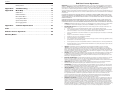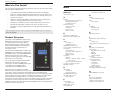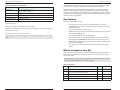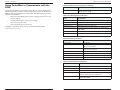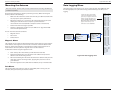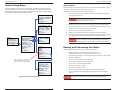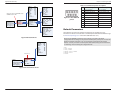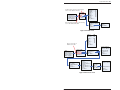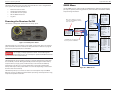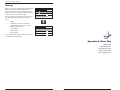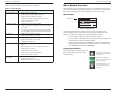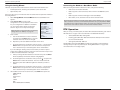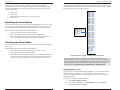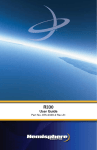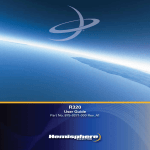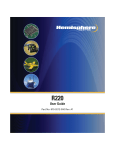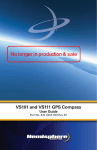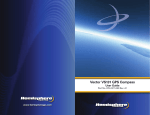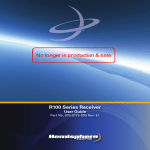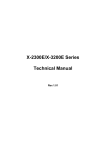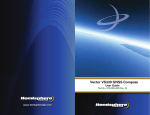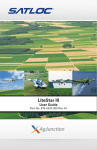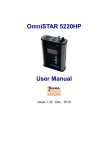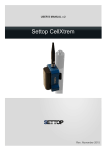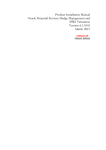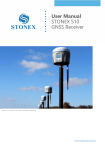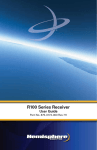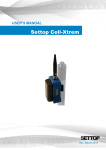Download User Guide (booklet-style PDF)
Transcript
R330 Product Name GuideGuide QuickUser Reference Part No. 875-0339-0 Part No. Rev A1 www.hemispheregps.com Warranty Notice COVERED PRODUCTS: This warranty covers all products manufactured by Hemisphere GNSS and purchased by the end purchaser (the "Products"), unless otherwise specifically and expressly agreed in writing by Hemisphere GNSS. LIMITED WARRANTY: Hemisphere GNSS warrants solely to the end purchaser of the Products, subject to the exclusions and procedures set forth below, that the Products sold to such end purchaser and its internal components shall be free, under normal use and maintenance, from defects in materials, and workmanship and will substantially conform to Hemisphere GNSS’ applicable specifications for the Product, for a period of 12 months from delivery of such Product to such end purchaser (the ”Warranty Period”). Repairs and replacement components for the Products are warranted, subject to the exclusions and procedures set forth below, to be free, under normal use and maintenance, from defects in material and workmanship, and will substantially conform to Hemisphere GNSS’ applicable specifications for the Product, for 90 days from performance or delivery, or for the balance of the original Warranty Period, whichever is greater. EXCLUSION OF ALL OTHER WARRANTIES. The LIMITED WARRANTY shall apply only if the Product is properly and correctly installed, configured, interfaced, maintained, stored, and operated in accordance with Hemisphere GNSS’ relevant User’s Manual and Specifications, AND the Product is not modified or misused. The Product is provided “AS IS” and the implied warranties of MERCHANTABILITY and FITNESS FOR A PARTICULAR PURPOSE and ALL OTHER WARRANTIES, express, implied or arising by statute, by course of dealing or by trade usage, in connection with the design, sale, installation, service or use of any products or any component thereof, are EXCLUDED from this transaction and shall not apply to the Product. The LIMITED WARRANTY is IN LIEU OF any other warranty, express or implied, including but not limited to, any warranty of MERCHANTABILITY or FITNESS FOR A PARTICULAR PURPOSE, title, and noninfringement. LIMITATION OF REMEDIES. The purchaser’s EXCLUSIVE REMEDY against Hemisphere GNSS shall be, at Hemisphere GNSS’ option, the repair or replacement of any defective Product or components thereof. The purchaser shall notify Hemisphere GNSS or a Hemisphere GNSS’ approved service center immediately of any defect. Repairs shall be made through a Hemisphere GNSS approved service center only. Repair, modification or service of Hemisphere GNSS products by any party other than a Hemisphere GNSS approved service center shall render this warranty null and void. The remedy in this paragraph shall only be applied in the event that the Product is properly and correctly installed, configured, interfaced, maintained, stored, and operated in accordance with Hemisphere GNSS’ relevant User’s Manual and Specifications, AND the Product is not modified or misused. NO OTHER REMEDY (INCLUDING, BUT NOT LIMITED TO, SPECIAL, INDIRECT, INCIDENTAL, CONSEQUENTIAL OR CONTINGENT DAMAGES FOR LOST PROFITS, LOST SALES, INJURY TO PERSON OR PROPERTY, OR ANY OTHER INCIDENTAL OR CONSEQUENTIAL LOSS) SHALL BE AVAILABLE TO PURCHASER, even if Hemisphere GNSS has been advised of the possibility of such damages. Without limiting the foregoing, Hemisphere GNSS shall not be liable for any damages of any kind resulting from installation, use, quality, performance or accuracy of any Product. HEMISPHERE IS NOT RESPONSIBLE FOR PURCHASER’S NEGLIGENCE OR UNAUTHORIZED USES OF THE PRODUCT. IN NO EVENT SHALL HEMISPHERE GNSS BE IN ANY WAY RESPONSIBLE FOR ANY DAMAGES RESULTING FROM PURCHASER’S OWN NEGLIGENCE, OR FROM OPERATION OF THE PRODUCT IN ANY WAY OTHER THAN AS SPECIFIED IN HEMISPHERE GNSS’ RELEVANT USER’S MANUAL AND SPECIFICATIONS. Hemisphere GNSS is NOT RESPONSIBLE for defects or performance problems resulting from (1) misuse, abuse, improper installation, neglect of Product; (2) the utilization of the Product with hardware or software products, information, data, systems, interfaces or devices not made, supplied or specified by Hemisphere GNSS; (3) the operation of the Product under any specification other than, or in addition to, the specifications set forth in Hemisphere GNSS’ relevant User’s Manual and Specifications; (4) damage caused by accident or natural events, such as lightning (or other electrical discharge) or fresh/salt water immersion of Product; (5) damage occurring in transit; (6) normal wear and tear; or (7) the operation or failure of operation of any satellite-based positioning system or differential correction service; or the availability or performance of any satellite-based positioning signal or differential correction signal. THE PURCHASER IS RESPONSIBLE FOR OPERATING THE VEHICLE SAFELY. The purchaser is solely responsible for the safe operation of the vehicle used in connection with the Product, and for maintaining proper system control settings. UNSAFE DRIVING OR SYSTEM CONTROL SETTINGS CAN RESULT IN PROPERTY DAMAGE, INJURY, OR DEATH. The purchaser is solely responsible for his/her safety and for the safety of others. The purchaser is solely responsible for maintaining control of the automated steering system at all times. THE PURCHASER IS SOLELY RESPONSIBLE FOR ENSURING THE PRODUCT IS PROPERLY AND CORRECTLY INSTALLED, CONFIGURED, INTERFACED, MAINTAINED, STORED, AND OPERATED IN ACCORDANCE WITH HEMISPHERE GNSS’ RELEVANT USER’S MANUAL AND SPECIFICATIONS. Hemisphere GNSS does not warrant or guarantee the positioning and navigation precision or accuracy obtained when using Products. Products are not intended for primary navigation or for use in safety of life applications. The potential accuracy of Products as stated in Hemisphere GNSS literature and/or Product specifications serves to provide only an estimate of achievable accuracy based on performance specifications provided by the satellite service operator (i.e. US Department of Defense in the case of GNSS) and differential correction service provider. Hemisphere GNSS reserves the right to modify Products without any obligation to notify, supply or install any improvements or alterations to existing Products. GOVERNING LAW. This agreement and any disputes relating to, concerning or based upon the Product shall be governed by and interpreted in accordance with the laws of the State of Arizona. OBTAINING WARRANTY SERVICE. In order to obtain warranty service, the end purchaser must bring the Product to a Hemisphere GNSS approved service center along with the end purchaser's proof of purchase. Hemisphere GNSS does not warrant claims asserted after the end of the warranty period. For any questions regarding warranty service or to obtain information regarding the location of any of Hemisphere GNSS approved service center, contact Hemisphere GNSS at the following address: Hemisphere GNSS 8444 N. 90th Street, Suite 120 Scottsdale, AZ 85258 Phone: 480-348-9919 Fax: 480-348-6370 [email protected] This device complies with part 15 of the FCC Rules. Operation is subject to the following two conditions: (1) This device may not cause harmful interference, and (2) this device must accept any interference received, including interference that may cause undesired operation. Copyright Notice Copyright Hemisphere GNSS, Inc. (2013). All rights reserved. No part of this manual may be reproduced, transmitted, transcribed, stored in a retrieval system or translated into any language or computer language, in any form or by any means, electronic, mechanical, magnetic, optical, chemical, manual or otherwise, without the prior written permission of Hemisphere GNSS. Trademarks Hemisphere GPS®, the Hemisphere GPS logo, COASTTM, Crescent®, Earthworks®, EclipseTM, e-Dif®, L-DifTM, miniEclipseTM, PocketMAX PCTM, PocketMAXTM, PocketMax3TM, S320TM, SBX-4TM, SureTrack®, VectorTM, XF1TM, and XF2TM are proprietary trademarks of Hemisphere GNSS, Inc. Other trademarks are the properties of their respective owners. Patents Hemisphere GNSS products may be covered by one or more of the following patents: U.S. Patents 6111549 6876920 6397147 7142956 6469663 7162348 6501346 7277792 6539303 7292185 6549091 7292186 6711501 7373231 6744404 7388539 6865465 7400294 7400956 7429952 7437230 7460942 7689354 7808428 7835832 7885745 7948769 8000381 8018376 8085196 8102325 8138970 8140223 8174437 8184050 8190337 8214111 8217833 8265826 8271194 8307535 8311696 8334804 RE41358 Australia Patents 2002244539 2002325645 2004320401 Other U.S. and foreign patents pending. Notice to Customers Contact your local dealer for technical assistance. To find the authorized dealer near you: Hemisphere GNSS, Inc. 8444 N 90th St, Suite 120 Scottsdale, AZ 85258 USA Phone: (480) 348-9919 Fax: (480) 348-6370 [email protected] www.hemispheregps.com Technical Support If you need to contact Hemisphere GNSS Technical Support: Hemisphere GNSS, Inc. 8444 N 90th St, Suite 120 Scottsdale, AZ 85258 USA Phone: (480) 348-9919 Fax: (480) 348-6370 [email protected] Documentation Feedback Hemisphere GNSS is committed to the quality and continuous improvement of our products and services. We urge you to provide Hemisphere GNSS with any feedback regarding this guide by writing to the following email address: [email protected]. 21. 22. 23. 24. 25. 26. 27. 28. TERMINATION. Licensee may terminate this Agreement at any time without cause. Hemisphere may terminate this Agreement on 30 days notice to Licensee if Licensee fails to materially comply with each provision of this Agreement unless such default is cured within the 30 days. Any such termination by a party shall be in addition to and without prejudice to such rights and remedies as may be available, including injunction and other equitable remedies. Upon receipt by Licensee of written notice of termination from Hemisphere or termination by Licensee, Licensee shall at the end of any notice period (a) cease using the Software; and (b) return to Hemisphere (or destroy and provide a certificate of a Senior Officer attesting to such destruction) the Software and all related material and any magnetic or optical media provided to Licensee. The provisions of Sections 6), 7), 8), 9), 10), 15), 21), 26) and 27) herein shall survive the expiration or termination of this Agreement for any reason. EXPORT RESTRICTIONS. Licensee agrees that Licensee will comply with all export control legislation of Canada, the United States, Australia and any other applicable country's laws and regulations, whether under the Arms Export Control Act, the International Traffic in Arms Regulations, the Export Administration Regulations, the regulations of the United States Departments of Commerce, State, and Treasury, or otherwise as well as the export control legislation of all other countries. PRODUCT COMPONENTS. The Product may contain third party components. Those third party components may be subject to additional terms and conditions. Licensee is required to agree to those terms and conditions in order to use the Product. FORCE MAJEURE EVENT. Neither party will have the right to claim damages as a result of the other's inability to perform or any delay in performance due to unforeseeable circumstances beyond its reasonable control, such as labor disputes, strikes, lockouts, war, riot, insurrection, epidemic, Internet virus attack, Internet failure, supplier failure, act of God, or governmental action not the fault of the non-performing party. FORUM FOR DISPUTES. The parties agree that the courts located in the State of Arizona and the courts of appeal there from will have exclusive jurisdiction to resolve any disputes between Licensee and Hemisphere concerning this Agreement or Licensee's use or inability to use the Software and the parties hereby irrevocably agree to attorn to the jurisdiction of those courts. Notwithstanding the foregoing, either party may apply to any court of competent jurisdiction for injunctive relief. APPLICABLE LAW. This Agreement shall be governed by the laws of the State of Arizona, exclusive of any of its choice of law and conflicts of law jurisprudence. CISG. The United Nations Convention on Contracts for the International Sale of Goods will not apply to this Agreement or any transaction hereunder. GENERAL. This is the entire agreement between Licensee and Hemisphere relating to the Product and Licensee's use of the same, and supersedes all prior, collateral or contemporaneous oral or written representations, warranties or agreements regarding the same. No amendment to or modification of this Agreement will be binding unless in writing and signed by duly authorized representatives of the parties. Any and all terms and conditions set out in any correspondence between the parties or set out in a purchase order which are different from or in addition to the terms and conditions set forth herein, shall have no application and no written notice of same shall be required. In the event that one or more of the provisions of this Agreement is found to be illegal or unenforceable, this Agreement shall not be rendered inoperative but the remaining provisions shall continue in full force and effect. 10. 11. 12. 13. 14. 15. 16. 17. 18. 19. 20. positioning and navigation accuracy obtainable with the Software as stated in the Product or Software documentation serves to provide only an estimate of achievable accuracy based on specifications provided by the US Department of Defense for GPS positioning and DGPS service provider performance specifications, where applicable. WARRANTY DISCLAIMER. EXCEPT AS EXPRESSLY SET OUT IN THIS AGREEMENT, HEMISPHERE MAKES NO REPRESENTATION, WARRANTY OR CONDITION OF ANY KIND TO LICENSEE, WHETHER VERBAL OR WRITTEN AND HEREBY DISCLAIMS ALL REPRESENTATIONS, WARRANTIES AND CONDITIONS OF ANY KIND INCLUDING FITNESS FOR A PARTICULAR PURPOSE, MERCHANTABILITY, ACCURACY, RELIABILITY OR THAT THE USE OF THE SOFTWARE WILL BE UNINTERRUPTED OR ERROR-FREE AND HEREBY DISCLAIMS ALL REPRESENTATIONS, WARRANTIES AND CONDITIONS ARISING AS A RESULT OF CUSTOM, USAGE OR TRADE AND THOSE ARISING UNDER STATUTE. LIMITS ON WARRANTY DISCLAIMER. Some jurisdictions do not allow the exclusion of implied warranties or conditions, so some of the above exclusions may not apply to Licensee. In that case, any implied warranties or conditions which would then otherwise arise will be limited in duration to ninety (90) days from the date of the license of the Software or the purchase of the Product. The warranties given herein give Licensee specific legal rights and Licensee may have other rights which may vary from jurisdiction to jurisdiction. CHANGE TO WARRANTY. No employee or agent of Hemisphere is authorized to change the warranty provided or the limitation or disclaimer of warranty provisions. All such changes will only be effective if pursuant to a separate agreement signed by senior officers of the respective parties. WARRANTY CLAIM. In the event Licensee has a warranty claim Licensee must first check for and install all Updates that are made available. The warranty will not otherwise be honored. Proof of purchase may be required. Hemisphere does not honor claims asserted after the end of the Warranty Period. LICENSEE REMEDIES. In all cases which involve a failure of the Software to conform in any material respect to the documentation during the Warranty Period or a breach of a warranty, Hemisphere's sole obligation and liability, and Licensee's sole and exclusive remedy, is for Hemisphere, at Hemisphere's option, to (a) repair the Software, (b) replace the Software with software conforming to the documentation, or (c) if Hemisphere is unable, on a reasonable commercial basis, to repair the Software or to replace the Software with conforming software within ninety (90) days, to terminate this Agreement and thereafter Licensee shall cease using the Software. Hemisphere will also issue a refund for the price paid by Licensee less an amount on account of amortization, calculated on a straight-line basis over a deemed useful life of three (3) years. LIMITATION OF LIABILITY. IN NO EVENT WILL HEMISPHERE BE LIABLE TO LICENSEE FOR ANY INCIDENTAL, CONSEQUENTIAL, SPECIAL OR INDIRECT DAMAGES INCLUDING ARISING IN RELATION TO ANY LOSS OF DATA, INCOME, REVENUE, GOODWILL OR ANTICIPATED SAVINGS EVEN IF HEMISPHERE HAS BEEN INFORMED OF THE POSSIBILITY OF SUCH LOSS OR DAMAGE. FURTHER, IN NO EVENT WILL HEMISPHERE'S TOTAL CUMULATIVE LIABILITY HEREUNDER, FROM ALL CAUSES OF ACTION OF ANY KIND, EXCEED THE TOTAL AMOUNT PAID BY LICENSEE TO HEMISPHERE TO PURCHASE THE PRODUCT. THIS LIMITATION AND EXCLUSION APPLIES IRRESPECTIVE OF THE CAUSE OF ACTION, INCLUDING BUT NOT LIMITED TO BREACH OF CONTRACT, NEGLIGENCE, STRICT LIABILITY, TORT, BREACH OF WARRANTY, MISREPRESENTATION OR ANY OTHER LEGAL THEORY AND WILL SURVIVE A FUNDAMENTAL BREACH. LIMITS ON LIMITATION OF LIABILITY. Some jurisdictions do not allow for the limitation or exclusion of liability for incidental or consequential damages, so the above limitation or exclusion may not apply to Licensee and Licensee may also have other legal rights which may vary from jurisdiction to jurisdiction. BASIS OF BARGAIN. Licensee agrees and acknowledges that Hemisphere has set its prices and the parties have entered into this Agreement in reliance on the limited warranties, warranty disclaimers and limitations of liability set forth herein, that the same reflect an agreed-to allocation of risk between the parties (including the risk that a remedy may fail of its essential purpose and cause consequential loss), and that the same forms an essential basis of the bargain between the parties. Licensee agrees and acknowledges that Hemisphere would not have been able to sell the Product at the amount charged on an economic basis without such limitations. PROPRIETARY RIGHTS INDEMNITY. Hemisphere shall indemnify, defend and hold harmless Licensee from and against any and all actions, claims, demands, proceedings, liabilities, direct damages, judgments, settlements, fines, penalties, costs and expenses, including royalties and attorneys' fees and related costs, in connection with or arising out of any actual infringement of any third party patent, copyright or other intellectual property right by the Software or by its use, in accordance with this Agreement and documentation, PROVIDED THAT: (a) Hemisphere has the right to assume full control over any action, claim, demand or proceeding, (b) Licensee shall promptly notify Hemisphere of any such action, claim, demand, or proceeding, and (c) Licensee shall give Hemisphere such reasonable assistance and tangible material as is reasonably available to Licensee for the defense of the action, claim, demand or proceeding. Licensee shall not settle or compromise any of same for which Hemisphere has agreed to assume responsibility without Hemisphere's prior written consent. Licensee may, at its sole cost and expense, retain separate counsel from the counsel utilized or retained by Hemisphere. INFRINGEMENT. If use of the Software may be enjoined due to a claim of infringement by a third party then, at its sole discretion and expense, Hemisphere may do one of the following: (a) negotiate a license or other agreement so that the Product is no longer subject to such a potential claim, (b) modify the Product so that it becomes noninfringing, provided such modification can be accomplished without materially affecting the performance and functionality of the Product, (c) replace the Software, or the Product, with non-infringing software, or product, of equal or better performance and quality, or (d) if none of the foregoing can be done on a commercially reasonable basis, terminate this license and Licensee shall stop using the Product and Hemisphere shall refund the price paid by Licensee less an amount on account of amortization, calculated on a straight-line basis over a deemed useful life of three (3) years. The foregoing sets out the entire liability of Hemisphere and the sole obligations of Hemisphere to Licensee in respect of any claim that the Software or its use infringes any third party rights. Contents Chapter 1 Introduction . . . . . . . . . . . . . . . . . . . . . . . . . . . . . . 1 What’s In This Guide? . . . . . . . . . . . . . . . . . . . . . . . . . . . . . . . . . . . . 2 Product Overview . . . . . . . . . . . . . . . . . . . . . . . . . . . . . . . . . . . . . . . . 2 Key Features . . . . . . . . . . . . . . . . . . . . . . . . . . . . . . . . . . . . . . . . . . . . 3 What’s Included in Your Kit . . . . . . . . . . . . . . . . . . . . . . . . . . . . . . . . 3 Using PocketMax to Communicate with the R330 . . . . . . . . . . . . . 4 Chapter 2 Installing the R330 . . . . . . . . . . . . . . . . . . . . . . . . . 5 Mounting the Receiver . . . . . . . . . . . . . . . . . . . . . . . . . . . . . . . . . . . 6 Mounting the Antenna . . . . . . . . . . . . . . . . . . . . . . . . . . . . . . . . . . . . 8 Magnetic Mount . . . . . . . . . . . . . . . . . . . . . . . . . . . . . . . . . . . . . 8 Pole Mount . . . . . . . . . . . . . . . . . . . . . . . . . . . . . . . . . . . . . . . . . 8 Surface Mount . . . . . . . . . . . . . . . . . . . . . . . . . . . . . . . . . . . . . . 9 Routing and Connecting the Cables . . . . . . . . . . . . . . . . . . . . . . . . . 9 Connecting the Receiver to External Devices . . . . . . . . . . . . . . . . 10 Default Parameters . . . . . . . . . . . . . . . . . . . . . . . . . . . . . . . . . . . . . 11 Chapter 3 Operating the R330 . . . . . . . . . . . . . . . . . . . . . . . 13 Powering the Receiver On/Off . . . . . . . . . . . . . . . . . . . . . . . . . . . . . 14 Status LED Indicators . . . . . . . . . . . . . . . . . . . . . . . . . . . . . . . . . . . . 15 Startup . . . . . . . . . . . . . . . . . . . . . . . . . . . . . . . . . . . . . . . . . . . . . . . 16 Menu System Overview . . . . . . . . . . . . . . . . . . . . . . . . . . . . . . . . . 17 Menu Display . . . . . . . . . . . . . . . . . . . . . . . . . . . . . . . . . . . . . . 17 Navigating the Menus . . . . . . . . . . . . . . . . . . . . . . . . . . . . . . . 17 Menu and Menu Item Selection in This User Guide . . . . . . . 18 Configuring the R330 . . . . . . . . . . . . . . . . . . . . . . . . . . . . . . . . . . . . 19 Config Wizard Menu . . . . . . . . . . . . . . . . . . . . . . . . . . . . . . . . 19 Using the Config Wizard . . . . . . . . . . . . . . . . . . . . . . . . . . . . . 20 USB Data Logging . . . . . . . . . . . . . . . . . . . . . . . . . . . . . . . . . . . . . . 21 Selecting the Data File Type and Log Options . . . . . . . . . . . 22 Logging Data to a File . . . . . . . . . . . . . . . . . . . . . . . . . . . . . . . 23 Data Post-Processing . . . . . . . . . . . . . . . . . . . . . . . . . . . . . . . . 24 Chapter 4 RTK . . . . . . . . . . . . . . . . . . . . . . . . . . . . . . . . . . . . 25 Installing the Base Station . . . . . . . . . . . . . . . . . . . . . . . . . . . . . . . . 26 Installing the Rover Radio . . . . . . . . . . . . . . . . . . . . . . . . . . . . . . . . 26 Using the R330 as a Base Station or Rover . . . . . . . . . . . . . . . . . . 27 Setting Up the R330 as a Base Station . . . . . . . . . . . . . . . . . . 27 INDEMNIFICATION. Except in relation to an infringement action, Licensee shall indemnify and hold Hemisphere harmless from any and all claims, damages, losses, liabilities, costs and expenses (including reasonable fees of lawyers and other professionals) arising out of or in connection with Licensee's use of the Product, whether direct or indirect, including without limiting the foregoing, loss of data, loss of profit or business interruption. Setting Up the R330 as a Rover . . . . . . . . . . . . . . . . . . . . . . . 28 Connecting the R330 to a Base/Rover Radio . . . . . . . . . . . . . 29 R330 User Guide iii PN 875-0339-0 Rev A1 Contents End User License Agreement RTK Operation . . . . . . . . . . . . . . . . . . . . . . . . . . . . . . . . . . . . . . . . . 29 Appendix A Troubleshooting . . . . . . . . . . . . . . . . . . . . . . . . . . 31 Appendix B Menu Map . . . . . . . . . . . . . . . . . . . . . . . . . . . . . . . 33 GNSS Menu . . . . . . . . . . . . . . . . . . . . . . . . . . . . . . . . . . . . . . . . . . . 35 Differential Menu . . . . . . . . . . . . . . . . . . . . . . . . . . . . . . . . . . . . . . . 36 Base Station Menu . . . . . . . . . . . . . . . . . . . . . . . . . . . . . . . . . . . . . . 39 Config Wizard Menu . . . . . . . . . . . . . . . . . . . . . . . . . . . . . . . . . . . . 39 System Setup Menu . . . . . . . . . . . . . . . . . . . . . . . . . . . . . . . . . . . . 40 Data Logging Menu . . . . . . . . . . . . . . . . . . . . . . . . . . . . . . . . . . . . . 41 Appendix C Technical Specifications . . . . . . . . . . . . . . . . . . . 43 IMPORTANT - This is an agreement (the "Agreement") between you, the end purchaser ("Licensee") and Hemisphere GNSS Inc. ("Hemisphere") which permits Licensee to use the Hemisphere software (the "Software") that accompanies this Agreement. This Software may be licensed on a standalone basis or may be embedded in a Product. Please read and ensure that you understand this Agreement before installing or using the Software Update or using a Product. In this agreement any product that has Software embedded in it at the time of sale to the Licensee shall be referred to as a "Product". As well, in this Agreement, the use of a Product shall be deemed to be use of the Software which is embedded in the Product. BY INSTALLING OR USING THE SOFTWARE UPDATE OR THE PRODUCT, LICENSEE THEREBY AGREES TO BE LEGALLY BOUND BY THE TERMS OF THIS AGREEMENT. IF YOU DO NOT AGREE TO THESE TERMS, (I) DO NOT INSTALL OR USE THE SOFTWARE, AND (II) IF YOU ARE INSTALLING AN UPDATE TO THE SOFTWARE, DO NOT INSTALL THE UPDATE AND PROMPTLY DESTROY IT. HEMISPHERE PROVIDES LIMITED WARRANTIES IN RELATION TO THE SOFTWARE. AS WELL, THOSE WHO USE THE EMBEDDED SOFTWARE DO SO AT THEIR OWN RISK. YOU SHOULD UNDERSTAND THE IMPORTANCE OF THESE AND OTHER LIMITATIONS SET OUT IN THIS AGREEMENT BEFORE INSTALLING OR USING THE SOFTWARE OR THE PRODUCT. 1. 2. Index . . . . . . . . . . . . . . . . . . . . . . . . . . . . . . . . . . . . . . . . . . . . . . . 47 End User License Agreement . . . . . . . . . . . . . . . . . . . . . . . . . . . . 49 Warranty Notice . . . . . . . . . . . . . . . . . . . . . . . . . . . . . . . . . . . . . . 52 LICENSE. Hemisphere hereby grants to Licensee a non-transferable and non-exclusive license to use the Software as embedded in a Product and all Updates (collectively the "Software"), solely in binary executable form. RESTRICTIONS ON USE. Licensee agrees that Licensee and its employees will not directly or indirectly, in any manner whatsoever: a. install or use more copies of the Software than the number of copies that have been licensed; b. use or install the Software in connection with any product other than the Product the Software was intended to be used or installed on as set out in the documentation that accompanies the Software. c. copy any of the Software or any written materials for any purpose except as part of Licensee's normal backup processes; d. modify or create derivative works based on the Software; e. sub-license, rent, lease, loan or distribute the Software; f. permit any third party to use the Software; g. use or operate Product for the benefit of any third party in any type of service outsourcing, application service, provider service or service bureau capacity; h. reverse engineer, decompile or disassemble the Software or otherwise reduce it to a human perceivable form; i. 3. 4. 5. 6. 7. 8. 9. R330 User Guide iv PN 875-0339-0 Rev A1 Assign this Agreement or sell or otherwise transfer the Software to any other party except as part of the sale or transfer of the whole Product. UPDATES. At Hemisphere's discretion Hemisphere may make Updates available to Licensee. An update ("Update") means any update to the Software that is made available to Licensee including error corrections, enhancements and other modifications. Licensee may access, download and install Updates during the Warranty Period only. All Updates that Licensee downloads, installs or uses shall be deemed to be Software and subject to this Agreement. Hemisphere reserves the right to modify the Product without any obligation to notify, supply or install any improvements or alterations to existing Software. SUPPORT. Hemisphere may make available directly or through its authorized dealers telephone and email support for the Software. Contact Hemisphere to find the authorized dealer near you. As well, Hemisphere may make available user and technical documentation regarding the Software. Hemisphere reserves the right to reduce and limit access to such support at any time. BACKUPS AND RECOVERY. Licensee shall back-up all data used, created or stored by the Software on a regular basis as necessary to enable proper recovery of the data and related systems and processes in the event of a malfunction in the Software or any loss or corruption of data caused by the Software. Licensee shall assume all risks of loss or damage for any failure to comply with the foregoing. OWNERSHIP. Hemisphere and its suppliers own all rights, title and interest in and to the Software and related materials, including all intellectual property rights. The Software is licensed to Licensee, not sold. TRADEMARKS. “Hemisphere”, “Hemisphere GPS”, “Hemisphere GNSS”, “Crescent”, “Eclipse” and the associated logos are trademarks of Hemisphere. Other trademarks are the property of their respective owners. Licensee may not use any of these trademarks without the consent of their respective owners. LIMITED WARRANTY. Hemisphere warrants solely to the Licensee, subject to the exclusions and procedures set forth herein below, that for a period of one (1) year from the original date of purchase of the Product in which it is embedded (the "Warranty Period"), the Software, under normal use and maintenance, will conform in all material respects to the documentation provided with the Software and any media will be free of defects in materials and workmanship. For any Update, Hemisphere warrants, for 90 days from performance or delivery, or for the balance of the original Warranty Period, whichever is greater, that the Update, under normal use and maintenance, will conform in all material respects to the documentation provided with the Update and any media will be free of defects in materials and workmanship. Notwithstanding the foregoing, Hemisphere does not warrant that the Software will meet Licensee's requirements or that its operation will be error free. WARRANTY EXCLUSIONS. The warranty set forth in Section (8) will not apply to any deficiencies caused by (a) the Product not being used as described in the documentation supplied to Licensee, (b) the Software having been altered, modified or converted in any way by anyone other than Hemisphere approved by Hemisphere, (c) any malfunction of Licensee's equipment or other software, or (d) damage occurring in transit or due to any accident, abuse, misuse, improper installation, lightning (or other electrical discharge) or neglect other than that caused by Hemisphere. Hemisphere does not warrant or guarantee the precision or accuracy of positions obtained when using the Software (whether standalone or embedded in a Product). The Product and the Software is not intended and should not be used as the primary means of navigation or for use in safety of life applications. The potential Index R RAW data format 22 receiver connecting external devices 10 logging data 21 mounting 6 mounting guidelines 6 mounting procedure 7 powering off 15 powering on 15 using as a base station or rover 27 rover radio installation 26 ROX (RAW data option) 22 RTCM (RAW data option) 22 RTK Operation 29 S SBAS troubleshooting 32 serial port 10 setup, system, menu map 40 specifications beacon sensor 44 communication 45 environmental 45 GNSS sensor 44 L-Band sensor 44 surface mount (antenna) 9 Chapter 1: Introduction What’s In This Guide? Product Overview Key Features U What’s Included in Your Kit USB data logging 21 Using PocketMax to Communicate with the R330 W wizard configuration 19, 39 configuration, using 20 R330 User Guide 48 PN 875-0339-0 Rev A1 R330 User Guide 1 PN 875-0339-0 Rev A1 Chapter 1: Introduction What’s In This Guide? This user guide provides the following information to get you up and running quickly with your R330™ GNSS receiver. Index • This chapter briefly describes the R330 and the parts in your R330 kit. Numerics • Chapter 2, “Installing the R330” describes how to mount the receiver and antenna, connect the cables, connect the receiver to external devices, and configure the receiver. 1 PPS output 11, 45 • Chapter 3, “Operating the R330” provides instructions on powering the receiver and using the LED indicators and menu system. • Appendix A, “Troubleshooting” provides possible solutions for issues. • Appendix B, “Menu Map” provides a full map of all system menus. • Appendix C, “Technical Specifications” lists the technical specifications of the R330. antenna installation with rover radio 26 power specifications 45 troubleshooting 32 antenna mounting magnetic mount 8 overview 8 pole mount 8 surface mount 9 Note: Throughout the rest of this user guide the R330 GNSS receiver is referred to simply as the R330. connecting to receiver 10 G A GNSS sensor specifications 44 GPS menu map 35 I installation base station 26 rover radio 26 K B KML data format 22 base station installation 26 beacon sensor specifications 44 Product Overview The R330 is a multi-GNSS RTK, high accuracy GNSS receiver that allows you to complete your work quickly and accurately. Built on Hemisphere GPS’ Eclipse™ platform, R330 boasts the latest GNSS patented technology and offers extremely quick startup and reacquisition times. L-Band sensor specifications 44 LED indicators 15 logging data to a file (instructions) 23 C cables connecting 9 troubleshooting 32 CMR (RAW data option) 22 communication specifications 45 configuration of the system 19 returning to factory defaults 18 wizard 19, 39 wizard, using 20 connecting cables 9 receiver to external device or base/ rover radio 29 receiver to external devices 10 connection troubleshooting 32 CSV data format 22 The standard model R330 tracks L1 GPS and L1 GLONASS and via subscriptions can track L1/L2 GPS, SBAS, beacon, and L-band DGNSS/HP/XP DGPS and high precision signals. R330 supports raw data logging to a removable USB flash drive for post processing. You can upgrade your R330 by adding RTK6 base station functionality or RTK rover performance, as well as GLONASS tracking for a cost effective, multi-GNSS solution compatible with other GNSS products. M magnetic mount (antenna) 8 menu map 16 Diff (differential source) 36 GPS 35 SBAS 36 system setup 40 mounting procedure (receiver) 7 mounting (antenna) magnetic mount 8 overview 8 pole mount 8 surface mount 9 mounting (receiver) 6 mounting guidelines (receiver) 6 D RTK performance is scalable on the R330. Utilize the same centimeter-level accuracy with L1/L2 GPS, or improve performance and reliability with L1/L2 GNSS signals. Hemisphere’s exclusive SureTrack® technology gives peace of mind knowing the RTK rover is making use of every satellite it is tracking, even satellites not tracked at the base. Benefit from fewer RTK dropouts in congested environments, faster reacquisitions and more robust solutions due to better cycle slip detection. SureTrack also removes concerns with using various manufacturers GNSS base. Even if the GNSS base delivers L1/L2 GPS, SureTrack with GLONASS at the rover will deliver RTK performance where others cannot. data logging overview 21 post-processing 24 DFX (RAW data option) 22 Diff (differential source) menu map 36 R330 User Guide R330 User Guide 2 L PN 875-0339-0 Rev A1 N NMEA (RAW data option) 22 P pole mount (antenna) 8 post-processing data 24 powering off the receiver 15 powering on the receiver 15 E environmental specifications 45 event marker 11, 45 external devices 47 PN 875-0339-0 Rev A1 Appendix C: Technical Specifications Chapter 1: Introduction Table C-8: Mechanical specifications The R330 receiver, with its display and user interface, can be conveniently installed near the operator, while the included antenna can be installed elsewhere. Item Specification Dimensions 17.8 L x 12.0 W x 4.6 H (cm) 7.0 L x 4.7 W x 1.8 H (in) Weight 645 g (1.42 lbs) Status LED indicators Power, GPS lock, Differential lock, DGPS position, L-band lock Power/data connector 2-pin metal ODU Antenna connector TNC-male, straight R330 also features Hemisphere GPS’ exclusive COAST™ technology that enables Hemisphere GPS receivers to utilize aging differential GPS correction data for 40 minutes or more without significantly affecting positioning quality. R330 is less likely to be affected by differential signal outages due to signal blockages, weak signals, or interference when using COAST. Key Features Key features of the R330 include: 1Upgrade 2 required Requires a subscription from L-band service provider 3Depends on multipath environment, number of satellites in view, satellite geometry, and ionospheric activity 4Receive • High-precision positioning in RTK, L1/L2, SBAS, beacon, and L-band • SureTrack technology improves RTK performance, especially with optional GLONASS tracking • Long-range RTK baselines of up to 50 km • COAST technology maintains accurate solutions for 40 minutes or more after loss of DGPS or SBAS signal • Uses standard USB flash drive for data logging • Status LEDs and menu system make R330 easy to monitor and configure • Integrated L-band DGNSS/HP/XP tracking powers down when not in use • SBAS satellite ranging technology increases the number of satellites in view for greater RTK reliability • Fast update rate of up to 20 Hz providing the best guidance and machine control only, does not transmit this format Note: The Eclipse receiver technology is not designed or modified to use the GPS YCode What’s Included in Your Kit Table 1-1 lists the parts included in your R330 kit. Review the parts shipped with your kit: if any parts are damaged, contact your freight carrier. If any parts are missing, contact your dealer. Note: The R330 requires an antenna; the antenna, antenna cable, and any related antenna mounting hardware are purchased separately. Table 1-1: Parts list R330 User Guide 46 PN 875-0339-0 Rev A1 Item Description Qty Part Number A R330 GNSS receiver 1 803-0065-000# B Receiver mounting kit (two brackets and related hardware) 1 710-0056-000# C Power cable, circular, 3 m 1 054-0146-000# D Data cable, DB-9 female to DB-9 male, 3 m 1 050-0011-022# E Data cable, USB (A) to USB (A), 3 m 1 051-0192-000# R330 User Guide 3 PN 875-0339-0 Rev A1 Chapter 1: Introduction Appendix C: Technical Specifications Using PocketMax to Communicate with the R330 Hemisphere’s PocketMax is a free utility program that runs on your Windows PC or Windows mobile device. Simply connect your Windows device to the R330 via the COM port and open PocketMax. The screens within PocketMax allow you to easily interface with the R330 to: • Table C-4: L-band sensor specifications (continued) Item Specification Rejection 15 kHz spacing > 30 dB 300 kHz spacing > 60 dB Table C-5: Communication specifications Select the internal SBAS, beacon, L-band, or RTCM correction source and monitor reception Item Specification • Configure GPS message output and port settings Serial ports 2 full-duplex RS-232 • Record various types of data USB ports 1 USB host, 1 USB device • Monitor the R330’s status and function Baud rates 4800 - 115200 Data I/O protocol NMEA 0183, Hemisphere GPS binary Correction I/O protocol Hemisphere GPS proprietary, RTCM v2.3 (DGPS), RTK v3, PocketMax is available for download from the Hemisphere GPS website (www.hemispheregps.com). CMR, CMR+1 Timing output 1 PPS CMOS, active high, rising edge sync, 10 k:, 10 pF load Event marker input CMOS, active low, falling edge sync, 10 k: Table C-6: Power specifications Item Specification Input voltage 8 to 36 VDC Power consumption 3.8 W nominal (WAAS and Beacon) 4.6 W nominal (L-band) Current consumption 315 mA nominal (WAAS and Beacon) 383 mA nominal (L-band) Antenna voltage output 15 VDC maximum Antenna short circuit protection Yes Antenna gain input range 10 to 40 dB Antenna input impedance 50 : Table C-7: Environmental specifications R330 User Guide 4 PN 875-0339-0 Rev A1 Item Specification Operating temperature -40°C to +70°C (-40°F to +158°F) Storage temperature -40°C to +85°C (-40°F to +185°F) Humidity 95%, non-condensing Shock and vibration Mechanical Shock: EP455 Section 5.14.1 Operational Vibration: EP455 Section 5.15.1 Random EMC CE (IEC 60945 Emissions and Immunity), FCC Part 15, Subpart B, CISPR22 R330 User Guide 45 PN 875-0339-0 Rev A1 Appendix C: Technical Specifications Table C-1 through Table C-8 provide the technical specifications for the R330. Table C-1: GNSS sensor specifications Item Specification Receiver type GNSS L1 and L2, RTK with carrier phase Signals received GPS, GLONASS, and BeiDou1 Channels 270 SBAS tracking 3-channel, parallel tracking Update rate 10 Hz standard, 20 Hz optional Timing (1 PPS) accuracy 20 ns Cold start time < 60 s typical (no almanac or RTC) Warm start time < 30 s typical (almanac and RTC) Hot start time < 10 s typical (almanac, RTC, and position) Maximum speed 1,850 kph (999 kts) Maximum altitude 18,288 m (60,000 ft) Differential options SBAS, autonomous, external RTCM, RTK, and L-band DGNSS/HP/XP/G22 Table C-2: Positioning accuracy specifications Chapter 2: Installing the R330 RMS (67%) Horizontal Vertical Single Point, no SA 1.2 m 2.5 m SBAS (WAAS)3 0.3 m 0.6 m Mounting the Receiver Mounting the Antenna L-band DGPS 0.3 m 0.6 m Routing and Connecting the Cables Code differential GPS 0.3m 0.6 m Connecting the Receiver to External Devices L-band L1/L2 0.15 m 0.3 m Default Parameters RTK 10 mm + 1 ppm 20 mm + 2 ppm Table C-3: Beacon sensor specifications Item Specification Channels 2-channel, parallel tracking Frequency range 283.5 to 325.0 kHz Operating modes Manual, automatic, and database Compliance EN50081-4-2 ESD Table C-4: L-band sensor specifications Item Specification Sensitivity -130 dBm Channel spacing 7.5 KHz Satellite selection Manual and automatic Reacquisition time 15 s (typical) R330 User Guide 44 PN 875-0339-0 Rev A1 R330 User Guide 5 PN 875-0339-0 Rev A1 Chapter 2: Installing the R330 This chapter describes how to mount the receiver and antenna, connect the cables and external devices, configure the receiver, and provides default settings and environmental considerations. Mounting the Receiver Note: Although you are not required to mount the receiver, you may want to do so to prevent damage to the receiver and any cables connected to the receiver. When mounting the receiver, adhere to the following guidelines: • Install the receiver inside and away from the elements and in a location that minimizes vibration, shock, extreme temperatures, and moisture • Ensure the front panel (menu screen, LEDs, and buttons) is visible and accessible • Ensure the top panel (ports/connectors) is easily accessible to connect/ switch out cables and turn power on and off • Although the R330 is splash-proof in case of accidental exposure, it is designed for indoor use (see Table C-7 on page 45 for R330 environmental specifications) Note: There is an option within the menu to switch (flip 180°) the direction of the display. If it is easier to mount the unit upside down, you can mount it this way and still operate the display. Appendix C: Technical Specifications Figure 2-1 illustrates the typical mounting orientation of the R330. Figure 2-1: Receiver mounting orientation Figure 2-2 shows the dimensions (including attached mounting brackets) of the R330. Use Figure 2-2 when using the receiver mounting procedure that follows and see Figure 2-3 on page 10 for ports/connections. R330 User Guide 6 PN 875-0339-0 Rev A1 R330 User Guide 43 PN 875-0339-0 Rev A1 Chapter 2: Installing the R330 4x 159.6 mm (6.28 in) 5.2 mm (0.20 in) 114.3 mm (4.50 in) 141.6 mm (5.57 in) 119.4 mm (4.70 in) 46.4 mm (1.83 in) 41.1 mm (1.62 in) 114.3 mm (4.50 in) 6.8 mm (0.27 in) 152.4 mm (6 00 in) 9.3 mm 134.6 mm (5.30 in) 159.6 mm Figure 2-2: R330 dimensions (with mounting brackets) To mount the receiver: 1. Locate the thumbscrews, nuts, and brackets included in your kit. 2. Slide the nuts through the opening (circled at right) along both sides of the receiver. 3. Place the bracket alongside the receiver and insert the thumbscrews (two thumbscrews per bracket) so they screw into the nuts. 4. Using the remaining holes in the brackets (two holes per bracket) screw down the brackets in your preferred location. Note: Hemisphere GPS does not provide the screws in this step. R330 User Guide Use the remaining holes in the brackets to secure the receiver in your preferred location 7 PN 875-0339-0 Rev A1 Chapter 2: Installing the R330 Appendix B: Menu Map Mounting the Antenna Data Logging Menu Note: The antenna, antenna cable, and any related antenna mounting hardware are purchased separately. The Data Logging menu allows you to log or output job data, view USB flash drive free storage space, set up file auto-naming, and view what type of data you are logging. Proper antenna placement is critical to positioning accuracy. When mounting the antenna, adhere to the following: • Make sure the antenna has a clear view of the sky (an obstructed view of the sky may impair system performance) • Mount the antenna on, or as close to, the measurement center point (the GPS engine inside the receiver computes a position based on measurements from each satellite to the phase center of the antenna) • Position the antenna as high as possible • Antenna is designed for outdoor use (see Table C-7 on page 45 for R330 environmental specifications) Logged data options are limited by your receiver subscriptions (certain options may not appear on this menu without a specific subscription. For example, GNGNS, GNGSA, GLGSV, Bin62, Bin65, Bin66, and Bin69 only appear on this menu if you are authorized to receive GLONASS. You can mount the antenna as follows: • Magnetic mount • Pole mount • Surface mount *166! 'LIIHUHQWLDO! &RQILJ:L]DUG! 6\VWHP6HWXS! 'DWD/RJJLQJ! $XWR1DPH!<(6 $GG5[&RQILJ!<(6 )LOH7\SH!5$: 'DWD/RJV! %DFN! 7RS0HQX! &RQILJ! 6WDUW5HFRUGLQJ ;;;;0E)UHH %DFN! 7RS0HQX! Magnetic Mount The magnetic mount can be screwed into the bottom of the antenna and mounted to metal surfaces. The magnetic mount includes a metal disc and foam adhesive that allow you to bond the metal disc to the desired mounting location if there are no metal surfaces. You then place the magnetic mount on the metal disc. To attach the antenna using the magnetic mount: 1. Clean and dry the surface where you will attach the metal disc. 2. Remove the backing from one side of the foam adhesive and press the adhesive onto the mounting surface. 3. Remove the backing from the other side of the foam adhesive and press the metal disc onto the mounting surface, applying firm pressure to ensure good adhesion. 4. Place the magnetic mount (with antenna attached) on top of the metal disc. *3**$!+] *3*//!2II *3*16!2II *1*16!2II *3*6$!2II *1*6$!2II *3*67!2II *3*69!+] */*69!2II *350&!2II *355(!2II *397*!2II *3='$!2II %LQ!2II %LQ!2II %LQ!2II %LQ!2II %LQ!2II %LQ!2II %LQ!2II %LQ!2II %LQ!2II %LQ!2II %LQ!2II %LQ!2II %LQ!2II %LQ!2II %LQ!2II %LQ!2II 5'!2II 3&6,!2II 57&0Y!2II &05!2II 52;!2II ');!2II %DFN! Figure B-9: Data Logging menu Pole Mount The center thread of the antenna is 5/8” for compatibility with a survey pole (not included). Simply thread the pole into the antenna. R330 User Guide 8 PN 875-0339-0 Rev A1 R330 User Guide 41 PN 875-0339-0 Rev A1 Appendix B: Menu Map Chapter 2: Installing the R330 System Setup Menu Surface Mount The System Setup menu allows you quickly view and edit current system settings. General settings include such items as current applications, units, baud rates, logs, LED contrast, subscription code, display orientation (you can flip the display 180° by selecting YES under Flip Display), and language. As an alternative to the magnetic mount, you can attach the antenna directly to the mounting surface with four machine screws (no. 8-32). To attach the antenna directly to the mounting surface: 1. ,Q8VH!0)$ 2WKHU!$872',)) 6ZDS$SSOLFDWLRQV! %DFN! 7RS0HQX! 'LVS8SGDWH!+] //8QLW!'00 +JW8QLW!PHWHUV 9HO8QLW!NPK %DFN! 7RS0HQX! *166! 'LIIHUHQWLDO! &RQILJ:L]DUG! 6\VWHP6HWXS! 'DWD/RJJLQJ! 'LVSOD\$SSV! 'LVSOD\)RUPDW! %DXG5DWHV! 6RIWZDUH'LVS! &RQWUDVW! $QLPDWLRQ!2II )OLS'LVSOD\!12 /&'2II!QHYHU /DQJXDJH! %DFN! 7RS0HQX! Make sure the photocopy is scaled one to one with the mounting holes on the bottom of the antenna. 2. Mark the mounting hole centers, as necessary, on the mounting surface. 3. Place the antenna over the marks to ensure the planned hole centers align with the true hole centers (adjusting as necessary). 4. Use a center punch to mark the hole centers. 5. Drill the mounting holes with a 3/16” bit appropriate for the surface. 6. Place the antenna over the mounting holes and insert the mounting screws through the bottom of the mounting surface and into the antenna. 3257$! 3257%! %DFN! 7RS0HQX! 0HQX! 5[$SS! 61! 6%;! '63! $XWKRUL]DWLRQV! %DFN! 7RS0HQX! ‘SBX’ only appears if an SBX beacon board is installed; DSP only appear if he application in use is L-band capable 6XEV) /RJ5DWH+] H'LI<(6 57.%$6(529(5 5$:'DWD<(6 /<(6 */21$66<(6 %DFN! 7RS0HQX! Photocopy the bottom of the antenna and use it as a template to plan the mounting hole locations. When installing the antenna, hand tighten only. Damage resulting from overtightening the antenna is not covered by the warranty. Routing and Connecting the Cables Adhere to the following when routing and connecting cables: • Power cable must reach an appropriate power source • Antenna cable must reach from the antenna to the receiver • Data cable may connect to a data storage device, computer, or other device that accepts GPS data • Do not run cables in areas of excessive heat • Do not expose cables to corrosive chemicals • Do not crimp or excessively bend cables • Do not place tension on cables • Coil up excess cable near unit • Secure along the cable route using plastic tie wraps as necessary • Do not run cables near high Voltage or strong RF noise and transmitter sources Figure B-8: System Setup menu R330 User Guide 40 Improperly installed cables near machinery can be dangerous. PN 875-0339-0 Rev A1 R330 User Guide 9 PN 875-0339-0 Rev A1 Chapter 2: Installing the R330 Appendix B: Menu Map Connecting the Receiver to External Devices Base Station Menu Communication between the R330 and external devices occurs through two serial ports and two USB ports, as shown in Figure 2-3. You can configure the ports for a combination of NMEA 0183, binary, and/or RTCM SC-104 data. The Base Station menu enables you to configure an R330 as a base station. This menu only appears if you set BASE to YES—see “Setting Up the R330 as a Base Station” on page 27. Serial ports *166! 'LIIHUHQWLDO! %DVH6WDWLRQ! &RQILJ:L]DUG! 6\VWHP6HWXS! 'DWD/RJJLQJ! /7Û /1Û +JWP 6HW5HIHUHQFH! 8VH&XUUHQW3RV! )URP3UHYLRXV! 'HOHWH6DYHG! 5H$YHUDJH3RV! %DFN! 7RS0HQX! 7LPH7R*RV 5HIHUHQFH! 5DGLR! %DFN! 7RS0HQX! Figure B-7: Base Station menu USB port (Port T) is used for logging data to a USB flash drive USB port (Port U) functions as a serial port to connect to external devices Config Wizard Menu The Config Wizard walks you through basic settings to get up and running. See “Configuring the R330” on page 19 to view the Config Wizard menu map. Figure 2-3: R330 serial and USB ports The serial ports and USB ports function independently. If you connect external devices to Port A, Port B, and/or the top USB port (Port T), you can transmit and receive data between the R330 and the devices. • The top USB port (Port U) is designed to be connected to a host device such as a PC. When you connect a PC to the R330 the PC should recognize it as a serial device and a new COM will appear as a valid connection on the PC. Set the communication software to use this new port to access the R330. • The bottom USB port (Port T) is used for data logging to a USB flash drive (see “Data Logging Menu” on page 49). Note: If you connect the supplied USB cable to Port T or connect a USB flash drive to Port U, the USB functionality will not work as the USB ports are not interchangeable. • The serial ports operate at the RS-232 interface level to communicate with external data loggers, navigation systems, and other devices. Either serial port can also be used for firmware updates. Figure 2-4 illustrates the numbering for the female DB9 port (the numbering for each male connector is a mirror reflection of Figure 2-4) and Table 2-1 provides the pin configuration for the serial ports. Note: For successful communication you must set the baud rate of the R330’s serial ports to match that of the connected devices. R330 User Guide 10 PN 875-0339-0 Rev A1 R330 User Guide 39 PN 875-0339-0 Rev A1 Appendix B: Menu Map Chapter 2: Installing the R330 Table 2-1: Port A/Port B pinout descriptions L-Band only appears if OMNIVBS and/or OMNIHP are set to YES *166! 'LIIHUHQWLDO! &RQILJ:L]DUG! 6\VWHP6HWXS! 'DWD/RJJLQJ! ,Q8VH201,+3 ,QFOXGH! /%DQG! %DFN! 7RS0HQX! 6%$6!<(6 201,9%6!<(6 201,+3!<(6 57&0!<(6 ');!12 &05!12 57&0!12 52;!12 %DFN! 7RS0HQX! )UHT 636 %(5 /1Û (OHYÛ $]Û %DFN! 7RS0HQX! 0RGH!$XWR )UHT /7Û/1Û %DXG %DFN! 7RS0HQX! 6LJQDO6WDWXV! &RQILJXUH! 6XEVFULSWLRQ! %DFN! 7RS0HQX! %HJLQ (QG 2SWQV'5< 7\SH6,1*/(B6,7 /LE9%6 6UF %DFN! 7RS0HQX! Figure B-5: L-band menu Autonomous *166! 'LIIHUHQWLDO! &RQILJ:L]DUG! 6\VWHP6HWXS! 'DWD/RJJLQJ! 6%$6!<(6 201,9%6!<(6 201,+3!<(6 57&0!12 ');!12 &05!12 57&0!12 52;!12 %DFN! 7RS0HQX! Figure 2-4: Port A/Port B pinout Pin Port A Description Port B Description 1 Not connected Not connected 2 Transmit data Port A Transmit data Port B 3 Receive data Port A Receive data Port B 4 Not connected Not connected 5 Signal ground Signal ground 6 Not connected Event marker 7 Not connected Not connected 8 Not connected Not connected 9 5V output, 350 mA max 1 PPS Default Parameters The following represents the standard configuration for the R330. For more information on these commands refer to the Hemisphere GPS Technical Reference (go to www.hemispheregps.com and click the GPS Reference icon). Note: Use the $JSAVE command to save changes you make to the R330 configuration for the changes to be present in subsequent power cycles. To reset the R330 to its default parameters you can re-install the configuration file (shown below)—contact your dealer or Hemisphere GPS Technical Support for information on obtaining and re-installing the configuration file. JOFF $JOFF,PORTA $JOFF,OTHER $JBAUD,19200,OTHER $JBAUD,19200 $JSAVE ,Q8VH1RQH ,QFOXGH! 1RQH! %DFN! 7RS0HQX! Figure B-6: Autonomous menu R330 User Guide 38 PN 875-0339-0 Rev A1 R330 User Guide 11 PN 875-0339-0 Rev A1 Appendix B: Menu Map 6%$6!<(6 201,9%6!<(6 201,+3!<(6 57&0!12 ');!12 &05!12 57&0!12 52;!12 %DFN! 7RS0HQX! The RTK corrector format you select appears next to “InUse” (ROX shown here) ,Q8VH52; ,QFOXGH! 57.! %DFN! 7RS0HQX! *166! 'LIIHUHQWLDO! &RQILJ:L]DUG! 6\VWHP6HWXS! 'DWD/RJJLQJ! 'LII3RUW!3257% 'LII%DXG! 5DGLR! %DFN! 7RS0HQX! RTK only appears if at least one of the following is set to YES: CMR, RTCM3, ROX $XWR6FDQQLQJ %DFN! 7RS0HQX! Figure B-3: RTK menu 6%$6!<(6 201,9%6!<(6 201,+3!<(6 57&0!<(6 ');!12 &05!12 57&0!12 52;!12 %DFN! 7RS0HQX! Beacon only appears if RTCM2 is set to YES *166! 'LIIHUHQWLDO! &RQILJ:L]DUG! 6\VWHP6HWXS! 'DWD/RJJLQJ! ,Q8VH57&0 ,QFOXGH! %HDFRQ! %DFN! 7RS0HQX! 7XQH! $XWR7XQH! 7XQH%HDFRQ1DPH! %DFN! 7RS0HQX! 6LJQDO6WDWXV! &RQILJXUH! %DFN! 7RS0HQX! $IULFD! $VLD! $XVWUDOLD! &HQWUDO$PHULFD! (XURSH! 1RUWK$PHULFD! 6RXWK$PHULFD! %DFN! 7RS0HQX! %HUPXGD! &DQDGD! 86$! %DFN! 7RS0HQX! )$$ 66615 073:(5 8QVHOHFWHG%[ ,'+ %DFN! 7RS0HQX! $OH[DQGULD9$ $QQHWWH,6$. <RXQJVWRZQ1< %DFN! 7RS0HQX! Figure B-4: Beacon menu R330 User Guide 37 PN 875-0339-0 Rev A1 Appendix B: Menu Map Differential Menu Use the Differential menu to view or change your differential settings. The following available differential sources depend on the configuration you purchased. • SBAS • Beacon (RTCM2) - available with purchased unlock code • RTK (CMR, ROX, RTCM3) • L-band (OMNIVBS, OMNIHP) - available with purchased unlock code • None (Autonomous) To select the differential source: 1. Press Differential > Include then set each format you may use to Yes. For example, if you will be using Beacon, set RTCM2 to Yes. 2. Press Back to return to the previous menu level, press InUse, then select your preferred differential source. For example, if you will be using Beacon, select Beacon (RTCM2 will be displayed when finished). Figure B-2 through Figure B-5 show the complete menu maps for the SBAS, Beacon, RTK, L-band, and Autonomous, respectively. The Include menu (at right) in each of these figures shows all available formats. If you have not purchased unlock codes for L-band and Beacon, the OMNIVBS/OMNIHP (L-band) and RTCM2 (Beacon) menu items will not appear on your menu. 6%$6!<(6 201,9%6!<(6 201,+3!<(6 57&0!<(6 ');!12 &05!12 57&0!12 52;!12 %DFN! 7RS0HQX! Chapter 3: Operating the R330 Powering the Receiver On/Off Status LED Indicators Startup 6%$6!<(6 201,9%6!<(6 201,+3!<(6 57&0!12 ');!12 &05!12 57&0!12 52;!12 %DFN! 7RS0HQX! *166! 'LIIHUHQWLDO! &RQILJ:L]DUG! 6\VWHP6HWXS! 'DWD/RJJLQJ! ,Q8VH6%$6 ,QFOXGH! 6%$6! %DFN! 7RS0HQX! 6LJQDO6WDWXV! 6DWHOOLWHV! %DFN! 7RS0HQX! Menu System Overview %(5 %(5 %(5 /1Û /1Û /1Û (OHYÛ (OHYÛ (OHYÛ $]Û $]Û $]Û %DFN! 7RS0HQX! Configuring the R330 USB Data Logging 0RGH!$XWR 351 351 351 %DFN! 7RS0HQX! Figure B-2: SBAS menu R330 User Guide 36 PN 875-0339-0 Rev A1 R330 User Guide 13 PN 875-0339-0 Rev A1 Chapter 3: Operating the R330 Appendix B: Menu Map The R330 is designed for easy operation with LED indicators and a straightforward menu system. This chapter discusses how to: • Power the receiver on/off • View/interpret LED indicators • Use the built-in menu system • Set the differential source • Log data GNSS Menu Use the GNSS menu to view and edit your GNSS settings. Settings include the data port outputs, specific positioning parameters, UTC time offset, and satellite visibility and positioning information. /WÛ /QÛ +JW P &2* 9HO NPK $JH V 69&RXQW +'23 3UHFLVLRQ! 1DY&QG!$%%$%% '63$50!)) %DFN! 7RS0HQX! Menu item is “GNSS” if your R330 is optioned for GLONASS; otherwise, menu item is “GPS” Powering the Receiver On/Off The R330 has a hard power switch located on the top panel. *166! 'LIIHUHQWLDO! &RQILJ:L]DUG! 6\VWHP6HWXS! 'DWD/RJJLQJ! 3RVLWLRQ6WDWXV! *366DWV! */21$666DWV! &RQILJXUH! %DFN! 7RS0HQX! &+69(/ $=615 &+69(/ $=615 %DFN! 7RS0HQX! ‘GLONASS Sats’ only appears if your R330 is optioned for GLONASS &+69(/ $=615 &+69(/ $=615 %DFN! 7RS0HQX! Figure 3-1: R330 power switch The R330 accepts an input voltage of 8 to 36 VDC via the power cable. The supplied power should be continuous and clean for best performance. Table C-6 on page 45 provides the power specifications of the R330. Do not apply a voltage higher than 36 VDC. This will damage the receiver and void the warranty. Also, do not attempt to operate the R330 with the fuse bypassed as this will void the warranty. The R330 features reverse polarity protection to prevent damage if the power leads are accidentally reversed. Although the R330 proceeds through an internal startup sequence when you apply power, it will be ready to communicate immediately. Initial startup may take 5 to 15 minutes depending on the location. Subsequent startups will output a valid position within 1 to 5 minutes depending on the location and time since the last startup. %$6(!12 )25(67!12 *3621/<!12 /21/<!12 0,;('!12 18//10($!12 6%$65!12 7,0(.((3!12 7811(/!12 */2),;!12 ),;/2&!12 685(75$&.!<(6 6%$61257.!12 %DFN! 7RS0HQX! 5HVUPVP ıDP ıEP $]LPXWKÛ ı/DWP ı/RQP ı$OW P %DFN! 7RS0HQX! &DU6PRRWK (SK([LVWV (SK+HDOWK\ 1RW8VHG3UHY $ERYH(OH 'LII&RUU 1R'LII&RUU %DFN! 7RS0HQX! '63&DU/RFN '63%(5 '63'63/RFN '63)UP6\QF '637UN0RGH $50*36/RFN $50'LI'DWD $50$50/RFN $50'*36 $506ROXWQ %DFN! 7RS0HQX! <(6 <(6 <(6 <(6 <(6 <(6 <(6 <(6 <(6 <(6 (OHY0DVN!Û 0D['*36$JH! 'DWD3257$! 'DWD3257%! 87&2IIVHW!+U **$$//*166!1R 5[0RGHV! %DFN! 7RS0HQX! Figure B-1: GNSS menu The R330 may take up to 5 minutes to receive a full ionospheric map from SBAS. Optimum accuracy is obtained once the R330 is processing corrected positions using complete ionospheric information. R330 User Guide 14 PN 875-0339-0 Rev A1 R330 User Guide 35 PN 875-0339-0 Rev A1 Appendix B: Menu Map Chapter 3: Operating the R330 This appendix shows the complete menu map for each menu (listed below) on the R330 Top menu: • GNSS • Differential (menu item will be the selected differential source, such as SBAS or Autonomous) • Base Station (appears only if you set BASE to YES—see “Setting Up the R330 as a Base Station” on page 27) • Config Wizard • System Setup • Data Logging To power on the R330: 1. Connect the ends of the R330 power cable to a clean power source providing 8 to 36 VDC. Note: Hemisphere GPS recommends you use a weather-tight connection and connector if the connection is located outside. 2. Press the Power button on the top panel. To power off the R330: • Press the Power button on the top panel. Status LED Indicators The R330 uses LEDs to indicate power, GPS lock, and DGPS position. Table 3-1 describes each LED indicator. Table 3-1: LED indicators LED Function LED Color Description Power Red Illuminates solid red when the receiver is powered on. GPS Yellow Illuminates solid yellow when the receiver achieves a solid GPS lock. DGPS Green Illuminates solid green when the receiver achieves a differential position and a pseudorange residual of better than 10.0 m. If the residual value is worse than the current threshold, the LED blinks green indicating differential mode has been attained but the residual has not met the threshold. R330 User Guide 34 PN 875-0339-0 Rev A1 R330 User Guide 15 PN 875-0339-0 Rev A1 Chapter 3: Operating the R330 Startup When you power on the R330 the Hemisphere GPS splash screen appears followed by the main screen, or Top menu (see at top right). Press the Down Arrow button to display the remaining items on the Top menu (see at bottom right). You use the menus to view and configure system data and settings for the following Top menu items: • GNSS • Differential (menu item will be the selected differential source, such as SBAS or Autonomous) • Config Wizard • System Setup • Data Logging 22:25:53 GNSS Differential Config Wizard 22:25:53 Config Wizard System Setup Data Logging For a complete menu path of each Top menu item, see Appendix B, “Menu Map.” Appendix B: Menu Map GNSS Menu Differential Menu Config Wizard Menu System Setup Menu Data Logging Menu R330 User Guide 16 PN 875-0339-0 Rev A1 R330 User Guide 33 PN 875-0339-0 Rev A1 Appendix A: Troubleshooting Chapter 3: Operating the R330 Table A-1 provides troubleshooting information for the R330. Menu System Overview Table A-1: Troubleshooting The R330 menu system is designed for easy setup and configuration of the unit in or out of the field and supports multiple languages. You can perform most configuration tasks entirely through the menu without having to connect to a PC or PDA. Problem Possible Solution Receiver fails to power • Verify polarity of power leads • Check integrity of power cable connections • Check power input voltage (8 - 36 VDC) • Check current restrictions imposed by power source (maximum is 250 mA @ 12 VDC) No data from R330 No GPS lock No SBAS lock No beacon lock No L-band DGPS service lock • Press the Power button • Check receiver power status (red LED) • Check integrity and connectivity of power and data cable connections • The volume of data requested to be output by the R330 could be higher than what the current baud rate supports. Try using 19200 or higher as the baud rate for all devices. • Check integrity of cable connections • Verify antenna’s clear view of the sky • Check integrity of cable connections • Verify antenna’s clear view of the sky • Check SBAS visibility map • Check beacon listings to ensure proximity to a beacon station Menu Display Channel bars 22:25:53 GNSS Differential Config Wizard Figure 3-2: R330 menu The bars along the top left of the display offer a visual representation of each channel's tracking status (one bar section for each channel). Depending on what signals you're tracking, the bars represent something different, where: • If you're tracking L1 GPS only, each bar represents L1 GPS. • If you're tracking L1/L2 GPS, each bar is two separate bars (starting from the left, first bar for L1 GPS, second bar for L2 GPS) • If you're tracking L1/L2 GPS and GLONASS, each bar is four separate bars (starting from the left, first bar for L1 GPS, second bar for L2 GPS, third bar for L1 GLONASS, fourth bar for L2 GLONASS) • Ensure there are no sources of interference nearby • Check antenna connections Navigating the Menus • Verify MSK rate is set correctly • Verify frequency of transmitting beacon • Select alternate antenna position The R330 front panel contains the three soft buttons shown at right: Up Arrow, Enter, and Down Arrow. • Subscription activated and not expired • Check antenna connections • Verify antenna’s clear view of the sky Up Arrow button - moves to the previous menu item or to the previous selection within a menu item Enter button - displays a submenu or selects an option within a menu item Down Arrow button - moves to the next menu item or to the next selection within a menu item R330 User Guide 32 PN 875-0339-0 Rev A1 R330 User Guide 17 PN 875-0339-0 Rev A1 Chapter 3: Operating the R330 Table 3-2 describes the indicators to the right of specific menu items. Table 3-2: Menu item indicators Indicator Display indicator Purpose Example Goes to the indicated submenu. 1. On the Top menu press the Down Arrow button to highlight System Setup. The Display indicator appears to the right of System Setup. 2. Press Enter to display the System Setup menu. 3. Press the Down Arrow button again to highlight the Display Format option and then press Enter. The items on the Display Format menu appear and the Select indicator appears to the right of Disp Update (the first item on the Display Format menu). 4. Press Enter on the Disp Update item. The Display indicator changes to the Select indicator. 5. Press the Up Arrow or Down Arrow button to scroll through the available options (such as 1Hz and 5Hz). This indicator also appears to the right of the “Back” and “Top Menu” menu items. • Press Enter when “Back” is selected to return to the previous menu. • Press Enter when “Top Menu” is selected to return to the Top menu. Scrolls within a menu to highlight an option to select. Select indicator 6. Appendix A: Troubleshooting Press Enter on the highlighted option to select it. That option is now the setting for the menu item and the Select indicator changes back to the Display indicator. To return the menu system to the factory default configuration: • Press and hold the Enter and Up Arrow buttons and then power up the receiver until the splash screen disappears. Menu and Menu Item Selection in This User Guide For many instructions in this User Guide the following example illustrates the nomenclature used for making navigating the menus: “On the Main menu select Data Logging > Config” is the equivalent to saying “On the Main menu select Data Logging and press Enter. Then select Config and press Enter.” When making selections for a menu item, such as selecting Yes or No for Auto-Name (Data Logging > Config menu), the instructions will indicate to select the menu item and press Enter to allow you to then select an option for that menu item and then press Enter again to select that option. R330 User Guide 18 PN 875-0339-0 Rev A1 R330 User Guide 31 PN 875-0339-0 Rev A1 Chapter 3: Operating the R330 Configuring the R330 The Config Wizard menu guides you through various configuration options, enabling you to save up to five different configurations that are useful when using the R330 on different vessels or for different applications. If you use a Windows PC or Windows mobile device, you can use Hemisphere GPS’ VectorPC software to configure the R330. See “Using PocketMax to Communicate with the R330” on page 4 for more information. Config Wizard Menu This section describes the basic Config Wizard options you need to set to get up and running. Figure 3-3 outlines the menu structure of the Config Wizard menu. 3URFHHG:L]DUG! 'HOHWH6DYHG! 8VH3UHYLRXV! &DQFHO! *166! 'LIIHUHQWLDO! &RQILJ:L]DUG! 6\VWHP6HWXS! 'DWD/RJJLQJ! /WÛ /QÛ +JW P 6HW5HIHUHQFH &UHDWH1HZ! 6DYH&XUUHQW! %DFN! 7RS0HQX! 6DYHWR/RFDWLRQ! 1RW8VHG! 1RW8VHG! 1RW8VHG! 1RW8VHG! 1RW8VHG! (QWHU1DPH!$ 'LII!6%$6 'DWD3257$! 'DWD3257%! (OHY0DVN! 0D['*36$JH! 3257$! 3257%! 5HIHUHQFH 6DYHWR/RFDWLRQ! %DFN! 7RS0HQX! *3**$!2II *3*//!2II *3*16!2II *1*16!2II *3*6$!2II *1*6$!2II *3*67!2II *3*69!2II */*69!2II *350&!2II *355(!2II *397*!2II *3='$!2II %LQ!2II %LQ!2II %LQ!2II %LQ!2II %LQ!2II %LQ!2II %LQ!2II %LQ!2II %LQ!2II %LQ!2II %LQ!2II %LQ!2II %LQ!2II %LQ!2II %LQ!2II %LQ!2II 5'!2II 3&6,!2II 57&0Y!2II &05!2II 52;!2II ');!2II %DFN! Figure 3-3: Config Wizard menu R330 User Guide 19 PN 875-0339-0 Rev A1 Chapter 3: Operating the R330 Chapter 4: RTK Using the Config Wizard Connecting the R330 to a Base/Rover Radio The basic setup instructions outlined in this section assume the antennas are: When connecting the R330 to a base/rover radio, verify/set the following: • Installed parallel to, and along the centerline of, the vessel’s axis • Radio does not interfere with GPS • Separated by 1.0 m • Radio supports a serial connection, with a minimum of 9600 baud, set to N,8,1 • Radio supports over-the-air throughput of at least 300 bps • Base station, rover, and radio all are set to the same baud rate If this is not the case, you will need to enter the actual antenna separation and bias in the Config Wizard. 1. Select Config Wizard > Proceed Wizard. The Proceed Wizard menu appears. 2. Select Create New to create a new configuration. You are prompted to enter a name for your configuration. In addition to the Name you can set the options shown at right (also shown in Figure 3-3 on the previous page). Note: For help on using the menus to view and setting values see “Startup” on page 16. 3. Enter a name: (QWHU1DPH!$ 'LII!6%$6 'DWD3257$! 'DWD3257%! (OHY0DVN! 0D['*36$JH! 3257$! 3257%! 5HIHUHQFH 6DYHWR/RFDWLRQ! %DFN! 7RS0HQX! a. Use the arrow buttons to select a character and then press the Enter button to save the character. The cursor moves to the right. b. Repeat step a for each additional character in the name. c. Scroll through the list of characters until you reach “” and press the Enter button to accept the name. You are returned to the previous menu and the name you entered appears next to “Enter Name.” Note: Hemisphere GPS recommends testing with a wired condition prior to using a radio connection to ensure communication parameters are properly defined. Make sure both the rover radio and base station are on the same channel or frequency in order for the rover radio to receive corrections from the base station. RTK Operation After you set up your RTK system, the status LEDs indicate the following (see “Status LED Indicators” on page 15 for more information on R330 LED indicators): • Yellow (GPS LOCK LED): tracking GPS • Flashing green (DIFF LED): differential has been attained, but the residual has not met the threshold • Solid green (DIFF LED): RTK lock The R330 will output standard NMEA messages through Port A or Port B. Set the message and port output as preferred (see “Config Wizard Menu” on page 19 for more information on message output). If you are editing an existing name, for characters you want to replace simply select a different character. If the new name is shorter and you need to delete unneeded characters to the right: a. After you change the final character in the new name press the Enter button repeatedly until the last character is highlighted. b. Scroll through the list of characters until you reach “ ” and press the Enter button to delete the character. The cursor moves to the left. c. Repeat step b for each additional rightmost character you want to delete. d. 4. Scroll through the list of characters until you reach “” and press the Enter button to accept the name. You are returned to the previous menu and the name you entered appears next to “Enter Name.” Set a DGPS source: From the same menu, select DIFF. The options are: SBAS (default) Beacon Autonomous e-Dif L-band RTK Extern RTCM (External RTCM) R330 User Guide 20 PN 875-0339-0 Rev A1 R330 User Guide 29 PN 875-0339-0 Rev A1 Chapter 4: RTK Chapter 3: Operating the R330 differential port and set DiffBaud to your preferred baud rate (PORT B and 19200, respectively, in example below). *166! 'LIIHUHQWLDO! %DVH6WDWLRQ! &RQILJ:L]DUG! 6\VWHP6HWXS! 'DWD/RJJLQJ! 4. 'LII3RUW!3257% 'LII%DXG! 5DGLR! %DFN! 7RS0HQX! ,Q8VH52; ,QFOXGH! 57.! %DFN! 7RS0HQX! /7Û /1Û +JWP 6HW5HIHUHQFH! 8VH&XUUHQW3RV! )URP3UHYLRXV! 'HOHWH6DYHG! 5H$YHUDJH3RV! %DFN! 7RS0HQX! 7LPH7R*RV 5HIHUHQFH! 5DGLR! %DFN! 7RS0HQX! Setting Up the R330 as a Rover The baud rates of the base, rover, and radio (if part of the setup) must be the same. Note: Before you can set up your R330 as a rover, you unit must be subscribed for rover functionality. Contact your Hemisphere GNSS sales representative for more information. To set up the R330 as a rover: Select your differential corrector: From the Top menu press Differential > Include then set your preferred RTK corrector to YES (ROX set to YES in example below). When the base station sends correctors to the rover the Differential menu shows the corrector type next to InUse and RTK below Include. *166! 'LIIHUHQWLDO! &RQILJ:L]DUG! 6\VWHP6HWXS! 'DWD/RJJLQJ! 2. Change the type of GPS data message sent to the data ports: Select either Data Port A or Data Port B from the menu list. 6. Set the elevation cutoff angle: Select Elev Mask and set the angle between 0° and 45°. The default value is 5°. 7. Set the maximum DGPS age: The maximum DGPS age is 2700 seconds (45 minutes) by default. 8. Configure baud rates: If the default baud rate on the selected port does not match that of the external device you are connecting to, you will need to configure the Baud Rate, using the Port A or Port B entries. Set the position of the base station: From the Top menu press Base Station > Reference > Use Current Pos to use your current position. *166! 'LIIHUHQWLDO! %DVH6WDWLRQ! &RQILJ:L]DUG! 6\VWHP6HWXS! 'DWD/RJJLQJ! 1. 5. ,Q8VH52; ,QFOXGH! 57.! %DFN! 7RS0HQX! 6%$6!<(6 201,9%6!<(6 201,+3!<(6 57&0!12 ');!12 &05!12 57&0!12 52;!<(6 %DFN! 7RS0HQX! R330 User Guide 9. Save your configuration: To save your new configuration, select the Save to Location field. You will be prompted for a location to save your configuration. Select one of the empty slots, noted by the name Not Used or select a slot with an existing configuration to overwrite it. After your configuration is saved, you must select it from the Config Wizard in order to activate it. You may then continue to enter different receiver configurations without upsetting the current operation of the receiver. Reenter the Config Wizard and select the configuration to use. USB Data Logging When you insert a USB flash drive into the R330, the Data Logging menu indicates you can start recording (logging data) and displays the free space on the flash drive (see Figure 3-4). When you start logging data the “Start Recording” indicator changes to “End <filename>.” &RQILJ! 12',6.35(6(17 %DFN! 7RS0HQX! &RQILJ! 6WDUW5HFRUGLQJ 0E)UHH %DFN! 7RS0HQX! With no USB flash drive inserted With USB flash drive inserted Figure 3-4: USB flash drive indicators on Data Logging menu Set the differential port and baud rate of the base station: From the Top menu press Differential > RTK then set DiffPort to your preferred differential port and set DiffBaud to your preferred baud rate (PORT B and 19200, respectively, in example below). *166! 'LIIHUHQWLDO! &RQILJ:L]DUG! 6\VWHP6HWXS! 'DWD/RJJLQJ! 4800, 9600, 19200, 38400, 57600, and 115200 are the available baud rates. Stop data logging before removing the USB flash drive from the R330. Failure to do so may result in a loss of data. 'LII3RUW!3257% 'LII%DXG! 5DGLR! %DFN! 7RS0HQX! ,Q8VH52; ,QFOXGH! 57.! %DFN! 7RS0HQX! 28 PN 875-0339-0 Rev A1 R330 User Guide 21 PN 875-0339-0 Rev A1 Chapter 3: Operating the R330 Chapter 4: RTK Using the R330 as a Base Station or Rover Selecting the Data File Type and Log Options You can log the following data types to a USB flash drive: Using the R330 as a base station or rover receiver requires a link between the base and rover to transfer differential correction data from the base to the rover. The link can be wired or wireless (such as a radio modem). • RAW - binary, NMEA, and other data options (see Table 3-3) • KML - Google Earth KML format with latitude, longitude and height • CSV - comma-separated value (CSV) format with time, latitude, longitude, and height Setting Up the R330 as a Base Station • PostPro - R330 automatically turns on the appropriate messages for post processing When you set up the R330 as a base station, the Base Station menu option appears just below Differential on the Top menu. • debug - R330 logs high speed data for troubleshooting purposes (contact Hemisphere GPS Technical Support for more information) The baud rates of the base, rover, and radio (if part of the setup) must be the same. *166! 'LIIHUHQWLDO! %DVH6WDWLRQ! &RQILJ:L]DUG! 6\VWHP6HWXS! 'DWD/RJJLQJ! Table 3-3: RAW data log options Format Description Raw (binary) For raw (binary) data logging, you may also want the receiver configuration to be inserted into the file. If you select this option the file will start with the receiver configuration comprised of the replies to the $JI, $JK, $JT, and $JSHOW queries. NMEA National Marine Electronics Association (NMEA 0183) - industry standard data transmission format CMR Proprietary data correction format DFX Hemisphere GPS-proprietary data correction format ROX Hemisphere GPS-proprietary data correction format RTCM Radio Technical Commission for Maritime Services - industry standard data correction format Note: Before you can set up your R330 as a base station, you unit must be subscribed for base station functionality. Contact your Hemisphere GNSS sales representative for more information. To set up the R330 as a base station: 1. Put the R330 in base station mode: From the Top menu press GNSS > Configure > Rx Modes then set BASE to YES. *166! 'LIIHUHQWLDO! &RQILJ:L]DUG! 6\VWHP6HWXS! 'DWD/RJJLQJ! 3RVLWLRQ6WDWXV! *366DWV! */21$666DWV! &RQILJXUH! %DFN! 7RS0HQX! (OHY0DVN!Û 0D['*36$JH! 'DWD3257$! 'DWD3257%! 87&2IIVHW!+U **$$//*166!1R 5[0RGHV! %DFN! 7RS0HQX! To select a data logging type: 1. Select Data Logging > Config > FileType. 2. Press the Up/Down Arrow buttons until your preferred data type appears then press Enter. 2. Select your differential corrector: From the Top menu press Differential > Include then set your preferred RTK corrector to YES (ROX set to YES in example below). RTK appears below Include once you set one of the following to YES: CMR, RTCM3, ROX. *166! 'LIIHUHQWLDO! %DVH6WDWLRQ! &RQILJ:L]DUG! 6\VWHP6HWXS! 'DWD/RJJLQJ! 3. R330 User Guide 22 PN 875-0339-0 Rev A1 %$6(!<(6 )25(67!12 *3621/<!12 /21/<!12 0,;('!12 18//10($!12 6%$65!12 7,0(.((3!12 7811(/!12 */2),;!12 ),;/2&!12 685(75$&.!<(6 6%$61257.!12 %DFN! 7RS0HQX! ,Q8VH52; ,QFOXGH! 57.! %DFN! 7RS0HQX! 6%$6!<(6 201,9%6!<(6 201,+3!<(6 57&0!12 ');!12 &05!12 57&0!12 52;!<(6 %DFN! 7RS0HQX! Set the differential port and baud rate of the base station: From the Top menu press Differential > RTK then set DiffPort to your preferred R330 User Guide 27 PN 875-0339-0 Rev A1 Chapter 4: RTK Chapter 3: Operating the R330 RTK provides the highest accuracy (see Table C-1 on page 44 for accuracy specifications). You can set up a base/rover RTK system using one R330 as a base station and one R330 for each rover. Most commonly, each base station and rover include the following: • GPS receiver • GPS antenna • Radio: transmitter for base station, receiver for rover • Power source When logging using the RAW data type (File Type > RAW as shown in Figure 3-5) you can select which data to log and at what rate by selecting Data Logs and then making the desired selections on the Data Logs menu. *3**$!+] *3*//!2II *3*16!2II *1*16!2II *3*6$!2II *1*6$!2II *3*67!2II *3*69!+] */*69!2II *350&!2II *355(!2II *397*!2II *3='$!2II %LQ!2II %LQ!2II %LQ!2II %LQ!2II %LQ!2II %LQ!2II %LQ!2II %LQ!2II %LQ!2II %LQ!2II %LQ!2II %LQ!2II %LQ!2II %LQ!2II %LQ!2II %LQ!2II 5'!2II 3&6,!2II 57&0Y!2II &05!2II 52;!2II ');!2II %DFN! Installing the Base Station The base station tracks GPS signals and broadcasts differential corrections to a radio and rover GPS receiver. You typically set up the base station near the working area and at a location with no obstructions between the base station and rover radio. $XWR1DPH!<(6 $GG5[&RQILJ!<(6 )LOH7\SH!5$: 'DWD/RJV! %DFN! 7RS0HQX! When installing the base station adhere to the following: • Do not place the base station near metal objects • Make sure the base station is at least 50 m from obstructions • Make sure the base station and rover radio have a clear line of sight up to 5 km or less depending on the radio type when operating RTK Installing the Rover Radio The rover GPS system processes the corrections and outputs highly accurate position information. When installing the rover radio adhere to the following: • Ensure the rover radio and GPS antenna are at least 1 m apart • Rover radio must not block the GPS antenna • Rover radio must receive regular corrections from the base station every one to two seconds (differential age) for up to 15 minutes to achieve RTK lock (maximum accuracy) - typically, a lock is achieved within five minutes Figure 3-5: Data Logging > Config > Data Logs menu Note: Logged data options are limited by your receiver subscriptions (certain options may not appear on the Data Logs menu without a specific subscription). For example, GNGNS, GNGSA, GLGSV, Bin62, Bin65, Bin66, and Bin69 only appear on the Data Logs menu if you are authorized to receive GLONASS. To view your subscriptions press System Setup > Software Disp > Authorizations. Logging Data to a File You can log data to a file that the R330 auto-generates or you can manually enter a filename to which to log data. You can append data to or overwrite data on a manually-named file; however, you cannot append data to or overwrite data on an R330-generated file. To log data to an R330 auto-generate filename: R330 User Guide 26 PN 875-0339-0 Rev A1 1. Select Data Logging > Config. 2. If Auto-Name displays No select Auto-Name and then press Enter. 3. Select Yes and then press Enter. R330 User Guide 23 PN 875-0339-0 Rev A1 Chapter 3: Operating the R330 4. Select Back to return to the Data Logging menu. 5. Select Start Recording to begin logging data. The Start Recording option changes to End <filename>. 6. Select End <filename>. To log data to a manually-created filename: 1. Select Data Logging > Config. 2. If Auto-Name displays Yes select Auto-Name and then press Enter. 3. Select No and press Enter. The Enter Name and Mode menu items appear below Auto-Name. 4. Enter a filename: 5. a. Select Enter Name and press Enter. b. Enter the desired characters for the filename and then scroll to the return character and press Enter. Select the mode: a. Select Mode and press Enter. b. Select Append to log data to new file or to append data to an existing file (based on the filename in step 4) and press Enter. or Select Overwrite to overwrite an existing file (based on the filename in step 4) and press Enter. Chapter 4: RTK Installing the Base Station No warnings are given to confirm overwriting a Installing the Rover Radio previous file. Using the R330 as a Base Station or Rover RTK Operation 6. Select Back to return to the Data Logging menu. 7. Select Start Recording to begin logging data. The Start Recording option changes to End <filename>. 8. Select End <filename>. Data Post-Processing After you log data you can then process the data with a Receiver Independent Exchange (RINEX) format software utility. Hemisphere GPS Rinex conversion software is available from the Hemisphere GPS website at www.hemispheregps.com. Make sure you select PostPro as the file type before logging the data you will use for post processing (see “Selecting the Data File Type and Log Options” on page 22). To post-process raw data: 1. Log the raw data to the USB flash drive inserted in the R330. Make sure you properly end your data logging before removing the flash drive in step 2 below. 2. Remove the flash drive from the R330 then insert the drive in a PC with Hemisphere GPS’ Rinex conversion software installed. 3. Run the Rinex conversion software. R330 User Guide 24 PN 875-0339-0 Rev A1 R330 User Guide 25 PN 875-0339-0 Rev A1