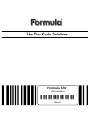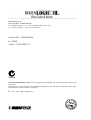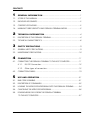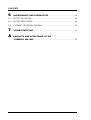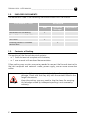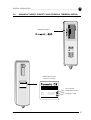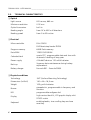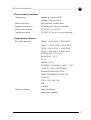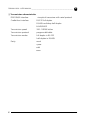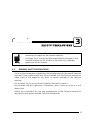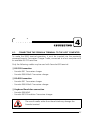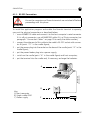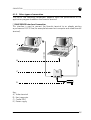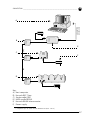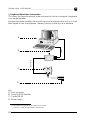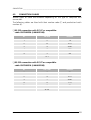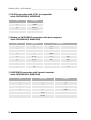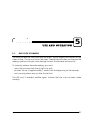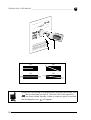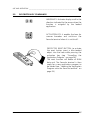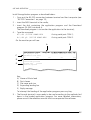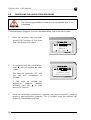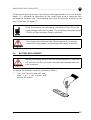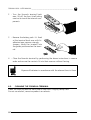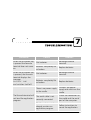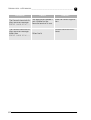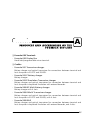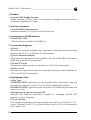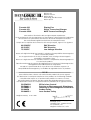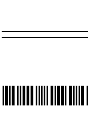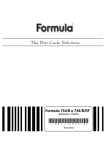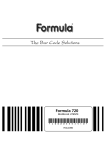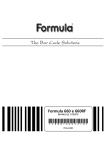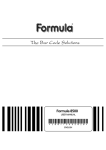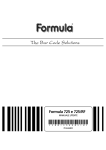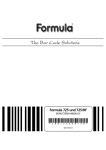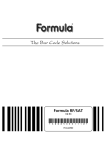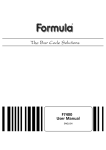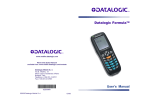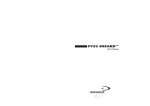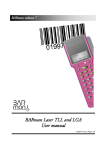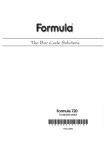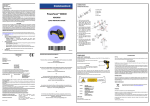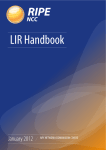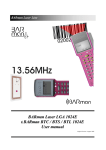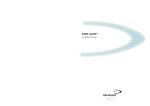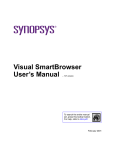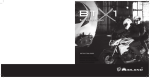Download Formula 630
Transcript
Formula 630 USER MANUAL *200023993120* ENGLISH DATALOGIC S.p.A. Secondary Unit - IDWare Division Via Guglielmo Marconi, 161 - 31021 Mogliano Veneto (TV) - Italy Tel. +39 (041) 5986511 - Fax +39 (041) 5986550 Formula 630 - USER MANUAL Ed.: 08/99 Codice: *200023993120* N2468 ALL RIGHTS RESERVEDDatalogic reserves the right to make modifications and improvements without prior notification. Product names mentioned herein are for identificationpurposes only and may be trademarks and or registred trademarks of their respective companies. © - 1997, 1998, 1999 Datalogic S.p.A. CONTENTS 1 GENERAL INFORMATION .....................................................................1 1.1. SCOPE OF THIS MANUAL ..............................................................................1 1.2. ENCLOSED DOCUMENTS ..............................................................................2 1.3. CONTENTS OF PACKING ...............................................................................2 1.4. MANUFACTURER’S IDENTITY AND FORMULA TERMINAL MODEL .......................3 2 TECHNICAL INFORMATION ..................................................................4 2.1. DESCRIPTION OF THE FORMULA TERMINAL .....................................................4 2.2. TECHNICAL CHARACTERISTICS ......................................................................6 3 SAFETY PRECAUTIONS .........................................................................9 3.1. GENERAL SAFETY PRECAUTIONS ....................................................................9 3.2. MAINTENANCE PRECAUTIONS.....................................................................10 4 CONNECTION .......................................................................................11 4.1. CONNECTING THE FORMULA TERMINAL TO THE HOST COMPUTER..................11 4.1.1. RS-232 Connection .....................................................................13 4.1.2. Other types of connection ...........................................................15 4.2. CONNECTION CABLES ................................................................................19 5 USE AND OPERATION .........................................................................21 5.1. BAR CODE SCANNING ................................................................................21 5.2. DESCRIPTION OF COMMANDS ....................................................................23 5.3. LOADING THE APPLICATION PROGRAM ONTO THE FORMULA TERMINAL .........24 5.4. CANCELLING THE APPLICATION PROGRAM ...................................................26 5.5. DOWNLOADING DATA FROM THE FORMULA TERMINAL TO THE HOST COMPUTER ..........................................................................27 CONTENTS 6 MAINTENANCE AND DIAGNOSTICS ................................................28 6.1. BATTERY RECHARGING ..............................................................................28 6.2. BATTERY REPLACEMENT .............................................................................29 6.3. CLEANING THE FORMULA TERMINAL ...........................................................30 7 TROUBLESHOOTING ............................................................................31 A PRODUCTS AND ACCESSORIES OF THE FORMULA 630 LINE ...........................................................................33 GENERAL INFORMATION 1.1. 1 SCOPE OF THIS MANUAL This manual was written by Datalogic S.p.A. and accompanies the Formula 630. The information contained in it is divided into two sections. - Sections 1, 2, 3, 5: set out the Formula terminal’s specifications and instructions for use and are therefore aimed at the everyday user. - Sections 4, 5, 6, 7: explain the method of connecting the Formula terminal to the Sysnet network and the host computer. They are aimed at the network manager who installs the network and application program. Ed.: 08/99 1 FORMULA 630 - USER MANUAL __________________________________________________ 1.2. 1 ENCLOSED DOCUMENTS The documents listed in the following table are enclosed with the manual. DOCUMENT TYPE RECEIVER User Declaration of conformity • Menu & Commands Booklet • Test chart • Formula products customer service form 1.3. Terminals Manager Programmer • • • Contents of Packing The packing of the Formula terminal contains: - nr. 1 Formula terminal complete with batteries; - nr. 1 user manual with enclosed documentation. Other packing may contain accessories needed to connect the Formula terminal to the host computer and network: cradle, power supply, one or more connection cables. Unpack all the components and check them for any physical damage. Check also that they tally with the contents listed in the freight documents. Keep the packing: you may need to ship the items for servicing. Any damage caused by inadequate packing is not covered by warranty. 2 Ed.: 08/99 GENERAL INFORMATION ________________________________________________________ 1.4. 1 MANUFACTURER’S IDENTITY AND FORMULA TERMINAL MODEL Model description Model identification and serial number S/N 2015703819 Mod. F630/128K Code n. 610630100 Serial number S/N 2015703819 Mod. F630/128K Code n. 610630100 Ed.: 08/99 Model identification Production Code 3 TECHNICAL INFORMATION 2.1. 2 DESCRIPTION OF THE FORMULA TERMINAL The Formula 630 Display Pen is a programmable hand-held pen terminal whose main function is the acquisition of data by bar code scanning. The terminal can also process, receive and send data when connected to a peripheral processing unit. The Formula 630 is equipped whit a back-lit LCD graphic display, with 4 lines of 16 characters and 1 line on the display top where there are some software-controlled icons: Icons managed by the application Time FORMULA 630 DISPLAY PEN DATALOGIC SPA 4 LINESx16 CHARS 4 Ed.: 08/99 TECHNICAL INFORMATION ______________________________________________________ B 2 C D A E Key: A) Reading tip B) Colour-programmable LED (green, red, orange) C) Protected reset button D) Activation key E) Cradle transmission windows Ed.: 08/99 5 FORMULA 630 - USER MANUAL __________________________________________________ 2.2. 2 TECHNICAL CHARACTERISTICS ❏ Optical Light source LED source, 660 nm Minimum resolution 0.18 mm Optical transceiver built in Reading angle from 0° to 40° in all directions Reading speed from 5 to 80 cm/sec ❏ Electrical Micro-controller 8 bit CMOS 8 KB bootstrap-loader PROM Program memory 64KB Flash-memory Data RAM 128/512 KB SRAM Calendar/clock quartz RTC, programmable date and time with automatic handling of leap years Power supply 4 Nickel/Cadmium 120 mA/h batteries Back-up Supercap data maintenance during battery replacement. Battery charger Formula 951 - Formula 950/4 ❏ Physical conditions 6 Technology SMT (Surface Mounting Technology) Dimensions (LxWxH) 140 x 44 x 16,5 mm Weight 109 g with batteries. Buzzer piezoelectric, programmable in frequency and duration LED programmable red/green led Display high contrast back-lit, LCD graphic display whit 97X32 matrix Keyboard enabling/readin, two scrolling keys and one reset key Ed.: 08/99 TECHNICAL INFORMATION ______________________________________________________ 2 ❏ Environmental conditions Temperature operating 0 up to +50°C storage -10 up to +50°C Relative humidity 95% without condensation Degree of protection Protected from dust and sprinkle Electrostatic charges IEC 801-2 (up to 15KV) Tumble resistance IEC 68-2-32 (up to1 m onto concrete) ❏ Programming Features Bar codes decoded EAN-8, + ADD-ON-2, + ADD-ON-5 EAN-13, + ADD-ON-2, + ADD-ON-5 UPC/A, + ADD-ON-2, + ADD-ON-5 UPC/E, + ADD-ON-2, + ADD-ON-5 INTERLEAVED 2 OF 5 (ITF) INDUSTRIAL 2 OF 5 ITF 14 MATRIX 2 OF 5 CODABAR - MONARCH - NW7 - 2 OF 7 CODE 39, CODE 39 EXTENDED ITALIAN PHARMACEUTICAL FRENCH PHARMACEUTICAL (PIF) CODE 93 CODE 128 / EAN 128 MSI ∆ A IBM Operating Modes bootstrap-loader application program Ed.: 08/99 7 FORMULA 630 - USER MANUAL __________________________________________________ 2 ❏ Transmission characteristics F951-950/4 interface Cradle-Host interface via optical transceiver with serial protocol RS-232 full-duplex RS-485 multidrop half-duplex EAVESDROP Transmission speed 300 ÷19200 bit/sec Transmission protocol program-definable Transmission modes full-duplex in RS-232 half-duplex in RS-485 Parity mark space odd even 8 Ed.: 08/99 SAFETY PRECAUTIONS 3 Read this manual carefully before carrying out any type of connection or repair on the Formula terminal. Datalogic S.p.A. cannot be held responsible for damage to the Formula terminal or loss of data as the result of a improper application of this manual. 3.1. GENERAL SAFETY PRECAUTIONS - Use only the components supplied by the manufacturer for the specific Formula terminal. Using cradles other than those supplied with the Formula terminal or those listed in the appendix can result in serious damage to the Formula terminal. - Do not allow the tip to touch hard surfaces that could scratch it. - Do not allow the tip to get dirty. If necessary, clean it with an air jet or a soft damp cloth. - Follow the instructions for use and maintenance of the Formula terminal as described in the section entitled Technical Information. Ed.: 08/99 9 FORMULA 630 - USER MANUAL __________________________________________________ 3.2. 3 MAINTENANCE PRECAUTIONS - The Formula terminal must only be opened to replace batteries. Do not try to dismantle it as it does not contain parts that can be repaired by the user. If the device has been tampered with, the warranty will be rendered invalid. - The disposal of old batteries and terminals must be carried out in accordance with the laws in force. - Do not immerse in liquid. - Do not expose the apparatus to heat sources. 10 Ed.: 08/99 CONNECTION 4.1. 4 CONNECTING THE FORMULA TERMINAL TO THE HOST COMPUTER To make the F630 terminal operative, it must be inserted into the previously powered Formula Transceiver Charger Cradle, connected to a host computer with an available RS-232 serial line. Only the following cradles may be used with Formula 630 terminal: ❏ RS-232 Connection - Formula 951 Transceiver charger - Formula 950/4 Multi Transceiver charger ❏ RS-485 Connection - Formula 951 Transceiver charger - Formula 950/4 Multi Transceiver charger ❏ Keyboard Emulation connection - Formula 950/4/A/E - Formula 951/E Emulation Transceiver charger The use of cradles other than those listed may damage the Formula terminal. Ed.: 08/99 11 FORMULA 630 - USER MANUAL __________________________________________________ 4 In the following figure, cradles F951 and F951/E are described. They are physically similar but differ in the connections available for the host computer. A B F E S/N 2001235690 Mod. F951 Code n. 140947050 C1 DATALOGIC SPA - ITALY D C2 Key: A) Switch B) Red/green LED: Green = terminal not switched on or maintenance charge in progress Red = charging in progress C1-2) Connector for host computer connections D) Power supply inlet E) Serial number label with cradle ID F) Connection identifiers 12 Ed.: 08/99 CONNECTION _________________________________________________________________ 4 4.1.1. RS-232 Connection Ensure the computer and Formula terminal are switched off before proceeding with this phase. To install the application program and enable the Formula terminal to operate, carry out the physical connections as described below: 1 - use a 404682100 cable and connect it to the host computer’s serial connector if it is a 9-pin connector; use a 404682200 cable if it is a 25-pin connector (sse paragraph "Connection Cables" on page 19 to verify the cable number); 2 - connect the other end of this cable to the cradle’s RS-232 socket with connector RJ (point “C1” in the cradle figure); 3 - put the power plug into the socket on the base of the cradle (point “D” in the cradle figure); 4 - put the power feeder plug into a power supply; 5 - switch on the cradle (point “A” in the cradle figure) and host computer; 6 - put the terminal into the cradle and, if necessary, recharge the batteries. 404682100 (404682200) A B Key: A) Host computer B) Single cradle F951 C) Power supply Ed.: 08/99 C PowerSupply 13 FORMULA 630 - USER MANUAL __________________________________________________ 4 404682100 (404682200) A B 1 2 3 4 Power supply C Key: A) Host computer B) Multi-cradle F950/4 C) Power supply In the RS-232 connection only station “1” of the multi-cradle allows transmission with the host computer. To enable transmission with all four stations, an RS-232/RS-485 interface converter should be inserted between the host computer and the cradle. 14 Ed.: 08/99 CONNECTION _________________________________________________________________ 4 4.1.2. Other types of connection The use of the following connections depends upon the performance of the application program loaded on the Formula terminal. ❏ EAVESDROP Interface Connection This interface is used to connect the Formula terminal to an already existing asynchronous RS-232 line (for example between host computer and video Formula terminal). 404613030 A 404613020 B C D Power Supply Key: A) Video-terminal B) Host computer C) Cradle F951 D) Power supply Ed.: 08/99 15 FORMULA 630 - USER MANUAL __________________________________________________ 4 ❏ RS-485 Connection RS-485 allows the connection of several Formula terminals to a single RS-232 line by means of a Sysnet network (see “Formula 904/N User Manual”). If the Sysnet network has been set up using Formula 902 T-Box the line can extend up to 1200 m linking up to 32 different types of Formula cradles (if multiple cradles are used, the individual work places should be counted). The RS-485 connection is the only one that allows all the stations of a multi-cradle to be available for the transmission / reception from the host computer. 16 Ed.: 08/99 4 CONNECTION _________________________________________________________________ 404682100 (404682200) A Formula 904/N Power Supply Formula 902 B 303350260 (*) E C Formula 902 F 303350260 (*) Power Supply D Formula 902 1 2 3 4 303350260 Power Supply Key: A) Host computer B) Formula 902 T-box C) Single cradle F951 D) Multi-cradle F950/4 E) Formula 904/N Interconverter F) Power supply (*) Telephone pair or cable number 404670130 (max. 125 m) Ed.: 08/99 17 FORMULA 630 - USER MANUAL __________________________________________________ 4 ❏ Keyboard Emulation Connection This allows the Formula terminal to be connected to the host computer’s keyboard via a wedge decoder. Keyboard emulation enables the Formula terminal to interpret data sent as if it had been keyed in from the keyboard, thereby inserting it directly into a database. (**) A C 404613670 Formula 67/W B Power Supply D Key: A) Host computer B) Formula 67/W decoder C) Cradle F951/E D) Power supply (**) The cable pair depends on the video terminal used. If a PC-AT is used, the cable code is 437980190. 18 Ed.: 08/99 CONNECTION _________________________________________________________________ 4.2. 4 CONNECTION CABLES Several types of cable are available depending on the type of computer and connection. The following cables are listed with their number code (C) and production batch number (#). ❏ RS-232 connection with PC/AT or compatible: cable C407900330 (# 404682100) RJ DB 9M SIGNAL 1 2 TX 2 8 RTS 3 5 GND 4 7 CTS 5 3 RX 4–1 ❏ RS-232 connection with PC/XT or compatible: cable C407900310 (# 404682200) RJ DB 25M SIGNAL 1 3 TX 2 5 RTS 3 7 GND 4 4 CTS 5 2 RX 8–20 Ed.: 08/99 19 FORMULA 630 - USER MANUAL __________________________________________________ 4 ❏ RS-485 connection with PC/XT or compatible: cable C407900300 (# 303350260) RJ SIGNAL 3 GND 6 RX/TX 7 RX/TX ❏ Modem or EAVESDROP connection with host computer: cable C407900020 (# 404613020) RJ DB 25F SIGNAL 1 2 TX 2 4 RTS 3 7 GND 4 5–13 CTS RX 5 3–12 RX RX 6 15 TX 7 14 TX ❏ EAVESDROP connection with Formula terminal: cable C407900030 (# 404613030) RJ DB 25M SIGNAL 1 3 TX 2 2 RX 3 7 GND 4–5 8–20 20 Ed.: 08/99 USE AND OPERATION 5.1. 5 BAR CODE SCANNING The Formula terminal should be held like a pen, slightly angled with respect to the sheet surface. The tip must brush the sheet. Greater pressure does not improve the reading quality and might cause damage to both the barcode and terminal. To correctly perform barcode reading, you must: - press the activation key (the tip lights up red); - position the tip at approximately 1 meter from the beginning of the barcode; - end scanning about one cm after the last bar. The LED and, if enabled, audible signal, indicate that the scan has been made correctly. Ed.: 08/99 21 FORMULA 630 - USER MANUAL __________________________________________________ NO NO OK OK 5 During the functioning of the application program the battery icon always displayed, as well as, the time icon if the terminal’s clock has been setted. Besides, when an acoustic signal is emitted, the loudspeaker icon will appear. 22 Ed.: 08/99 USE AND OPERATION __________________________________________________________ 5.2. 5 DESCRIPTION OF COMMANDS ARROW KEY: Activates display scroll in the direction indicated by the arrow when the function is assigned by the loaded application. ACTIVATION KEY: it enables the laser for scanner barcodes and switch-on the Formula terminal when it is switch-off. PROTECTED RESET BUTTON: to activate the reset button insert a blunt-ended object into the hole while pressing the activation key (see "Cancelling the Application Program" on page 26). The reset function will delete all RAM data and. The Formula terminal is then ready for a new application program to be loaded (see "Loading the Application Program onto the Formula terminal" on page 24). Ed.: 08/99 23 FORMULA 630 - USER MANUAL __________________________________________________ 5.3. 5 LOADING THE APPLICATION PROGRAM ONTO THE FORMULA TERMINAL To install the application program from the host computer to the Formula terminal, a RS-232 connection is required with a single cradle F951 and an MS-DOS PC. When the terminal is inserted in the cradle. 24 BOOTSTRAPLOADER v2r0 TestPrgFlash BOOTSTRAPLOADER v2r0 WaitDownload Before loading the application program, the following appears on the terminal’s display: Pressing the activation key when the terminal is not inserted in the cradle. Ed.: 08/99 USE AND OPERATION __________________________________________________________ 5 Install the application program as described below: 1 - Carry out the RS-232 connection between terminal and host computer (see "RS-232 Connection" on page 13); 2 - insert the F630 terminal in the cradle; 3 - insert the disk containing the application program and the Download program (DL.EXE) into drive A. The download program is to transfer the application to the terminal; 4 - Type the command: A:\>DL /fFILE NAME.HEX A:\>DL p2 /fFILE NAME.HEX if using serial port COM 1; if using serial port COM 2. On the monitor you will see: B A Hit any key to abort 630.HEX File size 97853 C D 1% 25% 50% 75% 100% 1799 Records processed Elapsed time; 00:00:55 Download completed E Key: A) Name of file to load B) Port chosen C) File name and size D) Expanding loading bar E) Reply message To interrupt the loading of the application program press any key. 5 - The Formula terminal is now ready to be used according to the methods laid down in the loaded application program. For more detailed information, please consult the reference manual which accompanied the software. Ed.: 08/99 25 FORMULA 630 - USER MANUAL __________________________________________________ 5.4. 5 CANCELLING THE APPLICATION PROGRAM The following procedure caused data to be deleted even if not completed. If the application program must be cancelled follow the instructions below. 1 - Press the activation key and protected RESET buttons at the same time; the display with show: PROGRAM ERASE ? ▲=No Yes=▼ 2 - To continue with the cancellation, press ▼; this will appear on your screen: The Formula terminal’s LED will stay red until cancellation is finished. BOOTSTRAPLOADER v2r0 ErasPrgFlash If you want to restore the application program already installed, press key ▲ or wait around 25 seconds. 3 - Once the cancellation procedure is complete, the Formula terminal is ready to receive a new application program. This is installed using the methods described in the preceding section. 26 Ed.: 08/99 USE AND OPERATION __________________________________________________________ 5.5. 5 DOWNLOADING DATA FROM THE FORMULA TERMINAL TO THE HOST COMPUTER Data can be downloaded from the Formula terminal to the host PC in different ways, depending on the application loaded: - automatically, by simply inserting the Formula terminal into the cradle; - by direct operator intervention on the Formula terminal or host computer; For more details regarding data transmission methods, please consult the reference manual supplied with the software. Ed.: 08/99 27 MAINTENANCE AND DIAGNOSTICS 6.1. 6 BATTERY RECHARGING Information on the battery-charge status is provided by the dedicated icon on the display . Four different charge levels are given from a maximum value (all the icon segments full) to a minimum one which warns of pre-low-battery (icon empty and intermittently flashing). Battery charge life depends on many variables but, under normal conditions, autonomy is more than enough for a day’s work. However, if during operation the battery charge level falls below the minimum level, the display will show the contents of the figure. In this case, you must recharge the battery and then transfer the stored data into the Formula terminal. BATTERY LOW! Recharging should be made after using the Formula terminal until the batteries are nearly flat. Recharge the Formula terminal by simply inserting it into its cradle; Datalogic S.p.A. recommends a minimum uninterrupted recharging time of eight hours. When batteries are new, or have not been recharged for a long time, it is necessary to perform two or three charge and discharge cycles (with complete use) before the batteries are able to reach their maximum capacity. 28 Ed.: 08/99 MAINTENANCE AND DIAGNOSTICS _______________________________________________ 6 If the Formula terminal remains inactive for a prolonged period such as two or three weeks, it is advisable to download all the stored data onto a computer and recharge the batteries (see "Downloading Data from the Formula terminal to the Host Computer" on page 27). While the batteries are recharging, the colour of the LED on the cradle changes from red to green. This switching takes place when 70-80% of the complete charge is reached. Fully charge the batteries of the Formula terminal if it remains unused for a long period, and recharge them every 6 months. 6.2. BATTERY REPLACEMENT Before proceeding, ensure that the Formula terminal is switched off and that the data it contains has been downloaded onto the host computer. To replace the batteries correctly, proceed as follows. 1 - Turn the Formula terminal over, place it on a soft surface and remove the screws. r Serial Numbe 0111 200790 Volt **** Ed.: 08/99 Code 100 610750 29 FORMULA 630 - USER MANUAL __________________________________________________ 6 2 - Turn the Formula terminal back over; lift off the front shell taking care not to touch the internal components. 3 - Remove the battery pack. it’s fixed at the terminal back over with biadhesive tape, remove strongly. Jumpers should be inserted into the guides positioned on the terminal. 4 - Close the Formula terminal by performing the above instructions in reverse order and ensure the contacts fit into their recesses without forcing. Dispose of batteries in accordance with the relevant laws in force. 6.3. CLEANING THE FORMULA TERMINAL Clean the Formula terminal from time to time with a slightly damp cloth. Do not use alcohol, corrosive products or solvents. 30 Ed.: 08/99 TROUBLESHOOTING PROBLEM When the activation key is pressed the Formula terminal does not come on. When the activation key is pressed, the Formula terminal displays the message BATTERY LOW! and switches itself off. The Formula terminal will not load the application program. Ed.: 08/99 CAUSE 7 REMEDY Flat batteries. Recharge Formula terminal. Batteries completely flat or broken. Replace batteries. Flat batteries. Recharge Formula terminal. Batteries completely flat or broken. Replace batteries. There is no power supply to the cradle. Connect the power supply and switch on the cradle. The serial cable is not correctly connected. Check the connection to the cradle and the serial port of the computer. The Formula terminal already contains an application program. Follow instructions to cancel the application. 31 FORMULA 630 - USER MANUAL __________________________________________________ PROBLEM CAUSE 7 REMEDY The application loaded is The Formula terminal dis- not suitable for the plays an error message Formula terminal in use. FAULT CODE.P21C... Load the correct application. The Formula terminal displays an error message other than Other faults FAULT CODE P21C... Contact technical assistance. 32 Ed.: 08/99 PRODUCTS AND ACCESSORIES OF THE FORMULA 630 LINE A ❏ Formula 630 Terminals - Formula 630 Display Pen Hand-held programmable micro-terminal. ❏ Cradles - Formula 951 Transceiver charger Battery charger and optical transceiver for connections between terminal and host computer in RS-232 and RS-485. - Formula 951/C Battery charger Battery charger. - Formula 951/E Emulation Transceiver charger Battery charger and optical transceiver for connection between terminal and host computer in keyboard Emulation with external decoder. - Formula 950/4/C Multi Battery charger Battery charger with 4 slots. - Formula 950/4 Multi Transceiver charger Battery charger and optical transceiver for connection between terminal and host computer in RS-232 and RS-485, with 4 slots. - Formula 950/4/A/E Battery charger and optical transceiver for connection between terminal and host computer in keyboard Emulation with external decoder, and 4 slots. Ed.: 08/99 33 FORMULA 630 - USER MANUAL ______________________________________________ A ❏ Decoders - Formula 67/W Wedge Decoder Wedge decoder for bar codes for connection between terminal and host computer in keyboard Emulation. ❏ Interface Converters - Formula 904/N Interconverter Interface converter RS-232 to RS-485 and vice versa. ❏ Accessories for RS-485 Network - Formula 902 T-Box T-Box to connect a cradle to a RS-485 line. ❏ Transmission Programs - SysTools Software for terminal programming, application parameter setting and data collection on the PC in a Windows 3.1 environment. - SysTools Advanced Edition Software to manage terminals and satellites in RS-232 and RS-485 in a Windows 95/98 and Windows NT environment. - DAP per SCO Unix Software for collecting data via the Sysnet in a SCO Unix environment. - Smallnet work Software for programming terminals, parameter setting and data collection on a PC in an MS-DOS environment. ❏ Development Tools - Utility Tools STANDARD MODE: application for receiving bar codes, the quantity, date and time and for connection with RS-232, RS-485 and keyboard Emulation. ENHANCED MODE: application with the option of customizing the record file layout to acquire. - Development System for Formula 630 Software that produces applications capable of managing Formula 630 terminals, using C language. - OLE for Formula OCX capable of managing Formula terminals and satellites in Visual Basic, C++, Access, Microsoft Excel; in C++, Borland Delphi and in all 32-bit environments that support OCX. 34 Ed.: 08/99 dichiara che declares that the déclare que le bescheinigt, daß die Geräte declara que el Formula 630 Formula 951 Formula 950/4 Display Pen Single Transceiver/Charger Multi Transceiver/Charger sono conformi alle Direttive del Consiglio Europeo sottoelencate: are in conformance with the requirements of the European Council Directives listed below: sont conforme aux spécifications des Directives de l’Union Européenne ci-dessous: der nachstehend angeführten Direktiven des Europäischen Rats: cumple con los requisitos de las Directivas del Consejo Europeo, según la lista siguiente: 89/336/EEC 92/31/EEC 73/23/EEC EMC Directive EMC Directive Low Voltage Directive Basate sulle legislazioni degli Stati membri in relazione alla compatibilità elettromagnetica ed alla sicurezza ***dei prodotti. On the approximation of the laws of Member States relating to electromagnetic compatibility and product safety. Basée sur la législation des Etats membres relative à la compatibilité électromagnétique et à la sécurité des produits. Über die Annäherung der Gesetze der Mitgliedsstaaten in bezug auf elektromagnetische Verträglichkeit und Produktsicherheit entsprechen. Basado en la aproximación de las leyes de los Países Miembros respecto a la compatibilidad electromagnética y las Medidas de seguridad relativas al producto. Questa dichiarazione è basata sulla conformità dei prodotti alle norme seguenti: This declaration is based upon compliance of the products to the following standards: Cette déclaration repose sur la conformité des produits aux normes suivantes: Diese Erklärung basiert darauf, daß das Produkt den folgenden Normen entspricht: Esta declaración se basa en el cumplimiento de los productos con la siguientes normas: EN 55022-B EN 50081-1 EN 50082-1 EN 60950 EN 60825-1 RF Emissions Control Emission to Electromagnetic Disturbance Immunity to Electromagnetic Disturbance Product Safety Laser Product Safety Mogliano Veneto, 01.05.1999 Roberto Tunioli, Managing Director Datalogic S.p.A Secondary Unit - IDWare Division Via G.Marconi, 161 Mogliano Veneto (TV) - Italia