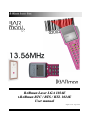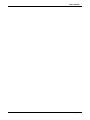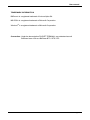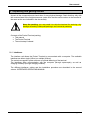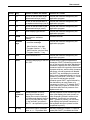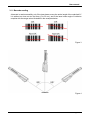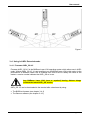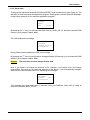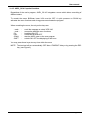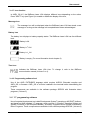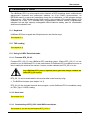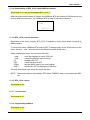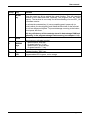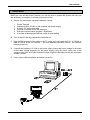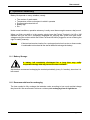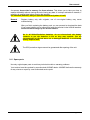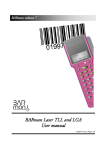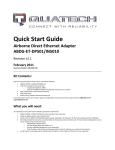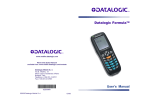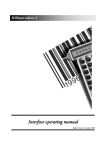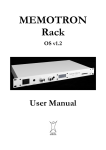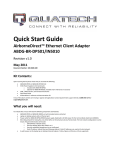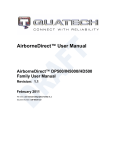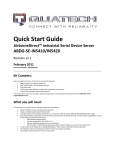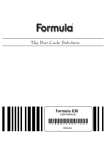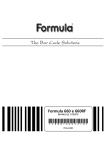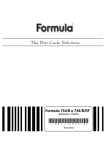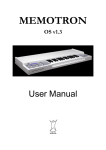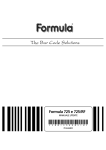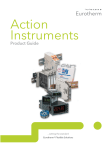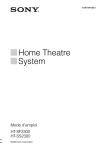Download BARman Laser LGA 1024E t.BARman BTC / BTS
Transcript
BARman Laser Line BARman Laser LGA 1024E t.BARman BTC / BTS / BTL 1024E User manual English Version / August 2003 User manual Page 2 User manual 1. Introduction................................................................................................. 6 1.-1 BARman system..................................................................................................................6 1.-2 Laser Radiation Safety Precautions .................................................................................7 2. Unpacking and getting started................................................................ 8 2.-1 Interfaces ..............................................................................................................................8 2.-2 Wrist strap ............................................................................................................................9 2.-3 Upgrade or restore the firmware........................................................................................9 2.-4 Programming .......................................................................................................................9 3. BARman Laser LGA 1024E ....................................................................10 3.-1 Keyboard............................................................................................................................10 3.-2 Manual activation of the terminal......................................................................................12 3.-3 Barcode reading................................................................................................................13 3.-4 Using in AXEL Extended mode.......................................................................................14 3.-4.1 3.-4.2 3.-4.3 3.-4.4 3.-4.5 3.-4.6 3.-4.7 3.-4.8 3.-5 Firmware AXEL_OS 4.5 .................................................................................................. 14 Hard reset ........................................................................................................................ 15 Downloading of AXL_OS 4.5 with Barfirm....................................................................... 16 Downloading of AXL_OS4.5 with BARcom ..................................................................... 17 AXEL_OS 4.5 special functions....................................................................................... 18 AXEL_OS 4.5 menu......................................................................................................... 19 Icon function..................................................................................................................... 21 Programming software Axel ............................................................................................ 21 "C" programming software...............................................................................................21 4. t.BARman BTC 1024E..............................................................................22 4.-1 Keyboard............................................................................................................................22 4.-2 TAG reading.......................................................................................................................22 4.-3 Barcode reading................................................................................................................22 4.-4 Using in AXEL Extended mode.......................................................................................23 4.-4.1 4.-4.2 4.-4.3 4.-4.4 4.-4.5 4.-4.6 4.-4.7 4.-4.8 Firmware BTC_OS 1.1.................................................................................................... 23 Hard reset ........................................................................................................................ 23 Downloading of BTC_OS 1.1 with BARcom software .................................................... 23 Downloading of BTC_OS 1.0 with BARfirm freeware..................................................... 23 BTC_OS 1.1 special functions ........................................................................................ 24 BTC_OS 1.1 menu .......................................................................................................... 24 Icon function..................................................................................................................... 24 Programming software .................................................................................................... 24 5. t.BARman BTS 1024E..............................................................................25 5.-1 Keyboard............................................................................................................................25 5.-2 TAG reading.......................................................................................................................25 5.-3 Using in AXEL Extended mode.......................................................................................25 5.-3.1 Firmware BTS_OS 2.2 .................................................................................................... 25 5.-3.2 Hard reset ........................................................................................................................ 25 Page 3 User manual 5.-3.3 5.-3.4 5.-3.5 5.-3.6 5.-3.7 5.-3.8 Downloading of BTS_OS 2.2 with BARcom software .................................................... 25 Downloading of BTS_OS 2.2 with BARfirm freeware ..................................................... 26 BTS_OS 2.2 special functions ........................................................................................ 26 BTS_OS 2.1 menu .......................................................................................................... 26 Icon function..................................................................................................................... 26 Programming software .................................................................................................... 26 6. t.BARman BTL 1024E ..............................................................................27 6.-1 Keyboard............................................................................................................................27 6.-2 TAG reading.......................................................................................................................29 6.-3 Using in AXEL Extended mode.......................................................................................29 6.-3.1 6.-3.2 6.-3.3 6.-3.4 6.-3.5 6.-3.6 6.-3.7 6.-3.8 Firmware BTL_OS 3.0..................................................................................................... 29 Hard reset ........................................................................................................................ 29 Downloading of BTL_OS 3.0 with BARcom software..................................................... 30 Downloading of BTL_OS 2.1 with with BARfirm freeware .............................................. 30 BTL_OS 3.0 special functions ......................................................................................... 30 BTL_OS 2.1 menu........................................................................................................... 31 Icon function..................................................................................................................... 32 Programming software .................................................................................................... 32 7. Installation .................................................................................................33 8. Operation autonomy ...............................................................................35 8.-1 Battery Storage..................................................................................................................35 8.-2 Recommendations for recharging ...................................................................................35 8.-3 Battery low..........................................................................................................................36 9. Maintenance..............................................................................................37 9.-1 Replacing the battery on LGA / BTC / BTS / BTL 1024 E ............................................37 9.-2 Spare parts ........................................................................................................................38 9.-2.1 9.-2.2 9.-2.3 9.-2.4 Spare parts available for BARman Laser LGA 1024E..................................................... 39 Spare parts available for t.BARman BTC 1024E ............................................................ 39 Spare parts available for t.BARman BTS 1024E............................................................. 39 Spare parts available for t.BARman BTL 1024E ............................................................. 39 10.Technical specifications for BARman laser LGA 1024E..................40 11.Technical specifications for t.BARman BTC 1024E .........................42 12.Technical specifications for t.BARman BTS 1024E..........................44 13.Technical specifications for t.BARman BTL 1024E..........................45 Page 4 User manual TRADEMARK INFORMATION BARman is a registered trademark of Axiome Alpha SA. MS-DOS is a registered trademark of Microsoft Corporation. Windows is a registered trademark of Microsoft Corporation. Convention: Under the denomination POCKET TERMINAL, we understand as well BARman Laser LGA as t.BARman BTC / BTS / BTL Page 5 User manual 1. Introduction 1.-1 BARman system The BARman Laser LGA and the t.BARman BTC / BTS / BTL are programmable handheld terminal whose main function is the acquisition, processing and transmission of data to a peripheral processing unit (PC, host computer, cash register, etc.). For the BARman Laser LGA and t.BARman BTC, the data acquisition is done by barcode scanning and/or keyboard. For the t.BARman BTC / BTS / BTL, the data acquisition is by reading of RFID transponders (TAGs) and/or keyboard entry (only t.BARman BTC / BTS). Data storage and processing modes conform to specific user customized programs downloaded to the terminal. Data transmission to the interface unit is by serial line through the built-in optocoupler. Page 6 User manual 1.-2 Laser Radiation Safety Precautions BARman Laser LGA and t.BARman BTC emits low power laser radiation. This radiation, just like any other high density luminous sources (as for instance the sun), may be harmful to the human eye if stared at directly for a long time. Therefore, do not stare into the laser beam or direct it against other people’s eyes. The laser beam is visible to the human eye and is emitted by the front aperture of the BARman Laser LGA and the t.BARman BTC. A label warning about laser radiation and product classification is affixed to the body of the terminal. This device uses a Class 2 IEC 825 LASER To use and service this terminal you must not have access to any of its internal parts. Page 7 User manual 2. Unpacking and getting started Unpack all the components and check them for any physical damage. Check that they tally with the contents listed in the freight documents (make sure that the serial number on the terminal is the same as the one indicated in the documents). Keep the packing: you may need it to ship the terminal for servicing. Any damage caused by inadequate packing is not covered by warranty. Contents of the Pocket Terminal packing: • This manual • The Pocket Terminal • The wrist strap if ordered. 2.-1 Interfaces The interface unit allows the Pocket Terminal to communicate with a computer. The available interfaces are either single (ILSxxx) or multiple (ILMxxx). The exclusive magnetic system secures an optimal fastening of the terminal. The interfaces allow communication with the computer (through optocoupler), as well as charging of battery (through charging contacts). The different interfaces, cables and the installation procedure are described in the second volume : INTERFACES OPERATING MANUAL Page 8 User manual 2.-2 Wrist strap To avoid dropping the Pocket Terminal, you can add a wrist strap. The mounting is very easy (see picture below). Figure 1 2.-3 Upgrade or restore the firmware To restore the firmware or to upgrade the firmware, you can load the freeware called "BARfirm" on the web site www.axiome.ch. The new firmware version are also available on the website. 2.-4 Programming The Pocket Terminal can be programmed to better satisfy the requirements of its intended specific application. This is possible in two ways: 1. Use of the AXEL EXTENDED language which requires AXEL32 Extended compiler and AXEL_OS xx firmware. AXEL_OS xx must be installed in the terminal before downloading the program. These components are available in the software package SDP350 with illustrative demo programs. (Volume 5) 2. For Barman Laser LGA only, you can use of a special development tool called Development System ® operating on MS DOS® platform, and based on ANSI standard “C” language, which requires: C-Compiler, Operating System and System Functions (in precompiled libraries), Accessory Programs and a number of illustrative Demo Programs. Those components are available in the software package SDP300. (Volume 8) Page 9 User manual 3. BARman Laser LGA 1024E The BARman Laser LGA is a minicomputer which features a laser scanner of over 20 barcode types, multifunctional keyboard and optocoupler interface, an 8 bit C-MOS microprocessor, an EEPROM memory to save the parameters during the re-initialisation, 64 KB program-storage Flash-memory, 1024 KB data storage RAM memory, high contrast LCD backlight display of 64 characters on 4 lines, RTC calendar-clock, programmable multitone buzzer, programmable red/green led and high capacity rechargeable Nickel-Cadmium battery pack for considerable autonomous walkabout use. 3.-1 Keyboard BARman Laser LGA has a keypad with 25 alphanumeric and function keys. According to the way you are using the terminal, the keys can have different actions. In the following figure you may distinguish the following groups of keys: Figure 2 Page 10 User manual Group Key function in AXEL Ext. Mode function in C mode 1 F1 access to the first letter of the alphanumerical keys (see 6) execute the functions assigned by the application program. 1 F2 access to the second letter of execute the functions assigned by the the alphanumerical keys (see 6) application program. 1 F3 access to the third letter of the alphanumerical keys (see 6) execute the functions assigned by the application program. 1 F4 switch display light ON-OFF execute the functions assigned by the application program. 2 SCAN 3 ARROW keys short pressure: menu long pressure: activates terminal < scroll the message > scroll the message activates terminal execute the functions assigned by the application program. ∧ Menu function: next step Program function: "+" key ∨ Menu function: previous step Program function: "-" key 4 ESC turn the terminal OFF execute the functions assigned by the application program. 5 SHIFT Switch the displaying of the icon Enables entry of optional alphabetical ON / OFF characters. SHIFT followed by pressure of one of the keys with the white alphabetical characters, displays the first of the three characters with one keystroke, the second character with two, and the third character with three; a fourth keystroke will disable the SHIFT key and display the numerical digit or main character instead (e.g. to key in letter B, press SHIFT then key “7” twice; if you want to add another optional character press SHIFT again followed by the desired key as many times as is necessary to select it). To disable SHIFT hit any other key or wait for a time-out of 2 seconds after the first pressure of an alphanumeric key. 6 Alphanumerical Keys Normal pressure of one of these keys will enter (and display) the numeric character. It will enter(and display) the first letter if you press the key after F1, the second if you press it after F2... as explained in point 1 Normal pressure of one of these keys will enter (and display) the main numeric or other character (printed in white on the keyboard); if previously you pressed SHIFT (printed in yellow), you can enter (and display) the optional characters of the keyboard which are printed in white (explained in point 5). 7 SP key introduces a space if pressed alone, or « + » if pressed after Normally introduces a space, in optional mode (with SHIFT) it enables the white Page 11 User manual Group Key function in AXEL Ext. Mode F1... as for the alphanumeric keys function in C mode printed symbols. 8 BS key Deletes the last character entered (unless you had afterwards pressed ENTER). 9 ENTER key Used to enter definitively (in other words validate) what you have just keyed in. 10 RESET key Keep the activation key (2) depressed together with the protected reset key (10) to activate the reset function. This will reset the contents of the data RAM and optionally, the program from the Flash-memory. The terminal is now ready for the downloading of a new AXEL_OS xx firmware version or a new C-compiled user program. To activate the protected key (10) use a propelling pencil, paper-clip (or similar) which you should gently push inside the blind hole on the terminal. Do not use sharpened objects. To prevent damage occurring to the button, do not press with force. This key will destroy all the contents stored in data-storage RAM and optionally, in the program-storage Flash-memory ( see chapter 3.-4.2). 11 LED Programmable LED in green, red or orange. 3.-2 Manual activation of the terminal Activation of the terminal using the Scan key. The BARman Laser LGA Pocket Terminal is provided with one activation push buttons SCAN (2); simply press to start up the terminal; with the terminal active the same keys enable the laser beam to start reading. Page 12 User manual 3.-3 Barcode reading A barcode is read successfully only if the laser beam covers the entire length of the code itself, if it is neither too close nor too far away (5 to 50 cm), and if the laser beam angle of incidence complies with the range values illustrated in the examples below. Figure 3 Figure 4 Page 13 User manual Figure 5 3.-4 Using in AXEL Extended mode 3.-4.1 Firmware AXEL_OS 4.5 Firmware AXEL_OS 4.5 is the BARman Laser LGA operating system which allows use in AXEL mode. Without AXEL_OS 4.5, it is not possible to run a BARman Laser LGA in this mode. As the performance of BARman Laser LGA is modified from time to time to satisfy the needs of the market, a version number indicates the AXEL_OS xx in use. Any BARman Laser LGA (new or repaired) leaving Axiome always contains the latest AXEL_OS version. AXEL_OS 4.5 can be downloaded to the terminal after a hard reset by using: • The BARfirm freeware (see chapter 3.-4.3) • The Barcom software (see chapter 3.-4.3) Page 14 User manual 3.-4.2 Hard reset To activate the hard reset press the SCAN and RESET keys simultaneously (see Figure 2). The activation of reset interrupts the application program. Running then resumes from the BootstrapLoader which prompts you to erase the application program: PROGRAM ERASE? ↑=No ↓=YES By pressing the "↓" key, you will erase the flash memory (AXEL_OS 4.5, decoders) and the RAM memory (user program, tables, data). The LCD displays the message: BOOTSTRAPLOADER EMv6r02 ErasPrgFlash During Flash-memory deletion the LED emits red light. By pressing the "↑" key or leaving inactive for approximately 25 seconds, you will erase the RAM memory (user program, tables, data). Remark: The activation of reset always deletes data. Now, if you haven’t yet placed the terminal on it’s interface, it will switch off to limit energy consumption. But once you do place the terminal on the device, it will automatically configure itself to receive the firmware AXEL OS, displaying the message: BOOTSTRAPLOADER v3r0 WaitDownLoad The complete test cycle takes about 2 seconds. Now your BARman Laser LGA is ready to receive the firmware AXEL_OS 4.5. Page 15 User manual 3.-4.3 Downloading of AXL_OS 4.5 with Barfirm Use BARfirm freeware to load the fimware for the first time, after an hard reset or to upgrade the firmware of a working BARman. Do an hard reset (see chapter 3.-4.2) and start the BARfirm freeware. Choose the type of terminal and the right firmware file then start the loading. When the download procedure is finished, the BARman Laser will initialise its RAM memory and execute different procedures. The BARman Laser is ready to use when it displays: AXIOME _ AXEL OS 4.5 Remark: The necessary files for this transfer are in the BARMAN directory of the P.C. to which your terminal is connected. The BARfirm freeware and last firmware version of the terminal (Axl_OSxx.exe) are available on Axiome's web site www.axiome.ch. Page 16 User manual 3.-4.4 Downloading of AXL_OS4.5 with BARcom To download the firmware AXEL_OS 4.5, run BARcom. In the menu FILE, select Firmware update and then BARman Laser LGA. In the opened dialog box, select the firmware Axl_os45.hex and then click on Open to run the download. You will see the program download process evolution on your monitor screen. In case of abort, shut off and power on the Barman Laser LGA again, before retrying the downloading of AXEL_OS 4.5. When the download procedure is finished, the Barman Laser LGA will initialise its RAM memory and execute different procedures. The Barman Laser LGA is ready to use when it displays: AXIOME _ AXEL OS 4.5 Page 17 User manual 3.-4.5 AXEL_OS 4.5 special functions Regardless of the user’s program, AXEL_OS 4.5 integrates a menu which allows consulting of different status. To consult the menu, BARman Laser LGA must be OFF. A quick pressure on SCAN key activates the menu functions and a long pressure activates the program. When consulting the menu, the only active keys are: < and > ∧ and ∨ F4 ESC SCAN SHIFT : : : : : : scroll the message or select YES / NO access the different menu functions backlight ON-OFF switch the terminal OFF start the AXEL menu or the user program switch ON / OFF the displaying of the icons You may press these keys at every time within the menu NOTE: The terminal will turn automatically OFF after a TIMEOUT delay or by pressing the ESC key. (see Figure 2) Page 18 User manual 3.-4.6 AXEL_OS 4.5 menu SCAN Message (←→) ∨ ∧ Username BARman number Date DD.MM.CCYY ∨ ∧ Memory free Total memory AXEL_OS version BARlas version ∨ ∧ Print ? ←Yes No→ Figure 6 Page 19 User manual Message Message (←→) For consulting a message, use the keys < and >. To change the message, refer to the software communication manual. This display appears only when a message was sent. Username, BARman number and Date Username BARman number Date DD.MM.CCYY Displays the user name defined with AXEL’s setup command. To change it, refer to the software communication manual. Memory and version Memory free Total memory AXEL_OS version BARlas version Indicates in Kbytes the space left free in BARman, as well as the total memory of the unit Note that AXEL_OS 4.5, the program and the tables take up space in the memory. A normal application will leave about 990 Kbytes free for data for a LGA 1024 (1024 Kbytes RAM memory). Indicates the version number of AXEL OS and of BARlas (internal library). Print Print ? ←Yes No→ After selection of this item and if the first function of the user’s program is « IF PRINTER = 1 GOTO label » BARman will jump to « label » to start a print procedure on the serial port of the interface. Otherwise the BARman will turn OFF. Page 20 User manual 3.-4.7 Icon function In AXEL_OS 4.5, the BARman Laser LGA displays different icons depending on the action. Press "SHIFT" key (see Figure 2) to enable or disable the display of the icon, Message icon * The message icon will be displayed when the BARman Laser LGA has stored a new message or as long as the message isn’t accepted hasn’t been acknowledged. Battery icon The battery icon displays to battery capacity status. The BARman Laser LGA has four different level. Battery is full. Battery is 2/3 full. Battery is 1/3 full. Battery is empty. (For more information check chapter 8) Time icon Indicates the BARman Laser LGA time. To change it, refer to the BARman communication manual (Volume 3 or 4). 3.-4.8 Programming software Axel Use of the AXEL EXTENDED language which requires AXEL32 Extended compiler and AXEL_OS xx firmware. AXEL_OS xx must be installed in the terminal before downloading the program. These components are available in the software package SDP350 with illustrative demo programs. (Volume 5) 3.-5 "C" programming software Use of a special development tool called Development System ® operating on MS DOS® platform, and based on ANSI standard “C” language, which requires: C-Compiler, Operating System and System Functions (in pre-compiled libraries), Accessory Programs and a number of illustrative Demo Programs. Those components are available in the software package SDP300. (Volume 8) Page 21 User manual 4. t.BARman BTC 1024E The t.BARman BTC is a minicomputer which features a laser scanner of over 20 barcode types and a RFID read/write head, multifunctional alphanumeric keyboard and optocoupler interface, an 8 bit C-MOS microprocessor, an EEPROM memory to save the parameters during the reinitialisation, 64 KB program-storage Flash-memory, 1024 KB data storage RAM memory, high contrast LCD backlight display of 64 characters on 4 lines, RTC calendar-clock, programmable multitone buzzer, programmable red/green led and high capacity rechargeable Nickel-Cadmium battery pack for considerable autonomous walkabout use. 4.-1 Keyboard t.BARman BTC has a keypad with 25 alphanumeric and function keys. See chapter 3.-1 4.-2 TAG reading A tag is read successfully only if it's approached in the reading zone illustrated bellow. The reading distance could change, depending of the tag construction (*). Figure 7 4.-3 Barcode reading See chapter 3.-3 Page 22 User manual 4.-4 Using in AXEL Extended mode 4.-4.1 Firmware BTC_OS 1.1 Firmware BTC_OS 1.1 is the t.BARman BTC operating system which allows use in AXEL mode. Without BTC_OS 1.1, it is not possible to run a t.BARman BTC in this mode. As the performance of t.BARman BTC is modified from time to time to satisfy the needs of the market, a version number indicates the BTC_OS xx in use. Any t.BARman BTC (new or repaired) leaving Axiome always contains the latest BTC_OS version. BTC_OS 1.1 can be downloaded to the terminal after a hard reset by using: • The BARfirm freeware (see chapter 3.-4.3) • The Barcom software (see chapter 3.-4.3) BTC_OS 1.1 also includes a small demo program, so the t.BARman BTC is immediately ready for barcode and/or TAG reading. 4.-4.2 Hard reset See chapter 3.4.2 4.-4.3 Downloading of BTC_OS 1.1 with BARcom software See chapter 3.-4.4 but use the firmware BTC_OS 1.1 ! 4.-4.4 Downloading of BTC_OS 1.0 with BARfirm freeware See chapter 3.-4.3 but use the firmware BTC_OS 1.1 ! When the download procedure is finished, the t.BARman BTC will initialise its RAM memory and execute different procedures. The t.BARman BTC is ready to use when it displays: AXIOME _ BTC OS 1.1 Page 23 User manual 4.-4.5 BTC_OS 1.1 special functions Regardless of the user’s program, BTC_OS 1.1 integrates a menu which allows consulting of different status. To consult the menu, t.BARman BTC must be OFF. A quick pressure on SCAN key activates the menu functions and a long pressure activates the program. When consulting the menu, the only active keys are: < and > ∧ and ∨ F4 ESC SCAN SHIFT : : : : : : scroll the message or select YES / NO access the different menu functions backlight ON-OFF switch the terminal OFF start the AXEL menu or the user program switch ON / OFF the displaying of the icons You may press these keys at every time within the menu NOTE: The terminal will turn automatically OFF after a TIMEOUT delay or by pressing the ESC key. 4.-4.6 BTC_OS 1.1 menu See chapter 3.-4.6 4.-4.7 Icon function See chapter 3.-4.7 4.-4.8 Programming software See chapter 3.-4.8 Page 24 User manual 5. t.BARman BTS 1024E The t.BARman BTS is a minicomputer which features a RFID read/write head, multifunctional alphanumeric keyboard and optocoupler interface, an 8 bit C-MOS microprocessor, an EEPROM memory to save the parameters during the re-initialisation, 64 KB program-storage Flash-memory, 1024 KB data storage RAM memory, high contrast LCD backlight display of 64 characters on 4 lines, RTC calendar-clock, programmable multitone buzzer, programmable red/green led and high capacity rechargeable Nickel-Cadmium battery pack for considerable autonomous walkabout use. 5.-1 Keyboard t.BARman BTS has a keypad with 25 alphanumeric and function keys. See chapter 3.-1 5.-2 TAG reading See chapter 4.-2 5.-3 Using in AXEL Extended mode 5.-3.1 Firmware BTS_OS 2.2 Firmware BTS_OS 2.2 is the t.BARman BTS operating system. Without BTS_OS 2.2, it is not possible to run a t.BARman BTS. As the performance of t.BARman BTS is modified from time to time to satisfy the needs of the market, a version number indicates the BTS_OS xx in use. Any t.BARman BTS (new or repaired) leaving Axiome always contains the latest BTS_OS version. BTS_OS 2.2 can be downloaded to the terminal after a hard reset by using: • The BARfirm freeware (see chapter 3.-4.3) BTS_OS 2.2 also includes the small demo program, so the t.BARman BTS is immediately ready for TAG (Tag-it, I.CODE) reading. 5.-3.2 Hard reset See chapter 3.4.2 5.-3.3 Downloading of BTS_OS 2.2 with BARcom software See chapter 3.-4.4 but use the firmware BTS_OS 2.2 ! Page 25 User manual 5.-3.4 Downloading of BTS_OS 2.2 with BARfirm freeware See chapter 3.-4.3 but use the firmware BTS_OS 2.2 ! When the download procedure is finished, the t.BARman BTS will initialise its RAM memory and execute different procedures. The t.BARman BTS is ready to use when it displays: AXIOME _ BTS OS 2.2 5.-3.5 BTS_OS 2.2 special functions Regardless of the user’s program, BTS_OS 2.2 integrates a menu which allows consulting of different status. To consult the menu, t.BARman BTS must be OFF. Pressing quickly on the SCAN key runs the menu, the keys ∧ and ∨ allow access to the different functions of the menu. When consulting the menu, the only active keys are: < and > ∧ and ∨ F4 ESC SCAN SHIFT : : : : : : scroll the message or select YES / NO access the different menu functions backlight ON-OFF switch the terminal OFF start the AXEL menu or the user program switch ON / OFF the displaying of the icons You may press these keys at any time within the menu NOTE: The terminal will turn automatically OFF after a TIMEOUT delay or by pressing the ESC key. 5.-3.6 BTS_OS 2.1 menu See chapter 3.-4.6 5.-3.7 Icon function See chapter 3.-4.7 5.-3.8 Programming software See chapter 3.-4.8 Page 26 User manual 6. t.BARman BTL 1024E The t.BARman BTL is a minicomputer which features a RFID read/write head, a 4 keys keyboard and optocoupler interface, an 8 bit C-MOS microprocessor, an EEPROM memory to save the parameters during the re-initialisation, 64 KB program-storage Flash-memory, 1024 KB data storage RAM memory, high contrast LCD backlight display of 64 characters on 4 lines, RTC calendar-clock, programmable multitone buzzer, programmable red/green led and high capacity rechargeable Nickel-Cadmium battery pack for considerable autonomous walkabout use. 6.-1 Keyboard t.BARman BTL has a keypad with 4 keys. In the following figure you may distinguish the following groups of keys: Figure 8 Page 27 User manual Group Key Function 1 RESET key Press the reset key (1) to activate the reset function. This will reset the contents of the data RAM and, optionally, the program from the Flashmemory. The terminal is now ready for the downloading of a new BTL_OS xx firmware version. To activate the protected key (1) use a propelling pencil, paper-clip (or similar) which you should gently push inside the blind hole on the terminal. Do not use sharpened objects. To prevent damage occurring to the button, do not press with force. 2 SCAN This key will destroy all the contents stored in data-storage RAM and optionally, in the program-storage Flash-memory (see chapter 6.-3.2). Short pressure: menu 3 ARROW keys Long pressure: activates terminal ∧ Menu function: next step Program function: "+" key ∨ Menu function: previous step Program function: "-" key 4 C Program function: "DEL" key. 5 LED Programmable LED in green, red or orange. Page 28 User manual 6.-2 TAG reading See chapter 4.-2. 6.-3 Using in AXEL Extended mode 6.-3.1 Firmware BTL_OS 3.0 Firmware BTL_OS 3.0 is the t.BARman BTL operating system. Without BTL_OS 3.0, it is not possible to run a t.BARman BTL. As the performance of t.BARman BTL is modified from time to time to satisfy the needs of the market, a version number indicates the BTL_OS xx in use. Any t.BARman BTL (new or repaired) leaving Axiome always contains the latest BTL_OS version. BTL_OS 3.0 can be downloaded to the terminal after a hard reset by using: • The BARfirm freeware (see chapter 3.-4.3) BTL_OS 3.0 also includes the small demo program, so the t.BARman BTL is immediately ready for TAG (Tag-it, I.CODE) reading. 6.-3.2 Hard reset To activate the hard reset press the RESET keys (see Figure 8). The activation of reset interrupts the application program. Running then resumes from the Bootstrap-Loader which prompts you to erase the application program: PROGRAM ERASE? By pressing the "C" key, you will erase the flash memory (BTL_OS 3.0) and the RAM memory (user program, tables, data). The LCD displays the message: BOOTSTRAPLOADER v3r0 ErasPrgFlash During Flash-memory deletion the LED emits red light. Page 29 User manual By pressing the "SCAN" key or leaving inactive for approximately 25 seconds, you will erase the RAM memory (user program, tables, data). Remark: The activation of reset always deletes data. Now, if you haven’t yet placed the terminal on it’s interface, it will switch off to limit energy consumption. But once you do place the terminal on the device, it will automatically configure itself to receive the firmware BTL_OS, displaying the message: BOOTSTRAPLOADER v3r0 WaitDownLoad The complete test cycle takes about 2 seconds. Now your t.BARman BTL is ready to receive the firmware BTL_OS 3.0. 6.-3.3 Downloading of BTL_OS 3.0 with BARcom software See chapter 3.-4.4 but use the firmware BTL_OS 3.0 ! 6.-3.4 Downloading of BTL_OS 2.1 with with BARfirm freeware See chapter 3.-4.3 but use the firmware BTL_OS 3.0 ! When the download procedure is finished, the t.BARman BTL will initialise its RAM memory and execute different procedures. The t.BARman BTL is ready to use when it displays: AXIOME _ BTL OS 3.0 6.-3.5 BTL_OS 3.0 special functions Regardless of the user’s program, BTL_OS 3.0 integrates a menu which allows consulting of different status. To consult the menu, t.BARman BTL must be OFF. Pressing quickly on the SCAN key runs the menu, the keys ∧ and ∨ allow access to the different functions of the menu. When consulting the menu, the only active keys are: ∧ and ∨ C SCAN : : : access the different menu functions switch the terminal OFF start the AXEL menu or the user program Page 30 User manual You may press these keys at any time within the menu NOTE: The terminal will turn automatically OFF after a TIMEOUT delay or by pressing the ESC key. (see Figure 8) 6.-3.6 BTL_OS 2.1 menu Main menu SCAN Username BARman number Date DD.MM.CCYY ∨ ∧ Memory free Total memory BTL_OS version BARlas version Figure 9 Username, t.BARman number and Date Username t.BARman number Date DD.MM.CCYY Displays the user name defined with AXEL’s setup command. To change it, refer to the software communication manual. Memory and version Memory free Total memory BTL_OS version BARlas version Indicates in Kbytes the space left free in t.BARman BTL, as well as the total memory of the unit Note that BTL_OS 3.0, the program and the tables take up space in the memory. A normal application will leave about 990 Kbytes free for data for a BTL 1024 (1024 Kbytes RAM memory). Indicates the version number of BTL_OS and of BARlas (internal library). Page 31 User manual 6.-3.7 Icon function See chapter 3.-4.7 6.-3.8 Programming software See chapter 3.-4.8 Page 32 User manual 7. Installation Before you can use the Pocket Terminal, you will first have to prepare the system and carry out the necessary connections; to do this proceed as follows: A. Be sure you have all the necessary material, namely: 1 2 3 4 5 6 Pocket Terminal Interface ILS232, ILS422 or ILM complete with power supply ILS/ILM - PC connection cable Personal Computer with a free serial port Disk with communication program + Application A number of labels printed with bar codes for test reading. B. Turn off the PC and any peripherals connected to it. C. Plug the DB connector of the cable to the PC serial port, and insert the RJ11 for RS422 or DB9 for RS232 to the ILS interface — for more detailed information refer to the interface manual (volume 2). D. Connect the interface ILS / ILM to the power supply (check that mains voltage is the same as the rated voltage supported by the power supply); plug the power supply into a wall socket or floor-type multi-outlet receptacle (triple plugs are unsuitable as they do not ensure reliable contact). E. Power up the other peripherals and switch on the PC. Page 33 User manual F1. If the battery is sufficiently charged the terminal will switch on when you press the activation push-button (if the Pocket Terminal remains on the ILS interface, the LED is green). F2. If the battery is low, then you will be given the message (if the Pocket Terminal remains on the ILS / ILM interface, the LED is flashing green): BATTERY LOW F3. If the battery is discharged the terminal will not activate, so no message will be displayed. Conditions F2 and F3 require that you recharge the battery by placing the terminal on its interface. G. During the BARman Laser battery recharging session, it's possible to install the necessary program for the BARman Laser on your PC. Page 34 User manual 8. Operation autonomy Battery life depends on many variables, namely: • • • • • The number of reads made, Temperature of the environment in which it operates Programmed autoswitch-off Battery age Etc… Under normal conditions, operation autonomy is really more than enough to ensure a day’s work. When you finish your shift or in the evening, simply leave the Pocket Terminal in its ILS or ILM interface and you will find it completely recharged the morning after (make sure that mains voltage serving the outlet to which the Pocket Terminal ILS/ILM is plugged is not cut off during the night for safety reasons). Remark: If the terminal remains inactive for a prolonged period such as two or three weeks, it is advisable to download all the stored data and recharge the battery. 8.-1 Battery Storage A battery left completely discharged for a long time may suffer irreparable damage and may hence become unreliable ! We therefore recommend recharging the terminal periodically (every 3-4 months), also when it is left unused. 8.-2 Recommendations for recharging The time needed to fully recharge the batteries varies according to how much residual charge they have left. We recommend a minimum uninterrupted recharging time of eight hours. Page 35 User manual Recharging should be done after using the terminal until the batteries are nearly flat. The LED on the ILS / ILM interface will give you following indications:. ILS / ILM LED status Off Green blinking Green Red blinking Red Barman Laser status No BARman Laser or not powered charging in process maintain charge. battery problem (if the problem persists, replace the battery) ILS / ILM problem (too low or high power supply voltage temperature too high for charging) When batteries are new or have a very low charge (after the terminal has been left inactive for a very long time without being recharged) it is necessary to perform two or three charge and discharge cycles (with complete use) before the battery can reach its maximum capacity. 8.-3 Battery low If the battery charge level drops to below the minimum set level during use, the message “Battery low” will be displayed and the terminal turns off; download the data by placing the Pocket Terminal in the ILS/ILM interface. Let the Pocket Terminal charge up for at least eight hours (80% of the charge is obtained after four hours). It could be that the previous work session had been completed normally, and that the voltage dropped while the laser was inactive; in this case when you press the activation key no message will appear and the terminal will not start up. Don't worry, your data are intact ! Lodge your Pocket Terminal in ILS or ILM interface: you will see that once an adequate charge is reached this will enable the laser and/or RFID reading head to work at its full potential and you will be able to download all the data to the PC (as required by the specific application program). Page 36 User manual 9. Maintenance 9.-1 Replacing the battery on LGA / BTC / BTS / BTL 1024 E To replace the battery with a new one proceed as follows: A. Turn over the terminal and remove the two battery cover screws. B. Insert the battery pack making sure the batteries are placed in the direction indicated in the figure. C. Close the battery cover and tighten the screws. Before inserting the battery pack into the terminal, ensure the battery polarity matches with the one indicated within the case. When inserting the battery pack, first slide it towards the springs compressing them until the contacts at the other end are cleared (see Figure A). Then, push downwards to insert the pack (see Figure B). Be very careful not to damage the contacts when pushing downwards. + Figure A Figure B Page 37 User manual A supercap keeps data in memory for three minutes. This allows you to take your time to replace the battery without running the risk of losing any data. It is always advisable to transfer, if possible, all residual data before opening the terminal. It is essential, however, that you open the terminal only when it is off. Remark: Replace battery only with originals; use of non-original battery may cause malfunctioning. After you finish replacing the battery pack you can proceed to download the data (if you weren't able to do so before) and insert the terminal in the ILS/ILM interface. Let the terminal charge up for at least 8 hours. As in all Nickel-Cadmium batteries, do not short-circuit the battery contacts or put the batteries in fire as they may explode. You are recommended to discard worn out or damaged batteries in eco-friendly battery disposal bins. The IP65 protection degree cannot be guaranteed after opening of the unit 9.-2 Spare parts Use only original spare parts to avoid any technical trouble or warranty problems. Your terminal must be repaired by an authorized AXIOME dealer. AXIOME declines the warranty for any misuse or repair by a non authorized service point. Page 38 User manual 9.-2.1 Spare parts available for BARman Laser LGA 1024E Description Battery pack Keyboard (25 keys) Complete box 4 lines display Scanner module Main board 1024KB Part number F.BLACUE00 F.BLKBD000 F.BLBOELGA F.BLAF4000 F.BLLAS000 F.BLELGA24 9.-2.2 Spare parts available for t.BARman BTC 1024E Description Battery pack Keyboard (25 keys) Complete box 4 lines display Scanner / RFID module Main board 1024KB Part number F.BLACUE00 F.BLKBD000 F.BLBOELGA F.BLAF4000 EMODULE186 F.BLBBTS00 9.-2.3 Spare parts available for t.BARman BTS 1024E Description Battery pack Keyboard (25 keys) Complete box 4 lines display RFID module Main board 1024KB Part number F.BLACUE00 F.BLKBD000 F.BLBOELGA F.BLAF4000 EMODULE187 F.BLBBTS00 9.-2.4 Spare parts available for t.BARman BTL 1024E Description Battery pack Keyboard (4 keys) Complete box 4 lines display RFID module Main board 1024KB Part number F.BLACUE00 F.BLKBDLCS F.BLBOELGA F.BLAF4000 EMODULE187 F.BLBBTL00 Page 39 User manual 10. Technical specifications for BARman laser LGA 1024E Optical Reading source Scan rate Minimum resolution Skew or yaw angle Pitch or roll angle Depth of field Optical transceiver laser scanner, VLD source, 650 nm 36±3 scan/sec 0.15 mm ± 65° ± 55° 30 up to 500 mm built-in Electrical Micro-controller Data RAM Power supply Battery charger 8 bit CMOS 8 KB bootstap-loader PROM 1MB SRAM 4 Nickel/Cadmium 250 mA/h battery ILSxxx – ILMxxx Physical Technology Dimensions LxWxH Weight Buzzer Led Display Calendar/clock Keyboard SMT (Surface Mounting Technology) 165 x 56 x 32 mm 184 g. including battery piezoelectric, programmable in frequency, and duration programmable red/green led high contrast back-lit, icons, alphanumeric 64 character LCD with four lines quartz RTC, programmable date and time with automatic handling of leap years 25 functional and control silicone rubber keys, reset key Environmental Temperature Relative humidity Degree of Protection Electrostatic charges Tumble resistance Safety standard Operating -20 up to +50°C Storage -30 up to +50°C 95% non-condensing IP 65 IEC 801-2 (up to 15KV) from 1 mt onto concrete IEC 825 class 2 laser product Page 40 User manual Programming features Barcodes decoded EAN-8, + add-on-2, + add-on-5 EAN-13, + add-on-2, + add-on-5 UPC/A, + add-on-2, + add-on-5 UPC/E, + add-on-2, + add-on-5 Interleaved 2 of 5 (ITF) Industrial 2 of 5 ITF 14 Matrix 2 of 5 Codabar - Monarch - NW7 - 2 of 7 Code 39 Code 39 extended Italian pharmaceutical French pharmaceutical (CIP) Code 93 Code 128 / EAN 128 MSI Delta A IBM Page 41 User manual 11. Technical specifications for t.BARman BTC 1024E Optical Reading source Scan rate Minimum resolution Skew or yaw angle Pitch or roll angle Depth of field Optical transceiver laser scanner, VLD source, 650 nm 39 (±3) scan/sec (bidirectional) 0.15 mm ± 60° ± 65° 30 up to 500 mm built-in RFID Head Integrated RFID head 13.56 MHz Supports industry standard 13.56 MHz read/write tags and smart labels Based on Multi Standard Reader architecture which provides simultaneous and transparent support for tags and smart labels by different vendors Proximity reader (up to 55 mm read range) Supports high frequency tags and smart labels by Philips Semiconductors (I.CODE) Supports high frequency tags and smart labels by Texas Instruments (Tag-It) Electrical Micro-controller Program memory Data RAM Power supply Battery charger Programming 8 bit CMOS 8 KB bootstrap-loader EPROM 64 KB flash memory 1MB SRAM 4 Nickel/Cadmium 250 mA/h battery ILSxxx – ILMxxx AXEL Compiler (BASIC like) Physical Technology Dimensions LxWxH Weight Buzzer LED Display Calendar/clock Keyboard SMT (Surface Mounting Technology) 165 x 56 x 32 mm (6.57 x 2.2 x 1.5 in.) 190 g (6.7 oz.) including batteries piezoelectric, programmable in frequency, and duration programmable red/green high contrast LCD 4 x 16 characters plus icons, back light quartz RTC, date and time 25 silicone rubber keys Page 42 User manual Environmental Temperature Relative humidity Degree of Protection Electrostatic charges Tumble resistance Operating -20 to +50°C (-4 to 122°F) Storage -20 to +50°C (-4 to 122°F) 95% non-condensing IP 65 IEC 801-2 (up to 15KV) from 1 m (3.3 feet) on to concrete Programming features Barcodes decoded EAN-8, + add-on-2, + add-on-5 EAN-13, + add-on-2, + add-on-5 UPC/A, + add-on-2, + add-on-5 UPC/E, + add-on-2, + add-on-5 Interleaved 2 of 5 (ITF) Industrial 2 of 5 ITF 14 Matrix 2 of 5 Codabar - Monarch - NW7 - 2 of 7 Code 39 Code 39 extended Italian pharmaceutical French pharmaceutical (CIP) Code 93 Code 128 / EAN 128 MSI (disabled) Delta A IBM Page 43 User manual 12. Technical specifications for t.BARman BTS 1024E RFID Head Integrated RFID head 13.56 MHz Supports industry standard 13.56 MHz read/write tags and smart labels Based on Multi Standard Reader architecture which provides simultaneous and transparent support for tags and smart labels by different vendors Proximity reader (up to 55 mm read range) Supports high frequency tags and smart labels by Philips Semiconductors (I.CODE) Supports high frequency tags and smart labels by Texas Instruments (Tag-It) Electrical Micro-controller Program memory Data RAM Power supply Battery charger Programming 8 bit CMOS 8 KB bootstrap-loader EPROM 64 KB flash memory 1MB SRAM 4 Nickel/Cadmium 250 mA/h battery ILSxxx – ILMxxx AXEL Compiler (BASIC like) Physical Technology Dimensions LxWxH Weight Buzzer LED Display Calendar/clock Keyboard SMT (Surface Mounting Technology) 165 x 56 x 32 mm (6.57 x 2.2 x 1.5 in.) 190 g (6.7 oz.) including batteries piezoelectric, programmable in frequency, and duration programmable red/green high contrast LCD 4 x 16 characters plus icons, back light quartz RTC, date and time 25 silicone rubber keys Environmental Temperature Relative humidity Degree of Protection Electrostatic charges Tumble resistance Operating -20 to +50°C (-4 to 122°F) Storage -20 to +50°C (-4 to 122°F) 95% non-condensing IP 65 IEC 801-2 (up to 15KV) from 1 m (3.3 feet) on to concrete Page 44 User manual 13. Technical specifications for t.BARman BTL 1024E RFID Head Integrated RFID head 13.56 MHz Supports industry standard 13.56 MHz read/write tags and smart labels Based on Multi Standard Reader architecture which provides simultaneous and transparent support for tags and smart labels by different vendors Proximity reader (up to 55 mm read range) Supports high frequency tags and smart labels by Philips Semiconductors (I.CODE) Supports high frequency tags and smart labels by Texas Instruments (Tag-It) Electrical Micro-controller Program memory Data RAM Power supply Battery charger Programming 8 bit CMOS 8 KB bootstrap-loader EPROM 64 KB flash memory 1MB SRAM 4 Nickel/Cadmium 250 mA/h battery ILSxxx - ILMxxx AXEL Compiler (BASIC like) Physical Technology Dimensions LxWxH Weight Buzzer LED Display Calendar/clock Keyboard SMT (Surface Mounting Technology) 165 x 56 x 32 mm (6.57 x 2.2 x 1.5 in.) 190 g (6.7 oz.) including batteries piezoelectric, programmable in frequency, and duration programmable red/green high contrast LCD 4 x 16 characters plus icons quartz RTC, date and time 4 silicone rubber keys Environmental Temperature Relative humidity Degree of Protection Electrostatic charges Tumble resistance Operating -20 to +50°C (-4 to 122°F) Storage -20 to +50°C (-4 to 122°F) 95% non-condensing IP 65 IEC 801-2 (up to 15KV) from 1 m (3.3 feet) on to concrete Page 45 User manual Identification et saisie de données Identification and data capture AXIOME ALPHA SA 1, rue du Chasselas CH-2034 Peseux, Switzerland Tel. Fax. +41 (0)32 732 18 18 +41 (0)32 732 18 00 Web site: e-mail: http://www.axiome.ch [email protected] Peseux Basel Zurich Bern Geneva All the software licences mentioned and described in this document are only awarded to be used in connection with Axiome's hardware. Page 46