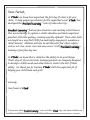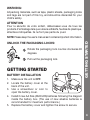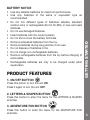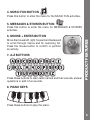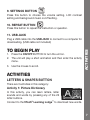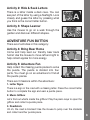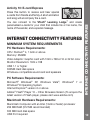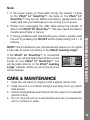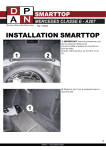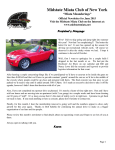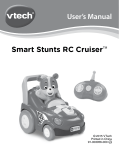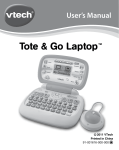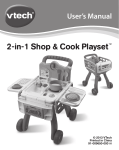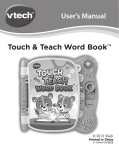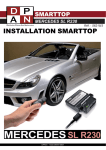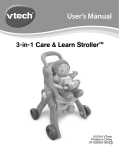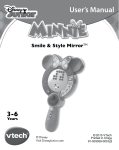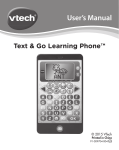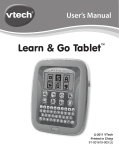Download Lil` Smart Top - Pink Manual
Transcript
User’s Manual Lil’ SmartTop TM © 2013 VTech Printed in China 91-002816-006 Dear Parent, At VTech®, we know how important the first day of school is for your child. To help prepare preschoolers for this important event, VTech® has developed the Preschool Learning™ series of interactive toys. Preschool Learning™ features fun characters and inviting school themes that use technology to capture a child’s attention and teach important preschool skills like spelling, counting and the alphabet. These vital skills are taught in a way that's both fun and highly engaging to maintain a child's interest. Children will also be introduced to fun school subjects such as art class, music class and even recess! With Preschool Learning™, learning is fun from day one! At VTech®, we know that a child has the ability to do great things. That’s why all of our electronic learning products are uniquely designed to develop a child’s mind and allow them to learn to the best of their ability. We thank you for trusting VTech® with the important job of helping your child learn and grow! Sincerely, Your friends at VTech® To learn more about Preschool Learning™ series and other VTech® toys, visit www.vtechkids.com INTRODUCTION Thank you for purchasing the VTech® Lil’ SmartTop™! LCD SCREEN ON/OFF BUTTON USB JACK A-Z LETTER BUTTONS REPEAT BUTTON 4 CATEGORY BUTTONS INTRODUCTION Play just like grown-ups with the Lil’ SmartTop™! For added usability, it also connects to your computer for additional downloadable content such as sing-along songs, e-cards, animated stories, and additional picture dictionary packages. With an easy carry handle, this portable laptop provides hours of on-the-go fun! PIANO KEYS SETTINGS BUTTON MOUSE + ENTER BUTTON INCLUDED IN THIS PACKAGE One VTech® Lil’ SmartTop™ One instruction manual 3 WARNING: All packing materials, such as tape, plastic sheets, packaging locks and tags are not part of this toy, and should be discarded for your child’s safety. ATTENTION Pour la sécurité de votre enfant, débarrassez-vous de tous les produits d’emballage tels que rubans adhésifs, feuilles de plastique, attaches et étiquettes. Ils ne font pas partie du jouet. UNLOCK THE PACKAGING LOCKS: Rotate the packaging lock counter-clockwise 90 degrees. Pull out the packaging lock. GETTING STARTED BATTERY INSTALLATION GETTING STARTED NOTE: Please keep the user’s manual as it contains important information. 1. Make sure the unit is OFF. 2. Locate the battery cover at the back of the unit. 3. Use a screwdriver or coin to open the battery cover. 4. Install 2 new AA Size (AM3/LR6) batteries following the diagram inside the battery box. (The use of new alkaline batteries is recommended for maximum performance.) 5. Replace the battery cover and tighten the screw to secure. 4 • Use new alkaline batteries for maximum performance. • Use only batteries of the same or equivalent type as recommended. • Do not mix different types of batteries: alkaline, standard (carbon-zinc) or rechargeable (Ni-Cd, Ni-MH), or new and used batteries. • Do not use damaged batteries. • Insert batteries with the correct polarity. • Do not short-circuit the battery terminals. • Remove exhausted batteries from the toy. • Remove batteries during long periods of non-use. • Do not dispose of batteries in fire. • Do not charge non-rechargeable batteries. • Remove rechargeable batteries from the toy before charging (if removable). • Rechargeable batteries are only to be charged under adult supervision. PRODUCT FEATURES GETTING STARTED BATTERY NOTICE 1. ON/OFF BUTTON Press this button to turn the unit ON. Press it again to turn the unit OFF. 2. LETTERS & SHAPES BUTTON Press this button to enter the menu for the LETTERS & SHAPES activities. 3. ADVENTURE FUN BUTTON Press this button to enter the menu for the ADVENTURE FUN activities. 5 4. MUSIC FUN BUTTON Press this button to enter the menu for the MUSIC FUN activities. 5. MESSAGES & STORIES BUTTON Press this button to enter the menu for MESSAGES & STORIES activities. Move the mouse left, right, forward and backward to scroll through menus and for exploring fun. Press the mouse button to confirm or perform an activity. 7. A-Z BUTTONS Press these buttons to learn letter names and their sounds, answer questions or add in fun sounds. PRODUCT FEATURES 6. MOUSE + ENTER BUTTON 8. PIANO KEYS Press these buttons to play the piano. 6 9. SETTINGS BUTTON Press this button to choose the volume setting, LCD contrast setting and background music on/off setting. 10. REPEAT BUTTON Press this button to repeat the instruction or question. 11. USB JACK TO BEGIN PLAY 1. Press the ON/OFF BUTTON to turn the unit on. 2. The unit will play a short animation and then enter the activity menu. 3. Use the mouse to scroll. ACTIVITIES Plug a USB cable into the USB JACK to connect to a computer for downloading. (USB cable not included) ACTIVITIES LETTERS & SHAPES BUTTON There are 3 activities in this category: Activity 1: Picture Dictionary In this activity, you can learn letters, letter sounds and words by pressing any of the 26 letter buttons. Connect to the VTech® Learning Lodge™ to download new words. 7 Activity 2: Hide & Seek Letters There is a letter inside a dark cave. You can see part of the letter by using a flashlight. Look closely and guess the letter by pressing what you think is the correct letter button. Activity 3: Shape Learner Use the mouse to go on a walk through the garden and discover different shapes. ADVENTURE FUN BUTTON Activity 4: Bring Bear Home Come and help lead our friendly bear back home! Use the mouse to move left and right to help collect apples for more energy. Activity 5: Adventure Fun Help collect the missing puzzle pieces to solve the puzzle. The puzzle is divided into four parts. You must go on an adventure to find all the puzzle pieces. ACTIVITIES There are 2 activities in this category: There are 3 missions within the adventure: 1. Letter Signs There is a sign in the road with a missing letter. Press the correct letter button to complete the sign and earn a puzzle piece. 2. Music Giftbox Let’s find out what’s inside the giftbox! Play the piano keys to open the giftbox and collect a puzzle piece. 3. Roadblock Uh oh, the road is blocked! Use the mouse to jump over the obstacle and collect another puzzle piece. 8 MUSIC FUN BUTTON There are 3 activities in this category: Activity 6: Sing It It’s singing time! Listen to some fun sing-along songs. Press the A-Z letter buttons to add in some funny sounds. Connect to the VTech® Learning Lodge™ to download new songs. Pick a melody from the playlist, and you can then press the piano keys to play it or just listen to it. Press the A-Z letter buttons to add in some funny sounds. Connect to the VTech® Learning Lodge™ to downlaod new melodies. Activity 8: Musical Instruments Move the mouse to the left or right to change instruments. Press the piano keys to play a song using the instrument you selected. ACTIVITIES Activity 7: Music Party MESSAGES & STORIES BUTTON There are 2 activities in this category: Activity 9: Story Time This activity allows you to watch and listen to animated stories. You can also download new stories with 2 different levels from the VTech® Learning Lodge™. If you have also downloaded your child’s name, during Story Time your child’s name will appear in the stories. 9 Press this button to receive and hear special e-cards from friends and family. A short animation and song will accompany the e-card. You can connect to the VTech® Learning Lodge™ and create personalized e-cards for your child that include his or her name, the name of the sender, and a special message. INTERNET CONNECTIVITY FEATURES MINIMUM SYSTEM REQUIREMENTS PC Hardware Requirements: CPU: Pentium® 4, 1 GHz or above Memory: 256MB Video Adaptor: Graphic card with 1024 x 768 at 16 or 32 bit color Monitor Resolution: 1024 x 768 USB 1.1 or higher 300MB Hard disk space Windows® compatible sound card and speakers PC Software Requirements: Microsoft® Windows® XP, Windows Vista®, Windows® 7 or Windows® 8 Operating System Internet Explorer® version 6 or above Adobe® Flash® Player 10 – Other Browsers Version (To acquire the latest version of Flash player, please visit www.adobe.com) INTERNET CONNECTIVITY FEATURES Activity 10: E-card Express Macintosh Hardware Requirements: Macintosh Computer with an Intel (1GHz or faster) processor 256 MB RAM (512 MB recommended) 300 MB Hard disk space USB Port required 10 Macintosh Software Requirements: Mac OS X version 10.5, 10.6, 10.7 or 10.8 Safari Internet Browser version 3.0 or later Adobe® Flash® Player 10 – Other Browsers Version (To acquire the latest version of Flash player, please visit www.adobe.com) Microsoft® and Windows® and Windows Vista® are either registered trademarks or trademarks of Microsoft Corporation in the United States and/or other countries. Adobe®, the Adobe logo, Flash® are either registered trademarks or trademarks of Adobe Systems Incorporated in the United States and/or other countries. Intel®, Pentium® are trademarks of Intel Corporation in the United States and other countries. Macintosh, Mac, Mac OS, and Safari are trademarks of Apple Inc., registered in the United States and other countries. All other trademarks are the property of their respective owners. THIS PRODUCT IS NOT ENDORSED OR SPONSORED BY ADOBE SYSTEMS INCORPORATED, PUBLISHER OF FLASH. SOFTWARE INSTALLATION Before you can connect the Lil’ SmartTop™ to your computer, you need to install the VTech® Learning Lodge™ software on your computer. To obtain the VTech® Learning Lodge™, please go to the VTech® Lil’ SmartTop™ download site on http://www.vtechkids. com/download and download the setup file. SOFTWARE INSTALLATION * Internet connection required for Internet enabled functions on both PC and Macintosh computers. Once the setup process is complete, connect the VTech® Lil’ SmartTop™ to the computer using a USB cable. Locate the USB port on the left side of your product, and plug the device into your computer’s USB port. 11 Note: 1. If the power supply is interrupted during the transfer of data to the VTech® Lil’ SmartTop™, the data on the VTech® Lil’ SmartTop™ may be lost. Before connection, please check and make sure that your batteries are not running low on power. 3. If having problems with downloading any content, please reset the unit by pressing the ON/OFF button while holding the F + R buttons. NOTE: This will delete all your downloads and require you to create a new user ID when connecting to the VTech® Learning Lodge™. If the VTech® Lil’ SmartTop™ is connected properly, you will see this picture shown on the screen of your VTech® Lil’ SmartTop™. You will be taken directly to the VTech® Learning Lodge™ website, where you can enjoy all of the online features. CARE & MAINTENANCE 1. Keep the unit clean by wiping it with a slightly damp cloth. 2. Keep the unit out of direct sunlight and away from any direct heat source. 3. Remove the batteries when the unit is not in use for an extended period of time. 4. Do not drop the unit on a hard surface and do not expose the unit to moisture or water. CARE & MAINTENANCE 2. Refrain from unplugging the USB cable during the transfer of data to the VTech® Lil’ SmartTop™. This may cause the data to transfer abnormally or be lost. 12 If for some reason the program/activity stops working, please follow these steps: 1. Turn the unit OFF. 2. Interrupt the power supply by removing the batteries. 3. Let the unit stand for a few minutes, then replace the batteries. 4. Turn the unit ON. The unit should now be ready to play again. 5. If the product still does not work, replace with an entire set of new batteries. TECHNICAL SUPPORT If you have a problem that cannot be solved by using this manual, we encourage you to visit us online or contact our Consumer Services Department with any problems and/or suggestions that you might have. A support representative will be happy to assist you. Before requesting support, please be ready to provide or include the information below: • The name of your product or model number (the model number is typically located on the back or bottom of your product). • The actual problem you are experiencing. • The actions you took right before the problem started. Internet: www.vtechkids.com Phone: 1-800-521-2010 in the U.S. or 1-877-352-8697 in Canada Company:VTech® Electronics North America, L.L.C. Address: 1156 W. Shure Drive, Suite 200, Arlington Heights, IL 60004. TROUBLESHOOTING / TECHNICAL SUPPORT TROUBLESHOOTING 13 IMPORTANT NOTE: Creating and developing Preschool Learning products is accompanied by a responsibility that we at VTech® take very seriously. We make every effort to ensure the accuracy of the information which forms the value of our products. However, errors sometimes can occur. It is important for you to know that we stand behind our products and encourage you to call our Consumer Services Department at 1-800-521-2010 in the U.S., or 1-877-352-8697 in Canada with any problems and/or suggestions that you might have. A service representative will be happy to help you. This equipment has been tested and found to comply with the limits for a Class B digital device, pursuant to Part 15 of the FCC Rules. These limits are designed to provide reasonable protection against harmful interference in a residential installation. This equipment generates, uses and can radiate radio frequency energy and, if not installed and used in accordance with the instructions, may cause harmful interference to radio communications. However, there is no guarantee that interference will not occur in a particular installation. If this equipment does cause harmful interference to radio or television reception, which can be determined by turning the equipment off and on, the user is encouraged to try to correct the interference by one or more of the following measures: • Reorient or relocate the receiving antenna. • Increase the separation between the equipment and receiver. • Connect the equipment into an outlet on a circuit different from that to which the receiver is connected. • Consult the dealer or an experienced radio/TV technician for help. NOTE NOTE: Caution : changes or modifications not expressly approved by the party responsible for compliance could void the user’s authority to operate the equipment. THIS DEVICE COMPLIES WITH PART 15 OF THE FCC RULES. OPERATION IS SUBJECT TO THE FOLLOWING TWO CONDITIONS: (1) THIS DEVICE MAY NOT CAUSE HARMFUL INTERFERENCE, AND (2) THIS DEVICE MUST ACCEPT ANY INTERFERENCE RECEIVED, INCLUDING INTERFERENCE THAT MAY CAUSE UNDESIRED OPERATION. 14