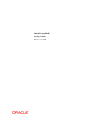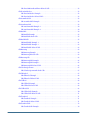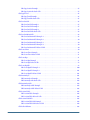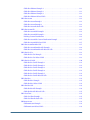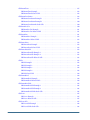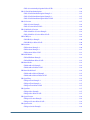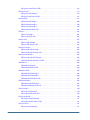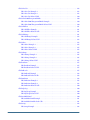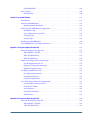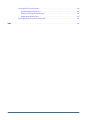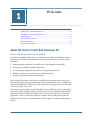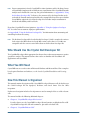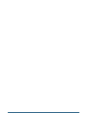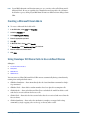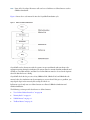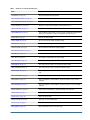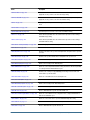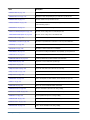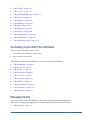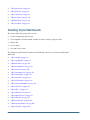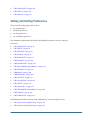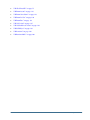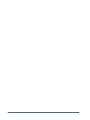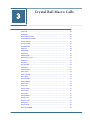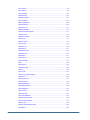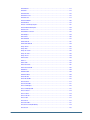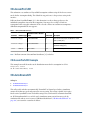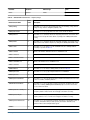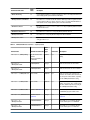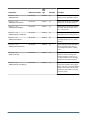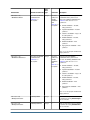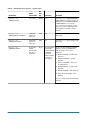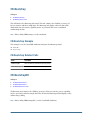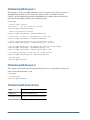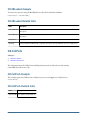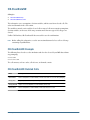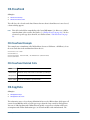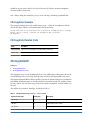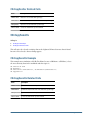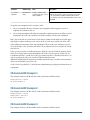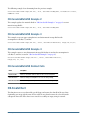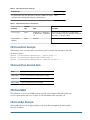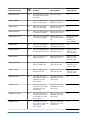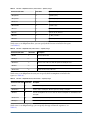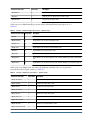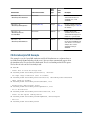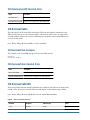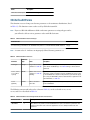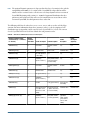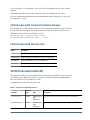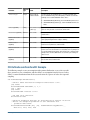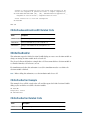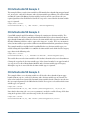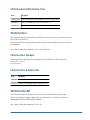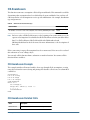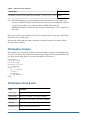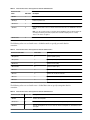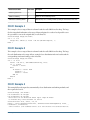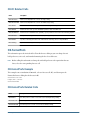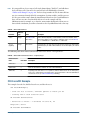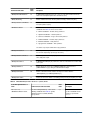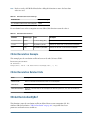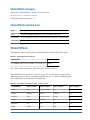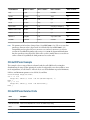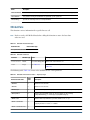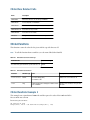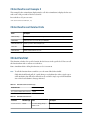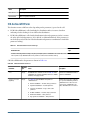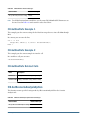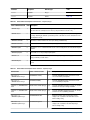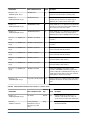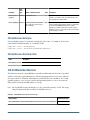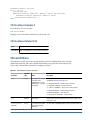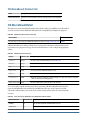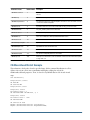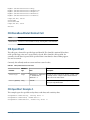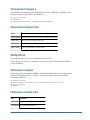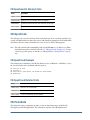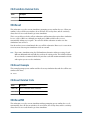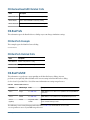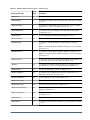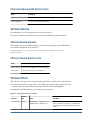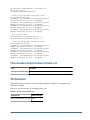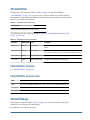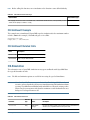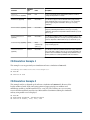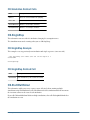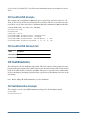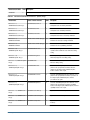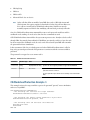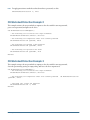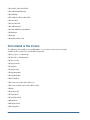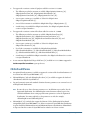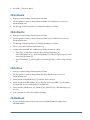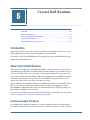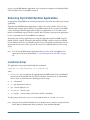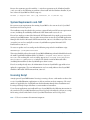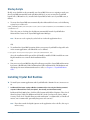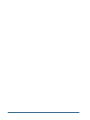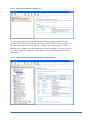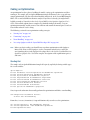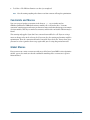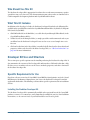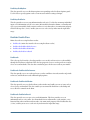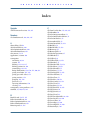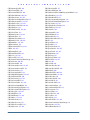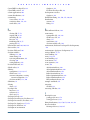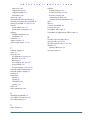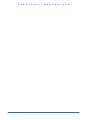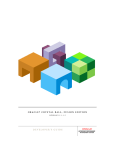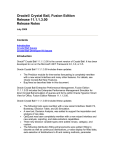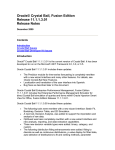Download Crystal Ball Developer`s Guide Release 11.1.2.3.500
Transcript
Oracle® Crystal Ball
Developer's Guide
Release 11.1.2.3.500
Crystal Ball Developer's Guide, 11.1.2.3.500
Copyright © 1988, 2014, Oracle and/or its affiliates. All rights reserved.
Authors: EPM Information Development Team
Oracle and Java are registered trademarks of Oracle and/or its affiliates. Other names may be trademarks of their respective
owners.
Intel and Intel Xeon are trademarks or registered trademarks of Intel Corporation. All SPARC trademarks are used under
license and are trademarks or registered trademarks of SPARC International, Inc. AMD, Opteron, the AMD logo, and the
AMD Opteron logo are trademarks or registered trademarks of Advanced Micro Devices. UNIX is a registered trademark
of The Open Group.
This software and related documentation are provided under a license agreement containing restrictions on use and
disclosure and are protected by intellectual property laws. Except as expressly permitted in your license agreement or
allowed by law, you may not use, copy, reproduce, translate, broadcast, modify, license, transmit, distribute, exhibit,
perform, publish, or display any part, in any form, or by any means. Reverse engineering, disassembly, or decompilation
of this software, unless required by law for interoperability, is prohibited.
The information contained herein is subject to change without notice and is not warranted to be error-free. If you find
any errors, please report them to us in writing.
If this is software or related documentation that is delivered to the U.S. Government or anyone licensing it on behalf of
the U.S. Government, the following notice is applicable:
U.S. GOVERNMENT END USERS:
Oracle programs, including any operating system, integrated software, any programs installed on the hardware, and/or
documentation, delivered to U.S. Government end users are "commercial computer software" pursuant to the applicable
Federal Acquisition Regulation and agency-specific supplemental regulations. As such, use, duplication, disclosure,
modification, and adaptation of the programs, including any operating system, integrated software, any programs installed
on the hardware, and/or documentation, shall be subject to license terms and license restrictions applicable to the programs.
No other rights are granted to the U.S. Government.
This software or hardware is developed for general use in a variety of information management applications. It is not
developed or intended for use in any inherently dangerous applications, including applications that may create a risk of
personal injury. If you use this software or hardware in dangerous applications, then you shall be responsible to take all
appropriate fail-safe, backup, redundancy, and other measures to ensure its safe use. Oracle Corporation and its affiliates
disclaim any liability for any damages caused by use of this software or hardware in dangerous applications.
This software or hardware and documentation may provide access to or information on content, products, and services
from third parties. Oracle Corporation and its affiliates are not responsible for and expressly disclaim all warranties of any
kind with respect to third-party content, products, and services. Oracle Corporation and its affiliates will not be responsible
for any loss, costs, or damages incurred due to your access to or use of third-party content, products, or services.
Documentation Accessibility . . . . . . . . . . . . . . . . . . . . . . . . . . . . . . . . . . . . . . . . . . . . . . . . . . . . . . . . . . 19
Chapter 1. Welcome . . . . . . . . . . . . . . . . . . . . . . . . . . . . . . . . . . . . . . . . . . . . . . . . . . . . . . . . . . . . . . . . 21
About the Oracle Crystal Ball Developer Kit . . . . . . . . . . . . . . . . . . . . . . . . . . . . . . . . . . 21
Who Should Use the Crystal Ball Developer Kit . . . . . . . . . . . . . . . . . . . . . . . . . . . . . . . 22
What You Will Need . . . . . . . . . . . . . . . . . . . . . . . . . . . . . . . . . . . . . . . . . . . . . . . . . . . 22
How This Manual is Organized . . . . . . . . . . . . . . . . . . . . . . . . . . . . . . . . . . . . . . . . . . . 22
Documentation Changes . . . . . . . . . . . . . . . . . . . . . . . . . . . . . . . . . . . . . . . . . . . . . . . . 23
Technical Support and More . . . . . . . . . . . . . . . . . . . . . . . . . . . . . . . . . . . . . . . . . . . . . 23
Chapter 2. Crystal Ball Developer Kit Overview . . . . . . . . . . . . . . . . . . . . . . . . . . . . . . . . . . . . . . . . . . . . . . 25
Introduction . . . . . . . . . . . . . . . . . . . . . . . . . . . . . . . . . . . . . . . . . . . . . . . . . . . . . . . . . 25
How to Use the Crystal Ball Developer Kit . . . . . . . . . . . . . . . . . . . . . . . . . . . . . . . . . . . 26
Calling Crystal Ball From Visual Basic For Applications (VBA) Programs . . . . . . . . . . 26
Calling Crystal Ball From an External Visual Basic (VB) Program . . . . . . . . . . . . . . . . 27
Creating a Microsoft Excel Add-in . . . . . . . . . . . . . . . . . . . . . . . . . . . . . . . . . . . . . . 28
Using Developer Kit Macro Calls in User-defined Macros . . . . . . . . . . . . . . . . . . . . . 28
A Note About Defaults and Write-Protection . . . . . . . . . . . . . . . . . . . . . . . . . . . . . . 32
Putting Custom Applications into Runtime Mode . . . . . . . . . . . . . . . . . . . . . . . . . . . 32
Alphabetic List of Crystal Ball Macro Calls . . . . . . . . . . . . . . . . . . . . . . . . . . . . . . . . . . . 32
Spreadsheet Functions For Use in Microsoft Excel Models . . . . . . . . . . . . . . . . . . . . . . . . 38
Opening and Closing Crystal Ball . . . . . . . . . . . . . . . . . . . . . . . . . . . . . . . . . . . . . . . . . . 39
Setting Up and Running Simulations . . . . . . . . . . . . . . . . . . . . . . . . . . . . . . . . . . . . . . . 39
Controlling Crystal Ball Chart Windows . . . . . . . . . . . . . . . . . . . . . . . . . . . . . . . . . . . . . 41
Managing Charts . . . . . . . . . . . . . . . . . . . . . . . . . . . . . . . . . . . . . . . . . . . . . . . . . . . . . 41
Handling Crystal Ball Results . . . . . . . . . . . . . . . . . . . . . . . . . . . . . . . . . . . . . . . . . . . . . 42
Setting and Getting Preferences . . . . . . . . . . . . . . . . . . . . . . . . . . . . . . . . . . . . . . . . . . . 43
Crystal Ball Tools . . . . . . . . . . . . . . . . . . . . . . . . . . . . . . . . . . . . . . . . . . . . . . . . . . . . . 44
Special Calls . . . . . . . . . . . . . . . . . . . . . . . . . . . . . . . . . . . . . . . . . . . . . . . . . . . . . . . . . 44
Chapter 3. Crystal Ball Macro Calls . . . . . . . . . . . . . . . . . . . . . . . . . . . . . . . . . . . . . . . . . . . . . . . . . . . . . 47
Introduction . . . . . . . . . . . . . . . . . . . . . . . . . . . . . . . . . . . . . . . . . . . . . . . . . . . . . . . . . 50
CB.AboutBox . . . . . . . . . . . . . . . . . . . . . . . . . . . . . . . . . . . . . . . . . . . . . . . . . . . . . . . . 50
CB.AboutBox Example . . . . . . . . . . . . . . . . . . . . . . . . . . . . . . . . . . . . . . . . . . . . . . 50
CB.AlertOnArgumentError . . . . . . . . . . . . . . . . . . . . . . . . . . . . . . . . . . . . . . . . . . . . . . 51
CB.AlertOnArgumentError Example . . . . . . . . . . . . . . . . . . . . . . . . . . . . . . . . . . . . 51
CB.AlertOnArgumentError Related Calls . . . . . . . . . . . . . . . . . . . . . . . . . . . . . . . . . 51
CB.AlertOnMacroResultError . . . . . . . . . . . . . . . . . . . . . . . . . . . . . . . . . . . . . . . . . . . . 51
CB.AlertOnMacroResultError Example . . . . . . . . . . . . . . . . . . . . . . . . . . . . . . . . . . 52
Contents
iii
CB.AlertOnMacroResultError Related Calls . . . . . . . . . . . . . . . . . . . . . . . . . . . . . . . 52
CB.AlertOnObsolete . . . . . . . . . . . . . . . . . . . . . . . . . . . . . . . . . . . . . . . . . . . . . . . . . . . 52
CB.AlertOnObsolete Example . . . . . . . . . . . . . . . . . . . . . . . . . . . . . . . . . . . . . . . . . 52
CB.AlertOnObsolete Related Calls . . . . . . . . . . . . . . . . . . . . . . . . . . . . . . . . . . . . . . 52
CB.AssumPrefsND . . . . . . . . . . . . . . . . . . . . . . . . . . . . . . . . . . . . . . . . . . . . . . . . . . . . 53
CB.AssumPrefsND Example . . . . . . . . . . . . . . . . . . . . . . . . . . . . . . . . . . . . . . . . . . 53
CB.AutoDownshift . . . . . . . . . . . . . . . . . . . . . . . . . . . . . . . . . . . . . . . . . . . . . . . . . . . . 53
CB.AutoDownshift Example 1 . . . . . . . . . . . . . . . . . . . . . . . . . . . . . . . . . . . . . . . . . 54
CB.AutoDownshift Example 2 . . . . . . . . . . . . . . . . . . . . . . . . . . . . . . . . . . . . . . . . . 54
CB.BatchFit . . . . . . . . . . . . . . . . . . . . . . . . . . . . . . . . . . . . . . . . . . . . . . . . . . . . . . . . . 54
CB.BatchFit Example . . . . . . . . . . . . . . . . . . . . . . . . . . . . . . . . . . . . . . . . . . . . . . . 55
CB.BatchFit Related Calls . . . . . . . . . . . . . . . . . . . . . . . . . . . . . . . . . . . . . . . . . . . . 55
CB.BatchFitND . . . . . . . . . . . . . . . . . . . . . . . . . . . . . . . . . . . . . . . . . . . . . . . . . . . . . . 55
CB.BatchFitND Example 1 . . . . . . . . . . . . . . . . . . . . . . . . . . . . . . . . . . . . . . . . . . . 61
CB.BatchFitND Example 2 . . . . . . . . . . . . . . . . . . . . . . . . . . . . . . . . . . . . . . . . . . . 62
CB.BatchFitND Related Calls . . . . . . . . . . . . . . . . . . . . . . . . . . . . . . . . . . . . . . . . . . 62
CB.Bootstrap . . . . . . . . . . . . . . . . . . . . . . . . . . . . . . . . . . . . . . . . . . . . . . . . . . . . . . . . 63
CB.Bootstrap Example . . . . . . . . . . . . . . . . . . . . . . . . . . . . . . . . . . . . . . . . . . . . . . 63
CB.Bootstrap Related Calls . . . . . . . . . . . . . . . . . . . . . . . . . . . . . . . . . . . . . . . . . . . 63
CB.BootstrapND . . . . . . . . . . . . . . . . . . . . . . . . . . . . . . . . . . . . . . . . . . . . . . . . . . . . . 63
CB.BootstrapND Example 1 . . . . . . . . . . . . . . . . . . . . . . . . . . . . . . . . . . . . . . . . . . 66
CB.BootstrapND Example 2 . . . . . . . . . . . . . . . . . . . . . . . . . . . . . . . . . . . . . . . . . . 66
CB.BootstrapND Related Calls . . . . . . . . . . . . . . . . . . . . . . . . . . . . . . . . . . . . . . . . . 66
CB.CalculateSpearman . . . . . . . . . . . . . . . . . . . . . . . . . . . . . . . . . . . . . . . . . . . . . . . . . 67
CB.CalculateSpearman Related Calls . . . . . . . . . . . . . . . . . . . . . . . . . . . . . . . . . . . . 67
CB.CBLoaded . . . . . . . . . . . . . . . . . . . . . . . . . . . . . . . . . . . . . . . . . . . . . . . . . . . . . . . . 67
CB.CBLoaded Example . . . . . . . . . . . . . . . . . . . . . . . . . . . . . . . . . . . . . . . . . . . . . . 68
CB.CBLoaded Related Calls . . . . . . . . . . . . . . . . . . . . . . . . . . . . . . . . . . . . . . . . . . . 68
CB.CellPrefs . . . . . . . . . . . . . . . . . . . . . . . . . . . . . . . . . . . . . . . . . . . . . . . . . . . . . . . . . 68
CB.CellPrefs Example . . . . . . . . . . . . . . . . . . . . . . . . . . . . . . . . . . . . . . . . . . . . . . . 68
CB.CellPrefs Related Calls . . . . . . . . . . . . . . . . . . . . . . . . . . . . . . . . . . . . . . . . . . . . 68
CB.CellPrefsND . . . . . . . . . . . . . . . . . . . . . . . . . . . . . . . . . . . . . . . . . . . . . . . . . . . . . . 69
CB.CellPrefsND Example . . . . . . . . . . . . . . . . . . . . . . . . . . . . . . . . . . . . . . . . . . . . 70
CB.CellPrefsND Related Calls . . . . . . . . . . . . . . . . . . . . . . . . . . . . . . . . . . . . . . . . . 71
CB.ChartPrefs . . . . . . . . . . . . . . . . . . . . . . . . . . . . . . . . . . . . . . . . . . . . . . . . . . . . . . . 71
CB.ChartPrefs Example . . . . . . . . . . . . . . . . . . . . . . . . . . . . . . . . . . . . . . . . . . . . . . 71
CB.ChartPrefs Related Calls . . . . . . . . . . . . . . . . . . . . . . . . . . . . . . . . . . . . . . . . . . . 71
CB.ChartPrefsND . . . . . . . . . . . . . . . . . . . . . . . . . . . . . . . . . . . . . . . . . . . . . . . . . . . . . 72
CB.ChartPrefsND Example . . . . . . . . . . . . . . . . . . . . . . . . . . . . . . . . . . . . . . . . . . . 74
iv
Contents
CB.ChartPrefsND Related Calls . . . . . . . . . . . . . . . . . . . . . . . . . . . . . . . . . . . . . . . . 74
CB.CheckData . . . . . . . . . . . . . . . . . . . . . . . . . . . . . . . . . . . . . . . . . . . . . . . . . . . . . . . 74
CB.CheckData Example . . . . . . . . . . . . . . . . . . . . . . . . . . . . . . . . . . . . . . . . . . . . . 74
CB.CheckData Related Calls . . . . . . . . . . . . . . . . . . . . . . . . . . . . . . . . . . . . . . . . . . 75
CB.CheckDataND . . . . . . . . . . . . . . . . . . . . . . . . . . . . . . . . . . . . . . . . . . . . . . . . . . . . . 75
CB.CheckDataND Example 1 . . . . . . . . . . . . . . . . . . . . . . . . . . . . . . . . . . . . . . . . . 75
CB.CheckDataND Example 2 . . . . . . . . . . . . . . . . . . . . . . . . . . . . . . . . . . . . . . . . . 76
CB.CheckDataND Related Calls . . . . . . . . . . . . . . . . . . . . . . . . . . . . . . . . . . . . . . . . 76
CB.ClearData . . . . . . . . . . . . . . . . . . . . . . . . . . . . . . . . . . . . . . . . . . . . . . . . . . . . . . . . 77
CB.ClearData Example . . . . . . . . . . . . . . . . . . . . . . . . . . . . . . . . . . . . . . . . . . . . . . 77
CB.ClearData Related Calls . . . . . . . . . . . . . . . . . . . . . . . . . . . . . . . . . . . . . . . . . . . 77
CB.ClearDataND . . . . . . . . . . . . . . . . . . . . . . . . . . . . . . . . . . . . . . . . . . . . . . . . . . . . . 78
CB.ClearDataND Example . . . . . . . . . . . . . . . . . . . . . . . . . . . . . . . . . . . . . . . . . . . 78
CB.ClearDataND Related Calls . . . . . . . . . . . . . . . . . . . . . . . . . . . . . . . . . . . . . . . . 78
CB.CloseAllCharts . . . . . . . . . . . . . . . . . . . . . . . . . . . . . . . . . . . . . . . . . . . . . . . . . . . . 79
CB.CloseAllCharts Example . . . . . . . . . . . . . . . . . . . . . . . . . . . . . . . . . . . . . . . . . . . 79
CB.CloseAllCharts Related Calls . . . . . . . . . . . . . . . . . . . . . . . . . . . . . . . . . . . . . . . 79
CB.CloseChart . . . . . . . . . . . . . . . . . . . . . . . . . . . . . . . . . . . . . . . . . . . . . . . . . . . . . . . 79
CB.CloseChart Example . . . . . . . . . . . . . . . . . . . . . . . . . . . . . . . . . . . . . . . . . . . . . 80
CB.CloseChart Related Calls . . . . . . . . . . . . . . . . . . . . . . . . . . . . . . . . . . . . . . . . . . 80
CB.CloseFore . . . . . . . . . . . . . . . . . . . . . . . . . . . . . . . . . . . . . . . . . . . . . . . . . . . . . . . . 80
CB.CloseFore Example . . . . . . . . . . . . . . . . . . . . . . . . . . . . . . . . . . . . . . . . . . . . . . 80
CB.CloseFore Related Calls . . . . . . . . . . . . . . . . . . . . . . . . . . . . . . . . . . . . . . . . . . . 81
CB.CloseSensitiv . . . . . . . . . . . . . . . . . . . . . . . . . . . . . . . . . . . . . . . . . . . . . . . . . . . . . . 81
CB.CloseSensitiv Example . . . . . . . . . . . . . . . . . . . . . . . . . . . . . . . . . . . . . . . . . . . . 81
CB.CloseSensitiv Related Calls . . . . . . . . . . . . . . . . . . . . . . . . . . . . . . . . . . . . . . . . . 81
CB.CloseTrend . . . . . . . . . . . . . . . . . . . . . . . . . . . . . . . . . . . . . . . . . . . . . . . . . . . . . . . 82
CB.CloseTrend Example . . . . . . . . . . . . . . . . . . . . . . . . . . . . . . . . . . . . . . . . . . . . . 82
CB.CloseTrend Related Calls . . . . . . . . . . . . . . . . . . . . . . . . . . . . . . . . . . . . . . . . . . 82
CB.CopyData . . . . . . . . . . . . . . . . . . . . . . . . . . . . . . . . . . . . . . . . . . . . . . . . . . . . . . . . 82
CB.CopyData Example . . . . . . . . . . . . . . . . . . . . . . . . . . . . . . . . . . . . . . . . . . . . . . 83
CB.CopyData Related Calls . . . . . . . . . . . . . . . . . . . . . . . . . . . . . . . . . . . . . . . . . . . 83
CB.CopyDataND . . . . . . . . . . . . . . . . . . . . . . . . . . . . . . . . . . . . . . . . . . . . . . . . . . . . . 83
CB.CopyDataND Example . . . . . . . . . . . . . . . . . . . . . . . . . . . . . . . . . . . . . . . . . . . 84
CB.CopyDataND Related Calls . . . . . . . . . . . . . . . . . . . . . . . . . . . . . . . . . . . . . . . . 84
CB.CopyScatter . . . . . . . . . . . . . . . . . . . . . . . . . . . . . . . . . . . . . . . . . . . . . . . . . . . . . . 84
CB.CopyScatter Example . . . . . . . . . . . . . . . . . . . . . . . . . . . . . . . . . . . . . . . . . . . . . 84
CB.CopyScatter Related Calls . . . . . . . . . . . . . . . . . . . . . . . . . . . . . . . . . . . . . . . . . 85
CB.CopySensitiv . . . . . . . . . . . . . . . . . . . . . . . . . . . . . . . . . . . . . . . . . . . . . . . . . . . . . . 85
Contents
v
CB.CopySensitiv Example . . . . . . . . . . . . . . . . . . . . . . . . . . . . . . . . . . . . . . . . . . . . 85
CB.CopySensitiv Related Calls . . . . . . . . . . . . . . . . . . . . . . . . . . . . . . . . . . . . . . . . . 85
CB.CopyTrend . . . . . . . . . . . . . . . . . . . . . . . . . . . . . . . . . . . . . . . . . . . . . . . . . . . . . . . 86
CB.CopyTrend Example . . . . . . . . . . . . . . . . . . . . . . . . . . . . . . . . . . . . . . . . . . . . . 86
CB.CopyTrend Related Calls . . . . . . . . . . . . . . . . . . . . . . . . . . . . . . . . . . . . . . . . . . 86
CB.CorrelateND . . . . . . . . . . . . . . . . . . . . . . . . . . . . . . . . . . . . . . . . . . . . . . . . . . . . . . 86
CB.CorrelateND Example 1 . . . . . . . . . . . . . . . . . . . . . . . . . . . . . . . . . . . . . . . . . . . 87
CB.CorrelateND Example 2 . . . . . . . . . . . . . . . . . . . . . . . . . . . . . . . . . . . . . . . . . . . 87
CB.CorrelateND Example 3 . . . . . . . . . . . . . . . . . . . . . . . . . . . . . . . . . . . . . . . . . . . 87
CB.CorrelateND Related Calls . . . . . . . . . . . . . . . . . . . . . . . . . . . . . . . . . . . . . . . . . 88
CB.CorrelateMatrixND . . . . . . . . . . . . . . . . . . . . . . . . . . . . . . . . . . . . . . . . . . . . . . . . . 88
CB.CorrelateMatrixND Example 1 . . . . . . . . . . . . . . . . . . . . . . . . . . . . . . . . . . . . . . 89
CB.CorrelateMatrixND Example 2 . . . . . . . . . . . . . . . . . . . . . . . . . . . . . . . . . . . . . . 90
CB.CorrelateMatrixND Example 3 . . . . . . . . . . . . . . . . . . . . . . . . . . . . . . . . . . . . . . 90
CB.CorrelateMatrixND Example 4 . . . . . . . . . . . . . . . . . . . . . . . . . . . . . . . . . . . . . . 90
CB.CorrelateMatrixND Related Calls . . . . . . . . . . . . . . . . . . . . . . . . . . . . . . . . . . . . 90
CB.CreateChart . . . . . . . . . . . . . . . . . . . . . . . . . . . . . . . . . . . . . . . . . . . . . . . . . . . . . . 90
CB.CreateChart Example . . . . . . . . . . . . . . . . . . . . . . . . . . . . . . . . . . . . . . . . . . . . . 91
CB.CreateChart Related Calls . . . . . . . . . . . . . . . . . . . . . . . . . . . . . . . . . . . . . . . . . 91
CB.CreateRpt . . . . . . . . . . . . . . . . . . . . . . . . . . . . . . . . . . . . . . . . . . . . . . . . . . . . . . . . 91
CB.CreateRpt Example . . . . . . . . . . . . . . . . . . . . . . . . . . . . . . . . . . . . . . . . . . . . . . 91
CB.CreateRpt Related Calls . . . . . . . . . . . . . . . . . . . . . . . . . . . . . . . . . . . . . . . . . . . 92
CB.CreateRptND . . . . . . . . . . . . . . . . . . . . . . . . . . . . . . . . . . . . . . . . . . . . . . . . . . . . . 92
CB.CreateRptND Example 1 . . . . . . . . . . . . . . . . . . . . . . . . . . . . . . . . . . . . . . . . . 100
CB.CreateRptND Example 2 . . . . . . . . . . . . . . . . . . . . . . . . . . . . . . . . . . . . . . . . . 101
CB.CreateRptND Related Calls . . . . . . . . . . . . . . . . . . . . . . . . . . . . . . . . . . . . . . . 101
CB.DataAnalysis . . . . . . . . . . . . . . . . . . . . . . . . . . . . . . . . . . . . . . . . . . . . . . . . . . . . . 101
CB.DataAnalysis Example . . . . . . . . . . . . . . . . . . . . . . . . . . . . . . . . . . . . . . . . . . . 102
CB.DataAnalysis Related Calls . . . . . . . . . . . . . . . . . . . . . . . . . . . . . . . . . . . . . . . . 102
CB.DataAnalysisND . . . . . . . . . . . . . . . . . . . . . . . . . . . . . . . . . . . . . . . . . . . . . . . . . . 102
CB.DataAnalysisND Example . . . . . . . . . . . . . . . . . . . . . . . . . . . . . . . . . . . . . . . . 105
CB.DataAnalysisND Related Calls . . . . . . . . . . . . . . . . . . . . . . . . . . . . . . . . . . . . . 106
CB.DecisionTable . . . . . . . . . . . . . . . . . . . . . . . . . . . . . . . . . . . . . . . . . . . . . . . . . . . . 106
CB.DecisionTable Example . . . . . . . . . . . . . . . . . . . . . . . . . . . . . . . . . . . . . . . . . . 106
CB.DecisionTable Related Calls . . . . . . . . . . . . . . . . . . . . . . . . . . . . . . . . . . . . . . . 106
CB.DecisionTableND . . . . . . . . . . . . . . . . . . . . . . . . . . . . . . . . . . . . . . . . . . . . . . . . . 106
CB.DecisionTableND Example . . . . . . . . . . . . . . . . . . . . . . . . . . . . . . . . . . . . . . . 108
CB.DecisionTableND Related Calls . . . . . . . . . . . . . . . . . . . . . . . . . . . . . . . . . . . . 108
CB.DefineAltParms . . . . . . . . . . . . . . . . . . . . . . . . . . . . . . . . . . . . . . . . . . . . . . . . . . . 109
vi
Contents
CB.DefineAltParms Example 1 . . . . . . . . . . . . . . . . . . . . . . . . . . . . . . . . . . . . . . . 111
CB.DefineAltParms Example 2 . . . . . . . . . . . . . . . . . . . . . . . . . . . . . . . . . . . . . . . 111
CB.DefineAltParms Example 3 . . . . . . . . . . . . . . . . . . . . . . . . . . . . . . . . . . . . . . . 111
CB.DefineAltParms Related Calls . . . . . . . . . . . . . . . . . . . . . . . . . . . . . . . . . . . . . . 112
CB.DefineAssum . . . . . . . . . . . . . . . . . . . . . . . . . . . . . . . . . . . . . . . . . . . . . . . . . . . . 112
CB.DefineAssum Example 1 . . . . . . . . . . . . . . . . . . . . . . . . . . . . . . . . . . . . . . . . . 112
CB.DefineAssum Example 2 . . . . . . . . . . . . . . . . . . . . . . . . . . . . . . . . . . . . . . . . . 112
CB.DefineAssum Related Calls . . . . . . . . . . . . . . . . . . . . . . . . . . . . . . . . . . . . . . . . 112
CB.DefineAssumND . . . . . . . . . . . . . . . . . . . . . . . . . . . . . . . . . . . . . . . . . . . . . . . . . . 113
CB.DefineAssumND Example 1 . . . . . . . . . . . . . . . . . . . . . . . . . . . . . . . . . . . . . . . 116
CB.DefineAssumND Example 2 . . . . . . . . . . . . . . . . . . . . . . . . . . . . . . . . . . . . . . . 116
Defining Custom Distributions . . . . . . . . . . . . . . . . . . . . . . . . . . . . . . . . . . . . . . . 116
CB.DefineAssumND Custom Distribution Example . . . . . . . . . . . . . . . . . . . . . . . . 117
CB.DefineAssumND Related Calls . . . . . . . . . . . . . . . . . . . . . . . . . . . . . . . . . . . . . 117
CB.DefineAssumFromForeND . . . . . . . . . . . . . . . . . . . . . . . . . . . . . . . . . . . . . . . . . . 117
CB.DefineAssumFromForeND Example . . . . . . . . . . . . . . . . . . . . . . . . . . . . . . . . . 118
CB.DefineAssumFromForeND Related Calls . . . . . . . . . . . . . . . . . . . . . . . . . . . . . 119
CB.DefineDecVar . . . . . . . . . . . . . . . . . . . . . . . . . . . . . . . . . . . . . . . . . . . . . . . . . . . . 119
CB.DefineDecVar Example . . . . . . . . . . . . . . . . . . . . . . . . . . . . . . . . . . . . . . . . . . 119
CB.DefineDecVar Related Calls . . . . . . . . . . . . . . . . . . . . . . . . . . . . . . . . . . . . . . . 119
CB.DefineDecVarND . . . . . . . . . . . . . . . . . . . . . . . . . . . . . . . . . . . . . . . . . . . . . . . . . 120
CB.DefineDecVarND Example 1 . . . . . . . . . . . . . . . . . . . . . . . . . . . . . . . . . . . . . . 121
CB.DefineDecVarND Example 2 . . . . . . . . . . . . . . . . . . . . . . . . . . . . . . . . . . . . . . 121
CB.DefineDecVarND Example 3 . . . . . . . . . . . . . . . . . . . . . . . . . . . . . . . . . . . . . . 122
CB.DefineDecVarND Example 4 . . . . . . . . . . . . . . . . . . . . . . . . . . . . . . . . . . . . . . 122
CB.DefineDecVarND Example 5 . . . . . . . . . . . . . . . . . . . . . . . . . . . . . . . . . . . . . . 122
CB.DefineDecVarND Related Calls . . . . . . . . . . . . . . . . . . . . . . . . . . . . . . . . . . . . 123
CB.DefineFore . . . . . . . . . . . . . . . . . . . . . . . . . . . . . . . . . . . . . . . . . . . . . . . . . . . . . . 123
CB.DefineFore Example . . . . . . . . . . . . . . . . . . . . . . . . . . . . . . . . . . . . . . . . . . . . 123
CB.DefineFore Related Calls . . . . . . . . . . . . . . . . . . . . . . . . . . . . . . . . . . . . . . . . . 123
CB.DefineForeND . . . . . . . . . . . . . . . . . . . . . . . . . . . . . . . . . . . . . . . . . . . . . . . . . . . 123
CB.DefineForeND Example . . . . . . . . . . . . . . . . . . . . . . . . . . . . . . . . . . . . . . . . . . 124
CB.DefineForeND Related Calls . . . . . . . . . . . . . . . . . . . . . . . . . . . . . . . . . . . . . . . 125
CB.DeleteChart . . . . . . . . . . . . . . . . . . . . . . . . . . . . . . . . . . . . . . . . . . . . . . . . . . . . . 125
CB.DeleteChart Example . . . . . . . . . . . . . . . . . . . . . . . . . . . . . . . . . . . . . . . . . . . . 125
CB.DeleteChart Related Calls . . . . . . . . . . . . . . . . . . . . . . . . . . . . . . . . . . . . . . . . . 125
CB.EnumAssum . . . . . . . . . . . . . . . . . . . . . . . . . . . . . . . . . . . . . . . . . . . . . . . . . . . . . 126
CB.EnumAssum Example . . . . . . . . . . . . . . . . . . . . . . . . . . . . . . . . . . . . . . . . . . . 126
CB.EnumAssum Related Calls . . . . . . . . . . . . . . . . . . . . . . . . . . . . . . . . . . . . . . . . 126
Contents
vii
CB.EnumChart . . . . . . . . . . . . . . . . . . . . . . . . . . . . . . . . . . . . . . . . . . . . . . . . . . . . . . 127
CB.EnumChart Example . . . . . . . . . . . . . . . . . . . . . . . . . . . . . . . . . . . . . . . . . . . . 128
CB.EnumChart Related Calls . . . . . . . . . . . . . . . . . . . . . . . . . . . . . . . . . . . . . . . . . 128
CB.EnumCorrelation . . . . . . . . . . . . . . . . . . . . . . . . . . . . . . . . . . . . . . . . . . . . . . . . . 128
CB.EnumCorrelation Example 1 . . . . . . . . . . . . . . . . . . . . . . . . . . . . . . . . . . . . . . 129
CB.EnumCorrelation Example 2 . . . . . . . . . . . . . . . . . . . . . . . . . . . . . . . . . . . . . . 130
CB.EnumCorrelation Related Calls . . . . . . . . . . . . . . . . . . . . . . . . . . . . . . . . . . . . 130
CB.EnumDecVar . . . . . . . . . . . . . . . . . . . . . . . . . . . . . . . . . . . . . . . . . . . . . . . . . . . . 130
CB.EnumDecVar Example . . . . . . . . . . . . . . . . . . . . . . . . . . . . . . . . . . . . . . . . . . 131
CB.EnumDecVar Related Calls . . . . . . . . . . . . . . . . . . . . . . . . . . . . . . . . . . . . . . . 131
CB.EnumFore . . . . . . . . . . . . . . . . . . . . . . . . . . . . . . . . . . . . . . . . . . . . . . . . . . . . . . . 131
CB.EnumFore Example . . . . . . . . . . . . . . . . . . . . . . . . . . . . . . . . . . . . . . . . . . . . . 132
CB.EnumFore Related Calls . . . . . . . . . . . . . . . . . . . . . . . . . . . . . . . . . . . . . . . . . . 132
CB.ExtractData . . . . . . . . . . . . . . . . . . . . . . . . . . . . . . . . . . . . . . . . . . . . . . . . . . . . . . 133
CB.ExtractData Example . . . . . . . . . . . . . . . . . . . . . . . . . . . . . . . . . . . . . . . . . . . . 133
CB.ExtractData Related Calls . . . . . . . . . . . . . . . . . . . . . . . . . . . . . . . . . . . . . . . . . 133
CB.ExtractDataND . . . . . . . . . . . . . . . . . . . . . . . . . . . . . . . . . . . . . . . . . . . . . . . . . . . 133
CB.ExtractDataND Example 1 . . . . . . . . . . . . . . . . . . . . . . . . . . . . . . . . . . . . . . . . 139
CB.ExtractDataND Example 2 . . . . . . . . . . . . . . . . . . . . . . . . . . . . . . . . . . . . . . . . 139
CB.ExtractDataND Related Calls . . . . . . . . . . . . . . . . . . . . . . . . . . . . . . . . . . . . . . 139
CB.Fit . . . . . . . . . . . . . . . . . . . . . . . . . . . . . . . . . . . . . . . . . . . . . . . . . . . . . . . . . . . . 139
CB.Fit Example 1 . . . . . . . . . . . . . . . . . . . . . . . . . . . . . . . . . . . . . . . . . . . . . . . . . 142
CB.Fit Example 2 . . . . . . . . . . . . . . . . . . . . . . . . . . . . . . . . . . . . . . . . . . . . . . . . . 142
CB.Fit Example 3 . . . . . . . . . . . . . . . . . . . . . . . . . . . . . . . . . . . . . . . . . . . . . . . . . 142
CB.Fit Example 4 . . . . . . . . . . . . . . . . . . . . . . . . . . . . . . . . . . . . . . . . . . . . . . . . . 143
CB.Fit Related Calls . . . . . . . . . . . . . . . . . . . . . . . . . . . . . . . . . . . . . . . . . . . . . . . 144
CB.FormatPrefs . . . . . . . . . . . . . . . . . . . . . . . . . . . . . . . . . . . . . . . . . . . . . . . . . . . . . 144
CB.FormatPrefs Example . . . . . . . . . . . . . . . . . . . . . . . . . . . . . . . . . . . . . . . . . . . 144
CB.FormatPrefs Related Calls . . . . . . . . . . . . . . . . . . . . . . . . . . . . . . . . . . . . . . . . 144
CB.FormatPrefsND . . . . . . . . . . . . . . . . . . . . . . . . . . . . . . . . . . . . . . . . . . . . . . . . . . . 145
CB.FormatPrefsND Example 1 . . . . . . . . . . . . . . . . . . . . . . . . . . . . . . . . . . . . . . . 146
CB.FormatPrefsND Example 2 . . . . . . . . . . . . . . . . . . . . . . . . . . . . . . . . . . . . . . . 146
CB.FormatPrefsND Related Calls . . . . . . . . . . . . . . . . . . . . . . . . . . . . . . . . . . . . . . 146
CB.Freeze . . . . . . . . . . . . . . . . . . . . . . . . . . . . . . . . . . . . . . . . . . . . . . . . . . . . . . . . . . 147
CB.Freeze Example . . . . . . . . . . . . . . . . . . . . . . . . . . . . . . . . . . . . . . . . . . . . . . . . 147
CB.Freeze Related Calls . . . . . . . . . . . . . . . . . . . . . . . . . . . . . . . . . . . . . . . . . . . . . 147
CB.FreezeND . . . . . . . . . . . . . . . . . . . . . . . . . . . . . . . . . . . . . . . . . . . . . . . . . . . . . . . 147
CB.FreezeND Example . . . . . . . . . . . . . . . . . . . . . . . . . . . . . . . . . . . . . . . . . . . . . 148
CB.FreezeND Related Calls . . . . . . . . . . . . . . . . . . . . . . . . . . . . . . . . . . . . . . . . . . 149
viii
Contents
CB.GetAsmSensitivityChartGroup . . . . . . . . . . . . . . . . . . . . . . . . . . . . . . . . . . . . . . . . 149
CB.GetAsmSensitivityChartGroup Example . . . . . . . . . . . . . . . . . . . . . . . . . . . . . . 150
CB.GetAsmSensitivityChartGroup Related Call . . . . . . . . . . . . . . . . . . . . . . . . . . . 150
CB.GetAssum . . . . . . . . . . . . . . . . . . . . . . . . . . . . . . . . . . . . . . . . . . . . . . . . . . . . . . . 150
CB.GetAssum Example 1 . . . . . . . . . . . . . . . . . . . . . . . . . . . . . . . . . . . . . . . . . . . . 152
CB.GetAssum Example 2 . . . . . . . . . . . . . . . . . . . . . . . . . . . . . . . . . . . . . . . . . . . . 152
CB.GetAssum Related Calls . . . . . . . . . . . . . . . . . . . . . . . . . . . . . . . . . . . . . . . . . . 152
CB.GetAssumPercent . . . . . . . . . . . . . . . . . . . . . . . . . . . . . . . . . . . . . . . . . . . . . . . . . 152
CB.GetAssumPercent Example 1 . . . . . . . . . . . . . . . . . . . . . . . . . . . . . . . . . . . . . . 153
CB.GetAssumPercent Example 2 . . . . . . . . . . . . . . . . . . . . . . . . . . . . . . . . . . . . . . 153
CB.GetAssumPercent Related Calls . . . . . . . . . . . . . . . . . . . . . . . . . . . . . . . . . . . . 153
CB.GetAssumStat . . . . . . . . . . . . . . . . . . . . . . . . . . . . . . . . . . . . . . . . . . . . . . . . . . . . 154
CB.GetAssumStat Example 1 . . . . . . . . . . . . . . . . . . . . . . . . . . . . . . . . . . . . . . . . . 155
CB.GetAssumStat Example 2 . . . . . . . . . . . . . . . . . . . . . . . . . . . . . . . . . . . . . . . . . 155
CB.GetAssumStat Related Calls . . . . . . . . . . . . . . . . . . . . . . . . . . . . . . . . . . . . . . . 155
CB.GetBatchFitOption . . . . . . . . . . . . . . . . . . . . . . . . . . . . . . . . . . . . . . . . . . . . . . . . 155
CB.GetBatchFitOption Example 1 . . . . . . . . . . . . . . . . . . . . . . . . . . . . . . . . . . . . . 158
CB.GetBatchFitOption Example 2 . . . . . . . . . . . . . . . . . . . . . . . . . . . . . . . . . . . . . 158
CB.GetBatchFitOption Related Calls . . . . . . . . . . . . . . . . . . . . . . . . . . . . . . . . . . . 158
CB.GetBootstrapOption . . . . . . . . . . . . . . . . . . . . . . . . . . . . . . . . . . . . . . . . . . . . . . . 158
CB.GetBootstrapOption Example 1 . . . . . . . . . . . . . . . . . . . . . . . . . . . . . . . . . . . . 160
CB.GetBootstrapOption Example 2 . . . . . . . . . . . . . . . . . . . . . . . . . . . . . . . . . . . . 160
CB.GetBootstrapOption Related Calls . . . . . . . . . . . . . . . . . . . . . . . . . . . . . . . . . . 160
CB.GetCBAutoLoad . . . . . . . . . . . . . . . . . . . . . . . . . . . . . . . . . . . . . . . . . . . . . . . . . . 160
CB.GetCBAutoLoad Example . . . . . . . . . . . . . . . . . . . . . . . . . . . . . . . . . . . . . . . . 161
CB.GetCBAutoLoad Related Calls . . . . . . . . . . . . . . . . . . . . . . . . . . . . . . . . . . . . . 161
CB.GetCertainty . . . . . . . . . . . . . . . . . . . . . . . . . . . . . . . . . . . . . . . . . . . . . . . . . . . . . 161
CB.GetCertainty Example 1 . . . . . . . . . . . . . . . . . . . . . . . . . . . . . . . . . . . . . . . . . . 162
CB.GetCertainty Example 2 . . . . . . . . . . . . . . . . . . . . . . . . . . . . . . . . . . . . . . . . . . 162
CB.GetCertainty Related Calls . . . . . . . . . . . . . . . . . . . . . . . . . . . . . . . . . . . . . . . . 162
CB.GetCorrelation . . . . . . . . . . . . . . . . . . . . . . . . . . . . . . . . . . . . . . . . . . . . . . . . . . . 162
CB.GetCorrelation Example . . . . . . . . . . . . . . . . . . . . . . . . . . . . . . . . . . . . . . . . . 163
CB.GetCorrelation Related Calls . . . . . . . . . . . . . . . . . . . . . . . . . . . . . . . . . . . . . . 163
CB.GetCorrelationByRef . . . . . . . . . . . . . . . . . . . . . . . . . . . . . . . . . . . . . . . . . . . . . . . 163
CB.GetCorrelationByRef Example . . . . . . . . . . . . . . . . . . . . . . . . . . . . . . . . . . . . . 164
CB.GetCorrelationByRef Related Calls . . . . . . . . . . . . . . . . . . . . . . . . . . . . . . . . . . 164
CB.GetDataAnalysisOption . . . . . . . . . . . . . . . . . . . . . . . . . . . . . . . . . . . . . . . . . . . . . 164
CB.GetDataAnalysisOption Example 1 . . . . . . . . . . . . . . . . . . . . . . . . . . . . . . . . . . 166
CB.GetDataAnalysisOption Example 2 . . . . . . . . . . . . . . . . . . . . . . . . . . . . . . . . . . 166
Contents
ix
CB.GetDataAnalysisOption Related Calls . . . . . . . . . . . . . . . . . . . . . . . . . . . . . . . . 166
CB.GetDecisionTableOption . . . . . . . . . . . . . . . . . . . . . . . . . . . . . . . . . . . . . . . . . . . . 166
CB.GetDecisionTableOption Example . . . . . . . . . . . . . . . . . . . . . . . . . . . . . . . . . . 167
CB.GetDecisionTableOption Related Calls . . . . . . . . . . . . . . . . . . . . . . . . . . . . . . . 168
CB.GetDecVar . . . . . . . . . . . . . . . . . . . . . . . . . . . . . . . . . . . . . . . . . . . . . . . . . . . . . . 168
CB.GetDecVar Example . . . . . . . . . . . . . . . . . . . . . . . . . . . . . . . . . . . . . . . . . . . . 169
CB.GetDecVar Related Calls . . . . . . . . . . . . . . . . . . . . . . . . . . . . . . . . . . . . . . . . . 169
CB.GetExcel2007ForegroundMode . . . . . . . . . . . . . . . . . . . . . . . . . . . . . . . . . . . . . . . 169
CB.GetExcel2007ForegroundMode Example . . . . . . . . . . . . . . . . . . . . . . . . . . . . . 170
CB.GetExcel2007ForegroundMode Related Calls . . . . . . . . . . . . . . . . . . . . . . . . . . 170
CB.GetFitFilter . . . . . . . . . . . . . . . . . . . . . . . . . . . . . . . . . . . . . . . . . . . . . . . . . . . . . . 170
CB.GetFitFilter Example . . . . . . . . . . . . . . . . . . . . . . . . . . . . . . . . . . . . . . . . . . . . 171
CB.GetFitFilter Related Calls . . . . . . . . . . . . . . . . . . . . . . . . . . . . . . . . . . . . . . . . . 171
CB.GetFitParm . . . . . . . . . . . . . . . . . . . . . . . . . . . . . . . . . . . . . . . . . . . . . . . . . . . . . . 171
CB.GetFitParm Example . . . . . . . . . . . . . . . . . . . . . . . . . . . . . . . . . . . . . . . . . . . . 172
CB.GetFitParm Related Calls . . . . . . . . . . . . . . . . . . . . . . . . . . . . . . . . . . . . . . . . . 172
CB.GetFore . . . . . . . . . . . . . . . . . . . . . . . . . . . . . . . . . . . . . . . . . . . . . . . . . . . . . . . . 173
CB.GetFore Example . . . . . . . . . . . . . . . . . . . . . . . . . . . . . . . . . . . . . . . . . . . . . . . 174
CB.GetFore Related Calls . . . . . . . . . . . . . . . . . . . . . . . . . . . . . . . . . . . . . . . . . . . 175
CB.GetForeData . . . . . . . . . . . . . . . . . . . . . . . . . . . . . . . . . . . . . . . . . . . . . . . . . . . . . 175
CB.GetForeData Example 1 . . . . . . . . . . . . . . . . . . . . . . . . . . . . . . . . . . . . . . . . . . 175
CB.GetForeData Example 2 . . . . . . . . . . . . . . . . . . . . . . . . . . . . . . . . . . . . . . . . . . 176
CB.GetForePercent . . . . . . . . . . . . . . . . . . . . . . . . . . . . . . . . . . . . . . . . . . . . . . . . . . . 176
CB.GetForePercent Example 1 . . . . . . . . . . . . . . . . . . . . . . . . . . . . . . . . . . . . . . . . 176
CB.GetForePercent Example 2 . . . . . . . . . . . . . . . . . . . . . . . . . . . . . . . . . . . . . . . . 177
CB.GetForePercent Related Calls . . . . . . . . . . . . . . . . . . . . . . . . . . . . . . . . . . . . . . 177
CB.GetForeStat . . . . . . . . . . . . . . . . . . . . . . . . . . . . . . . . . . . . . . . . . . . . . . . . . . . . . . 177
CB.GetForeStat Example 1 . . . . . . . . . . . . . . . . . . . . . . . . . . . . . . . . . . . . . . . . . . 179
CB.GetForeStat Example 2 . . . . . . . . . . . . . . . . . . . . . . . . . . . . . . . . . . . . . . . . . . 179
CB.GetForeStat Related Calls . . . . . . . . . . . . . . . . . . . . . . . . . . . . . . . . . . . . . . . . . 179
CB.GetLockFitParm . . . . . . . . . . . . . . . . . . . . . . . . . . . . . . . . . . . . . . . . . . . . . . . . . . 180
CB.GetLockFitParm Example . . . . . . . . . . . . . . . . . . . . . . . . . . . . . . . . . . . . . . . . 181
CB.GetLockFitParm Related Calls . . . . . . . . . . . . . . . . . . . . . . . . . . . . . . . . . . . . . 181
CB.GetRunPrefs . . . . . . . . . . . . . . . . . . . . . . . . . . . . . . . . . . . . . . . . . . . . . . . . . . . . . 181
CB.GetRunPrefs Example 1 . . . . . . . . . . . . . . . . . . . . . . . . . . . . . . . . . . . . . . . . . . 182
CB.GetRunPrefs Example 2 . . . . . . . . . . . . . . . . . . . . . . . . . . . . . . . . . . . . . . . . . . 182
CB.GetRunPrefs Related Calls . . . . . . . . . . . . . . . . . . . . . . . . . . . . . . . . . . . . . . . . 182
CB.GetScenarioAnalysisOption . . . . . . . . . . . . . . . . . . . . . . . . . . . . . . . . . . . . . . . . . . 182
CB.GetScenarioAnalysisOption Example . . . . . . . . . . . . . . . . . . . . . . . . . . . . . . . . 184
x
Contents
CB.GetScenarioAnalysisOption Related Calls . . . . . . . . . . . . . . . . . . . . . . . . . . . . . 184
CB.GetTwoDSimulationOption . . . . . . . . . . . . . . . . . . . . . . . . . . . . . . . . . . . . . . . . . . 184
CB.GetTwoDSimulationOption Example 1 . . . . . . . . . . . . . . . . . . . . . . . . . . . . . . . 187
CB.GetTwoDSimulationOption Example 2 . . . . . . . . . . . . . . . . . . . . . . . . . . . . . . . 187
CB.GetTwoDSimulationOption Related Calls . . . . . . . . . . . . . . . . . . . . . . . . . . . . . 187
CB.GetVersion . . . . . . . . . . . . . . . . . . . . . . . . . . . . . . . . . . . . . . . . . . . . . . . . . . . . . . 187
CB.GetVersion Example . . . . . . . . . . . . . . . . . . . . . . . . . . . . . . . . . . . . . . . . . . . . 188
CB.GetVersion Related Calls . . . . . . . . . . . . . . . . . . . . . . . . . . . . . . . . . . . . . . . . . 188
CB.GetWorksheetVersion . . . . . . . . . . . . . . . . . . . . . . . . . . . . . . . . . . . . . . . . . . . . . . 188
CB.GetWorksheetVersion Example . . . . . . . . . . . . . . . . . . . . . . . . . . . . . . . . . . . . 189
CB.GetWorksheetVersion Related Calls . . . . . . . . . . . . . . . . . . . . . . . . . . . . . . . . . 189
CB.IsCBObject . . . . . . . . . . . . . . . . . . . . . . . . . . . . . . . . . . . . . . . . . . . . . . . . . . . . . . 189
CB.IsCBObject Example . . . . . . . . . . . . . . . . . . . . . . . . . . . . . . . . . . . . . . . . . . . . 190
CB.IsCBObject Related Calls . . . . . . . . . . . . . . . . . . . . . . . . . . . . . . . . . . . . . . . . . 190
CB.Iterations . . . . . . . . . . . . . . . . . . . . . . . . . . . . . . . . . . . . . . . . . . . . . . . . . . . . . . . 190
CB.Iterations Example 1 . . . . . . . . . . . . . . . . . . . . . . . . . . . . . . . . . . . . . . . . . . . . 190
CB.Iterations Example 2 . . . . . . . . . . . . . . . . . . . . . . . . . . . . . . . . . . . . . . . . . . . . 191
CB.Iterations Related Call . . . . . . . . . . . . . . . . . . . . . . . . . . . . . . . . . . . . . . . . . . . 191
CB.LockFitParm . . . . . . . . . . . . . . . . . . . . . . . . . . . . . . . . . . . . . . . . . . . . . . . . . . . . . 191
CB.LockFitParm Example . . . . . . . . . . . . . . . . . . . . . . . . . . . . . . . . . . . . . . . . . . . 192
CB.LockFitParm Related Calls . . . . . . . . . . . . . . . . . . . . . . . . . . . . . . . . . . . . . . . . 192
CB.MacroResult . . . . . . . . . . . . . . . . . . . . . . . . . . . . . . . . . . . . . . . . . . . . . . . . . . . . . 192
CB.MacroResult Example . . . . . . . . . . . . . . . . . . . . . . . . . . . . . . . . . . . . . . . . . . . 193
CB.MacroResult Related Call . . . . . . . . . . . . . . . . . . . . . . . . . . . . . . . . . . . . . . . . . 194
CB.MacroResultDetail . . . . . . . . . . . . . . . . . . . . . . . . . . . . . . . . . . . . . . . . . . . . . . . . . 194
CB.MacroResultDetail Example . . . . . . . . . . . . . . . . . . . . . . . . . . . . . . . . . . . . . . . 195
CB.MacroResultDetail Related Call . . . . . . . . . . . . . . . . . . . . . . . . . . . . . . . . . . . . 196
CB.OpenChart . . . . . . . . . . . . . . . . . . . . . . . . . . . . . . . . . . . . . . . . . . . . . . . . . . . . . . 196
CB.OpenChart Example 1 . . . . . . . . . . . . . . . . . . . . . . . . . . . . . . . . . . . . . . . . . . . 196
CB.OpenChart Example 2 . . . . . . . . . . . . . . . . . . . . . . . . . . . . . . . . . . . . . . . . . . . 197
CB.OpenChart Related Calls . . . . . . . . . . . . . . . . . . . . . . . . . . . . . . . . . . . . . . . . . 197
CB.OpenFore . . . . . . . . . . . . . . . . . . . . . . . . . . . . . . . . . . . . . . . . . . . . . . . . . . . . . . . 197
CB.OpenFore Example . . . . . . . . . . . . . . . . . . . . . . . . . . . . . . . . . . . . . . . . . . . . . 197
CB.OpenFore Related Calls . . . . . . . . . . . . . . . . . . . . . . . . . . . . . . . . . . . . . . . . . . 197
CB.OpenSelection . . . . . . . . . . . . . . . . . . . . . . . . . . . . . . . . . . . . . . . . . . . . . . . . . . . . 198
CB.OpenSelection Example . . . . . . . . . . . . . . . . . . . . . . . . . . . . . . . . . . . . . . . . . . 198
CB.OpenSelection Related Calls . . . . . . . . . . . . . . . . . . . . . . . . . . . . . . . . . . . . . . . 198
CB.OpenSensitiv . . . . . . . . . . . . . . . . . . . . . . . . . . . . . . . . . . . . . . . . . . . . . . . . . . . . . 198
CB.OpenSensitiv Example . . . . . . . . . . . . . . . . . . . . . . . . . . . . . . . . . . . . . . . . . . . 198
Contents
xi
CB.OpenSensitiv Related Calls . . . . . . . . . . . . . . . . . . . . . . . . . . . . . . . . . . . . . . . . 199
CB.OpenTrend . . . . . . . . . . . . . . . . . . . . . . . . . . . . . . . . . . . . . . . . . . . . . . . . . . . . . . 199
CB.OpenTrend Example . . . . . . . . . . . . . . . . . . . . . . . . . . . . . . . . . . . . . . . . . . . . 199
CB.OpenTrend Related Calls . . . . . . . . . . . . . . . . . . . . . . . . . . . . . . . . . . . . . . . . . 199
CB.PasteData . . . . . . . . . . . . . . . . . . . . . . . . . . . . . . . . . . . . . . . . . . . . . . . . . . . . . . . 199
CB.PasteData Example 1 . . . . . . . . . . . . . . . . . . . . . . . . . . . . . . . . . . . . . . . . . . . . 200
CB.PasteData Example 2 . . . . . . . . . . . . . . . . . . . . . . . . . . . . . . . . . . . . . . . . . . . . 200
CB.PasteData Example 3 . . . . . . . . . . . . . . . . . . . . . . . . . . . . . . . . . . . . . . . . . . . . 200
CB.PasteData Related Calls . . . . . . . . . . . . . . . . . . . . . . . . . . . . . . . . . . . . . . . . . . 201
CB.Reset . . . . . . . . . . . . . . . . . . . . . . . . . . . . . . . . . . . . . . . . . . . . . . . . . . . . . . . . . . 201
CB.Reset Example . . . . . . . . . . . . . . . . . . . . . . . . . . . . . . . . . . . . . . . . . . . . . . . . . 201
CB.Reset Related Calls . . . . . . . . . . . . . . . . . . . . . . . . . . . . . . . . . . . . . . . . . . . . . . 201
CB.ResetND . . . . . . . . . . . . . . . . . . . . . . . . . . . . . . . . . . . . . . . . . . . . . . . . . . . . . . . . 201
CB.ResetND Example . . . . . . . . . . . . . . . . . . . . . . . . . . . . . . . . . . . . . . . . . . . . . . 202
CB.ResetND Related Calls . . . . . . . . . . . . . . . . . . . . . . . . . . . . . . . . . . . . . . . . . . . 202
CB.RestoreResults . . . . . . . . . . . . . . . . . . . . . . . . . . . . . . . . . . . . . . . . . . . . . . . . . . . . 202
CB.RestoreResults Example . . . . . . . . . . . . . . . . . . . . . . . . . . . . . . . . . . . . . . . . . . 203
CB.RestoreResults Related Calls . . . . . . . . . . . . . . . . . . . . . . . . . . . . . . . . . . . . . . . 203
CB.RestoreResultsND . . . . . . . . . . . . . . . . . . . . . . . . . . . . . . . . . . . . . . . . . . . . . . . . . 203
CB.RestoreResultsND Example . . . . . . . . . . . . . . . . . . . . . . . . . . . . . . . . . . . . . . . 203
CB.RestoreResultsND Related Calls . . . . . . . . . . . . . . . . . . . . . . . . . . . . . . . . . . . . 204
CB.RunPrefs . . . . . . . . . . . . . . . . . . . . . . . . . . . . . . . . . . . . . . . . . . . . . . . . . . . . . . . . 204
CB.RunPrefs Example . . . . . . . . . . . . . . . . . . . . . . . . . . . . . . . . . . . . . . . . . . . . . . 204
CB.RunPrefs Related Calls . . . . . . . . . . . . . . . . . . . . . . . . . . . . . . . . . . . . . . . . . . . 204
CB.RunPrefsND . . . . . . . . . . . . . . . . . . . . . . . . . . . . . . . . . . . . . . . . . . . . . . . . . . . . . 204
CB.RunPrefsND Example 1 . . . . . . . . . . . . . . . . . . . . . . . . . . . . . . . . . . . . . . . . . . 208
CB.RunPrefsND Example 2 . . . . . . . . . . . . . . . . . . . . . . . . . . . . . . . . . . . . . . . . . . 208
CB.RunPrefsND Related Calls . . . . . . . . . . . . . . . . . . . . . . . . . . . . . . . . . . . . . . . . 209
CB.RuntimeMode . . . . . . . . . . . . . . . . . . . . . . . . . . . . . . . . . . . . . . . . . . . . . . . . . . . . 209
CB.RuntimeMode Example . . . . . . . . . . . . . . . . . . . . . . . . . . . . . . . . . . . . . . . . . . 209
CB.RuntimeMode Related Call . . . . . . . . . . . . . . . . . . . . . . . . . . . . . . . . . . . . . . . 209
CB.SaveResults . . . . . . . . . . . . . . . . . . . . . . . . . . . . . . . . . . . . . . . . . . . . . . . . . . . . . . 210
CB.SaveResults Example . . . . . . . . . . . . . . . . . . . . . . . . . . . . . . . . . . . . . . . . . . . . 210
CB.SaveResults Related Calls . . . . . . . . . . . . . . . . . . . . . . . . . . . . . . . . . . . . . . . . . 210
CB.SaveResultsND . . . . . . . . . . . . . . . . . . . . . . . . . . . . . . . . . . . . . . . . . . . . . . . . . . . 210
CB.SaveResultsND Example . . . . . . . . . . . . . . . . . . . . . . . . . . . . . . . . . . . . . . . . . 211
CB.SaveResultsND Related Calls . . . . . . . . . . . . . . . . . . . . . . . . . . . . . . . . . . . . . . 211
CB.ScatterPrefs . . . . . . . . . . . . . . . . . . . . . . . . . . . . . . . . . . . . . . . . . . . . . . . . . . . . . . 211
CB.ScatterPrefs Example . . . . . . . . . . . . . . . . . . . . . . . . . . . . . . . . . . . . . . . . . . . . 211
xii
Contents
CB.ScatterPrefs Related Call . . . . . . . . . . . . . . . . . . . . . . . . . . . . . . . . . . . . . . . . . 212
CB.ScatterPrefsND . . . . . . . . . . . . . . . . . . . . . . . . . . . . . . . . . . . . . . . . . . . . . . . . . . . 212
CB.ScatterPrefsND Example . . . . . . . . . . . . . . . . . . . . . . . . . . . . . . . . . . . . . . . . . 214
CB.ScatterPrefsND Related Call . . . . . . . . . . . . . . . . . . . . . . . . . . . . . . . . . . . . . . . 215
CB.ScenarioAnalysis . . . . . . . . . . . . . . . . . . . . . . . . . . . . . . . . . . . . . . . . . . . . . . . . . . 215
CB.ScenarioAnalysis Example . . . . . . . . . . . . . . . . . . . . . . . . . . . . . . . . . . . . . . . . 215
CB.ScenarioAnalysis Related Calls . . . . . . . . . . . . . . . . . . . . . . . . . . . . . . . . . . . . . 216
CB.ScenarioAnalysisND . . . . . . . . . . . . . . . . . . . . . . . . . . . . . . . . . . . . . . . . . . . . . . . 216
CB.ScenarioAnalysisND Example . . . . . . . . . . . . . . . . . . . . . . . . . . . . . . . . . . . . . 218
CB.ScenarioAnalysisND Related Calls . . . . . . . . . . . . . . . . . . . . . . . . . . . . . . . . . . 219
CB.SelectAssum . . . . . . . . . . . . . . . . . . . . . . . . . . . . . . . . . . . . . . . . . . . . . . . . . . . . . 219
CB.SelectAssum Example . . . . . . . . . . . . . . . . . . . . . . . . . . . . . . . . . . . . . . . . . . . 219
CB.SelectAssum Related Calls . . . . . . . . . . . . . . . . . . . . . . . . . . . . . . . . . . . . . . . . 219
CB.SelectChart . . . . . . . . . . . . . . . . . . . . . . . . . . . . . . . . . . . . . . . . . . . . . . . . . . . . . . 219
CB.SelectChart Example . . . . . . . . . . . . . . . . . . . . . . . . . . . . . . . . . . . . . . . . . . . . 220
CB.SelectChart Related Calls . . . . . . . . . . . . . . . . . . . . . . . . . . . . . . . . . . . . . . . . . 220
CB.SelectDecVar . . . . . . . . . . . . . . . . . . . . . . . . . . . . . . . . . . . . . . . . . . . . . . . . . . . . . 220
CB.SelectDecVar Example . . . . . . . . . . . . . . . . . . . . . . . . . . . . . . . . . . . . . . . . . . . 220
CB.SelectDecVar Related Calls . . . . . . . . . . . . . . . . . . . . . . . . . . . . . . . . . . . . . . . . 221
CB.SelectFore . . . . . . . . . . . . . . . . . . . . . . . . . . . . . . . . . . . . . . . . . . . . . . . . . . . . . . . 221
CB.SelectFore Example . . . . . . . . . . . . . . . . . . . . . . . . . . . . . . . . . . . . . . . . . . . . . 221
CB.SelectFore Related Calls . . . . . . . . . . . . . . . . . . . . . . . . . . . . . . . . . . . . . . . . . . 221
CB.SensPrefs . . . . . . . . . . . . . . . . . . . . . . . . . . . . . . . . . . . . . . . . . . . . . . . . . . . . . . . 221
CB.SensPrefs Example . . . . . . . . . . . . . . . . . . . . . . . . . . . . . . . . . . . . . . . . . . . . . . 221
CB.SensPrefs Related Call . . . . . . . . . . . . . . . . . . . . . . . . . . . . . . . . . . . . . . . . . . . 222
CB.SensPrefsND . . . . . . . . . . . . . . . . . . . . . . . . . . . . . . . . . . . . . . . . . . . . . . . . . . . . . 222
CB.SensPrefsND Example . . . . . . . . . . . . . . . . . . . . . . . . . . . . . . . . . . . . . . . . . . . 223
CB.SensPrefsND Related Call . . . . . . . . . . . . . . . . . . . . . . . . . . . . . . . . . . . . . . . . 224
CB.SetAsmSensitivityChartGroup . . . . . . . . . . . . . . . . . . . . . . . . . . . . . . . . . . . . . . . . 224
CB.SetAsmSensitivityChartGroup Example . . . . . . . . . . . . . . . . . . . . . . . . . . . . . . 224
CB.SetAsmSensitivityChartGroup Related Call . . . . . . . . . . . . . . . . . . . . . . . . . . . . 225
CB.SetAssum . . . . . . . . . . . . . . . . . . . . . . . . . . . . . . . . . . . . . . . . . . . . . . . . . . . . . . . 225
CB.SetAssum Example . . . . . . . . . . . . . . . . . . . . . . . . . . . . . . . . . . . . . . . . . . . . . 226
CB.SetAssum Related Calls . . . . . . . . . . . . . . . . . . . . . . . . . . . . . . . . . . . . . . . . . . 226
CB.SetCBAutoLoad . . . . . . . . . . . . . . . . . . . . . . . . . . . . . . . . . . . . . . . . . . . . . . . . . . 227
CB.SetCBAutoLoad Example . . . . . . . . . . . . . . . . . . . . . . . . . . . . . . . . . . . . . . . . . 227
CB.SetCBAutoLoad Related Calls . . . . . . . . . . . . . . . . . . . . . . . . . . . . . . . . . . . . . . 227
CB.SetCBWorkbookPriority . . . . . . . . . . . . . . . . . . . . . . . . . . . . . . . . . . . . . . . . . . . . 227
CB.SetCBWorkbookPriority Example . . . . . . . . . . . . . . . . . . . . . . . . . . . . . . . . . . 228
Contents
xiii
CB.SetDecVar . . . . . . . . . . . . . . . . . . . . . . . . . . . . . . . . . . . . . . . . . . . . . . . . . . . . . . . 228
CB.SetDecVar Example 1 . . . . . . . . . . . . . . . . . . . . . . . . . . . . . . . . . . . . . . . . . . . 229
CB.SetDecVar Example 2 . . . . . . . . . . . . . . . . . . . . . . . . . . . . . . . . . . . . . . . . . . . 229
CB.SetDecVar Related Calls . . . . . . . . . . . . . . . . . . . . . . . . . . . . . . . . . . . . . . . . . . 230
CB.SetExcel2007ForegroundMode . . . . . . . . . . . . . . . . . . . . . . . . . . . . . . . . . . . . . . . . 230
CB.SetExcel2007ForegroundMode Example . . . . . . . . . . . . . . . . . . . . . . . . . . . . . . 230
CB.SetExcel2007ForegroundMode Related Call . . . . . . . . . . . . . . . . . . . . . . . . . . . 230
CB.SetFitFilter . . . . . . . . . . . . . . . . . . . . . . . . . . . . . . . . . . . . . . . . . . . . . . . . . . . . . . 231
CB.SetFitFilter Example . . . . . . . . . . . . . . . . . . . . . . . . . . . . . . . . . . . . . . . . . . . . 231
CB.SetFitFilter Related Calls . . . . . . . . . . . . . . . . . . . . . . . . . . . . . . . . . . . . . . . . . 231
CB.SetFitRange . . . . . . . . . . . . . . . . . . . . . . . . . . . . . . . . . . . . . . . . . . . . . . . . . . . . . . 231
CB.SetFitRange Examples . . . . . . . . . . . . . . . . . . . . . . . . . . . . . . . . . . . . . . . . . . . 232
CB.SetFitRange Related Call . . . . . . . . . . . . . . . . . . . . . . . . . . . . . . . . . . . . . . . . . 232
CB.SetFore . . . . . . . . . . . . . . . . . . . . . . . . . . . . . . . . . . . . . . . . . . . . . . . . . . . . . . . . . 232
CB.SetFore Example 1 . . . . . . . . . . . . . . . . . . . . . . . . . . . . . . . . . . . . . . . . . . . . . . 235
CB.SetFore Example 2 . . . . . . . . . . . . . . . . . . . . . . . . . . . . . . . . . . . . . . . . . . . . . . 235
CB.SetFore Related Calls . . . . . . . . . . . . . . . . . . . . . . . . . . . . . . . . . . . . . . . . . . . . 235
CB.SetRange . . . . . . . . . . . . . . . . . . . . . . . . . . . . . . . . . . . . . . . . . . . . . . . . . . . . . . . . 235
CB.SetRange Example 1 . . . . . . . . . . . . . . . . . . . . . . . . . . . . . . . . . . . . . . . . . . . . 236
CB.SetRange Example 2 . . . . . . . . . . . . . . . . . . . . . . . . . . . . . . . . . . . . . . . . . . . . 236
CB.SetRange Related Call . . . . . . . . . . . . . . . . . . . . . . . . . . . . . . . . . . . . . . . . . . . 237
CB.Shutdown . . . . . . . . . . . . . . . . . . . . . . . . . . . . . . . . . . . . . . . . . . . . . . . . . . . . . . . 237
CB.Shutdown Example . . . . . . . . . . . . . . . . . . . . . . . . . . . . . . . . . . . . . . . . . . . . . 237
CB.Shutdown Related Calls . . . . . . . . . . . . . . . . . . . . . . . . . . . . . . . . . . . . . . . . . . 237
CB.SimResult . . . . . . . . . . . . . . . . . . . . . . . . . . . . . . . . . . . . . . . . . . . . . . . . . . . . . . . 237
CB.SimResult Example . . . . . . . . . . . . . . . . . . . . . . . . . . . . . . . . . . . . . . . . . . . . . 238
CB.SimResult Related Calls . . . . . . . . . . . . . . . . . . . . . . . . . . . . . . . . . . . . . . . . . . 238
CB.Simulation . . . . . . . . . . . . . . . . . . . . . . . . . . . . . . . . . . . . . . . . . . . . . . . . . . . . . . 238
CB.Simulation Example 1 . . . . . . . . . . . . . . . . . . . . . . . . . . . . . . . . . . . . . . . . . . . 239
CB.Simulation Example 2 . . . . . . . . . . . . . . . . . . . . . . . . . . . . . . . . . . . . . . . . . . . 239
CB.Simulation Related Calls . . . . . . . . . . . . . . . . . . . . . . . . . . . . . . . . . . . . . . . . . 240
CB.SingleStep . . . . . . . . . . . . . . . . . . . . . . . . . . . . . . . . . . . . . . . . . . . . . . . . . . . . . . . 240
CB.SingleStep Example . . . . . . . . . . . . . . . . . . . . . . . . . . . . . . . . . . . . . . . . . . . . . 240
CB.SingleStep Related Call . . . . . . . . . . . . . . . . . . . . . . . . . . . . . . . . . . . . . . . . . . 240
CB.StartMultiSimul . . . . . . . . . . . . . . . . . . . . . . . . . . . . . . . . . . . . . . . . . . . . . . . . . . 240
CB.StartMultiSimul Example . . . . . . . . . . . . . . . . . . . . . . . . . . . . . . . . . . . . . . . . . 241
CB.StartMultiSimul Related Calls . . . . . . . . . . . . . . . . . . . . . . . . . . . . . . . . . . . . . . 241
CB.Startup . . . . . . . . . . . . . . . . . . . . . . . . . . . . . . . . . . . . . . . . . . . . . . . . . . . . . . . . . 242
CB.Startup Example . . . . . . . . . . . . . . . . . . . . . . . . . . . . . . . . . . . . . . . . . . . . . . . 242
xiv
Contents
CB.Startup Related Calls . . . . . . . . . . . . . . . . . . . . . . . . . . . . . . . . . . . . . . . . . . . . 242
CB.StopMultiSimul . . . . . . . . . . . . . . . . . . . . . . . . . . . . . . . . . . . . . . . . . . . . . . . . . . . 242
CB.StopMultiSimul Related Calls . . . . . . . . . . . . . . . . . . . . . . . . . . . . . . . . . . . . . . 242
CB.TrendPrefs . . . . . . . . . . . . . . . . . . . . . . . . . . . . . . . . . . . . . . . . . . . . . . . . . . . . . . 243
CB.TrendPrefs Example . . . . . . . . . . . . . . . . . . . . . . . . . . . . . . . . . . . . . . . . . . . . 243
CB.TrendPrefs Related Calls . . . . . . . . . . . . . . . . . . . . . . . . . . . . . . . . . . . . . . . . . 243
CB.TrendPrefsND . . . . . . . . . . . . . . . . . . . . . . . . . . . . . . . . . . . . . . . . . . . . . . . . . . . 243
CB.TrendPrefsND Example . . . . . . . . . . . . . . . . . . . . . . . . . . . . . . . . . . . . . . . . . . 246
CB.TrendPrefsND Related Call . . . . . . . . . . . . . . . . . . . . . . . . . . . . . . . . . . . . . . . 246
CB.TwoDSimulation . . . . . . . . . . . . . . . . . . . . . . . . . . . . . . . . . . . . . . . . . . . . . . . . . . 246
CB.TwoDSimulation Example . . . . . . . . . . . . . . . . . . . . . . . . . . . . . . . . . . . . . . . . 246
CB.TwoDSimulation Related Calls . . . . . . . . . . . . . . . . . . . . . . . . . . . . . . . . . . . . . 247
CB.TwoDSimulationND . . . . . . . . . . . . . . . . . . . . . . . . . . . . . . . . . . . . . . . . . . . . . . . 247
CB.TwoDSimulationND Example 1 . . . . . . . . . . . . . . . . . . . . . . . . . . . . . . . . . . . . 249
CB.TwoDSimulationND Example 2 . . . . . . . . . . . . . . . . . . . . . . . . . . . . . . . . . . . . 250
CB.TwoDSimulationND Related Calls . . . . . . . . . . . . . . . . . . . . . . . . . . . . . . . . . . 250
CB.WorksheetProtection . . . . . . . . . . . . . . . . . . . . . . . . . . . . . . . . . . . . . . . . . . . . . . . 250
CB.WorksheetProtection Example 1 . . . . . . . . . . . . . . . . . . . . . . . . . . . . . . . . . . . . 251
CB.WorksheetProtection Example 2 . . . . . . . . . . . . . . . . . . . . . . . . . . . . . . . . . . . . 252
CB.WorksheetProtection Example 3 . . . . . . . . . . . . . . . . . . . . . . . . . . . . . . . . . . . . 252
Chapter 4. Changes from Previous Versions . . . . . . . . . . . . . . . . . . . . . . . . . . . . . . . . . . . . . . . . . . . . . . . 253
Introduction . . . . . . . . . . . . . . . . . . . . . . . . . . . . . . . . . . . . . . . . . . . . . . . . . . . . . . . . 253
Added in Crystal Ball 11.1.x . . . . . . . . . . . . . . . . . . . . . . . . . . . . . . . . . . . . . . . . . . . . . 253
Added in Crystal Ball 7.1 - 7.3.x . . . . . . . . . . . . . . . . . . . . . . . . . . . . . . . . . . . . . . . . . . 254
Not Included in This Version . . . . . . . . . . . . . . . . . . . . . . . . . . . . . . . . . . . . . . . . . . . . 256
Changes to Existing Calls . . . . . . . . . . . . . . . . . . . . . . . . . . . . . . . . . . . . . . . . . . . . . . . 257
CB.AssumPrefsND . . . . . . . . . . . . . . . . . . . . . . . . . . . . . . . . . . . . . . . . . . . . . . . . 258
CB.AutoDownshift . . . . . . . . . . . . . . . . . . . . . . . . . . . . . . . . . . . . . . . . . . . . . . . . 258
CB.BatchFitND . . . . . . . . . . . . . . . . . . . . . . . . . . . . . . . . . . . . . . . . . . . . . . . . . . 258
CB.CellPrefsND . . . . . . . . . . . . . . . . . . . . . . . . . . . . . . . . . . . . . . . . . . . . . . . . . . 258
CB.ChartPrefsND . . . . . . . . . . . . . . . . . . . . . . . . . . . . . . . . . . . . . . . . . . . . . . . . . 259
CB.CheckData . . . . . . . . . . . . . . . . . . . . . . . . . . . . . . . . . . . . . . . . . . . . . . . . . . . 259
CB.ClearData . . . . . . . . . . . . . . . . . . . . . . . . . . . . . . . . . . . . . . . . . . . . . . . . . . . . 259
CB.ClearDataND . . . . . . . . . . . . . . . . . . . . . . . . . . . . . . . . . . . . . . . . . . . . . . . . . 259
CB.CloseFore . . . . . . . . . . . . . . . . . . . . . . . . . . . . . . . . . . . . . . . . . . . . . . . . . . . . 259
CB.CloseSensitiv . . . . . . . . . . . . . . . . . . . . . . . . . . . . . . . . . . . . . . . . . . . . . . . . . . 259
CB.CloseTrend . . . . . . . . . . . . . . . . . . . . . . . . . . . . . . . . . . . . . . . . . . . . . . . . . . . 259
CB.CopyData and CB.CopyDataND . . . . . . . . . . . . . . . . . . . . . . . . . . . . . . . . . . . 259
Contents
xv
CB.CorrelateND . . . . . . . . . . . . . . . . . . . . . . . . . . . . . . . . . . . . . . . . . . . . . . . . . . 260
CB.CorrelateMatrixND . . . . . . . . . . . . . . . . . . . . . . . . . . . . . . . . . . . . . . . . . . . . . 260
CB.CreateRpt . . . . . . . . . . . . . . . . . . . . . . . . . . . . . . . . . . . . . . . . . . . . . . . . . . . . 260
CB.CreateRptND . . . . . . . . . . . . . . . . . . . . . . . . . . . . . . . . . . . . . . . . . . . . . . . . . 260
CB.DefineAltParms . . . . . . . . . . . . . . . . . . . . . . . . . . . . . . . . . . . . . . . . . . . . . . . . 261
CB.DefineAssum . . . . . . . . . . . . . . . . . . . . . . . . . . . . . . . . . . . . . . . . . . . . . . . . . 262
CB.DefineAssumND . . . . . . . . . . . . . . . . . . . . . . . . . . . . . . . . . . . . . . . . . . . . . . . 262
CB.DefineDecVar . . . . . . . . . . . . . . . . . . . . . . . . . . . . . . . . . . . . . . . . . . . . . . . . . 262
CB.DefineDecVarND . . . . . . . . . . . . . . . . . . . . . . . . . . . . . . . . . . . . . . . . . . . . . . 262
CB.DefineForeND . . . . . . . . . . . . . . . . . . . . . . . . . . . . . . . . . . . . . . . . . . . . . . . . 263
CB.EnumAssum . . . . . . . . . . . . . . . . . . . . . . . . . . . . . . . . . . . . . . . . . . . . . . . . . . 263
CB.EnumDecVar . . . . . . . . . . . . . . . . . . . . . . . . . . . . . . . . . . . . . . . . . . . . . . . . . 263
CB.EnumFore . . . . . . . . . . . . . . . . . . . . . . . . . . . . . . . . . . . . . . . . . . . . . . . . . . . . 263
CB.ExtractDataND . . . . . . . . . . . . . . . . . . . . . . . . . . . . . . . . . . . . . . . . . . . . . . . . 263
CB.Fit . . . . . . . . . . . . . . . . . . . . . . . . . . . . . . . . . . . . . . . . . . . . . . . . . . . . . . . . . 264
CB.Freeze and CB.FreezeND . . . . . . . . . . . . . . . . . . . . . . . . . . . . . . . . . . . . . . . . . 265
CB.GetAssum . . . . . . . . . . . . . . . . . . . . . . . . . . . . . . . . . . . . . . . . . . . . . . . . . . . . 265
CB.GetAssumPercent . . . . . . . . . . . . . . . . . . . . . . . . . . . . . . . . . . . . . . . . . . . . . . 265
CB.GetBatchFitOption . . . . . . . . . . . . . . . . . . . . . . . . . . . . . . . . . . . . . . . . . . . . . 265
CB.GetCertainty . . . . . . . . . . . . . . . . . . . . . . . . . . . . . . . . . . . . . . . . . . . . . . . . . . 265
CB.GetCorrelation . . . . . . . . . . . . . . . . . . . . . . . . . . . . . . . . . . . . . . . . . . . . . . . . 265
CB.GetDecVar . . . . . . . . . . . . . . . . . . . . . . . . . . . . . . . . . . . . . . . . . . . . . . . . . . . 266
CB.GetFitParm . . . . . . . . . . . . . . . . . . . . . . . . . . . . . . . . . . . . . . . . . . . . . . . . . . . 266
CB.GetFore . . . . . . . . . . . . . . . . . . . . . . . . . . . . . . . . . . . . . . . . . . . . . . . . . . . . . 266
CB.GetForeStat . . . . . . . . . . . . . . . . . . . . . . . . . . . . . . . . . . . . . . . . . . . . . . . . . . . 266
CB.GetRunPrefs . . . . . . . . . . . . . . . . . . . . . . . . . . . . . . . . . . . . . . . . . . . . . . . . . . 267
CB.GetVersion, CB.GetWorksheetVersion . . . . . . . . . . . . . . . . . . . . . . . . . . . . . . . 267
CB.IsCBObject . . . . . . . . . . . . . . . . . . . . . . . . . . . . . . . . . . . . . . . . . . . . . . . . . . . 267
CB.OpenSensitiv . . . . . . . . . . . . . . . . . . . . . . . . . . . . . . . . . . . . . . . . . . . . . . . . . . 267
CB.OpenTrend . . . . . . . . . . . . . . . . . . . . . . . . . . . . . . . . . . . . . . . . . . . . . . . . . . . 267
CB.PasteData . . . . . . . . . . . . . . . . . . . . . . . . . . . . . . . . . . . . . . . . . . . . . . . . . . . . 267
CB.RunPrefsND . . . . . . . . . . . . . . . . . . . . . . . . . . . . . . . . . . . . . . . . . . . . . . . . . . 268
CB.SensPrefsND . . . . . . . . . . . . . . . . . . . . . . . . . . . . . . . . . . . . . . . . . . . . . . . . . . 268
CB.SetAssum . . . . . . . . . . . . . . . . . . . . . . . . . . . . . . . . . . . . . . . . . . . . . . . . . . . . 269
CB.SetDecVar . . . . . . . . . . . . . . . . . . . . . . . . . . . . . . . . . . . . . . . . . . . . . . . . . . . . 269
CB.SetFore . . . . . . . . . . . . . . . . . . . . . . . . . . . . . . . . . . . . . . . . . . . . . . . . . . . . . . 269
CB.SimResult . . . . . . . . . . . . . . . . . . . . . . . . . . . . . . . . . . . . . . . . . . . . . . . . . . . . 269
CB.Simulation . . . . . . . . . . . . . . . . . . . . . . . . . . . . . . . . . . . . . . . . . . . . . . . . . . . 270
CB.StartMultiSimul . . . . . . . . . . . . . . . . . . . . . . . . . . . . . . . . . . . . . . . . . . . . . . . 270
xvi
Contents
CB.TrendPrefsND . . . . . . . . . . . . . . . . . . . . . . . . . . . . . . . . . . . . . . . . . . . . . . . . 270
Other Changes . . . . . . . . . . . . . . . . . . . . . . . . . . . . . . . . . . . . . . . . . . . . . . . . . . . . . . 270
Charts Module . . . . . . . . . . . . . . . . . . . . . . . . . . . . . . . . . . . . . . . . . . . . . . . . . . . 270
Chapter 5. Crystal Ball Runtime . . . . . . . . . . . . . . . . . . . . . . . . . . . . . . . . . . . . . . . . . . . . . . . . . . . . . . . 271
Introduction . . . . . . . . . . . . . . . . . . . . . . . . . . . . . . . . . . . . . . . . . . . . . . . . . . . . . . . . 271
About Crystal Ball Runtime . . . . . . . . . . . . . . . . . . . . . . . . . . . . . . . . . . . . . . . . . . . . . 271
Runtime Example Workbook . . . . . . . . . . . . . . . . . . . . . . . . . . . . . . . . . . . . . . . . 271
Delivering Crystal Ball Runtime Applications . . . . . . . . . . . . . . . . . . . . . . . . . . . . . . . . 272
Installation Script . . . . . . . . . . . . . . . . . . . . . . . . . . . . . . . . . . . . . . . . . . . . . . . . . 272
System Requirements and .NET . . . . . . . . . . . . . . . . . . . . . . . . . . . . . . . . . . . . . . . 273
Licensing Script . . . . . . . . . . . . . . . . . . . . . . . . . . . . . . . . . . . . . . . . . . . . . . . . . . 273
Startup Scripts . . . . . . . . . . . . . . . . . . . . . . . . . . . . . . . . . . . . . . . . . . . . . . . . . . . 274
Installing Crystal Ball Runtime . . . . . . . . . . . . . . . . . . . . . . . . . . . . . . . . . . . . . . . . . . 274
Crystal Ball Runtime Licensing Requirements . . . . . . . . . . . . . . . . . . . . . . . . . . . . . . . . 275
Appendix A. Using the OptQuest Developer Kit . . . . . . . . . . . . . . . . . . . . . . . . . . . . . . . . . . . . . . . . . . . . . 277
About the OptQuest Developer Kit . . . . . . . . . . . . . . . . . . . . . . . . . . . . . . . . . . . . . . . 277
Who Should Use This Kit . . . . . . . . . . . . . . . . . . . . . . . . . . . . . . . . . . . . . . . . . . . 277
What This Kit Includes . . . . . . . . . . . . . . . . . . . . . . . . . . . . . . . . . . . . . . . . . . . . . 278
What You Will Need . . . . . . . . . . . . . . . . . . . . . . . . . . . . . . . . . . . . . . . . . . . . . . . 278
OptQuest Developer Kit Use and Structure . . . . . . . . . . . . . . . . . . . . . . . . . . . . . . . . . . 278
Specific Requirements for Use . . . . . . . . . . . . . . . . . . . . . . . . . . . . . . . . . . . . . . . . 278
OptQuest Developer Kit Namespace . . . . . . . . . . . . . . . . . . . . . . . . . . . . . . . . . . . 279
Important OptQuest Classes . . . . . . . . . . . . . . . . . . . . . . . . . . . . . . . . . . . . . . . . . 279
Developing Optimization Code . . . . . . . . . . . . . . . . . . . . . . . . . . . . . . . . . . . . . . . . . . 282
Development Environment . . . . . . . . . . . . . . . . . . . . . . . . . . . . . . . . . . . . . . . . . . 282
Development Resources . . . . . . . . . . . . . . . . . . . . . . . . . . . . . . . . . . . . . . . . . . . . 282
Coding an Optimization . . . . . . . . . . . . . . . . . . . . . . . . . . . . . . . . . . . . . . . . . . . . 285
User-defined Event Macros for Optimizations . . . . . . . . . . . . . . . . . . . . . . . . . . . . . . . 287
User-defined Event Macro Names . . . . . . . . . . . . . . . . . . . . . . . . . . . . . . . . . . . . . 287
Using Events in VBA . . . . . . . . . . . . . . . . . . . . . . . . . . . . . . . . . . . . . . . . . . . . . . . 288
Event Signatures . . . . . . . . . . . . . . . . . . . . . . . . . . . . . . . . . . . . . . . . . . . . . . . . . . 289
Constraints and Macros . . . . . . . . . . . . . . . . . . . . . . . . . . . . . . . . . . . . . . . . . . . . 291
Global Macros . . . . . . . . . . . . . . . . . . . . . . . . . . . . . . . . . . . . . . . . . . . . . . . . . . . 291
Appendix B. Using the Predictor Developer Kit . . . . . . . . . . . . . . . . . . . . . . . . . . . . . . . . . . . . . . . . . . . . . 293
About the Predictor Developer Kit . . . . . . . . . . . . . . . . . . . . . . . . . . . . . . . . . . . . . . . . 293
Who Should Use This Kit . . . . . . . . . . . . . . . . . . . . . . . . . . . . . . . . . . . . . . . . . . . 294
What This Kit Includes . . . . . . . . . . . . . . . . . . . . . . . . . . . . . . . . . . . . . . . . . . . . . 294
Contents
xvii
Developer Kit Use and Structure . . . . . . . . . . . . . . . . . . . . . . . . . . . . . . . . . . . . . . . . . 294
Specific Requirements for Use . . . . . . . . . . . . . . . . . . . . . . . . . . . . . . . . . . . . . . . . 294
Predictor Developer Kit Namespace . . . . . . . . . . . . . . . . . . . . . . . . . . . . . . . . . . . . 295
Important Predictor Classes . . . . . . . . . . . . . . . . . . . . . . . . . . . . . . . . . . . . . . . . . . 295
Developing Time-Series Forecasting Code . . . . . . . . . . . . . . . . . . . . . . . . . . . . . . . . . . 298
Index . . . . . . . . . . . . . . . . . . . . . . . . . . . . . . . . . . . . . . . . . . . . . . . . . . . . . . . . . . . . . . . . . . . . . . . . . 299
xviii Contents
Documentation Accessibility
For information about Oracle's commitment to accessibility, visit the Oracle Accessibility Program website at
http://www.oracle.com/pls/topic/lookup?ctx=acc&id=docacc.
Access to Oracle Support
Oracle customers have access to electronic support through My Oracle Support. For information, visit http://
www.oracle.com/pls/topic/lookup?ctx=acc&id=info or visit http://www.oracle.com/pls/topic/lookup?
ctx=acc&id=trs if you are hearing impaired.
19
20
Documentation Accessibility
Welcome
1
In This Chapter
About the Oracle Crystal Ball Developer Kit .............................................................21
Who Should Use the Crystal Ball Developer Kit .........................................................22
What You Will Need........................................................................................22
How This Manual is Organized ............................................................................22
Documentation Changes ..................................................................................23
Technical Support and More ..............................................................................23
About the Oracle Crystal Ball Developer Kit
Welcome to the Developer Kit for Oracle Crystal Ball.
Using the Crystal Ball Developer Kit, you can automate and control Crystal Ball simulations
from within a Visual Basic for Applications (VBA) program. This opens up a whole range of
possibilities:
l
Running multiple simulations to test different sets of assumptions automatically
l
Integrating Crystal Ball with other software tools
l
Creating turnkey applications that shield users from program intricacies
l
Building custom reports or automate post-simulation analysis
l
Setting up specialized simulation environments
The Developer Kit provides a link between Crystal Ball and your application. It consists of a
library of macro calls (subroutines and functions) that control many aspects of Crystal Ball. Each
copy of Crystal Ball comes enabled to use the Developer Kit, so that programs you develop today
can be run by other users as well.
This kit is the key that unlocks the programmability of Crystal Ball and guides you through the
many calls available. In addition to the descriptions of the calls, or subroutines and functions,
this manual contains examples that illustrate usage of the Developer Kit in several practical
applications. You are encouraged to study these examples before starting out on your own
applications. Should you need additional help, technical support is available with appropriate
licenses.
About the Oracle Crystal Ball Developer Kit
21
Note: Feature automation in Oracle Crystal Ball Decision Optimizer and the Predictor feature
of Crystal Ball is implemented in a different way. Automation of the Crystal Ball Tornado
Analysis tool is handled the same way. For general information, see Appendix B, “Using
the Predictor Developer Kit.” It discusses the structure of the developer kit that can be
used with the Tornado Analysis tool and describes example files that can be opened within
Crystal Ball to explain the use of that developer kit. Tornado Analysis automation is
described in Reliability with Dev Kit.xls.
If you have Crystal Ball Decision Optimizer, Appendix A, “Using the OptQuest Developer
Kit,” describes how to automate OptQuest optimizations.
See Appendix B, “Using the Predictor Developer Kit,” for information about automating and
controlling Predictor forecasting.
Note: The Predictor Developer Kit described in this Developer's Guide is completely rewritten.
Code written for CB Predictor in Crystal Ball versions earlier than 11.1.1.3.00 is not
compatible with the current version of Predictor or this Predictor Developer Kit.
Who Should Use the Crystal Ball Developer Kit
The Crystal Ball Developer Kit is appropriate for advanced users who want to automate repetitive
spreadsheet analysis. This manual assumes that readers are familiar with Visual Basic for
Applications and Crystal Ball.
What You Will Need
Crystal Ball runs on several versions of Microsoft Windows and Microsoft Excel. For a complete
list of required hardware and software, see the Oracle Crystal Ball Installation and Licensing
Guide.
How This Manual is Organized
This manual contains descriptions of the Crystal Ball Developer Kit macro calls. It also discusses
the COM Developer Kit for OptQuest, Predictor, and Oracle Smart View for Office
integration.
Each macro description includes a list of parameters and an example of the use of the relevant
calls.
The manual includes the following additional chapters:
l
Chapter 2, “Crystal Ball Developer Kit Overview”
Describes how to use the Crystal Ball Developer Kit and contains an alphabetical list of all
Crystal Ball Developer Kit calls with summaries, plus tables of related calls.
l
22
Chapter 3, “Crystal Ball Macro Calls”
Welcome
Includes descriptions of all Crystal Ball Developer Kit calls in alphabetical order, with
examples.
l
Chapter 4, “Changes from Previous Versions”
Information about changes since previous releases of Crystal Ball.
l
Chapter 5, “Crystal Ball Runtime”
Information about creating applications for people who are not users of Crystal Ball.
l
Appendix A, “Using the OptQuest Developer Kit”
Describes how to use the Crystal Ball Decision Optimizer OptQuest Developer Kit to
automate OptQuest optimizations.
l
Appendix B, “Using the Predictor Developer Kit”
Describes how to use the Predictor Developer Kit, included with all versions of Crystal Ball,
to automate Predictor time-series forecasts.
Documentation Changes
For greater consistency in terminology between the Crystal Ball Developer Kit and VBA:
l
l
l
l
The term "macro" describes a sequence of VBA code created using the Crystal Ball Developer
Kit.
The term "function" describes a Developer Kit element that returns a value. For example,
the CB.GetCertainty function returns the probability of reaching the specified certainty
value.
The term "subroutine" describes a Developer Kit element that does not return a value — for
example, CB.AboutBox.
The term "call" or "macro call" is used generically to describe any Developer Kit function or
subroutine — for example, "The next section describes new Crystal Ball Developer Kit calls."
In this version of the Crystal Ball Developer Kit, all macro calls are listed together in alphabetical
order in Chapter 3. For lists of macro calls grouped by functionality, see Chapter 2.
For information on how the Developer Kit calls have changed since the 2000.5 (5.5) version, see
Chapter 4, “Changes from Previous Versions”.
Technical Support and More
Oracle offers a variety of resources to help you use Crystal Ball, such as technical support,
training, and other services. For information, see:
http://www.oracle.com/crystalball
Documentation Changes
23
24
Welcome
Crystal Ball Developer Kit
Overview
2
In This Chapter
Introduction.................................................................................................25
How to Use the Crystal Ball Developer Kit ...............................................................26
Alphabetic List of Crystal Ball Macro Calls ..............................................................32
Spreadsheet Functions For Use in Microsoft Excel Models ............................................38
Opening and Closing Crystal Ball.........................................................................39
Setting Up and Running Simulations.....................................................................39
Controlling Crystal Ball Chart Windows ..................................................................41
Managing Charts ...........................................................................................41
Handling Crystal Ball Results .............................................................................42
Setting and Getting Preferences ..........................................................................43
Crystal Ball Tools...........................................................................................44
Special Calls................................................................................................44
Introduction
This chapter tells how to use the Crystal Ball Developer Kit and provides lists of macro calls
(subroutines and functions) from different categories with references to Chapter 3 for detailed
definitions and examples.
The chapter begins with instructions for using the Crystal Ball Developer Kit, followed by an
alphabetical list of the Crystal Ball calls, including a brief summary of the actions they perform.
This section serves as an index to the Crystal Ball calls in Chapter 3.
The following sections list groups of macro calls used for various purposes:
l
“Spreadsheet Functions For Use in Microsoft Excel Models” on page 38
l
“Opening and Closing Crystal Ball” on page 39
l
“Setting Up and Running Simulations” on page 39
l
“Controlling Crystal Ball Chart Windows” on page 41
l
“Handling Crystal Ball Results” on page 42
l
“Setting and Getting Preferences” on page 43
l
“Special Calls” on page 44
Introduction
25
How to Use the Crystal Ball Developer Kit
Subtopics
l
l
l
l
l
l
Calling Crystal Ball From Visual Basic For Applications (VBA) Programs
Calling Crystal Ball From an External Visual Basic (VB) Program
Creating a Microsoft Excel Add-in
Using Developer Kit Macro Calls in User-defined Macros
A Note About Defaults and Write-Protection
Putting Custom Applications into Runtime Mode
This section describes how to call the Crystal Ball Developer Kit routines and functions.
Note that macros created with the Crystal Ball Developer Kit cannot be placed in spreadsheet
cells, although some calls have equivalents (with names ending in FN) that can be used directly
in models. For a list of these, see “Spreadsheet Functions For Use in Microsoft Excel Models”
on page 38.
Calling Crystal Ball From Visual Basic For Applications (VBA)
Programs
To call Crystal Ball subroutines and functions from VBA programs, ensure that the following
conditions are true:
l
Crystal Ball must be running.
l
The VBA program must have a reference to Crystal Ball
.
ä To create a reference to Crystal Ball from your programs:
1
Open your VBA program.
In Microsoft Excel, for example, select Tools, then Macro, and then Visual Basic Editor.
2
In the menu, select Tools, then References.
3
Look in the Available References list for CBDevKit.
l
If the reference appears in the list, check it and click OK.
l
If the reference does not appear in the list, continue with step 4.
4
To locate and load the code module, click Browse.
5
Browse to the main Crystal Ball installation folder, by default:
C:\Program Files\Oracle\Crystal Ball
6
Change Files Of Type to Excel Files (*.xls;*.xla).
7
Double-click CBDevKit.xla.
CBDevKit appears in the Available References list with a check in front of it.
26
Crystal Ball Developer Kit Overview
Note: If you upgraded from 2000.x (5.x) versions of the Crystal Ball Developer Kit, locate
cb.xla in the Available References list and uncheck it.
8
Click OK.
CBDevKit appears as a project where you can access the CB module.
Note: If you do not create a reference to CBDevKit.xla, Crystal Ball calls will not be accessible
from your VBA program.
Calling Crystal Ball From an External Visual Basic (VB)
Program
Using Crystal Ball from Visual Basic 4.0 or higher is somewhat more complicated than using it
from Visual Basic for Applications.
To access Crystal Ball calls, you must first get a reference to the Microsoft Excel application
object. To do this, run the following procedure before running Crystal Ball subroutines and
functions:
Private Sub LoadCB()
On Error Resume Next
Set XL = CreateObject("Excel.Application").Parent
XL.Visible = True
Set CB = XL.Workbooks("CBDevKit.xla").Modules("CB")
If Not IsObject(CB) Then
Set CB = XL.Workbooks.Open(filename:= _
"C:\Program Files\Oracle\Crystal Ball\CBDevKit.xla")
End If
End Sub
If you have stored the file CBDevKit.xla in some other directory than C:\Program Files\Oracle
\..., then substitute the appropriate path name.
This procedure gets a reference to the Microsoft Excel application object and puts it into variable
XL. Then this variable is used to determine if Crystal Ball is already loaded.
If the Crystal Ball Developer Kit is not loaded, the procedure loads it.
You cannot use Crystal Ball as an OLE automation object. You should call its subroutines and
functions through a call to Microsoft Excel’s Run macro. The first parameter is the name of a
Crystal Ball subroutine or function. Other parameters are passed to the specified Crystal Ball
call.
For example the following call to CB.Simulation from a VBA module
It is easy to translate code written in Visual Basic for Applications into Visual Basic code.
CB.Simulation 1000, True
can be replaced by the VB equivalent
XL.Run "CB.Simulation", 1000, True
How to Use the Crystal Ball Developer Kit
27
Note: Crystal Ball subroutine and function names are case sensitive when called from outside
Microsoft Excel. Be sure to capitalize the CB module name that prefixes the call names.
In all other respects, calling Crystal Ball from VB 4.0 is no different from calling it from
VBA.
Creating a Microsoft Excel Add-in
ä To create a Microsoft Excel add-in file:
1
In the VBA editor, select Tools, then Properties.
2
Select the Protection tab.
3
Select Lock Project For Viewing.
4
Enter the appropriate password.
5
Click OK.
6
In Microsoft Excel, select File, then Save As.
7
In Save As Type, select Excel Add-In (*.xla), the last item.
8
Enter the name to use for the add-in.
9
Click Save.
Using Developer Kit Macro Calls in User-defined Macros
Subtopics
l
l
l
l
User-Defined Macro Interfaces
Priority Rules
Global Macros
Toolbar Macros
You can run user-defined Microsoft Excel VBA macros automatically during a simulation by
naming them with predefined names:
l
l
l
l
l
28
CBBeforeSimulation — Runs immediately after the Start Simulation command or SingleStep command
CBBeforeTrial — Runs before random numbers have been placed in assumption cells
CBAfterRecalc — Runs after Microsoft Excel has recalculated the model but before a trial
value has been retrieved from the forecast cells
CBAfterTrial — Runs after the forecast trial values have been retrieved and entered into the
forecast charts
CBAfterSimulation — Runs when the simulation is complete or stopped with a Stop
command, by single-stepping (after each step), or for any other reason
Crystal Ball Developer Kit Overview
Note: None of the Developer Kit macro calls can be used within user-defined macros such as
CBBeforeSimulation.
Figure 1 shows where each macro fits into the Crystal Ball simulation cycle.
Figure 1
When User-Defined Macros Run
Crystal Ball searches for macros with these names in open workbooks and runs them at the
appropriate points during the simulation. The macros must be contained within workbooks and
worksheets (not VBA modules) and Run User-Defined Macros must be selected on the Options
tab of the Run Preferences dialog.
Crystal Ball checks for the presence of any CBBeforeTrial, CBAfterTrial, and CBAfterRecalc
macros before the simulation runs by attempting to execute them. If this poses a problem, you
may skip the logic in the macro by first testing for aTrial = 0.
In Extreme speed, only two user-defined macros are allowed: CBBeforeSimulation and
CBAfterSimulation.
The following sections provide details on user-defined macros:
l
“User-Defined Macro Interfaces” on page 30
l
“Priority Rules” on page 31
l
“Global Macros” on page 31
l
“Toolbar Macros” on page 32
How to Use the Crystal Ball Developer Kit
29
User-Defined Macro Interfaces
Subtopics
l
l
l
l
l
CBBeforeSimulation
CBAfterSimulation
CBBeforeTrial
CBAfterTrial
CBAfterRecalc
You must use special VBA interfaces for user-defined macros.
Note: If a macro returns anything other than zero (0), the simulation stops.
CBBeforeSimulation
Public Function CBBeforeSimulation() As Integer
the code is here
End Function
CBAfterSimulation
Public Function CBAfterSimulation( _
aIterations As Long, _
aTrials As Long, _
aMaxTrials As Long, _
aProgress As Double, _
aWasAborted As Boolean, _
aWasStopOnError As Boolean, _
aWasStoppedOnPrecision As Boolean, _
aHasNewBestSolution As Boolean) _
As Integer
'the code is here
End Function
In this interface, parameters or arguments are defined as follows:
l
aIterations = The number of the simulation in a multisimulation run, usually 1
l
aTrials = Number of trials run
l
aMaxTrials = Number of trials scheduled to run
l
aProgress = Percent of trials completed
l
aWasAborted = True if manually stopped
l
aWasStopOnError = True if stopped on error
l
aWasStoppedOnPrecision = True if stopped on precision control
l
aHasNewBestSolution = New value of objective
30
Crystal Ball Developer Kit Overview
CBBeforeTrial
Public Function CBBeforeTrial(aTrial As Long) As Integer
'the code is here
End Function
CBAfterTrial
Public Function CBAfterTrial (aTrial As Long) As Integer
'the code is here
End Function
CBAfterRecalc
Public Function CBAfterRecalc (aTrial As Long) As Integer
'the code is here
End Function
Priority Rules
The following rules govern the running order of macros:
l
If multiple workbooks are open, Crystal Ball searches the workbooks in the order of their
priority. The priority number is set by the CB.SetCBWorkbookPriority macro. If this macro
has not been called on the workbook, no workbook order is guaranteed.
CB.SetCBWorkbookPriority sets the running order for macros when multiple workbooks
are open. For example, a workbook with order=10 will run before a workbook with
order=20. CB.SetCBWorkbookPriority runs only at the workbook level and not at the
worksheet level.
The definition of this macro is:
Public Function CB.SetCBWorkbookPriority (aPriority As Long)
A syntax example, used in a subroutine at the module level, is:
Application.Workbooks("Book1.xls").Activate
CB.SetCBWorkbookPriority(10)
This example assigns a priority of 10 to the workbook Book1.xls.
l
Within each workbook, macros on worksheets run in left-to-right sheet order in the
workbook provided no macros exist at the workbook level. If macros exist at the workbook
level, macros in that workbook at the worksheet level do not run.
l
If a workbook has no Crystal Ball data cells, no macros run against it.
l
Macros in modules are not supported.
Global Macros
If you want to run certain macros with any or all of the Crystal Ball models, you need to make
sure that the workbook containing those macros is open in Microsoft Excel. Then, you can use
calls within each model to run those macros as required.
How to Use the Crystal Ball Developer Kit
31
Previous versions of Crystal Ball handled global macros differently. Now, you can run specific
macros only for certain models and are no longer required to turn the macros on and off
depending on the model that is being run.
Toolbar Macros
If you want to use custom Microsoft Excel toolbar macros defined in a separate workbook while
Crystal Ball is loaded, be sure to save that workbook to the folder C:\Documents and
Settings\thename\Application Data\Microsoft\Excel\XLSTART.
A Note About Defaults and Write-Protection
Unless otherwise specified, defaults are pulled from the user’s preference files. These defaults
can be set through Crystal Ball’s preference dialogs or preferences macro calls (such as
CB.RunPrefsND) in the Crystal Ball Developer Kit.
Caution!
Commands that change Crystal Ball data cells will not run if the cell or the entire
worksheet is write-protected. For example, two such commands are CB.Simulation
and CB.CellPrefsND. You can use CB.WorksheetProtection to unprotect and
reprotect worksheets so certain commands, such as CB.Simulation, will run. For
more information on CB.WorksheetProtection, see “CB.WorksheetProtection” on
page 250.
Putting Custom Applications into Runtime Mode
If you ever want to deliver an application to someone who has Crystal Ball but is not a skilled
user, use the CB.RuntimeMode call to hide the Crystal Ball user interface. Then, you can
substitute your own controls created with Visual Basic or VBA to activate Crystal Ball features
using Crystal Ball Developer Kit calls.
Your application can use any of the Crystal Ball features accessible through the Developer Kit.
You can also include Predictor time-series analyses in your applications and users can run
simulations in Extreme speed, if it is available to them with Crystal Ball Decision Optimizer.
For details, see Chapter 5, “Crystal Ball Runtime”.
Alphabetic List of Crystal Ball Macro Calls
Note: Full descriptions are listed alphabetically in Chapter 3 in the indicated sections.
32
Crystal Ball Developer Kit Overview
Table 1
Alphabetic List of Crystal Ball Macro Calls
Name
Description
“CB.AboutBox” on page 50
Displays information about Crystal Ball
“CB.AlertOnArgumentError” on page 51
Displays a message when an argument error occurs
“CB.AlertOnMacroResultError” on page 51
Displays a message when an execution error occurs
“CB.AlertOnObsolete” on page 52
Displays a message when an obsolete call or constant is used
“CB.AssumPrefsND” on page 53
Sets attributes of Crystal Ball assumptions
“CB.AutoDownshift” on page 53
In Crystal Ball Decision Optimizer, determines whether to automatically downshift to
Normal speed or fail when a model is incompatible with Extreme speed
“CB.BatchFit” on page 54
Launches the Batch Fit tool
“CB.BatchFitND” on page 55
Runs the Batch Fit tool without displaying dialogs
“CB.Bootstrap” on page 63
Launches the Bootstrap tool
“CB.BootstrapND” on page 63
Runs the Bootstrap tool without displaying dialogs
“CB.CalculateSpearman” on page 67
Calculates Spearman rank correlations between pairs of values
“CB.CBLoaded” on page 67
Indicates whether Crystal Ball is currently loaded within Microsoft Excel
“CB.CellPrefs” on page 68
Sets attributes of Crystal Ball cells using a dialog
“CB.CellPrefsND” on page 69
Sets attributes of Crystal Ball cells without using a dialog
“CB.ChartPrefs” on page 71
Sets chart preferences for the selected forecast using a dialog
“CB.ChartPrefsND” on page 72
Sets chart preferences for selected forecast without a dialog
“CB.CheckData” on page 74
Checks Crystal Ball data cells for validity, initializes variables with dialogs in case of
error
“CB.CheckDataND” on page 75
Checks Crystal Ball data cells for validity, initializes variables without error prompting
“CB.ClearData” on page 77
Erases assumptions, decision variables, and forecasts from selected cells after
prompting
“CB.ClearDataND” on page 78
Erases assumptions, decision variables, and forecasts from selected cells without
prompting
“CB.CloseAllCharts” on page 79
Closes all open chart windows; equivalent to Analyze, then Close All
“CB.CloseChart” on page 79
Closes the selected chart of the given type
“CB.CloseFore” on page 80
Closes the forecast chart
“CB.CloseSensitiv” on page 81
Closes the selected sensitivity chart
“CB.CloseTrend” on page 82
Closes the selected trend chart
“CB.CopyData” on page 82
Copies Crystal Ball data in the specified range
Alphabetic List of Crystal Ball Macro Calls
33
Name
Description
“CB.CopyDataND” on page 83
Copies selected assumptions, decision variables, or forecasts
“CB.CopyScatter” on page 84
Copies the selected scatter chart to the clipboard
“CB.CopySensitiv” on page 85
Copies the selected sensitivity chart to the clipboard
“CB.CopyTrend” on page 86
Copies the selected trend chart to the clipboard
“CB.CorrelateND” on page 86
Defines a correlation coefficient between two selected assumptions
“CB.CorrelateMatrixND” on page 88
Intercorrelates assumptions to create a correlation matrix
“CB.CreateChart” on page 90
Creates a new chart of the specified type with the optional name, if specified
“CB.CreateRpt” on page 91
Creates a report from the current simulation and restored results, optimization (with
an appropriate license), or time-series forecast using a dialog
“CB.CreateRptND” on page 92
Sets report preferences and creates a report from the current simulation and restored
results, optimization (with an appropriate license), or time-series forecast without a
dialog
“CB.DataAnalysis” on page 101
Launches the Data Analysis tool
“CB.DataAnalysisND” on page 102
Runs the Data Analysis tool without displaying dialogs
“CB.DecisionTable” on page 106
Launches the Decision Table tool
“CB.DecisionTableND” on page 106
Runs the Decision Table tool without displaying dialogs
“CB.DefineAltParms” on page 109
Creates or changes an alternate parameter set
“CB.DefineAssum” on page 112
Defines or changes assumptions in selected cells with a dialog
“CB.DefineAssumND” on page 113
Defines or changes assumptions in selected cells without a dialog
“CB.DefineAssumFromForeND” on page 117
Defines an assumption from a specified forecast without using a dialog
“CB.DefineDecVar” on page 119
Defines or changes a decision variable in a selected cell using a dialog
“CB.DefineDecVarND” on page 120
Defines or changes a decision variable in a selected cell without a dialog
“CB.DefineFore” on page 123
Defines a forecast in a selected cell using a dialog
“CB.DefineForeND” on page 123
Defines a forecast in a selected cell without a dialog
“CB.DeleteChart” on page 125
Deletes a chart of the specified type and chart ID
“CB.EnumAssum” on page 126
Enumerates assumption cells for all open workbooks
“CB.EnumChart” on page 127
Returns the unique name of the next chart of the specified type
“CB.EnumCorrelation” on page 128
Enumerates correlated assumptions and correlation values for all open workbooks
“CB.EnumDecVar” on page 130
Enumerates decision variable cells for all open workbooks
“CB.EnumFore” on page 131
Enumerates forecast cells for all open workbooks
34
Crystal Ball Developer Kit Overview
Name
Description
“CB.ExtractData” on page 133
Extracts data from the current simulation and restored results, optimization (with an
appropriate license), or time-series forecast using a dialog
“CB.ExtractDataND” on page 133
Extracts data from the current simulation and restored results, optimization (with an
appropriate license), or time-series forecast without a dialog
“CB.Fit” on page 139
Fits a specific probability distribution to a range of data and returns information about
the fit
“CB.FormatPrefs” on page 144
Opens the Chart Preferences dialog to set format preferences for the selected forecast
“CB.FormatPrefsND” on page 145
Sets format preferences for the selected forecast without a dialog
“CB.Freeze” on page 147
Defines which Crystal Ball data cells to hold to their spreadsheet values during a
simulation using a dialog
“CB.FreezeND” on page 147
Defines which Crystal Ball data cells to hold to their spreadsheet values during a
simulation without a dialog
“CB.GetAsmSensitivityChartGroup” on page 149
Returns the group name for an assumption in a sensitivity chart assumption group
“CB.GetAssum” on page 150
Retrieves information for a specific assumption cell
“CB.GetAssumPercent” on page 152
Calculates the value of the specified assumption that corresponds to the specified
percentile
“CB.GetAssumStat” on page 154
Calculates the specified statistic for the assumption in the specified cell
“CB.GetBatchFitOption” on page 155
Returns current settings for the Batch Fit tool
“CB.GetBootstrapOption” on page 158
Returns current settings for the Bootstrap tool
“CB.GetCBAutoLoad” on page 160
Returns the current Crystal Ball autoload setting that indicates whether Crystal Ball
is set to open whenever Microsoft Excel opens
“CB.GetCertainty” on page 161
Calculates the certainty level (or probability) of achieving a forecast value at or
smaller than a specific threshold
“CB.GetCorrelation” on page 162
Returns the correlation between two assumption cells
“CB.GetCorrelationByRef” on page 163
Returns the correlation between two assumption cells using two parameters
“CB.GetDataAnalysisOption” on page 164
Returns current settings for the Data Analysis tool
“CB.GetDecisionTableOption” on page 166
Returns current settings for the Decision Table tool
“CB.GetDecVar” on page 168
Retrieves information for a specific decision variable cell
“CB.GetExcel2007ForegroundMode” on page 169
Returns the current Run Preferences foreground mode setting for Microsoft Excel
2007 or later in Normal speed
“CB.GetFitFilter” on page 170
Returns the current value of the specified distribution fitting filter setting
“CB.GetFitParm” on page 171
Returns the value of the specified distribution parameter for the last CB.Fit call
“CB.GetFore” on page 173
Retrieves information for a specific forecast cell
Alphabetic List of Crystal Ball Macro Calls
35
Name
Description
“CB.GetForeData” on page 175
Returns specified forecast data for a given trial
“CB.GetForePercent” on page 176
Returns the value corresponding to a percentile for a specific forecast
“CB.GetForeStat” on page 177
Returns statistics for a specific forecast cell
“CB.GetLockFitParm” on page 180
Returns whether a distribution and, optionally, specific parameters have locked
values for fitting purposes
“CB.GetRunPrefs” on page 181
Returns a Run Preferences setting
“CB.GetScenarioAnalysisOption” on page 182
Returns current settings for the Scenario Analysis tool
“CB.GetTwoDSimulationOption” on page 184
Returns current settings for the 2D Simulation tool
“CB.GetVersion” on page 187
Returns the current Crystal Ball version as a full build number or version ID number
“CB.GetWorksheetVersion” on page 188
Returns the Crystal Ball data version of the active or specified worksheet
“CB.IsCBObject” on page 189
Tests if a worksheet or workbook contains Crystal Ball data
“CB.Iterations” on page 190
Returns the number of trials run in a simulation
“CB.LockFitParm” on page 191
Sets parameter locking for distributions and, optionally, specific parameters
“CB.MacroResult” on page 192
Tells you if a Crystal Ball macro call worked correctly
“CB.MacroResultDetail” on page 194
Similar to CB.MacroResult with additional error information
“CB.OpenChart” on page 196
Opens the selected chart of the specified type
“CB.OpenFore” on page 197
Opens a forecast window for the selected cell
“CB.OpenSelection” on page 198
Opens all charts defined for cells in the selected range
“CB.OpenSensitiv” on page 198
Opens the selected sensitivity chart
“CB.OpenTrend” on page 199
Opens the selected trend chart
“CB.PasteData” on page 199
Pastes assumptions, decision variables, or forecasts into selected cells
“CB.Reset” on page 201
Resets the current simulation after prompting
“CB.ResetND” on page 201
Resets the current simulation without confirmation
“CB.RestoreResults” on page 202
Restores simulation results from a file using a dialog
“CB.RestoreResultsND” on page 203
Restores simulation results from a file without a dialog
“CB.RunPrefs” on page 204
Sets Crystal Ball run preferences using a dialog
“CB.RunPrefsND” on page 204
Sets Crystal Ball run preferences without a dialog
“CB.RuntimeMode” on page 209
Hides the Crystal Ball toolbar and menus
“CB.SaveResults” on page 210
Saves current simulation results using a dialog
36
Crystal Ball Developer Kit Overview
Name
Description
“CB.SaveResultsND” on page 210
Saves current simulation results without a dialog
“CB.ScatterPrefs” on page 211
Opens the Scatter Preferences dialog for the selected scatter chart
“CB.ScatterPrefsND” on page 212
Sets preferences for the specified scatter chart
“CB.ScenarioAnalysis” on page 215
Opens the Scenario Analysis tool wizard
“CB.ScenarioAnalysisND” on page 216
Runs the Scenario Analysis tool without using dialogs
“CB.SelectAssum” on page 219
Selects all assumptions in the current spreadsheet
“CB.SelectChart” on page 219
Selects the chart with the specified chart ID
“CB.SelectDecVar” on page 220
Selects all decision variables in the current spreadsheet
“CB.SelectFore” on page 221
Selects all forecasts in the current spreadsheet
“CB.SensPrefs” on page 221
Opens the Sensitivity Preferences dialog for the selected sensitivity chart
“CB.SensPrefsND” on page 222
Sets preferences for the specified sensitivity chart
“CB.SetAsmSensitivityChartGroup” on page 224
Assigns an assumption to a sensitivity chart group or removes an assumption from
a group
“CB.SetAssum” on page 225
Changes certain attributes for the assumption in a cell
“CB.SetCBAutoLoad” on page 227
Sets or cancels autoloading with Microsoft Excel; determines whether Crystal Ball is
set to open whenever Microsoft Excel opens
“CB.SetCBWorkbookPriority” on page 227
Sets the running order for macro applications when multiple workbooks are open
“CB.SetDecVar” on page 228
Changes certain attributes for a decision variable
“CB.SetExcel2007ForegroundMode” on page 230
Sets the Run Preferences foreground mode setting for Microsoft Excel 2007 or later
in Normal speed
“CB.SetFitFilter” on page 231
Specifies a data range to include in or exclude from the data range to use as input
for CB.Fit
“CB.SetFitRange” on page 231
Specifies the data range to be used as input for CB.Fit
“CB.SetFore” on page 232
Changes the settings for a forecast
“CB.SetRange” on page 235
Sets the certainty range for one or all forecasts
“CB.Shutdown” on page 237
Closes Crystal Ball while leaving Microsoft Excel open
“CB.SimResult” on page 237
Returns criteria that stopped the last simulation
“CB.Simulation” on page 238
Runs a simulation for the specified number of iterations
“CB.SingleStep” on page 240
Runs one trial of a simulation, changing assumptions once
“CB.StartMultiSimul” on page 240
Marks the start of multiple simulations
Alphabetic List of Crystal Ball Macro Calls
37
Name
Description
“CB.Startup” on page 242
Loads Crystal Ball into Microsoft Excel if possible and indicates when Crystal Ball
has been successfully opened
“CB.StopMultiSimul” on page 242
Marks the end of multiple simulations
“CB.TrendPrefs” on page 243
Opens the Trend Preferences dialog for the selected trend chart
“CB.TrendPrefsND” on page 243
Sets preferences for the specified trend chart
“CB.TwoDSimulation” on page 246
Launches the 2D Simulation tool
“CB.TwoDSimulationND” on page 247
Runs the 2D Simulation tool without showing dialogs
“CB.WorksheetProtection” on page 250
Enables and disables worksheet protection for the active worksheet
Spreadsheet Functions For Use in Microsoft Excel
Models
Table 2, “Functions For Use in Microsoft Excel Models,” on page 38 lists Crystal Ball functions
that are also available as spreadsheet functions for use in Microsoft Excel spreadsheet models.
ä To use these functions with Crystal Ball loaded:
1
Select an empty spreadsheet cell and select Insert, and then Function. In Microsoft Excel 2007 or later,
select Formulas, and then Insert Function.
2
Select the Crystal Ball category in the category list box.
3
Find the function in the function list. Select it and click OK. Always select the function ending in FN,
since the other runs significantly slower in most cases.
4
In the Function Arguments dialog, enter any required arguments and click OK.
The requested value is displayed in the cell with the function. Be sure to save the workbook with
the new function while Crystal Ball is open.
Note: CB.GetForeStatFN only pulls N-1 trials during a recalculation for either a single step or
a full simulation, but will reflect full trials at the end of the single step or full simulation
since a final recalculation is always performed.
Table 2
Functions For Use in Microsoft Excel Models
Name
Description
CB.GetAssumFN
Retrieves information for a specific assumption cell. See “CB.GetAssum” on page 150.
CB.GetAssumPercentFN
Returns the value corresponding to a percentile for an assumption cell. See “CB.GetAssumPercent” on page
152.
38
Crystal Ball Developer Kit Overview
Name
Description
CB.GetAssumStatFN
Calculates the specified statistic for the assumption in the specified cell. See “CB.GetAssumStat” on page
154.
CB.GetCertaintyFN
Returns the certainty level of achieving a forecast value at or smaller than a specific threshold. See
“CB.GetCertainty” on page 161.
CB.GetForeDataFN
Returns the value for the given trial for a specific forecast cell. See “CB.GetForeData” on page 175.
CB.GetForePercentFN
Returns the value corresponding to a percentile for a specific forecast. See “CB.GetForePercent” on page
176.
CB.GetForeStatFN
Returns statistic for a specific forecast cell. See “CB.GetForeStat” on page 177.
CB.GetRunPrefsFN
Returns a Run Preference setting. See “CB.GetRunPrefs” on page 181.
CB.IterationsFN
Returns the number of trials run in a simulation. See “CB.Iterations” on page 190.
CB.Spearman
Calculates Spearman rank correlations between pairs of values. See “CB.CalculateSpearman” on page 67.
Opening and Closing Crystal Ball
The macro calls in this group can be used to:
l
Load, open, and close Crystal Ball
l
Set Crystal Ball autoload defaults
l
Determine if Crystal Ball is loaded
The following sections describe macro calls that are used to open and close Crystal Ball:
l
“CB.CBLoaded” on page 67
l
“CB.GetCBAutoLoad” on page 160
l
“CB.SetCBAutoLoad” on page 227
l
“CB.Shutdown” on page 237
l
“CB.Startup” on page 242
Setting Up and Running Simulations
The macro calls in this group can be used to:
l
Identify errors (CB.MacroResult, CB.MacroResultDetail)
l
Warn about errors
l
Handle Extreme Speed incompatibilities
l
Automate the definition of assumptions and forecasts
l
Select or copy, paste, or clear Crystal Ball data
Opening and Closing Crystal Ball
39
l
Freeze data cells and run simulations
The following sections describe macro calls that are used to set up and run simulations:
l
“CB.AlertOnArgumentError” on page 51
l
“CB.AlertOnMacroResultError” on page 51
l
“CB.AlertOnObsolete” on page 52
l
“CB.AutoDownshift” on page 53
l
“CB.ClearData” on page 77
l
“CB.ClearDataND” on page 78
l
“CB.CopyData” on page 82
l
“CB.CopyDataND” on page 83
l
“CB.CorrelateND” on page 86
l
“CB.CorrelateMatrixND” on page 88
l
“CB.DefineAltParms” on page 109
l
“CB.DefineAssum” on page 112
l
“CB.DefineAssumND” on page 113
l
“CB.DefineAssumFromForeND” on page 117
l
“CB.DefineDecVar” on page 119
l
“CB.DefineDecVarND” on page 120
l
“CB.DefineFore” on page 123
l
“CB.DefineForeND” on page 123
l
“CB.Fit” on page 139
l
“CB.Freeze” on page 147
l
“CB.FreezeND” on page 147
l
“CB.GetFitFilter” on page 170
l
“CB.GetFitParm” on page 171
l
“CB.GetLockFitParm” on page 180
l
“CB.LockFitParm” on page 191
l
“CB.MacroResult” on page 192
l
“CB.MacroResultDetail” on page 194
l
“CB.PasteData” on page 199
l
“CB.Reset” on page 201
l
“CB.ResetND” on page 201
l
“CB.SelectAssum” on page 219
l
“CB.SelectDecVar” on page 220
40
Crystal Ball Developer Kit Overview
l
“CB.SelectFore” on page 221
l
“CB.SetAssum” on page 225
l
“CB.SetCBWorkbookPriority” on page 227
l
“CB.SetDecVar” on page 228
l
“CB.SetFitFilter” on page 231
l
“CB.SetFitRange” on page 231
l
“CB.SetFore” on page 232
l
“CB.Simulation” on page 238
l
“CB.SingleStep” on page 240
l
“CB.StartMultiSimul” on page 240
l
“CB.StopMultiSimul” on page 242
l
“CB.WorksheetProtection” on page 250
Controlling Crystal Ball Chart Windows
The macro calls in this group can be used to:
l
Select which chart windows to open or close
l
Open charts for selected cells
The following sections describe calls that are used to control Crystal Ball windows:
l
“CB.CloseAllCharts” on page 79
l
“CB.CloseChart” on page 79
l
“CB.CloseFore” on page 80
l
“CB.CloseSensitiv” on page 81
l
“CB.CloseTrend” on page 82
l
“CB.OpenChart” on page 196
l
“CB.OpenFore” on page 197
l
“CB.OpenSelection” on page 198
l
“CB.OpenSensitiv” on page 198
l
“CB.OpenTrend” on page 199
Managing Charts
The macro calls described in the following sections can be used to perform chart management
tasks, such as creating charts, copying charts, enumerating or listing charts, and deleting charts:
l
“CB.CopyScatter” on page 84
Controlling Crystal Ball Chart Windows
41
l
“CB.CopySensitiv” on page 85
l
“CB.CopyTrend” on page 86
l
“CB.CreateChart” on page 90
l
“CB.DeleteChart” on page 125
l
“CB.EnumChart” on page 127
l
“CB.SelectChart” on page 219
Handling Crystal Ball Results
The macro calls in this group can be used to:
l
Set the certainty range for forecasts
l
Get assumption, decision variable, and forecast values, statistics, and percentiles
l
Extract data
l
Create reports
l
Save and restore results
The subroutines and functions described in the following sections are used to work with Crystal
Ball results:
l
“CB.CreateRpt” on page 91
l
“CB.CreateRptND” on page 92
l
“CB.ExtractData” on page 133
l
“CB.ExtractDataND” on page 133
l
“CB.GetAssum” on page 150
l
“CB.GetAssumPercent” on page 152
l
“CB.GetAssumStat” on page 154
l
“CB.GetCertainty” on page 161
l
“CB.GetCorrelation” on page 162
l
“CB.GetCorrelationByRef” on page 163
l
“CB.GetDecVar” on page 168
l
“CB.GetFore” on page 173
l
“CB.GetForeData” on page 175
l
“CB.GetForePercent” on page 176
l
“CB.GetForeStat” on page 177
l
“CB.RestoreResults” on page 202
l
“CB.RestoreResultsND” on page 203
l
“CB.SaveResults” on page 210
42
Crystal Ball Developer Kit Overview
l
“CB.SaveResultsND” on page 210
l
“CB.SetRange” on page 235
l
“CB.SimResult” on page 237
Setting and Getting Preferences
The macro calls in this group can be used to:
l
Set run preferences
l
Set format preferences
l
Set chart preferences
l
Set cell attribute preferences
The subroutines and functions described in the following sections are used to set and get
preferences:
l
“CB.AssumPrefsND” on page 53
l
“CB.CellPrefs” on page 68
l
“CB.CellPrefsND” on page 69
l
“CB.ChartPrefs” on page 71
l
“CB.ChartPrefsND” on page 72
l
“CB.FormatPrefs” on page 144
l
“CB.FormatPrefsND” on page 145
l
“CB.GetExcel2007ForegroundMode” on page 169
l
“CB.GetRunPrefs” on page 181
l
“CB.RunPrefs” on page 204
l
“CB.RunPrefsND” on page 204
l
“CB.ScatterPrefs” on page 211
l
“CB.ScatterPrefsND” on page 212
l
“CB.SensPrefs” on page 221
l
“CB.SensPrefsND” on page 222
l
“CB.SetExcel2007ForegroundMode” on page 230
l
“CB.TrendPrefs” on page 243
l
“CB.TrendPrefsND” on page 243
The following calls affect sensitivity charts, although they are not strictly preferences:
l
“CB.GetAsmSensitivityChartGroup” on page 149
l
“CB.SetAsmSensitivityChartGroup” on page 224
Setting and Getting Preferences
43
Crystal Ball Tools
The macro calls described in the following sections are used to launch Crystal Ball tools, access
tool functionality without displaying dialogs, or return information about tool settings:
l
“CB.BatchFit” on page 54
l
“CB.BatchFitND” on page 55
l
“CB.Bootstrap” on page 63
l
“CB.BootstrapND” on page 63
l
“CB.DataAnalysis” on page 101
l
“CB.DataAnalysisND” on page 102
l
“CB.DecisionTable” on page 106
l
“CB.DecisionTableND” on page 106
l
“CB.GetBatchFitOption” on page 155
l
“CB.GetBootstrapOption” on page 158
l
“CB.GetDataAnalysisOption” on page 164
l
“CB.GetDecisionTableOption” on page 166
l
“CB.GetScenarioAnalysisOption” on page 182
l
“CB.GetTwoDSimulationOption” on page 184
l
“CB.ScenarioAnalysis” on page 215
l
“CB.ScenarioAnalysisND” on page 216
l
“CB.TwoDSimulation” on page 246
l
“CB.TwoDSimulationND” on page 247
Special Calls
The macro calls in this group can be used to:
l
Display the About box
l
Enumerate assumptions, decision variables, and forecasts
l
Determine if a worksheet or workbook contains Crystal Ball data
l
Determine how many trials have run in a simulation
l
Hide the Crystal Ball user interface in custom applications
The subroutines and functions described in the following sections are included in this group:
l
“CB.AboutBox” on page 50
l
“CB.CalculateSpearman” on page 67
l
“CB.CheckData” on page 74
44
Crystal Ball Developer Kit Overview
l
“CB.CheckDataND” on page 75
l
“CB.EnumAssum” on page 126
l
“CB.EnumCorrelation” on page 128
l
“CB.EnumDecVar” on page 130
l
“CB.EnumFore” on page 131
l
“CB.GetVersion” on page 187
l
“CB.GetWorksheetVersion” on page 188
l
“CB.IsCBObject” on page 189
l
“CB.Iterations” on page 190
l
“CB.RuntimeMode” on page 209
Special Calls
45
46
Crystal Ball Developer Kit Overview
3
Crystal Ball Macro Calls
In This Chapter
Introduction.................................................................................................50
CB.AboutBox ...............................................................................................50
CB.AlertOnArgumentError..................................................................................51
CB.AlertOnMacroResultError ..............................................................................51
CB.AlertOnObsolete........................................................................................52
CB.AssumPrefsND .........................................................................................53
CB.AutoDownshift..........................................................................................53
CB.BatchFit .................................................................................................54
CB.BatchFitND .............................................................................................55
CB.Bootstrap ...............................................................................................63
CB.BootstrapND............................................................................................63
CB.CalculateSpearman....................................................................................67
CB.CBLoaded...............................................................................................67
CB.CellPrefs ................................................................................................68
CB.CellPrefsND .............................................................................................69
CB.ChartPrefs...............................................................................................71
CB.ChartPrefsND ...........................................................................................72
CB.CheckData ..............................................................................................74
CB.CheckDataND ..........................................................................................75
CB.ClearData ...............................................................................................77
CB.ClearDataND ...........................................................................................78
CB.CloseAllCharts ..........................................................................................79
CB.CloseChart ..............................................................................................79
CB.CloseFore ...............................................................................................80
CB.CloseSensitiv ...........................................................................................81
CB.CloseTrend..............................................................................................82
CB.CopyData ...............................................................................................82
CB.CopyDataND............................................................................................83
CB.CopyScatter ............................................................................................84
CB.CopySensitiv............................................................................................85
CB.CopyTrend ..............................................................................................86
CB.CorrelateND ............................................................................................86
CB.CorrelateMatrixND......................................................................................88
47
CB.CreateChart.............................................................................................90
CB.CreateRpt ...............................................................................................91
CB.CreateRptND ...........................................................................................92
CB.DataAnalysis.......................................................................................... 101
CB.DataAnalysisND ...................................................................................... 102
CB.DecisionTable ........................................................................................ 106
CB.DecisionTableND ..................................................................................... 106
CB.DefineAltParms....................................................................................... 109
CB.DefineAssum ......................................................................................... 112
CB.DefineAssumND...................................................................................... 113
CB.DefineAssumFromForeND ........................................................................... 117
CB.DefineDecVar......................................................................................... 119
CB.DefineDecVarND ..................................................................................... 120
CB.DefineFore ............................................................................................ 123
CB.DefineForeND ........................................................................................ 123
CB.DeleteChart ........................................................................................... 125
CB.EnumAssum .......................................................................................... 126
CB.EnumChart............................................................................................ 127
CB.EnumCorrelation ..................................................................................... 128
CB.EnumDecVar.......................................................................................... 130
CB.EnumFore ............................................................................................. 131
CB.ExtractData ........................................................................................... 133
CB.ExtractDataND........................................................................................ 133
CB.Fit...................................................................................................... 139
CB.FormatPrefs........................................................................................... 144
CB.FormatPrefsND ....................................................................................... 145
CB.Freeze ................................................................................................. 147
CB.FreezeND.............................................................................................. 147
CB.GetAsmSensitivityChartGroup....................................................................... 149
CB.GetAssum............................................................................................. 150
CB.GetAssumPercent .................................................................................... 152
CB.GetAssumStat ........................................................................................ 154
CB.GetBatchFitOption ................................................................................... 155
CB.GetBootstrapOption.................................................................................. 158
CB.GetCBAutoLoad ...................................................................................... 160
CB.GetCertainty .......................................................................................... 161
CB.GetCorrelation ........................................................................................ 162
CB.GetCorrelationByRef ................................................................................. 163
CB.GetDataAnalysisOption .............................................................................. 164
CB.GetDecisionTableOption............................................................................. 166
CB.GetDecVar ............................................................................................ 168
CB.GetExcel2007ForegroundMode..................................................................... 169
CB.GetFitFilter ............................................................................................ 170
48
Crystal Ball Macro Calls
CB.GetFitParm............................................................................................ 171
CB.GetFore................................................................................................ 173
CB.GetForeData .......................................................................................... 175
CB.GetForePercent ....................................................................................... 176
CB.GetForeStat........................................................................................... 177
CB.GetLockFitParm ...................................................................................... 180
CB.GetRunPrefs .......................................................................................... 181
CB.GetScenarioAnalysisOption ......................................................................... 182
CB.GetTwoDSimulationOption .......................................................................... 184
CB.GetVersion ............................................................................................ 187
CB.GetWorksheetVersion ................................................................................ 188
CB.IsCBObject............................................................................................ 189
CB.Iterations.............................................................................................. 190
CB.LockFitParm .......................................................................................... 191
CB.MacroResult .......................................................................................... 192
CB.MacroResultDetail ................................................................................... 194
CB.OpenChart ............................................................................................ 196
CB.OpenFore ............................................................................................. 197
CB.OpenSelection........................................................................................ 198
CB.OpenSensitiv ......................................................................................... 198
CB.OpenTrend ............................................................................................ 199
CB.PasteData............................................................................................. 199
CB.Reset .................................................................................................. 201
CB.ResetND .............................................................................................. 201
CB.RestoreResults ....................................................................................... 202
CB.RestoreResultsND.................................................................................... 203
CB.RunPrefs .............................................................................................. 204
CB.RunPrefsND........................................................................................... 204
CB.RuntimeMode ........................................................................................ 209
CB.SaveResults .......................................................................................... 210
CB.SaveResultsND....................................................................................... 210
CB.ScatterPrefs........................................................................................... 211
CB.ScatterPrefsND ....................................................................................... 212
CB.ScenarioAnalysis ..................................................................................... 215
CB.ScenarioAnalysisND ................................................................................. 216
CB.SelectAssum.......................................................................................... 219
CB.SelectChart ........................................................................................... 219
CB.SelectDecVar ......................................................................................... 220
CB.SelectFore ............................................................................................ 221
CB.SensPrefs ............................................................................................. 221
CB.SensPrefsND ......................................................................................... 222
CB.SetAsmSensitivityChartGroup....................................................................... 224
CB.SetAssum ............................................................................................. 225
49
CB.SetCBAutoLoad ...................................................................................... 227
CB.SetCBWorkbookPriority .............................................................................. 227
CB.SetDecVar ............................................................................................ 228
CB.SetExcel2007ForegroundMode..................................................................... 230
CB.SetFitFilter ............................................................................................ 231
CB.SetFitRange........................................................................................... 231
CB.SetFore................................................................................................ 232
CB.SetRange ............................................................................................. 235
CB.Shutdown ............................................................................................. 237
CB.SimResult............................................................................................. 237
CB.Simulation ............................................................................................ 238
CB.SingleStep ............................................................................................ 240
CB.StartMultiSimul....................................................................................... 240
CB.Startup ................................................................................................ 242
CB.StopMultiSimul....................................................................................... 242
CB.TrendPrefs ............................................................................................ 243
CB.TrendPrefsND ......................................................................................... 243
CB.TwoDSimulation ...................................................................................... 246
CB.TwoDSimulationND .................................................................................. 247
CB.WorksheetProtection................................................................................. 250
Introduction
This chapter defines all currently available Crystal Ball Developer Kit macro calls (subroutines
and functions). When calls are compared with those in Crystal Ball 2000.5 (5.5), the comparisons
usually apply to other 2000.x (5.x) versions.
For an index with summaries and tables of calls grouped by functionality, see Chapter 2.
Note: Commands that change Crystal Ball data cells will not run if the cell or the entire worksheet
is write-protected. For example, two such commands are CB.Simulation and
CB.CellPrefsND. You can use CB.WorksheetProtection to unprotect and reprotect
worksheets.
CB.AboutBox
This subroutine displays the About Crystal Ball dialog with information about Crystal Ball.
CB.AboutBox Example
This example opens the About Crystal Ball dialog.
CB.AboutBox
50
Crystal Ball Macro Calls
CB.AlertOnArgumentError
Subtopics
l
l
CB.AlertOnArgumentError Example
CB.AlertOnArgumentError Related Calls
This subroutine displays a message when the value of a subroutine or function argument differs
from what is expected.
Table 3
CB.AlertOnArgumentError Parameter
Parameter
VBA Data Type
Description
turnOn
Boolean
True displays an alert message when an argument error occurs; False switches off this alert. The default
is True.
CB.AlertOnArgumentError Example
This example switches off alerts when argument errors occur.
CB.AlertOnArgumentError False
CB.AlertOnArgumentError Related Calls
Name
Description
CB.AlertOnMacroResultError
Displays a message when an execution error occurs
CB.AlertOnObsolete
Displays a message when an obsolete call or constant is used
CB.AlertOnMacroResultError
Subtopics
l
l
CB.AlertOnMacroResultError Example
CB.AlertOnMacroResultError Related Calls
This subroutine displays a message when an error occurs during the execution of a subroutine
or function (macro).
Table 4
CB.AlertOnMacroResultError Parameter
Parameter
VBA Data Type
Description
turnOn
Boolean
True displays an alert message when an error occurs; False switches off this alert. The default is False.
CB.AlertOnArgumentError
51
CB.AlertOnMacroResultError Example
This example switches on alerts when macro errors occur.
CB.AlertOnMacroResultError True
CB.AlertOnMacroResultError Related Calls
Name
Description
CB.AlertOnArgumentError
Displays a message when an argument error occurs
CB.AlertOnObsolete
Displays a message when an obsolete call or constant is used
CB.AlertOnObsolete
Subtopics
CB.AlertOnObsolete Example
CB.AlertOnObsolete Related Calls
l
l
This subroutine displays a message when an obsolete call, argument, or constant is used in a
subroutine or function (macro).
Table 5
CB.AlertOnObsolete Parameter
Parameter
VBA Data Type
Description
turnOn
Boolean
True displays an alert message when an obsolete call or constant attempts to run; False switches off this
alert. The default is True.
CB.AlertOnObsolete Example
This example switches off alerts when obsolete macro calls, arguments, and functions are used.
CB.AlertOnObsolete False
CB.AlertOnObsolete Related Calls
Name
Description
CB.AlertOnArgumentError
Displays a message when an argument error occurs
CB.AlertOnMacroResultError
Displays a message when an execution error occurs
52
Crystal Ball Macro Calls
CB.AssumPrefsND
This subroutine sets attributes of Crystal Ball assumptions without using the Preferences menu
on the Define Assumption dialog. The default for any preference is the previous setting in the
interface.
Different from Crystal Ball 2000.5 (5.5), this subroutine is used to change preferences for
individual assumptions instead of all assumptions. You must select a single cell with an
assumption before using this subroutine. If the selected cell does not contain an assumption, a
cbErrNoAssumptionInCell error appears.
Table 6
CB.AssumPrefsND Parameters
Parameter
VBA Data Type
Named Constant or Boolean
Value
Index Value
Description
PrefItem
Integer
cbAssumShowCDF
1
Sets whether to display the distribution as a PDF
(False) or CDF (True)
PrefItem
Integer
cbAssumShowMean
3
Sets whether to display the mean line on the
distribution dialog (True)
OnOff
Boolean
True or False
n/a
True turns on the option. False turns off the option.
Note: PrefItem constant cbAssumShowCoordinates [2] is obsolete.
CB.AssumPrefsND Example
This example turns off the marker at the distribution mean for the assumption in cell A1.
Range("A1").Select
CB.ND cbAssumShowMean, False
CB.AutoDownshift
Subtopics
l
l
CB.AutoDownshift Example 1
CB.AutoDownshift Example 2
This call specifies whether to automatically “downshift” to Normal speed when a simulation
cannot run in Extreme speed and returns the current setting. This setting is global. It is in place
for the entire Crystal Ball session. The default setting is True, which switches automatic downshift
on. If CB.AutoDownshift is set to False and a simulation cannot run in Extreme speed, the
simulation fails and an error is returned. CB.MacroResultDetail (“CB.MacroResultDetail” on
page 194) can return the reason for the failure.
CB.AssumPrefsND
53
Note: If CB.AutoDownshift is not called, Crystal Ball acts as if it has been called with the default
setting of True. That is, if a simulation cannot run in Extreme speed, it is automatically
downshifted to Normal speed and nothing is recorded in the error log because the
simulation ran successfully. You can test whether a simulation can run in Extreme speed
by causing the simulation to fail when it cannot run in Extreme speed. To perform the
test, explicitly call CB.AutoDownshift and set it to False.
Table 7
CB.AutoDownshift Returned Data Type
Returned Value
Returned Data Type
The current TurnOn parameter setting
Boolean
Table 8
CB.AutoDownshift Parameters
Parameter
VBA Data Type
Named Constant Value
Description
TurnOn
Variant
True or False
True turns on automatic downshifting from Extreme speed to Normal speed.
False turns it off.
CB.AutoDownshift Example 1
This example sets Crystal Ball to automatically downshift to Normal speed when a model cannot
run in Extreme speed and returns TRUE in cell B2.
Range("B2").Value = CB.AutoDownshift(True)
CB.AutoDownshift Example 2
To retrieve the current setting of CB.AutoDownshift, use this call in a function in the following
form:
ReturnValue = CB.AutoDownshift()
CB.BatchFit
Subtopics
l
l
CB.BatchFit Example
CB.BatchFit Related Calls
This call launches the Batch Fit tool wizard. This tool helps define assumptions when you have
historical data for a number of variables. The tool automatically selects which probability
distribution (binomial, normal, triangular, uniform, and so on) best fits each series of historical
data and returns the parameters to use in your model. Batch Fit can also provide a table of
goodness-of-fit statistics and a correlation matrix calculated between the historical data.
54
Crystal Ball Macro Calls
Note: Before calling CB.BatchFit, reset the simulation.
CB.BatchFit Example
This example resets the Crystal Ball simulation and opens the Batch Fit wizard.
CB.ResetND
CB.BatchFit
CB.BatchFit Related Calls
Name
Description
CB.BatchFitND
Runs the Batch Fit tool without displaying dialogs
CB.GetBatchFitOption
Returns current settings for the Batch Fit tool
CB.BatchFitND
Subtopics
l
l
l
CB.BatchFitND Example 1
CB.BatchFitND Example 2
CB.BatchFitND Related Calls
The Batch Fit tool helps you define assumptions when you have historical data for a number of
variables. The tool automatically selects which probability distribution (binomial, normal,
triangular, uniform, and so on) best fits each series of historical data and provides you with the
parameters to use in your model. Batch Fit can also provide a table of goodness-of-fit statistics
and a correlation matrix calculated between the historical data.
This call runs the Batch Fit tool and displays results without using a dialog.
Note: Before calling CB.BatchFitND, reset the Crystal Ball simulation.
Table 9
CB.BatchFitND Parameters
Parameter
Required?
VBA Data Type
Table
Index
Required
Integer
Table 10
Value1
Optional
Variant
Table 11
Value2
Optional
Variant
Table 12
Value3
Optional
Variant
Table 13
CB.BatchFitND
55
Parameter
Required?
VBA Data Type
Value4
Optional
Variant
Table 10
Table
CB.BatchFitND Index Parameter — Required, Integer
Named Constant Value
Index
Value
cbBftInputRange
1
Used with Value1 to select the location of the data series for fitting, a range address
string. The range must be contiguous (adjoining cells)
cbBftInputOrientation
2
Used with Value1 to specify whether the data cells are in rows or columns
cbBftInputHeader
3
Used with Value1 to indicate whether the input range has headers. If set to True, there
is header text in the top row or first column, depending on the cbBftInputOrientation
setting.
cbBftInputLabel
4
Used with Value1 to indicate whether the input range has labels. If set to True, there is
label text in the first column or top row, depending on the cbBftInputOrientation setting.
cbBftSelectDist
5
Used with Value1 to choose a specific distribution to fit; takes cbDfa[distribution
constant] as specified in Table 78
cbBftSelectDistAll
6
Chooses all available continuous and discrete distributions to fit
cbBftSelectDistClear
7
Clears all distributions currently selected for fitting
cbBftSelectDistAllContinuous
8
Chooses all available continuous distributions to fit
cbBftSelectDistAllDiscrete
9
Chooses all available discrete distributions to fit
cbBftSelectDistAuto
10
Automatically chooses which distributions to fit
cbBftRankMethod
11
Used with Value1 to choose a ranking method, as listed in Table 80
cbBftOutputLocation
12
Used with Value1 to specify an output location in a new workbook
cbBftOutputFormat
13
Used with Value1 to specify whether output is formatted. If set to True, it is formatted.
cbBftOutputCorrelationMatrix
14
Used with Value1 to specify whether to output a matrix of correlations between the data
series. If set to True, a matrix is produced.
cbBftLinkToCorrelationMatrix
16
Used with Value1 to specify whether to link to the matrix of correlations between the
data series, assuming cbBftOutputCorrelationMatrix [14] is set to True. If set to True,
creates a link to the matrix.
cbBftOutputGoodnessOfFitReport
17
Used with Value1 to specify whether to output a goodness-of-fit report. If set to True,
a report is produced. Value2 can be used to supply a sheetname as a string.
cbBftOutputAssumReport
18
Used with Value1 to specify whether to output an assumptions report. If set to True, a
report is produced. Value2 can be used to supply a sheetname as a string.
cbBftOutputAssumFullStatistics
19
Used with Value1 to specify whether to include full statistics in assumptions reports. If
set to True, full statistics and percentiles (deciles) are included. Otherwise, only
parameter values and assumption charts appear.
cbBftRun
20
Runs the Batch Fit tool
56
Crystal Ball Macro Calls
Description
Named Constant Value
Index
Value
cbBftUseDistLocking
21
Sets the Batch Fit tool to use parameter locking, the same as checking Lock Parameters
on the Fitting Options panel of the Batch Fit wizard
cbBftOutputGoodnessOfFitAllStats
22
Used with Value1 to indicate that all statistics should appear when a goodness-of-fit
report is produced. When set to True, this is the same as checking Show All Goodnessof-Fit statistics on the Output Options panel of the Batch Fit wizard.
cbBftFitDistLockParam
23
Used with Value1, Value2, Value3, and Value4 to specify which parameter to lock
and which value to use
cbBftFitDistLockParamClear
24
Used with Value1 and Value2 to specify which parameter to clear
cbBftOutputOrientation
30
Used with Value1 to specify whether output is in rows or columns
cbBftOutputSheetName
31
Specifies the name of the worksheet containing primary fit results (assumptions) as the
string given for Value1
Table 11
Description
CB.BatchFitND Value1 Parameter — Optional, Variant
VBA
Data
Type
Index Value
Description
Related Value
Named Constant Value
For Index = 1, cbBftInputRange
A cell reference with
format:
Range("A1:C300") or
"A1:C300"
Variant
n/a
Specifies the range of data to use for
fitting
For Index = 2,
cbBftInputOrientation
cbBftInputRows
Integer
1
Indicates that data cells are in rows
For Index = 2,
cbBftInputOrientation
cbBftInputColumns
Integer
2
Indicates that data cells are in columns
For Index = 3, cbBftInputHeader
True or False
Boolean
n/a
Indicates whether the data range has
headers. If set to True, there is header text
in the top row or first column, depending
on the cbBftInputOrientation setting.
For Index = 4, cbBftInputLabel
True or False
Boolean
n/a
Indicates whether the data range has
labels. If set to True, there is label text in
the first column or top row, depending on
the cbBftInputOrientation setting.
For Index = 5, cbBftSelectDist
cbDfa... from Table 79
Integer
0-23, 50-53
Indicates a specific distribution or
distribution type(s) to fit to the data
For Index = 11, cbBftRankMethod
Methods listed in
Table 80
Integer
1-5
Specifies a ranking method, as listed in
Table 80
For Index = 12,
cbBftOutputLocation
cbBftNewWorkbook
Integer
1
Used with Value2 to indicate whether
results should go in a new workbook
For Index = 12,
cbBftOutputLocation
cbBftNewWorksheet
Integer
3
Used with Value2 to indicate whether
results should go in a new worksheet
CB.BatchFitND
57
Related Value
Named Constant Value
VBA
Data
Type
For Index = 13,
cbBftOutputFormat
True or False
Boolean
n/a
Indicates whether results should be
formatted; if True, formatting is applied
For Index = 14,
cbBftOutputCorrelationMatrix
True or False
Boolean
n/a
Indicates whether to create a correlation
matrix; if True, the matrix is produced
For Index = 16,
cbBftLinkToCorrelationMatrix
True or False
Boolean
n/a
Indicates whether to link to the matrix of
correlations between the data series; if
True, creates the link
For Index = 17,
cbBftOutputGoodness OfFitReport
True or False
Boolean
n/a
Indicates whether to output a goodnessof-fit report; if True, the report is produced
For Index = 18,
cbBftOutputAssumReport
True or False
Boolean
n/a
Indicates whether to output an
assumption report; if True, the report is
produced
For Index = 19,
cbBftOutputAssumFullStatistics
True or False
Boolean
n/a
Indicates whether to include full statistics
with an assumption report; if True, the
report contains full statistics, including
deciles
For Index = 21,
cbBftUseDistLocking
True or False
Boolean
n/a
Indicates whether the Batch Fit tool
should use parameter locking; if True,
parameter locking is set (the same as
checking Lock Parameters on the Fitting
Options panel of the Batch Fit wizard)
For Index = 22,
cbBftOutputGoodnessOf FitAllStats
True or False
Boolean
n/a
Indicates whether all statistics should
appear when a Goodness of Fit report is
produced, the same as checking Show All
Goodness-of-Fit statistics on the Output
Options panel of the wizard; if set to True,
all statistics appear
58
Crystal Ball Macro Calls
Index Value
Description
Related Value
Named Constant Value
For Index = 23,
cbBftFitDistLockParam
The name of a lockable
distribution from
Table 55; see
Description
VBA
Data
Type
Integer
Index Value
Description
The index
number of a
lockable
distribution
from
Table 55; see
Description
Specifies one of the following
distributions whose parameters are
locked. The following distributions from
Table 55 can be used as Value1
parameters:
l
Gamma distribution — Location,
Shape parameters
l
Lognormal distribution — Location
parameter
l
Student's t distribution — Degrees of
Freedom parameter
l
Weibull distribution — Location,
Shape parameters
l
Binomial distribution — Trials
parameter
l
Hypergeometric distribution — Trials
parameter
Use Value2 to specify the number of the
target parameter.
For Index = 24,
cbBftFitDistLockParamClear
The name of a lockable
distribution from
Table 55; see
Description
Integer
The index
number of a
lockable
distribution
from
Table 55; see
Description
Specifies one of the following
distributions whose parameters are
cleared. The following distributions from
Table 55 can be used as Value1
parameters:
l
Gamma distribution — Location,
Shape parameters
l
Lognormal distribution — Location
parameter
l
Student's t distribution — Degrees of
Freedom parameter
l
Weibull distribution — Location,
Shape parameters
l
Binomial distribution — Trials
parameter
l
Hypergeometric distribution — Trials
parameter
Use Value2 to specify the number of the
target parameter.
For Index = 30,
cbBftOutputOrientation
cbBftOutputRows
Integer
1
Indicates that output cells are in rows;
equivalent of selecting Fill to the right in
the user interface
For Index = 30,
cbBftOutputOrientation
cbBftOutputColumns
Integer
2
Indicates that output cells are in columns;
equivalent of selecting Fill downward in
the user interface
CB.BatchFitND
59
Table 12
CB.BatchFitND Value2 Parameter — Optional, Variant
Named
Constant Value
VBA
Data
Type
Index Value
Description
For Index = 12,
cbBftOutputLocation
True or False
Boolean
n/a
Used with Value1 = cbBftNewWorkbook or
cbBftNewWorksheet to indicate whether the
output goes in a new workbook or worksheet.
If cbBftNewWorksheet is set to False,
Value3 can be used to indicate the first
(upper left) cell of the output range on the
current worksheet. Otherwise, cell A1 is
assumed.
For Index = 17,
cbBftOutputGoodnessOfFitReport
A string that
indicates the
report name
String
n/a
Used with Value1 = True to specify a report
name string
For Index = 18,
cbBftOutputAssumReport
A string that
indicates the
report name
String
n/a
Used with Value1 = True to specify a report
name string
For Index = 23,
cbBftFitDistLockParam
The index of a
lockable
parameter from
Table 55; see
Description
Integer
The index number
of a lockable
parameter for the
distribution
specified in
Value1 (all from
Table 55; see
Description)
Specifies one of the following distribution
parameters to lock. The following from
Table 55 can be used as Value2
parameters:
Related Value
l
Gamma distribution — Location, Shape
parameters
l
Lognormal distribution — Location
parameter
l
Student's t distribution — Degrees of
Freedom parameter
l
Weibull distribution — Location, Shape
parameters
l
Binomial distribution — Trials parameter
l
Hypergeometric distribution — Trials
parameter
Use Value3 to specify the value of the target
parameter.
60
Crystal Ball Macro Calls
Named
Constant Value
Related Value
For Index = 24,
cbBftFitDistLockParamClear
Table 13
The index of a
lockable
parameter from
Table 55; see
Description
VBA
Data
Type
Integer
Index Value
Description
The index number
of a lockable
parameter for the
distribution
specified in
Value1 (all from
Table 55; see
Description)
Specifies one of the following distribution
parameter(s) to clear. The locking settings
and values are cleared. The following from
Table 55 can be used as Value2
parameters:
l
Gamma distribution — Location, Shape
parameters
l
Lognormal distribution — Location
parameter
l
Student's t distribution — Degrees of
Freedom parameter
l
Weibull distribution — Location, Shape
parameters
l
Binomial distribution — Trials parameter
l
Hypergeometric distribution — Trials
parameter
CB.BatchFitND Value3 Parameter — Optional, Variant
Related Value
For Index = 23,
cbBftFitDistLockParam
Named
Constant Value
VBA Data
Type
n/a
Double
Value
Description
A number within the
acceptable value range for the
specified parameter according
to Table 55
The actual value to be used for the
specified parameter. Cell
references cannot be used here.
Note: Before you call CB.BatchFitND, reset the Crystal Ball simulation.
CB.BatchFitND Example 1
This example resets the Crystal Ball simulation and fits all distributions to a columnar data set
in cells A1 through C500 (including a header row). The selected ranking method is AndersonDarling. Results are output in a range on the current worksheet, where D1 is the first cell (in the
upper left corner). Resulting assumption correlations are displayed in a matrix. Correlations are
established for assumptions whose absolute correlation is equal to or greater than 0.2. Goodnessof-fit and assumption reports are created with specified names. The assumption report includes
full statistics. The last line of code runs the Batch Fit tool.
CB.ResetND
' Select all distributions
CB.BatchFitND cbBftSelectDistAll
' Set input range orientation (data in columns)
CB.BatchFitND cbBftInputOrientation, cbBftInputColumns
CB.BatchFitND
61
' Input range has headers
CB.BatchFitND cbBftInputHeader, True
' Select input range
CB.BatchFitND cbBftInputRange, "A1:C500"
' Select the Anderson-Darling ranking method
CB.BatchFitND cbBftRankMethod, cbFitAndersonDarling
' Select output location (starting in cell D1 of a new worksheet)
CB.BatchFitND cbBftOutputLocation, cbBftNewWorksheet, False, "D1"
' Show correlation matrix between the data series
CB.BatchFitND cbBftOutputCorrelationMatrix, True
' Do not format output
CB.BatchFitND cbBftOutputFormat, False
'Output results to "Batch Fit Results"
CB.BatchFitND cbBftOutputSheetName, "Batch Fit Results"
'Fill results downward
CB.BatchFitND cbBftOutputOrientation, cbBftOutputColumns
' Create goodness-of-fit report named "Fit Statistics"
CB.BatchFitND cbBftOutputGoodnessOfFitReport, True, "Fit Statistics"
' Create assumption report, "Fit Assumption Report", with full statistics
CB.BatchFitND cbBftOutputAssumReport, True, "Fit Assumption Report"
CB.BatchFitND cbBftOutputAssumFullStatistics, True
' Run the tool
CB.BatchFitND cbBftRun
CB.BatchFitND Example 2
This example runs the Batch Fit tool using default preferences or settings from a previous run
in the current Microsoft Excel session.
CB.ResetND
' Run Batch Fit
CB.BatchFitND cbBftRun
CB.BatchFitND Related Calls
Name
Description
CB.BatchFit
Launches the Batch Fit tool
CB.GetBatchFitOption
Returns current settings for the Batch Fit tool
62
Crystal Ball Macro Calls
CB.Bootstrap
Subtopics
l
l
CB.Bootstrap Example
CB.Bootstrap Related Calls
This call launches the Bootstrap tool wizard. This tool estimates the reliability (accuracy) of
forecast statistics and other sample data. The Bootstrap tool displays a forecast chart of the
distributions for each statistic, capability metric, or percentile and creates a workbook
summarizing the data.
Note: Before calling CB.Bootstrap, reset the simulation.
CB.Bootstrap Example
This example resets the Crystal Ball simulation and opens the Bootstrap wizard.
CB.ResetND
CB.Bootstrap
CB.Bootstrap Related Calls
Name
Description
CB.BootstrapND
Runs the Bootstrap tool without displaying dialogs
CB.GetBootstrapOption
Returns current settings for the Bootstrap tool
CB.BootstrapND
Subtopics
l
l
l
CB.BootstrapND Example 1
CB.BootstrapND Example 2
CB.BootstrapND Related Calls
The Bootstrap tool estimates the reliability (accuracy) of forecast statistics, process capability
metrics, percentiles, and other sample data. This call runs the Bootstrap tool and displays results
without using a dialog.
Note: Before calling CB.BootstrapND, reset the Crystal Ball simulation.
CB.Bootstrap
63
Table 14
CB.BootstrapND Parameters
Parameter
Required?
VBA Data Type
Table
Index
Required
Integer
Table 15
Index2
Optional
Integer
Table 16
Value
Optional
Variant
Table 17
Table 15
CB.BootstrapND Index Parameter – Required, Integer
Named Constant Value
Index Value
Description
cbBtsChooseTarget
1
Sets the target forecast for the bootstrap operation (operates on the forecast in the currently
selected cell)
cbBtsChooseDataRange
2
Selects the data values for the bootstrap operation (operates on the currently selected cell
range)
cbBtsMethod
3
Used with Index2 to specify a bootstrap method
cbBtsAnalyze
4
Used with Index2 to set bootstrap analysis options
cbBtsPercent
5
Used with Index2 to specify percentile settings
cbBtsSample
6
Used with Index2 to set sample options
cbBtsForeOption
7
Used with Index2 to set forecast chart window display options
cbBtsRun
8
Runs the Bootstrap tool
Table 16
CB.BootstrapND Index2 Parameter – Optional, Integer
Related Value
Named Constant Value
Index
Value
For Index = 3, cbBtsMethod: Integer
cbBtsMethodResample
1
Runs one simulation and resamples the data (faster
but less accurate)
For Index = 3, cbBtsMethod: Integer
cbBtsMethodMultiSim
2
Runs multiple simulations and creates diverse data
(slower but more accurate)
For Index = 4, cbBtsAnalyze:
Integer
cbBtsAnalyzeStat
1
Analyzes distributions of statistics
For Index = 4, cbBtsAnalyze:
Integer
cbBtsAnalyzePercent
2
Analyzes distributions of percentiles
For Index = 4, cbBtsAnalyze:
Integer
cbBtsAnalyzeCapMetrics
3
Analyzes distributions of process capability metrics
(only available if process capability metrics are
activated on the Statistics tab of the Crystal Ball Run
Preferences dialog or using the CB.RunPrefsND call
64
Crystal Ball Macro Calls
Description
Related Value
Named Constant Value
Index
Value
Description
For Index = 5, cbBtsPercent:
Integer
cbBtsPercentTenNinety
1
Specifies the 10th and 90th percentiles
For Index = 5, cbBtsPercent:
Integer
cbBtsPercentFiveNinetyFive
2
Specifies the 5th and 95th percentiles
For Index = 5, cbBtsPercent:
Integer
cbBtsPercentQuartiles
3
Specifies quartiles (25%-ile increments from 0 to 100,
inclusive)
For Index = 5, cbBtsPercent:
Integer
cbBtsPercentQuintiles
4
Specifies quintiles (20%-ile increments from 0 to 100,
inclusive)
For Index = 5, cbBtsPercent:
Integer
cbBtsPercentDeciles
5
Specifies deciles (10%-ile increments from 0 to 100,
inclusive)
For Index = 5, cbBtsPercent:
Integer
cbBtsPercentIcosatiles
6
Specifies icosatiles (5%-ile increments from 0 to 100,
inclusive)
For Index = 5, cbBtsPercent:
Integer
cbBtsPercentCustom
7
Defines custom percentiles, supplied by an optional
Value entry (a one-dimensional cell range containing
percentiles). If Value is omitted, the default
percentiles are 2.5, 5, 50, 95, 97.5.
For Index = 6, cbBtsSample:
Integer
cbBtsNumberSamples
1
Used with a Value entry to specify the number of
bootstrap samples to use
For Index = 6, cbBtsSample:
Integer
cbBtsTrialsPerSample
2
Used with a Value entry to specify the number of trials
to run for each bootstrap sample
For Index = 7, cbBtsForeOption:
Integer
cbBtsShowDefinedFore
1
Uses display settings for each forecast chart; the
equivalent of the Show Forecasts As Defined dialog
setting
For Index = 7, cbBtsForeOption:
Integer
cbBtsShowTargetFore
2
Shows only the target forecast; the equivalent of the
Show Only Target Forecast dialog setting
For Index = 7, cbBtsForeOption:
Integer
cbBtsHideFore
3
Hides all forecasts; the equivalent of the Hide All
Forecasts dialog setting
Table 17
CB.BootstrapND Value Parameter – Optional, Variant
VBA Data
Type
Index
Value
A string containing a Microsoft Excel range
that holds desired percentile values. The
values must be entered into Microsoft Excel
as numbers, not formatted as percentages;
can be decimals.
String
n/a
Specifies custom percentile
values to analyze
For Index2 =
cbBtsNumberSamples
A positive whole number
Integer
n/a
Number of bootstrap
samples to use
For Index2 =
cbBtsTrialsPerSample
A positive whole number
Long Integer
n/a
Number of trials to run for
each bootstrap sample
Related Value
Named Constant Value
For Index2 =
cbBtsPercentCustom
Description
CB.BootstrapND
65
CB.BootstrapND Example 1
This example resets the Crystal Ball simulation, selects a target forecast in cell A1, specifies the
multisimulation method, specifies analysis of custom percentiles (included in the range
F17:H17), specifies 100 bootstrap samples with 1000 trials per sample, indicates that only the
target forecast will display, and then runs the Bootstrap tool.
CB.ResetND
' Select target forecast
[A1].Select '<- A1 must contain a forecast
CB.BootstrapND cbBtsChooseTarget
' Select multisimulation method
CB.BootstrapND cbBtsMethod, cbBtsMethodMultiSim
' Select what to analyze -- percentiles, in this case
CB.BootstrapND cbBtsAnalyze, cbBtsAnalyzePercent
' Select custom percentiles in the specified cell range
CB.BootstrapND cbBtsPercent, cbBtsPercentCustom, "F17:H17"
' Set up sampling options; 100 samples with 1000 trials per sample
CB.BootstrapND cbBtsSample, cbBtsNumberSamples, 100
CB.BootstrapND cbBtsSample, cbBtsTrialsPerSample, 1000
' Set display settings to show only the target forecast
CB.BootstrapND cbBtsForeOption, cbBtsShowTargetFore
' Run Bootstrap
CB.BootstrapND cbBtsRun
CB.BootstrapND Example 2
This example runs the Bootstrap tool using default preferences or settings from a previous run
in the current Microsoft Excel session.
CB.ResetND
' Run Bootstrap
CB.BootstrapND cbBtsRun
CB.BootstrapND Related Calls
Name
Description
CB.Bootstrap
Launches the Bootstrap tool
CB.GetBootstrapOption
Returns current settings for the Bootstrap tool.
66
Crystal Ball Macro Calls
CB.CalculateSpearman
This function returns the Spearman rank correlation (or rank order correlation), rs, between
two sets of values. This correlation is a nonparametric measure of dependence that ranges from
-1.0 to 1.0, inclusive, which assess how well the relationship between two values can be described
using a monotonic function. This function helps with the construction of a rank-order
coefficient matrix in a spreadsheet, suitable for use by Crystal Ball.
Note: To call this function from a worksheet, use the name CB.Spearman.
Table 18
CB.CalculateSpearman Parameters
Parameter
VBA Data Type
Description
DataSeries1
Variant
A Microsoft Excel range address or range name that contains the first set of values to be correlated.
DataSeries2
Variant
A Microsoft Excel range address or range name that contains the second set of values to be correlated.
The input ranges must contain only numeric values and must have the same number of values.
Otherwise, an error is returned and the result is #NUM.
CB.CalculateSpearman Related Calls
Name
Description
CB.CorrelateMatrixND
Intercorrelates assumptions to create a correlation matrix
CB.CBLoaded
Subtopics
l
l
CB.CBLoaded Example
CB.CBLoaded Related Calls
This function determines if Crystal Ball is loaded within Microsoft Excel.
Note: CB.CBLoaded must return True before any Crystal Ball features can be used.
Table 19
CB.CBLoaded Returned Data Type
Returned Value
Returned Data Type
Whether Crystal Ball is loaded within Microsoft Excel
Boolean
CB.CalculateSpearman
67
CB.CBLoaded Example
To retrieve the current setting of CB.CBLoaded, use this call in a function as follows:
ReturnValue = CB.CBLoaded()
CB.CBLoaded Related Calls
Name
Description
CB.GetCBAutoLoad
Returns the current Crystal Ball autoload setting that indicates whether Crystal Ball is set to open whenever Microsoft
Excel opens
CB.SetCBAutoLoad
Sets or cancels autoloading with Microsoft Excel; determines whether Crystal Ball is set to open whenever Microsoft
Excel opens
CB.Shutdown
Closes Crystal Ball while leaving Microsoft Excel open
CB.Startup
Loads Crystal Ball into Microsoft Excel if possible and indicates when Crystal Ball has been successfully opened
CB.CellPrefs
Subtopics
CB.CellPrefs Example
CB.CellPrefs Related Calls
l
l
This subroutine opens the Cell Preferences dialog so that you can set cell preferences for existing
Crystal Ball data cells or new cells.
CB.CellPrefs Example
This example opens the Cell Preferences dialog so you can set and apply new cell preferences.
CB.CellPrefs
CB.CellPrefs Related Calls
Name
Description
CB.CellPrefsND
Sets attributes of Crystal Ball cells
68
Crystal Ball Macro Calls
CB.CellPrefsND
Subtopics
l
l
CB.CellPrefsND Example
CB.CellPrefsND Related Calls
This subroutine sets attributes of Crystal Ball cells without the Cell Preferences dialog. The
default for any preference is the previous setting in the Cell Preferences dialog.
Caution!
Table 20
CB.CellPrefsND cannot run if a cell with Crystal Ball data is located in a writeprotected worksheet.
CB.CellPrefsND Parameters
Parameter
VBA Data
Type
Index1
Integer
Description
Changes assumption, forecast, or decision variable cells depending on the selected constant or
index value:
l
cbCelAssum = 1
l
cbCelFore = 2
l
cbCelDecVar = 3
Index2
Integer
Sets preferences depending on the Value parameter that follows it. For constant and index values,
see Table 21
Value
Variant
Works with Index2 to specify preference settings, as described in Table 22
DoNotApply
Boolean
True applies changes only to new Crystal Ball cells. False applies changes to existing and new Crystal
Ball cells. The default is False.
Integer
Specifies whether changes are applied globally to all open and new workbooks, to cells of that type
in the active workbook, or to cells of that type in the active worksheet, depending on the selected
constant or index value:
(Optional)
Level (Optional)
l
cbCelGlobal = 0
l
cbCelWorkbook = 1
l
cbCelWorksheet = 2
The Index2 parameter listed in the following table (Table 21) works with the Value parameter
to set cell preferences. For Value parameter values, see Table 22.
Table 21
CB.CellPrefsND Index2 Parameter Values — Integer, Required
Constant Value
Index Value
Description
cbCelPattern
1
Sets a pattern choice defined by Value (Table 22)
cbCelColor
2
Sets a color choice defined by Value
CB.CellPrefsND
69
Constant Value
Index Value
Description
cbCelNote
3
Turns notes on and off, depending on Value
cbCelDistMean
4
Sets the value in assumption cells to be the mean of the defined distribution
cbCelRangeMidpoint
4
Sets the value in decision variable cells to be the midpoint of the defined range
cbCelDistMedian
5
Sets the value in assumption cells to be the median of the defined distribution
cbCelRangeMin
6
Sets the value in decision variable cells to be the minimum of the defined range
cbCelRangeMax
7
Sets the value in decision variable cells to be the maximum of the defined range
The Value parameter values listed in the following table work with the Index2 parameter values
to set cell preferences. For Index2 values, see Table 21.
Table 22
CB.CellPrefsND Value Parameter Values — Variant, Required
Used With Specified Values of
Index2
Named Constant
or Boolean Value
Index Value
Description
For Index2 = 1, cbCelPattern: Integer
n/a
0 through 17
0 specifies no pattern; 1 through 17 specify available
patterns
For Index2 = 2, cbCelColor: Integer
n/a
0 to 15
0 specifies no color; 1-15 specify available colors
For Index2 = 3, cbCelNote: Boolean
True or False
n/a
True turns on notes; False turns off notes
For Index2 = 4, cbCelDistMean:
Boolean
True or False
n/a
For assumption cells, True changes the cell value to the
mean; False leaves the existing values in the cells
For Index2 = 4,
cbCelRangeMidpoint: Boolean
True or False
n/a
For decision variable cells, True changes the cell value to
the midpoint; False leaves the existing values in the cells
For Index2 = 5, cbCelDistMedian:
Boolean
True or False
n/a
For assumption cells, True changes the cell value to the
median; False leaves the existing values in the cells
For Index2 = 6, cbCelRangeMin:
Boolean
True or False
n/a
For decision variable cells, True changes the cell value to
the range minimum; False leaves the existing values in the
cells
For Index2 = 7, cbCelRangeMax:
Boolean
True or False
n/a
For decision variable cells, True changes the cell value to
the range maximum; False leaves the existing values in the
cells
CB.CellPrefsND Example
This example changes cell preferences for assumption cells, including both existing and future
assumptions. It turns off any pattern, changes the color to cyan, and displays assumption cell
notes.
CB.CellPrefsND cbCelAssum, cbCelPattern, 0, False
CB.CellPrefsND cbCelAssum, cbCelColor, 8, False
CB.CellPrefsND cbCelAssum, cbCelNote, True, False
70
Crystal Ball Macro Calls
CB.CellPrefsND Related Calls
Name
Description
CB.CellPrefs
Displays the Cell Preferences dialog
CB.ChartPrefs
Subtopics
l
l
CB.ChartPrefs Example
CB.ChartPrefs Related Calls
This subroutine opens the Chart Preferences dialog for the selected assumption or forecast cell
so you can change the chart preferences. If an assumption or forecast cell is not selected, error
code -5102 appears (from CB.MacroResultDetail.NewValue).
Before calling this subroutine to change the chart preferences for a particular assumption or
forecast chart, select the corresponding cell.
Note: Requirements for this subroutine are slightly different than for Crystal Ball 2000.5 (5.5).
For 2000.x (5.x) versions, you could use this subroutine without selecting a cell to set
default forecast chart settings.
CB.ChartPrefs Example
This example runs a simulation of 500 trials, selects cell B7, and then opens the Chart Preferences
dialog.
CB.Simulation 500
Range("B7").Select
CB.ChartPrefs
CB.ChartPrefs Related Calls
Name
Description
CB.ChartPrefsND
Sets chart preferences for the forecast or assumption corresponding to the selected cell without displaying the Chart
Preferences dialog
CB.Simulation
Runs a Crystal Ball simulation
CB.ChartPrefs
71
CB.ChartPrefsND
Subtopics
CB.ChartPrefsND Example
CB.ChartPrefsND Related Calls
l
l
This subroutine sets chart preferences for the forecast or assumption corresponding to the
selected cell without displaying the Chart Preferences dialog. The default for any preference is
the previous setting in the Chart Preferences dialog.
Note: You must select a forecast or assumption cell before calling this subroutine to change the
chart preferences for a single forecast or assumption. If you call this subroutine to change
a single forecast or assumption chart (All is False) when no forecast or assumption cell
is selected, CB.MacroResultDetail.NewValue returns error code -5102.
Table 23
CB.ChartPrefsND Parameters
Parameter
VBA Data Type
Description
Index
Integer
Sets basic forecast and assumption chart preferences, according to the Value parameter
settings. For constant and index values, see Table 24.
Value
Variant
Works with the Index parameter to set forecast and assumption chart preferences. For available value
settings, see Table 25.
All (Optional)
Variant
True applies settings to all assumptions or forecasts. False applies settings only to the selected
assumption or forecast. The default is False.
Note: Optional parameters SeriesAxisIndex, Value2, and Value3 are currently not supported.
The Index parameter (Table 24) works with the Value parameter (Table 25) to set basic forecast
and assumption chart preferences.
Table 24
CB.ChartPrefsND Index Parameter Values — Required, Integer
Named Constant Value
Index Value
Description
cbChtChartType
1
Sets the chart type, according to the Value setting
cbChtDistType
2
Sets the distribution type, according to the Value setting
cbChtGroups
3
Sets the grouping in the histogram, according to the Value setting
cbChtMeanLine
5
Turns on and off the mean line, according to the Value setting
cbChtHorizGrids
6
Turns on and off horizontal grid lines, according to the Value setting
72
Crystal Ball Macro Calls
Note: The following Index constant is obsolete in Crystal Ball 7.x and later (including 11.x):
cbChtRedrawFrequency, Index = 4.
The Value parameter (Table 25) works with the Index parameter (Table 24) to set forecast and
assumption chart preferences.
Table 25
CB.ChartPrefsND Value Parameter Values — Required Variant
Used With Specified Values of
Index
Named Constant or
Boolean Value
Index
Value
For Index = 1, cbChtChartType:
Integer
cbTypArea
1
Changes the assumption or forecast chart type to an area
chart
For Index = 1, cbChtChartType:
Integer
cbTypOutline
2
Changes the assumption or forecast chart type to an
outline chart
For Index = 1, cbChtChartType:
Integer
cbTypColumn
3
Changes the assumption or forecast chart type to a column
chart
For Index = 2, cbChtDistType:
Integer
cbDstFrequency
1
Changes the distribution type to a frequency distribution
For Index = 2, cbChtDistType:
Integer
cbDstCumulative
2
Changes the distribution type to a cumulative frequency
distribution
For Index = 2, cbChtDistType:
Integer
cbDstReverseCumul
3
Changes the distribution type to a reverse cumulative
frequency distribution
For Index = 3, cbChtGroups:
Boolean
cbGrp15
1
Equivalent to the Chart Bins Density setting of Lowest on
the General tab of the Chart Preferences dialog
For Index = 3, cbChtGroups:
Boolean
cbGrp25
2
Equivalent to the Chart Bins Density setting of Low on the
General tab of the Chart Preferences dialog
For Index = 3, cbChtGroups:
Boolean
cbGrp50
3
Equivalent to the Chart Bins Density setting of Low on the
General tab of the Chart Preferences dialog
For Index = 3, cbChtGroups:
Boolean
cbGrp75
4
Equivalent to the Chart Bins Density setting of Medium on
the General tab of the Chart Preferences dialog
For Index = 3, cbChtGroups:
Boolean
cbGrp100
5
Equivalent to the Chart Bins Density setting of High on the
General tab of the Chart Preferences dialog
For Index = 3, cbChtGroups:
Boolean
cbGrp150
6
Equivalent to the Chart Bins Density setting of High on the
General tab of the Chart Preferences dialog
For Index = 3, cbChtGroups:
Boolean
cbGrp300
7
Equivalent to the Chart Bins Density setting of Highest on
the General tab of the Chart Preferences dialog
For Index = 5, cbChtMeanLine:
Boolean
True or False
n/a
Turns on (True) or off (False) the mean line
For Index = 6, cbChtHorizGrids:
Boolean
True or False
n/a
Turns on (True) or off (False) the horizontal grid lines
Description
CB.ChartPrefsND
73
Note: See the Oracle Crystal Ball User's Guide for more information on how to customize
assumption and forecast charts.
CB.ChartPrefsND Example
This example selects a forecast cell and then changes its forecast chart to show a mean line.
Range("B7").Select
CB.ChartPrefsND cbChtMeanLine, True
CB.ChartPrefsND Related Calls
Name
Description
CB.ChartPrefs
Displays the Chart Preferences dialog
CB.CheckData
Subtopics
l
l
CB.CheckData Example
CB.CheckData Related Calls
This subroutine scans Crystal Ball data on open worksheets, checking the validity of all Crystal
Ball data objects, including assumptions, decision variables, forecasts, and correlations. Then,
it initializes internal variables. If errors occur, appropriate dialogs appear and you are prompted
to correct them.
You should call CB.CheckData or CB.CheckDataND when modifying the structure of the
worksheet or workbook, which includes, but is not limited to, inserting and deleting rows,
columns, and individual cells. Other examples of when to use the CheckData calls include each
time you start a new enumeration, use a CB.Get... call that relies on cell references that might
have changed, and before using calls that extract data or create reports.
CB.CheckData Example
This example runs a simulation of 500 trials, initializes all the internal variables for the following
enumeration, and then enumerates all the forecasts, opening each forecast chart.
Dim s As String
Dim r As Range
CB.Simulation 500
CB.CheckData
s = CB.EnumFore
While s <> ""
Set r = Range(s)
CB.OpenFore
74
Crystal Ball Macro Calls
s = CB.EnumFore
t = t + 1
Wend
CB.CheckData Related Calls
Name
Description
CB.CheckDataND
Checks Crystal Ball data cells for validity, initializes variables without error prompting
CB.EnumAssum
Enumerates assumption cells for all open workbooks
CB.EnumFore
Enumerates forecast cells for all open workbooks
CB.EnumDecVar
Enumerates decision variable cells for all open workbooks
CB.CheckDataND
Subtopics
l
l
l
CB.CheckDataND Example 1
CB.CheckDataND Example 2
CB.CheckDataND Related Calls
Like CB.CheckData, this subroutine scans Crystal Ball data on open worksheets, checking the
validity of all Crystal Ball data objects, including assumptions, decision variables, forecasts, and
correlations. Then, it initializes internal variables. However, if an error occurs, no dialogs appear.
Instead, an error is returned by CB.MacroResultDetail (“CB.MacroResultDetail” on page 194).
Note: If correlations are inconsistent, CB.CheckDataND returns CorrInconsistent.
Call CB.CheckData or CB.CheckDataND when modifying the structure of the worksheet or
workbook, which includes, but is not limited to, inserting and deleting rows, columns, and
individual cells. Other examples of when to use the CheckData calls include each time you start
a new enumeration, use a CB.Get... call that relies on cell references that might have changed,
and before using calls that extract data or create reports.
CB.CheckDataND Example 1
This example runs a simulation of 500 trials, initializes all the internal variables for the following
enumeration, and then enumerates all the forecasts, opening each forecast chart.
Dim s As String
Dim r As Range
CB.Simulation 500
CB.CheckDataND
s = CB.EnumFore
CB.CheckDataND
75
While s <> ""
Set r = Range(s)
CB.OpenFore
s = CB.EnumFore
t = t + 1
Wend
CB.CheckDataND Example 2
This example runs CB.CheckDataND, checks for errors, and displays a message if one occurs.
Any following code runs if the error check is successful.
Sub ErrorHandling()
' Check the data
CB.CheckDataND
' Check if CheckDataND failed
If CB.MacroResult <> 0 Then
' Notify user or log error
MsgBox CB.MacroResultDetail.Msg
Exit Sub
End If
' Insert code that expects CheckDataND to have completed
End Sub
CB.CheckDataND Related Calls
Name
Description
CB.CheckData
Checks Crystal Ball data cells for validity, initializes variables with dialogs in case of error
CB.EnumAssum
Enumerates assumption cells for all open workbooks
CB.EnumFore
Enumerates forecast cells for all open workbooks
CB.EnumDecVar
Enumerates decision variable cells for all open workbooks
76
Crystal Ball Macro Calls
CB.ClearData
Subtopics
l
l
CB.ClearData Example
CB.ClearData Related Calls
This subroutine prompts you to confirm and then erases assumptions, decision variables, or
forecasts from selected cells. Any values or formulas in the cells remain.
The worksheet must be active and the selected cell or range of cells must contain assumptions,
decision variables, or forecasts. If the range contains more than one type of Crystal Ball data, a
dialog appears and you can select the data types to clear.
Before you clear data, reset the current simulation.
Note: Before calling this subroutine, select a cell or cell range containing Crystal Ball data and
reset the simulation.
CB.ClearData Example
The following lines of code reset the simulation, prompt the user to clear any Crystal Ball data
in the currently selected cells, and then clear the data:
CB.ResetND
CB.ClearData
The cell contents, such as a value, cell reference, or formula, remain.
CB.ClearData Related Calls
Name
Description
CB.ClearDataND
Clears assumptions, decision variables, and forecasts from selected cells without confirmation
CB.CopyData
Copies Crystal Ball data in the specified range
CB.CopyDataND
Copies selected assumptions, decision variables, or forecasts
CB.PasteData
Pastes assumptions, decision variables, or forecasts into selected cells
CB.ClearData
77
CB.ClearDataND
Subtopics
CB.ClearDataND Example
CB.ClearDataND Related Calls
l
l
This subroutine erases assumptions, decision variables, and forecasts from selected cells. The
values and formulas in the cells remain.
The worksheet must be active and the selected cell or range of cells must contain assumptions,
decision variables, or forecasts. If the range contains more than one type of cell, all types are
cleared.
Unlike CB.ClearData, CB.ClearDataND does not ask the user for confirmation.
Note: Before calling this subroutine, reset the current simulation and select a cell or cell range
containing Crystal Ball data.
CB.ClearDataND Example
The following lines of code reset the simulation and clear the selected Crystal Ball data without
any prompting:
CB.ResetND
CB.ClearDataND
The cell contents, such as a value, cell reference, or formula, remain.
CB.ClearDataND Related Calls
Name
Description
CB.ClearData
Erases assumptions, decision variables, and forecasts from selected cells after prompting
CB.CopyData
Copies Crystal Ball data in specified range
CB.CopyDataND
Copies selected assumptions, decision variables, or forecasts
CB.PasteData
Pastes assumptions, decision variables, or forecasts into selected cells
78
Crystal Ball Macro Calls
CB.CloseAllCharts
Subtopics
l
l
CB.CloseAllCharts Example
CB.CloseAllCharts Related Calls
This call closes all charts of any type. It is the equivalent of the Analyze, then Close All command.
This call works on both current and restored results
CB.CloseAllCharts Example
This example runs a simulation and closes all open charts.
CB.Simulation 1000
CB.CloseAllCharts
CB.CloseAllCharts Related Calls
Name
Description
CB.CloseChart
Closes the selected chart of the given type
CB.OpenChart
Opens the selected chart of the specified type
CB.CloseChart
Subtopics
l
l
CB.CloseChart Example
CB.CloseChart Related Calls
This call closes a chart of the specified type and chart ID. The chart ID is optional. If the chart
ID is not specified, the currently selected chart is closed. If the specified chart is not found, a
chooser dialog appears. No error is returned.
Currently, this call only works on current and not restored results.
Table 26
CB.CloseChart Parameters
Parameter
VBA Data
Type
SimChartType
Integer
Value
Description
cbChtOverlay = 1, cbChtScatter
= 2, cbChtSensitiv = 3,
cbChtTrend = 4
Specifies the type of chart you are closing: overlay, scatter,
sensitivity, or trend chart. For named constant and index
values, see the Value column.
CB.CloseAllCharts
79
Parameter
VBA Data
Type
Value
Description
ChartID (Optional)
String
"Chart ID"
The chart ID returned by CB.EnumChart (Table 62) entered
directly or using CB.EnumChart
CB.CloseChart Example
This example runs a simulation, calls CB.CheckData (because a CB.Enum call follows), and then
closes the next overlay chart in the workbook.
CB.Simulation 1000
CB.CheckData
CB.CloseChart cbChtOverlay, CB.EnumChart(cbChtOverlay)
CB.CloseChart Related Calls
Name
Description
CB.CloseAllCharts
Closes all open chart windows; equivalent to Analyze, then Close All.
CB.EnumChart
Returns the chart ID of the next chart of the specified type
CB.OpenChart
Opens the selected chart of the specified type
CB.SelectChart
Selects the chart with the specified chart ID
CB.CloseFore
Subtopics
l
l
CB.CloseFore Example
CB.CloseFore Related Calls
This subroutine closes the forecast window for the selected cell.
The worksheet must be active and a forecast cell selected for Crystal Ball to run this command.
Note: Before calling this subroutine, activate a worksheet and select one forecast cell.
CB.CloseFore Example
This example activates the Model worksheet of the Futura With OptQuest.xls workbook and
selects cell C9, a forecast. Then it closes the forecast window associated with that cell.
Workbooks("Futura with OptQuest.xls").Worksheets("Model").Activate
Range("C9").Select
CB.CloseFore
80
Crystal Ball Macro Calls
CB.CloseFore Related Calls
Name
Description
CB.OpenFore
Opens forecast window for selected cell
CB.CloseSensitiv
Subtopics
l
l
CB.CloseSensitiv Example
CB.CloseSensitiv Related Calls
This call closes the selected sensitivity chart. If more than one chart is found but one is not
selected, a chooser dialog appears.
Note: This call is included for compatibility with Crystal Ball 2000.x (5.x). However, it differs
somewhat from earlier versions. For details, see “CB.CloseSensitiv” on page 259). To
close a chart of a specific type by its chart ID, use CB.CloseChart (“CB.CloseChart” on
page 79).
CB.CloseSensitiv Example
This example runs a simulation, calls CB.CheckData (because a CB.Enum... call follows), selects
the next sensitivity chart in the workbook and then closes it.
CB.Simulation 1000
CB.CheckData
CB.SelectChart cbChtSensitiv, CB.EnumChart(cbChtSensitiv)
CB.CloseSensitiv
CB.CloseSensitiv Related Calls
Name
Description
CB.CopySensitiv
Copies the selected sensitivity chart to the clipboard
CB.EnumChart
Returns the unique name of the next chart of the specified type
CB.OpenSensitiv
Opens the selected sensitivity chart
CB.SelectChart
Selects the chart with the specified chart ID
CB.CloseSensitiv
81
CB.CloseTrend
Subtopics
CB.CloseTrend Example
CB.CloseTrend Related Calls
l
l
This call closes the selected trend chart. If more than one chart is found but one is not selected,
a chooser dialog appears.
Note: This call is included for compatibility with Crystal Ball 2000.x (5.x). However, it differs
somewhat from earlier versions. For details, see “CB.CloseTrend” on page 259). To close
a chart of a specific type by its chart ID, use CB.CloseChart (“CB.CloseChart” on page
79).
CB.CloseTrend Example
This example runs a simulation, calls CB.CheckData (because a CB.Enum... call follows), selects
the next trend chart in the workbook and then closes it.
CB.Simulation 1000
CB.CheckData
CB.SelectChart cbChtTrend, CB.EnumChart(cbChtTrend)
CB.CloseTrend
CB.CloseTrend Related Calls
Name
Description
CB.EnumChart
Returns the unique name of the next chart of the specified type
CB.OpenTrend
Opens the selected trend chart
CB.SelectChart
Selects the chart with the specified chart ID
CB.CopyData
Subtopics
l
l
CB.CopyData Example
CB.CopyData Related Calls
This subroutine stores a selected range definition for later use by CB.PasteData, which pastes all
current Crystal Ball data of the selected type or types from the range stored by CB.CopyData.
You can use CB.CopyData with CB.PasteData to quickly set up rows or columns of forecasts,
assumptions with similar distribution types, or decision variables with similar bounds. The
82
Crystal Ball Macro Calls
worksheet must be active, and the selected cell or range of cells must contain assumptions,
decision variables, or forecasts.
Note: Before calling this subroutine, select a cell or cell range containing Crystal Ball data.
CB.CopyData Example
This example prompts you to select which data to copy — either the assumption or forecast
data. It then copies only the selected data within the selected range.
'Range selected in the following line contains an assumption and a forecast
Range ("B5:C7").Select 'contains an assumption and a forecast
CB.CopyData
CB.CopyData Related Calls
Name
Description
CB.CopyDataND
Copies selected assumptions, decision variables, or forecasts
CB.PasteData
Pastes assumptions, decision variables, or forecasts into selected cells
CB.CopyDataND
Subtopics
l
l
CB.CopyDataND Example
CB.CopyDataND Related Calls
This subroutine stores a range definition for later use by CB.PasteData, which pastes all current
Crystal Ball data of the selected type from the range stored by CB.CopyDataND. You can use
CB.CopyDataND with CB.PasteData to quickly set up rows or columns of forecasts, assumptions
with similar distribution types, or decision variables with similar bounds. The worksheet must
be active, and the selected cell or range of cells must contain assumptions, decision variables, or
forecasts.
This call has one parameter, DataType, described in Table 27.
Table 27
CB.CopyDataND DataType Parameter — Integer, Required
Named Constant Value
Index Value
Description
cbCelAssum
1
Copies only assumption cell data.
cbCelFore
2
Copies only forecast cell data.
cbCelDecVar
3
Copies only decision variable cell data.
CB.CopyDataND
83
Use this subroutine when the data range to copy has multiple Crystal Ball data types within the
range.
This subroutine, compared to CB.CopyData, pastes only the specified data type from a range
with mixed cells. If a range contains different Crystal Ball data types (assumptions, decision
variables, and forecasts), then Crystal Ball will only copy the data type you specify with the
DataType parameter.
Note: Before calling this subroutine, select a cell or cell range containing Crystal Ball data.
CB.CopyDataND Example
This example copies only the Crystal Ball assumption data from cells B5 and B6.
Range("B5:B6").Select 'contains an assumption and a forecast
CB.CopyDataND cbCelAssum
CB.CopyDataND Related Calls
Name
Description
CB.CopyData
Copies Crystal Ball data in specified range
CB.PasteData
Pastes assumptions, decision variables, or forecasts into selected cells
CB.CopyScatter
Subtopics
l
l
CB.CopyScatter Example
CB.CopyScatter Related Calls
This call copies the selected scatter chart to the clipboard. If more than one chart is found but
one is not selected, a chooser dialog appears.
CB.CopyScatter Example
This example runs a simulation, calls CB.CheckData (because a CB.Enum... call follows), selects
the next scatter chart in the workbook and then copies it.
CB.Simulation 1000
CB.CheckData
CB.SelectChart cbChtScatter, CB.EnumChart(cbChtScatter)
CB.CopyScatter
84
Crystal Ball Macro Calls
CB.CopyScatter Related Calls
Name
Description
CB.CloseChart
Closes the selected chart of the given type
CB.EnumChart
Returns the unique name of the next chart of the specified type
CB.OpenChart
Opens the selected chart of the specified type
CB.SelectChart
Selects the chart with the specified chart ID
CB.CopySensitiv
Subtopics
l
l
CB.CopySensitiv Example
CB.CopySensitiv Related Calls
This call copies the selected sensitivity chart to the clipboard. If more than one chart is found
but one is not selected, a chooser dialog appears.
CB.CopySensitiv Example
This example runs a simulation, calls CB.CheckData (because a CB.Enum... call follows), selects
the next sensitivity chart in the workbook and then copies it.
CB.Simulation 1000
CB.CheckData
CB.SelectChart cbChtSensitiv, CB.EnumChart(cbChtSensitiv)
CB.CopySensitiv
CB.CopySensitiv Related Calls
Name
Description
CB.CloseSensitiv
Closes the selected sensitivity chart
CB.EnumChart
Returns the unique name of the next chart of the specified type
CB.OpenSensitiv
Opens the selected sensitivity chart
CB.SelectChart
Selects the chart with the specified chart ID
CB.CopySensitiv
85
CB.CopyTrend
This call copies the selected trend chart to the clipboard. If more than one chart is found but
one is not selected, a chooser dialog appears.
CB.CopyTrend Example
This example runs a simulation, calls CB.CheckData (because a CB.Enum... call follows), selects
the next trend chart in the workbook and then copies it.
CB.Simulation 1000
CB.CheckData
CB.SelectChart cbChtTrend, CB.EnumChart(cbChtTrend)
CB.CopyTrend
CB.CopyTrend Related Calls
Name
Description
CB.CloseTrend
Closes the selected trend chart
CB.EnumChart
Returns the unique name of the next chart of the specified type
CB.OpenTrend
Opens the selected trend chart
CB.SelectChart
Selects the chart with the specified chart ID
CB.CorrelateND
This function defines or updates a correlation coefficient between the assumptions
corresponding to two selected cells.
Note:
Starting in release 11.1.2.3.000, this call returns CorrMatrixErrorAlreadyCorrelated if one
or both assumptions are already included in a linked matrix. If cross-workbook cell references
are attempted, CorrRefActiveWorkbook is returned.
Table 28
CB.CorrelateND Parameters
Parameter
VBA Data Type
Value
Description
Coefficient
Variant
A number between –1.0 and 1.
0.
Sets the correlation coefficient between two selected
assumptions
86
Crystal Ball Macro Calls
Parameter
VBA Data Type
Value
Description
SecondAsm
Microsoft Excel.
Range
A single cell outside of the
specified range on the same or
another worksheet
Sets a single assumption cell as the second cell to correlate
with the first specified cell in a selected range. The second
cell specified with SecondAsm should not be part of the
selected range and can be on another worksheet in the same
workbook.
(Optional)
To specify two assumption cells to correlate, either:
l
l
Select a rectangular cell range so that the two assumptions define opposite corners or
endpoints of a column or row, or
Select a single assumption cell and use the optional SecondAsm parameter to define a second
assumption cell on the same worksheet or another worksheet on the same workbook.
If the cells to correlate are in the lower left (the lowest column and the highest row) and upper
right (highest column and lowest row) corners of the selected range, activate one of the cells
before calling this subroutine. If the two assumption cells are in the same column or row, the
selected cell range is one cell wide or tall. If the cells are adjacent, the selected region has exactly
two cells in it.
Unless you are using the SecondAsm parameter, both the selected cell and the opposite corner
of the selected range must contain assumption cells. If the selected region is just one cell, use
SecondAsm to define a second cell, because you cannot correlate a cell with itself. If there is an
error in specifying the cells to be correlated, CB.CorrelateND returns
cbErrNoAssumptionInCell. If you enter a number outside the range -1.0 and 1.0, the subroutine
deletes any correlation between the cells.
See the Oracle Crystal Ball User's Guide for more information on specifying correlations between
assumptions.
CB.CorrelateND Example 1
This example correlates cell B5 with F12, with a correlation coefficient of 0.2.
Range("B5:F12").Select
CB.CorrelateND 0.2
CB.CorrelateND Example 2
This example correlates cell B12 with F5, with a correlation coefficient of 0.6.
Range("F5:B12").Select
Range("B12").Activate
CB.CorrelateND 0.6
CB.CorrelateND Example 3
This example correlates cells B5 and B12 with a correlation coefficient of 0.3.
CB.CorrelateND
87
Range("B5:B12").Select
CB.CorrelateND 0.3
CB.CorrelateND Related Calls
Name
Description
CB.CorrelateMatrixND
Intercorrelates assumptions to create a correlation matrix
CB.DefineAssum
Defines or changes assumptions in selected cells using a dialog
CB.DefineAssumND
Defines or changes assumptions in selected cells without using a dialog
CB.CorrelateMatrixND
This function defines or updates a matrix of correlation coefficients created by correlating all
member assumptions with each other in pairs. Parameters in Table 28 on page 86 specify the
range where the matrix is located, the orientation of the coefficients, and the action to take
(delete, create, or update). The action taken depends on the set of selected assumptions and is
specified by a combination of the AssumSelectionType and AssumSelectionRange
parameters.
If selected ranges do not contain an assumption in an existing matrix, a new matrix is created.
If the selections contain only assumptions from one matrix, it is updated. If an assumption
already occurs in another matrix, CorrMatrixErrorAlreadyCorrelated is returned.
Table 29
CB.CorrelateMatrixND Parameters
Parameter
VBA Data
Type
Value
Description
MatrixLocation
Microsoft
Excel.
Range
A multicell range
defined by the
upper left and lower
right corner cells
Indicates where the matrix is defined; must be a square range with
the same number of rows and columns
LowerTriangular
Boolean
True or False
Indicates orientation of correlations within the matrix range; True
places values in a triangle defined by the upper left, the lower left
and the lower right corners of the matrix while False places them
in a triangle defined by the upper left, upper right, and lower right
corners
88
Crystal Ball Macro Calls
Parameter
VBA Data
Type
AssumSelectionType
Integer
Value
Description
0-4 as described,
following
The following values indicate how to select assumptions to correlate
or other actions:
0 = cbCorrMatrixDelete, deletes the specified matrix; 1 =
cbCorrMatrixAsmPicker, cell ranges (contiguous or discontiguous)
that contain the assumptions to use (they must match
MatrixLocation dimensions); 2 = cbCorrMatrixAdjAsms,
indicates that the defined assumptions to be correlated are located
next to the matrix, either to the left or above it; 3 =
cbCorrMatrixAdjAsmNames, indicates that the names of the
assumptions to correlate are next to the matrix, either to the left or
above it; 4 = cbCorrMatrixCellRange, specifies a single contiguous
range of assumptions (length of long dimension must match
MatrixLocation dimensions
AssumSelectionRange
(Optional)
Microsoft
Excel.
Range
A contiguous or
discontiguous set of
cell ranges, such as
Range("A1,A10,
B5")
All contained assumptions are loaded; the number of assumptions
must match MatrixLocation dimensions; used with
AssumSelectionType = 0, cbCorrMatrixDelete and
AssumSelectionType = 4, cbCorrMatrixCellRange
FormatMatrix (Optional)
Boolean
True or False
Indicates whether to format the matrix with borders and shading
(True) or leave it unformatted (False); if unspecified, the current
format is not modified
AddNames (Optional)
Boolean
True or False
Indicates whether to add assumption names to the matrix (True) or
remove them (False); default = False.
Note: For AssumSelectionType = 4, users cannot order the assumptions as they can with the
user interface. If a reordered matrix is updated with this call, assumption order will be set
to their order of occurrence in the range.
For AssumSelectionType = cbCorrMatrixAdjAsms or cbCorrMatrixAdjAsmNames,
the range to the left of MatrixLocation is searched first and then the range above. If
there are non-blank cells both to the left and top, unexpected behavior can result.
See the Oracle Crystal Ball User's Guide for more information on specifying correlations between
assumptions.
CB.CorrelateMatrixND Example 1
This example creates a lower triangular 3x3 correlation matrix in range B2:D4 with assumptions
adjacent to the matrix range A2:A4, and then formats the matrix:
CB.CorrelateMatrixND Range("B2:D4"), True, cbCorrMatrixdAdjAsms, FormatMatrix:=True
The following example adds assumption names to the previous example:
CB.CorrelateMatrixND Range("B2:D4"), True, cbCorrMatrixdAdjAsms, FormatMatrix:=True,
AddNames:=True
CB.CorrelateMatrixND
89
The following example clears formatting from the previous example:
CB.CorrelateMatrixND Range("B2:D4"), True, cbCorrMatrixdAdjAsms, FormatMatrix:=False,
AddNames:=True
CB.CorrelateMatrixND Example 2
This example updates the matrix defined in “CB.CorrelateND Example 1” on page 87 to a 4x4
matrix in range B2:E5:
CB.CorrelateMatrixND Range("B2:E5"), True, cbCorrMatrixdAdjAsms
CB.CorrelateMatrixND Example 3
This example creates an upper triangular 3x3 correlation matrix in range B2:D4 with
assumptions in cells B6, C7, and D8:
CB.CorrelateMatrixND Range("B2:D4"), False, cbCorrMatrixAsmPicker, Range("B6,C7,D8")
CB.CorrelateMatrixND Example 4
This example removes a correlation matrix in range B2:D4 that is correlated to assumptions in
cells B6, C7, and D8 (created in “CB.CorrelateND Example 3” on page 87):
CB.CorrelateMatrixND Range("B2:D4"), False, cbCorrMatrixDelete,
Range("B6, C7, D8")
CB.CorrelateMatrixND Related Calls
Name
Description
CB.CorrelateND
Defines a correlation coefficient between two selected assumptions
CB.DefineAssum
Defines or changes assumptions in selected cells using a dialog
CB.DefineAssumND
Defines or changes assumptions in selected cells without using a dialog
CB.CreateChart
This function creates a new chart of the specified type and returns the chart ID of the new chart.
Optionally, you can specify the name. If successful, the new chart becomes the selected chart for
subsequent chart calls. If the chart is not created successfully, an empty string is returned.
90
Crystal Ball Macro Calls
Table 30
CB.CreateChart Returned Data Type
Returned Value
Returned Data Type
The path and name of the new chart of the specified type, ChartID, in the format:
String
"|Current Results|Sensitivity Charts|Charts.xls|Sensitivity Chart 1"
Table 31
CB.CreateChart Parameters and Constants
Parameter
VBA Data
Type
SimChartType
DisplayName
Value
Description
Integer
cbChtOverlay = 1, cbChtScatter =
2, cbChtSensitiv = 3, cbChtTrend
=4
Specifies the type of chart you are creating: overlay,
scatter, sensitivity, or trend chart. For named constant and
index values, see the Value column.
String
"Chart ID"
User-defined or default chart name (title) entered directly
(Optional)
CB.CreateChart Example
This example creates an overlay chart, a trend chart, and a sensitivity chart and names each with
the names in quotes.
ChartID = CB.CreateChart(cbChtOverlay, "Overlay Chart 1")
ChartID = CB.CreateChart(cbChtTrend, "Trend Chart 1")
ChartID = CB.CreateChart(cbChtSensitiv, "Sensitivity Chart 1")
CB.CreateChart Related Calls
Name
Description
CB.CheckData
Checks decision variables for validity, initializes variables
CB.EnumChart
Returns the unique name of the next chart of the specified type
CB.SelectChart
Selects the chart with the specified chart ID
CB.CreateRpt
This subroutine creates a Crystal Ball report. It opens the Create Report dialog that enables you
to select report options and create a report. Use CB.CheckData before using this call.
CB.CreateRpt Example
This example opens the Create Report dialog, so you can include assumptions, decision variables,
forecasts, and charts.
CB.CreateRpt
91
CB.Simulation 1000
CB.CheckData
CB.CreateRpt
CB.CreateRpt Related Calls
Name
Description
CB.CreateRptND
Sets report preferences and creates a report from the current simulation and restored results, optimization, or timeseries forecast without a dialog
CB.ExtractData
Extracts data from the current simulation and restored results, optimization, or time-series forecast using a dialog
CB.ExtractDataND
Extracts data from the current simulation and restored results, optimization, or time-series forecast without a dialog
CB.CreateRptND
This subroutine sets report preferences and creates a Crystal Ball report. For any preferences not
manually set, the default is the current setting in the Create Report dialog. Use CB.CheckData
before using this call.
Note: Although Full is the default report type in the Create Report dialog, Custom
(cbRptCustom) is the default report for CB.CreateRptND.
To create a custom report, call CB.CreateRptND as follows before creating the report:
CB.CreateRptND cbRptDefinedType, cbRptCustom
Table 32
CB.CreateRptND Parameters
Parameter
VBA Data Type
Description
Index
Integer
Specifies which report preference you are setting. See Table 33.
Value1 (Optional)
Variant
Specifies settings for the preference indicated by Index. See Table 33.
Value2 (Optional)
Variant
Specifies settings for the preference indicated by Index. See Table 33.
Table 33 shows each Index value and the corresponding Value1 and Value2 parameter values.
Table 33
Index and corresponding Value1 and Value2 Parameters
Named Constant Value
Index
Value
cbRptOK
1
92
Crystal Ball Macro Calls
Description
Value1 (Optional)
Value2 (Optional)
Generates the report. Use this
parameter after setting other
report options.
n/a
n/a
Named Constant Value
Index
Value
cbRptTrendChart
Description
Value1 (Optional)
Value2 (Optional)
2
Includes all open trend charts
in the report at a specified
scale
(Boolean) True includes the
chart; False does not.
(Integer) 1 to 200
defines the percent
scale of the chart.
cbRptSensitivChart
3
Includes all open sensitivity
charts in the report at a
specified scale
(Boolean) True includes the
chart; False does not.
(Integer) 1 to 200
defines the percent
scale of the chart.
cbRptForeSummaries
4
Includes summary information
about the included forecasts
(Boolean) True includes the
summaries. False does not.
n/a
cbRptForeStatistics
5
Includes the statistics table for
each included forecast
(Boolean) True includes the
statistics. False does not.
n/a
cbRptForeCharts
6
Includes the frequency chart for
each included forecast at a
specified scale
(Boolean) True includes the
chart; False does not.
(Integer) 1 to 200
defines the percent
scale of the chart.
cbRptForePercentiles
7
Includes the percentile
statistics for each included
forecast
(Boolean) True includes the
percentiles. False does not.
(Integer) See Table 34.
cbRptChooseFore
9
enables you to clear, add, and
set the list of forecasts to
include in the report
(Integer) See table Table 35,
following.
n/a
cbRptAssumParam
10
Includes the distribution
parameters for each included
assumption
(Boolean) True includes the
parameters. False does not.
n/a
cbRptAssumCharts
11
Includes the distribution graph
for each included assumption
at the specified scale
(Boolean) True includes the
chart; False does not.
(Integer) 1 to 200
defines the percent
scale of the chart.
cbRptChooseAssum
12
Clears, adds, and sets the
assumptions to include in the
report
(Integer) See table Table 36
following.
n/a
cbRptChartType
13
Selects the type of chart to
include in the report
(Integer) See Table 37
following.
n/a
cbRptOverlayChart
14
Includes all open overlay charts
in the report at a specified
scale
(Boolean) True includes the
chart; False does not.
(Integer) 1 to 200
defines the percent
scale of the chart.
cbRptExistingSheet
16
Creates the report in an existing
worksheet
(Boolean) True creates the
report in a new page of the
existing workbook. False
creates the report in a new
workbook.
n/a
cbRptSummary
17
Specifies which summary
information to include in the
report
(Boolean) True includes the
parameter specified in
Value2; False does not.
(Integer) See Table 38.
CB.CreateRptND
93
Named Constant Value
Index
Value
cbRptChooseDecVar
Description
Value1 (Optional)
Value2 (Optional)
18
Clears, adds, and sets the list
of decision variables to include
in the report
(Integer) See Table 39.
n/a
cbRptDecVarBounds
19
Includes the bounds for each
included decision variable
(Boolean) True includes the
bounds; False does not.
n/a
cbRptDecVarType
20
Includes the type for each
included decision variable
(Boolean) True includes the
type; False does not.
n/a
cbRptAssumStatistics
21
Includes the statistics table for
each included assumption
(Boolean) True includes the
statistics; False does not.
n/a
cbRptAssumPercentiles
22
Includes the percentile data for
each included assumption
(Boolean) True includes
percentile data; False does
not.
(Integer) Same as that
for cbRptForePercentiles. See
Table 34 following.
cbRptAssumCorr
23
Includes the correlations for
each included assumption
(Boolean) True includes the
correlations; False does not.
n/a
cbRptOverlayCharts
24
Includes the distribution graph
for each included overlay chart
(Boolean) True includes the
charts; False does not.
(Integer) 1 to 200
defines the percent
scale of the charts.
cbRptTrendCharts
25
Includes the graph for each
included trend chart
(Boolean) True includes the
charts; False does not.
(Integer) 1 to 200
defines the percent
scale of the charts.
cbRptSensitivityCharts
26
Includes the graph for each
included sensitivity chart
(Boolean) True includes the
charts; False does not.
(Integer) 1 to 200
defines the percent
scale of the charts.
cbRptScatterCharts
27
Includes the graph for each
included scatter chart
(Boolean) True includes the
charts; False does not.
(Integer) 1 to 200
defines the percent
scale of the charts.
cbRptChooseOverlay
28
Clears, adds, and sets the
overlay charts to include in the
report (when used with
CB.SelectChart)
(Integer) See Table 40. If
cbChartAdd, the selected
chart is added.
n/a
cbRptChooseTrend
29
Clears, adds, and sets the
trend charts to include in the
report (when used with
CB.SelectChart)
(Integer) See Table 40. If
cbChartAdd, the selected
chart is added.
n/a
cbRptChooseSensitivity
30
Clears, adds, and sets the
sensitivity charts to include in
the report (when used with
CB.SelectChart)
(Integer) See Table 40. If
cbChartAdd, the selected
chart is added.
n/a
cbRptChooseScatter
31
Clears, adds, and sets the
scatter charts to include in the
report (when used with
CB.SelectChart)
(Integer) See Table 40. If
cbChartAdd, the selected
chart is added.
n/a
94
Crystal Ball Macro Calls
Named Constant Value
Index
Value
cbRptDefinedType
Description
Value1 (Optional)
Value2 (Optional)
32
Selects a predefined report
type or uses the settings
defined by the various CB.
CreateRptND constants
(Integer) See Table 41.
n/a
cbRptSheetName
33
Specifies the sheet name
(String) The sheet name to
create.
n/a
cbRptIncludeCellLocs
34
Includes the cell location in the
report
(Boolean) True includes the
cell location information;
False does not.
n/a
cbRptSection
35
Indicates whether to include or
exclude entire report sections
(Boolean) True includes the
report section specified in
Value2; False excludes the
specified section.
(Integer) See Table 42.
cbRptSectionOrder
36
Specifies the order of the report
sections.
(String) A string of ten
comma-separated values
(listed in Table 42) that
specify the section order. For
example: 1,6,7,8,2,3,4,5,9,
10 indicates that the report
should include sections in
this order: Summary,
Forecasts, Assumptions,
Decision Variables, Overlay,
Trend, Sensitivity, Scatter,
OptQuest results, Predictor
forecasts
n/a
Note: Sections must be
explicitly included using
cbRptSection statements.
cbRptCapMetrics
37
Specifies whether to report
capability metrics for forecasts
in custom reports
True includes the metrics;
False does not include the
metrics.
n/a
cbRptScatterChart
38
Includes all open scatter charts
in the report at a specified
scale
(Boolean) True includes the
chart; False does not.
(Integer) 1 to 200
defines the percent
scale of the chart.
cbRptOptimizerSummary
39
Includes the OptQuest
Summary section in the report
following an optimization run
(Boolean) True includes the
OptQuest summary
information; False does not.
n/a
cbRptOptimizerChart
40
Includes the optimization
solution graph in the report
following an optimization run
(Boolean) True includes the
chart; False does not.
(Integer) 1 to 200
defines the percent
scale of the chart.
cbRptOptimizerBestSolution
41
Includes the OptQuest Best
Solution section in the report
following an optimization run
(Boolean) True includes the
OptQuest best solution
information; False does not.
n/a
cbRptOptimizerConstraints
42
Includes the OptQuest
Constraints section in the
report following an optimization
run
(Boolean) True includes the
OptQuest constraints
information; False does not.
n/a
CB.CreateRptND
95
Named Constant Value
Index
Value
cbRptOptimizerDecVars
Description
Value1 (Optional)
Value2 (Optional)
43
Includes the OptQuest
Decision Variables section in
the report following an
optimization run
(Boolean) True includes the
OptQuest decision variables
information; False does not.
n/a
cbRptPredictorChart
45
Includes Predictor results
charts for each series in the
report following a Predictor run.
(Boolean) True includes the
charts; False does not.
(Integer) 1 to 200
defines the percent
scale of the charts.
cbRptPredictorStatistics
46
Includes the Predictor
Statistics section in the report
following a Predictor run
(Boolean) True includes the
Predictor statistics
information; False does not.
n/a
cbRptPredictorAutocorrelations
47
Includes the Predictor
Autocorrelations section in the
report following a Predictor run
(Boolean) True includes the
Predictor autocorrelations
information; False does not.
n/a
cbRptPredictorForecast
48
Includes the Predictor
Forecasts section in the report
following a Predictor run
(Boolean) True includes the
Predictor forecasts
information; False does not.
n/a
cbRptPredictorConfidenceIntervals
49
Includes the Predictor
Confidence Intervals section in
the report following a Predictor
run
(Boolean) True includes the
Predictor confidence
intervals information; False
does not.
n/a
cbRptPredictorMethods
50
Indicates which Predictor
Methods to include in the
report
(Integer) See Table 43
following.
n/a
cbRptIncludeUnspecifiedCorrs
51
Supports the Include
unspecified correlations
report preference
(Boolean) True includes
calculated values as well as
those entered directly; False
includes only directlyentered correlations.
n/a
Note: The following constants have been removed since Crystal Ball 2000.5 (5.5):
cbRptForeFrequencies = Index 8 (obsolete), cbRptDecVar = Index 15 (included in CB
7.1 and later for compatibility; users should migrate to using cbRptChooseDecVar
instead). cbRptScatterChart [38] and similar constants such as cbRptOverlayChart [14]
include all open charts of the selected type, as stated in their descriptions. These constants
override any previous settings made with “Choose” commands, such as
cbRptChooseScatter [31]. The cbRptOptimizer... constants (39-43) were added in Crystal
Ball 11.1.1.0.00
With Index set to cbRptForePercentiles, you can specify which percentile ranges to include in
the report (see Table 34).
96
Crystal Ball Macro Calls
Table 34
For Index = cbRptForePercentiles, Value2 Values — Optional, Integer
Named Constant Value
Index Value
Percentile Ranges
cbPctQuartiles
1
Quartiles (25%)
cbPctQuintiles
2
Quintiles (20%).
cbPctDeciles
3
Deciles (10%). This is the default.
cbPctIcosatiles
4
Icosatiles (5%)
cbPctSet1
5
2.5, 5, 50, 95, 97.5%-iles
cbPctSet2
6
10, 25, 50, 75, 90%-iles
cbPctSet3
7
5, 95% percentiles
cbPctSet4
8
10, 90% percentiles
With Index set to cbRptChooseFore, you can specify which forecasts to include in the report
(see Table 35).
Table 35
For Index = cbRptChooseFore, Value1 Values — Optional, Integer
Named Constant Value
Index Value
Description
cbChfAll
1
Includes all forecasts
cbChfOpen
2
Includes open forecasts
cbChfChosen
3
Includes chosen forecasts. Run this option after adding forecasts.
cbChfAdd
4
Adds the forecast in the selected cell to the list of chosen forecasts
cbChfClearList
5
Clears the list of chosen forecasts
With Index set to cbRptChooseAssum, you can specify which assumptions to include in the
report (see Table 36).
Table 36
For Index = cbRptChooseAssum, Value1 Values — Optional, Integer
Named Constant Value
Index Value
Description
cbChaAll
1
Includes all assumptions
cbChaChosen
2
Includes chosen assumptions. Run this option after adding assumptions.
cbChaAdd
3
Adds the assumption in the selected cell to the chosen assumptions. Use cbChaChosen after
this option.
cbChaClearList
4
Clears the list of chosen assumptions
cbChaOpen
5
Includes all open assumptions
With Index set to cbRptChartType, you can specify what type of chart the report uses (see
Table 37).
CB.CreateRptND
97
Table 37
For Index = cbRptChartType, Value1 Values — Optional, Integer
Named Constant Value
Index Value
Description
cbChtColored
1
Makes all charts colored, Crystal Ball format
cbChtExcel
2
Makes all charts Microsoft Excel format
Note: cbChtBW = 0 was removed as an index to this parameter.
With Index set to cbRptSummary, you can specify what to include in the summary (see
Table 38).
Table 38
For Index = cbRptSummary, Value2 Values — Optional, Integer
Named Constant Value
Index Value
Description
cbRptSummaryTitle
1
Includes the report title
cbRptSummaryDate
2
Includes the date
cbRptRunPreferences
3
Includes run preferences for the simulation
cbRptRunStatistics
4
Includes run statistics for the simulation
With Index set to cbRptChooseDecVar, you can specify which decision variables to include in
a report (see Table 39).
Table 39
Index = cbRptChooseDecVar, Value1 Values — Optional, Integer
Named Constant Value
Index Value
Description
cbChdAll
1
Includes all decision variables
cbChdChosen
2
Includes chosen decision variables. Include a statement with this constant after added decision
variables
cbChdAdd
3
Adds the decision variable in the selected cell to the list of chosen decision variables
cbChdClearList
4
Clears the list of chosen decision variables
With Index set to cbRptChooseOverlay, cbRptChooseTrend, or cbRptChooseSensitivity, you
can specify which individual charts to include in a report when charts are selected with
CB.SelectChart (see Table 40).
Table 40
For Index = cbRptChooseChartype, Value1 Values — Optional, Integer
Named Constant Value
Index Value
Description
cbChartAll
1
Includes all charts of the specified type
cbChartOpen
2
Includes all open charts of the specified type
98
Crystal Ball Macro Calls
Named Constant Value
Index Value
Description
cbChartChosen
3
Includes chosen charts of the specified type
cbChartAdd
4
Adds the selected chart to the list of chosen charts
cbChartClearList
5
Clears the list of chosen charts
With Index set to cbRptDefinedType, you can indicate which predefined report type to use (see
Table 41).
Table 41
For Index = cbRptDefinedType, Value1 Values — Optional, Integer
Named Constant Value
Index Value
Description
cbRptFull
1
Report format is the predefined full report
cbRptAssumption
2
Report format is the predefined assumption report
cbRptForecasts
3
Report format is the predefined forecast report
cbRptDecVars
4
Report format is the predefined decision variable report
cbRptIndex
5
Report format is the predefined index report
cbRptCustom
6
Report format is set through various CB.CreateRptND code statements
cbRptOptimizer
7
Report format is the predefined OptQuest report, available following an OptQuest optimization
run
cbRptPredictor
8
Report format is the predefined Predictor report, available following a Predictor forecasting run
With Index set to cbRptSection, you can use the following constants as the Value2 parameter
to specify the order of report sections (see Table 42).
Table 42
For Index = cbRptSection, Value2 Values — Optional, Integer
Named Constant Value
Index Value
Description
cbRptSectSummary
1
Includes the summary section
cbRptSectOverlay
2
Includes the overlay chart section
cbRptSectTrend
3
Includes the trend chart section
cbRptSectSensitivity
4
Includes the sensitivity chart section
cbRptSectScatter
5
Includes the scatter chart section
cbRptSectForecasts
6
Includes the forecasts section
cbRptSectAssumptions
7
Includes the assumptions section
cbRptSectDecVars
8
Includes the decision variables section
cbRptSectOptimizerResults
9
Includes the OptQuest results section, following an OptQuest optimization run
CB.CreateRptND
99
Named Constant Value
Index Value
Description
cbRptSectPredictorSeries
10
Includes the Predictor results section, following a Predictor forecasting run
With Index set to cbRptPredictorMethods, you can use the following constants as the
Value1 parameter to specify which forecasting methods to include in Predictor report data (see
Table 43).
Table 43
For Index = cbRptPredictorMethods, Value1 Values — Optional, Integer
Named Constant Value
Index Value
Description
cbPredictorMethodsNone
1
Includes no methods
cbPredictorMethodsAll
2
Includes all methods
cbPredictorMethods1Best
3
Includes the method with the best accuracy
cbPredictorMethods2Best
4
Includes the method with the second-best accuracy
cbPredictorMethods3Best
5
Includes the method with the third-best accuracy
Use cbRptOK to generate the report after you use the other index values to set report preferences.
A simulation must not be in progress. If a simulation has not yet run, the report only includes
assumption information.
Note: To add individual charts, use constants cbRptChooseOverlay, cbRptChooseTrend, and
cbRptChooseSensitivity from Table 32. Use these constants with CB.SelectChart and the
constants in Table 40. If you create a chart through the Developer Kit, open it before
including it in a report. Otherwise, the chart will show up in the report with a “no data
available” message. See the Oracle Crystal Ball User's Guide for more information on
creating reports.
CB.CreateRptND Example 1
This example runs a simulation (so that the report can have forecast and charts in it). Then it
defines the report type as Custom, sets preferences not to include a trend chart, an overlay chart,
or any assumption information. It does include forecast charts for all the forecasts, but no other
forecast statistics or information. The charts are in Microsoft Excel format.
When you use a ClearList constant, it clears all individually selected items of that type. However,
if you have used an All constant, such as cbChfAll, using cbChfClearList is overridden by the All
constant and, in this case, information is still included for all forecasts. For this reason, it is good
practice to use a Chosen constant after a ClearList constant.
CB.Simulation 1000
CB.CheckData
CB.CreateRptND cbRptSection, True, cbRptSectForecasts
CB.CreateRptND cbRptDefinedType, cbRptCustom
CB.CreateRptND cbRptTrendCharts, False
CB.CreateRptND cbRptSensitivityCharts, True, 150
100 Crystal Ball Macro Calls
CB.CreateRptND
CB.CreateRptND
CB.CreateRptND
CB.CreateRptND
CB.CreateRptND
CB.CreateRptND
CB.CreateRptND
CB.CreateRptND
CB.CreateRptND
CB.CreateRptND
cbRptOverlayCharts, False
cbRptChooseFore, cbChfAll
cbRptForeSummaries, False
cbRptForeStatistics, False
cbRptForeCharts, True, 50
cbRptForePercentiles, True, cbPctDeciles
cbRptChooseAssum, cbChaClearList
cbRptChooseAssum, cbChaChosen
cbRptChartType, cbChtExcel
cbRptOK
CB.CreateRptND Example 2
This example resets any previously run simulation, then clears the current assumption list, adds
B5 to the assumption list, and turns on the assumption parameter option (the second
cbChaChosen use). Other assumption preferences default to the current setting in the Create
Report dialog. Finally, the example generates the report. No forecast or simulation charts will
appear, since CB.ResetND cleared all previous simulation information.
CB.ResetND
CB.CheckData
CB.CreateRptND cbRptChooseAssum, cbChaClearList
CB.CreateRptND cbRptChooseAssum, cbChaChosen
Range("B5").Select
CB.CreateRptND cbRptChooseAssum, cbChaAdd
CB.CreateRptND cbRptChooseAssum, cbChaChosen
Cb.CreateRptND cbRptAssumParam, True
CB.CreateRptND cbRptOK
CB.CreateRptND Related Calls
Name
Description
CB.CreateRpt
Sets report preferences and creates a report from the current simulation and restored results, optimization, or timeseries forecast using a dialog
CB.ExtractData
Extracts data from the current simulation and restored results, optimization, or time-series forecast using a dialog
CB.ExtractDataND
Extracts data from the current simulation and restored results, optimization, or time-series forecast without a dialog
CB.DataAnalysis
This call launches the Data Analysis tool wizard. This tool helps you import data directly into
Crystal Ball forecasts for further analysis.
Note: Before calling CB.DataAnalysis, reset the simulation.
CB.DataAnalysis 101
CB.DataAnalysis Example
This example resets the Crystal Ball simulation and opens the Data Analysis wizard.
CB.ResetND
CB.DataAnalysis
CB.DataAnalysis Related Calls
Name
Description
CB.GetDataAnalysisOption
Returns current settings for the Data Analysis tool
CB.DataAnalysisND
Imports data into Crystal Ball forecasts without using a dialog
CB.DataAnalysisND
The Data Analysis tool imports data directly into Crystal Ball forecasts for further analysis. This
call runs the Data Analysis tool and displays results without using a dialog.
Note: Before calling CB.DataAnalysisND, reset the Crystal Ball simulation.
Table 44
CB.DataAnalysisND Parameters
Parameter
Required?
VBA Data Type
Table
Index
Required
Integer
Table 45
Value
Optional
Variant
Table 46
Table 45
CB.DataAnalysisND Index Parameter — Required, Integer
Named Constant Value
VBA
Data
Type
Index
Value
Description
cbDataAnalysisRun
Integer
1
Runs the Data Analysis tool when all settings are complete
cbDataAnalysisSelectData
Integer
2
Selects the numeric portion of the data to be imported. The range can
either be specified as a separate line preceding the CB.DataAnalysisND
call, such as [A1:C100].Select, or it can be the Value parameter,
specified as "A1:C100" or similar.
cbDataAnalysisDataOrientation
Integer
3
Works with Value to specify whether data is in rows or columns:
cbDataAnalysisDataInRows [1]
cbDataAnalysisDataInColumns [2]
cbDataAnalysisSelectHeaders
102 Crystal Ball Macro Calls
Integer
4
Uses a boolean value for the Value parameter to include column
header text in the selection; True = include the top row of text
Named Constant Value
VBA
Data
Type
Index
Value
cbDataAnalysisSelectLabels
Integer
5
Uses a boolean value for the Value parameter to include row label
text in the selection; True = include the first column of text
cbDataAnalysisSelectLSL
Integer
6
Sets the selected range of values as forecast LSLs (lower specification
limit) for process capability analysis. The range can either be specified
as a separate line preceding the CB.DataAnalysisND call, such as
[A1:C10].Select, or it can be the Value parameter, specified as
"A1:C10" or similar.
cbDataAnalysisSelectUSL
Integer
7
Sets the selected range of values as forecast USLs (upper specification
limit) for process capability analysis. See cbDataAnalysisSelectLSL for
selection examples.
cbDataAnalysisSelectTarget
Integer
8
Sets the selected range of values as forecast Targets (target values) for
process capability analysis. See cbDataAnalysisSelectLSL for selection
examples.
cbDataAnalysisAutoOpenCharts
Integer
9
Uses a boolean value for the Value parameter to indicate whether to
open forecast charts automatically when the data analysis runs; True
= automatically open charts.
cbDataAnalysisSetViewType
Integer
10
If charts are shown, takes cbChtChartType constants from CB.
ChartPrefsND as the Value parameter to determine which chart view
appears. See Table 25 for constants.
cbDataAnalysisFitToDistribution
Integer
11
Uses a boolean value for the Value parameter to indicate whether
forecast charts should be fitted to a distribution; True = fit to
distributions.
cbDataAnalysisRankingMethod
Integer
12
If cbDataAnalysisFitToDistribution is True, works with Value to specify
a ranking method for distribution fitting. See Table 80 for constants.
cbDataAnalysisGenerateCorrelationMatrix
Integer
13
Uses a boolean value for the Value parameter to indicate whether
rank correlations between forecast charts should be displayed in a
matrix; True = generate matrix.
cbDataAnalysisRunOnAllModels
Integer
14
Uses a boolean value for the Value parameter to indicate whether a
simulation is run on all open workbooks at the same time the selected
data is analyzed. In this case, forecast charts for all opened models
appear with those generated from the data selected for analysis. True
= run the simulation on all open workbooks; this setting can be used
for validating models.
cbDataAnalysisResetSessionVariable
Integer
17
Resets all session variables related to the CB.DataAnalysisND
Developer Kit call including the input data series and the LSL, USL, and
Target capability values.
Description
CB.DataAnalysisND 103
Table 46
CB.DataAnalysisND Value Parameter — Optional, Variant
VBA
Data
Type
Index
Value
Related Value
Named Constant Value
For Index = 2,
cbDataAnalysisSelectData
A cell reference with
format:Range("A1:C300") or
"A1:C300"
Variant
n/a
Specifies the numeric portion of
the data to be imported
For Index = 3,
cbDataAnalysisDataOrientation
cbDataAnalysisDataInRows
Integer
1
Indicates that data cells are in
rows
For Index = 3,
cbDataAnalysisDataOrientation
cbDataAnalysisDataInColumns
Integer
2
Indicates that data cells are in
columns
For Index = 4,
cbDataAnalysisSelectHeaders
True or False
Boolean
n/a
Indicates whether to include
column header text in the
selection; True = include the top
row of text
For Index = 5,
cbDataAnalysisSelectLabels
True or False
Boolean
n/a
Indicates whether to include row
label text in the selection; True =
include the first column of text
For Index = 6,
cbDataAnalysisSelectLSL
A cell reference with
format:Range("A1:C300") or
"A1:C300"
Variant
n/a
Sets the selected range of values
as forecast LSLs (lower
specification limit) for process
capability analysis
For Index = 7,
cbDataAnalysisSelectUSL
A cell reference with
format:Range("A1:C300") or
"A1:C300"
Variant
n/a
Sets the selected range of values
as forecast USLs (upper
specification limit) for process
capability analysis
For Index = 8,
cbDataAnalysisSelectTarget
A cell reference with
format:Range("A1:C300") or
"A1:C300"
Variant
n/a
Sets the selected range of values
as forecast Targets (target
values) for process capability
analysis
For Index = 9,
cbDataAnalysisAutoOpenCharts
True or False
Boolean
n/a
Indicates whether to open
forecast charts automatically
when the data analysis runs; True
= automatically open charts
For Index = 10,
cbDataAnalysisSetViewType
Constants (Table 25)
Integer
See
Table 25
Uses cbChtChartType constants
from CB.ChartPrefsND to
determine which chart view
appears. See Table 25 for
constants. The following views
are allowed: frequency,
cumulative frequency, reverse
cumulative frequency, capability
metrics, statistics, percentiles,
and goodness of fit.
104 Crystal Ball Macro Calls
Description
Related Value
Named Constant Value
VBA
Data
Type
For Index = 11,
cbDataAnalysisFitTo Distribution
True or False
Boolean
n/a
Indicates whether forecast
charts should be fitted to a
distribution; True = fit to
distributions
For Index = 12,
cbDataAnalysisRankingMethod
Constants (Table 80)
Integer
See
Table 80
Specifies a ranking method for
distribution fitting. See Table 80
for constants
For Index = 13,
cbDataAnalysisGenerate
CorrelationMatrix
True or False
Boolean
n/a
Indicates whether rank
correlations between forecast
charts should be displayed in a
matrix; True = generate matrix
For Index = 14,
cbDataAnalysisRunOnAllModels
True or False
Boolean
n/a
Indicates whether a simulation is
run on all open workbooks at the
same time the selected data is
analyzed; True = run the
simulation on all open
workbooks
Index
Value
Description
CB.DataAnalysisND Example
This example resets the Crystal Ball simulation and fits all distributions to a columnar data set
in cells B1 through D100 (including a header row). Forecast charts automatically appear when
the simulation runs. They are fitted to a distribution. The selected ranking method is Chi-square.
The last line of code runs the Data Analysis tool.
CB.ResetND
' Select data in cells B1 through D100
CB.DataAnalysisND cbDataAnalysisSelectData, "B1:D100"
' Set input range orientation (data in columns)
CB.DataAnalysisND cbDataAnalysisDataOrientation, cbDataAnalysisDataInColumns
' Input range has headers
CB.DataAnalysisND cbDataAnalysisSelectHeaders, True
' Automatically open forecast charts
CB.DataAnalysisND cbDataAnalysisAutoOpenCharts, True
' Fit to distribution
CB.DataAnalysisND cbDataAnalysisFitToDistribution, True
' Select the Chi-square ranking method
CB.DataAnalysisND cbDataAnalysisRankingMethod, cbFitChiSquare
' Run tool
CB.DataAnalysisND cbDataAnalysisRun
CB.DataAnalysisND 105
CB.DataAnalysisND Related Calls
Name
Description
CB.DataAnalysis
Launches the Data Analysis tool
CB.GetDataAnalysisOption
Returns current settings for the Data Analysis tool
CB.DecisionTable
This call launches the Decision Table tool wizard. This tool runs multiple simulations to test
different values for one or two decision variables. The tool tests values across the range of the
decision variables and puts the results in a table that you can analyze using Crystal Ball forecast,
trend, or overlay charts.
Note: Before calling CB.DecisionTable, reset the simulation.
CB.DecisionTable Example
This example resets Crystal Ball and opens the Decision Table wizard.
CB.Reset
CB.DecisionTable
CB.DecisionTable Related Calls
Name
Description
CB.DecisionTableND
Runs the Decision Table tool without displaying dialogs
CB.GetDecisionTableOption
Returns current settings for the Decision Table tool
CB.DecisionTableND
The Decision Table tool runs multiple simulations to test different values for one or two decision
variables. This call runs the Decision Table tool and displays results without using a dialog.
Note: Before calling CB.DecisionTableND, reset the Crystal Ball simulation.
Table 47
CB.DecisionTableND Parameters
Parameter
Required?
VBA Data Type
Table
Index
Required
Integer
Table 48
106 Crystal Ball Macro Calls
Parameter
Required?
VBA Data Type
Table
Index2
Optional
Integer
Table 49
Value
Optional
Variant
Table 50
Table 48
CB.DecisionTableND Index Parameter – Required, Integer
Named Constant Value
Index Value
Description
cbDecChooseTarget
1
Sets the target forecast for the decision table (operates on the forecast in the currently selected
cell)
cbDecChooseDecVar
2
Used with Index2 to select one or two decision variables for the decision table (operates on
the decision variable in the currently selected cell)
cbDecSimOption
3
Used with Index2 to set simulation options for the decision table
cbDecForeOption
4
Used with Index2 to set forecast display options
cbDecRun
5
Runs the Decision Table tool when all settings have been specified
Table 49
CB.DecisionTableND Index2 Parameter – Optional, Integer
Related Value
Named Constant Value
Index
Value
For Index = 2, cbDec
ChooseDecVar: Integer
cbChdAdd
3
Used with cbDecChooseDecVar to add the decision variable
in the selected cell to the list of chosen decision variables
For Index = 2, cbDec
ChooseDecVar: Integer
cbChdClearList
4
Used with cbDecChooseDecVar to clear the list of chosen
decision variables
For Index = 3, cbDecSimOption:
Integer
cbDecNumValuesVar1
1
Used with cbDecSimOption to specify the number of test
values to use for the first selected decision variable
For Index = 3, cbDecSimOption:
Integer
cbDecNumValuesVar2
2
Used with cbDecSimOption to specify the number of test
values to use for the second selected decision variable
For Index = 3, cbDecSimOption:
Integer
cbDecSimTrials
3
Used with cbDecSimOption to specify the maximum number
of trials for each simulation
For Index = 4, cbDecForeOption:
Integer
cbDecShowDefinedFore
1
Used following cbDecForeOption; the equivalent of the Show
Forecasts As Defined dialog setting
For Index = 4, cbDecForeOption:
Integer
cbDecShowTargetFore
2
Used following cbDecForeOption; the equivalent of the Show
Only Target Forecast dialog setting
For Index = 4, cbDecForeOption:
Integer
cbDecHideFore
3
Used following cbDecForeOption; the equivalent of the Hide
All Forecasts dialog setting
Description
CB.DecisionTableND 107
Table 50
CB.DecisionTableND Value Parameter – Optional, Variant
Related Value
Named Constant Value
VBA Data
Type
For Index2 = cbDecNumValuesVar1 or
cbDecNumValuesVar2: Integer
A positive whole number
Integer
Specifies the number of test values to use for
each selected decision variable
For Index2 = cbDecSim Trials: Long Integer
A positive whole number
Long integer
Specifies the maximum number of trials for
each simulation
Description
CB.DecisionTableND Example
This example resets the simulation, defines cell B5 as the target forecast with cells C1 and C2 as
the first and second decision variables. Then, it specifies the number of test values to use for each
of the two decision variables (7 and 10, respectively), sets 500 as the maximum number of trials
to run, and indicates that forecast charts are to be hidden while the simulation is running. The
final line runs the tool.
CB.ResetND
'Select a target forecast:
Range("B5").Select
CB.DecisionTableND cbDecChooseTarget
'Clear the list of any previously selected decision variables
CB.DecisionTableND cbDecChooseDecVar, cbChdClearList
'Select decision variables (cells C1 and C2)
Range("C1").Select
CB.DecisionTableND cbDecChooseDecVar, cbChdAdd
Range("C2").Select
CB.DecisionTableND cbDecChooseDecVar, cbChdAdd
'Set number of values to test for DecVar1 (in cell C1)
CB.DecisionTableND cbDecSimOption, cbDecNumValuesVar1, 7
'Set number of values to test for DecVar2 (in cell C2)
CB.DecisionTableND cbDecSimOption, cbDecNumValuesVar2, 10
'Set maximum number of trials per simulation
CB.DecisionTableND cbDecSimOption, cbDecSimTrials, 500
'Hide forecast chart windows during simulation
CB.DecisionTableND cbDecForeOption, cbDecHideFore
'Run the Decision Table tool
CB.DecisionTableND cbDecRun
CB.DecisionTableND Related Calls
Name
Description
CB.DecisionTable
Launches the Decision Table tool
108 Crystal Ball Macro Calls
Name
Description
CB.GetDecisionTableOption
Returns current settings for the Decision Table tool
CB.DefineAltParms
This function creates or changes an alternate parameter set for continuous distributions (listed
in Table 55). The function returns a value used by CB.DefineAssumND.
Note: If you use CB.DefineAltParms to define an alternate parameter set using only percentiles,
you will not be able to retrieve parameter values with CB.GetAssum.
Table 51
CB.DefineAltParms Returned Data Type
Returned Value
Returned Data Type
An encoded integer that indicates the distribution and parameter set that CB.DefineAssumND should use
Integer
Note: A return value of -1 indicates an improperly defined alternate parameter set.
Table 52
CB.DefineAltParms Parameters
Parameter
VBA Data
Type
DistType
Parm1, Parm2,
Parm3 (All are
Value
Description
Integer
Integer value or named
constant. See Table 55.
Specifies a distribution type for the assumption. The number of parameters
varies with the distribution type. See Table 55 for types and associated
parameters.
Double
Double value or named
constant. See Table 53,
following.
Specifies the alternate parameters used to define the distribution. You must
supply three parameters whether or not the distribution needs three. That
is, if a distribution uses only one or two parameters, you must still supply
three, using the cbParmNone parameter to round out the argument list. For
more information, see Table 53.
Variant
Named constant or
other value
Specifies an optional fourth alternate parameter, currently required only for
the beta distribution
required)
Parm4
(Optional)
The following constant and index values (shown in Table 53) can be used with Parm1, Parm2,
Parm3, and Parm4 described in Table 52.
Table 53
CB.DefineAltParms Parm1 Through Parm4 Constant and Index Values
Named Constant
Index Value
Description
cbParmNone
-1
Placeholder in the parameter list for distributions that require fewer than three parameters. This
parameter must come at the end of the argument list. See the examples for how to use this
parameter.
CB.DefineAltParms 109
Named Constant
Index Value
Description
cbParmRegular
-2
Regular parameter for the distribution (for example, the mean or standard deviation for the normal
distribution). You can’t use this parameter for lognormal distributions.
cbParmLogMean
-3
Log mean
cbParmLogStDev
-4
Log standard deviation
cbParmGeoMean
-5
Geometric mean
cbParmGeoStDev
-6
Geometric standard deviation
cbParmMean
-7
Mean
cbParmStDev
-8
Standard deviation
cbParmMinimum
-9
Minimum value
cbParmLikeliest
-10
Likeliest value
cbParmMaximum
-11
Maximum value
cbParmLocation
-12
Location parameter. See Table 55.
cbParmScale
-13
Scale parameter. See Table 55.
cbParmMode
-15
Mode
cbParmAlpha
-16
Alpha parameter. See Table 55.
cbParmBeta
-17
Beta parameter. See Table 55.
cbParmShape
-18
Shape parameter. See Table 55.
cbParmRate
-19
Rate value. See Table 55.
cbParmMidpoint
-20
Midpoint value. See Table 55
cbParmDegFreedom
-21
Degrees of freedom value. See Table 55
cbParmPercentile
0
Percentile value. Add the desired percentile to this parameter; for example, cbParmPercentile + 80
indicates the 80th percentile.
Note: Because there are three alternate parameter sets (in addition to percentiles) for the
lognormal distribution, the cbParmRegular named constant cannot be passed to
CB.DefineAltParms when setting up an alternate parameter set for the lognormal
distribution. You must explicitly set the parameter set with, for example, cbParmLogMean
and cbParmLogStDev. cbParmMode is included to support the extreme value distribution
for backward compatibility with Crystal Ball 2000.x (5.x). In later versions of Crystal Ball ,
that distribution is replaced with the maximum extreme and minimum extreme
distributions. cbParmMode is deprecated in this version of Crystal Ball and is obsolete in
a future version.
110 Crystal Ball Macro Calls
CB.DefineAltParms Example 1
This example defines the assumption in cell B5 as a normal distribution using the mean and
standard deviation. Because the normal distribution requires only these two parameters, use
cbParmNone to stand in as the third (unused) parameter in the argument list.
CB.DefineAssumND receives this information about the distribution and parameter set and
defines the assumption’s distribution with a mean of 10 and a standard deviation of 0.2.
Range("B5").Select
Value = CB.DefineAltParms(cbDfaNormal,cbParmMean,cbParmStDev,cbParmNone)
CB.DefineAssumND Value, 10, 0.2
CB.DefineAltParms Example 2
This example defines the assumption in cell B6 as a normal distribution using the 10th and 90th
percentiles. The 10th percentile is 10, the 90th percentile is 12, and cbParmNone is a placeholder
in the argument list.
Range("B6").Select
Value1 = CB.DefineAltParms(cbDfaNormal,cbParmPercentile + 10, _
cbParmPercentile + 90, cbParmNone)
CB.DefineAssumND Value1, 10, 12
Note: If you use the numeric value of the index instead of the constant name for
cbParmPercentile, as in Example 3, you must use the sample syntax, 0 +<percentile>, so
that the function can identify the parameter by the numeric value.
CB.DefineAltParms Example 3
This example selects the assumption in cell B7 and defines a triangular distribution using the
25th percentile, the likeliest value, and the 75th percentile. CB.DefineAssumND receives this
information about the distribution and parameter set and defines the assumption’s distribution
with a 25th percentile value of 5, a likeliest value of 10, and a 75th percentile value of 15.
Note: If you use the numeric value of the index instead of the constant name for
cbParmPercentile, as in Example 3, you must use the sample syntax, 0 +percentile, so that
the function can identify the parameter by the numeric value.
Range("B7").Select
Value1 = CB.DefineAltParms(cbDfaTriangular, 0 +25, -10, 0 +75)
CB.DefineAssumND Value1, 5, 10, 15
CB.DefineAltParms 111
CB.DefineAltParms Related Calls
Name
Description
CB.DefineAssumND
Defines or changes the assumption in the selected cell
CB.GetAssum
Retrieves information for a specific assumption cell
CB.SetAssum
Changes certain attributes for the assumption in a cell
CB.DefineAssum
This subroutine opens either the Distribution Gallery to define new assumptions or the existing
distribution dialogs to change existing assumptions in the selected cell.
The selected cell must be a blank cell or a simple value cell. You cannot define an assumption
in a cell with a formula, a cell reference, or text.
If a simulation runs before this subroutine is used, the simulation must be reset before the
assumption is defined.
Note: Before calling this subroutine, reset the simulation and select a cell.
CB.DefineAssum Example 1
This example selects cell B5, a single-value cell with no defined assumption, and then opens the
Distribution Gallery so you can select a distribution for the assumption.
CB.ResetND
Range("B5").Select
CB.DefineAssum
CB.DefineAssum Example 2
This example selects cell D5, previously defined as a uniform distribution assumption, and then
opens the Uniform Distribution dialog with the current parameter fields filled in. You can change
the parameters or select a different distribution by clicking Gallery.
CB.ResetND
Range("D5").Select
CB.DefineAssum
CB.DefineAssum Related Calls
Name
Description
CB.CorrelateND
Defines a correlation coefficient between two selected assumptions
112 Crystal Ball Macro Calls
Name
Description
CB.DefineAssumND
Defines or modifies assumptions in selected cells without using a dialog
CB.GetAssum
Retrieves information for a specific assumption cell
CB.SetAssum
Modifies certain attributes for the assumption in a cell
CB.DefineAssumND
This subroutine defines a new assumption or changes an existing assumption in the selected cell
without using a dialog.
If a simulation runs before this subroutine is used, the simulation must be reset before the
assumption is defined.
Note: Before calling this subroutine, select a single cell.
Table 54
CB.DefineAssumND Parameters
Parameter
VBA Data
Type
DistType
Parm1, Parm2,
Parm3 (All are
Value
Description
Integer
Integer value or
named constant.
See Table 55.
Specifies a distribution type for the assumption. The number of parameters
varies with the distribution type. See the table on the next page for types
and associated parameters.
Variant
See Table 55.
Parameter values for the distribution type specified with the DistType
parameter
Variant
Numeric
Sets the lower truncation value. The default is –Infinity. This parameter is
ignored for custom distributions.
Variant
Numeric
Sets the upper truncation value. The default is +Infinity. This parameter is
ignored for custom distributions.
NameOf (Optional)
Variant
Title surrounded by
quotes ("")
Names the assumption. If you do not specify a name, Crystal Ball uses the
first of either: the cell’s range name, text from the cell preceding (to the left
of) that cell, text from the cell one row before (above) that cell, or the cell’s
coordinates.
Dynamic (Optional)
Variant
True or False
Specifies whether Crystal Ball calculates cell parameters once at the
beginning of the simulation or with each trial
Parm4 (Optional)
Variant
See Table 55.
The minimum value for the 4-parameter beta distribution
optional)
LowCutOff
(Optional)
HighCutOff
(Optional)
CB.DefineAssumND 113
Note: The optional Dynamic parameter is deprecated in this release. It remains in the code for
compatibility with 2000.5 (5.5) versions of the Crystal Ball Developer Kit but will be
obsolete in later versions because cell references are always dynamic in later versions of
Crystal Ball. Beginning with version 11.1.1.0.00, the lognormal distribution has three
parameters instead of two. If this call is used in a model that was created in an earlier
version of Crystal Ball, the third parameter has a value of 0.
The following table lists the values for Parm1, Parm2, Parm3, and Parm4 for each DistType
constant. For more information about these parameter values, see the description of each
distribution type in Appendix A of the current Oracle Crystal Ball User's Guide. The current
Oracle Crystal Ball Statistical Guide lists defaults for each parameter value.
Table 55
CB.DefineAssumND Parameter Values and Descriptions
DistType Parameter Named
Constant Value (C = continuous,
D = discrete)
DistType
Parameter
Index Value
Parm3
Description
Parm4
Description
(Optional)
Parm1 Description
Parm2 Description
cbDfaNormal (C)
0
mean value
standard deviation
value
n/a
n/a
cbDfaTriangular (C)
1
minimum value
likeliest value
maximum value
n/a
cbDfaPoisson (D)
2
rate value (between
0 and 1000)
n/a
n/a
n/a
cbDfaBinomial (D)
3
probability
(between 0 and 1)
trials (a whole number
greater than 0 and
less than 1000)
n/a
n/a
cbDfaLogNormal (C)
4
mean value
standard deviation
value
location
n/a
cbDfaUniform (C)
5
minimum value
maximum value
n/a
n/a
cbDfaExponential (C)
6
rate (greater than 0)
n/a
n/a
n/a
cbDfaGeometric (D)
7
probability
(between 0 and 1)
n/a
n/a
n/a
cbDfaWeibull (C)
8
location
scale (greater than 0)
shape (greater
than 0.05)
n/a
cbDfaBeta (C)
9
alpha (greater than
0.3, alpha + beta
must be less than
1000)
beta (greater than 0.
3, alpha + beta must
be less than 1000)
maximum value
minimum value
cbDfaHypergeometric (D)
10
probability
(between 0 and 1)
trials (whole number
less than population)
population
(whole number
greater than 0
and less than
1000)
n/a
114 Crystal Ball Macro Calls
DistType Parameter Named
Constant Value (C = continuous,
D = discrete)
DistType
Parameter
Index Value
cbDfaCustom (See “Defining
Custom Distributions” on page
116) (C/D)
Parm3
Description
Parm4
Description
(Optional)
Parm1 Description
Parm2 Description
11
cumulative (True) or
noncumulative
(False). False is the
default.
sequential sampling
(True) or
nonsequential
sampling (False); see
the section on SIPs in
the Oracle Crystal Ball
User's Guide
n/a
n/a
cbDfaGamma (C)
12
location
scale (greater than 0)
shape (greater
than 0.05 and
less than 1000)
n/a
cbDfaLogistic (C)
13
mean value
scale (greater than 0)
n/a
n/a
cbDfaPareto (C)
14
location (greater
than 0)
shape (greater than 0.
05)
n/a
n/a
cbDfaExtremeValue (C)
15
likeliest
scale (greater than 0)
max (True) or min
(False)
n/a
cbDfaNegBinomial (D)
16
probability
(between 0 and 1)
shape (whole number
greater than 0 and
less than 1000)
n/a
n/a
cbDfaHypergeometricSuccess (D)
17
success
trials (whole number
less than population)
population
(whole number
greater than 0
and less than
1000)
n/a
cbDfaMinExtreme (C)
18
likeliest
scale (greater than 0)
n/a
n/a
cbDfaMaxExtreme (C)
19
likeliest
scale (greater than 0)
n/a
n/a
cbDfaStudentsT (C)
20
midpoint
scale (greater than 0)
degrees of
freedom (integer
between 1 and
30, inclusive)
n/a
cbDfaYesNo (D)
21
probability
n/a
n/a
n/a
cbDfaDiscreteUniform (D)
22
minimum (integer)
maximum (integer)
n/a
n/a
cbDfaBetaPert (C)
23
minimum
likeliest
maximum
n/a
Note: cbDfaHypergeometric is deprecated. It is included for Crystal Ball 2000.5 (5.5)
compatibility and is replaced by cbDfaHypergeometricSuccess in later versions of Crystal
Ball. cbDfaExtremeValue is deprecated. It is included for Crystal Ball 2000.5 (5.5)
compatibility and is replaced by cbDfaMinExtreme and cbDfaMaxExtreme in later
versions of Crystal Ball.
CB.DefineAssumND 115
To define an assumption parameter with a dynamic cell reference, specify the cell reference as
a string. (See the Oracle Crystal Ball User's Guide for more information on distribution types
and parameters.)
The active cell must contain a numerical value or be blank. If it contains anything other than a
numerical value (such as an expression, a cell reference, or text), CB.MacroResult returns
cbErrBadAssumption.
The parameters must agree with the specified distribution. If there is a problem with a parameter,
CB.MacroResult returns cbErrBadAssumption.
Note: Calling this function is not the same thing as entering an external assumption function
such as CB.Normal into a worksheet cell. External assumptions are actual functions that
return values using normal Microsoft Excel syntax, but you cannot correlate them with
other assumptions; nor do they appear in any reports or sensitivity analyses. Calling this
function, CB.DefineAssumND, is equivalent to selecting Define, then Define Assumption.
CB.DefineAssumND Example 1
This example defines a uniformly distributed assumption with a minimum value of 30, a
maximum value of 40, and names it Number Of Units. This example assumes you have already
selected a single cell.
CB.DefineAssumND cbDfaUniform,30,40,,,,"Number of Units"
CB.DefineAssumND Example 2
This example defines a normally distributed assumption with the following characteristics and
places it in the currently selected cell:
l
A mean of 15,000
l
A standard deviation of 1000
l
The third parameter left blank (since the normal distribution only uses two parameters)
l
A lower truncation point defined by the value in cell B50
l
An upper truncation point of 16,100
l
A title of Expenses
CB.DefineAssumND cbDfaNormal,15000,1000,,"=B50",16100,"Expenses"
Defining Custom Distributions
To define a custom distribution, your macro code must first set the cell selection to point to
both the assumption cell and a table containing the custom data points. You can do this using
the Union object with the Range object to append the table's cell range to the assumption's cell
location.
Even if set, LowCutOff and HighCutOff are ignored for custom distributions.
116 Crystal Ball Macro Calls
Parm1 can only be set to cumulative (True) if the table of data points has two, three, or four
columns.
Call CB.MacroResult afterwards to determine whether the command was successful.
For more information about defining custom distributions using a data range, see the Oracle
Crystal Ball User's Guide.
CB.DefineAssumND Custom Distribution Example
This example selects cell B3 and the range D17 to G22. CB.DefineAssumND interprets the data
located in this second range of cells using the format described in the discussion of custom
distributions in the Oracle Crystal Ball User's Guide.
Union(Range("B3"), Range("D17:G22")).Select
CB.DefineAssumND cbDfaCustom, False,,,,,"Sales"
CB.DefineAssumND Related Calls
Name
Description
CB.CorrelateND
Defines a correlation coefficient between two selected assumptions
CB.DefineAssum
Defines or changes assumptions in selected cells using a dialog
CB.GetAssum
Retrieves information for a specific assumption cell
CB.SetAssum
Changes certain attributes for the assumption in a cell
CB.DefineAssumFromForeND
This subroutine defines a new assumption from an existing forecast and places it in a specified
cell without using a dialog. For easiest use, review the section on defining assumptions from
forecasts in the Oracle Crystal Ball User's Guide.
A simulation must run before this call is used.
Table 56
CB.DefineAssumFromForeND Parameters
Parameter
VBA Data
Type
ForeReference
AssumReference
Value
Description
Variant
A Microsoft Excel
range:
Range("B3")
Specifies the forecast cell to be used to define the assumption cell
Variant
A Microsoft Excel
range:
Range("B3")
Specifies the desired location for the new assumption cell
CB.DefineAssumFromForeND 117
Parameter
VBA Data
Type
ForeDistType
Integer
Value
Description
Integer value or
named constant
Specifies whether the distribution type is determined by fitting to the
forecast distribution using current fit options (set with the user interface
or CB.Fit) or is a custom distribution. Values can be:
l
cbAsmFromFstDistTypeBestFit [1], best fit distribution parameters, or
l
cbAsmFromFstDistTypeCustom [2], custom distribution from forecast
values
NameOf (Optional)
String
Title surrounded by
quotes ("")
Optional name to use for the new assumption; can be a valid cell address
(such as “=A1”) to define a cell reference for the name.
UseParmRef (Optional)
Boolean
True or False
If True, creates cell references in the worksheet for distribution parameters;
default is False
ParmRefFillDown
Boolean
True or False
If True (the default), fills parameter reference cells down; if False, fills them
to the right (moving from lower to higher columns)
Boolean
True or False
If True, includes parameter name labels adjacent to parameter value cells
for all referenced parameters; default is False
Boolean
True or False
When defining an assumption from a forecast using the Crystal Ball user
interface, if the forecast trial count exceeds 5,000, users are prompted to
use the first 5,000 trials or all trials. This constant is the equivalent of the
prompt; if True, the first 5,000 trials are used; if False (the default), all
trials are used.
Boolean
True or False
If True, defines a sequential custom distribution retaining generated
forecast value order; default is False
(Optional)
ParmRefLabel
(Optional)
TruncateCustom
(Optional)
SequentialCustom
(Optional)
CB.DefineAssumFromForeND Example
The following example creates an assumption with a gamma distribution, creates a forecast with
those parameters, runs a simulation, and then defines an assumption from the forecast. It then
defines a custom distribution from the forecast and retains the sequence of values for sequential
sampling.
Sub DefineAssumptionFromForecast()
' Define a Gamma distribution assumption and forecast to fit.
[A1].Select
CB.DefineAssumND cbDfaGamma, 0, 1, 2
[B1] = "=A1"
[B1].Select
CB.DefineForeND "Forecast to Fit"
' Run 1000 trial simulation.
CB.Simulation 1000
' Define an assumption from best fit distribution for forecast in cell B1.
' Extract the assumption parameters as cell references with
'
parameter name labels.
CB.DefineAssumFromForeND [B1], [D1], cbAsmFromFstDistTypeBestFit, _
"Best Fit", True, True, True
118 Crystal Ball Macro Calls
' Define a custom assumption with the values from forecast in B1.
' Retain the sequence of generated values to sample sequentially.
CB.DefineAssumFromForeND [B1], [E1], cbAsmFromFstDistTypeCustom, _
"Sequential Custom Values", SequentialCustom:=True
' Reset simulation to view new assumptions
CB.ResetND
End Sub
CB.DefineAssumFromForeND Related Calls
Name
Description
CB.DefineAssum
Defines or changes assumptions in selected cells using a dialog
CB.GetAssum
Retrieves information for a specific assumption cell
CB.SetAssum
Changes certain attributes for the assumption in a cell
CB.DefineDecVar
This subroutine opens the Define Decision Variable dialog to create a new decision variable or
change an existing decision variable in the selected cell.
The selected cell must be blank or a simple value cell. You cannot define a decision variable in
a cell with a formula, a cell reference, or text.
If a simulation runs before this subroutine is used, the simulation must be reset before the
decision variable is defined.
Note: Before calling this subroutine, reset the simulation and select a cell.
CB.DefineDecVar Example
This example selects cell B5, a single value cell, and then opens the Define Decision Variable
dialog so you can define or redefine a decision variable.
CB.ResetND
Range("B5").Select
CB.DefineDecVar
CB.DefineDecVar Related Calls
Name
Description
CB.DefineDecVarND
Defines or changes the decision variable in a selected cell without using a dialog
CB.DefineDecVar 119
Name
Description
CB.GetDecVar
Retrieves information for a specific decision variable cell
CB.SetDecVar
Changes certain attributes for a decision variable
CB.DefineDecVarND
This subroutine defines or changes a decision variable in the selected cell without using a dialog.
If a simulation runs before this subroutine is used, the simulation must be reset before the
decision variable is defined.
Note: Before calling this subroutine, select a cell.
Table 57
CB.DefineDecVarND Parameters
Parameter
VBA
Data
Type
Min
Value
Description
Variant
Any positive or negative
number
Specifies the minimum (lower) bound of the decision variable. Must be
an integer for the Category decision variable type; ignored for decision
variable types Binary and Custom.
Max
Variant
Any positive or negative
number equal to or greater
than Min
Specifies the maximum (upper) bound of the decision variable. Must
be an integer for the Category decision variable type; ignored for decision
variable types Binary and Custom.
StepSize
Variant
Number less than Max – Min
Specifies a positive step size for discrete decision variables. If
decVarType is not used, indicates whether the decision variable type
is Continuous (StepSize is 0 or blank) or Discrete (StepSize is
greater than 0); ignored for decision variable types Binary, Category,
and Custom.
Variant
Title surrounded by quotes ("").
Specifies how Crystal Ball identifies the decision variable. Names the
decision variable. If you do not specify a name, Crystal Ball uses the
first of either: the cell’s range name, text from the cell in the column
immediately preceding it (to the left), text from the cell in the row
immediately preceding it (above), or the cell’s coordinates.
Integer
See Table 58.
Sets the decision variable type to Continuous, Discrete, Binary,
Category, or Custom (described in Table 58).
String
A list of at least two values
separated by commas (,) or a
reference to a range of cells
containing these values;
decimal values can be used.
The range must be onedimensional (adjoining cells in
one row or one column).
Supplies a list of values for use with the Custom decision variable type
(cbDecVarTypeCustom).
(Optional)
NameOf
(Optional)
decVarType
(Optional)
customData
(Optional)
120 Crystal Ball Macro Calls
Note: The decVarType and customData parameters are added for Crystal Ball 11.x.
Table 58
Named Constant and Index Values for the decVarType Parameter — Optional, Integer
Named Constant Value
Index
Value
cbDecVarTypeContinuous
0
Sets the decision variable type to Continuous; it can assume any value between the lower and
upper bounds. Continuous is the default type if decVarType is not used and StepSize is blank
or 0.
cbDecVarTypeDiscrete
1
Sets the decision variable type to Discrete; it can assume values at specific intervals, based on
step size, between the lower and upper bounds. If decVarType is not used and StepSize is
neither blank nor 0, the decision variable type is set to Discrete.
cbDecVarTypeBinary
2
Sets the decision variable type to Binary; it can assume the value 0 (represents No) or 1 (represents
Yes). Also known as the “Yes-No” type.
cbDecVarTypeCategory
3
Sets the decision variable type to Category; it can assume any integer between the upper and
lower bounds (inclusive) without regard to order. The bounds are also integers. The decision
variable values are nominal and represent choices or categories instead of arithmetic values. For
more information, see CB.DefineDecVarND Example 4.
cbDecVarTypeCustom
4
Sets the decision variable type to Custom; it can assume any value from a list of two or more
specific values supplied with the customData parameter.
Description
CB.DefineDecVarND Example 1
This example defines a new decision variable in cell C9 with a lower bound of 400, an upper
bound of 600, a step size of 10 (also making the decision variable Discrete), and a title of Rent
Per Unit.
Range("C9").Select
CB.DefineDecVarND 400, 600, 10, "Rent Per Unit"
This definition is the same except the decVarType parameter is used:
Range("C9").Select
CB.DefineDecVarND 400, 600, 10, "Rent Per Unit", cbDecVarTypeDiscrete
CB.DefineDecVarND Example 2
This example defines a new decision variable in cell D12 with a lower bound of 500, an upper
bound of 800, no step size (also defining the decision variable as Continuous), and a title of Net
Income.
Range("D12").Select
CB.DefineDecVarND 500, 800,, "Net Income"
This definition is the same except the decVarType parameter is used:
Range("D12").Select
CB.DefineDecVarND 500, 800,, "Net Income", cbDecVarTypeContinuous
CB.DefineDecVarND 121
CB.DefineDecVarND Example 3
This example defines a new decision variable in cell F10 with a lower bound of 0, an upper bound
of 1, no step size, a title of Net Income, and a decision variable type of Binary. The values of Min
and Max are ignored for Binary decision variables, but they must be entered since they are
required parameters for CB.DefineDecVarND. If a step size is entered for this decision variable
type, it is ignored.
Range("F10").Select
CB.DefineDecVarND 0, 1,, "Net Income", cbDecVarTypeBinary
CB.DefineDecVarND Example 4
Crystal Ball example model Groundwater Cleanup.xls contains two decision variables. The
decision variable in cell D13 is named Remediation Method. It has a lower bound of 1.00, an
upper bound of 3.00, and is defined as a Discrete decision variable with a step size of 1.00. Notice
that this definition yields three values, expressed as integers 1, 2, and 3. These are not numeric
values, but instead they represent three different remediation methods for groundwater cleanup.
This example model was included with Crystal Ball before new decision variable types were
added. Starting with Crystal Ball 11.1.1.0.00, this decision variable can be defined as the Category
type, shown in the following code:
Range("D13").Select
CB.DefineDecVarND 1, 3, 1, "Remediation Method", cbDecVarTypeCategory
This code defines a new decision variable in cell D13 that is identical to the one in Groundwater
Cleanup.xls except for the decision variable type. It has a lower bound of 1, an upper bound of
3, a step size of 1, a title of Remediation Method, and a decision variable type of Category.
Although a step size is entered for this decision variable type, it is ignored.
CB.DefineDecVarND Example 5
This example defines a new decision variable in cell G8 with a lower bound of 10, an upper
bound of 40, no step size, a title of Net Income, and a decision variable type of Custom. The
values of Min and Max are ignored for Custom decision variables, but they must be entered since
they are required parameters for CB.DefineDecVarND. If a step size is entered for this decision
variable type, it is ignored.
Range("G8").Select
CB.DefineDecVarND 10,40,,"Net Income",cbDecVarTypeCustom, "10,20,30,40"
Note that the data string (the customData parameter) can also be a valid cell range. If the data
string in the previous code is stored in range A1:D1, the code becomes:
Range("G8").Select
CB.DefineDecVarND 10,40,,"Net Income",cbDecVarTypeCustom,"A1:D1"
122 Crystal Ball Macro Calls
CB.DefineDecVarND Related Calls
Name
Description
CB.DefineDecVar
Defines or changes the decision variable in a selected cell using a dialog
CB.GetDecVar
Retrieves information for a specific decision variable cell
CB.SetDecVar
Changes certain attributes for a decision variable
CB.DefineFore
This subroutine opens the Define Forecast dialog to create a new forecast or change an existing
forecast in the selected cell.
The selected cell can be a simple value or formula cell. You cannot define a forecast in a cell with
an assumption.
Note: Before calling this subroutine, select a cell or cell range.
CB.DefineFore Example
This example opens the Define Forecast dialog so you can define or redefine a forecast.
Range("B5").Select
CB.DefineFore
CB.DefineFore Related Calls
Name
Description
CB.GetFore
Retrieves information for a specific forecast cell
CB.SetFore
Changes forecast attributes without redefining the forecast
CB.DefineForeND
This subroutine defines or changes a forecast in the selected cell without using a dialog.
The selected cell must contain a simple value, an expression, or a cell reference; otherwise,
CB.MacroResult returns cbErrNoForecastInCell.
Note: Before calling this subroutine, select a cell.
CB.DefineFore 123
Table 59
CB.DefineForeND Parameters
Parameter
VBA
Data
Type
FName (Optional)
Value
Description
Variant
Title surrounded by quotes
("")
Specifies how Crystal Ball identifies the forecast. If you do not
specify a name, Crystal Ball uses the first of either: the cell’s
range name, text from the cell in the column immediately
preceding it (to the left), text from the cell in the row
immediately preceding it (above), or the cell’s coordinates
Units (Optional)
Variant
Words surrounded by
quotes ("")
Specifies the units label of the forecast chart
DisplayAuto (Optional)
Variant
True or False
True sets the forecast window to open automatically according
to the DisplayWhileRunning setting. False requires you to
open the forecast chart manually through the Analyze, then
Forecast Charts command. The default is True.
DisplayWhileRunning
Variant
True or False
Used only when DisplayAuto is set to True. True for this
parameter opens the forecast window at the start of a
simulation. False opens the forecast window at the end of a
simulation. The default is True.
n/a
n/a
This parameter, formerly WindowSize, is obsolete and is no
longer available for use. However, if you use one of the following
optional parameters, you need to leave a space for it set off by
a comma.
LSL (Optional)
Variant
A numeric value (double), a
string representing a cell
reference (such as “=B1”),
or cbParmUndefined
Enters a lower specification limit for the forecast
USL (Optional)
Variant
A numeric value (double), a
string representing a cell
reference (such as “=B1”),
or cbParmUndefined
Enters an upper specification limit for the forecast
Target (Optional)
Variant
A numeric value (double), a
string representing a cell
reference (such as “=B1”),
or cbParmUndefined
Enters a target value for the forecast
(Optional)
Obsolete_WindowSize
(Optional)
CB.DefineForeND Example
This example defines a new forecast in cell C9 with the name of Profit and no unit label. The
forecast chart window is set to appear automatically when the simulation starts.
Range("C9").Select
CB.DefineForeND "Profit", "", True, True
124 Crystal Ball Macro Calls
CB.DefineForeND Related Calls
Name
Description
CB.DefineFore
Defines forecasts in selected cells using a dialog
CB.GetFore
Retrieves information for a specific forecast cell
CB.SetFore
Changes forecast attributes without redefining the forecast
CB.DeleteChart
This call deletes a chart of the specified type and chart ID. The chart ID is optional. If the chart
ID is not specified, the currently selected chart is deleted. If the specified chart is not found, a
chooser dialog appears. No error is returned.
Table 60
CB.DeleteChart Parameters and Constants
Parameter
VBA Data
Type
SimChartType
ChartID (Optional)
Value
Description
Integer
cbChtOverlay = 1, cbChtScatter
= 2, cbChtSensitiv = 3,
cbChtTrend = 4
Specifies the type of chart you are deleting: overlay, scatter,
sensitivity, or trend. For named constant and index values,
see the Value column.
String
"Chart ID"
The chart ID returned by CB.EnumChart (Table 62) entered
directly or using CB.EnumChart
CB.DeleteChart Example
This example deletes the overlay chart, trend chart, and sensitivity chart specified with
CB.EnumChart.
CB.CheckData
CB.DeleteChart cbChtOverlay, CB.EnumChart(cbChtOverlay)
CB.DeleteChart cbChtTrend, CB.EnumChart(cbChtTrend)
CB.DeleteChart cbChtSensitiv, CB.EnumChart(cbChtSensitiv)
CB.DeleteChart Related Calls
Name
Description
CB.CreateChart
Creates a new chart of the specified type with the optional name, if specified
CB.EnumChart
Returns the chart ID of the next chart of the specified type
CB.SelectChart
Selects the chart with the specified chart ID
CB.DeleteChart 125
CB.EnumAssum
This function enumerates assumption cells for all open workbooks. This command is useful for
determining what assumptions have been defined for the open workbooks. You can then call
CB.GetAssum for each assumption to retrieve specific information—for example, distribution
type and parameters.
Table 61
CB.EnumAssum Returned Data Type
Returned Value
Returned Data Type
The absolute cell reference of the next assumption, in the format: '[workbook]sheet'!$A$1
Variant
Note: For best results, call CB.CheckData once at the beginning of an enumeration to reset the
sequence of assumptions. You should also call CB.CheckData each time you add or delete
data. Use CB.CheckData or CB.CheckDataND with CB.MacroResult and
CB.MacroResultDetail to check for errors. For more information, see the descriptions of
those calls.
If the return string is empty, all assumptions have been enumerated. You can use the results of
this subroutine to create a Range object.
You can only call this function from a subroutine or another function. You cannot call this
function from a worksheet.
CB.EnumAssum Example
This example initializes all internal variables, then steps through all the assumptions, creating
range objects from the returned string and putting their absolute cell references in column B of
a worksheet.
CB.CheckData
Dim S As String
Dim R As Range
Dim t As Integer
S=CB.EnumAssum
While S<>""
Set R=Range(S)
Range("B2").Offset(t).Value = s
t = t + 1
S=CB.EnumAssum
Wend
CB.EnumAssum Related Calls
Name
Description
CB.EnumDecVar
Enumerates decision variable cells for all open workbooks
126 Crystal Ball Macro Calls
Name
Description
CB.EnumFore
Enumerates forecast cells for all open workbooks
CB.GetAssum
Retrieves information for a specific assumption cell
CB.GetAssumPercent
Returns percentile for an assumption cell
CB.EnumChart
This function returns the unique name of the next chart of the specified type. The string returned
is the full path of the chart. You can then use other window and chart handling calls to manage
the enumerated charts.
Table 62
CB.EnumChart Returned Data Type
Returned Value
Returned Data Type
The path and name of the next chart of that type, ChartID, in the format: "|Current Results|Sensitivity Charts|
Charts.xls|Sensitivity Chart 1"
String
Note: For best results, call CB.CheckData once at the beginning of an enumeration to reset the
sequence of charts. You should also call CB.CheckData each time you add or delete data
and at other times when the structure of a worksheet is changed. Use CB.CheckData or
CB.CheckDataND with CB.MacroResultDetail to check for errors. For more information,
see the descriptions of those calls.
This call operates only on current results and not restored results.
If the returned string is empty, either all charts of that type have been enumerated or there were
no charts of that type to enumerate.
You can only call this function from a subroutine or another function. You cannot call this
function from a worksheet.
CB.EnumChart has only one parameter, SimChartType, which specifies the type of chart to
enumerate.
Table 63
CB.EnumChart SimChartType Parameter Values — Required, Integer
Named Constant
Index
Description
cbChtOverlay
1
Enumerates overlay charts
cbChtScatter
2
Enumerates scatter charts
cbChtSensitiv
3
Enumerates sensitivity charts
cbChtTrend
4
Enumerates trend charts
CB.EnumChart 127
CB.EnumChart Example
This example initializes all internal variables, then steps through all the overlay charts, returns
their paths and names, and puts this information in column C of a worksheet.
CB.Simulation 1000
CB.CheckData
Dim ChartID As String
Dim t As Integer
ChartID = CB.EnumChart(cbChtOverlay)
t = 0
While ChartID <> ""
Range("C2").Offset(t).Value = ChartID
t = t + 1
ChartID = CB.EnumChart(cbChtOverlay)
Wend
CB.EnumChart Related Calls
Name
Description
CB.CheckData
Checks decision variables for validity, initializes variables
CB.CreateChart
Creates a new chart of the specified type with the optional name, if specified
CB.SelectChart
Selects the chart with the specified chart ID
CB.EnumCorrelation
This function lists correlated assumption cells and their correlation values for all open
workbooks. This command is useful for determining what correlated assumptions have been
defined for the open workbooks. You can then call CB.GetAssum for each assumption to retrieve
specific information—for example, distribution type and parameters. Linked correlations are
displayed at the end of the enumeration order for each worksheet.
Table 64
CB.EnumCorrelation Returned Data Type
Returned Value
Returned Data Type
The current count of correlations left in the enumeration (including the correlation returned by this call)
Variant
Note: For best results, call CB.CheckData once at the beginning of an enumeration to reset the
sequence of correlated assumptions. You should also call CB.CheckData each time you
add or delete data or perform other actions that restructure the worksheet. Use
CB.CheckData or CB.CheckDataND with CB.MacroResultDetail to check for errors. For
more information, see the descriptions of those calls.
If correlations are inconsistent, CB.CheckDataND returns CorrInconsistent.
CB.EnumCorrelation still enumerates existing correlations in that case.
128 Crystal Ball Macro Calls
If the returned string is 0, all correlated assumptions have been enumerated.
You can only call this function from a subroutine or another function. You cannot call this
function from a worksheet.
Table 65
CB.EnumCorrelation Parameters
Parameter
VBA Data
Type
Assum1
String
Represents the first assumption in a pair of correlated assumptions, by reference, returned as the absolute
cell reference of the next correlated assumption, in the format: '[workbook]sheet'!$A$1
Assum2
String
Represents the second assumption in a pair of correlated assumptions, by reference, returned as the
absolute cell reference of the next correlated assumption, in the format: '[workbook]sheet'!$A$1
Value
Variant
Represents the correlation value associated with Assum1 and Assum2, by reference
Description
Notice that all parameters are “by reference.” The values passed into CB.EnumCorrelation are
ignored. The next set of enumeration values is assigned to the parameters when the function
returns.
CB.EnumCorrelation Example 1
This example uses asm1Address to represent Assum1, uses asm2Address to represent Assum2,
uses corrValue to represent Value, and then uses a loop to stop execution when all correlated
assumptions have been located. As it runs, it displays a message box with the first and second
assumption in each pair of correlated assumptions along with the correlation value.
Sub EnumCorr()
Dim asm1Address As String
Dim asm2Address As String
Dim corrValue As Variant
Dim count As Variant
CB.CheckData
' When asm1Address, asm2Address, and corrValue are passed ByRef,
' the value passed into the function is ignored and the next set of
'values in the enumeration is set in these parameters when the call
'returns.
count = CB.EnumCorrelation(asm1Address, asm2Address, corrValue)
While (count > 0)
MsgBox "Assumption in cell " & asm1Address & _
" is correlated to assumption in cell " & asm2Address & _
" by " & corrValue
count = CB.EnumCorrelation(asm1Address, asm2Address, corrValue)
Wend
End Sub
CB.EnumCorrelation 129
CB.EnumCorrelation Example 2
This example uses asm1Address to represent Assum1, uses asm2Address to represent Assum2,
uses corrValue to represent Value, and then uses a loop to stop execution when all correlated
assumptions have been located.
As it runs, it produces a list of the first and second assumption in each pair of correlated
assumptions, followed by the correlation value for that pair.
Sub EnumCorr2()
CB.CheckData
Dim
Dim
Dim
Dim
Dim
asm1Address As String
asm2Address As String
corrValue As Variant
count As Variant
initialCount As Variant
initialCount = CB.EnumCorrelation(asm1Address, asm2Address, corrValue)
count = initialCount
While (count > 0)
Cells(initialCount - count + 1, 5) = asm1Address
Cells(initialCount - count + 1, 6) = asm2Address
Cells(initialCount - count + 1, 7) = corrValue
count = CB.EnumCorrelation(asm1Address, asm2Address, corrValue)
Wend
End Sub
CB.EnumCorrelation Related Calls
Name
Description
CB.EnumAssum
Enumerates assumption cells for all open workbooks
CB.GetAssum
Retrieves information for a specific assumption cell
CB.EnumDecVar
This function enumerates decision variable cells for all open workbooks. This command is useful
for determining what decision variables have been defined for the open worksheets. You can
then call CB.GetDecVar for each decision variable to retrieve specific information—for example,
range minimum or maximum.
Table 66
CB.EnumDecVar Returned Data Type
Returned Value
Returned Data Type
The absolute cell reference of the next decision variable, in the format:'[workbook]sheet'!$A$1
Variant
130 Crystal Ball Macro Calls
Note: For best results, call CB.CheckData once at the beginning of an enumeration to reset the
sequence of decision variables. You should also call CB.CheckData each time you add or
delete data or perform other actions that restructure the worksheet. Use CB.CheckData
or CB.CheckDataND with CB.MacroResultDetail to check for errors. For more
information, see the descriptions of those calls.
If the return string is empty, all decision variables have been enumerated. You can use the results
of this subroutine to create a Range object.
You can only call this function from a subroutine or another function. You cannot call this
function from a worksheet.
CB.EnumDecVar Example
This example initializes all internal variables, then steps through all the decision variables, creates
range objects from the returned string and puts their absolute cell references in column B of a
worksheet.
CB.CheckData
Dim S As String
Dim R As Range
Dim t As Integer
S=CB.EnumDecvar
While S<>""
Set R=Range(S)
Range("B2").Offset(t).Value = s
t = t + 1
S=CB.EnumDecVar
Wend
CB.EnumDecVar Related Calls
Name
Description
CB.CheckData
Checks decision variables for validity, initializes variables
CB.EnumAssum
Enumerates assumption cells for all open worksheets
CB.EnumFore
Enumerates forecast cells for all open workbooks
CB.GetDecVar
Retrieves information for a specific decision variable cell
CB.EnumFore
This function enumerates forecast cells for all open workbooks. This command is useful for
determining what forecasts have been defined for the open worksheets. You can then call
CB.GetFore for each forecast to retrieve specific information—for example, the forecast name
and units.
CB.EnumFore 131
Table 67
CB.EnumFore Returned Data Type
Returned Value
Returned Data Type
The absolute cell reference of the next forecast, in the format: '[workbook]sheet'!$A$1
Variant
Note: Call CB.CheckData once at the beginning of an enumeration to reset the sequence of
forecasts. Call CB.CheckData each time you add or delete data or perform other calls that
restructure the worksheet. Use CB.CheckData or CB.CheckDataND with
CB.MacroResultDetail to check for errors. For more information, see the descriptions of
those calls.
If the return string is empty, all forecasts have been enumerated. You can use the results of this
function to create a Range object.
You can only call this function from a subroutine or another function. You cannot call this
function from a worksheet.
CB.EnumFore Example
This example runs a simulation, initializes all internal variables, and then steps through all the
forecasts, creates range objects from the returned string, and opens the forecast window for each
one. Note that the range objects are created with absolute cell references.
CB.CheckData
Dim S As String
Dim R As Range
CB.Simulation 1500
s = CB.EnumFore
While s <> ""
Set r = Range(s)
r.Select
CB.OpenFore
s = CB.EnumFore
Wend
CB.EnumFore Related Calls
Name
Description
CB.CheckData
Checks assumptions for validity, initializes variables
CB.EnumAssum
Enumerates assumption cells for all open workbooks
CB.EnumDecVar
Enumerates decision variable cells for all open workbooks
CB.GetFore
Retrieves information for a specific forecast cell
CB.GetForePercent
Returns a percentile for a forecast cell
132 Crystal Ball Macro Calls
Name
Description
CB.GetForeStat
Returns a statistic for a forecast cell
CB.ExtractData
This function extracts simulation data. It opens the Extract Data dialog so you can specify the
data to extract and then extract it.
Only call this function after you run a simulation, optimization, time-series forecast, or restore
saved results. Use CB.CheckData before using this call.
CB.ExtractData Example
This example opens the Extract Data dialog.
CB.Simulation 1000
CB.CheckData
CB.ExtractData
CB.ExtractData Related Calls
Name
Description
CB.CreateRpt
Creates a report from the current simulation and restored results, optimization, or time-series forecast using a dialog
CB.CreateRptND
Creates a report from the current simulation and restored results, optimization, or time-series forecast without a dialog
CB.ExtractDataND
Extracts data from the current simulation and restored results, optimization, or time-series forecast without a dialog
CB.ExtractDataND
This function extracts Crystal Ball data from the current simulation. For any preferences not
explicitly set, the default is the current setting in the Extract Data dialog. Use CB.CheckData
before using this call. You can extract more than one type of data. For details, see
CB.ExtractDataND Example 2.
Note: Before calling this function, run a simulation, OptQuest optimization, or Predictor time-
series forecast.
Table 68
CB.ExtractDataND Parameters
Parameter
VBA Data Type
Description
Index
Integer
Specifies which extract preference you are setting. See Table 69, following.
CB.ExtractData 133
Parameter
VBA Data Type
Description
Value (Optional)
Variant
Specifies settings for the preference indicated by the Index. See Table 69 for more information.
Value2 (Optional)
Variant
Specifies whether to extract the specified data type. See CB.ExtractDataND Example 2.
The following are named constant and index values for the Index parameter.
Table 69
CB.ExtractDataND Index Parameter Values (Required, Integer) with Related Value Parameter Values (Optional, Variant)
Index Parameter Named Constant
Value
Index
Parameter
Index Value
Value Parameter
Values to Use
cbExtOK
1
n/a
Extracts the data. Use this parameter after setting other
extract options.
cbExtDataType
2
See Table 70
Specifies the type of data to extract. Used with these
Value parameter values, described in Table 70:
Description
1 = cbDatForeValues (CB 2000.x or 5.x only), 1 =
cbDatValues (CB 7.x and 11.x or later), 2 = cbDatStatistics,
3 = cbDatPercentiles, 4 = cbDatFrequencies, 6 =
cbDatSensitiv, 7 = cbDatCapMetrics.
cbExtChooseFore
3
See Table 71
Specifies which forecasts to include. Used with these
Value parameter values, described in Table 71:
1 = cbChfAll, 2 = cbChfOpen, 3 = cbChfChosen, 4 =
cbChfAdd, 5 = cbChfClearList.
cbExtPercentiles
4
See Table 72
Specifies which percentiles to extract. Used with these
Value parameter values, described in Table 72:
1 = cbPctQuartiles, 2 = cbPctQuintiles, 3 = cbPctDeciles, 4
= cbPctIcosatiles, 5 = cbPctSet1, 6 = cbPctSet2, 7 =
cbPctSet3, 8 = cbPctSet4.
cbExtExistingSheet
5
True or False
True extracts data to a new worksheet called Data in the active
workbook. False extracts data to a new worksheet called Data
in a new workbook.
cbExtChooseAsm
6
See Table 73
Specifies which assumptions to include. Used with these
Value parameter values, described in Table 73:
1 = cbChaAll, 2 = cbChaChosen, 3 = cbChaAdd, 4 =
cbChaClearList, 5 = cbChaOpen.
cbExtChartBins
7
A value between
10 and 1000
Indicates how many bins (value groups or intervals) to
include.
Note: This value is independent of the Chart Preferences
density setting.
cbExtIncludeCellLoc
8
True or False
True includes cell location information. False does not include
cell location information.
cbExtIncludeLabels
9
True or False
True includes labels. False does not include labels.
134 Crystal Ball Macro Calls
Index Parameter Named Constant
Value
Index
Parameter
Index Value
Value Parameter
Values to Use
cbExtAutoFormat
10
True or False
True applies formatting to the cells as appropriate. False does
not apply formatting.
cbExtSheetName
11
A string value
representing a
sheet name
The name of the sheet where extracted data is placed. The
sheet name must follow appropriate sheet naming
restrictions.
cbExtStartCell
12
A string value
representing a
starting cell
location
Specifies the first (upper-left) cell of the extracted data.
cbExtStartSheet
13
See Table 74
Indicates where to extract the data, described in Table 74:
Description
1 = cbExtNewWorkbook, 2 = cbExtCurrentWorkbook_
NewSheet, 3 = cbExtCurrentWorkbook_CurrentSheet.
Note: Calling ExtractDataND with this value will overwrite
any settings through cbExtExistingSheet.
cbExtDataOptimizerType
14
See Table 75
Indicates which OptQuest data to extract following an
optimization run. If not explicitly set, the current settings from
the Extract Data dialog are used.
cbExtChooseDecVar
15
See Table 76
Indicates which decision variable data to extract following an
optimization run. If not explicitly set, the current settings from
the Extract Data dialog are used.
cbExtDataPredictorType
16
Constant name or
number as
described in the
next table cell.
Specifies which type of Predictor data to extract:
l
1 = cbDatPredictorResults, extracts results data
l
2 = cbDatPredictorMethods, extracts methods data
Note: The constant is followed by a boolean (True or False)
to indicate whether the constant is active or not.
cbExtPredictorResultsSheetName
17
A string value
representing a
sheet name
The name of the sheet where extracted Predictor results data
is placed. The sheet name must follow appropriate sheet
naming restrictions.
cbExtPredictorMethodsSheetName
18
A string value
representing a
sheet name
The name of the sheet where extracted Predictor methods
data is placed. The sheet name must follow appropriate sheet
naming restrictions.
cbExtPredictorResultsHistorical
19
True or False
True includes historical data in extracted results. False does
not include historical data.
cbExtPredictorResultsFitted
20
True or False
True includes fitted data in extracted results. False does not
include fitted data.
cbExtPredictorResultsForecast
21
True or False
True includes forecasted data in extracted results. False does
not include forecasted data.
cbExtPredictorResultsConfidence
22
True or False
True includes confidence interval data in extracted results.
False does not include confidence interval data.
CB.ExtractDataND 135
Index Parameter Named Constant
Value
Index
Parameter
Index Value
Value Parameter
Values to Use
cbExtPredictorResultsResiduals
23
True or False
True includes residuals data in extracted results. False does
not include residuals data. For information on residuals data,
see the Oracle Crystal Ball Predictor User's Guide.
cbExtPredictorMethodsErrors
24
True or False
True includes methods error data in extracted results. False
does not include methods error data.
cbExtPredictorMethodsStatistics
25
True or False
True includes methods statistics data in extracted results.
False does not include methods statistics data.
cbExtPredictorMethodsParameters
26
True or False
True includes methods parameters data in extracted results.
False does not include methods parameters data.
cbExtPredictorMethodsRanking
27
True or False
True includes methods ranking data in extracted results. False
does not include methods ranking data.
cbExtChartBinsUseEntireRange
28
True or False
True uses the entire chart range, including extreme values
that are not displayed. False uses only the displayed chart
range.
Description
The following values are used with Index = cbExtDataType to specify the type of Crystal Ball
data to extract.
Table 70
Value Parameter Values that Support Index Constant cbExtDataType
Named Constant Value
Index Value
Description
cbDatForeValues
1
Extracts forecast and assumption values
Note: The constant cbDatForeValues is included for compatibility with Crystal Ball 2000.5 (5.
5) and is considered deprecated in later versions of Crystal Ball; for future compatibility, use
CBDatValues instead.
cbDatValues
1
Extracts forecast and assumption values; same as cbDatForeValues but name reflects
capabilities more accurately
cbDatStatistics
2
Extracts statistics
cbDatPercentiles
3
Extracts percentiles
cbDatFrequencies
4
Extracts the number of data points in each chart bin
cbDatSensitiv
6
Extracts sensitivity data
cbDatCapMetrics
7
Extracts capability metrics data. True extracts the metrics and False does not extract the metrics.
cbPctSet3
7
Extraction of the 5% and 95% percentiles
Note: The constant cbDatCumulative [5] is not included in this release.
The following values are used with Index = cbExtChooseFore to specify forecast data for
extraction.
136 Crystal Ball Macro Calls
Table 71
Value Parameter Values that Support Index Constant cbExtChooseFore
Named Constant
Value
Index Value
Description
cbChfAll
1
Includes all forecasts
cbChfOpen
2
Includes open forecasts
cbChfChosen
3
Includes chosen forecasts. Use after cbChfAdd.
cbChfAdd
4
Adds the forecast in the selected cell to the list of chosen forecasts. Use cbChfChosen after this
option.
Note: An error is returned if the user attempts to add (cbChfAdd) a forecast which contains no
underlying data. During extraction, only those forecasts with underlying data are actually
extracted. The others are ignored.
cbChfClearList
5
Clears the list of chosen forecasts
The following values are used with Index = cbExtPercentiles to specify percentile data for
extraction.
Table 72
Value Parameter Values that Support Index Constant cbExtPercentiles
Named Constant Value
Index Value
Description
cbPctQuartiles
1
Extracts quartiles (25%)
cbPctQuintiles
2
Extracts quintiles (20%)
cbPctDeciles
3
Extracts deciles (10%)
cbPctIcosatiles
4
Extracts icosatiles (5%)
cbPctSet1
5
Extracts 2.5, 5, 50, 95, 97.5%-iles
cbPctSet2
6
Extracts 10, 25, 50, 75, 90%-iles
cbPctSet3
7
Extracts the 5% and 95% percentiles
cbPctSet4
8
Extracts the 10% and 90% percentiles
The following values are used with Index = cbExtChooseAsm to specify assumption data for
extraction.
Table 73
Value Parameter Values that Support Index Constant cbExtChooseAsm
Named Constant Value
Index Value
Description
cbChaAll
1
Includes all assumptions
cbChaChosen
2
Includes chosen assumptions. Run this option after adding assumptions.
cbChaAdd
3
Adds the assumption in the selected cell to the chosen assumptions. Use cbChaChosen after
this option.
CB.ExtractDataND 137
Named Constant Value
Index Value
Description
cbChaClearList
4
Clears the list of chosen assumptions
cbChaOpen
5
Includes all open assumptions
The following values are used with Index = cbExtStartSheet to specify whether data should be
extracted to a new or existing workbook and worksheet.
Note: Calling ExtractDataND with cbExtStartSheet will overwrite any settings made with
cbExtExistingSheet.
Table 74
Value Parameter Values that Support Index Constant cbExtStartSheet
Named Constant Value
Index Value
Description
cbExtNewWorkbook
1
Extracts the results to a new workbook, using the cbExtSheetName value as the
name of the sheet
cbExtCurrentWorkbook_NewSheet
2
Extracts the results to the current workbook using the cbExtSheetName value as the
name of the sheet
cbExtCurrentWorkbook_
CurrentSheet
3
Extracts the results to the current workbook’s current sheet
The following values are used with Index = cbExtDataOptimizerType to specify which optimizer
data should be extracted to the specified location. A third boolean value, True or False, is used
to activate or deactivate the preceding entries.
Table 75
Value Parameter Values for Index Constant cbExtDataOptimizerType
Named Constant Value
Index Value
Description
cbDatOptimizerSolutions
1
Extracts OptQuest solution information
cbDatOptimizerStatistics
2
Extracts OptQuest statistical information
The following values are used with Index = cbExtChooseDecVar to specify decision variable data
for extraction. If not specified, the current setting from the Extract Data dialog is used.
Table 76
Value Parameter Values that Support Index Constant cbExtChooseDecVar
Named Constant Value
Index Value
Description
cbChooseDecVarAll
1
Includes all decision variables
cbChooseDecVarChosen
2
Includes chosen forecasts. Use after cbChooseDecVarAdd.
cbChooseDecVarAdd
3
Adds the forecast in the selected cell to the list of chosen forecasts. Use
cbChooseDecVarChosen after this option.
cbChooseDecVarClearList
4
Clears the list of chosen forecasts
138 Crystal Ball Macro Calls
Run a simulation before you call CB.ExtractDataND. Extraction of data from restored results is
not supported.
See the Oracle Crystal Ball User's Guide for more information on extracting data.
CB.ExtractDataND Example 1
This example runs a simulation and then sets preferences to extract the decile percentile data
for all the forecasts. It then extracts the data to a new worksheet in the active workbook.
CB.Simulation 1000
CB.CheckData
CB.ExtractDataND cbExtChooseFore, cbChfAll
CB.ExtractDataND cbExtDataType, cbDatPercentiles
CB.ExtractDataND cbExtPercentiles, cbPctDeciles
CB.ExtractDataND cbExtExistingSheet, True
CB.ExtractDataND cbExtOK
CB.ExtractDataND Example 2
You can now use CB.ExtractDataND to extract more than one type of data. To do this, use
cbExtDataType followed by the type of data, and then follow that by a boolean Value2 parameter.
For example, the following lines of code extract both statistics and values:
CB.CheckData
CB.ExtractDataND cbExtDataType, cbDatStatistics, True
CB.ExtractDataND cbExtDataType, cbDatValues, True
CB.ExtractDataND cbExtOK
CB.ExtractDataND Related Calls
Name
Description
CB.CreateRpt
Creates a Crystal Ball report from the creates a report from the current simulation and restored results, optimization,
or time-series forecast using a dialog
CB.CreateRptND
Creates a Crystal Ball report from the creates a report from the current simulation and restored results, optimization,
or time-series forecast without a dialog
CB.ExtractData
Extracts data from the current simulation and restored results, optimization, or time-series forecast using a dialog
CB.Fit
This function fits a specific probability distribution to a set of data (range of cells) and returns
information about the fit.
CB.Fit 139
Table 77
CB.Fit Returned Data Type
Returned Value
Returned Data Type
The goodness-of-fit statistic for the fit of the data to the selected distribution
Variant
You select the distribution to fit to your data (among the possible distributions listed in Table 78
on page 140) and the statistic to return.
CB.Fit must be used with CB.SetFitRange (“CB.SetFitRange” on page 231), as shown in the
examples for this call. It can be used with CB.SetFitFilter (“CB.SetFitFilter” on page 231) to
include or exclude specified values from the fit range.
Table 78
CB.Fit Parameters
Parameter
VBA Data
Type
Value
Description
Dist
Integer
See Table 79
Used to specify the distribution to use for fitting. Values are listed in Table 79.
Criterion
Integer
See Table 80
Used to specify which fitting statistics to return. Values appear in Table 80.
pValue (Optional)
Boolean
True or False
If False, returns the statistic; if True, returns the p-value. The default is False.
DistBestFit
Integer
See Table 79
If only one distribution is passed for Dist, DistBestFit returns the index of
that distribution. Otherwise it returns the index of the best fitted distribution.
CriterionBestFit
Integer
See Table 80
If a specific ranking method is passed for Criterion,
CriterionBestFit returns the index of this ranking method. Otherwise, it
returns the index of the selected ranking method.
The following table shows Dist parameter values, used to select a distribution for fitting. You
can only fit to distributions listed in this table.
Table 79
CB.Fit Dist Parameter Values — Required, Integer
Named Constant Value
Index Value
Description
cbDfaNormal
0
Fits to a normal distribution
cbDfaTriangular
1
Fits to a triangular distribution
cbDfaPoisson
2
Fits to a Poisson distribution
cbDfaBinomial
3
Fits to a binomial distribution
cbDfaLognormal
4
Fits to a lognormal distribution
cbDfaUniform
5
Fits to a uniform distribution
cbDfaExponential
6
Fits to an exponential distribution
cbDfaGeometric
7
Fits to a geometric distribution
cbDfaWeibull
8
Fits to a Weibull distribution
140 Crystal Ball Macro Calls
Named Constant Value
Index Value
Description
cbDfaBeta
9
Fits to a beta distribution
cbDfaGamma
12
Fits to a gamma distribution
cbDfaLogistic
13
Fits to a logistic distribution
cbDfaPareto
14
Fits to a Pareto distribution
cbDfaExtremeValue
15
Fits to an extreme value distribution
cbDfaNegBinomial
16
Fits to a negative binomial distribution
cbDfaHypergeometric Success
17
Fits to a hypergeometric distribution with Success parameter
cbDfaMinExtreme
18
Fits to a minimum extreme value distribution
cbDfaMaxExtreme
19
Fits to a maximum extreme value distribution
cbDfaStudentsT
20
Fits to a Student’s t distribution
cbDfaDiscreteUniform
22
Fits to a discrete uniform distribution
cbDfaBetaPert
23
Fits to a betaPERT distribution
cbDfaAutoSelectDist
50
Fits to whatever Crystal Ball chooses in the Distribution Gallery as the best type of
distribution for fitting.
cbDfaAllContinuous
51
Fits the data to all continuous distributions in the Distribution Gallery (those distributions
in which every value in the distribution’s range is possible).
cbDfaAllDiscrete
52
Fits the data to all discrete (non-continuous) distributions in the Distribution Gallery
(except Yes-No)
cbDfaAllDistributions
53
Fits to all continuous and discrete distributions (except Yes-No)
Note: The cbDfaExtremeValue constant is deprecated. It is included for Crystal Ball 2000.5 (5.5)
compatibility and is replaced by cbDfaMinExtreme and cbDfaMaxExtreme in later
versions of Crystal Ball . Beginning with version 11.1.1.0.00, the lognormal distribution
has three parameters instead of two. If this call is used in a model that was created in an
earlier version of Crystal Ball, the third parameter has a value of 0.
The following table shows Criterion parameter values, used to specify which fitting statistics
to return.
Table 80
CB.Fit Criterion Parameter Values — Required, Integer
Named Constant Value
Index Value
Description
cbFitChiSquare
1
Returns the chi-square statistic
cbFitChiSquareP
2
Returns the chi-square statistic p-value.
CB.Fit 141
Named Constant Value
Index Value
Description
cbFitKolmogorovSmirnov
3
Returns the Kolmogorov-Smirnov statistic
cbFitAndersonDarling
4
Returns the Anderson-Darling statistic
cbDfaAutoSelectRanking Method
5
Automatically selects a ranking method depending on characteristics of the data
CB.Fit Example 1
This example selects a range of data in column D and then calls CB.Fit in a For loop. The loop
fits the triangular distribution to the range of data and prints the results of each possible test to
the spreadsheet (next to the original data) in cells E4 to E7.
CB.SetFitRange Range("D4:D104")
For i = 1 to 4
Range("E3").Offset(i).Value = CB.Fit(cbDfaTriangular, i)
Next i
CB.Fit Example 2
This example selects a range of data in column D and then calls CB.Fit in a For loop. The loop
fits each distribution to the range of data, saving the best distribution index in bestdist and the
corresponding Anderson-Darling p-value in bestfit.
CB.SetFitRange Range("D4:D104")
For i = 0 To 23
Result = CB.Fit(i, cbFitAndersonDarling, True)
If i = 0 Then
bestfit = result
Else
If bestfit > result Then
bestdist = i
bestfit = result
End If
End If
Next i
CB.Fit Example 3
This example filters the input data, automatically selects distributions and ranking methods, and
then reports the best fit.
CB.SetFitRange ("A1:A1000")
Dim DistBestFit As Integer
Dim CritBestFit As Integer
'Filter data in the Microsoft Excel input range A1:A1000
'to include only values between -10 and 10
CB.SetFitFilter True, False, -10, 10
Result = cb.Fit(cbDfaAutoSelectDist, cbDfaAutoSelectRankingMethod, False, _
DistBestFit, CritBestFit)
' Write results (the Goodness-Of-Fit stat and the best fitted distribution)
142 Crystal Ball Macro Calls
Sheet1.Cells(4, 4).Value = Result
Sheet1.Cells(5, 4).Value = DistBestFit
Sheet1.Cells(6, 4).Value = CritBestFit
CB.Fit Example 4
This example fits a dataset to a gamma distribution while locking the location and shape
parameter.
' First fit with locking set but switched off
' Location is locked to 0, and shape to 3
CB.SetFitRange ("A1:A30")
' Fit to a gamma distribution
' Switch off all the locked parameters
CB.LockFitParm cbDfaGamma, False
' Report the locked parameter values
Sheet1.Cells(6, 12).Value = cb.GetLockFitParm(cbDfaGamma, 1)
Sheet1.Cells(8, 12).Value = cb.GetLockFitParm(cbDfaGamma, 3)
' Get result
Result = CB.Fit(cbDfaGamma, cbFitAndersonDarling)
' Write the parameters and results
Sheet1.Cells(6, 9).Value = cb.GetFitParm(1)
Sheet1.Cells(7, 9).Value = cb.GetFitParm(2)
Sheet1.Cells(8, 9).Value = cb.GetFitParm(3)
Sheet1.Cells(9, 9).Value = Result
' Location
' Shape
' Now perform fit with locking
' First lock only the location parameter
CB.LockFitParm cbDfaGamma, True, 1, 0
' Shape is not locked (we could have omitted this line)
CB.LockFitParm cbDfaGamma, True, 3, cbParmUndefined
' Get fit result
Result = CB.Fit(cbDfaGamma, cbFitAndersonDarling, False)
' Write the parameters and results
Sheet1.Cells(6, 10).Value = cb.GetFitParm(1)
Sheet1.Cells(7, 10).Value = cb.GetFitParm(2)
Sheet1.Cells(8, 10).Value = cb.GetFitParm(3)
Sheet1.Cells(9, 10).Value = Result
' Now lock the shape as well
CB.LockFitParm cbDfaGamma, True, 3, 3
' Get fit result
Result = CB.Fit(cbDfaGamma, cbFitAndersonDarling, False)
' Write the parameters and results
Sheet1.Cells(6, 11).Value = cb.GetFitParm(1)
Sheet1.Cells(7, 11).Value = cb.GetFitParm(2)
Sheet1.Cells(8, 11).Value = cb.GetFitParm(3)
Sheet1.Cells(9, 11).Value = Result
CB.Fit 143
CB.Fit Related Calls
Name
Description
CB.DefineAssum
Defines an assumption in the selected cell using a dialog
CB.DefineAssumND
Defines an assumption in the selected cell without using a dialog
CB.GetFitFilter
Returns the current value of the specified distribution fitting filter setting
CB.GetFitParm
Returns the value of the specified distribution parameter for the last CB.Fit call
CB.GetLockFitParm
Returns whether a distribution and, optionally, specific parameters have locked values for fitting purposes
CB.LockFitParm
Sets parameter locking for distributions and, optionally, specific parameters
CB.SetFitFilter
Specifies a data range to include in or exclude from the data range to use as input for CB.Fit
CB.SetFitRange
Specifies the data range to use as input for CB.Fit
CB.FormatPrefs
This subroutine opens the Axis tab of the Chart Preferences dialog so you can change the axis
label preferences, axis scale, and number formatting for the selected forecast.
Note: Before calling this subroutine to change the axis label preferences for a particular forecast
chart, select the corresponding forecast cell.
CB.FormatPrefs Example
This example runs a simulation of 500 trials, selects a forecast cell (B7), and then opens the
Format Preferences dialog for the forecast in B7.
CB.Simulation 500
Range("B7").Select
CB.FormatPrefs
CB.FormatPrefs Related Calls
Name
Description
CB.ChartPrefs
Sets chart preferences for the selected forecast or assumption using a dialog.
CB.ChartPrefsND
Sets chart preferences for the selected forecast or assumption without a dialog
CB.FormatPrefsND
Sets format preferences for the selected forecast without a dialog
144 Crystal Ball Macro Calls
CB.FormatPrefsND
This subroutine sets format preferences for the forecast corresponding to the selected cell
without using the Chart Preferences dialog. The defaults are the current settings on the Axis tab
of the Chart Preferences dialog.
Select a forecast cell before calling this subroutine to change the format preferences for a single
forecast. If you call this subroutine to change a single forecast chart (All is False) when no
forecast cell is selected, CB.MacroResult returns cbErrNoForecastInCell.
See the Oracle Crystal Ball User's Guide for more information on how to format forecast charts.
Table 81
CB.FormatPrefsND Parameters
Parameter
VBA Data
Type
Index
Value
Description
Integer
See Table 82 for
values
Specifies which forecast chart Axis preference to change. Values appear in
Table 82: 1 = cbFmtFormatType, 2 = cbFmtUnderlying, 3 = cbFmtCommas, 4
= cbFmtDecimalPlace.
Value
Variant
See Table 83 for
values
Used with the Index parameter to specify forecast chart Axis preference
settings. Values appear in Table 83.
All (Optional)
Variant
True or False
True applies this option to all forecasts. False applies this option only to the
selected forecast. The default is False.
The Index parameter (Table 82 on page 145) works with the Value parameter to set Axis
preferences for forecast charts.
Table 82
CB.FormatPrefsND Index parameter values — Required, Integer
Named Constant Value
Index
Value
Description
cbFmtFormatType
1
Sets the number format of the axis labels, according to the Value parameter setting
cbFmtUnderlying
2
Sets whether to use the underlying cell format for the axis labels, according to the Value
parameter setting. You cannot use any other format preferences unless this option is turned off.
cbFmtCommas
3
Sets whether to use commas (or another thousands separator character indicated in the Windows
regional settings) in the axis labels, according to the Value parameter setting. This preference
is ignored for scientific notation.
cbFmtDecimalPlace
4
Sets the number of decimal places to use in the axis labels for fixed and scientific number formats,
according to the Value parameter setting
The Value parameter (Table 83) works with the Index parameter to set forecast chart Axis
preferences.
CB.FormatPrefsND 145
Table 83
CB.FormatPrefsND Value Parameter Values — Required, Variant
Used With Specified Values of
Index
Named Constant or
Boolean Value
Index
Value
Description
For Index = 1, cbFmtFormatType:
Integer
cbFttFixed
1
Sets the axis labels to have a fixed decimal place format
For Index = 1, cbFmtFormatType:
Integer
cbFttGeneral
2
Sets the axis labels to be a general Microsoft Excel
number format
For Index = 1, cbFmtFormatType:
Integer
cbFttScientific
3
Sets the axis labels to appear in scientific notation
For Index =2, cbFmtUnderlying:
Boolean
True or False
n/a
True uses the underlying cell format, overriding any other
formatting previously set; False uses General formatting
For Index =3, cbFmtCommas:
Boolean
True or False
n/a
True uses commas or another thousands separator
character in the axis labels; False does not
For Index =4, cbFmtDecimalPlace:
Integer
Any whole number up to
232
n/a
Sets the number of fixed decimal places. This works only
if you set the format type to cbFttFixed or cbFttScientific.
CB.FormatPrefsND Example 1
This example selects a forecast cell, turns off the underlying cell format preference in case it is
on, and then changes the format of the axis labels to be a fixed number of decimal places: 3.
Range("B7").Select
cb.FormatPrefsND cbFmtUnderlying, False
cb.FormatPrefsND cbFmtFormatType, cbFttFixed
cb.FormatPrefsND cbFmtDecimalPlace, 3
CB.FormatPrefsND Example 2
This example sets the format of the axis labels for all the forecasts to use the underlying cell
format. This overrides any other format preference until you turn it off.
CB.FormatPrefsND cbFmtUnderlying, True, True
CB.FormatPrefsND Related Calls
Name
Description
CB.ChartPrefs
Sets chart preferences for the selected forecast or assumption using a dialog
CB.ChartPrefsND
Sets chart preferences for the selected forecast or assumption without a dialog
CB.FormatPrefs
Sets format preferences for the selected forecast using a dialog
146 Crystal Ball Macro Calls
CB.Freeze
This subroutine displays a dialog so you can select which assumptions, decision variables, or
forecasts will hold their worksheet values during simulations.
Note: Before calling this subroutine, activate a worksheet and reset the simulation.
CB.Freeze Example
This example activates Futura with OptQuest.xls, resets any previously run simulation, and
opens the Freeze dialog.
Workbooks("Futura with OptQuest.xls").Worksheets("Model").Activate
CB.ResetND
CB.Freeze
CB.Freeze Related Calls
Name
Description
CB.FreezeND
Defines which assumptions, decision variables, or forecasts will hold their worksheet values during a simulation, without
using a dialog
CB.Reset
Resets a simulation after prompting
CB.ResetND
Resets a simulation without confirmation
CB.FreezeND
This subroutine defines which assumptions, decision variables, or forecasts will hold their
worksheet values during a simulation.
Tip: Before calling this subroutine, activate a worksheet and reset the simulation. You must have
at least one assumption, decision variable, or forecast in the list of cells to freeze or enable.
Otherwise, CB.MacroResult returns an error.
To freeze cells, build a list of cells to be “frozen” and then use the cbFrzSetList constant to actually
freeze the list.
To unfreeze cells and freeze different ones, use cbFrzClearlist to clear the list of frozen cells and
then use cbFrzSetList to either freeze different cells or no cells (empty list). See “CB.FreezeND
Example” on page 148.
CB.Freeze 147
Note: It is not possible to select a range of cells in the format Range("D6:E527") and add that to
the list of frozen cells. You must select and add each cell individually as shown in
“CB.FreezeND Example” on page 148. To freeze a large number of cells, the most efficient
way is to enumerate through all of the assumptions, decision variables, and forecasts on
the sheet you wish to remove from the simulation and then freeze the Crystal Ball data in
those cells one at a time. You should be able to refer to the example code for
CB.EnumAssum, for example, to see how the enumeration should work. When you are
done with the simulation, you will need to unfreeze the Crystal Ball data in the same way.
Table 84
CB.FreezeND Parameters
Parameter
VBA Data
Type
Index
Frozen
Value
Description
Integer
See Table 85 for
Index values
Defines which assumptions, decision variables, or forecasts should be frozen
(hold to their worksheet values during a simulation). Values, listed in Table 85,
are: 1 = cbFrzAddCell, 2 = cbFrzClearlist, 3 = cbFrzSetList.
Integer
True or False
Sets whether the cells in the list (created by the Index parameter) are frozen during
simulations (True) or enabled while all unlisted cells are frozen (False). The default
is True.
(Optional)
The following table shows named constant and index values for the Index parameter.
Table 85
CB.FreezeND Index Parameter Values — Required, Integer
Named Constant
Value
Index Value
Description
cbFrzAddCell
1
Adds the selected cell to the list of frozen or enabled cells
cbFrzClearlist
2
Clears the list of frozen or enabled cells added with cbFrzAddCell
cbFrzSetList
3
Depending on the value of the Frozen parameter, indicates that the listed cells are frozen (True)
or the reverse, enabled (False). The default is False. This constant must be called after cbFrzAddCell
to activate the freeze. (See CB.FreezeND Example, following.)
CB.FreezeND Example
This example clears the list, builds a list to freeze, and then freezes it.
Sub FreezeNDExample()
' Clear the list to Freeze / Unfreeze upfront to insure you are
' starting from a clean selection state
CB.FreezeND cbFrzClearList
' Build list to Freeze - 2 variables in cells A1, A2
Range("A1").Select
CB.FreezeND cbFrzAddCell
148 Crystal Ball Macro Calls
Range("A2").Select
CB.FreezeND cbFrzAddCell
' Freeze selected CB variables
CB.FreezeND cbFrzSetList, True
' Run Simulation with Frozen variables - custom logic
CB.Simulation 100
CB.ResetND
' Unfreeze selected variables
CB.FreezeND cbFrzSetList, False
' At this point you can either call CB.FreezeND CB.cbFrzClearList
'to clear the list or if you want to freeze the same list later
' leave it. Then you can Freeze / Unfreeze the same
' set of variables with: CB.FreezeND cbFrzSetList, True /
'CB.FreezeND cbFrzSetList, False, respectively
End Sub
CB.FreezeND Related Calls
Name
Description
CB.Freeze
Defines which assumptions, decision variables, or forecasts to hold to their worksheet values during a simulation, using a
dialog
CB.Reset
Resets a simulation after confirmation prompting
CB.ResetND
Resets a simulation without confirmation prompting
CB.GetAsmSensitivityChartGroup
This subroutine returns the group name for an assumption in a sensitivity chart assumption
group, or an empty string if the assumption is not included in a group. Before you call this
subroutine, the assumption must exist.
CB.GetAsmSensitivityChartGroup 149
Table 86
CB.GetAsmSensitivityChartGroup Returned Data Type
Returned Value
Returned Data Type
Name of the sensitivity chart group to which the specified assumption belongs
String
This subroutine has one required parameter (Table 87, “CB.GetAsmSensitivityChartGroup
Parameter — Required, Variant,” on page 150).
Table 87
CB.GetAsmSensitivityChartGroup Parameter — Required, Variant
Parameter
VBA Data Type
Value
Description
AssumReference
Variant
In a macro:Range("B3")
Specifies the cell of the assumption whose sensitivity group is to
be returned
CB.GetAsmSensitivityChartGroup Example
For an example of this call, see “CB.SetAsmSensitivityChartGroup Example” on page 224.
CB.GetAsmSensitivityChartGroup Related Call
Name
Description
CB.SetAsmSensitivityChartGroup
Assigns an assumption to a sensitivity chart group or removes an assumption from a group
CB.GetAssum
This function retrieves information for a specific assumption cell. You can call this function
from either a subroutine or a worksheet.
Note: To call this function from a worksheet, use the name CB.GetAssumFN. Named constants
do not work as arguments in worksheets. You must use the index number instead.
Note that the CB.GetAssum call is not retrieving the name and value of the third and fourth
parameters properly for assumptions defined with alternate parameter sets of a beta distribution
via CB.DefineAltParms.
For best results, call CB.CheckData before calling this function to ensure the latest data values
are used.
Table 88
CB.GetAssum Returned Data Type
Returned Value
Returned Data Type
Some attribute or parameter for the assumption
Variant
150 Crystal Ball Macro Calls
Table 89
CB.GetAssum Parameters
Parameter
VBA Data Type
Value
Description
AssumReference
Variant
In a macro: Range("B3")
Points to the desired assumption cell
In a worksheet: B3
Index
Integer
See Table 90
Retrieves information for a specific assumption cell using
constant and index values listed in Table 90
ParmNumber (Optional)
Variant
1, 2, 3, 4
Specifies the target distribution parameter for Index equal to
either cbAsmParmName or cbAsmParmValue
Note: For hypergeometric distributions, whether the distribution was created in pre-7.0 releases
with the Probability parameter or in later versions of Crystal Ball with the Success
parameter, index 17 for cbDfaHypergeometricSuccess is always returned and the first
parameter and value are Success, not Probability.
Table 90, following, shows named constant and index values for the Index parameter.
Note: Index values cbAsmNumParms, cbAsmParmName, cbAsmParmValue,
cbAsmLowCutOff, and cbAsmHighCutOff are not supported for custom distributions.
Table 90
CB.GetAssum Index Parameter Values — Required, Integer
Named Constant Value
Index Value
Description
cbAsmName
1
Returns the assumption name
cbAsmDistType
2
Returns the index value of the distribution type (See Table 55)
cbAsmNumParms
3
Returns the number of distribution parameters
cbAsmParmName
4
Returns the name of the distribution parameter indexed by ParmNumber
cbAsmParmValue
5
Returns the value of the distribution parameter indexed by ParmNumber
cbAsmLowCutOff
6
Returns the value of the lower truncation point
cbAsmHighCutOff
7
Returns the value of the higher truncation point
cbAsmDistFlag
8
Returns the extreme value distribution flag: 0=cbFlgMinimum, 1=cbFlgMaximum
cbAsmFrozen
10
Returns True if the assumption is frozen and False if it is not frozen
cbAsmIsSequential
11
Returns True if the assumption uses sequential sampling and False if it does not
CB.GetAssum 151
CB.GetAssum Example 1
This example puts information for the first three Index constants for the assumption in cell B3
into cells F1 through F3.
In a macro, you can enter:
For i = 1 To 3
CB.CheckData
Worksheets("sheet3").Range("F1").Offset(i).Value = _
CB.GetAssum(Worksheets("sheet1").Range("B3"), i)
Next i
CB.GetAssum Example 2
This example enters the name of the assumption in cell B3 into the cell that holds this formula.
In a worksheet cell, you can enter:
=CB.GetAssumFN(B3,1)
CB.GetAssum Related Calls
Name
Description
CB.DefineAssumND
Defines or changes assumptions in selected cells without a dialog
CB.EnumAssum
Enumerates assumption cells for open worksheets
CB.GetAssumPercent
Returns percentile for an assumption cell
CB.GetDecVar
Retrieves information for a specific decision variable cell
CB.GetFore
Retrieves information for a specific forecast cell
CB.GetAssumPercent
This function calculates the value of the specified assumption that corresponds to the specified
percentile. You can call this function from either a subroutine or a worksheet. To call this
function from a worksheet, use the name CB.GetAssumPercentFN.
Note: In VBA code, always call CB.CheckData before calling this function to ensure the latest
data values are used.
Table 91
CB.GetAssumPercent Returned Data Type
Returned Value
Returned Data Type
Assumption value that corresponds to the specified percentile
Variant
152 Crystal Ball Macro Calls
The percentile is calculated based on the assumption’s distribution. Any truncation points are
factored into the percentile calculation.
Note: Reversing the percentiles using the cbRunReversePercentile option does not affect the
output of this function. For more information, see “CB.RunPrefsND” on page 204.
Table 92
CB.GetAssumPercent Parameters
Parameter
VBA Data Type
Value
Description
AssumReference
Variant
In a macro: Range("B3")
Points to the desired assumption cell
In a worksheet: B3
Percent
Double
A number between 0 and 100
Specifies the percentile for which you want the assumption
value
CB.GetAssumPercent Example 1
This example runs a simulation of 1000 trials and then puts the values for every fifth percentile
into an array called Percents.
In a macro, you can enter:
CB.Simulation 1000
Dim Percents(19) As Double
For i=1 To 19
CB.CheckData
Percents(i) = CB.GetAssumPercent (Range("C9"),i*5)
Next i
CB.GetAssumPercent Example 2
This example enters the value at the 50th percentile of the assumption distribution in cell B3.
In a worksheet cell, you can enter:
=CB.GetAssumPercentFN(B3,50)
CB.GetAssumPercent Related Calls
Name
Description
CB.EnumAssum
Enumerates assumption cells for all open workbooks
CB.GetAssum
Retrieves information for a specific assumption cell
CB.GetForePercent
Returns percentiles for forecast cells
CB.GetAssumPercent 153
CB.GetAssumStat
This function calculates the specified statistic for the assumption in the specified cell. You can
call this function from either a macro or a worksheet.
Note: To call this function from a worksheet, use the name CB.GetAssumStatFN.
Table 93
CB.GetAssumStat Returned Data Type
Returned Value
Returned Data Type
The specified statistic for the assumption.
Variant
Table 94
CB.GetAssumStat Parameters
Parameter
VBA Data
Type
AssumReference
Value
Description
Variant
In a macro: Range("B3")In a
worksheet: B3
Points to the assumption cell for which you want the statistic
Index
Integer
See Table 136.
Calculates the specified statistic for the assumption in the
specified cell using the values listed in Table 136
Theoretical
Boolean
True or False
Indicates whether to return theoretical statistics (True) or
simulation (empirical) statistics (False or no parameter
entry)
(Optional)
Note: If Theoretical is set to False or is not included, CB.GetAssumStat returns 0 unless you
run a simulation before calling the function. If Theoretical is set to True, theoretical
statistics are returned regardless of whether a simulation runs.
Use the following Index named constant and index values (Table 136) to return assumption
statistics for the selected cell.
Table 95
CB.GetAssumStat Index Parameter Values — Required, Integer
Named Constant Value
Index Value
Description
cbAsmTrials
1
Returns the number of trials
cbAsmMean
2
Returns the mean
cbAsmMedian
3
Returns the median
cbAsmMode
4
Returns the mode
cbAsmStdDev
5
Returns the standard deviation
cbAsmVariance
6
Returns the variance
cbAsmSkewness
7
Returns the skewness
154 Crystal Ball Macro Calls
Named Constant Value
Index Value
Description
cbAsmKurtosis
8
Returns the kurtosis
cbAsmCV
9
Returns the coefficient of variation
cbAsmRangeMin
10
Returns the range minimum
cbAsmRangeMax
11
Returns the range maximum
cbAsmRangeWidth
12
Returns the range width
cbAsmStdError
13
Returns the standard error
cbAsmBaseCase
14
Returns the base case (initial value) of the forecast cell
CB.GetAssumStat Example 1
This example runs a simulation of 1000 trials and then pastes the standard deviation of the
assumption in B7 into cell M6.
In a macro, you can enter:
CB.Simulation 1000
Range("M6").Value = CB.GetAssumStat(Range("B7"), cbAsmStdDev)
CB.GetAssumStat Example 2
This example, before a simulation, displays 0 in the cell. After a simulation, it displays the
standard deviation of the assumption in B7.
In a worksheet cell, you can enter:
=CB.GetAssumStatFN(B7,5,False)
CB.GetAssumStat Related Calls
Name
Description
CB.EnumAssum
Enumerates assumption cells for open worksheets
CB.GetAssum
Retrieves information for a specific assumption cell
CB.GetAssumPercent
Returns percentiles for assumption cells
CB.Simulation
Runs a Crystal Ball simulation
CB.GetBatchFitOption
This function returns specified settings made by CB.BatchFitND or the Batch Fit tool.
CB.GetBatchFitOption 155
Table 96
CB.GetBatchFitOption Returned Data Type
Returned Value
Returned Data Type
The specified Batch Fit settings
Variant
Table 97
CB.GetBatchFitOption Parameters — Required, Integer
Parameter
Required?
VBA Data Type
Table
Index
Required
Integer
Table 98
Value1
Optional
Variant
Table 99
Value2
Optional
Variant
Table 100
Table 98
CB.GetBatchFitOption Index Parameter — Required, Integer
Named Constant Value
Index
Value
Description
cbBftInputRange
1
Returns a string with the address of the selected Batch Fit data range in the format:
'[workbook]sheet'!$A$1:$Z$100
cbBftInputOrientation
2
Returns a constant to indicate whether the data cells are in rows or columns:
cbBftInputRows [1] or cbBftInputColumns [2]
cbBftInputHeader
3
Returns a boolean to indicate whether the input range has a header (True)
cbBftInputLabel
4
Returns a boolean to indicate whether the input range has a label (True)
cbBftSelectDist
5
Returns an array of cbDfa... assumption distribution integers as listed in Table 55
cbBftRankMethod
11
Returns the constant of the selected fit ranking method as listed in Table 80
cbBftOutputLocation
12
Returns the constant of the selected output location setting, a new workbook, the current
workbook, a new worksheet, or the current worksheet:
cbBftNewWorkbook [1], cbBftCurrentWorkbook [2], cbBftNewWorksheet [3], or
cbBftCurrentWorksheet [4]
If cbBftCurrentWorksheet is returned, you can use cbBftOutputLocationCell [25] to return
the starting cell.
cbBftOutputFormat
13
Returns a boolean to indicate whether the output is formatted (True)
cbBftOutputCorrelationMatrix
14
Returns a boolean to indicate whether a correlation matrix is produced (True)
cbBftLinkToCorrelationMatrix
16
Returns a boolean to indicate whether there is a link to the matrix of correlations between
the data series (True), assuming cbBftOutputCorrelationMatrix [14] is set to True
cbBftOutputGoodnessOfFitReport
17
Returns a boolean to indicate whether a goodness-of-fit report is produced (True); if True,
use cbBftOutputGoodnessOfFitSheet [27] to return the sheet name of the report
cbBftOutputAssumReport
18
Returns a boolean to indicate whether an assumption report is produced (True); if True,
use cbBftOutputAssumSheet [28] to return the sheet name of the report
156 Crystal Ball Macro Calls
Named Constant Value
Index
Value
cbBftOutputAssumFullStatistics
19
If cbBftOutputAssumReport [18] is True, can be used to return a boolean to indicate
whether the assumption report includes full statistics (True)
cbBftUseDistLocking
21
Returns a boolean to indicate whether parameter locking is switched on (True)
cbBftOutputGoodnessOfFitAllStats
22
Returns a boolean to indicate whether all statistics should appear when a Goodness of
Fit report is produced (True)
cbBftFitDistLockParam
23
Returns the locked value of the specified distribution and parameter. The following
distributions from Table 55 can be used as Value1:
Description
l
Gamma distribution — Location, Shape parameters
l
Lognormal distribution — Location parameter
l
Student's t distribution — Degrees of Freedom parameter
l
Weibull distribution — Location, Shape parameters
l
Binomial distribution — Trials parameter
l
Hypergeometric distribution — Trials parameter
Use Value2 to specify the number of the target parameter.
cbBftOutputLocationCell
25
If cbBftOutputLocation [12] returns cbBftCurrentWorksheet [4], can be used to return the
first cell of the output range (in the upper left corner)
cbBftOutputGoodnessOfFitSheet
27
If cbBftOutputGoodnessOfFitReport [17] returns True, can be used to return the sheet
name string of the report
cbBftOutputAssumSheet
28
If cbBftOutputAssumReport [18] returns True, can be used to return the sheet name string
of the report
cbBftOutputWorksheet
29
Returns whether the current sheet (cbBftCurrentWorksheet [4]) or new sheet
(cbBftNewWorksheet [3]) is being used for the Batch Fit output
cbBftOutputOrientation
30
Returns a constant to indicate whether the output is in rows or columns:
cbBftOutputRows [1] or cbBftOutputColumns [2]
cbBftOutputSheetName
Table 99
31
Returns the name of the worksheet containing primary fit results (assumptions) as a string
CB.GetBatchFitOption Value1 Parameter — Optional, Variant
Used With Specified Values of
Index
For Index = 23,
cbBftFitDistLockParam: Variant
Named Constant or Boolean Value
One of the cbDfa[distribution]... names for the
following distributions from Table 55: gamma,
lognormal, Student’s t, Weibull, binomial,
hypergeometric.
Index
Value
n/a
Description
Returns the locked value of the
specified distribution and the
parameter specified with
Value2
CB.GetBatchFitOption 157
Table 100
CB.GetBatchFitOption Value2 Parameter — Optional, Variant
Used With Specified Values
of Index
Named Constant or Boolean
Value
Index
Value
For Index = 23,
cbBftFitDistLockParam:
Integer
One of the parameter numbers
from Table 55 for the
distribution specified with
Value1: gamma, lognormal,
Student’s t, Weibull, binomial,
hypergeometric.
n/a
Description
Returns the locked value of the specified parameter for the
distribution specified with Value1. The numbers listed for
the following parameters in Table 55 can be used for
Value2:
l
Gamma distribution — Location, Shape parameters
l
Lognormal distribution — Location parameter
l
Student's t distribution — Degrees of Freedom parameter
l
Weibull distribution — Location, Shape parameters
l
Binomial distribution — Trials parameter
l
Hypergeometric distribution — Trials parameter
CB.GetBatchFitOption Example 1
This example returns the address of the selected input data range as a string.
CB.GetBatchFitOption cbBftInputRange
CB.GetBatchFitOption Example 2
This example returns the locked value for parameter 3, Location, for the lognormal distribution.
CB.GetBatchFitOption cbBftFitDistLockParam, cbDfaLogNormal, 3
CB.GetBatchFitOption Related Calls
Name
Description
CB.BatchFit
Launches the Batch Fit tool
CB.BatchFitND
Runs the Batch Fit tool without displaying dialogs
CB.GetBootstrapOption
This function returns specified settings made by CB.BootstrapND or the Bootstrap tool.
Table 101
CB.GetBootstrapOption Returned Data Type
Returned Value
Returned Data Type
The specified Bootstrap settings.
Variant
158 Crystal Ball Macro Calls
Table 102
CB.GetBootstrapOption Parameters
Parameter
Required?
VBA Data Type
Table
Index
Required
Integer
Table 103
Index2
Optional
Integer
Table 104
Value
Optional
Variant
Table 105
Table 103
CB.GetBootstrapOption Index Parameter – Required, Integer
Named Constant Value
Index
Value
Description
cbBtsGetTarget
1
Returns a string with the address of the target forecast in the format: '[workbook]sheet'!$A$1
cbBtsGetDataRange
2
Returns a string with the address of the selected bootstrap data range in the
format:'[workbook]sheet'!$A$1:$Z$100
cbBtsMethod
3
Returns the constant of the selected bootstrap method: cbBtsMethodResample [1] or
cbBtsMethodMultiSim [2].
cbBtsAnalyze
4
Returns the constant of the selected analysis setting: cbBtsAnalyzeStat [1], cbBtsAnalyzePercent
[2], or cbBtsAnalyzeCapMetrics [3].
cbBtsPercent
5
Returns the constant of the currently selected percentile setting (for use if cbBtsAnalyze is called
with cbBtsAnalyzePercent [2]): cbBtsPercentTenNinety [1], cbBtsPercentFiveNinetyFive [2],
cbBtsPercentQuartiles [3], cbBtsPercentQuintiles [4], cbBtsPercentDeciles [5],
cbBtsPercentIcosatiles [6], or cbBtsPercentCustom [7]. If the returned value is
cbBtsPercentCustom [7], you can use that constant as an Index2 parameter to return a range
of custom values.
cbBtsSample
6
Used with Index2 to return the current bootstrap sample settings for cbBtsNumberSamples [1]
or cbBtsTrialsPerSample [2]
cbBtsForeOption
7
Returns the constant of the current forecast display setting: cbBtsShowDefinedFore [1],
cbBtsShowTargetFore [2], or cbBtsHideFore [3]
Table 104
CB.GetBootstrapOption Index2 Parameter – Optional, Integer
Related Value
Named Constant Value
Index
Description
For Index = 5, cbBtsPercent:
Integer
cbBtsPercentCustom
7
Returns a range of custom percentile values in the range
specified with Value
For Index = 6, cbBtsSample:
Integer
cbBtsNumberSamples
1
Used with cbBtsSample to return the number of bootstrap
samples to use
For Index = 6, cbBtsSample:
Integer
cbBtsTrialsPerSample
2
Used with cbBtsSample to return the number of trials to run for
each bootstrap sample
CB.GetBootstrapOption 159
Table 105
CB.GetBootstrapOption Value Parameter – Optional, Variant
Related Value
VBA Data Type
Description
For Index2 = 7,
cbBtsPercentCustom: Variant
A string containing a Microsoft Excel range to
holds a set of returned custom percentile
values
Used with cbBtsPercent and cbBtsPercentCustom to
return custom percentile values and place them within
the specified range
CB.GetBootstrapOption Example 1
This example returns the percentile setting used in the Bootstrap tool definition. For this
example, the returned type would be cbBtsPercentCustom.
CB.GetBootstrapOption cbBtsPercent
CB.GetBootstrapOption Example 2
This example returns a set of custom percentile values (for example, those stored in the Microsoft
Excel range F17:H17, as shown in CB.BootstrapND Example 1). The returned values are placed
in the specified range, in this case, F20:H20.
CB.GetBootstrapOption cbBtsPercent, cbBtsPercentCustom, "F20:H20"
CB.GetBootstrapOption Related Calls
Name
Description
CB.Bootstrap
Launches the Bootstrap tool
CB.BootstrapND
Runs the Bootstrap tool without displaying dialogs
CB.GetCBAutoLoad
In Crystal Ball 7.3.x or 11.x, you can use the following alternatives to determine whether Crystal
Ball launches each time Microsoft Excel starts, called “autoloading:”
l
l
l
Start the Crystal Ball Application Manager and check or uncheck When starting Microsoft
Excel, automatically launch Crystal Ball.
Open the Microsoft Excel COM Add-ins dialog and check or uncheck Crystal Ball.
Include the CB.SetCBAutoLoad call (“CB.SetCBAutoLoad” on page 227) in Visual Basic
or VBA code with the autoLoad parameter set to True or False.
Whichever alternative you use, the same setting appears in both of the other two alternatives.
For more information on these alternatives, see "Starting Crystal Ball " in the current Oracle
Crystal Ball Installation and Licensing Guide.
160 Crystal Ball Macro Calls
CB.GetCBAutoLoad returns the current autoload setting, True if Crystal Ball is set to
automatically load each time Microsoft Excel opens or False if Crystal Ball is not set to autoload.
Table 106
CB.GetCBAutoLoad Returned Data Type
Returned Value
Returned Data Type
The current autoload setting.
Boolean
CB.GetCBAutoLoad Example
To retrieve the current Crystal Ball autoload setting, use this call in a function in the following
form:
ReturnValue = CB.GetCBAutoLoad()
CB.GetCBAutoLoad Related Calls
Name
Description
CB.CBLoaded
Indicates whether Crystal Ball is currently loaded within Microsoft Excel
CB.SetCBAutoLoad
Sets or cancels autoloading with Microsoft Excel; determines whether Crystal Ball is set to open whenever Microsoft
Excel opens
CB.Shutdown
Closes Crystal Ball while leaving Microsoft Excel open
CB.Startup
Loads Crystal Ball into Microsoft Excel if possible and indicates when Crystal Ball has been successfully opened
CB.GetCertainty
This function calculates the certainty level (or probability, as a percent) of achieving a forecast
value at or smaller than a specific threshold. The value returned is equivalent to setting the right
(highest value) endpoint grabber on the forecast chart to a specific value and obtaining the
calculated certainty level. You can call this function from either a macro or a worksheet.
For example, suppose trial values for a forecast range from 5 to 300. If you enter 200 for the
Value parameter (see Table 108 on page 162), CB.GetCertainty would return the probability of
obtaining a value within the range of 5 to 200, including those end points.
Note: To call this function from a worksheet, use the name CB.GetCertaintyFN.
Table 107
CB.GetCertainty Returned Data Type
Returned Value
Returned Data Type
Certainty (probability as a percent) of achieving a value within a range from the minimum up to and including the
specified forecast value.
Variant
CB.GetCertainty 161
You must run a simulation before you call this function, or it returns 0.
Table 108
CB.GetCertainty Parameters
Parameter
VBA Data Type
Value
Description
ForeReference
Variant
In a macro: Range("B3")
Points to the forecast cell for which you want the certainty value
In a worksheet: B3
Value
Double
Any number
Specifies the desired value
CB.GetCertainty Example 1
This example runs a simulation of 1000 trials and then pastes the certainty of the forecast in B7
being less than or equal to 15,000 into cell M6.
In a macro, you can enter:
CB.Simulation 1000
Range("M6").Value = CB.GetCertainty(Range("B7"), 15000)
CB.GetCertainty Example 2
This example, before a simulation, displays #VALUE! in the cell. After a simulation, it displays
the certainty of the forecast in B7 being less than or equal to 15,000.
In a worksheet cell, you can enter:
=CB.GetCertaintyFN(B7,15000)
CB.GetCertainty Related Calls
Name
Description
CB.EnumFore
Enumerates forecast cells for all open workbooks
CB.GetAssumPercent
Returns percentiles for assumption cells
CB.GetForePercent
Returns percentiles for a specific forecast
CB.GetForeStat
Returns statistics for forecast cells
CB.Simulation
Runs a Crystal Ball simulation
CB.GetCorrelation
This function returns the correlation coefficient defined between two assumption cells. For a
call with fewer parameters that works across worksheets, see “CB.GetCorrelationByRef” on page
163.
162 Crystal Ball Macro Calls
Note: For best results, call CB.CheckData before calling this function to ensure the latest data
values are used.
Table 109
CB.GetCorrelation Returned Data Type
Returned Value
Returned Data Type
The correlation coefficient of the two assumptions
Variant
If a correlation between the assumptions was not defined, this function returns the value 2.
Table 110
CB.GetCorrelation Parameters
Parameter
VBA Data Type
Value
Description
AssumReference
Variant
In a macro: Range("B3")
Points to one of the correlated assumption cells
Column
Integer
Any number up to 256
Points to the column of the second correlated assumption
Row
Long
Any number up to 64,000
Points to the row of the second correlated assumption
CB.GetCorrelation Example
This example puts the correlation coefficient between G8 and G15 into cell H15.
In a macro, you can enter:
CB.CheckData
Range("H15").Value = CB.GetCorrelation(Range("G8"), 7, 15)
CB.GetCorrelation Related Calls
Name
Description
CB.CorrelateND
Defines a correlation coefficient between two selected assumptions
CB.GetAssum
Retrieves information for a specific assumption cell
CB.GetCorrelationByRef
Returns the correlation between two assumption cells with fewer parameters; cells can be on two different
worksheets
CB.GetCorrelationByRef
This function returns the correlation coefficient defined between two assumption cells. It is
similar to CB.GetCorrelation (“CB.GetCorrelation” on page 162) except that it has fewer
parameters and works across worksheets.
CB.GetCorrelationByRef 163
Note: For best results, call CB.CheckData before calling this function to ensure the latest data
values are used.
Table 111
CB.GetCorrelationByRef Returned Data Type
Returned Value
Returned Data Type
The correlation coefficient of the two assumptions
Variant
Table 112
CB.GetCorrelationByRef Parameters
Parameter
VBA Data Type
Value
Description
AssumReference
Variant
In a macro: Range("B3")
Points to one of the correlated assumption cells
AssumReference2
Variant
In a macro: Range("B3")
Points to the second correlated assumption cell
CB.GetCorrelationByRef Example
This example puts the correlation coefficient between G8 and G15 into cell H15.
In a macro, you can enter:
CB.CheckData
Range("H15").Value = CB.GetCorrelationByRef(Range("G8"), Range("G15"))
CB.GetCorrelationByRef Related Calls
Name
Description
CB.CorrelateND
Defines a correlation coefficient between two selected assumptions
CB.GetAssum
Retrieves information for a specific assumption cell
CB.GetCorrelation
Returns the correlation between two assumption cells in a slightly different way
CB.GetDataAnalysisOption
This function returns specified settings made by CB.DataAnalysisND or the Data Analysis tool.
Table 113
CB.GetDataAnalysisOption Returned Data Type
Returned Value
Returned Data Type
The specified Data Analysis settings
Variant
CB.GetDataAnalysisOption has one parameter, Index, which is a required integer. See
Table 114 for details.
164 Crystal Ball Macro Calls
Table 114
CB.GetDataAnalysisOption Index Parameter — Required, Integer
Named Constant Value
VBA
Data
Type
Index
Value
Description
cbDataAnalysisSelectData
Integer
2
Returns a string with the address of the target forecast in the format:
'[workbook]sheet'!$A$1
cbDataAnalysisDataOrientation
Integer
3
Returns one of two possible values for the data orientation:
cbDataAnalysisDataInRows [1]
cbDataAnalysisDataInColumns [2]
cbDataAnalysisSelectHeaders
Integer
4
Returns a boolean value to indicate if column header text is in the
selection (True)
cbDataAnalysisSelectLabels
Integer
5
Returns a boolean value to indicate if row label text is in the selection
(True)
cbDataAnalysisSelectLSL
Integer
6
Returns the range of values selected as forecast LSLs (lower
specification limit) for process capability analysis. The range is a string
in the format:
'[workbook]sheet'!$A$1
cbDataAnalysisSelectUSL
Integer
7
Returns the range of values selected as forecast USLs (upper
specification limit) for process capability analysis. The range is a string
in the format:
'[workbook]sheet'!$A$1
cbDataAnalysisSelectTarget
Integer
8
Returns the range of values selected as forecast Targets for process
capability analysis. The range is a string in the format:
'[workbook]sheet'!$A$1
cbDataAnalysisAutoOpenCharts
Integer
9
Returns a boolean value to indicate whether to open forecast charts
automatically when the data analysis runs (True)
cbDataAnalysisSetViewType
Integer
10
If charts are shown, returns cbChtChartType constants from CB.
ChartPrefsND to indicate which chart view appears. See Table 25 for
returned constants.
cbDataAnalysisFitToDistribution
Integer
11
Returns a boolean value to indicate whether forecast charts should
be fitted to a distribution (True)
cbDataAnalysisRankingMethod
Integer
12
Returns the ranking method for distribution fitting. See Table 80 for
constants
cbDataAnalysisGenerateCorrelationMatrix
Integer
13
Returns a boolean value to indicate whether rank correlations between
forecast charts should be displayed in a matrix (True)
cbDataAnalysisRunOnAllModels
Integer
14
Returns a boolean value to indicate whether a simulation is run on all
open workbooks at the same time the selected data is analyzed (True)
cbDataAnalysisNumberOfSeries
Integer
15
Returns an integer value equal to the number of currently selected
data series
CB.GetDataAnalysisOption 165
Named Constant Value
VBA
Data
Type
Index
Value
cbDataAnalysisNumberOfPoints
Integer
16
Description
Returns an integer value equal to the number of points in each data
series
CB.GetDataAnalysisOption Example 1
The following example returns a string with the address of the selected data range:
CB.GetDataAnalysisOption cbDataAnalysisSelectData
CB.GetDataAnalysisOption Example 2
The following example returns the current view setting for forecast charts generated by the Data
Analysis tool:
CB.GetDataAnalysisOption cbDataAnalysisSetViewType
CB.GetDataAnalysisOption Related Calls
Name
Description
CB.DataAnalysis
Launches the Data Analysis tool
CB.DataAnalysisND
Runs the Data Analysis tool without displaying dialogs
CB.GetDecisionTableOption
This function returns specified settings made by CB.DecisionTableND or the Decision Table
tool.
Table 115
CB.GetDecisionTableOption Returned Data Type
Returned Value
Returned Data Type
The specified Decision Table settings
Variant
Table 116
CB.GetDecisionTableOption Parameters
Parameter
Required?
VBA Data Type
Table
Index
Required
Integer
Table 117
Index2
Optional
Integer
Table 118
166 Crystal Ball Macro Calls
Table 117
CB.GetDecisionTableOption Index Parameter – Required, Integer
Named Constant
Value
Index
Value
Description
cbDecGetTarget
1
Returns a string with the address of the target forecast in the format:
'[workbook]sheet'!$A$1
cbDecGetDecVar
2
Returns a string with the address of the selected decision variable in the format:
'[workbook]sheet'!$A$1
Must be used with Index2 (cbDecVar1 or cbDecVar2) to indicate which decision variable’s address
to return.
cbDecSimOption
3
Used with Index2 to return the number of test values for the specified decision variable or the
maximum number of trials for the simulation
cbDecForeOption
4
Returns the current forecast chart display setting:
1 = Show Forecasts As Defined (set with cbDecShowDefinedFore)
2 = Show Only Target Forecast (set with cbDecShowTargetFore)
3 = Hide All Forecasts (set with cbDecHideFore)
Table 118
CB.GetDecisionTableOption Index2 Parameter – Optional, Integer
Named Constant Value
Index
Value
cbDecVar1
1
Description
Used with cbDecGetDecVar to return the address of the first selected decision variable in the
format:
'[workbook]sheet'!$A$1
cbDecVar2
2
Used with cbDecGetDecVar to return the address of the second selected decision variable in the
format:
'[workbook]sheet'!$A$1
cbDecNumValuesVar1
1
Used with cbDecSimOption to return the number of test values to use for the first selected
decision variable
cbDecNumValuesVar2
2
Used with cbDecSimOption to return the number of test values to use for the second selected
decision variable
cbDecSimTrials
3
Used with cbDecSimOption to return the maximum number of trials for each simulation
CB.GetDecisionTableOption Example
The following example returns information for the Decision Table definition created in
CB.DecisionTableND Example and stores it in cells M6 through M12.
'Gets the address of the target forecast
Range("M6").Value = CB.GetDecisionTableOption(cbDecGetTarget)
'Gets the address of the first and second selected decision variables
Range("M7").Value = CB.GetDecisionTableOption(cbDecGetDecVar, cbDecVar1)
Range("M8").Value = CB.GetDecisionTableOption(cbDecGetDecVar, cbDecVar2)
CB.GetDecisionTableOption 167
'Gets the number of test values for the first and second decision variables
Range("M9").Value = CB.GetDecisionTableOption(cbDecSimOption, _
cbDecNumValuesVar1)
Range("M10").Value = CB.GetDecisionTableOption(cbDecSimOption, _
cbDecNumValuesVar2)
'Gets the maximum number of trials per simulation
Range("M11").Value = CB.GetDecisionTableOption(cbDecSimOption, _
cbDecSimTrials)
'Returns the forecast chart window display setting
Range("M12").Value = CB.GetDecisionTableOption(cbDecForeOption)
CB.GetDecisionTableOption Related Calls
Name
Description
CB.DecisionTable
Launches the Decision Table tool
CB.DecisionTableND
Runs the Decision Table tool without displaying dialogs
CB.GetDecVar
This function retrieves information for a specific decision variable cell.
Note: For best results, always call CB.CheckData before calling this function to ensure the latest
data values are used.
Table 119
CB.GetDecVar Returned Data Type
Returned Value
Returned Data Type
The specified decision variable data
Variant
Table 120
CB.GetDecVar Parameters
Parameter
VBA Data Type
Value
Description
DecVarReference
Variant
In a macro: Range("B3")
Points to the desired decision variable cell
Index
Integer
See Table 121.
Returns specified data from the selected decision variable using
the constant and index values shown in Table 121
The following table shows named constant and index values for the Index parameter.
Table 121
CB.GetDecVar Index Parameter Values — Required, Integer
Named Constant Value
Index Value
Description
cbDecName
1
Returns the decision variable name
168 Crystal Ball Macro Calls
Named Constant Value
Index Value
Description
cbDecMin
2
Returns the decision variable minimum (lower) bound
cbDecMax
3
Returns the decision variable maximum (upper) bound
cbDecType
4
Returns the type of decision variable:
0 = Continuous, 1 = Discrete, 2 = Binary, 3 = Category, 4 = Custom.
cbDecStep
5
For discrete variables, this returns the step size
cbDecFrozen
6
Returns whether the decision variable in the selected cell is frozen
cbDecCustomData
7
Returns the custom value list or range if cbDecType = 4, Custom
cbDecCustomDataCount
8
Returns the number of values in the custom value list or range if cbDecType = 4, Custom
CB.GetDecVar Example
This example puts all the decision variable information for the decision variable in cell B3 into
cells F2 through F9, assuming that cbDecType = 4, Custom.
In a macro, you can enter:
For i = 1 To 8
CB.CheckData
Worksheets("sheet3").Range("F1").Offset(i).Value = _
CB.GetDecVar(Worksheets("sheet1").Range("B3"), i)
Next i
CB.GetDecVar Related Calls
Name
Description
CB.DefineDecVar
Defines or changes a decision variable in a selected cell using a dialog
CB.DefineDecVarND
Defines or changes a decision variable in a selected cell without a dialog
CB.EnumDecVar
Enumerates decision variable cells for all open workbooks
CB.SetDecVar
Changes certain attributes for a decision variable
CB.GetExcel2007ForegroundMode
This function is used in Microsoft Excel 2007 or later to retrieve the current setting for the
Normal Speed preference "Bring Microsoft Excel 2007 to the foreground while running Normal
speed simulations (faster)." When set to True, that preference lets simulations run at optimal
speed when using Normal speed in Microsoft Excel 2007 or later.
CB.GetExcel2007ForegroundMode 169
Table 122
CB.GetExcel2007ForegroundMode Returned Data Type
Returned Value
Returned Data Type
The current foreground mode Run Preferences setting for Normal speed in Microsoft Excel 2007 or later.
Boolean
CB.GetExcel2007ForegroundMode Example
This example returns the current setting (True or False) for the preference "Bring Microsoft
Excel 2007 or later to the foreground while running Normal speed simulations (faster)" in the
Normal Speed options dialog, accessed manually by choosing Normal Speed on the Speed tab
of the Run Preferences dialog and then clicking the Options button. When set to False,
simulations in Microsoft Excel 2007 or later might run more slowly than if the preference were
set to True (the default).
CB.GetExcel2007ForegroundMode()
CB.GetExcel2007ForegroundMode Related Calls
Name
Description
CB.SetExcel2007ForegroundMode
Sets the Run Preferences foreground mode setting for Microsoft Excel 2007 or later in Normal speed
CB.GetFitFilter
This function returns the current value of the specified distribution fitting filter setting.
Table 123
CB.GetFitFilter Returned Data Type
Returned Value
Returned Data Type
The value of the current distribution fitting filter setting, specified by Index
Variant
CB.GetFitFilter has one parameter, Index, an integer. The Index parameter specifies which
distribution fitting filter parameter value to return (Table 124, “CB.GetFitFilter Index Parameter
Values — Required, Integer,” on page 170.
Table 124
CB.GetFitFilter Index Parameter Values — Required, Integer
Named Constant Value
Index Value
Description
cbFitFilterUse
1
Indicates if filtering is in effect (True)
cbFitFilterInside
2
Returns which input values are discarded in filtering; True discards values inside the filtering
range; False discards values outside the range
cbFitFilterFrom
3
Returns the lower bound of the filtering range
cbFitFilterTo
4
Returns the upper bound of the filtering range
170 Crystal Ball Macro Calls
CB.GetFitFilter Example
Considering “CB.Fit Example 3” on page 142, the statement
CB.GetFitFilter cbFitFilterFrom
called for that code would return -10.
CB.GetFitFilter Related Calls
Name
Description
CB.Fit
Fits a specific probability distribution to a selected set of data (range of cells)
CB.SetFitFilter
Specifies a data range to include in or exclude from the data range to use as input for CB.Fit
CB.SetFitRange
Specifies the data range to use as input for CB.Fit
CB.GetFitParm
This function returns the value of the specified distribution parameter for the last CB.Fit.
Table 125
CB.GetFitParm Returned Data Type
Returned Value
Returned Data Type
The distribution parameter for the last CB.Fit, as specified by Index
Variant
Note: Before calling this function, call CB.Fit, or the function returns 0.
CB.GetFitParm has one parameter, Index, an integer. The Index parameter specifies which
distribution parameter value to return. Its has only four values: 1, 2, 3, and 4. The following table
shows which values are returned for each distribution.
Table 126
CB.GetFitParm Index Parameter Values — Required, Integer
Last Distribution
Index = 1 returns...
Index = 2 returns...
Index = 3 returns...
Index = 4 returns...
Normal
mean
standard deviation
n/a
n/a
Triangular
minimum
likeliest
maximum
n/a
Lognormal
mean
standard deviation
location
n/a
Uniform
minimum
maximum
n/a
n/a
Exponential
rate
n/a
n/a
n/a
Weibull
location
scale
shape
n/a
CB.GetFitParm 171
Last Distribution
Index = 1 returns...
Index = 2 returns...
Index = 3 returns...
Index = 4 returns...
Beta
alpha
beta
maximum
minimum
Gamma
location
scale
shape
n/a
Logistic
mean
scale
n/a
n/a
Pareto
location
shape
n/a
n/a
Extreme value
likeliest
scale
max (True) or min (False)
n/a
Minimum extreme value
likeliest
scale
n/a
n/a
Maximum extreme value
likeliest
scale
n/a
n/a
Student’s t
midpoint
scale
degrees of freedom
n/a
BetaPERT
minimum
likeliest
maximum
n/a
Note: The parameters for beta have changed since Crystal Ball 2000.x (5.x). There are now four
parameters. Extreme value is deprecated. It is included for Crystal Ball 2000.5 (5.5)
compatibility and is replaced by cbDfaMinExtreme and cbDfaMaxExtreme in later
versions of Crystal Ball. Beginning with version 11.1.1.0.00, the lognormal distribution
has three parameters instead of two. If this call is used in a model that was created in an
earlier version of Crystal Ball, the third parameter has a value of 0.
CB.GetFitParm Example
This example selects a range of data in column D and then calls CB.Fit to fit a triangular
distribution to the range of data, printing the results of each possible test to the worksheet (next
to the original data) in cells E4 to E7. After the fit, it uses CB.GetFitParm to put the Minimum,
Likeliest, and Maximum parameters in cells E8, E9, and E10.
CB.SetFitRange Range("D4:D104")
For i = 1 to 4
Range("E3").Offset(i).Value = CB.Fit(cbDfaTriangular, i)
Next i
For j = 1 to 3
Range("E7").Offset(j).Value = CB.GetFitParm(j)
Next j
CB.GetFitParm Related Calls
Name
Description
CB.DefineAssum
Defines an assumption in the selected cell using a dialog
CB.DefineAssumND
Defines an assumption in the selected cell without using a dialog
CB.Fit
Fits a specific probability distribution to a selected set of data (range of cells)
172 Crystal Ball Macro Calls
Name
Description
CB.GetLockFitParm
Returns whether a distribution and, optionally, specific parameters have locked values for fitting purposes
CB.LockFitParm
Sets parameter locking for distributions and, optionally, specific parameters
CB.SetFitRange
Specifies the data range to be used as input for CB.Fit
CB.GetFore
This function retrieves information for a specific forecast cell.
Note: For best results, call CB.CheckData before calling this function to ensure the latest data
values are used.
Table 127
CB.GetFore Returned Data Type
Returned Value
Returned Data Type
The specified forecast data
Variant
Table 128
CB.GetFore Parameters
Parameter
VBA Data Type
Value
Description
ForeReference
Variant
In a macro: Range("B3")
Points to the desired forecast cell
Index
Integer
See Table 129
Retrieves information for a specific forecast cell using the values in
Table 129
The following table (Table 129) shows values available for the Index parameter.
Table 129
CB.GetFore Index Parameter Values — Required, Integer
Named Constant Value
Index
Value
Description
cbForName
1
Returns the forecast name
cbForUnits
2
Returns the forecast units
cbForAutoOpen
4
Returns whether Crystal Ball displays the forecast window automatically: 0 = no, 1 = yes
cbForOpenWhen
5
Returns when Crystal Ball displays the forecast window: 0 = when running
(cbOpnWhenRunning), 1 = when stopped (cbOpnWhenStopped)
cbForPrecision
6
Returns whether Crystal Ball uses precision control: 0 = no, 1 = yes
cbForPrecisionAbsolute
7
Returns what kind of terms Crystal Ball uses to define the confidence interval around the
stopping criterion: 0 = relative, 1 = absolute
cbForPrecisionAbsoluteValue
8
Returns the size of the confidence interval in absolute forecast units
CB.GetFore 173
Named Constant Value
Index
Value
Description
cbForPrecisionRelative Value
9
Returns the size of the confidence interval in relative percentage terms
cbForPrecisionMean
10
Returns whether Crystal Ball uses the precision of the mean as a simulation stopping
criterion:0 = no, 1 = yes
cbForPrecisionStdDev
11
Returns whether Crystal Ball uses the precision of the standard deviation as a stopping
criterion for the simulation: 0 = no, 1 = yes
cbForPrecisionPerc
12
Returns whether Crystal Ball uses the precision of a percentile value as a stopping criterion
for the simulation: 0 = no, 1 = yes
cbForPrecisionPercValue
13
Returns the percentile value used to check for the indicated precision
cbForFilter
14
Returns whether Crystal Ball uses forecast filtering: 0 = no, 1 = yes
cbForFilterInside
15
Returns which forecast values Crystal Ball discards in filtering: 0 = the values outside the
filtering range, 1 = the values inside the range
cbForFilterFrom
16
Returns the lower bound of the filtering range
cbForFilterTo
17
Returns the upper bound of the filtering range
cbForFilterGlobal
18
Returns whether global filtering is set for the forecast (True) or not (False)
cbForFrozen
19
Returns whether the forecast cell is frozen
cbForLSL
20
Returns a lower specification limit (LSL) for the forecast
cbForUSL
21
Returns an upper specification limit (USL) for the forecast
cbForTarget
22
Returns a target value for the forecast
Note: The third constant for Index, cbForWindowSize, is obsolete and has been removed from
Crystal Ball 7.x and 11.x.
CB.GetFore Example
This example puts information for Index constants 1 through 5 for the forecast in cell B3 into
cells F1 through F5.
In a macro, you can enter:
For i = 1 To 5
CB.CheckData
Worksheets("sheet3").Range("F1").Offset(i).Value = _
CB.GetFore(Worksheets("sheet1").Range("B3"), i)
Next i
Notice that a message appears to indicate the third constant is obsolete and cell F3 is left blank.
174 Crystal Ball Macro Calls
CB.GetFore Related Calls
Name
Description
CB.EnumFore
Enumerates forecast cells for all open workbooks
CB.GetAssum
Gets assumption cell information
CB.GetDecVar
Retrieves information for a specific decision variable cell
CB.GetForePercent
Gets a forecast cell percentile
CB.GetForeStat
Gets a forecast cell statistic
CB.SetFore
Changes forecast attributes without redefining the forecast
CB.GetForeData
This function returns the value for the given trial for a specific forecast cell.
Note: To call this function from a worksheet, use the name CB.GetForeDataFN.
Table 130
CB.GetForeData Returned Data Type
Returned Value
Returned Data Type
The value of the given trial for the specified forecast cell
Variant
Table 131
CB.GetForeData Parameters
Parameter
VBA Data Type
Value
Description
ForeReference
Variant
In a macro: Range("B3")
Points to the desired forecast cell
In a worksheet: B3
Index
Long
A whole number from 1 through the number of trials
in the simulation
Number of the trial whose value you want
to return
CB.GetForeData Example 1
This example runs a simulation of 1000 trials and then pastes the value of the 100th trial of the
forecast in B1 into cell A10.
In a macro, you can enter:
CB.Simulation 1000
Range("A10").Value = CB.GetForeData(Range("B1"), 100)
CB.GetForeData 175
CB.GetForeData Example 2
This example pastes the value of the 100th trial of the forecast in B1 into the cell where the
function is entered. In a worksheet, you can enter:
=CB.GetForeDataFN(B1,100)
CB.GetForePercent
This function calculates the value of the specified forecast that corresponds to the specified
percentile. You can call this function from either a macro or a worksheet.
Note: To call this function from a worksheet, use the name CB.GetForePercentFN.
Table 132
CB.GetForePercent Returned Data Type
Returned Value
Returned Data Type
Forecast value that corresponds to the specified percentile
Variant
You must run a simulation before you call this function, or it returns 0.
Note: Reversing the percentiles using the cbRunReversePercentile constant does not affect the
output of this function. For more information, see “CB.RunPrefsND” on page 204.
Table 133
CB.GetForePercent Parameters
Parameter
VBA Data Type
Value
Description
ForeReference
Variant
In a macro: Range("B3")
Points to the forecast cell for which you want the percentile value
In a worksheet: B3
Percent
Double
A number between 0 and 100
Specifies the percentile for which you want the forecast value
CB.GetForePercent Example 1
This example runs a simulation of 1000 trials and then puts the values for every fifth percentile
into an array called Percents.
In a macro, you can enter:
CB.Simulation 1000
Dim Percents(19) As Double
For i=1 To 19
Percents(i) = CB.GetForePercent (Range("C9"),i*5)
Next i
176 Crystal Ball Macro Calls
CB.GetForePercent Example 2
This example, before a simulation, displays 0 in the cell. After a simulation, it displays the forecast
value at the 15th percentile of the forecast in B7.
In a worksheet cell, you can enter:
=CB.GetForePercentFN(B7,15)
CB.GetForePercent Related Calls
Name
Description
CB.GetCertainty
Returns the certainty level of achieving a forecast value at or smaller than a specific threshold
CB.EnumFore
Enumerates forecast cells for all open workbooks
CB.GetAssumPercent
Returns percentiles for assumption cells
CB.GetFore
Retrieves information for a specific forecast cell
CB.GetForeStat
Returns statistics for forecast cells
CB.GetForeStat
This function calculates the specified statistic for the forecast in the specified cell. You can call
this function from either a macro or a worksheet.
Run a simulation before calling this function, or else it returns 0.
Note: To call this function from a worksheet, use the name CB.GetForeStatFN.
CB.GetForeStatFN only pulls N-1 trials during a recalculation for either a single step or
a full simulation, but will reflect full trials at the end of the single step or full simulation
since a final recalculation is always performed.
Table 134
CB.GetForeStat Returned Data Type
Returned Value
Returned Data Type
The specified statistic for the forecast.
Variant
Table 135
CB.GetForeStat Parameters
Parameter
VBA Data Type
Value
Description
ForeReference
Variant
In a macro: Range("B3")In a
worksheet: B3
Points to the forecast cell for which you want the statistic
CB.GetForeStat 177
Parameter
VBA Data Type
Value
Description
Index
Integer
See Table 136.
Calculates the specified statistic for the forecast in the
specified cell using the values listed in Table 136
Use the following Index named constant and index values (Table 136) to return forecast
statistics for the selected cell.
Table 136
CB.GetForeStat Index Parameter Values — Required, Integer
Named Constant Value
Index Value
Description
cbFstTrials
1
Returns the number of trials
cbFstMean
2
Returns the mean
cbFstMedian
3
Returns the median
cbFstMode
4
Returns the mode
cbFstStdDev
5
Returns the standard deviation
cbFstVariance
6
Returns the variance
cbFstSkewness
7
Returns the skewness
cbFstKurtosis
8
Returns the kurtosis
cbFstCV
9
Returns the coefficient of variation
cbFstRangeMin
10
Returns the range minimum
cbFstRangeMax
11
Returns the range maximum
cbFstRangeWidth
12
Returns the range width
cbFstStdError
13
Returns the standard error
cbFstBaseCase
14
Returns the base case (initial value) of the forecast cell
cbFstCp
50
Returns the Cp for short-term data (or Pp for long-term data)
cbFstCpklower
51
Returns the Cpk-lower for short-term data (or Ppk-lower for long-term data)
cbFstCpkupper
52
Returns the Cpk-upper for short-term data (or Ppk-upper for long-term data)
cbFstCpk
53
Returns the Cpk for short-term data (or Ppk for long-term data)
cbFstCpm
54
Returns the Cpm for short-term data (or Ppm for long-term data)
cbFstZLSL
55
Returns the Z-LSL
cbFstZUSL
56
Returns the Z-USL
cbFstZst
57
Returns the Z-st
cbFstZlt
58
Returns the Z-lt
178 Crystal Ball Macro Calls
Named Constant Value
Index Value
Description
cbFstpNCbelow
59
Returns the p(N/C)-below LSL
cbFstpNCabove
60
Returns the p(N/C)-above USL
cbFstpNCtotal
61
Returns the p(N/C)-total
cbFstPPMbelow
62
Returns the PPM-below LSL
cbFstPPMabove
63
Returns the PPM-above USL
cbFstPPMtotal
64
Returns the PPM-total
Note: To use CB.GetForeStat in a worksheet, use the integer value of the Index parameter. The
named constant will not work. If no mode is calculated, Index = cbFstMode returns
#VALUE.
CB.GetForeStat Example 1
This example runs a simulation of 1000 trials and then pastes the standard deviation of the
forecast in B7 into cell M6.
In a macro, you can enter:
CB.Simulation 1000
Range("M6").Value = CB.GetForeStat(Range("B7"), cbFstStdDev)
CB.GetForeStat Example 2
This example, before a simulation, displays 0 in the cell. After a simulation, it displays the
standard deviation of the forecast in B7.
In a worksheet cell, you can enter:
=CB.GetForeStatFN(B7,5)
Note: You must use the numeric value of the Index parameter in a worksheet cell. The named
constant will not work.
CB.GetForeStat Related Calls
Name
Description
CB.EnumFore
Enumerates forecast cells for open worksheets
CB.GetCertainty
Returns the certainty level of achieving a forecast value at or smaller than a specific threshold
CB.GetFore
Retrieves information for a specific forecast cell
CB.GetForeStat 179
Name
Description
CB.GetForePercent
Returns percentiles for forecast cells
CB.Simulation
Runs a Crystal Ball simulation
CB.GetLockFitParm
This function returns a different value depending on the parameter(s) passed to the call:
l
l
If CB.GetLockFitParm is called with only the distribution index, it returns a boolean
indicating whether locking is On or Off for that distribution.
If CB.GetLockFitParm is called with a distribution index and a parameter index, it returns
the value of the locked parameter (if it is locked) or cbParmUndefined (if the parameter is
not locked but can be locked or if the distribution and parameter combination is invalid for
parameter locking).
Table 137
CB.GetLocktFitParm Returned Data Type
Returned Data
Type
Returned Value
A boolean indicating whether locking is On (True) or Off (False) for the distribution or the actual value of the
locked parameter (or cbParmUndefined if the parameter is not locked or cannot be locked)
Variant
CB.GetLockFitParm has the parameters shown in Table 138.
Table 138
CB.GetLockFitParm Parameters
Parameter
VBA Data
Type
Dist
ParameterIndex
Value
Description
Integer
Distribution name constants as listed in Table 55. Valid
distributions are: gamma, lognormal, Student’s t, Weibull,
binomial, and hypergeometric.
Indicates the distribution for locked
parameter information
Integer
See Table 55. Valid distribution and parameter
combinations are:
Returns the locked value setting for
the specified distribution/parameter
combination. If the value has been
cleared or the combination is not
valid, cbParmUndefined is returned.
(Optional)
180 Crystal Ball Macro Calls
l
Gamma distribution — Location, Shape parameters
l
Lognormal distribution — Location parameter
l
Student's t distribution — Degrees of Freedom
parameter
l
Weibull distribution — Location, Shape parameters
l
Binomial distribution — Trials parameter
l
Hypergeometric distribution — Trials parameter
CB.GetLockFitParm Example
The following macro statements define two variables named LockVal and useLock, lock the
Location parameter of the Weibull distribution and set it to the value of -250, unlock the same
parameter for the gamma distribution while setting the value of that parameter to -200, test
whether the Weibull and gamma distributions have parameter locking switched on, and finally
return the current values set for the Location parameters of the Weibull and gamma
distributions.
Dim LockVal as Double
Dim UseLock as boolean
'Set the Weibull Location parameter to -250 for locking purposes and lock
'it
cb.LockFitParm cbDfaWeibull, True, 1, -250
'Set the gamma Location parameter to -200 for locking purposes but do not 'lock it
cb.LockFitParm cbDfaGamma, False, 1, -200
'Test if the Weibull distribution has parameter locking switched on;
'returns True
UseLock = CB.GetLockFitParm(cbDfaWeibull)
'Test if the gamma distribution has parameter locking switched on;
'returns False
UseLock = CB.GetLockFitParm(cbDfaGamma)
'Find the value set for the Weibull Location parameter; returns -250
LockVal=CB.GetLockFitParm(cbDfaWeibull, 1)
'Find the value set for the gamma Location parameter; returns -200
LockVal=CB.GetLockFitParm(cbDfaGamma, 1)
CB.GetLockFitParm Related Calls
Name
Description
CB.Fit
Fits a specific probability distribution to a selected set of data (range of cells)
CB.GetFitParm
Returns the value of the specified distribution parameter for the last CB.Fit call
CB.LockFitParm
Sets parameter locking for distributions and, optionally, specific parameters
CB.SetFitRange
Specifies the data range to be used as input for CB.Fit
CB.GetRunPrefs
This function returns run preference settings. You can call this function from either a macro or
a worksheet. See Table 163 for a list of valid parameters.
CB.GetRunPrefs 181
Table 139
CB.GetRunPrefs Returned Data Type
Returned Value
Returned Data Type
The specified run preference setting
Variant
Note: To call this function from a worksheet, use the name CB.GetRunPrefsFN. Parameters are
the ones listed in Table 163 and return the values listed there.
CB.GetRunPrefs Example 1
This example puts the current settings for the first four run preferences into cells M10 through
M13.
In a macro, you can enter the line:
For i = 1 To 4
Range("M9").Offset(i, 0).Value = CB.GetRunPrefs(i)
Next i
CB.GetRunPrefs Example 2
This example puts the current sample size into the cell.
In a worksheet cell, you can enter:
=CB.GetRunPrefsFN(8)
CB.GetRunPrefs Related Calls
Name
Description
CB.RunPrefs
Changes simulation settings using a dialog
CB.RunPrefsND
Changes simulation settings without a dialog
CB.GetScenarioAnalysisOption
This function returns specified settings made by CB.ScenarioAnalysisND or the Scenario
Analysis tool.
Table 140
CB.GetScenarioAnalysisOption Returned Data Type
Returned Value
Returned Data Type
The specified Scenario Analysis settings
Variant
182 Crystal Ball Macro Calls
Table 141
CB.GetScenarioAnalysisOption Parameters
Parameter
Required?
VBA Data Type
Table
Index
Required
Integer
Table 142 on page 183
Value1
Optional
Double
Table 143 on page 183
The Index parameters (Table 142 on page 183) are the same as those used to make the Scenario
Analysis settings.
Table 142
CB.GetScenarioAnalysisOption Index Parameter — Required, Integer
Named Constant Value
VBA Data
Type
Index
Value
Description
cbSceChooseTarget
Integer
1
Returns the target forecast cell to be analyzed
cbSceRangeForecastResults
Integer
2
Returns whether percentiles or forecast values are to be used for the analysis:
cbSceSelectPercentiles [3]
cbSceSelectForeValues [4]
cbSceSelectPercentiles
Integer
3
Works with Value1 to return the minimum or maximum of the range of
percentiles used for analysis if percentiles were used
cbSceSelectForeValues
Integer
4
Works with Value1 to return the minimum or maximum of the range of forecast
values used for analysis if forecast values were used
cbSceForeOption
Integer
5
Returns the current Scenario Analysis Options setting that indicates which
forecast charts to show while running Scenario Analysis:
cbSceShowDefinedFore [1], cbSceShowTargetFore [2], or cbSceHideFore [3]
(Table 172 on page 217)
cbSceSimTrials
Integer
6
Returns the number of trials to run
cbSceIncludeNonTargetFore
Integer
7
When True is returned, indicates that all forecasts are included in the output
table; if False, only the target forecast is included
Table 143
CB.GetScenarioAnalysisOption Value1 Parameter — Optional, Variant
Named Constant
Value
VBA Data
Type
Index
Value
For Index = 3,
cbSceSelectPercentiles
cbSceMinValue
Double
1
If percentiles are used, returns the minimum
value of the percentile range to work on
For Index = 3,
cbSceSelectPercentiles
cbSceMaxValue
Double
2
If percentiles are used, returns the maximum
value of the percentile range to work on
For Index = 4,
cbSceSelectForeValues
cbSceMinValue
Double
1
If forecast values are used, returns the minimum
value of the value range to work on
For Index = 4,
cbSceSelectForeValues
cbSceMaxValue
Double
2
If forecast values are used, returns the maximum
value of the value range to work on
Related Value
Description
CB.GetScenarioAnalysisOption 183
CB.GetScenarioAnalysisOption Example
These lines of example code return the options set in “CB.ScenarioAnalysisND Example” on
page 218. In actual function code, the return values should be assigned to variables so they can
be displayed or written to a worksheet.
' The following code returns the target forecast cell, B1
CB.GetScenarioAnalysisOption cbSceChooseTarget
' Returns cbSceSelectPercentiles
' Percentiles are used for analysis
CB.GetScenarioAnalysisOption cbSceRangeForecastResults
' Returns the minimum value of the percentile range (50th percentile)
CB.GetScenarioAnalysisOption cbSceSelectPercentiles, cbSceMinValue
' Returns the maximum value of the percentile range (75th percentile)
CB.GetScenarioAnalysisOption cbSceSelectPercentiles, cbSceMaxValue
' Returns the Options setting, cbSceShowTargetFore
CB.GetScenarioAnalysisOption cbSceForeOption
' Returns the number of trials to run, 500
CB.GetScenarioAnalysisOption cbSceSimTrials
' Returns whether to include only the target in the results, False
CB.GetScenarioAnalysisOption cbSceIncludeNonTargetFore
CB.GetScenarioAnalysisOption Related Calls
Name
Description
CB.ScenarioAnalysis
Opens the Scenario Analysis tool wizard
CB.ScenarioAnalysisND
Runs the Scenario Analysis tool without using dialogs
CB.GetTwoDSimulationOption
This function returns specified settings made by CB.TwoDSimulationND or the 2D Simulation
tool.
Table 144
CB.GetTwoDSimulationOption Returned Data Type
Returned Value
Returned Data Type
The specified 2D Simulation settings
Variant
Table 145
CB.GetTwoDSimulationOption Parameters
Parameter
Required?
VBA Data Type
Table
Index
Required
Integer
Table 146
184 Crystal Ball Macro Calls
Parameter
Required?
VBA Data Type
Table
Value1
Optional
Integer
Table 147
Value2
Optional
Variant
Table 148
Table 146
CB.GetTwoDSimulationOption Index Parameter – Required, Integer
Value or Named Constant
Index
Description
cbTwoDGetTarget
1
Returns the address of the selected target forecast for the 2D simulation operation (operates on
the forecast in the currently selected cell; use [cell].Select first to select the cell)
cbTwoDGetAssum
2
Works with Value1 to enumerate the list of assumptions by type (uncertainty or variability); returns
a string containing the full name (cell address) of the cells. Each successive call returns the next
assumption in the list.
cbTwoDOuterSimTrials
3
Returns the number of trials in the outer (uncertainty) simulation loop
cbTwoDInnerSimTrials
4
Returns the number of trials in the inner (variability) simulation loop
cbTwoDForeOption
5
Returns the Value1 constant that indicates the current setting for forecast chart window display
options
cbTwoDOutputOption
6
Used with Value1 to get output report options
cbTwoDPercent
7
Used with Value1 to return current percentile settings; optionally, you can supply a Microsoft Excel
range to fill with percentile values
cbTwoDMSDOption
8
Returns the maximum number of uncertainty simulations to display in the output report and overlay
chart
Table 147
CB.GetTwoDSimulationOption Value1 Parameter – Optional, Integer
Related Value
Value or Named Constant
Index
Description
For Index = 2,
cbTwoDGetAssum: Integer
cbTwoDGetUncertainty
1
Used with cbTwoDGetAssum to enumerate the list of
selected uncertainty assumptions
For Index = 2,
cbTwoDGetAssum: Integer
cbTwoDGetVariability
2
Used with cbTwoDGetAssum to enumerate the list of
selected variability assumptions
For Index = 3, cbTwoDOuterSim
Trials
Positive whole number (integer)
n/a
Used with cbTwoDOuterSimTrials to indicate the number
of trials in the outer (uncertainty) simulation
For Index = 4, cbTwoDInnerSim
Trials
Positive whole number (integer)
n/a
Used with cbTwoDInnerSimTrials to indicate the number
of trials in the inner (variability) simulation
For Index = 5,
cbTwoDForeOption: Integer
cbTwoDShowDefineFore
1
Returned to indicate that all defined forecasts are
displayed; the equivalent of the Show Forecasts As
Defined dialog setting
For Index = 5,
cbTwoDForeOption: Integer
cbTwoDShowTargetFore
2
Returned to indicate that only the target forecast is
displayed; the equivalent of the Show Only Target
Forecast dialog setting
CB.GetTwoDSimulationOption 185
Related Value
Value or Named Constant
Index
Description
For Index = 5,
cbTwoDForeOption: Integer
cbTwoDHideFore
3
Returned to indicate that all forecasts are hidden; the
equivalent of the Hide All Forecasts dialog setting
For Index = 6,
cbTwoDOutputOption: Integer
cbTwoDShowForeStat
1
Returns a boolean Value2 parameter to indicate whether
to include forecast statistics in the output report; if
followed by True, includes statistics in the report
For Index = 6,
cbTwoDOutputOption: Integer
cbTwoDShowPercentiles
2
Returns a boolean Value2 parameter to specify whether
to include percentiles in the output report; if followed by
True, includes percentiles in the report
For Index = 6,
cbTwoDOutputOption: Integer
cbTwoDShowCapMetrics
3
Returns a boolean Value2 parameter to specify whether
to include capability metrics in the output report; if
followed by True, includes capability metrics in the report
For Index = 7, cbTwoDPercent:
Integer
cbTwoDPercentTenNinety
1
Returned by cbTwoDPercent to indicate the 10th and 90th
percentiles
For Index = 7, cbTwoDPercent:
Integer
cbTwoDPercentFiveNinetyFive
2
Returned by cbTwoDPercent to indicate the 5th and 95th
percentiles
For Index = 7, cbTwoDPercent:
Integer
cbTwoDPercentQuartiles
3
Returned by cbTwoDPercent to indicate quartiles (25%ile increments from 0 to 100, inclusive)
For Index = 7, cbTwoDPercent:
Integer
cbTwoDPercentQuintiles
4
Returned by cbTwoDPercent to indicate quintiles (20%ile increments from 0 to 100, inclusive)
For Index = 7, cbTwoDPercent:
Integer
cbTwoDPercentDeciles
5
Returned by cbTwoDPercent to indicate deciles (10%-ile
increments from 0 to 100, inclusive)
For Index = 7, cbTwoDPercent:
Integer
cbTwoDPercentIcosatiles
6
Returned by cbTwoDPercent to indicate icosatiles (5%-ile
increments from 0 to 100, inclusive)
For Index = 7, cbTwoDPercent:
Integer
cbTwoDPercentCustom
7
Returned by cbTwoDPercent to indicate custom
percentiles. If cbTwoDPercentCustom is supplied as a
parameter along with a valid Microsoft Excel range, fills a
column-oriented range with percentiles in the custom list,
starting with the cell passed in the range.
For Index = 8,
cbTwoDMSDOption: Integer
Integer from 2 to 250, inclusive
n/a
Returned to indicate the maximum number of uncertainty
simulations to display in the output report and overlay
chart
Table 148
CB.GetTwoDSimulationOption Value2 Parameter – Optional, Variant
Related Value
Value or Named Constant
VBA Data
Type
Index
Description
For Index = 6,
cbTwoDOutputOption: Integer
True or False
Boolean
n/a
Indicates whether the specified Value1
constant is active or not; if set to True, the
specified items are included in the output report
For Value1 =
cbTwoDPercentCustom
A string containing a
Microsoft Excel range to
hold desired percentile
values
String
n/a
Returns custom percentile values specified for
CB.TwoDSimulationND
186 Crystal Ball Macro Calls
CB.GetTwoDSimulationOption Example 1
This example returns a constant that indicates the current forecast display option:
cbTwoDShowDefineFore, cbTwoDShowTargetFore, or cbTwoDHideFore.
CB.GetTwoDSimulationOption cbTwoDForeOption
CB.GetTwoDSimulationOption Example 2
This example returns a set of custom percentile values. The returned values are placed in the
specified range, in this case, F20:H20.
CB.GetTwoDSimulationOption cbTwoDPercent, cbTwoDPercentCustom, "F20:H20"
CB.GetTwoDSimulationOption Related Calls
Name
Description
CB.TwoDSimulation
Launches the 2DSimulation tool
CB.TwoDSimulationND
Runs the 2DSimulation tool without displaying dialogs
CB.GetVersion
This function returns the version ID or build number of Crystal Ball. Optional parameters,
VersionType and Index, determine what is returned and how much of it appears.
Table 149
CB.GetVersion Returned Data Type
Returned Value
Returned Data Type
The version ID number or build number of Crystal Ball as a string.
Variant
Table 150
CB.GetVersion Parameters
Parameter
VBA
Data
Type
VersionType
Value or Named Constant
Index
Description
Variant
A constant as specified in the
following two rows; if 0 or
unspecified, the Crystal Ball
version ID is returned as a string
(equivalent to cbProductVersion)
n/a
n/a
Variant
cbProductVersion
0
Returns all or part of the Crystal Ball version ID, for
example, 11.1.1.1.00; can be used with Index to return
only a portion of the version ID
(Optional)
VersionType
(Optional)
CB.GetVersion 187
Parameter
VBA
Data
Type
Value or Named Constant
Index
Description
VersionType
Variant
cbFullBuildVersion
1
Returns all or part of the Crystal Ball build number, for
example, 11.1.159.0; can be used with Index to return
only a portion of the build number
Integer
An integer from 1 to the number
of sections in the string returned
by VersionType.
n/a
Returns the specified portion of the version ID or build
number, counting from left to right. If Index = 3, 159 would
be returned for cbFullBuildVersion in the previous
example; the maximum value for Index in this example
would be 4. If Index = 0 or is not specified, the full string
for VersionType is returned.
(Optional)
Index (Optional)
CB.GetVersion Example
For Crystal Ball version 11.1.1.0.00, this example places the string "11.1.1.0.00" in cell A2 and a
string with the full build number, 11.1.63.0, into cell B2.
Range("A2").Value = CB.GetVersion
Range("B2").Value = CB.GetVersion(cbFullBuildVersion)
CB.GetVersion Related Calls
Name
Description
CB.GetWorksheetVersion
Returns the Crystal Ball data version of the active or specified worksheet
CB.GetWorksheetVersion
This function returns the Crystal Ball data version ID or build number for the active or specified
worksheet. It has three optional parameters. The first optional parameter, Worksheet, indicates
the target worksheet. If omitted, information is returned for the active worksheet. The second
optional parameter, VersionType, and the third optional parameter, Index, can return the
full or partial version ID or build number as a string.
Note: For Crystal Ball versions 7.0 through 7.1.2, the version ID returned is "7.0.0". This string
changed starting with data created by Crystal Ball version 7.2.
Table 151
CB.GetWorksheetVersion Returned Data Type
Returned Value
Returned Data Type
The Crystal Ball data version ID or build number returned for the active or specified worksheet
Variant
188 Crystal Ball Macro Calls
Table 152
CB.GetWorksheetVersion Parameters
Parameter
VBA Data Type
Value
Description
Worksheet
Worksheet
A Microsoft Excel object indicating the
target workbook and worksheet
Indicates the target worksheet whose version to return.
If omitted, returns the version of the currently active
worksheet.
Variant
0 or 1
Returns the Crystal Ball version ID or build number as
a string. For details, see Table 150.
Integer
An integer from 1 to the number of
sections in the string returned by
Returns the specified portion of the version ID or build
number, counting from left to right. For details, see
Table 150.
(Optional)
VersionType
(Optional)
Index (Optional)
VersionType
CB.GetWorksheetVersion Example
This example puts the third section of the build number of the version of Crystal Ball used to
create the data on Sheet1 in cell A2 of the active worksheet and puts the version ID string of the
version of Crystal Ball used to create Sheet 2 in cell B2. If the full build number is 11.1.159.0 and
the version ID number is 11.1.1.1.00, 159 is placed in cell A2 and "11.1.1.1.00" is placed in cell
B2.
Range("A2").Value = CB.GetWorksheetVersion(Sheet1, cbFullBuildVersion, 3)
Range("B2").Value = CB.GetWorksheetVersion(Sheet2, cbProductVersion)
CB.GetWorksheetVersion Related Calls
Name
Description
CB.GetVersion
Returns all or part of the current Crystal Ball version as a full build number or version ID number
CB.IsCBObject
This function determines if a worksheet or workbook contains Crystal Ball data.
Table 153
CB.IsCBObject Returned Data Type
Returned Value
Returned Data Type
Whether the current worksheet or workbook contains Crystal Ball data
Boolean
Most of the Developer Kit subroutines and function will not work if the active worksheet or
workbook does not contain Crystal Ball data.
CB.IsCBObject 189
Table 154
CB.IsCBObject Parameters
Parameter
VBA Data Type
Value
Description
AnObject
Variant
A Microsoft Excel workbook or worksheet. For
example: Worksheet("Sheet1")
Points to the worksheet or workbook to check for
Crystal Ball data
CB.IsCBObject Example
This example checks to see whether user_sheet is a worksheet object (and not a module sheet or
something else). If it is a worksheet, it checks the worksheet and its parent (the workbook) for
Crystal Ball data. If user_sheet is not a worksheet or if no Crystal Ball data exist on either the
worksheet or the workbook, it displays an error message and exits the macro. Otherwise, it
continues.
Set user_sheet = Worksheets("Sheet2")
If (Not (TypeName(user_sheet) = "Worksheet")) Or _
(Not (CB.IsCBObject(user_sheet) Or _
CB.IsCBObject(user_sheet.Parent))) Then
MsgBox "Active document does not contain Crystal Ball Data."
Exit Sub
End If
CB.IsCBObject Related Calls
Name
Description
CB.MacroResult
Tells you if a Crystal Ball macro call worked correctly
CB.Iterations
This function returns the number of trials performed thus far in the simulation. You can call
this function from either a macro or a worksheet.
Table 155
CB.Iterations Returned Data Type
Returned Value
Returned Data Type
The number of trials already run in a simulation
Variant
Note: To call this function from a worksheet, use the name CB.IterationsFN.
CB.Iterations Example 1
This example runs a simulation for 1000 trials, 100 trials at a time. After each 100 trials, the
current number of trials and the mean of the forecast in B7 at that point are put into cells on
sheet 4.
190 Crystal Ball Macro Calls
Worksheets("sheet1").Activate
For i = 1 To 10
CB.Simulation 100
Worksheets("sheet4").Range("A1").Offset(i).Value = CB.Iterations
Worksheets("sheet4").Range("B1").Offset(i).Value=_
CB.GetForeStat(Range("B7"), 2)
Next i
CB.Iterations Example 2
In a worksheet cell, you can enter:
=CB.IterationsFN()
Example 2 enters the number of trials run so far into the cell.
CB.Iterations Related Call
Name
Description
CB.Simulation
Runs a simulation for a specified number of iterations
CB.LockFitParm
This subroutine enables you to enter specific parameters for selected distributions when selecting
distributions for fitting. This can be helpful when locking to a specific value for location, shape,
degrees of freedom or other parameters can improve accuracy.
Table 156
CB.LockFitParm Parameters with Values
Parameter
VBA Data
Type
Dist
Integer
Value
Description
See Table 55 for constant
equivalents to the
distributions listed in the
following table cell (under
Description)
Specifies the distribution with parameters to lock. The following
distributions from Table 55 can be used:
l
Gamma distribution — Location, Shape parameters
l
Lognormal distribution — Location parameter
l
Student's t distribution — Degrees of Freedom parameter
l
Weibull distribution — Location, Shape parameters
l
Binomial distribution — Trials parameter
l
Hypergeometric distribution — Trials parameter
Use
Boolean
True or False
Indicates if the lock value should be used or not; if set to True, the
lock value is used
ParameterIndex
Integer
See Table 55 to determine
index values for target
parameters
The index of the distribution parameter to lock, taken from Table 55
(Optional)
CB.LockFitParm 191
Parameter
VBA Data
Type
Value
Description
Value
Double
A positive real number
The actual value to be used for the specified parameter. Cell
references cannot be used here. To clear the locked value, pass the
constant cbParmUndefined.
Locked values are stored as if you had set them using Crystal Ball dialogs. They do not need to
be called before every CB.Fit call.
CB.LockFitParm Example
The following macro statements define a variable named Result, lock the Location parameter of
the gamma distribution, clear any previous values from the Shape parameter of the gamma
distribution, run the fit and return results. Notice that CB.SetFitRange is used before
CBLockFitParm:
Dim Result as Double
'Define a range of data for fitting
CB.SetFitRange ("A1:A30")
'Lock the Location of Gamma to 0
CB.LockFitParm cbDfaGamma, True, 1, 0
'Clear any locked values for the Shape of Gamma
CB.LockFitParm cbDfaGamma, True, 3, cbParmUndefined
'Run the fit and return the result
Result = CB.Fit(cbDfaGamma, cbFitAndersonDarling, False)
CB.LockFitParm Related Calls
Name
Description
CB.Fit
Fits a specific probability distribution to a selected set of data (range of cells)
CB.GetFitParm
Returns the value of the specified distribution parameter for the last CB.Fit call
CB.GetLockFitParm
Returns whether a distribution and, optionally, specific parameters have locked values for fitting purposes
CB.SetFitRange
Specifies the data range to be used as input for CB.Fit
CB.MacroResult
This function returns information about whether other Crystal Ball macro calls worked
correctly. Most of the calls described in this document set a result value that CB.MacroResult
returns. CB.MacroResult does not clear the result value until another Crystal Ball call changes
the value.
192 Crystal Ball Macro Calls
Table 157
CB.MacroResult Returned Data Type
Returned Value
Returned Data Type
An error code that indicates what type of error the previous macro call encountered
Variant
For a list of the named constants and values that CB.MacroResult returns, see Table 160. In VBA
subroutines and functions, you can check the returned value against either the named constants
or values. All returned values are negative integers (or 0 if no errors occur).
Note: This function is for compatibility with the 2000.x (5.x) versions of the Crystal Ball
Developer Kit. CB.MacroResultDetail is recommended instead because it provides a wider
range of errors.
CB.MacroResult Example
This example subroutine, checkresult, checks the last Crystal Ball macro call. It uses the
CB.MacroResult return value to check the status of the last call and display the appropriate
message.
Sub checkresult
Select case CB.MacroResult
case cbErrNone
MsgBox "Completed OK"
case cbErrBadValue
MsgBox "Bad parameter value"
case cbErrNoForecastInCell
MsgBox "No forecast in active cell"
case cbErrNotReady
MsgBox "No simulation yet"
case cbErrNoAssumptionInCell
MsgBox "Missing assumptions in selected cell(s)"
case cbErrBadSelector
MsgBox "Bad value in parameter"
case cbErrBadCommand
MsgBox "Bad value in parameter parm_number"
case cbErrNoCBSheets
MsgBox "No worksheets with CB information to save"
case cbErrTooManyAssumptions
MsgBox "Too many assumptions"
case cbErrTooManyForecasts
MsgBox "Too many forecasts"
case cbErrBadCorrelation
MsgBox "Invalid correlation(s)"
case cbErrBadAssumption
MsgBox "Invalid assumption parameter(s)"
case cbErrCallingDLL
MsgBox "Could not find the DLL"
case cbErrUnexpected
MsgBox "An unexpected error occurred"
End Select
End Sub
CB.MacroResult 193
CB.MacroResult Related Call
Name
Description
CB.MacroResultDetail
Indicates if a macro call worked correctly, including detailed error information
CB.MacroResultDetail
This function returns detailed information about whether other Crystal Ball macro calls worked
correctly and can include additional information for compatibility and diagnostic purposes.
Table 158
CB.MacroResultDetail Returned Data Type
Returned Value
Returned Data Type
The value of the specified property of CBMacroResultDetail as indicated in Table 159 on page 194
Variant
CB.MacroResultDetail is different from other Developer Kit subroutines and functions because
its parameters are properties of a type class instead of constants. See the example for appropriate
syntax.
Table 159
CB.MacroResultDetail Properties
Property
VBA Data Type
Description
OldValue
Integer
The value returned by CB.MacroResult, listed in Table 160
NewValue
Integer
The value returned by CB.MacroResultDetail.NewValue in this version of Crystal Ball
Msg
String
A string that summarizes the error
MsgDetails
String
A message with more information about the error
MsgTitle
String
The command for which these results are returned
DialogResult
String
Non-localized strings describing the actions in a dialog: "Yes," "No," "OK," "Cancel," and "None.
" "None" indicates that no dialog appeared
ElapsedTimeInMS
Long
The time in milliseconds required to process the command
To see a list of the named constants and values returned by CB.MacroResultDetail.NewValue,
open Crystal Ball online help and find Crystal Ball Error Messages in the Contents. In VBA
subroutines and functions, you can check the returned value against either the named constants
or values.
Table 160
Values Returned by CB.MacroResult or CB.MacroResultDetail.OldValue
Returned Constant
Returned Value
Description
cbErrNone
0
The previous Crystal Ball command worked perfectly
cbErrBadValue
-1
A parameter had the wrong value
194 Crystal Ball Macro Calls
Returned Constant
Returned Value
Description
cbErrNoForecastInCell
-2
The command required a forecast cell to be active; the active cell did not contain a
forecast
cbErrNotReady
-4
Crystal Ball has not yet run a simulation so the requested macro cannot be run
cbErrNoAssumptionInCell
-5
The command required one or two assumption cells to be selected. One or more selected
cells did not contain assumptions.
cbErrBadSelector
-6
A parameter that was restricted to a small number of integers had a bad value
cbErrBadCommand
-7
The parm_number parameter had a bad value
cbErrUnsavedSheet
-8
The operation required all worksheets to be saved but one or more sheets were not saved
cbErrNoCBSheets
-9
There were no worksheets with Crystal Ball information to save
cbErrRestoreResult
-10
Restore Results failed
cbErrTooManyAssumptions
-11
Crystal Ball can store no more assumptions
cbErrTooManyForecasts
-12
Crystal Ball can store no more forecasts
cbErrBadCorrelation
-13
One or more correlations were invalid
cbErrBadAssumption
-14
One or more assumption parameters were invalid
cbErrUnexpected
-101
An unexpected error occurred, such as a formula cell was used for a macro that required
a single-value cell
CB.MacroResultDetail Example
This subroutine, checkresult, clears the specified range, defines a normal distribution in cell A1,
defines a forecast in cell A2, runs a simulation and displays a dialog for each of the
CB.MacroResultDetail properties. Then, it clears the Crystal Ball data in cells A1 and A2 and
stops.
Sub checkresult()
Range("A1:A2").Select
CB.ResetND
CB.ClearDataND
Range("A1:A2").Clear
Range("A1").Select
ActiveCell.Value = 0
CB.DefineAssumND cbDfaNormal, 0, 1
Range("A2").Select
ActiveCell.Value = "=A1"
CB.DefineForeND
CB.Simulation 1000
MsgBox (CB.MacroResultDetail.DialogResult)
MsgBox (CB.MacroResultDetail.ElapsedTimeInMS)
CB.MacroResultDetail 195
MsgBox
MsgBox
MsgBox
MsgBox
MsgBox
(CB.MacroResultDetail.Msg)
(CB.MacroResultDetail.MsgDetails)
(CB.MacroResultDetail.MsgTitle)
(CB.MacroResultDetail.NewValue)
(CB.MacroResultDetail.OldValue)
Range("A1:A2").Select
CB.ResetND
CB.ClearDataND
Range("A1:A2").Clear
End Sub
CB.MacroResultDetail Related Call
Name
Description
CB.MacroResult
Indicates if a macro call worked correctly, including limited error information
CB.OpenChart
This call opens a chart of the specified type and chart ID. The chart ID is optional. If no charts
of the specified type exist, one is created and is selected. If the chart ID is not specified, the
currently selected chart is opened. If the specified chart is not found, a chooser dialog appears.
No error is returned.
Currently, this call only works on current and not restored results.
Table 161
CB.OpenChart Parameters with Values
Parameter
VBA Data
Type
SimChartType
ChartID (Optional)
Value
Description
Integer
cbChtOverlay = 1, cbChtScatter
= 2, cbChtSensitiv = 3,
cbChtTrend = 4
Specifies the type of chart you are opening — overlay, scatter,
sensitivity, or trend — using the named constant and index
values listed in the Value column
String
"Chart ID"
The chart ID returned by CB.EnumChart (Table 62) entered
directly or using CB.EnumChart
CB.OpenChart Example 1
This example opens the specified overlay chart, trend chart, and sensitivity chart.
CB.OpenChart cbChtOverlay, "Overlay Chart 1"
CB.OpenChart cbChtTrend, "Trend Chart 1"
CB.OpenChart cbChtSensitiv, "Sensitivity Chart 1"
196 Crystal Ball Macro Calls
CB.OpenChart Example 2
This example runs a simulation, calls CB.CheckData (because a CB.Enum... call follows), and
then opens the next overlay chart in the workbook.
CB.Simulation 1000
CB.CheckData
CB.OpenChart cbChtOverlay, CB.EnumChart(cbChtOverlay)
CB.OpenChart Related Calls
Name
Description
CB.CloseAllCharts
Closes all open chart windows; equivalent to Analyze, then Close All
CB.CloseChart
Closes the selected chart of the given type
CB.EnumChart
Returns the unique name of the next chart of the specified type
CB.SelectChart
Selects the chart with the specified chart ID
CB.OpenFore
This subroutine opens the forecast window for the selected cell.
The worksheet must be active, a simulation run, and a forecast cell selected for Crystal Ball to
run this command.
CB.OpenFore Example
This example runs a simulation of 1000 trials, activates the Model worksheet of the Futura with
OptQuest.xls workbook, and selects cell C9, a forecast. It then opens the forecast window
associated with that cell.
CB.Simulation 1000
Workbooks("Futura with OptQuest.xls").Worksheets("Model").Activate
Range("C9").Select
CB.OpenFore
CB.OpenFore Related Calls
Name
Description
CB.CloseFore
Closes the forecast window for the selected cell
CB.Simulation
Runs a Crystal Ball simulation
CB.OpenFore 197
CB.OpenSelection
This subroutine is the equivalent of Analyze, then Open Selected Cells. It opens all charts defined
for cells in the selected range.
Before calling this subroutine, run a simulation.
CB.OpenSelection Example
This example runs a simulation of 5000 trials and then opens whatever charts are defined for
cells C9, C10, C11, and C12.
CB.Simulation 5000
Range("C9:C12").Select
CB.OpenSelection
CB.OpenSelection Related Calls
Name
Description
CB.OpenFore
Opens a forecast chart for the selected cell
CB.Simulation
Runs a Crystal Ball simulation
CB.OpenSensitiv
This call opens the selected sensitivity chart. If no sensitivity charts have been created for a model,
one is created for the first forecast and opened. If more than one chart is found but one is not
selected, a chooser dialog is displayed.
Note: This call is included for compatibility with Crystal Ball 2000.x (5.x). However, it differs
somewhat from earlier versions. For details, see “CB.OpenSensitiv” on page 267). To
open a chart of a specific type by its chart ID, use CB.OpenChart (“CB.OpenChart” on
page 196).
CB.OpenSensitiv Example
This example runs a simulation, calls CB.CheckData (because a CB.Enum... call follows), selects
the next sensitivity chart in the workbook and then opens it.
CB.Simulation 1000
CB.CheckData
CB.SelectChart cbChtSensitiv, CB.EnumChart(cbChtSensitiv)
CB.OpenSensitiv
198 Crystal Ball Macro Calls
CB.OpenSensitiv Related Calls
Name
Description
CB.CloseSensitiv
Closes the selected sensitivity chart
CB.CopySensitiv
Copies the selected sensitivity chart to the clipboard
CB.EnumChart
Returns the unique name of the next chart of the specified type
CB.SelectChart
Selects the chart with the specified chart ID
CB.OpenTrend
This call opens the selected trend chart. If no trend charts have been created for a model, one is
created. It is blank until one or more forecasts are added with the appropriate CB.TrendPrefsND
call. If more than one chart is found but one is not selected, a chooser dialog appears.
Note: This call is included for compatibility with Crystal Ball 2000.x (5.x). However, it differs
somewhat from earlier versions. For details, see “CB.OpenTrend” on page 267). To open
a chart of a specific type by its chart ID, use CB.OpenChart (“CB.OpenChart” on page
196).
CB.OpenTrend Example
This example runs a simulation, calls CB.CheckData (because a CB.Enum... call follows), selects
the next trend chart in the workbook and then opens it.
CB.Simulation 1000
CB.CheckData
CB.SelectChart cbChtTrend, CB.EnumChart(cbChtTrend)
CB.OpenTrend
CB.OpenTrend Related Calls
Name
Description
CB.CloseTrend
Closes the selected trend chart
CB.EnumChart
Returns the unique name of the next chart of the specified type
CB.SelectChart
Selects the chart with the specified chart ID
CB.PasteData
This subroutine pastes assumption, decision, or forecast data from ranges specified with
CB.CopyData and CB.CopyDataND. This subroutine, together with CB.CopyData and
CB.OpenTrend 199
CB.CopyDataND, helps you to quickly set up rows or columns of assumptions with similar
distribution types or decision variables with similar bounds.
The worksheet must be active for Crystal Ball to run this command. Assumption and decision
variable data can be pasted into simple value cells. or blank cells. Forecasts may be pasted only
into value or formula cells.
If assumptions or decision variables are pasted into a range that is totally blank, any underlying
Microsoft Excel values are pasted along with the Crystal Ball data.
If the range selected for pasting contains more value or formula cells than are selected for copying,
the cells will repeat. For example, if the CopyData range includes two assumptions and the
PasteData range includes three value cells, the first and second assumptions are pasted and then
the first assumption is repeated.
Note: Before calling this subroutine, copy Crystal Ball data using CB.CopyData or
CB.CopyDataND.
CB.PasteData Example 1
This example copies the Crystal Ball data from cell C1 and pastes it into cell D1.
Range("C1").Select
CB.CopyData
Range("D1").Select
CB.PasteData
CB.PasteData Example 2
This example copies the assumption data from cells B5, B6, and B7, and then pastes it into the
corresponding cells D1, D2, and D3 (provided those cells contain values and not formulas).
'In the following command, B5, B6, and B7 are all assumptions
Range("B5:B7").Select
CB.CopyData
Range("D1:D3").Select
CB.PasteData
CB.PasteData Example 3
This example copies the Crystal Ball data from cell B5 and pastes it three times: into cells D1,
D2, and D3.
Range("B5").Select
CB.CopyData
Range("D1:D3").Select
CB.PasteData
200 Crystal Ball Macro Calls
CB.PasteData Related Calls
Name
Description
CB.CopyData
Copies Crystal Ball data in specified range
CB.Reset
This subroutine resets the current simulation, prompting you to confirm the reset. When you
confirm, it closes all forecast windows, the trend chart, the overlay chart, and the sensitivity
chart; then it clears results from the previous simulation.
This is very useful to use before calls to subroutines and functions that require that a simulation
be reset, such as CB.Freeze, although you might prefer CB.ResetND because it resets
automatically without user response. You can also call this subroutine to make sure that
simulations start at Trial 1.
You do not have to run a simulation before you call this subroutine. However, it is convenient
to run to ensure that no prior simulation results are around.
Note: If you run a simulation using the CB.Simulation subroutine without resetting, Crystal
Ball runs additional trials and adds the results to the existing results. This is different from
the user interface command, which tells you it has reached the maximum number of trials
and requires you to reset the simulation.
CB.Reset Example
This example prompts you to confirm and then clears any simulation data and closes all forecast
windows and charts.
CB.Reset
CB.Reset Related Calls
Name
Description
CB.ResetND
Resets a simulation without confirmation
CB.Simulation
Runs a simulation for specified number of iterations
CB.ResetND
This subroutine resets the current simulation without prompting you to confirm the reset. It
automatically closes all forecast windows, the trend chart, the overlay chart, and the sensitivity
chart; then it clears results from the previous simulation.
CB.Reset 201
This is very useful to use before calls to subroutines and functions that require that a simulation
be reset, such as CB.Freeze. You can also call this subroutine to make sure that simulations start
at Trial 1. For users to confirm the reset, use CB.Reset because it includes a prompt before it
runs.
You do not have to run a simulation before you call this subroutine. However, it is convenient
to run to ensure that no prior simulation results are around.
Note: If you run a simulation using the CB.Simulation subroutine without resetting, Crystal
Ballruns additional trials and adds the results to the existing results. This is different from
the user interface command, which tells you it has reached the maximum number of trials
and requires you to reset the simulation.
CB.ResetND Example
This example clears any simulation data and closes all forecast windows and charts without
prompting to confirm the closures.
CB.ResetND
CB.ResetND Related Calls
Name
Description
CB.Reset
Resets a simulation after prompting
CB.Simulation
Runs a simulation for specified number of iterations
CB.RestoreResults
This subroutine opens the Restore Results dialog so you can restore previously saved simulation
results (any results data and charts created — but not necessarily open — at the time the results
are saved).
You can restore any number of results files at one time, but they must be opened one at a time
by calling them with CB.RestoreResults. You do not need to reset the current simulation before
you run this subroutine. You can restore results while a simulation is running, completed, or
stopped.
To run this subroutine, you must have a saved .cbr file, or CB.MacroResult returns
cbErrRestoreResult.
CB.RestoreResults is similar to CB.RestoreRun, available in Crystal Ball 2000.5 (5.5). However,
CB.RestoreRun and CB.RestoreRunND restored an entire simulation (saved with CB.SaveRun
or CB.SaveRunND), not just the results. The existing simulation had to be reset before the saved
simulation could be loaded and only one simulation could be restored at a time.
See the Oracle Crystal Ball User's Guide for more information on saving simulation results.
202 Crystal Ball Macro Calls
CB.RestoreResults Example
This example automatically opens the Restore Results dialog to restore previously saved
simulation results.
CB.RestoreResults
CB.RestoreResults Related Calls
Name
Description
CB.RestoreResultsND
Restores simulation results from a file without a dialog
CB.SaveResults
Saves current simulation results data, charts and reports using a dialog
CB.SaveResultsND
Saves current simulation results data, charts, and reports without a dialog
CB.RestoreResultsND
This subroutine automatically restores simulation results from the file specified by FileName.
See CB.RestoreResults for more information about what is restored.
To run this subroutine, you must have a saved .cbr file, or CB.MacroResult returns
cbErrRestoreResult.
You can restore any number of results files at one time (but they must be restored one at a time).
You do not need to reset the current simulation before you run this subroutine. You can restore
results while a simulation is running, completed, or stopped.
If the file could not be read or is not a Crystal Ball results file, CB.MacroResult returns
cbErrRestoreResult.
CB.RestoreResultsND is similar to CB.RestoreRunND, available in Crystal Ball 2000.5 (5.5).
However, CB.RestoreRun and CB.RestoreRunND restored an entire simulation (saved with
CB.SaveRun or CB.SaveRunND), not just the results. The existing simulation had to be reset
before the saved simulation could be loaded and only one simulation could be restored at a time.
Table 162
CB.RestoreResultsND Parameters
Parameter
VBA Data Type
Value
Description
FileName
String
A path surrounded by quotes (""), such as "C:\temp\sheet2.
cbr"
Points to the saved results file to restore
See the Oracle Crystal Ball User's Guide for more information on saving simulation results.
CB.RestoreResultsND Example
This example automatically restores the previously saved simulation file, saveme.cbr.
CB.RestoreResultsND "C:\temp\saveme.cbr"
CB.RestoreResultsND 203
CB.RestoreResultsND Related Calls
Name
Description
CB.RestoreResults
Restores simulation results from a file using a dialog
CB.SaveResults
Saves current simulation results using a dialog
CB.SaveResultsND
Saves current simulation results without a dialog
CB.RunPrefs
This subroutine opens the Run Preferences dialog so you can change simulation settings.
CB.RunPrefs Example
This example opens the Run Preferences dialog.
CB.RunPrefs
CB.RunPrefs Related Calls
Name
Description
CB.GetRunPrefs
Returns a run preference setting
CB.RunPrefsND
Changes run preferences settings without a dialog
CB.RunPrefsND
This subroutine sets preferences corresponding to the Run Preferences dialog. Any run
preferences not explicitly defined default to the current setting in the Run Preferences dialog.
See the Oracle Crystal Ball User's Guide for more information on setting run preferences.
Table 163
CB.RunPrefsND Parameters
Parameter
VBA Data Type
Value
Description
Index
Integer
See Table 164
Works with the Value1 and Value2 parameters to set Crystal Ball run
preferences
Value1
Variant
See Table 165
Works with the Index parameter to set Crystal Ball run preferences
Value2
Variant
Any positive whole
number
For Index = 4, cbRunSameRandoms: Long — Sets the initial seed value
for the random number generator
(Optional)
The following Index named constant and index values (Table 164) work with the Value1 and
Value2 parameters to set Crystal Ball run preferences.
204 Crystal Ball Macro Calls
Table 164
CB.RunPrefsND Index Parameter Values — Required, Integer
Named Constant Value
Index
Value
Description
cbRunMaxTrials
1
Sets the maximum number of trials to the number in Value1
cbRunStopOnError
2
Sets whether the simulation stops on calculation errors in forecast cells, according
to Value1
cbRunSameRandoms
4
Sets whether the random number generator uses the same sequence of random
numbers (Value1) and sets the initial seed value (Value2)
cbRunSamplingMethod
7
Selects whether to use the Latin Hypercube or Monte Carlo sampling method,
according to Value1
cbRunSampleSize
8
Sets the Latin Hypercube sampling method’s sample size to Value1
cbRunCorrelationsOff
10
Sets whether to turn off correlations, according to Value1
cbRunMinimizeHost
26
Sets whether to minimize Microsoft Excel during simulations, according to
Value1.
Note: This constant only applies in Normal and Demo speeds; it does not apply
in Extreme speed.
cbRunMinimizeSheets
27
Sets whether to minimize worksheets during simulations, according to Value1.
Note: This constant only applies in Normal and Demo speeds; it does not apply
in Extreme speed.
cbRunHideForecasts
28
Sets whether to suppress forecast and assumption windows during simulations (as
well as overlay, trend, and sensitivity charts), according to Value1
cbRunMode
29
Sets whether to run in Extreme, Normal, or Demo speed, according to Value1;
note that Extreme speed requires an Crystal Ball Decision Optimizer license
cbRunRandomSeed
31
Specifies the initial random seed value, according to Value1
cbRunPrecisionControl
40
Sets whether to stop a simulation when the forecast precision reaches a set
confidence level; only takes effect after a reset
cbRunPrecisionConfidence
46
Sets the confidence level for precision control to Value1
cbRunReversePercentiles
47
Changes the interpretation of percentiles, according to Value1
cbRunFormatPercentiles
48
Indicates how to format percentiles, according to Value1
cbRunSaveAssumptionValues
49
Indicates whether to store assumption values for later analysis (such as sensitivity
analysis) according to Value1
cbRunLeaveOpenOnReset
50
Sets whether to leave the Crystal Ball Control Panel open when a simulation is reset,
according to Value1
cbRunUserMacros
51
Specifies whether or not to run user-defined macros, according to Value1
cbRunCapMetrics
52
Sets whether the UI should display capability metric related information, according
to Value1
CB.RunPrefsND 205
Named Constant Value
Index
Value
cbRunCapMetricsShort
53
Determines if the underlying forecast data should be considered short or long term,
according to Value1
cbRunCapMetricsShift
54
Sets the shift value used for calculating Zst and Zlt, according to Value1
cbRunCapMetricsCalcType
55
Determines if the metrics should be calculated from the fitted curve or the data,
according to Value1
cbRunCapMetricsNormalityThresh
56
Specifies the p-value threshold used for normality testing, according to Value1
cbRunCapMetricsNormalCalcOptions
57
Specifies whether to calculate the data from the fitted curve or the data if the
forecast values are not normal, according to Value1; only valid if
cbRunCapMetricsCalcType = 0
cbRunAlertLevel
62
Specifies which Crystal Ball alert messages to show according to Value1;
optionally, clears all Do Not Show Again preferences to default values if Value2
= True (Value2 default = False)
cbRunAssumeZerosForUnspecifiedCorrs
65
Supports the Assume zeros for unspecified correlations run preference; specifies
whether to assume zeros for unspecified correlations (True) or calculate them from
other values (False, the default). See Table 165 on page 206.
Description
Note: The following Index constants used in Crystal Ball 2000.5 (5.5) are now obsolete:
cbRunBurstMode = 5, cbRunResetToOriginal = 6, cbRunSensitivAnalysis = 9,
cbRunRetainUnsortedTrials = 11, cbRunMacroBeforeSimul = 21,
cbRunMacroBeforeRecalc = 22, cbRunMacroAfterRecalc = 23, cbRunMacroAfterSimul
= 24, cbRunParadiseServer = 30, cbRunBurstAmount = 33, cbRunPrecisionWithin = 45.
cbRunPrecisionMean = 41, used in versions before Crystal Ball 2000.5 (5.5), is now
obsolete. In Crystal Ball 2000.5 (5.5), values for cbRunMode [29] were boolean; in later
versions of Crystal Ball, the values are Integer. Models from Crystal Ball 2000.5 (5.5) that
use this constant will not run successfully in later versions of Crystal Ball until the constant
values are edited.
The following Value1 values (Table 165) are used with the Index parameter to set Crystal Ball
run preferences.
Table 165
CB.RunPrefsND Value1 Parameter Values — Required, Variant
Used With Specified Values of Index
Value
Description
For Index = 1, cbRunMaxTrials: Long
Any positive whole number
Sets the maximum number of trials
For Index = 2, cbRunStopOnError: Boolean
True or False
True stops a simulation on calculation errors in
forecast cells. False does not.
For Index = 4, cbRunSameRandoms: Boolean
True or False
True uses the same sequence of random numbers.
False does not.
206 Crystal Ball Macro Calls
Used With Specified Values of Index
Value
Description
For Index = 7, cbRunSamplingMethod:
Boolean
True or False OR
cbSamLatinCube = True; or
cbSamMonteCarlo = False
True uses Latin Hypercube. False uses Monte Carlo.
For Index = 8, cbRunSampleSize: Integer
A whole number between 10 and
5000
Sets the sample size for Latin Hypercube sampling
For Index = 10, cbRunCorrelationsOff: Boolean
True or False
True turns off correlations. False turns on
correlations.
For Index = 26, cbRunMinimizeHost: Boolean
True or False
True minimizes Microsoft Excel during simulations.
False does not.
For Index = 27, cbRunMinimizeSheets:
Boolean
True or False
False minimizes worksheets during simulations.
True does not.
For Index = 28, cbRunHideForecasts: Boolean
True or False
True suppresses forecast and all other chart
windows during simulations. False does not.
For Index = 29, cbRunMode: Integer
cbRunExtremeSpeed = 1,
cbRunNormalSpeed = 2,
cbRunDemoSpeed = 3
Sets Crystal Ball to run in Extreme speed (if
available), Normal speed, or Demo speed
depending on the named constant or index value
listed in the Value column
For Index = 31, cbRunRandomSeed: Long
Any positive whole number
Sets the seed value for using the same random
sequence of numbers
For Index = 40, cbRunPrecisionControl:
Boolean
True or False
True uses precision control to stop the simulation.
False uses the maximum number of trials.
For Index = 46, cbRunPrecision Confidence:
Double
Any value between 0.01 and 99.
99
Setting for cbRunPrecisionConfidence; sets the
confidence level (as a percentage) for precision
control
For Index = 47, cbRunReversePercentiles:
Boolean
True or False
True makes percentiles represent the percentage of
the distribution greater than the percentile value.
False makes percentiles represent the percentage
less than the value.
For Index = 48, cbRunFormatPercentiles:
Boolean
True or False
Determines whether percentiles are indicated by a
percent sign (10%) or by a P before the value (P10);
True uses the P and False uses the % sign.
For Index = 49, cbRunSaveAssumptionValues:
Boolean
True or False
True saves assumption values for later analysis
(such as sensitivity analysis). False discards them.
For Index = 50, cbRunLeaveOpenOnReset:
Boolean
True or False
True leaves the CB Control Panel open when a
simulation is reset. False closes it.
For Index = 51, cbRunUserMacros: Boolean
True or False
Indicates whether or not to run user-defined
macros; True runs them and False does not run
them.
For Index = 52, cbRunCapMetrics: Boolean
True or False
Sets whether the UI should display capability metric
related information; True shows metrics and False
does not show capability metrics.
CB.RunPrefsND 207
Used With Specified Values of Index
Value
Description
For Index = 53, cbRunCapMetricsShort:
Boolean
True or False
Determines if the underlying forecast data should
be considered short- or long-term; True = short-term
data and False = long-term data.
For Index = 54, cbRunCapMetricsShift
A numeric value indicating shortterm/long-term shift
Sets the shift value used for calculating Zst and Zlt;
the default shift used in the UI is 1.5
For Index = 55, cbRunCapMetricsCalcType:
Integer
0 or 1
Determines if the capability metrics should be
calculated from the fitted curve or the data; 0 =
calculate from fitted curve and 1 = calculate from
data
For Index = 56,
cbRunCapMetricsNormalityThresh: Double
Any positive value between 0 and
1
Specifies the p-value threshold used for normality
testing
For Index = 57,
cbRunCapMetricsNormalCalcOptions: Integer
0 or 1
Determines if the capability metrics should be
calculated from the fitted curve or the data if the
distribution is not normal; 0 = calculate from fitted
curve and 1 = calculate from data
For Index = 62, cbRunAlertLevel: Integer
cbRunAlertShowAll = 0,
cbRunAlertShowImportant = 1,
cbRunAlertShowNone = 2
Sets Crystal Ball to show alert messages according
to the named constant or index value listed in the
Value column
For Index = 65;
cbRunAssumeZerosForUnspecifiedCorrs:
Boolean
True or False
Indicates whether to insert a zero into empty cells
of a correlation matrix (True), or calculate values
from existing correlations (False, the default).
CB.RunPrefsND Example 1
This example sets the simulation to use the same sequence of random numbers (with an initial
seed value of 888) and use Monte Carlo simulation. It then runs the simulation of 100 trials.
CB.RunPrefsND cbRunSameRandoms, True, 888
CB.RunPrefsND cbRunSamplingMethod, cbSamMonteCarlo
CB.Simulation 100
CB.RunPrefsND Example 2
This example shows how to use Index = 62, cbRunAlertLevel.
' Set Crystal Ball to show only important alerts
CB.RunPrefsND cbRunAlertLevel, cbRunAlertShowImportant
' Set Crystal Ball to show all alerts, and reset all
'"Do not show again" alert dialog checkboxes
CB.RunPrefsND cbRunAlertLevel, cbRunAlertShowAll, True
208 Crystal Ball Macro Calls
CB.RunPrefsND Related Calls
Name
Description
CB.GetRunPrefs
Returns a run preference setting
CB.RunPrefs
Changes run preference settings using a dialog
CB.RuntimeMode
This subroutine turns off the Crystal Ball toolbar and menus so you can create applications with
your own custom interface for novice Crystal Ball users. These custom applications can be
written with the Crystal Ball Developer Kit to run on Crystal Ball version 7.2.2 or later, including
11.x or later.
You can give users the ability to run, reset, and single-step through simulations by creating your
own user interface controls with Visual Basic or VBA that call appropriate Crystal Ball Developer
Kit subroutines and functions. You can also use the Crystal Ball Developer Kit macros to create
controls that extract data, create charts and reports, and more. When you run simulations, the
Crystal Ball Control Panel is switched off by default. However, you can use Visual Basic or VBA
to switch it on again using appropriate calls to CB.Simulation or CB.RunPrefsND. Even if the
Control Panel dialog is displayed, though, the Run, Analyze, and Help menus are hidden.
Your application can use any of the Crystal Ball features accessible through the Developer Kit.
If users have appropriate licenses, you can also include Predictor time-series analyses in your
applications and users can run simulations in Extreme speed.
Unless otherwise specified, defaults are pulled from the user’s preference files. These defaults
can be set through Crystal Ball’s preference dialogs or preferences macro calls (such as
CB.RunPrefsND) in the Crystal Ball Developer Kit.
For more information, see Chapter 5, “Crystal Ball Runtime.”.
CB.RuntimeMode Example
This example hides the Crystal Ball toolbar and menus, resets the current simulation, and runs
a simulation of 5000 trials.
CB.RuntimeMode
CB.ResetND
CB.Simulation 5000
CB.RuntimeMode Related Call
Name
Description
CB.Simulation
Runs a Crystal Ball simulation
CB.RuntimeMode 209
CB.SaveResults
This subroutine opens the Save Results dialog so you can save results data and charts for the
current simulation. To run this subroutine, you must first run a simulation, or the dialog does
not open. The simulation must be completed or stopped. Once you have saved a results file
with .cbr extension, you can use CB.RestoreResults or CB.RestoreResultsND to open it and
restore the results.
CB.SaveResults is similar to CB.SaveRun, available in Crystal Ball 2000.5 (5.5). However,
CB.SaveRun stored an entire simulation, not just the results. CB.RestoreRun and
CB.RestoreRunND were used to restore the saved simulation. The existing simulation had to be
reset before the saved simulation could be loaded and only one simulation could be restored at
a time. This differs from the current requirements for CB.RestoreResults and
CB.RestoreResultsND, discussed beginning in “CB.RestoreResults” on page 202.
See the Oracle Crystal Ball User's Guide for more information on saving simulation results.
Note: Before you save run results, run a simulation.
CB.SaveResults Example
This example runs a simulation of 1000 trials, and then opens the Save Results dialog.
CB.Simulation 1000
CB.SaveResults
CB.SaveResults Related Calls
Name
Description
CB.RestoreResults
Restores simulation results from a file using a dialog
CB.RestoreResultsND
Restores simulation results from a file without a dialog
CB.SaveResultsND
Saves current simulation results without a dialog
CB.Simulation
Runs a Crystal Ball simulation
CB.SaveResultsND
This subroutine automatically saves results data and charts for the current simulation into the
file specified by FileName. Once you have saved a results file with .cbr extension, you can use
CB.RestoreResults or CB.RestoreResultsND to open it and restore the results.
CB.SaveResultsND is similar to CB.SaveRunND, available in Crystal Ball 2000.5 (5.5). However,
CB.SaveRunND stored an entire simulation, not just the results. CB.RestoreRun and
CB.RestoreRunND were used to restore the saved simulation. The existing simulation had to be
reset before the saved simulation could be loaded and only one simulation could be restored at
210 Crystal Ball Macro Calls
a time. This differs from the current requirements for CB.RestoreResults and
CB.RestoreResultsND, discussed beginning in “CB.RestoreResults” on page 202.
Table 166
CB.SaveResultsND Parameters
Parameter
VBA Data Type
Value
Description
FileName
String
A path surrounded by quotes (""), such as "C:\temp
\sheet2.cbr"
Points to the results file where simulation results
are saved
Before running this subroutine, run a simulation. The simulation must be completed or stopped
but not reset.
See the Oracle Crystal Ball User's Guide for more information on saving simulation results.
CB.SaveResultsND Example
This example runs a simulation of 1000 trials and then saves the simulation results to file
Saveme.cbr.
CB.Simulation 1000
CB.SaveResultsND "C:\temp\Saveme.cbr"
CB.SaveResultsND Related Calls
Name
Description
CB.RestoreResults
Restores simulation results from a file using a dialog
CB.RestoreResultsND
Restores simulation results from a file without a dialog
CB.SaveResults
Saves current simulation results using a dialog
CB.Simulation
Runs a Crystal Ball simulation
CB.ScatterPrefs
This call pens the Scatter Preferences dialog for the selected scatter chart, either open or closed.
If more than one scatter chart is found, this call opens a chooser dialog. If no scatter chart has
been defined, this call creates a new chart with no selected assumptions or forecasts using the
default preferences. This chart then becomes the selected chart for subsequent scatter chart calls.
If this call is used and a simulation has not been run, the macro returns error -5009.
CB.ScatterPrefs Example
The first call in this example runs a simulation. The second call either creates a scatter chart,
selects a single scatter chart, or opens a chooser dialog if there are multiple scatter charts, and
then opens the Scatter Preferences dialog for the selected scatter chart.
CB.ScatterPrefs 211
CB.Simulation 1000
CB.ScatterPrefs
CB.ScatterPrefs Related Call
Name
Description
CB.ScatterPrefsND
Sets preferences for the specified scatter chart
CB.ScatterPrefsND
This call sets preferences for the selected scatter chart. If more than one scatter chart is open and
no chart is selected, this call returns a cbErrNoSelection error for CB.MacroResult.
Table 167
Parameters for CB.ScatterPrefsND
Parameter
VBA Data Type
Description
Index
Integer
Works with Value to set scatter chart preferences. For named constant and index values, see
Table 168.
Value
Integer
Works with Index to set scatter chart preferences. For named constant and index values, see
Table 169.
Table 168, following, lists named constant and index values for the Index parameter.
Table 168
CB.ScatterPrefsND Index Parameter Values — Required, Integer
Named Constant Value
Index
Value
Description
cbScatterTitle
1
Defines the scatter title according to the supplied string value (title text)
cbScatterManageFore
2
Adds or removes the selected forecast to or from the chart, according to
Value
cbScatterManageAssum
3
Adds or removes the selected assumption to or from the chart, according to
Value
cbScatterSetTarget
5
If True, sets the target value required for Scatter View; if False, clears it
cbScatterViewType
6
Specifies the scatter view type according to Value
cbScatterPlotSize
7
Specifies the scatter plot size with a value from 1-10; 1 is the smallest plot
and 10 is the largest
cbScatterDrawPoints
8
If True, displays scatter points; if False, does not display them
cbScatterPointSymbol
9
Specifies the scatter point symbol, according to Value
cbScatterPointSize
10
Specifies the size of scatter points in pixels (1-30)
212 Crystal Ball Macro Calls
Named Constant Value
Index
Value
cbScatterPointColor
11
Specifies the scatter point color (0-15 as defined in the Chart Preferences
dialog, Chart Type tab; 0 = Auto)
cbScatterDrawLines
12
If True, displays a fit line on the scatter chart; if False, lines do not appear
cbScatterLineWidth
13
Specifies the scatter line width in pixels (1-10)
cbScatterLineType
14
Specifies the type of scatter line, according to Value
cbScatterLineColor
15
Specifies the scatter line color (0-15 as defined in the Chart Preferences
dialog, Chart Type tab; 0 = Auto)
cbScatterCriteriaLimit
16
Specifies the scatter chart criteria to use, according to Value
cbScatterCriteriaLimitNumber
17
Defines the number of trials to appear, taken into account only if
cbScatterCriteriaLimit = LimitTrialNumber (Value)
cbScatterCriteriaLimitPercentage
18
Defines the percentage of trials to show, taken into account only if
cbScatterCriteriaLimit = LimitTrialPercentage (Value) with a possible range
of 1-100
cbScatterDrawCorrelationCoefficient
19
If True, displays a correlation coefficient for each plot; if False does not display
the correlation
cbScatterShowFilteredOutValues
20
If True, displays filtered out values; if False, does not display filtered out values;
boolean
cbScatterShowLinearRegressionCoefficients
21
If True, displays the slope and Y-intercept for the linear regression line on each
plot; if False does not display this information
Description
Table 169, following, lists named constant and index values for the Value parameter.
Table 169
CB.ScatterPrefsND Value Parameter Values — Required, Integer
Used With Specified
Values of Index
Named Constant Value
Index
Value
Description
For Index 2, 3: Integer
cbScatterAddSelectedVar
1
Adds selected variable to scatter chart
For Index 2, 3: Integer
cbScatterRemoveSelectedVar
2
Removes selected variable from scatter chart
For Index 2, 3: Integer
cbScatterRemoveAllVars
3
Removes all variables from scatter chart
For Index 6: Integer
cbScatterView
1
Plots each selected assumption or forecast against a
target (specified with Index =5)
For Index 6: Integer
cbMatrixView
2
Plots each selected assumption or forecast against every
other selected variable
For Index 9: Integer
cbScatterPointSymbolRectangle
1
Draws rectangular scatter points
For Index 9: Integer
cbScatterPointSymbolCircle
2
Draws circular scatter points
For Index 9: Integer
cbScatterPointSymbolTriangle
3
Draws triangular scatter points
CB.ScatterPrefsND 213
Used With Specified
Values of Index
Named Constant Value
Index
Value
Description
For Index 9: Integer
cbScatterPointSymbolDiamond
4
Draws diamond-shaped scatter points
For Index 9: Integer
cbScatterPointSymbolMarble
5
Draws spherical scatter points (default)
For Index 9: Integer
cbScatterPointSymbolHorizontalLine
6
Uses a horizontal line for scatter points
For Index 9: Integer
cbScatterPointSymbolVerticalLine
7
Uses a vertical line for scatter points
For Index 9: Integer
cbScatterPointSymbolCross
8
Uses a crossed line (+) for scatter points
For Index 9: Integer
cbScatterPointSymbolInvertedTriangle
9
Uses an inverted triangle for scatter points
For Index 14: Integer
cbScatterOrderedFit
1
Specifies an ordered fit line
For Index 14: Integer
cbScatterRegression
2
Specifies a linear regression line
For Index 16: Integer
cbScatterLimitAuto
1
Automatically limits the number of trials based on plot size
For Index 16: Integer
cbScatterLimitTrialNumber
2
Shows only a fixed number of trials defined through
Index 17, cbScatterCriteriaLimitNumber
For Index 16: Integer
cbScatterLimitTrialPercentage
3
Shows only the specified percentage of trials defined
through Index 18, cbScatterCriteriaLimitPercentage
CB.ScatterPrefsND Example
The following example runs a simulation with 10,000 trials and then performs the described
operations to define and open a scatter chart.
CB.Simulation 10000
' The next command removes all variables from a chart
CB.ScatterPrefsND cbScatterManageFore, cbScatterRemoveAllVars
' The next command adds forecast from D7 to the scatter chart as a target
Range("D7").Select
CB.ScatterPrefsND cbScatterManageFore, cbScatterAddSelectedVar
CB.ScatterPrefsND cbScatterSetTarget, True
' The next commands add assumptions D4 through D6 to the scatter chart
Range("D4").Select
CB.ScatterPrefsND cbScatterManageAssum, cbScatterAddSelectedVar
Range("D5").Select
CB.ScatterPrefsND cbScatterManageAssum, cbScatterAddSelectedVar
Range("D6").Select
CB.ScatterPrefsND cbScatterManageAssum, cbScatterAddSelectedVar
' The next command sets the scatter chart title
CB.ScatterPrefsND cbScatterTitle, "Piston Displacement Scatter View"
' The next command makes sure the scatter chart is in Scatter view
CB.ScatterPrefsND cbScatterViewType, cbScatterView
214 Crystal Ball Macro Calls
' The next command sets minimal plot size (valid range is 1-10)
CB.ScatterPrefsND cbScatterPlotSize, 1
' The next command sets Criteria Limit to Auto
' (displays number of plots appropriate to plot size)
CB.ScatterPrefsND cbScatterCriteriaLimit, cbScatterLimitAuto
' The next commands specify properties of the plot points (triangle,
' size = 4, color = light green)
CB.ScatterPrefsND cbScatterDrawPoints, True
CB.ScatterPrefsND cbScatterPointSymbol, cbScatterPointSymbolTriangle
CB.ScatterPrefsND cbScatterPointSize, 4
CB.ScatterPrefsND cbScatterPointColor, 2
' The next commands draw a linear regression line on top of points
' (width = 2, color= purple)
CB.ScatterPrefsND cbScatterDrawLines, True
CB.ScatterPrefsND cbScatterLineType, cbScatterRegression
CB.ScatterPrefsND cbScatterLineWidth, 2
CB.ScatterPrefsND cbScatterLineColor, 5
' The next commands draw the correlation coefficient in each plot,
' but do not show the regression properties
CB.ScatterPrefsND cbScatterDrawCorrelationCoefficient, True
CB.ScatterPrefsND cbScatterShowLinearRegressionCoefficients, False
' The next command opens the chart
CB.OpenChart cbChtScatter
CB.ScatterPrefsND Related Call
Name
Description
CB.ScatterPrefs
Opens the Scatter Preferences dialog for the selected scatter chart
CB.ScenarioAnalysis
The Scenario Analysis tool runs a simulation and then sorts and matches all the resulting values
of a target forecast with their corresponding assumption values. Then, you can investigate which
combination of assumption values gives a particular result. You can run Scenario Analysis on
any Crystal Ball model with at least one assumption and forecast that are not frozen. You select
a target forecast to analyze and then the forecast’s percentile or value range to examine. The
resulting table shows all the values for the target forecast in the designated range, sorted, along
with the corresponding assumption values.
CB.ScenarioAnalysis opens the Scenario Analysis wizard so you can run the tool.
CB.ScenarioAnalysis Example
This example resets the Crystal Ball simulation and opens the Scenario Analysis wizard.
CB.ScenarioAnalysis 215
CB.ResetND
CB.ScenarioAnalysis
CB.ScenarioAnalysis Related Calls
Name
Description
CB.GetScenarioAnalysisOption
Accesses the options set by ScenarioAnalysisND or the Scenario Analysis tool wizard
CB.ScenarioAnalysisND
Runs the Scenario Analysis tool without using dialogs
CB.ScenarioAnalysisND
The Scenario Analysis tool runs a simulation and then sorts and matches all the resulting values
of a target forecast with their corresponding assumption values. Then, you can investigate which
combination of assumption values gives a particular result. You can run Scenario Analysis on
any Crystal Ball model with at least one assumption and forecast that are not frozen. You select
a target forecast to analyze and then the forecast’s percentile or value range to examine. The
resulting table shows all the values for the target forecast in the designated range, sorted, along
with the corresponding assumption values.
CB.ScenarioAnalysisND runs the Scenario Analysis tool and displays results without using
dialogs.
Table 170
CB.ScenarioAnalysisND Parameters
Parameter
Required?
VBA Data Type
Table
Index
Required
Integer
Table 171, “CB.ScenarioAnalysisND Index Parameter — Required, Integer,” on page 216
Value1
Optional
Variant
Table 172, “CB.ScenarioAnalysisND Value1 Parameter — Optional, Variant,” on page
217
Value2
Optional
Variant
Table 173, “CB.ScenarioAnalysisND Value2 Parameter — Optional, Variant,” on page
218
Table 171
CB.ScenarioAnalysisND Index Parameter — Required, Integer
Named Constant Value
VBA Data
Type
Index
Value
cbSceChooseTarget
Integer
1
216 Crystal Ball Macro Calls
Description
Selects the target forecast to be analyzed. The range can either be specified as
a separate line preceding the CB.ScenarioAnalysisND call, such as [A1:C100].
Select, or it can be the Value1 parameter, specified as "A1:C100" or similar.
If the optional Value1 parameter is not given, the current active range is used.
Named Constant Value
VBA Data
Type
Index
Value
cbSceRangeForecastResults
Integer
2
Description
Works with other Index constants used as Value1 to set Scenario Analysis
to work with a percentile range or value range:
cbSceSelectPercentiles [3]
cbSceSelectForeValues [4]
cbSceSelectPercentiles
Integer
3
Works with Value1 and Value2 to specify a range of percentiles
cbSceSelectForeValues
Integer
4
Works with Value1 and Value2 to specify a range of forecast values
cbSceForeOption
Integer
5
Works with Value1 to indicate which forecast charts to show while running
Scenario Analysis
cbSceSimTrials
Integer
6
Sets the number of trials to run
cbSceIncludeNonTargetFore
Integer
7
When set to True, includes all forecasts in the output table; otherwise, includes
only the target forecast
cbSceRun
Integer
8
Runs the Scenario Analysis tool when all settings are complete
Table 172
CB.ScenarioAnalysisND Value1 Parameter — Optional, Variant
VBA Data
Type
Index
Value
A cell reference with
format:Range("A1:A1") or
"A1"
Variant
n/a
Specifies the target forecast cell to be
analyzed
For Index = 2,
cbSceRangeForecastResults
cbSceSelectPercentiles
Integer
3
Indicates that a range of percentiles
should be worked on
For Index = 2,
cbSceRangeForecastResults
cbSceSelectForeValues
Integer
4
Indicates that a range of forecast
values should be worked on
For Index = 3,
cbSceSelectPercentiles
PercentileMin (a numeric
value)
Double
n/a
Specifies the minimum value of the
percentile range to work on; the
maximum is specified as Value2
For Index = 4,
cbSceSelectForeValues
ForeValueMin (a numeric
value)
Double
n/a
Specifies the minimum value of the
forecast value range to work on; the
maximum is specified as Value2
For Index = 5, cbSceForeOption
cbSceShowDefinedFore
Integer
1
Sets the forecast option to show charts
for all defined forecasts while Scenario
Analysis runs
For Index = 5, cbSceForeOption
cbSceShowTargetFore
Integer
2
Sets the forecast option to show only
the chart for the target forecast while
Scenario Analysis runs
For Index = 5, cbSceForeOption
cbSceHideFore
Integer
3
Sets the forecast option to hide charts
for all forecasts while Scenario
Analysis runs (the fastest setting)
Related Value
Named Constant Value
For Index = 1, cbSceChooseTarget
Description
CB.ScenarioAnalysisND 217
VBA Data
Type
Index
Value
TrialRuns (a numeric value)
Long
integer
n/a
Specifies the number of trials to run for
the scenario analysis
True or False
Boolean
n/a
If set to True, includes all forecasts in
the output table; if False, includes only
the target forecast
Related Value
Named Constant Value
For Index = 6, cbSceSimTrials
For Index = 7,
cbSceIncludeNonTargetFore
Table 173
Description
CB.ScenarioAnalysisND Value2 Parameter — Optional, Variant
VBA Data
Type
Index
Value
PercentileMax (a
numeric value)
Double
n/a
Specifies the maximum value of the
percentile range to work on; the minimum is
specified as Value1
ForeValueMax (a
numeric value)
Double
n/a
Specifies the maximum value of the forecast
value range to work on; the minimum is
specified as Value1
Related Value
Named Constant Value
For Index = 3,
cbSceSelectPercentiles
For Index = 4,
cbSceSelectForeValues
Description
CB.ScenarioAnalysisND Example
This example resets the Crystal Ball simulation, and then sets up and runs a scenario analysis as
described by comments in the sample code:
CB.ResetND
' Select target forecast in cell B1
CB.ScenarioAnalysisND cbSceChooseTarget, "B1"
' Produce results based on a percentile range
CB.ScenarioAnalysisND cbSceRangeForecastResults, cbSceSelectPercentiles
' Use the range from the 50th percentile to the 75th
CB.ScenarioAnalysisND cbSceSelectPercentiles, 50, 75
' Show only the chart for the target forecast while the tool is running
CB.ScenarioAnalysisND cbSceForeOption, cbSceShowTargetFore
' Run 500 trials
CB.ScenarioAnalysisND cbSceSimTrials, 500
' Include only the target forecast in the results
CB.ScenarioAnalysisND cbSceIncludeNonTargetFore, False
' Run the tool
CB.ScenarioAnalysisND cbSceRun
218 Crystal Ball Macro Calls
CB.ScenarioAnalysisND Related Calls
Name
Description
CB.GetScenarioAnalysisOption
Accesses the options set by ScenarioAnalysisND or the Scenario Analysis tool wizard
CB.ScenarioAnalysis
Opens the Scenario Analysis tool wizard
CB.SelectAssum
This subroutine selects all assumptions in the current worksheet.
The desired worksheet must be active (selected) for Crystal Ball to run this command.
CB.SelectAssum Example
This example activates the Model worksheet of the Futura with OptQuest.xls workbook and
selects all the assumptions in the worksheet.
Workbooks("Futura with OptQuest.xls").Worksheets("Model").Activate
CB.SelectAssum
CB.SelectAssum Related Calls
Name
Description
CB.SelectDecVar
Selects all decision variables in the current worksheet
CB.SelectFore
Selects all forecasts in the current worksheet
CB.SelectChart
This call selects or activates the current operating chart. If the specified name is not found, an
error is thrown. If a name is not specified — for example, by passing an empty string as the name
— and more than one chart of the specified type is found, a chooser dialog appears.
Currently, this call only works on current and not restored results.
Table 174
CB.SelectChart Parameters and Values
Parameter
VBA Data
Type
SimChartType
Integer
Value
Description
cbChtOverlay = 1, cbChtScatter = 2,
cbChtSensitiv = 3, cbChtTrend = 4
Specifies the type of chart you are selecting — overlay,
scatter, sensitivity, or trend charts — according to the
named constant and index values listed in the Value
column
CB.SelectAssum 219
Parameter
VBA Data
Type
ChartID
String
Value
Description
The string (ChartID) returned from CB.
EnumChart or CB.CreateChart.
Indicates the chart to select
CB.SelectChart Example
This example runs a simulation and selects the next overlay chart found in the workbook. Because
CB.EnumChart is used here, call CB.CheckData.
CB.Simulation 1000
CB.CheckData
CB.SelectChart cbChtOverlay, CB.EnumChart(cbChtOverlay)
CB.SelectChart Related Calls
Name
Description
CB.CheckData
Checks decision variables for validity, initializes variables
CB.CreateChart
Creates a new chart of the specified type with the optional name, if specified
CB.EnumChart
Returns the unique name of the next chart of the specified type
CB.SelectDecVar
This subroutine selects all decision variables in the current worksheet. The desired worksheet
must be active for Crystal Ball to run this command.
Note: Before calling this subroutine, activate the worksheet where you want to select Crystal
Ball data.
CB.SelectDecVar Example
This example activates the Model worksheet of the Futura with OptQuest.xls workbook and
selects all decision variables in the worksheet.
Workbooks("Futura with OptQuest.xls").Worksheets("Model").Activate
CB.SelectDecVar
220 Crystal Ball Macro Calls
CB.SelectDecVar Related Calls
Name
Description
CB.SelectAssum
Selects all assumptions in the current worksheet
CB.SelectFore
Selects all forecasts in the current worksheet
CB.SelectFore
This subroutine selects all forecasts in the current worksheet.
Before calling this subroutine, activate the worksheet where you want to selectCrystal Ball data.
CB.SelectFore Example
This example activates the Model worksheet of the Futura with OptQuest.xls workbook and
selects all the forecasts on the worksheet.
Workbooks("Futura with OptQuest.xls").Worksheets("Model").Activate
CB.SelectFore
CB.SelectFore Related Calls
Name
Description
CB.SelectAssum
Selects all assumptions in the current worksheet
CB.SelectDecVar
Selects all decision variables in the current worksheet
CB.SensPrefs
Opens the Sensitivity Preferences dialog for the selected sensitivity chart, either open or closed.
If more than one sensitivity chart is found, opens a chooser dialog. If no sensitivity chart has
been defined, this call creates a new chart with no associated forecast using the default
preferences. This chart then becomes the selected chart for subsequent sensitivity chart calls. If
this call is used and a simulation has not been run, the macro returns error -5009.
CB.SensPrefs Example
This example runs a simulation with 1000 trials, either creates a sensitivity chart, selects a single
sensitivity chart, or opens a chooser dialog if there are multiple sensitivity charts, and then opens
the Sensitivity Preferences dialog for the selected sensitivity chart.
CB.Simulation 1000
CB.SensPrefs
CB.SelectFore 221
CB.SensPrefs Related Call
Name
Description
CB.SensPrefsND
Sets preferences for the specified sensitivity chart without using a dialog
CB.SensPrefsND
The function sets preferences for the selected sensitivity chart without using a dialog. If more
than one sensitivity chart is open and no chart is selected, this call returns a cbErrNoSelection
error for CB.MacroResult.
Table 175
Parameters for CB.SensPrefsND
Parameter
VBA Data Type
Value
Description
Index
Integer
See Table 176
Works with optional parameters Value1 and Value2 to set sensitivity chart
preferences
Value1 (Optional)
Variant
See Table 177
Works with the Index parameter to set sensitivity chart preferences
Value2 (Optional)
Variant
See Table 178
Works with Index = 5 or 6 to set the maximum or minimum number of
sensitivity values
Table 176, following, lists named constant and index values for the Index parameter.
Table 176
CB.SensPrefsND Index Parameter Values — Required, Integer
Named Constant Value
Index Value
Description
cbSenTargetFore
1
Defines the selected forecast cell as the target forecast
cbSenMeasure
2
Sets whether to measure sensitivity by rank correlation or by contribution to variance, according
to Value1
cbSenDisplayOnlyHighest
5
Sets to display only the highest sensitivities, according to Value1 and Value2
cbSenDisplayGreaterThan
6
Sets to display only sensitivities greater than Value2, according to Value1
cbSenTitle
7
Gives the sensitivity chart a title according to Value1
cbSenChooseAssum
8
Clears and selects the assumptions for the sensitivity chart, according to Value1
Note: Index values cbSenIncludeAssum [3] and cbSenIncludeOtherFore [4] are obsolete.
Table 177, following, lists values for the optional Value1 parameter.
222 Crystal Ball Macro Calls
Table 177
CB.SensPrefsND Value1 Parameter Values — Optional, Variant
Used With Specified Values
of Index
Named Constant or Boolean Value
Index Value
Description
For Index = 2: Boolean
True or False OR
cbMesRankCorrelation or
cbMesContributionToVar
n/a
True measures sensitivity by rank correlation.
False uses contribution to variance.
For Index = 5: Boolean
True or False
n/a
True displays only a certain number (Value2) of
sensitivities. False does not.
For Index = 6: Boolean
True or False
n/a
True only displays sensitivities greater than
Value2
For Index = 7: String
Title in quotes ("")
n/a
Defines the sensitivity chart title
For Index = 8: Integer
cbChaAll
1
Includes all assumptions
For Index = 8: Integer
cbChaAdd
3
Adds the assumption in the selected cell to the
list of chosen assumption
For Index = 8: Integer
cbChaClearList
4
Clears the list of chosen assumptions
For Index = 8: Integer
cbChaRemove
6
Removes the assumption in the selected cell from
the list of chosen assumptions
Table 178, following, lists values for the optional Value2 parameter.
Table 178
CB.SensPrefsND Value2 Parameter Values — Optional, Variant
Used With Specified Values of Index
Value
Description
For Index = 5: Integer
A positive, whole number
Sets the maximum number of sensitivities to display
For Index = 6: Double
A positive number between 0.00 and 1.00
Sets the minimum sensitivity values to display
CB.SensPrefsND Example
The following example runs a simulation, selects cell B2, defines that cell as the target forecast
for a sensitivity chart, creates and names the sensitivity chart, indicates the sensitivity should be
shown as Contribution to Variance, limits display to the four most sensitive assumptions with
sensitivities greater than 0.1, and finally opens the chart.
CB.Simulation 1000
Range("B2").Select
CB.SensPrefsND cbSenTargetFore
CB.SensPrefsND cbSenTitle, "My Sensitivity Chart"
CB.SensPrefsND cbSenMeasure, cbMesContributionToVar
CB.SensPrefsND cbSenDisplayOnlyHighest, True, 4
CB.SensPrefsND cbSenDisplayGreaterThan, True, 0.1
CB.OpenSensitiv
CB.SensPrefsND 223
CB.SensPrefsND Related Call
Name
Description
CB.SensPrefs
Opens the Sensitivity Preferences dialog for the selected sensitivity chart
CB.SetAsmSensitivityChartGroup
This subroutine is used to assign an assumption to a sensitivity chart group or remove an
assumption from a group. Each assumption can be included in only one group. You can use a
blank string in this call to clear the group name assigned to an assumption and remove the
assumption from the group. Before you call this subroutine, the assumption must exist.
Table 179
CB.SetAsmSensitivityChartGroup Returned Data Type
Returned Value
Returned Data Type
Whether the group assignment was successful
Variant
This subroutine has two required parameters (the section called “CB.CorrelateMatrixND
Example 4”).
Table 180
CB.SetAsmSensitivityChartGroup Parameters — Required
Parameter
VBA
Data
Type
Value
Description
AssumReference
Variant
In a macro:Range("B3")
Specifies the cell of the assumption to be assigned to or
removed from a sensitivity group
GroupName
String
The name of an assumption group in
a sensitivity chart, or an empty
string:""
Specifies the name of a sensitivity chart assumption group to
which the assumption in AssumReference will be
assigned; an empty string indicates the assumption is not
assigned to a group
CB.SetAsmSensitivityChartGroup Example
The following example shows how to use this call and its parameters. It also includes examples
for CB.GetAsmSensitivityChartGroup.
' This example assumes that there are four assumptions defined
' At A1, A2, A3, and A4
'Set up groups for assumptions A1 and A3
CB.SetAsmSensitivityChartGroup([A1], "Group 1")
CB.SetAsmSensitivityChartGroup([A3], "Group 1")
' Run simulation and create sensitivity chart
CB.Simulation(2000)
224 Crystal Ball Macro Calls
CB.CreateChart(cbChtSensitiv, "TestSensitiv")
Range("B7").Select
CB.SensPrefsND(cbSenTargetFore)
' Verify the group names through Get calls
Dim GroupName As String
GroupName = CB.GetAsmSensitivityChartGroup([A1])
MsgBox(“Group name for A1=” & GroupName)
GroupName = CB.GetAsmSensitivityChartGroup([A2])
MsgBox(“Group name for A2=” & GroupName)
GroupName = CB.GetAsmSensitivityChartGroup([A3])
MsgBox(“Group name for A3=” & GroupName)
GroupName = CB.GetAsmSensitivityChartGroup([A4])
MsgBox(“Group name for A4=” & GroupName)
' Now, remove groups
CB.SetAsmSensitivityChartGroup([A1], "")
CB.SetAsmSensitivityChartGroup([A3], "")
' Verify the group names through Get calls
Dim GroupName As String
GroupName = CB.GetAsmSensitivityChartGroup([A1])
MsgBox(“Group name for A1=” & GroupName)
GroupName = CB.GetAsmSensitivityChartGroup([A2])
MsgBox(“Group name for A2=” & GroupName)
GroupName = CB.GetAsmSensitivityChartGroup([A3])
MsgBox(“Group name for A3=” & GroupName)
GroupName = CB.GetAsmSensitivityChartGroup([A4])
MsgBox(“Group name for A4=” & GroupName)
CB.SetAsmSensitivityChartGroup Related Call
Name
Description
CB.GetAsmSensitivityChartGroup
Returns the group name for an assumption in a sensitivity chart assumption group
CB.SetAssum
This function changes attributes for an assumption without redefining the assumption using
CB.DefineAssumND.
Before you call this function, the assumption must exist.
Table 181
CB.SetAssum Returned Data Type
Returned Value
Returned Data Type
Whether the function was successful
Variant
CB.SetAssum 225
Table 182
CB.SetAssum Parameters
Parameter
VBA Data Type
Value
Description
AssumReference
Variant
In a macro: Range("B3")
Points to the assumption cell with the data to change
Index
Integer
See Table 183
Changes the assumption name and truncation points according to
Value.
Value
Variant
See Table 184
Works with Index to specify an assumption name and truncation
values
Table 183, following, describes the Index parameter.
Table 183
CB.SetAssum Index Parameter Values — Required, Integer
Named Constant Value
Index Value
Description
cbAsmName
1
Changes the assumption name according to Value
cbAsmLowCutOff
6
Changes the lower truncation point according to Value
cbAsmHighCutOff
7
Changes the higher truncation point according to Value
Table 184, following, describes the Value parameter.
Table 184
CB.SetAssum Value Parameter Values — Required, Variant
Used With Specified Values of Index
Value
Description
For Index = cbAsmName [1]: String
Assumption name, in quotes ("")
Specifies the new assumption name
For Index = cbAsmLowCutOff [6]: Double
Any number
Sets the new lower truncation point
For Index = cbAsmHighCutOff [7]: Double
Any number
Sets the new upper truncation point
CB.SetAssum Example
This example changes the name of the assumption in cell B3 to “Revised Assumption.”
CB.SetAssum Range("B3"), 1, "Revised Assumption"
CB.SetAssum Related Calls
Name
Description
CB.DefineAssumND
Defines or changes assumptions in selected cells without using a dialog
CB.GetAssum
Retrieves information for a specific assumption cell
226 Crystal Ball Macro Calls
CB.SetCBAutoLoad
This call specifies whether to automatically start Crystal Ball whenever Microsoft Excel starts,
called “autoloading.”
The original default setting when Crystal Ball is first installed is False. However, the following
alternatives can be used to activate autoloading using dialogs instead of the CB.SetCBAutoLoad
call:
l
l
Start the Crystal Ball Application Manager and check or uncheck “Automatically launch
Crystal Ball when Microsoft Excel starts.”
Open the Microsoft Excel COM Add-ins dialog and check or uncheck Crystal Ball.
For more information on these alternatives, see "Starting Crystal Ball" in the current Crystal Ball
Installation and Licensing Guide.
No matter which alternative you use, the same setting appears in either of the other two
alternatives (including the CB.SetCBAutoLoad call). The autoload setting is persistent; once set,
it remains set until one of the alternatives is used to change it.
Table 185
CB.SetCBAutoLoad Parameter
Parameter
VBA Data Type
Named Constant Value
Description
autoLoad
Boolean
True or False
True sets Crystal Ball to autoload each time Microsoft Excel starts. False
deactivates autoloading.
CB.SetCBAutoLoad Example
This code sets Crystal Ball to automatically start when Microsoft Excel starts.
CB.SetCBAutoLoad(True)
CB.SetCBAutoLoad Related Calls
Name
Description
CB.CBLoaded
Indicates whether Crystal Ball is currently loaded within Microsoft Excel
CB.GetCBAutoLoad
Returns the current Crystal Ball autoload setting that indicates whether Crystal Ball is set to open whenever Microsoft
Excel opens
CB.Shutdown
Closes Crystal Ball while leaving Microsoft Excel open
CB.Startup
Loads Crystal Ball into Microsoft Excel if possible and indicates when Crystal Ball has been successfully opened
CB.SetCBWorkbookPriority
This subroutine sets the running order for Crystal Ball macros when multiple workbooks are
open. For example, a workbook with aPriority = 10 will run before a workbook with
CB.SetCBAutoLoad 227
aPriority = 20. CB.SetCBWorkbookPriority runs only at the workbook level and not at the
worksheet level. For details, see “Running user-defined macros” at the end of Chapter 5 in the
Oracle Crystal Ball User's Guide.
Table 186
CB.SetCBWorkbookPriority Parameter
Parameter
VBA Data Type
Value
Description
aPriority
Long
An integer of any size, usually
positive
Specifies the running priority of user-defined macros in a workbook.
The smaller the positive value, the higher the priority.
CB.SetCBWorkbookPriority Example
This example assigns a priority of 10 to the workbook Book1.xls.
Application.Workbooks("Book1.xls").Activate
CB.SetCBWorkbookPriority(10)
CB.SetDecVar
This function changes certain attributes for a decision variable without redefining the decision
variable using CB.DefineDecVarND.
Table 187
CB.SetDecVar Returned Data Type
Returned Value
Returned Data Type
Whether the function was successful
Variant
Before you call this function, the decision variable must exist and the simulation must be reset.
Table 188
CB.SetDecVar Parameters
Parameter
VBA Data Type
Value
Description
DecVarReference
Variant
In a macro: Range("B3")
Points to the decision variable cell with the data to change
Index
Integer
See Table 189
Works with Value to set decision variable attributes
Value
Variant
See Table 190
Changes decision variable attributes specified with Index
Table 189, following, describes the Index parameter.
Table 189
CB.SetDecVar Index Parameter Values — Required, Integer
Named Constant Value
Index Value
Description
cbDecName
1
Changes the decision variable name according to Value
cbDecMin
2
Changes the minimum (lower) bound, according to Value
cbDecMax
3
Changes the maximum (upper) bound, according to Value
228 Crystal Ball Macro Calls
Named Constant Value
Index Value
Description
cbDecType
4
Changes the decision variable type, according to Value
cbDecStep
5
Changes the step size for discrete decision variables, depending on Value.
cbDecFrozen
6
Freezes the selected decision variable, depending on Value
cbDecCustomData
7
Supplies a list of possible values for cbDecType = Custom [4]. Decimals can be used
Table 190, following, describes the Value parameter.
Table 190
CB.SetDecVar Value Parameter Values — Required, Variant
Used With Specified Values of
Index
Value
Description
For Index = 1, cbDecName:
String
Decision variable name, in quotes ("")
Specifies the new decision variable name
For Index = 2, cbDecMin:
Double
Any number
Sets the new minimum (lower) bound
For Index = 3, cbDecMax:
Double
Any number
Sets the new maximum (upper) bound
For Index = 4, cbDecType:
Integer
cbDecVarTypeContinuous = 0,
cbDecVarTypeDiscrete = 1, cbDecVarTypeBinary =
2, cbDecVarTypeCategory = 3,
cbDecVarTypeCustom = 4
For a detailed description of each of these
cbDecType settings, see “CB.DefineDecVarND”
on page 120. For cbDecVarTypeCustom, a
string of data must be supplied with Index =
cbDecCustomData [7].
For Index = 5, cbDecStep:
Double
Any whole number smaller than the range and
greater than 0
Sets the new step size for discrete variables
For Index = 6, cbDecFrozen:
Boolean
True or False
True freezes the current decision variable. False
unfreezes it, if frozen
For Index = 7,
cbDecCustomData: String
A list of at least two values separated by commas (,
) or a reference to a range of cells containing these
values; decimal values can be used. The range must
be one-dimensional (adjoining cells in one row or
one column).
Supplies a list of data for cbDecType =
cbDecVarTypeCustom [4]
CB.SetDecVar Example 1
This example changes the lower bound of the decision variable in cell B4 to 0.
CB.SetDecVar Range("B4"), 2, 0
CB.SetDecVar Example 2
This example changes the type of the decision variable in cell B4 to Custom and passes the
following values to it: 10, 20, 30, 40.
CB.SetDecVar 229
CB.SetDecVar Range("B4"), cbDecType, cbDecVarTypeCustom
CB.SetDecVar Range("B4"), cbDecCustomData, "10, 20, 30, 40"
CB.SetDecVar Related Calls
Name
Description
CB.DefineDecVar
Defines or changes a decision variable in a selected cell using a dialog
CB.DefineDecVarND
Defines or changes a decision variable in a selected cell without a dialog
CB.GetDecVar
Retrieves information for a specific decision variable cell
CB.SetExcel2007ForegroundMode
This function is used in Microsoft Excel 2007 or later to set the Normal Speed preference “Bring
Microsoft Excel 2007 or later to the foreground while running Normal speed simulations
(faster).” When set to True, this call runs simulations at optimal speed when using Normal speed
in Microsoft Excel 2007 or later. This call is equivalent to setting the referenced preference
manually in the Normal Speed options dialog, accessed by selecting Run Preferences, then Speed,
then Normal Speed, and then Options.
Table 191
CB.SetExcel2007ForegroundMode Parameter
Parameter
VBA Data Type
Value
Description
Enable
Boolean
True or False
Indicates whether to run Microsoft Excel 2007 or later in the foreground when using Normal
speed. True is equivalent to manually checking the preference in the Normal Speed options
dialog; False is equivalent to manually unchecking the preference.
CB.SetExcel2007ForegroundMode Example
This example unchecks, or clears, the preference “Bring Microsoft Excel 2007 or later to the
foreground while running Normal speed simulations (faster)” in the Normal Speed options
dialog, accessed manually by choosing Normal Speed on the Speed tab of the Run Preferences
dialog and then clicking the Options button. When set to False, simulations in Microsoft Excel
2007 or later might run more slowly than if the preference were set to True (the default).
CB.SetExcel2007ForegroundMode False
CB.SetExcel2007ForegroundMode Related Call
Name
Description
CB.GetExcel2007ForegroundMode
Returns the current Run Preferences foreground mode setting for Microsoft Excel 2007 or later in
Normal speed
230 Crystal Ball Macro Calls
CB.SetFitFilter
This function can be used with CB.Fit (“CB.Fit” on page 139) and CB.SetFitRange
(“CB.SetFitRange” on page 231) to specify a range of data to include in or exclude from the
input data selected for distribution fitting. You can specify either an inclusive or exclusive filter
range. The use of this call is optional.
Table 192
CB.SetFitFilter Returned Data Type
Returned Value
Returned Data Type
Whether the fit filter setting was successful
Variant
This subroutine has four required parameters (Table 193, “CB.SetFitFilter Parameters with
Values,” on page 231).
Table 193
CB.SetFitFilter Parameters with Values
Parameter
VBA Data Type
Value
Description
UseFilter
Boolean
True or False
Indicates whether to apply filtering to the input data; if True, filtering is
applied
FilterInside
Boolean
True or False
Specifies which input values are discarded when filtering; True discards
values inside the filtering range; False discards values outside the range
FilterFrom
Double
Any valid double value
Specifies the lower bound of the filtering range
FilterTo
Double
Any valid double value
Specifies the upper bound of the filtering range
CB.SetFitFilter Example
See “CB.Fit Example 3” on page 142.
CB.SetFitFilter Related Calls
Name
Description
CB.Fit
Fits a specific probability distribution to a range of data and returns information about the fit
CB.GetFitFilter
Returns the current value of the specified distribution fitting filter setting
CB.SetFitRange
Specifies the data range to use as input for CB.Fit
CB.SetFitRange
This function is used with CB.Fit (“CB.Fit” on page 139) to specify a worksheet range that
contains the set of data to fit to a distribution.
In a subroutine, this call takes the form:
CB.SetFitFilter 231
CB.SetFitRange Range("A1:A15")
CB.SetFitRange Parameter
Table 194
Parameter
VBA Data Type
Value
Description
RangeRef
Variant
In a macro: Range("B3")
Points to the cell range with the data to fit to a distribution
CB.SetFitRange Examples
See the examples for “CB.Fit” on page 139.
CB.SetFitRange Related Call
Name
Description
CB.Fit
Fits a specific probability distribution to a range of data and returns information about the fit
CB.SetFore
This function changes forecast attributes without redefining the forecast using
CB.DefineForeND.
Before you call this function, the forecast must exist.
Table 195
CB.SetFore Returned Data Type
Returned Value
Returned Data Type
Whether the function was successful
Variant
Table 196
CB.SetFore Parameters
Parameter
VBA Data Type
Value
Description
ForeReference
Variant
In a macro: Range("B3")
Points to the forecast cell with the desired data
Index
Integer
See Table 197
Sets certain forecast attributes, according to Value
Value
Variant
See Table 198
Works with Index to set certain forecast attributes
Table 197, following, describes the Index parameter.
Table 197
CB.SetFore Index Parameter Values — Required, Integer
Named Constant Value
Index Value
Description
cbForName
1
Sets the forecast name, according to Value
cbForUnits
2
Sets the forecast units, according to Value
232 Crystal Ball Macro Calls
Named Constant Value
Index Value
Description
cbForAutoOpen
4
Changes whether Crystal Ball displays the forecast window automatically, according to
Value
cbForOpenWhen
5
Changes when Crystal Ball displays the forecast window, according to Value
cbForPrecision
6
Changes whether Crystal Ball uses precision of the forecast value to stop a simulation,
according to Value
cbForPrecisionAbsolute
7
Changes whether Crystal Ball uses absolute or relative terms for the size of the confidence
interval, according to Value
cbForPrecisionAbsoluteValue
8
Sets the size of the confidence interval in forecast units, according to Value
cbForPrecisionRelativeValue
9
Sets the size of the confidence interval in percentage terms, according to Value
cbForPrecisionMean
10
Sets whether Crystal Ball uses the precision of the mean as a stopping criterion, according
to Value
cbForPrecisionStdDev
11
Sets whether Crystal Ball uses the precision of the standard deviation as a stopping criterion,
according to Value
cbForPrecisionPerc
12
Sets whether Crystal Ball uses the precision of a percentile value as a stopping criterion,
according to Value
cbForPrecisionPercValue
13
Sets the percentile value that Crystal Ball checks for the indicated precision, according to
Value
cbForFilter
14
Sets whether Crystal Ball filters forecast values, according to Value
cbForFilterInside
15
Sets whether discards forecast values inside or outside the indicated range, according to
Value
cbForFilterFrom
16
Sets the lower bound of the filtering range, according to Value
cbForFilterTo
17
Sets the upper bound of the filtering range, according to Value
cbForFilterGlobal
18
Specifies whether Crystal Ball applies the filtering options to equivalent trials of all forecasts,
according to Value
cbForFrozen
19
Freezes the forecast, according to Value
cbForLSL
20
Enters a lower specification limit for the forecast, according to Value
cbForUSL
21
Enters an upper specification limit for the forecast, according to Value
cbForTarget
22
Enters a target value for the forecast, according to Value
Note: Index = cbForWindowSize = 3 is obsolete and is not included here.
Table 198, following, describes the Value parameter.
CB.SetFore 233
Table 198
CB.SetFore Value Parameter Values — Required, Variant
Used With Specified Values of Index
Value
Description
For Index = 1, cbForName: String
Forecast name, in quotes ("")
Specifies the new forecast name
For Index = 2, cbForUnits: String
Units name, in quotes ("")
Specifies the new units
For Index = 4, cbForAutoOpen: Boolean
True or False
True displays the window automatically. False
does not.
For Index = 5, cbForOpenWhen: Integer
0 or 1: cbOpnWhenRunning = 0,
cbOpnWhenStopped = 1
Sets when to display the forecast chart: 0 =
during the simulation; 1 = after the simulation
stops
For Index = 6, cbForPrecision: Boolean
True or False
True turns on precision control. False turns it off.
For Index = 7, cbForPrecisionAbsolute:
Boolean
True or False
True sets the confidence interval to be in
absolute units. False sets it in relative terms.
For Index = 8, cbForPrecisionAbsoluteValue:
Double
Units
Sets the size of the confidence interval in terms
of forecast units
For Index = 9, cbForPrecisionRelativeValue:
Double
0.01 to 99.99
Sets the size of the confidence interval in
(relative) percentage terms
For Index = 10, cbForPrecisionMean:
Boolean
True or False
True checks the precision of the mean. False
does not.
For Index = 11, cbForPrecisionStdDev:
Boolean
True or False
True checks the precision of the standard
deviation. False does not.
For Index = 12, cbForPrecisionPerc: Boolean
True or False
True checks the precision of a percentile. False
does not.
For Index = 13, cbForPrecisionPercValue:
Double
0.01 to 99.99
Sets the percentile value that Crystal Ball checks
for precision
For Index = 14, cbForFilter: Boolean
True or False
True turns on forecast filtering. False turns it off.
For Index = 15, cbForFilterInside: Boolean
True or False
True discards values inside the filtering range.
False discards values outside the range.
For Index = 16, cbForFilterFrom: Double
Units
Sets the lower bound of the filtering range
For Index = 17, cbForFilterTo: Double
Units
Sets the upper bound of the filtering range
For Index = 18, cbForFilterGlobal: Boolean
True or False
True applies the filtering settings to equivalent
trials for all forecasts in a simulation. False
applies them only to the current forecast.
For Index = 19, cbForFrozen: Boolean
True or False
True freezes the forecast so it will not recalculate
when a simulation runs. False unfreezes the
forecast.
For Index = 20, cbForLSL: Variant
A numeric value (double), a string
representing a cell reference (such as
“=B1”), or cbParmUndefined
Sets the lower specification limit (LSL) for the
forecast
234 Crystal Ball Macro Calls
Used With Specified Values of Index
Value
Description
For Index = 21, cbForUSL: Variant
A numeric value (double), a string
representing a cell reference (such as
“=B1”), or cbParmUndefined
Sets the upper specification limit (USL) for the
forecast
For Index = 22, cbForTarget: Variant
A numeric value (double), a string
representing a cell reference (such as
“=B1”), or cbParmUndefined
Sets the target value for the forecast
CB.SetFore Example 1
This example changes the forecast in cell B7 to open the forecast window automatically during
the simulation.
CB.SetFore Range("B7"), 4, True
CB.SetFore Range("B7"), 5, 0
CB.SetFore Example 2
This example turns on precision control for the forecast in cell B7, selects the absolute size of
the confidence interval, sets the size at 10 forecast units, and selects the use of the mean in
checking precision.
CB.SetFore
CB.SetFore
CB.SetFore
CB.SetFore
Range("B7"),
Range("B7"),
Range("B7"),
Range("B7"),
6, True
7, True
8, 10
10, True
CB.SetFore Related Calls
Name
Description
CB.DefineForeND
Defines forecasts in selected cells without a dialog
CB.GetFore
Retrieves information for a specific forecast cell
CB.SetFore
Changes the settings for a forecast
CB.SetRange
This subroutine sets the certainty range for one or all forecasts.
Note: Run a simulation before calling this subroutine; otherwise CB.MacroResult returns
cbErrNotReady. To apply the subroutine to only one cell, select that cell.
CB.SetRange 235
Table 199
CB.SetRange Parameters
Parameter
VBA
Data
Type
Min (Optional)
Value
Description
Variant
Any number or
cbMinusInfinity
Specifies the value of the low end of the certainty range and locks the certainty
grabber there (if greater than –Infinity). If only Min is set, Max is set to +Infinity
and the grabber is unlocked. If both Min and Max are set, both grabbers are
locked.
Max (Optional)
Variant
Any number or
cbPlusInfinity
Specifies the value of the high end of the certainty range and locks the certainty
grabber there (if less than +Infinity). If only Max is set, Min is set to –Infinity and
unlocked. If both Min and Max are set, both grabbers are locked.
Certainty
Variant
Any number between
0 and 100
Specifies the certainty level (as a percentage) to display. If Certainty and
Min are both set, Max is set to the appropriate value but is not locked. If
Certainty and Max are both set, Min is set to the appropriate value but is not
locked.
Variant
True or False
Specifies whether to apply this subroutine to all forecasts (True) or just the selected
forecast cell (False). The default is False.
(Optional)
All (Optional)
If this parameter is set to False and the selected cell contains no forecast, CB.
MacroResult returns cbErrNoForecastInCell.
You can specify one or two of Min, Max, and Certainty. If you specify all three, Crystal Ball
uses Min and Max to determine the certainty and ignores the entered Certainty value. If Min
or Max is set to a value other than –Infinity or +Infinity, the certainty grabber is locked at the
indicated value. If either Min or Max is set to –Infinity or +Infinity, the certainty grabber is not
locked there.
CB.SetRange Example 1
This example runs a simulation of 1000 trials, selects cell B7, sets the certainty range to 51%,
and applies it only to the forecast in cell B7.
CB.Simulation 1000
Range("B7").Select
CB.SetRange , , 51
CB.SetRange Example 2
This example runs a simulation of 1500 trials, sets the certainty range to between negative infinity
and 1000, and applies this certainty range to all forecasts.
CB.Simulation 1500
CB.SetRange cbMinusInfinity, 1000, , True
236 Crystal Ball Macro Calls
CB.SetRange Related Call
Name
Description
CB.Simulation
Runs a Crystal Ball simulation
CB.Shutdown
If Crystal Ball is loaded into Microsoft Excel, this function closes Crystal Ball without closing
Microsoft Excel. It returns True when Crystal Ball is successfully unloaded.
Caution!
Table 200
To avoid unexpected results, do not unload Crystal Ball while other COM add-ins
are loaded in Microsoft Excel.
CB.Shutdown Returned Data Type
Returned Value
Returned Data Type
The current Crystal Ball load status
Boolean
CB.Shutdown Example
This code unloads Crystal Ball and returns TRUE in cell B2 when unloading is complete.
Range("B2").Value = CB.Shutdown()
CB.Shutdown Related Calls
Name
Description
CB.CBLoaded
Indicates whether Crystal Ball is currently loaded within Microsoft Excel
CB.GetCBAutoLoad
Returns the current Crystal Ball autoload setting that indicates whether Crystal Ball is set to open whenever Microsoft
Excel opens
CB.SetCBAutoLoad
Sets or cancels autoloading with Microsoft Excel; determines whether Crystal Ball is set to open whenever Microsoft
Excel opens
CB.Startup
Loads Crystal Ball into Microsoft Excel if possible and indicates when Crystal Ball has been successfully opened
CB.SimResult
This function returns the criterion that finally stopped the most recent simulation.
CB.Shutdown 237
Note: Before calling this function, run a simulation or the function returns cbErrNotReady.
Table 201
CB.SimResult Returned Data Type
Returned Value
Returned Data Type
The stopping criterion used: 0 for a calculation error, 1 for maximum number of trials, 2 for Crystal Ball precision
control, or 3 for OptQuest confidence testing
Variant
CB.SimResult Example
This example runs a simulation. If Crystal Ball stops the simulation after the maximum number
of trials (1000 in this example), CB.SimResult puts a 1 in cell B3.
CB.Simulation 1000
Range("B3") = CB.SimResult
CB.SimResult Related Calls
Name
Description
CB.RunPrefsND
Sets what stopping criterion to use without a dialog
CB.Simulation
Runs a Crystal Ball simulation
CB.Simulation
This subroutine runs a Crystal Ball simulation on any open workbooks with Crystal Ball data
for a specified number of trials.
Note: The hide and minimize options are useful for increasing the speed of simulations.
Caution!
Table 202
Note that Crystal Ball cannot run a simulation if a cell with Crystal Ball data is located
in a write-protected worksheet. If you run a simulation using CB.Simulation without
resetting, Crystal Ball runs additional trials and adds the results to the existing results.
This means you can run more trials than the maximum set with the Run Preferences
dialog or a Developer Kit macro call.
CB.Simulation Parameters
Parameter
VBA Data
Type
Iterations
Long
238 Crystal Ball Macro Calls
Value
Description
Any positive
integer
Specifies the number of trials to run. If you already ran a simulation and
did not reset it, Crystal Ball runs this many more trials.
VBA Data
Type
Value
Description
Obsolete_
Asynchronous (Optional)
Variant
null
Used as a placeholder for the Asynchronous parameter, removed
starting with Crystal Ball 11.1.1.0.00.
HideForecasts (Optional)
Variant
True or False
Sets whether to suppress forecast windows from opening normally
during simulations (True) or to let them open as set in each forecast
(False). Suppressing forecast windows can help speed up long
simulations.
MinimizeHost (Optional)
Variant
True or False
Sets whether to minimize Microsoft Excel during simulations (True) or
not (False). Minimizing Microsoft Excel can help speed up long
simulations. This parameter only works in Normal or Demo speed, not
Extreme speed.
MinimizeAllSheets
Variant
True or False
Sets whether to minimize worksheets during simulations (True) or not
(False). Minimizing worksheets can help speed up long simulations. This
parameter only works in Normal or Demo speed, not Extreme speed.
StatusString (Optional)
Variant
Words
surrounded by
quotes ("")
Inserts a string into the status bar during the simulation. If this is omitted,
no special string appears.
ShowControlPanel
Boolean
True or False
Sets whether to show the Crystal Ball Control Panel during simulations
(True) or not (False). Hiding it can help speed up long simulations. The
default is False for simulations run through the Crystal Ball Developer
Kit. This parameter is new for Crystal Ball versions later than 5.5.
Parameter
(Optional)
(Optional)
CB.Simulation Example 1
This example resets any previously run simulation and runs a simulation of 1000 trials.
'Following call makes sure the trials begin at 1
CB.ResetND
CB.Simulation 1000
CB.Simulation Example 2
This example switches to Normal speed and runs a simulation of 100,000 trials. Because of the
lengthy number of trials, all the timesaving options of suppressing forecast windows and
minimizing worksheets and Microsoft Excel are set to True. This call does not set a text string
to use in the Microsoft Excel status bar, since Microsoft Excel is minimized during the simulation
and any string would never be displayed.
CB.ResetND
CB.RunPrefsND cbRunMode, cbRunNormalSpeed
CB.Simulation 100000,, True, True, True
CB.Simulation 239
CB.Simulation Related Calls
Name
Description
CB.Reset
Resets the current simulation after prompting
CB.ResetND
Resets the current simulation without confirmation
CB.StartMultiSimul
Marks the start of multiple simulations
CB.StopMultiSimul
Marks the end of multiple simulations
CB.SingleStep
This subroutine runs one trial of a simulation, changing the assumptions once.
The simulation must not be running when you use CB.SingleStep.
CB.SingleStep Example
This example resets any previously run simulation and single-steps once (runs one trial).
' The following call makes sure the trials begin at 1
CB.ResetND
CB.SingleStep
CB.SingleStep Related Call
Name
Description
CB.Simulation
Runs simulation for specified number of iterations
CB.StartMultiSimul
This subroutine enables you to use resources more effectively when running multiple
simulations using CB.Simulation. It calls CheckData on the first simulation and then increments
the iterations counter at the start of each simulation.
If you call CB.StartMultiSimul before multiple simulations, then call CB.StopMultiSimul after
the simulations are run.
240 Crystal Ball Macro Calls
Table 203
CB.StartMultiSimul Parameters
Parameter
VBA Data
Type
Rescan (Optional)
Boolean
Value
Description
True or
False
Indicates whether to rescan the workbook for each simulation call within a
multiple simulation. The default is False, which eliminates rescans for faster
processing.
This optional parameter only works in Extreme Speed.
SaveAssumValues
Boolean
True or
False
If set to True, saves assumption values from multiple simulations for use in
sensitivity analysis and other analyses. The default is False.
Boolean
True or
False
With CB.AutoDownshift set to True, if MultiAutoDownshift is set to True,
Crystal Ball automatically downshifts to Normal speed when Extreme speed
incompatibilities occur. No dialog appears. The default is False.
(Optional)
MultiAutoDownshift
(Optional)
This optional parameter only works in Extreme Speed.
Note: If a non-decision variable cell referenced in a forecast formula (a forecast precedent) is
changed between simulations, there might be slight differences in results depending on
whether Rescan is set to True or False. If custom code is created where precedent values
are changed manually between simulations, these models need to call StartMultiSimul
with Rescan set to True. This change might also be true for some models running in
Extreme Speed.
CB.StartMultiSimul Example
This example runs 100 simulations with rescanning. The array Median is filled with the values
of the medians for each simulation in the multiple simulation.
Dim Median(50) As Double
CB.StartMultiSimul(True)
For i = 1 To 100
CB.ResetND
CB.Simulation 1000
Median(i) = CB.GetForePercent(Workbooks("Futura with OptQuest.xls"). _
Worksheets("Model").Range("C7"), 50)
Next i
CB.StopMultiSimul
CB.StartMultiSimul Related Calls
Name
Description
CB.Simulation
Runs a simulation
CB.StopMultiSimul
Marks the end of multiple simulations
CB.StartMultiSimul 241
CB.Startup
If Crystal Ball is not loaded into Microsoft Excel, this function loads Crystal Ball. It returns True
when Crystal Ball is loaded.
Table 204
CB.Startup Returned Data Type
Returned Value
Returned Data Type
The current Crystal Ball load status
Boolean
CB.Startup Example
This example loads Crystal Ball and returns TRUE in cell B2 when loading is complete.
Range("B2").Value = CB.Startup()
CB.Startup Related Calls
Name
Description
CB.CBLoaded
Indicates whether Crystal Ball is loaded in Microsoft Excel
CB.GetCBAutoLoad
Returns the Crystal Ball autoload setting that indicates whether Crystal Ball is set to open whenever Microsoft Excel
opens
CB.SetCBAutoLoad
Sets or cancels autoloading with Microsoft Excel; determines whether Crystal Ball is set to open whenever Microsoft
Excel opens
CB.Shutdown
Closes Crystal Ball while leaving Microsoft Excel open
CB.StopMultiSimul
This subroutine more effectively uses resources when running multiple simulations with
CB.Simulation.
Call CB.StartMultiSimul before multiple simulations, and then call CB.StopMultiSimul after
the simulations are run. See the example for CB.StartMultiSimul.
CB.StopMultiSimul Related Calls
Name
Description
CB.Simulation
Runs a simulation
CB.StartMultiSimul
Marks the start of multiple simulations
242 Crystal Ball Macro Calls
CB.TrendPrefs
Opens the Trend Preferences dialog for the selected trend chart, either open or closed. If more
than one trend chart is found, opens a chooser dialog. If no trend chart has been defined, this
call creates a new chart with no associated forecast using the default preferences. This chart then
becomes the selected chart for subsequent trend chart calls. A simulation must be run before
this call is used.
CB.TrendPrefs Example
This example runs a simulation, either creates a trend chart, selects a single trend chart, or opens
a chooser dialog if there are multiple trend charts, and then opens the Trend Preferences dialog
for the selected trend chart.
CB.Simulation 1000
CB.TrendPrefs
CB.TrendPrefs Related Calls
Name
Description
CB.TrendPrefsND
Sets preferences for the specified trend chart without using a dialog
CB.TrendPrefsND
The function sets preferences for the selected trend chart. If more than one trend chart is defined
and no chart is selected, this call returns an error.
Note: Before calling CB.TrendPrefsND, run a simulation.
Table 205
Parameters for CB.TrendPrefsND
Parameter
VBA Data Type
Value
Description
Index
Integer
See Table 206
Works with the other parameters to set trend chart preferences
Value1
Variant
See Table 207
Works with the other parameters to set trend chart preferences
Value2 (Optional)
Variant
See Table 208
Works with the other parameters to set trend chart preferences
Value3 (Optional)
Variant
See Table 209
Works with the other parameters to set trend chart preferences
Value4 (Optional)
For Index = 8:
Integer
Any integer between 0 and
100 (inclusive)
Sets a fourth certainty band to display. Use this with Value1
through Value3
CB.TrendPrefs 243
Parameter
VBA Data Type
Value
Description
Value5, Value6,
Value7 (All
Integer
Any integer between 0 and
100 (inclusive)
Sets up to three more certainty bands to display. Use this with
Value1 through Value4
optional)
Table 206, following, describes the Index parameter.
Table 206
CB.TrendPrefsND Index Parameter Values — Required, Integer
Named Constant Value
Index Value
Description
cbTrdTitle
1
Gives the trend chart a title, as defined by Value1
cbTrdChooseFore
2
Clears and selects the forecasts for the trend chart, according to Value1
cbTrdVertGridLines
4
Turns on and off the vertical grid lines, according to Value1
cbTrdHorzGridLines
5
Turns on and off the horizontal grid lines, according to Value1
cbTrdChartType
6
Sets the trend chart type, according to Value1
cbTrdValueAxis
7
Sets options for the value axis, according to Value1
cbTrdCertaintyBands
8
Sets up to 7 certainty bands to display, according to Value1 through Value7
Note: Index = cbTrdForeTitleAxis [3] is now obsolete.
Table 207, following, describes the Value1 parameter.
Table 207
CB.TrendPrefsND Value1 Parameter Values — Required, Variant
Used With Specified
Values of Index
Named Constant or Other Value
Index
Value
Description
For Index = 1: String
Title in quotes ("")
n/a
Defines the trend chart title
For Index = 2: Integer
cbChfAdd
4
Adds the forecast in the selected cell to the list of
chosen forecasts
For Index = 2: Integer
cbChfClearList
5
Clears the list of chosen forecasts
For Index = 4: Boolean
True or False
n/a
True turns on vertical grid lines. False turns them off.
For Index = 5: Boolean
True or False
n/a
True turns on horizontal grid lines. False turns them off.
For Index = 6: Integer
cbTypReverseCumulCert
1
Displays the reverse cumulative certainties view of the
chart
For Index = 6: Integer
cbTypCumulCert
3
Displays the cumulative certainties view of the chart
For Index = 6: Integer
cbTypCertCenteredOnMedian
4
Displays the chart with certainties centered on the
median
244 Crystal Ball Macro Calls
Used With Specified
Values of Index
Named Constant or Other Value
Index
Value
For Index = 7: Integer
cbValZeroBased
1
Uses zero-based value axes, normalizing the lowest
forecast value to 0. This constant is included for
compatibility with Crystal Ball 2000.x (5.x).
For Index = 7: Integer
cbValRelative
2
Uses relative value axes (the actual minimum and
maximum values)
For Index = 7: Integer
cbValMinMaxDiv
3
Uses value axes by setting a minimum (Value2) and
a maximum (Value3) so you can focus on a particular
value range
For Index = 8: Integer
Any integer between 0 and 100
(inclusive)
n/a
Sets the first certainty band to display. Use this with
Value2 through Value7
Description
Note: cbTypCertCenteredOnMean [2] is now obsolete.
Table 208, following, describes the Value2 parameter.
Table 208
CB.TrendPrefsND Value2 Parameter Values — Optional, Variant
Used With Specified Parameters and Values
Value
Description
For Index = 7 and Value1 = 3: Double
Any number
Defines the minimum value for the value axis
For Index = 8: Integer
Any integer between 0 and 100
(inclusive)
Sets a second certainty band to display. Use this with
Value1.
Table 209, following, describes the Value3 parameter.
Table 209
CB.TrendPrefsND Value3 Parameter Values — Optional, Variant
Used With Specified Parameters and Values
Value
Description
For Index = 7 and Value1 = 3: Double
Any number
Defines the maximum value for the value axis
For Index = 8: Integer
Any integer between 0 and
100 (inclusive)
Sets a third certainty band to display. Use this with
Value1 and Value2.
When Value1 is cbChfAdd, the active cell must contain a forecast; otherwise, CB.MacroResult
returns cbErrNoForecastInCell. Crystal Ball adds the selected cell to the list of forecasts to appear
in the trend chart.
To display a specific set of forecasts in a certain order on the trend chart, first clear the list of
selected cells by calling this macro with Value1 set to cbChfClearList. Then, for each forecast,
use Range.Select to highlight the desired forecast cell and call this macro with Value1 set to
cbChfAdd.
You can set the percentage values of as many as seven certainty bands. Set Index to
cbTrdCertaintyBands and supply the percentage values in Value1 through Value7. They will
appear in the trend chart in the order that you define them, so define them from smallest to
largest or from largest to smallest.
CB.TrendPrefsND 245
See the Oracle Crystal Ball User's Guide for more information on how to customize the trend
chart.
CB.TrendPrefsND Example
This example runs a simulation of 1000 trials, opens a trend chart, and selects a forecast cell.
Then, it clears the list of forecasts included in the trend chart, adds the selected forecast to the
trend chart, sets the value axis to have a minimum of 0 and a maximum of 1000, and includes
certainty bands of 0%, 25%, 50%, 95%, and 100%.
CB.Simulation 1000
CB.OpenTrend
Range("B7").Select
CB.TrendPrefsND cbTrdChooseFore, cbChfClearList
CB.TrendPrefsND cbTrdChooseFore, cbChfAdd
CB.TrendPrefsND cbTrdValueAxis, cbValMinMaxDiv, 0, 1000
CB.TrendPrefsND cbTrdCertaintyBands, 0, 25, 50, 95, 100
CB.TrendPrefsND Related Call
Name
Description
CB.TrendPrefs
Opens the Trend Preferences dialog for the selected trend chart
CB.TwoDSimulation
This call launches the 2D Simulation tool wizard. This tool estimates risk by running an outer
loop to simulate uncertainty values, and then freezes the uncertainty values while it runs an inner
loop (of the whole model) to simulate variability. This process repeats for some small number
of outer simulations, providing a portrait of how a given forecast distribution varies due to the
uncertainty.
Note: Before calling CB.TwoDSimulation, reset the simulation.
CB.TwoDSimulation Example
This example resets the Crystal Ball simulation and opens the 2D Simulation wizard.
CB.ResetND
CB.TwoDSimulation
246 Crystal Ball Macro Calls
CB.TwoDSimulation Related Calls
Name
Description
CB.TwoDSimulationND
Runs the 2D Simulation tool without displaying dialogs
CB.GetTwoDSimulation Option
Returns current settings for the 2D Simulation tool
CB.TwoDSimulationND
The 2D Simulation tool helps evaluate risk by estimating the uncertainty and variability for a
given forecast using two-dimensional simulation. This call runs the 2D Simulation tool and
displays results without using a dialog.
This call returns a variant.
Note: Before calling CB.TwoDSimulationND, reset the Crystal Ball simulation.
Table 210
CB.TwoDSimulationND Parameters
Parameter
Required?
VBA Data Type
Table
Index
Required
Integer
Table 211
Value1
Optional
Integer
Table 212
Value2
Optional
Variant
Table 213
Table 211
CB.TwoDSimulationND Index Parameter – Required, Integer
Named Constant Value
Index
Description
cbTwoDChooseTarget
1
Sets the target forecast for the 2D simulation operation (operates on the forecast in the currently
selected cell; use [cell].Select first to select the cell)
cbTwoDChooseAssum
2
Works with Value1 to choose assumptions for the uncertainty loop, the variability loop, or to clear
the list (operates on the assumption in the currently selected cell; use [cell].Select first to select the
cell)
cbTwoDOuterSimTrials
3
Used with Value1 to specify the number of trials in the outer (uncertainty) simulation loop
cbTwoDInnerSimTrials
4
Used with Value1 to specify the number of trials in the inner (variability) simulation loop
cbTwoDForeOption
5
Used with Value1 to set forecast chart window display options
cbTwoDOutputOption
6
Used with Value1 to set output report options
cbTwoDPercent
7
Used with Value1 to specify percentile settings
cbTwoDMSDOption
8
Used with Value1 to specify the maximum number of uncertainty simulations to display in the output
report and overlay chart
CB.TwoDSimulationND 247
Named Constant Value
Index
Description
cbTwoDRun
9
Runs the 2D Simulation tool
Table 212
CB.TwoDSimulationND Value1 Parameter – Optional, Integer
Related Value
Value or Named Constant
Index
Description
For Index = 2,
cbTwoDChooseAssum: Integer
cbTwoDAddAssumUncert
1
Used with cbTwoDChooseAssum to add the selected
assumption to the uncertainty simulation
For Index = 2,
cbTwoDChooseAssum: Integer
cbTwoDAddAssumVar
2
Used with cbTwoDChooseAssum to add the selected
assumption to the variability simulation
For Index = 2,
cbTwoDChooseAssum: Integer
cbTwoDAssumClearList
3
Used with cbTwoDChooseAssum to return all unfrozen
assumptions back to the uncertainty simulation
For Index = 3,
cbTwoDOuterSimTrials
Positive whole number (integer)
n/a
Used with cbTwoDOuterSimTrials to specify the number
of trials in the outer (uncertainty) simulation
For Index = 4,
cbTwoDInnerSimTrials
Positive whole number (integer)
n/a
Used with cbTwoDInnerSimTrials to specify the number
of trials in the inner (variability) simulation
For Index = 5,
cbTwoDForeOption: Integer
cbTwoDShowDefineFore
1
Uses display settings for each forecast chart; the
equivalent of the Show Forecasts As Defined dialog
setting
For Index = 5,
cbTwoDForeOption: Integer
cbTwoDShowTargetFore
2
Shows only the target forecast; the equivalent of the
Show Only Target Forecast dialog setting
For Index = 5, cbTwo ForeOption:
Integer
cbTwoDHideFore
3
Hides all forecasts; the equivalent of the Hide All
Forecasts dialog setting
For Index = 6,
cbTwoDOutputOption: Integer
cbTwoDShowForeStat
1
Used with cbTwoDOutputOption and a boolean Value
parameter to specify whether to include forecast
statistics in the output report; if followed by True,
includes statistics in the report
For Index = 6,
cbTwoDOutputOption: Integer
cbTwoDShowPercentiles
2
Used with cbTwoDOutputOption and a boolean Value
parameter to specify whether to include percentiles in
the output report; if followed by True, includes
percentiles in the report
For Index = 6,
cbTwoDOutputOption: Integer
cbTwoDShowCapMetrics
3
Used with cbTwoDOutputOption and a boolean Value
parameter to specify whether to include capability
metrics in the output report; if followed by True, includes
capability metrics in the report
For Index = 7, cbTwoDPercent:
Integer
cbTwoDPercentTenNinety
1
Specifies the 10th and 90th percentiles
For Index = 7, cbTwoDPercent:
Integer
cbTwoDPercentFiveNinetyFive
2
Specifies the 5th and 95th percentiles
For Index = 7, cbTwoDPercent:
Integer
cbTwoDPercentQuartiles
3
Specifies quartiles (25%-ile increments from 0 to 100,
inclusive)
248 Crystal Ball Macro Calls
Related Value
Value or Named Constant
Index
Description
For Index = 7, cbTwoDPercent:
Integer
cbTwoDPercentQuintiles
4
Specifies quintiles (20%-ile increments from 0 to 100,
inclusive)
For Index = 7, cbTwoD Percent:
Integer
cbTwoDPercentDeciles
5
Specifies deciles (10%-ile increments from 0 to 100,
inclusive)
For Index = 7, cbTwoDPercent:
Integer
cbTwoDPercentIcosatiles
6
Specifies icosatiles (5%-ile increments from 0 to 100,
inclusive)
For Index = 7, cbTwoDPercent:
Integer
cbTwoDPercentCustom
7
Defines custom percentiles, supplied by an optional
Value entry (a one-dimensional cell range containing
percentiles). If Value is omitted, the default percentiles
are 2.5, 5, 50, 90, 95, 97.5.
For Index = 8,
cbTwoDMSDOption: Integer
Integer from 2 to 250
n/a
Used with cbTwoDMSDOption to specify the maximum
number of uncertainty simulations to display in the
output report and overlay chart
Table 213
CB.TwoDSimulationND Value2 Parameter – Optional, Variant
Related Value
Value or Named Constant
VBA Data
Type
Index
Description
For Index = 6,
cbTwoDOutputOption: Integer
True or False
Boolean
n/a
Indicates whether to activate the
specified Value1 constant; if set to
True, includes the specified items in
the output report
For Value1 =
cbTwoDPercentCustom
A string containing a Microsoft Excel
range that holds desired percentile
values. The values must be entered into
Microsoft Excel as numbers, not
formatted as percentages; can be
decimals.
String
n/a
Specifies custom percentile values to
analyze
CB.TwoDSimulationND Example 1
This example resets the Crystal Ball simulation, selects a target forecast in cell A1, resets
assumptions to the uncertainty list, adds cells to the variability list, specifies the number of trials
for the uncertainty and variability simulations, specifies that only the target forecast chart should
display, sets output options, sets the maximum number of uncertainty simulations to display in
the output report and overlay chart to 75, and then runs the tool.
CB.ResetND
' Select target forecast
[A1].Select '<- A1 must contain a forecast
CB.TwoDSimulationND cbTwoDChooseTarget
' Set all assumptions to the uncertainty list
CB.TwoDSimulationND cbTwoDChooseAssum, cbTwoDAssumClearList
' Set cells D3 and F9 to the Variability list
[D3].Select
CB.TwoDSimulationND 249
CB.TwoDSimulationND cbTwoDChooseAssum, cbTwoDAddAssumVar
[F9].Select
CB.TwoDSimulationND cbTwoDChooseAssum, cbTwoDAddAssumVar
' Set the outer (uncertainty) simulation loop to 500 trials
CB.TwoDSimulationND cbTwoDOuterSimTrials, 500
' Set the inner (variability) simulation loop to 250 trials
CB.TwoDSimulationND cbTwoDInnerSimTrials, 250
' Set the forecast display to show only charts for the target forecast
CB.TwoDSimulationND cbTwoDForeOption, cbTwoDShowTargetFore
' Set the report options to include forecast statistics and custom
' percentiles
CB.TwoDSimulationND cbTwoDOutputOption, cbTwoDshowForeStat, True
CB.TwoDSimulationND cbTwoDOutputOption, cbTwoDshowPercentiles, True
CB.TwoDSimulationND cbTwoDPercent, cbTwoDPercentCustom, "F17:H17"
' Set the max number of uncertainty simulations to display in output to 75
CB.TwoDSimulationND cbTwoDMSDOption, 75
' Run the 2D Simulation tool
CB.Two2SimulationND cbTwoDRun
CB.TwoDSimulationND Example 2
This example runs the 2D Simulation tool using default preferences or settings from a previous
run in the current Microsoft Excel session.
CB.ResetND
' Run the 2D Simulation tool
CB.TwoDSimulationND cbTwoDRun
CB.TwoDSimulationND Related Calls
Name
Description
CB.TwoDSimulation
Launches the 2D Simulation tool
CB.GetTwoDSimulationOption
Returns current settings for the 2D Simulation tool
CB.WorksheetProtection
Crystal Ball cannot run a simulation if a cell with Crystal Ball data is located in a write-protected
worksheet. This subroutine is used to supply Crystal Ball with a worksheet password. After that,
Crystal Ball uses this password to unlock the worksheet while running and lock it again
afterwards.
The following commands will work after CB.WorksheetProtection is called:
l
CB.Simulation
250 Crystal Ball Macro Calls
l
CB.SingleStep
l
CB.Reset
l
CB.ResetND
l
Microsoft Excel Save or SaveAs
Note: Other calls that define or modify Crystal Ball data, such as CB.DefineAssum and
CB.SetAssum, also require unprotected worksheets before they will run. However,
these calls are not affected by CB.WorksheetProtection. Worksheets must be
manually unprotected before data-modifying calls not listed previously will work.
Once the CB.WorksheetProtection command has run on each protected worksheet and the
workbook saved, nothing else needs to be done for these commands to work.
Call CB.WorksheetProtection with the sheet you want to protect active. It only needs to be called
through VBA (for example, from within the VBA Editor) one time for each sheet. Once the code
has been run and the workbook saved, the code can be deleted and Crystal Ball will remember
the password for future simulations.
It does not matter if the sheet is already protected when CB.WorksheetProtection is called as
long as the password passed into the first parameter is consistent with the current worksheet
password.
The password is encrypted so users cannot read it.
Table 214
CB.WorksheetProtection Parameters
Parameter
VBA Data Type
Value
Description
aPassword
String
Any alphanumeric string
Specifies the user-assigned password to register for that workbook
aTurnOn
Boolean
True or False
Specifies whether or not workbook protection is active. True activates
protection and False removes it
Use this option when you call this macro externally, such as from Visual
Basic.
CB.WorksheetProtection Example 1
This example activates the target worksheet, passes the password "passwd," runs a simulation,
and resets Crystal Ball .
Sub WorksheetProtectionExample1()
' The following call activates the target worksheet
ThisWorkbook.Worksheets("Sheet3").Activate
' The following call passes current password to Crystal Ball
CB.WorksheetProtection "passwd", True
' The following calls run and reset the simulation
CB.Simulation 1000
CB.ResetND
End Sub
CB.WorksheetProtection 251
Note: To apply protection to worksheets that do not have a password, use this:
CB.WorksheetProtection "", True
CB.WorksheetProtection Example 2
This example activates the target worksheet, unprotects the sheet with the current password,
passes a new password, and protects the sheet.
Sub WorksheetProtectionExample2()
' The following call activates the target worksheet
ThisWorkbook.Worksheets("Sheet3").Activate
' The following call unprotects sheet with current password
CB.WorksheetProtection "passwd", False
' The following call passes a new password
CB.WorksheetProtection "passwd2", False
' The following call protects the sheet
CB.WorksheetProtection "passwd2", True
End Sub
CB.WorksheetProtection Example 3
This example activates the target worksheet, unprotects the sheet with the current password,
clears the password by passing an empty string, and leaves the sheet unprotected.
Sub WorksheetProtectionExample3()
' The following call activates the target worksheet
ThisWorkbook.Worksheets("Sheet3").Activate
' The following call unprotects sheet with current password
"passwd2", False
' following call clears the password
CB.WorksheetProtection "", False
End Sub
252 Crystal Ball Macro Calls
CB.WorksheetProtection
Changes from Previous Versions
4
In This Chapter
Introduction............................................................................................... 253
Added in Crystal Ball 11.1.x ............................................................................ 253
Added in Crystal Ball 7.1 - 7.3.x ....................................................................... 254
Not Included in This Version ............................................................................ 256
Changes to Existing Calls................................................................................ 257
Other Changes ........................................................................................... 270
Introduction
This appendix lists differences between the 2000.5 (5.5) version of the Crystal Ball Developer
Kit and this version. Most of these differences also apply to other 2000.x (5.x) versions.
You can learn about new calls now available for use in future code and can use the lists of omitted
and changed calls to troubleshoot conversion problems in existing code.
Added in Crystal Ball 11.1.x
The following new calls were added to version 11.1.1.0.00 through 11.1.2.3.000 of the Crystal
Ball Developer Kit. They support new Crystal Ball tools, parameter locking features in
distribution fitting, and correlation features.
Note: Calls added in version 11.1.2.0.000 are marked with an asterisk (*). Calls added in version
11.1.2.2.000 are marked with two asterisks. Calls added in version 11.1.2.3.000 are marked
with three asterisks.
CB.BatchFit
CB.BatchFitND
CB.Bootstrap
CB.BootstrapND
CB.CalculateSpearman ***
CB.CorrelateMatrixND ***
Introduction 253
CB.DataAnalysis
CB.DataAnalysisND
CB.DecisionTable
CB.DecisionTableND
CB.DefineAssumFromForeND *
CB.GetAsmSensitivityChartGroup **
CB.GetAssumStat ***
CB.GetBatchFitOption
CB.GetBootstrapOption
CB.GetCorrelationByRef ***
CB.GetDataAnalysisOption
CB.GetDecisionTableOption
CB.GetFitFilter **
CB.GetLockFitParm
CB.GetScenarioAnalysisOption *
CB.GetTwoDSimulationOption
CB.LockFitParm
CB.ScenarioAnalysis *
CB.ScenarioAnalysisND *
CB.SetAsmSensitivityChartGroup **
CB.SetFitFilter **
CB.TwoDSimulation
CB.TwoDSimulationND
Added in Crystal Ball 7.1 - 7.3.x
The following new calls have been added to previous versions of the Crystal Ball Developer Kit
since Crystal Ball 2000.5 (5.5). An asterisk (*) indicates that the call has changed from the
previous version in some way. Check “Changes to Existing Calls” on page 257 for details.
CB.AlertOnArgumentError
CB.AlertOnMacroResultError
CB.AlertOnObsolete
CB.AutoDownshift
CB.CBLoaded
254 Changes from Previous Versions
CB.CheckDataND
CB.CloseAllCharts
CB.CloseChart
CB.CloseSensitiv*
CB.CloseTrend*
CB.CopyScatter
CB.CopySensitiv
CB.CopyTrend
CB.CreateChart
CB.DefineAltParms*
CB.DeleteChart
CB.EnumChart
CB.EnumCorrelation
CB.Fit*
CB.Freeze
CB.FreezeND
CB.GetCBAutoLoad
CB.GetExcel2007ForegroundMode
CB.GetFitParm*
CB.GetForeData
CB.GetVersion*
CB.GetWorksheetVersion
CB.MacroResultDetail
CB.OpenChart
CB.OpenSelection
CB.OpenSensitiv*
CB.OpenTrend*
CB.RestoreResults
CB.RestoreResultsND
CB.RuntimeMode
CB.SaveResults
CB.SaveResultsND
CB.SelectChart
Added in Crystal Ball 7.1 - 7.3.x 255
CB.SensPrefs, CB.SensPrefsND*
CB.SetCBWorkbookPriority
CB.SetFitRange
CB.TrendPrefs, CB.TrendPrefsND*
CB.ScatterPrefs
CB.ScatterPrefsND
CB.SetCBAutoLoad
CB.SetExcel2007ForegroundMode
CB.Shutdown
CB.Startup
CB.WorksheetProtection
Not Included in This Version
The following calls available in Crystal Ball 2000.x (5.x) or earlier versions are not currently
available in this version of the Crystal Ball Developer Kit:
CB.Auto_Open (see CB.Startup)
CB.CloseCB (see CB.Shutdown)
CB.CloseOverlay
CB.CopyCertainty
CB.CopyFore
CB.CopyOverlay
CB.CopyRangeMax
CB.CopyRangeMin
CB.ForeWindows
CB.FreezeAssum (replaced by CB.Freeze)
CB.FreezeAssumND (replaced by CB.FreezeND)
CB.Help
CB.OpenOverlay
CB.OverlayPrefs
CB.OverlayPrefsND
CB.RangePrefs
CB.RangePrefsND
CB.ResampleFore
256 Changes from Previous Versions
CB.RestoreRun (replaced by CB.RestoreResults)
CB.RestoreRunND (replaced by CB.RestoreResultsND)
CB.SaveRun (replaced by CB.SaveResults)
CB.SaveRunND (replaced by CB.SaveResultsND)
CB.SelectSome
CB.SetForeTrial
CB.SetView
CB.StatsPrefsND
Regarding CB.StatsPrefsND, the following describes why it was omitted from this version of the
Crystal Ball Developer Kit: the constants cbStaBaseRange and cbRngDisplay are obsolete since
their functionality is replaced by the filtering constants in CB.SetFore, the constant
cbStaCenterOn is obsolete because ranges are now always centered on Median, and
cbStaReversePercentile is obsolete because it is now handled in CB.RunPrefsND.
Note: To support the changes from CB.RestoreRun and CB.RestoreRunND to
CB.RestoreResults and CB.RestoreResultsND, the related constant returned from
CB.MacroResult has been changed from cbErrRestoreRun to cbErrRestoreResult. The
returned value is unchanged.
The following spreadsheet functions are not included in this version of the Crystal Ball Developer
Kit:
CB.ExtremeValue
CB.ExtremeValue2
CB.GetCorrelationFN
CB.GetDecVarFN
CB.GetForeFN
CB.GetVersionFN
Changes to Existing Calls
This section lists macro calls that have changed since the 2000.5 (5.5) version of the Crystal Ball
Developer Kit and describes the changes.
In the following updates, constant index numbers are indicated in square brackets. For example,
cbCelDistMedian [5] means constant cbCelDistMedian with index number 5.
When constants are labeled “deprecated,” they are currently accepted for compatibility but
become obsolete in a future version and should not be used in new code.
Changes to Existing Calls 257
CB.AssumPrefsND
l
l
Documentation errors corrected: the first parameter is renamed PrefItem and the index
number for constant cbAssumShowMean is changed from 2 to 3 to match the code.
The constant cbAssumShowCoordinates is removed (obsolete in Crystal Ball 7.x and later,
including 11.x).
CB.AutoDownshift
l
Starting with Crystal Ball version 7.2, this call changes from a subroutine to a function and
returns the boolean setting of the TurnOn parameter, True (if CB.AutoDownshift is set to
automatically “downshift” to Normal speed) or False (if it is not set to downshift).
CB.BatchFitND
l
Starting with Crystal Ball version 11.1.2.1.000, two new constants are added to Index:
m
m
l
cbBftOutputOrientation [30] with Value1 constants cbBftOutputRows [1] and
cbBftOutputColumns [2]
cbBftOutputSheetName [31], which sets the name of the worksheet containing primary
fit results (assumptions) as the string given for Value1
Starting with Crystal Ball version 11.1.2.3.500, two constants are removed from Index and
will now trigger an Obsolete error:
m
cbBftOutputCorrelation [15]
m
cbBftOutputCorrelationThreshold [26]
CB.CellPrefsND
l
l
l
Index2 parameter — new constants added:
m
cbCelDistMedian [5]
m
cbCelRangeMin [6]
Value parameter — constant cbCelPattern [1] has 0-17 values instead of 0-3; additional
values are added for the new Index2 constants with indices 5-7.
Level parameter (optional) added to support the new Apply To dialog control with new
constants:
m
cbCelGlobal [0]
m
cbCelWorkbook [1]
m
cbCelWorksheet [2]
258 Changes from Previous Versions
CB.ChartPrefsND
l
Index parameter — constant removed (obsolete): cbChtRedrawFrequency [4].
CB.CheckData
l
Should now be called each time data is deleted or added as well as each time a new
enumeration is started.
CB.ClearData
l
l
If the selected range contains more than one type of data, a dialog appears and prompts for
the type of data to clear.
Simulations must now be reset before CB.ClearData is called.
CB.ClearDataND
l
Simulations must now be reset before CB.ClearDataND is called.
CB.CloseFore
l
Can now be called while a simulation is running.
CB.CloseSensitiv
l
A chart can now be explicitly selected (via CB.EnumChart and CB.SelectChart) before it can
be closed.
CB.CloseTrend
l
A chart can now be explicitly selected (via CB.EnumChart and CB.SelectChart) before it can
be closed.
CB.CopyData and CB.CopyDataND
l
l
Data is no longer copied to Crystal Ball’s internal clipboard. Instead, these calls record a
range of data to be pasted. All Crystal Ball data within that range is pasted when CB.PasteData
runs. For this reason, CB.PasteData should be called immediately after CB.CopyData or
CB.CopyDataND, before any data is changed within the copied range.
For CB.CopyDataND, the documentation is corrected to match the code: parameter CBData
is renamed DataType.
Changes to Existing Calls 259
CB.CorrelateND
l
A new optional parameter, SecondAssum, is added to specify a second cell to correlate with
the cell specified by the first parameter. The cell specified by SecondAssum can be on another
worksheet in the same workbook.
CB.CorrelateMatrixND
Two new optional parameters, FormatMatrix and AddNames, are added in 11.1.2.3.500.
CB.CreateRpt
l
Can now be called while a simulation is running.
CB.CreateRptND
l
l
Can now be called while a simulation is running.
Is substantially changed to support the revised Create Report command in Crystal Ball 7.x
and later (including 11.x):
m
m
m
m
m
m
The Index constant cbRptForeFrequencies [8] is removed (obsolete).
Index constant cbRptDecVar [15] is deprecated. cbRptChooseDecVar [18] should be
used instead.
Index constant RptExistingSheet [16] is changed so that True creates the report on a
new sheet instead of the existing sheet of the current workbook while False creates the
report in a new workbook.
New Index constants with index values of 17-26, 28-30, and 32-37 are added as described
in Table 33.
Additional constants for parameters Value1 and Value2 are added to support the new
Index constants. They are listed in Table 38 through Table 42.
Unlike in pre-7.0 versions, the following statement needs to be added at the beginning
of the Create Report code to create a custom report:
CB.CreateRptND cbRptDefinedType, cbRptCustom
Otherwise, the type of report currently selected in the Create Report dialog (by default,
the Full report) is created.
l
For Index constants supported in Crystal Ball 2000.5 (5.5) the following changes appear:
m
m
m
cbRptForePercentiles — two new constants are added for Value2 (described in
Table 34): cbPctSet3 [7], cbPctSet4 [8].
cbRptChooseAssum — a new constant is added for Value1: cbChaOpen [5], described
in Table 36.
cbRptChartType — the constant cbChtBW [0] is now obsolete and has been removed.
260 Changes from Previous Versions
l
To support the rewritten version of OptQuest added in version 11.1.1.0.00:
m
m
m
m
l
A new report section type is available as Value2 for cbRptSection:
cbRptSectOptimizerResults [9].
A new Value2 constant is available for cbRptDefinedType: cbRptOptimizer [7].
A ninth integer is available for cbRptSectionOrder; the cbRptSectOptimizerResults
section is assigned number 9.
To support the rewritten version of Predictor added in version 11.1.3.0.00:
m
m
m
m
l
The following new Index constants are added: cbRptOptimizerSummary [39],
cbRptOptimizerChart [40], cbRptOptimizerBestSolution [41],
cbRptOptimizerConstraints [42], cbRptOptimizerDecVars [43].
The following new Index constants are added: cbRptPredictorChart [45],
cbRptPredictorStatistics [46], cbRptPredictorAutocorrelations [47],
cbRptPredictorForecast [48], cbRptPredictorConfidenceIntervals [49], and
cbRptPredictorMethods [50].
A new report section type is available as Value2 for cbRptSection:
cbRptSectPredictorSeries [10].
New Value1 constants are available for cbRptPredictorMethods:
cbPredictorMethodsNone [1], cbPredictorMethodsAll [2], cbPredictorMethods1Best
[3], cbPredictorMethods2Best [4], cbPredictorMethods3Best [5].
A tenth integer is available for cbRptSectionOrder; the cbRptSectPredictorSeries section
is assigned number 10.
A new constant cbRptIncludeUnspecifiedCorrs [51] is added in 11.1.2.3.500 to support the
Include unspecified correlations report preference.
CB.DefineAltParms
l
l
l
An optional fourth parameter is added to support the version of the beta distribution used
in versions later than Crystal Ball 2000.5 (5.5).
cbParmMidpoint [-20] and cbParmDegFreedom [-21] are added to support the Student’s
t distribution, added in Crystal Ball 7.0.
Log and geometric mean and standard deviation alternate parameter sets can now be used
with lognormal distributions.
Note: Because there are three alternate parameter sets (in addition to percentiles) for the
lognormal distribution, the cbParmRegular named constant cannot be passed to
CB.DefineAltParms when setting up an alternate parameter set for the lognormal
distribution. You must explicitly set the parameter set with, for example,
cbParmLogMean and cbParmLogStDev.
l
cbParmMode [15] is included to support the Extreme Value distribution for backward
compatibility with Crystal Ball 2000.x (5.x). In later versions of Crystal Ball, that distribution
is replaced with the Maximum Extreme and Minimum Extreme distributions. cbParmMode
is deprecated in this version of Crystal Ball and are obsolete in a future version.
Changes to Existing Calls 261
l
The implementation of DefineAltParms in Crystal Ball 7.x and later versions (including
11.x) is different from Crystal Ball 2000.5 (5.5) in that a different integer is returned for each
call even if the parameters are the same. This number is simply a pointer to the alternate
parameter set. Code written in Crystal Ball 2000.5 (5.5) should run the same in Crystal Ball
7.2 or later (including 11.x).
CB.DefineAssum
l
If a simulation was run earlier, it must be reset before this call runs.
CB.DefineAssumND
l
l
l
l
l
If a simulation was run earlier, it must be reset before this call runs.
The optional Dynamic parameter is deprecated in this release since all cell references are
now dynamic. It should not be used in new code.
An optional fourth parameter, Parm4, is added to support the DistType constant cbDfaBeta,
which now has four parameters.
The following new constants are provided for DistType to support new distributions added
in versions of Crystal Ball beginning with Crystal Ball 7.0 :
m
cbDfaHypergeometricSuccess [17]
m
cbDfaMinExtreme [18]
m
cbDfaMaxExtreme [19]
m
cbDfaStudentsT [20]
m
cbDfaYesNo [21]
m
cbDfaDiscreteUniform [22]
m
cbDfaBetaPert [23] (added in Crystal Ball 7.3)
cbDfaHypergeometric [10] and cbDfaExtremeValue [15] are deprecated in this release. Use
cbDfaHypergeometricSuccess [17] instead of cbDFAHypergeometric [10] and use
cbDfaMinExtreme [18] or cbDfaMaxExtreme [19] instead of cbDfaExtremeValue [15].
Table 55 lists the values for Parm1, Parm2, Parm3, and Parm4 for the new DistType
constants.
CB.DefineDecVar
l
If a simulation was run earlier, it must be reset before CB.DefineDecVar is called.
CB.DefineDecVarND
l
If a simulation was run earlier, it must be reset before CB.DefineDecVarND is called.
262 Changes from Previous Versions
l
l
l
Beginning in Crystal Ball 11.1.1.0.00, there are three new decision variable types: Binary,
Category, and Custom (described in Table 58).
To support these new types, a new optional parameter, decVarType, is added with the
following new constants: cbDecVarTypeContinuous [0], cbDecVarTypeDiscrete [1],
cbDecVarTypeBinary [2], cbDecVarTypeCategory [3], and cbDecVarTypeCustom [4].
To support decVarType equal to cbDecVarTypeCustom, a new optional parameter,
customData, is added.
CB.DefineForeND
l
All parameters are now optional.
l
All parameter data types are now Variant.
l
The optional WindowSize parameter is obsolete and has been removed.
l
New optional parameters have been added to support the process capability features: LSL,
USL, and Target.
CB.EnumAssum
l
Starting with Crystal Ball l 7.2, this function now returns absolute cell references.
CB.EnumDecVar
l
Starting with Crystal Ball 7.2, this function now returns absolute cell references.
CB.EnumFore
l
Starting with Crystal Ball 7.2, this function now returns absolute cell references.
CB.ExtractDataND
l
The Extract Data feature and dialogs have changed substantially since Crystal Ball 2000.5
(5.5). CB.ExtractDataND has changed to support the new functionality:
m
m
m
m
m
The Value constant cbDatForeValues [1] is deprecated in this release; cbDatValues [1]
should be used instead.
The description of Value constant cbChfChosen [3] corrects a documentation error.
Use this constant after cbChfAdd, not cbChaAdd.
The Value constant cbDatCumulative [5] is not included in this release.
A new Value constant cbDatCapMetrics [7] is added for Index constant cbExtDataType
[2].
Value constants cbPctSet3 [7] and cbPctSet4 [8] are added to support new product
functionality.
Changes to Existing Calls 263
m
m
m
For Index constant cbExtExistingSheet [5], Value constants can be cbOKExistingSheet
or cbOKNewSheet as well as True or False, respectively.
Additional Index constants are added: cbExtChooseAsm [6], cbExtChartBins [7], and
cbExtIncludeCellLoc [8] (Crystal Ball 7.2), plus cbExtIncludeLabels [9],
cbExtAutoFormat [10], cbExtSheetName [11], cbExtStartCell [12], and
cbExtStartSheet [13] (Crystal Ball 7.2.1).
Starting with Crystal Ball 11.1.2.0.00, a new constant, cbExtChartBinsUseEntireRange
[28], is added to the Index parameter to indicate whether to display all values including
extreme values that are not displayed in the chart or just the values displayed in the
chart.
l
For more information on these constants and other changes, see Table 69.
l
To support the rewritten version of OptQuest added in version 11.1.1.0.00:
m
m
m
l
The following Index constants are added: cbExtDataOptimizerType [14],
cbExtChooseDecVar [15].
The following Value constants are added for cbExtDataOptimizerType:
cbDatOptimizerSolutions [1], cbDatOptimizerStatistics [2].
The following Value constants are added for cbExtChooseDecVar: cbChooseDecVarAll
[1], cbChooseDecVarChosen [2], cbChooseDecVarAdd [3], cbChooseDecVarClearList
[4].
To support the rewritten version of Predictor added in version 11.1.1.3.00, the following
Index constants are added: cbExtPredictorResultsSheetName [17],
cbExtPredictorMethodsSheetName [18], cbExtPredictorResultsHistorical [19],
cbExtPredictorResultsFitted [20], cbExtPredictorResultsForecast [21],
cbExtPredictorResultsConfidence [22], cbExtPredictorResultsResiduals [23],
cbExtPredictorMethodsErrors [24], cbExtPredictorMethodsStatistics [25],
cbExtPredictorMethodsParameters [26], and cbExtPredictorMethodsRanking [27].
CB.Fit
l
l
l
l
l
CB.Fit must now be used with CB.SetFitRange to select the range of data to fit to a
distribution.
Constants have been added to support distributions added in Crystal Ball 7:
cbDfaMinExtreme [18], cbDfaMaxExtreme [19], cbDfaStudentsT [20], and cbDfaBetaPert
[23] (added in Crystal Ball 7.3).
Constant cbDfaExtremeValue [15] is deprecated. It is included for Crystal Ball 2000.5 (5.5)
compatibility and is replaced by cbDfaMinExtreme and cbDfaMaxExtreme in later versions
of Crystal Ball .
Criterion constant cbFitChiSquareP [2] has been added back in Crystal Ball 11.1.1.0.00 to
show the Chi-square p-value.
A new optional boolean parameter, pValue, is added to display p-values instead of statistics
when set to True.
264 Changes from Previous Versions
l
Starting with Crystal Ball 11.1.1.0.00, discrete distributions can be used for fitting and Crystal
Ball will also select distributions and a ranking method automatically when requested. The
following new Dist parameter constants support new distribution fitting options:
cbDfaAutoSelectDist[50], cbDfaAllContinuous [51], cbDfaAllDiscrete [52], and
cbDfaAllDistributions [53]. A new Criterion parameter constant, cbDfaAutoSelectRanking
Method [5], has been added to support automatic selection of the ranking method.
CB.Freeze and CB.FreezeND
l
These calls replace CB.FreezeAssum and CB.FreezeAssumND. This change reflects the new
functionality in Crystal Ball versions later than 2000.5 (5.5) that can freeze decision variable
and forecast cells as well as assumptions.
CB.GetAssum
l
To correct a documentation error, the parameter name AssumRef is changed to
AssumReference to match the code. The data type is now Variant.
CB.GetAssumPercent
l
The data type of the Percent parameter is now Double.
CB.GetBatchFitOption
l
Starting with Crystal Ball version 11.1.2.1.000, two new constants are added to Index:
m
m
l
cbBftOutputOrientation [30], which returns cbBftOutputRows [1] or
cbBftOutputColumns [2]
cbBftOutputSheetName [31], which returns the name of the worksheet containing
primary fit results (assumptions) as a string
See “CB.BatchFitND” on page 258 for two Index constants removed in version 11.1.2.3.500.
CB.GetCertainty
l
The first parameter is now named ForeReference with a data type of Variant.
CB.GetCorrelation
l
l
To correct a documentation error, the first parameter is now named AssumReference with
a data type of Variant.
The Row parameter data type is now Long.
Changes to Existing Calls 265
CB.GetDecVar
l
l
l
l
l
To correct a documentation error, the first parameter is now named DecVarReference with
a data type of Variant.
A new constant is added for the Index parameter: cbDecFrozen [6].
Starting with Crystal Ball 11.1.1.0.00, the cbDecType [4] constant now returns five types:
Continuous [0], Discrete [1], Binary [2], Category [3], Custom [4].
Also, a new constant, cbDecCustomData [7], is added to the Index parameter for use when
cbDecType [4] indicates a Custom [4] type.
Starting with Crystal Ball 11.1.2.0.00, a new constant, cbDecCustomDataCount [8], is added
to the Index parameter for use when cbDecType [4] indicates a Custom [4] type.
CB.GetFitParm
l
l
l
l
A fourth Index value is added to support the 7.x and 11.x beta distribution.
The parameters for beta have changed since 2000.x (5.x). A fourth Index value is added to
support the 7.x and 11.x beta distribution.
The extreme value constant is deprecated. It is included for Crystal Ball 2000.5 (5.5)
compatibility and is replaced by cbDfaMinExtreme and cbDfaMaxExtreme in later versions
of Crystal Ball l.
A new distribution type, betaPERT (cbDfaBetaPert), is added in Crystal Ball 7.3.
CB.GetFore
l
l
To correct a documentation error, the first parameter is now named ForeReference with a
data type of Variant.
The Index parameter has these constant changes:
m
m
m
m
m
cbForWindowSize [3] is obsolete and has been removed.
cbPrecisionPerc [12] is renamed to cbForPrecisionPerc to correct a documentation
error.
cbPrecisionPercValue [13] is renamed to cbForPrecisionPercValue to correct a
documentation error.
cbForFilterGlobal [18] was obsolete in the Crystal Ball 7.1 version of the Developer Kit.
It is now valid and has been added back.
cbForFrozen [19], cbForLSL [20], cbForUSL [21], and cbForTarget [22] are added.
CB.GetForeStat
l
New constants with index numbers 50 through 64 have been added to support Crystal Ball’s
process capability features.
266 Changes from Previous Versions
l
In version 11.1.1.3.00, a new constant cbFstBaseCase [14] was added to return the base case
(initial value) of a forecast cell.
CB.GetRunPrefs
l
l
l
The additional parameters listed in the Developer Kit documentation for Crystal Ball 2000.5
(5.5), cbRunStdError and cbRunBurstAmount, are obsolete in this version of the Crystal
Ball Developer Kit.
Starting with Crystal Ball 11.1.2.1.000, cbRunAlertLevel [62] constants are added to specify
the level of alert messages to show and to reset message display preferences and can be
returned by CB.GetRunPrefs.
Constant cbRunAssumeZerosForUnspecifiedCorrs [65] is added in 11.1.2.3.500.
CB.GetVersion, CB.GetWorksheetVersion
l
Starting with version 11.1.1.0.00, two optional parameters, ValueType and Index, return the
full or partial version ID or build number. Full IDs or numbers are returned as strings and
partial IDs or numbers are returned as an integer.
CB.IsCBObject
l
The parameter SheetObj changes to AnObject; its data type changes from Object to Variant.
CB.OpenSensitiv
l
A chart can now be explicitly selected (via CB.EnumChart and CB.SelectChart) before it can
be opened.
CB.OpenTrend
l
A chart can now be explicitly selected (via CB.EnumChart and CB.SelectChart) before it can
be opened.
CB.PasteData
l
This subroutine no longer pastes from Crystal Ball's internal clipboard. Instead, it pastes all
Crystal Ball data currently existing within the range specified by CB.CopyData or
CB.CopyDataND, to the extent that appropriate value or formula cells exist within the range
selected for pasting. For best results, use this subroutine immediately after CB.CopyData or
CB.CopyDataND.
Changes to Existing Calls 267
CB.RunPrefsND
l
The following Index constants used in Crystal Ball 2000.5 have changed as indicated:
m
cbRunBurstMode [5], obsolete and removed from the code
m
cbRunResetToOriginal [6], obsolete and removed from the code
m
cbRunSensitivAnalysis [9], obsolete and removed from the code
m
cbRunRetainUnsortedTrials [11], obsolete and removed from the code
m
cbRunPrecisionWithin [45], obsolete and removed from the code
m
cbRunLeaveOpenOnReset [50], new in Crystal Ball 7.0
m
m
m
m
m
m
cbRunMacroBeforeSimul [21], obsolete and removed from the code; replaced by
cbRunUserMacros [51]
cbRunMacroBeforeRecalc [22], obsolete and removed from the code; replaced by
cbRunUserMacros [51]
cbRunMacroAfterRecalc [23], obsolete and removed from the code; replaced by
cbRunUserMacros [51]
cbRunMacroAfterSimul [24], obsolete and removed from the code; replaced by
cbRunUserMacros [51]
cbRunMinimizeSheets [27], changed to work as described in the Value parameter
section of Table 163
In Crystal Ball 2000.5 (5.5), values for cbRunMode [29] were booleans; in later versions
of Crystal Ball, the values are integers. Models from Crystal Ball 2000.x that use this
constant will not run successfully in later versions of Crystal Ball until the constant values
are edited.
m
cbRunParadiseServer [30], obsolete and removed from the code
m
cbRunBurstAmount [33], obsolete and removed from the code
m
m
New constants added include cbRunPrecisionWithin [45], cbRunPrecisionConfidence
[46], cbRunFormatPercentiles [48], cbRunSaveAssumptionValues [49],
cbRunUserMacros [51], cbRunCapMetrics [52], cbRunCapMetricsShort [53],
cbRunCapMetricsShift [54], cbRunCapMetricsCalcType [55],
cbRunCapMetricsNormalityThresh [56], cbRunCapMetricsNormalCalcOptions [57].
New constant cbRunAssumeZerosForUnspecifiedCorrs [65] is added in 11.1.2.3.500.
l
cbRunPrecisionMean [41], used in versions before Crystal Ball 2000.5 (5.5), is now obsolete.
l
The equivalent Value1 and Value 2 constants are removed or added as appropriate.
l
Starting with Crystal Ball 11.1.2.1.000, cbRunAlertLevel [62] and related constants are added
to specify the level of alert messages to show and to reset message display preferences.
CB.SensPrefsND
l
cbSenIncludeAssum [3] is now obsolete; cbSenChooseAssum [8] is used in its place.
l
cbSenIncludeOtherFore [4] is now obsolete.
268 Changes from Previous Versions
l
cbSenTitle [7] has been added.
CB.SetAssum
l
l
l
Data type returned changes from boolean to Variant.
The first parameter name is changed from AssumRef to AssumReference to correct a
documentation error.
The data type of the first parameter is changed from Range to Variant.
CB.SetDecVar
l
l
Data type returned changes from boolean to Variant.
The first parameter name is changed from DecVarRef to DecVarReference to correct a
documentation error.
l
The data type of the first parameter is changed from Range to Variant.
l
There is a new Index constant, cbDecFrozen [6].
l
Starting with Crystal Ball 11.1.1.0.00, two new Index constants are added:
m
m
cbDecType [4] with Value constants cbDecVarTypeContinuous [0],
cbDecVarTypeDiscrete [1], cbDecVarTypeBinary [2], cbDecVarTypeCategory [3], and
cbDecVarTypeCustom [4].
cbDecCustomData [7], which supplies a data string for Value = cbDecVarTypeCustom
[4].
CB.SetFore
l
l
l
l
l
l
Data type returned changes from boolean to Variant.
The first parameter name is changed from ForeRef to ForeReference to correct a
documentation error.
Index constant cbForWindowSize [3] is obsolete and is removed.
Index constant cbForFilterGlobal [18] was obsolete in the Crystal Ball 7.1 version of the
Developer Kit. It is now valid and has been added back.
Index constants cbForFrozen [19], cbForLSL [20], cbForUSL [21], and cbForTarget [22]
are new.
Value constants are removed or added accordingly.
CB.SimResult
l
Was previously documented incorrectly in the Crystal Ball 2000.5 Developer Kit as
CB.SimResultND.
Changes to Existing Calls 269
CB.Simulation
l
l
l
Optional parameters HideForecasts, MinimizeHost, MinimizeAllSheets, and StatusString
have changed their data types to Variant.
ShowControlPanel is an optional boolean parameter added for Crystal Ball 7.0.
Starting with Crystal Ball 11.1.1.0.00, the optional Asynchronous parameter is obsolete. For
placeholder purposes, this parameter remains in the code and has been renamed to
Obsolete_Asynchronous. If any other optional parameters are used, a double set of commas
(,,) should appear between Iterations and the other optional parameters to show that there
is another parameter with no value between them.
CB.StartMultiSimul
Has three optional parameters: Rescan, SaveAssumValues, and MultiAutoDownshift. The last
two were added in Crystal Ball 7.2.1.
CB.TrendPrefsND
l
cbTrdForeTitleAxis [3] is now obsolete.
l
cbTypCertCenteredOnMean [2] is now obsolete.
l
cbTypCertCenteredOnMedian [4] is added.
l
Certainty band values for Index constant cbTrdCertaintyBands no longer need to be divisible
by 5.
Other Changes
These are general changes that do not apply to a particular call.
Charts Module
The Crystal Ball 2000.5 (5.5) Developer Kit included a Charts module in the cb.xla code file.
Because of the way charts are created in later versions of Crystal Ball, that module is no longer
included in the Developer Kit.
270 Changes from Previous Versions
Crystal Ball Runtime
5
In This Chapter
Introduction............................................................................................... 271
About Crystal Ball Runtime.............................................................................. 271
Delivering Crystal Ball Runtime Applications .......................................................... 272
Installing Crystal Ball Runtime .......................................................................... 274
Crystal Ball Runtime Licensing Requirements ......................................................... 275
Introduction
Application developers can use the current version of the Crystal Ball Developer Kit to create
custom applications for others who are not skilled users of Crystal Ball.
This feature is called Crystal Ball Runtime. This appendix describes Crystal Ball Runtime and
explains how to install and use it.
About Crystal Ball Runtime
When your custom application calls CB.RuntimeMode (“CB.RuntimeMode” on page 209), the
Crystal Ball menus and toolbar (or ribbon in Microsoft Excel 2007 or later) are hidden. You can
give users the ability to run, reset, and single-step through simulations by creating your own
user interface controls with Visual Basic or VBA that call appropriate Crystal Ball Developer Kit
subroutines and functions. You can also use the Crystal Ball Developer Kit macros to create
controls that extract data, create charts and reports, and more.
When simulations run in Runtime mode, the Crystal Ball Control Panel is switched off by default.
However, you can use Visual Basic or VBA to switch it on again using appropriate calls to
CB.Simulation or CB.RunPrefsND. Even if the Control Panel dialog is displayed, though, the
Run, Analyze, and Help menus are hidden.
Users can access Predictor if you use calls from the Predictor Developer Kit to access Predictor
features. See Appendix B, “Using the Predictor Developer Kit.”
Runtime Example Workbook
Crystal Ball includes Runtime Example.xls, a very basic application written in VBA using the
Crystal Ball Developer Kit to show how UI controls — in this case, buttons — can be created to
Introduction 271
operate a Crystal Ball Runtime application. You can open this example in the Examples folder
under the folder where Crystal Ball is installed.
Delivering Crystal Ball Runtime Applications
An appropriate Crystal Ball license must be purchased for each person who will use your custom
application.
Typically, Crystal Ball Runtime applications are delivered as .xls or .xla files. These are then
combined (for example, zipped) with the Crystal Ball setup file for the version of Crystal Ball
used to develop the Runtime application for delivery to application users. You also need to
include an installation script to run the setup file and a licensing script to pass the appropriate
license serial number to the Crystal Ball License Manager.
Alternately, you can have application users unzip the application and Crystal Ball setup file,
double-click the setup file to launch it and install Crystal Ball , and then run the Crystal Ball
License Manager to license Crystal Ball using the license serial number provided for each user.
Instructions are the same as those given in the current Crystal Ball Installation and Licensing
Guide.
Note: Users of Crystal Ball Runtime applications must meet the usual Crystal Ball system
requirements. For more information, see “System Requirements and .NET” on page
273.
Installation Script
The application setup script should include this command:
setup.exe /s /v"/qn /norestart /lv c:\install.log"
where
l
setup.exe is the executable for the appropriateCrystal Ball installer. If you downloaded
your version of Crystal Ball from the Web, the filename can include the version number,
such as cb111.exe, and that name should appear in the script.
l
/s = silent mode
l
/v = pass arguments to msiexec
l
/qn = do not display the UI
l
/norestart = do not restart
l
/lv <logfile> = verbose output, which writes the file c:\install.log
To add a progress bar, insert /passive as an argument between /qn and /norestart.
Note: Using the silent install on Windows Vista is similar, however you have to right-click and
choose Run As Administrator when opening the Vista Command Prompt.
272 Crystal Ball Runtime
Because the arguments passed in with the /v switch are arguments to the Windows Installer
(.msi), you can use the following to perform a silent install with the Windows Installer (if you
have extracted Crystal Ball .msi from setup.exe):
msiexec /i "Crystal Ball .msi" /qn /norestart /lv c:\install.log
System Requirements and .NET
For current system requirements for running Crystal Ball see the current Oracle Crystal Ball
Installation and Licensing Guide.
The installation script described in the previous section will only run if all system requirements
are met, including the availability of Microsoft .NET Framework 2.0, 3.0, or 3.5.
If users have another version of the Microsoft .NET Framework, they might get an error when
starting Crystal Ball Runtime. You can either instruct them to run the Crystal Ball Application
Manager and check the Microsoft .NET Framework 2.0, 3.0, or 3.5 checkbox, or you can create
(or update) an excel.exe.config file to ensure Crystal Ball runs against Microsoft .NET
Framework 2.0, 3.0, or 3.5.
To create or update excel.exe.config, run the following script after the installation script:
AddInManager /ConfigExcelForDotNet
This script should be adjusted to run the Crystal Ball AddInManager from the Bin folder beneath
the main Crystal Ball installation folder, by default C:\Program Files\Oracle\Crystal
Ball\Bin. The resulting file, excel.exe.config, appears in C:\Program Files\Microsoft
Office\Office #, where Office # indicates the default version of Microsoft Office
(including Microsoft Excel) that Crystal Ball opens when it starts.
If excel.exe.config already exists, the information relevant to Crystal Ball is appended to it or
updated, as appropriate. The new information in excel.exe.config indicates that Crystal Ball
should use Microsoft .NET Framework 2.0, 3.0 or 3.5.
Licensing Script
A major part of Crystal Ball Runtime licensing is entering a license serial number so those who
receive Crystal Ball Runtime applications are able to run them on their computers. The serial
number is supplied by the Crystal Ball team for distribution through direct installation and
licensing or through scripts and allows a certain number of activations.
Users of your applications can install and license Crystal Ball directly, following instructions in
the current Oracle Crystal Ball Installation and Licensing Guide. Alternatively, you can use a script
for licensing, also described in the Oracle Crystal Ball Installation and Licensing Guide.
Note: C:\Users\<username>\Documents\output.txt
Delivering Crystal Ball Runtime Applications 273
Startup Scripts
Ideally, users shouldn’t need to manually start Crystal Ball. You can use scripting to make sure
that Crystal Ball automatically loads with Microsoft Excel, or you can start the Crystal Ball
launcher file (CBLauncher.exe), installed with Crystal Ball, to make sure Crystal Ball starts, as
follows:
l
To ensure that Crystal Ball starts automatically when Microsoft Excel starts, set the following
registry key to a value of 3:
HKEY_CURRENT_USER\Software\Microsoft\Office\Excel\Addins\SecureCBAddin.Connect
\LoadBehavior
This is the same as checking the checkbox to automatically launch Crystal Ball when
Microsoft Excel starts in the Crystal Ball Application Manager.
Note: Be sure to set the registry key value back to 2 when the application closes.
OR,
l
To confirm that Crystal Ball is running before you run any Crystal Ball Developer Kit code
in the custom application, call CBLauncher.exe as follows:
C:\Program Files\Oracle\Crystal Ball\Bin\CBLauncher.exe
where the installation folder part of this call should be modified if CB is installed on a nonEnglish machine or to a non-default installation folder.
OR,
l
You can use new Crystal Ball Developer Kit calls to open and close Crystal Ball and determine
load status: CB.CBLoaded, CB.GetCBAutoLoad, CB.SetCBAutoLoad, CB.Shutdown, and
CB.Startup. For more information about these calls, see Chapter 3, “Crystal Ball Macro
Calls.”
Installing Crystal Ball Runtime
ä To install your custom applications and Crystal Ball with a Runtime license, instruct users
to:
1
Set Microsoft Excel macro security to Medium (recommended) or Low using the following command
sequence in Microsoft Excel: Tools, then Options, then Security, and then Macro Security.
In Microsoft Excel 2007 or later, click the Office button and click Excel Options. Then, check
Show Developer Tab In The Ribbon and click OK. On the Developer tab, choose Macro
Security. Then, check "Disable all macros with notification" (recommended) or "Enable all
macros (not recommended; potentially dangerous code can run)."
Note: If you have attached a digital signature to the application .xls or .xla files, this step is
not necessary.
274 Crystal Ball Runtime
2
Unzip your application-Crystal Ball bundle by double-clicking or other procedure depending on how it
is constructed.
3
Activate the installation and licensing scripts.
4
Launch the application, which should then launch Microsoft Excel and Crystal Ball.
From then on, the application should be self-documenting with clearly labeled controls, text
boxes, messages, and prompts to guide users through the application workflow.
Note: These instructions assume that your application sets a reference to cbdevkit.xla. To do
this, start Microsoft Excel and select Tools, then Macros, and then Visual Basic Editor.
Then, select Tools, then References and select cbdevkit.xla (you might have to browse for
it in the folder where Crystal Ball is installed). Once you save your application file you
should not have to do these steps again. In Microsoft Excel 2007 or later, display the
Developer tab as described in step 1 of the previous directions. Then, select Visual Basic,
then Tools, and then References and check cbdevkit.xla.
Crystal Ball Runtime Licensing Requirements
Crystal Ball and related products must be used in accordance with the applicable Oracle license
agreement.
Crystal Ball Runtime Licensing Requirements 275
276 Crystal Ball Runtime
A
Using the OptQuest Developer
Kit
In This Appendix
About the OptQuest Developer Kit ..................................................................... 277
OptQuest Developer Kit Use and Structure ............................................................ 278
Developing Optimization Code.......................................................................... 282
User-defined Event Macros for Optimizations ......................................................... 287
About the OptQuest Developer Kit
Welcome to the OptQuest Developer Kit for Crystal Ball Decision Optimizer. You can use the
OptQuest Developer Kit to automate and control the setup and running of OptQuest
optimizations from within programs written for a variety of Microsoft COM-compatible
platforms. This opens up a range of possibilities:
l
Integrating OptQuest with other software tools
l
Creating turnkey applications that shield users from program intricacies
l
Building custom reports or automating post-optimization analysis
l
Setting up specialized optimization environments
The OptQuest Developer Kit provides a link between OptQuest and your program. It consists
of a number of object-oriented development classes that control many aspects of OptQuest.
Each copy of Crystal Ball Decision Optimizer comes enabled to use the OptQuest Developer Kit,
so that programs you develop today can be run by other users with appropriate licenses.
The OptQuest Developer Kit provides a framework of classes that you can use with OptQuest
to perform optimizations. It is a COM (Component Object Model) object, which allows the use
of older languages that support ActiveX objects, such as Visual Basic 6.0 (VB6), C++, VBA, and
others.
Who Should Use This Kit
The OptQuest Developer Kit is appropriate for advanced users who want to automate repetitive
spreadsheet optimization processes. This book assumes that readers are familiar with a COMcompatible development platform and Crystal Ball with OptQuest.
About the OptQuest Developer Kit 277
What This Kit Includes
In addition to this book, the OptQuest Developer Kit includes the following files, available in
the specified folders under the Crystal Ball installation folder (by default, C:\Program Files
\Oracle\Crystal Ball):
l
l
l
CBCOMDevKit.tlb (in the Bin folder), accessible directly and through CBDevKit.xla (in the
Crystal Ball installation folder)
OptDevKitRuntimeSample.xls (in the Examples folder), a sample spreadsheet with
commented code so you can follow how the OptQuest Developer Kit was used to create
several sample optimizations (see “OptDevKitRuntimeSample.xls” on page 284 for details)
CB Com Devkit.chm (in the Docs folder), an online help file that describes the methods and
properties within each class of the OptQuest Developer Kit (see “CB Com Devkit.chm” on
page 282 for more information)
What You Will Need
Crystal Ball Decision Optimizer runs on several versions of Microsoft Windows and Microsoft
Excel. For a complete list of required hardware and software, see the current Crystal Ball
Installation Guide.
OptQuest Developer Kit Use and Structure
This section gives specific requirements for installing and using the OptQuest Developer Kit. It
also summarizes the structure of the Developer Kit and introduces CB Com Devkit.chm, a help
file that serves as an online reference to the classes, methods, properties, and other elements of
the OptQuest Developer Kit.
Specific Requirements for Use
If you have a license to run OptQuest, you can use the OptQuest Developer Kit and run
applications built with it. The following sections outline specific requirements for its installation
and use.
Installing the OptQuest Developer Kit
If you are licensed to use OptQuest as part of Crystal Ball, the OptQuest Developer Kit is
automatically available when you install Crystal Ball and is immediately available for your use.
For installation instructions, see the current Crystal Ball Installation and Licensing Guide.
Microsoft .NET Framework Version
The OptQuest Developer Kit has been tested to run properly with Microsoft .NET Framework
Versions 2.0, 3.0, and 3.5. You can force the OptQuest Developer Kit to run against a specific
278 Using the OptQuest Developer Kit
version of the .NET Framework using an application configuration file in the form of
“<appname>.exe.config” placed in the folder of the application’s executable. The following
section forces the OptQuest Developer Kit code to run against Microsoft .NET Framework 2.0:
<configuration>
<startup>
<supportedRuntime version="v2.0.50727" />
</startup>
</configuration>
You might also want to run against a specific version of Microsoft Excel. In that case,
appname would be excel and you would be modifying a file called excel.exe.config.
OptQuest Developer Kit Namespace
The OptQuest Developer Kit contains the following main namespace in Visual Basic code:
Decisioneering.CB.CBCOMDevKit
This namespace contains the classes required to set up and run an optimization with the
OptQuest Developer Kit.
Important OptQuest Classes
Two categories of important classes in the OptQuest Developer Kit:
l
“Optimization Setup Classes” on page 279
l
“Optimization Runtime Classes” on page 280
For lists and descriptions of methods and properties in these classes, open CB Com Devkit.chm
in the Docs folder beneath the main Crystal Ball installation folder (by default, C:\Program Files
\Oracle\Crystal Ball). You can use this file as a reference at any time. For more information on
this help system and how to use it, see “CB Com Devkit.chm” on page 282.
Optimization Setup Classes
The following are the main OptQuest Developer Kit classes used for setting up an optimization:
l
OptSetup (main class for setting up optimizations)
l
OptSetup.Constraint
l
OptSetup.Decision
l
OptSetup.Objective
l
OptSetup.OptEfficientFrontier
l
OptSetup.OptOptions
l
OptSetup.Requirement
OptQuest Developer Kit Use and Structure 279
OptSetup
This class is the main class for setting up optimizations. You can use its methods and properties
to access optimization variables—that is, to add, modify and delete variables and options for
running optimizations.
OptSetup.Constraint
This class represents an OptQuest constraint and accesses constraint properties.
OptSetup.Decision
This class serves as a wrapper for Crystal Ball decision variables and accesses their properties.
OptSetup.Objective
This class is responsible for handling all operations related to OptQuest objectives.
OptSetup.OptEfficientFrontier
This class accesses OptQuest settings for Efficient Frontier analysis.
OptSetup.OptOptions
This class accesses OptQuest option settings, the preferences that control how long the
optimization runs, whether it stops automatically, whether it runs deterministically or
stochastically, and more.
OptSetup.Requirement
This class is responsible for handling all operations related to OptQuest requirements.
Optimization Runtime Classes
The following are the main OptQuest Developer Kit classes used to run optimizations and obtain
results:
l
OptRuntime (main class for running an optimization and obtaining results)
l
OptRuntime.OptCounters
l
OptRuntime.OptSolution
l
OptRuntime.OptVarStatistics
l
OptRuntime.OptVarSolutionFilter
l
OptRuntime.ResultsWindow
l
OptRuntime.RuntimeEfficientFrontier
l
OptRuntime.TestPointInfo
280 Using the OptQuest Developer Kit
OptRuntime
OptRuntime is the main class for running optimizations and obtaining results.
OptRuntime.OptCounters
This class is the set of optimization counters. You can use its members to count simulation
iterations, Efficient Frontier test points, feasible solutions, and more.
OptRuntime.OptSolution
This class represents a single solution in an optimization, where a solution is a set of values for
decision variables and their associated result values. Result values can be obtained for objectives,
requirements, and constraints.
OptRuntime.OptVarStatistics
This class represents optimization variable statistics. These summarize the statistics for a single
optimization variable in the current optimization. They are based upon the selected statistics
filter.
OptRuntime.OptVarSolutionFilter
This class represents the optimization variable statistics filter. The statistics filter limits the set
of solutions that affect the optimization variable statistics.
OptRuntime.ResultsWindow
This class represents the OptQuest Results window. Its methods and properties control the
display of optimization results.
OptRuntime.RuntimeEfficientFrontier
This class determines if an Efficient Frontier analysis was run and provides a variety of runtime
information about test points and results. (Efficient Frontier allows users to create a variable list
of constraint and requirement right-hand-side values using a list of test points.)
OptRuntime.TestPointInfo
The methods and properties of this class summarize optimization information for a single
Efficient Frontier test point.
OptQuest Developer Kit Use and Structure 281
Developing Optimization Code
This section discusses the development environment, resources available to help you learn and
use the Optquest Developer Kit, and an overview of how to start and continue coding an
optimization with illustrations from sample code.
Development Environment
For development with the OptQuest Developer Kit, you can use any development environment
that supports the use of Microsoft COM components. Such an environment lets you use VB6,
VBA (supplied with Microsoft Word and Microsoft Excel), C++, ASP, and similar COMcompatible languages (you will still need the Microsoft .NET Framework). To access the
OptQuest Developer Kit, you must reference the COM object named CBCOMDevKit, which is
registered on your computer during the installation.
Development Resources
In addition to this book, the OptQuest Developer Kit contains two other files with information
about kit contents and how to use it, CB Com Devkit.chm and OptDevKitRuntimeSample.xls.
CB Com Devkit.chm
This help file is a reference with lists and descriptions of methods and properties in OptQuest
Developer Kit classes. It is located in the Docs folder beneath the main Crystal Ball installation
folder (by default, C:\Program Files\Oracle\Crystal Ball\Docs). You can open and use CB Com
Devkit.chm directly from that folder at any time.
When you first open CB Com Devkit.chm, three namespaces appear in the navigation pane
(Figure 2). These namespaces are only used in C# code, not Visual Basic (VBA) code. However,
if you are using VBA, they indicate which classes are used for OptQuest automation
(.Optimization) and which are used for Predictor (.Predictor). When writing VBA code, you
omit .Optimization or .Predictor as shown in the code examples included in this Developer's
Guide.
282 Using the OptQuest Developer Kit
Figure 2
CB Com Devkit.chm with Three C# Namespaces
The Index and Search tabs are helpful for locating information about a specific class. For
example, if you click the Search tab, type Constraint, and then click List Topics, you can select
one of the listed topics in the navigation pane to display it in the content pane. See Figure 3,
following, for an example of the Constraint Properties topic for OptQuest. You can also review
lists and descriptions of methods, the classes themselves, and other important development
information.
Figure 3
CB Com Devkit.chm Opened to the Constraint Properties Topic for OptQuest
Developing Optimization Code 283
CB Com Devkit.chm is generated from actual OptQuest Developer Kit code and has a
development language filter to help you with your code. The default is C#. You can change to
Visual Basic or Visual Basic Usage (for code snippet examples). The topic in Figure 3 has two
collapsible headings, Properties and See Also. Other topics, such as Decision Class, shown in
Figure 4, have an additional Syntax heading.
The Syntax tabs are linked to the Language Filter menu in the help window. In Figure 4, the
language filter is set to Visual Basic Usage. Since the Visual Basic Usage filter shows sample Visual
Basic code, a code snippet appears on the tab.
Figure 4
CB Com Devkit.chm opened to the Decision Class topic.
If you click the Visual Basic tab, Visual Basic appears in the Language Filter menu and the Visual
Basic tab is selected in the Syntax tab group.
OptDevKitRuntimeSample.xls
This sample file contains code for two different optimization sequences, both based on the
Portfolio Allocation example models. This file is located in the Examples folder beneath the main
Crystal Ball installation folder. To use it, open OptDevKitRuntimeSample.xls in Crystal Ball.
Choose to enable the macros. Then, open your development environment, for example, the
Microsoft Excel Visual Basic Editor. In the project tree, select the class module
PortfolioOptimizeClass. Commented sample code appears in the code window. You can run
the code by clicking buttons on the Model worksheet. Then, you can examine the code and the
comments to see how the samples were constructed. For more information about this sample,
see “Coding an Optimization” on page 285 following.
284 Using the OptQuest Developer Kit
Coding an Optimization
An optimization has three phases: building the model, setting up the optimization and then
running it. The sample code in OptDevKitRuntimeSample.xls illustrates these steps with two
sample optimizations. The first is based on Portfolio Analysis.xls, in the Crystal Ball Examples
folder. The second adds Efficient Frontier analysis. If you haven’t already, you might find it
helpful to complete Tutorial 2 in the Oracle Crystal Ball Decision Optimizer OptQuest User's
Guide. This tutorial explains how to complete the Portfolio Analysis.xls model, set up an
optimization manually, and then run it. You will then understand the manual process and can
better follow what the code is doing.
The following sections discuss optimization coding strategies:
l
“Starting Out” on page 285
l
“Continuing” on page 286
l
“Error Handling” on page 286
l
“Accessing OptQuest with the Crystal Ball Developer Kit” on page 286
Note: Before you begin coding, you should learn to perform optimizations with OptQuest.
Many of the items used in OptQuest, such as constraints and objectives, match the
corresponding objects in the OptQuest Developer Kit. See the Oracle Crystal Ball Decision
Optimizer OptQuest User's Guide for complete descriptions of the optimization process
and items.
Starting Out
The sample code in OptDevKitRuntimeSample.xls begins by explicitly declaring variable types
for several variables:
Option Explicit
Private WithEvents PortfolioOptRuntime As CBCOMDevKit.OptRuntime
Private PortfolioOptSetup As CBCOMDevKit.OptSetup
Private ObjectiveTotal As CBCOMDevKit.Objective
Private RequirementRisk As CBCOMDevKit.Requirement
Private ConstraintFunds As CBCOMDevKit.Constraint
Private DecisionFund1 As CBCOMDevKit.Decision
Private PortfolioWorkbook As Workbook
Private InvestmentModel As Worksheet
Private Options As CBCOMDevKit.OptOptions
Next, it opens the subroutine that actually performs the optimization and defines error handling:
Sub RunOptimization(RunEF As Boolean)
On Error GoTo ErrorHandling
From there, it creates (instantiates) Setup and Runtime objects and resets the optimization:
Set PortfolioOptSetup = New CBCOMDevKit.OptSetup
Set PortfolioOptRuntime = New CBCOMDevKit.OptRuntime
PortfolioOptRuntime.Reset
Developing Optimization Code 285
This subroutine goes on to:
l
Close any open worksheets
l
Create a new Portfolio Allocation workbook
l
Clear any previous OptQuest data
l
Select a primary workbook for optimization
l
Set up the investments
l
Set up the optimization
l
Set up Efficient Frontier analysis, if requested
l
Configure any options
l
Run the optimization, show the Control Panel
l
Get and display the optimization results
l
Modify the OptQuest Results window display
Most of those operations are performed by calling subroutines. All code is heavily commented
for easier understanding.
Continuing
For best results, examine all of the sample code. If something isn’t clear, open CB Com
Devkit.chm and search for the object in question. From there, experiment with your own code.
You can begin by copying OptDevKitRuntimeSample.xls and modifying its code in different
ways.
Error Handling
The OptQuest Developer Kit handles the same error codes as CB.MacroResult in the Crystal
Ball Developer Kit. However, the OptQuest Developer Kit can take action when an error occurs
(when a non-0 error code is generated). Error handling statements can take the form of On
Error GoTo or On Error Resume Next.
For example, consider the following code sample from “OptDevKitRuntimeSample.xls” on page
284:
On Error GoTo ErrorHandling
This means that when an error condition occurs, the ErrorHandling code is called. Then,
ShowError is called, and a series of messages describe the detected error. For details, look at the
code in OptDevKitRuntimeSample.xls and search for ShowError. Also, look up CB.MacroResult
and CB.MacroResultDetail in the Crystal Ball Developer Kit User Manual.
Accessing OptQuest with the Crystal Ball Developer Kit
The object instantiation in “OptDevKitRuntimeSample.xls” on page 284 uses the Set ... = New
syntax to create objects in the CBCOMDevKit namespace:
286 Using the OptQuest Developer Kit
Set PortfolioOptSetup = New CBCOMDevKit.OptSetup
Set PortfolioOptRuntime = New CBCOMDevKit.OptRuntime
You can also create and use these objects outside of that namespace with the following Crystal
Ball Developer Kit calls:
l
CB.OptSetup
l
CB.OptRuntime
To do this, you must reference CBDevKit as well as CBCOMDevKit. Then, you can use Visual
Basic or VBA syntax to apply methods and properties. For example, CB.OptSetup.Show can be
used in Visual Basic or VBA code to display the OptQuest wizard.
User-defined Event Macros for Optimizations
This section summarizes information about user-defined Microsoft Excel VBA event macros
that can run at various times while an OptQuest optimization runs.
User-defined Event Macro Names
Users can create Microsoft Excel VBA event macros for workbooks. Depending on the event
selected, Crystal Ball runs them automatically at various points in a simulation or optimization.
The original simulation-specific macros are described in Chapter 4 of the Crystal Ball User
Manual.
Beginning with Crystal Ball 11.1.1.0.00, macros based on VBA events are now available to run
at various points during an OptQuest optimization. Table 215, following, summarizes events
that can be defined with VBA code and describes when they run.
Note: Event macros must be attached to worksheets or workbooks and not modules.
Table 215
Events Accessible through VBA and When They Run within an Optimization
Event
Type
Runs...
BeforeOptimizationEvent
Optimization
At the start of an optimization, when the OptQuest Run command is given or an equivalent
command is given using the OptQuest Developer Kit.
BeforeIterationEvent
Optimization
At the start of each iteration of an optimization, just after the decision variable values for that
iteration have been written to the workbook, but before any nonlinear constraints have been
evaluated by OptQuest.
BeforeSimulationEvent
Simulation
On each iteration of an optimization just before the simulation begins. At this point, nonlinear
constraints have been evaluated by OptQuest.
AfterSimulationEvent
Simulation
On each iteration of an optimization, just after the simulation completes. Any extracted data
values will have been written to the workbook as part of the simulation processing. Forecast
objective and requirement values have not yet been updated to OptQuest. Note: at this point
any solution values for this iteration are not yet valid.
User-defined Event Macros for Optimizations 287
Event
Type
Runs...
AfterIterationEvent
Optimization
After each iteration of an optimization. The simulation is complete, any extract data has been
written to the workbook and objective and any requirement values have been updated to
OptQuest. Note: at this point all solution values for this iteration are valid.
AfterOptimizationEvent
Optimization
After an optimization is complete.
EfficientFrontierEvent
Optimization
After each test point in an Efficient Frontier optimization is complete.
The BeforeOptimizationEvent macro runs at the beginning of the optimization, when the Run
button is first clicked or the Run command is given. After that, the Simulation and Iteration
event macros take over and run as described until all requested trials and simulations have been
run (or a stopping point set in the Advanced Options dialog has been reached). At that point,
the optimization is complete and the AfterOptimizationEvent macro runs.
Using Events in VBA
To use these events in Microsoft Excel VBA, open the Microsoft Excel Visual Basic Editor and
open a code window for a workbook.
Begin by explicitly declaring the CBCOMDevKit.OptRuntime class as a variable with events:
Private WithEvents PortfolioOptRuntime As CBCOMDevKit.OptRuntime
In this example, the variable name PortfolioOptRuntime is declared as on OptRuntime class
type.
Then, declare other variables as required. For more information see “Coding an Optimization”
on page 285.
Whenever you want to enter an event macro into your code, go to the first drop-down list in
the code window and choose the name of the variable assigned to OptRuntime.
Available events are listed in the second dropdown list in the code window. When you click one,
it is inserted into your code for that workbook as a private subroutine, for example:
Private Sub PortfolioOptRuntime_AfterIterationEvent(IterationsCompleted As Long)
End Sub
The subroutine takes the name of the variable assigned to OptRuntime followed by an
underscore and the name of the selected event. Any required and optional parameters appear
in parentheses following the name.
You insert code as usual, using any appropriate VBA code and macros from the Crystal Ball and
OptQuest Developer Kits. For example, you can set cell values or perform other operations
described elsewhere in this Overview document or the Crystal Ball Developer Kit User Manual.
Then, when the selected event occurs, the code runs.
Important Note: In any event handler that modifies values or formulas within a Microsoft Excel
workbook (or calls functions that could modify values), you should insert the following code:
’Indicate this event was handled
288 Using the OptQuest Developer Kit
PortfolioOptRuntime.EventHandled
where PortfolioOptRuntime is an OptRuntime object. This code informs the optimization
engine that events are being handled and allows correct processing in the case where event
handlers modify values in the Microsoft Excel workbook. It does not matter where the code is
placed as long as it is within the event handler.
Event Signatures
The following are signatures for each of the event macros in OptRuntime:
l
“BeforeOptimizationEvent” on page 289
l
“BeforeIterationEvent” on page 289
l
“BeforeSimulationEvent” on page 289
l
“AfterSimulationEvent” on page 289
l
“AfterIterationEvent” on page 290
l
“AfterOptimizationEvent” on page 290
l
“EfficientFrontierEvent” on page 290
The subroutine names shown here before the underscore will change depending on the variable
name assigned to OptRuntime.
BeforeOptimizationEvent
Private Sub PortfolioOptRuntime_BeforeOptimizationEvent()
'Your code is here
End Sub
BeforeIterationEvent
Private Sub PortfolioOptRuntime_BeforeIterationEvent()
'Your code is here
End Sub
BeforeSimulationEvent
Private Sub PortfolioOptRuntime_BeforeSimulationEvent()
'Your code is here
End Sub
AfterSimulationEvent
Private Sub PortfolioOptRuntime_AfterSimulationEvent( _
IterationsCompleted As Long, _
Trials As Long, _
User-defined Event Macros for Optimizations 289
MaxTrials As Long, _
Progress As Double, _
WasAborted As Boolean, _
WasStoppedOnError As Boolean, _
WasStoppedOnPrecision As Boolean, _
HasNewBestSolution As Boolean)
'Your code is here
End Sub
In this signature, parameters or arguments are defined as follows:
l
IterationsCompleted = Number of iterations completed
l
Trials = Number of trials completed for this simulation
l
MaxTrials = Number of trials scheduled to run (total trials per simulation)
l
Progress = Percent of trials completed (expressed as a decimal), 0 to 1.0
l
WasAborted = True if manually stopped
l
WasStoppedOnError = True if stopped on error
l
WasStoppedOnPrecision = True if stopped on precision control
l
HasNewBestSolution = New value of objective; for optimizations, was this a new best
solution
AfterIterationEvent
Private Sub PortfolioOptRuntime_AfterIterationEvent(IterationsCompleted As Long)
'Your code is here
End Sub
In this signature, parameters or arguments are defined as follows:
l
IterationsCompleted = Number of iterations completed
AfterOptimizationEvent
Private Sub PortfolioOptRuntime_AfterOptimizationEvent(IterationsCompleted As Long)
'Your code is here
End Sub
In this signature, parameters or arguments are defined as follows:
l
IterationsCompleted = Number of iterations completed
EfficientFrontierEvent
Private Sub PortfolioOptRuntime_EfficientFrontierEvent(TestValue As Double)
'Your code is here
End Sub
In this signature, parameters or arguments are defined as follows:
290 Using the OptQuest Developer Kit
l
TestValue = The Efficient Frontier test value just completed
Note: Note: Returning anything other than a zero from a macro will stop the optimization.
Constraints and Macros
You can set up an OptQuest constraint in the form A1 <= 100 or simular and use
CBBeforeSimulation or CBBeforeIteration to modify cell A1. If you do this, a "constant
constraint" warning appears and warns you that one or more constraints do not appear to contain
decision variables, that they are marked as constants, and therefore no feasible solutions may be
found.
This warning only applies if you don’t have a macro that modifies the cell. If you are using a
macro to change values in the referenced cell, you can close the warning and continue with the
optimization. Then, the constraint will work as intended. If you check the "Do not show" box,
you won’t need to respond to the message again while you are using that particular model.
Global Macros
If you want to run certain event macros with any or all of your Crystal Ball Decision Optimizer
models, you need to make sure that the workbook containing those event macros is open in
Microsoft Excel.
User-defined Event Macros for Optimizations 291
292 Using the OptQuest Developer Kit
B
Using the Predictor Developer
Kit
In This Appendix
About the Predictor Developer Kit ...................................................................... 293
Developer Kit Use and Structure ....................................................................... 294
Developing Time-Series Forecasting Code............................................................. 298
About the Predictor Developer Kit
Note: The Predictor Developer Kit described in this Developer's Guide is completely rewritten.
Developer kit code written for automating CB Predictor in Crystal Ball versions earlier
than 11.1.1.3.00 is not compatible with the current version of Predictor or this Predictor
Developer Kit.
Welcome to the Predictor Developer Kit for all Crystal Ball products. You can use the Predictor
Developer Kit to automate and control the setup and running of Predictor time-series forecasts
from within applications written for a variety of Microsoft COM-compatible platforms. This
opens up a range of possibilities:
l
Integrating Predictor with other software tools
l
Creating turnkey applications that shield users from program intricacies
l
Building custom reports or automating analysis when time-series forecasts are complete
l
Setting up specialized time-series-forecast environments
The Predictor Developer Kit provides a link between Predictor and your application. It consists
of a number of object-oriented development classes that control many aspects of Predictor. Each
Crystal Ball product comes enabled to use the Predictor Developer Kit, so that applications you
develop can be run by other users with appropriate licenses.
The Predictor Developer Kit provides a framework of classes that you can use with Predictor to
perform time-series forecasts. It is a COM (Component Object Model) object, which allows the
use of older languages that support ActiveX objects, such as Visual Basic 6.0 (VB6), C++, VBA,
and others.
About the Predictor Developer Kit 293
Who Should Use This Kit
The Predictor Developer Kit is appropriate for advanced users who want to automate repetitive
spreadsheet time-series forecasts. This documentation assumes that readers are familiar with a
COM-compatible development platform and Crystal Ball with Predictor.
What This Kit Includes
In addition to this Developer's Guide, the Predictor Developer Kit includes the following files,
available in the specified folders under the Crystal Ball installation folder (by default, C:\Program
Files\Oracle\Crystal Ball):
l
l
l
CBCOMDevKit.tlb (in the Bin folder), accessible directly and through CBDevKit.xla (in the
Crystal Ball installation folder)
Toledo Gas.xls (in the Examples folder), a sample spreadsheet with commented code so you
can follow how the Predictor Developer Kit was used to create several sample time-series
forecasts
CB Com Devkit.chm (in the Docs folder), an online help file that describes the methods and
properties within each class of the Predictor Developer Kit (see “CB Com Devkit.chm” on
page 282 for more information)
Developer Kit Use and Structure
This section gives specific requirements for installing and using the Predictor Developer Kit. It
also summarizes the structure of the Developer Kit and introduces CB Com Devkit.chm, a help
file that serves as an online reference to the classes, methods, properties, and other elements of
the Predictor Developer Kit.
Specific Requirements for Use
If you have a license to run Oracle Crystal Ball, Crystal Ball Decision Optimizer, or Oracle Crystal
Ball Enterprise Performance Management, you can use the Predictor Developer Kit and run
applications built with it. The following sections outline specific requirements for its installation
and use.
Installing the Predictor Developer Kit
The Predictor Developer Kit is automatically available when you install any of the Crystal Ball
products, version 11.1.1.3.00 or later, and is immediately available for your use. For installation
instructions, see the current Oracle Crystal Ball Installation and Licensing Guide.
294 Using the Predictor Developer Kit
Microsoft .NET Framework Version
The Predictor Developer Kit has been tested to run properly with Microsoft .NET Framework
Versions 2.0, 3.0, and 3.5. You can force the Predictor Developer Kit to run against a specific
version of the .NET Framework using an application configuration file in the form of
“<appname>.exe.config” placed in the folder of the application’s executable. The following
section forces the Predictor Developer Kit code to run against Microsoft .NET Framework 2.0:
<configuration>
<startup>
<supportedRuntime version="v2.0.50727" />
</startup>
</configuration>
You might also want to run against a specific version of Microsoft Excel. In that case,
appname would be excel and you would be modifying a file called excel.exe.config.
Predictor Developer Kit Namespace
The Predictor Developer Kit contains the following main namespace:
Decisioneering.CB.CBCOMDevKit
This namespace contains the classes required to set up and run time-series forecasts with the
Predictor Developer Kit.
Note: “CB Com Devkit.chm” on page 282 describes a reference help file that summarizes all the
OptQuest and Predictor Developer Kit objects and shows the hierarchy of the
development system. When you first open CB Com Devkit.chm, three namespaces appear
in the navigation pane (Figure 2). These namespaces are only used in C# code, not Visual
Basic (VBA) code. However, if you are using VBA, they indicate which classes are used
for OptQuest automation (.Optimization) and which are used for Predictor (.Predictor).
When writing VBA code, you omit .Optimization or .Predictor as shown in the code
examples included in this Developer's Guide.
Important Predictor Classes
Two categories of important classes in the Predictor Developer Kit:
l
“Predictor Setup Class” on page 296
l
“Predictor Results Class” on page 297
Other classes support those two areas of functionality.
For lists and descriptions of methods and properties in Predictor namespace classes, open CB
Com Devkit.chm in the Docs folder beneath the main Crystal Ball installation folder (by default,
C:\Program Files\Oracle\Crystal Ball). You can use this file as a reference at any time. For more
information on this help system and how to use it, see “CB Com Devkit.chm” on page 282.
Developer Kit Use and Structure 295
If you select a class in the navigation pane, its structure is outlined in the other pane, with
annotations. Click any underlined link to learn more about that object.
Classes support functionality in the Predictor user interface (UI). To help you locate appropriate
classes, class names are designed to reflect the UI.
Predictor Setup Class
Main classes for setting up, validating, and running Predictor:
l
PredSetup (main class interface for setting up and running Predictor)
l
PredSetup.PredInputData
l
PredSetup.PredDataAttributes
l
PredSetup.PredMethods
l
PredSetup.PredOptions
l
PredSetup.PredSeries
PredSetup
This is the top level interface class that provides access to objects to set and define all Predictor
settings available through the Predictor wizard user interface. The properties of this class enable
access to classes that correspond to the wizard panels: Input Data, Data Attributes, Methods,
and Options. The methods of this class enable validation of input data and settings and also
provide a method to run the time series forecast.
PredSetup.PredInputData
This class provides access to input data properties corresponding to the Predictor wizard Input
Data panel. This class enables you to control items such as input data range, data orientation,
and headers.
PredSetup.PredDataAttributes
This class provides access to data attribute settings corresponding to the Predictor wizard Data
Attributes panel. This class enables you to control items such as seasonality, data screening, and
outlier detection.
PredSetup.PredMethods
This class provides access to methods settings corresponding to the Predictor Methods panel.
This class enables you to control which time series and regression methods to use and to set
method parameters.
296 Using the Predictor Developer Kit
PredSetup.PredOptions
This class provides access to Predictor options corresponding to the Predictor Options panel.
Use this class to specify options such as error measure and forecasting technique.
PredSetup.PredSeries
This class provides access to setup information for each series. Use this class to manage individual
input series information such as series name, Microsoft Excel number format, seasonality and
cycle, regression variable details, statistics, and access series data values. An enumerator property
of the PredSetup class (.Series) enables you to access each series by index into the input data
range.
Predictor Results Class
Main classes for accessing Predictor results:
l
PredResults (main class interface for accessing Predictor results)
l
PredResults.PredResultsPreferences
l
PredResults.PredResultsWindow
l
PredResults.PredSeriesResult
PredResults
This is the top level interface class that provides access to objects that retrieve results available
through the Predictor results form. This class has properties to access results preferences and to
select series and methods. This class has a method to paste the forecast results to your model.
PredResults.PredResultsPreferences
This class provides access to results preferences such as confidence intervals, number of periods
to forecast, and Predictor results window display options.
PredResults.PredResultsWindow
This class provides access to the Predictor results window and enables you to set items such as
selected series and method. This class enables you to control the Predictor results dialog and
access all of the controls on the form.
PredResults.PredSeriesResult
This class provides access to per series result information. This class provides access to
information such as series name, best fit method, forecast adjustments, result statistics, series
historical data values and forecast data values. An enumerator property of the PredResults class
(.Series) enables you to access each series by index into the input data range.
Developer Kit Use and Structure 297
Developing Time-Series Forecasting Code
For development with the Predictor Developer Kit, you can use any development environment
that supports the use of Microsoft COM components. Such an environment lets you use VB6,
VBA (supplied with Microsoft Word and Microsoft Excel), C++, ASP, and similar COMcompatible languages (you will still need the Microsoft .NET Framework). To access the
Predictor Developer Kit, you must reference the COM object named CBCOMDevKit, which is
registered on your computer during the installation.
In addition to this book, the Predictor Developer Kit contains two other files with information
about kit contents and how to use it, CB Com Devkit.chm and Toledo Gas.xls. CB Com
Devkit.chm is a reference help file with lists and descriptions of methods and properties in
Predictor Developer Kit classes. It also contains information on the OptQuest Developer Kit,
available with Oracle Crystal Ball Decision Optimizer.
For more information about CB Com Devkit.chm, see “CB Com Devkit.chm” on page 282.
Although the information there refers to the OptQuest Developer Kit, the information is
basically the same for the Predictor Developer Kit. Be aware that class names are different, as
described in “Important Predictor Classes” on page 295.
Toledo Gas.xls is a Crystal Ball example file used as a tutorial example in the Oracle Crystal Ball
Predictor User's Guide. It contains annotated code that performs similar tasks to those described
in the Predictor User's Guide.
ä To view the Predictor Developer Kit sample code:
1
Open Toledo Gas.xls.
From the Window task bar, you can select Start, then All Programs, then Oracle Crystal Ball,
then Examples, and then View Examples Guide. From the list of examples, select Toledo Gas.
2
With the example model open, open the Microsoft Excel Visual Basic Editor.
3
In the Editor, select Tools, and then References. Confirm that CBCOMDevKit is selected in the list.
4
In the Project Explorer, select Module1 for Toledo Gas.xls.
5
Study the code annotations for examples of how to perform basic Predictor operations.
Notice that code illustrating the event feature and ARIMA time-series forecasting is
included.
As you study the code annotations, refer to basic code strategies outlined in “Coding an
Optimization” on page 285. Although this information refers to the OptQuest Developer Kit,
basic rules and guidelines apply to the Predictor Developer Kit.
Note: Although coding is similar in the OptQuest and Predictor Developer Kits, ignore the
sections on user-defined event macros and events in VBA. The Predictor Developer Kit
does not support user-defined events.
298 Using the Predictor Developer Kit
A
B
C
D
E
F
G
H
I
L
M
N
O
P
R
S
T
U
V
W
Index
Symbols
C
.NET Framework version, 278, 295
CB Com Devkit.chm, 279, 282, 295
CB.AboutBox, 50
CB.AlertOnArgumentError, 51
CB.AlertOnMacroResultError, 51
CB.AlertOnObsolete, 52
CB.AssumPrefsND, 53
CB.AutoDownshift, 53, 258
CB.BatchFit, 54
CB.BatchFitND, 55, 258
CB.Bootstrap, 63
CB.BootstrapND, 63
CB.CalculateSpearman, 67
CB.CBLoaded, 67
CB.CellPrefs, 68
CB.CellPrefsND, 69, 258
CB.ChartPrefs, 71
CB.ChartPrefsND, 72, 259
CB.CheckData, 74, 259
CB.CheckDataND, 75
CB.ClearData, 77, 259
CB.ClearDataND, 78, 259
CB.CloseAllCharts, 79
CB.CloseChart, 79
CB.CloseFore, 80, 259
CB.CloseSensitiv, 81, 259
CB.CloseTrend, 82
CB.CopyData, 82, 259
CB.CopyDataND, 83, 259
CB.CopyScatter, 84
CB.CopySensitiv, 85
CB.CopyTrend, 86
CB.CorrelateMatrixND, 88, 260
CB.CorrelateND, 86, 260
CB.CreateChart, 90
CB.CreateRpt, 91, 260
CB.CreateRptND, 92, 260
CB.DataAnalysis, 101
Numbers
2D Simulation tool, 184, 246, 247
A
about dialog, CB, 50
AfterIterationEvent, 290
AfterOptimizationEvent, 290
AftersimulationEvent, 289
alert macros, 51, 52
applications, custom, 209
assumptions
correlating, 86, 88
custom, 116
defining, 112, 113, 117
defining parameters, 109
enumerating, 126, 128
fitting distributions, 139, 170, 171, 180, 231
getting correlation, 162, 163
getting percentile values, 152
getting statistics, 154
grouping, 149, 224
preferences, 53
retrieving information, 150
selecting, 219
assumptions, setting attributes, 225
autoload, 67, 160, 227, 242
B
Batch Fit tool, 54, 55, 155
BeforeIterationEvent, 289
BeforeOptimizationEvent, 289
BeforeSimulationEvent, 289
Bootstrap tool, 63, 158
Index 299
A
B
C
D
E
F
CB.DataAnalysisND, 102
CB.DecisionTable, 106
CB.DecisionTableND, 106
CB.DefineAltParms, 109, 261
CB.DefineAssum, 112, 262
CB.DefineAssumFromForeND, 117
CB.DefineAssumND, 113, 262
CB.DefineDecVar, 119, 262
CB.DefineDecVarND, 120, 262
CB.DefineFore, 123
CB.DefineForeND, 123, 263
CB.DeleteChart, 125
CB.EnumAssum, 126, 263
CB.EnumChart, 127
CB.EnumCorrelation, 128
CB.EnumDecVar, 130, 263
CB.EnumFore, 131, 263
CB.ExtractData, 133
CB.ExtractDataND, 133, 263
CB.Fit, 139, 264
CB.FormatPrefs, 144
CB.FormatPrefsND, 145
CB.Freeze, 147, 265
CB.FreezeND, 147, 265
CB.GetAsmSensitivityChartGroup, 149
CB.GetAssum, 150, 265
CB.GetAssumFN, 150
CB.GetAssumPercent, 152, 265
CB.GetAssumPercentFN, 152
CB.GetAssumStat, 154
CB.GetAssumStatFN, 154
CB.GetBatchFitOption, 155, 265
CB.GetCBAutoLoad, 160
CB.GetCertainty, 161, 265
CB.GetCertaintyFN, 161
CB.GetCorrelation, 162, 265
CB.GetCorrelationByRef, 163
CB.GetDataAnalysisOption, 164
CB.GetDecisionTableOption, 166
CB.GetDecVar, 168, 266
CB.GetFitFilter, 170
CB.GetFitParm, 171, 266
CB.GetFore, 173, 266
CB.GetForeData, 175
CB.GetForePercent, 176
CB.GetForePercentFN, 176
CB.GetForeStat, 177, 266
300 Index
G
H
I
L
M
N
O
P
R
S
T
U
V
W
CB.GetForeStatFN, 177
CB.GetLockFitParm, 180
CB.GetMicrosoft Excel2007ForegroundMode, 169
CB.GetRunPrefs, 181, 267
CB.GetRunPrefsFN, 181
CB.GetScenarioAnalysisOption, 182
CB.GetTwoDSimulationOption, 184
CB.GetVersion, 187, 267
CB.GetWorksheetVersion, 188
CB.IsCBObject, 189, 267
CB.Iterations, 190
CB.IterationsFN, 190
CB.LockFitParm, 191
CB.MacroResult, 192
CB.MacroResultDetail, 194
CB.ND, 258
CB.OpenChart, 196
CB.OpenFore, 197
CB.OpenSelection, 198
CB.OpenSensitiv, 198, 267
CB.OpenTrend, 199, 267
CB.OptRuntime, 287
CB.OptSetup, 287
CB.OptSetup.Show, 287
CB.PasteData, 199, 267
CB.Reset, 201
CB.ResetND, 201
CB.RestoreResults, 202
CB.RestoreResultsND, 203
CB.RunPrefs, 204
CB.RunPrefsND, 204, 268
CB.RuntimeMode, 32, 209
CB.SaveResults, 210
CB.SaveResultsND, 210
CB.ScatterPrefs, 211
CB.ScatterPrefsND, 212
CB.ScenarioAnalysis, 215
CB.ScenarioAnalysisND, 216
CB.SelectAssum, 219
CB.SelectChart, 219
CB.SelectDecVar, 220
CB.SelectFore, 221
CB.SensPrefs, 221
CB.SensPrefsND, 222, 268
CB.SetAsmSensitivityChartGroup, 224
CB.SetAssum, 225, 269
CB.SetCBAutoLoad, 227
A
B
C
D
E
F
G
H
I
CB.SetCBWorkbookPriority, 227
CB.SetDecVar, 228, 269
CB.SetFitFilter, 231
CB.SetFitRange, 231
CB.SetFore, 232, 269
CB.SetMicrosoft Excel2007ForegroundMode, 230
CB.SetRange, 235
CB.Shutdown, 237
CB.SimResult, 237, 269
CB.Simulation, 238, 270
CB.SingleStep, 240
CB.Spearman, 67
CB.StartMultiSimul, 240, 270
CB.Startup, 242
CB.StopMultiSimul, 242
CB.TrendPrefs, 243
CB.TrendPrefsND, 243, 270
CB.TwoDSimulation, 246
CB.TwoDSimulationND, 247
CB.WorksheetProtection, 250
cells
freezing, 147
cells, CB preferences, 68, 69
certainties
getting CB forecast, 161
chart windows, 41
charts
closing, 79, 81, 82
copying, 84, 85, 86
creating, 90
deleting, 125
listing, 127
managing, 41
Microsoft Excel, 98
opening, 196, 198, 199
preferences, 211, 212, 221, 222, 243
selecting, 219
classes
important OptQuest Developer Kit, 279
optimization runtime, 280
optimization setup, 279
OptRuntime, 281
OptRuntime.OptCounters, 281
OptRuntime.OptSolution, 281
OptRuntime.OptVarSolutionFilter, 281
OptRuntime.OptVarStatistics, 281
OptRuntime.ResultsWindow, 281
L
M
N
O
P
R
S
T
U
V
W
OptRuntime.RuntimeEfficientFrontier, 281
OptRuntime.TestPointInfo, 281
OptSetup, 280
OptSetup.Constraint, 280
OptSetup.Decision, 280
OptSetup.Objective, 280
OptSetup.OptEfficientFrontier, 280
OptSetup.OptOptions, 280
OptSetup.Requirement, 280
Predictor Developer Kit, 295
Predictor setup, 296
PredResults, 297
PredResults.PredResultsPreferences, 297
PredResults.PredResultsWindow, 297
PredResults.PredSeriesResult, 297
PredSetup, 296
PredSetup.PredDataAttributes, 296
PredSetup.PredInputData, 296
PredSetup.PredMethods, 296
PredSetup.PredOptions, 297
PredSetup.PredSeries, 297
clearing CB data, 77, 78
closing
CB forecasts, 80
charts, 79, 81, 82
code development
OptQuest, 282
coding optimization, 285
constraints and macros, 291
consulting, 23
contact information, 23
copying
CB data, 82, 83
charts, 84, 85, 86
correlating assumptions, 67, 86, 88
correlations
enumerating, 128
correlations, getting for two assumptions, 162, 163
creating
a Microsoft Excel add-in, 28
assumptions, 112, 113, 117
CB forecasts, 123
charts, 90
decision variables, 119, 120
reports, 91, 92
Crystal Ball
starting manually, 23
Index 301
A
B
C
D
E
F
G
H
I
L
M
N
O
P
R
S
T
U
V
W
Crystal Ball Developer Kit, 286
Crystal Ball versions, 187
custom applications, 209
custom distributions, 116
customizing
scatter charts, 211, 212
sensitivity charts, 221, 222
trend charts, 243
OptQuest, 282
Predictor Developer Kit, 298
development resources
OptQuest, 282
distribution fitting, 139, 170, 171, 180, 191
distributions
custom, 116
fitting, 231
D
E
data
clearing CB, 77, 78
copying CB, 82, 83
extracting CB, 133
forecasts, 175
initializing CB, 74, 75
pasting CB, 199
Data Analysis tool, 101, 102, 164
data versions, 188
Decision Table tool, 106
decision variables
defining, 119, 120
enumerating, 130
retrieving information, 168
selecting, 220
setting attributes, 228
DecisionTable tool, 166
default values, 32
defining
assumptions, 112, 113, 117
CB forecasts, 123
custom assumptions, creating
custom assumptions, 116
decision variables, 119, 120
definitions, 23
deleting
charts, 125
Developer Kit
how to use, 26
welcome to, 21
what's new, 23
developer kit help, 282
developer kit namespace, Predictor, 295
developer kit structure, Predictor, 294
developer kit, OptQuest, 277, 278
developer kit, Predictor, 293
development environment
EfficientFrontierEvent, 290
enumerating
assumption cells, 126, 128
CB forecast cells, 131
charts, 127
correlations, 128
decision variable cells, 130
environment, Predictor Developer Kit developmentt,
298
environments, OptQuest development, 282
erasing CB data, 77, 78
error handling, 286
errors, 192, 194
event handling, 287
event macros, 287
event signatures, 289
events, 288
AfterIterationEvent, 290
AfterOptimizationEvent, 290
AfterSimulationEvent, 289
BeforeIterationEvent, 289
BeforeOptimizationEvent, 289
BeforeSimulationEvent, 289
EfficientFrontierEvent, 290
example workbook, 271
extracting
CB data, 133
extracting, CB data, 133
302 Index
F
filtering forecasts
getting preferences, 174
setting preferences, 233
fitting distributions, 139, 170, 171, 180, 191, 231
forecast windows
format preferences, 144, 145
A
B
C
D
E
F
G
opening CB, 197
preferences, 71, 72
forecasts
closing CB, 80
defining CB, 123
enumerating CB, 131
filtering, 233
getting certainties, 161
getting percentiles in CB, 176
getting statistics for CB, 177
retrieving CB information, 173
selecting CB, 221
setting CB attributes, 232
trial data, 175
formats
forecast windows, 144
formats, forecast windows, 145
freezing data cells, 147
freezing, data cells, 147
function, 23
functions in Crystal Ball spreadsheets, 38
G
global macros, 31, 291
grouping assumptions, 149, 224
H
help
developer kit, 282
how this manual is organized, 22
how to use the Developer Kit, 26
I
important classes
OptQuest Developer Kit, 279
installing the OptQuest Developer Kit, 278
installing the Predictor Developer Kit, 294
iterations, 190
L
listing
charts, 127
M
macro results, 192, 194
H
I
L
M
N
O
P
R
S
T
U
V
W
macros
global, 31, 291
user-defined, 28, 287
managing charts, 41
Microsoft .NET Framework, 278, 295
Microsoft Excel add-in, creating, 28
Microsoft Excel charts
creating, 98
multiple simulations
starting, 240
stopping, 242
N
namespace
Predictor Developer Kit, 295
namespace, OptQuest Developer Kit, 279
O
On Error GoTo, 286
On Error Resume Next, 286
opening
CB forecast windows, 197
charts, 196, 198, 199
OptDFevKitRuntimeSample.xls, 284
optimization runtime classes, 280
optimization setup classes, 279
optimizations
coding, 285
OptQuest code development, 282
OptQuest Developer Kit, 277, 278
installation, 278
OptQuest Developer Kit classes, important, 279
OptQuest Developer Kit namespace, 279
OptQuest Developer Kit sample, 284
OptQuest development environment, 282
OptQuest development resources, 282
OptQuest wizard, 287
OptQuest:constraints and macros, 291
OptRuntime class, 281
OptRuntime.OptCounters class, 281
OptRuntime.OptSolution class, 281
OptRuntime.OptVarSolutionFilter class, 281
OptRuntime.OptVarStatistics class, 281
OptRuntime.ResultsWindow class, 281
OptRuntime.RuntimeEfficientFrontier class, 281
OptRuntime.TestPointInfo class, 281
Index 303
A
B
C
D
E
F
G
H
OptSetup class, 280
OptSetup.Constraint class, 280
OptSetup.Decision class, 280
OptSetup.Objective class, 280
OptSetup.OptEfficientFrontier class, 280
OptSetup.OptOptions class, 280
OptSetup.Requirement class, 280
P
parameters
defining, 109
pasting, CB data, 199
percentiles
getting from assumptions, 152
getting from CB forecasts, 176
reversing, 205
precision control
getting preferences, 173
setting preferences, 233
Predictor Developer Kit, 293
installation, 294
namespace, 295
structure, 294
Predictor Developer Kit classes, 295
Predictor setup classes, 296
PredResults class, 297
PredResults.PredResultsPreferences class, 297
PredResults.PredResultsWindow class, 297
PredResults.PredSeriesResult class, 297
PredSetup class, 296
PredSetup.PredDataAttributes class, 296
PredSetup.PredInputData class, 296
PredSetup.PredMethods class, 296
PredSetup.PredOptions class, 297
PredSetup.PredSeries class, 297
preferences
assumption, 53
CB cells, 68, 69
CB run, 204
forecast window, 71, 72
forecast windows format, 144, 145
getting run, 181
R
reports, creating, 91, 92
resetting simulations, 201
304 Index
I
L
M
N
O
P
R
S
T
U
V
W
resources, OptQuest development, 282
restoring simulation results, 202, 203
results
macro, 192, 194
results, saving, 210
reversing percentiles, 205
run preferences
getting, 181
setting, 204
run results. See simulations
running
simulations, 238
running, multiple simulations, 240
Runtime example, 271
Runtime mode, 32, 209
S
sample
OptQuest Developer Kit, 284
saving results, 210
saving, simulation results, 210
scatter charts
copying, 84
customizing, 211, 212
Scenario Analysis tool, 182, 215, 216
selecting
assumptions, 219
CB forecasts, 221
charts, 219
decision variables, 220
sensitivity chart
grouping assumptions, 149, 224
sensitivity charts
closing, 81
copying, 85
customizing, 221, 222
opening, 198
setting certainty ranges, 235
showing the OptQuest wizard, 287
simulation results
restoring, 202, 203
saving, 210
simulations
resetting, 201
restoring results, 203
running, 238
running multiple, 240
A
B
C
D
E
F
single steps, 240
stopping criteria, 237
stopping multiple, 242
trial number, 190
single steps, 240
Spearman rank order correlation, 67
spreadsheet functions in Crystal Ball, 38
starting Crystal Ball, 67, 160, 227, 242
statistics
getting CB forecast, 177
getting from assumptions, 154
stopping
multiple simulations, 242
simulations, 237
subroutine, 23
support resources, 23
system requirements, 22, 278
T
technical support, 23
terms, 23
tools, 106, 158
2D Simulation, 184, 246, 247
Batch Fit, 54, 55, 155
Bootstrap, 63
Data Analysis, 101, 102, 164
DecisionTable, 166
Scenario Analysis, 182, 215, 216
Tornado Analysis automation, 22
Tornado Analysis example, 22
training, 23
trend charts
closing, 82
copying, 86
customizing, 243
opening, 199
trials, 190
trials, running one, 240
G
H
I
L
M
N
O
P
R
S
T
U
V
W
variables
decision attributes, 228
decision, defining, 119, 120
decision, selecting, 220
enumerating decision, 130
retrieving decision information, 168
VB, 27
VBA, 26
versions, Crystal Ball, 187
versions, data, 188
Visual Basic (VB) script, 27
Visual Basic for Applications (VBA) scripts, 26
W
welcome to the Developer Kit, 21
what you will need, 22, 278
who this program is for, 22, 277, 294
windows, 41
opening CB forecast, 197
write-protection, 32
U
unloading Crystal Ball, 237
user-defined event macros, 287
user-defined macros, 28
V
values, default, 32
Index 305
A
306 Index
B
C
D
E
F
G
H
I
L
M
N
O
P
R
S
T
U
V
W