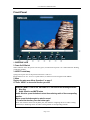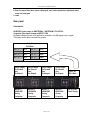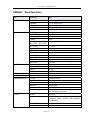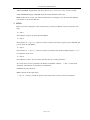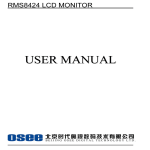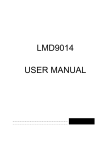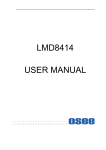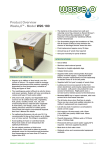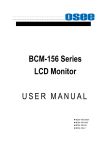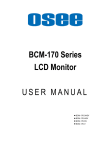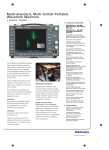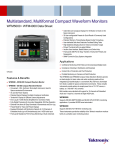Download RMS5733 LCD MONITOR - Professional Video Store
Transcript
User Manual for RMS4342-HSC RMS4342 LCD Monitor USER MANUAL Product Overview The 2U rack mounted RMS4342-HSC represents new trend in LCD monitor for broadcast and professional video applications. It has 480X272 high resolution, anti-glare TFT screens with full digital signal processing. HD-SDI, SD-SDI and analog composite video standards are accepted of this model. All video formats are scaled to fit on screen in the highest quality using full digital processing, precision scaling and Gamma correction to produce the best images available. Operational Setup 1. Unpack the RMS4342 and accompanying power supply. Physically inspect for any damage that may have occurred during shipping. Should there be any damage, immediately contact OSEE DIGITAL TECHNOLOGY LTD at +86-010-62968823 2. After inspection, install in your desired location of a standard EIA 19-inch equipment rack. Adequate ventilation is required when installed to prevent possible damage to the RMS4342 internal components. 3. Connect required cables for signal input and output. Please note that power must be applied to the RMS4342 for all outputs to be activated. All BNC connectors should be rated for 75Ω. 4. Plug the power supply into the A.C. source 5. Attach power connection from power supply to the back of the unit. 6. Fasten the power protect accessory. 7. Turn on each screen of the RMS4342 by depressing the power switch located on the front of the unit. Page 1 of 7 User Manual for RMS4342-HSC Front Panel 1. EARPHONE JACK 2. Power On/Off Switch When indicator above the power switch in green, it indicates that power is on. When indicator flashing, it indicates standby. 3. ASPECT button/lamp Change the aspect ratio of the picture between 4:3 and 16:9. 4. The function of “F1” serves as a quick-button; its function can be assigned in the MENU. 5. Menu Displays the main menu. Menu Operations” on page 5 6/7 Press “MENU” to choose the function you need. When the “MENU” is not in use, the button of 6/7 can achieve the following functions: 6. Blue Only 7. Audio Selection and MUTE button Audio Selection: press the button to select the monitoring audio of the corresponding monitor. Mutes: press the button again to mute the sound • To cancel the function, press the button again. Note: four monitors share one earphone jack, the indicator in lighting shows its audio is being monitored, in flickering shows its audio is being muted of corresponding monitor. Page 2 of 7 User Manual for RMS4342-HSC 8. Enter the menu items when menu is displayed, enter instant parameters adjustment when menu isn’t displayed. 9. Label Rear panel Connectors HDSDI/SDI inputs comply to SMPTE259M,SMPTE292M / ITU-R BT601 Composite Video Inputs comply to SMPTE-170M All Outputs Require Power to be applied for activation, only SDI signal can be output. Tally lamps active when connected to ground Tally IN DB-9 Male Pin 1 CH1-R Pin 6 CH1-G Pin 2 CH2-R Pin 7 CH2-G Pin 3 CH3-R Pin 8 CH3-G Pin 4 CH4-R Pin 9 CH4-G Pin 5 GND Active Output Re-Clocked And Re-Shaped Active Output Re-Clocked And Re-Shaped Active Output Re-Clocked And Re-Shaped Active Output Re-Clocked And Re-Shaped Monitor 4 HDSDI/SDI/ Analog Composite Monitor 3 HDSDI/SDI/ Analog Composite Monitor 2 HDSDI/SDI/ Analog Composite Monitor1 HDSDI/SDI/ Analog Composite Page 3 of 7 TALLY IN DB-9 Male 12V DC from Power Supply User Manual for RMS4342-HSC Instructions on Monitor Display Status Specifications Number of Screens 4 Display (Viewing Area) 4.3” diagonal (3.74”H × 2.10”V) (95.04mm x 53.46mm) Viewing Angles 160°H x160° V Screen Colors (Bit Depth) 16.7M (24 Bit) Resolution (Dots) 480H × 270V Dot Pitch 0.1125 mm (W) x 0.1095mm (H) Contrast Ratio 400 :1 Pixel Response <30ms typical Dimensions 19”W x 3.5”H x 2.2”D (48.6cm x 88.9cm x 56cm) Power Consumption 12VDC/10 watts. – (3.8 Amps max –CE & UL complied supply included) Operating Temperature 0° C to 60° C System NTSC/PAL auto recognition Inputs HD-SDI / SD-SDI/ Analog Composite (BNC) Active Outputs HDSDI /SD-SDI re-clocked output(BNC) Note:Specifications are subject to change without notice. Page 4 of 7 User Manual for RMS4342-HSC RMS4342 Menu Description item parameters value VIDIO BRIGHTNESS Typ. 128, range: 0~255 CONTRAST Typ. 128, range: 0~255 SATURATION Typ. 128, range: 0~255 SHARPNESS Typ. 128, range: 0~255 HUE Typ. 128, range: 0~255 TEST LEV -20db/-18db HEADPHONE ON, OFF AUDIO MON MET 1, MET 2, MET 3, MET 4 VOLUME -90db AUDIO MET 1 TYPE, MET 3 TYPE, MET 2 TYPE, MET 4 TYPE VU,PK,VU+PK,NONE MET 1-L SRC CH1~CH16 MET 1-R SRC CH1~CH16 MET 2-L SRC CH1~CH16 MET 2-R SRC CH1~CH16 MET 3-L SRC CH1~CH16 MET 3-R SRC CH1~CH16 MET 4-L SRC CH1~CH16 MET 4-R SRC CH1~CH16 AREA 2.35:1, 1.85:1, 15:9, 14:9, 13:9, 4:3, OFF SAFE MARKER ON, OFF CENTER ON, OFF 90%, 80% ON, OFF ZOOM ZOOM NORMAL, UNDER SCAN H/V DELAY H/V DELAY H/V, V, H, OFF STATES INDICATION STD DISP AUTO OFF, ON,OFF TC DISP, UMD DISP ON, OFF TC POS TOP, BOTTOM UMD POS TOP, BOTTOM UMD COLOR RED, GREEN, YELLOW, WHITE UMD an input of up to characters (including alphbet, digits and some symbols) is all owned DEFAULT UNSET, SET F1 H/V DELAY, UNDER SCAN, OSD CONTROL, COLORBAR, PHONE SOURCE, AREA MARKER, SAFE MARKER OSD CONTROL ON, OFF COLOR BAR DISABLE MARKER CONFIG Page 5 of 7 User Manual for RMS4342-HSC Quick Button Specification 1 ENTER When MENU is not used, you can press ENTER to regulate the following parameters: AUDIO MON, VOLUME, BRIGHTNESS, CONTRAST, SATURATION, SHARPNESS, HUE. Press ENTER seven times, parameters will revolve. You can get the exact value combined with buttons of ∧(up)or ∨(down). AUDIO MON: Have four options of MET1, MET2, MET3 and MET4. When MET1 is selected, the first audio source will be monitored. Likewise, if you select other MET, the corresponding audio source will be monitored. VOLUME(音量): Used to regulate the volume. Range: -30~0dB, the maximum: 0dB. BRIGHTNESS(亮度): Used to regulate the brightness, range: -116~139, the typical: 0. CONTRAST(对比度): Used to regulate the contrast of image, range: -128~127, the typical: 0. SATURATION(饱和度): Used to regulate the saturation of image, range: -128~127, the typical: 0. SHARPNESS(视觉敏锐度): Used to regulate the sharpness of image, range: 0~15, the typical: 0. HUE(色调): Used to regulate the hue of image, range: -32~31, the typical: 0. Note: regulate the option DEFAULT of sub-MENU CONFIG in the MENU, make DEFAULT at SET, and you can reset the following parameters of BRIGHTNESS, CONTRAST, SATURATION, SHARPNESS, HUE to zero. 2 F1 Set steps: press MENU, combined with buttons of ∧(up)or ∨(down), you can find CONFIG in the sub-MENU, also combined with buttons of ∧(up)or ∨(down), and you will find F1. F1 can be used as quick-button, and has seven options. When you choose one option, for example, if you have already set F1 at H/V DELAY, you can press F1 directly to realize each function of H/V DELAY, and need not set in the MENU. Of course you can set F1 at other option accordingly. The function of F1 can be set in the MENU. The options are the following: H/V DELAY, UNDER SCAN, OSD CONTROL, COLOR BAR, AUDIO MON, AREA MARKER and SAFE MARKER. And each option will be specified as follows. H/V DELAY:H/V, V, H, OFF. Function: horizontal blank, vertical blank, horizontal/vertical blank, or no blank. UNDER SCAN: Display 100%/95% Image. OSD CONTROL: Display TC code, UMD code and audio meter or not. COLOR BAR: Display COLOR BAR or not. PHONE SOURCE: Monitor one audio source of four audio sources. Page 6 of 7 User Manual for RMS4342-HSC AREA MARKER: Images show with one scale of 2.35:1, 1.85:1, 15:9, 14:9, 13:9, 4:3 or OFF. SAFE MARKER: Display CENTER mark, 90% mark and 80% mark or not. Note: Please set F1 to meet your actual requirement. For example, if you often use H/V DELAY, you’d better set F1 at H/V DELAY. 3 MENU When you want to change the value of a parameter, you may use MENU, and you can follow four steps. ¾ Step 1: Press MENU, and you can enter the main MENU. ¾ Step 2: Press buttons of ∧(up)or ∨(down) to choose a option, and when you get one, press ENTER, and you can enter the sub-MENU. ¾ Step 3: Press buttons of ∧(up)or ∨(down) to choose a parameter, then press ENTER, and press ∧ or ∨ to acquire the exact value. ¾ Step 4: Press MENU to return. You can follow the same step to set other parameters. In a word, when you set a parameter, the buttons of ENTER,MENU,∧ and ∨ will be used frequently. The function of each button is listed below. ENTER: Enter the sub-menu MENU: Return to the super-menu ∧(up)or ∨(down): Switch the options in the same menu or set the value of a parameter. Page 7 of 7