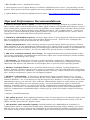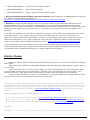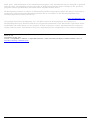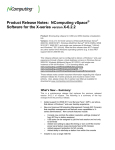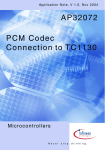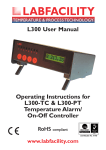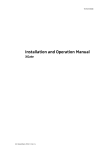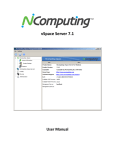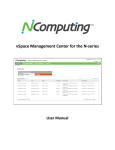Download L300, L230 and L130 vSpace 6 Software Release L
Transcript
L300, L230 and L130 vSpace 6 Software Release L-6.5.1.10 Category: L-series -> Compatibility -> Software -> vSpace Release Notes Product: NComputing vSpace for L-Series devices Version: L-6.5.1.10 This release supports 64-bit versions of Microsoft Windows Server® 2008 R2 SP1, Windows MultiPoint Server® 2011 (WMS), and single user instances of Windows 7 SP1* (32- and 64-bit) Note: this release does NOT support any other earlier 64-bit or 32-bit Windows operating systems (e.g. it does NOT support Server 2008 64-bit or Server 2008 32-bit) This vSpace software can be configured to deliver a Windows 7 end-user experience through vSpace virtual desktops running on Windows Server 2008 R2 SP1, Windows Multipoint Server 2011, and single user instances of Windows 7*. (For licensing details, see www.ncomputing.com/mslicensing ) Supported Hardware: NComputing L300, L230, and L130 These notes contain important information on the newest vSpace software for your L-Series NComputing desktop virtualization kits. Please read this entire document prior to installing or upgrading. Whats New: This release replaces the previous vSpace L-6.1.3.10 release and implements a number of new vSpace capabilities. The following lists the key changes and important information for installation and use. Please read the rest of these Release Notes for details on additional items and known errata: · More users per host: This version of vSpace allows a maximum of 100 user sessions per host. However, just because the software will now allow up to 100 connections doesn’t mean that your system is capable of supporting 100 users. You will need to test your own user applications with your server hardware and network capabilities, to estimate how many users you can achieve in your environment. For initial guidelines refer to our Knowledge Base articles on Scaling vSpace Deployments and our Deployment Checklist. o IMPORTANT! When upgrading a registered L-series vSpace host: If you want vSpace L-6.5.1.10 to support over 30 users and/or enable the management console’s device profile Push/Pull features, you must install vSpace L-6.5.1.10 on top off the current version as described in the following Knowledge Base article: http://www.ncomputing.com/kb/Upgrade-to-vSpace-L65110-from-L-61310-while-maintaining-RDP-host-connectivity_314.html Installing vSpace L-6.5.1.10 on top of an existing vSpace version retains the host’s existing vSpace license with a maximum of 30 user sessions and no device profile console support. However, the above KB provides an add-on license key you can apply to vSpace L-6.5.1.10 to get a permanent license allowing 100-users and device profile support in the console. · Easier setup and management of access devices: The vSpace Management Console contains built-in Push/Pull of device profiles. This capability allows you to remotely configure one access device as your “model configuration” and then “push” its settings to any and/or all other access devices in your environment. Alternatively, you can manually create your “model” profile at the L-series device itself, “pull” its configuration from the vSpace Management Console, and “push” that profile to other access 1/5 devices in your environment. vSpace USBcan filter driver: vSpace assigns USB lower disk-on-key letters a · · New Administrators limit allowed usernow sessions toremote a number than drive specified byon the per session basis. This Forcapability example, if the host with system drive letters A, B, C, server and D, group then each virtual vSpace license: combined theuses L300’s auto-failover and feature will desktop user that plugs-in a disk-on-key will see their disk-on-key enumerate as drive E: in Windows allow you to implement load balancing so that no server accepts more than a specified number of Explorer. sessions. Also, a user’s disk-on-key(s) will NOT be visible to other users in Windows Explorer. · andyou “Kiosk This vSpace restores theseunder capabilities for L300, L130, To useAuto-login this capability, mustmode”: manually create twoversion new Registry entries the registry and L230 access devices on Server CurrentControlSet “MultiUser” key:2008 R2 and WMS 2011. · Silent registration: The cancreating now be silently the command o EnableUserLoadBalance as a vSpace DWord Registration with a value Wizard of 1 (after this, yourun canfrom change the value to line to to disable) support scripted system setup. “0” · New audio driver as architecture: Enables forthe more concurrent users and0xFFFFFFFF improves vSpace o MaxConnectionCount a DWord with a valuesupport less than license count (the value audio in/out stability means use the count defined in the license) · Remote session addition to the previous view-only capability,Any the disconnected vSpace MaxConnectionCount is control: the total In number of current active session connections. Management Console can now remotely control a user session. If the “Ask user’s permission to view sessions will NOT be counted when vSpace calculates this value. session” option is enabled in the console’s “System Settings,” the user must grant permission before the administrator can view the session. Once the User gives view permission, the administrator can also take control of the user’s session without asking for additional permissions. Important additional notes on this release: o If no notification whatsoever is desired on the user’s screen when being monitored, the administrator § Update of the L300 firmware required: Remember that this software release firmware must disable NCtray function for users. See our Knowledge Base for detailsincludes on how new to disable it: for the L300 access device (firmware version 1.5.0). You must update your L300s to this new firmware level. http://www.ncomputing.com/kb/How-to-remove-theL-series-vSpace-6-NCtray-icon-from-the-Windows-Sy § Registration Required: All vSpace releases include a trial license and registration is required to stemTray_305.html allow L-series device operation beyond 1 hour of session time. If you are updating from a previous registered vSpace version andcan chose tomake uninstall itsthe license information during the update, you must run · Skype support: Skype now use of L-device microphone capability the Registration Wizard and register this version before your L-series devices will be able to connect to this host. To take advantage ofinfo the 100 usersending and profile push/pull features,and youuserID’s must uninstall your from · Console encrypts user before to L300: Passwords transmitted previous version, agree to remove the license, install the new software and then register again to get a the console are now encrypted using RC5 before being sent over the network. new license. · Update of L300 firmware required: This software includes new firmware (version 1.5.0) for the § Do access not install onYou a system previously used as a U-series or X-series host: This release only L300 device. must update your L300s to this new firmware to take advantage of the is new intended to be on aofclean OS or to upgrade a current L-series vSpace host. Do not install it on features and forinstalled proper use the management features. any host OS where vSpace for the U- or X-series was previously installed. · New version of vSpace Management Console automatically identifies which L-series § Escaping out of Autoconnect: autoconnect is enabled on the L300 andshows you wish to access that the devices need a firmware update: When This console’s vSpace Information page now the firmware L300 setup with screens, use the "Esc" keyasduring the L300 cycle to exit the autoconnect process and is included the software release “Available L300boot Firmware.” reach the device setup screens. · Clicking on “Terminals / L-Series” in the console’s left hand tree view provides information about § Licensing required: RDS The CALs (for Server 2008displays R2) or WMS (for WMS) areis the L-devices server discovered in your Microsoft environment. “Version” column whichCALs firmware revision required to use the system in a multi-user configuration. You must also implement a Microsoft licensing installed on each L-device, and any “out of date” firmware is shown in RED. server to enable connections. For more information on license requirements, see www.ncomputing.com/mslicensing and refer to the NComputing Knowledge Base for information on setting up a license server (search on “licensing” or go to: http://www.ncomputing.com/kb/How-to-Configure-a-Remote-DesktopLicensing-Server-for-vSpace-6_281. html). § Windows MultiPoint Server 2011 o Registry changes are still in place to support the MultiPoint Configuration Wizard that enables repairs of the MultiPoint installation and enables use of sysprep. § To accommodate these needs, the LogonTimeout registry setting had to be removed, and as a result, WMS 2011 sessions left at the logon prompt will cycle about every 30-60 seconds. § If you wish to prevent the logon screen from cycling, you can manually add the LogonTimeout setting in WMS2011 by creating the following key: HKLM/SYSTEM/CurrentControlSet/Control/TerminalServer/WinStations/RDP-Tcp/LogonTimeout (Type 2/5 = REG_DWORD, Value = 0x00000708 (1800)) o Microsoft has issued “Update Rollup 1 for Windows MultiPoint Server 2011,” incorporating a dozen patches. These patches should be applied when using MultiPoint Server 2011 with NComputing systems: § Update Rollup 1 for Windows MultiPoint Server 2011: http://support.microsoft.com/kb/2555129 Tips and Performance Recommendations: § Windows Portable Devices (WPD): is a Microsoft driver technology designed for portable devices (that contain a CPU) such as mobile phones, PDAs, digital cameras, and portable media players. If one of these “smart player” type devices has ever been installed on your vSpace host, remotely connected USB drives may show up in Device Manager under BOTH “disk drives” and “portable devices.” In this case, you may see “yellow exclamation point warning symbols” next to the “portable device” entries. This is expected behavior and the USB drives will operate normally. § USB drives and Windows Explorer: On busy vSpace hosts, a newly plugged-in USB drive sometimes may not enumerate (show up) in the user’s Windows Explorer screen. If this occurs, unplugging the drive and plugging it back in should make the drive appear. § Memory Requirements: 64-bit operating systems in general require double the memory of Server 2003; therefore, if you are upgrading an existing vSpace 4 or vSpace 5 host to a 64-bit operating system, please make sure the host has both 64-bit processing support and sufficient memory to accommodate the new operating system and vSpace. See the user manual for specific memory recommendations. § Add Users to Remote Desktop Users Group: The supported Microsoft operating systems require User Group assignments; so administrators will need to adjust user account settings to add the userID’s into the "Remote Desktop Users" group. § OS Settings: The Windows Power Options setting should be configured to “High Performance” (under Control Panel > Hardware > Power options). Microsoft’s default power settings give a false impression that vSpace CPU utilization is much higher than on previous 32-bit operating systems. § Windows 7 Desktop Theme: If you install the Windows Server 2008 R2 “Desktop Experience” feature, start the “Themes” system service and set it to autostart, then each individual can “personalize” their virtual desktop to use a Windows 7- themed interface. However, remote sessions do not support the Aero “window transparency” feature for overlapping windows. § Windows 7* Installation: You must have administrative rights to install vSpace L-6.5.1.10 onto Windows 7*. However, unlike in Server 2008 R2, the actual “Administrator” account is not enabled by default in Windows 7. So, even though you may be logged-in as a Windows 7 user that’s a member of the Administrators group, you still won’t have sufficient “administrative rights” to install vSpace 6, and the MSI installer will generate an error message saying: “You need administrative rights to install this software. Installation Failed.” You need to launch the “Administrative Command Prompt” by going to All Programs > Accessories > Command Prompt and then right-click and select “Run as administrator.” Once the “Administrative Command Prompt” console pops up, launch the installer using the following command: > msiexec /i install-filename.msi § SP1 update process: When updating from SP0 to SP1, the best approach is to uninstall vSpace, then apply SP1 and then run the vSpace installer. If vSpace was in place during the SP1 install, re-run the vSpace installer and select the “Repair” option. § MSI Installer and Uninstaller Options: The MSI installer has "ADDUSERS=0" available as a command line option to enable silent installs while suppressing the popup window asking if you want to add new users. An option is added to the uninstaller to provide options for handling an existing vSpace host license during a silent uninstall. The available options when running from the Command Line are: 3/5 o "DELETELICENSE=0" – do NOT remove vSpace license o "DELETELICENSE=1" – popup box will appear o "DELETELICENSE=2" – remove vSpace license without popup § Best performing virtual desktop experience options: please apply the recommendations contained in: “Windows Tuning Guide for vSpace 6” ( http://www.ncomputing.com/kb/Windows-Tuning-Guide-for-vSpace-6_297.html). § Browsers: Google Chrome has been found to use less system resources than Mozilla Firefox and Internet Explorer (IE) and is therefore recommended for virtual desktop environments when many instances of the browser are launched. Administrators may wish to configure the OS to replace IE as the default browser application for internet access. However, if you choose to use Internet Explorer for browsing: § For IE6, IE7, and IE8, turn ON Internet Explorer’s option to "Force offscreen compositing even under Terminal Services". This setting will prevent the screen flickering that can occur with some web applications when using Internet Explorer in a vSpace virtual desktop. Microsoft removed that option from Internet Explorer 9, so for IE9, enable the “Use software rendering instead of GPU rendering” option as described in Microsoft KB 2528233 located at: http://support.microsoft.com/kb/2528233 § The IE Enhanced Security feature can slow down internet traffic and prevent the browser from working efficiently which may degrade the performance of videos played through the browser. We recommend either uninstalling the feature or using a different web browser. Errata Items: · Disabling vSpace remote USB support in the NCconsole requires a system reboot before the setting takes effect. · Host connected USB device assignment defined using the NCconsole may require a system reboot to take effect. · Video Streaming: If you overlay other windows on top of a streaming video, the information (text) in the overlaid window may become distorted. Whether or not this distortion occurs depends on the original resolution of the video source and whether the video is being scaled up on the desktop. · "Safely remove hardware" or "Eject" commands do not apply to USB devices plugged into an L300 and you don’t need to use them before removing a USB device. *Windows Server and appropriate client access licenses are required for multiuser environments using NComputing products. Client operating systems such as Windows XP, Windows Vista and Windows 7 are appropriate for single user applications such as 1:1 VDI, display systems and remote access. Additional information on licensing is available at www.ncomputing.com/mslicensing including frequently asked questions. Contacting Technical Support and Additional Resources Visit NComputing’s Knowledge Base at www.ncomputing.com/support.aspx for more information. To request Technical Support, please visit the NComputing Support page at www.ncomputing.com For general information about NComputing please visit us at www.ncomputing.com Disclaimer Information contained in this document may have been obtained from internal testing or from a 4/5 third party. This information is for informational purposes only. Information may be changed or updated without notice. NComputing reserves the right to make improvements and/or changes in the products, programs and/or specifications described herein anytime without notice. All NComputing software is subject to NComputing intellectual property rights and may be used only in conjunction with Genuine NComputing hardware and in accordance to the NComputing End User Licensing Agreement and Terms of Use. www.ncomputing.com ©Copyright 2003-2011 NComputing, Inc. All rights reserved. NComputing is the property of NComputing.Microsoft, Windows and XP are registered trademarks of the Microsoft Corporation. Other trademarks and trade names are the property of their respective owners. Specifications are subject to change without notice. Performance may vary, depending on the configuration of the shared computer. Article ID: 311 Last updated: 29 Dec, 2011 L-series -> Compatibility -> Software -> vSpace Release Notes -> L300, L230 and L130 vSpace 6 Software Release L-6.5.1.10 http://kb.ncomputing.com/kb/entry/311/ 5/5