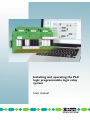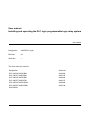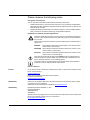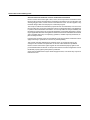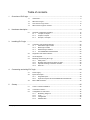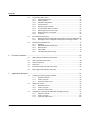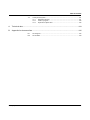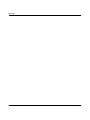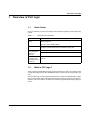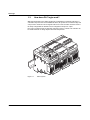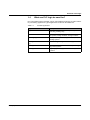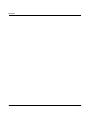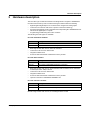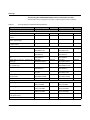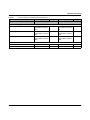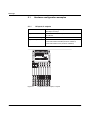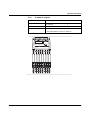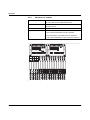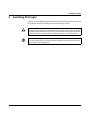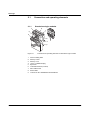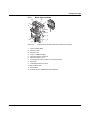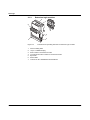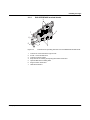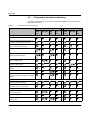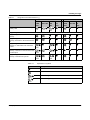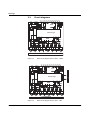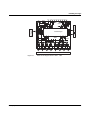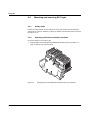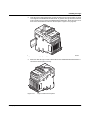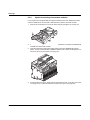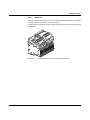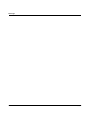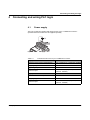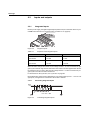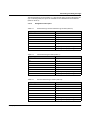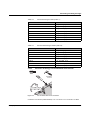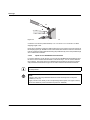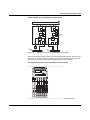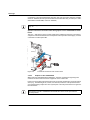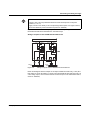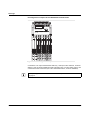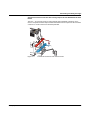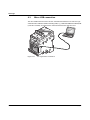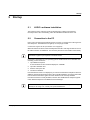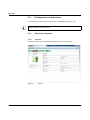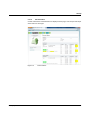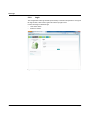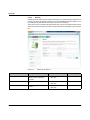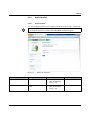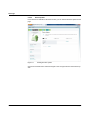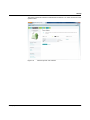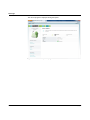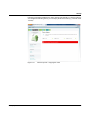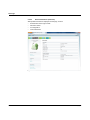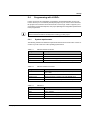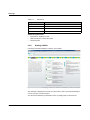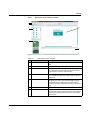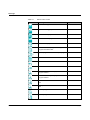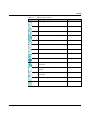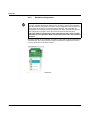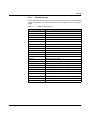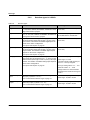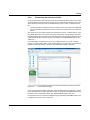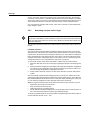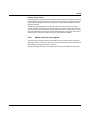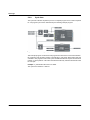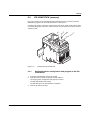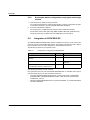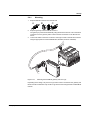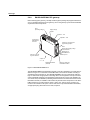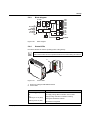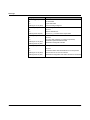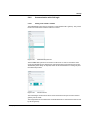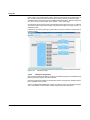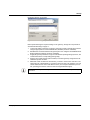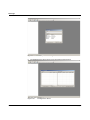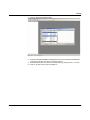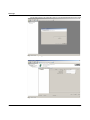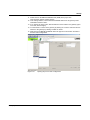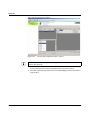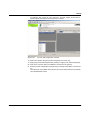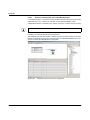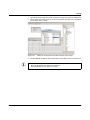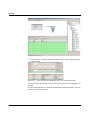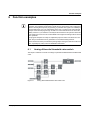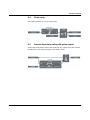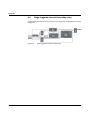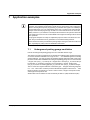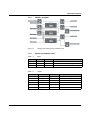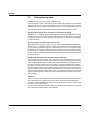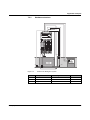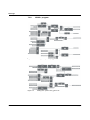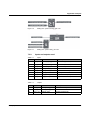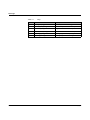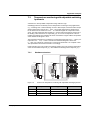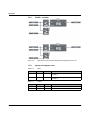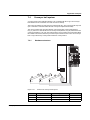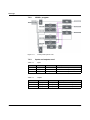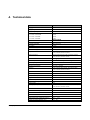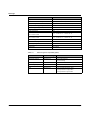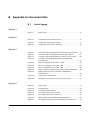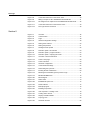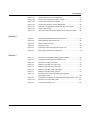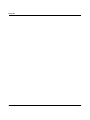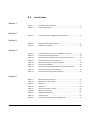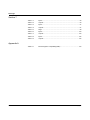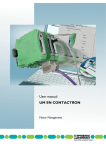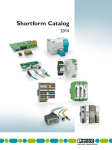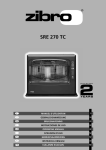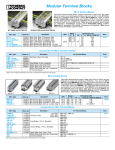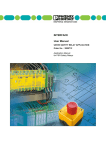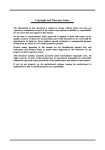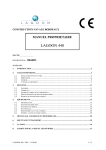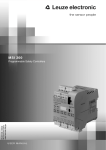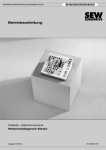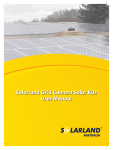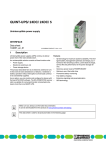Download Use rmanualUM EN PLC logic
Transcript
Installing and operating the PLC logic programmable logic relay system User manual User manual Installing and operating the PLC logic programmable logic relay system 2014-04-03 Designation: UM EN PLC logic Revision: 00 Order No.: — This user manual is valid for: Designation Order No. PLC-V8C/SC-24DC/BM 2903094 PLC-V8C/PT-24DC/BM 2905135 PLC-V8C/SC-24DC/EM 2903095 PLC-V8C/PT-24DC/EM 2905137 PLC-V8C/SC-24DC/SAM 2905082 PLC-V8C/PT-24DC/SAM 2905136 SW LOGIC+ PHOENIX CONTACT 105868_en_00 Please observe the following notes User group of this manual The use of products described in this manual is oriented exclusively to: – Qualified electricians or persons instructed by them, who are familiar with applicable standards and other regulations regarding electrical engineering and, in particular, the relevant safety concepts. – Qualified application programmers and software engineers, who are familiar with the safety concepts of automation technology and applicable standards. Explanation of symbols used and signal words This is the safety alert symbol. It is used to alert you to potential personal injury hazards. Obey all safety measures that follow this symbol to avoid possible injury or death. There are three different categories of personal injury that are indicated with a signal word. DANGER This indicates a hazardous situation which, if not avoided, will result in death or serious injury. WARNING This indicates a hazardous situation which, if not avoided, could result in death or serious injury. CAUTION This indicates a hazardous situation which, if not avoided, could result in minor or moderate injury. This symbol together with the signal word NOTE and the accompanying text alert the reader to a situation which may cause damage or malfunction to the device, hardware/software, or surrounding property. This symbol and the accompanying text provide the reader with additional information or refer to detailed sources of information. How to contact us Internet Up-to-date information on Phoenix Contact products and our Terms and Conditions can be found on the Internet at: phoenixcontact.com Make sure you always use the latest documentation. It can be downloaded at: phoenixcontact.net/products Subsidiaries If there are any problems that cannot be solved using the documentation, please contact your Phoenix Contact subsidiary. Subsidiary contact information is available at phoenixcontact.com. Published by PHOENIX CONTACT GmbH & Co. KG Flachsmarktstraße 8 32825 Blomberg GERMANY Should you have any suggestions or recommendations for improvement of the contents and layout of our manuals, please send your comments to: [email protected] PHOENIX CONTACT Please observe the following notes General terms and conditions of use for technical documentation Phoenix Contact reserves the right to alter, correct, and/or improve the technical documentation and the products described in the technical documentation at its own discretion and without giving prior notice, insofar as this is reasonable for the user. The same applies to any technical changes that serve the purpose of technical progress. The receipt of technical documentation (in particular user documentation) does not constitute any further duty on the part of Phoenix Contact to furnish information on modifications to products and/or technical documentation. You are responsible to verify the suitability and intended use of the products in your specific application, in particular with regard to observing the applicable standards and regulations. All information made available in the technical data is supplied without any accompanying guarantee, whether expressly mentioned, implied or tacitly assumed. In general, the provisions of the current standard Terms and Conditions of Phoenix Contact apply exclusively, in particular as concerns any warranty liability. This manual, including all illustrations contained herein, is copyright protected. Any changes to the contents or the publication of extracts of this document is prohibited. Phoenix Contact reserves the right to register its own intellectual property rights for the product identifications of Phoenix Contact products that are used here. Registration of such intellectual property rights by third parties is prohibited. Other product identifications may be afforded legal protection, even where they may not be indicated as such. PHOENIX CONTACT Table of contents 1 2 Overview of PLC logic ................................................................................................................9 1.1 Quick finder ........................................................................................................... 9 1.2 What is PLC logic? ................................................................................................ 9 1.3 How does PLC logic work?.................................................................................. 10 1.4 What can PLC logic be used for? ........................................................................ 11 Hardware description ...............................................................................................................13 2.1 3 4 5 Hardware configuration examples ....................................................................... 16 2.1.1 10 inputs, 6 outputs ............................................................................. 16 2.1.2 8 inputs, 8 outputs ............................................................................... 17 2.1.3 20 inputs, 12 outputs ........................................................................... 18 Installing PLC logic ..................................................................................................................19 3.1 Connection and operating elements .................................................................... 20 3.1.1 Stand-alone logic modules .................................................................. 20 3.1.2 Basic logic modules ............................................................................ 21 3.1.3 Extension logic modules ..................................................................... 22 3.1.4 PLC-INTERFACE terminal blocks ....................................................... 23 3.2 Diagnostics and status indicators ........................................................................ 24 3.3 Circuit diagrams .................................................................................................. 26 3.4 Mounting and removing PLC logic....................................................................... 28 3.4.1 Safety notes ......................................................................................... 28 3.4.2 Mounting stand-alone and basic modules ............................................ 28 3.4.3 Optional mounting of extension modules ............................................. 30 3.4.4 Removal ............................................................................................... 31 Connecting and wiring PLC logic .............................................................................................33 4.1 Power supply ....................................................................................................... 33 4.2 Inputs and outputs ............................................................................................... 34 4.2.1 Integrated inputs .................................................................................. 34 4.2.2 Inputs and outputs via PLC-INTERFACE terminal blocks .................... 36 4.3 Micro USB connection......................................................................................... 44 Startup .....................................................................................................................................45 105868_en_00 5.1 LOGIC+ software installation ............................................................................... 45 5.2 Connection to the PC........................................................................................... 45 5.3 Configuration via web server ............................................................................... 46 5.3.1 Monitoring, Diagnose ........................................................................... 46 5.3.2 Login .................................................................................................... 48 5.3.3 Configuration ....................................................................................... 49 5.3.4 Administration ...................................................................................... 51 PHOENIX CONTACT 5 PLC logic 6 7 6 5.4 Programming with LOGIC+.................................................................................. 57 5.4.1 System requirements ........................................................................... 57 5.4.2 Starting LOGIC+ .................................................................................. 58 5.4.3 Hardware configuration ........................................................................ 62 5.4.4 Function blocks .................................................................................... 63 5.4.5 Data item types in LOGIC+ .................................................................. 64 5.4.6 Connecting the device to LOGIC+ ....................................................... 65 5.4.7 Executing a project on PLC logic ......................................................... 66 5.4.8 Memory and size of a program ............................................................. 67 5.4.9 Cycle time ............................................................................................ 68 5.5 IFS-CONFSTICK (memory)................................................................................. 69 5.5.1 Writing the device configuration and program to the IFS-CONFSTICK 69 5.5.2 Running the device configuration and program on the logic module .... 70 5.6 Integration in PROFIBUS DP ............................................................................... 70 5.6.1 Mounting .............................................................................................. 71 5.6.2 EM-PB-GATEWAY-IFS gateway ......................................................... 72 5.6.3 Block diagram ..................................................................................... 73 5.6.4 Status LEDs ......................................................................................... 73 5.6.5 Communication with PLC logic ............................................................ 75 Function examples ...................................................................................................................87 6.1 Analog differential threshold value switch............................................................ 87 6.2 Analog threshold value switch ............................................................................. 88 6.3 Analog comparator .............................................................................................. 88 6.4 Pulse relay........................................................................................................... 89 6.5 Interval time-delay relay with pulse output ........................................................... 89 6.6 Edge-triggered interval time-delay relay .............................................................. 90 Application examples ...............................................................................................................91 PHOENIX CONTACT 7.1 Underground parking garage ventilation.............................................................. 91 7.1.1 Hardware structure ............................................................................. 92 7.1.2 LOGIC+ program ................................................................................ 93 7.1.3 Inputs and outputs used ....................................................................... 93 7.2 Sliding door system ............................................................................................. 94 7.2.1 Hardware structure .............................................................................. 95 7.2.2 LOGIC+ program ................................................................................. 96 7.2.3 Inputs and outputs used ...................................................................... 97 7.3 Temperature monitoring with adjustable switching hysteresis ............................. 99 7.3.1 Hardware structure ............................................................................. 99 7.3.2 LOGIC+ program ............................................................................... 100 7.3.3 Inputs and outputs used ..................................................................... 100 105868_en_00 Table of contents 7.4 Conveyor belt system ........................................................................................ 101 7.4.1 Hardware structure ........................................................................... 101 7.4.2 LOGIC+ program ............................................................................... 102 7.4.3 Inputs and outputs used .................................................................... 102 A Technical data ........................................................................................................................103 B Appendix for document lists....................................................................................................105 105868_en_00 B1 List of figures ..................................................................................................... 105 B2 List of tables ...................................................................................................... 109 PHOENIX CONTACT 7 PLC logic 8 PHOENIX CONTACT 105868_en_00 Overview of PLC logic 1 Overview of PLC logic 1.1 Quick finder Here you will find an overview of frequently used information regarding your PLC logic relay system. Table 1-1 Frequently used information Password Default password: admin (see “Login” on page 48) Call the web server Connect the device and enter either of the following addresses in a standard browser: http://v8c_usb or 169.254.200.9 Set the time Connect the device and access the device via the web server, “Configuration > Global” menu item (see “Global” on page 49) Analog values (see “Integrated inputs” on page 34) The analog inputs at IN6 and IN7 process 0 V ... 10 V input signals. Installation of the PLC logic communication driver for the PC For details regarding installation, see “Connection to the PC” on page 45 1.2 Value range in LOGIC+: 0…1000 What is PLC logic? The PLC logic programmable logic relay system consists of PLC-V8C logic modules, relays or solid-state relays from the PLC-INTERFACE series, and the LOGIC+ programming software. The PLC-V8C logic modules together with the narrow 6.2 mm PLC-INTERFACE modules form a microcontroller which performs small automation tasks and replaces conventional switching and control devices, all without any extensive programming knowledge being required. 105868_en_00 PHOENIX CONTACT 9 PLC logic 1.3 How does PLC logic work? With eight fixed inputs and a further eight freely configurable I/O channels with relays or solid-state relays from the PLC-INTERFACE series, the system has a modular design and can process a maximum of 48 I/O signals with two PLC-V8C extension modules. Each of the freely configurable I/O channels can be configured as an input or output. 6 IN 7 IN 6 IN 7 og IN al g an alo an 4 IN 5 IN V 24 0V 0 IN 1 IN 0 2 IN 1 IN 3 IN 2 IN 4 IN 3 IN 5 IN IN PLC logic is configured and programmed using the “LOGIC+” software. The software can be downloaded free of charge at phoenixcontact.net/products. 1A 4 IN 5 IN 6 IN 7 IN X02A C/BM 2A C-24D94 0 /S PWR DAT ERR IN0 IN1 IN2 IN3 IN4 IN5 IN6 IN7 A1 21 P No .Ord IN/OUT 8 A2 21 14 14 21 10 PHOENIX CONTACT 11 41 11 11 11 14 A2 Figure 1-1 14 11 11 41 14 BB 11 11 11 OUT10 OUT11 OUT12 OUT13 OUT14 OUT15 21 14 41 41 41 41 41 A1 11 11 11 14 41 11 11 14 41 14 21 21 21 21 41 14 41 14 11 14 41 IN8 IN9 14 14 21 11 11 11 41 41 21 21 41 41 41 41 14 21 21 21 21 21 21 21 2A V8C 9 03 LC .: 2 2A 2A A2 O OUT10 OUT11 OUT12 OUT13 OUT14 OUT15 2A 2A P No rd.- OUT10 OUT11 OUT12 OUT13 OUT14 OUT15 1A A1 2A O IN8 IN9 A2 A2 PWR DAT M 1A IN/OUT 8 V 24 V 0 1A 1A nfi IN/OUT 15 0 IN 1 IN Co 2A V8C/S 03 0 9 2A PLC No.: 2 rd.- IN0 IN1 IN2 IN3 IN4 IN5 IN6 IN7 rm 1A 1A y or em IN8 IN9 0V 0 IN X1 2A C/EM 2A C-24D 95 0 2A V8C/S9 03 LC .: 2 A1 24 V 2A IN/OUT 8 A2 1A 2A PWR DAT 0 IN 1 IN A2 IN/OUT 15 S V 24 V 0 U 1 IN 2 IN 3 IN 2 4 IN 3 IN NI 5 IN 4 NI 6 IN 5 7 IN 6 IN IN 7 g o IN al g an alo an -B T 1A 1A 1A 1A IN0 IN1 IN2 IN3 IN4 IN5 IN6 IN7 2A X2 2A C/EM 2A C-24D 95 A1 1A A1 IN/OUT 15 V 24 V 0 4 IN 5 IN 6 IN g 7 lo IN a g an alo an 2 IN 3 IN 1A 1A A1 2 IN 3 IN V 24 0V 0 IN 1 IN 1A 1A 1A Entire system 105868_en_00 Overview of PLC logic 1.4 What can PLC logic be used for? PLC logic handles tasks in industrial, system, and installation technology as well as laboratory and training applications. Typical applications are listed in the table below. Table 1-2 Possible applications Application Example Applications with time functions Switch-on/switch-off delay, weekly timer, pulse stretching, flashing relay Small machines Drives, pumps, valves, compressors, exhaust and filter systems, mixing machines, dosing machines Handling equipment Conveyors, lifting tables, freight elevators, silos, feeding systems Heating, ventilation, air condition- Fans, cooling, heating, air conditioning systems ing 105868_en_00 Building automation Doors, barriers, shutters and blinds, sprinklers, lighting control systems Other applications Signaling systems (e.g., construction sites), alarm systems PHOENIX CONTACT 11 PLC logic 12 PHOENIX CONTACT 105868_en_00 Hardware description 2 Hardware description The PLC-V8C logic modules are inserted in the bridge shafts of eight PLC-INTERFACE modules mounted side by side on a DIN rail. All logic modules feature the following: – Eight integrated digital inputs: two of which can be configured as analog inputs – Connection via connector with screw or push-in connection technology – A further eight channels can be configured with corresponding PLC-INTERFACE terminal blocks as digital inputs or outputs – Programming possible using the LOGIC+ software The following PLC-V8C types are available: PLC-V8C stand-alone modules Order No. Designation 2905082 PLC-V8C/SC-24DC/SAM with screw connection 2905136 PLC-V8C/PT-24DC/SAM with push-in connection – – – – Basic logic module with 16 I/Os, cannot be extended Connection to PC via micro USB socket Integrated realtime clock Accommodates external IFS-CONFSTICK memory module PLC-V8C basic modules Order No. Designation 2903094 PLC-V8C/SC-24DC/BM with screw connection 2905135 PLC-V8C/PT-24DC/BM with push-in connection – – – – – Basic logic module with 16 I/Os, can be extended with a maximum of two extension modules (PLC-V8C.../EM) to 48 I/Os Connection to PC via micro USB socket Integrated realtime clock Accommodates external IFS-CONFSTICK memory module Optional connection to PROFIBUS-GATEWAY-IFS PLC-V8C extension modules Order No. Designation 2903095 PLC-V8C/SC-24DC/EM with screw connection 2905137 PLC-V8C/PT-24DC/EM with push-in connection Extension logic module with 16 I/Os, for extending the basic module 105868_en_00 PHOENIX CONTACT 13 PLC logic The following PLC-INTERFACE modules can be connected to PLC-V8C. Each channel can be configured as an input or output using the LOGIC+ software. Table 2-1 Corresponding PLC-INTERFACE terminal blocks Type Order designation Order No. Push-in connection Order designation Order No. Screw connection Relay output 1 PDT, output data 6 A, 250 V AC/DC PLC-RPT-24DC/21 2900299 PLC-RSC-24DC/21 2966171 1 PDT, output data 50 mA, 36 V DC, gold contact PLC-RPT-24DC/21AU 2900306 PLC-RSC-24DC/21AU 2966265 1 N/O contact, output data 6 A, 250 V AC/DC, actuator type PLC-RPT-24DC/1/ACT 2900312 PLC-RSC-24DC/1/ACT 2966210 1 N/O contact with switch, output data 6 A, 250 V AC/DC PLC-RPT-24UC/1/S/H 2900328 PLC-RSC-24UC/1/S/H 2982236 Output data 100 mA, 3 V DC ... 48 V DC PLC-OPT24DC/48DC/100 2900352 PLC-OSC24DC/48DC/100 2966728 Output data 3 A, 3 V DC ... 33 V DC PLC-OPT24DC/24DC/2 2900364 PLC-OSC24DC/24DC/2 2966634 Output data 750 mA, 24 V AC ... 253 V AC PLC-OPT24DC/230AC/1 2900369 PLC-OSC24DC/230AC/1 2967840 Output data 3 A, 3 V DC ... 33 V DC, actuator type PLC-OPT24DC/24DC/2/ACT 2900376 PLC-OSC24DC/24DC/2/ACT 2966676 Output data 750 mA, 24 V AC ... 253 V AC, actuator type - - PLC-OSC24DC/230AC/1/ACT 2967947 Output data 1 A, 12 V DC ... 300 V DC PLC-OPT24DC/300DC/1 2900383 PLC-OSC24DC/300DC/1 2980678 Output data 10 A, 3 V DC ... 33 V DC PLC-OPT-24DC/24 DC/10/R 2900398 PLC-OSC24DC/24DC/10/R 2982702 Output data 500 mA, 3 V DC ... 48 V DC, electronic PDT PLC-OPT24DC/48DC/500/W 2900378 PLC-OSC24DC/48DC/500/W 2980636 Output data, TTL, 50 mA, 5 V DC PLC-OPT-24DC/TTL 2900363 PLC-OSC-24DC/TTL 2982728 Input voltage 24 V DC PLC-RPT24DC/1AU/SEN 2900313 PLC-RSC24DC/1AU/SEN 2966317 Input voltage 120 V AC/DC PLC-RPT120UC/1AU/SEN 2900314 PLC-RSC120UC/1AU/SEN 2966320 Input voltage 230 V AC/DC PLC-RPT230UC/1AU/SEN 2900315 PLC-RSC230UC/1AU/SEN 2966333 Input voltage 5 V DC (basic terminal block without relay) PLC-BSC- 5DC/ 1/SEN 2980267 - - Relay for 5 V DC basic terminal block REL-MR-4,5DC/21AU 2961370 - - Solid-state relay output Relay input 14 PHOENIX CONTACT 105868_en_00 Hardware description Table 2-1 Corresponding PLC-INTERFACE terminal blocks [...] Type Order designation Order No. Push-in connection Order designation Order No. Screw connection Solid-state relay input Input voltage 24 V DC PLC-OPT24DC/48DC/100/V8C/ SEN 2904693 PLC-OSC2904690 24DC/48DC/100/V8C/S EN Input voltage 120 V AC/DC PLC-OPT2904694 120UC/48DC/100/V8C/ SEN PLC-OSC120UC/48DC/100/V8C/ SEN 2904691 Input voltage 230 V AC/DC PLC-OPT2904695 230UC/48DC/100/V8C/ SEN PLC-OSC230UC/48DC/100/V8C/ SEN 2904692 Dummy or reserve Basic terminal blocks output PLC-BPT-24DC/21 2900445 PLC-BSC-24DC/21 2966016 Basic terminal blocks input PLC-BPT-24DC/1/SEN 2900262 PLC-BSC-24DC/1/SEN 2966061 105868_en_00 PHOENIX CONTACT 15 PLC logic 2.1 Hardware configuration examples 2.1.1 10 inputs, 6 outputs Inputs 24 V DC via eight integrated inputs and two PLC-INTERFACE inputs via relays Outputs Via six PLC-INTERFACE relays, 1 N/O contact, 250 V AC/6 A Connection technology Screw connection Required components 1 x PLC-V8C/SC-24DC/SAM (Order No. 2905082) 2 x PLC-RSC-24DC/1AU/SEN (Order No. 2966317) Figure 2-1 16 PHOENIX CONTACT IN/OUT 15 PLC-V8C/SC-24DC/SAM Ord.-No.: 290 50 82 PWR DAT ERR IN0 IN1 IN2 IN3 IN4 IN5 IN6 IN7 IN/OUT 8 24V 0V IN0 IN1 IN2 IN3 IN4 IN5 IN6 IN7 6 x PLC-RSC-24DC/1/ACT (Order No. 2966210) Configuration with 10 inputs, 6 outputs 105868_en_00 Hardware description 2.1.2 8 inputs, 8 outputs Inputs All 24 V DC inputs via eight integrated inputs Outputs All outputs via PLC-INTERFACE relays, 1 PDT, 250 V AC/6 A Connection technology Screw connection Required components 1 x PLC-V8C/SC-24DC/SAM (Order No. 2905082) Figure 2-2 105868_en_00 IN/OUT 15 PLC-V8C/SC-24DC/SAM Ord.-No.: 290 50 82 PWR DAT ERR IN0 IN1 IN2 IN3 IN4 IN5 IN6 IN7 IN/OUT 8 24V 0V IN0 IN1 IN2 IN3 IN4 IN5 IN6 IN7 8 x PLC-RSC-24DC/21 (Order No. 2966171) Configuration with 8 inputs, 8 outputs PHOENIX CONTACT 17 PLC logic 2.1.3 20 inputs, 12 outputs Inputs 16 24 V DC inputs via 2 x eight integrated inputs and four 230 V AC inputs via PLC-INTERFACE relays Outputs 12 outputs via PLC-INTERFACE solid-state relays, 230 V AC/750 mA Connection technology Screw connection Required components 1 x PLC-V8C/SC-24DC/BM (Order No. 2903094) 1 x PLC-V8C/SC-24DC/EM (Order No. 2903095) 4 x PLC-RSC/230UC/1AU/SEN (Order No. 2966333) Figure 2-3 18 PHOENIX CONTACT IN0 IN1 IN2 IN3 IN4 IN5 IN6 IN7 IN/OUT 15 24V 0V IN0 IN1 IN2 IN3 IN4 IN5 IN6 IN7 PLC-V8C/SC-24DC/EM Ord.-No.: 29 03 095 PWR DAT IN/OUT 8 IN/OUT 15 PLC-V8C/SC-24DC/BM Ord.-No.: 29 03 094 PWR DAT ERR IN0 IN1 IN2 IN3 IN4 IN5 IN6 IN7 IN/OUT 8 24V 0V IN0 IN1 IN2 IN3 IN4 IN5 IN6 IN7 12 x PLC-OSC-24DC/230AC/1/ACT (Order No. 2967947) Configuration with 20 inputs, 12 outputs 105868_en_00 Installing PLC logic 3 Installing PLC logic The logic module is supplied together with a package slip with installation instructions. Read the complete package slip carefully before unpacking the logic module. NOTE: Electrostatic discharge The logic module contains components that can be damaged or destroyed by electrostatic discharge. When handling the logic module, observe the necessary safety precautions against electrostatic discharge (ESD) according to EN 61340-5-1 and IEC 61340-5-1. NOTE: Risk of damage to equipment To avoid possible damage to the logic module, unpack and pack the logic module in accordance with the ESD regulations. 105868_en_00 PHOENIX CONTACT 19 PLC logic 3.1 Connection and operating elements Stand-alone logic modules T T U /O 1 IN U IN /O U T 8 CO nfir m Me mo ry IN6 IN7 24V 0V IN0 24V IN1 0V IN2 IN0 IN5 IN1 IN4 IN2 IN5 IN3 analog IN6 IN4 analog IN7 IN5 AM /S C 4D 2 -2 0 8 S/ C 0 5 8C 29 -V .: C No PL rd.O 7 /O 15 P W D R E AT R IN R IN 0 IN 1 IN 2 IN 3 IN 4 IN 5 IN 6 IN IN P /O W U D R T 8 E AT R IN R IN 0 IN 1 IN 2 IN 3 IN 4 5 IN IN 6 7 8 6 5 AM /S C 4D 2 -2 8 C 0 /S 0 5 8C 29 -V .: C No PL rd.O 7 15 3.1.1 2 9 3 4 Figure 3-1 1. 2. 3. 4. 5. 6. 7. 8. 9. 20 PHOENIX CONTACT Connection and operating elements of stand-alone logic modules Device marking label Memory socket Memory cover 10-pos. COMBICON plug Eject lever Confirmation button (Confirm) Micro USB socket Status LEDs Contacts for PLC-INTERFACE terminal blocks 105868_en_00 Installing PLC logic Basic logic modules 10 T IN P /O W U D R T 8 E AT R IN R IN 0 IN 1 IN 2 IN 3 IN 4 IN 5 IN 6 7 T U /O 1 IN U IN M /B C 4D 94 -2 0 S/ C 03 8C 29 -V .: C No PL rd.O /O /O U T 8 CO nfir m Me mo ry IN6 IN7 24V 0V IN0 24V IN1 0V IN2 IN0 IN5 IN1 IN4 IN2 IN5 IN3 analog IN6 IN4 analog IN7 IN5 8 P W D R E AT R IN R IN 0 IN 1 IN 2 IN 3 IN 4 IN 5 IN 6 7 IN 15 9 M /B C 4D 94 -2 0 C 3 /S 0 8C 29 -V .: C No PL rd.O 11 15 3.1.2 2 12 3 T-BUS 4 5 7 6 Figure 3-2 1. 2. 3. 4. 5. 6. 7. 8. 9. 10. 11. 12. 105868_en_00 Connection and operating elements of basic logic modules Device marking label Memory socket Memory cover 10-pos. COMBICON plug DIN rail connector connection DIN rail connector cover Covering hood/socket contacts for extension module Eject lever Confirmation button (Confirm) Micro USB socket Status LEDs Contacts for PLC-INTERFACE terminal blocks PHOENIX CONTACT 21 PLC logic Extension logic modules IN IN 3 IN 4 IN 5 IN 6 7 IN /O U T 15 IN IN 0 IN 1 IN 2 IN 3 IN 4 IN 5 6 IN 7 IN P /O W U D R T A 8 T M /E C 4D 95 -2 0 C 3 /S 0 8C 29 -V .: C No PL rd.O 6 IN /O U T 1 15 3.1.3 P W D R A T M /E C 4D 95 -2 0 C 3 /S 0 8C 29 -V .: C No PL rd.O IN 0 IN IN 1 2 U IN /O T 8 24V 0V 24V IN0 0V IN1 IN0 IN2 IN1 IN3 IN2 IN4 IN5 IN3 analog IN6 IN4 analog IN7 IN5 IN6 IN7 5 7 2 3 4 Figure 3-3 1. 2. 3. 4. 5. 6. 7. 22 PHOENIX CONTACT Connection and operating elements of extension logic modules Device marking label 10-pos. COMBICON plug Knife contacts of extension modules Covering hood/socket contacts for extension module Eject lever Status LEDs Contacts for PLC-INTERFACE terminal blocks 105868_en_00 Installing PLC logic 3.1.4 PLC-INTERFACE terminal blocks 1 2 7 24V 250V~ 6A ART.-NR.: 29 61 10 5 6 5 4 Figure 3-4 1. 2. 3. 4. 5. 6. 7. 105868_en_00 3 Connection and operating elements of PLC-INTERFACE terminal blocks Contacts to accommodate the logic module PLC-B... basic terminal block Contact for jumper system Snap-in lever for securing and ejecting the function electronics Optional ZB6 device marking label Plug-in function electronics LED status indicator PHOENIX CONTACT 23 PLC logic 3.2 Diagnostics and status indicators The device is equipped with 11 LED status or diagnostics indicators, from which the operating state can be read. Table 3-1 Diagnostics and status indicators Basic module Green PWR LED Extension module Green Red DAT LED ERR LED Yellow YE LED Green PWR LED Green DAT LED Yellow YE LED Messages Supply voltage not present Supply voltage OK; program running; no data traffic to the extension module Supply voltage OK; program running; data traffic to the extension module Supply voltage OK; controller in stop mode Fast Fast Supply voltage OK; connection to the extension module interrupted Fast Supply voltage OK; firmware update of basic module running Supply voltage OK; firmware update of extension module running Supply voltage OK; internal error at basic module Supply voltage OK; external error Supply voltage OK; short circuit at PLC outputs or overload error at basic or extension module Digital inputs Supply voltage OK; input at basic module, extension module controlled Supply voltage OK; input at basic module, extension module not controlled Memory stick Supply voltage OK; copying new program to the memory stick Supply voltage OK; finished copying Supply voltage OK; new program on the memory stick 24 PHOENIX CONTACT 105868_en_00 Installing PLC logic Table 3-1 Diagnostics and status indicators [...] Basic module Green PWR LED Extension module Green Red DAT LED ERR LED Yellow YE LED Green PWR LED Green DAT LED Yellow YE LED Supply voltage OK; error when handling the memory stick Fast IFS gateway Supply voltage OK; data traffic to the IFS gateway Supply voltage OK; data traffic to the IFS gateway; data traffic to the extension module Supply voltage OK; no data traffic to the IFS gateway; no data traffic to the extension module Fast Supply voltage OK; data traffic to the IFS gateway; connection to the extension module interrupted Fast Supply voltage OK; data traffic to the IFS gateway; controller in stop mode Fast Fast Table 3-2 Explanation of symbols Symbol Description LED is off LED is on LED is flashing LED is flashing quickly Fast 105868_en_00 PHOENIX CONTACT 25 PLC logic 3.3 Circuit diagrams 24 V 0 V IN 0 IN 1 IN 2 IN 3 IN 4 IN 5 IN 6 IN 7 Memory USB DI DI AI AI Internal Logic 24V IN OUT IN OUT IO8 IO9 IN OUT IN OUT IO10 IO11 IN OUT IN OUT IO12 IO13 IN OUT IN OUT IO14 IO15 PLC-INTERFACE Figure 3-5 Basic circuit diagram for PLC-V8C/…/SAM 24 V USB 0 V IN 0 IN 1 IN 2 IN 3 IN 4 IN 5 IN 6 IN 7 Memory DI DI AI PLC-V8C/.../EM AI T-BUS Internal Logic 24V IN OUT IN OUT IO8 IO9 IN OUT IO10 IN OUT IO11 IN OUT IN OUT IO12 IO13 IN OUT IO14 IN OUT IO15 PLC-INTERFACE Figure 3-6 26 PHOENIX CONTACT Basic circuit diagram for PLC-V8C/…/BM 105868_en_00 Installing PLC logic 24 V USB 0 V IN 0 IN 1 IN 2 IN 3 IN 4 IN 5 IN 6 IN 7 Memory DI DI AI PLC-V8C/.../EM PLC-V8C/.../EM Internal Logic T-BUS PLC-V8C/.../BM AI 24V IN OUT IN OUT IO8 IO9 IN OUT IO10 IN OUT IO11 IN OUT IN OUT IO12 IN OUT IO13 IO14 IN OUT IO15 PLC-INTERFACE Figure 3-7 105868_en_00 Basic circuit diagram for PLC-V8C/…/EM PHOENIX CONTACT 27 PLC logic 3.4 3.4.1 Mounting and removing PLC logic Safety notes Position an end bracket at the start and end of a PLC logic structure (recommendation: CLIPFIX 35-5; Order No. 3022276). If subject to vibration, the DIN rail needs to be fixed at intervals of 10 cm. 3.4.2 Mounting stand-alone and basic modules Proceed as follows to mount PLC logic: 1. Snap the eight corresponding PLC-INTERFACE terminal blocks (see Table 2-1 on page 14) side by side onto the DIN rail. 1A 41 41 41 21 Pos.15 Pos.14 Pos.13 11 11 41 21 Pos.12 Pos.10 21 21 21 21 Pos.11 2A 11 41 11 41 Pos.9 11 Pos.8 11 Figure 3-8 28 PHOENIX CONTACT Snapping the PLC-INTERFACE terminal blocks onto the DIN rail 105868_en_00 Installing PLC logic 4 IN 5 IN 4 IN 5 IN 0 IN 1 IN 2 IN 3 IN 2 IN 3 IN rm 1A 0 IN 1 IN 1A 1A nfi Co y or m Me IN/OUT 15 V 24 V 0 1A 1A 1A 2A X02A C/BM 2A C-24D94 2A V8C/S 03 0 C- 29 1A PWR DAT ERR IN0 IN1 IN2 IN3 IN4 IN5 IN6 IN7 1A 2A Pos.8 41 21 41 21 41 21 Pos.14 Pos.13 Pos.12 Pos.11 41 41 21 Pos.9 21 21 21 Pos.10 2A PL No.: .Ord IN/OUT 8 2A 2A Pos.15 V 24 0V S U -B T 6 IN 7 IN Insert the logic module (stand-alone or basic module) into the corresponding contacts of the eight PLC-INTERFACE terminal blocks. In general, the logic module is inserted in the contact locators of the PLC-INTERFACE terminal blocks, which also have a foot lever for the terminal block located on the side (item 1 Figure 3-4 on page 23). 6 IN 7 og IN al g an alo an 2. 11 11 11 11 41 11 41 11 11 Figure 3-9 3. Snapping the logic module onto the PLC-INTERFACE terminal blocks Make sure that the logic module is flush with the PLC-INTERFACE terminal blocks. It can then be fixed in place correctly. T -B U 24 V 0V 24 IN V 0V IN 0 IN 1 IN 0 IN 2 IN 1 I 3 N an IN 2 IN an alo IN 4 3 IN al g 5 og IN 4 IN IN 6 5 IN 7 6 IN 7 S M em o A1 ry A1 A1 A1 A2 A2 A2 A2 12 11 12 14 12 14 Pos.15 Pos.14 11 A2 IN/OUT 15 A2 Pos.13 Pos.11 Pos.12 A1 A1 PWR DAT ERR IN0 IN1 IN2 IN3 IN4 IN5 IN6 IN7 Pos.10 Pos.8 Pos.9 11 A1 rm fi n o C IN/OUT 8 A1 PLC Ord -V8C .-N /SC A2 o.: -24 29 DC A2 03 /BM 094 12 14 12 14 12 14 11 12 14 11 12 14 11 14 11 11 Figure 3-10 105868_en_00 Logic module is fixed in place PHOENIX CONTACT 29 PLC logic 3.4.3 Optional mounting of extension modules If you require more I/O signals than are supported with the PLC-V8C...BM basic module, connect a maximum of two PLC-V8C...EM extension modules to the basic module. 1. Remove the covering hood (7) from the basic module (see Figure 3-2 on page 21). 24 V 0V 24 IN V 0V IN 0 IN IN 1 0 IN IN 2 1 IN an IN 3 2 IN an alo IN 4 3 IN al g 5 og IN 4 IN IN 6 5 IN 7 6 IN 7 T -B u s C o n fi 6 IN g N7 I alo g an alo an 3 IN 4 IN 5 IN 6 IN 7 IN 2 4 IN 5 IN 0V 0 IN 1 IN IN/OUT 15 IN 1 IN V 24 V 0 0 2 IN 3 IN 24 V IN 1A 7 IN 5 IN 6 IN IN 5 IN 6 IN g N7 I alo g an alo an 2 IN 3 IN 4 IN rm nfi Co 1A y r mo 2A Me IN/OUT 15 2A 2A 2A C/BM 2A C-24D94 0 2A 8C/S9 03 -V 2 PLC No.: .Ord PWR DAT ERR IN0 IN1 IN2 IN3 IN4 IN5 IN6 IN7 1A 2A 2A IN/OUT 8 2A 2A 21 21 41 21 41 21 21 11 41 21 11 41 11 41 11 41 11 41 21 11 41 21 11 41 21 11 41 21 11 41 21 11 41 21 11 41 21 21 11 41 21 21 2A 2A 2A 1A 1A 1A IN/OUT 8 2 IN 3 IN 1A 1A 0 IN 1 IN V 24 V 0 1A 1A M C/E 4D C-2 95 C/S 3 0 -V8 29 0 2A PLC.-No.:2A Ord 2A 1A 1A 4 0 IN 1 IN V 24 0V S U -B T 1A 1A 1A 1A IN0 IN1 IN2 IN3 IN4 IN5 IN6 IN7 3. Connect a further eight PLC-INTERFACE terminal blocks to the last PLC-INTERFACE terminal block of the basic module. Insert the extension module in the bridge shafts of the PLC-INTERFACE terminal blocks. Contact is automatically established with the basic module via the plug-in connection (7) and (13) (see Figure 3-2 on page 21). PWR DAT 2. IN/OUT 15 PWR DAT ERR IN0 IN1 IN2 IN3 IN4 IN5 IN6 IN7 rm IN/OUT 8 ry o em M PLC Ord -V8C .-N /SC o.: -24 29 DC 03 /BM 094 11 41 11 41 11 11 4. 30 PHOENIX CONTACT Proceed in the same way to attach a second extension module. To do this, remove the covering hood (7) on the first extension module (see Figure 3-3 on page 22). 105868_en_00 Installing PLC logic 3.4.4 Removal The logic module is disconnected from the PLC-INTERFACE terminal blocks by simultaneously actuating both eject levers. Proceed as follows: 7 IN 5 IN 6 IN IN 4 IN 5 IN 6 IN g N7 I alo g an alo an 1 IN 2 IN 3 IN 4 IN IN/OUT 15 V 24 V 0 IN 0 1 IN 2 IN 3 24 V 0V 0 IN First remove the last extension module, followed by the first extension module and then the basic module. 1A 5 IN 6 IN 7 IN 2A IN/OUT 15 2A PWR DAT ERR IN0 IN1 IN2 IN3 IN4 IN5 IN6 IN7 2A IN/OUT 8 2A 2A 21 21 41 21 41 21 21 11 41 21 11 41 11 41 11 41 11 41 21 11 41 21 11 41 21 11 41 21 11 41 21 11 41 21 11 41 21 21 11 41 21 21 IN0 IN1 IN2 IN3 IN4 IN5 IN6 IN7 2A C/BM 2A C-24D94 0 2A 8C/S 03 -V 29 PLC No.: .Ord 1A 2A 2A 2A 2A 2A 1A 1A IN/OUT 8 nfi Co Me 1A PWR DAT 3 IN 4 IN 0 IN 1 IN 2 IN IN 3 IN 4 IN 5 IN 6 IN g N7 I alo g an alo an rm 1A 1A y r mo 0 IN 1 IN V 24 V 0 1A 1A M C/E 4D C-2 95 C/S 3 0 -V8 29 0 2A PLC.-No.:2A Ord 2A 1A 1A 1A 2 V 24 0V S U -B T 1A 1A 1A 1A 11 41 11 41 11 11 Figure 3-11 105868_en_00 Actuating the eject levers to remove the logic modules PHOENIX CONTACT 31 PLC logic 32 PHOENIX CONTACT 105868_en_00 Connecting and wiring PLC logic 4 Connecting and wiring PLC logic 4.1 Power supply The logic modules are supplied with voltage via the 10-pos. COMBICON connector. Optional extension modules must be supplied separately. + - US Figure 4-1 Power supply Table 4-1 Connection data for the 10-pos. COMBICON connector Plug type 105868_en_00 Screw connection Conductor cross section (solid/stranded) 0.14 - 1.5 mm²/0.14 - 1.5 mm²/28 - 16 AWG Stripping length 7 mm Tightening torque 0.22 - 0.25 Nm Connector plug that can be ordered as replacement part MC 1,5/10-ST-3,5 (unprinted) (Order No. 1840447) Plug type Push-in connection Conductor cross section (solid/stranded) 0.14 - 1.5 mm²/0.14 - 1.5 mm²/28 - 16 AWG Stripping length 9 mm Connector plug that can be ordered as replacement part FK-MCP 1,5/10-ST-3,5 (unprinted) (Order No. 1939989) PHOENIX CONTACT 33 PLC logic 4.2 4.2.1 Inputs and outputs Integrated inputs Like the power supply, the eight integrated inputs (IN0 to IN7) are connected via the 10-pos. COMBICON connector (for connection data, see Table 4-1 on page 33). Figure 4-2 Integrated inputs Table 4-2 Properties of the integrated inputs Status IN0 to IN5 IN6, IN7 Off < 5 V DC < 5 V DC Input current < 0.9 mA < 1 mA On > 11 V DC > 11 V DC Input current > 2.2 mA > 2.3 mA When the status changes from Off to On, the voltage must be > 11 V DC for at least one program cycle so that the logic module detects the new status. The same applies when the status changes from On to Off. In this case the voltage must be < 5 V DC for at least one program cycle so that the new status is detected. For information on the cycle time, see “Cycle time” on page 68. Inputs IN6 and IN7 can be used as digital inputs or as analog inputs (0 V DC ... 10 V DC voltage inputs). Configuration is carried out in the LOGIC+ software. 4.2.1.1 Connecting integrated inputs 24 V 0V IN 0 IN 1 IN 2 IN 3 IN 4 IN 5 IN 6 IN 7 24 V 0V PLC-V8C/.../BM Figure 4-3 34 PHOENIX CONTACT Connecting integrated inputs 105868_en_00 Connecting and wiring PLC logic The integrated inputs are non-isolated, i.e., they have the same ground as the supply voltage. For floating entries, the inputs are available via PLC-INTERFACE terminal blocks (POS.8 to POS.15). 4.2.1.2 Table 4-3 Stand-alone logic module and basic logic module (station 0) Plug designation ID in LOGIC+ IN0 DI_0_0 IN1 DI_0_1 IN2 DI_0_2 IN3 DI_0_3 IN4 DI_0_4 IN5 DI_0_5 IN6 DI_0_6 (digital), AI_0_6 (analog) IN7 DI_0_7 (digital), AI_0_7 (analog) Table 4-4 First extension logic module (station 1) Plug designation ID in LOGIC+ IN0 DI_1_0 IN1 DI_1_1 IN2 DI_1_2 IN3 DI_1_3 IN4 DI_1_4 IN5 DI_1_5 IN6 DI_1_6 (digital), AI_1_6 (analog) IN7 DI_1_7 (digital), AI_1_7 (analog) Table 4-5 105868_en_00 Designation of the inputs Second extension logic module (station 2) Plug designation ID in LOGIC+ IN0 DI_2_0 IN1 DI_2_1 IN2 DI_2_2 IN3 DI_2_3 IN4 DI_2_4 IN5 DI_2_5 IN6 DI_2_6 (digital), AI_2_6 (analog) IN7 DI_2_7 (digital), AI_2_7 (analog) PHOENIX CONTACT 35 PLC logic 4.2.2 Inputs and outputs via PLC-INTERFACE terminal blocks The PLC-V8C logic modules are inserted in the bridge shafts of eight PLC-INTERFACE terminal blocks mounted side by side on a DIN rail. These eight PLC-INTERFACE terminal blocks form the inputs or outputs at positions Pos.8 to Pos.15. The relevant position is set as an input or output in the LOGIC+ software (see “Hardware configuration” on page 62). Once this is specified, the corresponding PLC-INTERFACE terminal block can be used at the relevant position. Use basic terminal blocks for channels that are not required in order to ensure sufficient mechanical stability. For a list of corresponding PLC-INTERFACE terminal blocks, refer to Table 2-1 on page 14. NOTE: Risk of short circuit When wiring a mixture of inputs/outputs via PLC-INTERFACE in the field, observe the different potentials on the same connection levels. Terminal points BB, 13, and A2 have different potentials with output and input relays (see Figure 4-8 on page 40 and Figure 4-11 on page 43). Make sure that a short circuit does not occur when using FBST jumpers. The following 2-pos. jumpers are recommended for bridging the same potential and for the clear delimitation of different potentials. Table 4-6 Recommended jumpers Color Order designation Red FBST 6-PLC RD 2966236 Blue FBST 6-PLC BU 2966182 Gray FBST 6-PLC GY 2966825 4.2.2.1 Order No. Designation of inputs and outputs via PLC-INTERFACE terminal blocks In the LOGIC+ software, inputs have the designation DI_X_X and outputs have the designation DQ_X_X. Table 4-7 36 PHOENIX CONTACT Stand-alone logic module and basic logic module (station 0) Slot ID in LOGIC+ POS.8 DI_0_8 or DQ_0_8 POS.9 DI_0_9 or DQ_0_9 POS.10 DI_0_10 or DQ_0_10 POS.11 DI_0_11 or DQ_0_11 POS.12 DI_0_12 or DQ_0_12 POS.13 DI_0_13 or DQ_0_13 POS.14 DI_0_14 or DQ_0_14 POS.15 DI_0_15 or DQ_0_15 105868_en_00 Connecting and wiring PLC logic Table 4-8 First extension logic module (station 1) Slot ID in LOGIC+ POS.8 DI_1_8 or DQ_1_8 POS.9 DI_1_9 or DQ_1_9 POS.10 DI_1_10 or DQ_1_10 POS.11 DI_1_11 or DQ_1_11 POS.12 DI_1_12 or DQ_1_12 POS.13 DI_1_13 or DQ_1_13 POS.14 DI_1_14 or DQ_1_14 POS.15 DI_1_15 or DQ_1_15 Table 4-9 Second extension logic module (station 2) Slot ID in LOGIC+ POS.8 DI_2_8 or DQ_2_8 POS.9 DI_2_9 or DQ_2_9 POS.10 DI_2_10 or DQ_2_10 POS.11 DI_2_11 or DQ_2_11 POS.12 DI_2_12 or DQ_2_12 POS.13 DI_2_13 or DQ_2_13 POS.14 DI_2_14 or DQ_2_14 POS.15 DI_2_15 or DQ_2_15 4.2.2.2 Connection technology of PLC-INTERFACE terminal blocks 8 mm 0.6-0.8 Nm 5-7 lb in Figure 4-4 PLC modules with screw connection Conductor cross section (solid/stranded): 0.14 - 2.5 mm²/0.14 - 2.5 mm²/26 - 14 AWG 105868_en_00 PHOENIX CONTACT 37 PLC logic A B Figure 4-5 PLC modules with push-in connection Conductor cross section (solid/stranded): 0.14 - 2.5 mm²/0.14 - 2.5 mm²/26 - 14 AWG Stripping length: 8 mm Insert solid or stranded conductors with ferrules and a cross section ≥ 0.34 mm² directly in the clamping space (A). Reliable contact can be made with stranded conductors without ferrules by opening the spring beforehand using the pushbutton (B). Press the pushbutton (B) also to release the conductor. 4.2.2.3 Inputs via PLC-INTERFACE terminal blocks If you have defined a slot as an input, you can use PLC-INTERFACE terminal blocks from the sensor series with electromechanical or solid-state relays. You can connect different input voltages. The inputs via the PLC-INTERFACE terminal blocks are therefore electrically isolated between field and logic level as well as between the individual channels. Data sheets for the PLC-INTERFACE terminal blocks can be found at phoenixcontact.net/products. NOTE: Voltages > 250 V are not permitted between the same terminal points on adjacent modules (L1, L2, L3). Supply currents ≤ 6 A directly to the corresponding terminal points. For higher currents, use the PLC-ESK GY power terminal block (Order No. 2966508). 38 PHOENIX CONTACT 105868_en_00 Connecting and wiring PLC logic Wiring of inputs via PLC-INTERFACE terminal blocks 13 2966333 PLC-RSC-230UC/ 1AU/SEN 14 A1 BB A2 2904690 PLC-OSC-24DC/48DC/100/V8C/SEN PLC-V8C... 14 A1 230 V N 13 BB A2 24 V 0V Figure 4-6 Wiring of inputs via PLC-INTERFACE terminal blocks Basic circuit diagram with the example of an input terminal block with relay, 230 V AC (PLCRSC-230UC/1 AU/SEN, Order No. 2966333) and an input terminal block with solid-state relay, 24 V DC (PLC-OSC-24DC/48DC/100/V8C/SEN, Order No. 2904690). 230 V IN/OUT 15 24 V A2 A2 BB BB A1 A1 Figure 4-7 105868_en_00 PLC-V8C/SC-24DC/SAM Ord.-No.: 290 50 82 PWR DAT ERR IN0 IN1 IN2 IN3 IN4 IN5 IN6 IN7 IN/OUT 8 24V 0V IN0 IN1 IN2 IN3 IN4 IN5 IN6 IN7 Pin assignment of inputs via PLC-INTERFACE terminal blocks Pin assignment of inputs via PLC-INTERFACE terminal blocks PHOENIX CONTACT 39 PLC logic Connections of an input terminal block with relay, 230 V AC (PLC-RSC-230UC/1 AU/SEN, Order No. 2966333) and an input terminal block with solid-state relay, 24 V DC (PLC-OSC24DC/48DC/100/V8C/SEN, Order No. 2904690). Corresponding PLC-INTERFACE terminal blocks for inputs can be found in Table 2-1 on page 14. Optional convenient connection when wiring inputs via PLC-INTERFACE terminal blocks The PLC-…SEN sensor series for input signals offers additional connection convenience. A separate external terminal block is not required for the respective switch supply. It can be connected to terminal point “BB”. Kn 13 A2 14 A2 A2 — BB + BB BB A1 A1 A1 Figure 4-8 4.2.2.4 Convenient connection of the sensor series Outputs via PLC-INTERFACE When using PLC-INTERFACE terminal blocks, meet the requirements regarding noise emission for electrical and electronic equipment on the contact side. In the event of a higher load and inductive load component, implement a contact protection circuit (e.g., freewheeling diode, varistor, RC element) at the load. This prevents interference voltages being coupled in to other system parts. The relays also achieve a longer electrical service life. Data sheets for the PLC-INTERFACE terminal blocks can be found at phoenixcontact.net/products. 40 PHOENIX CONTACT 105868_en_00 Connecting and wiring PLC logic NOTE: Voltages > 250 V are not permitted between the same terminal points on adjacent modules (L1, L2, L3). Supply currents ≤ 6 A directly to the corresponding terminal points. For higher currents, use the PLC-ESK GY power terminal block (Order No. 2966508). If you have defined a slot as an output, you can choose corresponding PLC-INTERFACE terminal blocks with electromechanical or solid-state relays. Wiring of outputs via PLC-INTERFACE terminal blocks PLC-V8C... 12 230 V N Figure 4-9 14 11 A1 2966676 PLC-OSC- 24DC/ 24DC/ 2/ACT A2 (-) 2966171 PLC-RSC- 24DC/21 A1 14 A2 (-) BB 13 24 V 0V Wiring of outputs via PLC-INTERFACE terminal blocks Basic circuit diagram with the example of an output terminal block with relay, 1 PDT (PLCRSC-24DC/21, Order No. 2966171) and an output terminal block with solid-state relay, 24 V DC voltage output, and convenient actuator connection (PLC-OSC-24DC/24DC/2/ACT, Order No. 2966676). 105868_en_00 PHOENIX CONTACT 41 PLC logic 24 V 24 V 11 13 14 BB 12 14 Figure 4-10 IN/OUT 15 PLC-V8C/SC-24DC/SAM Ord.-No.: 290 50 82 PWR DAT ERR IN0 IN1 IN2 IN3 IN4 IN5 IN6 IN7 IN/OUT 8 24V 0V IN0 IN1 IN2 IN3 IN4 IN5 IN6 IN7 Pin assignment of outputs via PLC-INTERFACE terminal blocks Pin assignment of outputs via PLC-INTERFACE terminal blocks Connections of an output terminal block with relay, 1 PDT (PLC-RSC-24DC/21, Order No. 2966171) and an output terminal block with solid-state relay, 24 V DC voltage output, and convenient actuator connection (PLC-OSC-24DC/24DC/2/ACT, Order No. 2966676). Corresponding PLC-INTERFACE terminal blocks for outputs can be found in Table 2-1 on page 14. 42 PHOENIX CONTACT 105868_en_00 Connecting and wiring PLC logic Optional convenient connection when wiring outputs via PLC-INTERFACE terminal blocks The PLC-…ACT actuator series for output signals offers additional connection convenience. A separate external output modular terminal block is not required for the load return conductor. It can be connected to terminal point “BB”. Figure 4-11 105868_en_00 Convenient connection of the actuator series PHOENIX CONTACT 43 PLC logic 4.3 Micro USB connection The micro USB connection can be used for communication between a PC and PLC logic. A standard micro USB A to USB B connecting cable, e.g., CAB-USB A/MICRO USB B/2,0M (Order No. 2701626), is required for the connection between PLC logic and a PC. T 24 V 0V IN 0 I N IN 2 1 IN an IN 3 2 IN an alo IN 4 3 IN al g 5 4 o g IN IN IN 6 5 IN 7 6 IN 7 1 IN A1 ry o IN em M IN 0 0V 24 V U S -B IC+ G LO A1 A1 o rm fi n A1 11 11 A2 IN/OUT 15 A2 A2 A2 A2 12 12 14 12 14 Pos.15 Pos.11 Pos.12 A2 Pos.13 Pos.14 11 A1 A1 PWR DAT ERR IN0 IN1 IN2 IN3 IN4 IN5 IN6 IN7 Pos.9 Pos.10 Pos.8 A1 C IN/OUT 8 A1 PLC Ord -V8C .-N /SC A2 o.: -24 29 DC A2 03 /BM 094 12 14 12 14 12 14 11 12 14 11 12 14 11 14 11 11 Figure 4-12 44 PHOENIX CONTACT PLC logic and PC connection 105868_en_00 Startup 5 Startup 5.1 LOGIC+ software installation The required LOGIC+ software can be downloaded free of charge at phoenixcontact.net/products. After downloading, follow the installation instructions to the end. 5.2 Connection to the PC If PLC logic is mounted as described in Section 3 on page 19, supply each of the logic modules with power. The PWR LED now lights up on every logic module. Connect PLC logic to the PC (see Section 4.3 on page 44). When the software is started, it automatically detects the PLC-V8C logic module as soon as the USB connection is established. The necessary drivers are also installed automatically. Administrator rights may be required to install the drivers. If autostart is deactivated on your operating system and the drivers are not installed automatically, proceed as follows: 1. Open Windows Explorer. A new emulated CD drive should be displayed: “CDROM”. 2. Open the “CDROM” drive. 3. Start the “Setup.exe” file. 4. The driver is installed. If the emulated CD drive is not displayed, you can also download the setup file for driver installation at phoenixcontact.net/products. After manual installation, remove the USB cable from the device and insert it again. The driver should now be correctly identified. If the driver has been correctly identified, “Phoenix CDC ECM Network Adapter” appears under “Network adapters” in the Windows Device Manager. An Ethernet network adapter is emulated via USB. This connection may be blocked by the firewall you are using. If so, contact your system administrator. 105868_en_00 PHOENIX CONTACT 45 PLC logic 5.3 Configuration via web server You can access the web server in a web browser by calling page http://v8c_usb. Internet Explorer 10 or Mozilla Firefox 10 is required as a minimum in order to use the full scope of functions of the web server. 5.3.1 Monitoring, Diagnose 5.3.1.1 Overview Important device and project information is displayed on the overview page. Figure 5-1 46 PHOENIX CONTACT Overview 105868_en_00 Startup 5.3.1.2 Current Values Current values/states of the hardware are displayed on this page, such as input and output states and error messages. Figure 5-2 105868_en_00 Current Values PHOENIX CONTACT 47 PLC logic 5.3.2 Login The configuration of the logic module is protected by a user name and password. To log into the logic module, click on the “Login” button in the top right corner. Use the following for standard login: – User name: admin – Password: admin Figure 5-3 48 PHOENIX CONTACT Login 105868_en_00 Startup 5.3.3 Configuration 5.3.3.1 Global You can enter information for device identification on this page. You can synchronize the realtime clock with the system time of the connected computer or set it manually. Figure 5-4 General configuration settings Parameter Description Selection Default setting Application ID The application ID is used to clearly identify the components within the system. – – – Min. 2 characters Max. 32 characters Letters or numbers PLC_logic NetBIOS (user-defined) The integrated web server of the logic module can be called in the web browser using this name (http:\\<NetBIOS>). – – – Min. 2 characters Max. 16 characters Letters or numbers v8c_usb Installation (optional) Information regarding the installation location can be entered here. – – – Min. 2 characters Max. 32 characters All Latin fonts and all standard special characters Contact person (optional) Information regarding the contact person can be entered here. – – – Min. 2 characters Max. 32 characters All Latin fonts and all standard special characters 105868_en_00 PHOENIX CONTACT 49 PLC logic 5.3.3.2 Network Settings for the IP address can be made on this page. Do not make changes in this area unless you have been specifically requested to do so by PHOENIX CONTACT Support. Incorrect settings may mean that the device has to be sent in for servicing. The device provides a subnetwork (255.255.255.252). The device assigns the first host address of the selected subnetwork to itself. The second address is assigned to the connected PC. Figure 5-5 Setting the IP address Parameter Description Selection Default setting Address from IP-Area Internet Protocol address (IP address) of the connected computer – – Min. 0 Max. 255 169.254.200.10 Subnet Mask Subnet mask of the logic module – – Min. 0 Max. 255 255255255252 Default Gateway Default gateway of the logic module – – Min. 0 Max. 255 0.0.0.0 50 PHOENIX CONTACT 105868_en_00 Startup 5.3.4 Administration 5.3.4.1 Access Control You can set the password for access control to the web server and LOGIC+ on this page. NOTE: If you forget the password, you must contact PHOENIX CONTACT Support. Figure 5-6 Setting the password Parameter Description Selection Default setting Password Enter the new password – – – Min. 2 characters Max. 32 characters A-Z, a-z, 0-9 admin Confirm Password Enter the new password again – – – Min. 2 characters Max. 32 characters A-Z, a-z, 0-9 admin 105868_en_00 PHOENIX CONTACT 51 PLC logic 5.3.4.2 Device Update If new firmware is available for the basic module, you can start the firmware update on this page. Figure 5-7 Starting firmware update Click on the “Search” button and then navigate to the storage location for the firmware update. 52 PHOENIX CONTACT 105868_en_00 Startup The update can then be started if a valid file has been detected. To do this, click on the “start update” button. Figure 5-8 105868_en_00 Firmware update - file selection PHOENIX CONTACT 53 PLC logic The current progress is displayed during the update. Figure 5-9 54 PHOENIX CONTACT Firmware update - progress indicator 105868_en_00 Startup Following successfully installation, the device restarts automatically. To view the active device configuration following restart, you must empty the browser cache (e.g., with Ctrl + Shift + Delete). Figure 5-10 105868_en_00 Firmware update - emptying the cache PHOENIX CONTACT 55 PLC logic 5.3.4.3 Device Information (Overview) All important information is displayed on this page, such as: – Serial number of the logic module – Firmware version – IP configuration – eCLR information Figure 5-11 56 PHOENIX CONTACT Overview of device information 105868_en_00 Startup 5.4 Programming with LOGIC+ LOGIC+ is used for the configuration, programming, and parameterization of PLC logic. LOGIC+ allows you to conveniently develop the project on your own PC and to then send the project to the connected device and execute it on PLC logic. LOGIC+ supports you in every phase of project development, from project planning and configuration/parameterization to program start. A detailed description of the LOGIC+ software can be found under “Help” in the software. Please read this information carefully before creating your first project. 5.4.1 System requirements The following software and hardware requirements must be met so that LOGIC+ can be executed on your PC under one of the operating systems listed. Table 5-1 Designation Description Processor Pentium 233 MHz or faster, 300 MHz recommended RAM 1 GB, minimum Graphics card Microsoft DirectX 9 graphics card with WDDM driver .NET Framework 4.0 The link to the download is provided in the setup routine. Table 5-2 Windows Vista Service Pack 1 Designation Description Processor 32-bit processor (x86) or 64-bit processor (x64), each with at least 1 GHz RAM 1 GB, minimum Graphics card Microsoft DirectX 9 graphics card with WDDM driver .NET Framework 4.5 The link to the download is provided in the setup routine. Table 5-3 105868_en_00 Windows XP Service Pack 3 Windows 7 Designation Description Processor 1 GHz or faster 32-bit (x86) or 64-bit processor (x64) RAM 2 GB, minimum Graphics card Microsoft DirectX 9 graphics card with WDDM driver .NET Framework 4.5 The link to the download is provided in the setup routine. PHOENIX CONTACT 57 PLC logic Table 5-4 Windows 8 Designation Description Processor 1 GHz or faster 32-bit (x86) or 64-bit processor (x64) RAM 2 GB, minimum Graphics card Microsoft DirectX 9 graphics card with WDDM driver .NET Framework 4.5 Is installed Additional requirements – – – Input devices: keyboard, mouse USB connection to connect the device Internet browser 5.4.2 Starting LOGIC+ Following successful installation on the PC, open LOGIC+. Figure 5-12 LOGIC+ start page The start page is displayed every time you open LOGIC+ and is closed automatically as soon as you open or create a project. You should now familiarize yourself with LOGIC+ by calling “Help” in the menu bar. 58 PHOENIX CONTACT 105868_en_00 Startup 5.4.2.1 Description of the LOGIC+ interface 1 2 5 3 4 6 7 105868_en_00 Figure 5-13 LOGIC+ interface Table 5-5 Areas of the LOGIC+ interface No. Area Description 1 Menu bar Provides access to the LOGIC+ commands and online help. 2 Toolbar Provides access to frequently used commands. 3 Toolbox Contains all elements that are required for programming. Elements from the toolbox are always added to the program by means of drag and drop. 4 Hardware configuration Provides a graphical representation of the device. You can configure the inputs and outputs of the connected device here. 5 Graphical editor Workspace where you develop your program. Graphical objects from the toolbox and input/output signals from the hardware configuration are inserted in the workspace and then connected by means of drag and drop. 6 Message window Displays all messages output by LOGIC+. 7 Status bar Displays the status of the communication connection between the PC and the connected device, the number of errors and warnings, plus the memory used and the device status. PHOENIX CONTACT 59 PLC logic Table 5-6 Icon Buttons in the toolbar Meaning Keyboard shortcut Create a new project Ctrl + N Open an existing project Ctrl + O Save the current project Ctrl + S Close the current project Create a new program Rename or delete a program or change the program execution order Open a program or switch to an open program Open the data item editor Undo Ctrl + Z Redo Ctrl + Y Increase size of object displayed in the active program window Decrease size of object displayed in the active program window Resize contents of active window to the default size Displays the full contents in the current window size Execute program on simulated device F5 Execute program on the device 60 PHOENIX CONTACT 105868_en_00 Startup Table 5-6 Icon Buttons in the toolbar [...] Meaning Keyboard shortcut Stop program execution and reset the device Open the communication settings Show or hide the toolbox window Show or hide the hardware configuration Show or hide the message window Resume execution Alt + F5 Pause execution Shift + F5 Execute a step in the procedure F10 Switch to the breakpoint at the current point F9 Remove all breakpoints in the active program worksheet Activate/deactivate breakpoint at the current position Lock all breakpoints in the active program worksheet Switch back to programming Ctrl + F5 Show or hide the watch window 105868_en_00 PHOENIX CONTACT 61 PLC logic 5.4.3 Hardware configuration NOTE: PLC logic does not check that the hardware view in LOGIC+ matches the actual hardware. The hardware configuration in LOGIC+ and the configuration of the connected device on which the project is to be executed must be identical. This means that the arrangement of the segments and the assignment of the inputs and outputs in the hardware configuration in LOGIC+ and for the connected device must be the same. Make sure that both configurations match. Otherwise this may result in undesirable behavior in the application. Make sure that this will not lead to any hazardous situations. Each relay channel can be configured as an input or output with an electromechanical or a solid-state relay. This can be performed easily in the hardware configuration in LOGIC+. For more details, refer to the help in LOGIC+. Figure 5-14 62 PHOENIX CONTACT Hardware configuration 105868_en_00 Startup 5.4.4 Function blocks As described in the LOGIC+ help, programs can be created in function block diagram (FBD) or ladder diagram (LD). The following function blocks are available in LOGIC+ for both languages. Table 5-7 105868_en_00 Available function blocks Block Description ABS Mathematical calculation of the absolute value ADD Mathematical addition AND Logical AND Counter Up/down counter DIV Mathematical division EQ “Is equal” comparator FallEdge Detect falling edge GE “Greater than or equal to” comparator GT “Greater than” comparator LE “Less than or equal to” comparator LT “Less than” comparator MUL Mathematical multiplication NOT Invert state OffDelay Timer for switch-off delay OnDelay Timer for switch-on delay OR Logical OR PulseGen Pulse generator PulseTimer Output pulse with a defined pulse length Reset Self-holding relay with reset priority RiseEdge Detect rising edge Set Self-holding relay with set priority SUB Mathematical subtraction WeekTimer Weekly timer XOR Exclusive OR PHOENIX CONTACT 63 PLC logic 5.4.5 Table 5-8 Data item types in LOGIC+ Data item types Name Description Value range Flags The flag name consists of the string “F_xxx“ (where xxx = 0...127) and, if defined, the identifier. A maximum of 128 flags can be used in a project. Value is set to TRUE or FALSE (1 or 0, ON or OFF). Registers The register name consists of the string “R_xxx“ (where xxx = 0...127) and, if defined, the identifier. A maximum of 128 registers can be used in a project. Numerical value (integer value only) Digital inputs have the designation “DI_x_y”, where x is the device number (basic logic module = 0) and y is the input number. The number of available digital inputs depends on the device configuration. Value is set to TRUE or FALSE (1 or 0, ON or OFF). Digital inputs -2,147,483,648 to 2,147,483,647 See “Inputs and outputs” on page 34 Digital outputs Digital outputs have the designation “DQ_x_y”, where x is the device number (basic logic module = 0) and y is the output number. The number of available digital outputs depends on the device configuration. Value is set to TRUE or FALSE (1 or 0, ON or OFF). See “Inputs and outputs” on page 34 Analog inputs Analog inputs are used to monitor voltages or values. Analog inputs have the designation “AI_x_y”, where x is the device number (basic logic module = 0) and y is the input number. The number of available analog inputs depends on the device configuration. Numerical value (integer value only). See “Inputs and outputs” on page 34 PLC logic analog values: 0 V … 10 V Value range: 0 to 1000 The analog inputs at IN6 and IN7 process 0 V ... 10 V input signals. Values in LOGIC+: 0 … 1000 Voltage values in 10 mV increments can therefore be read from PLC logic in LOGIC+. INTERFACE system inputs Inputs that come from a gateway have the designation IFS_Input_x (where x = 0...15). Numerical value (integer value only) Value range: -32,768 to 32,767 See “Communication with PLC logic” on page 75 INTERFACE system outputs 64 Outputs that are transferred to a gateway have the desig- Numerical value (integer value only) nation IFS_Output_x (where x = 0...15). Value range: -32,768 to 32,767 See “Communication with PLC logic” on page 75 PHOENIX CONTACT 105868_en_00 Startup 5.4.6 Connecting the device to LOGIC+ In order that a project can be executed on the device and monitored in online mode or that device parameters can be set and the project sources can be uploaded from the device, the device must be connected to the PC and detected by LOGIC+. Here, connection means that: – The device must be connected to the PC on which LOGIC+ is executed via a USB cable – The communication parameters in LOGIC+ must be set so that LOGIC+ can access the device The device has a micro USB connection for connection to the PC on which LOGIC+ is running. When the device is connected to the PC for the first time, the operating system automatically installs a driver (a driver is a program that informs that operating system how it can communicate with the connected device). This enables communication between the PC and device. Use a USB cable to connect PLC logic to a free USB connection on your PC on which LOGIC+ is running. Select “File > Communication Settings” or click on the “Communication Settings” button in the toolbar to open the “Communication Settings” dialog box. Figure 5-15 Communication Settings In the “Communication Settings” dialog box, select the device that is connected to your PC in the “Selected Device” list box. The device name corresponds to the NetBIOS name specified on the device configuration page. The default NetBIOS name is “v8c_usb”. For information on how to open the configuration page and change the NetBIOS name, see “Configuration via web server” on page 46. 105868_en_00 PHOENIX CONTACT 65 PLC logic As soon as LOGIC+ detects the connected device at the USB connection, the message “The device <device name> is available” appears at the bottom of the dialog box (see figure above). If the device is not found, a corresponding message appears in the dialog box. If so, check whether the device is connected correctly to the PC or select a different device. You can cancel this operation with “Cancel”. Click “OK” to close the “Communication Settings” dialog box again. 5.4.7 Executing a project on PLC logic NOTE: The project is immediately executed (started) on the device and online mode is activated when you click on the “Execute on device” button. Make sure that this will not lead to any hazardous situations. The integrated simulation can be used to test the behavior of the project with no device connected. Password protection The project can be protected against unauthorized transfer and execution on the device with a password. This password is checked every time the “Execute on device” command is performed. If the device has been assigned a password, you must enter it in a dialog box before transferring and executing the project on the device. The device password can be changed on the device configuration page. For information on how to open this page and change the password, see “Configuration via web server” on page 46. To execute the project on the device and switch to online mode, proceed as follows: 1. Make sure that there are no error messages regarding the project in the message window. 2. Make sure that the configuration of the inputs and outputs in the hardware configuration corresponds to the configuration of the inputs and outputs on the device. If this is not the case, change the hardware configuration in LOGIC+. 3. Select “Online > Execute on device” or click on the “Execute on device” button in the toolbar. After successfully transferring and starting the project on the device, online mode is activated and the watch window appears at the bottom of the program window. The toolbar contains additional buttons which can be used to control the device and debug the active project. The status bar displays the states “Running” and “Device connected”. While the project is being executed on the device and online mode is activated, you can: – Monitor the active project in online mode – Stop and resume the active project – Debug the project by overwriting values – Group data items and inputs/outputs from several programs in the watch window in order to view their online values at a glance and debug the project To return to programming mode, click on the “Back to programming” button in the toolbar or use the keyboard shortcut <Ctrl> + <F5>. 66 PHOENIX CONTACT 105868_en_00 Startup Behavior during transfer Depending on the current device status indicated in the status bar (for example, a project is being cyclically executed on the device or project execution has been stopped) and on the project loaded in the internal memory of the device, LOGIC+ behaves differently when a project is executed. The following generally applies: each time the “Execute on device” button is pressed, LOGIC+ checks whether a project is already stored on the device. If the project on the device and the project to be transferred are not identical, the device is reset and the current project is transferred to the device and executed immediately. If the project on the device and the LOGIC+ project are identical, the project is executed immediately. 5.4.8 Memory and size of a program The project size is limited by the memory available on the connected device. During programming, LOGIC+ monitors the memory used. The current memory used on the device is indicated by a percentage value in the status bar. Among other things, the project size depends on the number of different function blocks. 105868_en_00 PHOENIX CONTACT 67 PLC logic 5.4.9 Cycle time The cycle time is the time required to process a complete program once. The time required for one program cycle can be determined by the following example program. Figure 5-16 Determining the cycle time This example program can be inserted in programs that have been created and indicates the cycle time of the program created. Overwrite flag “F_000_Start” with TRUE to start the calculation. The program counts 1000 cycles and indicates the time required for this in time register “T_000 Cycletime”. This value must then be divided by 1000 to determine the value for one cycle. Example: T_000 indicates the value “T#1.996s”. The cycle time is therefore 1.996 ms. 68 PHOENIX CONTACT 105868_en_00 Startup 5.5 IFS-CONFSTICK (memory) PLC logic programs are stored using the IFS-CONFSTICK memory module (Order No. 2986122) or programs can be easily transferred to other devices. 24 V S rm nfi Co 1A 1A 0 V 24 V 0 1A 1A y or m Me IN/OUT 15 U -B T 0V 0 IN 1 IN 2 IN 1 IN 3 IN 2 IN 4 IN 3 IN 5 IN 4 IN NI 6 IN 5 7 IN 6 IN IN 7 og I N al g an alo an If settings such as time or date are required on the new device, these values can be configured via the integrated web server. The new device does not need access to the LOGIC+ software for this. 1A 1A 2A X02A C/BM 2A C-24D94 0 2A V8C/S9 03 C- 2 A1 PWR DAT ERR IN0 IN1 IN2 IN3 IN4 IN5 IN6 IN7 A1 2A 2A PL No.: .Ord IN8 IN9 IN/OUT 8 A2 A2 21 21 41 21 41 21 14 41 11 11 14 A2 3. 105868_en_00 11 14 BB 1. 2. 11 41 A1 5.5.1 11 41 21 Figure 5-17 11 41 OUT10 OUT11 OUT12 OUT13 OUT14 OUT15 21 Inserting the IFS-CONFSTICK Writing the device configuration and program to the IFSCONFSTICK Press the Confirm button on the logic module. Insert the memory module in the logic module within 4 s. The copying of the configuration and program is started. The DAT LED flashes while saving. The DAT LED goes out when backup is completed. Remove the memory module. PHOENIX CONTACT 69 PLC logic 5.5.2 1. 2. Running the device configuration and program on the logic module Insert the memory module in the logic module. The configuration/program is checked automatically. If another configuration/program is detected on the device, the DAT and ERR LEDs flash alternately. Press the Confirm button within 6 s. The copying of the configuration and program is started (DAT LED flashes). An automatic restart is then performed (PWR and ERR LEDs flash simultaneously). The process has been completed once the PWR LED is permanently on. 5.6 Integration in PROFIBUS DP An adaptable EM-PB-GATEWAY-IFS, which is available as an option, can be used to integrate PLC logic into a PROFIBUS DP network. This enables communication with a higherlevel controller for remote control, diagnostics, and visualization purposes. The following components are required for this. Table 5-9 Components for integration in PROFIBUS DP Description Order No. Order designation Gateway for PROFIBUS DP 2297620 EM-PB-GATEWAY-IFS Programming adapter for the PROFIBUS gateway 2320500 IFS-USB-DATACABLE DIN rail connector 2707437 ME22,5 TBUS 1,5/5-ST3,81 GN Connecting cable for connecting PLC logic to the DIN rail connector, length: 30 cm 2905263 PLC-V8C/CAB/TBUS/0,3M The following downloads are also required. Go to phoenixcontact.com and enter “EM-PB-GATEWAY-IFS” or “2297620” in the search field. The following tools can be found under Downloads: – IFS-CONF-SUITE-INTERFACE Setup (FDT Container: IFS-CONF + INTERFACE SYSTEM DTMs + INTERFACE ANALOG DTMs + USB driver) IFS-CONF-SUITEINTERFACE_1v20.zip – GSD file for EM-PB-GATEWAY-IFS in conjunction with EMM ... IFS, PSR-TRISAFE-M, and PSR-TRISAFE-S. 70 PHOENIX CONTACT 105868_en_00 Startup 5.6.1 1. Mounting Snap the DIN rail connector onto the DIN rail. A 2. 3. C B Snap the gateway onto the DIN rail connector. The gateway is positioned mechanically using the DIN rail connector. The connections on the bottom of the gateway make contact with the connections on the DIN rail connector. Connect the TBUS connection on the PLC-V8C logic module to the DIN rail connector using the appropriate PLC-V8C/CAB/TBUS/0,3M cable (Order No. 2905263). BU BK IN g 7 IN alo g an alo an 2 IN 3 IN V 24 0V 0 IN 1 IN 2 IN 3 IN 4 IN 5 IN 4 6 IN 5 IN 7 IN 6 IN BN 0 IN 1 IN 1A 1A 2A A1 rm nfi Co 1A A2 1A A1 2A -V8C 29 03 PLC No.: .Ord IN/OUT 8 2A 2A A2 A2 2A X02A C/BM 2A C-24D 4 09 /S PWR DAT ERR IN0 IN1 IN2 IN3 IN4 IN5 IN6 IN7 A1 21 21 41 21 41 21 11 41 11 41 14 11 14 T 11 14 s 0 0 21 U s T 21 U IN 4 IN 3 IN 2 IN 1 IN 8 IN 7 IN 6 11 11 11 11 41 11 14 11 BB IN 5 14 41 41 41 41 A1 14 41 21 21 21 21 11 41 21 14 14 11 41 21 EM -P Ord B-G .-N AT o.: EW 22 AY 97 -IF 62 S 0 PWR DAT 2A A2 IN/OUT 8 2A ory IN/OUT 15 V 24 V 0 1A m Me IN0 IN1 IN2 IN3 IN4 IN5 IN6 IN7 X1 2A C/EM 2A C-24D 5 09 2A -V8C/S 03 29 PLC.-No.: Ord A1 1A 1A 1A IN/OUT 15 V 24 V 0 V 24 0V 0 IN 1 IN 0 2 IN 1 IN 3 IN 2 IN 4 IN 3 IN 5 IN 4 IN 6 IN 5 IN 7 IN 6 IN IN g 7 IN alo g an alo an S U -B T 1A 1A 1A 1A 14 A2 O O 4 US 3 In8 In In US In2 In7 In1 In6 RT In5 S-PO R PW T DA Err BF SF BN EM-PB-GATEWAY-IFS BK BU D” UB ”S O4 us fib 3 Pro 2 O O O1 Figure 5-18 Mounting the PROFIBUS gateway and PLC logic Depending on the design, only one PLC logic device can be connected to the gateway and therefore in this combination only one PLC logic device can be integrated into a PROFIBUS network. 105868_en_00 PHOENIX CONTACT 71 PLC logic 5.6.2 EM-PB-GATEWAY-IFS gateway Before starting up the gateway, carefully read through the package slip supplied with the device. For detailed information on the gateway, refer to the gateway system manual available at phoenixcontact.net/products. Input: Supply voltage: Operating voltage US Outputs Inputs IN1 ... IN4 U s T U s 0 0 T IN 2 IN 3 IN 4 Inputs IN5 ... IN8 IN 5 IN 6 IN 7 IN 8 IN 1 EM Or -PB d.- -G No AT .: 2 EW 2 9 AY 76 -IF 20 S Connection for TBUS DIN rail connector O O U S In4 In3 In8 U S In2 In7 In1 In6 RT In5 S-PO S-PORT for connecting the programming adapter R PW T DA Err BF F S EM-PB-GATEWAY-IFS LEDs: ” BD ”SU 4 us 3 O fib Pro 2 O O O1 Snap-on foot for fixing on the DIN rail Rated control supply voltage Communication Message/error PROFIBUS error Group error Outputs O1 ... O4 PROFIBUS interface (D9-SUB) Button for setting the PROFIBUS address Figure 5-19EM-PB-GATEWAY-IFS The EM-PB-GATEWAY-IFS PROFIBUS module (Order No. 2297620) is a module that enables PLC logic to be connected to PROFIBUS DP. The module is certified according to specification DPV1 (EN 50170). The EM-PB-GATEWAY-IFS can communicate with PLC logic via TBUS and an appropriate connecting cable. The assignment of the process data can be individually adapted to the application requirements by means of the GSD file (device master data). The GSD file (containing the characteristic communication features of the PROFIBUS module) is available on the Internet at phoenixcontact.net/products. The PROFIBUS address is set using a button and/or a device (PC, memory stick, actuator) connected to the S-PORT as an option. The module does not provide PROFIBUS termination, an appropriate plug should be used for this, if required. 72 PHOENIX CONTACT 105868_en_00 Startup 5.6.3 Block diagram US GND IN IN1 IN2 IN3 IN4 IN5 IN6 IN7 IN8 OUT O1 O2 O3 O4 IFS TBUS EPROM IFSPort 24V DC Reset B-Line RTS GND PB 5V PB A-Line 3 4 5 6 8 PB µController TO USO Status Figure 5-20 Block diagram 5.6.4 Status LEDs Five LEDs visualize the various operating states of the gateway. The status LEDs are used to indicate the PROFIBUS address and the addresses of the connected IFS devices in parameterization mode when setting the address. 2 IN 5 IN 6 IN 7 IN 8 IN 1 IN 2 IN 3 IN 4 U s T U s 0 0 T EM Or -PB d.- -G No AT .: 2 EW 2 9 AY 76 -IF 20 S R PW T DA Err BF SF Pro O1 Figure 5-21 1 2 1 ” BD ”SU O4 us fib O3 O2 Status LEDs Button for setting the PROFIBUS address Status LEDs LED Description PWR LED (green) Off On Flashing at 1.4 Hz (slow) Device status No supply voltage. Microcontroller does not start. Flashing at 2.8 Hz (fast) 105868_en_00 EM-PB-GATEWAY-IFS O O U S In4 In3 In8 U S In2 In7 In1 In6 RT In5 S-PO Supply voltage OK. Microcontroller is running. Setting the PROFIBUS address IFS address assignment PHOENIX CONTACT 73 PLC logic LED [...] Description DAT LED (green) Off On Flashing at 1.4 Hz (slow) Communication No data traffic Cyclic data traffic Device is being configured ERR LED (red) Off On Flashing at 2.8 Hz (fast) Device or process error No error Serious internal error I/O error, e.g., overload of the output driver BF LED (red) Off On PROFIBUS error No error No cyclic data exchange (C1 master not present) PROFIBUS parameterization invalid PROFIBUS configuration invalid Flashing at 1.4 Hz (slow) Flashing at 2.8 Hz (fast) 74 PHOENIX CONTACT SF LED (red) Group error Off No error On Connected device has an internal error or is not present Flashing at 1.4 Hz (slow) Process error or I/O error on a device Flashing at 2.8 Hz (fast) PROFIBUS configuration and station structure do not match 105868_en_00 Startup 5.6.5 Communication with PLC logic 5.6.5.1 Setting in the LOGIC+ software The INTERFACE system IOs are required for communication with a gateway. They can be found in the “Data Items” tab in the toolbox in LOGIC+. Figure 5-22 INTERFACE system IOs These INTERFACE system IOs are used as 16-bit words. In order to read these 16-bit words as individual bits, the “IFSToFlags” and “FlagsToIFS” function blocks from the “INTERFACE System” library are required, which can be downloaded free of charge at phoenixcontact.net/products. Figure 5-23 Function blocks The “IFSToFlags” function block can be used to break down an input word from the IFS gateway into its 16 bits. The “FlagsToIFS” block combines the 16 individual bits into a 16-bit word that can be read by the IFS gateway. 105868_en_00 PHOENIX CONTACT 75 PLC logic Since LOGIC+ uses double integers (DINT, 32 bits) and the gateway uses integers (INT, 16 bits), numerical values must be converted. This conversion can be performed using the “NumberToIFS” function block from the “INTERFACE System” library. This block outputs an error in the event of a value outside of the -32768 ... 32767 value range. An example program is shown in the screenshot below where input “IFS_Input_0” is broken down into its 16 bits and provided directly at the hardware outputs of the logic module + an extension module. Furthermore, the values of the logic module realtime clock are forwarded to the gateway as numerical values. Figure 5-24 5.6.5.2 Example program Settings on the gateway The connection between the gateway and a PC is established using the IFS-USB-DATACABLE programming adapter (Order No. 2320500). Insert the programming adapter into the S-PORT interface of the gateway. A USB connector plug is available on the PC side. The IFS-CONF-SUITE-INTERFACE software is required in order to parameterize the gateway. It is available to download free of charge at phoenixcontact.net/products. 76 PHOENIX CONTACT 105868_en_00 Startup Install the following components: Figure 5-25 Installing components Before parameterizing the required settings on the gateway, arrange the components as described in “Mounting” on page 71. 1. Connect the TBUS connection on the PLC-V8C logic module to the DIN rail connector using the appropriate PLC-V8C/CAB/TBUS/0,3M cable (Order No. 2905263). 2. Establish the connection between the gateway and a PC using the IFS-USB-DATACABLE programming adapter (Order No. 2320500). 3. Supply the gateway and the PLC logic module with the operating voltage (24 V DC, see technical data in the corresponding package slip). 4. Start the IFS-CONF program (FDT container) so that the gateway recognizes the INTERFACE system IOs used. 5. When IFS-CONF is started for the first time, you need to create a new user who is assigned the role of “Administrator”. A password does not have to be assigned. You can create additional user names with different roles. (For example maintenance personnel, operating personnel or observers can be assigned different rights). The user name is requested every time IFS-CONF is started. Please keep a note of your user name. 105868_en_00 PHOENIX CONTACT 77 PLC logic Figure 5-26 6. The installed device drivers for PLC logic are loaded in the next step. Figure 5-27 78 PHOENIX CONTACT User Properties > creating a user Loading device drivers 105868_en_00 Startup 7. Click on “Search for installed DTMs”. Figure 5-28 Display of installed DTMs 8. Select the EM-PB-GATEWAY-IFS(IFSM) gateway, the IFS-USB-PROG-ADAPTER programming adapter, and the PLC-V8C logic module. 9. Add the selected devices to the current DTM catalog by clicking on the “>>” button. 10. Click on “Update Catalog and Close Window”. 105868_en_00 PHOENIX CONTACT 79 PLC logic The program performs an automatic topology scan and the hardware structure is read. 80 PHOENIX CONTACT Figure 5-29 Topology scan Figure 5-30 Hardware structure 105868_en_00 Startup 11. Double-click on the EM-PB-GATEWAY-IFS (IFSM) in the project tree. This opens the gateway settings window. 12. In the settings window, set the desired PROFIBUS address for the gateway under “PROFIBUS address offset”. 13. If you change the preset value, this information must be written to the gateway again. To do this, click on “Apply”. 14. You then need to connect to the gateway by clicking on “Connect” and write the new address to the gateway by clicking on “Write to device”. 15. Right-click on the EM-PB-GATEWAY-IFS in the project tree and select “Functions > Process value configuration”. Figure 5-31 105868_en_00 Opening the process data configuration PHOENIX CONTACT 81 PLC logic This is split into “Inputs” and “Outputs”. Figure 5-32 Process data configuration: Inputs - Outputs Here, an output in LOGIC+ (e.g., IFS_Output_0) is an input for the gateway and can be found on the “Input” tab. 16. Select “PLC-V8C…BM” in the “Devices” area. Process data that can be selected is visible in the “Process Data” window. 17. Move the required process data to the “Process Data Mapping” window by means of drag and drop. 82 PHOENIX CONTACT 105868_en_00 Startup For example, “IFS_Output_00”, “IFS_Output_01”, and “IFS_Output_02” from the example program (see Figure 5-24 on page 76) for LOGIC+. Figure 5-33 18. 19. 20. 21. 105868_en_00 Process data configuration: example Define the outputs in the process data assignment in the same way. Apply the process data assignments by clicking on “Apply” in the active DTM project. Click on the “Connect” button to establish a connection to the gateway. Send the current configuration to the gateway by clicking on the “Write to device” button. The values are now available in the gateway and can be requested from the gateway via a PROFIBUS DP master PHOENIX CONTACT 83 PLC logic 5.6.5.3 Gateway communication with a PROFIBUS DP master For additional settings, a connection must be established between the gateway and a PROFIBUS DP master (e.g., Siemens S7 controller) via a standard PROFIBUS cable. A PROFIBUS interface is available on the gateway via a 9-pos. D-SUB connector (socket). A Siemens S7-300 controller is shown in later screenshots. A GSD file is required in order to integrate the gateway into the bus configuration. This is available to download at phoenixcontact.net/products. After integrating the GSD in the STEP 7 catalog, the gateway can be found in the “PROFIBUS DP > Additional Field Devices > Gateway” area. The “EM-PB-GATEWAY-IFS” must now be inserted in the PROFIBUS bus configuration. Figure 5-34 84 PHOENIX CONTACT Inserting the gateway in the bus configuration 105868_en_00 Startup 1. 2. Open the properties window by double-clicking on the gateway in the bus configuration. On the “Parameter Assignment” tab, set the “Configuration via DTM” entry to “Enabled” and the “Byte order” to “Intel”. Figure 5-35 3. Setting the “Configuration via DTM” and “Byte order” entries Open the EM-PB-GATEWAY-IFS in the catalog. The possible process words are listed. “Byte order” sets the byte order of the transferred data. – Motorola: Big Endian (the high byte is saved first) – Intel: Little Endian (the low byte is saved first) 105868_en_00 PHOENIX CONTACT 85 PLC logic Figure 5-36 4. Listing process words For PLC logic, use “PDC_IN” (input from DTM) and “PDC_OUT” (output from DTM) from the catalog. Figure 5-37 “PDC_IN” (input from DTM) and “PDC_OUT” (output from DTM) The order of the inputs and outputs must be the same as the process data assignment in the DTM. Input and output addresses are assigned automatically by STEP7 when added. They can now be used in the program code. 86 PHOENIX CONTACT 105868_en_00 Function examples 6 Function examples In this section, the software programming environment is illustrated with the aid of a few examples. The examples are intended to assist the user, however the user is still responsible for checking the respective programming, in particular with regard to its suitability in specific applications. It is your responsibility as the user to conduct a risk and functional analysis of the relevant program logic in relation to current standards and to assess the validity of these for your activities. The analysis should extend to the system in which the logic modules are to be used. An overall validation and regression testing must be carried out in particular. The program examples are solely for explanation purposes and do not claim to be complete. They must therefore not be generalized or used without being checked. Please observe the notes provided in the package slip for the logic module and in the software, especially any safety notes and installation instructions. 6.1 Analog differential threshold value switch The output is switched on and off according to a parameterizable threshold and differential value. Figure 6-1 105868_en_00 Analog differential threshold value switch code PHOENIX CONTACT 87 PLC logic 6.2 Analog threshold value switch The output is switched on and off according to two parameterizable threshold values (hysteresis). Figure 6-2 6.3 Analog threshold value switch code Analog comparator The output is switched on and off according to the difference between Ax - Ay and two parameterizable threshold values. Figure 6-3 88 PHOENIX CONTACT Analog comparator code 105868_en_00 Function examples 6.4 Pulse relay The output is switched on or off by an input pulse. Figure 6-4 6.5 Pulse relay code Interval time-delay relay with pulse output An input signal switches the output to the TRUE state. The output is reset after a parameterizable time or after the input changes from FALSE to TRUE. Figure 6-5 105868_en_00 Interval time-delay relay with pulse output code PHOENIX CONTACT 89 PLC logic 6.6 Edge-triggered interval time-delay relay An input pulse generates a number of signals at the output after an adjustable time (can be retriggered). Figure 6-6 90 PHOENIX CONTACT Edge-triggered interval time-delay relay 105868_en_00 Application examples 7 Application examples In this section, the software programming environment is illustrated with the aid of a few examples. The examples are intended to assist the user, however the user is still responsible for checking the respective programming, in particular with regard to its suitability in specific applications. It is your responsibility as the user to conduct a risk and functional analysis of the relevant program logic in relation to current standards and to assess the validity of these for your activities. The analysis should extend to the system in which the logic modules are to be used. An overall validation and regression testing must be carried out in particular. The program examples are solely for explanation purposes and do not claim to be complete. They must therefore not be generalized or used without being checked. Please observe the notes provided in the package slip for the logic module and in the software, especially any safety notes and installation instructions. 7.1 Underground parking garage ventilation Fans in an underground parking garage are to be controlled with PLC logic. The carbon monoxide concentration in an underground parking garage is detected using a CO sensor and made available to PLC logic as a 0 V .... 10 V standard signal via an analog signal conditioner. PLC logic acquires the standard signal at analog input IN6. In this example, there are three fans available in the underground parking garage. At a CO concentration > 30 ppm, fan 1 (DQ_0_11) starts up, at > 60 ppm fans 1 and 2 (DQ_0_12) run and the yellow light (DQ_0_8) indicates a warning. At a concentration > 90 ppm, all three fans (DQ_0_13) run, the red warning light (DQ_0_9) and the horn (DQ_0_10) indicate danger. The CO sensor and signal conditioner convert the 0 ppm ... 300 ppm measuring range into 0 V ... 10 V. The LOGIC+ software processes the standard signal as values from 0 ... 1000, therefore 30 ppm corresponds to a value of 100 in LOGIC+, 60 ppm corresponds to 200, and 90 ppm corresponds to 300. All three fans can be switched on and off manually via button 1 (IN0) and button 0 (IN1). 105868_en_00 PHOENIX CONTACT 91 PLC logic Hardware structure IN/OUT 15 Pos. 13 Pos. 11 Pos. 12 PWR DAT ERR IN0 IN1 IN2 IN3 IN4 IN5 IN6 IN7 Pos. 10 Pos. 8 PLC-V8C/SC-24DC/SAM Ord.-No.: 290 50 82 Pos. 9 IN/OUT 8 24V 0V IN0 IN1 IN2 IN3 IN4 IN5 IN6 IN7 7.1.1 Pos.13 Pos.10 Pos.11 Pos.12 Pos.8 IN6 Pos.9 IN0 IN1 Figure 7-1 92 PHOENIX CONTACT Structure for underground parking garage ventilation Number Description Order designation Order No. 1 Stand-alone module PLC-V8C/SC-24DC/SAM 2905082 6 Relay module PLC-RSC-24DC/1/ACT 2966171 2 Empty socket PLC-BSC-24DC/21 2966016 105868_en_00 Application examples 7.1.2 Figure 7-2 7.1.3 Table 7-1 Underground parking garage ventilation code Inputs and outputs used Inputs Item ID Label Description IN0 DI_0_0 On Manual activation of all fans IN1 DI_0_1 Off Switches manual activation off again IN6 AI_0_6 CO_sensor CO sensor Table 7-2 105868_en_00 LOGIC+ program Outputs Item ID Label Description 8 DQ_0_8 CO_warning Control of warning light 9 DQ_0_9 CO_alarm Control of alarm light 10 DQ_0_10 alarm_horn Control of horn 11 DQ_0_11 fan1 Control of fan 1 12 DQ_0_12 fan2 Control of fan 2 13 DQ_0_13 fan3 Control of fan 3 PHOENIX CONTACT 93 PLC logic 7.2 Sliding door system A sliding door system is to be controlled with PLC logic. In this application example, an electrically powered sliding door system is to be controlled with PLC logic. The door is to be actuated by two buttons in the building, button T1 (Open) and button T2 (Close), induction loops in the floor (loop) on exit or a key switch at the door. The door system is to be opened and closed as per the functional sequence below. Opening and closing the door via buttons T1 and T2 in the building When button T1 is actuated, the door opens and moves to the end position which is sensed via a limit switch. If button T1 or T2 is actuated while the door is being opened, the operation is stopped. The door can now be opened by actuating button T1 or closed by actuating button T2 (limit switch). Opening the door by means of the induction loop When the induction loop gives a signal, the door opens to the end position, regardless of whether the door is completely closed or partially open. If button T1 or T2 is actuated while the door is being opened, the operation is stopped. The door can now be opened by actuating button T1 or closed by actuating button T2. The induction loop only responds again if the door has been completely closed or opened by actuating the button or the key switch. If the door opens or closes by actuating the button or the key switch, the function of the induction loop is blocked. Opening and closing the door via the key switch at the door The key switch has three positions: Open, Automatic, Close. If the key switch is set to the “Open” position, the door opens and moves to the end position which is sensed via a limit switch. If the key switch is set to the “Automatic” position while the door is being opened, the operation is stopped. The door can now be opened or closed by setting the key switch to the “Open” or “Close” position. The key switch only responds if it remains in the relevant position for at least seconds. The key switch has priority over the induction loop and the buttons in the building. When the key switch is permanently set to the “Close” position, the door cannot be opened, likewise when the door is set to the “Open” position the door cannot be closed. The induction loop and the button only respond when the key switch is in the “Automatic” position. Safety rail The door is monitored by a safety rail when it is being closed. If the safety rail has detected a fault, the operation is stopped or cannot be started. The button in the building only responds if no fault is indicated by the safety rail. The key switch must first be returned to the “Automatic” position after a fault. An optical signal light warns when the sliding door system is being opened and closed and makes people in the vicinity aware of the operation. 94 PHOENIX CONTACT 105868_en_00 Application examples Hardware structure IN/OUT 15 PWR DAT ERR IN0 IN1 IN2 IN3 IN4 IN5 IN6 IN7 Pos. 10 Pos. 8 PLC-V8C/SC-24DC/SAM Ord.-No.: 290 50 82 Pos. 9 IN/OUT 8 24V 0V IN0 IN1 IN2 IN3 IN4 IN5 IN6 IN7 7.2.1 Pos.10 IN6 IN7 IN0 IN1 IN5 IN3 IN4 Pos.8 Figure 7-3 105868_en_00 Pos.9 IN2 Structure for sliding door system Number Description Order designation Order No. 1 Stand-alone module PLC V8C/SC-24DC/SAM 2905082 3 Relay module PLC-RSC-24DC/1/ACT 2966171 5 Empty socket PLC-BSC-24DC/21 2966016 PHOENIX CONTACT 95 PLC logic 7.2.2 96 PHOENIX CONTACT LOGIC+ program Figure 7-4 Sliding door system open_gate code Figure 7-5 Sliding door system close_gate code 105868_en_00 Application examples Figure 7-6 Sliding door system warning_light code Figure 7-7 Sliding door system safety_rail code 7.2.3 Inputs and outputs used Table 7-3 Inputs Item ID Label Description IN0 DI_0_0 button_open_gate Button T1 (open door) IN1 DI_0_1 button_close_gate Button T2 (close door) IN2 DI_0_2 induction_loop Induction loop IN3 DI_0_3 limit_switch_open Limit switch: door closed IN4 DI_0_4 limit_switch_closed Limit switch: door open IN5 DI_0_5 safety_rail Safety rail IN6 DI_0_6 key_switch_open Key switch in “Open” position IN7 DI_0_7 key_switch_close Key switch in “Close” position Table 7-4 105868_en_00 Outputs Item ID Label Description 8 DQ_0_8 motor_close_gate Motor control to open door 9 DQ_0_9 motor_open_gate Motor control to close door 10 DQ_0_10 warning_light Orange warning light PHOENIX CONTACT 97 PLC logic Table 7-5 98 PHOENIX CONTACT Flags ID Label Description F_000 safety_rail_triggered The safety rail has been triggered F_001 button_open_door_pushed Button T1 “Open door” has been pushed F_002 induction_loop_blocked Flag to block the induction loop F_003 button_close_door_pushed Button T2 “Close door” has been pushed F_004 warning_open_gate Warning flag for “Door opening” F_005 warning_close_gate Warning flag for “Door closing” 105868_en_00 Application examples 7.3 Temperature monitoring with adjustable switching hysteresis A medium is to be kept within a temperature range with PLC logic. Switching hystereses are already used for temperature monitoring in many applications, e.g., on heating coils or when switching on fans. In this example, a heated medium is kept within a temperature range of 40°C ... 80°C. The current temperature is detected via a Pt 100 sensor and is converted to a 0 V ... 10 V standard signal via a temperature transducer. PLC logic reads this value at input AI_0_6. If the value is less than or equal to 40°C, the heating coil is switched on via output DQ_0_8. As soon as a temperature of 80°C is reached, the heating coil is switched off and is not switched on again until the temperature of the medium has dropped to 40°C. The temperature transducer is configured to a measuring range span of 0°C ... 200°C (corresponds to 0 V ... 10 V). LOGIC+ converts the standard voltage into values from 0 ... 1000. 40°C therefore corresponds to a setpoint of 200 and 80°C to a setpoint of 400. The specifications are selected in LOGIC+ accordingly. In this example, PLC logic monitors two heating vessels. PLC logic reads the temperature of the second medium at input AI_0_7 and switches the heating coil via output DQ_0_9. Hardware structure Pos. 8 Pt100 Pt100 IN6 0...10V Figure 7-8 105868_en_00 IN/OUT 15 Pos.9 Pos. 9 Pos.8 PLC-V8C/SC-24DC/SAM Ord.-No.: 290 50 82 PWR DAT ERR IN0 IN1 IN2 IN3 IN4 IN5 IN6 IN7 IN/OUT 8 24V 0V IN0 IN1 IN2 IN3 IN4 IN5 IN6 IN7 7.3.1 IN7 0...10V Structure for temperature monitoring with adjustable switching hysteresis Number Description Order designation Order No. 1 Stand-alone module PLC V8C/SC-24DC/SAM 2905082 2 Relay module PLC-RSC-24DC/21 2966171 6 Empty socket PLC-BSC-24DC/21 2966016 PHOENIX CONTACT 99 PLC logic 7.3.2 Figure 7-9 7.3.3 Table 7-6 PHOENIX CONTACT Temperature monitoring with adjustable switching hysteresis code Inputs and outputs used Inputs Item ID Label Description IN6 AI_0_6 - Analog input for temperature measurement in medium 1 IN7 AI_0_7 - Analog input for temperature measurement in medium 2 Table 7-7 100 LOGIC+ program Outputs Item ID Label Description 8 DQ_0_8 - Output to switch on the heating coil in medium 1 9 DQ_0_9 - Output to switch on the heating coil in medium 2 105868_en_00 Application examples 7.4 Conveyor belt system A conveyor belt system with three belts is to be controlled with PLC logic. The conveyor belts should not be overloaded as a result of incorrect startup. The system is switched on and off via two buttons (IN0, IN1). The conveyor belts only start up if a container is detected behind the last conveyor belt (limit switch at IN2). The conveyor belts start up in the following order: first the last conveyor belt (Motor3, DQ_10), then in 5 s intervals the second conveyor belt (Motor2, DQ_09) and then the first conveyor belt (Motor1, DQ_08). This ensures that a conveyor belt is not overloaded. When the Off button is actuated, the same procedure is performed in reverse order. First conveyor belt 1 stops, followed by conveyor belt 2 and then conveyor belt 3. Hardware structure IN/OUT 15 PWR DAT ERR IN0 IN1 IN2 IN3 IN4 IN5 IN6 IN7 Pos. 10 Pos. 8 PLC-V8C/SC-24DC/SAM Ord.-No.: 290 50 82 Pos. 9 IN/OUT 8 24V 0V IN0 IN1 IN2 IN3 IN4 IN5 IN6 IN7 7.4.1 IN0 IN1 Pos. 8 Figure 7-10 105868_en_00 Pos. 9 Pos. 10 IN2 Structure for conveyor belt system Number Description Order designation Order No. 1 Stand-alone module PLC V8C/SC-24DC/SAM 2905082 3 Relay module PLC-RSC-24DC/1/ACT 2966171 5 Empty socket PLC-BSC-24DC/21 2966016 PHOENIX CONTACT 101 PLC logic 7.4.2 Figure 7-11 7.4.3 Table 7-8 Item PHOENIX CONTACT Conveyor belt system code Inputs and outputs used Inputs ID Label Description IN0 DI_0_0 On Switches the conveyor belt system on IN1 DI_0_1 Off Switches the conveyor belt system off IN2 DI_0_2 sensor_container Sensor for detecting the container Table 7-9 102 LOGIC+ program Outputs Item ID Label Description 8 DQ_0_8 conveyor1 Motor control for conveyor belt 1 9 DQ_0_9 conveyor2 Motor control for conveyor belt 2 10 DQ_0_10 conveyor3 Motor control for conveyor belt 3 105868_en_00 A Technical data Criterion Value Supply Supply voltage 24 V DC Supply voltage range 19.2 V DC ... 26.4 V DC Maximum input current at UN PLC-V8C/...-24DC/SAM 120 mA PLC-V8C/...-24DC/BM 120 mA PLC-V8C/...-24DC/EM 65 mA Input data Digital inputs Number of inputs 8 (2 configurable as analog) Description of the input EN 61131-2 type 3 Input voltage 24 V DC Input current “0” signal < 1 mA Input current “1” signal 2.5 mA, typical Delay time 3 ms, maximum (basic module, stand-alone module) Switching frequency 200 Hz, maximum (basic module, stand-alone module) 50 ms, maximum (extension module) 20 Hz, maximum (extension module) Input data Analog inputs Number of inputs 2 (IN6 and IN7 are configurable as analog) Input voltage range 0 V ... 10 V Input resistance > 3.5 kΩ Measured value deviation ±3%, 0.15 V, minimum Delay time 10 ms, maximum (basic module, stand-alone module) Input data Contacts for PLC-INTERFACE Number of inputs ≤8 Description of the input Technical data depends on the PLC used 50 ms, maximum (extension module) Output data Number of outputs ≤8 Nominal output voltage 24 V DC Nominal current 9 mA Switching frequency 10 Hz, maximum (basic module, stand-alone module) 10 Hz, maximum (extension module) Realtime clock Realtime clock accuracy ±2 s/d Buffer time 24 h (capacitor) General data 105868_en_00 Ambient temperature rangeOperation -20°C … +45°C Ambient temperature rangeStorage/transport -20°C … +70°C Humidity according to DIN EN 61131-2 10% ... 95% PHOENIX CONTACT 103 PLC logic Criterion Value Air pressure 86 kPa ... 106 kPa (2000 m, maximum) Sinusoidal vibrations according to IEC 60068-2-6 2g load, 2.5 hours in each space direction Shock according to IEC 60068-2-27 15g load for 11 ms, three shocks in each space direction Startup time when supply voltage on <6s Maximum supply voltage interruption < 4.5 ms Assembly instructions Can be plugged onto 8 x PLC-INTERFACE Degree of protection IP20 COMBICON connection Screw connection 0.14 ... 1.5 mm² / 0.14 ... 1.5 mm² / 28 - 16 Solid / stranded / AWG COMBICON connection Push-in connection Solid / stranded / AWG 0.14 ... 1.5 mm² / 0.14 ... 1.5 mm² / 26 - 16 Air and creepage distances between the circuits DIN EN 50178 Rated insulation voltage 50 V Rated surge voltage 0.8 kV Insulation Basic insulation Conformance CE-compliant Table A-1 Electromagnetic compatibility (EMC) Criterion Test according to Value Noise emission EN 55016-2-3 - Electrostatic discharge EN 61000-4-2 6 kV contact discharge 8 kV air discharge Electromagnetic fields EN 61000-4-3 Conducted high frequency EN 61000-4-6 10 V/m 10 V Burst EN 61000-4-4 2 kV supply and signal cables Surge EN 61000-4-5 0.5 kV symmetrical to supply cables 1 kV asymmetrical to supply cables 1 kV asymmetrical to signal cables 104 PHOENIX CONTACT 105868_en_00 B Appendix for document lists B1 List of figures Section 1 Figure 1-1: Entire system ...................................................................................... 10 Figure 2-1: Configuration with 10 inputs, 6 outputs ............................................... 16 Figure 2-2: Configuration with 8 inputs, 8 outputs ................................................. 17 Figure 2-3: Configuration with 20 inputs, 12 outputs ............................................. 18 Figure 3-1: Connection and operating elements of stand-alone logic modules ..... 20 Figure 3-2: Connection and operating elements of basic logic modules ............... 21 Figure 3-3: Connection and operating elements of extension logic modules ........ 22 Figure 3-4: Connection and operating elements of PLC-INTERFACE terminal blocks .................................................................................... 23 Figure 3-5: Basic circuit diagram for PLC-V8C/…/SAM ........................................ 26 Figure 3-6: Basic circuit diagram for PLC-V8C/…/BM .......................................... 26 Figure 3-7: Basic circuit diagram for PLC-V8C/…/EM ........................................... 27 Figure 3-8: Snapping the PLC-INTERFACE terminal blocks onto the DIN rail ...... 28 Figure 3-9: Snapping the logic module onto the PLC-INTERFACE terminal blocks .................................................................................... 29 Figure 3-10: Logic module is fixed in place ............................................................. 29 Figure 3-11: Actuating the eject levers to remove the logic modules ...................... 31 Figure 4-1: Power supply ...................................................................................... 33 Figure 4-2: Integrated inputs ................................................................................ 34 Figure 4-3: Connecting integrated inputs .............................................................. 34 Figure 4-4: PLC modules with screw connection .................................................. 37 Figure 4-5: PLC modules with push-in connection ................................................ 38 Figure 4-6: Wiring of inputs via PLC-INTERFACE terminal blocks ........................ 39 Figure 4-7: Pin assignment of inputs via PLC-INTERFACE terminal blocks .......... 39 Section 2 Section 3 Section 4 105868_en_00 PHOENIX CONTACT 105 PLC logic Figure 4-8: Convenient connection of the sensor series ....................................... 40 Figure 4-9: Wiring of outputs via PLC-INTERFACE terminal blocks ...................... 41 Figure 4-10: Pin assignment of outputs via PLC-INTERFACE terminal blocks ....... 42 Figure 4-11: Convenient connection of the actuator series ..................................... 43 Figure 4-12: PLC logic and PC connection ............................................................. 44 Figure 5-1: Overview ............................................................................................. 46 Figure 5-2: Current Values .................................................................................... 47 Figure 5-3: Login ................................................................................................... 48 Figure 5-4: General configuration settings ........................................................... 49 Figure 5-5: Setting the IP address ........................................................................ 50 Figure 5-6: Setting the password ......................................................................... 51 Figure 5-7: Starting firmware update ..................................................................... 52 Figure 5-8: Firmware update - file selection .......................................................... 53 Figure 5-9: Firmware update - progress indicator ................................................. 54 Figure 5-10: Firmware update - emptying the cache ............................................... 55 Figure 5-11: Overview of device information ........................................................... 56 Figure 5-12: LOGIC+ start page .............................................................................. 58 Figure 5-13: LOGIC+ interface ............................................................................... 59 Figure 5-14: Hardware configuration ....................................................................... 62 Figure 5-15: Communication Settings ..................................................................... 65 Figure 5-16: Determining the cycle time .................................................................. 68 Figure 5-17: Inserting the IFS-CONFSTICK ............................................................ 69 Figure 5-18: Mounting the PROFIBUS gateway and PLC logic ............................... 71 Figure 5-19: EM-PB-GATEWAY-IFS ...................................................................... 72 Figure 5-20: Block diagram ..................................................................................... 73 Figure 5-21: Status LEDs ........................................................................................ 73 Figure 5-22: INTERFACE system IOs ..................................................................... 75 Figure 5-23: Function blocks ................................................................................... 75 Figure 5-24: Example program ............................................................................... 76 Figure 5-25: Installing components ......................................................................... 77 Figure 5-26: User Properties > creating a user ........................................................ 78 Figure 5-27: Loading device drivers ........................................................................ 78 Figure 5-28: Display of installed DTMs ................................................................... 79 Figure 5-29: Topology scan .................................................................................... 80 Figure 5-30: Hardware structure ............................................................................. 80 Section 5 106 PHOENIX CONTACT 105868_en_00 List of figures Figure 5-31: Opening the process data configuration ............................................. 81 Figure 5-32: Process data configuration: Inputs - Outputs ...................................... 82 Figure 5-33: Process data configuration: example .................................................. 83 Figure 5-34: Inserting the gateway in the bus configuration .................................... 84 Figure 5-35: Setting the “Configuration via DTM” and “Byte order” entries .............. 85 Figure 5-36: Listing process words ......................................................................... 86 Figure 5-37: “PDC_IN” (input from DTM) and “PDC_OUT” (output from DTM) ....... 86 Figure 6-1: Analog differential threshold value switch code .................................. 87 Figure 6-2: Analog threshold value switch code .................................................... 88 Figure 6-3: Analog comparator code ..................................................................... 88 Figure 6-4: Pulse relay code ................................................................................. 89 Figure 6-5: Interval time-delay relay with pulse output code .................................. 89 Figure 6-6: Edge-triggered interval time-delay relay ............................................. 90 Figure 7-1: Structure for underground parking garage ventilation ......................... 92 Figure 7-2: Underground parking garage ventilation code .................................... 93 Figure 7-3: Structure for sliding door system ........................................................ 95 Figure 7-4: Sliding door system open_gate code .................................................. 96 Figure 7-5: Sliding door system close_gate code ................................................. 96 Figure 7-6: Sliding door system warning_light code .............................................. 97 Figure 7-7: Sliding door system safety_rail code .................................................. 97 Figure 7-8: Structure for temperature monitoring with adjustable switching hysteresis ............................................................................ 99 Figure 7-9: Temperature monitoring with adjustable switching hysteresis code . 100 Figure 7-10: Structure for conveyor belt system ................................................... 101 Figure 7-11: Conveyor belt system code .............................................................. 102 Section 6 Section 7 105868_en_00 PHOENIX CONTACT 107 PLC logic 108 PHOENIX CONTACT 105868_en_00 B2 List of tables Section 1 Table 1-1: Frequently used information .................................................................. 9 Table 1-2: Possible applications ........................................................................... 11 Table 2-1: Corresponding PLC-INTERFACE terminal blocks ............................... 14 Table 3-1: Diagnostics and status indicators ........................................................ 24 Table 3-2: Explanation of symbols........................................................................ 25 Table 4-1: Connection data for the 10-pos. COMBICON connector ..................... 33 Table 4-2: Properties of the integrated inputs ....................................................... 34 Table 4-3: Stand-alone logic module and basic logic module (station 0) .............. 35 Table 4-4: First extension logic module (station 1)................................................ 35 Table 4-5: Second extension logic module (station 2) .......................................... 35 Table 4-6: Recommended jumpers ...................................................................... 36 Table 4-7: Stand-alone logic module and basic logic module (station 0) .............. 36 Table 4-8: First extension logic module (station 1)................................................ 37 Table 4-9: Second extension logic module (station 2) .......................................... 37 Table 5-1: Windows XP Service Pack 3................................................................ 57 Table 5-2: Windows Vista Service Pack 1 ............................................................ 57 Table 5-3: Windows 7........................................................................................... 57 Table 5-4: Windows 8........................................................................................... 58 Table 5-5: Areas of the LOGIC+ interface............................................................. 59 Table 5-6: Buttons in the toolbar ........................................................................... 60 Table 5-7: Available function blocks ..................................................................... 63 Table 5-8: Data item types.................................................................................... 64 Table 5-9: Components for integration in PROFIBUS DP ..................................... 70 Section 2 Section 3 Section 4 Section 5 105868_en_00 PHOENIX CONTACT 109 PLC logic Section 7 Table 7-1: Inputs................................................................................................... 93 Table 7-2: Outputs................................................................................................ 93 Table 7-3: Inputs................................................................................................... 97 Table 7-4: Outputs................................................................................................ 97 Table 7-5: Flags.................................................................................................... 98 Table 7-6: Inputs................................................................................................. 100 Table 7-7: Outputs.............................................................................................. 100 Table 7-8: Inputs................................................................................................. 102 Table 7-9: Outputs.............................................................................................. 102 Table A-1: Electromagnetic compatibility (EMC)................................................. 104 Appendix A 110 PHOENIX CONTACT 105868_en_00