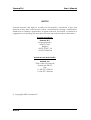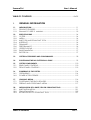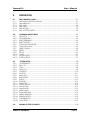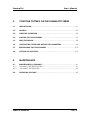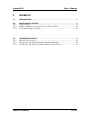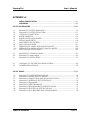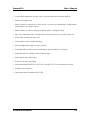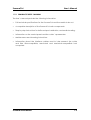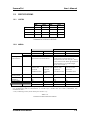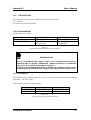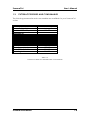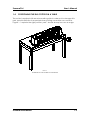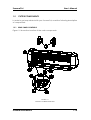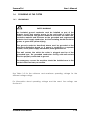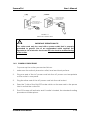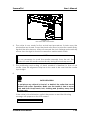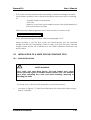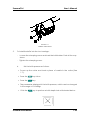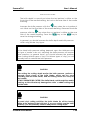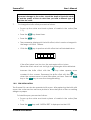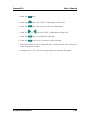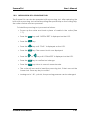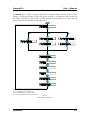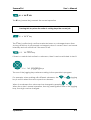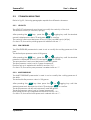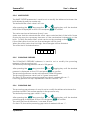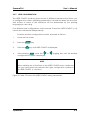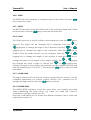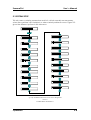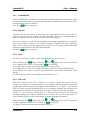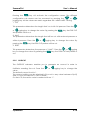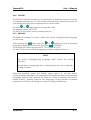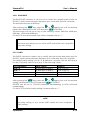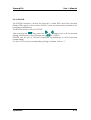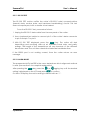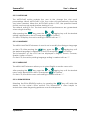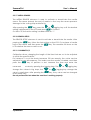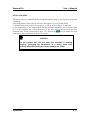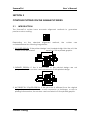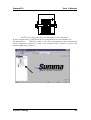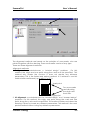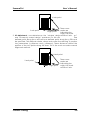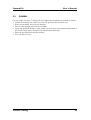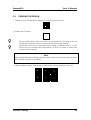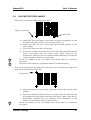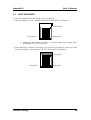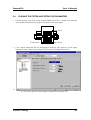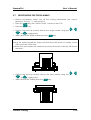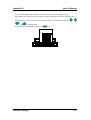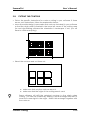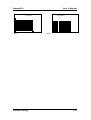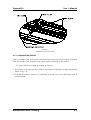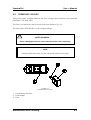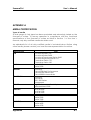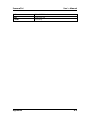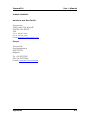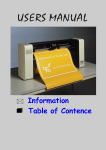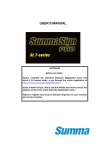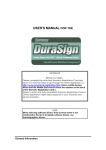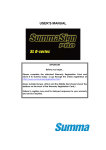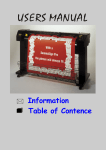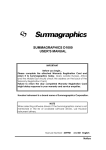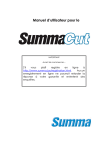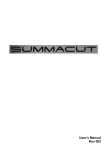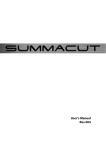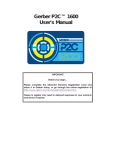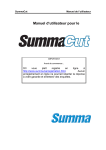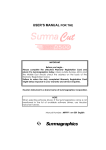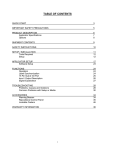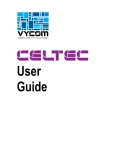Download SummaCut Manual
Transcript
USER’S MANUAL FOR THE IMPORTANT Before you begin... Please go through the online registration at http://www.summa.be/ registration.html. No Online registration might delay response to your warranty and service enquiries. NOTE When selecting software drivers: If the Summa name is not mentioned in the list of available software drivers, use Summagraphics drivers. FCC NOTICE The SummaCut-series have been tested and found to comply with the limits for a Class A digital device, pursuant to Part 15 of the FCC Rules. These limits are designed to provide reasonable protection against harmful interference when the equipment is operated in a commercial environment. These cutters generate, use, and can radiate radio frequency energy and, if not installed and used in accordance with the instruction manual, may cause harmful interference to radio communications. Operation of these cutters in a residential area is likely to cause harmful interference in which case the user will be required to correct the interference at his own expense. Caution ! Changes or modifications, not expressly approved by Summa, who is responsible for FCC compliance, could void the user authority to operate this equipment. DOC NOTICE The SummaCut-series do not exceed the Class A limits for radio noise for digital apparatus set out in the Radio Interference Regulations of the Canadian Department of Communications. SummaCut User’s Manual NOTICE Summa reserves the right to modify the information contained in this User Manual at any time without prior notice. Unauthorised copying, modification, distribution or display is prohibited. All rights reserved. All queries, comments or suggestions concerning this and other Summa manuals should be directed to: Europe and Africa: Summa, N.V. Rochesterlaan 6 B-8470 Gistel Belgium +32 59 270011 Tel +32 59 270063 Fax Americas and Asia Pacific: Summa, Inc. 10001 Lake City Way NE Seattle,WA 98125, USA +1 206-527-1050 Tel +1 206-527-1046 Fax Copyright 2000, Summa N.V. Notice SummaCut User’s Manual TRADEMARK ACKNOWLEDGEMENTS 3M and Scotchcal are trademarks of the 3M Corp. Arlon is a trademark of Keene Corp. DM/PL and Houston Instrument are trademarks of Summagraphics Corporation. Fasson is a trademark of Avery. Gerber is a trademark of Gerber Scientific Products, Inc. Grafitack is a trademark of Grafityp. HP-GL is a trademark of Hewlett-Packard Company. IBM PC, IBM PC/XT, and IBM AT are trademarks of International Business Machines Corp. Kapco is a trademark of Kent Adhesive Products Co. Macintosh, Macintosh Plus, Macintosh SE, and Macintosh II are trademarks of Apple Computer. MACTac is a trademark of MACTac Europe. Multifix is a trademark of Multiplast Grafics. Rubylith is a trademark of Ulano. Tesa and Tesacal are trademarks of Tesa. Trademark Acknowledgements SummaCut User’s Manual TABLE OF CONTENTS............................................................................... PAGE 1. GENERAL INFORMATION 1.1. 1.1.1. 1.1.2. INTRODUCTION................................................................................................. 1-1 PRODUCT FEATURES......................................................................................... 1-1 SUMMACUT USER’ S MANUAL....................................................................... 1-3 1.2. 1.2.1. 1.2.2. 1.2.3. 1.2.4. 1.2.5. 1.2.6. 1.2.7. 1.2.8. 1.2.9. SPECIFICATIONS............................................................................................... 1-4 CUTTER............................................................................................................... 1-4 MEDIA................................................................................................................ 1-4 KNIFE, PEN AND POUNCING TOOL................................................................ 1-5 INTERFACE ........................................................................................................ 1-6 FIRMWARE......................................................................................................... 1-6 PERFORMANCE ................................................................................................ 1-6 CERTIFICATIONS ............................................................................................... 1-7 ENVIRONMENTAL ............................................................................................. 1-7 ELECTRICAL....................................................................................................... 1-7 1.3. CUTTER ACCESSORIES AND CONSUMABLES................................................. 1-8 1.4. POSITIONING THE D60 CUTTER ON A TABLE ................................................. 1-9 1.5. 1.5.1 1.5.2 CUTTER COMPONENTS................................................................................... 1-10 REAR PANEL CONTROLS................................................................................ 1-10 FRONT PANEL CONTROLS ............................................................................. 1-12 1.6. 1.6.1. 1.6.2. POWERING UP THE CUTTER ............................................................................ 1-14 GROUNDING .................................................................................................. 1-14 POWER-UP PROCEDURE................................................................................ 1-15 1.7. 1.7.1. 1.7.2. LOADING MEDIA........................................................................................... 1-16 POSITIONING THE PINCH ROLLERS............................................................... 1-16 FEEDING AND POSITIONING MEDIA............................................................ 1-17 1.8. 1.8.1. 1.8.2. 1.8.3. INSTALLATION OF A KNIFE, PEN OR POUNCING TOOL .............................. 1-21 KNIFE INSTALLATION....................................................................................... 1-21 PEN INSTALLATION ......................................................................................... 1-25 INSTALLATION OF A POUNCING TOOL ....................................................... 1-27 Table of contents TOC-i SummaCut User’s Manual 2. OPERATION 2.1. 2.1.1. 2.1.2. 2.1.3. 2.1.4. 2.1.5. 2.1.6 THE CONTROL PANEL ....................................................................................... 2-1 THE LIQUID CRYSTAL DISPLAY ......................................................................... 2-1 THE MENU KEY................................................................................................... 2-1 THE X KEY........................................................................................................... 2-3 THE V KEY .......................................................................................................... 2-3 THE TEST KEY ...................................................................................................... 2-3 THE JOGGING KEYS ......................................................................................... 2-3 2.2. 2.2.1 2.2.2 2.2.3 2.2.4 2.2.5 2.2.6 2.2.7 2.2.8 2.2.9 2.2.10 2.2.11 2.2.12 COMMON MENU ITEMS................................................................................... 2-4 VELOCITY .......................................................................................................... 2-4 PEN PRESSURE................................................................................................... 2-4 KNIFE PRESSURE ................................................................................................ 2-4 KNIFE OFFSET..................................................................................................... 2-5 POUNCING PRESSURE ..................................................................................... 2-5 POUNCING GAP ............................................................................................. 2-5 USER CONFIG. ................................................................................................. 2-6 RESET ................................................................................................................. 2-7 RECUT ............................................................................................................... 2-7 LOAD ................................................................................................................. 2-7 ALIGN LOAD..................................................................................................... 2-7 SYSTEM SETUP.................................................................................................... 2-7 2.3 2.3.1. 2.3.2. 2.3.3. 2.3.4. 2.3.5. 2.3.6. 2.3.7. 2.3.8. 2.3.9. 2.3.10. 2.3.11. 2.3.12. 2.3.13. 2.3.14. 2.3.15. 2.3.16. 2.3.17. 2.3.18. 2.3.19. 2.3.20. SYSTEM SETUP .................................................................................................. 2-8 CONFIDENCE ................................................................................................... 2-9 DIN CUT ............................................................................................................. 2-9 TOOL ................................................................................................................. 2-9 FLEX-CUT .......................................................................................................... 2-9 OVERCUT ........................................................................................................ 2-10 OPTICUT .......................................................................................................... 2-11 EMULATE ......................................................................................................... 2-11 BAUD RATE ..................................................................................................... 2-12 PARITY ............................................................................................................. 2-12 RTS/DTR ........................................................................................................... 2-13 RS232 TEST ...................................................................................................... 2-14 ALIGN MODE.................................................................................................. 2-14 AUTOLOAD .................................................................................................... 2-15 LANGUAGE..................................................................................................... 2-15 MENU UNITS .................................................................................................... 2-15 ROM REVISION ............................................................................................... 2-15 MEDIA SENSOR............................................................................................... 2-16 SENSOR SETUP................................................................................................. 2-16 CALIBRATE X/Y ............................................................................................... 2-16 COIL SETUP...................................................................................................... 2-17 2.4. SUMMA CUTTER CONTROL ............................................................................ 2-18 Table of contents TOC-ii SummaCut User’s Manual 3. CONTOUR CUTTING ON THE SUMMACUT SERIES 3.1. INTRODUCTION................................................................................................. 3-1 3.2. GENERAL ........................................................................................................... 3-5 3.3. CREATING THE DESIGN .................................................................................... 3-6 3.4. PLACING THE CROSS-MARKS ......................................................................... 3-7 3.5. PRINT THE DESIGN ............................................................................................ 3-8 3.6. LOADING THE CUTTER AND SETTING THE PARAMETERS................................ 3-9 3.7. REGISTRATING THE CROSS-MARKS .............................................................. 3-10 3.8. CUTTING THE CONTOUR ................................................................................ 3-13 4. MAINTENANCE 4.1. 4.1.1. 4.1.2. MAINTENANCE & CLEANING.......................................................................... 4-1 CLEANING THE DRIVE SYSTEM ........................................................................ 4-1 CLEANING THE SENSORS................................................................................ 4-2 4.2. OPERATING VOLTAGE ..................................................................................... 4-3 Table of contents TOC-iii SummaCut User’s Manual 5. INTERFACE 5.1. INTRODUCTION................................................................................................. 5-1 5.2. 5.2.1. 5.2.2. 5.2.3. RS232 INTERFACE NOTES ................................................................................. 5-1 SYSTEM SETUP.................................................................................................... 5-1 SERIAL INTERFACE CONNECTOR ON THE CUTTER........................................ 5-3 AVAILABLE SERIAL SIGNALS ............................................................................ 5-3 5.3. 5.3.1. 5.3.2. 5.3.3. USB INTERFACE NOTES ..................................................................................... 5-3 USB SPECIFICATIONS ....................................................................................... 5-4 INSTALLING THE USB SOFTWARE UNDER WINDOWS..................................... 5-4 INSTALLING THE USB SOFTWARE UNDER MACINTOSH ................................. 5-5 Table of contents TOC-iv SummaCut User’s Manual APPENDIX A: MEDIA CERTIFICATION ....................................................................................A-1 ADDRESSES........................................................................................................A-3 LIST OF ILLUSTRATIONS........................................................................................... PAGE 1-1 1-2 1-3 1-4 1-5 1-6 1-7 1-8 1-9 1-10 1-11 SUMMACUT CUTTER, REAR VIEW .................................................................... 1-9 SUMMACUT CUTTER, FRONT VIEW................................................................ 1-11 GROUND CONNECTION............................................................................... 1-13 BLADE INSERTION ........................................................................................... 1-15 BLADE LENGTH ADJUSTMENT ........................................................................ 1-16 SETTING KNIFE DEPTH ..................................................................................... 1-16 KNIFE DEPTH TEST PATTERN ............................................................................ 1-17 PINCH ROLLER LEVER .................................................................................... 1-21 FEEDING ROLL MEDIA WITH USING FLANGES ............................................ 1-22 FEEDING ROLL MEDIA WITHOUT USING FLANGES ..................................... 1-22 PINCH ROLLER POSITIONING........................................................................ 1-23 2-1 2-2 2-1 SUMMACUT, CONTROL PANEL ....................................................................... 2-1 SUMMACUT, MAIN MENU................................................................................ 2-2 SUMMACUT, SYSTEM SETUP ............................................................................. 2-7 3-1 3-2 CLEANING OF THE FRICTION DRIVE SYSTEM ................................................. 3-2 POWER ENTRY MODULE .................................................................................. 3-3 LIST OF TABLES........................................................................................................ PAGE 1-1 1-2 1-3 1-4 1-5 1-6 1-7 1-8 1-9 SUMMACUT CUTTER SPECIFICATIONS............................................................ 1-4 SUMMACUT MEDIA SPECIFICATIONS............................................................. 1-4 SUMMACUT KNIVES, PENS AND POUNCING TOOLS .................................... 1-5 SUMMACUT INTERFACE SPECIFICATIONS ..................................................... 1-6 SUMMACUT FIRMWARE ................................................................................... 1-6 SUMMACUT PERFORMANCES......................................................................... 1-6 SUMMACUT ENVIRONMENTAL SPECIFICATIONS .......................................... 1-7 SUMMACUT ELECTRICAL SPECIFICATIONS.................................................... 1-7 SUMMACUT ACCESSORIES AND CONSUMABLES ........................................ 1-8 Table of contents TOC-v SummaCut User’s Manual SECTION 1 GENERAL INFORMATION 1.1. INTRODUCTION The SummaCut range of cutter has been designed to produce computergenerated graphic designs on cut sheet or roll vinyl media. By replacing the knife with a fibre tip pen, the cutter can also be used to produce inexpensive previews of new graphic designs on paper. This manual covers the following SummaCut Series cutter models: • The SummaCut D60, which can handle media widths from 70 mm up to 770 mm (2.7” to 30.5”) • The SummaCut D120, which can handle media widths from 120 mm up to 1375 mm (4.7” to 54”) The term ‘SummaCut Series Cutters’ is used when information is provided which is common to all members of this series. The specific model terms D60 and D120 are used when information pertains only to that particular model. 1.1.1. PRODUCT FEATURES The following are the main features of the SummaCut Series cutters. • Easy to use computer control via software utility. • Variable media widths. • Interchangeable pen for producing preview plots of sign designs on paper. • Interchangeable pouncing tool. • Adjustable knife pressure and offset settings controlled by microprocessor. • Communication with host computer via standard serial RS-232-C. The SummaCut has an extra Universal Serial Bus. • Plug and play compatible for Windows 95, Windows 98 and Windows NT. • 8-key control panel. General Information 1-1 SummaCut User’s Manual • Convenient operator control via a 16-character liquid crystal display. • Metric or English units. • Menu mode for selection of the cutter’ s power-up operating configuration, controlled by microprocessor. • Wide variety of axial cutting speeds (in metric or English units). • Up to four separate user configurations stored in the non-volatile memory. • Automatic media pull from roll. • Automatic end of media sensing. • User changeable origin to any location. • Concatenation and curve smoothing to obtain better cut quality. • Manual knife for cutting off the finished sign. • Knife depth and offset test. • Overcut for easy weeding. • User-selectable DM/PLTM, HP-GLTM and HP-GL/2 TM software protocols. • Multiple recut feature. • Optional stand (Standard for D120). General Information 1-2 SummaCut User’s Manual 1.1.2. SUMMACUT USER’ S MANUAL The User’ s Manual provides the following information: • Full technical specifications for the SummaCut and the media to be cut. • A complete description of the SummaCut main components. • Step-by-step instructions for knife and pen installation, and media loading. • Information on the control panel and the cutter’ s parameters. • Maintenance and cleaning instructions. • Information about the interface cables used to inter-connect the cutter and IBM, IBM-compatible, Macintosh and Macintosh-compatible host computers. General Information 1-3 SummaCut 1.2. User’s Manual SPECIFICATIONS 1.2.1. CUTTER MM D60 INCH MM D120 INCH HEIGHT 300 11.8 1120 44.1 WIDTH 1000 39.4 1600 63.0 DEPTH 350 13.8 680 26.8 WEIGHT 15 KG 33 LBS 42 KG 92 LBS TABLE 1-1: SUMMACUT SPECIFICATIONS 1.2.2. MEDIA D60 D120 mm Width Roll Sheet Tracking performance inch mm 70 to 660 2.8 to 26 70 to 770 2.8 to 30.3 8m/26 feet max. within guaranteed specifications* Thickness 0.05 to 0.25 0.8mm with optional sandblast knife Max.Cutting/ Plotting area Minimum Margins** Front margin Rear margin 600 mm x 50m. 0.002 to 0.01 0.03 inch with optional sandblast knife 23.6’’x 164 ft. 25 18 42 1 0.7 1.7 Sensor on Sensor off 25 inch 120 to 1280 4.7 to 50.4 120 to 1375 4.7 to 54.1 -8 m/26 feet max. within guaranteed specifications* for media less than 750 mm (30’’ wide). -4m/13 feet max. within guaranteed specifications** for media larger than 750 mm (30’’). 0.05 to 0.25 0.002 to 0.01 0.03 inch with 0.8mm with optional optional sandblast knife sandblast knife 1200 mm x 50 m 47.2’’ x 164 ft. 25 18 42 1 0.7 1.7 1 25 1 * Media lengths larger than 8 m (26 feet) can be handled, but compliance with specifications is not guaranteed (will be dependent on media type, media size and other parameters not mentioned here. ** For positioning of the pinch rollers (see section 1.7) TABLE 1-2: SUMMACUT MEDIA SPECIFICATIONS General Information 1-4 SummaCut User’s Manual Vinyl Types A wide range of vinyl types has been evaluated and tested on the SummaCut. When using duly certified media, operation in accordance with the functional specifications of the model is warranted. Summa should certify other media before use to ensure performance in compliance with specifications. For a full list of all duly certified media suitable for friction drive operation, see Appendix A. Plotting Paper Bond paper (120 g/m² recommended) 1.2.3. KNIFE, PEN AND POUNCING TOOL The SummaCut are supplied with two standard knife blades (for vinyl media) and a black fibre tip pen. Knife Standard knife Knife for masking stencil Pen Fibre tip pen Pouncing tool Medium Quantity standard, reflective 2 off & fluorescent vinyl types masking stencil & optional thick material Colour black Paper Quantity 1 off Optional TABLE 1-3: SUMMACUT KNIVES, PENS AND POUNCING TOOLS To order replacement knives, pens and/or pouncing tools, contact your local dealer, quoting the part numbers listed in table 1-9. The SummaCut-series will only perform according to specifications if a genuine Summa knife, pen or pouncing tool is installed. Do not replace the standard knife, pen or pouncing tool with products from other manufacturers. General Information 1-5 SummaCut User’s Manual 1.2.4. INTERFACE Communication Serial USB : I/O Port connector Mating connector Byte format Baud rate : I/O Port connector Mating connector Standard asynchronous RS-232-C and Universal Serial Bus . DB-9P DB-9S 8 data bits, 2 stop bits, no parity 38400, 19200, 9600, 4800, 2400 bps USB series “B” receptable USB series “B” plug TABLE 1-4: SUMMACUT INTERFACE SPECIFICATIONS 1.2.5. FIRMWARE Language Supported character sets Supported fonts ROM-based plots DM/PL, HP-GL (758x emulation), HP-GL/2 Standard ASCII Sans serif (single stroke & medium) Confidence plot, DIN plot TABLE 1-5: SUMMACUT FIRMWARE 1.2.6. PERFORMANCE Cutting specifications on 0.05 mm (0.002") wax-backed vinyl, total media thickness not greater than 0.25 mm (0.010") Axial speed Default speed Acceleration Addressable resolution Default resolution Mechanical resolution Accuracy Knife pressure Pen pressure Pouncing pressure 50 to 800 mm/s 700 mm/s 2 to 32 ips 28 ips up to 2 G 0.025 mm, 0.1 mm 0.001", 0.005" 0.025 mm 0.001" 0.0127 mm 0.0005" 0.2% of move or 0.25 mm, 0.2% of move or 0.010", whichever is greater* whichever is greater* 0 to 400 gr. 0 to 400 gr. 0 to 250 gr. *Excludes differences due to media expansion, stretching, etc. TABLE 1- 6: SUMMACUT PERFORMANCES General Information 1-6 SummaCut User’s Manual 1.2.7. CERTIFICATIONS CE-Certification for electrical light industrial environment. FCC Class A Comply with UL1950,CSA 950 1.2.8. ENVIRONMENTAL (Cutter without media) Operating Temperature Storage temperature Relative humidity 15 to 35° C -30 to 70° C 35 - 85 %, non condensing 59 to 95° F -22 to 158° F 35 - 85 %, non condensing TABLE 1-7: SUMMACUT ENVIRONMENTAL SPECIFICATIONS IMPORTANT HINT The use of dimensionally stable media is an essential pre-requisite to obtaining high cut quality. Additionally, media expansion or contraction may occur as a result of temperature variations. To improve the dimensional stability of media, let it stabilise to the current environmental conditions before usage for a minimum period of 24 hours. 1.2.9. ELECTRICAL The power entry module detects the line voltage and switches automatically between 110V and 230V. Main Supply: 48-62 Hz, single phase. Nominal line 110 V AC 230 V AC Min./Max. line 88 - 132 V AC 176 - 264 V AC Fuse 2.0 A, Slo-Blo 2.0 A, Slo-Blo TABLE 1-8: SUMMACUT ELECTRICAL SPECIFICATIONS General Information 1-7 SummaCut 1.3. User’s Manual CUTTER ACCESSORIES AND CONSUMABLES The following accessories and consumables are available for your SummaCut cutter: CD-ROM (manuels + drivers) Power Supply Cables Serial Interface Kit, consisting of: - 9 pin to 9 pin cable - 9 pin to 8 pin DIN conv. Standard knife Standard knife holder Sandblast knife Sandblast knife holder Fiber tip pen black Razor blade & holder Pouncing tool MD9045 market specific 423-155 391-360 391-332 391-358 391-363 MP0635 391-290 391-592 TABLE 1-9: SUMMACUT SERIES ACCESSORIES AND CONSUMABLES General Information 1-8 SummaCut 1.4. User’s Manual POSITIONING THE D60 CUTTER ON A TABLE The cutter is equiped with an extra media guide. In order not to damage this part, special attention is requested when putting a machine on a surface. Firgure 1-1 explains the right position. part 1 should always be over an edge. FIG1-1 POSITION OF THE CUTTER ON A SURFACE General Information 1-9 SummaCut 1.5 User’s Manual CUTTER COMPONENTS In order to get acquainted with your SummaCut, read the following description of components. 1.5.1 REAR PANEL CONTROLS Figure 1-2 shows the location of the main components. FIGURE 1-2: SUMMACUT SERIES REAR VIEW General Information 1-10 SummaCut User’s Manual 1. USB interface: - This interface is based on the standards specified in Universal Serial Bus Specifications Revision 1.1. It allows a high-speed serial bi-directional communication between the host computer and the cutter. 2. RS-232-C Port: - This DB-9P connector provides the communication link between the cutter and a host computer. It allows bi-directional communication between the host computer and the cutter. 3. Power ON/OFF switch - This rocker switch sets the cutter’s power to ON or OFF. To switch the power ON, press the “I” side of the rocker switch. To switch the power OFF, press the “O” side of the rocker switch. 4. Power Entry Module: - The fuse box and the AC power cord receptacle are located in the power entry module. The power-up procedure is explained in detail in Section 1.6. 5. Fuse box: - For information about changing of the fuse, see Section 4.2. 6. Roll Media Guide Bushes: - The two guide bushes serve to keep the media roll in place when media is pulled from the roll. 7. Media Flanges: - The media flanges ensure proper routing of the media roll. 8. Media Support Roller: - Rotating support rollers for the media roll. 9. Alignment Strip: - Rear alignment strip for easier media loading. General Information 1-11 SummaCut User’s Manual 1.5.2 FRONT PANEL CONTROLS Figure 1-3 shows the location of the main components. FIGURE 1-3: SUMMACUT SERIES, FRONT VIEW 1. Pinch roller lever arm: - This lever is used to raise and lower the pinch rollers during media loading (Media loading is discussed in Section 1.7). 2. Media Drive Sleeves: - The media drive sleeves move the media only when the pinch rollers are in the ‘down’ position. 3. Tool Carriage: - The tool carriage is the mount for the knife holder and the pen. 4. Control Panel: - The control panel contains 8 keys. All cutter activity can be initiated from the control panel. Each control panel function is explained in Section 2.1. 5. Display: - The 16-character display informs the user about the current status of the cutting process or actions, which need to be taken. General Information 1-12 SummaCut User’s Manual 6. Sensor: - The sensor detects the end of media to avoid any damage to the cutting strip. 7. Pinch rollers: - The pinch rollers (one at each side) hold the media clamped between the rubber rollers and the media drive sleeves. 8. Cutting strip: - Soft strip to avoid any damage to the knife tip when no media has been loaded. Since cutting is done on the cutting strip it is essential that the cutting strip remains intact. 8. Alignment strip: - Front alignment strip for easier media loading. 9. Media guide: - Extra guide to prevent badly curled up media from jamming under the cutter General Information 1-13 SummaCut 1.6. User’s Manual POWERING UP THE CUTTER 1.6.1. GROUNDING ! SAFETY WARNING An insulated ground conductor must be installed as part of the branch circuit that supplies power to the wall outlet to which the cutter is connected. The ground conductor must have the same size, insulation material and thickness as the grounded and ungrounded branch-circuit supply conductors, but the insulating sheath should be green, or green with yellow striping. The ground conductor described above must be grounded at the electrical distribution board, or, if power is supplied by a separate system, at the power supply transformer/motor generator set. The wall sockets into which the cutter is plugged must be of the grounded type. The grounded conductors serving said wall sockets must be properly connected to ground. For emergency access the machine should be installed near to the socket-outlet and easy accessible. See Table 1-8 for the minimum and maximum operating voltage for the different voltage ratings. For information about operating voltage and the exact fuse ratings, see Section 4.2. General Information 1-14 SummaCut User’s Manual USA: EUROPE: THREE-PIN OUTLET MAKE SURE THIS IS CONNECTED TO A KNOWN EARTH MAKE SURE THIS IS CONNECTED TO A KNOWN EARTH THREE-PIN PLUG FIGURE 1-4: GROUND CONNECTION ! IMPORTANT OPERATIONAL TIP This cutter must only be used with a power outlet that is properly grounded to ground. Use of an ungrounded outlet exposes the operator to risk of electric shock and will also lead to malfunctioning of the cutter. 1.6.2. POWER-UP PROCEDURE To power up the cutter, proceed as follows: 1. Make sure the cutter is placed on a flat, level and sturdy surface. 2. Plug one end of the AC power cord into the AC power cord receptacle on the cutter’ s rear panel. 3. Plug the other end of the AC power cord into the wall socket. 4. Press the "I" side of the ON/OFF rocker switch on the rear next to the power inlet to switch the cutter ON. 5. The LCD screen will activate, and if media is loaded, the standard loading procedure will take place. General Information 1-15 SummaCut User’s Manual 1.7. LOADING MEDIA The following procedures are mainly written for the use of roll media. When using sheets, there are two possibilities. First of all, when using long sheets, roll up the sheet so that the alignment is identical to that of a roll. Secondly, when using short sheets, the alignment is not so important. If the sheet is cut off perpendicularly, it can be aligned to the front border. 1.7.1. POSITIONING THE PINCH ROLLERS When working with cut sheet or roll media, the traction resulting from the contact between the pinch rollers and the drive sleeves moves the media in the direction of the X axis (forward/backward). Proper movement of the media will only occur if the media is driven by the pinch rollers that are correctly located over two drive sleeves. The pinch rollers are lowered or raised simultaneously by means of the pinch roller lever arm located on the right hand side of the cutter. The rollers must be lifted to facilitate vinyl loading, during which the media is fed from the rear of the cutter to the front. When in the up position, the pinch rollers can be moved manually to the left or the right along the pinch roller shaft, so that they can be easily positioned in a detent (click position) where they are to be lowered to ensure optimum traction on the media. When the pinch rollers are in the up position, the message “INSERT MEDIA” will appear on the LCD. CAUTION Always make sure that the pinch rollers are fully raised before sliding them to the left or right. The pinch rollers MUST be positioned correctly and lowered onto the media before an automatic load sequence is initiated. Make sure that the two pinchrollers are positioned above the drive sleeves. The left pinch roller should be positioned in a detent (click position). The right pinch roller should be positioned somewhere on the long drive sleeve that only has a click position at the beginning and at the end of the sleeve. The drive drum will move the media only when the pinch rollers are lowered onto the sleeves. General Information 1-16 SummaCut User’s Manual Before lowering the pinch rollers, carefully check the position of the rollers in relation to the drive sleeves. When the pinch rollers are DOWN, the two rollers must run over the sleeves in order to ensure proper media traction. It is very important that both media edges always rest on the sleeves in such a way that the two pinch rollers, which are positioned 3 to 15 mm (0.1" to 0.6") from the media edge, will run over the sleeves when lowered to the drive drum. 1.7.2. FEEDING AND POSITIONING MEDIA The loading procedure described below has been found to give excellent repeatability. When loading media, adhere to these step-by-step instructions strictly. To load media, proceed as follows: 1. Raise the pinch rollers by means of the pinch roller lever arm located on the right-hand side of the cutter, next to the control panel. FIGURE 1-5: MEDIA POSITIONING 2. When working with roll media proceed by inserting a media flange at each end of the media roll and tighten the thumbscrew until the media roll is firmly gripped between the flanges. Make sure the flanges are firmly pressed against the roll. Place the roll of media on the media support rollers at the rear of the machine. General Information 1-17 SummaCut 3. User’s Manual Position the media roll with flanges on the support rollers at the rear of the machine. Slide the two roll media guide bushes under the media roll so that the roll flanges run into the groove provided in the guide bushes. In this position the media roll and guide bushes can be shifted from the left to the right. Start feeding the media from the rear of the machine. Position the left media edge on the left-most drive sleeve and check whether the right media edge is positioned over the long drive sleeve. If so, the left pinch roller can be positioned in a detent position over the left-most sleeve and the right pinch roller is positioned somewhere over the long drive sleeve to suit the media width. The pinch roller can be lowered anywhere between the two detent positions of the long drive sleeve to allow for flexibility in holding any media width. The alignment strip on the front and at the back can be used for quick reference if the vinyl has a standard width. The marks “50cm”, “15”/38cm”, “16”/41cm” and “24”/61cm” can be used to align the right edge of media of that width. In circumstances where the above does not work, because your media is too narrow to reach the long drive sleeve, try positioning the left media edge over the second left drive sleeve and position the right media edge somewhere on the long drive sleeve. Repeat this process if the media is found still to be too narrow, locating the left media edge on the third sleeve from the left and adjusting the right hand position as previously described. FIGURE 1-6: FEEDING ROLL MEDIA USING MEDIA FLANGES General Information 1-18 SummaCut User’s Manual FIGURE 1-7: FEEDING ROLL MEDIA WITHOUT USING MEDIA FLANGES 4. Make sure that the media follows a straight path from the roll of material. To accomplish this, you can slide the media roll & guide bushes from the left to the right along the media support rollers. 5. The pinch rollers should be positioned over the drive sleeves about 3 to 15 mm (0.1” to 0.6”) away from the media’s outer edges. For wide media on the D120 unit, slide the central low-pressure roller into position. Ideally, it should be half-way between the two edge pinch rollers and above a drive sleeve. If the central low-pressure roller does not turn over one of the drive sleeves, you may have to turn the knob at the back of the low-pressure roller to disable this roller. When smaller media is used on the D120 unit, the central low-pressure roller can also be disabled by turning the knob at the back of the low-pressure roller. General Information 1-19 SummaCut User’s Manual FIGURE 1-8 PINCH ROLLER POSITIONING 6. The cutter is now ready for the actual load procedure; it starts once the pinchrollers are closed. Lower the pinch roller lever to press the media firmly against the drive sleeves. After one second the tool carriage automatically moves from the right to the left to sense the usable media width. NOTE It is not necessary to unroll the media manually from the roll. The cutter will unroll the media automatically during the load sequence. 7. The positioning and routing of sheet material is identical to that of roll media. Here the alignment strip has to be used to be sure that the media lays straight. 8. SAFE OPERATION Do not place any objects in front of, or behind, the cutter that could interfere with cutter operation. Make sure the media is free to move back and forth. Keep hands, hair, clothing and jewellery away from moving parts. If the cutter is’nt switched on, switch the power on and the following message will appear on the LCD screen: PLEASE WAIT General Information 1-20 SummaCut User’s Manual The cutter will automatically start executing a minimal loading procedure when there is media in the cutter and the pinch rollers are down consisting of: - a media width measurement - a 45° test - media is unwound over a length equal to the width measured between the pinch rollers When the next display appears, the cutter is ready to receive a file: 700mm/s 80 g For a manual loading procedure refer to paragraph 2.2.10 When sending a cut file, the cutter will automatically pull the required media from the roll. The pulling is done in steps such that for each step the length pulled off the roll is identical to the width measured between the pinch rollers. 1.8. INSTALLATION OF A KNIFE, PEN OR POUNCING TOOL 1.8.1. KNIFE INSTALLATION ! SAFETY WARNING Your cutter uses razor-sharp knives. The knife blades may cause serious personal injuries if handled without proper care. Use extreme care when operating the cutter and when installing, removing or handling the knife! To set up your cutter for knife operation, proceed as follows. 1. As shown in Figure 1-9, insert the knife blade into the knife holder using a pair of tweezers. General Information 1-21 SummaCut User’s Manual adjustment knob FIGURE 1-9 BLADE INSERTION 2. Set the knife blade length to zero by aligning the blade tip with the tip of the holder. An easy way of performing this is by holding the knife holder against your fingertip and gradually increasing the blade length by turning the adjustment knob until you feel the knife tip touching your fingertip. 3. Extend the tip of the blade by the distance required for the desired cutting media (t), as shown in Figure 1-10. The blade should only extend beyond the knife holder sufficiently far to completely cut through the film layer, yet avoid penetrating through the backing, which would risk cutting into and damaging the cutting strip. FIGURE 1-10 BLADE LENGTH ADJUSTMENT 4. Turn the cutting depth adjustment screw clockwise to increase the cutting depth. Turning the cutting depth adjustment screw anticlockwise will decrease the cutting depth. General Information 1-22 SummaCut User’s Manual FIGURE 1-11 SETTING KNIFE DEPTH 5. To install the knife into the tool carriage: - Loosen the clamping screw and load the knifeholder. Push all the way down. - Tighten the clamping screw. 6. Set the knife pressure as follows: • Power up the cutter and load a piece of media in the cutter (See 1.7.). • Press the key twice. • Press the key. • The parameter displayed is the knife pressure, which can be changed in the range of 0 to 400gr. • Click the General Information key to perform a knife depth test as illustrated below. 1-23 SummaCut User’s Manual KNIFE DEPTH TEST PATTERN The knife depth is correctly set when the test pattern is visible on the front side of the media backing, but not on the rear side of the media backing. key when the cut pattern is Increase the knife pressure with the not visible on the front side of the media backing. Decrease the knife key when the cut pattern is visible on the rear pressure with the key or the key to side of the media backing. Press the save the changed setting In general, you should increase the knife depth and knife pressure when using thicker vinyl types. NOTE As the ideal knife pressure setting depends upon the thickness and the type of media to be cut, adjusting the knife pressure will require some practice. In general terms, you should increase the pressure when cutting thicker types of vinyl. For thinner types of vinyl, you will normally have to reduce the knife pressure. CAUTION After setting the cutting depth and/or the knife pressure, perform a thorough visual check of the knife blade, which can be seen protruding from the knife holder, and test cutting results on a scrap of vinyl media. DO NOT OPERATE THE CUTTER if the knife blade cuts through the media backing, as this will seriously damage the cutter’ s rubber cutting strip and the knife. CAUTION For most vinyl cutting activities, the knife blade tip will be barely visible at the bottom of the knife tool. If you can clearly see the knife blade tip, you will probably need to readjust the cutting depth. General Information 1-24 SummaCut User’s Manual To prevent damage to the cutter, check the depth of the knife blade tip and the quality of the cut each time you load a different type of vinyl into the cutter. 7. To change the knife offset proceed as follows: • Power up the cutter and load a piece of media in the cutter (See 1.7.). • Press the key three times. • Press the key. • The parameter displayed is the knife offset, which can be changed in the range of 0.00 to 1.00mm. • Click the key to perform a knife-offset test as illustrated below. If the offset value is set too low, the rectangles will not close. When the offset value is set too high, the rectangles will be distorted. Increase the knife offset with the key when squares seem rounded in the corners. Decrease the knife offset with the when the squares seem to have little spikes on them. Press the key or the key to save the changed setting. key 1.8.2. PEN INSTALLATION The SummaCut can also be operated with a pen. After replacing the knife with a pen, the cutter can be used as a plotter to draw draft plots of new or existing designs on paper. To install the pen, proceed as follows: • Power up the cutter and load a piece of media in the cutter (See 1.7.). • Press the General Information key until “SYSTEM TEST” is displayed on the LCD. 1-25 SummaCut User’s Manual • Press the key. • Press the key until “TOOL” is displayed on the LCD. • Press the key. The current tool is now displayed. • Press the or key until “PEN” is displayed on the LCD. • Press the key to confirm tool change. • Press the key twice to come in normal mode. • The cutter will now ask to insert the pen, if that was not the former tool. Press any key to confirm • Analogous to 1.8.1., point 6, the pen pressure can be changed. General Information 1-26 SummaCut User’s Manual 1.8.3. INSTALLATION OF A POUNCING TOOL The SummaCut can also be operated with a pouncing tool. After replacing the knife with a pouncing tool and after putting the special strip on the cutting strip, the cutter can be used as a pouncer. To install the pouncing tool, proceed as follows: • Power up the cutter and load a piece of media in the cutter (See 1.7.). • Press the key until “SYSTEM TEST” is displayed on the LCD. • Press the key. • Press the key until “TOOL” is displayed on the LCD. • Press the key. The current tool is now displayed. • Press the or key until “POUNCER” is displayed on the LCD. • Press the key to confirm tool change. • Press the key twice to come in normal mode. • The cutter will now ask to insert the pouncing tool, if that was not the former tool. Press any key to confirm • Analogous to 1.8.1., point 6, the pouncing pressure can be changed. General Information 1-27 SummaCut User’ s Manual SECTION 2 OPERATION 2.1. THE CONTROL PANEL Figure 2-1 shows the control panel of the SummaCut. The main functions of the liquid crystal display (LCD) and the control panel keys are explained in the following paragraphs. FIGURE 2-1: CONTROL PANEL SUMMACUT 2.1.1. THE LIQUID CRYSTAL DISPLAY The liquid crystal display (LCD) contains one line of 16 characters. The LCD provides cutter status information during operations and displays menu options for the configuration of the cutter. The various menu and submenu items are always presented in a loop, which means that, when the last menu or submenu item is displayed, pressing the appropriate key will automatically take you back to the first item of the same menu or submenu. 2.1.2 THE MENU KEY Operation 2-1 SummaCut User’ s Manual The Menu key is used to reach the most common menu items of the cutter quickly. A last menu item in the row gives access to a submenu with which all the other functions of the cutter can be reached (see section 2.3). The various menu items are illustrated in the figure 2.2. Menu differ according to the selected tool (1) If the PEN is the default tool (2) If the KNIFE is the default tool (3) If the POUNCER is the default tool FIG 2.2 MAIN MENU SUMMACUT Operation 2-2 SummaCut User’ s Manual 2.1.3 THE X KEY The x key (cancel key) cancels the current operation Pressing this key when the cutter is cutting stops the current job. 2.1.4 THE V Key The V Key (confirm key) confirms a selected menu or a changed menu item. As long as this key is not pressed a changed value of a menu item is not saved internally and can will be lost if the menu is left. 2.1.5 THE TEST Key If there is a certain test routine in a submenu, then it can be activated to start it. 2.1.6 THE jogging Keys The use of the jogging keys varies according to the operation in progress. For example, when working with different submenus, the key is used to select the next or previous submenu. or jogging or . When in a submenu the values can be changed by pressing When the cutter is normal operation, then by pressing either one of the jogging keys, the origin can be changed. Operation 2-3 SummaCut 2.2. User’ s Manual COMMON MENU ITEMS Refer to fig 2.2, following paragraphs explain the different submenus. 2.2.1 VELOCITY The VELOCITY submenu is used to set or modify the velocity of the tool. The default velocity is 700 mm/s (20 ips). After pressing the key, press the or jogging key until the desired to confirm. speed is displayed on the LCD and press The velocity can be set between 50 mm/s (2 ips) and 800 mm/s (40 ips). On the LCD, the active plotting speed is marked with an “*”. 2.2.2 PEN PRESSURE The PEN PRESSURE parameter is used to set or modify the cutting pressure of the pen. The default pen pressure value is 80 grams. key, press the or jogging key until the desired After pressing the to confirm. pressure is displayed on the LCD and press The pen pressure can be set between 0 and 400 grams. The pen pressure value is set in 5 gram increments. Pressure set-up is explained in detail in section 1.8.1. On the LCD, the active pen pressure is marked with an “*”. 2.2.3 KNIFE PRESSURE The KNIFE PRESSURE parameter is used to set or modify the cutting pressure of the knife. The default knife pressure value is 120 grams. key then press the or jogging key until the After pressing the to confirm. desired pressure is displayed on the LCD and press The knife pressure can be set between 0 and 400 grams. The knife pressure value is set in 5 gram increments. Knife pressure set-up is explained in detail in section 1.8.1. On the LCD, the active knife pressure is marked with an “*”. Operation 2-4 SummaCut 2.2.4 User’ s Manual KNIFE OFFSET The KNIFE OFFSET parameter is used to set or modify the distance between the knife blade tip and the centre axis. The default knife offset value is .45 mm. key press the or After pressing the knife offset is displayed on the LCD and press jogging key until the desired to confirm. The value can be set between 0 and 1 mm. Make sure that the selected knife offset value matches that of the knife. Some fine-tuning may be necessary because of the mechanical tolerances on the key. knife. To verify the knife offset, a test can be cut by pressing on the If the offset value is set too low, the rectangles will not close. When the offset value is set too high, the rectangles will be distorted. The offset test is illustrated below. 2.2.5 POUNCING PRESSURE The POUNCING PRESSURE submenu is used to set or modify the pouncing pressure of the pouncing tool. The default pouncing pressure value is 120 grams. key press the or jogging key until the desired After pressing the to confirm. pressure is displayed on the LCD and press The pouncing pressure can be set between 0 and 250 grams. The pouncing pressure value is set in 5 gram increments. On the LCD, the active pouncing pressure value is marked with an “*”. Pouncing pressure set-up is explained in detail in section 1.8.1. 2.2.6 POUNCING GAP The pouncing gap submenu is used to set or modify the distance between the pounced wholes. This routine applies to the pouncer only. The default pouncing gap value is 1 mm. key press the or jogging key until the desired After pressing the to confirm. pouncing gap is displayed on the LCD and press The value can be set between 1 mm and 50 mm. On the LCD, the active pouncing gap value is marked with an “*”. Operation 2-5 SummaCut 2.2.7 User’ s Manual USER CONFIGURATION. The USER CONFIG (uration) gives access to different submenus that allow you to configure the cutter's operating parameters. It should be taken into account that access to some of the submenus will be determined by the plotting language you are using. Four different user configurations can be saved. These four USER CONFIG 1(->4) menus are maintained independently. To select another configuration number, proceed as follows: 1. Power on the cutter. 2. Press the 3. Press the 4. After pressing , press the or configuration number is displayed . key. key until USER CONFIG is displayed. jogging key until the desired NOTE Before altering any of the items in the USER CONFIG menu, make sure that you have previously selected the right configuration number in the USER CONFIG 1(->4) menu. Figure 2-2 and 2-3 shows the USER CONFIG menu parameters. Operation 2-6 SummaCut 2.2.8 User’ s Manual RESET The RESET instruction performs a complete reset of the cutter. Press the key to execute a reset. 2.2.9 RECUT The RECUT instruction recuts the last file sent to the cutter (provided that it fitted into the buffer). Press the key to execute the instruction. 2.2.10 LOAD key to The LOAD instruction is used to initiate a load sequence. Press the execute. The origin can be changed first if necessary. Press the or jogging key to change the origin in the Y-direction. Press the jogging key to change the origin in the x-direction. Press the or key to confirm. Then the media window can be changed. Press the jogging key to change the length of the window or press the or key to change the value of the length of the media window. The or jogging key change the value in steps of 100mm, the or jogging key change it in steps of 10mm (When the machine is set up in English units, the step key to finish the load sizes are respectively 0.5” and 2.5”). Then press the procedure. 2.2.11 ALIGN LOAD The Align load sub menu is used for contour cutting. Refer to section 3 for the complete explanation on contour cutting. Section 2.3.11 explains how to key to execute. change the align method. Press the 2.2.12 SYSTEM SETUP The SYSTEM SETUP submenu covers the menu items you normally only need when establishing the initial set-up e.g. when you install the cutter in combination with the software you use. Press the confirmation key to access the different submenu items, which are explained in section 2.3. Operation 2-7 SummaCut User’ s Manual 2.3 SYSTEM SETUP This sub menu contains parameters and info, which normally are necessary when the machine is first installed, or when certain problems occur. Figure 2-3 gives the different options in this submenu. (*) only available when the tool is set to drag knife FIG 2-3 SYSTEM SETUP SUMMACUT Operation 2-8 SummaCut User’ s Manual 2.3.1. CONFIDENCE The CONFIDENCE cut performs an electrical and mechanical test of the cutter to make sure that the cutter is fully operational. A media sheet of at least A3/Asize should be used for this plot. key to execute. Press the 2.3.2. DIN CUT The DIN CUT also performs an electrical and mechanical test of the cutter, in order to check the cut quality, but also provides the user with feedback on knife setting, knife pressure, knife offset and cutting depth. This cut is always run as a DIN A4 portrait/A-size image, regardless of the actual size of the media loaded. If the media loaded is smaller than DIN A4/A-size, part of the outer box will be clipped (not cut). This cut is always executed in the sequence prescribed by the ISO DIN standard. key to execute. Press the 2.3.3. TOOL The TOOL submenu is used to select the default tool at power up. After pressing the key, press the or jogging key until the desired to confirm. tool is displayed on the LCD and press To configure the cutter for plotting operations, select PEN. To configure the cutter for cutting operations, select the DRAG KNIFE option. To configure the cutter for pouncing operations, select the POUNCING TOOL option. On the LCD, the active tool setting is marked with an “*”. 2.3.4. FLEX-CUT FLEX-CUT can be set to OFF, to Mode 1 or Mode 2. When the cutter is set to mode 1 or mode 2, it will alternately cut one length with full pressure, and one length with reduced pressure (length is later referred to as “HALF”. The feature FLEX-CUT offers the advantage that it cuts completely through the material, yet allowing the material to stay together by means of the small media bridges. MODE 1 is the quickest mode, but it is less precise because the pressure changes during the cutting. MODE 2 is a lot slower, but at the same time it is much more precise, as the cutter stops at every change of pressure. key, press the or jogging key until the desired After pressing the to confirm. mode is displayed on the LCD and press On the LCD, the active setting is marked with an “*”. Operation 2-9 SummaCut User’ s Manual Pressing the key will activate the configuration menu. The different configuration sub menus can be accessed by pressing the or jogging key. All the values are metric regardless the “MENU UNITS” setting. 1. CUT This parameter determines the length that is cut with full pressure. Press the or jogging key to change the value. By pressing the key, the FLEX-CUT test pattern will be cut. 2. HALF This parameter determines the length that will be cut with reduced pressure or or jogging key to change the value. By without pressure. Press the pressing the key, the FLEX-CUT pattern will be cut. 3. PRES This parameter determines the pressure of “HALF”. Press the or jogging key to change the value. By pressing the key, the FLEX-CUT test pattern is cut. 2.3.5. OVERCUT The OVERCUT submenu enables you to generate an overcut in order to facilitate weeding the cut. Press the or jogging key to change the value. The default overcut is set to 1. The overcut setting can be disabled (=0) or set to any value between 0(=off) and 10. One unit is about 0.1 mm or 0.004 ". On the LCD, the active value is marked with an “*”. Operation 2-10 SummaCut User’ s Manual 2.3.6. OPTICUT The OPTICUT submenu enables you to generate an enhanced overcut in order to facilitate weeding the cut. This feature however does leave little scratch on your design and may not be appropriate for some media. or jogging key to change the value. Press the The default value is set to OFF. On the LCD, the active value is marked with an “*”. 2.3.7 EMULATE The EMULATE submenu is used to select the active cutting/plotting language for the cutter. key, press the or jogging key until the desired After pressing the to confirm. language is displayed on the LCD and press The SummaCut Series supports DM/PL , HP/GL and HP/GL/2. On the LCD, the active plotting language setting is marked with an “*”. NOTE The active cutting/plotting language MUST match the cutting software. Always select a language that is supported by the host computer's cutting software. Whenever possible, select the DM/PL menu option to set the active cutting/plotting language to Houston Instrument Digital Microprocessor/Plotting Language (DM/PL). This selection will allow the cutter to operate with DM/PLbased cutting / plotting software. This language, having special command extensions for cutting, normally gives superior cutting performance. Operation 2-11 SummaCut User’ s Manual 2.3.8. BAUD RATE The BAUD RATE submenu is used to set or modify the operating baud rate for RS-232-C serial communications between your cutter and the host computer. The default baud rate is 9600 bps. key, press the or jogging key until the desired After pressing the to confirm. baud rate is displayed on the LCD and press The baud rate can be set to any of the following values: 2400 bps, 4800 bps, 9600 bps, 19200 and 38400 bps. On the LCD, the active baud rate value is marked with an “*”. NOTE The baud rate setting of your cutter MUST match the host computer's baud rate setting. 2.3.9. PARITY The PARITY submenu is used to set or modify the byte format and parity type for RS-232-C serial communications between your cutter and the host computer. The default parity setting is bit 8 = 0 (8 data bits, no parity, the 8th bit being a low bit). The parity can be set to any of the following values: LCD information BIT 8 = 0 BIT 8 = 1 EVEN ODD Parity setting 8 data bits, no parity 8 data bits, no parity 7 data bits, 1 parity bit 7 data bits, 1 parity bit Remarks bit 8 = low (0) bit 8 = high (1) parity bit = even parity bit = odd After pressing the key, press the or jogging key until the desired to confirm. setting is displayed on the LCD and press RTS/DTR can be set to TOGGLE (hardware handshaking) or HIGH (software handshaking). On the LCD, the active parity setting is marked with an “*”. NOTE The parity setting of your cutter MUST match the host computer’ s parity setting. Operation 2-12 SummaCut User’ s Manual 2.3.10. RTS/DTR The RTS/DTR submenu controls the Request To Send (RTS) and Data Terminal Ready (DTR) signals of the cutter's RS-232-C serial communications interface for hardware handshaking. The RTS/DTR default value is TOGGLE. key, press the or jogging key until the desired After pressing the to confirm. setting is displayed on the LCD and press RTS/DTR can be set to TOGGLE (hardware handshaking) or HIGH (software handshaking). On the LCD, the active handshaking setting is marked with an “*”. Operation 2-13 SummaCut User’ s Manual 2.3.11. RS 232 TEST The RS 232 TEST routine verifies the cutter’s RS-232-C serial communications (transmit data, receive data, and hardware handshaking) circuits. This test does not require pen, knife or media to be loaded. To run the RS-232-C test, proceed as follows: 1. Unplug the RS-232-C data cable from the rear panel of the cutter. 2. Use a loopback test cable to connect pin 2 of the cutter’s data connector to pin 3 and pin 7 to pin 8. 3. With RS 232 TEST displayed, press the key. The cutter will start transmitting and receiving data at all available baud rates and parity settings. The length of the transmissions will vary because of the different baud rates used. The unit then checks the hardware handshake lines. If the RS232 port is not working correct, then the cutter returns an error message. 2.3.12. ALIGN MODE The parameter ALIGN MODE in the menu determines which alignment method is used. (See section 3 for complete explanation) key, press the or jogging key until the desired After pressing the to confirm. setting is displayed on the LCD and press On the LCD display, the active setting is marked with an “*”. Operation 2-14 SummaCut User’ s Manual 2.3.13. AUTOLOAD The AUTOLOAD option enables the user to the change the vinyl unroll proceedings. When AUTOLOAD is ON, the cutter will automatically unroll the vinyl when needed. When the AUTOLOAD option is OFF, the operator himself should unroll enough media before starting to cut. The default setting is ON. The best results and performance are guaranteed when using this setting. key, press the or jogging key until the desired After pressing the to confirm. setting is displayed on the LCD and press On the LCD display, the active setting is marked with an “*”. 2.3.14. LANGUAGE The MENU LANGUAGE submenu is used to set or modify the dialogue language on the LCD. After pressing the key, press the or jogging key until to confirm. the desired language is displayed on the LCD and press The information on the LCD can be displayed in English, French, German, Spanish, Italian or Dutch. On the LCD, the active plotting language setting is marked with an “*”. 2.3.15. MENU UNIT The MENU UNITS submenu allows you to select English or metric menu units. key, press the or jogging key until the desired After pressing the to confirm. menu unit is displayed on the LCD and press On the LCD, the active menu units setting is marked with an “*”. 2.3.16. ROM REVISION key will furnish the Selecting the ROM REVISION option, by pressing the details on the cutter’s ROM revision. This information is often helpful to technicians when diagnosing problems over the telephone. Operation 2-15 SummaCut User’ s Manual 2.3.17. MEDIA SENSOR The MEDIA SENSOR submenu is used to activate or deactivate the media sensor. The sensor detects the end of media. In that way the sensor prevents damage to the cutting strip and knife tip. key, press the or jogging key until the desired After pressing the to confirm. setting is displayed on the LCD and press On the LCD, the active setting is marked with an “*”. 2.3.18. SENSOR SETUP The SENSOR SETUP submenu is used to activate or deactivate the media. After key, follow the instructions on the LCD. Put a piece of media pressing the key. The machine will show on the half on the sensor and then press the LCD whether the sensor works or not. 2.3.19. CALIBRATE X/Y Calibration allows changing the length of the lines that are cut to be adjusted to within the specifications. For instance, if a cut line should measure 100 mm exactly, the cutter can be adjusted for any discrepancy. First make sure the media is loaded, and then key to perform a test. Measure the lines and enter the press the measured x-value by pressing the jogging keys. The or jogging key change the values in big steps, the or jogging key change the key, the y-value can be changed value in small steps. After pressing the in the same way. Do not perform this test when the machine is working properly. Operation 2-16 SummaCut User’ s Manual 2.3.20. COIL SETUP This test is used to calibrate knife and pen pressure and to set the knife and pen “landing”. After adjustment, the value is saved in the system’s non-volatile RAM. To execute this test a tension gauge of ± 100 gr. and ± 500 gr. is required. In the upper line of the display the desired pressure appears and in the bottom line of the display the value that has to be sent to the head to reach this key to enter the test pressure (this value is between 0 and 127). Press the and follow the guidelines on the LCD screen. CAUTION Do not perform the coil test when the machine is working properly. Changing the parameters to a wrong value may seriously affect the quality and even damage the cutter. Operation 2-17 SummaCut 2.4. User’ s Manual SUMMA CUTTER CONTROL All the settings of the SummaCut can be changed with the control program Summa Cutter Control. For information on installation or general set-up of this program, refer to the ‘Readme.txt’ file on the installation disk. This program will only communicate with the cutter if the cutter is ready (to be key 3 times) sure the cutter is ready press the By clicking on the ‘Menu’ button in the main Summa Cutter Control window, all the cutter’ s settings can be changed. Four different user configurations can be saved in the cutter’ s memory. The selected configuration number is marked at the bottom of the menu window. These four configurations are maintained independently. Operation 2-18 SummaCut User’ s Manual SECTION 3 CONTOUR CUTTING ON THE SUMMACUT SERIES 3.1 INTRODUCTION The SummaCut cutters have accurate alignment methods to guarantee precise contour cutting. Depending on the selected alignment counterbalance the following irregularities: method, the cutters can 1. ROTATED DESIGN: If the printed design is not loaded straight into the unit, the contour can be rotated equally to fit the printed graphic. 2. SKEWED DESIGN: If the X and Y-axes of the printed design are not perpendicular, the contour can be skewed to fit the printed design. 3. INCORRECTLY SCALED DESIGN: If the print size is different from the original design in your software due to media expansion or shrinkage, or due to printing inaccuracies, the contour can be scaled to fit the printed graphic. Contour Cutting 3-1 SummaCut User’ s Manual NOTE: The scaling can only be adjusted by a few percent. à Any combination of the three above irregularities can be handled too. The parameter SPECIAL_LOAD in the user configuration menu determines which alignment method is used. Use SummaCutter Control to select the desired alignment method: Contour Cutting 3-2 SummaCut User’ s Manual The alignment methods are based on the principle of cross-marks, who are printed together with the drawing. These cross-marks can be of any type. There are three alignment methods. Alignment methods: 1. X-Alignment: counterbalances a “rotated design” problem. For this method, the origin and one point along the x-axis must be specified. This method only rotates the contour. It does not require any distance parameters. This is the fastest and easiest method. It is advised to use this method with small sheets (up to A3 (11” x 17”)). X-axis point Two cross-marks are indicating the origin and the X-axis. Origin point 2. XY-Alignment: counterbalances the “rotated design” and “skewed design” problems. For this method, the origin, one point along the x-axis and one point along the y-axis must be specified. This method rotates and skews the drawing. It does not need any distance parameters. This method is the most precise method without using any distance parameters. Contour Cutting 3-3 SummaCut User’ s Manual X-axis point Three crossmarks are Y-axis point Origin point indicating the origin, the X-axis and“skewed the Y-axis. 3. XY-Adjustment: counterbalances the “rotated design”, design” and “Incorrectly scaled design” problems. For this method, the origin, one defined point along the x-axis and one defined point along the y-axis must be specified. This method rotates, skews and scales the drawing. It requires two parameters (x_distance and y_distance). These distances define the position of the two points along the axes. This is the most accurate manual alignment method. X-axis point Y-axis point Origin point Contour Cutting Three crossmarks are indicating the origin, the X-axis and the Y-axis. 3-4 SummaCut 3.2. User’ s Manual GENERAL For accurate Contour Cutting with the alignment methods, proceed as follows: • Create the design on which you want to perform the contour cut. • Place cross-marks around your design. • Print out the design with the cross marks. • Load the printed design in the cutter and set the cross-mark parameters in the cutter (only when using the XY-adjustment method). • Execute the special load procedure. • Cut out the contour. Contour Cutting 3-5 SummaCut 3.3. User’ s Manual CREATING THE DESIGN • Create in your software the design you want to print and Cut: • Define the Contour: Do not define the contour exactly on a printed line. This way it will not catch the eye if the contour has moved a little during cutting. Place the contour on a separate layer, assign a unique color to it, etc. (refer to your software documentation), so that it is easy to select the contour or the design. NOTE Most dedicated sign-making software will provide some easier ways to do all this. Please contact your dealer. • Make multiple copies if necessary (of both the design and the contour): Contour Cutting 3-6 SummaCut 3.4. User’ s Manual PLACING THE CROSS-MARKS • Place two cross-marks indicating the X-axis. Origin cross-mark X-axis point ♦ Make sure that the origin cross-mark is situated completely at the left side and below all the contours that will be cut. ♦ Make sure that the two cross-marks are situated exactly at the same height. ♦ The cross-marks may be of any type. ♦ The exact distance between the two points that are indicated by these cross-marks must be known (only when using the XYadjustment method). Do not measure these distances on the print out but measure them in the software! Place the markers as far as possible from each other for maximum accuracy. Place the cross-marks on a separate layer for easier handling. • Place the cross-mark indicating the Y-axis (only when using the XY-Alignment and the XY-Adjustment method): Y-axis point ♦ Make sure that the cross-mark is placed exactly above the origin marker. ♦ The exact distance between the two points that are indicated by this marker and the origin must be known (only when using the XYAdjustment method). Do not measure these distances on the printout, but measure them in the software. Place the markers as far as possible from each other for maximum accuracy. Contour Cutting 3-7 SummaCut 3.5. User’ s Manual PRINT THE DESIGN • Print the markers and the design with your printer. • When printing on a roll, make sure that the orientation is as follows: X-axis point Y-axis point Origin point ♦ Make sure that there is at least 1 cm, preferably 2cm margin (0.4”, preferably 0.8”) on each side. • When printing on sheets or cutting off your print from the roll, make sure that there is a margin of at least 8 cm (3.15”) at the end of the sheet: X-axis point Y-axis point Contour Cutting Origin point 3-8 SummaCut 3.6. • User’ s Manual LOADING THE CUTTER AND SETTING THE PARAMETERS Load the print out in the cutter as described in section 1. Make sure that the cross-mark indicating the origin is situated at the front right. X-axis point Y-axis point • ♦ Origin point If you have selected the XY-adjustment method (see above), then open Summa Cutter Control and select OPOS in the Configuration menu. ♦ Fill in the values for the marker distances and press OK: Contour Cutting 3-9 SummaCut 3.7. User’ s Manual REGISTRATING THE CROSS-MARKS • • Before proceeding, make sure all the cutting parameters are correct (pressure, velocity, …). See section 2. key until “ALIGN LOAD” comes on the LCD. Press the key. Press the • Position the knife tip exactly above the origin-marker using the • or jogging keys. When above the origin-marker press the • , , key During this entire procedure, make sure that the knife does not rotate, which may cause an offset error. Indicate the cross-marks with extreme accuracy because it directly influences the result. • Position the knife tip exactly above the next marker using the • or jogging keys. When above the marker press the Contour Cutting , , key. 3-10 SummaCut User’ s Manual If the X-axis-alignment method has been chosen, the special load procedure will stop here. For the two other methods: position the knife tip exactly above the cross-mark indicating the Y-axis marker using the or jogging keys. When above the marker press the Contour Cutting , , key. 3-11 SummaCut 3.8. User’ s Manual CUTTING THE CONTOUR • Follow the specific instructions for contour cutting in your software. If there are no such instructions, follow the explanation below. • Move the entire design (cross-marks and contours included) in your software so that the origin mark is situated in the lower left corner of the cutting area (In most sign-making software the orientation is landscape. If not, you will have to rotate everything). • Select the contours and cut them out: ♦ Make sure that only the contours are cut. ♦ Make sure that the origin of the cutting area is used. Some software will shift the selected contours to the origin when cutting. This can be avoided by adding a small rectangle that has its lower left corner right in the origin. Select this rectangle together with the contours. Contour Cutting 3-12 SummaCut User’ s Manual Correct Origin Contour Cutting Incorrect Origin 3-13 SummaCut User’ s Manual SECTION 4 GENERAL INFORMATION 4.1. MAINTENANCE & CLEANING The SummaCut has a number of sliding surfaces made of smooth metals and plastics. They are virtually friction-free and require no lubrication. They will, however, collect dust and lint, which may affect the performance of the cutter. Keep the cutter as clean as possible by using a dust cover. When necessary, clean the unit with a soft cloth dampened with isopropyl alcohol or mild detergent. Do not use abrasives. 4.1.1. CLEANING THE DRIVE SYSTEM After a time, the sleeves of the drive drum may become clogged with accumulated residue from the media. This situation may affect traction, as the media will tend to slip between the pinch rollers and the drive sleeves. To clean the drive sleeves, proceed as follows: 1. First disable the sensors by covering them, or via the configuration menu. 2. Lower the pinch roller arm. Remove the backing from a piece of vinyl. Place the vinyl with the tacky side down between one of the pinch rollers and a drive sleeve. Lower the pinch roller arm. 3. or jogging keys to move the piece of vinyl backward Use the or forward several times, until all residue is removed from the drive sleeves. 4. Raise the pinch roller arm and remove the piece of vinyl media. 5. Repeat steps 3 through 5 for the other drive sleeves. 6. Set the cutter’ s power switch to OFF. Maintenance and Cleaning 4-1 SummaCut User’ s Manual FIGURE 3-1: CLEANING THE DRIVE SLEEVES 4.1.2. CLEANING THE SENSOR After a certain time, the sensor may become dirty with accumulated residue from the media. This situation may cause malfunctioning of the cutter. To clean the sensor area, proceed as follows: 1. The sensor is located on the cutter’ s right side just behind the right big sleeve (refer to fig 1-2). 2. To keep the sensor clean, it is sufficient to wipe it out now and then with a cotton swab. Maintenance and Cleaning 4-2 SummaCut 4.2. User’ s Manual OPERATING VOLTAGE The power entry module detects the line voltage and switches automatically between 110V and 230V. The fuse is at the back next to the power inlet (refer to fig 1-2). The fuse rate is 2.0A Slo-Blo for all voltage ratings. ! SAFETY WARNING Before changing the fuse be sure to disconnect the cutter completely. NOTE Always make sure that you are using the correct fuse rate. FIGURE 3-2 POWER ENTRY MODULE 1. Power entry module 2. Fuse holder 3. Fuse Maintenance and Cleaning 4-3 SummaCut User’s Manual SECTION 5 INTERFACE 5.1. INTRODUCTION This section describes the signal connections for communication between your cutter and the host computer. When connecting the cutter to the host computer, always proceed as follows: 1. Refer to the cutting/plotting application software documentation and check the recommended cabling specifications. If your cutter is not specifically listed, use the cabling specified for the Houston Instrument DMP-60C cutters. 2. If the documentation of the cutting/plotting software does not contain specific cabling instructions, use the Summa cable specifications recommended for your computer. Depending on the type of SummaCutter a serial and Parallel or a Serial and USB connection is available. When both ports are connecting at the same time, only the port that receive the first data will stay active and deactivates the other port. Switching to the other port to send information can only be archived when the SummaCut is switched off and again on. 5.2. RS232 INTERFACE NOTES 5.2.1. SYSTEM SETUP This section explains the setting of the serial port on your computer, if there is chosen for a serial connection. Minimum System requirement are WIN95 or WIN 98. To set up your system, proceed as follows: 1. Press the “Start” Button and select “Settings”, continued by “Control Panel”. Press on the “System” icon and select the “Device Manager” tab. Select the port that is connected to the cutter and click on the properties button. Select the “Port Settings” tab to set the port settings. Interface 5-2 SummaCut User’s Manual 2. The default settings of the cutter are as follow: • Baudrate : 9600 (see 2.3.8.) • Data Bits :8 • Parity : none (see 2.3.9.) • Stop Bits :2 • Flow Control : Hardware or Xon / Xoff 5.2.2. SERIAL INTERFACE CONNECTOR ON THE CUTTER RS-232C Serial Interface Connector Pin n° 1 2 3 4 5 6 7 8 9 Signal NC RXD TXD DTR GND NC RTS CTS NC Description Not Connected Receive Data Transmit Data Data Terminal Ready Signal ground Not connected Request To Send Clear To Send Not Connected 5.2.3. AVAILABLE SERIAL SIGNALS If you are making your own cable, only a few of the cutter pins will actually need to be connected to the host computer. To ensure optimum results, the cable length should not exceed 4.8 m (16 feet). It should be taken into account that your computer or cutting software may also require additional loopback connections at the host computer's end of the data cable. • Connect the Transmit Data (TXD) pin of the computer to pin #2 of the cutter. • Connect the Receive Data (RXD) pin of the computer to pin #3 of the cutter. • For hardware handshaking, connect the Clear To Send (CTS) pin of the computer to pin #4 or pin #7 of the cutter. Connect the Request To Send (RTS) pin of the computer to pin #8 of the cutter. • Connect the ground (GND) pin of the computer to pin #5 of the cutter. Interface 5-3 SummaCut User’s Manual 5.3 USB INTERFACE NOTES 5.3.1 USB SPECIFICATIONS The cutters built –in USB interface are based on the standards, specified in Universal Serial Bus Specifications Revision 1.1 The recommend cable length should be 5 meter or less. The adaptable connector type is USB Series “B” The specifications of the cable should be a USB Series A 4-pin for the computer side and a USB Series b 4-pin for the cutter side. 5.3.2 INSTALLING THE USB SOFTWARE UNDER WINDOWS 1. Verify if your software supports a USB driver. Minimum configuration should be WIN98 or WIN2000. 2. Plug the cable connector securely into the cutter’s USB interface connector. Plug the other end of the cable into the PC’s USB interface connector. 3. The PC will find the new USB device and ask for the driver. Follow the instructions on the screen after you have put the Summa-Cutter CD ROM in your CD-ROM drive. 4. Finally the device driver is installed. 5. Restart your PC. Beside the USB connector on the cutter you will find a LED that is on or blinking. If not, no proper connection is made. 6. To test your connection, use SummaCutterControl. Interface 5-4 SummaCut User’s Manual 5.3.3 INSTALLING THE USB SOFTWARE FOR YOUR MACINTOSH Minimum requirements: • MAC OS 8.5 or higher • Macintosh With USB connection. Plug the cable connector securely into the cutter’s USB interface connector. Plug the other end of the cable into the PC’s USB interface connector. Insert the Summa-Cutter CD-ROM in your Macintosh and double click on the “USB install driver” ICON on the CD-ROM. This will automatically install the driver and the Summa PortMapper utility. After installation restart the Computer. Next to the USB connector on the cutter you will find a LED that is on or blinking when a proper connection is made and when the driver is installed correctly. You can test the USB connection using SummaCutter Control. Within the sign-making software (e.g. SummaCutter control) , configure the communication and select the "USB SUMMA CUTTER" port. If your software only supports modem or printer port (e.g. MacCut), use the USB Summa PortMapper utility to create an emulation of the printer or modem port. Select USB SummaCutter port in the list of available serial ports. Then select the "create Modem" or "create Printer Port". Now close USB Summa PortRemapper and save the settings. Interface 5-5 SummaCut User’ s Manual APPENDIX A MEDIA CERTIFICATION Types of media A wide range of vinyl types has been evaluated and extensively tested on the SummaCut cutters. To ensure operation in compliance with the functional specifications of the SummaCut cutters as listed in Section 1 of the User’ s Manual, only duly certified media should be used. An alphabetic list of all duly certified media is included below. Before using other media, please contact your local Summa representative for advice. Manufacturer 3M ARLON FASSON GRAFITACK KAPCO MACTAC MULTIFIX MULTISTIQ Appendix Type Scotchcal Series 100 Scotchcal Series 3480 Scotchcal Translucent Series 3630 Scotchcal Special Effects 210 Controltac Series 170 Controltac Series 180 Series 2100 Series 2500 Economy Fascal 900 High Performance Fascal 4500 Translucent Fascal 8800 Intermediate Economy 100 Series 200 - 300 Series Transparent High Performance Cast Vinyl Intermediate K5000 MaCal 8900 MaCal 9700 MaCal 9800 Series 1000 Series 5000 Series 7000 Series 4500 Series 4600 Series 4700 A-1 SummaCut PMF TESA X-FILM Appendix User’ s Manual 500-600-700 Series Tesacal 4196 Economy A-2 SummaCut User’ s Manual SUMMA ADDRESSES Americas and Asia Pacific Summa Inc. 10001 Lake City Way NE SEATTLE, WA 98125 USA Tel +1 206-527-1050 Fax +1 206-527-1046 E-mail [email protected] Europe Summa NV Rochesterlaan 6 8470 GISTEL Belgium Tel +32 59 270011 Fax +32 59 270063 E-mail [email protected] Appendix A-3