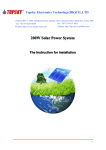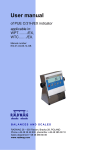Download USER`S MANUAL - Tendo Sports Machines
Transcript
Tendo Power Analyzer Computer Software USER’S MANUAL Version V-4.0.5 www.tendosport.com 1 Contents 1. Introduction 2. Installation 2.1 Uninstalling software 2.2 Installing software 2.3 Driver Installation 3. Connection microcomputer and computer 4. Indication of the connection 5. Start Tendo Power Analyzer (TPA) program 5.1 Administration Center 6. Online mode 6.1 A connection with Interface 6.2 Microcomputer setting 6.3 Personal Information 6.4 Partial Average Power 6.5 Save data 7. Off line mode 8. A work with program 8.1 Table section 8.2 Graph Section 8.3 Work with graph 8.4 Export data to Microsoft Excel Program 8.5 Print data 3 3 3 3 4 6 7 8 8 10 10 11 12 13 14 14 14 15 16 18 19 19 Please check our web site www.tendosport.com for latest updates for the Tendo Power Analyzer software. 2 1. Introduction You will need the following items for TENDO Power Analyzer computer program usage: - Microcomputer system TENDO Power Analyzer Power Analyzer – WL or Power Analyzer - Tendo Bluetooth set The Tendo Bluetooth set includes: - Microcomputer Bluetooth - Computer Bluetooth - TENDO Power Analyzer installation CD (software) -The minimum computer requirement: Processor 1.6GHz, RAM 512Mb, Operating system Windows XP, Windows Vista, Windows7, Windows 8, 32bit or 64 bit. 2. Installation The Tendo Weightlifting Analyzer computer program does not work with new Power Analyzer system. 2.1 Uninstalling TENDO Power Analyzer software - Click Start – Settings – Control Panel – select Add or Remove Programs Select TENDO Power Analyzer Follow the instructions given on screen to complete uninstallation 2.2 Installing TENDO Power Analyzer software Computer program has an AutoPlay feature that will automatically start the setup screen for the software program when the CD is placed in the computer. Run the installation through the screen that appears after inserting the disc. If you are installing a program manually, follow the below steps. - Insert CD in your PC CD-ROM drive Select My Computer and select the CD drive click setup.exe and follow the instructions given on screen to complete the installation When the installation is complete, a new program called TENDO Power Analyzer is added to your system. Also an icon will be placed on your computer desktop. 3 2.3 Driver Installation Before you use the Tendo Power Analyzer software, it is necessary to install the drivers for the Tendo Bluetooth. Your computer does not recognize the Tendo Bluetooth as bluetooth device, but as a USB Serial (COM..). Each Tendo Bluetooth is paired, so the user does not need to pair the Bluetooth. Follow the steps below to install Windows drivers: 1. Open Windows Device Manager. 2. In the Device Manager make sure the device you're attempting to install is not already listed from past install attempts. If the device is found highlight it and remove it from Device Manager to prevent any conflicts during the install. 3. Plug the Tendo Computer Bluetooth (with USB connector) to the computer. 4. New hardware wizard should appear if Windows detects the new hardware. Using this wizard you should be able to point Windows to the folder containing your drivers either on the CD, or the folder containing the files you downloaded. If Windows does not detect any new hardware open Control Panel and double-click the Add hardware icon to run the hardware detection wizard. During the steps you will have an option to tell Windows you have a disk containing the drivers for your new hardware device, at this point Windows to the directory containing the drivers for your device. Once drivers have been installed reboot the computer. 1 - Run the Found New Hardware Wizard for Tendo Bluetooth (USB Serial) to assist you in setting up the new device. Click Next to continue. 2. click Next to continue. Select the “ Search for a suitable driver for my device(recommand) “ 4 3. Windows will detect the driver and Click Next to continue installation. Select the USB Serial Converter driver for your computer 4. Click Finish to continue and let Windows copy the needed files to your hard disk. 5 5. Run the Found New Hardware Wizard for USB Serial Port. This wizard helps you install software for the USB Serial Port Select Install the software automatically. Click Next to continue. 6. Windows will detect the driver and Click Next to continue installation. Select the USB Serial Converter driver for your computer 7. Click Finish to continue and let Windows copy the needed files to your hard disk. 8. You can check the Device Manager and see the USB Serial Port (COM..) . Important notice: The wireless bluetooth connection works only if the Tendo Computer Bluetooth and the Tendo Microcomputer Bluetooth have the same Set Number. 3. Connection microcomputer and computer. 1. Plug the Tendo Microcomputer Bluetooth connector into the connector on the top of the microcomputer 2. Plug the Tendo Computer Bluetooth (USB connector) into the appropriate USB connector on your computer. 3. Switch the microcomputer on and wait till blue LED of the Bluetooth indicates connection. Microcomputer Bluetooth Computer Bluetooth It is highly recommended to use full charged batteries for microcomputer if the Tendo Bluetooth connection is used. If microcomputer battery voltage is low, the microcomputer does not transfer the data to the computer. 6 4. Indication of the connection Blue LED light indicates correct connection between microcomputer and computer. Green LED light indicates the connection is lost. 5. START TENDO Power Analyzer (TPA) program: Start the Tendo Power Analyzer program by double-clicking the Tendo Power Analyzer icon on your computer desktop. When you open the application you will see a program window. workstation panel of values Administration Menu workstation number microcomputer setup panel Workstation number: If more microcomputers are connected to the computer, each opened software window is marked with different order number of the workstation. E.g. 1, 2, 3, …etc. You need the Tendo Bluetooth package for each microcomputer connection the the computer. 7 Workstation panel of values : It is possible to set the measured parameter , which is displayed on the panel of values of the Tendo Power Analyzer program. It is possible to choose between average power, partial average power, peak power, average velocity, peak velocity, peak force. To change the parameter, mark particular dot. Microcomputer setup panel: It is possible to change the microcomputer settings from this panel. Parameter displayed in microcomputer upper display. Settings limits for audio signal, load, filter, range for partial average power and range for peak force, turn on/off for eccentric velocity measurement and turn on/off for measurement of the rest time. 5.1 Administration Center Before you start use the system, it is recommended to fill in the Administration Form to create database for saving the files: 8 To open or close “”Administration Menu” click on red “Arrow” button in upper right corner of the program window. Click “Admin Center” on the right side of the window. The table “Group” will appear. Click “Add” – write down the group name – click “Save” Click “Add” for next group and again click “Save”, etc. If you want delete group, select group and click “Delete” to delete particular group. Click “Exercise” to create exercise database. To add or delete the name of the exercise, use the same procedure as for Group. Click “Person” to create person in database. Recommended format is “Last_name First_name ” To add or delete person, use the same procedure as for Group. If new "Person" is added, it is necessary to assign particular group from group list for new Person. If you click on “Personal Info”, the “Personal Info” window is appear. Just fill in the information you want. Close the “Administration Center” window click “Close” or “X”. The location of the TENDO Power Analyzer database is in the following directory: C:\Users\.......\Documents\ Tendo Sports Machines\Group\Exercise\Name 9 Database directory is created from filled Administration Form automatically. 5. Online mode – TENDO Power Analyzer program is online connected to microcomputer: 6.1 A connection with Microcomputer, Connect the Tendo Microcomputer Bluetooth and Tendo Computer Bluetooth first and then open Tendo Power Analyzer program. Program detects COM port number automaticly. If you open Tendo Power Analyzer program first and then plug the Microcomputer Bluetooth and Computer Bluetooth, click Refresh on upper right corner of the program and the software find appropriate free COM port. Then click Connect If the communication between the computer and the microcomputer is lost, click connect. Then open TPA program again and click Connect. If still there is not connection, or the communication between Computer and Microcomputer is lost, close the TPA software and open it again. Then click “Connect”. TPA software detects COM Port Number for Tendo Bluetooth No connection or disconnected And no COM port detected connected If the Bluetooth devices are connected and the microcomputer is switch on, the workstation panel of values for this microcomputer is green panel of values 10 If the microcomputer is switch off, the connection with the computer will be lost., the workstation panel of values for this microcomputer is black. To renew connection, click Connect panel of values To Disconnect connection click “Disconnect”. More microcomputer units connected to the computer If you would like to connect more microcomputers to the computer, you need additional Tendo Bluetooth Set. Plug another Tendo Computer Bluetooth (USB connector) into the appropriate USB connector on your computer. Then open new Tendo Power Analyzer software window by clicking on the Tendo Power Analyzer desktop icon. New window will open as Workstation 2. (black workstation panel of values indicates offline mode) Connected Disconnected or microcomputer is switched off The software detects all COM Ports 11 6.2 Microcomputer setting: The program reads actual microcomputer setting (if not, press Reset button). It is possible change settings by using the microcomputer itself or using the TENDO Power Analyzer program. To change the microcomputer settings, use setup panel Audio signal, Load, Filter). Parameter which is displayed in upper microcomputer display. \ Reset button deletes data from the microcomputer and unsaved data from software. It is possible to transfer data saved in the microcomputer memory,. Make a connection with microcomputer and then press Read Memory button on Tendo Power Analyzer software. Data are transferred to the software without graphs. 6.3 Personal Information: 1. It is recommended to fill in a table “Personal Info” for data identification. It is possible to do it before or after the exercise, but before data will be saved. 12 2. Open table with personal information by clicking on "Personal Info" Tip: Quick Search Type first letters to combo box Add new name, type new person and click Add. Do not forget fill in Group 2. Choose Group 3. Choose Person. Person is selected from particular Group (assigned in Administration Form) It is possible add new person for particular group, who is not in database. Write new name and click Add to save new name. 4. Choose Exercise It is not recommended to save data without filling "Personal Info". (group, person and exercise) “Note”- it is possible to put down any note. If you do not fill in "Personal Info", software saves files to the Tendo Sports Machines Temporary Files. The File name is automatically assigned in form: Person_exercise_Load_kg Date Time e.g. Tendoman Back Squat 45kg 2006-8-2 1 To close Personal Info window, click on Personal Info panel, or click Cancel. It is possible update existing personal information direct in "Personal Info", or in "Admin Center". To change or add new info in "Personal Info", click Update. If "Personal Info" window is closed, basic information for Person, Group, Exercise and Load is appear above graph section. 13 6.4 Partial Average Power Partial Average Power is the value of average power, which is measured from start (0) to a certain predefined percent value of the range of motion. Default setting is 50%. • setting range from 1 to 100% It is possible to change range for the partial average power measurement. Click on the square with setting value and rewrite with new value. Press ENTER on a computer keyboard to confirm. Value of the partial range also shows vertical red line in "Velocity – Displacement (Time)" graph. The range for measurement for partial avg power is from 0 to red vertical line. Peak Force measurement has the same range setting as Partial Avg. Power. It means the system finds peak force for setting range, from 0 to a certain predefined percent value of the range of motion. Default setting is 50%. Why Partial AVG Power? Sometimes average or peak power is not sufficient parameter for assessment of athlete’s qualities in weight training, because many athletes in effort to reach maximum value of power are tried to accelerate at the end of movement. This way, they reach high average and peak power, but those parameters misrepresenting results. Simply saying, it is too late. They have high average and peak power value, but with low RFD - rate of force development. And Rate of force development (RFD) is a key factor in sports performance, where explosiveness is required. The Partial Average Power will help emphasize RFD. 6.5 Save Data If data are collected from the exercise, it is possible save them by clicking on ‘’Save’’. Then click „Yes“ to confirm for saving data. If you do not fill in "Personal Info", software saves file in the Tendo Sports Machines Temporary Files. The File name is possible to rename anytime. Each workstation window works independently. The workstations which are not connected are possible to use in offline mode. 7. Offline mode: If the microcomputer is not connected with computer, it is possible to open saved files from database and analyze result of measurements: Click “Open” on workstation panel and select the group, exercise, name and select particular file from database. Database directory C:\Users\.......\Documents\ Tendo SportsMachines\Group\Exercise\Name 14 8. A work with program TPA program has 2 sections for results analyzing. Section of charts and table section 8.1 Table section Table section contains Repetition Number, Average Power, Average Velocity, Percent of the best rep. – for average value Peak Power, Percent of the best rep. for peak power Peak Velocity, Percent of the best rep. for peak velocity AVG Partial Power – partial average power for predefined range from 0 to setting value 15 Percent of the best rep. – for partial average power Eccentric Velocity - average velocity in downward movement Coloured Column "% of the best rep" represents column chart "Percent Value of Best of power and velicity. Column colors – depends on settings of an audio signal for microcomputer. Yellow column – each repetition with value of average and peak power performed above upper limit of the audio signal. Blue column – each repetition with value of average and peak power performed between upper and lower limit of audio signal. Red column – each repetition with value of average and peak power performed below lower limit of audio signal. Blue, or grey row – represents actual repetition displayed in Graph Section. 8.2 Graph Section There are 3 graphs in this program section. - Velocity – Displacement (Time) - Force – Displacement (Time) - Power - Displacement (Time) It is possible to select Displacement or Time axis by mark a Radio (Option) Button, located below graphs. There are two curves in each graph. The black curve is for repetition with maximum value of Average Power or Velocity. The colored curve is for selected repetition. 16 If you place cursor on selected point of the “Velocity – Displacement (Time)” curve, actual values of displacement, time, velocity, force and power are displayed. If you place cursor on selected point of “Force (Power) – Displacement (Time)” curve, actual values of displacement and force (power) are displayed. Recommendation: It is possible to open up to 8 different files in the computer program, each file at the different workstation. Each workstation in the computer program represents one microcomputer workstation. It is also possible to open the Tendo Power Analyzer program several times. The purpose for that multi opening of program is a comparison of 2 or more different files. 1. Click "Restore Down" button on the upper right corner of program, to make each window smaller. 2. Go to the lower right corner of the program window, click and hold left mouse button and you can change the program window dimension. 17 8. Open selected file in each opened Tendo Power Analyzer program and you get 2 or more independent measurements on computer screen. 8.3 Work with graph Move the cursor to the graph area. Click the right button of mouse and a command window will appear. Select the command you want to use and click left mouse button. You can also “Zoom” any part of graph. Press the left button of mouse – hold and stretch the window to the part of graph you want zoom and release the left mouse button. 18 Default View Zoom View Back to Default View – click the right button of mouse and select “Set Scale to “ Default ” or “Un- Zoom”. 8.4 Export data to Microsoft Excel Program Tendo Power Analyzer program allows you to export data to the Microsoft Excel program. To open the file, click „Report“ on workstation panel to export data from workstation to the Microsoft Excel. There are 2 Report Sheets 1. Summary of the exercise set 19 2. Raw Data for selected repetition from the exercise set. 8.5 Print data Export data to the Microsoft Excel program and use print commands. Precaution: Do not use the system in places subject to excessive humidity, dust, shock or vibration. Protect the unit from becoming wet and do not drop or strike the unit against hard objects. Important Recommendation: It is useful archive data periodically (at the end of training cycle, or season) and then delete old files from program database, because database could be extended to very big size. Please check our web site www.tendosport.com for the latest updates of Tendo Power Analyzer software. TENDO Sports Machines M.R. Stefanika 19 911 01 Trencin Slovak Republic Phone / fax: +421-32-6401500 e-mail: [email protected] www.tendosport.com 20
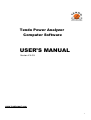
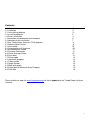


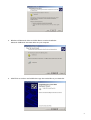
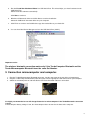




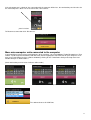

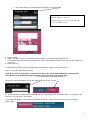



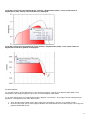
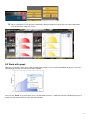

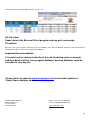


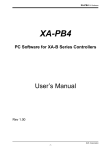


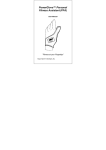
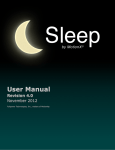
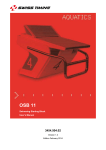
![English [2014v1]](http://vs1.manualzilla.com/store/data/005775879_1-a83e57144a66539570f80a48a6e80397-150x150.png)