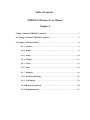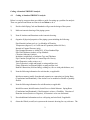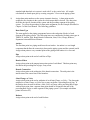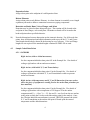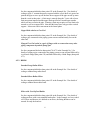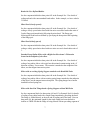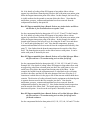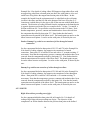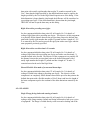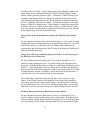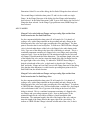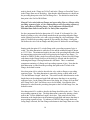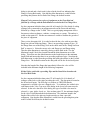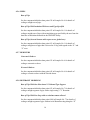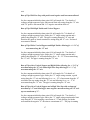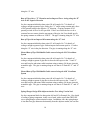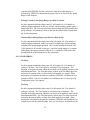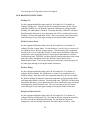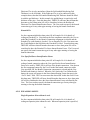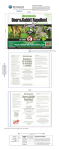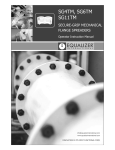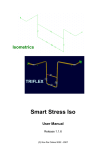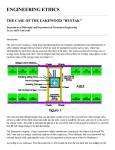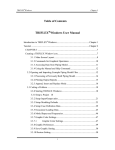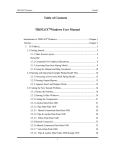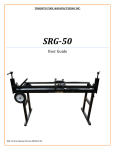Download Table of Contents TRIFLEX® Windows User Manual Chapter 4
Transcript
Table of Contents TRIFLEX® Windows User Manual Chapter 4 Coding A Standard TRIFLEX® Analysis .................................1 4.1 Coding A Standard TRIFLEX® Analysis . . . . . . . . . . . . . . . . . . . . . . . . . . . . . . . 2 4.2 Sample Coded Data Points . . . . . . . . . . . . . . . . . . . . . . . . . . . . . . . . . . . . . . . . . . 4 4.2.1 Anchors . . . . . . . . . . . . . . . . . . . . . . . . . . . . . . . . . . . . . . . . . . . . . . . . . 4 4.2.2 Bends . . . . . . . . . . . . . . . . . . . . . . . . . . . . . . . . . . . . . . . . . . . . . . . . . . . 6 4.2.3 Joints . . . . . . . . . . . . . . . . . . . . . . . . . . . . . . . . . . . . . . . . . . . . . . . . . . 10 4.2.4 Flanges . . . . . . . . . . . . . . . . . . . . . . . . . . . . . . . . . . . . . . . . . . . . . . . . 11 4.2.5 Valves . . . . . . . . . . . . . . . . . . . . . . . . . . . . . . . . . . . . . . . . . . . . . . . . . 13 4.2.6 Pipes . . . . . . . . . . . . . . . . . . . . . . . . . . . . . . . . . . . . . . . . . . . . . . . . . . 16 4.2.7 Reducers . . . . . . . . . . . . . . . . . . . . . . . . . . . . . . . . . . . . . . . . . . . . . . . 16 4.2.8 Restraint Modeling . . . . . . . . . . . . . . . . . . . . . . . . . . . . . . . . . . . . . . . 16 4.2.9 Cold Spring . . . . . . . . . . . . . . . . . . . . . . . . . . . . . . . . . . . . . . . . . . . . . 19 4.2.10 Branch Connections . . . . . . . . . . . . . . . . . . . . . . . . . . . . . . . . . . . . . . 20 4.2.11 Expansion Joints . . . . . . . . . . . . . . . . . . . . . . . . . . . . . . . . . . . . . . . . . 21 Coding A Standard TRIFLEX Analysis 4.1 Coding A Standard TRIFLEX Analysis Below is a step-by-step procedure provided as a guide for setting up a problem for analysis. These are general instructions on what to do and when to do it. 1) Decide which Piping Code and Standards will govern the design of the system. 2) Make an isometric drawing of the piping system. 3) Note all Anchors and Restraints on the isometric drawing. 4) Organize all physical properties of the piping system including the following: Pipe Material (carbon steel, etc.) or Modulus of Elasticity Temperature (degrees F) or Coefficient of Expansion (inches/100 feet) Internal or External Pressure (psig) Pipe Nominal Diameter or Actual O.D., if Non-Standard Pipe Pipe Wall Thickness (inches) or Pipe Schedule Corrosion Allowance (inches) Insulation (weight/feet) or Insulation Type and Thickness Pipe Contents (weight/feet) or Contents Specific Gravity Bend Properties (radius, miters, etc.) Valve Properties (weight and length, or rating and line size) Flange Properties (weight and length, or rating and line size) Branch Connections (weld-on-fitting, welding tee, fab. tee with pad thickness, etc.) 5) Note the following information for each Anchor, as applicable: Initial movements (usually from thermal expansion or contraction) or Spring Rates (Translational and Rotational), if the Anchor is to be modeled as flexible or partially flexible. 6) Note the following information for each Restraint, as applicable: Initial Movement, Initial Rotation, Initial Force or Initial Moment. Spring Rates (Translational and Rotational), if the Restraint is to have a Flexibility. Direction of Restraint Action (Positive or Negative), if Restraint is to be one directional. 7) Record additional information such as cold spring and wind load, if applicable. 8) Orient the Global (overall) axis system on the isometric drawing for easy reference. The 2 standard right-hand rule axis system is used with Y as the vertical axis. All weight calculations are based upon gravity exerting a negative Y force on the piping system. 9) Assign data point numbers on the system isometric drawing. A data point must be assigned to any location in the system for which output data is desired. The data point describes the specific location in the system and the preceding segment of the piping system. To review the procedure for data point assignment, see the Example described in Chapter 2 of this User Manual. The following guidelines Data Point Type The term applied to the piping components between the end points (Nodes) of each element of the piping system. The following items are considered to be data point types in TRIFLEX: Anchor, Pipe, Bend, Branch Connection, Joint, Valve, Flange, Reducer, Expansion Joint and Release Element. Anchor The first data point in a piping model must be an Anchor. An anchor is a zero length component that defines the connectivity between the piping system and the external world. Assign a data point to every terminal point of the piping model unless it is a free end. Pipe Assign a data point at the end of each Run of Pipe. Bend or Elbow Assign a data point at the tangent intersection point of each Bend. This data point may also define the preceding Run of pipe, if any exists. Branch Connection Assign a data point to the mid-point of the branch connection. The mid-point is the intersection of the center lines of the branches. Joint, Flange, or Valve Assign a data point at the end or midpoint of each Joint, Flange, or Valve. The data point assigned to a Joint, Flange, or Valve may or may not define a preceding Run of pipe. If the analyst does not want to define a Joint, Valve or Flange, and a preceding Run of pipe with one data point, then a separate data point should be assigned at the end of the preceding Run of pipe or other segment of the piping system. (See sample coded data points in Section 4.2). Reducer Assign a data point at the end of each Reducer. 3 Expansion Joints Assign a data point at the midpoint of each Expansion Joint. Release Elements Assign a data point at each Release Element. A release element is essentially a zero length expansion joint used to define a connection between two piping components. Restraints on Bends, Runs, Valves, Flanges, and Joints Restraints may be placed on these data point types. The restraint will be located at the end point of runs, flanges, valves and joints. Restraints on bends will be located at the bend mid-point unless specified otherwise. 10) Note the dimensions between data points on the isometric drawing. For all skewed data points, show all dimensional and angle information with respect to the X, Y, and Z-axes. Joint lengths should also be shown on the drawing for easy reference. Valve and Flange lengths are not required if the standard lengths contained in TRIFLEX are used. 4.2 Sample Coded Data Points 4.2.1 ANCHORS Rigid Anchor (with no initial movements) See the component labeled as data point #85 in the Example No. 1 for details of coding a rigid anchor with no anchor movements. Rigid Anchor (with initial X, Y, and Z translations) See the component labeled as data point #5 in the Example No. 1 for details of coding a rigid anchor with initial X, Y, and Z translations coded to represent anchor movements. Rigid Anchor (with temperature and X, Y and Z dimensions from true anchor where the piece of equipment is actually fixed to the anchor data point that you have modeled.) See the component labeled as data point #5 in the Example No. 2 for details of coding a rigid anchor with a temperature of 350 degrees F for the anchor component and X = - 4 feet, Y = + 2.5 feet and Z = zero feet from the true anchor to the point at which the User has coded the anchor point for the analysis. Once the Calculate Initial Movement button is pressed, TRIFLEX generates the initial X, Y and Z translations at the anchor data point #5 based upon the entered temperature and the delta dimensions. 4 Flexible Anchor (FREE END) coded as a totally flexible anchor as a starting point for a new branch See the component labeled as data point #15 in the Example No. 2 for details of coding a totally flexible anchor as a beginning of a branch that is being coded from an unknown location back to a known branch point in the piping system. Flexible Anchor (FREE END) coded as a totally flexible anchor at the end of a branch See the component labeled as data point #25 in the Example No. 2 for details of coding a totally flexible anchor as an anchor coded at the end of a branch. Flexible Anchor (FREE END) coded as a pipe with no connection to any other member See the component labeled as data point #35 in the Example No. 2 for details of coding a pipe connected to the piping system on one end and totally free on the other end. Intermediate Anchor coded as a Rigid Anchor See the component labeled as data point #45 in the Example No. 2 for details of coding an intermediate anchor in between two sections of straight pipe. If desired, the User may enter any flexibilities along and/or about the 3 axes. Intermediate Anchor coded as three translational and three rotational Restraints See the component labeled as data point #60 in the Example No. 2 for details of coding a straight pipe with rigid translation restraints along the X, Y and Z axes and rigid rotational restraints about the X, Y and Z axes. If desired, the User may enter any flexibilities along or about the 3 axes by entering restraint flexibilities on the dialog under the Restraints tab. Rigid Anchor With Initial Translation (Vessel Head) and Rigid Translational Restraint off Vessel Shell (Knee Brace Support) See the component labeled as data point #5 in the Example No. 3 for details of coding an anchor with an imposed vertical movement to simulate a nozzle connected to the center of a head on the top of a vertical vessel. Note that the delta dimension on data point number 10 is to the midpoint of the flange pair above the nozzle to head connection point. 5 See the component labeled as data point #25 in the Example No. 3 for details of coding a rigid +Y restraint that moves upward with the vessel shell as it grows but permits the pipe to move up off the knee brace support if the pipe moved up more than the vessel at that point. A limit stop is entered along the Y axis with a lower limit movement imposed and the upper limit specified as a much larger number which will never restrict the pipe. Entering a limit stop requires a lower limit to be entered as well as an upper limit. Note that this knee brace only provides vertical support. It does not restrict movement in the lateral plane. Capped End coded as a Free End See the component labeled as data point #35 in the Example No. 2 for details of coding a pipe connected to the piping system on one end and totally free on the other end. Flanged Free End coded as a pair of flanges with no connection to any other piping component beyond the flange pair See the components labeled as data point #70 & 75 in the Example No. 2 for details of coding a pipe connected to the piping system on one end and followed by a weld neck flange (data point #70) and then followed by a blind flange (data point #75). 4.2.2. BENDS Standard Long Radius Elbow See the component labeled as data point #40 in the Example No. 2 for details of coding a standard long radius bend. Standard Short Radius Elbow See the component labeled as data point #55 in the Example No. 2 for details of coding a standard short radius bend. Elbow with User Defined Radius See the component labeled as data point #80 in the Example No. 2 for details of coding an elbow with a non-standard bend radius. In the example, we have coded a 4 D elbow and because it is defined as an elbow, the fitting thickness can be entered for only the bend arc. 6 Bend with User Defined Radius See the component labeled as data point #85 in the Example No. 2 for details of coding an bend with a non-standard bend radius. In the example, we have coded a 3 D bend. Miter Bend (closely-spaced) See the component labeled as data point #45 in the Example No. 1 for details of coding a closely spaced miter bend with four miter cuts and a bend radius ratio of 2 and a flange pair immediately following the miter bend. The flange pair following the bend has been defined by specifying the data point at the beginning of the flange pair. Miter Bend (widely spaced) See the component labeled as data point #30 in the Example No. 1 for details of coding a widely spaced miter bend with two miter cuts and a bend radius ratio of 3. Standard Long Radius Elbow with a Rigid One-Directional +Y Restraint located at the midpoint of the elbow See the component labeled as data point #40 in the Example No. 1 for details of coding a long radius elbow with a rigid one-directional restraint acting in the +Y direction resisting -Y movement. The restraint is attached at the midpoint of the elbow, not the tangent intersection point. Elbow with an existing Spring Support attached to the Bend Mid-Point See the component labeled as data point #40 in the Example No. 3 for details of coding a long radius elbow with an existing spring hanger attached at the midpoint of the elbow, not the tangent intersection point. The spring hanger has a known installed load and spring rate. Elbow with One End Flanged and a Spring Support at Bend Mid-Point See the components labeled as data points #10 and 15 in Example No.4 for details of coding a long radius bend with a single flange immediately preceding the bend. The flange is welded directly to the near end or leading end of the bend. Note on data point #10, the minimum length for the single flange has been checked to indicate to TRIFLEX that the flange is being entered with no preceding segment of 7 pipe. To indicate to TRIFLEX that you are entering a single flange rather than a flange pair (default) on data point #10, the radio button for one flange shown in the Flange data area of the dialog should be checked. TRIFLEX defaults to two flanges. The default orientation of the single flange in TRIFLEX is facing forward. In this Example, a flange facing backwards is what is desired. Therefore, a check is placed in the “Flange is facing backward” check box. As for the elbow, it has been coded as a standard long radius elbow with a check mark in the “Near End” check box in the Flange Ends area of the dialog. With this box checked, TRIFLEX will modify the flexibility characteristic for this elbow based upon the criteria contained in the piping code selected. To indicate to TRIFLEX where you wish to have the spring hanger connected to the elbow, you must place a check mark in one of the Near, Mid or Far check boxes in the Restraint Attachment Point on Bend Centerline area of the bend dialog. In this example, the Mid Point has been selected. Standard Long Radius Bend (with a +Y translational restraint acting at the end point of the bend). See the component labeled as data point #25 in the Example No. 4 for details of coding a long radius elbow with an restraint acting in the +Y direction attached at end point of the elbow, not the tangent intersection point. Therefore, a check mark has been placed in Far check box in the Restraint Attachment Point on Bend Centerline area of the bend dialog. In addition, a check mark has been placed in the +Y restraint check box on the restraint dialog for this component. Standard Long Radius Bend (with a -Z translational restraint acting at a point that is sixty [60] degrees from the beginning weld point of the bend). See the component labeled as data point #30 in the Example No. 4 for details of coding a long radius elbow with an restraint acting in the -Z direction attached at a point on the elbow that is sixty (60) degrees from the beginning weld point and thirty (30) degrees from the ending weld point. To indicate the angle of attachment from the beginning of the bend, the check marks in the Near, Mid, Far check boxes should be removed and the angle in degrees should be entered in the field provided placed in the Restraint Attachment Point on Bend Centerline area of the bend dialog. In addition, a check mark has been placed in the -Z restraint check box on the restraint dialog for this component. Base Ell Support modeled from a Branch Point to a Rigid Anchor below an Elbow See the components labeled as data points #20, 25, 30, 35 and 40 in the Example 8 No. 8 for details of coding a Base Ell Support as long radius elbow with an support leg coded from a branch point just above the weld point to an anchor point below the tangent intersection point of the elbow. In this example, the base ell leg is rigidly anchored to the ground or structure below the elbow. Note that the temperature, pressure, contents and insulation have been removed from the component described by data point 40. Base Ell Support modeled from a Branch Point to an Anchor below an Elbow the Anchor is free in all directions except the Y axis See the components labeled as data points #55, 60, 65, 70 and 75 in the Example No. 8 for details of coding a Base Ell Support as long radius elbow with an support leg coded from a branch point just above the weld point to an anchor point below the tangent intersection point of the elbow. In this example, the anchor located at the bottom of the base ell leg is free along the X and Z axes and about X, Y and Z and rigid along the Y axis. Note that the temperature, pressure, contents and insulation have been removed from the component described by data point 75. Note further that the branch connection must be outside of the elbow itself. The branch point can not be on the elbow between weld points. It can be on the weld point, if desired by the user. Base Ell Support modeled from a Branch Point to a Free End below an Elbow the free end has a +Y restraint acting on it to allow for lift off See the components labeled as data points #90, 95, 100, 105, 110 and 115 in the Example No. 8 for details of coding a Base Ell Support as long radius elbow with an support leg coded from a branch point just above the weld point to a free end on the base ell leg below the tangent intersection point of the elbow. In this example, the branch from the equipment nozzle is coded back to the weld point just above the elbow and the free end at the bottom of the base ell leg has a +Y restraint on it which allows for the pipe to lift off the structure without hold down restraint. The direction of coding a branch from the equipment to the branch point is opposite that traversed in the two examples just above. Note that the temperature, pressure, contents and insulation have been removed from the component described by data point 115. Note further that the branch connection must be outside of the elbow itself. The branch point can not be on the elbow between weld points. It can be on the weld point, if desired by the user. Base Ell Support modeled from a Branch Point to a Free End below an Elbow the free end has a +Y restraint acting on it to allow for lift off and a frictional resistance See the components labeled as data points #145, 150, 155, 160, 165 and 175 in the 9 Example No. 8 for details of coding a Base Ell Support as long radius elbow with an support leg coded from a branch point just above the weld point to a free end on the base ell leg below the tangent intersection point of the elbow. In this example, the branch from the equipment nozzle is coded back to the weld point just above the elbow and the free end at the bottom of the base ell leg has a +Y restraint on it which allows for the pipe to lift off the structure without hold down restraint. The direction of coding a branch from the equipment to the branch point is opposite that traversed in the first two examples above. On the +Y restraint, a friction coefficient of 0.3 is specified to resist movement in the X-Z plane. Note that the temperature, pressure, contents and insulation have been removed from the component described by data point 175. Note further that the branch connection must be outside of the elbow itself. The branch point can not be on the elbow between weld points. It can be on the weld point, if desired by the user. Dead or Dummy Leg coded as an extension of a line through a branch connection See the components labeled as data points #130, 135 and 170 in the Example No. 8 for details of coding a dummy leg support as an extension of a branch connection. Data point 135 is coded as a free end with a +Y restraint resisting -Y movement. Note that the temperature, pressure, contents and insulation have been removed from the component described by data point 135. Note further that the branch connection must be outside of the elbow itself. The branch point can not be on the elbow between weld points. It can be on the weld point, if desired by the user. Dummy Leg coded as an extension of a line through an elbow See the components labeled as data points #170, 180 and 190 in the Example No. 8 for details of coding a dummy leg support as an extension of a line through an elbow. Data point 180 is coded as a free end with a +Y restraint resisting -Y movement. Note that the temperature, pressure, contents and insulation have been removed from the component described by data point 190. Note that the branch connection must be outside of the elbow itself. The branch point can not be on the elbow between weld points. It can be on the weld point, if desired by the user. 4.2.3 JOINTS Rigid Joint with no preceding run of pipe See the component labeled as data point #60 in Example No. 3 for details of coding a Rigid Joint with no preceding run of pipe. The objective of this component is to fill the distance between the previous data point to the defined 10 data point with a totally rigid member that weighs 35 pounds as entered by the User. Note that the length specified by the delta dimensions must be equal to the length specified by the User in the Rigid Joint Properties area of the dialog. If the delta dimension is longer than the joint length, the difference will be considered as a preceding run of pipe. If the delta dimension is shorter than the joint length, TRIFLEX will not accept the data entry on this dialog. Rigid Joint with a preceding run of pipe See the component labeled as data point #65 in Example No. 3 for details of coding a Rigid Joint with a preceding run of pipe. The objective of this component is to partially fill the distance between the previous data point to the defined data point with a totally rigid member that weighs 25 pounds and has a length of 1.125 ft. as entered by the User and to precede the rigid joint with a run of pipe with the same properties previously specified. Rigid Joint with a one-directional +Y restraint See the component labeled as data point #70 in Example No. 3 for details of coding a Rigid Joint with a preceding run of pipe and with a one-directional +Y restraint located at the far end. The objective of this component is to partially fill the distance between the previous data point to the defined data point with a totally rigid member that weighs 25 pounds and has a length of 1 ft and a +Y restraint located at the end of the Rigid Joint. Skewed Flexible Joint made of a structural beam shape See the component labeled as data point #75 in Example No. 3 for details of coding a Flexible Joint without a preceding run of pipe. The objective of this component is to completely fill the distance between the previous data point to the defined data point with a flexible member (a W6x12 beam) and have the length of the beam component equal to the resultant of the delta dimensions entered by the User. 4.2.4 FLANGES Single Flange facing backwards starting a branch See the component labeled as data point #10 in Example No. 4 for details of coding a single flange starting a branch and facing backwards to bolt up to a piece of equipment. The flange is welded directly to the near end or leading end of the 11 bend that follows the flange. Note on data point #10, the minimum length for the single flange has been checked to indicate to TRIFLEX that the flange is being entered with no preceding segment of pipe. To indicate to TRIFLEX that you are entering a single flange rather than a flange pair (default) on data point #10, the radio button for one flange shown in the Flange data area of the dialog should be checked. TRIFLEX defaults to two flanges. The default orientation of the single flange in TRIFLEX is facing forward. In this Example, a flange facing backwards is desired. Therefore, a check is placed in the “Flange is facing backward” check box. Note that the delta dimension is coded from the Anchor point to the Far End of the Single Flange as shown on the Bend dialog. Flange Pair with the Delta Dimension coded to the Mid Point of the Flange Pair See the component labeled as data point #60 in Example No.1 for details of coding a flange pair with the delta dimension to be mid point of the flange pair. Note that in the Flange Data area of the dialog, the Two Flanges radio button has been selected and in the Delta Dimension Coded To area of the dialog, the Mid Point of Flange Pair has been selected. Flange Pair coded as two individual flanges and with a +Y restraint Acting at the Mid Point of the Flange Pair See the components labeled as data points #75 and #80 in Example No.1 for details of coding a flange pair with a +Y restraint acting at the mid point of the flange pair. Note that the first flange is coded as a single flange and labeled as data point #75. In the Flange Data area of the dialog, the One Flange radio button has been selected and in the Delta Dimension Coded To area of the dialog, the Far End of Flange has been selected. In addition, a check mark has been placed in the +Y restraint check box on the restraint dialog for this component. The second flange is labeled as data point #80 and it is also coded as a single flange. In the Flange Data area of the dialog, the One Flange radio button has been selected and a check is placed in the “Flange is facing backward” check box to cause TRIFLEX to have it face to face with the preceding flange. In the Delta Dimension Coded To area of the dialog, the Far End of Flange has been selected. Weldneck Flange followed by a Blind Flange to end a branch See the components labeled as data points #70 and #75 in Example No.2 for details of coding a weldneck flange followed by a blind flange. Note that the first flange is coded as a single flange and labeled as data point #70. In the Flange Data area of the dialog, the One Flange radio button has been selected and in the Delta 12 Dimension Coded To area of the dialog, the Far End of Flange has been selected. The second flange is labeled as data point #75 and it is also coded as a single flange. In the Flange Data area of the dialog, the One Flange radio button has been selected. In the Delta Dimension Coded To area of the dialog, the Far End of Flange has been selected. In the Flange Type pull down menu, Blind Flange has been selected. 4.2.5 VALVES Flanged Valve coded with two Flanges and a preceding Pipe and the Data Point located at the Far End Weld Point See the component labeled as data point #45 in Example No. 3 for details of coding a valve with a flange attached on the preceding end and a flange on the following end of the valve and a pipe preceding the valve and flanges. The data point is located at the far end weld point. To indicate to TRIFLEX that a flanged valve is desired rather than a welded valve, the flanged valve radio button in the Valve Type area of the dialog in the lower left of the dialog is selected. This is a combined component consisting of a flanged valve, two flanges and a preceding segment of pipe. Note on data point #45, the minimum length for the valve and two flanges is listed beneath the delta dimensions. The minimum length is the sum of the length of the valve and two times the length of the Slip On flange listed in the upper right of the valve dialog. To indicate to TRIFLEX that a flange is desired on both ends of the valve, a check mark is placed in the “Flange on To End” and in the “Flange on From End” boxes in the Flange Data area of the dialog. Note that the delta dimension is coded from the preceding data point to the Far End Weld Point, the default location. Flanged Valve coded with two Flanges and a preceding Pipe and the Data Point located at the Far End Flange Face See the component labeled as data point #70 in Example No. 1 for details of coding a valve with a flange attached on the preceding end and a flange on the following end of the valve and a pipe preceding the valve and flanges. To indicate to TRIFLEX that a flanged valve is desired rather than a welded valve, the flanged valve radio button in the Valve Type area of the dialog in the lower left of the dialog is selected. This is a combined component consisting of a flanged valve, two flanges and a preceding segment of pipe. Note on data point #70, the minimum length for the valve and two flanges is listed beneath the delta dimensions. The minimum length is the sum of the length of the valve and two times the length of the flange listed in the upper right of the valve dialog. To indicate to TRIFLEX that a flange is desired on both ends of the valve, a check 13 mark is placed in the “Flange on To End” and in the “Flange on From End” boxes in the Flange Data area of the dialog. Note that the delta dimension is coded from the preceding data point to the Far End Flange Face. The default location for the data point is the Far End Weld Point. Flanged Valve coded with two Flanges and a preceding Pipe as a Flange with a preceding segment of pipe, a Valve without flanges and a preceding segment of pipe, and without a following flange. Each component is defined by an individual Data Point located at the Far End of that component See the components labeled as data points #35, 40 and 45 in Example No. 4 for details of coding a valve with a flange attached on the preceding end and a flange on the following end of the valve and a pipe preceding the valve and flanges. Data point #35 defines the preceding segment of pipe and the first flange. Data point #40 defines the valve with no flanges and data point #45 defines the second flange. Starting with data point #35, a single flange with a preceding segment of pipe is coded. The delta dimension is entered as 4 feet and the minimum length is shown as 1.33333 feet. The minimum length is the sum of the preceding bend radius from the tangent intersection point to the weld point plus the length of one flange. To indicate to TRIFLEX that a single forward facing flange is desired, the One Flange radio button in the Flange Data area of the dialog is selected and the check box indicating that Flange is Facing Backwards is left blank. This is a combined component consisting of a flange and a preceding segment of pipe. Note that the delta dimension is coded from the preceding data point to the Far End of the Flange, the default location. Next, data point #40 is coded to describe the valve with no flanges or preceding segment of pipe. The delta dimension is entered by placing a check mark in the “Use the Minimum Length” check box. This action sets the delta dimension to the length shown in the minimum length field and insures that there is no preceding segment of pipe. In the Flange Data area of the dialog, the “Flange on From End” and “Flange on To End” check boxes are to be left blank. Note that the delta dimension is coded from the preceding data point to the Far End Flange Face, the default location. Next data point #45 is coded to describe the flange that follows the valve. There is no preceding segment of pipe. The delta dimension is entered by placing a check mark in the “Use the Minimum Length” check box. This action sets the delta dimension to the length shown in the minimum length field and insures that there is no preceding segment of pipe. To indicate to TRIFLEX that a single backward facing flange is desired, the One Flange radio button in the Flange Data area of the 14 dialog is selected and a check mark is placed in the check box indicating that Flange is Facing Backwards. Note that the delta dimension is coded from the preceding data point to the Far End of the Flange, the default location. Flanged Valve connected to a piece of equipment on the From End and followed by a Flange with the delta dimension coded to the Far Flange Face See the component labeled as data point #60 in Example No.4 for details of coding a flanged valve connected to an equipment nozzle on the From side and being followed by a flange on the To End. This is a typical piping arrangement when a line starts at a heat exchanger, a turbine, a compressor or a pump. The anchor is coded as data point #55. Anchor movements are coded to simulate the growth of the piece of equipment. Then, review data point #60. It is coded to describe the valve with no preceding flange but with one following flange. There is no preceding segment of pipe. In the Flange Data area of the dialog, click on the check mark in the “Flange on From End” to remove it. Select the correct valve and flange type and flange rating. Then the delta dimension is entered by placing a check mark in the “Use the Minimum Length” check box located beneath the delta dimension area of the dialog. This action sets the delta dimension to the length shown in the minimum length field and insures that there is no preceding segment of pipe. Note that the delta dimension is coded from the preceding data point (the anchor) to the Far End Flange Face. The default location for the data point will be the far end weld point. Note that the length of the flange that immediately follows the valve will be included in the minimum length of the following component. Welded Valve coded with a preceding Pipe and the Data Point located at the Far End Weld Point See the component labeled as data point #75 in Example No. 4 for details of coding a welded valve with a pipe preceding the valve. The data point is located at the far end weld point. The first step is to indicate to TRIFLEX that the component is a welded valve not a flanged valve. To so indicate, the welded valve radio button in the Valve Type area of the dialog in the lower left corner must be selected. In the valve data area of the dialog, the type of welded valve must be selected, i.e. gate, globe, check, etc. Note on data point #75, the minimum length for the valve is listed beneath the delta dimensions. The minimum length is the length of the welded valve plus any length carried over from a previous component. Note that the delta dimension is coded from the preceding data point to the Far End Weld Point, the default location. 15 4.2.6 PIPES Run of Pipe See the component labeled as data point #70 in Example No. 4 for details of coding a straight run of pipe. Run of Pipe With Insulation Thickness and Type Specified See the component labeled as data point #55 in Example No. 1 for details of coding a straight run of pipe with an insulation type specified by the user from the data base of insulation materials in the TRIFLEX library. Run of Pipe (skewed element with respect to two global axes) See the component labeled as data point #12 in Example No. 1 for details of coding a straight run of pipe that is skewed at 45 deg with regards to the “X” and “Y” axes. 4.2.7 REDUCERS Concentric Reducer See the component labeled as data point #35 in Example No. 6 for details of coding a concentric reducer. Eccentric Reducer See the component labeled as data point #45 in Example No. 6 for details of coding a eccentric reducer with the flat side down. 4.2.8 RESTRAINT MODELING Run of Pipe With One-Directional +Y Pedestal-Type Support See the component labeled as data point #55 in Example No. 7 for details of coding a straight segment of pipe with a single acting +”Y” Restraint. Run of Pipe With Line Stop with no axial movement allowed See the component labeled as data point #100 in Example No. 7 for details of coding a straight segment of pipe with an Axial Restraint acting along the “X” 16 axis. Run of Pipe With Line Stop with positive and negative axial movement allowed See the component labeled as data point #105 in Example No. 7 for details of coding a straight segment of pipe with an axial limit stop acting along the “X” axis with 3/4" positive movement and -1/4" negative movement allowed. Run of Pipe With Rigid Guides and Vertical Support See the component labeled as data point #10 in Example No. 7 for details of coding a straight segment of pipe with a plus “Y” single acting restraint and a guide acting along the “Z” axis. The pipe is running along the “X” axis and therefore the guide or lateral restraints are acting along the “Z” axis. No lateral movement is allowed. Run of Pipe With a Vertical Support and Rigid Guides Allowing for +/- 1/4" of movement along the “Z” axis See the component labeled as data point #110 in Example No. 7 for details of coding a straight segment of pipe with a plus “Y” single acting restraint and a guide acting along the “Z” axis and allowing for a + or - .25" of movement along the “Z” axis. The pipe is running along the “X” axis. Run of Pipe with a Vertical Support and Rigid Guides Allowing for +/- 1/4" of movement along the “Z” axis and a Rigid Line Stop allowing for +/- ½" of movement along the “X” axis. See the component labeled as data point #25 in Example No. 7 for details of coding a straight segment of pipe with a plus “Y” single acting restraint, a guide acting along the “Z” axis and allowing for a + or - .25" of movement along the “Z” axis and a line stop acting along the “X” axis and allowing for a + or - .5" of movement along the “X” axis. The pipe is running along the “X” axis. Run of Pipe with a Vertical Support and a Rigid Line Stop with an imposed movement of -.2" and allowing for more negative movement along the “Z” axis up to a maximum of -1". See the component labeled as data point #120 in Example No. 7 for details of coding a straight segment of pipe with a plus “Y” single acting restraint and a limit stop along the “Z” axis imposing a movement of -.2" and allowing for further movement in the negative “Z” direction to a maximum of 1". The pipe is running 17 along the “Z” axis. Run of Pipe with a +”Y” Restraint and an Imposed Force Acting along the “Z” Axis in the Negative Direction See the component labeled as data point #20 in Example No. 7 for details of coding a straight segment of pipe with a plus “Y” single acting restraint and a force of 500 pounds acting in the negative “Z” direction. A spring constant of 345 pounds per inch of travel is also specified. If the User wishes the force to be a constant force no matter what the movement of the pipe, the User should specify the spring constant or stiffness as “FREE”. The pipe is running along the “X” axis. Run of Pipe with an Imposed Movement along the “Z” Axis. See the component labeled as data point #15 in Example No. 7 for details of coding a straight segment of pipe with an imposed movement equal to .15 inches along the “Z” axis in the plus direction. The pipe is running along the “X” axis. Skewed Run of Pipe With Radial Guides entered using the LNG Coordinate System See the component labeled as data point #40 in Example No. 7 for details of coding a straight segment of pipe that is skewed with respect to the “Y and “Z” axes and has plus and minus radial restraints acting at ninety (90) degree intervals around the pipe. The pipe is running along an axis that is 45 from the “Y” and “Z” axes. Skewed Run of Pipe With Radial Guides entered using the ABC Coordinate System See the component labeled as data point #40 in Example No. 7 for details of coding a straight segment of pipe that is skewed with respect to the “Y and “Z” axes and has plus and minus radial restraints acting at ninety (90) degree intervals around the pipe. The pipe is running along an axis that is 45 from the “Y” and “Z” axes. Spring Hanger Design With Adjacent Anchor Free Along Vertical Axis See the components labeled as data points #90 and 95 in Example No. 4 for details of coding a piping component, in this case a bend, with a request that TRIFLEX size a spring hanger at that restraint location. In addition, since the spring hanger is less than four pipe diameters horizontally from the adjacent anchor, the user has 18 requested that TRIFLEX free the vertical axis when the weight analysis is processed by TRIFLEX to determine the proper load to be carried by the spring hanger at this location. Existing Variable Load Spring Hanger specified on a Bend See the component labeled as data point #15 in Example No. 4 for details of coding a piping component, in this case a bend, with an existing variable spring hanger specified. The User has entered the desired initial load (600 pounds) and spring constant (150 pounds per inch) in the data described on the restraint data tab for this component. Constant Effort Spring Hanger specified on a Run of Pipe See the component labeled as data point #100 in Example No. 4 for details of coding a piping component, in this case a run of straight pipe, with an existing constant effort spring hanger specified. The User has entered the desired load (1,200 pounds) to be exerted on the pipe. Since the spring hanger is a constant effort spring, the spring constant is entered as (.1 pounds per inch) in the data described on the restraint data tab for this component. 4.2.9 COLD SPRING Cut Short See the component labeled as data point #95 in Example No. 2 for details of coding a Cut Short. The User begins by selecting a Pipe Component. The direction of the pipe run along which the cut short is to be applied is shown in the delta dimension fields. The User then places a check in the Cut Short check box and enters the amount of the cut short in the field entitled Cut Length. When temperature is included in the analysis conditions, TRIFLEX will shrink the Cut Length to ZERO. Note, for Cut Short to be considered, the User must specify Temperature in the Case Options. Cut Long See the component labeled as data point #110 in Example No. 2 for details of coding a Cut Long. The User begins by selecting a Pipe Component. The direction of the pipe run along which the cut long is to be applied is shown in the delta dimension fields. The User then places a check in the Cut Long check box and enters the amount of the cut long in the field entitled Cut Length. When temperature is included in the analysis conditions, TRIFLEX will expand the Cut Length to two time the entered length. Note, for Cut Long to be considered, the 19 User must specify Temperature in the Case Options. 4.2.10 BRANCH CONNECTIONS Welding Tee See the component labeled as data point #10 in Example No. 2 for details of coding a Welding Tee. Note that on the first component entered by the User to model the Welding Tee, the Branch Connection component is selected and the Welding Tee radio button is checked. From this data entry, TRIFLEX will know that all branches that enter or leave data point #10 will be considered to have the Welding Tee Stress Intensification Factor. The User need not specify the branch connection type for any other pipe entering or leaving the branch connection. Weld-in Contour Insert See the component labeled as data point #20 in Example No. 2 for details of coding a Weld-in Contour Insert. For clarification, a vessel-o-let or a sweep-o-let are considered to be Weld-in Contour Inserts. Note that on the first component entered by the User to model the Weld-in Contour Insert, the Branch Connection component is selected and the Weld-in Contour Insert radio button is checked. From this data entry, TRIFLEX will know that all branches that enter or leave data point #20 will be considered to have the Weld-in Contour Insert Stress Intensification Factor. The User need not specify the branch connection type for any other pipe entering or leaving the branch connection. Weld-on Fitting See the component labeled as data point #30 in Example No. 2 for details of coding a Weld-on Fitting. For clarification, a weld-o-let is considered to be a Weld-on Fitting. Note that on the first component entered by the User to model the Weld-on Fitting, the Branch Connection component is selected and the Weldon Fitting radio button is checked. From this data entry, TRIFLEX will know that all branches that enter or leave data point #30 will be considered to have the Weldon Fitting Stress Intensification Factor. The User need not specify the branch connection type for any other pipe entering or leaving the branch connection. Reinforced Fabricated Tee See the component labeled as data point #65 in Example No. 2 for details of coding a Reinforced Fabricated Tee. Note that on the first component entered by the User to model the Reinforced Fabricated Tee, the Branch Connection component is selected and the Fabricated Tee radio button is checked. If the 20 Fabricated Tee is to be unreinforced, then the field entitled Reinforcing Pad Thickness is to be left blank. If the Fabricated Tee is to be reinforced as this example shows, then the field entitled Reinforcing Pad Thickness should be filled in with the pad thickness. In this example, the pad thickness is equal to the wall thickness of the pipe. From this data entry, TRIFLEX will know that all branches that enter or leave data point #65 will be considered to have the Reinforced Fabricated Tee Stress Intensification Factor. The User need not specify the branch connection type for any other pipe entering or leaving the branch connection. Extruded Tee See the component labeled as data point #50 in Example No. 4 for details of coding an Extruded Tee. Note that on the first component entered by the User to model the Extruded Tee, the Branch Connection component is selected and the Extruded Tee radio button is checked. For an Extruded Tee, the User must enter the Crotch Radius in the field below the Extruded Tee label. From this data entry, TRIFLEX will know that all branches that enter or leave data point #50 will be considered to have the Extruded Tee Stress Intensification Factor. The User need not specify the branch connection type for any other pipe entering or leaving the branch connection. User Specified Stress Intensification Factor See the component labeled as data point #85 in Example No. 4 for details of coding a branch connection where the User specifies the Stress Intensification Factor to be used by TRIFLEX for all legs of the branch connection. Note that on the first component entered by the User to model the branch connection with a User-specified SIF, the Branch Connection component is selected and the User Defined radio button is checked. When the User checks the User Defined radio button, the cursor will appear in the Stress Intensification Factor data area in the “for To Node” field. The User must enter the desired SIF in this data field. From this data entry, TRIFLEX will know that all branches that enter or leave data point #85 will be considered to have the Stress Intensification Factor as defined by the User. The User need not specify the branch connection type for any other pipe entering or leaving the branch connection. 4.2.11 EXPANSION JOINTS Single Expansion Joint without tie-rods See the component labeled as data point #20 in Example No. 6 for details of coding an expansion joint without tie rods. When an expansion joint is specified, 21 the delta dimension defines the distance between the previous data point and the center point of the expansion joint. Note that when coding an expansion joint without tie rods, the User should enter a translational stiffness along the axis of the expansion joint. TRIFLEX will automatically place a pressure thrust force on either side of the expansion joint since no tie rods are specified. The pressure thrust will be equal to the internal pressure times the pressure thrust area entered by the User. Single Expansion Joint with tie-rods See the component labeled as data point #55 in Example No. 6 for details of coding an expansion joint with tie rods. When an expansion joint is specified, the delta dimension defines the distance between the previous data point and the center point of the expansion joint. Note that when coding an expansion joint with tie rods, the User should not enter a translational stiffness along the axis of the expansion joint. TRIFLEX will not place a pressure thrust force on either side of the expansion joint since no tie rods are specified. Tied Universal Expansion Joint Assembly See the components labeled as data points #70, 75, 80, 85, 90 and 95 in Example No. 6 for details of coding a tied universal expansion joint assembly. This assembly is modeled by defining each bellows unit as a single expansion joint with tie rods and removing the temperature and pressure from the pipe spool between the two expansion joints. By modeling in this manner, the expansion joint will be rigid along the axis of the assembly and will not grow from temperature or pressure. When each expansion joint is specified, the delta dimension defines the distance between the previous data point and the center point of the expansion joint. Note that when coding an expansion joint with tie rods, the User should not enter a translational stiffness along the axis of the expansion joint. TRIFLEX will not place a pressure thrust force on either side of the expansion joint since no tie rods are specified. 22