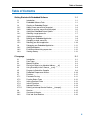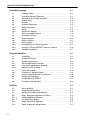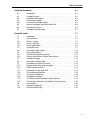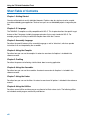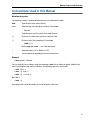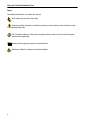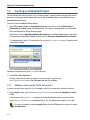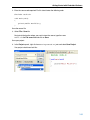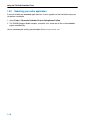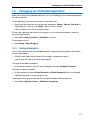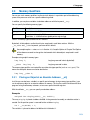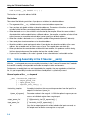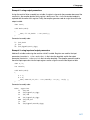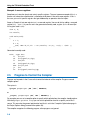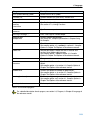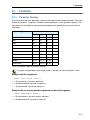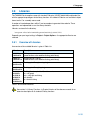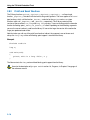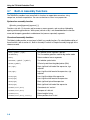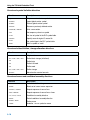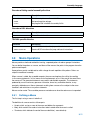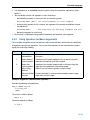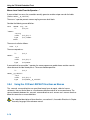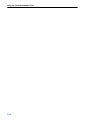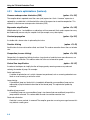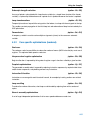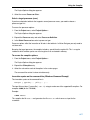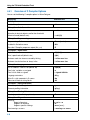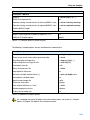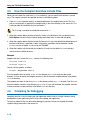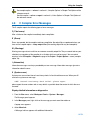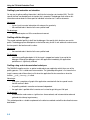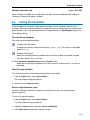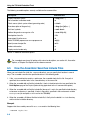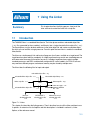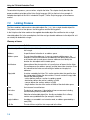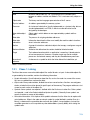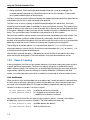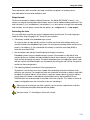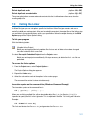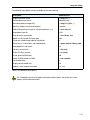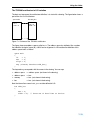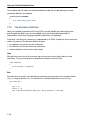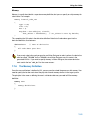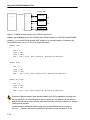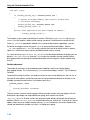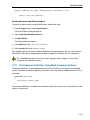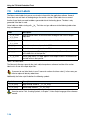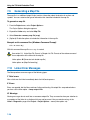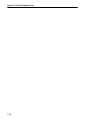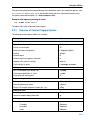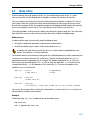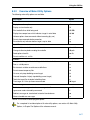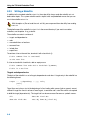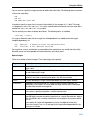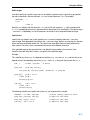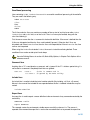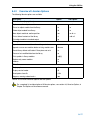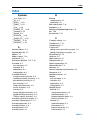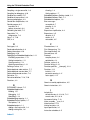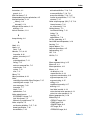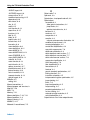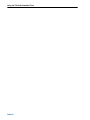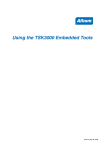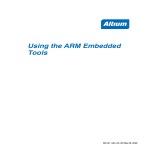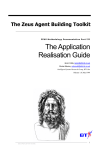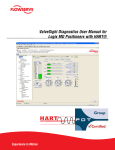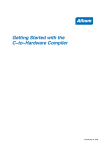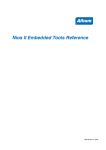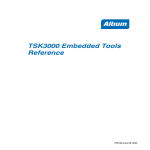Download GU0111 Using the TSK3000 Embedded Tools
Transcript
Using the TSK3000
Embedded Tools
GU0111 June 08, 2005
Software, hardware, documentation and related materials:
Copyright E 2005 Altium Limited.
All rights reserved. You are permitted to print this document provided that (1) the use of such is for personal use only
and will not be copied or posted on any network computer or broadcast in any media, and (2) no modifications of the
document is made. Unauthorized duplication, in whole or part, of this document by any means, mechanical or
electronic, including translation into another language, except for brief excerpts in published reviews, is prohibited
without the express written permission of Altium Limited. Unauthorized duplication of this work may also be
prohibited by local statute. Violators may be subject to both criminal and civil penalties, including fines and/or
imprisonment. Altium, Altium Designer, CAMtastic, Design Explorer, DXP, LiveDesign, NanoBoard, NanoTalk, Nexar,
nVisage, CircuitStudio, P-CAD, Protel, Situs, TASKING, and Topological Autorouting and their respective logos are
trademarks or registered trademarks of Altium Limited or its subsidiaries. All other registered or unregistered
trademarks referenced herein are the property of their respective owners and no trademark rights to the same are
claimed.
Table of Contents
Table of Contents
Getting Started with Embedded Software
1.1
1.2
1.3
1.3.1
1.3.2
1.4
1.4.1
1.4.2
1.5
1.5.1
1.5.2
1.6
1.6.1
1.6.2
1.6.3
Introduction . . . . . . . . . . . . . . . . . . . . . . . . . . . . . . . . . . . . . . . . . . . . . . . .
Embedded Software Tools . . . . . . . . . . . . . . . . . . . . . . . . . . . . . . . . . . .
Creating an Embedded Project . . . . . . . . . . . . . . . . . . . . . . . . . . . . . . .
Adding a new source file to the project . . . . . . . . . . . . . . . . . . . . . . . . .
Adding an existing source file to the project . . . . . . . . . . . . . . . . . . . .
Setting the Embedded Project Options . . . . . . . . . . . . . . . . . . . . . . . . .
Selecting a target processor . . . . . . . . . . . . . . . . . . . . . . . . . . . . . . . . . .
Setting the tool options . . . . . . . . . . . . . . . . . . . . . . . . . . . . . . . . . . . . . .
Building your Embedded Application . . . . . . . . . . . . . . . . . . . . . . . . . .
Compiling a single source file . . . . . . . . . . . . . . . . . . . . . . . . . . . . . . . .
Rebuiling your entire application . . . . . . . . . . . . . . . . . . . . . . . . . . . . . .
Debugging your Embedded Application . . . . . . . . . . . . . . . . . . . . . . . .
Setting breakpoints . . . . . . . . . . . . . . . . . . . . . . . . . . . . . . . . . . . . . . . . .
Evaluating and watching expressions . . . . . . . . . . . . . . . . . . . . . . . . . .
Viewing memory . . . . . . . . . . . . . . . . . . . . . . . . . . . . . . . . . . . . . . . . . . . .
C Language
2.1
2.2
2.3
2.3.1
2.4
2.5
2.6
2.7
2.7.1
2.7.2
2.7.3
2.7.4
2.7.5
2.7.5.1
2.8
2.8.1
2.8.2
1-1
1-1
1-1
1-4
1-4
1-6
1-7
1-7
1-8
1-9
1-9
1-10
1-11
1-11
1-12
1-12
2-1
Introduction . . . . . . . . . . . . . . . . . . . . . . . . . . . . . . . . . . . . . . . . . . . . . . . .
Data Types . . . . . . . . . . . . . . . . . . . . . . . . . . . . . . . . . . . . . . . . . . . . . . . .
Memory Qualifiers . . . . . . . . . . . . . . . . . . . . . . . . . . . . . . . . . . . . . . . . . .
Placing an Object at an Absolute Address: __at() . . . . . . . . . . . . . . .
Using Assembly in the C Source: __asm() . . . . . . . . . . . . . . . . . . . . .
Pragmas to Control the Compiler . . . . . . . . . . . . . . . . . . . . . . . . . . . . .
Predefined Preprocessor Macros . . . . . . . . . . . . . . . . . . . . . . . . . . . . .
Functions . . . . . . . . . . . . . . . . . . . . . . . . . . . . . . . . . . . . . . . . . . . . . . . . . .
Parameter Passing . . . . . . . . . . . . . . . . . . . . . . . . . . . . . . . . . . . . . . . . .
Function Return Types . . . . . . . . . . . . . . . . . . . . . . . . . . . . . . . . . . . . . .
Inlining Functions: inline . . . . . . . . . . . . . . . . . . . . . . . . . . . . . . . . . . . . .
Intrinsic Functions . . . . . . . . . . . . . . . . . . . . . . . . . . . . . . . . . . . . . . . . . .
Interrupt Functions . . . . . . . . . . . . . . . . . . . . . . . . . . . . . . . . . . . . . . . . . .
Defining an Interrupt Service Routine: __interrupt() . . . . . . . . . . . . . .
Libraries . . . . . . . . . . . . . . . . . . . . . . . . . . . . . . . . . . . . . . . . . . . . . . . . . . .
Overview of Libraries . . . . . . . . . . . . . . . . . . . . . . . . . . . . . . . . . . . . . . . .
Printf and Scanf Routines . . . . . . . . . . . . . . . . . . . . . . . . . . . . . . . . . . . .
2-1
2-2
2-3
2-3
2-4
2-8
2-10
2-11
2-11
2-12
2-12
2-14
2-14
2-14
2-15
2-15
2-16
iii
Using the TSK3000 Embedded Tools
Assembly Language
3.1
3.2
3.3
3.4
3.5
3.6
3.6.1
3.6.2
3.6.3
3.7
3.8
3.9
3.9.1
3.9.2
3.9.3
3.9.4
3.9.5
Assembly Syntax . . . . . . . . . . . . . . . . . . . . . . . . . . . . . . . . . . . . . . . . . . .
Assembler Significant Characters . . . . . . . . . . . . . . . . . . . . . . . . . . . . .
Operands of an Assembly Instruction . . . . . . . . . . . . . . . . . . . . . . . . . .
Symbol Names . . . . . . . . . . . . . . . . . . . . . . . . . . . . . . . . . . . . . . . . . . . . .
Registers . . . . . . . . . . . . . . . . . . . . . . . . . . . . . . . . . . . . . . . . . . . . . . . . . .
Assembly Expressions . . . . . . . . . . . . . . . . . . . . . . . . . . . . . . . . . . . . . .
Numeric Constants . . . . . . . . . . . . . . . . . . . . . . . . . . . . . . . . . . . . . . . . .
Strings . . . . . . . . . . . . . . . . . . . . . . . . . . . . . . . . . . . . . . . . . . . . . . . . . . . .
Expression Operators . . . . . . . . . . . . . . . . . . . . . . . . . . . . . . . . . . . . . . .
Built-in Assembly Functions . . . . . . . . . . . . . . . . . . . . . . . . . . . . . . . . .
Assembler Directives . . . . . . . . . . . . . . . . . . . . . . . . . . . . . . . . . . . . . . . .
Macro Operations . . . . . . . . . . . . . . . . . . . . . . . . . . . . . . . . . . . . . . . . . .
Defining a Macro . . . . . . . . . . . . . . . . . . . . . . . . . . . . . . . . . . . . . . . . . . .
Calling a Macro . . . . . . . . . . . . . . . . . . . . . . . . . . . . . . . . . . . . . . . . . . . .
Using Operators for Macro Arguments . . . . . . . . . . . . . . . . . . . . . . . . .
Using the .FOR and .REPEAT Directives as Macros . . . . . . . . . . . . .
Conditional Assembly . . . . . . . . . . . . . . . . . . . . . . . . . . . . . . . . . . . . . . .
Using the Compiler
4.1
4.2
4.3
4.3.1
4.3.2
4.3.3
4.4
4.4.1
4.5
4.6
4.7
4.8
Introduction . . . . . . . . . . . . . . . . . . . . . . . . . . . . . . . . . . . . . . . . . . . . . . . .
Compilation Process . . . . . . . . . . . . . . . . . . . . . . . . . . . . . . . . . . . . . . . .
Compiler Optimizations . . . . . . . . . . . . . . . . . . . . . . . . . . . . . . . . . . . . . .
Generic optimizations (frontend) . . . . . . . . . . . . . . . . . . . . . . . . . . . . . .
Core specific optimizations (backend) . . . . . . . . . . . . . . . . . . . . . . . . .
Optimize for Size or Speed . . . . . . . . . . . . . . . . . . . . . . . . . . . . . . . . . . .
Calling the Compiler . . . . . . . . . . . . . . . . . . . . . . . . . . . . . . . . . . . . . . . .
Overview of C Compiler Options . . . . . . . . . . . . . . . . . . . . . . . . . . . . . .
How the Compiler Searches Include Files . . . . . . . . . . . . . . . . . . . . . .
Compiling for Debugging . . . . . . . . . . . . . . . . . . . . . . . . . . . . . . . . . . . .
C Code Checking: MISRA C . . . . . . . . . . . . . . . . . . . . . . . . . . . . . . . . .
C Compiler Error Messages . . . . . . . . . . . . . . . . . . . . . . . . . . . . . . . . . .
Profiling
5.1
5.1.1
5.2
5.2.1
5.2.1.1
5.2.1.2
5.2.2
5.2.3
iv
3-1
3-1
3-2
3-3
3-3
3-4
3-5
3-5
3-6
3-6
3-8
3-9
3-11
3-11
3-12
3-13
3-16
3-17
4-1
4-1
4-2
4-3
4-4
4-5
4-6
4-6
4-8
4-10
4-10
4-11
4-13
5-1
What is profiling? . . . . . . . . . . . . . . . . . . . . . . . . . . . . . . . . . . . . . . . . . . .
Three methods of profiling . . . . . . . . . . . . . . . . . . . . . . . . . . . . . . . . . . .
Profiling using Code Instrumentation . . . . . . . . . . . . . . . . . . . . . . . . . .
Step 1: Build your Application for Profiling . . . . . . . . . . . . . . . . . . . . . .
Profiling Modules and Libraries . . . . . . . . . . . . . . . . . . . . . . . . . . . . . . .
Linking Profiling Libraries . . . . . . . . . . . . . . . . . . . . . . . . . . . . . . . . . . . .
Step 2: Execute the Application . . . . . . . . . . . . . . . . . . . . . . . . . . . . . . .
Step 3: Displaying Profiling Results . . . . . . . . . . . . . . . . . . . . . . . . . . .
5-1
5-1
5-3
5-4
5-5
5-5
5-5
5-7
Table of Contents
Using the Assembler
6.1
6.2
6.3
6.4
6.4.1
6.5
6.6
6.7
Introduction . . . . . . . . . . . . . . . . . . . . . . . . . . . . . . . . . . . . . . . . . . . . . . . .
Assembly Process . . . . . . . . . . . . . . . . . . . . . . . . . . . . . . . . . . . . . . . . . .
Assembler Optimizations . . . . . . . . . . . . . . . . . . . . . . . . . . . . . . . . . . . .
Calling the Assembler . . . . . . . . . . . . . . . . . . . . . . . . . . . . . . . . . . . . . . .
Overview of Assembler Options . . . . . . . . . . . . . . . . . . . . . . . . . . . . . .
How the Assembler Searches Include Files . . . . . . . . . . . . . . . . . . . .
Generating a List File . . . . . . . . . . . . . . . . . . . . . . . . . . . . . . . . . . . . . . .
Assembler Error Messages . . . . . . . . . . . . . . . . . . . . . . . . . . . . . . . . . .
Using the Linker
7.1
7.2
7.2.1
7.2.2
7.2.3
7.3
7.3.1
7.4
7.4.1
7.4.2
7.5
7.6
7.7
7.7.1
7.7.2
7.7.3
7.7.4
7.7.5
7.7.6
7.7.7
7.7.8
7.8
7.9
7.10
Introduction . . . . . . . . . . . . . . . . . . . . . . . . . . . . . . . . . . . . . . . . . . . . . . . .
Linking Process . . . . . . . . . . . . . . . . . . . . . . . . . . . . . . . . . . . . . . . . . . . .
Phase 1: Linking . . . . . . . . . . . . . . . . . . . . . . . . . . . . . . . . . . . . . . . . . . . .
Phase 2: Locating . . . . . . . . . . . . . . . . . . . . . . . . . . . . . . . . . . . . . . . . . .
Linker Optimizations . . . . . . . . . . . . . . . . . . . . . . . . . . . . . . . . . . . . . . . .
Calling the Linker . . . . . . . . . . . . . . . . . . . . . . . . . . . . . . . . . . . . . . . . . . .
Overview of Linker Options . . . . . . . . . . . . . . . . . . . . . . . . . . . . . . . . . .
Linking with Libraries . . . . . . . . . . . . . . . . . . . . . . . . . . . . . . . . . . . . . . . .
How the Linker Searches Libraries . . . . . . . . . . . . . . . . . . . . . . . . . . . .
How the Linker Extracts Objects from Libraries . . . . . . . . . . . . . . . . .
Incremental Linking . . . . . . . . . . . . . . . . . . . . . . . . . . . . . . . . . . . . . . . . .
Linking the C Startup Code . . . . . . . . . . . . . . . . . . . . . . . . . . . . . . . . . .
Controlling the Linker with a Script . . . . . . . . . . . . . . . . . . . . . . . . . . . .
Purpose of the Linker Script Language . . . . . . . . . . . . . . . . . . . . . . . .
Altium Designer and LSL . . . . . . . . . . . . . . . . . . . . . . . . . . . . . . . . . . . .
Structure of a Linker Script File . . . . . . . . . . . . . . . . . . . . . . . . . . . . . . .
The Architecture Definition . . . . . . . . . . . . . . . . . . . . . . . . . . . . . . . . . . .
The Derivative Definition . . . . . . . . . . . . . . . . . . . . . . . . . . . . . . . . . . . . .
The Memory Definition . . . . . . . . . . . . . . . . . . . . . . . . . . . . . . . . . . . . . .
The Section Layout Definition: Locating Sections . . . . . . . . . . . . . . . .
The Processor Definition: Using Multi-Processor Systems . . . . . . .
Linker Labels . . . . . . . . . . . . . . . . . . . . . . . . . . . . . . . . . . . . . . . . . . . . . .
Generating a Map File . . . . . . . . . . . . . . . . . . . . . . . . . . . . . . . . . . . . . . .
Linker Error Messages . . . . . . . . . . . . . . . . . . . . . . . . . . . . . . . . . . . . . .
6-1
6-1
6-2
6-2
6-3
6-4
6-6
6-7
6-7
7-1
7-1
7-2
7-3
7-4
7-6
7-7
7-8
7-10
7-12
7-12
7-13
7-13
7-14
7-14
7-15
7-15
7-18
7-20
7-21
7-23
7-25
7-26
7-28
7-28
v
Using the TSK3000 Embedded Tools
Using the Utilities
8.1
8.2
8.2.1
8.2.2
8.3
8.3.1
8.3.2
8.3.3
8.4
8.4.1
8.4.2
8.4.3
Index
vi
Introduction . . . . . . . . . . . . . . . . . . . . . . . . . . . . . . . . . . . . . . . . . . . . . . . .
Control Program . . . . . . . . . . . . . . . . . . . . . . . . . . . . . . . . . . . . . . . . . . . .
Calling the Control Program . . . . . . . . . . . . . . . . . . . . . . . . . . . . . . . . . .
Overview of Control Program Options . . . . . . . . . . . . . . . . . . . . . . . . .
Make Utility . . . . . . . . . . . . . . . . . . . . . . . . . . . . . . . . . . . . . . . . . . . . . . . .
Calling the Make Utility . . . . . . . . . . . . . . . . . . . . . . . . . . . . . . . . . . . . . .
Overview of Make Utility Options . . . . . . . . . . . . . . . . . . . . . . . . . . . . . .
Writing a MakeFile . . . . . . . . . . . . . . . . . . . . . . . . . . . . . . . . . . . . . . . . . .
Librarian . . . . . . . . . . . . . . . . . . . . . . . . . . . . . . . . . . . . . . . . . . . . . . . . . . .
Calling the Librarian . . . . . . . . . . . . . . . . . . . . . . . . . . . . . . . . . . . . . . . . .
Overview of Librarian Options . . . . . . . . . . . . . . . . . . . . . . . . . . . . . . . .
Examples . . . . . . . . . . . . . . . . . . . . . . . . . . . . . . . . . . . . . . . . . . . . . . . . . .
8-1
8-1
8-2
8-2
8-3
8-5
8-6
8-7
8-8
8-16
8-16
8-17
8-18
Manual Purpose and Structure
Manual Purpose and Structure
Windows Users
The documentation explains and describes how to use the TASKING TSK3000 toolchain to program a
TSK3000 processor.
You can use the tools either with the graphical Altium Designer or from the command line in a
command prompt window.
Structure
The toolchain documentation consists of a user's manual (this manual), which includes a Getting
Started section, and a separate reference manual (TSK3000 Embedded Tools Reference).
Start by reading the Getting Started in Chapter 1.
Next, move on with the other chapters which explain how to use the compiler, assembler, linker and the
various utilities.
Once you are familiar with these tools, you can use the reference manual to lookup specific options
and details to make full use of the TASKING toolchain.
vii
Using the TSK3000 Embedded Tools
Short Table of Contents
Chapter 1: Getting Started
Overview of the toolchain and its individual elements. Explains step-by-step how to write, compile,
assemble and debug your application. Teaches how you can use embedded projects to organize your
files.
Chapter 2: C Language
The TASKING C compilers are fully compatible with ISO-C. This chapter describes the specific target
features of the C language, including language extensions that are not standard in ISO-C. For
example, pragmas are a way to control the compiler from within the C source.
Chapter 3: Assembly Language
Describes the specific features of the assembly language as well as 'directives', which are pseudo
instructions that are interpreted by the assembler.
Chapter 4: Using the Compiler
Describes how you can use the compiler. An extensive overview of all options is included in the
reference manual.
Chapter 5: Profiling
Describes the process of collecting statistical data about a running application.
Chapter 6: Using the Assembler
Describes how you can use the assembler. An extensive overview of all options is included in the
reference manual.
Chapter 7: Using the Linker
Describes how you can use the linker. An extensive overview of all options is included in the reference
manual.
Chapter 8: Using the Utilities
Describes several utilities and how you can use them to facilitate various tasks. The following utilities
are included: control program, make utility and librarian.
viii
Manual Purpose and Structure
Conventions Used in this Manual
Notation for syntax
The following notation is used to describe the syntax of command line input:
bold
Type this part of the syntax literally.
italics
Substitute the italic word by an instance. For example:
filename
Type the name of a file in place of the word filename.
{}
Encloses a list from which you must choose an item.
[]
Encloses items that are optional. For example
c3000 [ -? ]
Both c3000 and c3000 -? are valid commands.
|
Separates items in a list. Read it as OR.
...
You can repeat the preceding item zero or more times.
Example
c3000 [option]... filename
You can read this line as follows: enter the command c3000 with or without an option, follow this by
zero or more options and specify a filename. The following input lines are all valid:
c3000 test.c
c3000 -g test.c
c3000 -g -s test.c
Not valid is:
c3000 -g
According to the syntax description, you have to specify a filename.
ix
Using the TSK3000 Embedded Tools
Icons
The following illustrations are used in this manual:
Note: notes give you extra information.
Warning: read the information carefully. It prevents you from making serious mistakes or from
loosing information.
This illustration indicates actions you can perform with the mouse. Such as Altium Designer
menu entries and dialogs.
Command line: type your input on the command line.
Reference: follow this reference to find related topics.
x
Manual Purpose and Structure
Related Publications
C Standards
• ISO/IEC 9899:1999(E), Programming languages - C [ISO/IEC]
More information on the standards can be found at http://www.ansi.org
• DSP-C, An Extension to ISO/IEC 9899:1999(E),
Programming languages - C [TASKING, TK0071-14]
TASKING Tools
• TSK3000 Embedded Tools Reference
[Altium, TR0109]
• TSK3000A 32-bit RISC Processor Core Reference
[Altium, CR0121]
xi
Using the TSK3000 Embedded Tools
xii
1 Getting Started with Embedded
Software
Summary
1.1
This tutorial shows how to create an embedded software
project with Altium Designer.
Introduction
This tutorial presumes you are familiar with programming in C/assembly and have basic knowledge of
embedded programming. It contains an overview of the TASKING tools available in Altium Designer. It
describes how you can add, create and edit source files in an embedded project and how to build an
embedded application.
The example used in this tutorial is a Hello World program in C. Other examples are supplied in the
\Program Files\Altium2004\Examples\FPGA Processors folder.
1.2
Embedded Software Tools
With the TASKING embedded software tools in Altium Designer you can write, compile, assemble and
link applications for several targets, such as the TSK51x/TSK52x, TSK80x, TSK165x, PowerPC and
TSK3000. Figure 1-1 shows all components of the TASKING toolchain with their input and output files.
The C compiler, assembler and debugger are target dependent, whereas the linker and the librarian are
target independent. The bold names in the figure are the executable names of the tools. Substitute
target with one of the supported target names, for example, c51 is the TSK51x/TSK52x C compiler,
cz80 is the TSK80x C compiler, etc.
1-1
Using the TSK3000 Embedded Tools
C source file
.c
C compiler
ctarget
assembly file
.asm
(hand coded)
librarian
tlb
error messages .err
assembly file
.src
assembler
as target
list file .lst
error messages .ers
relocatable object file
.obj
relocatable object library
.lib
relocatable linker object file
.out
linker script file
.lsl
linker
tlk
.out
ELF/DWARF 2
absolute object file
.abs
debugger
simulator
or
hardware
Figure 1-1: Toolchain overview
1-2
error messages .elk
memory definition
file .mdf
relocatable linker object file
Intel Hex
absolute object file
.hex
linker map file .map
Motorola S-record
absolute object file
.sre
Getting Started with Embedded Software
The following table lists the file types used by the TASKING toolchain.
Extension
Description
Source files
.c
C source file, input for the C compiler
.asm
Assembler source file, hand coded
.lsl
Linker script file
Generated source files
.src
Assembler source file, generated by the C compiler, does not contain macros
Object files
.obj
ELF/DWARF 2 relocatable object file, generated by the assembler
.lib
Archive with ELF/DWARF 2 object files
.out
Relocatable linker output file
.abs
ELF/DWARF 2 absolute object file, generated by the locating part of the llinker
.hex
Absolute Intel Hex object file
.sre
Absolute Motorola S-record object file
List files
.lst
Assembler list file
.map
Linker map file
.mcr
MISRA C report file
.mdf
Memory definition file
Error list files
.err
Compiler error messages file
.ers
Assembler error messages file
.elk
Linker error messages file
Table 1-1: File extensions
1-3
Using the TSK3000 Embedded Tools
1.3
Creating an Embedded Project
To start working with Altium Designer, you first need a project. A project makes managing your source
documents and any generated outputs much easier. For embedded software, you need to create an
Embedded Software project.
To create a new Embedded Software project:
1. Select File » New » Project » Embedded Project form the menu, or click on Blank Project
(Embedded) in the New section of the Files panel. If this panel is not displayed, click on the Files
tab at the bottom of the Design Manager panel.
Alternatively: Click on Embedded Software Development in the Pick a Task section of the Altium
Designer Home Page (View » Home) and then click on New Blank Embedded Software Project.
The Projects panel opens. The new project file, Embedded_Project1.PrjEmb, is listed here with
no documents added.
Rename the new project file (with a .PrjEmb extension):
2. Select File » Save Project As.
Navigate to the location where you want to save your project, type the name
GettingStarted.PrjEmb in the File name field and click on Save.
1.3.1
Adding a new source file to the project
If you want to add a new source file (C or assembly or text file) to your project, proceed as follows:
1. In the Projects panel, right-click on GettingStarted.PrjEmb and select Add New to Project »
C File.
A new C source file, Source1.C, is added to the Embedded Software project under the folder
named Source Documents in the Projects panel. The Text Editor opens ready for your input.
For a new assembly file select Assembly File instead of C File and for a new text file select
Text Document.
1-4
Getting Started with Embedded Software
2. Enter the source code required. For this tutorial enter the following code:
#include <stdio.h>
void main(void)
{
printf("Hello World!\n");
}
Save the source file:
3. Select File » Save As.
Navigate to the location where you want to store the source, type the name
hello.c in the File name field and click on Save.
Save your project:
4. In the Projects panel, right-click on GettingStarted.PrjEmb and select Save Project.
Your project should now look like:
1-5
Using the TSK3000 Embedded Tools
1.3.2
Adding an existing source file to the project
If you want to add an exisiting source file to your project, proceed as follows:
1. In the Projects panel, right-click on GettingStarted.PrjEmb and select
Add Existing to Project.
The Choose Documents to Add to Project dialog appears.
2. Navigate to the file you want to add to your project and click Open.
The source file is added to the project and listed in the Projects panel.
To edit or view the recently added file:
3. Double-click on the filename
Save your project:
4. In the Projects panel, right-click on GettingStarted.PrjEmb and select Save Project.
1-6
Getting Started with Embedded Software
1.4
Setting the Embedded Project Options
An embedded project in Altium Designer has a set of embedded options associated with it. After you
have added files to your project, and have written your application (hello.c in our example), the next
steps in the process of building your embedded application are:
• selecting a configuration (resulting in an associated toolchain) and selecting a target processor
• specifying the options of the tools in the toolchain, such as the C compiler, assembler and linker
options. (Different toolchain configurations may have different sets of options.)
1.4.1
Selecting a target processor
For an embedded project, you must specify the configuration and processor type first:
1. In the Projects panel, right-click on GettingStarted.PrjEmb and select Project Options.
Alternatively: select Project » Project Options.
The Options for Embedded Project dialog appears.
2. In the Compiler Options tab, select the Configuration (for example, TASKING TSK3000).
3. Click OK to accept the new target processor.
1-7
Using the TSK3000 Embedded Tools
1.4.2
Setting the tool options
You can set embedded options commonly for all files in the project and you can set file specific options.
Setting project wide options
1. In the Projects panel, right-click on GettingStarted.PrjEmb and select Project Options.
Alternatively: select Project » Project Options.
The Options for Embedded Project dialog appears.
2. In the left pane, expand the C Compiler entry.
This entry contains several pages where you can specify C compiler settings.
3. In the right pane, set the options to the values you want. Do this for all pages.
4. Repeat steps 2 and 3 for the other tools like assembler and linker.
5. Click OK to confirm the new settings.
Based on the embedded project options, Altium Designer creates a so-called makefile which it uses to
build your embedded application.
On the Miscellaneous page of each tool entry, the Command line options field shows how
your settings are translated to command line options.
1-8
Getting Started with Embedded Software
Setting options for an individual document
1. In the Projects panel, right-click on hello.c and select Document Options.
Alternatively: select Project » Document Options.
The Options for Document dialog appears.
Steps 2 to 5 are the same as the steps for setting project wide options. The Files With Options tab in
the Options for Embedded Project dialog shows which files have deviating settings. If you right-click on
a file in this tab, a menu provides you with functions to copy options quickly from and to other individual
files.
1.5
Building your Embedded Application
You are now ready to build your embedded application.
1. Select Project » Compile Embedded Project GettingStarted.PrjEmb or click on the
button.
The TASKING program builder compiles, assembles, links and locates the files in the embedded
project that are out-of-date or that have been changed during a previous build. The resulting file is
the absolute object file GettingStarted.abs in the ELF/DWARF format.
2. You can view the results of the build in the Output panel (Panels » System » Output).
1.5.1
Compiling a single source file
If you want to compile a single source file:
1. Right-click on the file (hello.c) you want to compile and select Compile Document hello.c.
Alternatively, you can open a file in the Text Editor and select Project » Compile Document
hello.c.
2. Open the Messages panel to view any errors that may have occurred during compilation by
selecting View » Workspace Panels » System » Messages, or selecting System » Messages
from the Panels tab.
3. Correct any errors in your source files. Save your project files.
1-9
Using the TSK3000 Embedded Tools
1.5.2
Rebuiling your entire application
If you want to build your embedded application from scratch, regardless of their date/time stamp, you
can perform a recompile:
1. Select Project » Recompile Embedded Project GettingStarted.PrjEmb.
2. The TASKING program builder compiles, assembles, links and locates all files in the embedded
project unconditionally.
You can now debug the resulting absolute object file GettingStarted.abs.
1-10
Getting Started with Embedded Software
1.6
Debugging your Embedded Application
When you have built your embedded application, you can start debugging the resulted absolute object
file with the simulator.
To start debugging, you have to execute one or more source lines:
• Select one of the source level or instruction level step options (Debug » Step Into, Step Over) to
step through your source or select Debug » Run to run the simulation.
A blue line indicates the current execution position.
To view more information about items such as registers, locals, memory or breakpoints, open the
various workspace panels:
• Select View » Workspace Panels » Embedded » (a_panel).
To end a debug session:
• Select Debug » Stop Debugging.
1.6.1
Setting breakpoints
You can set breakpoints when the embedded source file is opened. Small blue points indicate where
you can set breakpoints:
• Click on the left margin next to the source line to toggle a breakpoint on and off.
A red crossed circle and red line mark the breakpoint.
To change the breakpoint's properties:
• To change the breakpoint, right-click on the breakpoint and select Breakpoint Properties...
To disable or enable a breakpoint:
• On the breakpoint and select Disable Breakpoint (or Enable Breakpoint when it was disabled)
A disabled breakpoint is marked with green color.
The breakpoint panel gives an overview of all (disabled) breakpoint and their properties:
• Select View » Workspace Panels » Embedded » Breakpoints.
1-11
Using the TSK3000 Embedded Tools
1.6.2
Evaluating and watching expressions
While debugging, you can examine the value of expressions in the Evaluate panel.
1. Open the Evaluate panel by selecting View » Workspace Panels » Embedded » Evaluate.
2. In the edit field enter the expression you want to evaluate and click Evaluate.
The expression and its value appear below in the Evaluate panel.
To watch an expression continuously, you can set a watch:
3. Select Add Watch
The new expression and its value appear in the Watches panel.
Alternatively: Select Debug » Add Watch; enter an expression and click OK.
The way an expression is evaluated, depends strongly on the amount of debug information in
the object file. Also the optimization level influences the ease of debugging.
1.6.3
Viewing memory
It is possible to view the contents of the memory. You can open several memory windows. Remember,
you must be in debugging mode. The type of memory windows you can open, depends on the selected
target processor.
To open for example a program memory window:
1. Select View » Workspace Panels » Embedded » Program Memory.
The Program Memory window opens showing the contents of the code memory.
2. In the edit field you can specify the address you want to start viewing from.
1-12
2 C Language
Summary
2.1
This chapter describes the target specific features of the C
language, including language extensions that are not
standard in ISO-C. For example, pragmas are a way to
control the compiler from within the C source.
Introduction
The TASKING compiler(s) fully support the ISO C standard and add extra possibilities to program the
special functions of the targets.
In addition to the standard C language, the compiler supports the following:
•
•
•
•
•
•
•
•
intrinsic (built-in) functions that result in target specific assembly instructions
pragmas to control the compiler from within the C source
predefined macros
the possibility to use assembly instructions in the C source
keywords to specify memory types for data and functions
attributes to specify alignment and absolute addresses
keywords for inlining functions and programming interrupt routines
libraries
All non-standard keywords have two leading underscores (__).
In this chapter the target specific characteristics of the C language are described, including the above
mentioned extensions.
2-1
Using the TSK3000 Embedded Tools
2.2
Data Types
The TASKING C compiler for the TSK3000 architecture (c3000) supports the following fundamental
data types:
Size
(bit)
Align
(bit)
Limits
8
8
0 or 1
8
8
-27 .. 27-1
8
8
0 .. 28-1
16
16
-215 .. 215-1
unsigned short
16
16
0 .. 216-1
enum
32
32
-231 .. 231-1
32
32
-231 .. 231-1
32
32
0 .. 232-1
64
32
-263 .. 263-1
unsigned long long
64
32
0 .. 264-1
pointer to function or data
32
32
0 .. 232-1
float
32
32
-3.402e38 .. -1.175e-38
1.175e-38 .. 3.402e38
64
32
-1.798e308 .. -2.225e-308
2.225e-308 .. 1.798e308
Type
C Type
Boolean
_Bool
Character
char
signed char
unsigned char
Integral
short
signed short
int
signed int
long
signed long
unsigned int
unsigned long
long long
signed long long
Pointer
Floating-Point
double
long double
Table 2-1: Data Types for the TSK3000
2-2
C Language
2.3
Memory Qualifiers
You can use static memory qualifiers to allocate static objects in a particular part of the addressing
space of the processor or to use a specific addressing mode.
In addition, you can place variables at absolute addresses with the keyword __at().
You can specify the following memory types:
Qualifier
Description
__no_sdata
Direct addressable RAM
__sdata
Direct short addressable RAM
(Small data, +/- 32kB offset from global pointer register $gp)
Table 2-2: Memory Type Qualifiers for the TSK3000
By default, all data objects smaller than 4 bytes are placed in small data sections. With the
__no_sdata and __sdata keywords, you overrule this default.
See compiler option --sdata=size in Section 4.1, Compiler Options in Chapter Tool Options
of the reference manual to change the size beneath which data objects are placed in small
memory.
Examples using explicit memory types:
long long l;
__sdata
long long
long long reserved in data (by default)
k;
long long reserved in sdata
The memory type qualifiers are treated like any other data type specifier (such as unsigned). This
means the examples above can also be declared as:
long long __sdata k;
2.3.1
Placing an Object at an Absolute Address: __at()
Just like you can declare a variable in a specific part of memory (using memory type qualifiers), you
can also place an object at an absolute address in memory. This may be useful to interface with other
programs using fixed memory schemes, or to access special function registers.
With the attribute __at() you can specify an absolute address.
Examples
unsigned char Display[80*24] __at( 0x2000 );
The array Display is placed at address 0x2000. In the generated assembly, an absolute section is
created. On this position space is reserved for the variable Display.
int i __at(0x1000) = 1;
The variable i is placed at address 0x1000 and is initialized at 1.
2-3
Using the TSK3000 Embedded Tools
void f(void) __at( 0xf0ff + 1 ) { }
The function f is placed at address 0xf100.
Restrictions
Take note of the following restrictions if you place a variable at an absolute address:
• The argument of the __at() attribute must be a constant address expression.
• You can place only global variables at absolute addresses. Parameters of functions, or automatic
variables within functions cannot be placed at absolute addresses.
• When declared extern, the variable is not allocated by the compiler. When the same variable is
allocated within another module but on a different address, the compiler, assembler or linker will not
notice, because an assembler external object cannot specify an absolute address.
• When the variable is declared static, no public symbol will be generated (normal C behavior).
• You cannot place structure members at an absolute address.
• Absolute variables cannot overlap each other. If you declare two absolute variables at the same
address, the assembler and / or linker issues an error. The compiler does not check this.
• When you declare the same absolute variable within two modules, this produces conflicts during
link time (except when one of the modules declares the variable 'extern').
• If you use 0 as an address, this value is ignored. A zero value indicates a relocatable section.
2.4
Using Assembly in the C Source: __asm()
With the __asm keyword you can use assembly instructions in the C source. Be aware that C modules
that contain assembly are not portable and harder to compile in other environments.
Furthermore, assembly blocks are not interpreted by the compiler: they are regarded as a black box.
So, it is your responsibility to make sure that the assembly block is syntactically correct.
General syntax of the __asm keyword
__asm( "instruction_template"
[ : output_param_list
[ : input_param_list
[ : register_save_list]]] );
instruction_template
%parm_nr[.regnum]
Assembly instructions that may contain parameters from the input list or
output list in the form: %parm_nr
Parameter number in the range 0 .. 9. With the optional .regnum you can
access an individual register from a register pair.
output_param_list
[[ "=[&]constraint_char"(C_expression)],...]
input_param_list
[[ "constraint_char"(C_expression)],...]
&
2-4
Says that an output operand is written to before the inputs are read, so
this output must not be the same register as any input.
C Language
constraint _char
Constraint character: the type of register to be used for the
C_expression.
C_expression
Any C expression. For output parameters it must be an lvalue, that is,
something that is legal to have on the left side of an assignment.
register_save_list
register_name:q
[["register_name"],...]
Name of the register you want to reserve.
Typical example: adding two C variables using assembly
char a, b;
int result;
void main(void)
{
a = 3;
b = 4;
__asm( "ADD %0,%1,%2" : "=r"(result): "r"(a), "r"(b) );
}
%0 corresponds with the first C variable, %1 with the second and so on.
Generated assembly code:
main: .type func
li
$v0,0x3
sb
$v0,@gprel(a)($gp)
li
$v1,0x4
sb
$v1,@gprel(b)($gp)
ADD $v0,$v0,$v1
jr
$rasw
$v0,@gprel(result)($gp)
Specifying registers for C variables
With a constraint character you specify the register type for a parameter. In the example above, the r is
used to force the use of registers (Vn) for the parameters a and b.
You can reserve the registers that are already used in the assembly instructions, either in the
parameter lists or in the reserved register list (register_save_list, also called "clobber list"). The
compiler takes account of these lists, so no unnecessary register saving and restoring instructions are
placed around the inline assembly instructions.
2-5
Using the TSK3000 Embedded Tools
Constraint
character
Type
Operand
Remark
R
general purpose
register (64 bits)
$v0,$v1, $a0 .. $a3,
$kt0, $kt1, $t0..$t9,
$s0 .. $s8
Based on the specified register, a
register pair is formed (64-bit). For
example $v0:$v1.
r
general purpose
register (32 bits)
$v0,$v1, $a0 .. $a3,
$kt0, $kt1, $t0..$t9,
$s0 .. $s8
i
immediate value
#value
l
label
label
m
memory label
variable
H
multiply and
devide register
higher result
$hi
L
multiply and
devide register
lower result
$lo
number
other operand
same as %number
stack or memory operand, a fixed
address
used when in- and output operands
must be the same
Table 2-3: Available input/output operand constraints for the TSK3000
Loops and conditional jumps
The compiler does not detect loops that are coded with multiple __asm statements or (conditional)
jumps across __asm statements and will generate incorrect code for the registers involved.
If you want to create a loop with __asm, the whole loop must be contained in a single __asm
statement. The same counts for (conditional) jumps. As a rule of thumb, all references to a label in an
__asm statement must be contained in the same statement.
Example 1: no input or output
A simple example without input or output parameters. You can use any instruction or label. Note that
you can use standard C escape sequences.
__asm( "nop\n\t"
"nop" );
Generated code:
nop
nop
2-6
C Language
Example 2: using output parameters
Assign the result of inline assembly to a variable. A register is chosen for the parameter because of the
constraint r; the compiler decides which register is best to use. The %0 in the instruction template is
replaced with the name of this register. Finally, the compiler generates code to assign the result to the
output variable.
char var1;
void main(void)
{
__asm( "li %0,0xff" : "=r"(var1));
}
Generated assembly code:
li
jr
sb
$v0,0xff
$ra
$v0,@gprel(var1)($gp)
Example 3: using input and output parameters
Add two C variables and assign the result to a third C variable. Registers are used for the input
parameters (constraint r, %1 for a and %2 for b in the instruction template) and for the output
parameter (constraint r, %0 for result in the instruction template). The compiler generates code to
move the input expressions into the input registers and to assign the result to the output variable.
char a, b;
int result;
void main(void)
{
a = 3;
b = 4;
__asm( "ADD %0,%1,%2" : "=r"(result): "r"(a), "r"(b) );
}
Generated assembly code:
main: .type func
li
$v0,0x3
sb
$v0,@gprel(a)($gp)
li
$v1,0x4
sb
$v1,@gprel(b)($gp)
ADD $v0,$v0,$v1
jr
$ra
sw
$v0,@gprel(result)($gp)
2-7
Using the TSK3000 Embedded Tools
Example 4: reserve registers
Sometimes an instruction knocks out certain specific registers. The most common example of this is a
function call, where the called function is allowed to do whatever it likes with some registers. If this is
the case, you can list specific registers that get clobbered by an operation after the inputs.
Same as Example 3, but now register $V0 is a reserved register. You can do this by adding a reserved
register list (: "$V0"). As you can see in the generated assembly code, register $V0 is not used (the
first register used is $V1).
char a, b;
int result;
void main(void)
{
a = 3;
b = 4;
__asm( "ADD %0,%1,%2" : "=r"(result): "r"(a), "r"(b) : "$V0" );
}
Generated assembly code:
main: .type func
li
$v1,0x3
sb
$v1,@gprel(a)($gp)
li
$a0,0x4
sb
$a0,@gprel(b)($gp)
ADD $v1,$v1,$a0
jr
$ra
sw
$v1,@gprel(result)($gp)
2.5
Pragmas to Control the Compiler
Pragmas are keywords in the C source that control the behavior of the compiler. Pragmas overrule
compiler options.
The syntax is:
#pragma pragma-spec [ON | OFF | DEFAULT]
or:
_Pragma( "pragma-spec [ON | OFF | DEFAULT]" )
For example, you can set a compiler option to specify which optimizations the compiler should perform.
With the #pragma optimize flags you can set an optimization level for a specific part of the C
source. This overrules the general optimization level that is set in the C compiler Optimization page in
the Project Options dialog (command line option -O).
The compiler recognizes the following pragmas, other pragmas are ignored.
2-8
C Language
Pragma name
Description
alias symbol=defined_symbol
Defines an alias for a symbol
call near | far
Controls function calls (near or far). Default: near.
extern symbol
Forces an external reference
inline
noinline
smartinline
Specifies function inlining.
See section 2.7.3, Inlining Functions.
macro
nomacro
Specifies macro expansion
message "message" ...
Emits a message to standard output
optimize flags
endoptimize
Controls compiler optimizations.
See section 4.3, Compiler Optimizations in Chapter Using
the Compiler
runtime
Check for runtime errors.
See compiler option -r (--runtime) in section 4.1, Compiler
Options in Chapter Tool Options of the reference manual.
sdata size
Allocate data objects smaller than size in sdata or sbss
sections (short addressable) memory.
See compiler option --sdata in section 4.1, Compiler
Options in Chapter Tool Options of the reference manual.
section name
Changes section names.
source
nosource
Specifies which C source lines must be shown in assembly
output.
See compiler option -s in section 4.1, Compiler Options in
Chapter Tool Options of the reference manual.
tradeoff level
Controls the speed/size tradeoff for optimizations.
See compiler option -t in section 4.1, Compiler Options in
Chapter Tool Options of the reference manual.
warning [number,...]
Disables warning messages.
See compiler option -w in section 4.1, Compiler Options in
Chapter Tool Options of the reference manual.
weak symbol
Marks a symbol as 'weak'
Table 2-4: Overview of pragmas
For a detailed description of each pragma, see section 1.6, Pragmas, in Chapter C Language of
the reference manual.
2-9
Using the TSK3000 Embedded Tools
2.6
Predefined Preprocessor Macros
In addition to the predefined macros required by the ISO C standard, such as __DATA__ and
__FILE__, the TASKING C compiler supports the predefined macros as defined in the table below.
The macros are useful to create conditional C code.
Macro
Description
__C3000__
Expands to 1 for the TSK3000 toolchain, otherwise unrecognized as macro.
__CPU__
Expands to the CPU core name (option -Ccpu ).
__SINGLE_FP__
Expands to 1 if you used option -F (Treat 'double' as 'float'), otherwise
unrecognized as macro.
__DOUBLE_FP__
Expands to 1 if you did not use option -F (Treat 'double' as 'float'),
otherwise unrecognized as macro.
__TASKING__
Identifies the compiler as a TASKING compiler. Expands to 1 if a TASKING
compiler is used.
__VERSION__
Identifies the version number of the compiler. For example, if you use
version 1.0r2 of the compiler, __VERSION__ expands to 1000 (dot and
revision number are omitted, minor version number in 3 digits).
__REVISION__
Identifies the revision number of the compiler. For example, if you use
version 1.0r2 of the compiler, __REVISION__ expands to 2.
__BUILD__
Identifies the build number of the compiler, composed of decimal digits for
the build number, three digits for the major branch number and three digits
for the minor branch number. For example, if you use build 1.22.1 of the
compiler, __BUILD__ expands to 1022001. If there is no branch number,
the branch digits expand to zero. For example, build 127 results in
127000000.
Table 2-5: Predefined preprocessor macros
Example
#ifdef __C3000__
/* this part is only compiled for the TSK3000 */
...
#endif
2-10
C Language
2.7
Functions
2.7.1
Parameter Passing
A lot of execution time of an application is spent transferring parameters between functions. The fastest
parameter transport is via registers. Therefore, function parameters are first passed via registers. If no
more registers are available for a parameter, the compiler pushes parameters on the stack. See the
table below.
Parameter Type
Parameter Number
1
2
3
4
_Bool
a0
a1
a2
a3
char
a0
a1
a2
a3
short
a0
a1
a2
a3
int / long
a0
a1
a2
a3
float
a0
a1
a2
a3
32-bit pointer
a0
a1
a2
a3
32-bit struct
a0
a1
a2
a3
long long
a0, a1
a1, a2
a2, a3
double
a0, a1
a1, a2
a2, a3
64-bit struct
a0, a1
a1, a2
a2, a3
Table 2-6: Register usage for parameter passing
If a register corresponding to a parameter number is already in use the next register is used.
Example with three arguments
func1( int a, int b, int *c )
• a (first parameter) is passed in register a0.
• b (second parameter) is passed in register a1.
• c (third parameter) is passed in register a2.
Example with one long long/double arguments and one other argument
func2( long long d, char e )
• d (first parameter) is passed in registers a0 and a1.
• e (second parameter) is passed in register a2.
2-11
Using the TSK3000 Embedded Tools
Example with two long long/double arguments and one other argument
func3( double f, long long g, char h )
• f (first parameter) is passed in registers a0 and a1.
• g (second parameter) is passed in registers a2 and a3.
• h (third parameter) cannot be passed through registers anymore, and is passed via the stack.
2.7.2
Function Return Types
The C compiler uses registers to store C function return values, depending on the function return types.
Return Type
Register
_Bool
v0
char
v0
short
v0
int / long
v0
float
v0
32-bit pointer
v0
32-bit struct
v0
long long
v0, v1
double
v0, v1
64-bit struct
v0, v1
Table 2-7: Register usage for function return types
2.7.3
Inlining Functions: inline
During compilation, the C compiler automatically inlines small functions in order to reduce execution
time (smart inlining). The compiler inserts the function body at the place the function is called. If the
function is not called at all, the compiler does not generate code for it. The C compiler decides which
functions will be inlined. You can overrule this behaviour with the two keywords inline (ISO-C) and
__noinline.
With the inline keyword you force the compiler to inline the specified function, regardless of the
optimization strategy of the compiler itself:
inline unsigned int abs(int val)
{
unsigned int abs_val = val;
if (val < 0) abs_val = -val;
return abs_val;
}
2-12
C Language
You must define inline functions in the same source module as in which you call the function, because
the compiler only inlines a function in the module that contains the function definition. When you need
to call the inline function from several source modules, you must include the definition of the inline
function in each module (for example using a header file).
With the __noinline keyword, you prevent a function from being inlined:
__noinline unsigned int abs(int val)
{
unsigned int abs_val = val;
if (val < 0) abs_val = -val;
return abs_val;
}
Using pragmas: inline, noinline, smartinline
Instead of the inline qualifier, you can also use #pragma inline and #pragma noinline to
inline a function body:
#pragma inline
unsigned int abs(int val)
{
unsigned int abs_val = val;
if (val < 0) abs_val = -val;
return abs_val;
}
#pragma noinline
void main( void )
{
int i;
i = abs(-1);
}
If a function has an inline/__noinline function qualifier, then this qualifier will overrule the current
pragma setting.
With the #pragma noinline / #pragma smartinline you can temporarily disable the default
situation that the C compiler automatically inlines small functions.
2-13
Using the TSK3000 Embedded Tools
2.7.4
Intrinsic Functions
Some specific assembly instructions have no equivalence in C. Intrinsic functions are predefined
functions that are recognized by the compiler. The compiler generates the most efficient assembly code
for these functions. Intrinsic functions this way enable the use of these specific assembly instructions.
The compiler always inlines the corresponding assembly instructions in the assembly source (rather
than calling it as a function). This avoids parameter passing and register saving instructions which are
normally necessary during function calls.
Intrinsic functions produce very efficient assembly code. Though it is possible to inline assembly code
by hand, intrinsic functions use registers even more efficiently. At the same time your C source remains
very readable.
You can use intrinsic functions in C as if they were ordinary C (library) functions. All intrinsics begin with
a double underscore character.
For extended information about all available intrinsic functions, refer to section 1.5, Intrinsic
Functions, in Chapter C Language of the reference manual.
2.7.5
Interrupt Functions
The TASKING C compiler supports a number of function qualifiers and keywords to program interrupt
service routines (ISR). An interrupt service routine (or: interrupt function, interrupt handler) is called
when an interrupt event (or: service request) occurs.
2.7.5.1
Defining an Interrupt Service Routine: __interrupt()
With the function type qualifier __interrupt() you can declare a function as an interrupt service
routine. The function type qualifier __interrupt() takes one or more vector numbers (0..31) as
argument(s). All supplied vector numbers will be initialized to point to the interrupt function.
Interrupt functions cannot return anything and must have a void argument type list:
void __interrupt(vector_number[, vector_number]...)
isr( void )
{
...
}
The different type of interrupts are explained in detail in the Core Processor reference manuals
delivered with the product. You can find them in the Help system under FPGA Design » Core
References » Processors.
Example
void __interrupt( 7 ) serial_receive( void )
{
...
}
2-14
C Language
2.8
Libraries
The TASKING Coral compilers come with standard C libraries (ISO/IEC 9899:1999) and header files
with the appropriate prototypes for the library functions. All standard C libraries are available in object
format and in C or assembly source code.
A number of standard operations within C are too complex to generate inline code for. These
operations are implemented as run-time library functions.
Libraries are stored in the directory:
\Program Files\Altium2004\System\Tasking\c3000\lib\
Depending on your target settings in Project » Project Options... the appropriate libraries are
selected.
2.8.1
Overview of Libraries
An overview of the available libraries is given in Table 2-8:
Libraries
Description
c3000.lib
c3000md.lib
C library
(some functions also need the floating-point library)
c3000s.lib
c3000mds.lib
Single precision C library
(some functions also need the floating-point library)
fp3000.lib
fp3000md.lib
Floating-point library (non trapping)
fp3000t.lib
fp3000mdt.lib
Floating-point library (trapping)
pb3000.lib
pc3000.lib
pct3000.lib
pd3000.lib
pt3000.lib
p*3000md.lib
Profiling libraries: pb = block/function counter
pc = call graph
pct = call graph and timing
pd = dummy
pt = function timing
Table 2-8: Overview of libraries
See section 2.2, Library Functions, in Chapter Libraries of the reference manual for an
extensive description of all standard C library functions.
2-15
Using the TSK3000 Embedded Tools
2.8.2
Printf and Scanf Routines
The C library functions printf(), fprintf(), vfprintf(), vsprintf(), ... call one single
function, _doprint(), that deals with the format string and arguments. The same applies to all scanf
type functions, which call the function _doscan(), and also for the wprintf and wscanf type
functions which call _dowprint() and _dowscan() respectively. The C library contains three
versions of these routines: int, long and long long versions. If you use floating-point the formatter
function for floating-point _doflt() or _dowflt() is called. Depending on the formatting arguments
you use, the correct routine is used from the library. Of course the larger the version of the routine the
larger your produced code will be.
Note that when you call any of the printf/scanf routines indirect, the arguments are not known and
always the long long version with floating-point support is used from the library.
Example
#include <stdio.h>
long L;
void main(void)
{
printf( "This is a long: %ld\n", L );
}
The linker extracts the long version without floating-point support from the library.
See also the description of #pragma weak in section 1.6, Pragmas, in Chapter C Language of
the reference manual.
2-16
3 Assembly Language
Summary
3.1
This chapter describes the most important aspects of the
TASKING assembly language. For a complete overview of
the architecture you are using, refer to the target's Core
Reference Manual.
Assembly Syntax
An assembly program consists of zero or more statements. A statement may optionally be followed by
a comment. Any source statement can be extended to more lines by including the line continuation
character (\) as the last character on the line. The length of a source statement (first line and
continuation lines) is only limited by the amount of available memory.
Mnemonics and directives are case insensitive. Labels, symbols, directive arguments, and literal
strings are case sensitive.
The syntax of an assembly statement is:
[label[:]] [instruction | directive | macro_call] [;comment]
label
A label is a special symbol which is assigned the value and type of the current program
location counter. A label can consist of letters, digits and underscore characters (_). The
first character cannot be a digit. A label which is prefixed by whitespace (spaces or tabs)
has to be followed by a colon (:). The size of an identifier is only limited by the amount of
available memory.
Examples:
LAB1:
LAB1
instruction
;
;
;
;
This label is followed by a colon and
can be prefixed by whitespace
This label has to start at the beginning
of a line
An instruction consists of a mnemonic and zero, one or more operands. It must not start
in the first column.
Operands are described in section 3.3, Operands of an Assembly Instruction. The
instructions are described in the target's Core Reference Manual.
3-1
Using the TSK3000 Embedded Tools
The instruction can also be a so-called 'generic instruction'. Generic instructions are
pseudo instructions (no instructions from the instruction set). Depending on the situation
in which a generic instruction is used, the assembler replaces the generic instruction with
appropriate real assembly instruction(s). For a complete list, see section 3.3, Generic
Instructions in the reference manual.
directive
With directives you can control the assembler from within the assembly source. Except
for preprocessing directives, these must not start in the first column. Directives are
described in section 3.8, Assembler Directives.
macro_call
A call to a previously defined macro. It must not start in the first column. See section 3.9
Macro Operations.
comment
Comment, preceded by a ; (semicolon).
You can use empty lines or lines with only comments.
3.2
Assembler Significant Characters
You can use all ASCII characters in the assembly source both in strings and in comments. Also the
extended characters from the ISO 8859-1 (Latin-1) set are allowed.
Some characters have a special meaning to the assembler. Special characters associated with
expression evaluation are described in section 3.6.3, Expression Operators. Other special assembler
characters are:
Character
Description
;
Start of a comment
\
Line continuation character or
Macro operator: argument concatenation
?
Macro operator: return decimal value of a symbol
%
Macro operator: return hex value of a symbol
^
Macro operator: override local label
"
Macro string delimiter or
Quoted string .DEFINE expansion character
'
String constants delimiter
@
Start of a built-in assembly function
*
Location counter substitution
[ ]
Substring delimiter
Note that macro operators have a higher precedence than expression operators.
3-2
Assembly Language
3.3
Operands of an Assembly Instruction
In an instruction, the mnemonic is followed by zero, one or more operands. An operand has one of the
following types:
Operand
Description
symbol
A symbolic name as described in section 3.4, Symbol Names. Symbols can also
occur in expressions.
register
Any valid register as listed in section 3.5, Registers.
expression
Any valid expression as described in section 3.6, Assembly Expressions.
address
A combination of expression, register and symbol.
3.4
Symbol Names
User-defined symbols
A user-defined symbol can consist of letters, digits and underscore characters (_). The first character
cannot be a digit. The size of an identifier is only limited by the amount of available memory. The case
of these characters is significant. You can define a symbol by means of a label declaration or an equate
or set directive.
Labels
Symbols used for memory locations are referred to as labels.
Reserved symbols
Symbol names and other identifiers beginning with a period (.) are reserved for the system (for
example for directives or section names). Instructions are also reserved. The case of these built-in
symbols is insignificant.
Examples
Valid symbol names:
loop_1
ENTRY
a_B_c
_aBC
Invalid symbol names:
1_loop
(starts with a number)
.DEFINE
(reserved directive name)
3-3
Using the TSK3000 Embedded Tools
3.5
Registers
The following register names, either upper or lower case, should not be used for user-defined symbol
names in an assembly language source file:
TSK3000 general CPU registers
Name
Register
Usage
$zero
$0
zero register, when reading always has
the value 0
$at
$1
assembler temporary
$v0 - $v1
$2 - $3
function value registers
$a0 - $a3
$4 - $7
argument registers
$t0 - $t7
$8 - $15
caller saved registers (temporary)
$s0 - $s7
$16 - $23
callee saved registers
$t8 - $t9
$24 - $25
caller saved registers (temporary)
$k0, $kt0
$26
kernel temporary
$k1, $kt1
$27
kernel temporary
$gp
$28
global pointer
$sp
$29
stack pointer
$s8, $fp
$30
callee saved register, frame pointer
$ra
$31
return address
TSK3000 coprocessor CP0 registers
3-4
Name
Register
Usage
$Status
$0
status register
$IEnable
$1
interrupt enable register
$IPending
$2
interrupt pending register
$TBLO
$3
time base low register
$TBHI
$4
time bas high register
$PIT
$5
programmable interval timer register
$DebugData
$6
debug data register
$ER
$7
exception return register
$EB
$8
exception base register
$IMode
$9
interrupt mode
level-triggered)
register
(edge
or
Assembly Language
3.6
Assembly Expressions
An expression is a combination of symbols, constants, operators, and parentheses which represent a
value that is used as an operand of an assembler instruction (or directive).
Expressions may contain user-defined labels (and their associated integer values), and any
combination of integers or ASCII literal strings.
Expressions follow the conventional rules of algebra and boolean arithmetic.
Expressions that can be evaluated at assembly time are called absolute expressions. Expressions
where the result is unknown until all sections have been combined and located, are called relocatable
or relative expressions.
When any operand of an expression is relocatable, the entire expression is relocatable. Relocatable
expressions are emitted in the object file and evaluated by the linker.
The assembler evaluates expressions with 64-bit precision in two's complement.
The syntax of an expression can be any of the following:
-
numeric contant
-
string
-
symbol
-
expression binary_operator expression
-
unary_operator expression
-
( expression )
-
function call
All types of expressions are explained in separate sections.
3.6.1
Numeric Constants
Numeric constants can be used in expressions. If there is no prefix, by default the assembler assumes
the number is a decimal number.
Base
Description
Example
Binary
A 0b prefix followed by binary digits (0,1). Or use a b suffix
0b1101
11001010b
Hexadecimal
A 0x prefix followed by a hexadecimal digits (0-9, A-F, a-f). Or
use a h suffix
0x12FF
0x45
0fa10h
Decimal,
integer
Decimal digits (0-9).
12
1245
Table 3-1: Numeric constants
3-5
Using the TSK3000 Embedded Tools
3.6.2
Strings
ASCII characters, enclosed in single (') or double (″) quotes constitue an ASCII string. Strings between
double quotes allow symbol substitution by a .DEFINE directive, whereas strings between single
quotes are always literal strings. Both types of strings can contain escape characters.
Strings constants in expressions are evaluated to a number (each character is replaced by its ASCII
value). Strings in expressions can have a size of up to 4 characters or less depending on the operand
of an instruction or directive; any subsequent characters in the string are ignored. In this case the
assembler issues a warning. An exception to this rule is when a string is used in a .DB, .DH or .DW
assembler directive; in that case all characters result in a constant value of the specified size. Null
strings have a value of 0.
Square brackets ([ ]) delimit a substring operation in the form:
[string,offset,length]
offset is the start position within string. length is the length of the desired substring. Both values may
not exceed the size of string.
Examples
'ABCD'
; (0x41424344)
'''79'
; to enclose a quote double it
"A\"BC"
; or to enclose a quote escape it
'AB'+1
; (0x4143) string used in expression
''
; null string
['TASKING',0,4]
; results in the substring 'TASK'
3.6.3
Expression Operators
The next table shows the assembler operators. They are ordered according to their precedence.
Operators of the same precedence are evaluated left to right. Parenthetical expressions have the
highest priority (innermost first).
Valid operands include numeric constants, literal ASCII strings and symbols.
3-6
Assembly Language
Type
Unary
Arithmetic
Shift
Relational
Bitwise
Logical
Oper
ator
Name
Description
()
parenthesis
Expressions enclosed by parenthesis are evaluated
first.
+
plus
Returns the value of its operand.
-
minus
Returns the negative of its operand.
~
complement
Returns complement, integer only
!
logical negate
Returns 1 if the operands' value is 1; otherwise 0. For
example, if buf is 0 then !buf is 1.
*
multiplication
Yields the product of two operands.
/
division
Yields the quotient of the division of the first operand by
the second.
With integers, the divide operation produces a truncated
integer.
%
modulo
Integer only: yields the remainder from a division of the
first operand by the second.
+
addition
Yields the sum of its operands.
-
subtraction
Yields the difference of its operands.
<<
shift left
Integer only: shifts the left operand to the left
(zero-filled) by the number of bits specified by the right
operand.
>>
shift right
Integer only: shifts the left operand to the right (sign bit
extended) by the number of bits specified by the right
operand.
<
less than
<=
less or equal
>
greater than
an integer 1 if the indicated condition is TRUE.
>=
greater or equal
an integer 0 if the indicated condition is FALSE.
==
equal
!=
not equal
&
AND
Integer only: yields bitwise AND
|
OR
Integer only: yields bitwise OR
^
exclusive OR
Integer only: yields bitwise exlusive OR
logical AND
Returns an integer 1 if both operands are non-zero;
otherwise, it returns an integer 0.
logical OR
Returns an integer 1 if either of the operands is
non-zero; otherwise, it returns an integer 1
&&
||
Returns:
Table 3-2: Assembly expression operators
3-7
Using the TSK3000 Embedded Tools
3.7
Built-in Assembly Functions
The TASKING assemblers have several built-in functions to support data conversion, string
comparison, and math computations. You can use functions as terms in any expression.
Syntax of an assembly function
@function_name([argument[,argument]...])
Functions start with '@' character and have zero or more arguments, and are always followed by
opening and closing parentheses. White space (a blank or tab) is not allowed between the function
name and the opening parenthesis and between the (comma-separated) arguments.
Overview of assembly functions
The following table provides an overview of all built-in assembly functions. For a detailed description of
these functions, refer to section 3.1, Built-in Assembly Functions in Chapter Assembly Language of the
reference manual.
Function
Description
@ARG('symbol'|expr)
Test whether macro argument is present
@BIGENDIAN()
Test if assembler generates code for big-endian mode
@CNT()
Return number of macro arguments
@DEFINED('symbol'|symbol)
Test whether symbol exists
@GPREL(symbol)
Offset of symbol from the global pointer (R28)
@HI(expr)
Most significant half word of the expression, sign
adjusted
@LO(expr)
Least significant half word of the expression, sign
adjusted
@LSB(expr)
Least significant byte of the expression
@LSH(expr)
Least significant half word of the expression
@MSB(expr)
Most significant byte of the expression
@MSH(expr)
Most significant half word of the expression
@STRCAT(str1,str2)
Concatenate str1 and str2
@STRCMP(str1,str2)
Compare str1 with str2
@STRLEN(str)
Return length of string
@STRPOS(str1,str2[,start])
Return position of str1 in str2
3-8
Assembly Language
3.8
Assembler Directives
An assembler directive is simply a message to the assembler. Assembler directives are not translated
into machine instructions, but can produce data. There are three types of assembler directives.
• Assembler directives that tell the assembler how to go about translating instructions into machine
code. This is the most typical form of assembly directives. Typically they tell the assembler where to
put a program in memory, what space to allocate for variables, and allow you to initialize memory
with data. When the assembly source is assembled, a location counter in the assembler keeps
track of where the code and data is to go in memory.
The following directives fall under this group:
-
Assembly control directives
-
Symbol definition directives
-
Data definition / Storage allocation directives
-
HLL directives
• Directives that are interpreted by the macro preprocessor. These directives tell the macro
preprocessor how to manipulate your assembly code before it is actually being assembled. You can
use these directives to write macros and to write conditional source code. Parts of the code that do
not match the condition, will not be assembled at all. Unlike other directives, preprocesssor
directives can start in the first column.
• Some directives act as assembler options and most of them indeed do have an equivalent
assembler (command line) option. The advantage of using a directive is that with such a directive
you can overrule the assembler option for a particular part of the code. A typical example is to tell
the assembler with an option to generate a list file while with the directives .NOLIST and .LIST
you overrule this option for a part of the code that you do not want to appear in the list file.
Directives of this kind sometimes are called controls.
Each assembler directive has its own syntax. Some assembler directives can be preceded with a label.
If you do not precede an assembler directive with a label, you must use white space instead (spaces or
tabs). You can use assembler directives in the assembly code as pseudo instructions.
The following tables provide an overview of all assembler directives. For a detailed description of these
directives, refer to section 3.2, Assembler Directives in Chapter Assembly Language of the reference
manual.
Overview of assembly control directives
Directive
Description
.END
Indicates the end of an assembly module
.INCLUDE
Include file
.MESSAGE
Programmer generated message
3-9
Using the TSK3000 Embedded Tools
Overview of symbol definition directives
Directive
Description
.EQU
Set permanent value to a symbol
.EXTERN
Import global section symbol
.GLOBAL
Declare global section symbol
.RESUME
Resume a previously defined section
.SECTION/.ENDSEC
Start a new section
.SET
Set temporary value to a symbol
.SIZE
Set size of symbol in the ELF symbol table
.SOURCE
Specify name of original C source file
.TYPE
Set symbol type in the ELF symbol table
.WEAK
Mark a symbol as 'weak'
Overview of data definition / storage allocation directives
Directive
Description
.ALIGN
Align location counter
.BS/.BSB/.BSH/.BSW
Define block storage (initialized)
.DB
Define byte
.DH
Define half word
.DW
Define word
.DS/.DSB/.DSH/.DSW
Define storage
.OFFSET
Move location counter forwards
Overview of macro and conditional assembly directives
Directive
Description
.DEFINE
Define substitution string
.BREAK
Break out of current macro expansion
.REPEAT/.ENDREP
Repeat sequence of source lines
.FOR/.ENDFOR
Repeat sequence of source lines n times
.IF/.ELIF/.ELSE
Conditional assembly directive
.ENDIF
End of conditional assembly directive
.MACRO/.ENDM
Define macro
.UNDEF
Undefine .DEFINE symbol or macro
3-10
Assembly Language
Overview of listing control assembly directives
Directive
Description
.LIST/.NOLIST
Print / do not print source lines to list file
.PAGE
Set top of page/size of page
.TITLE
Set program title in header of assembly list file
Overview of HLL directives
Directive
Description
.CALLS
Pass call tree information
TSK3000 specific directive
Directive
Description
.NOPINSERTION
Insert a NOP instruction after jump and branch instructions
.NONOPINSERTION
No extra NOP instruction after jump and branch instructions
3.9
Macro Operations
Macros provide a shorthand method for inserting a repeated pattern of code or group of instructions.
You can define the pattern as a macro, and then call the macro at the points in the program where the
pattern would repeat.
Some patterns contain variable entries which change for each repetition of the pattern. Others are
subject to conditional assembly.
When a macro is called, the assembler executes the macro and replaces the call by the resulting
in-line source statements. 'In-line' means that all replacements act as if they are on the same line as
the macro call. The generated statements may contain substitutable arguments. The statements
produced by a macro can be any processor instruction, almost any assembler directive, or any
previously-defined macro. Source statements resulting from a macro call are subject to the same
conditions and restrictions as any other statements.
Macros can be nested. The assembler processes nested macros when the outer macro is expanded.
3.9.1
Defining a Macro
The first step in using a macro is to define it.
The definition of a macro consists of three parts:
• Header, which assigns a name to the macro and defines the arguments.
• Body, which contains the code or instructions to be inserted when the macro is called.
• Terminator, which indicates the end of the macro definition (.ENDM directive).
3-11
Using the TSK3000 Embedded Tools
A macro definition takes the following form:
macro_name .MACRO [arg[,arg]...] [; comment]
.
source statements
.
.ENDM
If the macro name is the same as an existing assembler directive or mnemonic opcode, the assembler
replaces the directive or mnemonic opcode with the macro and issues a warning.
The arguments are symbolic names that the macro preprocessor replaces with the literal arguments
when the macro is expanded (called). Each argument must follow the same rules as global symbol
names. Argument names cannot start with a percent sign (%).
Example
Consider the following macro definition:
RESERV
.MACRO val
.DS val
.ENDM
; reserve space
After the following macro call:
.section .text
RESERV 8
The macro expands to:
.DS 8
3.9.2
Calling a Macro
To invoke a macro, construct a source statement with the following format:
[label] macro_name [arg[,arg...]]
[; comment]
where:
label
An optional label that corresponds to the value of the location counter at the start of the
macro expansion.
macro_name The name of the macro. This may not start in the first column.
arg
One or more optional, substitutable arguments. Multiple arguments must be separated
by commas.
comment
An optional comment.
The following applies to macro arguments:
• Each argument must correspond one-to-one with the formal arguments of the macro definition. If
the macro call does not contain the same number of arguments as the macro definition, the
assembler issues a warning.
3-12
Assembly Language
• If an argument has an embedded comma or space, you must surround the argument by single
quotes (').
• You can declare a macro call argument as null in three ways:
-
enter delimiting commas in succession with no intervening spaces
macroname ARG1,,ARG3 ; the second argument is a null argument
-
terminate the argument list with a comma, the arguments that normally would follow, are now
considered null
macroname ARG1,
-
; the second and all following arguments are null
declare the argument as a null string
• No character is substituted in the generated statements that reference a null argument.
3.9.3
Using Operators for Macro Arguments
The assembler recognizes certain text operators within macro definitions which allow text substitution
of arguments during macro expansion. You can use these operators for text concatenation, numeric
conversion, and string handling.
Operator
Name
Description
\
Macro argument
concatenation
Concatenates a macro argument with adjacent alphanumeric
characters.
?
Return decimal
value of symbol
Substitutes the ?symbol sequence with a character string that
represents the decimal value of the symbol.
%
Return hex
value of symbol
Substitutes the %symbol sequence with a character string that
represents the hexadecimal value of the symbol.
"
Macro string
delimiter
Allows the use of macro arguments as literal strings.
^
Macro local label
override
Causes local labels in its term to be evaluated at normal scope
rather than at macro scope.
Example: Argument Concatenation Operator - \
Consider the following macro definition:
MAC_A .MACRO reg,val
li $v\reg,val
.ENDM
The macro is called as follows:
MAC_A 0,1
The macro expands as follows:
li $v0,1
3-13
Using the TSK3000 Embedded Tools
The macro preprocessor substitutes the character '0' for the argument reg, and the character '1' for
the argument val. The concatenation operator (\) indicates to the macro preprocessor that the
substitution characters for the arguments are to be concatenated with the characters '$v'.
Without the '\' operator the macro would expand as:
li $vreg,1
which results in an assembler error (invalid operand).
Example: Decimal Value Operator - ?
Instead of substituting the formal arguments with the actual macro call arguments, you can also use the
value of the macro call arguments.
Consider the following source code that calls the macro MAC_A after the argument AVAL has been set
to 1.
AVAL .SET 1
MAC_A 0,AVAL
If you want to replace the argument val with the value of AVAL rather than with the literal string
'AVAL', you can use the ? operator and modify the macro as follows:
MAC_A .MACRO reg,val
li $v\reg,?val
.ENDM
Example: Hex Value Operator - %
The percent sign (%) is similar to the standard decimal value operator (?) except that it returns the
hexadecimal value of a symbol.
Consider the following macro definition:
GEN_LAB
.MACRO
LAB\%VAL STMT
.ENDM
LAB,VAL,STMT
The macro is called after NUM has been set to 10:
NUM .SET
GEN_LAB
10
HEX,NUM,NOP
The macro expands as follows:
HEXA NOP
The %VAL argument is replaced by the character 'A' which represents the hexadecimal value 10 of the
argument VAL.
3-14
Assembly Language
Example: Argument String Operator - "
To generate a literal string, enclosed by single quotes ('), you must use the argument string operator (")
in the macro definition.
Consider the following macro definition:
STR_MAC
.DB
.ENDM
.MACRO STRING
"STRING"
The macro is called as follows:
STR_MAC
ABCD
The macro expands as follows:
.DB
'ABCD'
Within double quotes .DEFINE directive definitions can be expanded. Take care when using
constructions with quotes and double quotes to avoid inappropriate expansions. Since .DEFINE
expansion occurs before macro substitution, any .DEFINE symbols are replaced first within a macro
argument string:
.DEFINE LONG 'short'
STR_MAC
.MACRO STRING
.MESSAGE I 'This is a LONG STRING'
.MESSAGE I "This is a LONG STRING"
.ENDM
If the macro is called as follows:
STR_MAC
sentence
it expands as:
.MESSAGE I 'This is a LONG STRING'
.MESSAGE I 'This is a short sentence'
3-15
Using the TSK3000 Embedded Tools
Macro Local Label Override Operator - ^
If you use labels in macros, the assembler normally generates another unique name for the labels
(such as LOCAL__M_L000001).
The macro ^-operator prevents name mangling on macro local labels.
Consider the following macro definition:
INIT
.MACRO arg, cnt
li
$v0,cnt
^LOCAL:
.DB arg
addiu
$v0,$v0,-1
bgtZ
$v0,^LOCAL
.ENDM
The macro is called as follows:
INIT
2,4
The macro expands as:
li
$v0,4
.DB 2
addiu
bgtZ
$v0,$v0,-1
$v0,LOCAL
LOCAL:
If you would not have used the ^ operator, the macro preprocessor would choose another name for
LOCAL because the label already exists. The macro would expand like:
li
$v0,4
LOCAL__M_L000001:
.DB 2
addiu
$v0,$v0,-1
bgtZ
$v0,LOCAL__M_L000001
3.9.4
Using the .FOR and .REPEAT Directives as Macros
The .FOR and .REPEAT directives are specialized macro forms to repeat a block of source
statements. You can think of them as a simultaneous definition and call of an unnamed macro. The
source statements between the .FOR and .ENDFOR directives and .REPEAT and .ENDREP directives
follow the same rules as macro definitions.
For a detailed description of these directives, see section 3.2, Assembler Directives in Chapter
Assembly Language of the reference manual.
3-16
Assembly Language
3.9.5
Conditional Assembly
With the conditional assembly directives you can instruct the macro preprocessor to use a part of the
code that matches a certain condition.
You can specify assembly conditions with arguments in the case of macros, or through definition of
symbols via the .DEFINE, .SET, and .EQU directives.
The built-in functions of the assembler provide a versatile means of testing many conditions of the
assembly environment.
You can use conditional directives also within a macro definition to check at expansion time if
arguments fall within a range of allowable values. In this way macros become self-checking and can
generate error messages to any desired level of detail.
The conditional assembly directive .IF/.ENDIF has the following form:
.IF expression
.
.
[.ELIF expression]
;(the .ELIF directive is optional)
.
.
[.ELSE]
;(the .ELSE directive is optional)
.
.
.ENDIF
A section of a program that is to be conditionally assembled must be bounded by an .IF-.ENDIF
directive pair. If the optional .ELSE and/or .ELIF directives are not present, then the source
statements following the .IF directive and up to the next .ENDIF directive will be included as part of
the source file being assembled only if the expression had a non-zero result.
If the expression has a value of zero, the source file will be assembled as if those statements between
the .IF and the .ENDIF directives were never encountered.
If the .ELSE directive is present and expression has a nonzero result, then the statements between the
.IF and .ELSE directives will be assembled, and the statement between the .ELSE and .ENDIF
directives will be skipped. Alternatively, if expression has a value of zero, then the statements between
the .IF and .ELSE directives will be skipped, and the statements between the .ELSE and .ENDIF
directives will be assembled.
3-17
Using the TSK3000 Embedded Tools
3-18
4 Using the Compiler
Summary
4.1
This chapter describes the compilation process and
explains how to call the compiler.
Introduction
Altium Designer uses a makefile to build your entire embedded project, from C source till the final
ELF/DWARF 2 object file which serves as input for the debugger.
Although in Altium Designer you cannot run the compiler separately from the other tools, this section
discusses the options that you can specify for the compiler.
On the command line it is possible to call the compiler separately from the other tools. However, it is
recommended to use the control program tcc for command line invocations of the toolchain (see
section 8.2, Control Program, in Chapter Using the UItilities). With the control program it is possible to
call the entire toolchain with only one command line.
The compiler takes the following files for input and output:
C source file
.c
C compiler
compiler
intermediate file
.mil
assembly file
.src
Figure 4-1: C compiler
This chapter first describes the compilation process which consists of a frontend and a backend part.
During compilation the code is optimized in several ways. The various optimizations are described in
the second section. Third it is described how to call the compiler and how to use its options. An
extensive list of all options and their descriptions is included in the reference manual. Finally, a few
important basic tasks are described.
4-1
Using the TSK3000 Embedded Tools
4.2
Compilation Process
During the compilation of a C program, the compiler ctarget runs through a number of phases that are
divided into two groups: frontend and backend.
The backend part is not called for each C statement, but starts after a complete C module or set of
modules has been processed by the frontend (in memory). This allows better optimization.
The compiler requires only one pass over the input file which results in relative fast compilation.
Frontend phases
1. The preprocessor phase:
The preprocessor includes files and substitutes macros by C source. It uses only string
manipulations on the C source. The syntax for the preprocessor is independent of the C syntax but
is also described in the ISO/IEC 9899:1999(E) standard.
2. The scanner phase:
The scanner converts the preprocessor output to a stream of tokens.
3. The parser phase:
The tokens are fed to a parser for the C grammar. The parser performs a syntactic and semantic
analysis of the program, and generates an intermediate representation of the program. This code is
called MIL (Medium level Intermediate Language).
4. The frontend optimization phase:
Target processor independent optimizations are performed by transforming the intermediate code.
Backend phases
1. Instruction selector phase:
This phase reads the MIL input and translates it into Low level Intermediate Language (LIL). The
LIL objects correspond to a Coral processor instruction, with an opcode, operands and information
used within the compiler.
2. Peephole optimizer/instruction scheduler/software pipelining phase:
This phase replaces instruction sequences by equivalent but faster and/or shorter sequences,
rearranges instructions and deletes unnecessary instructions.
3. Register allocator phase:
This phase chooses a physical register to use for each virtual register.
4. The backend optimization phase:
Performs target processor independent and dependent optimizations which operate on the Low
level Intermediate Language.
4-2
Using the Compiler
5. The code generation/formatter phase:
This phase reads through the LIL operations to generate assebmly language output.
4.3
Compiler Optimizations
The compiler has a number of optimizations which you can enable or disable.
1. From the Project menu, select Project Options...
The Project Options dialog appears.
2. Expand the C Compiler entry and select Optimization.
3. Select an optimization level in the Optimization level box.
Or:
In the Optimization level box select Custom optimization and enable the optimizations you want
in the Custom optimization box.
Optimization pragmas
If you specify a certain optimization, all code in the module is subject to that optimization. Within the C
source file you can overrule the compiler options for optimizations with #pragma optimize flag
and #pragma endoptimize. Nesting is allowed:
#pragma optimize e
...
... C source ...
...
#pragma optimize c
...
... C source ...
...
#pragma endoptimize
...
#pragma endoptimize
...
/* Enable expression
simplification
*/
/* Enable common expression
elimination. Expression
simplification still enabled */
/* Disable common expression
elimination
/* Disable expression
simplification
*/
*/
The compiler optimizes the code between the pragma pair as specified.
You can enable or disable the optimizations described below. The command line option for each
optimization is given in brackets.
See also option -O (--optimize) in section 4.1, Compiler Options, of Chapter Tool Options of
the reference manual.
4-3
Using the TSK3000 Embedded Tools
4.3.1
Generic optimizations (frontend)
Common subexpression elimination (CSE)
(option -Oc/-OC)
The compiler detects repeated use of the same (sub-)expression. Such a "common" expression is
replaced by a variable that is initialized with the value of the expression to avoid recomputation. This
method is called common subexpression elimination (CSE).
Expression simplification
(option -Oe/-OE)
Multiplication by 0 or 1 and additions or subtractions of 0 are removed. Such useless expressions may
be introduced by macros or by the compiler itself (for example, array subscription).
Constant propagation
(option -Op/-OP)
A variable with a known value is replaced by that value.
Function Inlining
(option -Oi/-OI)
Small fuctions that are not too often called, are inlined. This reduces execution time at the cost of code
size.
Compaction (reverse inlining)
(option -Or/-OR)
Compaction is the opposite of inlining functions: large chunks of code that occur more than once, are
transformed into a function. This reduces code size at the cost of execution speed.
Control flow simplification
(option -Of/-OF)
A number of techniques to simplify the flow of the program by removing unnecessary code and
reducing the number of jumps. For example:
Switch optimization:
A number of optimizations of a switch statement are performed, such as removing redundant case
labels or even removing an entire the switch.
Jump chaining:
A (conditional) jump to a label which is immediately followed by an unconditional jump may be
replaced by a jump to the destination label of the second jump. This optimization speeds up
execution.
Conditional jump reversal:
A conditional jump over an unconditional jump is transformed into one conditional jump with the
jump condition reversed. This reduces both the code size and the execution time.
Dead code elimination:
Code that is never reached, is removed. The compiler generates a warning messages because this
may indicate a coding error.
4-4
Using the Compiler
Subscript strength reduction
(option -Os/-OS)
An array of pointers subscripted with a loop iterator variable (or a simple linear function of the iterator
variable), is replaced by the dereference of a pointer that is updated whenever the iterator is updated.
Loop transformations
(option -Ol/-OL)
Temporarily transform a loop with the entry point at the bottom, to a loop with the entry point at the top.
This enables constant propagation in the initial loop test and code motion of loop invariant code by the
CSE optimization.
Forward store
(option -Oo/-OO)
A temporary variable is used to cache multiple assignments (stores) to the same non-automatic
variable.
4.3.2
Core specific optimizations (backend)
Coalescer
(option -Oa/-OA)
The coalescer seeks for possibilities to reduce the number of moves (MOV instruction) by smart use of
registers. This optimizes both speed as code size.
Interprocedural register optimization
(option -Ob/-OB)
Register allocation is improved by taking note of register usage in functions called by a given function.
Peephole optimizations
(option -Oy/-OY)
The generated assembly code is improved by replacing instruction sequences by equivalent but faster
and/or shorter sequences, or by deleting unnecessary instructions.
Instruction Scheduler
(option -Ok/-OK)
Instructions are rearranged to avoid structural hazards, for example by inserting another non-related
instruction.
Loop unrolling
(option -Ou/-OU)
To reduce the number of branches, short loops are eliminated by replacing them with a number of
copies.
Generic assembly optimizations
(option -Og/-OG)
A set of target independent optimizations that increase speed and decrease code size.
4-5
Using the TSK3000 Embedded Tools
4.3.3
Optimize for Size or Speed
You can tell the compiler to focus on execution speed or code size during optimizations. You can do
this by specifying a size/speed trade-off level from 0 (speed) to 4 (size). This trade-off does not turn
optimization phases on or off. Instead, its level is a weight factor that is used in the different
optimization phases to influence the heuristics. The higher the level, the more the compiler focusses on
code size optimization.
To specify the size/speed trade-off optimization level:
1. From the Project menu, select Project Options...
The Project Options dialog appears.
2. Expand the C Compiler entry and select Optimization.
3. Enable one of the options Optimize for size or Optimize for speed.
See also option -t (--tradeoff) in section 4.1, Compiler Options, of Chapter Tool Options of the
reference manual.
4.4
Calling the Compiler
Altium Designer uses a makefile to build your entire project. This means that you cannot run the
compiler separately. If you compile a single C source file from within Altium Designer, the file is also
assembled. However, you can set options specific for the compiler. After you have built your project,
the output files of the compilation step are available in your project directory, unless you specified an
alternative output directory in the Build Options page of the Project Options dialog.
To compile and assemble your program
Click either one of the following buttons:
(Compile Active Document)
Compiles and assembles the currently selected file. This results in a relocatable object file
(.obj).
(Compile Active Project)
Builds your entire project but only updates files that are out-of-date or have been changed
since the last build, which saves time.
Or select Recompile Embedded Project from the Projects menu.
Builds your entire project unconditionally. All steps necessary to obtain the final .abs file are
performed.
Select the right toolchain
First make sure you have selected the correct toolchain for your target.
1. From the Project menu, select Project Options...
4-6
Using the Compiler
The Project Options dialog box appears.
2. Select the correct Processor Class.
Select a target processor (core)
If you have selected a toolchain that supports several processor cores, you need to choose a
processor type first.
To access the processor options:
1. From the Project menu, select Project Options...
The Project Options dialog box appears.
2. Expand the Processor entry and select Processor Definition.
3. In the Select Processor box select a processor type.
Processor options affect the invocation of all tools in the toolchain. In Altium Designer you only need to
set them once.
Based on the target processor, the compiler includes a special function register file. This is a regular
include file which enables you to use virtual registers that are located in memory.
To access the compiler options
1. From the Project menu, select Project Options...
The Project Options dialog box appears.
2. Expand the C Compiler entry.
3. Select the sub-entries and set the options in the various pages.
The command line variant is shown simultaneously.
Invocation syntax on the command line (Windows Command Prompt)
The invocation syntax on the command line is:
ctarget [ [option]... [file]... ]...
The input file must be a C source file (.c or .ic). ctarget can be one of the supported C compilers. For
example, c3000 (for the TSK3000).
Example:
c3000 test.c
This compiles the file test.c and generates the file test.src which serves as input for the
assembler.
4-7
Using the TSK3000 Embedded Tools
4.4.1
Overview of C Compiler Options
You can set the following C compiler options in Altium Designer.
Menu entry
Command line
Build Options
Include files path
-Idir
C Compiler » Code Generation
Enable allocation in sdata
--sdata=size
Allocation in sdata for objects smaller than threshold
Select call mode (default: near)
--call=[f|n]
C Compiler » Preprocessing
Preprocessing: Define macro,value
-Dmacro[=value]
Include this file before source
-Hfile
Store the C Compiler preprocess output (file.pre)
-E
C Compiler » Optimization
Optimization level
-O[0|1|2|3]
Size / speed trade-off (default: size)
-t{0|4}
Maximum code size increase caused by inlining
--inline-max-incr
Maximum size for functions to always inline
--inline-max-size
C Compiler » Language
ISO C standard: C 90 or C 99 (default: 99)
-c{90|99}
Treat 'char' variables as unsigned
-u
Treat 'int' bit-fields as signed
--signed-bitfields
Language extensions:
-Aflag
Allow C++ style comments in C source
Relax const check for string literals
-Ap
-Ax
C Compiler » Debug Information
Generate symbolic debug information
-g
Generate profiling information
-p[flags]
C Compiler » Floating-Point
Use single precision floating-point only
-F
C Compiler » Diagnostics
Warnings
Report all warnings
Suppress all warnings
Suppress specific warnings
no option -w
-w
-wnum[,num]...
Treat warnings as errors
--warnings-as-errors
4-8
Using the Compiler
Menu entry
Command line
C Compiler » MISRA C
MISRA C
--misrac={all|nr[-nr] ,...}
MISRA C configuration file
n.a
Generate warnings instead of errors for advisory MISRA C rules
--misrac-advisory-warnings
Generate warnings instead of errors for required MISRA C rules
--misrac-required-warnings
Produce MISRA C report
n.a
C Compiler » Miscellaneous
Merge C source code with assembly in output file (.src)
-s
Additional C Compiler options
options
Table 4-1: C Compiler options in Altium Designer
The following C compiler options are only available on the command line:
Description
Command line
Display invocation syntax
--help[=item,...]
Check source (check syntax without generating code)
--check
Show description of diagnostic(s)
--diag=[fmt:]{all|nr,...}
Redirect diagnostic messages to a file
--error-file[=file]
Read options from file
-f file
Always inline function calls
--inline
Keep output file after errors
-k
Maximum call depth, default infinite (-1)
--max-call-depth=value
Send output to standard output
-n
Specify name of output file
-o file
Enable run-time checks
-r[flags]
Treat external definitions as "static"
--static
Remove preprocessor macro
-Umacro
Display version header only
-V
Table 4-2: Additional C Compiler options
For a complete overview of all options with extensive description, see section 4.1, Compiler
Options, of Chapter Tool Options of the reference manual.
4-9
Using the TSK3000 Embedded Tools
4.5
How the Compiler Searches Include Files
When you use include files (with the #include statement), you can specify their location in several
ways. The compiler searches the specified locations in the following order:
1. If the #include statement contains an absolute pathname, the compiler looks for this file. If no
path or a relative path is specified, the compiler looks in the same directory as the source file. This
is only possible for include files that are enclosed in "".
This first step is not done for include files enclosed in <>.
2. When the compiler did not find the include file, it looks in the directories that are specified in the
Build Options tab of the Project Options dialog (equivalent to the -I command line option).
3. When the compiler did not find the include file (because it is not in the specified include directory or
because no directory is specified), it looks in the path(s) specified in the environment variable
CtargetINC (for example, C3000INC for the TSK3000).
4. When the compiler still did not find the include file, it finally tries the default include directory
relative to the installation directory.
Example
Suppose that the C source file test.c contains the following lines:
#include <stdio.h>
#include "myinc.h"
You can call the compiler as follows:
ctarget -Imyinclude test.c
First the compiler looks for the file stdio.h in the directory myinclude relative to the current
directory. If it was not found, the compiler searches in the environment variable and then in the default
include directory.
The compiler now looks for the file myinc.h, in the directory where test.c is located. If the file is not
there the compiler searches in the directory myinclude. If it was still not found, the compiler searches
in the environment variable and then in the default include directory.
4.6
Compiling for Debugging
Compiling your files is the first step to get your application ready to run on a target. However, during
development of your application you first may want to debug your application.
To create an object file that can be used for debugging, you must instruct the compiler to include
symbolic debug information in the source file.
4-10
Using the Compiler
To include symbolic debug information
1. From the Project menu, select Project Options...
The Project Options dialog box appears.
2. Expand the C Compiler entry and select Debug Information.
3. Enable the option Generate symbolic debug information.
Debug and optimizations
Due to different compiler optimizations, it might be possible that certain debug information is optimized
away. Therefore, it is best to specify Few optimizations (debug) (-O1) when you want to debug your
application. This is a special optimization level where the source code is still suitable for debugging.
1. From the Project menu, select Project Options...
The Project Options dialog box appears.
2. Expand the C Compiler entry and select Optimization.
3. In the Optimization level box, select Few optimizations (debug).
Invocation syntax on the command line (Windows Command Prompt)
The invocation syntax on the command line is:
ctarget -g -O1 file...
4.7
C Code Checking: MISRA C
The C programming language is a standard for high level language programming in embedded
systems, yet it is considered somewhat unsuitable for programming safety-related applications.
Through enhanced code checking and strict enforcement of best practice programming rules,
TASKING MISRA C code checking helps you to produce more robust code.
MISRA C specifies a subset of the C programming language which is intended to be suitable for
embedded automotive systems. It consists of a set of 127 rules, defined in the document "Guidelines
for the Use of the C Language in Vehicle Based Software" published by "Motor Industry Research
Association" (MISRA).
Every MISRA C rule is classified as being either 'required' or 'advisory'. Required rules are mandatory
requirements placed on the programmer. Advisory rules are requirements placed on the programmer
that should normally be followed. However, they do not have the mandatory status of required rules.
For a complete overview of all MISRA C rules, see Chapter 8, MISRA C Rules, in the reference
manual.
4-11
Using the TSK3000 Embedded Tools
Implementation issues
The MISRA C implementation in the compiler supports 117 of the 127 rules. Some MISRA C rules
address documentation, run-time behavior, or other issues that cannot be checked by static source
code inspection. Therefore, the following rules are not implemented: 2, 4, 6, 15, 41, 116, 117. In
addition, the rules 23, 25 and 27 are not implemented in the compiler, because they cannot be checked
without an application-wide overview.
During compilation of the code, violations of the enabled MISRA C rules are indicated with error
messages and the build process is halted.
You can change the level of error messages from errors to warnings on the required MISRA C rules
and the advisory MISRA C rules, with the following C compiler command line options:
--misrac-required-warnings
--misrac-advisory-warnings
Note that not all MISRA C violations will be reported when other errors are detected in the input
source. For instance, when there is a syntax error, all semantic checks will be skipped, including
some of the MISRA C checks. Also note that some checks cannot be performed when the
optimizations are switched off.
Quality Assurance report
To ensure compliance to the MISRA C rules throughout the entire project, the TASKING linker can
generate a MISRA C Quality Assurance report. This report lists the various modules in the project with
the respective MISRA C settings at the time of compilation. You can use this in your company's quality
assurance system to provide proof that company rules for best practice programming have been
applied in the particular project.
To apply MISRA C code checking to your application
1. From the Project menu, select Project Options...
The Project Options dialog box appears.
2. Expand the C Compiler entry and select MISRA C.
3. Select a MISRA C configuration. Select a predefined configuration for conformance with the
required rules in the MISRA C guidelines.
It is also possible to have a project team work with a MISRA C configuration common to the whole
project. In this case the MISRA C configuration can be read from an external settings file.
4. (Optional) In the MISRA C Rules entry, specify the individual rules.
On the command line you can use the --misrac option.
ctarget --misrac={all | number [-number],...]
4-12
Using the Compiler
See compiler option --misrac in section 4.1, Compiler Options in Chapter Tool Options of the
reference manual.
See linker option --misra-c-report in section 4.3, Linker Options in Chapter Tool Options of
the reference manual.
4.8
C Compiler Error Messages
The C compiler reports the following types of error messages.
F ( Fatal errors)
After a fatal error the compiler immediately aborts compilation.
E (Errors)
Errors are reported, but the compiler continues compilation. No output files are produced unless you
have set the compiler option --keep-output-files (the resulting output file may be incomplete).
W (Warnings)
Warning messages do not result into an erroneous assembly output file. They are meant to draw your
attention to assumptions of the compiler for a situation which may not be correct. You can control
warnings in the C Compiler » Diagnostics page of the Project » Project Options... menu (compiler
option -w).
I (Information)
Information messages are always preceded by an error message. Information messages give extra
information about the error.
S (System errors)
System errors occur when internal consistency checks fail and should never occur. When you still
receive the system error message
S9##: internal consistency check failed - please report
please report the error number and as many details as possible about the context in which the error
occurred.
Display detailed information on diagnostics
1. From the View menu, select Workspace Panels » System » Messages.
The Messages panel appears.
2. In the Messages panel, right-click on the message you want more information on.
A popup menu appears.
3. Select More Info.
A Message Info box appears with additional information.
4-13
Using the TSK3000 Embedded Tools
On the command line you can use the compiler option --diag to see an explanation of a diagnostic
message:
ctarget --diag=[format:]{all | number,...]
See compiler option --diag in section 4.1, Compiler Options in Chapter Tool Options of the
reference manual.
4-14
5 Profiling
Summary
5.1
Profiling is the process of collecting statistical data about a
running application. With these data you can analyze which
functions are called, how often they are called and what
their execution time is. This chapter describes the TASKING
profiling method with code instrumentation techniques.
What is profiling?
Profiling is a collection of methods to gather data about your application which helps you to identify
code fragments where execution consumes the greatest amount of time.
TASKING supplies a number of profiler tools each dedicated to solve a particular type of performance
tuning problem. Performance problems can be solved by:
• Identifying time-consuming algorithms and rewrite the code using a more time-efficient algorithm.
• Identifying time-consuming functions and select the appropriate compiler optimizations for these
functions (for example, enable loop unrolling or function inlining).
• Identifying time consuming loops and add the appropriate pragmas to enable the compiler to further
optimize these loops.
A profiler helps you to find and identify the time consuming constructs and provides you this way with
valuable information to optimize your application.
TASKING employs various schemes for collecting profiling data, depending on the capabilities of the
target system and different information needs.
5.1.1
Three methods of profiling
There are several methods of profiling: recording by an instruction set simulator, profiling using the
debugger and profiling with code instrumentation techniques. Each method has its advantages and
disadvantages.
5-1
Using the TSK3000 Embedded Tools
Profiling by an instruction set simulator
On way way to gather profiling information is built into the instruction set simulator (ISS). The ISS
records the time consumed by each instruction that is executed. The debugger then retrieves this
information and correlates the time spent for individual instructions to C source statements.
Advantages
-
it gives (cycle) accurate information with extreme fine granularity
-
the executed code is identical to the non-profiled code
Disadvantages
-
the method requires an ISS as execution environment
Profiling with the debugger
The second method of profiling is built into the debugger. You specify which functions you want to
profile. The debugger places breakpoints on the function entry and all its exit addresses and measures
the time spent in the function and its callees.
Advantages
-
the executed code is identical to the non-profiled code
Disadvantage
-
each time a profiling breakpoint is hit the target is stopped and control is passed to the
debugger. Although the debugger restarts the application immediately, the applications
performance is significantly reduced.
Profiling using code instrumentation techniques
The TASKING compiler contains an option to add code to your application which takes care of the
profiling process. This is called code instrumentation. The gathered profiling data is first stored in the
target's memory and will be written to a file when the application finishes execution or when the
function __prof_cleanup() is called.
Advantages
-
it can give a complete call graph of the application annotated with the time spend in each
function and basic block
-
this profiling method is execution environment independent
-
the application is profiled while it executes on its aimed target taking real-life input
Disadvantage
-
instrumentation code creates a significant run-time overhead, and instrumentation code and
gathered data take up target memory
This method provides a valuable complement to the other two methods and will be described into more
detail below.
5-2
Profiling
5.2
Profiling using Code Instrumentation
Profiling can be used to determine which parts of a program take most of the execution time.
Once the collected data are presented, it may reveal which pieces of your code execute slower than
expected and which functions contribute most to the overall execution time of a program. It gives you
also information about which functions are called more or less often than expected. This information
not only may lead to design flaws or bugs that had otherwise been unnoticed, it also reveals parts of
the program which can be effectively optimized.
Important considerations
The code instrumentation method adds code to your original application which is needed to gather the
profiling data. Therefore, the code size of your application increases. Furthermore, during the profiling
process, the gathered data is initially stored into dynamically allocated memory of the target. The heap
of your application should be large enough to store this data. Since code instrumentation is done by the
compiler, assembly functions used in your program do not show up in the profile.
The profiling information is collected during the actual execution of the program. Therefore, the input of
the program influences the results. If a part/function of the program is not activated while the program
is profiled, no profile data is generated for that part/function.
Overview of steps to perform
To obtain a profile using code instrumentation, perform the following steps:
1. Compile and link your program with profiling enabled
2. Execute the program to generate the profile data
3. Display the profile
5-3
Using the TSK3000 Embedded Tools
5.2.1
Step 1: Build your Application for Profiling
The first step is to add the code that takes care of the profiling, to your application. This is done with
compiler options:
1. From the Project menu, select Project Options...
The Project Options dialog box appears.
2. Expand the C Compiler entry and select Debug Information.
3. Enable the option Generate profiling information.
4. Enable one or more of the following suboptions to select which profiles should be obtained.
•
•
•
•
Block counters (not in combination with with Call graph or Function timers)
Call graph
Function counters
Function timers
Note that the more detailed information you request, the larger the overhead in terms of
execution time, code size and heap space needed. The option Generate Debug information
(-g or --debug) does not affect profiling, execution time or code size.
Block counters (not in combination with Call graph or Time)
This will instrument the code to perform basic block counting. As the program runs, it will count how
many time it executed each branch of each if statement, each iteration of a for loop, and so on.
Note that though you can combine Block counters with Function counters, this has no effect
because Function counters is only a subset of Block counters.
Call graph (not in combination with Block counters)
This will instrument the code to reconstruct the run-time call graph. As the program runs it
associates the caller with the gathered profiling data.
Function counters
This will instrument the code to perform function call counting. This is a subset of the basic Block
counters.
Time (not in combination with Block counters)
This will instrument the code to measure the time spent in a function. This includes the time spend
in all called functions (callees).
For the command line, see the command line compiler option -p (--profile) in Section 4.1,
Compiler Options in Chapter Tool Options of the reference manual.
Rebuild your application:
5. From the Project menu select Recompile Embedded Project name.
5-4
Profiling
5.2.1.1
Profiling Modules and Libraries
Profiling individual modules
It is possible to profile individual C modules. In this case only limited profiling data is gathered for the
functions in the modules compiled without the profiling option. When you use the suboption Call graph,
the profiling data reveals which profiled functions are called by non-profiled functions. The profiling
data does not show how often and from where the non-profiled functions themselves are called.
Though this does not affect the flat profile, it might reduce the usefulness of the call graph.
Profiling library functions
Altium Designer and/or the control program tcc will link your program with the standard version of the C
library c3000.lib. Functions from this library which are used in your application, will not be profiled. If
you do want to incorporate the library functions in the profile, you must set the appropriate compiler
options in the C library makefiles and rebuild the library.
5.2.1.2
Linking Profiling Libraries
When building your application, the application must be linked against the corresponding profile library.
Altium Designer (or the control program tcc) automatically select the correct library based on the
profiling options you specified. However, if you compile, assemble and link your application manually,
make sure you specify the correct library.
See Section 7.4, Linking with Libraries in Chapter Using the Linker for an overview of the
(profiling) libraries.
5.2.2
Step 2: Execute the Application
Once you have compiled and linked the application for profiling, it must be executed to generate the
profiling data. Run the program as usual: the program should run normally taking the same input as
usual and producing the same output as usual. The application will run somewhat slower that normal
because of the extra time spent on collecting the profiling data.
Startup code
The startup code initializes the profiling functions by calling the function __prof_init(). Altium
Designer will automatically make the required modifications to the startup code. Or, when you use the
control program, this extracts the correct startup code from the C library.
If you use your own startup code, you must manually insert a call to the function __prof_init just
before the call to _main and its stack setup.
An application can have multiple entry points, such as main() and other functions that are called by
interrupt. This does not affect the profiling process.
5-5
Using the TSK3000 Embedded Tools
Small heap problem
When the program does not run as usual, this is typically caused by a shortage of heap space. In this
case the following message is issued (when running with file system simulation, it is displayed on the
Debug console):
To solve this problem, increase the size of the heap:
1. From the Project menu, select Project Options...
The Project Options dialog box appears.
2. Expand the Linker entry and select Stack/Heap
3. At Heap size (in bytes), enter a new value and/or enable the option
Expand heap size if space left.
Presumable incorrect call graph
The call graph is based on the compiled source code. Due to compiler optimizations the call graph may
therefore seem incorrect at first sight. For example, the compiler can replace a function call
immediately followed by a return instruction by a jump to the callee, thereby merging the callee function
with the caller function. In this case the time spent in the callee function is not recorded separately
anymore, but added to the time spent in the caller function (which, as said before, now holds the callee
function). This represents exactly the structure of your source in assembly but may differ from the
structure in the initial C source.
After execution
When the program has finished (returning from main()), the exit code calls the function
__prof_cleanup(void). This function writes the gathered profiling data to a file on the host system
using the debugger's file system simulation features. If your program does not return from main(), you
can force this by inserting a call to the function __prof_cleanup() in your application source code.
Please note the double underscores when calling from C code!
The resulting profiling data file is named amon.prf. This file is written to the current working directory.
If your program does not run under control of the debugger and therefore cannot use the file
simulation system (FSS) functionality to write a file to the host system, you must implement a
way to pass the profiling data gathered on the target to the host. Adapt the function
_prof_cleanup() in the profiling libraries or the underlying I/O functions for this purpose.
5-6
Profiling
5.2.3
Step 3: Displaying Profiling Results
The result of the profiler can be displayed in Altium Designer. First you must stop the stop the entire
simulation. Altium Designer then converts the profiling data in the file amon.prf to an XML file. This
file is read and its information is displayed.
1. From the Debug menu, select Stop Debugging (Ctrl + F3).
The Profiler window opens automatically.
The Profiler window
The Profiler window contains the following tabs:
All functions
Shows the profiling information of all functions in all C source modules belonging to
your application.
Files
Shows the profiling data of the individual C source modules that make up your
application. Only the functions of the file you select in this tab are shown on the
Functions tab. If you double click on a module, the functions tab is shown with the
functions of the selected module.
Functions
Shows the profiling data of the functions in the C source module you selected in the
Files tab.
Each tab shows various panes with tables of information. Remember that it depends on the profiling
options you have set before compiling, which information is available.
Results pane
Shows the timing and call information for all functions and/or blocks in the profile. You
can sort the list by clicking on its column headers. To focus a function, click on a row.
Callers pane
Shows the functions that called the focus function.
Callees pane
Shows the functions that are called by the focus function.
• Double clicking on a function in any of the panes, makes the function the focussed function.
• To sort the rows in the table, click on one of the column headers.
The profiling information
Based on the profiling options you have set before compiling your application, some profiling data may
be present and some may be not. The columns in the tables represent the following information:
Function
The function for which profiling data is gathered and
(if present) the code blocks in each function.
Module
The C source module in which the function resides.
%Time
The relative amount of time spent in this function. These should add up to 100%.
Hit Count
Number of times the function has been executed.
Time(s)
Amount of time in seconds that was totally spent executing this function.
5-7
Using the TSK3000 Embedded Tools
Viewing previously recorded profiling results
Each time you run your application, new profiling information is gathered, stored in the file amon.prf and
finally converted to an XML files. The XML files of each run are stored in you project folder. At any time,
you can reload these profiling results in the profiler. First, open the Profiler if it is not open anymore:
1. From the Debug menu select Show Profiler.
The Profiler window opens and a workspace panel Profiling Target becomes active. The lower part
of the workspace panel shows a list of all profiling results in your directory.
2. To open a previously recorded profiling results, double click on one of the listed XML files.
Filtering information
Especially with large application, the amount of profiling information may be overwhelming. The
workspace panel Profiling Target shows a hierarchic tree of your application. Expand and collapse the
three branches and enable the check boxes of those parts you want to view.
To view only the profiling information of a single C source module, double click on a C source
module in the Files tab.
5-8
6 Using the Assembler
Summary
6.1
This chapter describes the assembly process and explains
how to call the assembler.
Introduction
The assembler converts hand-written or compiler-generated assembly language programs into
machine language, resulting in object files in the ELF/DWARF object format.
The assembler takes the following files for input and output:
assembly file .asm
(hand coded)
assembly file
.src
assembler
list file .lst
error messages .ers
relocatable object file
.obj
Figure 6-1: Assembler
The following information is described:
• The assembly process.
• The various assembler optimizations.
• How to call the assembler and how to use its options. An extensive list of all options and their
descriptions is included in the reference manual.
• How to generate a list file
• Types of assmbler messages
6-1
Using the TSK3000 Embedded Tools
6.2
Assembly Process
The assembler generates relocatable output files with the extension .obj. These files serve as input
for the linker.
Phases of the assembly process
1. Parsing of the source file: preprocessing of assembler directives and checking of the syntax of
instructions
2. Optimization (instruction size and generic instructions)
3. Generation of the relocatable object file and optionally a list file
The assembler integrates file inclusion and macro facilities. See section 3.9, Macro Operations, in
Chapter Assembly Language for more information.
6.3
Assembler Optimizations
The assembler performs various optimizations to reduce the size of assembled applications. There are
two options available to influence the degree of optimization.
To enable or disable optimizations
1. From the Project menu, select Project Options...
The Project Options dialog box appears.
2. Expand the Assembler entry and select Optimization.
You can enable or disable the optimizations described below. The command line option for each
optimization is given in brackets.
See also option -O (--optimize) in section 4.2, Assembler Options, in Chapter Tool Options of
the reference manual.
Allow generic instructions
(option -Og/-OG)
When this option is enabled, you can use generic instructions in your assembly source. The assembler
tries to replace instructions by faster or smaller instructions.
By default this option is enabled. If you turn off this optimization, generic instructions are not allowed. In
that case you have to use hardware instructions.
Optimize jump chains
(option -Oj/-OJ)
When this option is enabled, the assembler replaces chained jumps by a single jump instruction. For
example, a jump from a to b immediately followed by a jump from b to c, is replaced by a jump from
a to c. By default this option is disabled.
6-2
Using the Assembler
Optimize instruction size
(option -Os/-OS)
When this option is enabled, the assembler tries to find the shortest possible operand encoding for
instructions. By default this option is enabled.
6.4
Calling the Assembler
Altium Designer uses a makefile to build your entire project. You can set options specific for the
assembler. After you have built your project, the output files of the assembly step are available in your
project directory, unless you specified an alternative output directory in the Build Options page of the
Project Options dialog.
To assemble your program
Click either one of the following buttons:
(Compile Active Document)
Assembles the currently selected assembly file (.asm or .src). This results in a relocatable
object file (.obj).
(Compile Active Project)
Builds your entire project but only updates files that are out-of-date or have been changed
since the last build, which saves time.
Or select Recompile Embedded Project from the Projects menu.
Builds your entire project unconditionally. All steps necessary to obtain the final .abs file are
performed.
Select the right toolchain
First make sure you have selected the correct toolchain for your target.
1. From the Project menu, select Project Options...
The Project Options dialog box appears.
2. Select the correct Processor Class.
Select a target processor (core)
If you have selected a toolchain that supports several processor cores, you need to choose a
processor type first.
To access the processor options:
1. From the Project menu, select Project Options...
The Project Options dialog box appears.
2. Expand the Processor entry and select Processor Definition.
3. In the Select Processor box select a processor type.
6-3
Using the TSK3000 Embedded Tools
Processor options affect the invocation of all tools in the toolchain. In Altium Designer you only need to
set them once.
To access the assembler options
1. From the Project menu, select Project Options...
The Project Options dialog box appears.
2. Expand the Assembler entry.
3. Select the sub-entries and set the options in the various pages.
The command line variant is shown simultaneously.
Invocation syntax on the command line (Windows Command Prompt)
The invocation syntax on the command line is:
astarget [ [option]... [file]... ]...
The input file must be an assembly source file (.asm or .src). astarget can be one of the supported
assemblers. For example, as3000 (for the TSK3000).
Example:
as3000 test.asm
This assembles the file test.asm and generates the file test.obj which serves as input for the
linker.
6.4.1
Overview of Assembler Options
You can set the following assembler options in Altium Designer.
Menu entry
Command line
Build Options
Include files path
-Idir
Assembler » Preprocessing
Preprocessing: Define macro,value
-Dmacro[=value]
Include this file before source
-Hfile
Assembler » Optimization
Generic instructions
-Og
Jump chains
-Oj
Instruction size
-Os
6-4
Using the Assembler
Menu entry
Command line
Assembler » Debug Information
Symbolic Debug Generation
Automatic HLL or assembly level debug information
Custom debug information
No debug information
-gs
-gAHLS
Custom debug information
Assembler source line information
Pass HLL debug information
-gflags
-ga
-gh
Assembler local symbols information
-gl
Assembler » List File
Generate list file
-l
Display section information
-tl
List file format
-Lflags
Assembler » Diagnostics
Warnings
Report all warnings
Suppress all warnings
Suppress specific warnings
no option -w
-w
-wnum[,num]...
Treat warnings as errors
--warnings-as-errors
Assembler » Miscellaneous
Assemble case sensitive
-c (case insensitive)
Labels are by default:
local (default)
global
-il
-ig
Insert a NOP after jumps and branches
--nop-insertion
Automatically generate GP-relative offsets
--gp-relative
Additional assembler options
options
Table 6-1: Altium Designer assembler options
6-5
Using the TSK3000 Embedded Tools
The following assembler options are only available on the command line:
Description
Command line
Display invocation syntax
--help[=item,...]
Run assembler in absolute mode
-a
Check source (check syntax without generating code)
--check
Show description of diagnostic(s)
--diag=[fmt:]{all|nr,...}
Emit local symbols
--emit-locals
Redirect diagnostic messages to a file
--error-file[=file]
Read options from file
-f file
Keep output file after errors
-k
Select TASKING preprocessor or no preprocessor
-m{t|n}
Specify name of output file
-o file
Verbose information
-v
Display version header only
-V
Table 6-2: Additional assembler options
For a complete overview of all options with extensive description, see section 4.2, Assembler
Options, of Chapter Tool Options of the reference manual.
6.5
How the Assembler Searches Include Files
When you use include files (with the .INCLUDE directive), you can specify their location in several
ways. The assembler searches the specified locations in the following order:
1. If the .INCLUDE directive contains a path name, the assembler looks for this file. If no path is
specified, the assembler looks in the same directory as the source file.
2. When the assembler did not find the include file, it looks in the directories that are specified in the
Build Options page of the Project Options dialog (equivalent to the -I command line option).
3. When the assembler did not find the include file (because it is not in the specified include directory
or because no directory is specified), it looks in the path(s) specified in the environment variable
AStargetINC (for example, AS3000INC for the TSK3000).
4. When the assembler still did not find the include file, it finally tries the default include directory
relative to the installation directory.
Example
Suppose that the assembly source file test.asm contains the following lines:
.INCLUDE 'myinc.inc'
6-6
Using the Assembler
You can call the assembler as follows:
astarget -Imyinclude test.asm
First the assembler looks for the file myinc.inc in the directory where test.asm is located. If the file
is not there the assembler searches in the directory myinclude. If it was still not found, the assembler
searches in the environment variable and then in the default include directory.
6.6
Generating a List File
The list file is an additional output file that contains information about the generated code. You can
customize the amount and form of information.
If the assembler generates errors or warnings, these are reported in the list file just below the source
line that caused the error or warning.
To generate a list file
1. From the Project menu, select Project Options...
The Project Options dialog box appears.
2. Expand the Assembler entry and select List File.
3. Select Generate list file.
4. (Optional) Enable the options to include that information in the list file.
Example on the command line (Windows Command Prompt)
The following command generates the list file test.lst:
astarget -l test.asm
6.7
Assembler Error Messages
The assembler produces error messages of the following types.
F ( Fatal errors)
After a fatal error the assembler immediately aborts the assembly process.
E (Errors)
Errors are reported, but the assembler continues assembling. No output files are produced unless you
have set the assembler option --keep-output-files (the resulting output file may be incomplete).
6-7
Using the TSK3000 Embedded Tools
W (Warnings)
Warning messages do not result into an erroneous assembly output file. They are meant to draw your
attention to assumptions of the assembler for a situation which may not be correct. You can control
warnings in the Assembler » Diagnostics page of the Project » Project Options... menu (assembler
option -w).
Display detailed information on diagnostics
1. From the View menu, select Workspace Panels » System » Messages.
The Messages panel appears.
2. In the Messages panel, right-click on the message you want more information on.
A popup menu appears.
3. Select More Info.
A Message Info box appears with additional information.
On the command line you can use the assembler option --diag to see an explanation of a diagnostic
message:
astarget --diag=[format:]{all | number,...]
See assembler option --diag in section 4.2, Assembler Options in Chapter Tool Options of the
reference manual.
6-8
7 Using the Linker
Summary
7.1
This chapter describes the linking process, how to call the
linker and how to control the linker with a script file.
Introduction
The TASKING linker is a combined linker/locator. The linker phase combines relocatable object files
(.obj files, generated by the assembler), and libraries into a single relocatable linker object file (.out).
The locator phase assigns absolute addresses to the linker object file and creates an absolute object
file which you can load into a target processor. From this point the term linker is used for the combined
linker/locator.
The linker can simultaneously link and locate all programs for all cores available on a target board. The
target board may be of arbitrary complexity. A simple target board may contain one standard processor
with some external memory that executes one task. A complex target board may contain multiple
standard processors and DSPs combined with configurable IP-cores loaded in an FPGA. Each core
may execute a different program, and external memory may be shared by multiple cores.
The linker takes the following files for input and output:
relocatable object files .obj
relocatable linker object file .out
linker script file .lsl
relocatable object library.lib
linker
relocatable linker object file .out
Intel Hex
absolute object file
.hex
ELF/DWARF 2
absolute object file
.abs
linker map file .map
error messages .elk
memory definition
file .mdf
Motorola S-record
absolute object file
.sre
Figure 7-1: Linker
This chapter first describes the linking process. Then it describes how to call the linker and how to use
its options. An extensive list of all options and their descriptions is included in section 4.3, Linker
Options, of the reference manual.
7-1
Using the TSK3000 Embedded Tools
To control the link process, you can write a script for the linker. This chapter shortly describes the
purpose and basic principles of the Linker Script Language (LSL) on the basis of an example. A
complete description of the LSL is included in Chapter 7, Linker Script Language, of the reference
manual.
7.2
Linking Process
The linker combines and transforms relocatable object files (.obj) into a single absolute object file.
This process consists of two phases: the linking phase and the locating phase.
In the first phase the linker combines the supplied relocatable object files and libraries into a single
relocatable object file. In the second phase, the linker assigns absolute addresses to the object file so it
can actually be loaded into a target.
Glossary of terms
Term
Definition
Absolute object file
Object code in which addresses have fixed absolute values, ready to load
into a target.
Address
A specification of a location in an address space.
Address space
The set of possible addresses. A core can support multiple spaces, for
example in a Harvard architecture the addresses that identify the location of
an instruction refer to code space, whereas addresses that identify the
location of a data object refer to a data space.
Architecture
A description of the characteristics of a core that are of interest for the linker.
This encompasses the address space(s) and the internal bus structure. Given
this information the linker can convert logical addresses into physical
addresses.
Copy table
A section created by the linker. This section contains data that specifies how
the startup code initializes the data sections. For each section the copy table
contains the following fields:
- action: defines whether a section is copied or zeroed
- destination: defines the section's address in RAM
- source: defines the sections address in ROM
- length: defines the size of the section in MAUs of the destination space
Core
An instance of an architecture.
Derivative
The design of a processor. A description of one or more cores including
internal memory and any number of buses.
Library
Collection of relocatable object files. Usually each object file in a library
contains one symbol definition (for example, a function).
Logical address
An address as encoded in an instruction word, an address generated by a
core (CPU).
LSL file
The set of linker script files that are passed to the linker.
7-2
Using the Linker
Term
Definition
MAU
Minimum Addressable Unit. For a given processor the number of bits
between an address and the next address. This is not necessarily a byte or a
word.
Object code
The binary machine language representation of the C source.
Physical address
An address generated by the memory system.
Processor
An instance of a derivative. Usually implemented as a (custom) chip, but can
also be implemented in an FPGA, in which case the derivative can be
designed by the developer.
Relocatable object
file
Object code in which addresses are represented by symbols and thus
relocatable.
Relocation
The process of assigning absolute addresses.
Relocation
information
Information about how the linker must modify the machine code instructions
when it relocates addresses.
Section
A group of instructions and/or data objects that occupy a contiguous range of
addresses.
Section attributes
Attributes that define how the section should be linked or located.
Target
The hardware board on which an application is executing. A board contains
at least one processor. However, a complex target may contain multiple
processors and external memory and may be shared between processors.
Unresolved
reference
A reference to a symbol for which the linker did not find a definition yet.
Table 7-1: Glossary of terms
7.2.1
Phase 1: Linking
The linker takes one or more relocatable object files and/or libraries as input. A relocatable object file,
as generated by the assembler, contains the following information:
• Header information: Overall information about the file, such as the code size, name of the source
file it was assembled from, and creation date.
• Object code: Binary code and data, divided into various named sections. Sections are contiguous
chunks of code that have to be placed in specific parts of the memory. The program addresses start
at zero for each section in the object file.
• Symbols: Some symbols are exported - defined within the file for use in other files. Other symbols
are imported - used in the file but not defined (external symbols). Generally these symbols are
names of routines or names of data objects.
• Relocation information: A list of places with symbolic references that the linker has to replace with
actual addresses. When in the code an external symbol (a symbol defined in another file or in a
library) is referenced, the assembler does not know the symbol's size and address. Instead, the
assembler generates a call to a preliminary relocatable address (usually 0000), while stating the
symbol name.
7-3
Using the TSK3000 Embedded Tools
• Debug information: Other information about the object code that is used by a debugger. The
assembler optionally generates this information and can consist of line numbers, C source code,
local symbols and descriptions of data structures.
The linker resolves the external references between the supplied relocatable object files and/or libraries
and combines the files into a single relocatable linker object file.
The linker starts its task by scanning all specified relocatable object files and libraries. If the linker
encounters an unresolved symbol, it remembers its name and continues scanning. The symbol may be
defined elsewhere in the same file, or in one of the other files or libraries that you specified to the linker.
If the symbol is defined in a library, the linker extracts the object file with the symbol definition from the
library. This way the linker collects all definitions and references of all of the symbols.
Next, the linker combines sections with the same section name and attributes into single sections. The
linker also substitutes (external) symbol references by (relocatable) numerical addresses where
possible. At the end of the linking phase, the linker either writes the results to a file (a single relocatable
object file) or keeps the results in memory for further processing during the locating phase.
The resulting file of the linking phase is a single relocatable object file (.out). If this file contains
unresolved references, you can link this file with other relocatable object files (.obj) or libraries (.lib)
to resolve the remaining unresolved references.
With the linker command line option --link-only, you can tell the linker to only perform this linking
phase and skip the locating phase. The linker complains if any unresolved references are left.
7.2.2
Phase 2: Locating
In the locating phase, the linker assigns absolute addresses to the object code, placing each section in
a specific part of the target memory. The linker also replaces references to symbols by the actual
address of those symbols. The resulting file is an absolute object file which you can actually load into a
target memory. Optionally, when the resulting file should be loaded into a ROM device the linker
creates a so-called copy table section which is used by the startup code to initialize the data sections.
Code modification
When the linker assigns absolute addresses to the object code, it needs to modify this code according
to certain rules or relocation expressions to reflect the new addresses. These relocation expressions
are stored in the relocatable object file. Consider the following snippet of x86 code that moves the
contents of variable a to variable b via the eax register:
A1 3412 0000 mov a,%eax
A3 0000 0000 mov %eax,b
(a defined at 0x1234, byte reversed)
(b is imported so the instruction refers to
0x0000 since its location is unknown)
Now assume that the linker links this code so that the section in which a is located is relocated by
0x10000 bytes, and b turns out to be at 0x9A12. The linker modifies the code to be:
A1 3412 0100 mov a,%eax
A3 129A 0000 mov %eax,b
7-4
(0x10000 added to the address)
(0x9A12 patched in for b)
Using the Linker
These adjustments affect instructions, but keep in mind that any pointers in the data part of a
relocatable object file have to be modified as well.
Output formats
The linker can produce its output in different file formats. The default ELF/DWARF 2 format (.abs)
contains an image of the executable code and data, and can contain additional debug information. The
Intel-Hex format (.hex) and Motorola S-record format (.sre) only contain an image of the executable
code and data. You can specify a format with the options -o (--output) and -c (--chip-output).
Controlling the linker
Via a so-called linker script file you can gain complete control over the linker. The script language is
called the Linker Script Language (LSL). Using LSL you can define:
• The memory installed in the embedded target system:
To assign locations to code and data sections, the linker must know what memory devices are
actually installed in the embedded target system. For each physical memory device the linker must
know its start-address, its size, and whether the memory is read-write accessible (RAM) or
read-only accessible (ROM).
• How and where code and data should be placed in the physical memory:
Embedded systems can have complex memory systems. If for example on-chip and off-chip
memory devices are available, the code and data located in internal memory is typically accessed
faster and with dissipating less power. To improve the performance of an application, specific code
and data sections should be located in on-chip memory. By writing your own LSL file, you gain full
control over the locating process.
• The underlying hardware architecture of the target processor.
To perform its task the linker must have a model of the underlying hardware architecture of the
processor you are using. For example the linker must know how to translate an address used within
the object file (a logical address) into an offset in a particular memory device (a physical address).
In most linkers this model is hard coded in the executable and can not be modified. For the
TASKING linker this hardware model is described in the linker script file. This solution is chosen to
support configurable cores that are used in system-on-chip designs.
When you want to write your own linker script file, you can use the standard linker script files
with architecture descriptions delivered with the product.
See also section 7.7, Controlling the Linker with a Script.
7-5
Using the TSK3000 Embedded Tools
7.2.3
Linker Optimizations
During the linking and locating phase, the linker looks for opportunities to optimize the object code.
Both code size and execution speed can be optimized.
To enable or disable optimizations
1. From the Project menu, select Project Options...
The Project Options dialog box appears.
2. Expand the Linker entry and select Optimization.
You can enable or disable the optimizations described below. The command line option for each
optimization is given in brackets.
See also option -O (--optimize) in section 4.3, Linker Options, in Chapter Tool Options of the
reference manual.
Delete unreferenced sections
(option -Oc/-OC)
This optimizatios removes unused sections from the resulting object file. Because debug information
normally refers to all sections, the optimization has no effect until you compile your project without
debug information or use linker option --strip-debug to remove the debug information.
First fit decreasing
(option -Ol/-OL)
When the physical memory is fragmented or when address spaces are nested it may be possible that a
given application cannot be located although the size of the available physical memory is larger than
the sum of the section sizes. Enable the first-fit-decreasing optimization when this occurs and re-link
your application.
The linker's default behavior is to place sections in the order that is specified in the LSL file (that is,
working from low to high memory addresses or vice versa). This also applies to sections within an
unrestricted group. If a memory range is partially filled and a section must be located that is larger than
the remainder of this range, then the section and all subsequent sections are placed in a next memory
range. As a result of this gaps occur at the end of a memory range.
When the first-fit-decreasing optimization is enabled the linker will first place the largest sections in the
smallest memory ranges that can contain the section. Small sections are located last and can likely fit
in the remaining gaps.
Copy table compression
(option -Ot/-OT)
The startup code initializes the application's data areas. The information about which memory
addresses should be zeroed and which memory ranges should be copied from ROM to RAM is stored
in the copy table.
When this optimization is enabled the linker will try to locate sections in such a way that the copy table
is as small as possible thereby reducing the application's ROM image.
7-6
Using the Linker
Delete duplicate code
Delete duplicate constant data
(option -Ox/-OX)
(option -Oy/-OY)
These two optimizations remove code and constant data that is defined more than once, from the
resulting object file.
7.3
Calling the Linker
In Altium Designer you can set options specific for the linker. Altium Designer creates and uses a
makefile to build your entire project. After you have build your project, the output files of the linking step
are available in your project directory, unless you specified an alternative output directory in the Build
Options page of the Project Options dialog.
To link your program
Click the following button:
(Compile Active Project)
Builds your entire project but only updates files that are out-of-date or have been changed
since the last build, which saves time.
Or select Recompile Embedded Project from the Projects menu.
Builds your entire project unconditionally. All steps necessary to obtain the final .abs file are
performed.
To access the linker options
1. From the Project menu, select Project Options...
The Project Options dialog box appears.
2. Expand the Linker entry.
3. Select the sub-entries and set the options in the various pages.
The command line variant is shown simultaneously.
Invocation syntax on the command line (Windows Command Prompt)
The invocation syntax on the command line is:
tlk [ [option]... [file]... ]...
When you are linking multiple files, either relocatable object files (.obj) or libraries (.lib), it is
important to specify the files in the right order. This is explained in Section 7.4, Linking with Libraries.
Example:
tlk -d3000.lsl test.obj
This links and locates the file test.obj and generates the file test.abs.
7-7
Using the TSK3000 Embedded Tools
7.3.1
Overview of Linker Options
You can set the following linker options in Altium Designer.
Menu entry
Command line
Build Options
Library files path
-Ldir
Linker » Output Format
Output format
Absolute file for debuggers (.abs)
Library for TASKING linker (.lib)
-o[file][:format[:addr_size][,space]]...
Intel Hex records for EPROM programmers (.hex)
Motorola S-records for EPROM programmers (.sre)
-c[basename]:IHEX[:addr_size],...
-c[basename]:SREC[:addr_size],...
Linker » Libraries
Link default C libraries
-lx
Rescan libraries to solve unresolved externals
--no-rescan (disables rescan)
Linker » Optimization
Optimization level
No optimization
Default optimization
Full optimization
Custom optimization
-O0
-O1
-O2
Custom optimization
-Oflags
Linker » Map File
Generate a memory map file (.map)
-M
Map file format
-mflags
Linker » Diagnostics
Error reporting
Report all warnings
Suppress all warnings
Suppress specific warnings
no option -w
-w
-wnum[,num]...
Treat warnings as errors
--warnings-as-errors
Linker » Miscellaneous
Include symbolic debug information
-S (strips debug information)
Link case sensitive (required for C language)
--case-insensitive
Dump processor and memory info from LSL file
--lsl-dump[=file]
Use project specific LSL file
-dfile
Additional linker options
options
Table 7-2: Altium Designer Linker options
7-8
Using the Linker
The following linker options are only available on the command line:
Description
Command line
Display invocation syntax
--help[=item,...]
Define preprocessor macro
-Dmacro[=def]
Show description of diagnostic(s)
--diag=[fmt:]{all|nr,...}
Specify a symbol as unresolved external
-esymbol
Redirect diagnostic messages to a file with extension .elk
--error-file[=file]
Read options from file
-f file
Scan libraries in given order
--first-library-first
Add dir to LSL include file search path
-Idir
Do not use standard copy table for initialization
-i
Search only in -L directories, not in default path
--ignore-default-library-path
Keep output files after errors
-k
Link only, do not locate
--link-only
Check LSL file(s) and exit
--lsl-check
Do not generate ROM copy
-N
Locate all ROM sections in RAM
--non-romable
Link incrementally
-r
Display version header only
-V
Verbose / extra verbose information
-v / -vv
Table 7-3: Additional Linker options
For a complete overview of all options with extensive description, see section 4.3, Linker
Options, of the reference manual.
7-9
Using the TSK3000 Embedded Tools
7.4
Linking with Libraries
There are two kinds of libraries: system libraries and user libraries.
System library
System libraries are stored in the directory:
\Program Files\Altium2004\System\Tasking\c3000\lib\
An overview of the system libraries is given in the following table:
Libraries
Description
c3000.lib
c3000md.lib
C library (some functions also need the floating-point library)
C library with support for hardware multiply/divide
c3000s.lib
c3000mds.lib
Single precision C library
(some functions also need the floating-point library)
fp3000.lib
fp3000md.lib
Floating-point library (non trapping)
fp3000t.lib
fp3000mdt.lib
Floating-point library (trapping)
pb3000.lib
pc3000.lib
pct3000.lib
pd3000.lib
pt3000.lib
p*3000md.lib
Profiling libraries: pb = block/function counter
pc = call graph
pct = call graph and timing
pd = dummy
pt = function timing
Table 7-4: Overview of libraries
For more information on these libraries see section 2.8, Libraries, in Chapter C Language.
To link the default C (system) libraries
1. From the Project menu, select Project Options...
The Project Options dialog box appears.
2. Expand the Linker entry and select Libraries.
3. Select Link default C libraries.
4. Expand the C Compiler entry and select Floating-Point.
5. Enable or disable Floating-point trap/exception handling.
6. Click OK to accept the linker options.
When you want to link system libraries from the command line, you must specify this with the option -l.
For example, to specify the system library c3000.lib, type:
tlk -lc3000 test.obj
7-10
Using the Linker
User library
You can create your own libraries. Section 8.4, Librarian, in Chapter Using the Utilities, describes how
you can use the librarian to create your own library with object modules.
To link user libraries
1. From the Project menu, select Add Existing to Project...
The Choose Documents to add to Project dialog box appears.
2. Select the libraries you want to add and click Open.
3. Click OK to accept the new project settings.
When you want to link user libraries from the command line, you must specify their filenames on the
command line:
tlk start.obj mylib.lib
If the library resides in a sub-directory, specify that directory with the library name:
tlk start.obj mylibs\mylib.lib
If you do not specify a directory, the linker searches the library in the current directory only.
Library order
The order in which libraries appear on the command line is important. By default the linker processes
object files and libraries in the order in which they appear at the command line. Therefore, when you
use a weak symbol construction, like printf, in an object file or your own library, you must position
this object/library before the C library.
With the option --first-library-first you can tell the linker to scan the libraries from left to right, and
extract symbols from the first library where the linker finds it. This can be useful when you want to use
newer versions of a library routine:
tlk --first-library-first a.lib test.obj b.lib
If the file test.obj calls a function which is both present in a.lib and b.lib, normally the function
in b.lib would be extracted. With this option the linker first tries to extract the symbol from the first
library a.lib.
Note that routines in b.lib that call other routines that are present in both a.lib and b.lib are now
also resolved from a.lib.
7-11
Using the TSK3000 Embedded Tools
7.4.1
How the Linker Searches Libraries
System libraries
You can specify the location of system libraries in several ways. The linker searches the specified
locations in the following order:
1. The linker first looks in the directories that are specified in the Build Options page of the Project
Options dialog (equivalent to the -L command line option). If you specify the -L option without a
pathname, the linker stops searching after this step.
2. When the linker did not find the library (because it is not in the specified library directory or because
no directory is specified), it looks in the path(s) specified in the environment variable LIBTSK3000.
3. When the linker did not find the library, it tries the default lib directory relative to the installation
directory (or a processor specific sub-directory).
User library
If you use your own library, the linker searches the library in the current directory only.
7.4.2
How the Linker Extracts Objects from Libraries
A library built with the TASKING librarian tlb always contains an index part at the beginning of the
library. The linker scans this index while searching for unresolved externals. However, to keep the
index as small as possible, only the defined symbols of the library members are recorded in this area.
When the linker finds a symbol that matches an unresolved external, the corresponding object file is
extracted from the library and is processed. After processing the object file, the remaining library index
is searched. If after a complete search of the library unresolved externals are introduced, the library
index will be scanned again. After all files and libraries are processed, and there are still unresolved
externals and you did not specify the linker option --no-rescan, all libraries are rescanned again. This
way you do not have to worry about the library order on the command line and the order of the object
files in the libraries. However, this rescanning does not work for 'weak symbols'. If you use a weak
symbol construction, like printf, in an object file or your own library, you must position this
object/library before the C library.
The -v option shows how libraries have been searched and which objects have been extracted.
Resolving symbols
If you are linking from libraries, only the objects that contain symbols to which you refer, are extracted
from the library. This implies that if you invoke the linker like:
tlk mylib.lib
nothing is linked and no output file will be produced, because there are no unresolved symbols when
the linker searches through mylib.lib.
It is possible to force a symbol as external (unresolved symbol) with the option -e:
tlk -e main mylib.lib
7-12
Using the Linker
In this case the linker searches for the symbol main in the library and (if found) extracts the object that
contains main. If this module contains new unresolved symbols, the linker looks again in mylib.lib.
This process repeats until no new unresolved symbols are found.
7.5
Incremental Linking
With the TASKING linker it is possible to link incrementally. Incremental linking means that you link
some, but not all .obj modules to a relocatable object file .out. In this case the linker does not
perform the locating phase. With the second invocation, you specify both new .obj files as the .out
file you had created with the first invocation.
Incremental linking is only possible on the command line.
tlk -d3000.lsl -r test1.obj -otest.out
tlk -d3000.lsl test2.obj test.out
This links the file test1.obj and generates the file test.out. This file is used again and linked
together with test2.obj to create the file test.abs (the default name if no output filename is given
in the default ELF/DWARF 2 format).
With incremental linking it is normal to have unresolved references in the output file until all .obj files
are linked and the final .out or .abs file has been reached. The option -r for incremental linking also
suppresses warnings and errors because of unresolved symbols.
7.6
Linking the C Startup Code
You need the run-time startup code to build an executable application. The default startup code
consists of the following components:
• Initialization code. This code is executed when the program is initiated and before the function
main() is called.
• Exit code. This controls the closedown of the application after the program's main function
terminates.
The startup code is part of the C library, and the source is present in the file cstart.asm in the
directory lib\src. If the default run-time startup code does not match your configuration, you need to
modify the startup code accordingly.
To link the default startup code
1. From the Project menu, select Project Options...
The Project Options dialog box appears.
2. Expand the Linker entry and select Libraries.
3. Select Link default C libraries.
7-13
Using the TSK3000 Embedded Tools
To use your own startup code
1. Make a copy (backup) of the file lib\src\cstart.asm, for example project_cstart.asm,
and place it in your project directory.
2. From the Project menu, select Add Existing to Project... and add the file project_cstart.asm
to your project.
3. Modify the file project_cstart.asm to match your configuration.
Altium Designer adds the startup code to your project, before the libraries. So, the linker finds your
startup code first.
7.7
Controlling the Linker with a Script
With the options on the command line you can control the linker's behavior to a certain degree. From
Altium Designer it is also possible to determine where your sections will be located, how much memory
is available, which sorts of memory are available, and so on. Altium Designer passes these locating
directions to the linker via a script file. If you want even more control over the locating process you can
supply your own script.
The language for the script is called the Linker Script Language, or shortly LSL. You can specify the
script file to the linker, which reads it and locates your application exactly as defined in the script. If you
do not specify your own script file, the linker always reads a standard script file which is supplied with
the toolchain.
7.7.1
Purpose of the Linker Script Language
The Linker Script Language (LSL) serves three purposes:
1. It provides the linker with a definition of the target's core architecture. This definition is supplied with
the toolchain.
2. It provides the linker with a specification of the memory attached to the target processor.
3. It provides the linker with information on how your application should be located in memory. This
gives you, for example, the possibility to create overlaying sections.
The linker accepts multiple LSL files. You can use the specifications of the core architectures that
Altium has supplied in the include.lsl directory. Do not change these files.
If you use a different memory layout than described in the LSL file supplied for the target core, you
must specify this in a separate LSL file and pass both the LSL file that describes the core architecture
and your LSL file that contains the memory specification to the linker. Next you may want to specify
how sections should be located and overlaid. You can do this in the same file or in another LSL file.
LSL has its own syntax. In addition, you can use the standard C preprocessor keywords, such as
#include and #define, because the linker sends the script file first to the C preprocessor before it
starts interpreting the script.
7-14
Using the Linker
The complete syntax is described in Chapter 7, Linker Script Language, in the reference
manual.
7.7.2
Altium Designer and LSL
In Altium Designer you can specify the size of the stack and heap; the physical memory attached to the
processor; identify that particular address ranges are reserved; and specify which sections are located
where in memory. Altium Designer translates your input into an LSL file that is stored in the project
directory under the name project.lsl and passes this file to the linker.
If you want to learn more about LSL you can inspect the generated file project.lsl.
To change the LSL settings
1. From the Project menu, select Project Options...
The Project Options dialog box appears.
2. Open the Configure Memory tab.
3. Make your changes to the memory layout.
4. Open the Sections/Reserved Areas tab.
5. Make your changes to the list of sections and/or reserved areas.
Each time you close the Project Options dialog the file project.lsl is updated and you can
immediately see how your settings are encoded in LSL.
Note that Altium Designer supports ChromaCoding (applying color coding to text) and template
expansion when you edit LSL files.
7.7.3
Structure of a Linker Script File
A script file consists of several definitions. The definitions can appear in any order.
The architecture definition (required)
In essence an architecture definition describes how the linker should convert logical addresses into
physical addresses for a given type of core. If the core supports multiple address spaces, then for each
space the linker must know how to perform this conversion. In this context a physical address is an
offset on a given internal or external bus. Additionally the architecture definition contains information
about items such as the (hardware) stack and the interrupt vector table.
This specification is normally written by Altium. The architecture definition of the LSL file should not be
changed by you unless you also modify the core's hardware architecture. If the LSL file describes a
multi-core system an architecture definition must be available for each different type of core.
The linker uses the architecture name in the LSL file to identify the target. For example, the default
library search path can be different for each core architecture.
7-15
Using the TSK3000 Embedded Tools
The derivative definition
The derivative definition describes the configuration of the internal (on-chip) bus and memory system.
Basically it tells the linker how to convert offsets on the buses specified in the architecture definition
into offsets in internal memory. Microcontrollers and DSPs often have internal memory and I/O
sub-systems apart from one or more cores. The design of such a chip is called a derivative.
When you design an FPGA together with a PCB, the components on the FPGA become part of the
board design and there is no need to distinguish between internal and external memory. For this reason
you probably do not need to work with derivative definitions at all. There are, however, two situations
where derivative definitions are useful:
1. When you re-use an FPGA design for several board designs it may be practical to write a
derivative definition for the FPGA design and include it in the project LSL file.
2. When you want to use multiple cores of the same type, you must instantiate the cores in a
derivative definition, since the linker automatically instantiates only a single core for an unused
architecture.
The processor definition
The processor definition describes an instance of a derivative. A processor definition is only needed in
a multi-processor embedded system. It allows you to define multiple processors of the same type.
If for a derivative 'A' no processor is defined in the LSL file, the linker automatically creates a processor
named 'A' of derivative 'A'. This is why for single-processor applications it is enough to specify the
derivative in the LSL file.
The memory and bus definitions (optional)
Memory and bus definitions are used within the context of a derivative definition to specify internal
memory and on-chip buses. In the context of a board specification the memory and bus definitions are
used to define external (off-chip) memory and buses. Given the above definitions the linker can
convert a logical address into an offset into an on-chip or off-chip memory device.
The board specification
The processor definition and memory and bus definitions together form a board specification. LSL
provides language constructs to easily describe single-core and heterogeneous or homogeneous
multi-core systems. The board specification describes all characteristics of your target board's system
buses, memory devices, I/O sub-systems, and cores that are of interest to the linker. Based on the
information provided in the board specification the linker can for each core:
• convert a logical address to an offset within a memory device
• locate sections in physical memory
• maintain an overall view of the used and free physical memory within the whole system while
locating
7-16
Using the Linker
The section layout definition (optional)
The optional section layout definition enables you to exactly control where input sections are located.
Features are provided such as: the ability to place sections at a given address, to place sections in a
given order, and to overlay code and/or data sections.
Example: Skeleton of a Linker Script File
A linker script file that defines a derivative "X'" based on the TSK3000 architecture, its external memory
and how sections are located in memory, may have the following skeleton:
architecture TSK3000
{
// Specification of the TSK3000 core architecture.
// Written by Altium.
}
derivative X
// derivative name is arbitrary
{
// Specification of the derivative.
// Written by Altium.
core TSK3000
// always specify the core
{
architecture = TSK3000;
}
bus addr_bus
// address bus
{
// maps to addr_bus in "TSK3000" core
}
// internal memory
}
processor proc1
{
derivative = X;
// processor name is arbitrary
// You can omit this part, except if you use a
// multi-core system.
}
memory ext_name
{
// external memory definition
}
7-17
Using the TSK3000 Embedded Tools
section_layout proc1:TSK3000:main
{
// section placement statements
// section layout
// sections are located in address space 'main'
// of core 'TSK3000' of processor 'proc1'
}
7.7.4
The Architecture Definition
Although you will probably not need to program the architecture definition (unless you are building your
own processor core) it helps to understand the Linker Script Language and how the definitions are
interrelated.
Within an architecture definition the characteristics of a target processor core that are important for the
linking process are defined. These include:
• space definitions: the logical address spaces and their properties
• bus definitions: the I/O buses of the core architecture
• mappings: the address translations between logical address spaces, the connections between
logical address spaces and buses and the address translations between buses
Address spaces
A logical address space is a memory range for which the core has a separate way to encode an
address into instructions. Most microcontrollers and DSPs support multiple address spaces. For
example, separate spaces for code and data. Normally, the size of an address space is 2 N, with N the
number of bits used to encode the addresses.
The relation of an address space with another address space can be one of the following:
• one space is a subset of the other. These are often used for "small" absolute, and relative
addressing.
• the addresses in the two address spaces represent different locations so they do not overlap. This
means the core must have separate sets of address lines for the address spaces. For example, in
Harvard architectures we can identify at least a code and a data memory space.
Address spaces (even nested) can have different minimal addressable units (MAU), alignment
restrictions, and page sizes. All address spaces have a number that identifies the logical space (id).
The following table lists the different address spaces.
Space
Id
MAU Description
main
1
8
Address space
Table 7-5: TSK3000 address space
7-18
Using the Linker
The TSK3000 architecture in LSL notation
The best way to program the architecture definition, is to start with a drawing. The figure below shows a
part of the TSK3000 architecture:
space main
id = 1
mau = 8
bus addr_bus
0
mau = 8
width = 32
4G
Figure 7-2: Scheme of the TSK3000 architecture
The figure shows one address spaces called main. The address space has attributes like a number
that identifies the logical space (id), a MAU and an alignment. In LSL notation the definition of this
address space looks as follows:
space main
{
id
= 1;
mau
= 8;
align = 4;
map (size=4G, dest=bus:addr_bus);
}
The keyword map corresponds with the arrows in the drawing. You can map:
•
•
•
•
address space
=> address space (not shown in the drawing)
address space
=> bus
memory
=> bus (not shown in the drawing)
bus
=> bus (not shown in the drawing)
Next the internal bus named addr_bus must be defined in LSL:
bus addr_bus
{
mau = 8;
width = 32;
}
// there are 32 data lines on the bus
7-19
Using the TSK3000 Embedded Tools
This completes the LSL code in the architecture definition. Note that all code above goes into the
architecture definition, thus between:
architecture TSK3000
{
All code above goes here.
}
7.7.5
The Derivative Definition
When you are building a personal ASIC (using FPGAs) you will probably not need to program the
derivative definition (unless you are using multiple cores), but the description below helps to
understand the Linker Script Language and how the definitions are interrelated.
A derivative is the design of a processor, as implemented on an FPGA. It comprises one or more cores
and on-chip memory. The derivative definition includes:
• core definition: an instance of a core architecture
• bus definition: the I/O buses of the core architecture
• memory definitions: internal (or on-chip) memory
Core
Each derivative must have at least one core and each core must have a specification of its core
architecture. This core architecture must be defined somewhere in the LSL file(s).
core TSK3000
{
architecture = TSK3000;
}
Bus
Each derivative can contain a bus definition for connecting external memory. In this example, the bus
addr_bus maps to the bus addr_bus defined in the architecture definition of core TSK3000:
bus addr_bus
{
mau = 8;
width = 32;
map (dest=bus:TSK3000:addr_bus, dest_offset=0, size=4G);
}
7-20
Using the Linker
Memory
Memory is usually described in a separate memory definition, but you can specify on-chip memory for
a derivative. For example:
memory internal_code_rom
{
type = rom;
size = 2k;
mau = 8;
map(dest = bus:addr_bus, size=2k,
dest_offset = 0x00100000); // src_offset is zero by default)
}
This completes the LSL code in the derivative definition. Note that all code above goes into the
derivative definition, thus between:
derivative X
// name of derivative
{
All code above goes here.
}
If you create a derivative and you want to use Altium Designer to select sections, the derivative
must be called "TSK3000" for the TSK3000, since Altium Designer uses this name in the
generated LSL file. If you want to specify memory in Altium Designer, the custom derivative
must contain the bus "addr_bus" for the same reasons.
7.7.6
The Memory Definition
Once the core architecture is defined in LSL, you may want to extend the processor with memory. You
need to specify the location and size of the physical external memory devices in the target system.
The principle is the same as defining the core's architecture but now you need to fill the memory
definition:
memory name
{
memory definitions.
}
7-21
Using the TSK3000 Embedded Tools
space main
id = 1
mau = 8
bus addr_bus
0
mau = 8
width = 32
memory iram
mau = 8
mau = 8
memory xrom
4G
0
512k
0
512k
0
32k
memory my_nvram
mau = 8
Figure 7-3: Adding external memory to the TSK3000 architecture
Suppose your embedded system has 512kB of internal RAM, named iram, 32kB of external NVRAM,
named my_nvram and 512kB of external ROM, named xrom (see figure above.) All memories are
connected to the bus addr_bus. In LSL this looks like follows:
memory iram
{
mau = 8;
type = ram;
size = 512k;
map ( size = 512k, dest_offset=0, dest=bus:X:addr_bus);
}
memory xrom
{
mau = 8;
type = rom;
size = 512k;
map ( size = 512k, dest_offset=512k, dest=bus:X:addr_bus);
}
memory my_nvram
{
mau = 8;
type = ram;
size = 32k;
map ( size = 32k, dest_offset=1M, dest=bus:X:addr_bus);
}
If you use a different memory layout than described in the LSL file supplied for the target core,
you can specify this in Altium Designer or you can specify this in a separate LSL file and pass
both the LSL file that describes the core architecture and your LSL file that contains the memory
specification to the linker.
In order to bypass the default memory setup, your memory definition file must contain a
#define __MEMORY, and you must specify this file before the core architecture LSL file.
7-22
Using the Linker
Adding memory using Altium Designer
1. From the Project menu, select Project Options...
The Project Options dialog box appears.
2. Open the Configure Memory tab.
3. Disable the check box Automatically import when compiling FPGA project.
4. Right-click in the tab and select Add Memory...
The Processor Memory Definition dialog box appears.
5. Specify a new physical memory device, for example my_nvram.
7.7.7
The Section Layout Definition: Locating Sections
Once you have defined the internal core architecture and optional memory, you can actually define
where your application must be located in the physical memory.
During compilation, the compiler divides the application into sections. Sections have a name, an
indication (section type) in which address space it should be located and attributes like writable or
read-only.
In the section layout definition you can exactly define how input sections are placed in address spaces,
relative to each other, and what their absolute run-time and load-time addresses will be.
Example: section propagation through the toolchain
To illustrate section placement, the following example of a C program is used. The program prints the
number of times it has been executed.
#define BATTERY_BACKUP_TAG
#include <stdio.h>
int
int
0xa5f0
uninitialized_data;
initialized_data = 1;
#pragma section non_volatile
__no_sdata int battery_backup_tag;
__no_sdata int battery_backup_invok;
#pragma endsection
7-23
Using the TSK3000 Embedded Tools
void main (void)
{
if (battery_backup_tag != BATTERY_BACKUP_TAG )
{
// battery back-upped memory area contains invalid data
// initialize the memory
battery_backup_tag = BATTERY_BACKUP_TAG;
battery_backup_invok = 0;
}
printf( "This application has been invoked %d times\n",
battery_backup_invok++);
}
The compiler assigns names and attributes to sections. With the #pragma section and #pragma
endsection the compiler's default section naming convention is overruled and a section with the
name non_volatile appended is defined. In this section the battery back-upped data is stored.
By default the compiler creates the section .sbss to store uninitialized data objects. With the
__no_sdata qualifier this is .bss.This section name tells the linker to locate the section in address
space main and that the section content should be filled with zeros at startup.
As a result of the #pragma section non_volatile, the data objects between the pragma pair are
placed in .bss.non_volatile. Note that .bss sections are cleared at startup. However, battery
back-upped sections should not be cleared and therefore we will change this section attribute using
the LSL.
Section placement
The number of invocations of the example program should be saved in non-volatile (battery
back-upped) memory. This is the memory my_nvram from the example in section 7.7.6, The Memory
Definition.
To control the locating of sections, you need to write one or more section definitions in the LSL file. At
least one for each address space where you want to change the default behavior of the linker. In our
example, we need to locate sections in the address space main:
section_layout ::main
{
Section placement statements
}
To locate sections, you must create a group in which you select sections from your program. For the
battery back-up example, we need to define one group, which contains the section
.bss.non_volatile. All other sections are located using the defaults specified in the architecture
definition. Section .bss.non_volatile should be placed in non-volatile ram. To achieve this, the run
address refers to our non-volatile memory called my_nvram. Furthermore, the section should not be
cleared and therefore the attribute s (scratch) is assigned to the group:
7-24
Using the Linker
group ( ordered, run_addr = mem:my_nvram, attributes = rws )
{
select ".bss.non_volatile";
}
Section placement from Altium Designer
To specify the above settings using Altium Designer, follow these steps:
1. From the Project menu, select Project Options...
The Project Options dialog box appears.
2. Open the Sections/Reserved Areas tab.
3. Click Add Section.
The Section dialog box appears.
4. In the Name field, enter .bss.non_volatile
5. In the Location field, enter mem:my_nvram
This completes the LSL file for the sample architecture and sample program. You can now invoke the
linker with this file and the sample program to obtain an application that works for this architecture.
For a complete description of the Linker Script Language, refer to Chapter 7, Linker Script
Language, in the reference manual.
7.7.8
The Processor Definition: Using Multi-Processor Systems
The processor definition is only needed when you write an LSL file for a multi-processor embedded
system. The processor definition explicitly instantiates a derivative, allowing multiple processors of the
same type.
processor proc_name
{
derivative = deriv_name;
}
If no processor definition is available that instantiates a derivative, a processor is created with the same
name as the derivative.
7-25
Using the TSK3000 Embedded Tools
7.8
Linker Labels
The linker creates labels that you can use to refer to from within the application software. Some of
these labels are real labels at the beginning or the end of a section. Other labels have a second
function, these labels are used to address generated data in the locating phase. The data is only
generated if the label is used.
Linker labels are labels starting with __lc_. The linker assigns addresses to the following labels when
they are referenced:
Label
Description
__lc_ub_name
__lc_b_name
Begin of section name. Also used to mark the begin of the stack or heap or
copy table.
__lc_ue_name
End of section name. Also used to mark the end of the stack or heap.
__lc_e_name
__lc_cb_name
Start address of an overlay section in ROM.
__lc_ce_name
End address of an overlay section in ROM.
__lc_gb_name
Begin of group name. This label appears in the output file even if no reference
to the label exists in the input file.
__lc_ge_name
End of group name. This label appears in the output file even if no reference to
the label exists in the input file.
Table 7-6: Linker labels
The linker only allocates space for the stack and/or heap when a reference to either of the section
labels exists in one of the input object files.
If you want to use linker labels in your C source for sections that have a dot (.) in the name, you
have to replace all dots by underscores.
Additionally, the linker script file defines the following symbols:
Symbol
Description
_lc_ub_heap
Begin of heap. Same as __lc_ub_heap.
_lc_ue_heap
End of heap. Same as __lc_ue_heap.
See also section 7.8.4, Creating Symbols, in Chapter 7, Linker Script Language of the reference
manual.
7-26
Using the Linker
Example: refer to a label with section name with dots from C
Suppose a section has the name .text. When you want to refer to the begin of this section you have
to replace all dots in the section name by underscores:
#include <stdio.h>
extern __no_sdata void *__lc_ub__text;
int main(void)
{
printf("The function main is located at %X\n",
&__lc_ub__text);
}
Example: refer to the stack
Suppose in an LSL file a stack section is defined with the name "stack" (with the keyword stack).
You can refer to the begin and end of the stack from your C source as follows:
#include <stdio.h>
extern char __lc_ub_stack[];
extern char __lc_ue_stack[];
void main()
{
printf( "Size of stack is %d\n",
__lc_ub_stack - __lc_ue_stack );
/* stack grows from high to low */
}
From assembly you can refer to the end of the stack with:
.extern __lc_ue_stack
; end of stack
7-27
Using the TSK3000 Embedded Tools
7.9
Generating a Map File
The map file is an additional output file that contains information about the location of sections and
symbols. You can customize the type of information that should be included in the map file.
To generate a map file
1. From the Project menu, select Project Options...
The Project Options dialog box appears.
2. Expand the Linker entry and select Map File.
3. Select Generate a memory map file (.map)
4. (Optional) Enable the options to include that information in the map file.
Example on the command line (Windows Command Prompt)
tlk -M test.obj
With this command the map file test.map is created.
See section 5.2, Linker Map File Format, in Chapter List File Formats of the reference manual
for an explanation of the format of the map file.
Linker option -M (Generate task related map file)
Linker option -m (Map file formatting)
7.10
Linker Error Messages
The linker produces error messages of the following types:
F Fatal errors
After a fatal error the linker immediately aborts the link/locate process.
E Errors
Errors are reported, but the linker continues linking and locating. No output files are produced unless
you have set the linker option --keep-output-files.
W Warnings
Warning messages do not result into an erroneous output file. They are meant to draw your attention to
assumptions of the linker for a situation which may not be correct. You can control warnings in the
Linker » Diagnostics page of the Project » Project Options... menu (linker option -w).
7-28
Using the Linker
I Information
Verbose information messages do not indicate an error but tell something about a process or the state
of the linker. To see verbose information, use the linker option -v.
S System errors
System errors occur when internal consistency checks fail and should never occur. When you still
receive the system error message
S6##: message
please report the error number and as many details as possible about the context in which the error
occurred.
Display detailed information on diagnostics
1. From the View menu, select Workspace Panels » System » Messages.
The Messages panel appears.
2. In the Messages panel, right-click on the message you want more information on.
A popup menu appears.
3. Select More Info.
A Message Info box appears with additional information.
On the command line you can use the linker option --diag you can see an explanation of a diagnostic
message:
tlk --diag=[format:]{all | number,...]
See linker option --diag in section 4.3, Linker Options in Chapter Tool Options of the reference
manual.
7-29
Using the TSK3000 Embedded Tools
7-30
8 Using the Utilities
Summary
8.1
This chapter describes the utilities that are delivered with
the product.
Introduction
The TASKING toolchain comes with a number of utilities that are only available as command line tools.
tcc
A control program. The control program invokes all tools in the toolchain and lets you
quickly generate an absolute object file from C and/or assembly source input files.
tmk
A utility program to maintain, update, and reconstruct groups of programs. The make
utility looks whether files are out of date, rebuilds them and determines which other files
as a consequence also need to be rebuilt.
tlb
A librarian. With this utility you create and maintain library files with relocatable object
modules (.obj) generated by the assembler.
8-1
Using the TSK3000 Embedded Tools
8.2
Control Program
The control program tcc is a tool that invokes all tools in the toolchain for you. It provides a quick and
easy way to generate the final absolute object file out of your C sources without the need to invoke the
compiler, assembler and linker manually.
8.2.1
Calling the Control Program
You can only call the control program from the command line. The invocation syntax is:
tcc -Ttarget [ [option]... [file]... ]...
On the command line you must always give the option -Ttarget to specify the target you are building
for.
Recognized input files
The control program recognizes the following input files:
• Files with a .c suffix are interpreted as C source programs and are passed to the compiler.
• Files with a .asm suffix are interpreted as hand-written assembly source files which have to be
passed to the assembler.
• Files with a .src suffix are interpreted as compiled assembly source files. They are directly passed
to the assembler.
• Files with a .lib suffix are interpreted as library files and are passed to the linker.
• Files with a .obj suffix are interpreted as object files and are passed to the linker.
• Files with a .out suffix are interpreted as linked object files and are passed to the locating phase of
the linker. The linker accepts only one .out file in the invocation.
• An argument with a .lsl suffix is interpreted as a linker script file and is passed to the linker.
Options
The control program accepts several command line options. If you specify an unknown option to the
control program, the control program looks if it is an option for a specific tool. If so, it passes the option
directly to the tool. However, it is recommended to use the control program options -Wc, -Wa, -Wl to
pass arguments directly to tools.
Example with verbose output
tcc -T3000 -v test.c
The control program calls all tools in the toolchain and generates the absolute object file test.abs.
With the control program option -T3000 you select the TSK3000 target. With option -v (verbose) you
can see how the control program calls the tools:
+ path\c3000 -o cc1692a.src test.c
+ path\as3000 -o cc1692b.obj cc1692a.src
+ path\tlk cc1692b.obj -o test.abs -d3000.lsl -M -O0 -lc3000 -lfp3000
8-2
Using the Utilities
The control program produces unique filenames for intermediate steps in the compilation process (such
as cc1692a.src and cc1692b.obj in the example above) which are removed afterwards, unless
you specify command line option -t (--keep-temporary-files).
Example with argument passing to a tool
tcc -T3000 -Wc-Oc test.c
The option -Oc is directly passed to the compiler.
8.2.2
Overview of Control Program Options
The following control program options are available:
Description
Option
Information
Display invocation options
-? / --help
Display version header
-V
Show description of diagnostics
--diag=[fmt:]{all|nr}
Profiling
-p[flags]
Verbose output
-v
Verbose output and suppress execution
-n
Suppress all or specific warnings
-w[num]
Treat warnings as errors
--warnings-as-errors
C Language
ISO C standard 90 or 99 (default: 99)
-c{90|99}
Treat external definitions as "static"
--static
Single precision floating-point
-F
Preprocessing
Define preprocessor macro
-Dmacro[=def]
Remove preprocessor macro
-Umacro
Store the C compiler preprocess output (file.pre)
-Eflag
Code generation
Select target toolchain
-Ttarget
Generate symbolic debug information
-g
Pass arguments
Pass arguments directly to the:
C compiler
-Wcoption
Assembler
-Waoption
Linker
-Wloption
8-3
Using the TSK3000 Embedded Tools
Description
Option
Libraries
Add library directory
-Ldir
Add library
-llib
Ignore the default search path for libraries
--ignore-default-library-path
Do not include default list of libraries
--no-default-libraries
Use trapped floating-point library
--fp-trap
Input files
Specify linker script file
-d file
Read options from file
-f file
Add include directory
-Idir
Output files
Redirect diagnostic messages to a file
--error-file
Select final output file:
relocatable output file
object file(s)
assembly file(s)
-cl
-co
-cs
Specify linker output format (IEEE, ELF, IHEX, SREC)
--format=type
Set the address size for linker IHEX/SREC files
--address-size=n
Set linker output space name
--space=name
Keep output file(s) after errors
-k
Do not generate linker map file
--no-map-file
Specify name of output file
-o file
Do not delete intermediate (temporary) files
-t
Table 8-1: Overview of control program options
For a complete list and description of all control program options, see section 4.4, Control
Program Options, in Chapter Tool Options of the reference manual.
8-4
Using the Utilities
8.3
Make Utility
If you are working with large quantities of files, or if you need to build several targets, it is rather
time-consuming to call the individual tools to compile, assemble, link and locate all your files.
You save already a lot of typing if you use the control program tcc and define an options file. You can
even create a batch file or script that invokes the control program for each target you want to create.
But with these methods all files are completely compiled, assembled and linked to obtain the target file,
even if you changed just one C source. This may demand a lot of (CPU) time on your host.
The make utility tmk is a tool to maintain, update, and reconstruct groups of programs. The make utility
looks which files are out-of-date and only recreates these files to obtain the updated target.
Make process
In order to build a target, the make utility needs the following input:
• the target it should build, specified as argument on the command line
• the rules to build the target, stored in a file usually called makefile
In addition, the make utility also reads the file tmk.mk which contains predefined rules and
macros. See section 8.3.3, Writing a Makefile.
The makefile contains the relationships among your files (called dependencies) and the commands that
are necessary to create each of the files (called rules). Typically, the absolute object file (.abs) is
updated when one of its dependencies has changed. The absolute file depends on .obj files and
libraries that must be linked together. The .obj files on their turn depend on .src files that must be
assembled and finally, .src files depend on the C source files (.c) that must be compiled. In the
makefile makefile this looks like:
test.src
: test.c
c3000 test.c
test.obj
: test.src
as3000 test.src
test.abs
: test.obj
tlk test.obj -o test.abs -d3000.lsl -M -O0 -lc3000 -lfp3000
# dependency
# rule
You can use any command that is valid on the command line as a rule in the makefile. So, rules are
not restricted to invocation of the toolchain.
Example
To build the target test.abs, call tmk with one of the following lines:
tmk test.abs
tmk -f mymake.mak test.abs
8-5
Using the TSK3000 Embedded Tools
By default the make utility reads makefile so you do not need to specify it on the command
line. If you want to use another name for the makefile, use the option -f my_makefile.
If you do not specify a target, tmk uses the first target defined in the makefile. In this example it
would build test.src instead of test.abs.
The make utility now tries to build test.abs based on the makefile and peforms the following steps:
1. From the makefile the make utility reads that test.abs depends on test.obj.
2. If test.obj does not exist or is out-of-date, the make utility first tries to build this file and reads
from the makefile that test.obj depends on test.src.
3. If test.src does exist, the make utility now creates test.obj by executing the rule for it: c3000
test.src.
4. There are no other files necessary to create test.abs so the make utility now can use test.obj
to create test.abs by executing the rule tlk test.obj -o test.abs .....
The make utility has now build test.abs but it only used the assembler to update test.obj and the
linker to create test.abs.
If you compare this to the control program:
tcc -T3000 test.c
This invocation has the same effect but now all files are recompiled (assembled, linked and located).
8.3.1
Calling the Make Utility
You can only call the make utility from the command line. The invocation syntax is:
tmk [ [option]... [target]... [macro=def]... ]
For example:
tmk test.abs
target
You can specify any target that is defined in the makefile. A target can also be one of the
intermediate files specified in the makefile.
macro=def
Macro definition. This definition remains fixed for the tmk invocation. It overrides any
regular definitions for the specified macro within the makefiles and from the environment.
It is inherited by subordinate tmk's but act as an environment variable for these. That is,
depending on the -e setting, it may be overridden by a makefile definition.
Exit status
tmk returns an exit status of 1 when it halts as a result of an error. Otherwise it returns an exit status of
0.
8-6
Using the Utilities
8.3.2
Overview of Make Utility Options
The following make utility options are available:
Description
Option
Information
Display invocation options
-?
Display version header only
-V
Print makefile lines while being read
-D/-DD
Display time comparisons which indicate a target is out of date
-d/-dd
Verbose option: show commands without executing (dry run)
-n
Do not show commands before execution
-s
Do not build, only indicate whether target is up-to-date
-q
Input files
Use makefile instead of the standard makefile
-f makefile
Change to directory before reading the makefile
-G path
Read options from file
-m file
Do not read the tmk.mk file
-r
Process
Always rebuild target without checking whether it is out-of-date
-a
Run as a child process
-c
Environment variables override macro definitions
-e
Do not remove temporary files
-K
On error, only stop rebuilding current target
-k
Overrule the option -k (only stop building current target)
-S
Touch the target files instead of rebuilding them
-t
Treat target as if it has just been reconstructed
-W target
Error messages
Redirect error messages and verbose messages to a file
-err file
Ignore error codes returned by commands
-i
Redirect messages to standard out instead of standard error
-w
Show extended error messages
-x
Table 8-2: Overview of control program options
For a complete list and description of all make utility options, see section 4.5, Make Utility
Options, in Chapter Tool Options of the reference manual.
8-7
Using the TSK3000 Embedded Tools
8.3.3
Writing a MakeFile
In addition to the standard makefile makefile, the make utility always reads the makefile tmk.mk
before other inputs. This system makefile contains implicit rules and predefined macros that you can
use in the makefile makefile.
With the option -r (Do not read the tmk.mk file) you can prevent the make utility from reading
tmk.mk.
The default name of the makefile is makefile in the current directory. If you want to use other
makefiles, use the option -f my_makefile.
The makefile can contain a mixture of:
•
•
•
•
•
•
targets and dependencies
rules
macro definitions or functions
comment lines
include lines
export lines
To continue a line on the next line, terminate it with a backslash (\):
# this comment line is continued\
on the next line
If a line must end with a backslash, add an empty macro.
# this comment line ends with a backslash \$(EMPTY)
# this is a new line
Targets and dependencies
The basis of the makefile is a set of targets, dependencies and rules. A target entry in the makefile has
the following format:
target ... : [dependency ...] [; rule]
[rule]
...
Target lines must always start at the beginning of a line, leading white spaces (tabs or spaces) are not
allowed. A target line consists of one or more targets, a semicolon and a set of files which are required
to build the target (dependencies). The target itself can be one or more filenames or symbolic names:
all:
demo.abs final.abs
demo.abs final.abs:
test.obj demo.obj final.obj
8-8
Using the Utilities
You can now can specify the target you want to build to the make utility. The following three invocations
all have the same effect:
tmk
tmk all
tmk demo.abs final.abs
If you do not specify a target, the first target in the makefile (in this example all) is built. The target
all depends on demo.abs and final.abs so the second and third invocation have the same effect
and the files demo.abs and final.abs are built.
You can normally use colons to denote drive letters. The following works as intended:
c:foo.obj : a:foo.c
If a target is defined in more than one target line, the dependencies are added to form the target's
complete dependency list:
all:
all:
demo.abs
final.abs
# These two lines are equivalent with:
# all: demo.abs final.abs
For target lines, macros and functions are expanded at the moment they are read by the make utility.
Normally macros are not expanded until the moment they are actually used.
Special targets
There are a number of special targets. Their names begin with a period.
Target
Description
.DEFAULT
If you call the make utility with a target that has no definition in the makefile, this
target is built.
.DONE
When the make utility has finished building the specified targets, it continues with
the rules following this target.
.IGNORE
Non-zero error codes returned from commands are ignored. Encountering this in a
makefile is the same as specifying the option -i on the command line.
.INIT
The rules following this target are executed before any other targets are built.
.PRECIOUS
Dependency files mentioned for this target are never removed. Normally, if a
command in a rule returns an error or when the target construction is interrupted,
the make utility removes that target file.
.SILENT
Commands are not echoed before executing them. Encountering this in a makefile
is the same as specifying the option -s on the command line.
.SUFFIXES
This target specifies a list of file extensions. Instead of building a completely
specified target, you now can build a target that has a certain file extension. Implicit
rules to build files with a number of extensions are included in the system makefile
tmk.mk.
If you specify this target with dependencies, these are added to the existing
.SUFFIXES target in tmk.mk. If you specify this target without dependencies, the
existing list is cleared.
8-9
Using the TSK3000 Embedded Tools
Rules
A line with leading white space (tabs or spaces) is considered as a rule and associated with the most
recently preceding dependency line. A rule is a line with commands that are executed to build the
associated target. A target-dependency line can be followed by one or more rules.
final.src : final.c
move test.c final.c
c3000 final.c
# target and dependency
# rule1
# rule2
You can precede a rule with one or more of the following characters:
@ does not echo the command line, except if -n is used.
-
the make utility ignores the exit code of the command (ERRORLEVEL in MS-DOS). Normally the
make utility stops if a non-zero exit code is returned. This is the same as specifying the option -i
on the command line or specifying the special .IGNORE target.
+ The make utility uses a shell or COMMAND.COM to execute the command. If the '+' is not followed
by a shell line, but the command is a DOS command or if redirection is used (<, |, >), the shell line
is passed to COMMAND.COM anyway.
You can force tmk to execute multiple command lines in one shell environment. This is accomplished
with the token combination ';\'. For example:
cd c:\Tasking\bin ;\
tcc -V
Note that the ';' must always directly be followed by the '\' token. Whitespace is not removed when it is
at the end of the previous command line or when it is in front of the next command line. The use of the
';' as an operator for a command (like a semicolon ';' separated list with each item on one line) and the
'\' as a layout tool is not supported, unless they are separated with whitespace.
Inline temporary files
The make utility can generate inline temporary files. If a line contains <<LABEL (no whitespaces!) then
all subsequent lines are placed in a temporary file until the line LABEL is encountered. Next, <<LABEL
is replaced by the name of the temporary file.
Example:
tlk -o $@ -f <<EOF
$(separate "\n" $(match .obj $!))
$(separate "\n" $(match .lib $!))
$(LKFLAGS)
EOF
The three lines between <<EOF and EOF are written to a temporary file (for example mkce4c0a.tmp),
and the rule is rewritten as tlk -o $@ -f mkce4c0a.tmp.
8-10
Using the Utilities
Suffix targets
Instead of specifying a specific target, you can also define a general target. A general target specifies
the rules to generate a file with extension .ex1 to a file with extension .ex2. For example:
.SUFFIXES:
.c.src
:
.c
c3000 $<
Read this as: to build a file with extension .src out of a file with extension .c, call the compiler with
$<. $< is a predefined macro that is replaced with the basename of the specified file. The special target
.SUFFIXES: is followed by a list of file extensions of the files that are required to build the target.
Implicit rules
Implicit rules are stored in the system makefile tmk.mk and are intimately tied to the .SUFFIXES
special target. Each dependency that follows the .SUFFIXES target, defines an extension to a filename
which must be used to build another file. The implicit rules then define how to actually build one file
from another. These files share a common basename, but have different extensions.
If the specified target on the command line is not defined in the makefile or has not rules in the
makefile, the make utility looks if there is an implicit rule to build the target.
Example:
This makefile says that prog.abs depends on two files prog.obj and sub.obj, and that they in turn
depend on their corresponding source files (prog.c and sub.c) along with the common file inc.h.
LIB
=
-lc3000 -lfp3000
# macro
prog.abs:
prog.obj sub.obj
tlk prog.obj sub.obj $(LIB) -d3000.lsl -o prog.abs
prog.obj:
prog.c inc.h
c3000 prog.c
as3000 prog.src
sub.obj:
sub.c inc.h
c3000 sub.c
as3000 sub.src
The following makefile uses implicit rules (from tmk.mk) to perform the same job.
LKFLAGS =
prog.abs:
prog.obj:
sub.obj:
-lc3000 -lfp3000
prog.obj sub.obj
prog.c inc.h
sub.c inc.h
#
#
#
#
macro used by
implicit rule
implicit rule
implicit rule
implicit rules
used
used
used
8-11
Using the TSK3000 Embedded Tools
Macro definitions
A macro is a symbol name that is replaced with its definition before the makefile is executed. Although
the macro name can consist of lower case or upper case characters, upper case is an accepted
convention. The general form of a macro definition is:
MACRO = text and more text
Spaces around the equal sign are not significant.
To use a macro, you must access its contents:
$(MACRO)
${MACRO}
# you can read this as
# the contents of macro MACRO
If the macro name is a single character, the parentheses are optional. Note that the expansion is done
recursively, so the body of a macro may contain other macros. These macros are expanded when the
macro is actually used, not at the point of definition:
FOOD = $(EAT) and $(DRINK)
EAT = meat and/or vegetables
DRINK = water
export FOOD
The macro FOOD is expanded as meat and/or vegetables and water at the moment it is used
in the export line line and the environment variable FOOD is set accordingly.
Predefined macros
Macro
Description
MAKE
Holds the value tmk. Any line which uses MAKE, temporarily overrides the option
-n (Show commands without executing), just for the duration of the one line. This
way you can test nested calls to MAKE with the option -n.
MAKEFLAGS
Holds the set of options provided to tmk (except for the options -f and -d). If this
macro is exported to set the environment variable MAKEFLAGS, the set of options is
processed before any command line options. You can pass this macro explicitly to
nested tmk's, but it is also available to these invocations as an environment
variable.
PRODDIR
Holds the name of the directory where tmk is installed. You can use this macro to
refer to files belonging to the product, for example a library source file.
DOPRINT = $(PRODDIR)/lib/src/_doprint.c
When tmk is installed in the directory c:/Tasking/bin this line expands to:
DOPRINT = c:/Tasking/lib/src/_doprint.c
SHELLCMD
Holds the default list of commands which are local to the SHELL. If a rule is an
invocation of one of these commands, a SHELL is automatically spawned to
handle it.
$
This macro translates to a dollar sign. Thus you can use "$$" in the makefile to
represent a single "$".
8-12
Using the Utilities
Dynamically maintained macros
There are several dynamically maintained macros that are useful as abbreviations within rules. It is
best not to define them explicitly.
Macro
Description
$*
The basename of the current target.
$<
The name of the current dependency file.
$@
The name of the current target.
$?
The names of dependents which are younger than the target.
$!
The names of all dependents.
The $< and $* macros are normally used for implicit rules. They may be unreliable when used within
explicit target command lines. All macros may be suffixed with F to specify the Filename components
(e.g. ${*F}, ${@F}). Likewise, the macros $*, $< and $@ may be suffixed by D to specify the
Directory component.
The result of the $* macro is always without double quotes ("), regardless of the original target having
double quotes (") around it or not.
The result of using the suffix F (Filename component) or D (Directory component) is also always
without double quotes ("), regardless of the original contents having double quotes (") around it or not.
Makefile: Functions
A function not only expands but also performs a certain operation. Functions syntactically look like
macros but have embedded spaces in the macro name, e.g. '$(match arg1 arg2 arg3 )'. All
functions are built-in and currently there are five of them: match, separate, protect, exist and
nexist.
match
The match function yields all arguments which match a certain suffix:
$(match .obj prog.obj sub.obj mylib.lib)
yields:
prog.obj sub.obj
separate
The separate function concatenates its arguments using the first argument as the separator. If the
first argument is enclosed in double quotes then '\n' is interpreted as a newline character, '\t' is
interpreted as a tab, '\ooo' is interpreted as an octal value (where, ooo is one to three octal digits), and
spaces are taken literally. For example:
$(separate "\n" prog.obj sub.obj)
8-13
Using the TSK3000 Embedded Tools
results in:
prog.obj
sub.obj
Function arguments may be macros or functions themselves. So,
$(separate "\n" $(match .obj $!))
yields all object files the current target depends on, separated by a newline string.
protect
The protect function adds one level of quoting. This function has one argument which can contain
white space. If the argument contains any white space, single quotes, double quotes, or backslashes, it
is enclosed in double quotes. In addition, any double quote or backslash is escaped with a backslash.
Example:
echo $(protect I'll show you the "protect" function)
yields:
echo "I'll show you the \"protect\" function"
exist
The exist function expands to its second argument if the first argument is an existing file or directory.
Example:
$(exist test.c tcc test.c)
When the file test.c exists, it yields:
tcc test.c
When the file test.c does not exist nothing is expanded.
nexist
The nexist function is the opposite of the exist function. It expands to its second argument if the first
argument is not an existing file or directory.
Example:
$(nexist test.src tcc test.c)
8-14
Using the Utilities
Conditional processing
Lines containing ifdef, ifndef, else or endif are used for conditional processing of the makefile.
They are used in the following way:
ifdef macro-name
if-lines
else
else-lines
endif
The if-lines and else-lines may contain any number of lines or text of any kind, even other ifdef,
ifndef, else and endif lines, or no lines at all. The else line may be omitted, along with the
else-lines following it.
First the macro-name after the if command is checked for definition. If the macro is defined then the
if-lines are interpreted and the else-lines are discarded (if present). Otherwise the if-lines are
discarded; and if there is an else line, the else-lines are interpreted; but if there is no else line, then
no lines are interpreted.
When using the ifndef line instead of ifdef, the macro is tested for not being defined. These
conditional lines can be nested up to 6 levels deep.
See also Defining Macros in section 4.5, Make Utility Options, in Chapter Tools Options of the
reference manual.
Comment lines
Anything after a "#" is considered as a comment, and is ignored. If the "#" is inside a quoted string, it is
not treated as a comment. Completely blank lines are ignored.
test.src
: test.c
tcc test.c
# this is comment and is
# ignored by the make utility
Include lines
An include line is used to include the text of another makefile (like including a .h file in a C source).
Macros in the name of the included file are expanded before the file is included. Include files may be
nested.
include makefile2
Export lines
An export line is used to export a macro definition to the environment of any command executed by the
make utility.
GREETING = Hello
export GREETING
This example creates the environment variable GREETING with the value Hello. The macros is
exported at the moment the export line is read so the macro definition has to proceed the export line.
8-15
Using the TSK3000 Embedded Tools
8.4
Librarian
The librarian tlb is a program to build and maintain your own library files. A library file is a file with
extension .lib and contains one or more object files (.obj) that may be used by the linker.
The librarian has five main functionalities:
•
•
•
•
•
Deleting an object module from the library
Moving an object module to another position in the library file
Replacing an object module in the library or add a new object module
Showing a table of contents of the library file
Extracting an object module from the library
The librarian takes the following files for input and output:
assembler
as
librarian
tlb
relocatable object file
.obj
relocatable object library
.lib
linker
tlk
Figure 8-1: Librarian
The linker optionally includes object modules from a library if that module resolves an external symbol
definition in one of the modules that are read before.
8.4.1
Calling the Librarian
You can only call the librarian from the command line. The invocation syntax is:
tlb key_option [sub_option...] library [object_file]
key_option
With a key option you specify the main task which the librarian should perform. You must
always specify a key option.
sub_option
Sub-options specify into more detail how the librarian should perform the task that is
specified with the key option. It is not obligatory to specify sub-options.
library
The name of the library file on which the librarian performs the specified action. You must
always specify a library name, except for the option -? and -V. When the library is not in
the current directory, specify the complete path (either absolute or relative) to the library.
object_file
The name of an object file. You must always specify an object file name when you add,
extract, replace or remove an object file from the library.
8-16
Using the Utilities
8.4.2
Overview of Librarian Options
The following librarian options are available:
Description
Option
Sub-option
Main functions (key options)
Replace or add an object module
-r
-a -b -c -u -v
Extract an object module from the library
-x
-v
Delete object module from library
-d
-v
Move object module to another position
-m
-a -b -v
Print a table of contents of the library
-t
-s0 -s1
Print object module to standard output
-p
Sub-options
Append or move new modules after existing module name
-a name
Append or move new modules before existing module name
-b name
Create library without notification if library does not exist
-c
Preserve last-modified date from the library
-o
Print symbols in library modules
-s{0|1}
Replace only newer modules
-u
Verbose
-v
Miscellaneous
Display options
-?
Display version header
-V
Read options from file
-f file
Suppress warnings above level n
-wn
Table 8-3: Overview of librarian options and sub-options
For a complete list and description of all librarian options, see section 4.6, Librarian Options, in
Chapter Tool Options of the reference manual.
8-17
Using the TSK3000 Embedded Tools
8.4.3
Examples
Create a new library
If you add modules to a library that does not yet exist, the library is created. To create a new library with
the name mylib.lib and add the object modules cstart.obj and calc.obj to it:
tlb -r mylib.lib cstart.obj calc.obj
Add a new module to an existing library
If you add a new module to an existing library, the module is added at the end of the module. (If the
module already exists in the library, it is replaced.)
tlb -r mylib.lib mod3.obj
Print a list of object modules in the library
To inspect the contents of the library:
tlb -t mylib.lib
The library has the following contents:
cstart.obj
calc.obj
mod3.obj
Move an object module to another position
To move mod3.obj to the beginning of the library, position it just before cstart.obj:
tlb -mb cstart.obj mylib.lib mod3.obj
Delete an object module from the library
To delete the object module cstart.obj from the library mylib.lib:
tlb -d mylib.lib cstart.obj
Extract all modules from the library
Extract all modules from the library mylib.lib:
tlb -x mylib.lib
8-18
Index
Index
Symbols
__asm, syntax, 2-4
__at(), 2-3
__BUILD__, 2-10
__C3000__, 2-10
__CPU__, 2-10
__DOUBLE_FP__, 2-10
__interrupt(), 2-14
__noinline, 2-12
__REVISION__, 2-10
__SINGLE_FP__, 2-10
__TASKING__, 2-10
__VERSION__, 2-10
A
Absolute Address, 2-3
Absolute object file, 7-2
Address, 7-2
Address spaces, 7-18
Architecture, 7-2
Architecture definition, 7-15, 7-18
Assembler, 6-1
error messages, 6-7
invocation, 6-3
optimizations, 6-2
setting options, 6-4
Assembler directives
assembly control (overview), 3-9
conditional assembly (overview), 3-10
data definition (overview), 3-10
HLL (overview), 3-11
listing control (overview), 3-11
macros (overview), 3-10
overview, 3-9
storage allocation (overview), 3-10
symbol definitions (overview), 3-10
TSK3000 specific (overview), 3-11
Assembler significant characters, 3-2
Assembly, Programming in C, 2-4
Assembly expressions, 3-5
Assembly functions, 3-8
Assembly process, 6-2
Assembly syntax, 3-1
B
Backend
compiler phase, 4-2
optimization, 4-2
Board specification, 7-16
Breakpoints, 1-11
Building an Embedded Application, 1-9
Bus, 7-20
Bus definition, 7-16
C
C compiler settings, 1-8
C prepocessor, 7-14
C programming, 1-1
C source files
Adding a new source file to a project, 1-4
Adding existing files to a project, 1-6
ChromaCoding, 7-15
Coalescer, 4-5
Code checking, 4-11
Code generator, 4-3
Code instrumentation, 5-2
Code modification, 7-4
Comment, 3-2
Common subexpression elimination, 4-4
Compaction, 4-4
Compilation process, 4-2
Compiler
error messages, 4-13
invocation, 4-6
optimizations, 4-3
setting options, 4-7
Compiler phases
backend, 4-2
code generator phase, 4-3
optimization phase, 4-2
peephole optimizer phase, 4-2
pipeline scheduler, 4-2
frontend, 4-2
optimization phase, 4-2
parser phase, 4-2
preprocessor phase, 4-2
scanner phase, 4-2
Index-1
Using the TSK3000 Embedded Tools
Compiling a single source file, 1-9
Compiling for debugging, 4-10
Conditional assembly, 3-17
Conditional jump reversal, 4-4
Constant propagation, 4-4
Control flow simplification, 4-4
Control program, 8-2
invocation, 8-2
options (overview), 8-3
Controlling the linker, 7-5
Copy table, 7-2
compression, 7-6
Core, 7-2, 7-20
CSE, 4-4
D
Data types, 2-2
Dead code elimination, 4-4
Debug information, 4-10
Debugging, 4-10
Debugging an Embedded Application, 1-11
Evaluating expressions, 1-12
Setting breakpoints, 1-11
Viewing memory, 1-12
Watching expressions, 1-12
Defining a macro, 3-11
Delete duplicate code sections, 7-7
Delete duplicate constant data, 7-7
Delete unreferenced sections, 7-6
Derivative, 7-2
Derivative definition, 7-16, 7-20
Directives, 3-2
E
ELF/DWARF 2 format, 7-5
Embedded Applications
Building, 1-9
Debugging, 1-11
Rebuilding, 1-10
Embedded programming, 1-1
Embedded Project Options, 1-7
Tool options, 1-8
Embedded projects, 1-1
Adding a new source file, 1-4
Adding existing files, 1-6
Index-2
Creating, 1-4
Setting options, 1-7
Embedded Software, Getting started, 1-1
Embedded Software Tools, 1-1
Embedded tool options, 1-8
Error messages
assembler, 6-7
compiler, 4-13
linker, 7-28
Expression simplification, 4-4
Expressions, 3-5
absolute, 3-5
relative, 3-5
relocatable, 3-5
F
File extensions, 1-3
First fit decreasing, 7-6
Flow simplification, 4-4
Forward store, 4-5
Frontend
compiler phase, 4-2
optimization, 4-2
Function, syntax, 3-8
Function inlining, 2-12
Function qualifiers, __interrupt(), 2-14
Functions, 2-11
intrinsic, 2-14
parameter passing, 2-11
return types, 2-12
G
Generic assembly optimizations, 4-5
Generic instructions, 3-2
I
Include files
default directory, 4-10, 6-6, 7-12
search order, 4-10, 6-6
Incremental linking, 7-13
Inline assembly, __asm, 2-4
Inline functions, 2-12
Inlining functions, 4-4
Input specification, 3-1
Instruction scheduler, 4-5
Index
Instructions, 3-1
generic, 3-2
Intel-Hex format, 7-5
Interprocedural register optimization, 4-5
Interrupt functions, 2-14
__frame(), 2-14
__interrupt(), 2-14
Interrupt service routine, 2-14
defining, 2-14
Intrinsic functions, 2-14
J
Jump chaining, 4-4
L
Label, 3-3
Labels, 3-1
linker, 7-26
Librarian, 7-12, 8-16
invocation, 8-16
options (overview), 8-17
Libraries
extracting objects, 7-12
linking, 7-10
order on command line, 7-11
search order, 7-12
system, 7-10
user, 7-11
Library, 7-2
Library maintainer, 8-16
Linker
controlling from within Altium Designer, 7-15
controlling with a script, 7-14
error messages, 7-28
invocation, 7-7
labels, 7-26
optimizations, 7-6
Linker output formats
ELF/DWARF 2 format, 7-5
Intel-Hex format, 7-5
Motorola S-record format, 7-5
Linker script file, 7-5
architecture definition, 7-15, 7-18
board specification, 7-16
bus definition, 7-16
derivative definition, 7-16, 7-20
memory definition, 7-16, 7-21
processor definition, 7-16, 7-25
section layout definition, 7-17, 7-23
structure, 7-15
Linker script language (LSL), 7-5, 7-14
internal memory, 7-20
on-chip memory, 7-20
Linking process, 7-2
incremental linking, 7-13
linking, 7-3
locating, 7-4
optimizations, 7-6
List file, generating, 6-7
Local label override operator, 3-16
Locating, 7-4
Logical address, 7-2
Loop transformations, 4-5
Loop unrolling, 4-5
LSL, 7-14
LSL file, 7-2
M
Macro argument string, 3-15
Macro call, 3-2
Macro operations, 3-11
Macros, 3-11
.for directive, 3-16
.repeat directive, 3-16
argument concatenation, 3-13
argument operator, 3-13
argument string, 3-15
calling, 3-12
conditional assembly, 3-17
defining, 3-11
local label override, 3-16
return decimal value operator, 3-14
return hex value operator, 3-14
Macros (preprocessor), 2-10
Make utility, 8-5
.DEFAULT target, 8-9
.DONE target, 8-9
.IGNORE target, 8-9
.INIT target, 8-9
.PRECIOUS target, 8-9
Index-3
Using the TSK3000 Embedded Tools
.SILENT target, 8-9
.SUFFIXES target, 8-9
comment lines, 8-15
conditional processing, 8-15
dependency, 8-8
drive letters, 8-9
else, 8-15
endif, 8-15
exist function, 8-14
export lines, 8-15
functions, 8-13
ifdef, 8-15
ifndef, 8-15
implicit rules, 8-11
include lines, 8-15
invocation, 8-6
macro definition, 8-6
macro definitions, 8-12
macro MAKE, 8-12
macro MAKEFLAGS, 8-12
macro PRODDIR, 8-12
macro SHELLCMD, 8-12
makefile, 8-5, 8-8
match function, 8-13
nexist function, 8-14
options (overview), 8-7
predefined macros, 8-12
protect function, 8-14
rules in makefile, 8-10
separate function, 8-13
special targets, 8-9
Makefile, 8-5
writing, 8-8
Manual conventions, xi
Manual purpose and structure, ix
Map file, 7-28
MAU, 7-3
Memory, 7-21
Memory definition, 7-16, 7-21
Memory qualifiers, 2-3
Memory viewing, 1-12
MISRA C, 4-11
Motorola S-record format, 7-5
Index-4
O
Object code, 7-3
Operands, 3-3
Opimizations, size/speed trade-off, 4-6
Optimizations
assembler, 6-2
allow generic instructions, 6-2
jump chains, 6-2
optimize instruction size, 6-3
backend, 4-2
coalescer, 4-5
compaction, 4-4
compiler, 4-3
common subexpression elimination, 4-4
conditional jump reversal, 4-4
constant propagation, 4-4
control flow simplification, 4-4
copy table compression, 7-6
dead code elimination, 4-4
delete duplicate code sections, 7-7
delete duplicate constant data, 7-7
delete unreferenced sections, 7-6
expression simplification, 4-4
first fit decreasing, 7-6
flow simplification, 4-4
forward store, 4-5
frontend, 4-2
generic assebmly optimizations, 4-5
inlining functions, 4-4
instruction scheduler, 4-5
interprocedural register optimization, 4-5
jump chaining, 4-4
linker, 7-6
loop transformations, 4-5
Loop unrolling, 4-5
peephole optimizations, 4-5
reverse inlining, 4-4
subscript strength reduction, 4-5
switch optimization, 4-4
Output formats. See Linker output formats
Index
P
Parameter passing, 2-11
Parser, 4-2
Peephole optimization, 4-2, 4-5
Physical address, 7-3
Pipeline scheduler, 4-2
Pragmas, 2-8
Predefined preprocessor macros, 2-10
printf versions, 2-16
Processor, 7-3
class, 4-6, 6-3
selecting a core, 4-7, 6-3
Processor definition, 7-16, 7-25
Processors, Setting a target processor, 1-7
Profiling, 5-1
call graph incorrect, 5-6
code instrumentation, 5-2
heap too small, 5-6
Project, Embedded, 1-4
Projects, Embedded projects, 1-1
Q
Quality assurence report, 4-12
R
Register allocator, 4-2
Register usage, 2-11, 2-12
Related publications, xiii
Relocatable object file, 7-1, 7-3
debug information, 7-4
header information, 7-3
object code, 7-3
relocation information, 7-3
symbols, 7-3
Relocation, 7-3
Relocation expressions, 7-4
Relocation information, 7-3
Resolving symbols, 7-12
Return decimal value operator, 3-14
Return hex value operator, 3-14
Reverse inlining, 4-4
S
scanf versions, 2-16
Scanner, 4-2
Section, 7-3
Section attributes, 7-3
Section layout definition, 7-17, 7-23
Sections, locating, 7-23
Service request, 2-14
Setting, Breakpoints, 1-11
Space names, 7-18
Startup code, 7-13
Statement, 3-1
Strings, substring, 3-6
Subscript strength reduction, 4-5
Substring, 3-6
Switch optimization, 4-4
Symbol names, 3-3
Syntax of an expression, 3-5
T
Target, 7-3
Target processors in embedded projects, 1-7
TASKING tools, 1-1
Transferring parameters between functions,
2-11
U
Unresolved reference, 7-3
Using assembly in C source, 2-4
Utilities
control program, 8-2
librarian, 8-16
make utility, 8-5
V
Verbose option, linker, 7-12
Index-5
Using the TSK3000 Embedded Tools
Index-6