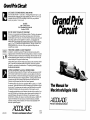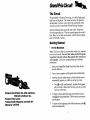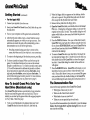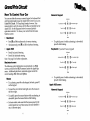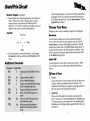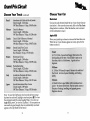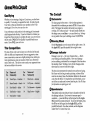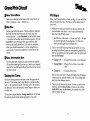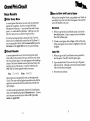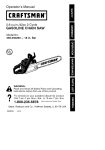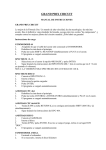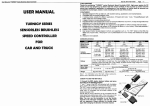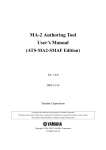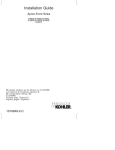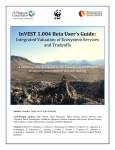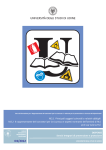Download Grand Prix Circuit Manual
Transcript
GmndP,ixCil'CUit ACCOLADE CUSTOMER SERVICE: (408) 296-8400 If you need help with this - or any other - Accolade product, please give us a call between the hours of 8am and SPill (Pacific Standard Time). Be sure you are at your computer when you call. We'll do everything we can to solve your problem or answer your question. Or write to us at: Accolade a WARRANTY 90 Attn: Customer Service 550 S. Winchester Blvd., Suite 200 San Jose, CA 95128 DO YOU WANT TO BACK-UP YOUR DISK? We know you're concerned about disk damage or failure. Therefore, each registered owner of Grand Prix Circuit may purchase one backup copy for $10 (California residents please add 7% sales tax). Tear off the Proof-of-Purchase flap from the top of your package, make your check payable to Accolade, Inc., and send both to the address above. Please indicate which computer system you have. what size disk you want <;11/2 or 5 11 1}, and allow 4-6 weeks for delivery. This copy, of course, is for backup purposes only, not for resale. Both your original and backup disks are covered by our warranty. GrandP,ix Cil'Cuit~ YOUR DISK CARRIES A 90-DAY WARRANTY Accolade, Inc. warrants for a period of 90 days from the date of purchase by the original purchaser of the Software that the recording medium on which it is recorded will be free from defects in materials and workmanship. Defective media which has not been subjected to misuse, excessive wear or damage due to carelessness may be returned during the 90-day period without charge. After the 90-day period, defective media may be replaced in the United States for $10 (plus 7% sales tax if the purchaser resides in California). Make checks payable to Accolade, Inc. and return to the address above. (To speed up processing, return only the disk. not other materials.) LICENSE AGREEMENT and LEGAL MUMBO JUMBO This computer software product (the "Software") and the user manual are provided to the Customer under license from Accolade, Inc. and are subject to the following terms and conditions, to which the Customer agrees by opening the package of the Software and u'ser manual and lor using the Software. Granting of this license does not transfer any right, title or interest in the Software or the user manual to the Customer except as expressly set forth in this License Agreement. The software and the user manual are copyrighted 1989 by Accolade, Inc. All rights are reserved. Neither the Software nor the user manual may be duplicated or copied for any reason. The customer may not transfer or resell the Software or user manual. All registered trademarks and names are properties of their respective owners. The remedies provided above are the Customer's sole and exclusive remedies. In no event shall Accolade, Inc. be liable for any direct, indirect, special, incidental or consequential damages with respect to the Software or the user manual. Except as provided above, Accolade, Inc. makes no warranties, either express or implied, with respect to the Software or the user manual, and expressly disclaims all implied warranties, including, without limitation, the warranty of merchantability and of fitness for a particular purpose. ,rrr\1 ,nr"' T""LL\JLrU...lLACO-4101B The best in entertainment software:" 05113 11/89 The Manual for Macintosh/Apple IIGS , rrr\1 , nr:™ ~LLLI~L The best in entertainment softwarJM GrandPrix Circuit The Circuit The grandaddy of Formula One racing. A world of high speed, high tech, and big bucks. The action here is fast, the glamour incomparable. And now you're part of the excitement, with a chance to earn the coveted title of World Driving Champion. Take the ultimate junket around the free world. Select from three championship cars. Then test yourself against the world's best. Many try, but only one succeeds. And the risk is eclipsed only by the thrill of victory. Getting Started • For the Macintosh Note: If you have a Mac II, you must first switch your computer into two-color mode. For every Mac, make sure that the operating system is the only software that appears when you tum on your computer. Check your computer manual for detailed instructions. 1 Insert your Grand Prix Circuit Game Disk, label side up, into the disk drive. 2 Turn on your computer and the game loads automatically. 3 After the title and credits screens, a Game Selection screen automatically appears, on which you set up your race. • Designed by: Esteban Ahn, Allan .Johanson, Distinctive Software Inc. Producer: Pam Levins Testing: Cyndi Kirkpatrick and Keith Orr Manual by: .Jeff Hoff Press ~ and Q simultaneously anytime during game play to return to this screen, but when you do, you wipe out your current race. 4 To return to the desktop from any game selection screen, press ~ and Q simultaneously. Then restart your system to quit the game. S To return to the beginning of the selection process, press ~ and R simultaneously. 1 GrandPrix Circuit Getting Started • 1 (continued) For the Appie IIGS Connect your joystick if you have one. 2 Insert your Grand Prix Circuit Game Disk, label side up, into the disk drive. 3 Turn on your computer and the game loads automatically. 4 After the title and credits screens, a Game Selection screen automatically appears, on which you set up your race. If no selections are made, the game will automatically go into a demonstration run on one of the eight tracks. • Press Esc anytime during game play to return to this screen, but when you do, you wipe out your current race. S To return to the beginning of the selection process, press Esc. 6 To choose joystick or keypad: When you first boot up the game, it's in keyboard mode and you can use the numeric keypad to control the race. To switch to joystick control, press J. You will be instructed to calibrate the joystick as follows: move the joystick to upper left and press fire button, lower right and press fire button, center and press fire button. To switch it back to keypad control, press K. For more information about controlling your car, please turn to page 4. How To Install Grand Prix Onto Your Hard Drive (Macintosh only) Your Grand Prix disk features a special kind of copy protection that lets you install the game onto your hard disk. Once installed, you can start up the game without the original program (or "key") disk. Here's the poop: 1 Turn on your Macintosh to the desktop then insert your Grand Prix key disk into the disk drive, label side up. 2 2 When the floppy disk icon appears on the desktop, doubleclick on it to open it. Drag all the files inside onto the hard drive except for the System folder and Finder. 3 Remove the key disk from the floppy drive. 4 Open the Grand Prix folder, and double-click on the Grand Prix icon. A dialog box will appear, telling you to insert the original (or key) disk. Do that. Then another dialog box will appear which tells you how many hard disks the game can be installed on. S Press the INSTALL button. Now you will be able to launch Grand Prix from your hard drive without using the key disk. (If you choose RUN PROGRAM, you launch Grand Prix but you will need your key disk; choose FINDER and you are returned to the desktop.) 6 To remove Grand Prix from your hard drive, first insert the key disk into the floppy drive. Double-click on the disk icon, then double-click on the Grand Prix icon from the original key disk. A hard disk dialog box similar to the earlier one will appear. 7 Press the REMOVE button. Grand Prix will remain on your hard drive, but you can now throw it into the trash if you wish. (If you don't throw it away, you can reinstall the game onto your hard drive by double-clicking on the Grand Prix icon and following the same dialog box instructions above.) The Demonstration Run Answers the major questions about Grand Prix Circuit: • What types of races can you run? • Where are the Circuit tracks located? • What kinds of cars can you drive?, • Takes you on one practice lap for each track. If you tire of the demonstration (pun intended), -press the mouse button (Esc for Apple IIGS) anytime during the demo to accelerate into the real thing. 3 GrandPrixCil'Cuit How To Control Your Car Numeric Keypad You can use either the mouse, numeric keypad, or keyboard (but only the joystick and keypad for Apple IIGS) to steer your car in Grand Prix Circuit. (To keep things simple, however, this manual refers to only the mouse for the Mac and joystick for the Apple IIGS. See the diagrams below for mouse/joystickequivalent controls.) To choose your control from the Game Selection screen: • Macintosh • Press 8€ and M simultaneously for mouse steering. • Simultaneously press 8€ and K for keyboard steering. • Apple IIGS • Press J for joystick steering. • Press K for keyboard steering. Note: See page 2 for further explanation. Accelerate Accelerate/left • • • To steer the car to the left and right, move the mouse to the left or right. • To upshift, press the mouse button while accelerating; to downshift, press the mouse button while braking. • For best results, make sure that the mouse speed on the control panel (see your Mac manual for more details) is set at it slowest speed. 4 -(II !Ill Brake/left -(!;l til !I!l- Brake/right + !II-Tum right To upshift, press A while accelerating; to downshift, press Z while braking. Keyboard (if you don't have a keypad) Accelerate Accelerate/left Turn left Brake/left + -IJ !!l ty\\- Accelerate/right -Ill ~&'I fIl- Turn right -!IJ !Ii! 111- Brake/right + Brake • To accelerate, press #8 on the keypad; to brake, press #2 on the keypad. Tum left Brake Macintosh users: The following control information is summarized on a Help screen accessed by the HELP command under the Apple logo menu. Additional pull-down commands appear under the screen headings File, View and Option. Mouse + -II! iii 1I1- Accelerate/right To upshift, press A while accelerating; to downshift, press Z while braking. Apple IIGS users: Numeric Keypad Accelerate Accelerate/left Tum left Brake/left II! + II!- Accelerate/right !II -II I!l -f! III + Brake 5 Ii-Tum right 1Jj- Brake/right GrandPrix Circuit Numeric Keypad (continued) • Press and hold any of the designated keys to accelerate or brake. When you're ready to change gears you must release that key, then press the A to shift up or Z to shift down. To resume accelerating or braking, press and hold down the same or another numbered key. .Joystick Accelerate Left - Macintosh - Right Brake Move the joystick to accelerate or brake. Use the upper fire button to shift up, and the lower fire button to shift down. Additional Controls Macintosh ooE ooT ooP 001 ooB ooD ooR Choose Your Race Setting up a race is easy as shaking a magnum of champagne . t • Note: During the game, if you don't touch the keyboard for a prolonged period, the computer automatically returns you to the Demonstration Run. Press the mouse button. (On the Apple IIGS, press Esc.) AppleIlGS .... S Toggles garrresaundeffects off and on M Togglesm.uslCQ~a~4off P Pausesirestal'ts ftle;.action 1 Toggleson.ah4.off.t)l~:Ra<:e Information box (poS:itionl 1:aPI time) B Toggles the~pl:l~}(onand off D Makes the?:eax.Shiftappear on screen ... Esc Takes yououtoftbegame to the Game Selection S(:reen. Esc Backs you out ofthe selection sequence fo the Gatrieseledion screen 6 Use the mouse to make your choices on the Race Selection screen. Move the cursor to your selection, press or click the mouse button, and a box will highlight your choice. After all selections are made, click on the Select Track dialog button, or double click the mouse on the last selection, to continue. If you want to repeat the selections made on the previous game, click on the Replay dialog button. Apple IIGS Use the joystick (or cursor keys) to make your choices. When you've made all your selections, press the joystick button or return. (J Type of Race 1 Practice Choose this option to shave seconds off your lap times, and to decide which car handles the best on the track. The number of practice laps you are given equals the number of laps you choose in the Laps per Race option. 2 Single Race Choose one of the eight Circuit tracks, and head for the races. First you run a solo qualifying lap (see Qualifying page 12), then you go on to the actual race. Your qualifying time determines your starting position against the other nine cars and drivers. 7 GrandP,ixCircuit Choose Your Race 3 (continued) Championship Circuit Eight tracks, eight different races. Yo~r cumulative re~~rd on all eight tracks determine~ your place m th~ World ~nvmg Championship. (See CirCUit Results for more informatIOn) • To view the Clip Board for current high scores, press ~ H (press C on the Apple IIGS) Q Difficulty Level Bar Level4 Your opponents take off their gloves. Engine destruction is quite poSSible. Watch your gauges and don't go over the red line. levelS: Pro Race against the best.- and everything goes. Good luck. QVour Name Difficulty - how much skill is needed to corner, shift, avo~d damage etc. - increases from a Beginner level on the left SIde of the bar to the Pro level on the right. Click the mouse on any of the five levels. (On the Apple IIGS, use the joystick or cursor keys to select level.) Levell: Be8illner Very forgiving: ctutotnatic shi£tin~; you can't blow your ensine, you can't qamctge the car If It goes off t~e ro~dt and youcctn1t $pin out. Opponents treat you wIth. kid driving gtoves - you can even bump them sometimes withoutq:,a~hmg: Level 2 A littletoi.lgher: stiilhas automatic shifting and you can't blow an engine} but you can damage your car if you go crosscountry. Spin outs are possible from this point on. Opponents are a little less forgiving. Levell Real driving: from nOW on you shift yourself. (To shift see How to Drive Your Car.) Itfs getting easier to damage your ride, and yotlr engine. can blow. Watch for spinouts, and don't let Sakamoto get too close. 8 Click on the Name box and type in your name. Spelling counts. (On the Apple IIGS, simply type in your name.) (JLaps Per Race (and practice runs) Click on the Laps box and type in a number (On the Apple IIGS, type in a number only) - from 1 to 99 laps per race. Notice that qualifying is always one lap. Choose Your Track If you select Practice or the Single Race, the Track Selection screen appears. (You don't choose on the Circuit; you race each of the eight tracks in succession.) Macintosh Click on one of the eight track illustrations. After making your selection, click on the Select Car dialog button to continue. Apple IIOS Use the joystick to highlight one of the eight track illustrations, then press the fire button to select it: 9 GrandP,ixCil'Cuit Choose Your Track Brazil (continued) Autodromo da Cidade do Rio de Janeiro Circuit Length: 3.126 miles 1987 Race Distance: 61 laps, 190.693 miles Monaco Circuit de Monaco Circuit Length: 2.068 miles 1987 Race Distance: 78 laps, 161.298 miles Canada Circuit Gilles Villeneuve, Montreal Circuit Length: 2.740 miles 1986 Race Distance: 69 laps, 189.007 miles Detroit Detroit Grand Prix Circuit Circuit Length: 2.500 miles Race Distance: 63 laps, 157.500 miles Britain Silverstone Circuit Circuit Length: 2.969 miles 1987 Race Distance: 65 laps, 192.985 miles Germany Hockenheim-Ring' Circuit Length: 4.223 miles 1987 Race Distance: 44 laps, 185.832 miles Italy Autodromo Nazionale di Monza Circuit Length: 3.604 miles 1987 Race Distance: 50 laps, 180.197 miles Japan Suzuka International Race Course Circuit Length: 3.499 miles 1987 Race Distance: 51 laps, 185.560 miles Choose Your Car Macintosh <;lick on the radio buttons beside the car of your choice (descriptIons below). After you select your unit, dick on the Play Game dialog button to continue. (After the selection, wait a moment for the information to load.) Apple IIGS Move your joystick up or down to view each of these three cars. When the car of your dreams appears on screen, press the fire button to select it. Ferrari A V12, 3.5-litre, 5-speed road er.that features the best handling of the three; N(jt. ,,' '~ly ,to spin out as .the others, but it's a little slow~r. .Agood car for a . beginner. Williams •A 3.5-litre, V8 Renault, 6-speed.Ranl<s in the middle of th:Circuit in terms of speed,.h'a:!lalingt a,nd braking '.' . abllity. McLaren ....• : A tIonda Turbo 6-speed bul1e.t<~dthtremendous horse .power - the fastest of the three•• Sutthat speed comes at the price of braking, handling~andgripping power. Begmners beware. .' . . Note: To view the Clip Board, which records the best average lap times for each track, highlight a track and press :3€ H or use the command under the screen heading View. If you have an Apple IIGS, press C to view the Clip Board. (If your practice or race results are good enough, they are automatically saved and appear on the Clip Board for that track.) 10 11 GrandPrix Circuit Qualifying The Cockpit Whether you're entering a Single or Circuit race, you first have to qualify. It's one lap: you against the clock. So make it good. Your time on this lap determines your position in the lO-car starting grid: five rows, two cars to a row. <::) Tachometer The large gauge in the center. A device that registers in thousands the revolutions per minute (RPM's) of your drive shaft. The bigger the number, the harder your engine is working. If it works too hard - the tach needle climbs into the danger zone, or red lines - you can blow it up. So keep an eye peeled when you're shifting around 11,000 RPMs. Your performance and position in the starting grid is automatically displayed after the lap. If you don't finish (or it takes you longer than three minutes to complete the lap), you are towed to the pits and a DNQ (Did Not Qualify) is posted beside your name. If you DNQ, you can't race. <::)Steering Wheel On the Macintosh, move the mouse left or right to steer. On the Apple IIGS, push the joystick left or right to steer. The Competition The nine drivers who want to keep you in the back of the pack differ in ability and temperament: some are aggressive, some more conservative; some race a highly-strategic race, others are more spontaneous; some are masters of their cars, others still need a little work. This driver roster ranks your opponents from the best in ability to the novice: Car No. Car No. Name and Nationality <::)Damage Indicator Damage to your car - tire wear, chassis abuse - affects your braking and handling ability. How much damage you're suffering is indicated by a rectangular Color bar above the steering wheel. Starting at zero, the bar changes colors three times as it moves from left to right. Name and Nationality 88 Travis Daye -Canadian 2 Peter Kurtz - German 27 Bruno Gourdo ~ French 66 Cat Tyrone - American. 01 Don Matrelli - Italian 05 Tse Sakamoto - Japanese 12 Toni Borlini - Italian 09 Nigel Levins - English 4 Vito Giuffre - Italian " 12 The first color represents the normal wear and tear of racing. But if you wait too long to make a pit stop, or drive off the road one too many times, the indicator climbs into the second color, then the third. If it reaches the end of the third, you're out of the race and must be towed into the pits. (See Pit Stops for information on repairing your car) <::) Speedometer This digital readout in miles per hour is located to the left of the damage indicator. If you want to increase speed accelerate - press the #8 key on the keypad (on the Apple IIGS, push the joystick forward). To put on the brakes, press !he #~ key on the keypad (on the Apple IIGS, pull the JoystIck backward). For other controls, see the diagrams under How To Control Your Car. 13 GrandP,ixCil'Cuit ORear View Mirror Pit Stops Dual mirrors attached to both sides of the cockpit show you what's coming up - fast - behind you. OMap Box On the upper left of the screen. This track diagram indicates the finish line (the short line across the track), and your current location - on the Macintosh you're the black square - in relation to the other racers (checkered squares). (On the Apple IIGS you're the large white square and the other racers are the small yellow dots.) Also lets you anticipate what type of road looms ahead - curves, straightaways, even tunnels. Tunnels are marked by a broken line on the circuit. (JRace Information Box When your Damage Indicator climbs too high, it's time to hit the pits and change those tires. The Pits are on the outside lane of every track. 1 • Taking the Turns All turns have striped borders. Yardage markers of 150,100 and 50 yards are placed on the outside approach to every turn. 14 In all but two of the tracks - Canada and Italy - the pits are located right after the starting line. For these two, they're located right before the finish line. 2 Click on one of the following three dialog buttons, or if you are using the keyboard, press the corresponding number key. (On the Apple IIGS, move the joystick to select an option and press the fire button) On the upper right. It gives you your current race position (P) and the current lap (L) you're on, as well as your elapsed time for the race (the top clock) and your time for the current lap (lower clock). Hard-core driving is done in the turns, or on the approaches to the turns. That's where you're most likely to overtake another racer - or be overtaken yourself. The basic tactic is to out-brake the other guy. If you can wait just a second longer to brake, you win that turn. When you're ready, pull into the pits and stop between the two horizontal white lines - your cockpit automatically dissolves to the Pit Stop screen. • Change Left 1 (Change the two tires on your left side) • Change Right 2 (Change the two tires on your right side) • Change All 3 (Change all four tires) Note: it takes more time to change both sides, but all damage is fixed and your indicator resets to zero. If you change just two tires, some damage remains. 3 Watch your pit clock in the corner. As soon as your crew is finished, click the mouse button, or press any key (on the Apple IIGS, press the fire button), to accelerate out of the pits and rejoin the race. 15 Gl'llndPrix Circuit Race Results <::)How to Save and Load a Game (JAlter Every Race A screen appears that shows you how well you performed against the competition. It gives you some individual information for that race - your overall time and average speed - as well as Best Lap Statistics: which lap was your best, how fast you ran it, and how long it took you. When you're racing the Circuit, you probably won't finish in one sitting. So you can save the current game at the end (but not in the middle) of any race: Macintosh 1 If your best average lap time is among the Top 10 ever for that track, it is automatically recorded on the Clip Board. If you're running the Circuit, click the mouse button (press the fire button on the Apple IIGS) to see your point earnings. <::)Circuit Results 12345 6 2 To load a saved game, click on Open. Click on the name of the saved game of your choice to highlight it, then click on Open. Apple IIGS A screen appears after every Circuit race that posts point totals, tells you the winner of the race, and shows you where the next race takes place. Your name appears in the standings column. The first six finishers receive points (see below), the last four are out of the money. If you don't finish at all, a DNF (Did Not Finish) appears beside your name. Place When you get to the Circuit Results screen, click on the Save dialog button. Type in a name for the saved game, then click on Save again. Points 9 64321 1 When you get to the Circuit Results screen, press #2 to save the game. Press #1 to load the game again. 2 Type a number from 0-9 (you can save up to 10 games) and press return. Choosing a previously chosen number will overwrite that saved game. 3 Press return to continue. Race points are accumulated for each race throughout the Circuit. The racer with the highest cumulative score after the eight races wins the Grand Prix and the title of World Driving Champion. To return to the Game Selection screen from Circuit Results, click on the Cancel dialog button (Macintosh only). To move on to the next race on the circuit, click on OK (press fire button on Apple IIGS). 16 17