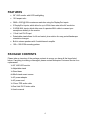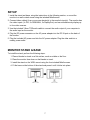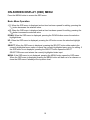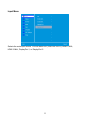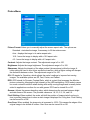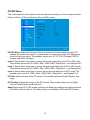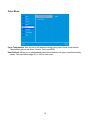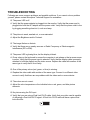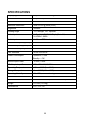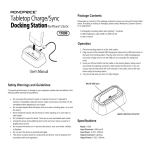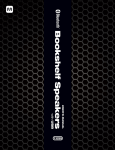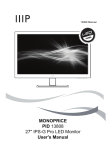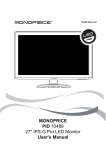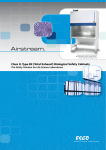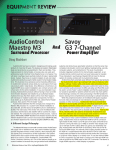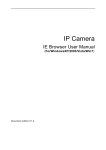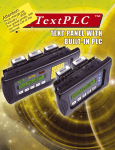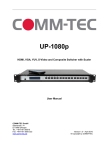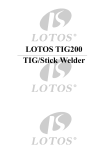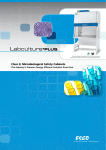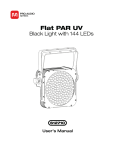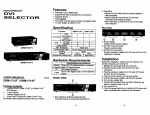Download User`s manual
Transcript
CONTENTS SAFETY WARNINGS AND GUIDELINES ................................................................................. 3 FEATURES ............................................................................................................................... 4 PACKAGE CONTENTS............................................................................................................. 4 CONNECTIONS ........................................................................................................................ 5 CONTROLS............................................................................................................................... 6 SETUP....................................................................................................................................... 7 MONITOR STAND & BASE....................................................................................................... 7 VIEWING ANGLE ADJUSTMENT ............................................................................................. 9 MAIN INPUT SELECTION......................................................................................................... 9 ON-SCREEN DISPLAY (OSD) MENU .................................................................................... 10 Basic Menu Operation.......................................................................................................... 10 Input Menu ........................................................................................................................... 11 Picture Menu ........................................................................................................................ 12 PiP/PbP Menu ...................................................................................................................... 13 Audio Menu .......................................................................................................................... 14 Color Menu .......................................................................................................................... 15 Language Menu ................................................................................................................... 16 OSD Settings Menu ............................................................................................................. 17 Setup Menu.......................................................................................................................... 18 TECHNICAL SUPPORT .......................................................................................................... 18 WARRANTY ............................................................................................................................ 18 TROUBLESHOOTING............................................................................................................. 19 SPECIFICATIONS ................................................................................................................... 20 2 SAFETY WARNINGS AND GUIDELINES • Do not place the monitor on an unstable surface where it could fall and cause either personal injury or damage to the monitor and/or other equipment. • Do not expose the monitor to water or moisture of any kind. Do not place objects containing moisture, such as a glass or vase, where it could tip over and spill into or onto the monitor. • If the monitor is exposed to water or moisture, immediately unplug it from its power source and allow it to completely dry out before reapplying power. • Do not block the ventilation holes in the monitor's casing. Do not place the monitor in a confined space with inadequate ventilation. • Do not place the monitor near a heat source, such as a fireplace, heating vent, radiator, etc. • The power supply for this monitor uses a NEMA 5-15 three prong, grounded plug. Do not use a "cheater" plug or otherwise bypass the grounding pin. • The power supply for this monitor accepts a wide range input voltages, from 100 to 240 VAC, 50 or 60 Hz, with a current at least 1.75A. Ensure that your power source is within these limits. If not, consult a professional electrician or your power company for a resolution. • Unplug the monitor if it will go unused for a long period of time. • This monitor has no user serviceable parts. Do not open the case or otherwise attempt to modify this monitor. • Clean only using a soft, dry cloth. Do not use chemical cleaners, solvents, or detergents. For stubborn deposits, moisten the cloth with warm water. • Do not leave a single image on the display for a long period of time. Doing so could cause "burn-in" of the image. It is recommended to use a variable desktop background and to use a screen saver to prevent "burn-in". Alternatively, ensure that the monitor is power off for at least 2 hours out of every 12. 3 FEATURES • 28" UHD monitor with LED backlighting • 16:9 aspect ratio • 3840 x 2160 @ 60Hz maximum resolution using the DisplayPort inputs • 2 DisplayPort inputs, which allow for up to 60Hz frame rate at the 4K resolution • 2 HDMI-MHL inputs, which allow use of a passive MHL cable to connect your smartphone directly to the monitor • 1 Dual Link DVI-D input • Detachable stand allows for tilt and swivel, plus rotation for easy portrait/landscape orientation changes • Built-in stereo speakers with 2 watts/channel amplifier • 100 x 100 VESA mounting pattern PACKAGE CONTENTS Please take an inventory of the package contents to ensure you have all the items listed below. If anything is missing or damaged, please contact Monoprice Customer Service for a replacement. 1x 28" UHD LED monitor 1x Adjustable stand 1x Stand base 4x M4x8 stand mount screws 1x AC power adapter 1x AC power cord 1x 3.5mm TRS audio cable 1x Dual Link DVI-D video cable 1x User's manual 4 CONNECTIONS 1 2 3 4 5 6 1 HDMI 2-MHL HDMI 1.4 video input with MHL support 2 HDMI 1-MHL HDMI 1.4 video input with MHL support 3 DP 2 DisplayPort 1.2 video input 4 DP 1 DisplayPort 1.2 video input 5 DVI Dual Link DVI-D video input 6 Line In 3.5mm TRS stereo audio input 7 DC In DC power input 7 HDMI Note: This monitor is capable of displaying the full 4K resolution (3840x2160@30Hz) using an HDMI connection, however the HDMI source must support the 4K feature, as defined in the HDMI version 1.4 specification, and you must use a High Speed HDMI cable (not included). DisplayPort Note: This monitor supports the full 4K resolution (3840x2160@60Hz) at the full 60Hz refresh rate, however the DisplayPort source and cable must comply with the DisplayPort version 1.2 specification (cable not included). DVI Note: This monitor features a Dual Link DVI-D input port. Your DVI source must support Dual Link DVI-D and you must use a Dual Link DVI-D cable (included), which has a pinout that looks like this: 5 CONTROLS 1. -/ : If the OSD menu is displayed and an entry has been opened for editing, pressing the -/ button decreases the selected value. If the OSD is not displayed, pressing the -/ button opens the brightness adjustment control. With either the brightness or volume adjustment control displayed, pressing the -/ button decreases the brightness or volume. 2. +/ : If the OSD menu is displayed and an entry has been opened for editing, pressing the +/ button increases the selected value. If the OSD is not displayed, pressing the +/ button opens the volume adjustment control. With either the brightness or volume adjustment control displayed, pressing the +/ button increases the brightness or volume. 3. DOWN: If the OSD menu is displayed, pressing the DOWN button moves the selection highlight down. If the OSD menu is not displayed, the button has no effect. 4. UP: If the OSD menu is displayed, pressing the UP button moves the selection highlight up. If the OSD menu is not displayed, this button has no effect. 5. SELECT: If the OSD menu is displayed, pressing the SELECT button either selects the currently highlighted menu option or opens the currently highlighted menu entry for editing. If the OSD menu is not displayed, pressing the SELECT button opens the INPUT SELECTION menu and selects the currently highlighted video input. Note that if only a single video signal is present on any input, the monitor will automatically switch to the active input. 6. MENU: If the OSD menu is not displayed, pressing the MENU button opens the OSD menu. If the OSD menu is displayed pressing the MENU button will back out of a submenu or close the OSD menu if already at the top menu level. 7. POWER: Press the POWER button to toggle the monitor ON or OFF. When the monitor is powered on and a video signal is present, the power indicator will glow blue. When the monitor is powered on but no video signal is present, the power indicator will glow yellow/orange. 6 SETUP 1. Install the stand and base, using the instructions in the following section, or mount the monitor to a wall or desk mount using the included M4x8screws. 2. Connect video cable(s) from your source device(s) to the monitor's input(s). The monitor has five video inputs (1x DVI, 2x HDMI-MHL, 2x DisplayPort) and can simultaneously display up to four video sources. 3. Use the included 3.5mm TRS audio cable to connect the audio output of your computer to the audio input on the monitor. 4. Plug the DC power connector on the AC power adapter into the DC IN port on the back of the monitor. 5. Plug the included AC power cord into the AC power adapter. Plug the other end into a nearby power outlet. MONITOR STAND & BASE To install the stand, perform the following steps: 1. Place a blanket or towel on a flat surface, such as a table or the floor. 2. Place the monitor face down on the blanket or towel. 3. Install the stand on the VESA mount using the four included M4x8 screws. 4. Fit the base on the bottom of the stand and press it until it clicks into place. 7 To remove the base, perform the following steps: 1. Place a blanket or towel on a flat surface, such as a table or the floor. 2. Place the monitor face down on the blanket or towel. 3. Squeeze the plastic clip on the bottom of the base and pull the base off the stand. Note that the stand can be removed from the back of the monitor so that the monitor can be attached to a desk or wall mount. To remove the stand, perform the following steps: 1. Place a blanket or towel on a flat surface, such as a table or the floor. 2. Place the monitor face down on the blanket or towel. 3. Remove the four M4x8screws attaching the stand to the back of the monitor. 4. Follow the mounting instructions for your wall/desk mount to attach the monitor to the mount. 5. Store the stand and mount screws in a safe place for future use. Note: The monitor uses a VESA mounting size of 100x100mm. 8 VIEWING ANGLE ADJUSTMENT The included monitor stand supports tilt adjustment from -5° (down) to +20° (up). To adjust the angle, grasp the bezel at both the top and bottom of the monitor and move it as desired. Use soft cloth gloves or a soft, dry cloth to grasp the monitor without touching the screen. MAIN INPUT SELECTION To change the main input, perform the following steps: 1. Press the SELECT button to display the Input Selection menu. 2. Use the UP or DOWN buttons to move the highlight to the desired input. 3. Press the SELECT button to select the highlighted input. 9 ON-SCREEN DISPLAY (OSD) MENU Press the MENU button to access the OSD menu. Basic Menu Operation -/ : When the OSD menu is displayed and an item has been opened for editing, pressing the -/ button decreases the selected value. +/ : When the OSD menu is displayed and an item has been opened for editing, pressing the +/ button increases the selected value. DOWN: When the OSD menu is displayed, pressing the DOWN button moves the selection highlight down. UP: When the OSD menu is displayed, pressing the UP button moves the selection highlight up. SELECT: When the OSD menu is displayed, pressing the SELECT button either selects the currently highlighted menu option or opens the currently highlighted menu entry for editing. If the OSD menu is not displayed, pressing the SELECT button opens the INPUT SELECTION menu and selects the currently highlighted video input. MENU: If the OSD menu is not displayed, pressing the MENU button opens the OSD menu. When the OSD menu is displayed pressing the MENU button will back out of a submenu or close the OSD menu if already at the top menu level. 10 Input Menu Selects the main input source. You can select DVI (Dual Link DVI-D), HDMI 1-MHL, HDMI 2-MHL, DisplayPort 1, or DisplayPort 2. 11 Picture Menu Picture Format: Allows you to manually adjust the screen aspect ratio. The options are: Stretched - stretches the image, if necessary, to fill the entire screen. Auto - displays the image in its native aspect ratio. 16:9 - forces the image to display with a 16:9 aspect ratio. 4:3 - forces the image to display with a 4:3 aspect ratio. Contrast: Adjusts the image contrast. The adjustment range is 0 to 100. Brightness: Adjusts the image brightness. The adjustment range is 0 to 100. Sharpness: Adjusts the intensity of the edge contrast (aka acutance) within the image. A lower setting will tend to blur colors across the transition, while a higher setting will sharpen the distinction between colors. The adjustment range is 0 to 100. OD: OD stands for Overdrive, which adjusts the scaler's settings to improve fast moving images. The available options are Off, Fast, Faster, and Fastest. DCR: DCR stands for Dynamic Contrast Ratio, which is a circuit that increases the effective picture contrast by changing the light intensity of the LED backlighting. DCR tends to cause too much contrast fluctuation when dealing with swiftly moving images and is usually better suited to applications use than for use with games. DCR can be turned On or Off. Gamma: Adjusts the gamma decoding value, which determines the contrast between bright and dark areas of the screen. The possible values are 1.8, 2.0, 2.2, 2.4, and 2.6. Pixel Orbiting: When enabled, the scaler will shift the position of image pixels from time to time to prevent image burn-in when a static image is displayed for a long time. Pixel Orbiting can be turned On or Off. Over Scan: When enabled, the image size is increased to 105%. This causes the edges of the original image to be shifted off screen. Over Scan can be turned On or Off. 12 PiP/PbP Menu This monitor has five video inputs and can simultaneously display up to four images using the Picture-in-Picture (PiP) and Picture-by-Picture (PbP) modes. PiP/PbP Mode: Selects the Picture-in-Picture or Picture-by-Picture mode to be used. PiP displays the content from Input 2 in a window laid over main input image. PbP displays the content of up to four inputs. The available options are: Off, PiP, PbP (2 images), PbP3 (3 images), and PbP4 (4 images). Input 2: Selects which video input to use as the second image when set to PiP or PbP mode. The possible options are DVI, HDMI 1-MHL, HDMI 2-MHL, DisplayPort 1, and DisplayPort 2. Input 3: Selects which video input to use as the third image when set to PbP3 or PbP4 mode. The possible options are DVI, HDMI 1-MHL, HDMI 2-MHL, DisplayPort 1, and DisplayPort 2. Input 4: Selects which video input to use as the fourth image when set to PbP 4 mode. The possible options are DVI, HDMI 1-MHL, HDMI 2-MHL, DisplayPort 1, and DisplayPort 2. PiP Size: Adjusts the size of the PiP window. The possible options are Small, Medium, and Large. PiP Position: Adjusts the location of the PiP window. The possible options are Top-Right, Top-Left, Bottom-Right, and Bottom-Left. Swap:When using PiP or PbP modes, selecting the Swap entry switches the display positions of the Main Input and Input 2. The Swap entry is not available in PbP3 and PbP4 modes. 13 Audio Menu Volume: Sets the volume level. The adjustment range is 0 to 100. Mute: Toggles audio mute On or Off. Audio Source: Selects the audio source. The possible options are Line-In, HDMI 1-MHL, HDMI 2-MHL, DisplayPort 1, and DisplayPort 2. 14 Color Menu Color Temperature: Sets the hue of the displayed image using one of three preset values. The possible options are Warm, Normal, Cool, and sRGB. User Defined: Allows you to independently adjust the individual red, green, and blue intensity values. The adjustment range is 0 to 100 for each color. 15 Language Menu This menu allows you to set the language to be used in the OSD. The possible options are English, German, Spanish, French, Italian, Dutch, Russian, Swedish, Turkish, Simplified Chinese, Traditional Chinese, Japanese, and Korean. 16 OSD Settings Menu Horizontal: Adjusts the horizontal position of the OSD menu. The adjustment range is 0 to 100. Vertical: Adjusts the vertical position of the OSD menu. The adjustment range is 0 to 100. Transparency: Adjusts how transparent or opaque the OSD menu will appear on screen. The possible options are Off, 1, 2, 3, and 4. OSD Time Out: Sets the amount of time in seconds that the OSD menu will display without any input before it automatically closes. The possible options are 5s, 10s, 20s, 30s, and 60s. 17 Setup Menu Reset: Resets the display to its default values. Information: Displays the current screen resolution and refresh rate. TECHNICAL SUPPORT Monoprice is pleased to provide free, live, online technical support to assist you with any questions you may have about installation, setup, troubleshooting, or product recommendations. If you ever need assistance with your new product, please come online to talk to one of our friendly and knowledgeable Tech Support Associates. Technical support is available through the online chat button on our website (www.monoprice.com) during regular business hours, 7 days a week. You can also get assistance through email by sending a message to [email protected]. WARRANTY MONOPRICE will replace defective monitors with a new monitor if the RMA is issued within thirty (30) days of the original date of purchase, as shown on the original invoice. Monitors identified as defective after 30 days, but within the twelve (12) month warranty period, will be replaced with refurbished, reconditioned, or used monitors at MONOPRICE'S discretion. All returned products are the property of MONOPRICE and must be returned to MONOPRICE for a replacement to be issued. 18 TROUBLESHOOTING Following are some common problems and possible solutions. If you cannot solve a problem yourself, please contact Monoprice Technical Support for assistance. Q: The power LED is off. A: Verify that the power adapter is plugged into the monitor. Verify that the power cord is plugged into both the AC adapter and the power outlet. Verify that the power outlet is live by plugging something else into it, such as a lamp. Q: The picture is weak, washed out, or over saturated. A: Adjust the Brightness and/or Contrast. Q: The image flashes or distorts. A: Verify that there are no nearby sources or Radio Frequency or Electromagnetic Interference (RFI or EMI). Q: The power LED is glowing blue, but the display is blank. A: Press a key on the keyboard to ensure the computer is not asleep or that a screen saver is active. Verify that the proper input is selected. Verify that the display cable is securely attached to both the display and the video source. Replace the cable with another of the same type to verify that it is not faulty. Q: One of the primary colors (red, green, or blue) is missing. A: Replace the video cable with another of the same type. Connect to a different video source to verify that there are no problems with the video card or source device. Q: The colors are not correct. A: Adjust the color temperature or the individual mix or red, green, and blue picture elements. Q: No picture using the DVI input. A: Verify that you are using a Dual Link DVI-D cable. Verify that your video card is capable of delivering a Dual Link DVI-D signal. A Dual Link DVI-D cable will have a pinout that looks like this: 19 SPECIFICATIONS Display Type TN panel with LED backlight Screen Size 28" (711mm) Dot Pitch 0.16 x 0.16 mm Maximum Resolution 3840 x 2160 @ 60Hz (UHD) Brightness 300cd/m2 Viewing Angle 170° left/right, 160° up/down Video Inputs 1x Dual Link DVI-D, 2x DisplayPort v1.2, 2x HDMIv1.4/MHL Audio Inputs 1x 3.5mm TRS Line In Horizontal Frequency (HFR) 30~135 kHz Vertical Frequency (VFR) 60 ~ 75Hz Pixel Clock Frequency 594 MHz PNP Standard VESA DDC2BTM Power Consumption Operation: < 65W Standby: < 1W Monitor Input Power 12 VDC, 5.42A AC Adapter Input Power 100 ~ 240 VAC, 50-60Hz Operating Temperature +32 ~ +122°F (0 ~ +50°C) Storage Temperature -4 ~ +140°F (-20 ~ +60°C) Operating Humidity 10 ~ 85%, non-condensing VESA Mount Size 100 x 100 Dimensions 25.9" x 9.5" x 22.8" (659 x 242 x 578 mm) Weight 23.1 lbs. (10.5 kg) Certifications ETL, FCC, CE 20