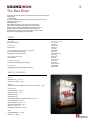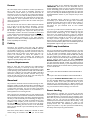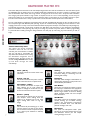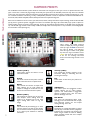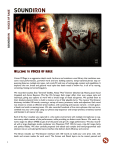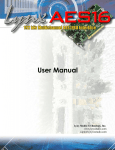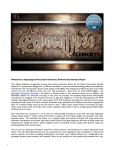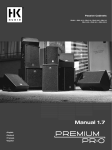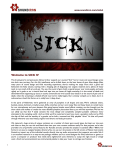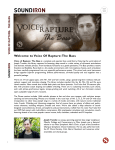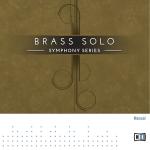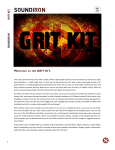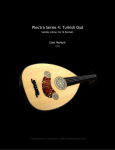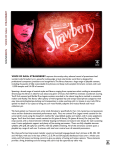Download PDF user manual
Transcript
SOUNDIRON Welcome to The Beat Boxer The Beat Boxer by Soundiron is a comprehensive and fully playable human beatbox vocal percussion library for Native Instrtument Kontakt, featuring the bombastic talents of “Jbox” (aka Jerry Girard), a young native to the Oakland/East Bay area, by the San Francisco Bay in California. With over a gigabyte of content and 4416 samples, this deep library features over a hundred unique multisampled articulations with an average of 12X round robins each. It covers a wide variety of essential drums and classic beatbox sound effects, ranging from snares, kicks, hi-hats and toms to turntable scratches, synths, breaths, drips, ratchets, stutterbeats and many, many more. It also includes 100 live breakbeat, funk and hiphop drum loops and 108 custom-modified glitch and FX loops, all fully tempo-synchable with built in adaptive step-sequencing. The Beat Boxer was captured with both a classic dynamic stage mic and a large diaphragm condenser, giving you full control over the tone and response. The dynamic mic has a more thunderous bass response and transient punch, while the condenser offers a smoother, clearer and higher fidelity studio sound. You can load/unload each mic independently and adjust volume, panning and output routing to customize your mix or create a wide stereo pair with the two channels. Every preset features a complete array of automatable performance shaping controls. The Master Ensemble puts all of the round-robin percussion are your fingertips, with personalized or industry standard key-mapping options. The Master SFX preset provides a universal sampler-style 1 arrangement, with every sample directly available at your command. You can use our powerful Megamixer to build, save and load your own custom drum kits. The Submixer and DualLayer presets let you drill down to focus on specific instrument sub-types. The Midi Loops panel allows you to load, play and tweak your own midi grooves or choose from our collection of midi clips by our excellent team of composers, featuring 104 original breakbeats and grooves by our good friends Brad Jerkins, Dirk Ehlert, Sascha Knorr, Sean Gordon and Simon Begg. You can also generate dynamic arpeggiation sequences, fills and rolls with our exclusive and fully integrated ARP interface. And every preset includes our DSP multi-effect rack, with eq, filter, distortion, amp & speaker simulation, flanger, phase, chorus, compression and convolution reverb, giving you the power to fully manipulate the sound however you like. And of course, we included a broad collection of sounddesigned custom ambiences, synth-tones, drones, atmospheres and pads all hand-crafted from the raw acoustic source to serve as natural sonic accompaniment and push the creative possibilities even further. Jerry Girard - stage name “Jbox” - was recorded by Andre Frazier in Emeryville, CA. You can follow Jerry on Twitter at @jboxrhythms and at www.facebook.com/jboxbeats and check out more of Andre's work at http://www.thesouldojo.com. 2 SOUNDIRON The Beat Boxer version 1.0 24 powerful open-format Kontakt .nki instrument and kit construction presets 4,416 Samples 1.25 GB Installed Over 100 multisampled articulations, with an average of 12X round-robin 208 Tempo-synching Loops 104 Midi Grooves 24bit / 48kHz mono/stereo wav samples (non-compressed) 2 Freely Mixable Microphone Types (dynamic and condenser) Dozens Of Room, Hall and Special Effect Acoustic Environments Adaptive Sequencer, Rack Multi-FX, Deep-Sampled Precision Customizable key mapping and template design, saving and loading Midi Groove loading, playback and customization CREDITS Performed by Jerry Girard (“Jbox”) Beta Composer Team Sean Gordon Dirk Ehlert Simon Russell Xioatian Shi Ryan Scully Adi Goldstein Brad Jerkins Arkadiusz Reikowski Simon Begg Sascha Knorr Paul Amos Dmitry Selipanov Ian Dorsch Jacob Meijer Matthew Nielson Tino Danielzik Recorded by Andre Frazier Production, Editing, Programming & Sound Design Spencer Nunamaker, Mike Peaslee Gregg Stephens & Chris Marshall Systems Design & Scripting Chris Marshall UI Design and Artwork Constructive Stumblings & Chris Marshall Documentation Gregg Stephens, Mike Peaslee & Chris Marshall Michael Maas TABLE OF CONTENTS General :: INTRODUCTION - Pages 1 - 2 OVERVIEW & CREDITS - Page 3 Technical :: FIDELITY, SYSTEM REQUIREMENTS, INSTALLATION & LOADING - Page 4 User Interface :: MASTER ENSEMBLE - Page 5 - 6 MASTER SFX BANK - Page 7 MEGAMIXER - Page 8 SUBMIXERS - Page 9 LOOPS PRESETS & PHRASE SEQUENCER PANEL - Pages 10 - 11 DUAL LAYER PRESETS - Page 12 POP-UP WINDOWS - Pages 13 - 14 MIDI GROOVE PLAYBACK - Page 15 FX RACK - Pages 16 - 18 INSTRUMENT PRESET LIST - Page 19 Info :: LICENSE AGREEMENT - Page 20 3 THANK YOU - Page 21 Format SOUNDIRON The Beat Boxer All of the sample content is included as standard open PCM wav files to allow you easy access to manipulate, reprogram and customize the sounds however you wish. We know that it’s important for many users to be able to go beyond the limitations of any one format, so we’ve kept this library’s directories and files open for our advanced users. As a professional, you may have your own workflow or format requirements, and we trust that you'll respect our hard work and won't share this content with anyone who hasn't paid for it. You’ll need the full retail version of Native Instruments Kontakt 5.1.0 or later to use the nki presets in this library. The free Kontakt “Player” and any other version of Kontakt that came bundled with another library or software product (other than NI’s full “Komplete” package) don’t support this library. The free Kontakt Player is NOT a full version of Kontakt and cannot load or play standard open-format Kontakt instruments, wav samples or libraries. Please read all instrument specs and software requirements before purchasing this or any other Soundiron products to see the full list of software requirements, features and format compatibility for each library. Fidelity This library was recorded in dual mono using two different microphone types (Dynamic and Condenser) at 48kHz / 24bit. This was recorded on location in a dry studio environment, but sonic impurities from clothing, body movement and natural mouth and throat sounds may be present in the samples. Our goal is to preserve and accentuate the natural live qualities in our instruments without overly modifying and sterilizing the recordings. Therefore, please keep in mind that this library isn’t designed to provide perfectly sterile result. System Requirements Please be aware that many instrument and multi-instrument programs in this library are extremely ram/cpu and hard diskstreaming resource intensive. We highly recommend that you have a 64-bit operating system (Windows or OSX) with at least 2GB of system ram, a multi-core cpu and a 7200 rpm SATA or SSD hard disk before purchasing this particular Soundiron library. Large sample sets like those found in this library may load slowly and may cause system instability on some machines. Download We provide the Continuata Connect download manager to offer high-speed, reliable and fully automated library downloading and installation. Download and run the latest version for your OS (PC or Mac) before proceeding. You may also need to add special permissions to your security software for the downloader, if it blocks applications from accessing the web. Next, copy-paste your download code from your download email into the Code box in the downloader window. Press the download button and select the location you'd like to download and install the library. It will automatically start downloading the file(s) and then error-check, extract and install the finished library. Once installation is fully complete, you can remove the .rar download files and store them in a safe place as a back-up copy. We always recommend downloading the latest version of our downloader before you begin. The link in your email will always take you to the latest version. message for all files in your download queue display the word "INSTALLED". Please don't close the downloader while it's actively downloading, unless you press the pause button first. To resume downloading, press the Resume button. If you need to resume downloading after closing the downloader, run it again and enter your code and press Download again. Then select the same download/installation location on your computer that you chose originally. If the downloader reports a DL Error or Install error, it will automatically try to download the file again until it successfully downloads and verifies all the data it needs. It’s best to allow it to finish the process before trying to move or access the library data. Please see your download email for more detailed instructions. If you have any trouble with our Downloader utility or prefer to use your browser or another download manager, log into your personal manual download page on our website, by using the direct link in your download email. Log in using your download code. Or, if you used the downloader originally, but you need to re-install the library manually for any reason at a later time you can always re-use the original rar files. To do that, you'll need Winrar, UnrarX or another full-featured Rar extraction utility to extract and install the library. Please note that Stuffit Expander and Winzip DON’T support many types of common rar files. MIDI Loop Installation You can use the Midi loops included with this library in any midicompatible environment outside of Kontakt. However, if you wish to use the Midi Loop Playback system integrated into the instrument presets, you must first install the Midi Files package into your Kontakt User directory. This is necessary to allow Kontakt to always locate the Midi loops through the built-in Midi browser interface. Please copy the entire Soundiron Beatboxer Midi folder installed within this library directly into your User Documents Kontakt 5 folder. It is typically located in the Native Instruments directory in your default User Documents folder. You should be able to find that folder by following this path on your main OS drive: Mac /Users/<your name>/Documents/Native Instruments/Kontakt 5/ PC \Users\<your name>\Documents\Native Instruments\Kontakt 5\ Just copy the “Soundiron Beatboxer Midi” folder from inside your new “Soundiron Beatboxer” installation directory. Then paste it into the Kontakt 5 user folder path listed above. If you’ve mapped your user documents folder to a different location that contains the Native Instruments/Kontakt 5 folder, you may need to copy it to that location instead. See Page 13 for more info. Preset Loading Once installation is complete, you can browse and load the included .nki presets using the Files, Quickload or Database tabs in the Kontakt Browser, or through the main File load/save menu. Please allow any current preset to finish loading completely before loading a new one. You can’t use the Libraries view to load standard open-format Kontakt Instruments like this library. Only locked “Powered-By-Kontakt” Libraries are visible to that propriety browser view. The “Add-Library” function does not support this product or any other open-format Kontakt library. This library doesn’t require any special activation. Don't move, rename, delete or modify any of the files or folders created during the download until after you see the status 4 BEATBOXER MASTER ENSEMBLE ALL SOUNDIRON The Beat Boxer This master ensemble preset features all of the primary multi-sampled single-stroke 12x round-robin drum and sfx articulations for each instrument. Each articulation is mapped as a single trigger key, starting at C-1 (midi note 12) and going up to to G6 (103), when using our default mapping. This preset includes a huge number of samples and can use a lot of voices, depending on how many mic positions are loaded, so we recommend it only for situations where you have plenty of ram and CPU resources to spare. The main control interface has a variety of performance controls that allow real-time performance customization. You can create adaptive arpeggiations and simulated drum rolls with the ARP panel (See Page 14). You can load and mix the two microphone types with the MIX panel. (See Page 13). You can customize the key mapping for each articulation or load mapping presets from a variety of common standards and load and play back midi loops on the Midi/Mapping tab (See Page 6). The FX Rack page includes a wide variety of effects, from EQs, filters and compressors to amp simulation, chorus/flange/ phase and convolution reverb (See Page 16). And you can assign any midi CC to any knob, button or slider by right-clicking it (command-click on OSX), pressing the “Assign Midi CC” box that pops up and moving any midi controller you wish to assign. Swell - (CC 72) This knob controls the volume swell of the instrument. Velocity This controls the dynamic response of the intruments, adding or subtracting from the incoming midi velocity. Attack - (CC 74) This knob controls the sharpness of attack. Lower values have more of a pluck sound. Humanize This adds subtle intelligent randomization to velocity, pitch and timing, to help create more natural, life-like performances. Start Offset - (CC91) This controls the amount of sample start offset allowing you to jump ahead into samples to change the sound. This can also be used to control the amount of “pluck.” Solo Button Turning this on controls the number of voices that can play to simulate the basic polyphonic limitations of a real human voice. Turning it off allows a larger number of voices for stacking effects, ensemble sounds and more complex beat construction. Release - (CC93) This controls the release time of the main note samples.* Lower settings cause the sound to be damped and cut off, while higher settings allow notes to ring out longer. ARP Button This button opens the arpeggiation control window, allowing you to create evolving, dynamic and customizable arpeggiation patterns, simulated drum rolls and other patterns. See Page 14 for info. Pitch This controls the pitch shifting up or down from the natural root pitch of each sample. You can use this knob to transpose the pitch up or down by 24 semitones in half-step increments. 5 Mix Button This opens the Microphone Mixer panel, allowing you to load and unload each mic type and customize volume, pan and output routing. See Page 13 for info. BEATBOXER MASTER ENSEMBLE ALL (continued...) SOUNDIRON The Beat Boxer This preset includes a custom key mapping interface that allows you to assign any of the available instrument articulations to any midi key. You can save and load your own custom maps, or chose from a number of different industry standard mapping templates through the Preset drop-down menu. You can also load, playback and manipulate a variety of Midi drum loops included with this library in the Midi Loop Select interface. Click on the Midi/Mapping tab at the bottom of the instrument to open this interface page. Midi Loop Select Menu This menu allows you to load and play back a variety of standard midi drum loops in this library. Use the file browser to select a .mid file and double-click to load it. Be sure to copy the “Soundiron Beatboxer Midi” folder into the Kontakt 5 user data folder stored on your main OS drive here: /Users/< name >/Documents/Native Instruments/Kontakt 5/ See Page 13 for more info on installing the midi pack. Play Button Press the Play button to start midi playback. You must first load a midi loop by double-clicking on any file. You can skip to another midi loop by double clicking on another midi file or by using the left and right arrow buttons. Drag & Drop Icon After loading a Midi loop, click the Plus Sign at the top and drag it into any program that allows midi clip pasting, such as a midi track or midi editor in your DAW. You can also use this menu to load any custom presets that you have created and saved with the Save button to the right. You can store 25 user-generated custom drum maps here. The Delete button erases any currently selected usergenerated drum map. The default maps cannot be deleted. Key Edit Box First, type the midi key you’d like to assign an Articulation to.You can type in a midi note name or number. Quantize You can quantize or loosen the notes with this knob, using 6 different grid divisions available in the Grid Size menu. Select By Midi Or you can turn on the Select By Midi button and play any midi note to choose that key for assignment. Swing Add swing to the rhythm with this control. This can create very cool results when used with Quantize and Grid Size. Instrument Menu Next, select the Instrument you’d like to assign to the key. This menu always displays the currently assigned instrument for that chosen midi key. Velocity This attenuates the note velocity for the loop to globally shift everything up or down in dynamic intensity. 6 Preset Menu This allows you to load common drum map templates used by a number of popular drum kit libraries. Apocalypse Percussion Ensemble is unique and intended for a different purpose than any typical rock drum library. It has a different array of sounds that would make a direct 1:1 mapping ratio for every drum articulation virtually impossible. However, there are plenty of analogous sounds that can work very well with other drum libraries. The flexible control options and variety of sounds we offer make this library a very powerful tool to integrate with your existing creative workflow. Tempo You can choose half-time, normal and double-time playback. Articulation Menu Then, select the specific Articulation you’d like to assign to the key. This menu always displays the currently assigned articulation for the chosen midi key. BEATBOXER MASTER SFX SOUNDIRON The Beat Boxer This master SFX preset features all of the multi-sampled single-stroke drum and sfx articulations for each instrument, spread out individually with one sample per key in a standard sound bank configuration. You can select a category of sounds to load with the Articulation Select menu, with a huge number of categories to choose from, with a variety of sounds included in each category. This preset includes a huge number of samples and can use a lot of voices, depending on how many mic positions are loaded, so we recommend it only for situations where you have plenty of ram and CPU resources to spare. The main control interface has a variety of performance controls that allow real-time performance customization. You can create adaptive arpeggiations and simulated drum rolls with the ARP panel (See Page 14). You can load and mix the two microphone types with the MIX panel. (See Page 13). You can customize the key mapping for each articulation or load mapping presets from a variety of common standards and load and play back midi loops on the Midi Loops tab (See Page 15). The FX Rack page includes a wide variety of effects, from EQs, filters and compressors to amp simulation, chorus/flange/ phase and convolution reverb (See Page 16). And you can assign any midi CC to any knob, button or slider by right-clicking it (command-click on OSX), pressing the “Assign Midi CC” box that pops up and moving any midi controller you wish to assign. Selector Menu Drop-down This selects the current instrument articulation sound set. You can also automate your menu selection in realtime with any midi CC by right-clicking the drop-down label above the menu or using the Automation assignment area in Kontakt’s browser pane. You can also use the Left and Right Arrow buttons to skip up and down through the menu automatically. Swell - (CC 72) This knob controls the volume swell of the instrument. Velocity This controls the dynamic response of the intruments, adding or subtracting from the incoming midi velocity. Attack - (CC 74) This knob controls the sharpness of attack. Lower values have more of a pluck sound. Humanize This adds subtle intelligent randomization to velocity, pitch and timing, to help create more natural, life-like performances. Start Offset - (CC91) This controls the amount of sample start offset allowing you to jump ahead into samples to change the sound. This can also be used to control the amount of “pluck.” Solo Button Turning this on controls the number of voices that can play to simulate the basic polyphonic limitations of a real human voice. Turning it off allows a larger number of voices for stacking effects, ensemble sounds and more complex beat construction. Release - (CC93) This controls the release time of the main note samples.* Lower settings cause the sound to be damped and cut off, while higher settings allow notes to ring out longer. ARP Button This button opens the arpeggiation control window, allowing you to create evolving, dynamic and customizable arpeggiation patterns, simulated drum rolls and other patterns. See Page 14 for info. Pitch This controls the pitch shifting up or down from the natural root pitch of each sample. You can use this knob to transpose the pitch up or down by 24 semitones in half-step increments. 7 Mix Button This opens the Microphone Mixer panel, allowing you to load and unload each mic type and customize volume, pan and output routing. See Page 13 for info. MEGAMIXER PRESET SOUNDIRON The Beat Boxer The Megamixer is a unique drum kit utility that lets you build your own custom ensembles, using only the ram, sample load and key range required for your custom kit. It’s easy to set up and fine tune and you can save and load your kits. The Beatboxer Megamixer preset has 12 instrument modules that you can load and customize. You can choose from any of the instruments in the library and then select from all of the same single-stroke multi-sampled articulations that you’ll find in the main “Master Ensemble All” preset. Each of the 12 modules has its own volume, velocity, pan, offset, attack, pitch, release, articulation select, tuning and key mapping control settings. You’ll also find the ARP pop-up panel to generate dynamic arpeggiation and drum roll simulation (See Page 14) and the MIX pop-up panel to adjust mic position loading, volume and output routing (See Page 13). You can load and play back midi loops on the Midi Loops tab (See Page 15). The FX Rack page includes a wide variety of effects, from EQs, filters and compressors to amp simulation, chorus/flange/phase and convolution reverb (See Page 16). When viewing the Kontakt keyboard window, we display key coloring to identify active key ranges. The blue area shows the full range for the Megamixer. The red keys show the assigned Range for the module being currently edited. The green key shows the assigned Root Key for the module being edited. The white keys are empty. MODULE WINDOWS Click on the drum image in any module to choose an instrument to load into it. When a module has no sounds loaded, it will display “Select Drum”. Click there to select an instrument. Release This controls the release fade time. Lower settings dampen and cut off the tail, while higher settings allow notes to ring out. Articulation Select Menu This drop-down menu chooses the specific drum or sfx sound loaded into the module. Edit Button This button selects a module for editing. When pressed, the settings for that module will be displayed in the Module Editor area on the left side. Each module stores its own independent control settings. Tuned / Untuned Button When in “Tuned” mode, the sample is pitched chromatically up and down from the root key over the assigned range. When “Untuned”, the pitch remains constant over the assigned range. Volume This controls the master volume of each module. Root Key This sets the location of the center “Root” key of each module. You can type in a midi note number or key name or press the SET button and play any key on your midi keyboard to assign it as the root note. MODULE EDITOR Velocity This attenuates incoming midi velocity up. Range This defines the total assigned key range of the module. The value on the left is the lowest key and the right is the highest key for the module. You can type in a midi note number or key name for the bottom and top notes, or press the SET button and play any key on your keyboard to assign it as the bottom or top note. Pan This sets the stereo pan position. Offset This controls sample offset allowing you to tighten and cut into samples. SOLO BUTTON Turning this on controls the number of voices that can play to simulate the basic polyphonic limitations of a real human voice. Turning it off allows a larger number of voices for stacking effects, ensemble sounds and more complex beat construction. Attack This knob controls the sharpness of attack. 8 Pitch This shifts the pitch up or down. SUBMIXER PRESETS SOUNDIRON The Beat Boxer The 6 individual section Submixer presets divide the instruments into sub-types, to allow you to focus on specific instrument subtypes. These allow a similar fast plug-and-play functionality that you’ll find in the Standard presets, but they allow more detailed control over each sub-section within the instrument group by dividing instruments into 4 category modules, each focusing on a subset of related articulations and offering a variety of independent parameter controls to shape each sound. You’ll find Submixers for the Snares, Kicks, HiHats & Cymbals, Clacks, Auxiliary Percussion and Synth FX categories. Each of the 4 modules has its own volume, pan, offset, attack, release, velocity attenuation and pitch settings. You’ll also find the ARP pop-up panel to generate dynamic arpeggiation and drum roll simulation (See Page 14) and the MIX pop-up panel to adjust mic position loading, volume and output routing (See Page 13). You can load and play back midi loops on the Midi Loops tab (See Page 15). The FX Rack page includes a wide variety of effects, from EQs, filters and compressors to amp simulation, chorus/flange/phase and convolution reverb (See Page 16). When viewing the Kontakt keyboard window, we display key coloring to identify active key ranges. The blue area shows the key range for Module 1. The red keys show the range for Module 2. The green keys show the range for Module 3 and the yellow keys show the range for Module 4. You can see matching color-coded borders around the image windows in each module. Volume (“VOL”) These knobs control the volume of each instrument module Velocity (“VEL”) This controls the dynamic response of the intruments, adding or subtracting from the incoming midi velocity. Attack This knob controls the sharpness of attack. Lower values have more of a pluck sound. Pan These knobs set the stereo pan position for each module. Offset This controls the amount of sample start offset allowing you to jump ahead into samples to change the sound. This can also be used to control the amount of “pluck.” ARP Button This button opens the arpeggiation control window, allowing you to create evolving, dynamic and customizable arpeggiation patterns, simulated drum rolls and other patterns. See Page 14 for info. Release (“REL”) This controls the release time of the main note samples.* Lower settings cause the sound to be damped and cut off, while higher settings allow notes to ring out longer. Mix Button This opens the Microphone Mixer panel, allowing you to load and unload each mic type and customize volume, pan and output routing. See Page 13 for info. Pitch This controls the pitch shifting up or down from the natural root pitch of each sample. You can use this knob to transpose the pitch up or down by 24 semitones in half-step increments. 9 Solo Button Turning this on controls the number of voices that can play to simulate the basic polyphonic limitations of a real human voice. Turning it off allows a larger number of voices for stacking effects, ensemble sounds and more complex beat construction. BEATBOXER DRUM LOOPS SOUNDIRON The Beat Boxer The Beatboxer Loops preset contains 100 live beatboxer performance grooves and 108 Custom Sound-Designed FX Grooves using a variety of special effects and production tricks that can be tempo-synched, time-stretched, pitch shifted, sequenced, chopped and edited on the fly. When Time Mode is turned on, you can use the SYNC button to lock the playback speed to your project tempo or Kontakt’s internal tempo setting. When the Sync button is off, you can use the Stretch knob to speed up or slow down playback freely in realtime. Swell - (CC 72) This knob controls the volume swell of the instrument. Attack - (CC 74) This knob controls the sharpness of initial note attack. Higher values soften the attack. Offset - (CC78) This controls the amount of sample start offset allowing you to jump ahead into samples to change the sound and bypass syllables. This knob also moves the green marker in the waveform window. Release - (CC76) This knob controls the release fade-out time of notes. X-Fade On/Off This button turns on/off Simulated Legato between phrases. X-Fade This knob controls the speed and amount of the cross-fade blending between loops. Pitch This knob allows you to shift the playback pitch of the phrases up or down in semi-tone intervals. You can also use the Pitch Keyswitches to change this setting. Stretch - (CC92) When in “Free” mode, this knob controls the speed of sample playback by utilizing Kontakt’s Time Machine engines. Low values equate to a slower playback speed and higher values to faster, with 64 being the default 100% playback speed. 10 Time Mode Button This enables the time-stretching engine for tempo-synching and time stretching control. When this is off, the Sampler engine is used, for a higher quality and more natural sound that can only be played at the originally recorded tempo, unless the pitch is adjusted. Sync Button This button toggles the instrument between tempo-syncing and freely time-stretchable modes when the Time Mode button is turned on. Pitch Keyswitch Controls These controls can be used to set the keyboard location of the pitch transposition keyswitches. You can move these switches to any midi key you wish by clicking in the value range to manually edit them or by pressing the SET button and then playing the midi note you would like the key-switches to start from. Waveform Window This window displays the actual waveform and playback position of the most recently triggered sample. In most presets, the interactive blue “O” marker shows the sample start position and is linked to the “Offset” knob. When the Sequencer is active, the Green “S” and Orange “E” marker are shown instead (not included in “Lite” presets). These interactive sliders display the sample playback start end position for the currently selected sequencer step. This visual feedback makes customizing phrases easier. SEQUENCER PANEL (Loop presets) SOUNDIRON The Beat Boxer The Loop presets also feature a powerful phrase step sequencing system that makes using them even easier. This system allows you to sequence any 32 loops for the currently selected Key root category and trigger them using the master Sequencer keyswitch. This advances playback through your sequence, based on the “Sequencer Flow” setting you’ve chosen from the menu. You can add or remove steps with the “Steps” value field and jump forward or backward between steps with the “Current Step” knob. You can also shorten the start position (Green “S” Marker & “Start” knob) and duration (Orange “E” marker and “End” knob) of each phrase to play just specific sections of a phrase. You can even load and save your own custom sequence presets using the Save and Load icon buttons. Sequencer On/Off Button This enables/bypasses the Sequencer panel. Clicking the Sequencer label hides the panel. Click it again to open it again. Step Options area You can click on any step in the sequencer grid to select it for editing and adjust Start, End and Pitch settings for each step. Sequencer Flow This menu determines the direction of the step sequencer playback order as the Master Trigger Key is pressed each time. Your options are: Start (Step Options) This knob sets the Phrase Start Marker and determines where the sample will start, measured as a percentage of total sample duration. It is linked to the interactive “S” marker in the waveform display. FWD 1-Shot (single play-through with continuous playback of all steps while the trigger key is held, flowing left to right in the sequence). End (Step Options) This knob sets the Phrase End Marker and determines where the sample will end, measured as a percentage of total sample duration. It is linked to the interactive “E” marker in the waveform display. FWD Loop (continuously cycles through the whole sequence from left to right as long as the trigger key is held down, playing each sample only one time). FWD Step advances from left to right by a single step with each trigger key press for more controlled playback. The current looping sample will continue to sustain (loop) as long as you hold the trigger key down. When the trigger key is released, the sequence advances to the next step. BWD 1-Shot (single play-through with continuous playback of all steps while the trigger key is held, flowing from right to left). BWD Loop (continuous looping right to left while the trigger key is held down), BWD Step (single play-through with continuous playback of all steps while the trigger key is held, flowing right to left in the sequence). BWD Step advances from right to left by a single step with each trigger key press for more controlled playback. The current looping sample will continue to sustain (loop) as long as you hold the trigger key down. When the trigger key is released, the sequence advances to the next step. Random (random playback as long as the trigger key is down). Knob Follow, which will only play the step that matches the Current Step knob value at any given time. Use the Knob Follow option if you wish to automate the playback sequence by attaching a CC or host envelope to the Current Step knob. Current Step This knob sets the current sequence step that will play when the Master Trigger Key is played. You can also click on a step in the sequencer grid to select it for playback or editing. 11 Pitch (Step Options) This knob sets the pitch for each step. Number Of Steps (“Steps”) This sets the total number of sequence steps in the grid. Step Sequencer Grid This allows up to 32 sequence steps. To change the sample assignment for a step, double click on it and type in a new value or use the up/down arrow buttons that appear when you mouse over it. The Current Step is highlighted in red, indicating that it is ready to play as soon as you press the Trigger Key (B4) “S” Phrase Start Marker This interactive marker shows where the currently playing phrase will start. “E” Phrase End Marker This interactive marker shows where the currently playing phrase will end. Master Trigger Key - (midi note B4) Playing this key (midi note number 71 / B4) will trigger the currently highlighted phrase in your step sequence (“Current Step”), and then advance to the next phrase step according to the Sequencer Flow setting you’ve chosen. See Page 17. Save Button This button lets you save your current step sequence to an nkp file on your hard drive. Load Button This button lets you load a previously saved step sequence from an nkp file on your hard drive. DUAL-LAYER PRESETS SOUNDIRON The Beat Boxer The 11 dual-layer mixer presets divide the instruments into sub-types, featuring the same content as the Submixer presets. These are designed to allow you to focus on a single articulation (or a pair of them) at a time and spread the sound chromatically like a classic sampler or synth instrument over the entire key range. Use the drop-down Select menus to choose an articulation for Layer module 1 or 2 and freely adjust the full array of independent controls and key range settings for each layer to create your own unique hybrids. Each of the two fully independent layer modules has its own swell, attack, offset, release, pitch, pan and velocity attenuation control. The KEYS panel allows you to arrange custom key mapping for each of the two modules. You’ll also find the ARP pop-up panel to generate dynamic arpeggiation and drum roll simulation (See Page 14) and the MIX pop-up panel to adjust mic position loading, volume and output routing (See Page 13). The KEYS pop-up window provides key range and key-switch control for both module layers. The Range values set the playable key range for each module. Modules can have overlapping ranges. To change each setting, you can type in a new value (midi note name or number) directly into each box. Or simply press the SET button next to each one and play any key to assign that note as the new value. Please set the values one at a time. The Kontakt keyboard view displays a red keyrange for the module #1 selector key-switches and a green range for module #2 key-switches. The dark blue range shows the playable note range for module 1 and light blue for module 2. The yellow range is where the module’s playable ranges overlap each other. The black/white inverted keys show the root pitch for each module, depending on current settings of each pitch knob. Select Menu This drop-down menu selects the individual articulation that you would like to load into the module. You can automate the current selection with a midi CC to switch between articulations in realtime. Just right-click (command-click on OSX) on the “SELECT” label above the menu, then click on the “Assign Midi CC” pop-up that appears and move any midi CC assigned to the same channel as the instrument. To turn off and bypass a module, select Off. Offset - (CC91 & 92) This controls the amount of sample start offset allowing you to skip ahead into the samples. Use this to tighten articulation attacks and or to create more distant pad-like feel. Or, you can use the layer selection key-switches to select the articulation via midi. These key-switches are activated and are assigned in the Keys pop-up window. Pitch This shifts the pitch of sound in each module up & down by up to +/- 36 semitones. This setting is displayed in the Kontakt keyboard view as an inverted black/white key. Swell - (CC72 & 73) This smoothly controls volume swelling for the instrument, allowing you to fine-tune volume, or shape dynamic rolls, crescendos and decrescendos over time. 12 Attack - (CC 74 & 75) This controls the sharpness of attack. Release - (CC93 & 94) This sets the room release time for each module. Lower values can allow you to simulate a nearly bone-dry studio sound. Pan This allows you to place the sound in each module in your stereo field. Velocity This adjusts midi note velocity up or down when a note is played. POP-UP CONTROL WINDOWS SOUNDIRON The Beat Boxer The buttons in the lower left corner of each preset access several different types of control windows for different functions, depending on the preset. To open them, click the buttons. To close them, click the button again or press the white X button in the top right corner of the pop-up window. The MIX pop-up window in all presets allows custom microphone loading, mixing and output routing. You can control the dynamic and condenser mics individually here. The Volume Knobs smoothly adjust the volume for each microphone type. The Pan Knobs adjust the stereo pan position for each microphone. The MIC On/Off Buttons enable or bypass each mic position. Turning a position On will load its samples into ram. Turning it off will unload the samples again. Please allow loading to fully complete before playing notes or making other changes. The OUTPUT audio signal routing menus allow you to assign the audio output path for each mic position. Choosing DEFAULT will send the audio through the main Kontakt output bus, which sends it through the integrated DSP FX Rack signal chain and then out through any Kontakt output that is currently assigned at the top of the instrument preset. Setting a mic position to OUT 1 or higher will send the audio directly to any one of Kontakt’s audio output channels. Be aware that this will also bypass the FX Rack signal chain entirely. The menu will only display currently active Kontakt audio output channels. You can create new audio outputs in Kontakt’s Output window by pressing the Output button at the top of Kontakt. Once you have created your output channels and assigned them to a valid hardware or sequencer audio output connection, reload the instrument preset to refresh the menu. The KEYS pop-up window is only found in the “Dual Layer” presets. It provides key range control for both module layers. The Range values set the playable key range for each module. Modules can have overlapping ranges. To change each setting, you can type in a new value (midi note name or number) directly into each box. Or simply press the SET button next to each one and play any key to assign that note as the new value. Please set the values one at a time. 13 ARP POP-UP CONTROL WINDOW SOUNDIRON The Beat Boxer The ARP pop-up panel is an advanced arpeggiation design tool included in nearly all of this library’s presets. We also often call this system the “Uberpeggiator”. You can choose from multiple cycling modes, chord and scale constraints, directional variables, tempos and beat divisions and even set up your own custom arpeggiation velocity step sequences. It’s also great for creating simulated drum rolls with the EZ-Roll Mode. You can also save and load your own custom arpeggiation settings using the Save and Load buttons. Mode This knob controls the Arpeggiator mode. Choosing Off disables the Arp system entirely. • On sets it to respond only while a note is pressed, cycling through all held notes as it arpeggiates. • Hold sets it to automatically sustain one note at a time, (monophonic) so that changing keys changes the note that is repeating. • Hold +- sets it to allow new notes to be added to the automated chain of repeats. • EZ Roll is a special mode that allows easy single-stroke roll creation, based on your tempo, rhythm and the amount of swing and randomization you want on the timing and velocity of each stroke. Most other controls are bypassed. You can use the velocity table or use incoming velocities “As Played”. Pitch Sets the pitch up or down in quartertone intervals for each repeat after the initial note is pressed and it remains in a pseudo legato state as long as any key is held down. Changing this setting in realtime allows extreme stair-step effects and creative groove , tuning and beat alterations. Free/Constrain Button Limits and adjusts any new note to the currently selected scale and key. Velocity Graph Sequencer This graph allows you to draw the velocities that you want each step in your arpeggiation sequence to play at. Reset This button resets all steps in the graph to a default value of 0 (blank). Swing This sets the amount of rhythmic offset (swing) between notes. Values below zero cause the notes to play ahead of the beat. Values above zero cause the notes to play after the beat. Steps This setting determines the number of sequencer steps (2 - 32) that can be set with the velocity graph step sequencer. Velocity Sequencer On/Off The round button on the lower left corner of the Velocity Sequencer Graph window activates the sequence. When active, the arpeggiation follows the velocities that you’ve drawn on the graph from left to right. When it is bypassed, each note is played at the velocity that you play it at. Duration This allows you to fine-tune the length of each note. You can shorten the note to staccato-like pulses or extend them beyond the normal beat length. When used with sustaining roll articulations, this controls the length of the roll before it is released for each arpeggiated step. Repeat Setting This sets the direction of the up or down repeats. Rhythm This sets the speed of arpeggiation, as measured in musical time, ranging from whole bars to 128th notes. Fast settings can yield interesting results, but keep in mind that the faster the speed, the more voices you use. Scale Selector Binds the arpeggiation sequence to a specific scale that you can choose by turning the knob. Note Order Menu This drop-down menu allows you to select any number of simple or complex cycle patterns that the arpeggiation will follow as it plays through the sequence of notes you have triggered. Choosing “As Played” will cause it to follow the original order you played the notes in, with the newest note always added to the end of the chain. Hits and Hit % Knobs Hits sets the number of repeats of each note BEFORE moving on to the next note in the arp sequence, and Hit % sets the intensity fall-off rate for each repeat, before resetting for the next note. 14 Key Selector Knob Binds the arpeggiation scale you’ve chosen to a specific key. Random This adds subtle timing humanization to the arp sequence. Save & Load Buttons The red “disk” icon button allows you to save your Arp panel settings. The red “folder” icon allows you to load previously saved Arp panel settings. BEATBOXER MIDI LOOPS SOUNDIRON The Beat Boxer The Midi Loop Select included in most of the presets will allow you to load, playback and manipulate the selection of Midi drum loops included with this library. Note that any midi file can be loaded from any preset containing the Midi Loops interface, although the loops were created from specific presets. Many of the included midi files contain the preset name used to create them. ***Please follow the instructions below to install the midi loops in order to use them in the Midi Loop Select interface. *** Midi Loop Select Menu Use the file browser to select and double-click any midi file to load it. This menu allows you to load and play back the midi drum loops that we have included with this library in the “Soundiron Beatboxer Midi” folder, once you have installed that folder in your Native Instruments/Kontakt 5 user data folder. You can also load other standard midi files from popular publishers like Groove Monkey, simply by adding them to the “Soundiron Beatboxer Midi” directory once it’s installed. Play Button Press the Play button to start midi playback. You can skip to another loop by double clicking on another file. Or use the left and right arrow buttons to skip to the next or go back. Drag & Drop Icon After loading a loop, click and hold the Plus Sign at the top and drag your cursor into any program that allows midi clip pasting, such as a midi track or midi editor in your DAW. Quantize You can quantize or loosen the notes with this knob, using 6 different grid divisions available in the Grid Size menu. Swing Add swing to the rhythm with this control. This can create very cool results when used with Quantize and Grid Size. Velocity This attenuates the note velocity for the loop to globally shift everything up or down in dynamic intensity. Transpose This shifts all midi note values up or down in semitone steps. Tempo You can choose half-time, normal and double-time playback. INSTALLING THE SOUNDIRON BEATBOXER MIDI FOLDER You can use the Midi loops included with this library in any midi-compatible environment outside of Kontakt that you like. However, if you wish to use our integrated Midi Loop Playback system in these Kontakt instrument presets, you must first manually install the Soundiron Beatboxer Midi pack into your Kontakt user data directory. You’ll find the Soundiron Beatboxer Midi folder inside your new “Soundiron Beatboxer” main directory. This step is necessary to allow Kontakt to automatically locate the Midi loops through the scripted Midi browser interface. The Kontakt 5 user data folder is typically located in your Documents folder. You should be able to find that folder by following this path on your main OS drive: Mac: /Users/< your user name here >/Documents/Native Instruments/Kontakt 5/ PC: \Users\< your user name here >\Documents\Native Instruments\Kontakt 5\ Copy the entire Soundiron Beatboxer Midi folder directly into the Kontakt 5 folder above. Your Documents folder may be named “My Documents”. PC users will usually find this folder on their C drive. If you’ve moved your main user documents folder to a different location, check to see if it contains a Native Instruments/Kontakt 5 folder. If it does, then you may need to copy the Soundiron Beatboxer Midi foler to that location instead or copy it to both locations if you find more than one instance of the Kontakt 5 folder. The Midi loops are tiny files, so any extra copies won’t waste much space. If the Soundiron Beatboxer Midi folder is not copied to the right folder, the Midi Loop Select browser window will appear empty. Once you have finished this step, you’ll be able to see the directory listing in the Midi Loop Select browser window in the Beatboxer interface. You can also copy your own midi files into the Soundiron Beatboxer Midi folder after it is installed. This will allow you to load and play them from inside of the Beatboxer midi playback system. If you add a midi file to the Soundiron Beatboxer Midi folder while an Beatboxer preset is already loaded in Kontakt, simply close and reload the instrument to refresh the browser. 15 FX RACK SOUNDIRON The Beat Boxer The FX Rack tab contains our advanced, flexible FX Rack that integrates many of Kontakt’s built-in effects. The following section describes all of the available effects. The FX Rack is accessible in all presets by clicking on the UI tab at the bottom of the instrument labeled “FX Rack.” Effect Types and Controls Mod Controls The Mod FX module features Chorus, Flanger and Phaser effects. Power Button - Toggles the effect on and off. Drop-down - Use this drop-down menu to select the active effect. Depth - This knob controls the depth (intensity) of the selected effect. Rate - This knob controls the Rate of the selected effect. Mix - This knob controls the amount of wet and dry output of the effect. Values left-of-center reduce the wet level, while values right-of-center keep wet levels the same but reduces the dry level. Feedback - This knob (not available in Chorus mode) control the amount of feedback for the active effect. Phase - This knob controls the Phase of the active effect. Dynamics Controls The Dynamics FX module is a configurable compressor. Power Button - Toggles the effect on and off. Threshold - This knob controls the volume threshold of the compressor. Release - This knob controls the release time of the compressor. Ratio - This knob controls the ratio of the compressor. The value is displayed to the right. Makeup - This knob controls the makeup of the compressor. Attack - This knob controls the attack time of the compressor. 16 FX Rack continued... Drive Controls SOUNDIRON The Beat Boxer The Drive FX module features a variety of distortions: Distortion, Skreamer, Tape Saturator and De-Rez (Lo-Fi). Power Button - Toggles the effect on and off. Lows - This knob (when available) controls the level of low (bass) frequencies. Drop-down - Use this drop-down menu to select the active distortion effect. Drive - This knob controls the amount of the distortion effect. Highs - This knob (when available) controls the level of high (treble) frequencies. Volume - This knob controls the output level of the distortion effect. Tone - This knob (only in Skreamer mode) controls the tone level of the Skreamer effect. Degrade - This knob (only available in De-Rez mode) control the amount of bit crushing that the Lo-Fi effect does. Amp Controls The Amp FX module is a configurable amp simulation effect. It includes the “Twang” and new “Jump” amp simulators. Power Button - Toggles the effect on and off. Drop-down - Use this drop-down to select between the available amp types: twang and jump. Highs - This knob controls the gain of high (treble) frequencies. Volume - This knob controls the volume output level of the amp sim. Boost Button - This button (only available in the Jump amp sim) toggles HiGain mode on and off. The Volume is adjusted -9dB when activated to maintain relative volume while increasing the drive. Drive - This knob controls the amount of extra gain on the amp simulator. Lows - This knob controls gain of low (bass) frequencies. Presence - This knob (only available in the Jump amp) adjusts the presence of the effect. Mids - This knob controls the gain of mid-level frequencies. Cab Controls The Cab FX module is a configurable cabinet (speaker) simulation effect. Power Button - Toggles the effect on and off. Drop-down - Use this drop-down to select between the available cabinet types including the Rotator cabinet effect.. 17 Volume - This knob controls the volume output level of the cabinet sim. Size - This knob controls size of cabinet effect, effectively the size of the simulated cabinet. Air - This knob controls the amount of the “Air” in the cabinet effect, simulating distance between the virtual mic and cab. Fast Button - This button (available only with the Rotator cabinet type) toggles the rotation effect of the cabinet from slow to fast. FX Rack continued... SOUNDIRON The Beat Boxer Delay Controls The Delay FX module is a configurable Delay effect. Power Button - Toggles the effect on and off. Rate - This knob controls the time between delays. Higher values mean a longer time between delays, creating a more pronounced echo. Feedback - This knob controls the feedback of the delay effect. High values can cause and endless loop. Mix - This knob controls the amount of wet and dry output of the effect. Values left-of-center reduce the wet level, while values right-of-center keep wet levels the same but reduces the dry level. Damping - This knob controls the damping of the delay effect, which attenuates and damps each successive echo. Pan - This knob controls the amount of stereo panning of the delay effect. Reverb Controls The Reverb FX module allows users to load reverb impulses to simulated real-world spaces or effects. See Page 3 for details. Power Button - Toggles the effect on and off. Lo Pass - Sets the low frequency cut-off of the impulse response, allowing you to dull and darken the sound. Custom Button - Turning this “On” bypasses the our builtin impulses so you can save presets with your own impulses in the Insert FX module through Kontakt’s Editor view. Hi Pass - Sets the high frequency cut-off of the impulse response, allowing you to remove rumble and low end. FX Menu - This menu allows you to select one of our special effect convolutions. Selecting an impulse from this menu overrides and unloads any currently loaded impulse from the Spaces menu. Size - Sets the simulated room size of the convolution. Delay - Sets the amount of pre-delay time before the wet signal is returned Rooms Menu - This menu allows you to select one of our real-world environmental convolutions. Selecting an impulse from this menu overrides and unloads any currently loaded impulse from the Effects menu. 18 Mix - This knob controls the amount of wet and dry output of the effect. Values left-of-center reduce the wet level, while values right-of-center keep wet levels the same but reduces the dry level. Preset List ** Please note that all presets listed are designed to be used with Kontakt 5.1.0 or higher. Lite version of all presets are also included. These are less CPU- and memory-intensive at the cost of certain resource-intensive features. SOUNDIRON The Beat Boxer Master Presets These are the master presets for this library, allowing you to load all of the multisample content. See pages 5 - 8 for info. • Beatboxer Master Ensemble All • Beatboxer Master SFX • Beatboxer Megamixer Submixer Presets These presets allow you to load and customize specific articulation groups. See page 9 for info. • • • • • • Beatboxer Submixer Aux Beatboxer Submixer Clacks Beatboxer Submixer Cymbals Beatboxer Submixer Kicks Beatboxer Submixer Snares Beatboxer Submixer Synth Loop Presets These are the live and special FX drum loops presets, featuring intelligent phrase sequencing, tempo-synching and more. See page 10 - 11 for info. • Beatboxer Loops • Beatboxer Loops Glitch Dual Layer Presets These presets allow you to load and blend specific articulations as tuned synth/sampler instruments. See page 12 for info. • • • • • • • • • • • Beatboxer Dual Layer Breaths Beatboxer Dual Layer Clack Beatboxer Dual Layer Cymbals Beatboxer Dual Layer Drips and Drops Beatboxer Dual Layer Hihats Beatboxer Dual Layer Kicks Beatboxer Dual Layer Ratchets Beatboxer Dual Layer Snares Beatboxer Dual Layer Synth Beatboxer Dual Layer Toms Beatboxer Dual Layer Turntable Ambient Presets These special atmospheric FX presets found in the Ambiences sub-folder each include a wide variety of sustaining multi-layered ambiences and soundscapes created by heavily resynthesizing and manipulating the original raw vocal source recordings. See Page 12 for info about this preset’s control systems. • Beatmeats • Nunambs 19 SOUNDIRON SOFTWARE LICENSING AGREEMENT SOUNDIRON The Beat Boxer LICENSE AGREEMENT By installing the product you accept the following product license agreement: RIGHTS Soundiron retains full copyright privileges and complete ownership of all recorded sounds, instrument programming, documentation and musical performances included within this product. All past and future versions of this product, including any versions published or distributed by any other entity are fully bound and covered by this agreement. LICENSE GRANT The license for this product is granted only to a single individual user. No unlicensed use is permitted. All sounds, samples, programming, images, scripting, designs and text contained in this product are copyrights of Soundiron, llc. This software is licensed, but not sold, to you by Soundiron, for commercial and non-commercial use in music, sound-effect creation, audio/video postproduction, performance, broadcast or similar finished content-creation and production use. Individual license holders are permitted to install this library on multiple computers or other equipment only if they are the sole owner and only user of all equipment this software is installed or used on. REFUNDS Downloaded libraries can't be returned, so we can't provide refunds or exchanges. We may choose do so at our own discretion, but please be aware that as soon as you've downloaded it, it can not be returned. RESPONSIBILITY Using this product and any supplied software is at the licensee’s own risk. Soundiron holds no responsibility for any direct or indirect loss arising from any form of use of this product. Soundiron allows you to use any of the sounds and samples in the library(s) you've purchased for the creation and production of commercial recordings, music, sound design, post production, or other content creation without paying any additional license fees or providing source attribution to Soundiron. This license expressly forbids any unauthorized inclusion of any raw or unmixed content contained within this product into any other commercial or non-commercial sample instrument, sound effect library, synthesizer sound bank, or loop or effect library of any kind, without our express prior written consent. TERMS This license agreement is effective from the moment the product is purchased or acquired by any means. The license will remain in full effect until termination by Soundiron, llc. The license is terminated if you break any of the terms or conditions of this agreement, or request a refund for any reason. Upon termination you agree to destroy all copies and contents of the product at your own expense. All past and future versions of this product, including those released through brands other than Soundiron, are covered under the terms of this agreement. This license also forbids any unauthorized transfer, resale or any other form of re-distribution of this p ro d u c t , o r i t s c o n s t i t u e n t s o u n d s o r programming, through any means, including but not limited to re-sampling, reverse engineering, decompiling, remixing, processing, isolating, or embedding into software or hardware of any kind, except where included as part of a multimedia production, rendered musical recording, performance or finished work of sound design of at least 8 seconds or more in length. Licenses cannot be transferred or sold to another entity, without written consent of Soundiron, llc. 20 VIOLATION Soundiron reserves the right to prosecute piracy and defend this copyrighted work to the fullest extent of US and International civil and criminal law. THANK YOU. SOUNDIRON The Beat Boxer Thank you for buying the Soundiron The Beat Boxer library, programmed for the Native Instruments Kontakt virtual sampler platform. If you enjoy this creation, we hope you’ll check out some of our other awesome virtual instrument libraries. If you have any questions or need anything at all, just let us know. We’re always happy to hear from you. [email protected] thanks! Mike, Gregg and Chris WWW.SOUNDIRON.COM 21 All programming, scripting, samples, images and text © Soundiron 2013. All Rights Reserved. Soundiron is a Registered Trademark of Soundiron LLC