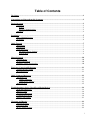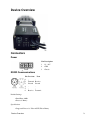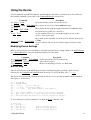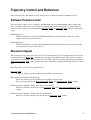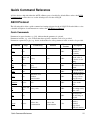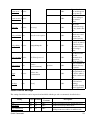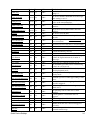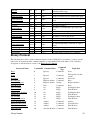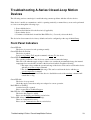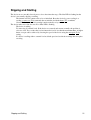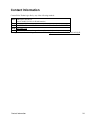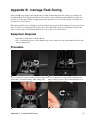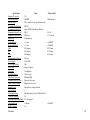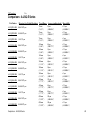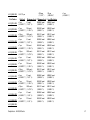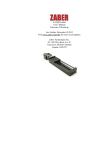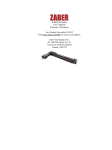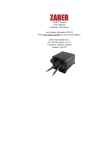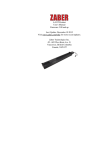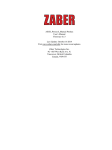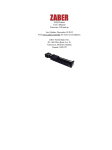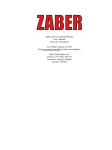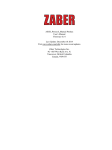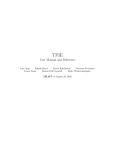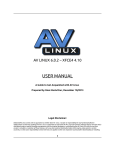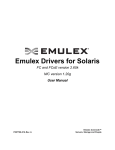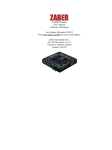Download A-LSQ-E Product User`s Manual Firmware 5.00 and up Last Update
Transcript
A-LSQ-E Product
User's Manual
Firmware 5.00 and up
Last Update: December 10 2015
Visit www.zaber.com/wiki for more recent updates.
Zaber Technologies Inc.
#2 - 605 West Kent Ave. N.
Vancouver, British Columbia
Canada, V6P 6T7
Table of Contents
Disclaimer...........................................................................................................................................................1
Conventions used throughout this document..................................................................................................2
Device Overview.................................................................................................................................................3
Connectors..............................................................................................................................................3
Power................................................................................................................................................3
RS232 Communications...................................................................................................................3
Indicators.................................................................................................................................................4
Installation..........................................................................................................................................................5
Daisy-Chaining Devices.........................................................................................................................5
Grounding...............................................................................................................................................6
Quick Tutorial....................................................................................................................................................7
Initial Setup.............................................................................................................................................7
Initialization............................................................................................................................................7
Using the Device.....................................................................................................................................8
Modifying Device Settings...............................................................................................................8
Built-In Help.....................................................................................................................................8
Manual Control................................................................................................................................................10
Velocity Mode......................................................................................................................................10
Displacement Mode..............................................................................................................................10
Summary of knob functionality............................................................................................................10
Trajectory Control and Behaviour.................................................................................................................11
Software Position Limits......................................................................................................................11
Movement Speed..................................................................................................................................11
Quick Command Reference............................................................................................................................12
ASCII Protocol.....................................................................................................................................12
Quick Commands...........................................................................................................................12
Quick Device Settings....................................................................................................................13
Binary Protocol.....................................................................................................................................15
Troubleshooting A-Series Closed-Loop Motion Devices..............................................................................18
Front Panel Indicators...........................................................................................................................18
Manual Control.....................................................................................................................................19
Unexpected Behaviour..........................................................................................................................19
Communication Errors..........................................................................................................................19
Slipping and Stalling.............................................................................................................................21
Warranty and Repair......................................................................................................................................22
Standard products..................................................................................................................................22
Custom products...................................................................................................................................22
How to return products.........................................................................................................................22
i
Table of Contents
Email Updates..................................................................................................................................................23
Contact Information........................................................................................................................................24
Appendix A - Available Communications Ports...........................................................................................25
Finding Installed Serial Ports................................................................................................................25
Windows.........................................................................................................................................25
Linux..............................................................................................................................................25
Appendix B - Carriage Field-Tuning.............................................................................................................27
Equipment Required.............................................................................................................................27
Procedure..............................................................................................................................................27
Comparison - A-LSQ-E Series..............................................................................................................30
ii
Disclaimer
Zaber’s devices are not intended for use in any critical medical, aviation, or military applications or situations
where a product's use or failure could cause personal injury, death, or damage to property. Zaber disclaims
any and all liability for injury or other damages resulting from the use of our products.
Disclaimer
1
Conventions used throughout this document
• Fixed width type indicates communication to and from a device. The ↵ symbol indicates a
carriage return, which can be achieved by pressing enter when using a terminal program.
• An ASCII command followed by (T:xx) indicates a legacy T-Series Binary Protocol command that
achieves the same result. Not all ASCII commands have an equivalent legacy counterpart. e.g.:
move abs 10000 (T:20:10000) shows that a move abs ASCII command can also be
achieved with binary command number 20.
• All devices support the Binary Protocol, however the ASCII Protocol is only supported in devices
with firmware version (T:51) 6.06 and above.
Conventions used throughout this document
2
Device Overview
Connectors
Power
Pin Description
1 12 - 48V
2 GND
3
Chassis
RS232 Communications
Pin
1
2
3
4
5
6
Previous
Transmit
Ground
Receive
Next
Receive
Ground
Transmit
Default Settings
• Baud Rate: 9600
• Protocol: Binary
Specifications
• Supported Protocols: Zaber ASCII, Zaber Binary
Device Overview
3
• Supported Baudrates: 9600, 19200, 38400, 57600, 115200
• Bits: 8
• Parity: None
• Stop Bits: 1
• Flow Control: None
Indicators
PWR (Green) - Power.
• On: Controller is operational.
• Blinking at 2Hz: The power supply voltage or device temperature is out of range.
• Fading in and out slowly: The device is parked. See the tools parking (T:65) command.
ERR (Red) - Error.
• On/blinking: Controller has lost its settings, or an error has occurred. Please contact Zaber Technical
Support.
MOT (Yellow) - Communication/Busy.
• On: Device is moving, or data is being transferred.
• Blinking: Device is under manual control via the knob (in Velocity mode). The blinking rate is
proportional to movement speed.
• Blinking at fixed rate: Packet corruption has occurred for ASCII commands sent with a checksum.
ENC (Blue) - Slip/Stall.
• On: The device is slipping.
• 2 short flashes every 1 sec: The stationary device has been forced out of position.
• On-Off cycle every 2 sec: The device has stalled and stopped.
RS232 Communications
4
Installation
The A-LSQ-E can be connected to a computer as follows:
1. Either plug the Mini-DIN to D-Sub serial adaptor (T-DSUB9) into your computer’s serial port, or the
Mini-DIN to USB adapter (T-USBDC) into one of your computer's USB ports, then plug the device’s
data cable into the adaptor. For the USB adaptor, new computers will often be able to install the
necessary drivers automatically when the cable is plugged in for the first time. If the computer reports
that the driver installation was unsuccessful, you can download the drivers for Windows, Mac, or
Linux here. Installation instructions and troubleshooting information are available for each operation
system here. You may need to use a cable extension to reach your computer. There is no need to
power-down or reboot the computer.
2. Connect the power plug of your power supply to the power connector of the unit. The green LED
should light up indicating the unit has power.
3. Additional devices can simply be daisy-chained to the first. See Daisy-Chaining Devices below.
4. Install software from http://www.zaber.com/wiki/Software. For the initial setup, it is recommended
that Zaber Console is used.
As a simple first test, try entering these instructions:
/renumber↵ (T:2)
/1 home↵ (T:1)
/1 move rel 10000↵ (T:21:10000)
The parameter of 10000 in the move command above specifies 10000 microsteps. To see the microstep size
(default resolution) for the device and how it translates to displacement, first go to the product overview page,
find your device, click through to the device's webpage, and click on the "Series Specs" tab. The microstep
size (default resolution) will be shown in the list of product specs either in the "Group Specifications" section
or the "Comparison" section.
Daisy-Chaining Devices
Multiple devices can be connected together in a chain through the Prev and Next or USB and Next
connectors. This allows any number of devices to be controlled from a single connection to a computer,
reducing cabling demands. A power supply needs to be connected to each device in the chain. Whenever a
device is added or removed from a chain, a renumber (T:2) command should be sent to prevent device-address
conflicts.
Installation
5
Zaber recommends having two separate chains when the connector types differ. To daisy-chain devices with
different connectors, the following steps should be followed:
• DSUB9 and MiniDin 6 with firmware version at or below 6.05: (Binary Protocol Chain)
The DSUB9 devices' comm.protocol (T:123) should be set to 1 (Binary) and the
comm.rs232.baud (T:122) set to 9600.
The DSUB9 devices should be chained together closest to the computer
A T-DSUB9 connector can be used to connect the two strings of devices together.
• DSUB9 and MiniDin 6 with firmware version at or above 6.06: (ASCII Protocol Chain)
The Minidin6 devices' comm.protocol (T:123) should be set to 2 (ASCII) and the
comm.rs232.baud (T:122) set to 115200.
The DSUB9 devices should be chained together closest to the computer
A T-DSUB9 connector can be used to connect the two strings of devices together.
For assistance please contact Zaber Technical Support
Grounding
To prevent damage to the device due to static buildup, the device should be properly grounded.
Failure to ground the unit may result in the unit shutting down unexpectedly or ceasing to communicate with
the computer. This problem can be minimized by not touching the unit during operation. If the unit fails due
to static discharge, unplugging it and plugging it back in or sending a system restore (T:36) command will
usually fix the problem.
Most Zaber devices are grounded via the shield wire of the data cables. This should normally provide a path to
ground via the computer. For units which are being used without a computer, a ground lead should be
connected to the chassis pin of the power supply connector.
Note: Encoder-embedded devices are sensitive to electrically noisy environments. Static discharges can affect
position calibration and cause unstable behaviour. If the device is behaving strangely, verify that the device is
properly grounded, reset the device (either by the system reset (T:0) command or by disconnecting then
reconnecting power), then re-initialize the device with the home (T:1) command.
Daisy-Chaining Devices
6
Quick Tutorial
The following tutorial uses Zaber Console to communicate with the device(s). Please refer to the ASCII
Protocol Manual and/or Binary Protocol Manual for detailed information on the available commands and how
to setup and use other software.
Initial Setup
The following steps need to be performed whenever a new unit is being installed.
1. Power up all integrated devices and controllers in the chain. The power indicator on each should light
up.
2. Download and install Zaber Console from http://www.zaber.com/wiki/Software. Start Zaber Console
and select the communications port the first controller is connected to. For instructions on how to find
the available communication ports on your system, please refer to: Appendix A - Available
Communications Ports
3. From the Console, issue a renumber (T:2) command to all devices. The first device closest to the
computer in the chain will become device 1; the next, device 2 and so on.
Initialization
Every time the device is powered up or reset, the motorized peripheral(s) need to be returned to the home
position before they can be used. This is achieved by sending the home (T:1) command to the individual unit
or all units. Attempting to move the peripheral before it has been homed will result in an error, as shown
below:
/01 move rel 10000↵
@01 0 RJ IDLE WR BADDATA
If the device is being used under manual control, the motorized peripherals need to be driven to the minimum
(home) position before they will operate over their full range.
Quick Tutorial
7
Using the Device
Several commonly used ASCII commands, and their Binary equivalents, are shown below. For a full list of
the available commands, please refer to the Command Reference section below.
Command
Description
/1 1 get pos↵ (T:60)
Query the current position of device #1 axis #1.
/1 1 move abs 10000↵ (T:20:10000) Move device #1 axis #1 to position 10000 microsteps.
/2 1 move
Move device #2 axis #1 in the negative direction by 12800 microsteps.
rel -12800↵ (T:21:-12800)
Decelerate and stop ALL axes on device 1.
/1 stop↵ (T:23)
An axis number of 0 or no no axis number implies all axes on the
devices, or the device itself.
Move ALL devices and ALL axes in the positive direction at the speed
153600.
/move vel 153600↵ (T:22:153600)
A device address of 0 or no device address implies all devices in the
chain.
Modifying Device Settings
Here are some examples if you would like to customize particular device settings. Refer to the ASCII Settings
or Command Reference section for detailed descriptions of each setting.
Command
/1 set maxspeed 100000↵ (T:42:100000)
/1 get maxspeed↵ (T:53:42)
/1 system restore↵ (T:36)
Description
Set the speed of the all axes on the device.
Query the axes' speed.
Restore all the settings of device 1 to the default.
Built-In Help
Zaber A-Series devices (with ASCII support) feature a built-in help guide, providing a quick and easy
reference for all Commands and Settings that the device has. To access the help, send: /1 help↵
The device will respond with a detailed description on how to access specific information about commands
and replies, as shown below:
@01
#01
#01
#01
#01
#01
#01
#01
#01
0
0
0
0
0
0
0
0
0
OK IDLE WR 0
COMMAND USAGE:
'/stop'
stop all devices
'/1 stop'
stop device number 1
'/1 2 stop'
stop device number 1 axis number 2
Type '/help commands' for a list of all top-level commands.
Type '/help reply' for a quick reference on reply messages.
Visit www.zaber.com/support for complete instruction manuals.
To access help for a specific command, for example the move command, send:
/1 help move↵
@01 0 OK IDLE -- 0
#01 0 move abs {x}
#01 0 move rel {x}
#01 0 move vel {x}
Using the Device
Move to absolute position
Move by relative position
Move at constant velocity
8
#01 0 move min
#01 0 move max
Built-In Help
Move to minimum position
Move to maximum position
9
Manual Control
The A-Series range of motion control products are integrated with a depressible knob with 20 detents per
revolution, allowing devices to be controlled without the use of a computer. There are two manual movement
modes available, Velocity and Displacement: switch between these modes by holding down the knob for 1
second or via configuring the knob.mode (T:109) setting.
Upon power-up, the device will only travel towards the motor from its start-up position until the home
position is reached. Once the device has been manually homed, the full range of travel becomes available.
Velocity Mode
Turn the knob clockwise to move the device in the positive direction (extend) or counter-clockwise for
negative direction (retract). Each detent of the knob increases the speed of the carriage.
There are 16 speeds in each direction. The velocity profile and maximum speed can be configured via the
knob.speedprofile (T:112) and knob.maxspeed (T:111) settings. The device stops and resets the knob upon
arriving at the end of travel.
Displacement Mode
Turn the knob clockwise to move the device in the positive direction (extend), counter-clockwise for negative
direction (retract). Each detent of the knob moves the device a fixed number of microsteps, specified by the
knob.distance (T:110) setting. The device moves at the speed specified by the maxspeed (T:42) setting, or the
slower of speed and limit.approach.maxspeed (T:41) if the device has not been homed. If there are fewer than
knob.distance (T:110) microsteps to the end of travel and another move is requested, the device will move to
the end of travel and then stop.
Summary of knob functionality
• Turning the knob:
Moves the device in the direction of knob turn.
• Pressing the knob:
Decelerates and stops the device (identical to a Stop command).
Instantly stops the device, if the device is already decelerating.
• Pressing and holding the knob for 1 sec:
Toggles between Velocity Mode and Displacement Mode.
Manual Control
10
Trajectory Control and Behaviour
This section describes the behaviour of the device trajectory when a movement command is issued.
Software Position Limits
The travel range of the device is confined by the Minimum Position and Maximum Position settings. The
factory settings for the devices are configured to match the physical travel range. If a customized range is
desired, it can be changed via configuring the limit.min (T:106) and limit.max (T:44) settings to appropriate
values.
Minimum Position
When Current Position is less than the Minimum Position value, the device cannot move in the
negative direction (towards the motor).
Maximum Position
When Current Position is greater than the Maximum Position value, the device cannot move in the
positive direction (away from the motor).
Movement Speed
The movement speed of the device depends on device status and various speed settings. If the device has not
been initialized by the home (T:1) command or by moving towards the home end of the device, movement
speed will be constrained to fail-safe values. The home status of the device can be determined by reading the
limit.sensor.triggered (T:53) setting for the home sensor. The binary command additionally requires a value of
103.
Movement speed of the device is specified below:
move vel (T:22)
The device will move at the specified speed regardless of home status.
Knob manual movement in Velocity Mode
The device will move at the specified speed regardless of home status.
The speed is specified by the knob.speedprofile (T:112) and knob.maxspeed (T:111) settings.
Other movement commands - When device has not been homed
The device will move at the slower of the maxspeed (T:42) and limit.approach.maxspeed (T:41)
settings.
Other movement commands - When device has been homed
The device will move at the speed specified by the maxspeed (T:42) setting.
Trajectory Control and Behaviour
11
Quick Command Reference
A-Series devices ship with either the ASCII or Binary protocol enabled by default. Please refer to the RS232
Communications section above to see the default protocol for the A-LSQ-E.
ASCII Protocol
The following table offers a quick command and setting reference for the A-LSQ-E. Follow the links to view
a detailed description of each instruction or refer to the ASCII Protocol Manual.
Quick Commands
Parameters in square brackets, e.g. [clr], indicate that the parameter is optional.
Parameters in italics, e.g. value, indicate that data, typically a number, needs to be provided.
Parameters separated by a pipe, e.g. abs|rel, indicate that one of the parameters in the set need to be provided.
Command
Scope
Parameter(s)
Returns
Firmware
Versions
estop
Axis
0
6.06+
get
Device and
setting
Axis
value
6.06+
0
6.06+
0
6.06+
commands
reply
command ...
help
Device
home
Axis
move
Axis
abs|rel|vel value
min|max
stored number
0
6.06+
renumber
Device
value
0
6.06+
set
Device and
setting value
Axis
0
6.06+
stop
Axis
0
6.06+
stream
Device
Refer to the
documentation
6.12+
Refer to the
documentation
Quick Command Reference
Description
Instantly stops
motorized
movement.
Retrieves the
current value of
the device or axis
setting.
Displays the help
information for the
system.
Moves the axis to
the home position.
Moves the axis to
various positions
along its travel.
Renumbers all
devices in the
chain.
Sets the device or
axis setting setting
to the value.
Decelerates the
axis and brings it
to a halt.
Performs an action
related to
streamed,
interpolated
multi-axis motion.
12
system reset
Device
0
6.06+
system restore Device
0
6.06+
0
6.06+
tools gotolimit Axis
limit dir action update 0
6.06+
tools parking
state|park|unpark
0|1
6.06+
tools setcomm Device
rs232baud protocol
0
6.06+
tools storepos Axis
number
[position|current]
0|position
6.06+
trigger
Device
Refer to the
documentation
0
6.06+
warnings
Axis
[clear]
0
6.06+
tools echo
Device
Device
(message)
Resets the device,
as it would appear
after power up.
Restores common
device settings to
their default
values.
Echoes the
provided message
(if any) back to the
user.
Moves the axis to
a limit sensor and
performs the
provided actions.
Parking allows the
device to be turned
off and used at a
later time without
first having to
home.
Sets RS232 baud
rate and
communication
protocol for
RS232 and USB.
Stores a number of
positions for easy
movement.
Configures actions
to be performed on
the device when a
certain condition is
met.
Displays the active
device and axis
warnings,
optionally clearing
them if applicable.
Quick Device Settings
The settings listed below can be inspected and modified with the get and set commands described above.
accel
cloop.mode
Axis
Axis
Yes
Yes
Firmware
Versions
6.06+
6.06+
cloop.stalltimeout
Axis
Yes
6.06+
Setting
Quick Commands
Scope Writable
Description
Sets the acceleration used to modify the speed.
Sets the closed loop control mode.
The amount of time to wait after a
stall/displacement condition, in milliseconds.
13
comm.address
Device Yes
6.06+
comm.alert
Device Yes
6.06+
comm.checksum
Device Yes
6.06+
comm.protocol
Device Yes
6.06+
comm.rs232.baud
Device Yes
6.06+
comm.rs232.protocol
Device Yes
6.09+
deviceid
Device No
6.06+
driver.current.hold
Axis
Yes
6.06+
driver.current.max
Axis
No
6.16+
driver.current.run
encoder.count
encoder.error
encoder.pos
knob.dir
Axis
Axis
Axis
Axis
Axis
Yes
Yes
No
No
Yes
6.06+
6.06+
6.17+
6.17+
6.06+
knob.distance
Axis
Yes
6.06+
knob.enable
Axis
Yes
6.06+
knob.maxspeed
Axis
Yes
6.06+
knob.mode
Axis
Yes
6.06+
knob.speedprofile
Axis
Yes
6.06+
limit.approach.maxspeed Axis
Yes
6.06+
limit.detect.decelonly
Axis
Yes
6.06+
limit.detect.maxspeed
Axis
Yes
6.06+
limit.home.pos
Axis
Yes
6.06+
limit.home.posupdate
Axis
Yes
6.06+
limit.home.preset
limit.home.state
Axis
Axis
Yes
No
6.06+
6.06+
limit.home.triggered
Axis
No
6.06+
limit.max
Axis
Yes
6.06+
Quick Device Settings
The device address.
The device will send alert messages when this
setting is 1.
The device includes checksums in its messages
if this setting is set to 1.
The communications protocol used by the
device on the current interface.
The baud rate used by RS232 Prev and Next
interfaces.
The protocol used by RS232 Prev and Next
interfaces.
The device id for the unit.
Current used to hold the motor in position, in 25
mA units.
Maximum legal value of driver.current.hold and
driver.current.run.
Current used to drive the motor, in 25 mA units.
The recorded counts of the axis encoder.
Position error measured by encoder.
Position measured by encoder.
Sets the movement direction for the knob.
Sets how far the device moves with each step of
the knob in displacement mode, in units of
microsteps.
Disable the use of the knob when set to 0.
The maximum speed that can be reached using
the knob in velocity mode.
Sets the mode of the knob. 0 for velocity mode,
1 for displacement mode.
Sets the profile to be used per increment when in
velocity mode.
Maximum speed used when approaching a limit
sensor.
Deceleration used when stopping after a limit
sensor has triggered.
Maximum speed used when moving away from
a limit sensor.
The updated position of the sensor, when
triggered.
Position update to occur when sensor is
triggered.
The default position of the home sensor.
The state of the home sensor.
Whether the home sensor has been triggered
previously.
The maximum position the device can move to,
measured in microsteps.
14
limit.min
Axis
Yes
6.06+
maxspeed
motion.accelonly
Axis
Axis
Yes
Yes
6.06+
6.06+
motion.decelonly
Axis
Yes
6.06+
pos
resolution
Axis
Axis
Yes
Yes
6.06+
6.06+
stream.numbufs
Device No
6.14+
stream.numstreams
system.access
system.axiscount
system.led.enable
system.serial
Device
Device
Device
Device
Device
6.14+
6.06+
6.06+
6.06+
6.15+
system.temperature
Device No
6.06+
system.voltage
version
version.build
Device No
Device No
Device No
6.06+
6.06+
6.17+
No
Yes
No
Yes
No
The minimum position the device can move to,
measured in microsteps.
The maximum speed the device moves at.
Sets the acceleration used to increase the speed.
Sets the deceleration used when decreasing the
speed.
The current absolute position of the device.
Microstep resolution
The number of stream buffers provided in the
device.
The number of streams provided in the device.
Sets the access level of the user.
The number of axes in the device.
Enables the front panel LEDs.
The serial number of the device.
The current temperature of the unit, in degrees
Celsius.
The voltage being applied to the device.
The firmware version of the device.
The build number of the device’s firmware.
Binary Protocol
The following table offers a quick command reference for the A-LSQ-E. For convenience, you may sort the
table below by instruction name, command number, or reply number. Follow the links to view a detailed
description of each instruction or refer to the Binary Protocol Manual.
Reset
0
Ignored
Command
Type
Command
Home
1
Ignored
Command
Renumber*
Read Register
Set Active Register
Write Register
Move Tracking
Limit Active
Manual Move Tracking
Manual Move
Slip Tracking
Unexpected Position
Store Current Position*
Return Stored Position
Move To Stored Position
Move Absolute
2
5
6
7
8
9
10
11
12
13
16
17
18
20
Ignored
Register Address
Register Address
Data
n/a
n/a
n/a
n/a
n/a
n/a
Address
Address
Address
Absolute Position
Command
Command
Setting
Command
Reply
Reply
Reply
Reply
Reply
Reply
Command
Command
Command
Command
Instruction Name
Binary Protocol
Command# Command Data
Reply Data
None
Final position (in this
case 0)
Device Id
Data
Register Address
Data
Tracking Position
Final Position
Tracking Position
Final Position
Tracking Position
Final Position
Address
Stored Position
Final Position
Final Position
15
Move Relative
Move At Constant Speed
Stop
Restore Settings*
Set Microstep Resolution*
Set Running Current*
Set Hold Current*
Set Device Mode*
Set Home Speed*
Set Target Speed*
Set Acceleration*
Set Maximum Position*
Set Current Position
Set Home Offset*
Set Alias Number*
21
22
23
36
37
38
39
40
41
42
43
44
45
47
48
Return Device Id
50
Return Firmware Version
51
Return Power Supply Voltage
52
Return Setting
53
Return Status
54
Echo Data
55
Return Firmware Build
56
Return Current Position
60
Return Serial Number
63
Set Park State*
Set Auto-Reply Disabled Mode*
Set Message Id Mode*
Set Home Status
Set Minimum Position*
65
101
102
103
106
Set Knob Disabled Mode*
107
Set Knob Direction*
Set Knob Movement Mode*
Set Knob Jog Size*
Set Knob Velocity Scale*
Set Knob Velocity Profile*
Set Acceleration Only*
Set Deceleration Only*
108
109
110
111
112
113
114
Binary Protocol
Relative Position
Speed
Ignored
Peripheral Id
Microsteps
Value
Value
Mode
Speed
Speed
Acceleration
Range
New Position
Offset
Alias Number
Command
Command
Command
Command
Setting
Setting
Setting
Setting
Setting
Setting
Setting
Setting
Setting
Setting
Setting
Read-Only
Ignored
Setting
Read-Only
Ignored
Setting
Read-Only
Ignored
Setting
Setting Number
Command
Read-Only
Ignored
Setting
Data
Command
Read-Only
Ignored
Setting
Read-Only
Ignored
Setting
Read-Only
Ignored
Setting
Park State
Setting
Auto-Reply Mode Setting
Message Id Mode Setting
Home Status
Setting
Minimum Position Setting
Knob Disabled
Setting
Mode
Direction
Setting
Movement Mode Setting
Jog Size
Setting
Velocity Scale
Setting
Velocity Profile Setting
Acceleration
Setting
Deceleration
Setting
Final Position
Speed
Final Position
Peripheral Id
Microsteps
Value
Value
Mode
Speed
Speed
Acceleration
Range
New Position
Offset
Alias Number
Device Id
Version
Voltage
Setting Value
Status
Data
Build Number
Position
Serial Number
Position
Auto-Reply Mode
Message Id Mode
Home Status
Minimum Position
Knob Disabled Mode
Direction
Movement Mode
Jog Size
Velocity Scale
Velocity Profile
Acceleration
Deceleration
16
Set Move Tracking Mode*
Set Manual Move Tracking
Disabled Mode*
Set Move Tracking Period*
115
Tracking Mode
Setting
Tracking Mode
116
Tracking Mode
Setting
Tracking Mode
Tracking Period Setting
Tracking Period
Closed-Loop
Set Closed-Loop Mode*
118
Setting
Closed-Loop Mode
Mode
Set Slip Tracking Period*
119
Tracking Period Setting
Tracking Period
Set Stall Timeout*
120
Timeout
Setting
Timeout
Set Baud Rate*
122
Baud Rate
Setting
Baud Rate
Set Protocol*
123
Protocol
Setting
Protocol
Convert To Ascii*
124
Baud Rate
Command
Baud Rate
Error
255
n/a
Reply
Error Code
* The settings for these commands are saved in non-volatile memory, i.e. the setting persists even if the
device is powered down. To restore all settings to factory default, use command 36.
Binary Protocol
117
17
Troubleshooting A-Series Closed-Loop Motion
Devices
The following sections contain tips for troubleshooting common problems with the A-Series devices.
If the device is unable to communicate, and it is operating erratically, a manual factory reset can be performed
as a last resort through the following steps:
1. Power Off the device
2. Push and hold the knob for the first Axis (if applicable)
3. Power On the device
4. Continue to hold the knob in until the Blue LED is lit (~5 seconds), release the knob.
The device has been returned to its factory defaults and can be configured per the steps in Initial Setup.
Front Panel Indicators
Green LED On
The device is powered on and operating normally
Green LED Fades In and Out
The device is parked.
Issue a tools parking (T:65) unpark command, or home (T:1) the device.
Green LED Flashes Slowly
The operating conditions of the device are outside of the recommended range.
This will occur when the supply voltage is either over or under the recommended range, the internal
temperature has exceeded the set limit or the driver has disabled. Check the following:
◊ The input voltage within the operational range of the device. This can be read from the device
with the get system.voltage command.
◊ The device temperature is within range. This can be read from the device with the get
system.temperature command.
◊ The driver is not disabled. If the driver is disabled the result of the warnings command will
contain the FD flag.
Green LED Off
The device is not powered.
Check the supply connections and power adaptor for correct operation.
Red LED On or Flashing.
A critical error has occurred.
Please contact Zaber Technical Support.
Blue LED On or Flashing.
The device has slipped or stalled.
Please see the Slipping and Stalling section below.
Yellow LED Always Off or Flashes but No Reply.
There are communication errors.
Please see the Communication Errors section below.
Troubleshooting A-Series Closed-Loop Motion Devices
18
Manual Control
Turning the knob either way results in no movement
The knob may have been disabled.
Check that the knob.enable (T:107) setting is correct.
Restore the default parameters through the system restore (T:36) command.
The device won't cover the full range of travel.
The device hasn't been homed.
Turn the knob anti-clockwise until the device reaches the fully retracted position (closest to the
motor). The device will home and the full range of travel available.
Unexpected Behaviour
The device doesn't respond to a move command.
The device needs to be homed before use.
Send the home (T:1) command.
The device is moving on its own and running against the ends of travel.
The position encoder has de-synchronized.
Reset the device by power cycling it or sending system reset (T:0) command, then re-initialize it with
the home (T:1) command. Ground the device and avoid operation under a statically noisy
environment.
The device is moving very slowly. It used to move faster.
The speed settings may have been changed inadvertently.
Send a system restore (T:36) command.
The device makes louder than normal noise during travel and is frequently slipping.
This condition happens if the thrust needed is more than the thrust available from the device.
Check the following:
◊ The force on the device is less than the maximum thrust.
◊ The voltage using the get system.voltage command. Voltage less than the specified voltage
for the device will reduce the device’s maximum thrust.
Test the following:
◊ Try a slower target velocity. Stepper motors produce more thrust when moving slowly.
◊ Try a lower acceleration and deceleration.
◊ Clean the screw and lightly re-grease it with a grease that does not degrade plastics.
The device has repeatability errors smaller than 4 full steps.
If steps aren't being skipped, friction or loose parts may still cause some variation when returning to a
position.
Please contact Zaber Technical Support.
The device doesn't cover the full range of travel, or runs into the end.
A setting might have been inadvertently changed.
◊ home (T:1) the device to see if this corrects the behaviour.
◊ Send a system restore (T:36) command.
Communication Errors
There is no communication with the device, the Yellow LED does not come on or flash.
There are several things should be checked:
◊ Make sure the correct serial port is selected. Try selecting other serial ports in the software.
Manual Control
19
◊ Check the baud rate, hand shaking, parity, stop bit, etc. when configuring the serial
communications software. The required settings are listed in the RS232 Communications
section above.
◊ Make sure there are no bent pins in the ends of all the data cables
◊ Make sure the device is powered, the Green LED should be on.
◊ If the computer is a laptop running on batteries, try plugging in the power. Some laptops
disable the serial ports when running on batteries.
◊ Make sure a null modem adaptor or cable is not being used.
◊ Make sure the correct adaptors(if any) are being used. Refer to the pinouts in the RS232
Communications section above.
◊ If the problem encountered when trying to control the device with custom software, try using
one of the demo programs from the Zaber website to verify that the hardware is functioning
properly.
The yellow light comes on briefly when sending a command, but the device does not move and does not
reply.
Check baud rate, hand shaking, parity, stop bit, etc. are set as per the RS232 Communications
defaults.
The device numbers may not be what is expected, issue a system renumber (T:2) command. Make
sure that the computer does not transmit anything else while the devices renumber.
If using the binary protocol, check the following:
◊ 6 bytes are transmitted and that the device number and command are valid.
◊ The software does not transmit any control characters such as line feed and spaces.
◊ That the serial port is not configured with a termination character (it often defaults to
linefeed).
If problems are encountered when using custom software, try using one of the demo programs from
the Zaber website to verify that the hardware works.
The device does not behave as expected when software sends it a series of commands.
The computer might be set to Unicode. This is common for languages that use non-Latin based
characters. Go to Control Panel/Regional and Language Options/Advanced. Select a language for
non-unicode programs. This should be English or another Latin based character language.
Check what is being sent out of the serial port. stackoverflow.com has a list of some tools to monitor
serial ports.
In Binary mode, the device does not send replies but otherwise works.
Auto-reply might have been disabled via T:101.
Send a system restore (T:36) command.
If the problem is encountered when trying to control the device with custom software:
◊ Use a demo program from the Zaber website to verify that the hardware is functioning
properly.
◊ Make sure that the receiving part of the code or commercial package is correct.
◊ Check the serial port settings are correct.
◊ Check connectors for bent or broken pins.
In Binary mode, the device sometimes returns fewer than 6 bytes.
This typically indicates a problem with the serial port settings. Some serial ports are set to
automatically recognize and remove specific control characters such as carriage returns when they
appear in the RS232 receive buffer.
Check the settings are correct and not removing or replacing characters.
Communication Errors
20
Slipping and Stalling
The device moves smoothly, but only moves for a short time then stops. The blue LED is flashing but the
device is not actually slipping or stalling
The internal encoder counter needs to be re-initialized. Reset the device by power cycling it or
sending system reset (T:0) command, then re-initialize it with the home (T:1) command.
Ground the device and avoid operating it under statically noisy environment.
The device makes noise but does not move. Blue LED is flashing.
The device is stalling.
Try removing all external loads. If the device now extends and retracts normally, the problem is
excessive load. Try to reduce the load and ensure the load is less than the maximum thrust. A higher
thrust or torque can be achieved by lowering the speed of the device using the maxspeed (T:42)
setting.
If a device is stalling with no external load at default speed and acceleration settings then it requires
servicing.
Slipping and Stalling
21
Warranty and Repair
For Zaber's policies on warranty and repair, please refer to the Ordering Policies
Standard products
Standard products are any part numbers that do not contain the suffix ENG followed by a 4 digit number.
Most, but not all, standard products are listed for sale on our website. All standard Zaber products are backed
by a one-month satisfaction guarantee. If you are not satisfied with your purchase, we will refund your
payment minus any shipping charges. Goods must be in brand new saleable condition with no marks. Zaber
products are guaranteed for one year. During this period Zaber will repair any products with faults due to
manufacturing defects, free of charge.
Custom products
Custom products are any part numbers containing the suffix ENG followed by a 4 digit number. Each of these
products has been designed for a custom application for a particular customer. Custom products are
guaranteed for one year, unless explicitly stated otherwise. During this period Zaber will repair any products
with faults due to manufacturing defects, free of charge.
How to return products
Customers with devices in need of return or repair should contact Zaber to obtain an RMA form which must
be filled out and sent back to us to receive an RMA number. The RMA form contains instructions for packing
and returning the device. The specified RMA number must be included on the shipment to ensure timely
processing.
Warranty and Repair
22
Email Updates
If you would like to receive our periodic email newsletter including product updates and promotions, please
sign up online at www.zaber.com (news section). Newsletters typically include a promotional offer worth at
least $100.
Email Updates
23
Contact Information
Contact Zaber Technologies Inc by any of the following methods:
Phone 1-604-569-3780 (direct)
1-888-276-8033 (toll free in North America)
Fax 1-604-648-8033
Mail #2 - 605 West Kent Ave. N., Vancouver, British Columbia, Canada, V6P 6T7
Web www.zaber.com
Email Please visit our website for up to date email contact information.
The original instructions for this product are available at http://www.zaber.com/wiki/Manuals/A-LSQ-E.
Contact Information
24
Appendix A - Available Communications Ports
Finding Installed Serial Ports
Windows
1. Right click on Computer or My Computer and select Manage.
2. Select Device Manager from the Computer Management list
3. Expand the Ports (COM & LPT) category
♦ In this example there is one serial port installed (COM1), which is a USB adaptor.
Linux
1. Finding devices
♦ Open a terminal and execute the following command:
dmesg | grep -E ttyU\?S↵
♦ The response will be similar to the following:
[ 2.029214] serial8250: ttyS0 at I/O 0x3f8 (irq = 4) is a
16550A
[ 2.432572] 00:07: ttyS0 at I/O 0x3f8 (irq = 4) is a 16550A
[ 2.468149] 0000:00:03.3: ttyS4 at I/O 0xec98 (irq = 17) is a
16550A
[ 13.514432] usb 7-2: FTDI USB Serial Device converter now
attached to ttyUSB0
♦ This shows that there are 3 serial ports available: ttyS0, ttyS4 and ttyUSB0 (a USB adaptor)
Appendix A - Available Communications Ports
25
2. Checking port permissions
♦ Using the ports found above, execute the following command
ls -l /dev/tty{S0, S4, USB0}↵
♦ The permissions, given below, show that a user has to be root or a member of the dialout
group to be able to access these devices
crw-rw---- 1 root dialout 4, 64 Oct 31 06:44 /dev/ttyS0
crw-rw---- 1 root dialout 4, 68 Oct 31 06:45 /dev/ttyS4
crw-rw---- 1 root dialout 188, 0 Oct 31 07:58 /dev/ttyUSB0
3. Checking group membership
groups↵
♦ The output will be similar to the following:
adm cdrom sudo dip plugdev users lpadmin sambashare
Notice that dialout is not in the list
♦ A user can be added to the dialout group with the following command
sudo adduser $USER dialout↵
♦ Group membership will not take effect until the next logon.
Linux
26
Appendix B - Carriage Field-Tuning
LSQ and LSR stages shipped after August 2013 contain a feature that allows the carriage pre-loading to be
tuned in the field. Your stage has this feature if it contains a semi-cylindrical spring inside the carriage. It is
possible to see the spring with good lighting inside the open hole in one end of the carriage. Contact us for
assistance if you are not sure.
The carriage should always fit tightly and roll smoothly in the stage base. If the carriage develops play, follow
these easy steps to reset the preloading. This can be done with another stage or load mounted on top of the
stage, as long as the load is balanced and there is access to the screws shown below.
Equipment Required
• Hex drivers (Allen keys), 2.5mm, 2.0 mm
• Two 1.5 mm thick spacers, at least 50 mm long, at least 4 mm wide. Any stiff material will work like
metal or hard plastic.
Procedure
1. Loosen the four screws 1/2 turn on both carriage end 2. Loosen the three screws 1/2 turn on the lead nut
plates with a 2.5 mm hex driver. The bearings will
with a 2 mm hex driver. The lead nut will have to be
realigned with the lead screw
automatically re-seat on the rails.
Appendix B - Carriage Field-Tuning
27
3. Insert 1.5 mm spacers into the gap between the stage 4. Move the stage to its maximum position and tighten
top and base. This sets the correct height and
the three lead nut screws (0.7 Nm) through the end
parallelism of the stage top. Pushing down on the stage plate. This realigns the lead nut with the lead screw
top, tighten the four screws on each end plate (2.0 Nm) where it is constrained at the thrust bearing.
Procedure
28
Specification
Integrated Controller
Encoder Resolution
Encoder Type
Communication Interface
Communication Protocol
Maximum Centered Load
Maximum Cantilever Load
Guide Type
Vertical Runout
Horizontal Runout
Pitch
Roll
Yaw
Maximum Current Draw
Power Supply
Motor Steps Per Rev
Motor Type
Inductance
Default Resolution
Data Cable Connection
Mechanical Drive System
Limit or Home Sensing
Manual Control
Axes of Motion
Mounting Interface
Vacuum Compatible
Operating Temperature Range
Stage Parallelism
RoHS Compliant
Procedure
Value
Yes
500 CPR
Motor mounted rotary quadrature encoder
RS-232
Zaber ASCII, Zaber Binary (Default)
200 N
800 N-cm
Roller bearing
< 13 µm
< 13 µm
0.05 degrees
0.01 degrees
0.02 degrees
810 mA
24-48 VDC
200
Stepper (2 phase)
2.8 mH/phase
1/64 of a step
Minidin 6 M/F
Precision lead screw
Magnetic home sensor
Indexed knob with push switch
1
M6 threaded holes and 8-32 threaded holes
No
0 to 50 degrees C
< 100 µm
Yes
Alternate Unit
2,000 states/rev
44.9 lb
1,132.9 oz-in
< 0.000512 "
< 0.000512 "
0.873 mrad
0.175 mrad
0.349 mrad
< 0.003937 "
29
CE Compliant
Yes
Comparison - A-LSQ-E Series
Part Number
Microstep Size (Default Resolution)
A-LSQ075A-E01 0.09921875 µm
A-LSQ075B-E01 0.49609375 µm
A-LSQ075D-E01 1.984375 µm
A-LSQ150A-E01 0.09921875 µm
A-LSQ150B-E01 0.49609375 µm
A-LSQ150D-E01 1.984375 µm
A-LSQ300A-E01 0.09921875 µm
A-LSQ300B-E01 0.49609375 µm
A-LSQ300D-E01 1.984375 µm
A-LSQ450A-E01 0.09921875 µm
A-LSQ450B-E01 0.49609375 µm
A-LSQ450D-E01 1.984375 µm
A-LSQ600A-E01 0.09921875 µm
A-LSQ600B-E01 0.49609375 µm
Comparison - A-LSQ-E Series
Travel Range
75 mm
( 2.953 ")
75 mm
( 2.953 ")
75 mm
( 2.953 ")
150 mm
( 5.906 ")
150 mm
( 5.906 ")
150 mm
( 5.906 ")
300 mm
( 11.811 ")
300 mm
( 11.811 ")
300 mm
( 11.811 ")
450 mm
( 17.717 ")
450 mm
( 17.717 ")
450 mm
( 17.717 ")
600 mm
( 23.622 ")
600 mm
( 23.622 ")
Accuracy (unidirectional)
23 µm
( 0.000906 ")
15 µm
( 0.000591 ")
15 µm
( 0.000591 ")
45 µm
( 0.001772 ")
15 µm
( 0.000591 ")
15 µm
( 0.000591 ")
90 µm
( 0.003543 ")
30 µm
( 0.001181 ")
30 µm
( 0.001181 ")
135 µm
( 0.005315 ")
45 µm
( 0.001772 ")
45 µm
( 0.001772 ")
150 µm
( 0.005906 ")
150 µm
( 0.005906 ")
Repeatability
< 2.5 µm
(< 0.000098 ")
< 2.5 µm
(< 0.000098 ")
< 3 µm
(< 0.000118 ")
< 2.5 µm
(< 0.000098 ")
< 2.5 µm
(< 0.000098 ")
< 3 µm
(< 0.000118 ")
< 2.5 µm
(< 0.000098 ")
< 2.5 µm
(< 0.000098 ")
< 3 µm
(< 0.000118 ")
< 2.5 µm
(< 0.000098 ")
< 2.5 µm
(< 0.000098 ")
< 3 µm
(< 0.000118 ")
< 2.5 µm
(< 0.000098 ")
< 2.5 µm
(< 0.000098 ")
30
600 mm
( 23.622 ")
Part Number
Backlash
Maximum Speed Minimum Speed
< 5 µm
53 mm/s
0.000061 mm/s
A-LSQ075A-E01
(< 0.000197 ") ( 2.087 "/s)
( 0.00000 "/s)
< 7 µm
280 mm/s
0.000303 mm/s
A-LSQ075B-E01
(< 0.000276 ") ( 11.024 "/s)
( 0.00001 "/s)
< 20 µm
1000 mm/s
0.001211 mm/s
A-LSQ075D-E01
(< 0.000787 ") ( 39.370 "/s)
( 0.00005 "/s)
< 5 µm
53 mm/s
0.000061 mm/s
A-LSQ150A-E01
(< 0.000197 ") ( 2.087 "/s)
( 0.00000 "/s)
< 7 µm
280 mm/s
0.000303 mm/s
A-LSQ150B-E01
(< 0.000276 ") ( 11.024 "/s)
( 0.00001 "/s)
< 20 µm
1000 mm/s
0.001211 mm/s
A-LSQ150D-E01
(< 0.000787 ") ( 39.370 "/s)
( 0.00005 "/s)
< 5 µm
53 mm/s
0.000061 mm/s
A-LSQ300A-E01
(< 0.000197 ") ( 2.087 "/s)
( 0.00000 "/s)
< 7 µm
280 mm/s
0.000303 mm/s
A-LSQ300B-E01
(< 0.000276 ") ( 11.024 "/s)
( 0.00001 "/s)
< 20 µm
1000 mm/s
0.001211 mm/s
A-LSQ300D-E01
(< 0.000787 ") ( 39.370 "/s)
( 0.00005 "/s)
< 5 µm
53 mm/s
0.000061 mm/s
A-LSQ450A-E01
(< 0.000197 ") ( 2.087 "/s)
( 0.00000 "/s)
< 7 µm
280 mm/s
0.000303 mm/s
A-LSQ450B-E01
(< 0.000276 ") ( 11.024 "/s)
( 0.00001 "/s)
< 20 µm
1000 mm/s
0.001211 mm/s
A-LSQ450D-E01
(< 0.000787 ") ( 39.370 "/s)
( 0.00005 "/s)
< 5 µm
42 mm/s
0.000061 mm/s
A-LSQ600A-E01
(< 0.000197 ") ( 1.654 "/s)
( 0.00000 "/s)
< 7 µm
225 mm/s
0.000303 mm/s
A-LSQ600B-E01
(< 0.000276 ") ( 8.858 "/s)
( 0.00001 "/s)
A-LSQ600D-E01
A-LSQ600D-E01 1.984375 µm
Comparison - A-LSQ-E Series
150 µm
( 0.005906 ")
Speed Resolution
0.000061 mm/s
( 0.00000 "/s)
0.000303 mm/s
( 0.00001 "/s)
0.001211 mm/s
( 0.00005 "/s)
0.000061 mm/s
( 0.00000 "/s)
0.000303 mm/s
( 0.00001 "/s)
0.001211 mm/s
( 0.00005 "/s)
0.000061 mm/s
( 0.00000 "/s)
0.000303 mm/s
( 0.00001 "/s)
0.001211 mm/s
( 0.00005 "/s)
0.000061 mm/s
( 0.00000 "/s)
0.000303 mm/s
( 0.00001 "/s)
0.001211 mm/s
( 0.00005 "/s)
0.000061 mm/s
( 0.00000 "/s)
0.000303 mm/s
( 0.00001 "/s)
< 3 µm
(< 0.000118 ")
31
Part Number
A-LSQ075A-E01
A-LSQ075B-E01
A-LSQ075D-E01
A-LSQ150A-E01
A-LSQ150B-E01
A-LSQ150D-E01
A-LSQ300A-E01
A-LSQ300B-E01
A-LSQ300D-E01
A-LSQ450A-E01
A-LSQ450B-E01
A-LSQ450D-E01
A-LSQ600A-E01
A-LSQ600B-E01
< 20 µm
(< 0.000787 ")
Peak Thrust
147 N
( 33.0 lb)
75 N
( 16.8 lb)
18 N
( 4.0 lb)
147 N
( 33.0 lb)
75 N
( 16.8 lb)
18 N
( 4.0 lb)
147 N
( 33.0 lb)
75 N
( 16.8 lb)
18 N
( 4.0 lb)
147 N
( 33.0 lb)
75 N
( 16.8 lb)
18 N
( 4.0 lb)
147 N
( 33.0 lb)
75 N
( 16.8 lb)
A-LSQ600D-E01
Comparison - A-LSQ-E Series
800 mm/s
0.001211 mm/s
0.001211 mm/s
( 31.496 "/s)
( 0.00005 "/s)
( 0.00005 "/s)
Maximum Continuous Thrust Linear Motion Per Motor Rev
100 N
1.27 mm
( 22.4 lb)
( 0.050 ")
75 N
6.35 mm
( 16.8 lb)
( 0.250 ")
18 N
25.4 mm
( 4.0 lb)
( 1.000 ")
100 N
1.27 mm
( 22.4 lb)
( 0.050 ")
75 N
6.35 mm
( 16.8 lb)
( 0.250 ")
18 N
25.4 mm
( 4.0 lb)
( 1.000 ")
100 N
1.27 mm
( 22.4 lb)
( 0.050 ")
75 N
6.35 mm
( 16.8 lb)
( 0.250 ")
18 N
25.4 mm
( 4.0 lb)
( 1.000 ")
100 N
1.27 mm
( 22.4 lb)
( 0.050 ")
75 N
6.35 mm
( 16.8 lb)
( 0.250 ")
18 N
25.4 mm
( 4.0 lb)
( 1.000 ")
100 N
1.27 mm
( 22.4 lb)
( 0.050 ")
75 N
6.35 mm
( 16.8 lb)
( 0.250 ")
Weight
1.20 kg
1.20 kg
1.20 kg
1.40 kg
1.40 kg
1.40 kg
1.80 kg
1.80 kg
1.80 kg
2.30 kg
2.30 kg
2.30 kg
2.9 kg
2.9 kg
2.9 kg
32
18 N
( 4.0 lb)
Comparison - A-LSQ-E Series
18 N
( 4.0 lb)
25.4 mm
( 1.000 ")
33