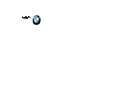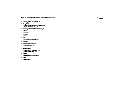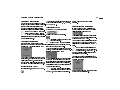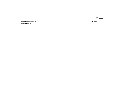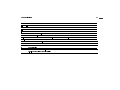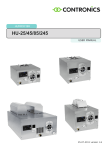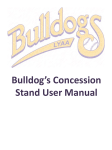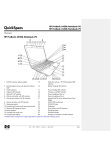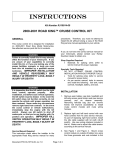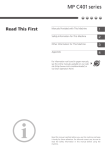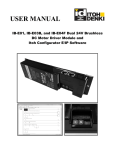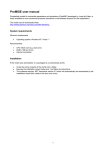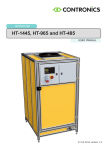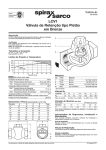Download BMW iPod manual.book
Transcript
Owner’s Manual for iPod interface Dear BMW Owner: Congratulations on your purchase of the iPod interface for your BMW Group vehicle and for you! The interface will provide many hours of entertainment for you and your passengers. To take full advantage of your interface, we encourage you to take the time to read this manual thoroughly. This Owner's Manual is intended to familiarize you with the details of your iPod interface for BMW. You will receive important information regarding its operation, which will allow you to use all the functions quickly and in optimal fashion. We wish you an enjoyable listening experience BMW of North America, LLC Vorwort Contents se ru ta ef ed o m do Pi contents iPod mode features at a glance 3 Series 6 iPod mode display and controls 3 Series 7 iPod mode features at a glance Z4/X3 8 iPod mode display and controls Z4/X3 9 iPod mode features at a glance X5 10 iPod mode display and controls X5 11 Trademark Notice: Apple, Apple logo, and iPod are trademarks of Apple Computer, Inc., registered in the U.S.A. and other countries. © 2004 BMW of North America Reprinting, including excerpts, only with the written consent of BMW NA. Order no. 65 11 0 392 135 US English III/04 Printed in USA Printed on environmentally friendly paper (bleached without chlorine, suitable for recycling) no it ar ep o ed o m do Pi Your iPod interface 14 About your interface 14 Compatibility 14 Available functions 14 Starting your iPod interface 15 Connecting & disconnecting 15 Connecting to the interface 15 Turning your radio ON/OFF 15 Selecting iPod mode 15 Disconnecting from the interface 15 Playback 16 Selecting a playlist 16 Playing all content of your iPod 16 Playlist naming 16 Playback options 17 Scan 17 Random (Shuffle) 17 Repeat 17 Track Up/Down 17 Track Search (x10) 17 Fast Forward/Fast Backward 18 Steering wheel operation 18 Changing source to AM/FM, CD, Cassette or AUX* 18 xe Everything from A to Z 20 dn Abbreviations 21 I In h a l t 4n Notes Notes on this Owner's Manual Care instructions process. This may lead to discrepancies beSo that you can start enjoying your iPod in- tween the information in this Owner’s Manterface right away, an overview of displays ual and the actual equipment installed in or and controls has been provided in the first on the vehicle. Nor can errors and omissions be entirely ruled out. You are therechapter. fore asked to appreciate that no legal claims > In the chapter called “iPod mode feacan be made based on the data, illustrations tures” you will find illustrations showing or descriptions in this manual.< which buttons on your radio correspond to which functions. Symbols used > In the chapter called “iPod mode operaIndicates instructions or precautions tion” you will find information regarding that must be followed precisely in orthe operation and functions of your iPod der to avoid the possibility of personal injury interface. and serious damage to the vehicle or the car This Owner’s Manual describes in detail the radio.< functions and operation of your iPod interface for BMW. For operation of AM/FM, CD, Contains information that will assist Cassette and AUX*, please refer to the you in gaining the optimum benefit BMW Radio Owner’s Manual or supplefrom your iPod interface, and enable you to mentary manual. care more effectively for your iPod interFor additional information regarding opera- face.< tion of your iPod or iPod mini, please refer to the Owner’s Manual supplied with your < Marks the end of a specific item of infordevice. mation. Should you sell your BMW at a later date, * Indicates special equipment, countryplease remember to pass this Owner’s specific equipment and optional extras. Manual on to the next owner.< Status at time of printing The advanced technological features and high quality standard of BMW equipment are maintained by an ongoing development Operating temperature In general, your iPod or iPod mini has not been designed to withstand automotive temperature extremes. Therefore, it is recommended that your iPod or iPod mini is not left in your BMW vehicle when not in use. Note: Areas inside of your vehicle can become much hotter than the outside temperature, even if those areas of the vehicle are not in direct sunlight. Leaving the iPod or iPod mini inside a hot or cold vehicle interior may damage or adversly affect the performance of your iPod or iPod mini. For further details, please consult your iPod or iPod mini Owner’s Manual regarding acceptable Operating and Storage temperatures.< Servicing the unit Do not attempt to remove the iPod interface device for servicing. By doing so, it may result in permanent damage to the unit or personnal injury and will void the warranty of your iPod interface.< If you have additional questions, your BMW Please go to your nearest BMW Center for center will be glad to advise you.< any problems you may have with your iPod interface for BMW.< 5n iPod mode features at a glance 3 Series 6 iPod mode display and controls 3 Series 7 iPod mode features at a glance Z4/X3 8 iPod mode display and controls Z4/X3 9 iPod mode features at a glance X5 10 iPod mode display and controls X5 11 iPod mode features 6n iPod mode features at a glance (3 Series) C assette radio not shown iPod mode displays and controls (3 Series) 1 On/Off, Volume Control 15 2 SC - Scan >Selects following tracks, playing each for 10 seconds 17 3 MODE, Change audio source 15, 18 >iPod >AUX* >AM/FM >CD or Cassette 4 RND/RPT >RND (random/shuffle) 17 >RPT (repeat) 17 5 Not used 6 Track search up/down >Track search 17 7 Playlist select >Select “BMW” playlists 16 >Select all playlists 16 8 Display Digital indicator of functions 9 Clock Displays clock 7n 8n iPod mode features at a glance (Z4/X3) iPod mode displays and controls (Z4/X3) 1 On/Off, Volume Control 15 2 SC - Scan >Selects following tracks, playing each for 10 seconds 17 3 MODE, Change audio source 15, 18 >iPod >AUX* >AM/FM >CD 4 RND >RND (random/shuffle) 17 5 Not used 6 Track search up/down >Track search 17 7 Playlist select >Select “BMW” playlists 16 >Select all playlists 16 8 Display Digital indicator of functions 9 Clock Display clock 9n 10n iPod mode features at a glance (X5) C assette radio not shown iPod mode displays and controls (X5) 1 On/Off, Volume Control 15 2 SC - Scan >Selects following tracks, playing each for 10 seconds 17 3 MODE, Change audio source 15 >iPod >AUX* >AM/FM >CD or Cassette 4 Not used 5 RND/RPT >RND (random/shuffle) 17 >RPT (repeat) 17 6 Track search up/down >Track search 17 7 Playlist select >Select “BMW” playlists 16 >Select all playlists 16 8 Display Digital indicator of functions 9 Clock Displays clock 11n 12n 13n Your iPod interface 14 About your interface 14 Compatibility 14 Available functions 14 Starting your iPod interface 15 Connecting & disconnecting 15 Connecting to the interface 15 Turning your radio ON/OFF 15 Selecting iPod mode 15 Disconnecting from the interface 15 Playback 16 Selecting a playlist 16 Playing all content of your iPod 16 Playlist naming 16 Playback options 17 Scan 17 Random (Shuffle) 17 Repeat 17 Track Up/Down 17 Track Search (x10) 17 Fast Forward/Fast Backward 18 Steering wheel operation 18 Changing source to AM/FM, CD, Cassette or AUX* 18 iPod mode operation 14nYour iPod interface About your interface This interface lets you connect your iPod or iPod mini directly to your BMW audio system. The iPod interface translates commands from your BMW radio into commands the iPod understands. The interface allows your iPod or iPod mini to take the place of a BMW CD Changer, although there will be differences in operation as noted. Since the interface takes the place of the 6 Disc CD changer, “CD” will be shown in the display. Your iPod interface offers the following benefits: >Charging of the internal battery for your iPod and iPod mini >Control of your iPod or iPod mini via vehicle radio and steering wheel controls >Direct audio interface with your BMW vehicle audio system for optimal audio playback from your iPod or iPod mini.< Compatibility This interface is compatible with iPod (G3) and iPod mini models featuring a dock connector. The functionality and features of the iPod interface described in this owner’s manual are confirmed with firmware version 1.1 for iPod mini, and firmware version 2.2 for iPod (see apple.com/iPod for firmware updates). Future firmware updates for your iPod or iPod mini may affect the features and functions described in this owner’s manual.< The iPod interface is designed as an alternative replacement to the BMW 6 Disc CD changer in your BMW vehicle. Therefore it is not possible to have the BMW 6 Disc CD Changer and iPod interface simultaneously connected to your BMW vehicle. < Available functions Your iPod interface has been designed to offer you as many features and functions as possible from your BMW audio system. Supported functions include: Playback of 5 playlists, specifically designated for your iPod interface. 16 Playback of all music content on your iPod or iPod mini. 16 SC: Scan each track in a playlist or all tracks in your iPod or iPod mini for 10 seconds each. 17 RPT: Repeats the current track being played. (Not available on Z4 or X3) 17 RND: This engages the iPod shuffle function, so you can play tracks from the current playlist in random order. You can also shuffle play the entire iPod or iPod mini music contents. 17 Track Up/Down: Allows you to advance to the next track or go back to previous tracks. 17 The following iPod and iPod mini functions/ features are not supported by the interface device: Display of artist and song title information. Track search by artist, song title, album or genre. Starting your iPod interface Connecting & disconnecting 15n The radio resumes playing the audio source nected, playback resumes where it The procedures for connecting and discon- that was last selected (iPod, CD, Cassette, stopped.< necting your iPod or iPod mini to your inter- AUX*or AM/FM). Disconnecting from the interface face are described in this section of the Selecting iPod mode owner’s manual. Please follow these inIn case your iPod or iPod mini is disconstructions to avoid connectivity problems. Press the MODE button repeatedly nected during playback in iPod mode the following display will be shown: Turn your BMW radio ON before connecting your iPod or iPod mini. Turn your BMW radio OFF before disconnecting. until “CD” appears on the display. This display will remain for approximately Following this pattern helps avoid possible 10 seconds before the radio will automatisynchronization errors.< This display confirms that iPod mode cally change to AM/FM mode. After your iPod or iPod mini is disconnected has been activated.< Connecting to the interface Note: the iPod mode may not be available for more than 10 seconds, the iPod mode After connection, the iPod or iPod mini no longer be selectable from your BMW takes a few moments to change to external until the interface has completely synchro- will radio. ized with your iPod or iPod mini. control mode. The display will then show You may also see this display if you After successful connection and synchronichange to iPod mode very quickly afzation, the radio will display one of the folter connecting the iPod. After a few molowing screens in iPod mode: ments, the display will transition to one of the displays shown at left. After disconnecting, wait until the iPod or A symbol may be displayed next to the bat- Synchronization timing may vary according iPod mini screen changes from the external tery indicator, showing your iPod or iPod to the number of playlists on your iPod or control mode screen mini is being charged. After the display mini. Please wait until the radio display shows the iPod is in external control mode, iPod indicates that the iPod or iPod mini is sucyou will now be able to select iPod mode. cessfully connected to your iPod interface before starting playback. Turning your radio ON/OFF If your iPod or iPod mini was playing If the radio is off, press the ON/OFF knob. previously before radio or vehicle was back to the normal menu before attempting shut OFF, and the device was not discon- to reconnect to the interface.< 16nPlayback Selecting a playlist Press preset button, 1...5. The selected playlist will begin playing. After a few seconds audio will play and the playlist number and track number will be displayed. In rare cases, this may take up to 10 seconds. If a playlist for a given preset button is not available, “NO DISC” will be displayed for 3 seconds. Playback of the current track will not be interrupted. Please refer to the next section “Playlist naming” for more information regarding available and unavailable playlists. Re-selecting the current playlist does not re-start the playlist. After playing the last song in the current playlist, playback will start again from the first track.< Playing all content of your iPod Press preset button 6. All audio tracks on your iPod or iPod mini will be played (All Play). Track order is determined by the default order on your iPod or iPod mini. The playlist number will show as zero or blank. An unavailable playlist will occur if no playlist name matches the playlist number. (For example, if no playlist has the name “BMW5...” then preset button 5 will not be available.) For playback functions such as scan, The iPod interface will not recognize random, repeat, track up/down, and any playlists that contain no audio track search, All Play is recognized as a tracks regardless of playlist naming. The playlist.< iPod interface also does not recognize the “On-The-Go”playlist from your iPod or iPod mini.< Playlist naming When your iPod or iPod mini is connected to your BMW vehicle, the iPod interface scans all available playlists. Playlists are allocated to preset buttons in the following manner: > Preset 1: “BMW1...” > Preset 2: “BMW2...” > Preset 3: “BMW3...” > Preset 4: “BMW4...” > Preset 5: “BMW5...” The naming of playlist for your iPod interface must be exactly as shown. “BMW” must be in capital letters and there can be no spaces between “BMW” text and number. (“Bmw1”, “BMW_1”, “BMW6” are examples of incorrect playlist naming) However, you may add any text after the correct naming of a playlist. (ie “BMW1 Rock”, “BMW3_Jims Mix” are acceptable playlist names for your iPod interface.) Example of playlist naming in iTunes 17n Playback options You can modify playback with several functions. These functions are generally cancelled when you press select radio buttons, disconnect the iPod, or shut OFF the radio or vehicle. They may not be available when the iPod is first connected or if no playlists have been selected.< RND appears in the display. Playback of songs within the current playlist are shuffled into a random order determined by the iPod or iPod mini. The track number will change to 1 as it does on the iPod and iPod mini. Scan Press and hold the RND button. Press the scan button (SCAN or SC) SC appears in the display. The next available track in the current playlist will play for approximately 10 seconds, change to the next track, plays for 10 seconds, and continues through the playlist until the Scan function is deactivated. If the All Play feature is active, the entire iPod will be scanned. The Scan function can be deactived by pressing the Scan button a second time or by pressing select radio buttons.< Random (Shuffle) Press the random button (RND). Repeat If the track up and/or track down buttons are pressed quickly in repetition, the displayed track numbers may change unevenly. You may also occasionally hear short bits of audio during repeated presses of track up and track down buttons. Your BMW radio currently displays a maximum of two digits for track number. If a playlist has more than 99 tracks, track numbers roll over, subtracting 99 each time: Track number 100 displays as 01, 101 displays as 02, 102 as 03,… Track number 200 displays as 02, 201 as 02, 202 as 03,…< RPT appears in the display. The current track being played will repeat indefinitely, until the Repeat function is deactivated. The Repeat function can be deactivated by pressing and holding the RND button a second time or by pressing select radio buttons. (Z4 and X3 do not have Track Search (x10) Press and hold the track down or track up a repeat function in iPod mode.)< buttons Track Up/Down Press the track up button, the track advances to the next track in the playlist. Press the track down button, and the track which is currently being played will re-start from the beginning. Press the track down button twice and the previous track will be selected. If you are in scan or repeat mode, that mode is canceled. The current track in the playlist advances or decreases in increments of 10. (ie 02, 12, 22...). When the start or end of the playlist is reached, the search will stop at track 1, and then continue by multiples of 10 (ie 19, 29, 1, 11…). This function does not apply in random mode.< 18nPlayback options (continued) Fast Forward/Fast Backward This function applies only in random or repeat modes. Since engaging or disengaging the random mode does not stop playback of the current song, you can change into or out of random mode to engage the track search (x10) function, or the fast forward/fast backward function. Pressing and holding the forward or backward buttons causes the current track to be skipped through at a high speed. During fast forward, when the end of the current track is reached, the iPod will start playing the next random track. During fast backward, when the start of the current track is reached, the track starts playing again. Once the start or end of the track is reached, the search function is canceled. If you wish to continue searching forward or backward, you must release the button and press again.< Steering wheel operation Press the buttons located on the steering wheel If pressed for less than 1.5 seconds then the next available or previous track will be selected. Press and hold one of these buttons for more than 1.5 seconds and it will search tracks in increments of 10 for current playlist (normal mode) or fast forward/fast backward (random or repeat modes). The search stops when the button is released. Changing source to AM/FM, CD, Cassette or AUX* Press until the mode is changed to the desired audio source (AM/FM, CD, Cassette or AUX*) When a source is selected other than iPod mode, your iPod or iPod mini will be paused. The sound output changes if a CD or Cassette is inserted. For AM/FM, CD, Cassette or AUX* operation, refer to the BMW Radio Owner’s Manual. 19n Everything from A to Z 20 Abbreviations 21 Index 20n Everything from A to Z A Abbreviations 21 Album name 14 AM band 4, 15, 18 Artist search 14 AUX* 15, 19 C Care instructions 4 CD 4, 15, 18 CD Changer* 14, 15 Contents 3 D Displays 6, 8, 10 3 Series 6, 7 Z4/X3 8, 9 X5 10, 11 F FM band 4, 15, 18 Firmware 14 I O ON/OFF 15 P iPod 4, 14, 15, 16, 18, 19 Presets 16 Playlists 16 M R Mode, changing 15, 18 Mode, iPod 15 N Not connected 15 Notes for the Owner’s Manual 4 Random 17 S Scan 17 Search 14 Shuffle 17 Steering wheel operation Symbols, explanation 4 X X3 X5 3 8, 9 10, 11 3-series 6, 7 18 Abbreviations Display _-__ or 0-__ * 1...6 9-99 AM AUX CD x-xx CD 0-xx FM RND RPT SC VIN Description iPod is connected but playback has not been selected Optional equipment Preset buttons iPod has been disconnected during playback Amplitude modulation - Reception AM range Auxiliary input - Mode which allows an auxiliary audio source output to play through the audio system Display during iPod playback of playlist 1-5 (“x”) and track numbers 01-99 (“xx”) Display during iPod playback of all music content via Preset 6 button Frequency modulation - Reception FM range Random mode Repeat mode Scan function Vehicle Identification Number - Located in various locations through your BMW vehicle (e.g. lower hand side of the windshield) 21n 5 3 1 2 9 3 0 1 1 5 6