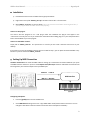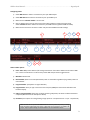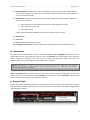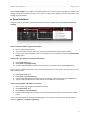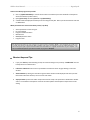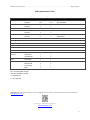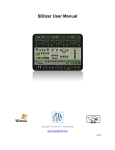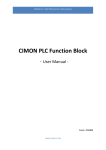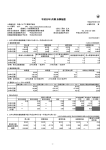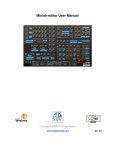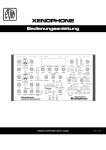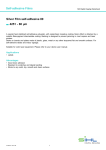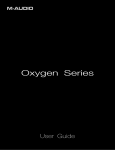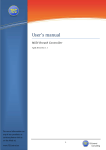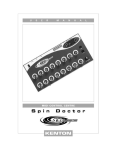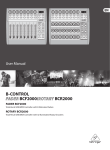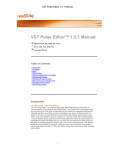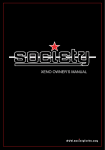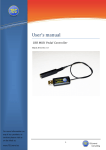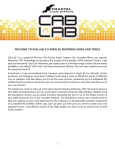Download XEditor USER MANUAL
Transcript
XEditor USER MANUAL Copyright © 2008-2015 HyperSynth www.HyperSynth.com Rev 1.0 XEditor User Manual - - - - - - - - - - - - - - - - - - - - - - - - - - - - - - - - - - - - - - - - - - - - - - - - - - - - - - - - - - - - -HyperSynth Installation 1) Download the latest version of XEditor from Hypersynth website. 2) Right Click on the zip file “XEditor_vX.X.zip” and select “Extract All” or “Extract here”. 3) Move XEditor_vX.X folder to your VST folder. (You must move the entire folder containing all its files, if you only copy *.dll file the editor will not work properly) How to run VST plug-in? You need a VST host program to run a VST plug-in. After the installation the plug-in must appear in the "instruments" menu of your host. If you need further information about adding plug-ins in your host please take a look at the handbook of your host program. How to run Standalone version? Simply click on XEditor_vX.X.exe. For quick access to *.exe file you can create a shortcut and move it on your desktop. If you want to run only the standalone version there is no need for step 3, you can place the extracted folder in any location on your PC and click on XEditor_vX.X.exe. Setting Up MIDI Connection 2 Hardware Connections: You need two MIDI cables for setting up a bi-directional connection between your synth and MIDI interface. However if you don’t need Request Patch/Save Sysex function unidirectional connection will be enough from your interface output to the synth MIDI Input. MIDI Out > MIDI In MIDI Interface MIDI IN < MIDI Out MIDI Controller Keyboard (optional) Configuring Xenophone: Press the [global] button to enter Global menu. Go to Midi Channel setting and set it to 1. (By default Editor sends/receives data on channel 1. You can change this later but the channel number must be the same in Xenophone and Editor) 2 XEditor User Manual - - - - - - - - - - - - - - - - - - - - - - - - - - - - - - - - - - - - - - - - - - - - - - - - - - - - - - - - - - - - -HyperSynth Configuring Editor: 1) Select MIDI IN device which is connected to your synth MIDI Output. 2) Select MIDI OUT device which is connected to your synth MIDI Input. 3) Make sure that Channel number is set to CH:01. 4) Click on XEditor logo on the top right corner of the editor window to show up the back panel. Select Controller In device which is connected to your MIDI interface (optional: MIDI Controller) 5) Make sure that channel is the same in editor and your External MIDI Controller settings. 2 1 8 9 10 11 18 4 12 13 14 15 6 16 7 3 17 5 Other Toolbar options: 6) Echo: “Echo: off” prevents Note-on/off message transmission from editor’s MIDI IN to the editor’s MIDI out. In some circumstances it can be used to prevent MIDI Loop and twice triggered notes. 7) MIDI OUT indicator LED. 8) Bank Number. (Bank 0-6 are Xenophone banks, Bank 7 is edit buffer regardless of prg number, Bank 8 is reserved bank. 9) Program Number. (Xenophone’s Program Number) 10) Program Name: when you type a new name here and press [enter] the name will be reflected on the hardware display. 11) Editor’s Program Number (Editor has one bank containing 128 presets, this bank is software based and completely different from the Xenophone’s Banks) 12) File Menu (It has options for saving/loading a single preset or a complete bank in *.xnp or *.xnpb format) Note: all Items that are pointed with dotted circle are saved by editor every time you change them and will be loaded at the next start up. These items are not stored by your DAW in the project. They are global settings and shared between VST and standalone version. 3 XEditor User Manual - - - - - - - - - - - - - - - - - - - - - - - - - - - - - - - - - - - - - - - - - - - - - - - - - - - - - - - - - - - - -HyperSynth 13) Update Edit Buffer transfers Editor’s preset to Xenophone’s memory by sending all CC/NRPN values to the edit buffer in regard to CH setting. At the end of transmission the program name is also updated via a sysex command automatically. 14) Auto/manual enables the auto update function of preset manager. Auto update triggers “update edit buffer”’ at these situations: After selecting a new preset from drop down list or using left/right arrow keys. After loading *.xnp preset file. After plugin startup. If you want to block sending all NRPNs to synth in these situations set it to manual. 15) Request Patch 16) Sysex Tools 17) All notes off shuts off all held/stuck notes. 18) Load prg/bank from Preset: A setting of “No” means that prg/bank will not be loaded from preset. Introduction Every time you tweak editor’s knobs or buttons some specific MIDI messages (CC/NRPN) are generated and sent through MIDI out port. These messages change the values in edit buffer of the sound engine. Every changes in editor is reflected on Xenophone in real time, but (at the moment of writing this manual) back sync is not supported which means that Xenophone cannot update editor in real time. NRPN vs CC: NRPN has 14 bit resolution (16,384 steps) while CC has 7 bit (127 steps). NRPN can change parameters more precisely if the device supports it. NRPNs occupy more MIDI bandwidth than CCs. Depending on the parameter’s resolution, Xenophone uses CC or NRPN. What is edit buffer? When you select a patch on your synth and start to change the parameters, A copy of the patch is created in the memory that is called edit buffer. Your tweaks are stored in edit buffer and the original patch is left untouched unless you store that patch manually. Request Patch Request patch loads a patch from edit buffer or a specific memory location into the editor. Request patch needs bidirectional MIDI connection (send/receive). You can request patch from edit buffer or selected patch regarding the bank and program number. 4 XEditor User Manual - - - - - - - - - - - - - - - - - - - - - - - - - - - - - - - - - - - - - - - - - - - - - - - - - - - - - - - - - - - - -HyperSynth Note: If Panel TX MIDI is set to “On” in xenophone global menu, once you select the programs in hardware the bnk/prg number will be updated in editor too. But you can always select programs remotely from editors using bnk/prg segmented display. Sysex Tools Menu Using this menu you get access to all Sysex operations that editor is capable of including load, send, save and renaming. How to rename Xenophone programs from editor? 1) Click on Program Name text box. 2) Type a new name and press enter. (The new name will be reflected on the hardware display) 3) For any reason if the xenophone or link is not available, you can resend the command using [Rename Edit Buffer] option. How to load a sysex patch from your PC into the editor? 4) Open [Sysex tools] menu. 5) Select [Load *.syx (Single Patch)]. 6) A window will be displayed and asked you for file location. Select the file and click on open button. Here the patch is loaded into the editor, if you want the patch to be sent to your synth at the same time you must do the following steps: 1) 2) 3) 4) Open [Sysex tools] menu. Select [Load *.syx (Send to Xeno)]. A window will be displayed and asked you for the file location. Select the file and click on open button. The patch will be loaded into the editor and also sent via MIDI port to Xenophone. How to save Xenophone edit buffer as a sysex file? 1) 2) 3) 4) Select a patch using program and bank knob on editor. Open [Sysex tools] menu. Select [Save As *.syx (Edit Buffer)]. A window will be displayed and asked you for choosing the file path. Select a location and click on save button. You can use above method for saving Xenophone program from a specific memory location regardless of edit buffer using [Save As *.syx (Bank x Program x)]. 5 XEditor User Manual - - - - - - - - - - - - - - - - - - - - - - - - - - - - - - - - - - - - - - - - - - - - - - - - - - - - - - - - - - - - -HyperSynth How to save editor program as sysex file? 1) Click on [Update Edit Buffer] to transfer all the values to Hardware. (Here the edit buffer of xenophone will be overwritten by editor values) 2) Open [Sysex tools] and select [Save As *.syx (Edit Buffer)]. 3) A window will be displayed and asked you for choosing the file path. Select your desired location and click on save button. Which parameters are stored in the editor preset (*.xnp file)? All the parameters of sound-engine. E1 and E2 wheels Program and Bank numbers MIDI Channel MOD/SEQ Selector switch Program name Tip: Request Patch and Sysex Tools functions use system exclusive messages “Sysex”. Sysex messages are usually used to transfer large amount of data between MIDI compatible audio gears. Patch name and all sound related parameters can be sent out from your synth in sysex format and editor will convert them to a *.syx file and save them on your computer. The size of a standard Xenophone sysex file that contains one program is 322 bytes. Shortcut keys and Tips If you press shift key while tweaking a knob, the value will change more precisely. “Double Click” sets the knob position to its default value. Full Screen and Zoom functions are only available in standalone version by right clicking on the main window. About window: By clicking over the editor logo the about window will be displayed and show you brief information about the software, current version and credits. Arp Sync button synchronizes editor tempo with VST host tempo. This parameter is dedicated to XEditor and it is not available in Xenophone. However the editor updates the Xenophone tempo based on this setting. 6 XEditor User Manual - - - - - - - - - - - - - - - - - - - - - - - - - - - - - - - - - - - - - - - - - - - - - - - - - - - - - - - - - - - - -HyperSynth MIDI Implementation Chart Function Txd Rxd 1 1-16 MODE 3 x 0-127 1 1-16 MODE 4* x 0-127 Pitchbend o o x o* o o o x o o Control Change o o Basic Channel Mode Note number Velocity Aftertouch Program Change Default Changed Default Changed Sound range Note On Note Off Keys Channels o o System Exclusive o o NRPNs o x RPNs x x x x x x x x o x x x x x x x x x x x System Common System Real Time Aux Messages Actual No. Song Position Song Select Tune Request Clock Commands Local On/Off All Notes Off Act. Sensing Reset Remarks User Selectable *[E2] Wheel Txd = Transmits MIDI message Rxd = Receives MIDI message o = implemented x = not supported Support info: If you encounter any problems, or you have suggestions for future revisions, don’t hesitate to contact our technical support at: [email protected] Copyright © 2008-2015 HyperSynth www.HyperSynth.com 7