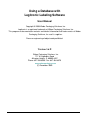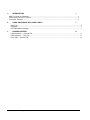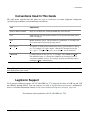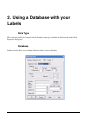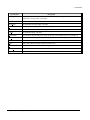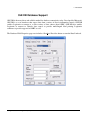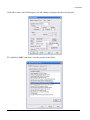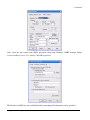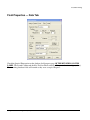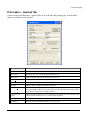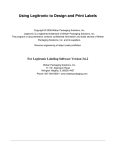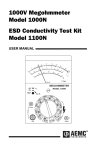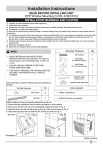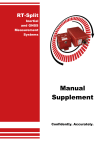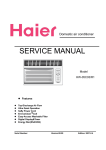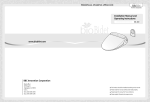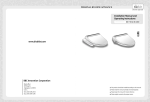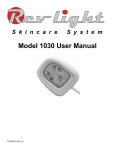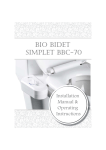Download Using a Database with Legitronic 36x
Transcript
Using a Database with Legitronic Labeling Software User Manual Copyright © 2006 Weber 3DFNDJLQJ6ROXWLRQV, Inc. Legitronic is a registered trademark of Weber Packaging Solutions, Inc. This program or documentation contains confidential information and trade secrets of Weber Packaging Solutions, Inc. and its suppliers. Reverse engineering of object code prohibited. Version 3.6.X Weber Packaging Solutions, Inc. 711 W. Algonquin Road Arlington Heights, IL 60005-4457 Phone: 847-364-8500 Fax: 847-364-8575 www.weberpackaging.com (P) December 2009 1. INTRODUCTION 3 HOW THIS GUIDE IS ORGANIZED .................................................................................................................................... 3 CONVENTIONS USED IN THIS GUIDE .............................................................................................................................. 4 LEGITRONIC SUPPORT .................................................................................................................................................... 4 2. USING A DATABASE WITH YOUR LABELS 5 Data Type...........................................................................................................................................................................5 Database ............................................................................................................................................................................5 OLE DB Database Support .............................................................................................................................................7 3. QUERIED PRINTING 11 Label Properties — Queried Tab..................................................................................................................................11 Field Properties — Data Tab.........................................................................................................................................13 Print Label — Queried Tab............................................................................................................................................14 Using a Database with Legitronic (v3.6) ii 1. Introduction Welcome to the Using a Database with Legitronic Labeling Software User Guide. This guide provides an overview of Legitronic’s database access features, describes its windows and dialog boxes, and explains how to use its functions. Before you begin using the functions shown in this guide you should already be familiar with using Legitronic Labeling Software. If this is not the case, STOP, and read through the full Legitronic User Guide included on the CD your labeling software came on. You can download an abridged version of the User Guide titled, Using Legitronic 3.6.2 to Design and Print Labels at www.weberpackaging.com/legitronic-software-faqs.html. How This Guide Is Organized This guide contains three chapters Chapter 1, Introduction, contains the conventions used in this guide, and where you can get help. Chapter 2, Using a Database with Your Labels, explains how to configure Legitronic to populate individual fields using a database. Chapter 3, Queried Printing, explains how to print one or more labels for each item in a database table. 1. Introduction Conventions Used In This Guide The table below explains how this guide uses type as visual cues to certain Legitronic components, special keying techniques, or documentation conventions. This Represents SMALL CAPITAL LETTERS Keys on your keyboard, such as the ENTER key or the ALT key. italic Emphasized words and variables (names used to represent data items whose value can change). Italic Menus and menu options. The shortcut key is underlined. For example, the Tools menu can be selected by pressing ALT+T. Italic Italic Command A sequence of menu selections that can be used to open a window or dialog box. For example, File New means “click the File menu and select the New option.” Using the keyboard, you would press ALT+F and then N. Command buttons in dialog boxes. For example, OK, Cancel, and Help. The underlined letter on a button label identifies the shortcut key used in conjunction with the ALT key. For example, pressing ALT+H is the same as clicking the Help command button. Note: This guide includes sample displays of representative data that will not exactly match specific data displayed on your screen. Legitronic Support For Legitronic technical support, call 847-364-8500 (ext. 773) between the hours of 8:00 AM and 4:30 PM, Monday through Friday. You can reach us via email at [email protected]. Additionally, there is a wealth of information located at http://www.webermarking.com/software_faqs.html. For hardware-related problems, call 847-364-8500 (ext. 776). Using a Database with Legitronic (v3.6) 4 2. Using a Database with your Labels Data Type This section describes the controls for the Database data type available on the Data tab of the Field Properties dialog box. Database Database fields allow you to obtain field data from a selected database. 1. Introduction Specification Description Padding Type of padding desired when the field content is shorter than the length specified in the Fill Length field – none, pad left, or pad right Fill Character Character to be used to pad the field Fill Length The maximum allowable length of the field Fragment You can specify a start position and maximum length for the field Start The position at which the data should begin Length The maximum length of the field Queried Print When checked, the field will get its data from the data source identified below (See Chapter 3) Database Providers Launches the Data Link tool for establishing a connection to the Print Log database Data Source Shows the data source selected using the Data Link tool Table Name of the table that contains the data you want to use Search Col The database column to be searched for the appropriate record Return Col The database field in the selected record that contains the data to be used in the label field Key Field on Label The label field that contains the data used to select the database record Using a Database with Legitronic (v3.6) 6 1. Introduction OLE DB Database Support OLE DB is the most direct and reliable method for database connectivity today. Developed by Microsoft, OLE DB is a set of interfaces that expose data from a variety of diverse information sources. OLE DB enables Legitronic to connect to a wider variety of data sources than ODBC. OLE DB also enables Legitronic to connect to Unicode data sources to provide multi-lingual label printing. Legitronic continues to provide support for ODBC as well. The Database Field Properties page now includes a Database Providers button to start the Data Link tool. Using a Database with Legitronic (v3.6) 7 1. Introduction Use the Data Link tool to select the database provider for the target database. Many database providers are included and others are available from database application publishers. Click the Connection tab to select the database server and the database located on the selected server. Using a Database with Legitronic (v3.6) 8 1. Introduction Click OK to return to the Field Properties tab and continue creating the database look-up field. To establish an ODBC connection, select the provider shown below. Using a Database with Legitronic (v3.6) 9 1. Introduction Next, select the data source name (DSN) previously setup using Windows’ ODBC manager facility (covered in the Legitronic User Guide). Click OK to proceed. The Provider and DSN are now established and the remaining field information can be specified. Using a Database with Legitronic (v3.6) 10 3. Queried Printing Queried printing allows you to print one or more labels for each record in a given table of your database. In addition to the process outlined in Chapter 2, you will need to perform these steps Label Properties — Queried Tab This is the same Label Properties dialog box use used when you initially set up your label. 3. Queried Printing Specification Description Database Providers Launches the Data Link tool for establishing a connection to the database Clear Clears data entered on the tab Data Source Shows the data source selected using the Data Link tool. Table Name Name of the table that contains the data you want to use Search Field The field in the table to search for particular values Start Value The first value for which a label should be printed End Value The last value for which a label should be printed Use SQL Expression When checked, the SQL expression entered in the SQL Expression box is used to select labels for printing. If this field is checked when start and end values have been specified, those values are converted to an SQL expression. Reevaluate Auto Counts When checked, the field value is re-evaluated for every database record. Otherwise, the value for the first database record is used for all labels printed. SQL Expression The SQL expression that will be used to select labels for printing Test Button Tests the query and returns the number of records found. Using a Database with Legitronic (v3.6) 12 3. Queried Printing Field Properties — Data Tab Check the Queried Print option on the database field property page OF THE KEY FIELD ON THE LABEL. The Search Column and the Key Field on Label controls will become deactivated (grayed out). The remaining database fields will remain as they were set up in Chapter 2. Using a Database with Legitronic (v3.6) 13 3. Queried Printing Print Label — Queried Tab A mirror of the Label Properties – Queried Tab exists in the label print dialog page. You can make changes to individual print jobs here. Specification Description Database Providers Launches the Data Link tool for establishing a connection to the database Data Source Shows the data source selected using the Data Link tool. Table Name Name of the table that contains the data you want to use Search Field The field in the table to search for particular values Start Value The first value for which a label should be printed End Value The last value for which a label should be printed Use SQL Expression When checked, the SQL expression entered in the SQL Expression box is used to select labels for printing. If this field is checked when start and end values have been specified, those values are converted to an SQL expression. Reevaluate Auto Counts When checked, the field value is re-evaluated for every database record. Otherwise, the value for the first database record is used for all labels printed. SQL Expression The SQL expression that will be used to select labels for printing Test Button Tests the query and returns the number of records found. Using a Database with Legitronic (v3.6) 14