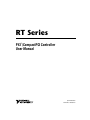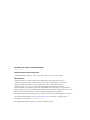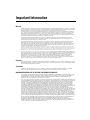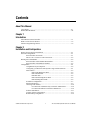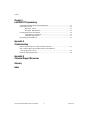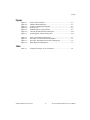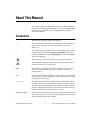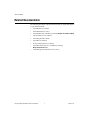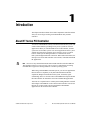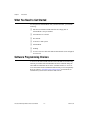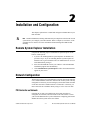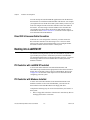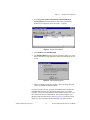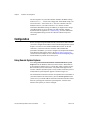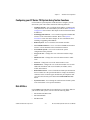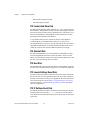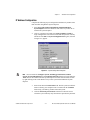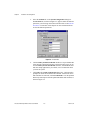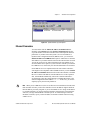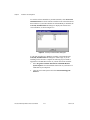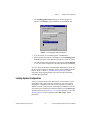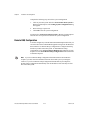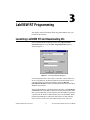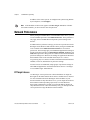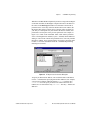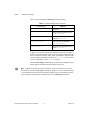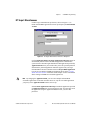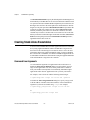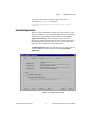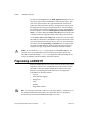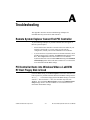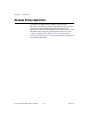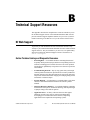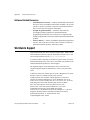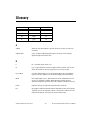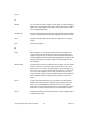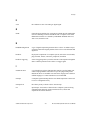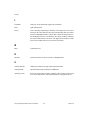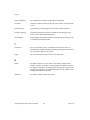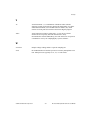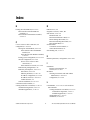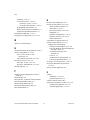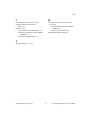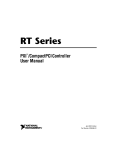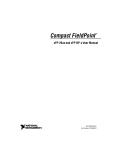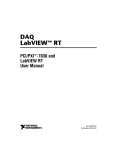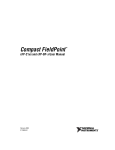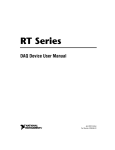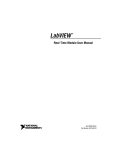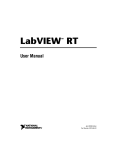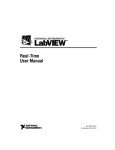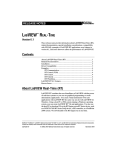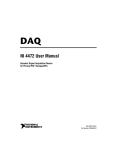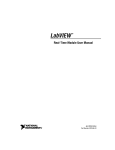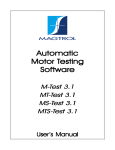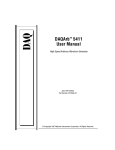Download RT Series PXI/CompactPCI Controller User Manual
Transcript
RT Series PXI™/CompactPCI Controller User Manual RT Series PXI/CompactPCI Controller User Manual April 2000 Edition Part Number 322636A-01 Worldwide Technical Support and Product Information www.ni.com National Instruments Corporate Headquarters 11500 North Mopac Expressway Austin, Texas 78759-3504 USA Tel: 512 794 0100 Worldwide Offices Australia 03 9879 5166, Austria 0662 45 79 90 0, Belgium 02 757 00 20, Brazil 011 284 5011, Canada (Calgary) 403 274 9391, Canada (Ontario) 905 785 0085, Canada (Québec) 514 694 8521, China 0755 3904939, Denmark 45 76 26 00, Finland 09 725 725 11, France 01 48 14 24 24, Germany 089 741 31 30, Greece 30 1 42 96 427, Hong Kong 2645 3186, India 91805275406, Israel 03 6120092, Italy 02 413091, Japan 03 5472 2970, Korea 02 596 7456, Mexico (D.F.) 5 280 7625, Mexico (Monterrey) 8 357 7695, Netherlands 0348 433466, New Zealand 09 914 0488, Norway 32 27 73 00, Poland 0 22 528 94 06, Portugal 351 1 726 9011, Singapore 2265886, Spain 91 640 0085, Sweden 08 587 895 00, Switzerland 056 200 51 51, Taiwan 02 2528 7227, United Kingdom 01635 523545 For further support information, see the Technical Support Resources appendix. To comment on the documentation, send e-mail to [email protected] © Copyright 2000 National Instruments Corporation. All rights reserved. Important Information Warranty The RT Series PXI/CompactPCI Contoller is warranted against defects in materials and workmanship for a period of one year from the date of shipment, as evidenced by receipts or other documentation. National Instruments will, at its option, repair or replace equipment that proves to be defective during the warranty period. This warranty includes parts and labor. The media on which you receive National Instruments software are warranted not to fail to execute programming instructions, due to defects in materials and workmanship, for a period of 90 days from date of shipment, as evidenced by receipts or other documentation. National Instruments will, at its option, repair or replace software media that do not execute programming instructions if National Instruments receives notice of such defects during the warranty period. National Instruments does not warrant that the operation of the software shall be uninterrupted or error free. A Return Material Authorization (RMA) number must be obtained from the factory and clearly marked on the outside of the package before any equipment will be accepted for warranty work. National Instruments will pay the shipping costs of returning to the owner parts which are covered by warranty. National Instruments believes that the information in this document is accurate. The document has been carefully reviewed for technical accuracy. In the event that technical or typographical errors exist, National Instruments reserves the right to make changes to subsequent editions of this document without prior notice to holders of this edition. The reader should consult National Instruments if errors are suspected. In no event shall National Instruments be liable for any damages arising out of or related to this document or the information contained in it. EXCEPT AS SPECIFIED HEREIN, NATIONAL INSTRUMENTS MAKES NO WARRANTIES, EXPRESS OR IMPLIED, AND SPECIFICALLY DISCLAIMS ANY WARRANTY OF MERCHANTABILITY OR FITNESS FOR A PARTICULAR PURPOSE. CUSTOMER’S RIGHT TO RECOVER DAMAGES CAUSED BY FAULT OR NEGLIGENCE ON THE PART OF NATIONAL INSTRUMENTS SHALL BE LIMITED TO THE AMOUNT THERETOFORE PAID BY THE CUSTOMER. NATIONAL INSTRUMENTS WILL NOT BE LIABLE FOR DAMAGES RESULTING FROM LOSS OF DATA, PROFITS, USE OF PRODUCTS, OR INCIDENTAL OR CONSEQUENTIAL DAMAGES, EVEN IF ADVISED OF THE POSSIBILITY THEREOF. This limitation of the liability of National Instruments will apply regardless of the form of action, whether in contract or tort, including negligence. Any action against National Instruments must be brought within one year after the cause of action accrues. National Instruments shall not be liable for any delay in performance due to causes beyond its reasonable control. The warranty provided herein does not cover damages, defects, malfunctions, or service failures caused by owner’s failure to follow the National Instruments installation, operation, or maintenance instructions; owner’s modification of the product; owner’s abuse, misuse, or negligent acts; and power failure or surges, fire, flood, accident, actions of third parties, or other events outside reasonable control. Copyright Under the copyright laws, this publication may not be reproduced or transmitted in any form, electronic or mechanical, including photocopying, recording, storing in an information retrieval system, or translating, in whole or in part, without the prior written consent of National Instruments Corporation. Trademarks LabVIEW™, National Instruments™, ni.com™, NI-DAQ™, and PXI™ are trademarks of National Instruments Corporation. Product and company names mentioned herein are trademarks or trade names of their respective companies. WARNING REGARDING USE OF NATIONAL INSTRUMENTS PRODUCTS (1) NATIONAL INSTRUMENTS PRODUCTS ARE NOT DESIGNED WITH COMPONENTS AND TESTING FOR A LEVEL OF RELIABILITY SUITABLE FOR USE IN OR IN CONNECTION WITH SURGICAL IMPLANTS OR AS CRITICAL COMPONENTS IN ANY LIFE SUPPORT SYSTEMS WHOSE FAILURE TO PERFORM CAN REASONABLY BE EXPECTED TO CAUSE SIGNIFICANT INJURY TO A HUMAN. (2) IN ANY APPLICATION, INCLUDING THE ABOVE, RELIABILITY OF OPERATION OF THE SOFTWARE PRODUCTS CAN BE IMPAIRED BY ADVERSE FACTORS, INCLUDING BUT NOT LIMITED TO FLUCTUATIONS IN ELECTRICAL POWER SUPPLY, COMPUTER HARDWARE MALFUNCTIONS, COMPUTER OPERATING SYSTEM SOFTWARE FITNESS, FITNESS OF COMPILERS AND DEVELOPMENT SOFTWARE USED TO DEVELOP AN APPLICATION, INSTALLATION ERRORS, SOFTWARE AND HARDWARE COMPATIBILITY PROBLEMS, MALFUNCTIONS OR FAILURES OF ELECTRONIC MONITORING OR CONTROL DEVICES, TRANSIENT FAILURES OF ELECTRONIC SYSTEMS (HARDWARE AND/OR SOFTWARE), UNANTICIPATED USES OR MISUSES, OR ERRORS ON THE PART OF THE USER OR APPLICATIONS DESIGNER (ADVERSE FACTORS SUCH AS THESE ARE HEREAFTER COLLECTIVELY TERMED “SYSTEM FAILURES”). ANY APPLICATION WHERE A SYSTEM FAILURE WOULD CREATE A RISK OF HARM TO PROPERTY OR PERSONS (INCLUDING THE RISK OF BODILY INJURY AND DEATH) SHOULD NOT BE RELIANT SOLELY UPON ONE FORM OF ELECTRONIC SYSTEM DUE TO THE RISK OF SYSTEM FAILURE. TO AVOID DAMAGE, INJURY, OR DEATH, THE USER OR APPLICATION DESIGNER MUST TAKE REASONABLY PRUDENT STEPS TO PROTECT AGAINST SYSTEM FAILURES, INCLUDING BUT NOT LIMITED TO BACK-UP OR SHUT DOWN MECHANISMS. BECAUSE EACH END-USER SYSTEM IS CUSTOMIZED AND DIFFERS FROM NATIONAL INSTRUMENTS' TESTING PLATFORMS AND BECAUSE A USER OR APPLICATION DESIGNER MAY USE NATIONAL INSTRUMENTS PRODUCTS IN COMBINATION WITH OTHER PRODUCTS IN A MANNER NOT EVALUATED OR CONTEMPLATED BY NATIONAL INSTRUMENTS, THE USER OR APPLICATION DESIGNER IS ULTIMATELY RESPONSIBLE FOR VERIFYING AND VALIDATING THE SUITABILITY OF NATIONAL INSTRUMENTS PRODUCTS WHENEVER NATIONAL INSTRUMENTS PRODUCTS ARE INCORPORATED IN A SYSTEM OR APPLICATION, INCLUDING, WITHOUT LIMITATION, THE APPROPRIATE DESIGN, PROCESS AND SAFETY LEVEL OF SUCH SYSTEM OR APPLICATION. Contents About This Manual Conventions ...................................................................................................................vii Related Documentation..................................................................................................viii Chapter 1 Introduction About RT Series PXI Controller....................................................................................1-1 What You Need to Get Started ......................................................................................1-2 Software Programming Choices ....................................................................................1-2 Chapter 2 Installation and Configuration Remote System Explorer Installation ............................................................................2-1 Network Configuration ..................................................................................................2-1 PXI Controller on Network .............................................................................2-1 Direct CAT-5 Crossover Cable Connection....................................................2-2 Booting into LabVIEW RT............................................................................................2-2 PXI Controller with LabVIEW RT Installed...................................................2-2 PXI Controller with Windows Installed ..........................................................2-2 Configuration .................................................................................................................2-4 Using Remote System Explorer ......................................................................2-4 Configuring your RT Series PXI System Using Toolbar Functions ...............2-5 Disk Utilities....................................................................................................2-5 PXI Format Hard Drive Disk ............................................................2-6 PXI Uninstall Disk ............................................................................2-6 PXI Boot Disk...................................................................................2-6 PXI Launch Settings Reset Disk.......................................................2-6 PXI IP Settings Reset Disk ...............................................................2-6 IP Address Configuration ................................................................................2-7 Ethernet Parameters.........................................................................................2-9 Choosing an IP Address ..................................................................................2-10 For a Network Administered by a Network Administrator ..............2-10 For a Network Without a Network Administrator ............................2-10 Software Installation........................................................................................2-11 Locking System Configuration........................................................................2-13 Remote DAQ Configuration............................................................................2-14 © National Instruments Corporation v RT Series PXI/CompactPCI Controller User Manual Contents Chapter 3 LabVIEW RT Programming Launching LabVIEW RT and Downloading VIs.......................................................... 3-1 Network Preferences ..................................................................................................... 3-2 RT Target: Access........................................................................................... 3-2 RT Target: Miscellaneous............................................................................... 3-5 Creating Stand-Alone Executables................................................................................ 3-6 Command Line Arguments ............................................................................. 3-6 Embedded Applications .................................................................................. 3-7 Programming LabVIEW RT ......................................................................................... 3-8 Appendix A Troubleshooting Remote System Explorer Cannot Find PXI Controller ................................................. A-1 PXI Controller Boots into Windows When a LabVIEW RT Boot Floppy Disk is Used........................................................................................... A-1 Runaway Startup Application........................................................................................ A-2 Appendix B Technical Support Resources Glossary Index RT Series PXI/CompactPCI Controller User Manual vi www.ni.com Contents Figures Figure 2-1. Figure 2-2. Figure 2-3. Figure 2-4. Figure 2-5. Figure 2-6. Figure 2-7. Remote System Explorer.......................................................................2-3 PXI Boot Disk Dialog Box....................................................................2-3 System Configuration Dialog Box ........................................................2-7 IP Stack Tab ..........................................................................................2-8 Updated Remote System Explorer ........................................................2-9 Currently Installed Software Dialog Box..............................................2-12 Install/Upgrade Software Dialog Box ...................................................2-13 Figure 3-1. Figure 3-2. Figure 3-3. Figure 3-4. Select Target Platform Dialog Box .......................................................3-1 RT Target: Access Preferences Dialog Box..........................................3-3 RT Target: Miscellaneous Preferences Dialog Box ..............................3-5 Build Application Dialog Box...............................................................3-7 Table 3-1. Example RT Target: Access List Entries ..............................................3-4 Table © National Instruments Corporation vii RT Series PXI/CompactPCI Controller User Manual About This Manual This manual contains information about the RT Series PXI/CompactPCI controller and working with LabVIEW RT. You can use LabVIEW RT and NI-DAQ to create embedded, real-time applications that run on the PXI-8156B controller. Conventions The following conventions appear in this manual: <> Angle brackets that contain numbers separated by an ellipsis represent a range of values associated with a bit or signal name—for example, DBIO<3..0>. » The » symbol leads you through nested menu items and dialog box options to a final action. The sequence File»Page Setup»Options directs you to pull down the File menu, select the Page Setup item, and select Options from the last dialog box. This icon denotes a note, which alerts you to important information. This icon denotes a caution, which advises you of precautions to take to avoid injury, data loss, or a system crash. bold Bold text denotes items that you must select or click on in the software, such as menu items and dialog box options. Bold text also denotes parameter names. italic Italic text denotes variables, emphasis, a cross reference, or an introduction to a key concept. This font also denotes text that is a placeholder for a word or value that you must supply. monospace Text in this font denotes text or characters that you should enter from the keyboard, sections of code, programming examples, and syntax examples. This font is also used for the proper names of disk drives, paths, directories, programs, subprograms, subroutines, device names, functions, operations, variables, filenames and extensions, and code excerpts. monospace bold Bold text in this font denotes the messages and responses that the computer automatically prints to the screen. This font also emphasizes lines of code that are different from the other examples. © National Instruments Corporation ix RT Series PXI/CompactPCI Controller User Manual About This Manual Related Documentation The following documents contain information that you might find helpful as you read this manual: • LabVIEW RT User Manual • LabVIEW RT Release Notes • LabVIEW RT Help, available by selecting Help»LabVIEW RT Help • PXI-8150B Series User Manual • LabVIEW QuickStart Guide • LabVIEW User Manual • G Programming Reference Manual • LabVIEW Online Reference, available by selecting Help»Online Reference • LabVIEW Application Builder Release Notes RT Series PXI/CompactPCI Controller User Manual x www.ni.com 1 Introduction This chapter introduces the RT Series PXI/CompactPCI controller and lists what you need to begin working with LabVIEW RT and your PXI controller. About RT Series PXI Controller You can use LabVIEW RT with any National Instruments PXI system with a PXI-8156B controller, providing an easy-to-use system for real-time applications. When you run LabVIEW RT on a PXI controller, the PXI system acts as a headless system. You can run applications on the system without input from the keyboard or mouse. Instead, you use a separate host PC or PXI system running Windows to control the RT Series PXI system through an Ethernet connection. When used in this manner, the microprocessor on the PXI controller runs real-time, embedded LabVIEW RT applications. Note You can use any National Instruments PXI-8156B controller with LabVIEW RT. This manual uses RT Series PXI controller only to refer to a controller that is running LabVIEW RT as opposed to running Windows or another operating system. When using a LabVIEW RT Series PXI system, you can write applications that use all the I/O capability of any National Instruments PXI data acquisition (DAQ) boards installed in the system, and SCXI, signal conditioning, and so on. You also can use the GPIB and serial ports onboard the PXI controller for instrument control in LabVIEW RT applications. You must use a separate host PC or PXI system running Windows to install and configure LabVIEW RT on the real-time PXI controller. You also use the host PC or PXI system to develop and launch LabVIEW RT applications on the real-time PXI controller. © National Instruments Corporation 1-1 RT Series PXI/CompactPCI Controller User Manual Chapter 1 Introduction What You Need to Get Started To set up and use LabVIEW RT with your PXI controller, you need the following: ❑ PXI chassis with PXI-8156B controller and a floppy disk if LabVIEW RT is not pre-installed ❑ LabVIEW RT User Manual ❑ This manual ❑ A host PC or PXI system ❑ LabVIEW RT ❑ NI-DAQ ❑ A CAT-5 crossover cable if the PXI-8156B controller is not configured on a network Software Programming Choices You can use the PXI-8156B controller with LabVIEW RT and NI-DAQ. NI-DAQ is included with LabVIEW RT and can be installed during the LabVIEW RT installation. Refer to the LabVIEW RT Release Notes for more information about LabVIEW RT and NI-DAQ version compatibility. Refer to Chapter 2, Installation and Configuration, for instructions on installation of your RT Series hardware and software. RT Series PXI/CompactPCI Controller User Manual 1-2 www.ni.com Installation and Configuration 2 This chapter explains how to install and configure LabVIEW RT on your PXI controller. Note Install LabVIEW RT, NI-DAQ, and Remote System Explorer on the host PC or PXI system before you configure your PXI controller. Refer to Chapter 2, Installation, of the LabVIEW RT User Manual for more information about installing LabVIEW RT and NI-DAQ. Remote System Explorer Installation Complete the following steps to install Remote System Explorer on the host PC or PXI system. 1. If you are not installing Remote System Explorer on Windows NT, proceed to step 2. If you are installing Remote System Explorer on Windows NT, log on to Windows NT as an administrator or as a user with administrator privileges. 2. Insert the LabVIEW RT CD into your CD drive. The LabVIEW RT installation program runs automatically. 3. Click Install Remote System Explorer. Follow the instructions that appear on your screen. Network Configuration The host PC or PXI system communicates to the RT Series PXI controller over a standard Ethernet connection. If the host PC or PXI system is already configured on a network, you must configure your RT Series PXI controller on the same network. If neither machine is connected to a network, you must connect the two machines directly using a CAT-5 crossover cable. PXI Controller on Network If the host PC or PXI system and the RT Series PXI controller are configured on a network, both must reside on the same subnet. Contact your network administrator if you need assistance configuring your host PC and RT Series PXI system on the same subnet. © National Instruments Corporation 2-1 RT Series PXI/CompactPCI Controller User Manual Chapter 2 Installation and Configuration You can develop and run LabVIEW RT applications when the RT Series PXI controller is on a different subnet than that of the host PC. For example, you might need to use the RT Series PXI system remotely. In this case you must first configure the RT Series PXI controller on the same subnet as the host PC. You must assign a static IP address to the controller that corresponds to the subnet where the RT Series PXI controller will be located. Refer to the Ethernet Parameters section later in this chapter for more information about IP addresses. Direct CAT-5 Crossover Cable Connection If the host PC is not configured on a network, you must connect the RT Series PXI controller to the host using a CAT-5 crossover cable. This provides a direct connection that allows you to configure the RT Series PXI controller from the host PC or PXI system. Booting into LabVIEW RT The method of booting the PXI system into LabVIEW RT depends on the type of PXI system you have. Some PXI systems have LabVIEW RT pre-installed on the hard drive of the PXI controller. However, you can use a boot floppy disk to boot into LabVIEW RT on a PXI system with Windows installed. PXI Controller with LabVIEW RT Installed You can order PXI controllers from National Instruments with LabVIEW RT pre-installed in the appropriate location on the hard drive. Simply turn on the PXI system to boot into LabVIEW RT. Refer to the Configuration section later in this chapter for more information about configuring your PXI system. PXI Controller with Windows Installed You also can order PXI controllers from National Instruments with Windows installed. To boot into LabVIEW RT, you must boot the PXI controller with a PXI Boot Disk in the floppy disk drive. Complete the following steps to create a boot disk from your host PC or PXI system: 1. Place a floppy disk in the drive of the host PC. Note that any data on the floppy disk will be overwritten. RT Series PXI/CompactPCI Controller User Manual 2-2 www.ni.com Chapter 2 2. Installation and Configuration Select Programs»National Instruments LabVIEW»Remote System Explorer from the Windows Start menu on the host PC. Remote System Explorer, shown in Figure 2-1, appears. Figure 2-1. Remote System Explorer 3. Select Disks»Create PXI Boot Disk. 4. The PXI Boot Disk dialog box appears as shown in Figure 2-2. Click Yes to make the boot disk. Follow the instructions that appear on your screen. Figure 2-2. PXI Boot Disk Dialog Box 5. When you finish creating the boot disk, remove the floppy disk and label it “LabVIEW RT PXI Boot Disk.” Use this boot disk each time you boot your Windows PXI controller into LabVIEW RT. Insert the boot disk into the floppy drive of your PXI controller you will use as the RT Series PXI controller. Power on or reset the controller to boot into LabVIEW RT. You can now configure your RT Series PXI controller. Refer to the Configuration section later in this chapter for more information about configuring your PXI controller. © National Instruments Corporation 2-3 RT Series PXI/CompactPCI Controller User Manual Chapter 2 Installation and Configuration The boot sequence for your PXI controller defined in the BIOS settings must be set to A,C,… to boot from a floppy disk. If this BIOS setting is set to boot from the C: drive before the A: drive, the controller boots into Windows. Refer to your PXI-8150B Series User Manual for more information about BIOS settings. In addition, you might need to change your BIOS settings if you are booting your PXI controller without a keyboard. Refer to Appendix A, Troubleshooting, for more information about using BIOS settings to boot the controller without a keyboard connected. Configuration Before you begin using LabVIEW RT with your RT Series PXI controller, you need to configure the IP address of the controller using Remote System Explorer. You also need to install LabVIEW RT software on the PXI controller if you did not order the controller with LabVIEW RT preinstalled. In addition, you need to configure any DAQ boards installed in the RT Series PXI system. Refer to the Remote DAQ Configuration section later in this chapter for more information about configuring DAQ boards installed in your RT Series PXI system. Using Remote System Explorer Select Programs»National Instruments LabVIEW»Remote System Explorer from the Windows Start menu on the host PC. When Remote System Explorer launches, there is a short delay while it searches for any RT Series PXI systems on the subnet. All systems found appear in the window of Remote System Explorer. If only one RT Series PXI system is found, Remote System Explorer appears as shown in Figure 2-1. The serial number for the device shown corresponds to the serial number of your PXI controller. The status of the system is Unconfigured because you have not yet set the IP address for the RT Series PXI controller. If more than one system appears in Remote System Explorer, click the serial number of the system you want to configure. RT Series PXI/CompactPCI Controller User Manual 2-4 www.ni.com Chapter 2 Installation and Configuration Configuring your RT Series PXI System Using Toolbar Functions Use the Remote System Explorer toolbar buttons to configure your RT Series PXI system. The toolbar contains the following functions: • Configure System—Use to configure the IP address, comment, and other parameters for the selected PXI system. Refer to the IP Address Configuration section later in this chapter for more information about IP addresses. • Install/Upgrade Software—Use to install or upgrade LabVIEW RT software on the selected PXI controller. Refer to the Software Installation section later in this chapter for more information about installing or upgrading LabVIEW RT. • Reboot System—Use to reboot the selected PXI controller. • View Installed Software—Use to view the LabVIEW RT and driver software versions installed on the selected PXI controller. • Lock/Unlock System—Use to lock or unlock the system configuration with a password. • Large icon view—Changes the view in the main window to large icons. • Small icon view—Changes the view in the main window to small icons. • List view—Changes the view in the main window to a list. • Detailed view—Changes the view in the main window to a list with additional information such as serial number, IP address, status, model, and comment. • Refresh Browse List—Use to refresh the list of PXI systems found on the local subnet or at the specified IP address. Changes to IP address, comment, and so on do not appear in Remote System Explorer until you reboot the selected system and click the Refresh Browse List button. • System Location—Use to change the search location for PXI systems to the local subnet or to a specific IP address. Disk Utilities Use the Disks menu in Remote System Explorer to create floppy disks for your RT Series PXI system. You can create the following disks: • PXI Format Hard Drive Disk • PXI Uninstall Disk • PXI Boot Disk © National Instruments Corporation 2-5 RT Series PXI/CompactPCI Controller User Manual Chapter 2 Installation and Configuration • PXI Launch Settings Reset Disk • PXI IP Settings Reset Disk PXI Format Hard Drive Disk The PXI Format Hard Drive Disk reformats the C: drive of the RT Series PXI controller, deleting all data on that system. It then configures the hard disk to boot directly into the real-time operating system. This allows you to boot into LabVIEW RT if LabVIEW RT was not preinstalled. All other operating systems and data will be deleted. If you want the ability to boot your PXI system into either Windows or LabVIEW RT, use a PXI Boot Disk each time you want to boot into LabVIEW RT. If you prefer to use your PXI system only for real-time LabVIEW RT applications, use the PXI Format Hard Drive Disk once to enable the system to boot into LabVIEW RT without a boot floppy. PXI Uninstall Disk The PXI Uninstall Disk removes an installation of LabVIEW RT, along with all configuration information, such as IP Address, and so on. This allows you to reinstall the software if the system becomes unresponsive and prevents you from installing software remotely. PXI Boot Disk The PXI Boot Disk boots the PXI controller into LabVIEW RT. You must have this disk in the PXI controller floppy drive to boot into LabVIEW RT. PXI Launch Settings Reset Disk The PXI Launch Settings Reset Disk resets the system so that LabVIEW RT does not start any user applications upon boot up. No other settings are affected. Use this disk if a runaway user application has caused the system to become unresponsive. Refer to the Creating Stand-Alone Executables section in Chapter 3, LabVIEW RT Programming, for more information about user applications. PXI IP Settings Reset Disk The PXI IP Settings Reset Disk resets the IP network settings of the PXI machine to the factory defaults, 0.0.0.0. You also can use this disk to clear the password and unlock the PXI system if the system is locked with a password. RT Series PXI/CompactPCI Controller User Manual 2-6 www.ni.com Chapter 2 Installation and Configuration IP Address Configuration Complete the following steps to configure the IP address of your RT Series PXI controller using Remote System Explorer: 1. Select Programs»National Instruments LabVIEW»Remote System Explorer from the Windows Start menu on your host PC to run Remote System Explorer. 2. Click on your PXI system and select Tools»Configure System to begin configuration. You are then warned that the system is currently unlocked. Click OK. The System Configuration dialog box, as shown in Figure 2-3, appears. Figure 2-3. System Configuration Dialog Box Note You can invoke the Configure System, Install/Upgrade Software, Reboot System, View Installed Software, and Lock/Unlock System dialog boxes from either the Tools menu or the toolbar in Remote System Explorer. You also can select these actions by right-clicking on the serial number of any remote system listed in Remote System Explorer. 3. Enter a host name in the Host Name field. The file system uses the host name to identify your computer. Enter a comment in the Comment field to help you identify your RT Series PXI system. 4. Click the Password-protect Resets checkbox to allow the user to reboot the system remotely only when the user provides the password. © National Instruments Corporation 2-7 RT Series PXI/CompactPCI Controller User Manual Chapter 2 Installation and Configuration 5. Select the IP Stack tab in the System Configuration dialog box. The IP Stack Tab, as shown in Figure 2-4, appears. Enter the Ethernet parameters you will assign to the PXI controller. Refer to the Ethernet Parameters section later in this chapter for more information about each of the Ethernet parameters. Figure 2-4. IP Stack Tab 6. Click the Halt system if TCP/IP fails checkbox to stop LabVIEW RT if the network connection fails when you boot the PXI system. If you clear the Halt system if TCP/IP fails checkbox, LabVIEW RT starts and runs startup applications you created, even if TCP/IP fails when you boot the system. 7. Click OK in the System Configuration dialog box. Click Yes when prompted to reboot the RT Series PXI controller. After the RT Series PXI controller has rebooted, select View»Refresh to view the updated Remote System Explorer with the updated IP address and comment, as shown in Figure 2-5. RT Series PXI/CompactPCI Controller User Manual 2-8 www.ni.com Chapter 2 Installation and Configuration Figure 2-5. Updated Remote System Explorer Ethernet Parameters You must either click the Obtain IP Address from DHCP Server checkbox in the IP Stack tab of the System Configuration dialog box or provide the RT Series PXI controller with several important network parameters. If your RT Series PXI system is on a network that has a Dynamic Host Configuration Protocol (DHCP) server, you can use the Obtain IP Address from DHCP Server option. A DHCP server allocates an IP address to your PXI controller each time the PXI controller is booted. You do not need to specify other information such as IP Address if you select the DHCP Server option. If you do not know whether your network has a DHCP server, check with your network administrator for assistance. Not all DHCP servers are implemented in the same manner. Therefore, some might not be compatible with LabVIEW RT. Once you select Obtain IP Address from DHCP Server and reboot the PXI controller, LabVIEW RT tries to obtain an IP address from the DHCP server. If this operation fails, LabVIEW RT automatically reboots the controller and makes a second attempt. After three failed attempts, LabVIEW RT returns to the default configuration with IP address 0.0.0.0. In this case, you need to explicitly specify the network parameters. Note When you use a DHCP server, the server allocates a new IP address to the RT Series PXI controller each time you boot the controller. The new IP address might be different than the address previously assigned. If you use the DHCP server to assign an IP address to your PXI controller, you need to check the IP address using Remote System Explorer each time you target LabVIEW RT to the PXI system. To avoid needing to check the IP address each time, specify a static IP address for the PXI controller instead of using a DHCP server. © National Instruments Corporation 2-9 RT Series PXI/CompactPCI Controller User Manual Chapter 2 Installation and Configuration If you clear the Obtain IP Address from DHCP Server checkbox, you must specify the following network parameters in the IP Stack tab of the System Configuration dialog box. • IP Address—The unique, computer-readable address of a device on your network. An IP address is typically represented as four numbers separated by periods (for example, 127.165.55.112). Refer to the Choosing an IP Address section later in this chapter for more information about choosing an IP address. • Subnet Mask—A code that helps the network device determine whether another device is on the same network or a different network. 255.255.255.0 is the most common subnet mask. • Gateway—The IP address of a device that acts as a gateway server, which is a connection between two networks. • DNS Address—The IP address of a network device that stores host names and translates them into IP addresses. IP Address and Subnet Mask are required parameters. If your network does not have a gateway server or DNS server, set these parameters to the default configuration, 0.0.0.0. Choosing an IP Address If you specify the network parameters for the RT Series PXI controller without using the Obtain IP Address from DHCP Server option in the IP Stack tab of the System Configuration dialog box, you must choose an IP address for your networked PXI controller. For a Network Administered by a Network Administrator If you are adding the RT Series PXI system to an existing Ethernet network, you must choose IP addresses carefully to avoid conflicts. Consult with your network administrator to obtain an IP address. Ask your administrator to assign a static IP address to your RT Series PXI controller. Also request the proper subnet mask, gateway, and DNS server addresses from your network administrator. For a Network Without a Network Administrator If you are assembling your own small Ethernet network, you can choose your own IP addresses. The subnet mask determines the format of the IP addresses. Use the same subnet mask as the host PC when you configure your RT Series PXI controller. If your subnet mask is 255.255.255.0, RT Series PXI/CompactPCI Controller User Manual 2-10 www.ni.com Chapter 2 Installation and Configuration the first three numbers in every IP address on the network must be the same. If your subnet mask is 255.255.0.0, only the first two numbers in the IP addresses on the network must match. For either subnet mask, you can use numbers between 1 and 254 for the last number of the IP address. You can use numbers between 0 and 255 for the third number of the IP address, but this number must be the same as other devices on your network if your subnet mask is 255.255.255.0. If you are setting up your own network, you probably do not have a gateway or DNS server, so set these values to the default configuration, 0.0.0.0. To find out the network settings for your host PC, run winipcfg on Windows 98/95 or ipconfig on Windows NT/2000. To run winipcfg, select Run from the Windows Start menu. Type winipcfg in the Open field, and click OK. The IP Configuration dialog box appears, which gives you information about the network setup for your computer. Verify that you have selected the Ethernet adapter that is connected to the network from the pull-down menu at the top of the dialog box. Most computers have only one Ethernet card, but many are configured for dial-up networking such as PPP or SLIP. Make sure you view the settings for the Ethernet adapter, not for dial-up networking. To run ipconfig on Windows NT/2000, open a Command Prompt window, type ipconfig at the prompt, and press <Enter>. If you need more information, run ipconfig with the /all option by typing ipconfig /all. This shows you all the settings for the Windows NT/2000 computer. Make sure you use the settings for the correct Ethernet adapter to configure your RT Series PXI controller. Software Installation After you assign the IP address of the RT Series PXI controller, you can install the LabVIEW RT software on the computer. If your PXI controller has LabVIEW RT pre-installed, you do not need to install any additional software. The status of your RT Series PXI controller should be Running in Remote System Explorer. If your PXI controller has a Windows operating system installed, you need to install the LabVIEW RT software. In this case, the status of your RT Series PXI controller is No software installed. You can install or upgrade the LabVIEW RT software using Remote System Explorer. © National Instruments Corporation 2-11 RT Series PXI/CompactPCI Controller User Manual Chapter 2 Installation and Configuration To view the software installed on your PXI controller, select Tools»View Installed Software to list the software installed on the selected RT Series PXI controller. If your PXI controller has LabVIEW RT pre-installed, the Currently Installed Software dialog box displays the software and version numbers, as shown in Figure 2-6. Figure 2-6. Currently Installed Software Dialog Box If your PXI controller has a Windows operating system installed, the Currently Installed Software dialog box will be empty if you are installing for the first time. Complete the following steps to install or upgrade the LabVIEW RT software on your RT Series PXI controller: 1. Select Programs»National Instruments LabVIEW»Remote System Explorer from the Windows Start menu on your host PC to run Remote System Explorer. 2. Click the correct PXI system and select Tools»Install/Upgrade Software. RT Series PXI/CompactPCI Controller User Manual 2-12 www.ni.com Chapter 2 3. Installation and Configuration The Install/Upgrade Software dialog box, shown in Figure 2-7, appears. Click Install to begin installation of LabVIEW RT files. Figure 2-7. Install/Upgrade Software Dialog Box 4. A list of software to be installed appears. Click Proceed. 5. When installation is complete, click Close to exit the Install/Upgrade Software dialog box. Click Yes when prompted to reboot the system. 6. After the RT Series PXI controller has rebooted, select View»Refresh to view the system configuration. The status should now be Running. Once you assign the IP address and install the LabVIEW RT software, the RT Series PXI Controller is configured for use with LabVIEW RT on the host PC. Refer to Chapter 3, LabVIEW RT Programming, for more information about targeting the RT Series PXI controller and running LabVIEW RT applications. Locking System Configuration After you configure the RT Series PXI system, you can lock the system configuration with a password to prevent others on your network from changing the configuration unless the correct password is provided. In addition, a host PC on the network cannot target LabVIEW RT to the RT Series PXI system without a password unless the host is in the RT Target: Access list. Refer to the RT Target: Access section of Chapter 3, LabVIEW RT Programming, for more information about RT Target: Access preferences. © National Instruments Corporation 2-13 RT Series PXI/CompactPCI Controller User Manual Chapter 2 Installation and Configuration Complete the following steps to lock the system configuration: 1. Click on your PXI system and select Tools»Lock/Unlock System in Remote System Explorer. The Locking System Configuration dialog box appears. 2. Enter and retype a password. 3. Click OK to lock the system configuration. You must select Tools»Lock/Unlock System in Remote System Explorer and enter the correct password to unlock the system configuration. Remote DAQ Configuration You must configure any National Instruments PXI DAQ boards before you can access them from a LabVIEW RT application targeted to the RT Series PXI controller. Use Remote DAQ Configuration to configure PXI DAQ boards in your RT Series PXI system. To launch Remote DAQ Configuration, select Tools»Configure DAQ Devices in Remote System Explorer or select Tools»Remote DAQ Configuration in Measurement & Automation Explorer. Note If you access Remote DAQ Configuration from Measurement & Automation Explorer, you must enter the IP address of the RT Series PXI system you configure. However, if you access Remote DAQ Configuration from Remote System Explorer, Remote DAQ Configuration automatically uses the IP address of the currently selected RT Series PXI system. RT Series PXI/CompactPCI Controller User Manual 2-14 www.ni.com LabVIEW RT Programming 3 This chapter contains information about using LabVIEW RT with your RT Series PXI controller. Launching LabVIEW RT and Downloading VIs In the LabVIEW RT Development System, select Operate»Select Execution Target to access the Select Target Platform dialog box, shown in Figure 3-1. Figure 3-1. Select Target Platform Dialog Box Use the pull-down menu to select where you want to run VIs. When you select a target platform, the RT Development System downloads any VI you subsequently run to that target platform. Selecting Host PC (LabVIEW for Windows) makes LabVIEW RT behave like LabVIEW for Windows on the host PC. To target LabVIEW RT to your RT Series PXI controller, select RT Engine on Network. Enter the IP address and password specified for the RT Series PXI system using Remote System Explorer, then click OK. If no password is specified for the RT Series PXI controller, leave this field blank. When targeting LabVIEW RT to an RT Series PXI system, the PXI controller does not need to reside on the same subnet as the host PC. Enter the © National Instruments Corporation 3-1 RT Series PXI/CompactPCI Controller User Manual Chapter 3 LabVIEW RT Programming IP address of the remote system. To configure PXI systems using Remote System Explorer, click Configure. Note If the IP address of the host PC appears in the RT Target: Access list of the RT Series PXI controller, you do not need to enter the password. Network Preferences When you target LabVIEW RT to a networked RT Series device, you can access LabVIEW preferences from Edit»Preferences. These preferences only apply to the LabVIEW RT Development System running on the host PC. In addition to these preference settings, you also can set preferences for the RT Engine on the RT Series PXI controller when you target LabVIEW RT to the controller. Select Edit»Network Preferences to access these preferences. These settings apply to LabVIEW RT applications running on the RT Series PXI controller. The Performance and Disk, VI Server, and Web Server preference dialog boxes are identical to the normal LabVIEW preference dialog boxes. However, the settings are applied to the RT Series PXI controller. Refer to the LabVIEW Online Reference or the G Programming Reference Manual for more information about Performance and Disk, VI Server, and Web Server preference settings. You also can use two additional, unique groups of preference settings for LabVIEW RT applications on networked RT Series devices—RT Target: Access and RT Target: Miscellaneous. RT Target: Access Use RT Target: Access preferences to limit which hosts can target the RT Engine on the PXI controller. Refer to the LabVIEW RT User Manual for more information about the RT Engine. If the IP address of your host PC matches an entry that allows access, you can target the RT Series PXI controller without providing a password, even if the RT Series PXI system configuration is locked. If your host IP address matches an entry that denies access or does not match any entry, you must provide the correct password to target the RT Series PXI controller. RT Series PXI/CompactPCI Controller User Manual 3-2 www.ni.com Chapter 3 LabVIEW RT Programming When the LabVIEW RT Development System tries to target the RT Engine on the PXI controller, the RT Engine compares the host PC IP address to the entries in the RT Target: Access list to determine if the host PC is permitted access. If an entry in the list matches the host PC address, the RT Engine either allows or denies access, based on what you define for your entry. If a subsequent entry also matches the host PC address, that permission is used in place of the previous permission. For example, in Figure 3-2, a.test.site.com and b.test.site.com are permitted access even though the list indicates, by the * wildcard, that all addresses ending in .test.site.com are not permitted access. If no entry matches the host PC address, access is denied unless you supply a password. Refer to Table 3-1 for more information about the * wildcard and permitting matching access entries. Figure 3-2. RT Target: Access Preferences Dialog Box To specify an Internet host address, enter its domain name or IP address. Use the * wildcard when specifying Internet host addresses. For example, you can specify all hosts within the domain site.com with the entry *.site.com. You can specify all hosts in the subnet whose first two numbers are 130.164 with the entry 130.164.*. The entry * matches all addresses. © National Instruments Corporation 3-3 RT Series PXI/CompactPCI Controller User Manual Chapter 3 LabVIEW RT Programming Table 3-1 shows examples of RT Target: Access list entries. Table 3-1. Example RT Target: Access List Entries Access String Matches * All hosts test.site.com The host whose domain name is test.site.com *.site.com All hosts whose domain names end with .site.com 130.164.123.123 The host with the IP address 130.164.123.123 All hosts whose IP addresses start with 130.164.123 130.164.123.* In Figure 3-2, all hosts in the site.com domain may target the RT Engine, with the exception of all hosts in the test.site.com domain. Additionally, the hosts a.test.site.com, b.test.site.com, and 130.164.123.123 also may target the RT Engine. The host public.site.com does not have access, even though it is in the site.com domain. The default RT Target: Access settings permit any host machine to target the RT Engine on the PXI controller without a password. Note If the RT Series PXI controller does not have access to a DNS server, do not use domain name entries in the RT Target: Access list. Requests to resolve the domain name or an IP address fail and slow down the RT Series PXI system. For performance reasons, place frequently matched entries toward the bottom of the RT Target: Access list. RT Series PXI/CompactPCI Controller User Manual 3-4 www.ni.com Chapter 3 LabVIEW RT Programming RT Target: Miscellaneous Use RT Target: Miscellaneous preferences, shown in Figure 3-3, to launch LabVIEW RT applications on boot up and specify the Downloaded VI Path. Figure 3-3. RT Target: Miscellaneous Preferences Dialog Box Use the Application Path and Launch Application at Boot-up settings to automatically launch a built LabVIEW RT application when the PXI system is booted. The RT Engine launches the built application specified by Application Path when you boot the PXI system. The specified path also determines the path and application name that appear when you target LabVIEW RT to the PXI controller and select Project»Build Application to create an executable LabVIEW RT application. Refer to the Creating Stand-Alone Executables section later in this chapter for more information about creating LabVIEW RT executable applications. Note By changing the Application Path, you can create multiple LabVIEW RT executable applications on the PXI controller. However, only the executable application you specify in the Application Path launches on boot-up. Select Launch Application at Boot-up to launch the application specified in Application Path when you boot the PXI system. You must first create the application using the Application Builder before you select this preference. © National Instruments Corporation 3-5 RT Series PXI/CompactPCI Controller User Manual Chapter 3 LabVIEW RT Programming Use Downloaded VI Path to specify the default path for the RT Engine VIs downloaded by LabVIEW RT. VIs are stored on the host PC hard drive and are opened in the host LabVIEW RT Development System. Therefore, the RT Engine does not know the actual path of the downloaded VIs. The RT Engine uses the path specified in Downloaded VI Path for operations that require the VI path. For example, the file constant Current VI’s Path normally returns the path of the VI in which the constant is used. This constant may be used in a VI that reads or writes data to a file on the disk. When you run this VI in the RT Engine on the PXI controller, Current VI’s Path returns the path specified in the Downloaded VI Path preference, appended with the name of the VI. Creating Stand-Alone Executables You can create LabVIEW RT executable applications that run on the host PC by using Application Builder while LabVIEW RT is targeted to the host. Refer to the LabVIEW Application Builder Release Notes for more information about using Application Builder when you target LabVIEW RT to the host PC. In addition, executable LabVIEW RT applications can be embedded on the RT Series PXI controller using the Application Builder while LabVIEW RT is targeted to the controller. Command Line Arguments Use command line arguments for applications built on the host PC to disable the Select Target Platform dialog box and explicitly specify a target for the application. You can use these parameters in a shortcut from your Windows Startup folder to automatically launch RT Engine applications and/or host PC applications when you boot your host PC. For example, create a shortcut with the following shortcut target: c:\mybuiltapp.exe -target 127.127.44.108 –quithost To disable the Select Target Platform dialog box, specify a target, such as the IP address of the RT Series PXI controller, in the command line argument of your built executable using -target. For example, c:\mybuiltapp_rtengine.exe -target 127.127.44.108 or c:\mybuiltapp_host.exe -target host RT Series PXI/CompactPCI Controller User Manual 3-6 www.ni.com Chapter 3 LabVIEW RT Programming To disconnect the host PC from the RT engine after all VIs are downloaded, use -quithost. For example, c:\mybuiltapp_rtengine.exe -target 127.127.44.108 -quithost Embedded Applications When you target LabVIEW RT to the RT Series PXI controller, use the Application Builder to create a LabVIEW application that is automatically embedded on the targeted RT Series PXI controller. Select Launch Application at Boot-up in the network preferences to enable the RT Engine to start the built application each time you boot the RT Series PXI controller. Refer to the Network Preferences section earlier in this chapter for more information about these preferences. The Build Application dialog box, shown in Figure 3-4, appears when you target LabVIEW RT to a PXI controller and select Project»Build Application. Figure 3-4. Build Application Dialog Box © National Instruments Corporation 3-7 RT Series PXI/CompactPCI Controller User Manual Chapter 3 LabVIEW RT Programming The options in the Target tab of the Build Application dialog box are the same as the options when LabVIEW RT is targeted to the host PC, with some of the options disabled. The Application Builder determines the Application name, Destination directory, and Support file directory from the Application Path setting in Network Preferences. You cannot change these settings in the Application Builder when you target LabVIEW RT to the PXI controller. If you select Small application with external file for subVIs, you cannot change the LLB for other files path because this path is determined from the Application Path setting in Network Preferences. Use the Source Files and VI Settings tabs the same way you do to build a LabVIEW executable when LabVIEW RT is targeted to the host PC. Refer to the LabVIEW Application Builder Release Notes for more information about these tabs. The App Settings and Installer tabs are disabled when you target LabVIEW RT to the RT Series PXI controller because these settings do not apply to applications embedded on the PXI controller. Do not add the file serpdrv to your application in the Source Files tab. The serial port driver for LabVIEW RT is installed on the RT Series PXI controller with LabVIEW RT. Manually adding serpdrv to your application adds the Windows driver, which is incompatible with the RT Engine on the PXI controller. Caution Programming LabVIEW RT Because LabVIEW RT runs on hardware platforms that do not have all the components found in a PC, LabVIEW RT lacks some features found in LabVIEW for Windows when LabVIEW RT is targeted to RT Series hardware. The following LabVIEW functions are not supported in LabVIEW RT on the PXI controller: • ActiveX • Front panel data logging • Dialog boxes • VISA • Printing • Programmatic Menus Note If you attempt to download to and run on your target platform a VI that has any of the unsupported functionality listed above, the VI still runs. However, unsupported functions do not work and return standard LabVIEW error codes. RT Series PXI/CompactPCI Controller User Manual 3-8 www.ni.com A Troubleshooting This appendix describes various troubleshooting techniques for LabVIEW RT and your RT Series PXI controller. Remote System Explorer Cannot Find PXI Controller Try the following techniques if your PXI controller does not appear in Remote System Explorer. • Ensure that the PXI controller is located on the same subnet of your network as the host PC. If you are unsure of your network configuration, consult your network administrator for assistance. • If you do not have a keyboard connected to the PXI controller, check the BIOS settings of the controller. The Halt On setting must be set to All, But Keyboard for the PXI controller to boot without a keyboard connected. You can find the Halt On setting in the Standard CMOS Setup options. Refer to the PXI-8150B Series User Manual for more information about BIOS settings. PXI Controller Boots into Windows When a LabVIEW RT Boot Floppy Disk is Used Check the BIOS setting for the Boot Sequence of the PXI controller. The boot sequence for your PXI controller defined in the BIOS settings must be set to A,C,... to boot from a floppy disk. If this BIOS setting is set to boot from the C: drive before the A: drive, the controller only boots into Windows. You can find the Boot Sequence setting in the BIOS Features Setup settings. Refer to the PXI-8150B Series User Manual for more information about BIOS settings. © National Instruments Corporation A-1 RT Series PXI/CompactPCI Controller User Manual Appendix A Troubleshooting Runaway Startup Application If a runaway user application has caused the system to become unresponsive you must use a PXI Launch Settings Reset Disk to boot the PXI controllers into LabVIEW RT without launching the startup application. The PXI Launch Settings Reset Disk resets the system so that LabVIEW RT does not start any user applications at boot up. No other settings are affected. Refer to the Disk Utilities section in Chapter 2, Installation and Configuration, for more information about creating a PXI Launch Settings Reset Disk. RT Series PXI/CompactPCI Controller User Manual A-2 www.ni.com Technical Support Resources B This appendix describes the comprehensive resources available to you in the Technical Support section of the National Instruments Web site and provides technical support telephone numbers for you to use if you have trouble connecting to our Web site or if you do not have internet access. NI Web Support To provide you with immediate answers and solutions 24 hours a day, 365 days a year, National Instruments maintains extensive online technical support resources. They are available to you at no cost, are updated daily, and can be found in the Technical Support section of our Web site at www.ni.com/support Online Problem-Solving and Diagnostic Resources • KnowledgeBase—A searchable database containing thousands of frequently asked questions (FAQs) and their corresponding answers or solutions, including special sections devoted to our newest products. The database is updated daily in response to new customer experiences and feedback. • Troubleshooting Wizards—Step-by-step guides lead you through common problems and answer questions about our entire product line. Wizards include screen shots that illustrate the steps being described and provide detailed information ranging from simple getting started instructions to advanced topics. • Product Manuals—A comprehensive, searchable library of the latest editions of National Instruments hardware and software product manuals. • Hardware Reference Database—A searchable database containing brief hardware descriptions, mechanical drawings, and helpful images of jumper settings and connector pinouts. • Application Notes—A library with more than 100 short papers addressing specific topics such as creating and calling DLLs, developing your own instrument driver software, and porting applications between platforms and operating systems. © National Instruments Corporation B-1 RT Series PXI/CompactPCI Controller User Manual Appendix B Technical Support Resources Software-Related Resources • Instrument Driver Network—A library with hundreds of instrument drivers for control of standalone instruments via GPIB, VXI, or serial interfaces. You also can submit a request for a particular instrument driver if it does not already appear in the library. • Example Programs Database—A database with numerous, non-shipping example programs for National Instruments programming environments. You can use them to complement the example programs that are already included with National Instruments products. • Software Library—A library with updates and patches to application software, links to the latest versions of driver software for National Instruments hardware products, and utility routines. Worldwide Support National Instruments has offices located around the globe. Many branch offices maintain a Web site to provide information on local services. You can access these Web sites from www.ni.com/worldwide If you have trouble connecting to our Web site, please contact your local National Instruments office or the source from which you purchased your National Instruments product(s) to obtain support. For telephone support in the United States, dial 512 795 8248. For telephone support outside the United States, contact your local branch office: Australia 03 9879 5166, Austria 0662 45 79 90 0, Belgium 02 757 00 20, Brazil 011 284 5011, Canada (Calgary) 403 274 9391, Canada (Ontario) 905 785 0085, Canada (Québec) 514 694 8521, China 0755 3904939, Denmark 45 76 26 00, Finland 09 725 725 11, France 01 48 14 24 24, Germany 089 741 31 30, Greece 30 1 42 96 427, Hong Kong 2645 3186, India 91805275406, Israel 03 6120092, Italy 02 413091, Japan 03 5472 2970, Korea 02 596 7456, Mexico (D.F.) 5 280 7625, Mexico (Monterrey) 8 357 7695, Netherlands 0348 433466, New Zealand 09 914 0488, Norway 32 27 73 00, Poland 0 22 528 94 06, Portugal 351 1 726 9011, Singapore 2265886, Spain 91 640 0085, Sweden 08 587 895 00, Switzerland 056 200 51 51, Taiwan 02 2528 7227, United Kingdom 01635 523545 RT Series PXI/CompactPCI Controller User Manual B-2 www.ni.com Glossary Prefix Meanings Value m- milli- 10 –3 k- kilo- 10 3 M- mega- 10 6 G- giga- 10 9 A address character code that identifies a specific location (or series of locations) in memory amplification a type of signal conditioning that improves accuracy in the resulting digitized signal and reduces noise B b bit—one binary digit, either 0 or 1 B byte—eight related bits of data, an eight-bit binary number. Also used to denote the amount of memory required to store one byte of data. base address a memory address that serves as the starting address for programmable registers. All other addresses are located by adding to the base address. BIOS basic input/output system—BIOS functions are the fundamental level of any PC or compatible computer. BIOS functions embody the basic operations needed for successful use of the computer’s hardware resources. buffer temporary storage for acquired or generated data (software) bus the group of conductors that interconnect individual circuitry in a computer. Typically, a bus is the expansion vehicle to which I/O or other devices are connected. Examples of PC buses are the ISA and PCI bus. © National Instruments Corporation G-1 RT Series PXI/CompactPCI Controller User Manual Glossary C channel pin or wire lead to which you apply or from which you read the analog or digital signal. Analog signals can be single-ended or differential. For digital signals, you group channels to form ports. Ports usually consist of either four or eight digital channels. channel clock the clock controlling the time interval between individual channel sampling within a scan. Boards with simultaneous sampling do not have this clock. clock hardware component that controls timing for reading from or writing to groups CPU central processing unit D DAQ data acquisition—(1) collecting and measuring electrical signals from sensors, transducers, and test probes or fixtures and inputting them to a computer for processing; (2) collecting and measuring the same kinds of electrical signals with A/D and/or DIO boards plugged into a computer, and possibly generating control signals with D/A and/or DIO boards in the same computer default setting a default parameter value recorded in the driver. In many cases, the default input of a control is a certain value (often 0) that means use the current default setting. For example, the default input for a parameter may be do not change current setting, and the default setting may be no AMUX-64T boards. If you do change the value of such a parameter, the new value becomes the new setting. You can set default settings for some parameters in the configuration utility or manually using switches located on the device. device a plug-in data acquisition board, card, or pad that can contain multiple channels and conversion devices. Plug-in boards, PCMCIA cards, and devices such as the DAQPad-1200, which connects to your computer parallel port, are all examples of DAQ devices. SCXI modules are distinct from devices, with the exception of the SCXI-1200, which is a hybrid. drivers software that controls a specific hardware device such as a DAQ board or a GPIB interface board RT Series PXI/CompactPCI Controller User Manual G-2 www.ni.com Glossary E event the condition or state of an analog or digital signal G GPIB General Purpose Interface bus, synonymous with HP-IB. The standard bus used for controlling electronic instruments with a computer. Also called IEEE 488 bus because it is defined by ANSI/IEEE Standards 488-1978, 488.1-1987, and 488.2-1987. H handshaked digital I/O a type of digital acquisition/generation where a device or module accepts or transfers data after a digital pulse has been received. Also called latched digital I/O. hardware the physical components of a computer system, such as the circuit boards, plug-in boards, chassis, enclosures, peripherals, and cables hardware triggering a form of triggering where you set the start time of an acquisition and gather data at a known position in time relative to a trigger signal I instrument driver a set of high-level software functions that controls a specific GPIB, VXI, or RS-232 programmable instrument or a specific plug-in DAQ board. Instrument drivers are available in several forms, ranging from a function callable language to a virtual instrument (VI) in LabVIEW. interrupt a computer signal indicating that the CPU should suspend its current task to service a designated activity interrupt level the relative priority at which a device can interrupt I/O input/output—the transfer of data to/from a computer system involving communications channels, operator interface devices, and/or data acquisition and control interfaces © National Instruments Corporation G-3 RT Series PXI/CompactPCI Controller User Manual Glossary L LabVIEW laboratory virtual instrument engineering workbench LED light-emitting diode library a file containing compiled object modules, each comprised of one of more functions, that can be linked to other object modules that make use of these functions. NIDAQMSC.LIB is a library that contains NI-DAQ functions. The NI-DAQ function set is broken down into object modules so that only the object modules that are relevant to your application are linked in, while those object modules that are not relevant are not linked. M MIO multifunction I/O N NI-DAQ National Instruments driver software for DAQ hardware O onboard channels channels provided by the plug-in data acquisition board onboard RAM optional RAM usually installed into SIMM slots operating system base-level software that controls a computer, runs programs, interacts with users, and communicates with installed hardware or peripheral devices RT Series PXI/CompactPCI Controller User Manual G-4 www.ni.com Glossary P PCI Peripheral Component Interconnect—a high-performance expansion bus architecture originally developed by Intel to replace ISA and EISA. It is achieving widespread acceptance as a standard for PCs and work-stations; it offers a theoretical maximum transfer rate of 132 Mbytes/s. PID control a three-term control mechanism combining proportional, integral, and derivative control actions. Also see proportional control, integral control, and derivative control. port (1) a communications connection on a computer or a remote controller (2) a digital port, consisting of four or eight lines of digital input and/or output protocol the exact sequence of bits, characters, and control codes used to transfer data between computers and peripherals through a communications channel, such as the GPIB bus R RAM random-access memory real time a property of an event or system in which data is processed as it is acquired instead of being accumulated and processed at a later time resolution the smallest signal increment that can be detected by a measurement system. Resolution can be expressed in bits, in proportions, or in percent of full scale. For example, a system has 12-bit resolution, one part in 4,096 resolution, and 0.0244% of full scale. resource locking a technique whereby a device is signaled not to use its local memory while the memory is in use from the bus S sensor a device that responds to a physical stimulus (heat, light, sound, pressure, motion, flow, and so on), and produces a corresponding electrical signal shared memory memory that can be sequentially accessed by more than one controller or processor but not simultaneously accessed. Also known as dual-mode memory. © National Instruments Corporation G-5 RT Series PXI/CompactPCI Controller User Manual Glossary signal conditioning the manipulation of signals to prepare them for digitizing soft reboot restarting a computer without cycling the power, usually via the operating system software trigger a programmed event that triggers an event such as data acquisition software triggering a method of triggering in which you simulate an analog trigger using software. Also called conditional retrieval. system RAM RAM installed on a personal computer and used by the operating system, as contrasted with onboard RAM T transfer rate the rate, measured in bytes/s, at which data is moved from source to destination after software initialization and set up operations; the maximum rate at which the hardware can operate trigger any event that causes or starts some form of data capture U update the output equivalent of a scan. One or more analog or digital output samples. Typically, the number of output samples in an update is equal to the number of channels in the output group. For example, one pulse from the update clock produces one update which sends one new sample to every analog output channel in the group. update rate the number of output updates per second RT Series PXI/CompactPCI Controller User Manual G-6 www.ni.com Glossary V VI virtual instrument—(1) a combination of hardware and/or software elements, typically used with a PC, that has the functionality of a classic stand-alone instrument (2) a LabVIEW software module (VI), which consists of a front panel user interface and a block diagram program VISA virtual instrument software architecture—a new driver software architecture developed by National Instruments to unify instrumentation softwareGPIB, DAQ, and VXI. It has been accepted as a standard for VXI by the VXIplug&play Systems Alliance. W waveform multiple voltage readings taken at a specific sampling rate word the standard number of bits that a processor or memory manipulates at one time. Microprocessors typically use 8-, 16-, or 32-bit words. © National Instruments Corporation G-7 RT Series PXI/CompactPCI Controller User Manual Index B D booting into LabVIEW RT, 2-2 to 2-4 PXI controller with LabVIEW RT installed, 2-2 PXI controller with Windows installed, 2-2 to 2-4 DHCP servers, 2-9 diagnostic resources, online, B-1 disk utilities, 2-5 to 2-6 PXI Boot Disk, 2-6 PXI Format Hard Drive Disk, 2-6 PXI IP Settings Reset Disk, 2-6 PXI Launch Settings Reset Disk, 2-6 PXI Uninstall Disk, 2-6 documentation conventions used in manual, vii related documentation, viii downloading VIs, 3-1 to 3-2 C CAT-5 crossover cable connection, 2-2 configuration, 2-1 to 2-14 booting into LabVIEW RT, 2-2 to 2-4 PXI controller with LabVIEW RT installed, 2-2 PXI controller with Windows installed, 2-2 to 2-4 locking system configuration, 2-13 to 2-14 network configuration, 2-1 to 2-2 direct CAT-5 crossover cable connection, 2-2 PXI controller on network, 2-1 to 2-2 Remote DAQ configuration, 2-14 Remote System Explorer, 2-4 to 2-11 disk utilities, 2-5 to 2-6 Ethernet parameters, 2-9 to 2-10 IP address configuration, 2-7 to 2-9 IP address selection, 2-10 to 2-11 toolbar functions, 2-5 software installation, 2-11 to 2-13 conventions used in manual, vii creating stand-alone executables, 3-6 to 3-8 command line arguments, 3-6 to 3-7 embedded applications, 3-7 to 3-8 © National Instruments Corporation E Ethernet parameters, configuration, 2-9 to 2-10 I installation Remote System Explorer, 2-1 software, 2-11 to 2-13 IP address choosing for networks with and without administrator, 2-10 to 2-11 configuration, 2-7 to 2-9 L LabVIEW RT, 3-1 to 3-8. See also RT Series PXI controller. creating stand-alone executables, 3-6 to 3-8 command line arguments, 3-6 to 3-7 embedded applications, 3-7 to 3-8 downloading VIs, 3-1 to 3-2 installation, 2-11 to 2-13 I-1 RT Series PXI/CompactPCI Controller User Manual Index R launching, 3-1 to 3-2 network preferences, 3-2 to 3-6 RT Target: Access, 3-2 to 3-4 RT Target: Miscellaneous, 3-5 to 3-6 programming considerations, 3-8 Remote System Explorer installation, 2-1 unsupported LabVIEW functions, 3-8 launching LabVIEW RT, 3-1 to 3-2 locking system configuration, 2-13 to 2-14 Remote DAQ configuration, 2-14 Remote System Explorer, 2-4 to 2-11 cannot find PXI Controller, A-1 disk utilities, 2-5 to 2-6 Ethernet parameters, 2-9 to 2-10 installation, 2-1 IP address configuration, 2-7 to 2-9 IP address selection, 2-10 to 2-11 toolbar functions, 2-5 requirements for getting started, 1-2 RT Series PXI controller. See also configuration; LabVIEW RT. booting into LabVIEW RT, 2-2 to 2-4 boots into Windows when LabVIEW RT boot disk is used, A-1 not found by Remote System Explorer, A-1 overview, 1-1 requirements for getting started, 1-2 software programming choices, 1-2 RT Target: Access preferences, 3-2 to 3-4 RT Target: Miscellaneous preferences, 3-5 to 3-6 runaway startup application, A-2 M manual. See documentation. N National Instruments Web support, B-1 to B-2 network configuration, 2-1 to 2-2 direct CAT-5 crossover cable connection, 2-2 PXI controller on network, 2-1 to 2-2 network preferences, 3-2 to 3-6 RT Target: Access, 3-2 to 3-4 RT Target: Miscellaneous, 3-5 to 3-6 NI-DAQ software, 1-2 P S problem-solving and diagnostic resources, online, B-1 PXI Boot Disk, 2-6 PXI controller. See RT Series PXI controller. PXI Format Hard Drive Disk, 2-6 PXI IP Settings Reset Disk, 2-6 PXI Launch Settings Reset Disk, 2-6 PXI Uninstall Disk, 2-6 RT Series PXI/CompactPCI Controller User Manual software installation, 2-11 to 2-13 programming choices, 1-2 software-related resources, B-2 stand-alone executables, creating, 3-6 to 3-8 command line arguments, 3-6 to 3-7 embedded applications, 3-7 to 3-8 I-2 www.ni.com Index T W technical support resources, B-1 to B-2 toolbar functions, Remote System Explorer, 2-5 troubleshooting PXI Controller boots into Windows, A-1 Remote System Explorer cannot find PXI controller, A-1 runaway startup application, A-2 Web support from National Instruments, B-1 to B-2 online problem-solving and diagnostic resources, B-1 software-related resources, B-2 Worldwide technical support, B-2 V VIs, downloading, 3-1 to 3-2 © National Instruments Corporation I-3 RT Series PXI/CompactPCI Controller User Manual