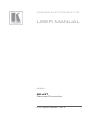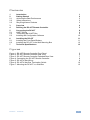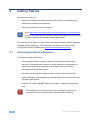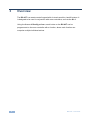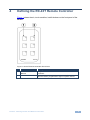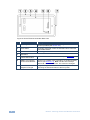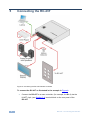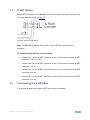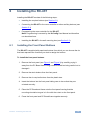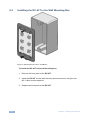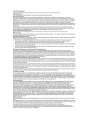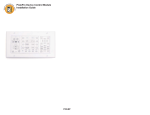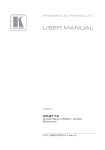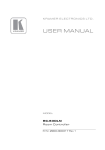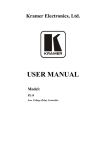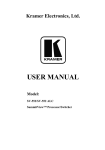Download USER MANUAL - Kramer Electronics
Transcript
K R A ME R E LE CT R O N IC S L TD . USER MANUAL MODEL: RC-43T Remote Controller P/N: 2900-300301 Rev 2 Contents 1 Introduction 1 2 2.1 2.2 2.3 3 Getting Started Achieving the Best Performance Safety Instructions Recycling Kramer Products Overview 2 2 3 3 4 4 Defining the RC-43T Remote Controller 5 5 5.1 5.2 5.3 Connecting the RC-43T K-NET Wiring Terminating the K-NET Bus Installing the Configuration Software 8 9 9 10 6 6.1 6.2 Installing the RC-43T Installing the Front Panel Buttons Installing the RC-43T in the Wall Mounting Box 11 11 12 7 Technical Specifications 13 Figures Figure 1: RC-43T Remote Controller Front Panel Figure 2: RC-43T Remote Controller Rear View Figure 3: RC-43T Remote Controller Exploded Rear View Figure 4: Connecting the RC-43T Remote Controller Figure 5: RC-43T K-Net Wiring Figure 6: RC-43T K-Net Bus Termination Switch Figure 7: Mounting the RC-43T in a Wall Box 5 6 7 8 9 10 12 RC-43T – Contents i 1 Introduction Welcome to Kramer Electronics! Since 1981, Kramer Electronics has been providing a world of unique, creative, and affordable solutions to the vast range of problems that confront the video, audio, presentation, and broadcasting professional on a daily basis. In recent years, we have redesigned and upgraded most of our line, making the best even better! Our 1,000-plus different models now appear in 13 groups that are clearly defined by function: GROUP 1: Distribution Amplifiers; GROUP 2: Switchers and Routers; GROUP 3: Control Systems; GROUP 4: Format/Standards Converters; GROUP 5: Range Extenders and Repeaters; GROUP 6: Specialty AV Products; GROUP 7: Scan Converters and Scalers; GROUP 8: Cables and Connectors; GROUP 9: Room Connectivity; GROUP 10: Accessories and Rack Adapters; GROUP 11: Sierra Video Products; GROUP 12: Digital Signage; and GROUP 13: Audio. Congratulations on purchasing your Kramer RC-43T which lets you control an A/V system with ease in applications such as, multimedia classrooms or conference rooms. RC-43T - Introduction 1 2 Getting Started We recommend that you: Unpack the equipment carefully and save the original box and packaging materials for possible future shipment Review the contents of this user manual i Go to http://www.kramerelectronics.com/support/product_downloads.asp to check for up-to-date user manuals, application programs, and to check if firmware upgrades are available (where appropriate). This user manual is written for the end user and does not contain details regarding installation and configuration. This information can be found in the K-Config Configuration Guide, available from http://www.kramerelectronics.com. 2.1 Achieving the Best Performance To achieve the best performance: Use only good quality connection cables (we recommend Kramer highresolution, high performance cables) to avoid interference, deterioration in signal quality due to poor matching, and elevated noise levels (often associated with low quality cables) Do not secure the cables in tight bundles or roll the slack into tight coils Avoid interference from neighboring electrical appliances that may adversely influence signal quality Position your Kramer RC-43T away from moisture, excessive sunlight and dust ! 2 This equipment is to be used only inside a building. It may only be connected to other equipment that is installed inside a building RC-43T - Getting Started 2.2 Safety Instructions ! 2.3 Caution: There are no operator serviceable parts inside the unit Warning: Use only the power cord that is supplied with the unit Warning: Do not open the unit. High voltages can cause electrical shock! Servicing by qualified personnel only Warning: Disconnect the power and unplug the unit from the wall before installing Recycling Kramer Products The Waste Electrical and Electronic Equipment (WEEE) Directive 2002/96/EC aims to reduce the amount of WEEE sent for disposal to landfill or incineration by requiring it to be collected and recycled. To comply with the WEEE Directive, Kramer Electronics has made arrangements with the European Advanced Recycling Network (EARN) and will cover any costs of treatment, recycling and recovery of waste Kramer Electronics branded equipment on arrival at the EARN facility. For details of Kramer’s recycling arrangements in your particular country go to our recycling pages at http://www.kramerelectronics.com/support/recycling/. RC-43T - Getting Started 3 3 Overview The RC-43T is a remote control keypad with six touch-sensitive, backlit buttons. It is designed to be used in conjunction with room controllers, such as the SL-1. Using the Kramer K-Config software, each button on the RC-43T can be programmed on the room controller with a function, where each function can comprise multiple individual actions. 4 RC-43T - Overview 4 Defining the RC-43T Remote Controller Figure 1 shows the six, touch-sensitive, backlit buttons on the front panel of the RC-43T. Figure 1: RC-43T Remote Controller Front Panel # Feature Description 1 Six Touch-sensitive Buttons Program the button functions on the connected room controller 2 Six LEDs Flashes yellow when the button is touched. The LED can also be custom programmed to light on specific actions RC-43T - Defining the RC-43T Remote Controller 5 Figure 2: RC-43T Remote Controller Rear View # 6 Feature Description 1 Mounting Holes Attach the RC-43T to the wall mounting box with the screws provided (see Section 6.2) 2 Front Panel Cosmetic panel that covers the PC Board and houses the removable buttons 3 PC Board Frame Mounting panel that houses the PC Board 4 PC Board 5 SW7 K-NET Termination Switch Use to set the K-NET bus termination (see Section 5.2) 6 KNET 4-pin Captivescrew Terminal Block Connect to a master room controller or to another auxiliary device (see Section 5.1). Note: The RC-43T is always device ID 2 on the K-NET bus. This cannot be changed 7 PC Board Frame Alignment Tongue Align this tongue with the cutout in the front panel when mounting the PC Board frame to the front panel RC-43T - Defining the RC-43T Remote Controller Figure 3 shows an exploded rear view using the same identification table as Figure 2. Figure 3: RC-43T Remote Controller Exploded Rear View RC-43T - Defining the RC-43T Remote Controller 7 5 Connecting the RC-43T Figure 4: Connecting the RC-43T Remote Controller To connect the RC-43T as illustrated in the example in Figure 4: Connect the RC-43T to a room controller, (for example, the SL-1) via the K-NET 4-pin, (see Section 5.1) terminal block on the rear panel of the RC-43T 8 RC-43T - Connecting the RC-43T 5.1 K-NET Wiring The K-NET connector on the RC-43T must be connected to a room controller via a four wire cable as shown in Figure 5. Figure 5: RC-43T K-Net Wiring Note: The RC-43T is always device ID 2 on the K-NET bus and cannot be changed. To connect the RC-43T to a room controller: Connect pin 1 on the K-NET connector to pin 1 on the room controller K-NET connector (+12V to +12V) Connect pin 2 on the K-NET connector to pin 2 on the room controller K-NET connector (A to A) Connect pin 3 on the K-NET connector to pin 3 on the room controller K-NET connector (B to B) Connect pin 4 on the K-NET connector to pin 4 on the room controller K-NET connector (G to G) 5.2 Terminating the K-NET Bus The devices at both ends of the K-NET bus must be terminated. RC-43T - Connecting the RC-43T 9 Figure 6: RC-43T K-Net Bus Termination Switch To terminate the K-NET bus on the RC-43T: 5.3 Slide SW7 (see SW7) into the position shown in Figure 6 Installing the Configuration Software Download the K-Config configuration software from our Web site and install it (refer to the K-Config User Manual). 10 RC-43T - Connecting the RC-43T 6 Installing the RC-43T Installing the RC-43T consists of the following steps: Installing the required buttons (see Section 6.1) Connecting the RC-43T to the room controller or other auxiliary devices (see Section 5.1) Programming the room controller for the RC-43T Note: Programming is covered by the K-Config User Manual and therefore not described here. 6.1 Installing the RC-43T in the wall mounting box (see Section 6.2) Installing the Front Panel Buttons The RC-43T is supplied with preprinted buttons from which you can choose the six that best represent the functions you wish to assign the buttons. To install the front panel buttons: 1. Remove the front panel (see Figure 2 and Figure 3) by carefully prying it away from the PC Board frame using a small screwdriver being careful not to damage it. 2. Remove the stock buttons from the front panel. 3. Remove the six required buttons from the plastic tree. 4. Insert the buttons into the front panel taking care to insure that they are oriented correctly. 5. Place the PC Board and frame onto the front panel insuring that the mounting orientation tongue is in line with the cutout on the front panel. 6. Press the front panel and PC Board frame together securely. RC-43T - Installing the RC-43T 11 6.2 Installing the RC-43T in the Wall Mounting Box Figure 7: Mounting the RC-43T in a Wall Box To install the RC-43T in the wall mounting box: 1. Remove the front panel of the RC-43T. 2. Insert the RC-43T into the wall mounting box and secure it using the two M3 x 10mm screws supplied. 3. Replace the front panel of the RC-43T. 12 RC-43T - Installing the RC-43T 7 Technical Specifications PORT: 1 K-NET on a 4-pin removable terminal block POWER CONSUMPTION: 12V DC, 100mA OPERATING TEMPERATURE: 0° to +40°C (32° to 104°F) STORAGE TEMPERATURE: –40° to +70°C (–40° to 158°F) HUMIDITY: 10% to 90%, RHL non-condensing DIMENSIONS: 6.9cm x 1.6cm x 11.4cm (2.72" x 0.63" x 4.5") W, D, H WEIGHT: 0.3kg (0.66lbs) approx. INCLUDED ACCESSORIES: Four 6/32x1/2” screws One white faceplate One black faceplate OPTIONS: K-NET cable Specifications are subject to change without notice at http://www.kramerelectronics.com RC-43T - Technical Specifications 13 For the latest information on our products and a list of Kramer distributors, visit our Web site where updates to this user manual may be found. We welcome your questions, comments, and feedback. Web site: www.kramerelectronics.com E-mail: [email protected] ! SAFETY WARNING Disconnect the unit from the power supply before opening and servicing P/N: 2900- 300301 Rev: 2