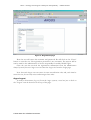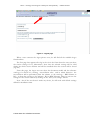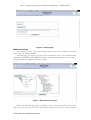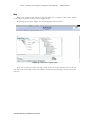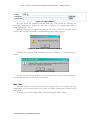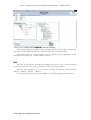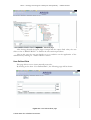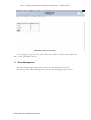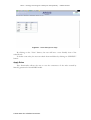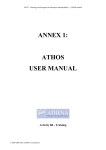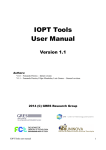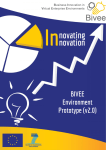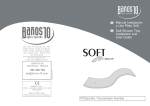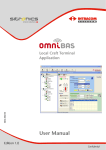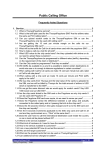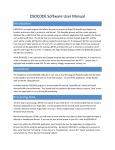Download ANNEX 3: ARGOS USER MANUAL
Transcript
ONT2 – Ontology based support to Enterprise Interoperability – ARGOS manual ANNEX 3: ARGOS USER MANUAL Activity B6 - Training © 2005-2006 The ATHENA Consortium. ONT2 – Ontology based support to Enterprise Interoperability – ARGOS manual Argos User Manual Argos Login The Argos system http://services.txt.it/argos. is accessible via the Internet at the URL: When the user connects to the Argos installation, the home page appears: Figure 1 - Home page This is the public page of the site where also not registered users can gather information about the project and the tool. To enter the private zone of the site, a registered user clicks on the “Login” item and goes to the login page: © 2005-2006 The ATHENA Consortium. ONT2 – Ontology based support to Enterprise Interoperability – ARGOS manual Figure 2 - Login page Here the user has to fill in the following fields: • the User Name field: with the user ID selected at registration time; • the Password field: the related password selected at registration time; By clicking on the “Enter” button the user submit the inserted data and, if correctly identified, he enters the private zone of the site. If user name and/or password are wrong, the following message appears: Figure 3 - Login error message If the user is not yet registered inside the Argos system, he can click on the “New User” link. He will be redirect to the registration page where he will insert all required data: © 2005-2006 The ATHENA Consortium. ONT2 – Ontology based support to Enterprise Interoperability – ARGOS manual Figure 4 - Registration page Here the user will create his username and password. He will click on the “Enter” button to enter the site. The registration procedure is not automatic. The request will be sent by email to the administrator of the site responsible for enable/disable logins. Once the user has received the registration confirmation from the administrator always by email, the new Argos user can enter the Argos site from the Login page. Note that each Argos user can create its own reconciliation rules and, each time he enters the site, he can only access and manages these rules. Argos Logout In order to disconnect (log out) from the Argos system, a user has just to click on the ”Logout” item in the menu at the top of the page. © 2005-2006 The ATHENA Consortium. ONT2 – Ontology based support to Enterprise Interoperability – ARGOS manual Figure 5 - Logout page When a user connects the Argos private zone, he will find all the available Argos functionalities. The first page that appears after log in the site is the form where the user can select the session settings for its elaborations. Note that the selected settings will be valid during the whole session lifetime and will be cancelled when the session will be closed (log-out). From this page, the Argos user can select the document model and the reference ontology for which he’s creating reconciliation rules and in which direction the reconciliation will be performed (from the schema to the ontology – RDF-Schema to RO – or from the ontology to the schema – RO to RDF-Schema). Then, he can save the settings for the current session by clicking on the “Save your settings” button. Note that if the user doesn’t make any choice, he will work with default settings defined at installation time. © 2005-2006 The ATHENA Consortium. ONT2 – Ontology based support to Enterprise Interoperability – ARGOS manual Figure 6 - Settings page Models selection After clicking on the “Save your settings” button, the user is redirect to the first page of the rule creation module. From this page the Argos user can see the visualization of the two selected models (identified as SOURCE and TARGET models) and selects from the menu on the top of the page which rule template he needs to apply. Figure 7 - Rule Creation first page Moreover, still from this page, by clicking on the “View Annotation” button, the Argos user can have a look at the annotations created from the two selected models © 2005-2006 The ATHENA Consortium. ONT2 – Ontology based support to Enterprise Interoperability – ARGOS manual through the A* tool: Figure 8 - Example of annotations page Rules Creation Each Argos user can create and manage only its own rules. To create new rules, he can select a rule template from the menu at the top of the page. This menu contains links to use the entire rule templates provided by the Argos system. Figure 9 - Rule Creation menu For instance, the user selects from the Rule Creation menu the “map” rule template. © 2005-2006 The ATHENA Consortium. ONT2 – Ontology based support to Enterprise Interoperability – ARGOS manual Map Map is the function that allows to map the value of a concept of the source model to the value of another concept on the target model. By clicking on the item “Map”, the following page will be shown: Figure 10 - Map Rule Template page Now the user has to select the input node from the source model. First of all, the user has to insert the title of the rule under construction by inserting a name in the Title text box. © 2005-2006 The ATHENA Consortium. ONT2 – Ontology based support to Enterprise Interoperability – ARGOS manual Figure 11 - Select path from source model Then the Argos user has to select a path of a concept on the source model (source concept). To do that, he will perform the following steps: - click on the “Pick Path” button on the source model - select the first node (the root of the graph) - select all relations between the root and the source concept - select the leaf that represents the source concept Then, he will click on the “Set” button on the left side of the input text box. The selected path will be shown in the input text area. © 2005-2006 The ATHENA Consortium. ONT2 – Ontology based support to Enterprise Interoperability – ARGOS manual Figure 12 - Set input node The Reference Ontology that in this case represents the target model of the reconciliation procedure is realized as an HTML object. To select a concept in the target model, the user can go through the Ontology structure and click with the right button of the mouse on the leaf representing the concept. Note that the whole path from the root to the concept is now highlighted in red color. Figure 13 - Select path from target model After have completed the paths selection, the user can decide to set a condition on application of the defined rule by clicking on “Add Condition” button. The following new items will be shown on the map page: © 2005-2006 The ATHENA Consortium. ONT2 – Ontology based support to Enterprise Interoperability – ARGOS manual Figure 14 - Add condition The user insert the condition concept from the source model by following the procedure explained just before, set the value to assign to the concept and clicks on “CREATE RULE” button. Different messages can appear according to the results of the rule creation. If the rule has been created successfully, a confirmation message will be shown: Figure 15 - Rule creation confirmation message If during the creation some mismatch error has occurred, a warning message is shown: Figure 16 - Warning message In this case the user can decide to create the rule even if there’s the possibility to have runtime errors or to cancel the rule creation. Map Table The map table is the function that allows to map the value of a concept with type enumeration of the source model to the value of another enumeration concept on the target model. By clicking on the item “Map Table”, the following page will be shown: © 2005-2006 The ATHENA Consortium. ONT2 – Ontology based support to Enterprise Interoperability – ARGOS manual Figure 17 - Map table source concept selection To apply this template the user has to select the source concept by following the already explained procedure. The concepts selected must have enumeration type, otherwise the following message will appear: Figure 18 - Rule creation confirmation message When the user click on “Set” button to select the input concept, the elements that compose the enumeration will fill the input table. © 2005-2006 The ATHENA Consortium. ONT2 – Ontology based support to Enterprise Interoperability – ARGOS manual Figure 19 - Rule creation confirmation message Now the user has to assign to each enumeration value a concept in the target model. By following the same selection procedure, the user select a concept that will be a value of a node enumeration and will click on the “Set” button corresponding to the source concept that must be mapped to the selected value. Figure 20 - Map table selection concepts This operation has to be done for each value of the source concept. © 2005-2006 The ATHENA Consortium. ONT2 – Ontology based support to Enterprise Interoperability – ARGOS manual Figure 21 - Completed map table selection Also in this case the user can decide to set a condition on application of the defined rule by clicking on “Add Condition” button. Then he clicks on the “CREATE RULE” button to finalize the procedure. Convert The convert is the function that allows to convert the value of a concept of the source model to the value of another concept on the target model by using a convention value. By clicking on the item “Convert”, the following page will be shown: © 2005-2006 The ATHENA Consortium. ONT2 – Ontology based support to Enterprise Interoperability – ARGOS manual Figure 22 - Convert page The Argos user will fill all required fields by selecting the source concept and the target concept as usual and by set the conversion value. Finally he clicks in “CREATE RULE” to create the conversion rule. Also in this case the user can decide to set a condition on application of the defined rule by clicking on “Add Condition” button Sum The sum is the function that allows to sum the value of two or more concepts of the source model to the value of another concept on the target model. The user can sum 2, 3, 4 or 5 source concepts by selecting from the menu “Sum 2”, “Sum 3”, “Sum 4”, “Sum 5”. For instance, by clicking on the item “Sum 2”, the following page will be shown: © 2005-2006 The ATHENA Consortium. ONT2 – Ontology based support to Enterprise Interoperability – ARGOS manual Figure 23 - Sum two concepts After having selected the input source concepts and the output target concept, the user clicks on the “CREATE RULE” to finalize the rule creation procedure. Also in this case the user can decide to set a condition on the application of the defined rule by clicking on “Add Condition” button Mult The mult is the function that allows to multiply the value of two or more concepts of the source model to the value of another concept on the target model. The user can multiply 2, 3, 4 or 5 source concepts by selecting from the menu “Mult 2”, “Mult 3”, “Mult 4”, “Mult 5”. For instance, by clicking on the item “Mult 2”, the following page will be shown: © 2005-2006 The ATHENA Consortium. ONT2 – Ontology based support to Enterprise Interoperability – ARGOS manual Figure 24 - Multiply two concepts After having selected the input source concepts and the output target concept, the user clicks on the “CREATE RULE” to finalize the rule creation procedure. Also in this case the user can decide to set a condition on the application of the defined rule by clicking on “Add Condition” button. Split The Split is the function that allows to split the value of a concept of the source model into the values of two or more concepts on the target model. The user can split the source concept in 2, 3, 4 or 5 target concepts by selecting from the menu “Split 2”, “Split 3”, “Split 4”, “Split 5”. For instance, by clicking on the item “Split 2”, the following page will be shown: © 2005-2006 The ATHENA Consortium. ONT2 – Ontology based support to Enterprise Interoperability – ARGOS manual Figure 25 - Split one concept in two After having selected the input source concept and the output target concepts, the user clicks on the “CREATE RULE” to finalize the rule creation procedure. Also in this case the user can decide to set a condition on the application of the defined rule by clicking on “Add Condition” button Merge The merge is the function that allows to merge the values of two or more concepts of the source model to the value of another concept on the target model. The user can merge 2, 3, 4 or 5 source concepts by selecting from the menu “Merge 2”, “Merge 3”, “Merge 4”, “Merge 5”. For instance, by clicking on the item “Merge 2”, the following page will be shown: © 2005-2006 The ATHENA Consortium. ONT2 – Ontology based support to Enterprise Interoperability – ARGOS manual Figure 26 - Merge two concepts in one After having selected the input source concept and the output target concepts, the user clicks on the “CREATE RULE” to finalize the rule creation procedure. Also in this case the user can decide to set a condition on the application of the defined rule by clicking on “Add Condition” button Auxiliary Functions Auxiliary Functions allows for defining rules that do not require a correlation between concepts of source and target models. Set Value The set value is the function that allows to set the value of a concept of the target model to a fixed value. Each time this rule will be applied to instance of the target document, the fixed value will be assigned as value of selected target concept. By clicking on the item “Set Value”, the following page will be shown: © 2005-2006 The ATHENA Consortium. ONT2 – Ontology based support to Enterprise Interoperability – ARGOS manual Figure 27 - SetValue page After having selected the input target concept and the output fixed value, the user clicks on the “CREATE RULE” to finalize the rule creation procedure. Also in this case the user can decide to set a condition on the application of the defined rule by clicking on “Add Condition” button User Defined Rule This page allows user to insert manually new rules. By clicking on the item “User Defined Rule”, the following page will be shown: Figure 28 - User Defined Rule page © 2005-2006 The ATHENA Consortium. ONT2 – Ontology based support to Enterprise Interoperability – ARGOS manual This form must be filled manually by the user. The first field is the Title, while the second field represents the preconditions of the rule under construction. Then the user has to select a functor that will be applied from the Functor combo box. The selected functor will be displayed inside the third field of the form that represents the postconditions of the rule. When the user has filled the whole form, he can click on the “CREATE RULE” button and , if it is well formed, the rule will be stored in the system. Note that Argos gives the possibility to an expert user to insert and register new functors inside the system. To do that, the user has to click on the “REGISTER FUNCTOR” button. Figure 29 - Register functor page This page contains a pre-inserted template of functor code. The user has only to complete this code, assign a name to the functor (that must be the same name of the class inside the code) and register it by clicking on the “REGISTER” button. A batch module will take the code, will create a new java file, will compile it and will register the new functor by inserting the new class file inside the Argos library. If this operation will be completed successfully, the user will find its own functor in the combo box of the User Defined Rule page. Note that still from this page, a user can delete its own functors by clicking on the “DELETE FUNCTOR” button. The following page will be shown: © 2005-2006 The ATHENA Consortium. ONT2 – Ontology based support to Enterprise Interoperability – ARGOS manual Figure 30 - Delete functor page In this page the user can select what functor he needs to delete, check them and click on the “DELETE” button. 1.1 Rules Management The rules management module allows user to see and manage its own rules. By clicking on the “Rules Management” item, the following page will be shown: © 2005-2006 The ATHENA Consortium. ONT2 – Ontology based support to Enterprise Interoperability – ARGOS manual Figure 31 - Rules Management Page By clicking on the “View” button, the user will have a user friendly view of the selected rule. To delete some rules, the user can check them and delete by clicking on “DELETE” button. Apply Rules This functionality allows the user to test the correctness of the rules created by himself, generated on actual RDF model. © 2005-2006 The ATHENA Consortium. ONT2 – Ontology based support to Enterprise Interoperability – ARGOS manual Figure 32 - Apply Rules page User selects the resource (file RDF) on which test the rules; it is visualized on the left frame. The result (the inferred knowledge) is visualized on the right frame. © 2005-2006 The ATHENA Consortium. ONT2 – Ontology based support to Enterprise Interoperability – ARGOS manual Acknowledgement The editors of this book acknowledge the following organizations for providing and revising the contents of this book: UNINOVA, SAP, ESI, TROUX, DFKI, TXT, Formula, AIDIMA, SINTEF, INTRACOM, CRF FIAT and EADS. This course has been developed under the funding of the EC with the support of the EC ATHENA-IP Project. Disclaimer and Copyright Notice Permission is granted without fee for personal or educational (non-profit) use, previous notification is needed. For notification purposes, please, address to the ATHENA Training Programme Chair at [email protected]. In other cases please, contact at the same e_mail address for use conditions. Some of the figures presented in this course are freely inspired by others reported in referenced works/sources. For such figures copyright and all rights therein are maintained by the original authors or by other copyright holders. It is understood that all persons copying these figures will adhere to the terms and constraints invoked by each copyright holder. © 2005-2006 The ATHENA Consortium.