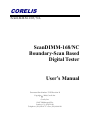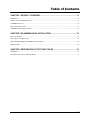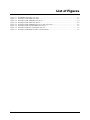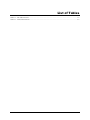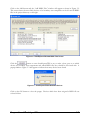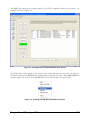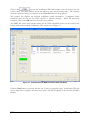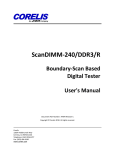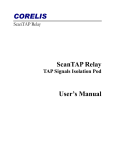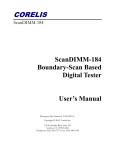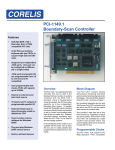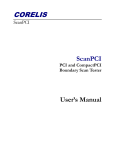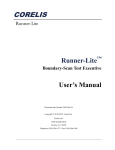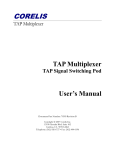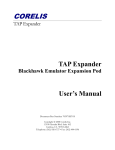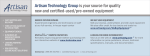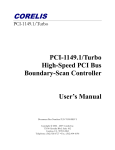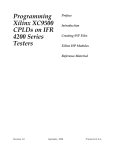Download ScanDIMM-168/NC Boundary-Scan Based Digital Tester
Transcript
CORELIS ScanDIMM-168/NC ScanDIMM-168/NC Boundary-Scan Based Digital Tester User’s Manual CORELIS ScanDIMM-168/NC ScanDIMM-168/NC Boundary-Scan Based Digital Tester User’s Manual Document Part Number: 70355 Revision B Copyright 2004, Corelis Inc. Corelis, Inc. 12607 Hiddencreek Way Cerritos, CA 90703-2146 Telephone: (562) 926-6727 • Fax: (562) 404-6196 Preface PRINTING HISTORY New editions are complete revisions of the manual. Update packages, which are issued between editions, contain additional and replacement pages to be merged into the manual by the customer. The dates on the title page change only when a new edition is published. A software code may be printed before the date; this indicates the version of the software product at the time the manual or update was issued. Many product updates and fixes do not require manual changes and, conversely, manual corrections may be done without accompanying product changes. Therefore, do not expect a one to one correspondence between product updates and manual updates. Revision A, March 2004 Revision B, January 2010 GENERAL NOTICE Information contained in this document is subject to change without notice. CORELIS shall not be liable for errors contained herein for incidental or consequential damages in connection with the furnishing, performance, or use of material contained in this manual. This document contains proprietary information, which is protected by copyright. All rights reserved. No part of this document may be reproduced or translated to other languages without the prior written consent of CORELIS. CORELIS assumes no responsibility for the use of or reliability of its software on equipment that is not furnished by CORELIS. i PRODUCT WARRANTY This CORELIS product has a warranty against defects in material and workmanship for a period of 90 days from date of shipment. During the warranty period, CORELIS will, at its option, either repair or replace products that prove to be defective. For warranty service or repair, this product must be returned to a service facility designated by CORELIS. Outside CORELIS service travel areas, warranty service will be performed at the Buyer's facility only upon CORELIS' prior agreement and Buyer shall pay CORELIS' round trip travel expenses. For products returned to CORELIS for warranty service, the Buyer shall prepay shipping charges to CORELIS and CORELIS shall pay shipping charges to return the product to the Buyer. However, the Buyer shall pay all shipping charges, duties, and taxes for products returned to CORELIS from another country. CORELIS warrants that its software and firmware designated by CORELIS for use with an instrument will execute its programming instructions when properly installed on that instrument. CORELIS does not warrant that the operation of the instrument, software, or firmware will be uninterrupted or error-free. The foregoing warranty shall not apply to defects resulting from improper or inadequate maintenance by the Buyer, Buyer-supplied software or interfacing, unauthorized modification or misuse, operation outside of the environmental specifications for the product, or improper site preparation or maintenance. NO OTHER WARRANTY IS EXPRESSED OR IMPLIED. CORELIS SPECIFICALLY DISCLAIMS THE IMPLIED WARRANTIES OF MERCHANTABILITY AND FITNESS FOR A PARTICULAR PURPOSE. EXCLUSIVE REMEDIES THE REMEDIES CONTAINED HEREIN ARE THE CUSTOMER'S SOLE AND EXCLUSIVE REMEDIES. CORELIS SHALL NOT BE LIABLE FOR ANY DIRECT, INDIRECT, SPECIAL, INCIDENTAL, OR CONSEQUENTIAL DAMAGES, WHETHER BASED ON CONTRACT, TORT, OR ANY OTHER LEGAL THEORY. Product maintenance agreements and other customer assistance agreements are available for Corelis products. For assistance, contact your nearest Corelis Sales and Service Office. RETURN POLICY No items returned to CORELIS for warranty, service, or any other reason shall be accepted unless first authorized by CORELIS, either direct or through its authorized sales representatives. All returned items must be shipped pre-paid and clearly display a Returned Merchandise Authorization (RMA) number on the shipping carton. Freight collect items will NOT be accepted. Customers or authorized sales representatives must first contact CORELIS with notice of request for return of merchandise. RMA's can only originate from CORELIS. If authorization is granted, an RMA number will be forwarded to the customer either directly or through its authorized sales representative. ii Table of Contents CHAPTER 1 PRODUCT OVERVIEW .......................................................................... 1-1 Introduction ............................................................................................................................................................... 1-1 Features of the ScanDIMM-168/NC.......................................................................................................................... 1-1 ScanDIMM-168/1.8V ................................................................................................................................................ 1-2 Daisy-Chaining the TAPs .......................................................................................................................................... 1-2 ScanDIMM-168/NC Specifications ........................................................................................................................... 1-3 CHAPTER 2 SCANDIMM-168/NC INSTALLATION .................................................... 2-1 What’s on the Disk .................................................................................................................................................... 2-1 Unit Under Test Board Layout .................................................................................................................................. 2-2 Daisy-Chaining Multiple ScanDIMM-168/NC Modules .......................................................................................... 2-2 Indicator LED ............................................................................................................................................................ 2-2 CHAPTER 3 PREPARATION OF TEST INPUT FILES ............................................... 3-1 Introduction ............................................................................................................................................................... 3-1 Testing the Socket Power and Ground Pins ............................................................................................................... 3-7 iii List of Figures Figure 1-1. Figure 3-1. Figure 3-2. Figure 3-3. Figure 3-4. Figure 3-5. Figure 3-6. Figure 3-7. iv ScanDIMM-168 module (top view) ....................................................................................................... 1-1 ScanExpressTPG BSDL Files Phase ..................................................................................................... 3-2 ScanExpressTPG Add BSDL Files Screen............................................................................................. 3-3 ScanExpressTPG Added New Devices .................................................................................................. 3-3 ScanExpressTPG Add BSDL Files Screen After Auto-Find .................................................................. 3-4 ScanExpressTPG Populated BSDL Files Screen ................................................................................... 3-5 ScanExpressTPG Move Down Menu Selection ..................................................................................... 3-5 ScanExpressTPG BSDL File Phase with TAP Break ............................................................................ 3-6 List of Tables Table 1-1. DC Characteristics .................................................................................................................................. 1-3 Table 2-1. TAP Connection List ............................................................................................................................... 2-2 v Chapter 1 Product Overview Introduction The ScanDIMM-168/NC Digital Tester module provides an easy-to-use method for interconnect testing of 168-pin Dual Inline Memory Module (DIMM) sockets. Through the use of BoundaryScan technology, the ScanDIMM-168/NC Digital Tester provides 158 fully bi-directional test signals. A Boundary-Scan Test Access Port (TAP) connects to a host computer, which provides virtually unlimited memory depth for testing each of the DIMM socket pins. The 168-pin sockets are often used for Synchronous Dynamic Random Access Memory (SDRAM) memory modules, and the ScanDIMM-168/NC offers an accurate and easy-to-use mechanical and electrical solution for connecting test equipment to DIMM sockets. Features of the ScanDIMM-168/NC Tests 168-pin DIMM sockets Tests for opens on the socket’s power and ground pins 3.3V interface, 5V tolerant Daisy-chain an unlimited number of ScanDIMM-168/NC modules LED indicates power-on Compatible with ScanPlus software. Figure 1-1 shows the ScanDIMM-168 module. (The NC version looks similar). Figure 1-1. ScanDIMM-168 module (top view) Product Overview 1-1 ScanDIMM-168/1.8V The ScanDIMM-168/NC is designed to fit into the popular 168-pin, 3.3V-compatible DIMM socket. A similar module, the ScanDIMM-168/NC/1.8V, fits into a 1.8V-compatible DIMM socket. This manual applies to both the 3.3V and 1.8V modules but for the sake of simplicity it references only the more popular 3.3V module. For ordering information on the 1.8V version, please contact [email protected]. Daisy-Chaining the TAPs Multiple ScanDIMM-168/NCs give access to units under test (UUTs) that contain multiple DIMM sockets. Simply connect the TDO from one socket to the TDI on the next. 1-2 Product Overview ScanDIMM-168/NC Specifications Size and Form Factor Compatibility Dimensions JEDEC MO-161 5.250 in. × 1.000 in. (JEDEC MO-161 AA dimension) 0.050 inches 3.3V-compatible, 1.8V version also available PCB thickness Connector Keying Number of Boundary-Scan Test Signals 158 per module Maximum Test Clock (TCK) Frequency Maximum TCK Frequency 25 MHz PWR Indicates 3.3V power source is present LEDs I/O and TAP Signals DC Characteristics Parameter Conditions MIN MAX UNIT Operating Power (VDD) – Provided via the 168 pin socket pins 3.00 3.60 V High Level Input Voltage (VIH) 2.0 5.5 V Low Level Input Voltage (VIL) -0.30 0.80 V Output High Level Voltage (VOH ) Output Low Level Voltage (VOL) Input leakage Current (II) IOH= -4 mA dc 2.90 V IOH= -0.1 mA dc 3.10 V IOL= 8 mA dc 0.40 V IOL= 0.1 mA dc 0.20 V 10 A VI = VDD or GND Table 1-1. DC Characteristics Product Overview 1-3 Power Requirements (Provided by the 168-pin mating socket) 3.30 V 0.200 A (Maximum) Operating Environment Temperature Relative Humidity 0 C to 55 C 10% to 90%, non-condensing Storage Environment Temperature 1-4 -40 C to 85 C Product Overview Chapter 2 ScanDIMM-168/NC Installation The ScanDIMM-168/NC product consists of the following components: ScanDIMM-168/NC Module User’s Manual Configuration Disk Ensure all materials listed are present and free from visible damage or defects before proceeding. If anything appears to be missing or damaged, please contact Corelis at the number listed on the title page. What’s on the Disk The disk contains the ScanDIMM-168/NC BSDL file: Filename Description ScanDIMM-168NC.bsd BSDL file for the ScanDIMM-168/NC Boundary-Scan component. ScanDIMM-168/NC Installation 2-1 Unit Under Test Board Layout The Unit Under Test must be designed to support the ScanDIMM-168/NC module. The TAP signals of the ScanDIMM-168/NC are connected to the edge connector that plugs into the socket on the unit under test as shown in Table 2-1. DIMM Pin Signal Name I/O 44 TDI In 48 TDO Out 80 TMS In Test Mode Select 81 TCK In Test Clock Description Test Data In (to UUT) Test Data Out (from UUT) Table 2-1. TAP Connection List The TDI to the socket should come from the TDO of a component in the scan chain or from the connector. The TDO from the socket should go to the next component in the scan chain or to the connector. The TMS and TCK from the Unit Under Test TAP must be connected to the socket as well as any other boundary-scan components. Treat all TAP signals, especially TMS and TCK, as critical nets. It is recommended that pull-up and pull-down resistors be placed at the end of the TCK clock trace. Daisy-Chaining Multiple ScanDIMM-168/NC Modules To daisy-chain multiple ScanDIMM-168/NC modules, simply connect the TDO of one module to the TDI of the next. TMS and TCK should be brought to all modules. Indicator LED The LED indicates the status of the ScanDIMM-168/NC module. D2 is labeled PWR. It illuminates if the ScanDIMM-168/NC is receiving power from the target (through pins 41 and 84). If the LED is not illuminated, the ScanDIMM-168/NC module is not powered up. 2-2 ScanDIMM-168/NC Installation Chapter 3 Preparation of Test Input Files Introduction The ScanDIMM-168/NC integrates easily with a boundary-scan test plan. When the ScanDIMM168/NC is installed in a socket, the socket behaves like a boundary-scan component. Therefore, it is not necessary to make any changes to the netlist to include the ScanDIMM-168/NC in a test plan. Once the ScanDIMM-168/NC is plugged into the socket on the target board, the boundary-scan test system will automatically test the socket. However, regeneration of the interconnect tests with the included ScanDIMM-168/NC BSDL file is required (using ScanExpressTPG). Copy the file ScanDIMM-168NC.bsd to your design directory. Preparation of Test Input Files 3-1 Proceed through the ScanExpressTPG test generation steps normally until you get to the BSDL files screen shown in Figure 3-1. This screen is used to detect the scan chain ordering and provide information about the physical characteristics of the JTAG compatible devices on the board. Figure 3-1. ScanExpressTPG BSDL Files Phase 3-2 Preparation of Test Input Files Click on the Add button and the “Add BSDL Files” window will appear as shown in Figure 3-2. This screen shows the most likely devices to be boundary scan compatible on the left and all BSDL files in the project directory on the right. Figure 3-2. ScanExpressTPG Add BSDL Files Screen Click the button to cause ScanExpressTPG to try to make a best guess as to which devices are boundary scan components and which BSDL files they should be associated with. A popup similar to Figure 3-3 will appear to indicate how many devices were found. Figure 3-3. ScanExpressTPG Added New Devices Click on the OK button to close the popup. Devices which have been assigned a BSDL file are colored in blue. Preparation of Test Input Files 3-3 Change the device filter option to All Devices to allow the ScanDIMM-168/NC device to be seen. Figure 3-4 below shows an example target system with an Altera CPLD and a ScanDIMM-168/NC module associated with their BSDL files. Figure 3-4. ScanExpressTPG Add BSDL Files Screen After Auto-Find Click on the Close button to return to the BSDL files screen. 3-4 Preparation of Test Input Files The BSDL files screen now contains entries for all JTAG compatible devices on the board. An example is shown in Figure 3-5. Figure 3-5. ScanExpressTPG Populated BSDL Files Screen The JTAG devices must appear on this screen in the actual order that they are in the scan chain on the board. Select the ScanDIMM entry and right-click to bring up the menu. Select Move Down as shown in Figure 3-6 to move the ScanDIMM entry down the list until it is at the bottom. Figure 3-6. ScanExpressTPG Move Down Menu Selection Preparation of Test Input Files 3-5 Click on the button and ScanExpressTPG will attempt to put the devices into the correct order. The status window shown will appear to show the processing status. The warnings about the netlist not having a connection to the ScanDIMM may be safely ignored. This window also displays any detected compliance enable information. Compliance enable conditions must be met for the JTAG devices to function properly. When the processing completes, click on the OK button to close the status window. The BSDL files screen now contains entries for all JTAG compatible devices on the board in the correct order with associated TAP Breaks. This can be seen in Figure 3-7. Figure 3-7. ScanExpressTPG BSDL File Phase with TAP Break Click the Next button to proceed with the rest of the test generation steps. ScanExpressTPG will use the input files to generate the actual test patterns that will be applied to the board by ScanPlus Runner. 3-6 Preparation of Test Input Files Testing the Socket Power and Ground Pins To test the power and ground pins on the ScanDIMM-168/NC socket, the constraint file should have added syntax: SENSE_HIGH VDD SENSE_LOW GND Where VDD and GND are the net names of the 3.3V SDRAM power and ground signals on the target board. This syntax may already be present to test other power or ground connections in the target system. Preparation of Test Input Files 3-7