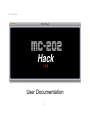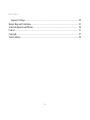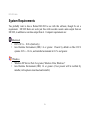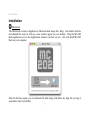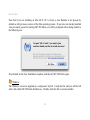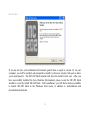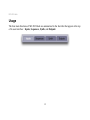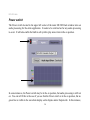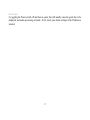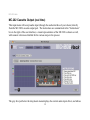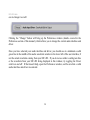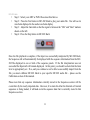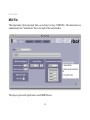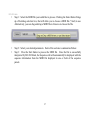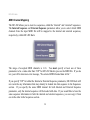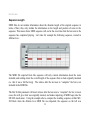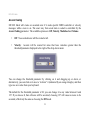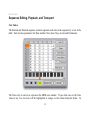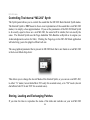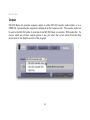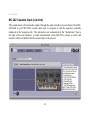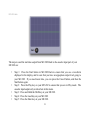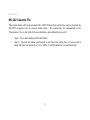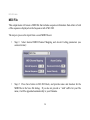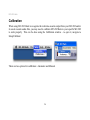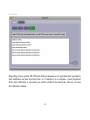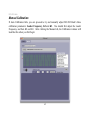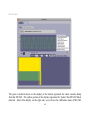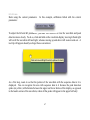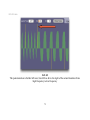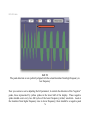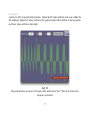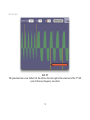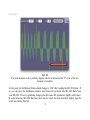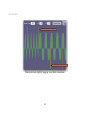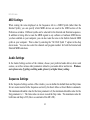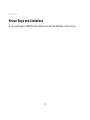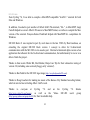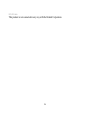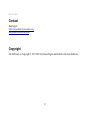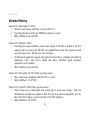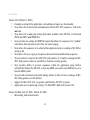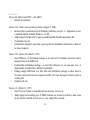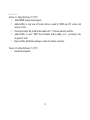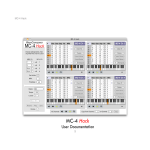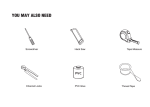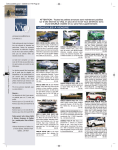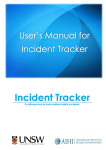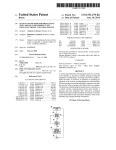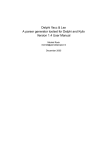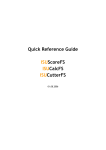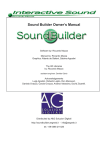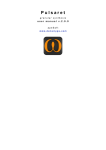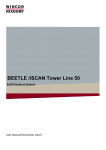Download User Documentation - Defective Records
Transcript
MC-202 Hack Cover Page User Documentation 1 MC-202 Hack Table of Contents Cover Page..................................................................................................................................... 1 Table of Contents........................................................................................................................... 2 Overview and What's New.............................................................................................................5 System Requirements.....................................................................................................................6 Installation......................................................................................................................................7 Uninstallation............................................................................................................................... 10 Authorization................................................................................................................................11 Demo Limitations........................................................................................................................ 13 Documentation & Help................................................................................................................ 14 Usage............................................................................................................................................15 Power switch........................................................................................................................... 16 Input.........................................................................................................................................18 MC-202 Cassette Output (real time)...................................................................................19 MC-202 Cassette File......................................................................................................... 23 MIDI File............................................................................................................................ 26 MIDI Channel Mapping.................................................................................................28 Sequence Length............................................................................................................ 29 Accent Coding............................................................................................................... 31 Overlap Portamento Coding.......................................................................................... 33 Sequences................................................................................................................................ 38 Global Transport................................................................................................................. 38 Sequence Editing, Playback, and Transport....................................................................... 39 2 MC-202 Hack Note Values.................................................................................................................... 39 Adding or Deleting Notes.............................................................................................. 40 Transposing Notes..........................................................................................................41 Copying Notes Between Sequences...............................................................................42 Playback Mode...............................................................................................................42 Sequence Transport........................................................................................................44 Panic Button...................................................................................................................44 Synth........................................................................................................................................45 Controlling The Internal “MC-202” Synth.........................................................................46 Storing, Loading and Exchanging Patches......................................................................... 46 Output......................................................................................................................................48 MC-202 Cassette Input (real time)..................................................................................... 49 MC-202 Cassette File......................................................................................................... 53 MIDI File............................................................................................................................ 54 MIDI Channel Mapping.................................................................................................55 Accent Coding............................................................................................................... 55 Calibration....................................................................................................................................56 Automatic Calibration............................................................................................................. 57 Manual Calibration..................................................................................................................62 Leader Frequency Adjustment............................................................................................63 K2 and K3 Adjustment....................................................................................................... 65 Preferences................................................................................................................................... 81 MIDI Settings.......................................................................................................................... 82 Audio Settings......................................................................................................................... 82 3 MC-202 Hack Sequence Settings....................................................................................................................82 Known Bugs and Limitations...................................................................................................... 83 Acknowledgements and Thanks.................................................................................................. 84 Contact......................................................................................................................................... 87 Copyright..................................................................................................................................... 87 Version History............................................................................................................................ 88 4 MC-202 Hack Overview and What's New MC-202 Hack version 2 is a software application that allows you to interact with the Roland MC-202 analog hardware synthesizer. Version 1 of the software (originally released in 1997) allowed users to convert MIDI files into WAV audio files that could be loaded into the cassette input port of the MC-202 to program either or both of its internal sequencers. Version 2 of MC-202 Hack now extends the concept to allow you to “go the other direction” as well – from an MC-202's sequence(s) to a MIDI file (either using stored MC-202 cassette output files, or in real-time from the MC-202). You can also now edit sequences directly within MC-202 Hack v2, and preview them using either a built in softsynth that emulates the sound of the MC-202 (complete with controllable parameters), or via MIDI, using either General MIDI instruments or any other MIDI-enabled software or hardware instrument. Finally, MC-202 Hack v2 allows you to store visual representations of an MC-202's synth settings, by virtually replicating the MC-202's switches, dials and sliders in software; this allows you to duplicate your real MC-202's synth settings within software. You can then easily save these settings for visual recall later. In addition, the software makes it easy to export text representations of these synth patches for sharing over the Internet. MC-202 Hack version 2 is available for both Macintosh and Windows systems. 5 MC-202 Hack System Requirements You probably want to have a Roland MC-202 to use with this software, though it's not a requirement. MC-202 Hack can work just fine with recorded cassette audio output from an MC-202, in addition to real-time output from it. Computer requirements are: Macintosh • OS X 10.5.x – 10.8.x (Intel only) • Java Runtime Environment (JRE) 1.4 or greater. Present by default on Mac OS X systems 10.5.x – 10.6.x, and installed on demand in 10.7.x and greater. Windows • Windows XP Service Pack 2 or greater, Windows Vista, Windows 7 • Java Runtime Environment (JRE) 1.4 or greater (if not present will be notified by installer, with option to download and install it) 6 MC-202 Hack Installation Macintosh The Macintosh version is supplied as a Macintosh disk image file (.dmg). Just double click the downloaded file, and you will see a new window appear on your desktop. Drag the MC-202 Hack application icon to the Applications window icon that you see – this will install MC-202 Hack on your computer: After the file has copied, you can unmount the disk image, and delete the .dmg file (or keep it somewhere safe if you'd like). 7 MC-202 Hack Note that if you are installing on Mac OS X 10.7.x (Lion), a Java Runtime is not present by default as with previous versions of the Mac operating system. If you have not already installed Java previously, upon first starting MC-202 Hack, you will be prompted with a dialog similar to the following one: Press Install, let the Java installation complete, and then try MC-202 Hack again. Windows The Windows version is supplied as a compressed .zip file. Unzip the file, and you will be left with a file called MC-202 Hack Installer.exe. Double click this file to run the installer: 8 MC-202 Hack If you do not have a Java Runtime Environment greater than or equal to version 1.4 on your computer, you will be notified, and prompted to install it (a browser window will open to allow you to download it). The MC-202 Hack installer will abort the install in this case. After you have successfully installed the Java Runtime Environment, please re-run the MC-202 Hack installer to correctly install MC-202 Hack. After installation, you will find a shortcut available to launch MC-202 Hack in the Windows Start menu, in addition to uninstallation and documentation shortcuts. 9 MC-202 Hack Uninstallation Macintosh – Just drag the MC-202 Hack application out of the Applications folder to the Trash. Windows – Use either the Windows Add/Remove Programs control panel, or use the Uninstall shortcut in the Windows Start menu. 10 MC-202 Hack Authorization If you’re trying the demo version of MC-202 Hack, you can start to use it immediately after installing it. If you are installing the full version of MC-202 Hack, you’ll need to authorize it before being able to use it. Start the application, and you'll find yourself at the About & Authorization screen: 11 MC-202 Hack Enter your Username and Password, and then click the Authorize button. Be careful, cApiTaliZation MaTteRs! If successful, you will be sent directly to the Inputs tab. If not, you will be left at the Authorization screen to try again. To verify your authorization status, or to remind yourself of your Username and Password, you can select the About MC-202 Hack menu item, or click the MC-202 Hack logo within the application itself, and you will be brought back to the Authorization screen. To navigate away from the About & Authorization screen, click any one of the four main tabs (Inputs, Sequences, Synth, Outputs). 12 MC-202 Hack Demo Limitations The demo version of MC-202 Hack v2 is feature complete compared with the full version, with one exception: it does not support output of sequence data, in either WAV or MIDI formats. If you click on the Outputs tab, you'll see the following message: The demo version does support output of synth settings data however, from the Synth section of the application. This allows the MC-202 Hack v2 demo to be used to store and exchange MC202 synth patches, even without purchasing the full product. 13 MC-202 Hack Documentation & Help MC-202 Hack can launch its full documentation (this document) from within the application itself; just go to the Documentation menu, and choose “MC-202 Hack Documentation”. This will launch a PDF viewing application in which to view the documentation: On Windows, you can also find a shortcut to the documentation in the MC-202 Hack Start menu shortcuts. 14 MC-202 Hack Usage The four main functions of MC-202 Hack are summarized in the four tabs that appear at the top of its user interface: Inputs, Sequences, Synth, and Outputs: 15 MC-202 Hack Power switch The Power switch located in the upper left corner of the main MC-202 Hack window turns on audio processing for the entire application. It needs to be switched on for any audio processing to occur. It will also enable the built in soft synth to play notes when in the on position. In some instances, the Power switch may be in the on position, but audio processing is still not on. You can tell if this is the case if you see that the Power switch is in the on position, but no green line is visible in the waveform display on the Inputs and/or Outputs tab. In this instance, 16 MC-202 Hack try toggling the Power switch off and then on again; this will usually cause the green line to be displayed, and audio processing activated. If not, check your Audio settings in the Preferences window. 17 MC-202 Hack Input MC-202 Hack can accept input from either MC-202 cassette audio output, or from a MIDI file. The cassette audio can be sent to the software either in real-time from the MC-202, or from a stored .WAV or .AIFF audio file. Both mono and stereo audio inputs will work fine. MIDI files must be either type 0 or type 1 (these are the formats that most audio software uses to export MIDI files in). To choose which one of these input options to use, just select the correct option from the drop down menu in the Inputs section of the program: 18 MC-202 Hack MC-202 Cassette Output (real time) This input mode will accept audio input (through the audio interface of your choice) directly from the MC-202's cassette output port. The instructions are summarized in the “Instructions” box to the right of the user interface; a visual representation of the MC-202 is shown as well, with numeric references labelled for the various steps in the process: The grey box just below the drop down menu displays the current audio input driver, and allows 19 MC-202 Hack one to change it as well: Clicking the “Change” button will bring up the Preferences window (details covered in the Preferences section of this manual), which allows you to change the current audio interface and driver. Once you have selected your audio interface and driver, you should see at a minimum a solid green line in the middle of the audio waveform window in the lower left of the user interface, if not the actual waveform coming from your MC-202. If you do not see either a solid green line or the waveform from your MC-202 being displayed in this window, try toggling the Power switch on and off. If that doesn't help, open the Preferences window, and be sure that a valid audio interface and driver are selected. 20 MC-202 Hack The steps to process the real-time input from your MC-202 cassette output port are: • • • • • • • Step 1: Once you connect your MC-202 cassette output port to your computer/audio interface, you should see a waveform displayed in the window above. Adjust the Gain dial so that the signal is between the “OK” and “Best” markers shown on the left. Step 2: Press the Play key on your MC-202 to ensure that you are in Play mode. The cassette input/output only works when in this mode. Step 3: Press and Hold the Shift key on your MC-202. Step 4: Press the Save key on your MC-202. Step 5: Press the Enter key on your MC-202. Note that you do not need to type a “File Number” code as specified in the MC-202 User's Manual. Step 6: Release the Shift key on your MC-202. Step 7: Press the Start button in MC-202 Hack. You must press the Start button while 21 MC-202 Hack the MC-202 is still transmitting the leader (or “pilot”) tone information for your sequence. The MC-202 transmits about 7 seconds of leader tone information prior to the sequence information from the time you press the Enter key (Step 4). Once the transmission is complete from your MC-202, your MC-202 will beep once, and if the input was successfully interpreted by MC-202 Hack, the Sequences tab will automatically be displayed with the sequence information from the MC-202 shown in one or both of the sequence panels. If the transmission was not successful the Inputs tab will remain displayed. At this point, you should re-check that the Gain level is appropriately set. If so, and you continue to not be able to successfully import from your MC-202, you must calibrate MC-202 Hack to your specific MC-202 – please see the Calibration section of this manual. Please note that any sequence information currently stored in the Sequences section will be overwritten by the newly imported data. However, if no data for either the Internal or External sequences is being loaded, it will not overwrite sequence data that is currently stored in that Sequences section. 22 MC-202 Hack MC-202 Cassette File This input mode will accept input coming from a saved recording of an MC-202's cassette audio output. The instructions are summarized in the “Instructions” box to the right of the user interface: The grey box just below the drop down menu displays the currently selected audio file, and allows one to change it as well: 23 MC-202 Hack Clicking the Select button brings up a file dialog selection box, that will allow you to choose either a WAV or AIFF file to use. Alternatively, you can drag and drop a WAV or AIFF file to this area to choose the file. As with the real-time input mode, you must ensure that you see a solid green line in the waveform display section in the lower left of the user interface (see below). If you do not, try toggling the Power switch on and off. If that doesn't help, open the Preferences window, and be sure that a valid audio interface and driver are selected. The steps to process the input from a saved MC-202 cassette output file are: 24 MC-202 Hack • • • • Step 1: Select your AIFF or WAV file as described above. Step 2: Press the Test button in MC-202 Hack to play your audio file. You will see its waveform displayed in the audio waveform display. Step 3: Adjust the Gain dial so that the signal is between the “OK” and “Best” markers shown on the left. Step 4: Press the Stop button in MC-202 Hack: Once the file playback is complete, if the input was successfully interpreted by MC-202 Hack, the Sequences tab will automatically be displayed with the sequence information from the MC202 file displayed in one or both of the sequence panels. If the file interpretation was not successful the Inputs tab will remain displayed. At this point, you should re-check that the Gain level is appropriately set. If so, and you continue to not be able to successfully import from the file, you must calibrate MC-202 Hack to your specific MC-202 audio file – please see the Calibration section of this manual. Please note that any sequence information currently stored in the Sequences section will be overwritten by the newly imported data. However, if no data for either the Internal or External sequences is being loaded, it will not overwrite sequence data that is currently stored in that Sequences section. 25 MC-202 Hack MIDI File This input mode will accept input from a saved type 0 or type 1 MIDI file. The instructions are summarized in the “Instructions” box to the right of the user interface: The steps to process the input from a saved MIDI file are: 26 MC-202 Hack • Step 1: Select the MIDI file you would like to process. Clicking the Select button brings up a file dialog selection box, that will allow you to choose a MIDI file (*.mid) to use. Alternatively, you can drag and drop a MIDI file to this area to choose the file. • • Step 2: Select your desired parameters. Each of the sections is summarized below. Step 3: Press the Start button to process the MIDI file. Once the file is successfully interpreted by MC-202 Hack, the Sequences tab will automatically be displayed with the sequence information from the MIDI file displayed in one or both of the sequence panels. 27 MC-202 Hack MIDI Channel Mapping The MC-202 allows you to store two sequences, called the “internal” and “external” sequences. The Internal Sequence and External Sequence parameters allow you to select which MIDI channels from the input MIDI file will be mapped to the internal and external sequences, respectively, within MC-202 Hack. The range of accepted MIDI channels is 1-16. You must specify at least one of these parameters to be a value other than “Off” for MC-202 Hack to process the MIDI file. If you do not, you will be shown an error message, “No selected MIDI channel data in file.” If you specify “Off” for either the Internal or External Sequence parameters, MC-202 Hack will not overwrite any information that may already be loaded into that sequence in the Sequences section. If you specify the same MIDI channel for both Internal and External Sequence parameters, only the internal sequence will be loaded with data. If you would like to have the same sequence information in both the internal and external sequences, you can copy it from one to the other in the Sequences section. 28 MC-202 Hack Sequence Length MIDI files do not include information about the absolute length of the original sequence in terms of bars; they only include the information on the length and position of notes in the sequence. This means that a MIDI sequence will end at the exact time that the last note in the sequence has completed playing. Let's take for example the following sequence, created in Ableton Live: The MIDI file exported from this sequence will only contain information about the notes included, and nothing about the overall length of the sequence that we had originally intended (i.e. that it was a full bar long). The silence after the last note to “complete” the bar is not included in the MIDI file. The Pad To Bar parameter will insert silence after the last note to “complete” the bar; in most cases, this will give what was originally desired, and makes importing of MIDI loops into the MC-202 much easier. Using the example above, compare the resulting sequences within MC202 Hack when the Ableton Live MIDI file was imported; the sequence on the left was 29 MC-202 Hack imported with the Pad To Bar parameter off (unchecked), whereas the one on the right was imported with the Pad To Bar parameter on (checked). Note the Step length of the 4 th note: Pad To Bar parameter OFF Pad To Bar parameter ON 30 MC-202 Hack Accent Coding MC-202 Hack will create an accented note if it reads specific MIDI controller or velocity messages while a note is on. The exact way that accent data is coded is controlled by the Accent Coding parameter. The available options are Off, Velocity, Modwheel and Volume. • Off: No accented notes will be created at all. • Velocity: Accents will be created for notes that have velocities greater than the threshold parameter displayed to the right of the drop down menu: You can change the threshold parameter by clicking on it and dragging up or down, or alternatively, you can click on it once to “activate” it (indicated by an orange triangle), and then type in a new value from your keyboard. The default for the threshold parameter is 90; you can change it to any value between 0 and 127. If you choose 0, then all notes will be accented; choosing 127 will cause no notes to be accented, effectively the same as choosing the Off mode. 31 MC-202 Hack • Modwheel or Volume: Accents will be created for notes if MC-202 Hack reads either of these MIDI controller messages while a note is already playing. Practically what this means is that you can just move the mod wheel a bit while recording your sequences at the moment that you want a note to be accented. Alternatively, you can manually enter mod wheel or volume controller data in your sequencer after you've recorded your sequence notes. It makes no difference whether the mod wheel or volume is moved up or down; the accent is coded the same way into the sequence. 32 MC-202 Hack Overlap Portamento Coding There are two ways that you can create portamento notes with MC-202 Hack: 1) Portamento will be added to a note if MC-202 reads pitch wheel controller data while the note is on. Practically what this means is that you can just move the pitch wheel a bit while recording your sequences at the time that you want a note or notes to have portamento. Alternatively, you can manually enter pitch wheel controller data in your sequencer after you've recorded your sequence notes. It makes no difference whether the pitch wheel is moved up or down; the portamento is coded the same way into the MC-202 Hack sequence. This method of coding for portamento is independent of the Overlap Portamento Coding parameter; it is always active. 2) Since the MC-202 is monophonic, two notes on the same MIDI channel which overlap one another in the MIDI file will not translate exactly when converted to a sequence compatible with the MC-202. If MC-202 Hack does encounter two overlapping notes, it will truncate the first note at the time the second note starts. The portamento behavior for these previously overlapping notes is controlled by the Overlap Portamento Coding parameter. The available options are Off, Normal and TB-303. In the following examples, we'll use two overlapping notes (the end of C2 overlapping with the beginning of C3), created in Ableton Live, to illustrate the different options: 33 MC-202 Hack When expressed in MC-202 sequence terms, the first note, C2 (note number 48), is 60 ticks long. The second note, C3 (note number 60), is 48 ticks long. • Off: No portamento is coded for either of the two notes. The result you will get in MC202 Hack is just the truncated first note (C2, from 60 ticks to 48 ticks), with no portamento on either note: 34 MC-202 Hack • Normal: In addition to the first note truncation, portamento will be turned on for the second of the two previously overlapping notes. This will create a slide from the first note to the second note: • TB-303: This mode implements a trick originally described by Rob Joyner at the now defunct MC-202 web site created by Shawn Mativetsky (previously at http://pages.citenet.net/users/shawnm/202, but still available via the Internet Archive's WayBackMachine, at http://web.archive.org/web/20030609025950/http://pages.citenet.net/users/shawnm/202 ). It basically adds what Rob called a “slide premonition” note to two previously overlapping notes, to simulate the sound of a TB-303 slide. That sound has sometimes been described as the perceived sliding to the new note before the last one's finished sounding. Using the default TB-303 mode parameters (Offset: 1, Length: 1 and Accent: On), the resulting sequence would be: 35 MC-202 Hack MC-202 Hack has truncated and then shortened the first of the two notes by one clock tick, added in the "premonition note" (in this case, B2, or note number 59) with portamento and accent on, and of step and gate only 1 clock tick, and finally turned on portamento for the second of the two original notes. There are three user-selectable options for this mode, that specify the behavior of the premonition note: Offset, Length and Accent: The Offset and Length parameters can be changed by clicking on them and dragging up or down, or alternatively, you can click on them once to “activate” them (indicated by an orange triangle), and then type in a new value from your keyboard. The Offset of the premonition note can be modified in integer steps (positive or negative). So if the offset was set to 2 in our example above, the new premonition note 36 MC-202 Hack would be A#2 (note number 58), as it is two steps away from C3 (note number 60). The default offset value is 1. All positive values for the offset will cause premonition notes to be between the two overlapped notes; negative values cause the premonition note to be further away from note 1 than from note 2. The Length of the premonition note can be modified in positive integer steps. The default length value is 1. The length of this parameter indicates how many MC-202 clock ticks the step and gate of the premonition note will be, as well as how many ticks the first overlapping note is shortened by. Finally, the Accent parameter lets you specify whether the accent of the premonition note will be on or off. The default value is off. The TB-303 Overlap Portamento mode is a subtle effect, especially when using the default parameters and with certain MC-202 settings. By varying the above parameters, you can cause more radical changes in the feel of your sequence. Experiment! 37 MC-202 Hack Sequences Once you have successfully input data into MC-202 Hack from the Inputs tab, you will automatically be moved to the Sequences tab, where the data for your MC-202's sequences will be displayed. The Sequences tab is composed of two identical sections, representing the Internal and External sequences of the MC-202, in addition to a global transport section. Global Transport The global transport allows you to rewind, stop, play and loop both sequences at the same time. It also allows you set the tempo for both sequences, in beats per minute (BPM). You can vary the tempo between 40 and 306 beats BPM – this is the range that the MC-202 supports. You can change the tempo parameter by clicking on it and dragging up or down, or alternatively, you can click on it once to “activate” it (indicated by an orange triangle), and then type in a new value from your keyboard. 38 MC-202 Hack Sequence Editing, Playback, and Transport Note Values The Internal and External sequence sections represent each note in the sequence by a row in the table. Each row has parameters for Row number, Note, Gate, Step, Accent and Portamento: The Note entry in each row represents the MIDI note number. If you click once on the Note value in any row, the note will be highlighted in orange on the virtual keyboard below. In 39 MC-202 Hack addition, the note name (e.g. C3, as in the example above) will be displayed to the right of the virtual keyboard. There are two ways to edit the note number for any row – you can click once in the table on the Note you wish to change to highlight it, then you can click on the note you would like to change it to on the virtual keyboard. Alternatively, you can double-click the Note entry in the table, and type in a new numeric note number value. The allowable note numbers are between 36 and 99 (or C1 to D#6), representing the note range of the MC-202. The Gate and Step entries in each row are equivalent to the values on the MC-202, and represent ticks. A quarter note is 48 ticks long. The minimum allowable value for the Gate parameter is 0; the minimum allowable value for the Step parameter is 1. The Gate value should never exceed the Step value for any row; currently, the editing grid does not prevent you from doing so, so be careful. The maximum value for both Gate and Step is 239 (this is a constraint of the MC-202). The Accent and Portamento entries in each row represent the status of Accent and Portamento for the note in that row. A value of 0 represents Off, whereas a value of 1 represents On. 0 and 1 are the only two allowable values. Adding or Deleting Notes You can add or delete notes (rows) in each sequence, by using the buttons to the right of each table. 40 MC-202 Hack Clear All will remove all notes from the sequence. Delete will remove the currently selected row (note). Insert Above will add an empty row above the currently selected row. Likewise, Insert Below will add an empty row below the currently selected row. When you have an empty sequence (as when you first start MC-202 Hack, or after Clearing the sequence, you should add a new note by Insert Below, and not Insert Above. Using Insert Above in this case will confuse the sequence grid. When Inserting new notes into the grid, the default Gate and Step times specified in the Preferences will be used. See the Preferences section below for more details. Transposing Notes You can transpose all notes in each sequence using the Transpose function: 41 MC-202 Hack The number to the left of the Transpose button allows you to specify how many steps (positive or negative) you would like to transpose the sequence. You can adjust this value by clicking on it and dragging up or down, or alternatively, you can click on it once to “activate” it (indicated by an orange triangle), and then type in a new value from your keyboard. Copying Notes Between Sequences You can copy all of the notes from Internal to External sequences, or vice versa, by using the Sequence Copy buttons between the two Sequence panels: This process overwrites any notes that may already be in the destination sequence, so be careful! Playback Mode Sequence note data can be sent to either the Internal “MC-202” Synth, or to a MIDI device, including the on board General MIDI synthesizer: 42 MC-202 Hack Since the MC-202 is a monophonic synth, MC-202 Hack will only allow one of either the Internal or External sequences to send its note information to Internal Synth at a time. To adjust the sound of the Internal Synth, see the Synth section of this manual. Both sequences can be routed at the same time to a MIDI Synth however. MIDI Synth preferences can be specified in the Preferences window (details covered in the Preferences section below). When sending sequence information to a MIDI synth, the Portamento coding for notes is not used. Accent information is encoded as two different velocities, which are specified in the Accent/Non-Accent Velocity section: As with other parameters, you can adjust these values by clicking on them and dragging up or down, or alternatively, you can click on them once to “activate” them (indicated by an orange triangle), and then type in a new value from your keyboard. Allowable values are in the range of 0 to 127. For the Internal synth, the setting of the LFO Delay parameter (in the Synth section) is currently 43 MC-202 Hack not used and will have no effect on the sound. Sequence Transport Each sequence has its own individual transport control, which allows you to rewind, stop, play and loop the sequence. The tempo for each sequence is controlled by the master tempo, adjusted in the global transport section described above. Panic Button In the case of hung notes (either played internally or over MIDI), you can stop all notes from sounding by using the Panic button: 44 MC-202 Hack Synth The Synth section of MC-202 Hack allows for two functions: controlling the Internal “MC202” synth, as well as storing, loading and exchanging MC-202 patches. 45 MC-202 Hack Controlling The Internal “MC-202” Synth The Synth panel allows you to control the sound that the MC-202 Hack Internal Synth makes. The Internal Synth is NOT meant to be an exact reproduction of the sound that a real MC-202 makes; it is simply a close approximation. If you set the parameters of the MC-202 Hack Synth to be exactly equal to those on a real MC-202, the sound will be similar, but not exactly the same. The Internal Synth uses the Togu Audioline TAL-Bassline softsynth as its engine (see Acknowledgements section for link). Clicking the Togu logo in the MC-202 Hack application will also bring you to the plugin's official web site. The one graphical parameter that is present in MC-202 Hack that is not found on a real MC-202 is the Accent Mode drop down: This allows you to change the Accent Mode of the Internal Synth, as you can on a real MC-202, to either “A” mode (Accent dial affects VCA only for accented notes), or to “FA” mode (Accent dial affects both VCA and VCF for accented notes). Storing, Loading and Exchanging Patches If you take the time to reproduce the status of the dials and switches on your real MC-202 46 MC-202 Hack within MC-202 Hack in the Synth section, you can store a visual representation of your patch on your computer for easy recall at a later time. In addition, you can share these patches easily over the Internet, as they are just text (XML) files. To save your current Synth settings to disk, click the Save button, supply a file name and location to store the patch to in the Save file dialog. If you do not specify a file name that has an .xml suffix, it will automatically be appended to your file name. To load Synth settings from disk, click the Load button, and navigate to your saved XML patch file in the Load file dialog. You will overwrite all current settings in the Synth panel when you load a patch from disk. Finally, if you would like to share a patch with others over the Internet, in e-mail, etc..., click the Copy to Clipboard button. Your can now paste your patch (as a text representation) into any program that accept text input. To use a patch that others have sent you in an e-mail, or posted online, just copy the contents of the patch into a text file, and then use the Load file button to load the file into MC-202 Hack. 47 MC-202 Hack Output MC-202 Hack can generate sequence output to either MC-202 cassette audio format, or to a MIDI file, representing the sequence(s) displayed in the Sequences tab. The cassette audio can be sent to the MC-202 either in real-time from MC-202 Hack, or stored to .WAV audio file. To choose which one of these output options to use, just select the correct option from the drop down menu in the Outputs section of the program: 48 MC-202 Hack MC-202 Cassette Input (real time) This output mode will send audio output (through the audio interface of your choice) from MC202 Hack to your MC-202's cassette input port, to program it with the sequences currently displayed in the Sequences tab. The instructions are summarized in the “Instructions” box to the right of the user interface; a visual representation of the MC-202 is shown as well, with numeric references labelled for the various steps in the process: 49 MC-202 Hack The grey box just below the drop down menu displays the current audio output driver, and allows one to change it as well: Clicking the “Change” button will bring up the Preferences window (details covered in the Preferences section of this manual), which allows you to change the current audio interface and driver. Once you have selected your audio interface and driver, you should see at a minimum a solid green line in the middle of the audio waveform window in the lower left of the user interface, if not the actual waveform coming from your MC-202. If you do not see either a solid green line or the waveform from your MC-202 being displayed in this window, try toggling the Power switch on and off. If that doesn't help, open the Preferences window, and be sure that a valid audio interface and driver are selected. 50 MC-202 Hack The steps to send the real-time output from MC-202 Hack to the cassette input port of your MC-202 are: • • • • • Step 1: Press the Start button in MC-202 Hack to ensure that you see a waveform displayed in the display, and be sure that you have an appopriate output level going to your MC-202. If you need more time, you can press the Cancel button, and then the Start button again. Step 2: Press the Play key on your MC-202 to ensure that you are in Play mode. The cassette input/output only works when in this mode. Step 3: Press and Hold the Shift key on your MC-202. Step 4: Press the Load key on your MC-202. Step 5: Press the Enter key on your MC-202. 51 MC-202 Hack • • Step 6: Release the Shift key on your MC-202. Step 7: If you MC-202 beeps once, you have successfully transferred the sequences from MC-202 Hack to your MC-202. If the MC-202 beeps three times, then adjust the audio output level going to your MC-202 and try again. Please note that any sequence information currently stored in your MC-202 will be overwritten by the sequence data sent from MC-202 Hack. 52 MC-202 Hack MC-202 Cassette File This output mode will create an audio file (.WAV format) that can later be used to program the MC-202's sequences via its cassette audio input. The instructions are summarized in the “Instructions” box to the right of the user interface, and outlined here as well: • • Step 1: Press Save button in MC-202 Hack. Step 2: Provide file name and location in the Save file dialog box; if you provide a name that does not end with a “.wav” suffix, it will be added for you automatically. 53 MC-202 Hack MIDI File This output mode will create a MIDI file that includes sequence information from either or both of the sequences displayed on the Sequences tab of MC-202. The steps to process the input from a saved MIDI file are: • Step 1: Select desired MIDI Channel Mapping and Accent Coding parameters (see sections below): • Step 2: Press Save button in MC-202 Hack, and provide name and location for the MIDI file in the Save file dialog. If you do not provide a “.mid” suffix for your file name, it will be appended automatically to your filename. 54 MC-202 Hack MIDI Channel Mapping You can decide which of the two sequences (Internal and External) currently displayed on the Sequences tab to export to your MIDI file. If you desire to export the sequence, choose a MIDI channel number from the drop down menu which that sequence will be coded for in the MIDI file. If you do not wish to export the sequence, leave the drop down menu set to Off. The valid channel numbers for each sequence is 1 to 16. You must set at least one of these drop down menus to a value other than Off; if you do not you will receive a warning. Accent Coding You can specify how accents coded for notes in the Internal and External sequences will be translated to velocity information when the sequences are exported to a MIDI file. You can choose velocities for both unaccented and accented notes. As with other parameters, you can adjust these values by clicking on them and dragging up or down, or alternatively, you can click on them once to “activate” them (indicated by an orange triangle), and then type in a new value from your keyboard. Allowable values are in the range of 0 to 127. 55 MC-202 Hack Calibration When using MC-202 Hack to recognize the real-time cassette output from your MC-202 and/or its saved cassette audio files, you may need to calibrate MC-202 Hack to your specific MC-202 to work properly. This can be done using the Calibration window – to open it, navigate to Setup/Calibrate: There are two options for calibration: Automatic and Manual. 56 MC-202 Hack Automatic Calibration Automatic calibration attempts to calibrate MC-202 Hack to your MC-202 in a semi-automatic way, composed of three distinct steps. These steps are reviewed in the Overview screen seen first: Please note that calibrating MC-202 Hack using automatic mode will overwrite the contents of your MC-202's sequencer! 57 MC-202 Hack In the first step, a known sequence is sent from MC-202 Hack to your MC-202 (it is the nursery rhyme “Mary Had A Little Lamb” (http://en.wikipedia.org/wiki/Mary_had_a_little_lamb), on both Internal and External sequences). Follow the instructions displayed on the right of the Step 1 screen: You can verify on your MC-202 that the sequences were correctly programmed, by playing back the songs in both the Internal and External sequences. 58 MC-202 Hack Next, move on to Step 2. In this step, that known sequence (Mary Had A Little Lamb) is sent back into MC-202 Hack. Follow the instructions displayed on the right of the Step 2 screen: When the sequence is done being sent back to MC-202 Hack, you will automatically be moved to Step 3. In this step, MC-202 Hack will calibrate itself to your MC-202's cassette audio output. Press Start in MC-202 Hack to begin. You will see an activity indicator in the lower right, and steps will be shown in the main panel: 59 MC-202 Hack Depending on how quickly MC-202 Hack finds an adequate set of “peak detection” parameters, Auto Calibration can take anywhere from 1 to 15 minutes or so to complete – please be patient. If the Auto Calibration is successful, you will be notified in the main pane, and you can close the Calibration window: 60 MC-202 Hack If on the other hand the Auto Calibration was not successful, you will need to proceed to Manual Calibration – see the next section: 61 MC-202 Hack Manual Calibration If Auto Calibration fails, you can proceed to try and manually adjust MC-202 Hack's three calibration parameters: Leader Frequency, K2 and K3. You should first adjust the Leader Frequency, and then K2 and K3. After clicking the Manual tab, the Calibration window will look like this when you first begin: 62 MC-202 Hack Leader Frequency Adjustment The MC-202 emits a “leader” tone after you press its Shift/Save/Enter keys to store a sequence, and before it starts sending the actual sequence information. This leader tone is of a fixed frequency, and MC-202 Hack will work best if it is set to that exact same frequency. The default value is set to 2377 Hz (if you mouse over any of the manual calibration parameters you will be reminded of their default values, see below): You can set the Leader Frequency in MC-202 Hack for your MC-202 using either real-time mode or you can calibrate to a recording of its cassette output. Please see the instructions in the Inputs section of this manual for each of these options. Once you begin the playback of the cassette audio (whether in real-time mode or from file-based playback), watch the parameter labeled “Current Freq”; this is the frequency of the audio being read in by MC-202 Hack. At the beginning of the audio, before the audio waveform begins toggling between two frequencies, the frequency should be steady; this is your MC-202's leader frequency. It should be close to the default value of 2377 (in the example above, it is 2381.4). Enter your actual number in the box labelled “Leader Freq” (rounding to the nearest whole number), and press Return on your keyboard. MC-202 will remember this value between sessions. 63 MC-202 Hack You are now ready to move on to adjusting the K2 and K3 parameters. 64 MC-202 Hack K2 and K3 Adjustment K2 and K3 are internal parameters used by MC-202 Hack for its “peak detection” algorithm. The MC-202 encodes its sequence information into very quickly alternating runs of two different audio frequencies. Sometimes these runs are as short as two cycles of a waveform, so MC-202 Hack must be able to very quickly and accurately detect these frequency changes. The first step in setting K2 and K3 is to send a full sequence dump from your MC-202 or from its recorded output into MC-202 Hack. In this step, you will be better off if you use a recorded output file however, for a reason explained later. You started this process when you adjusted the Leader Frequency in the last step; this time though, allow the sequence to get fully sent to MC-202 Hack. It does not matter what the content of the sequence is; it just needs to be a minimum of one note long. Once the sequence dump is complete. you should see something similar to the screen below: 65 MC-202 Hack The green waveform shown in the display at the bottom represents the entire cassette dump from the MC-202. The yellow portion of the display represents the "peaks" that MC-202 Hack detected. Above this display, on the right side, you will see the calibration status of MC-202 66 MC-202 Hack Hack using the current parameters. parameters: In this example, calibration failed with the current To adjust the K2 and K3 parameters, you must first zoom in to view the waveform and peak detection more closely. To do so, click and hold on the waveform display; moving left and right will scroll the waveform left and right, whereas moving up and down will zoom in and out. A tool tip will appear should you forget these conventions: As a first step, zoom in so that the portion of the waveform with the sequence data in it is displayed. You can recognize the area with sequence data in it because the peak detection spikes (in yellow) will alternate between the upper and lower halves of the display, as opposed to the leader section of the waveform, where all the peaks will appear in the upper half only: 67 MC-202 Hack Sequence data Leader data Keep zooming into the first part of the sequence data You should now focus on the very first part of the sequence data, and zoom in further on that area: 68 MC-202 Hack Keep zooming into the first part of the sequence data 69 MC-202 Hack Keep zooming into the first part of the sequence data 70 MC-202 Hack This is the very beginning of the sequence data This is the zoom level we need to properly adjust the K2 and K3 parameters. 71 MC-202 Hack Please note that at these high zoom levels, the yellow peak detection spikes can occasionally "disappear" at some resolutions; if you think that a peak should be somewhere and it is not displayed, try zooming in and out slightly, and it may then appear: First focus on adjusting the K2 parameter; it controls the detection of the "positive" peaks, those represented by yellow spikes in the upper half of the display. These positive spikes should occur every four full cycles of the higher frequency (narrower) waveform. Look at the 72 MC-202 Hack transition from higher frequency tone to lower frequency; there should be a positive peak right at that transition. Adjust the K2 value until this is the case; lower K2 values will move the positive peaks left in relation to the waveform, and higher values will move them right. At this point, it is worth pointing out the advantage of using a recorded cassette file output from you MC-202, rather than realtime output. When using a recorded file, each time you adjust the K2 and/or K3 parameters, you can just press the Start button within MC-202 Hack again, and the file will be processed again, and the viewing parameters in the waveform display window will be preserved. This means that the waveform display will show you the exact same point in the file again, with no need for zooming or left/right scrolling. This is a big time saver if you find yourself needing to try out many K2 and K3 combinations. 73 MC-202 Hack K2: 70 The peak detection is too far to the right of the actual transition from high frequency to low frequency 74 MC-202 Hack K2: 60 The peak detection is further left now, but still too far to the right of the actual transition from high frequency to low frequency 75 MC-202 Hack K2: 51 The peak detection is now perfectly aligned with the actual transition from high frequency to low frequency Now you can move on to adjusting the K3 parameter; it controls the detection of the "negative" peaks, those represented by yellow spikes in the lower half of the display. These negative spikes should occur every two full cycles of the lower frequency (wider) waveform. Look at the transition from higher frequency tone to lower frequency; there should be a negative peak 76 MC-202 Hack exactly two full cycles after that transition. Adjust the K3 value until this is the case; unlike the K2 parameter, higher K3 values will move the positive peaks left in relation to the waveform, and lower values will move them right. K3: 15 The peak detection is too far to the right of the actual end of the 2 nd full cycle of the lower frequency waveform 77 MC-202 Hack K3: 25 The peak detection is now further left, but still too far to the right of the actual end of the 2 nd full cycle of the lower frequency waveform 78 MC-202 Hack K3: 30 The peak detection is now perfectly aligned with the actual end of the 2 nd cycle of the low frequency waveform At this point, the Calibration Status should change to "OK" after reading the MC-202 input. If so, you can close the Calibration window and proceed to get Input into MC-202 Hack from your MC-202. If not, try gradually changing the K2 and/or K3 parameters slightly until it does. In some instances, MC-202 Hack has more success when the peak detection slightly lags the actual waveforms, like this: 79 MC-202 Hack Peak detection slightly lagging waveform transitions 80 MC-202 Hack Preferences MC-202 Hack allows you to specify several MIDI, audio device and sequence preferences in the Preferences window. To open it, navigate to the Setup/Preferences menu item. 81 MC-202 Hack MIDI Settings When routing the notes displayed on the Sequences tab to a MIDI Synth (rather than the Internal Synth), you can specify which MIDI devices are used in the MIDI section of the Preferences window. Different synths can be selected for the Internal and External sequences. In addition to being able to route the MIDI signals to any software or hardware MIDI device you have enabled on your computer, you can also route the notes to the built-in General MIDI synth on your computer. This is done by selecting the "AU DLS Synth 1" option in the drop down menu. You can also select the channel and program number for both the Internal and External MIDI selections. Audio Settings In the Audio Settings section of the window, choose your preferred audio driver, device and sources, as well as various other parameters related to your audio driver and device. Windows users please note, if getting crackling audio, please try a higher latency setting. Sequence Settings In the Sequence Settings section of the window, you can define the default Gate and Step times for new notes inserted in the Sequences section by the Insert Above or Insert Below commands. The minimum allowable value for the Gate parameter is 0; the minimum allowable value for the Step parameter is 1. The Gate value can never exceed the Step value. The maximum value for both Gate and Step is 239 (this is a constraint of the MC-202). 82 MC-202 Hack Known Bugs and Limitations If you try and import a MIDI file that contains sysex data, MC-202 Hack v2 may lock up. 83 MC-202 Hack Acknowledgements and Thanks MC-202 Hack v2 was created using Cycling ‘74’s Max/MSP ( http://www.cycling74.com) software. In addition, it uses, with permission, some 3rd party external objects: • midifile (Mac & Windows), by John MacCallum (http://cnmat.berkeley.edu/downloads), Copyright (c) 2006-7 Regents of the University of California. All rights reserved. • getpaths, creatfolder (Mac); getenv (Windows); stricmp (Mac & Windows), by Jasch (http://www.jasch.ch/dl) • • mkdir (Windows), by Bill Orcutt (http://publicbeta.cx/max) fiddle~ (Mac & Windows), by Miller Puckette (along with Ted Apel, David Zicarelli, and Olaf Matthes for their ports) (http://www.akustische-kunst.org/maxmsp/other.html) MC-202 Hack v2's built in softsynth is powered by Togu Audio Line's TAL-Bassline VST plugin (http://kunz.corrupt.ch/?Products:VST_TAL-BassLine). Many thanks to Patrick Kunz for his permission to embed the synth within MC-202 Hack. One of the most important breakthroughs I had in getting MC-202 Hack v2 to allow for interpreting cassette data from the MC-202 depended on work done by Albert Gräf (http://www.musikwissenschaft.uni-mainz.de/~ag/ag.html), specifically his “kcs~” external (http://qlang.sourceforge.net/examples.html). The Kansas City Standard (KCS) tape encoding standard (http://en.wikipedia.org/wiki/Kansas_City_standard) is very close to the encoding standard used by the MC-202 for its cassette I/O. Albert's kcs~ external was developed using the Faust programming language (http://faust.grame.fr), and initially compiled to a Pd (http://puredata.info) external. Using a modified version of the Faust kcs~ code, and with lots of help from Albert Gräf , Yann Orlarey (Faust's creator) and Stéphane Letz (the latter two both from Grame), as well as Rob Sussman 84 MC-202 Hack from Cycling '74, I was able to compile a Max/MSP compatible “kcs202~” external for both Mac and Windows. In addition, I needed to port another of Albert Gräf's Pd externals, “bit~”, to Max/MSP; Luigi Castelli helped to convert Albert's Pd source to Max/MSP format, as well as to compile the Mac version of the external. François-Eudes Chanfrault helped with Max/MSP bit~ compilation for Windows. MC-202 Hack v2 was inspired in part by work done in the late 1990's by Dan Gendreau, on extending the original MC-202 Hack version 1 concept to allow for bi-directional communication with the MC-202 via its cassette port. Dan had a functional alpha version of an application that allowed for the bi-directional communication, but unfortunately he never was able to finish the project. Thanks to beta testers Walter Bil, Paul Barker, Danjel van Tijn for their exhaustive testing of version 2.0 (including some seriously buggy early versions!). Thanks to Ben Todd for the MC-202 logo image (http://everybodyneedsa202.com). Thanks to Doug Goodwin for making me aware of the Kansas City Standard encoding format, which in turn led me to finding Albert Gräf's work. Thanks to everyone at Cycling ’74 and on the Cycling ’74 forums well as the Yahoo MC-202 user's group their invaluable help. (http://www.cycling74.com/forums), as (http://groups.yahoo.com/group/mc202) for 85 MC-202 Hack This product is not connected in any way with the Roland Corporation. 86 MC-202 Hack Contact Dan Nigrin http://www.defectiverecords.com [email protected] Copyright MC-202 Hack is Copyright © 1997-2013 by Daniel Nigrin and Defective Records Software. 87 MC-202 Hack Version History Version 2.0.4 (December 27, 2014) • Windows only release, latest Mac version is still 2.0.3 • Fixed bug that did not allow for MIDI file output to be saved. • Built with Max 6.0.8 (a0c1b20) • Version 2.0.3 (March 2, 2013) • Fixed bug that caused realtime cassette audio output to MC-202 to default to the first sequence that was sent to the MC-202; any modifications to that first sequence would not correctly get sent. This has now been corrected • On Macintosh, application signed with Apple Developer ID, so compliant with Mac OS Gatekeeper (10.7.x and 10.8.x) setting that allows identified Apple developer applications to be installed • Built with Max 6.0.8 (a0c1b20) Version 2.0.2 (November 30, 2011) (Mac-specific release) • Mac version now compatible with OS X 10.7.x (Lion) • Built with Max 5.1.9 (47862) Version 2.0.1 (April 25, 2010) (Mac-specific release) • Fixed serious bug on Macintosh that caused app to crash upon startup. This was introduced by an Apple Java update on both 10.5 and 10.6 systems (specifically, Java for Mac OS X 10.6 Update 1 and Java for Mac OS X 10.5 Update 6). • Built with Max 5.1.4 (42429) 88 MC-202 Hack Version 2.0.0 (March 11, 2009) • Complete overhaul of the application, with addition of major new functionality. • Now allows for bi-directional communication with the MC-202's sequences: both write and read. • Now allows for reading and writing both audio (realtime from MC-202, or file-based (WAV and AIFF)) and MIDI files. • Now provides new setting for MIDI file import that allows for sequence to be “padded” with silence from last note to end of bar, for easier looping. • Now allows for sequences to be edited within application prior to sending to MC-202 or saving to file. • Now allows for easy copying of sequences between Internal and External sequences. • Now provides for visual recall of MC-202 synth patches, by visually recreating the MC202's front panel in software, and ability to load/save existing patches. • Now provides ability to preview sequences within the application using built-in softsynth that mimics the MC-202, or by using MIDI (can send to any MIDI device or to General MIDI synths) • Now provides text-based synth patch sharing feature, to allow for easy exchange of MC202 setting patches over the Internet. • Support for Mac OS X 10.4.x or greater, and Windows XP SP 2 or greater. • Application now created using Cycling '74's Max/MSP. Built with version 5.06. Version 2.0 Beta (July 24, 2008 – March 10, 2009) • Beta testing with external testers 89 MC-202 Hack Version 2.0 Alpha (April 2007 – July 2008) • Internal development Version 1.01 release (new operating systems) (August 3, 2004) • Removed Java requirements for all Windows platforms (except 3.1). Application is now a standard, double clickable Windows .exe file. • Added support for Mac OS X, again a standard double clickable application file. • Overhauled web site. • Updated this document, especially removing the Java installation instructions, which are no longer required. Version 1.01 release (November 9, 1997) • Fixed Windows 3.1 distribution package, to account for 8+3 filename restriction, and to integrate better with ADK tools. • Updated Mac distribution package - no class files, JRunner, etc. are necessary now. A single double-clickable file is all that is distributed. • Package sample MIDI and .wav files with each distribution package to allow users to test audio connection between computer and 202, to be sure that aspect of their system is working OK. • Updated web site. Version 1.0 (March 31, 1997) • Fixed "browse" button to remember the last directory user was in. • Added popup menu alerting user if MIDI channels are chosen for which no data exists on the selected .mid file. In this case, no .wav output file is created. 90 MC-202 Hack Version 1.2 Beta (March 22, 1997) • Made leader tone significantly longer. • Added "No Accent" choice to Accent Control popup. • Added "Velocity" choice to Accent Control popup. Also added "Threshold" data entry box, so that a threshold can be entered by the user when using the Accent Control via Velocity. • Fixed and enhanced "303-ish Slide" mode. Added ability to modify preferences for how the note premonition is done (amount of note premonition offset, length, and whether to accent or not). • Fixed .wav file output so that W95/NT audio file players immediately recognize the file as a .wav, not a generic PCM file. This means that MS MediaPlayer can play the .wav files now. • Changed error notification to standard dialog boxes, rather than output to Java “stdout.” • Converted documentation into HTML form. Version 1.1 Beta (March 3, 1997) • MC-202 Hack now “releases” .wav file as soon as it's created, allowing .wav player programs access to file without having to quit MC-202 Hack first. This was a problem only for W95/NT users. • Fixed problem with .wav file header which was causing W95/NT .wav players to misread length of .wav file and/or say file was corrupted. Version 1.0 Beta (February 28, 1997) • Revised documentation. 91 MC-202 Hack Version 1.1 Alpha (February 27, 1997) • Added MIDI running status support. • Added ability to read note off events that are coded by MIDI note ON events with velocity of zero. • Fixed input/output file problem that added extra "/" between directory and file. • Added ability to strip ".MID" from filename before adding .wav ; previously, only recognized “.mid”. • Improved Mac distribution package to allow for simpler execution. Version 1.0 Alpha (February 23, 1997) • Internal development. 92