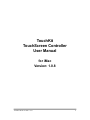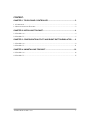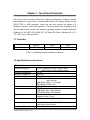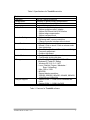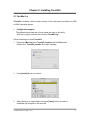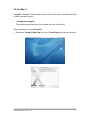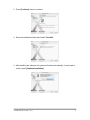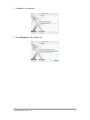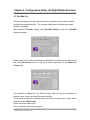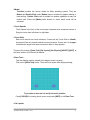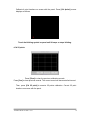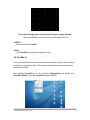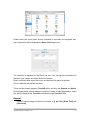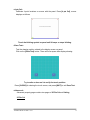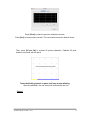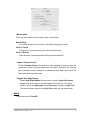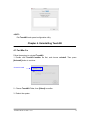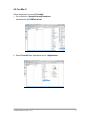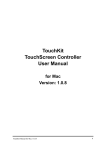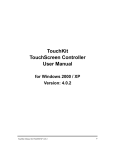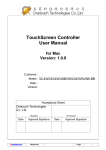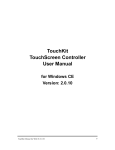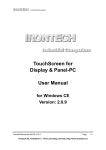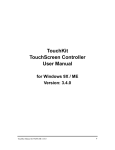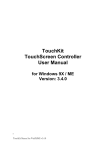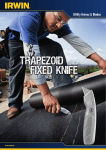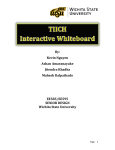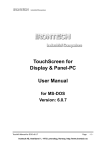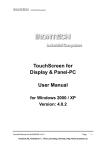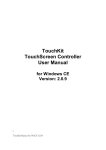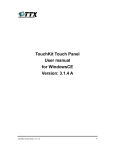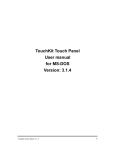Download TouchKit TouchScreen Controller User Manual
Transcript
TouchKit TouchScreen Controller User Manual for iMac Version: 1.0.8 TouchKit Manual for iMac v1.0.8 0 CONTENT: CHAPTER 1. TOUCH PANEL CONTROLLER ........................................................... 2 1.1 CONTROLLER ..................................................................................................................................... 2 1.2 SPECIFICATIONS AND FEATURES ........................................................................................................ 2 CHAPTER 2. INSTALLING TOUCHKIT...................................................................... 4 2.1 FOR IMAC 9.X .................................................................................................................................... 4 2.2 FOR IMAC X....................................................................................................................................... 5 CHAPTER 3. CONFIGURATION UTILITY AND RIGHT BUTTON EMULATOR ....... 8 3.1 FOR IMAC 9.X .................................................................................................................................... 8 3.2 FOR IMAC X......................................................................................................................................11 CHAPTER 4. UNINSTALLING TOUCHKIT............................................................... 16 4.1 FOR IMAC 9.X .................................................................................................................................. 16 4.2 FOR IMAC X..................................................................................................................................... 17 TouchKit Manual for iMac v1.0.8 1 Chapter 1. Touch Panel Controller This touch panel controller provides the optimal performance of analog resistive touch panels for 5 wire model. It communicates with the PC system directly through RS232, PS/2 or USB connector. Users can see how superior the design is in sensitivity, accuracy and friendly operation. The touch panel driver emulates mouse left and right button function and supports operating systems including Microsoft Windows 95 / 98 / ME / NT4 / 2000 / XP / XP Tablet PC Edition, Windows CE 2.12 / 3.0 / .NET, Linux, iMac and DOS. 1.1 Controller Interface RS232 USB PS/2 5-wire Ready Ready Ready Table 1. Controllers match with different interfaces 1.2 Specifications and Features Specifications Power requirements Operating temperature Storage Temperature Relative Humidity Protocol Resolution Report rate Response time Pin out definition Panel resistance Regulatory Approvals TouchKit Manual for iMac v1.0.8 +5VDC ( Maximum 100mA, typical 70mA, 50mV peak to peak maximum ripple ) 0 to 50 -40 to 80 95% at 60 RS232 Model: 9600 bauds, None parity, 8 data bits and 1 stop bit USB Model: USB 1.1 Low speed PS/2 Model: PS/2 mouse 2048 X 2048 RS232 Model: Max. 160 points/sec USB Model: Max. 160 points/sec PS/2 Model: Max. 140 points/sec Resistive: Max. 35 ms Capacitive: Max. 20 ms 5 wire model: UL, UR, COM, LR, LL 5 wire resistive model: 50 ~ 200 ohm ( pin to pin on drive layer ) FCC-B, CE 2 Table 2. Specifications for TouchKit controller Features Calibration Compensation Draw Test Language Advanced Feature Fast full 4 points positioning Accuracy 25 points linearity compensation. Position and linearity verification Support 10 languages for Windows 1. Support monitor / display rotation 2. Support multiple monitor / display 3. Support QVGA and Half-VGA function 4. Support edge compensation 5. Support constant touch 1. Support multiple controllers 2. Dynamical add / remove controllers 3. Change Controller interface without reboot. 1. Right / Left button emulation 2. Normal / Click on touch / Click on release mode 3. Auto right button 1. Sound option (No Sound / Touch Down / Lift Up) 2. Frequency adjustment 3. Duration adjustment 1. Configurable double click speed 2. Configurable double click area 1. Windows 95 / 98 / ME / NT4 / 2000 / XP / Windows XP Tablet PC Edition 2. Windows CE 2.12 / 3.0 / .NET 3. Linux ( RedHat / Fedora / Mandrake / Suse / YellowDog ) 4. iMac. OS9.x / OSX 5. MS-DOS: Support display resolution: 320x200, 640x200, 640x350, 640x480, 800x600, 1024x768 and 1280x1024 1. Support COM 1 ~ COM 256 for Windows and Linux 2. Support COM 1 ~ COM 8 for DOS Controller Setting Mouse Emulator Sound Notification Double Click OS support COM port support Table 3. Features for TouchKit software TouchKit Manual for iMac v1.0.8 3 Chapter 2. Installing TouchKit 2.1 For iMac 9.x TouchKit is software, which contains drivers of the touch panel controllers for USB on iMAC operation system: • Configuration support The calibration and draw test of touch panel are done by this utility. Add some registry value as the content of TouchKit.reg. Follow these steps to install TouchKit. 1. Extract the iMac.hqx file to TouchKit_Installer with StuffItExpander. Double click TouchKit_Installer file to start installing. 2. Press [Install] button to continue. 3. Select directory to install utilities and press [Open] button to continue. Installation will complete in few seconds. TouchKit Manual for iMac v1.0.8 4 2.2 For iMac X TouchKit is software, which contains drivers of the touch panel controllers for USB on iMAC operation system: • Configuration support The calibration and draw test of touch panel are done by this utility. Follow these steps to install TouchKit. 1. Extract the TouchKit_iMacX.zip file. Open TouchKit.pkg file and start installing. TouchKit Manual for iMac v1.0.8 5 2. Press [Continue] button to continue. 3. Select the destination folder that installs TouchKit. 4. After installing the software, the system will restart automatically. If users want to reboot, press [Continue Installation]. TouchKit Manual for iMac v1.0.8 6 5. Installation is in progress. 6. Press [Restart] to reboot Mac OS x. TouchKit Manual for iMac v1.0.8 7 Chapter 3. Configuration Utility and Right Button Emulator 3.1 For iMac 9.x The touch-sensitive area of the panel and touch–sensitivity both can be modulated through the configuration utility. The controller identification and device activated should be done first. After installing TouchKit, double click [TouchKit Utility] to start the TouchKit diagnosis window. Please check that the touch panel devices (included its controller) are connected well, then click [Re-search] button to add all of those components to the Panel List dialogue box. The controller is displayed on the Panel List box. User can get the information of interface, type, version and model for each controller. If user wants to change the communication port from the existing one to other, select it first and press [ Re-Search ]. Select one device after import. The one selected will activate the panel. TouchKit Manual for iMac v1.0.8 8 <Mode> Touchkit provides two mouse modes for iMac operating system. They are Button and Double Click mode. Button mode is suitable for graphic drawing or hand writing. Double Click mode is suitable for desktop operation to easy use double click. Press the [Mode] radio buttons to select which mode will be activated. <Touch Speed> Touch Speed is the time of the touch panel response when someone touches it. Drag the cursor from left<slow> to right<fast>. <Touch Grid> Each touch has its own touch tolerance. If users set the Touch Grid to <Small>, the panel will be very sensitive about micro-movements. If users set it to <Large>, it tolerates the larger touch point movement while on fixed position. There are five buttons, [Draw Test] [Cal 4 point] [Cal 25 point] [ABOUT] [QUIT], at the lower section of the Panel List window. <Draw Test> Test the drawing position related to the display screen on panel. Click on the [Draw Test] button. There will be a square blue display showing. Try to write or draw on it to verify the touch position. Press [CLEAR] for cleaning touch screen, and press [QUIT] to exit Draw Test. <Cal 4 point> TouchKit Manual for iMac v1.0.8 9 Calibrate 4 point locations on screen with the panel. Press [Cal 4point], screen displays as follows. Touch the blinking symbol on panel until it beeps or stops blinking. <Cal 25 point> Press [Clear] to clear the previous calibration records. Press [Yes] to clear previous records. The current record will become default record. Then, press [Cal 25 point] to execute 25 points calibration. Correct 25 point locations on screen with the panel. TouchKit Manual for iMac v1.0.8 10 Touch the blinking symbol on panel until it beeps or stops blinking. After the calibration, the new record will overwrite the old one. <ABOUT> Information about TouchKit. <QUIT> Exit TouchKit touch panel configuration utility. 3.2 For iMac X The touch-sensitive area of the panel and touch–sensitivity both can be modulated through the configuration utility. The controller identification and device activation should be done first. After installing TouchKit, go to the sub-menu [Application] and double click [TouchKit Utility] to start the TouchKit diagnosis window. TouchKit Manual for iMac v1.0.8 11 Please check that touch panel devices (included its controller) are equipped well, then components will be displayed the Panel List dialogue box. The controller is displayed on the Panel List box. User can get the information for interface, type, version and model for each controller. Select one device after import more than one device at the panel list window. The one selected will activate the panel. There are two property pages in TouchKit utility, and they are General and About. Each property page contains different functions for users to make adjustments. Users can easily manage all the TouchKit controllers through TouchKit Utility. General General property page contains the functions of [4 pts Cal], [Draw Test] and [Advanced]. TouchKit Manual for iMac v1.0.8 12 <4 pts Cal> Callibrate 4 point locations on screen with the panel. Press [4 pts Cal], screen displays as follows. Touch the blinking symbol on panel until it beeps or stops blinking. <Draw Test> Test the drawing position related to the display screen on panel. Click on the [Draw Test] button. There will be a square blue display showing. Try to write or draw on it to verify the touch position. Press [CLEAR] for clearing the touch screen, and press [QUIT] to exit Draw Test. <Advanced> Advanced property page contains two pages of 25 Pts Cal and Setting. 25 Pts Cal TouchKit Manual for iMac v1.0.8 13 Press [Clear] to clear the previous calibration records. Press [Yes] to clear previous records. The record will become the default record. Then, press [25 pts Cal] to execute 25 points calibration. Calibrate 25 point locations on screen with the panel. Touch the blinking symbol on panel until beep or stop blinking. After the calibration, the new record will overwrite the old one. Setting TouchKit Manual for iMac v1.0.8 14 Mouse mode: There are three kinds of mouse mode users could choose, Normal Mode It provides all the mouse functions, including the dragging function. Click on Touch Click action is executed as soon as users touch the panel. Click on Release Click action will not be executed until finger leaves the panel. Support Constant Touch: Enable Constant Touch to force driver to stop reporting touch point when the movement is within the range which users can adjust. Therefore, the user can see a stabilized cursor instead of a chattering cursor when users touch the same point with unwanted noise. Support Auto Right Button: Enable Auto Right Button to force driver to report a right click mouse event to OS when users do a continuing touch till time out. It no longer needs to touch the right button in the Touchtray to activate a right click. This feature allows users to do a right click easily with the touchscreen. About Information about TouchKit. TouchKit Manual for iMac v1.0.8 15 <QUIT> Exit TouchKit touch panel configuration utility. Chapter 4. Uninstalling TouchKit 4.1 For iMac 9.x Follow these steps to uninstall TouchKit. 1. Double click TouchKit Installer file first, and choose uninstall. Then press [Uninstall] button to continue. Choose Uninstall 2. Choose TouchKit Folder, then [Select] to confirm. 3. Reboot the system. TouchKit Manual for iMac v1.0.8 16 4.2 For iMac X Follow these steps to uninstall TouchKit. 1. Go to the menu :\System\Library\Extensions\, and delete the file USBTouch.kext. 2. Delete TouchKit from Applications menu :\Applications TouchKit Manual for iMac v1.0.8 17