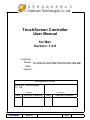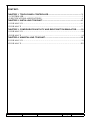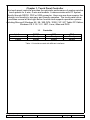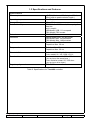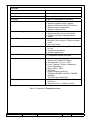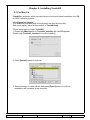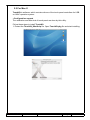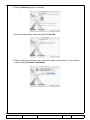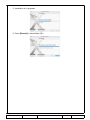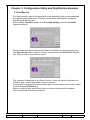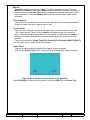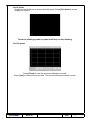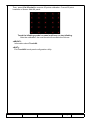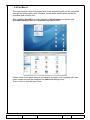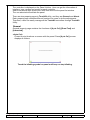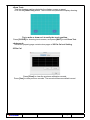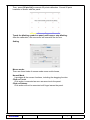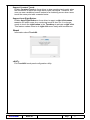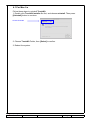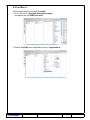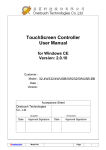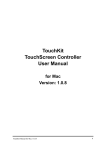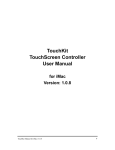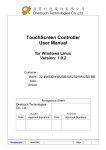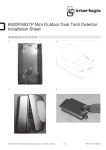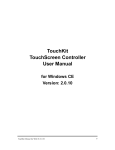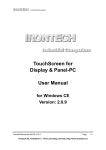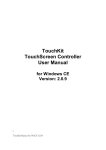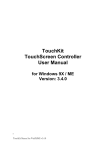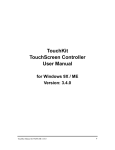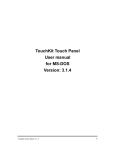Download TouchScreen Controller User Manual
Transcript
TouchScreen Controller User Manual for Mac Version: 1.0.8 Customer : Model : 32-4W232/4WUSB/5W232/5WUSB-BB Date : Version: Acceptance Sheet Onetouch Technologies Co., Ltd. (Supplier) Date Onetouch® Approval Signature Model No. (Purchaser) Date Approval Signature Page 1 CONTENT: CHAPTER 1. TOUCH PANEL CONTROLLER............................................................ 3 1.1 CONTROLLER.......................................................................................................................3 1.2 SPECIFICATIONS AND FEATURES ..................................................................................4 CHAPTER 2. INSTALLING TOUCHKIT........................................................................6 2.1 FOR MAC 9.X…………………………………………..…………………………………..6 2.2 FOR MAC X …………………………………...……. ..…………………………………..7 CHAPTER 3. CONFIGURATION UTILITY AND RIGHT BUTTON EMULATOR.........10 3.1 FOR MAC 9.X…………………………………………...………………………………….10 3.2 FOR MAC X …………………………………...………..…………………………………14 CHAPTER 4. UNINSTALLING TOUCHKIT.................................................................19 4.1 FOR MAC 9.X…………………………….……………...…………………………….…...19 4.2 FOR MAC X...............................................……………...…………………………………20 Onetouch® Model No. Page 2 Chapter 1. Touch Panel Controller This touch panel controller provides the optimistic performance of analog resistive touch panels for 4 wire, 5 wire and models. It communicates with PC system directly through RS232, PS/2 or USB connector. Users can see how superior the design is in sensitivity, accuracy and friendly operation. The touch panel driver emulates mouse left and right button function and supports operation systems including Microsoft Windows 95 / 98 / ME /NT4 / 2000 / XP / XP Tablet PC Edition, Windows CE 2.12 / 3.0 / .NET, Linux, iMac and DOS. 1.1 Interface 4-wire 5-wire RS232 Ready Ready Controller USB Ready Ready PS/2 Ready Ready Table 1. Controllers match with different interfaces Onetouch® Model No. Page 3 1.2 Specifications and Features Specifications Power requirements Operating temperature +5VDC ( Maximum 100mA, typical 70mA, 50mV peak to peak maximum ripple ) 0 to 50 ℃ Storage Temperature -40 to 80 ℃ Relative Humidity RS232 Model: 9600 bauds, None parity, 8 data bits and 1 stop bit USB Model: USB 1.1 Low speed PS/2 Model: PS/2 mouse 2048 X 2048 Protocol Resolution RS232 Model: Max. 160 points/sec USB Model: Max. 160 points/sec PS/2 Model: Max. 140 points/sec Resistive: Max. 35 ms Capacitive: Max. 20 ms Report rate Response time Resistive: Max. 35 ms Capacitive: Max. 20 ms Pin out definition 4 wire model: X+, Y+, X-, Y5 wire model: UL, UR, COM, LR, LL Panel resistance 4, wire resistive model: 200 ~ 900 ohm ( pin to pin on the same layer ) 5 wire resistive model: 50 ~ 200 ohm ( pin to pin on drive layer ) FCC-B, CE Regulatory Approvals Table 2. Specifications for TouchKit controller Onetouch® Model No. Page 4 Features Calibration Fast full oriental 4 points position Compensation Accuracy 25 points linearity compensation. Draw Test Position and linearity verification Language Support 10 languages for Windows Advanced Feature 1. Support monitor / display rotation 2. Support multiple monitor / display 3. Support QVGA and Half-VGA function 4. Support edge compensation 5. Support constant touch 1. Support multiple controllers 2. Dynamical add / remove controllers 3. Change Controller interface without reboot. 1. Right / Left button emulation 2. Normal / Click on touch / Click on release mode 3. Auto right button 1. Sound option (No Sound / Touch Down / Lift Up) 2. Frequency adjustment 3. Duration adjustment 1. Configurable double click speed 2. Configurable double click area Controller Setting Mouse Emulator Sound Notification Double Click OS support 1. Windows 95 / 98 / ME / NT4 / 2000 / XP / Windows XP Tablet PC Edition 2. Windows CE 2.12 / 3.0 / .NET 3. Linux ( RedHat / Fedora / Mandrake / Suse / YellowDog ) 4. iMac. OS9.X / OSX 5. MS-DOS: Support display resolution: 320x200, 640x200, 640x350, 640x480, 800x600, 1024x768 and 1280x1024 1. Support COM 1 ~ COM 256 for Windows and Linux 2. Support COM 1 ~ COM 8 for DOS COM port support Table 3. Features for TouchKit software Onetouch® Model No. Page 5 Chapter 2. Installing TouchKit 2.1 For Mac 9.x TouchKit is software, which contains drivers of the touch panel controllers for USB on iMAC operation system: • Configuration support The calibration and draw test of touch panel are done by this utility. Add some registry value as the content of TouchKit.reg. Follow these steps to install TouchKit. 1. Extract the iMac.hqx file to TouchKit_Installer with StuffItExpander. Double click TouchKit_Installer file to start installing. 2. Press [Install] button to continue. 3. Select directory to install utilities and press [Open] button to continue. Installation will complete in few seconds. Onetouch® Model No. Page 6 2.2 For Mac X TouchKit is software, which contains drivers of the touch panel controllers for USB on iMAC operation system: • Configuration support The calibration and draw test of touch panel are done by this utility. Follow these steps to install TouchKit. 1. Extract the TouchKit_iMacX.zip file. Open TouchKit.pkg file and start installing. Onetouch® Model No. Page 7 2. Press [Continue] button to continue. 3. Select the destination folder that installs TouchKit. 4. After installing the software, the system will restart automatically. If users want to reboot, press [Continue Installation]. Onetouch® Model No. Page 8 5. Installation is in progress. 6. Press [Restart] to reboot Mac OS x. Onetouch® Model No. Page 9 Chapter 3. Configuration Utility and Right Button Emulator 3.1 For Mac 9.x The touch-sensitive area of the panel and touch–sensitivity both can be modulated through the configuration utility. Besides, the controller identification and device activated shall be done first. After installing TouchKit, double click [TouchKit Utility] to start the TouchKit diagnosis window. Please check touch panel devices (included its controller) are equipped well, then click [Re-search] button to add all of those components to the Panel List dialogue box. There is one or more devices found. The controller is displayed on the Panel List box. Users can get the information of interface, type, version and model for each controller. If users want to change the communication port from the existed one to other, select it first and press [ Re-Search ]. Select one device after import more than one device at the panel list window. The one selected will activate the panel. Onetouch® Model No. Page 10 <Mode> Touchkit provides two mouse modes in for iMac operation system. They are Button and Double Click mode. Button mode is suitable for graphic drawing or hand writing. And, Double Click mode is suitable for desktop operation to easy use double click. Press the [Mode] radio buttons to select which mode will be activated. <Touch Speed> Touch Speed is the time of the touch panel response when someone touches it. Drag the cursor from left to right is slow to fast. <Touch Grid> Each one touch has its own touch tolerance once someone may not fix in one . So if users set the Touch Grid to <Small>, the panel will be very sensitive about micro-move while users want to fix on a point. If users set it to <Large>, it tolerates the larger touch point movement while users want to point at a fixed position. There are five buttons, [Draw Test] [Cal 4 point] [Cal 25 point] [ABOUT] [QUIT], at the lower section of the Panel List window. <Draw Test> Test the drawing position related to the display screen on panel. Click on the [Draw Test] button. There will be a squared blue display showing. Try to write or draw on it to verify the touch position. Press [CLEAR] for cleaning touch screen, and press [QUIT] to exit Draw Test. Onetouch® Model No. Page 11 <Cal 4 point> Correct 4 point locations on screen with the panel. Press [Cal 4point], screen displays as follows. Touch the blinking symbol on panel until beep or stop blinking. <Cal 25 point> Press [Clear] to clear the previous calibration records. Press [Yes] to clear previous records. The record will become default record. Onetouch® Model No. Page 12 Then, press [Cal 25 point] to execute 25 points calibration. Correct 25 point locations on screen with the panel. Touch the blinking symbol on panel until beep or stop blinking. After the calibration, the new record will overwrite the old one. <ABOUT> Information about TouchKit. <QUIT> Exit TouchKit touch panel configuration utility. Onetouch® Model No. Page 13 3.2 For Mac X The touch-sensitive area of the panel and touch–sensitivity both can be modulated through the configuration utility. Besides, the controller identification and device activated shall be done first. After installing TouchKit, go to the sub-menu [Application] and double click [TouchKit Utility] to start the TouchKit diagnosis window. Please check touch panel devices (included its controller) are equipped well, then those components will be displayed the Panel List dialogue box. There is one or more devices found. Onetouch® Model No. Page 14 The controller is displayed on the Panel List box. User can get the information of interface, type, version and model for each controller. Select one device after import more than one device at the panel list window. The one selected will activate the panel. There are two property pages in TouchKit utility, and they are General and About. Each property page contains different functions for users to do the adjustments. Therefore, users can easily manage all the TouchKit controllers through TouchKit Utility. General General property page contains the functions of [4 pts Cal], [Draw Test] and [Advanced]. <4 pts Cal> Correct 4 point locations on screen with the panel. Press [4 pts Cal], screen displays as follows. Touch the blinking symbol on panel until beep or stop blinking. Onetouch® Model No. Page 15 <Draw Test> Test the drawing position related to the display screen on panel. Click on the [Draw Test] button. There will be a squared blue display showing. Try to write or draw on it to verify the touch position. Press [CLEAR] for cleaning touch screen, and press [QUIT] to exit Draw Test. <Advanced> Advanced property page contains two pages of 25 Pts Cal and Setting. 25 Pts Cal Press [Clear] to clear the previous calibration records. Press [Yes] to clear previous records. The record will become default record. Onetouch® Model No. Page 16 Then, press [25 pts Cal] to execute 25 points calibration. Correct 25 point locations on screen with the panel. Touch the blinking symbol on panel until beep or stop blinking. After the calibration, the new record will overwrite the old one. Setting Mouse mode: There are three kinds of mouse mode users could choose, Normal Mode It provides all the mouse functions, including the dragging function. Click on Touch Click action is executed as soon as users touch the panel. Click on Release Click action will not be executed until finger leaves the panel. Onetouch® Model No. Page 17 Support Constant Touch: Enable Constant Touch to force driver to stop reporting touch point when the movement is within the range which users can adjust. Therefore, the user can see a stabilized cursor instead of a chattering cursor when users touch the same point with unwanted noise. Support Auto Right Button: Enable Auto Right Button to force driver to report a right click mouse event to OS when users do a continuing touch till time out. It no longer needs to touch the right button in the Touchtray to activate a right click. This feature makes users to do right click more easily with touchscreen. About Information about TouchKit. <QUIT> Exit TouchKit touch panel configuration utility. Onetouch® Model No. Page 18 4.1 For Mac 9.x Follow these steps to uninstall TouchKit. 1. Double click TouchKit Installer file first, and choose uninstall. Then press [Uninstall] button to continue. Choose Uninstall 2. Choose TouchKit Folder, then [Select] to confirm. 3. Reboot the system. Onetouch® Model No. Page 19 4.2 For Mac X Follow these steps to uninstall TouchKit. 1. Go to the menu :\System\Library\Extensions\, and delete the file USBTouch.kext. 2. Delete TouchKit from Applications menu :\Applications Onetouch® Model No. Page 20