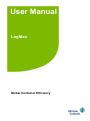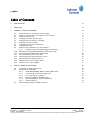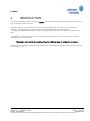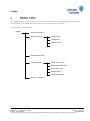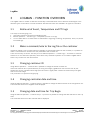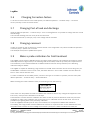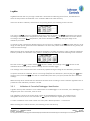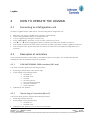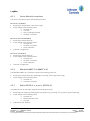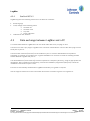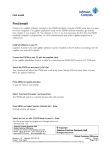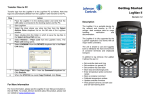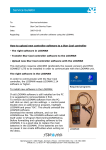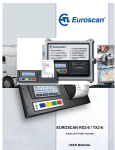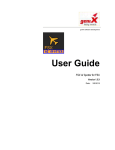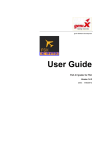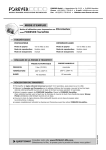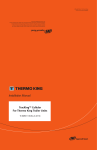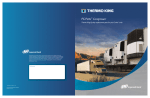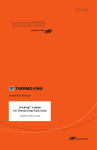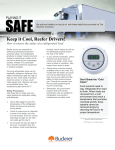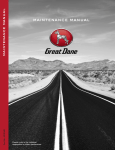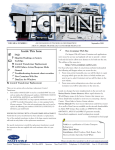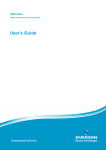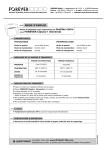Download User Manual - Emerson Climate Technologies
Transcript
User Manual LogMan Global Container Efficiency LogMan Project No. Project title : : LogMan Document Title : : f:\tp\products\reefer monitoring\logman\sw\238000.282\project\masterbinder\documentation\logman manuals\logman user manual.docx LogMan No. of pages : 14 Print date: 110418 Document Revision Record Rev. Date Author Pages affected 0.1 010312 CBA All 0.2 0.3 0.4 0.5 0.6 0.7 0.8 1.0 1.1 1.2 1.3 1.4 010517 010529 010612 020812 020814 030122 030203 040109 050623 060531 060830 061019 CBA CE CE CE CE CE CE CBA CBA CBA CBA CBA Several Most Minor 3-4 7 4 6-7 Several Several 2, 3 & 10 8,10 10 DISTRIBUTION: Brief description of change Original issue of document Updates Continues development of document Document updated after review USDA sensor calibration for Cold Treatment is added Daikin DECOS support Serial number in Container ID menu. Minor bugs in Controller type functionality Manual updated to ensure correct context. Manual updated due to added StarCool support. Manual updated mainly due to new Daikin download. Carrier configuration updated Carrier ML2(i)/ML3 Container Time menu removed. Documentation archive (1) APPROVED BY: Christian X's Vej 201, 8270 Højbjerg, Denmark Phone: +45 87 36 70 00 - Fax: +45 87 36 35 01 www.myREFCON.com - [email protected] Claus Eifer Introduction Revision: 1.0 · Updated: 110418 Project : User Manual Global Container Efficiency Author: · Owner: Page 2 of 14 File: f:\tp\products\reefer monitoring\logman\sw\238000.282\project\masterbinder\documentation\logman manuals\logman user manual.docx LogMan Table of Contents 1 INTRODUCTION 4 2 MENU TREE 5 3 LOGMAN - FUNCTION OVERVIEW 6 3.1 3.2 3.3 3.4 3.5 3.6 3.7 3.8 3.9 3.10 3.11 3.12 3.13 3.14 3.15 3.16 4 Retrieval of Event, Temperature and PTI logs Make a comment/note to the Log file or the container Changing container ID Changing controller date and time Changing date and time for Trip Begin Changing Correction factors Changing Port of load and discharge Changing comment Make a probe calibration for Cold treatment 3.9.1 Validation of Controller/Datalogger identification Erase/format the SSD(SolidStateDisk) used to store logs Serial Flashload of MPC2000 and MP-3000 Serial Flashload of uP-A+ and uP-D Serial Flashload of Daikin Decos III c and d Serial Flashload of StarCool RCCU 5 Configuration of Carrier ML2 / ML2(i) Abort function / reset LogMan 6 6 6 6 6 7 7 7 7 8 9 10 10 10 11 11 11 HOW TO OPERATE THE LOGMAN 12 4.1 4.2 12 12 12 12 13 13 13 14 14 4.3 Connecting to a Refrigeration unit Description of controllers 4.2.1 YORK MPC2000/MP-3000 controllers (MP-xxxx) 4.2.2 Thermo King µP controllers (Micro-P) 4.2.3 Carrier MicroLink controllers 4.2.4 Mitsubishi MMCC III A (MMCC III A) 4.2.5 Daikin DECOS III, a, b and c (DECOS III) 4.2.6 StarCool RCCU 5 Data exchange between LogMan and a PC Revision: 1.0 · Updated: 110418 Project : User Manual Global Container Efficiency Author: · Owner: Page 3 of 14 File: f:\tp\products\reefer monitoring\logman\sw\238000.282\project\masterbinder\documentation\logman manuals\logman user manual.docx LogMan 1 INTRODUCTION The YORK Refrigeration, Marine & Controls LogMan is a new generation of handheld retriever tools for reefer logs, replacing the DRU II retriever. LogMan is based on the Psion Workabout, which is approximately 190 x 95 x 40 mm, a true handheld computer. Fully mounted, with 2 Flash SSD's and battery the weight is below 0.5 kilogram. The logfile SSD (SolidStateDisk) and the battery are replaceable, which opens for long time operation in the field. The LogMan is provided with a 240 x 100 pixels Graphical LCD display and a fully mounted A-Z keyboard including numeric pad, therefore The LogMan is the tool for downloading of logs from different types of refrigeration containers. Furthermore is it possible to flashload new software to the YORK MPC2000 and MP-3000 controllers and the Thermo King µP-A+. Revision: 1.0 · Updated: 110418 Project : User Manual Global Container Efficiency Author: · Owner: Page 4 of 14 File: f:\tp\products\reefer monitoring\logman\sw\238000.282\project\masterbinder\documentation\logman manuals\logman user manual.docx LogMan 2 MENU TREE The LogMan program is build up with a menu tree structure. Due to that, program execution is done in nonvolatile memory, the LogMan will always start up in the menu where it is turned off. The menu tree is build up like this: LogMan Automatic operation Manuel operation Transfer Logs Container ID Container Time Retrieved files status LogMan functions Erase Disk, top disk Erase Disk, bottom disk Set LogMan Time Display Celcius Flashload controller Connect: <Nothing> Revision: 1.0 · Updated: 110418 Project : User Manual Global Container Efficiency Author: · Owner: Page 5 of 14 File: f:\tp\products\reefer monitoring\logman\sw\238000.282\project\masterbinder\documentation\logman manuals\logman user manual.docx LogMan 3 LOGMAN - FUNCTION OVERVIEW The LogMan offers a number of different functionality’s described below. Due to different technologies in the different types of Controllers not all of the below-described functions are available in all types of Controllers. 3.1 Retrieval of Event, Temperature and PTI logs Two ways of retrieving logs, use • Automatic Operation retrieves all available log files. • Manual Operation - Transfer Logs – Temperature, Event or PTI log. • If it is a Daikin Decos controller there is downloaded a single log containing Temperature, Event, PTI, Alarm and USDA logs. 3.2 Make a comment/note to the Log file or the container Instead of making a note on paper about any damage or special observations on the container, it is possible to make a comment that is stored on the disk, attached to the container ID. There are two ways to do this. One way is to use Manual Operation – Transfer Logs - Comment to container. Another is to use Automatic Operation, where after every automatic operation to a container LogMan asks if there is any comment to the retrievement. 3.3 Changing container ID Using Manual Operation - Container ID it is possible to change the stored container ID. If the new container ID is rejected because of wrong check digit, LogMan does not store the new ID, but displays the correct calculated check digit (The last of the 7 digits). New container ID must be keyed in again with correct check digit. This procedure is to prevent wrong keying. 3.4 Changing controller date and time Using the Manual Operation - Container time it is possible to change the date and time on the refrigeration unit. The actual date and time of LogMan will be displayed. 3.5 Changing date and time for Trip Begin Using the Manual Operation - Container setup - Trip Start it is possible to change the date and time for the Trip Start. The actual date and time of the controller will be displayed. Revision: 1.0 · Updated: 110418 Project : User Manual Global Container Efficiency Author: · Owner: Page 6 of 14 File: f:\tp\products\reefer monitoring\logman\sw\238000.282\project\masterbinder\documentation\logman manuals\logman user manual.docx LogMan 3.6 Changing Correction factors To set the correction factors to the USDA probes, use Manual Operation - Container setup – Correction Factors, and key in new Correction factors. 3.7 Changing Port of load and discharge Using the Manual Operation - Container setup - Port of Loading/Discha. it is possible to change the Port of load and discharge. The load and discharge Port has to be set at the same time. The field must be full (3 chars per port) or the change will be cancelled. 3.8 Changing comment In odrer to change or edit an electronic comment stored in the refrigeration unit, select the Manual Operation – Container Setup – Reefer Unit Comment. The fields (68 chars) will be padded with spaces. 3.9 Make a probe calibration for Cold treatment The LogMan can be used as calibration device for Cargo sensors used for Cold Treatment according to United States Department of Agriculture (in the following referred as USDA). Read the procedure and requirement of Cold Treatment in the Treatment Manual of USDA and Plant Protection and Quarantine (in the following referred as PPQ) for details. The LogMan is capable of calibrating Cargo sensors for the MP-3000 controller used in Thermo King units, for the ML2/ML2i controllers used in Carrier units, the Daikin Decos III c and d used in Daikin units and StarCool RCCU 5 units used in StarCool units. To make a calibration of the USDA probes, connect to the type of controller in question, and use menu path: Manual Operation - Container setup – Probe Calibration. When reaching the Probe Calibration menu, the following screen will show up: In this menu it is still possible to leave the USDA Probe calibration without any changes has happened. Press ESC to exit, if the previous calibration must be kept. Press ENTER to continue with the calibration. Be aware of that all previous calibration will be lost, and if the conditions to make a new calibration not can be meet, an un-calibrated unit will be the result. There is no possible way of getting back to the previously calibration. From the LogMan/Controller point of view, the conditions for accomplish an USDA Probe calibration successfully, the Cargo probes must be stabilized at 0°C/32°F for a period of time. At the stabilized 0°C/32°F the probes must not have an error reading of more than 0,3°C/0,5°F. If these conditions are meet, the Revision: 1.0 · Updated: 110418 Project : User Manual Global Container Efficiency Author: · Owner: Page 7 of 14 File: f:\tp\products\reefer monitoring\logman\sw\238000.282\project\masterbinder\documentation\logman manuals\logman user manual.docx LogMan LogMan/Controller will carry through a calibration. See details for obtaining the 0°C/32°F, and definition of when the temperature has stabilized in the Treatment Manual of USDA and PPQ. If the user decide to calibrate, and therefore are pressing ENTER, the following screen is shown: The column of Uncal is the non-calibrated values direct from the probes. The Uncal temperatures will change according to the variations in temperature of the probes. The column corr is the calculated correction factors according to the actual Uncal temperature, and will be calculated continuously during this stage of the calibration procedure. If a specific probe is outside the allowed range of ±0,3°C/0,5°F for calibration, the corr will show OOR for out of range, and this specific probe will not be calibrated. The rest of the probes will be calibrated as long as they are inside the allowed range. When the PPQ officer decide that the calibration temperature is stable according to Cold Treatment regulations ENTER is pressed, the calibration of the probes is actually done and after which the following screen is shown: Now the column of corr is frozen and the Calib column is added. The readings in the Calib column are the calibrated values of the probes, and the readings stored in the data logger. The readings of the Calib and Uncal are continuously updated during this stage of the calibration procedure. If a probe could not be calibrated, due to out of range (OOR) but the calibration is done anyway, the corr value will show 0.0°C/F and the Calib value will be considerable (more than 0,3°C/0,5°F) beside the other calibrated readings. When the PPQ officer decide that the calibration has been done according to Cold Treatment regulations ESC is pressed and the calibration procedure is ended. 3.9.1 Validation of Controller/Datalogger identification Together with a probe calibration a sure identification of the Datalogger or the Controller, if the Datalogger is an integrated part of the Controller, must be done. This validation is done by the unique serial number of the Datalogger/Controller, non-volatile and unchangeable stored in the unit. All controllers do not support the function regarding the serial number. To make a validation of the serial number use menu path: Manual Operation - Container ID. When reaching the Container ID menu, the following screen will show up: Revision: 1.0 · Updated: 110418 Project : User Manual Global Container Efficiency Author: · Owner: Page 8 of 14 File: f:\tp\products\reefer monitoring\logman\sw\238000.282\project\masterbinder\documentation\logman manuals\logman user manual.docx LogMan And the Datalogger/Controller serial number can be inspected together with the Container ID. 3.10 Erase/format the SSD(SolidStateDisk) used to store logs The lower disk = disk B is used to store logs. After having copied the files with the retrieved logs to the PC using LogView (See LogView manual for further information), the disk must be prepared for new logs. This is done by using LogMan Functions - Erase disk, bottom disk. ALL LOGS ON DISK WILL BE ERASED If further storage capacity for Log files is needed, additional disks to replace can be prepared. This make it possible to retrieve Log files without being in contact with a LogView PC as long as there are free additional disks available. Revision: 1.0 · Updated: 110418 Project : User Manual Global Container Efficiency Author: · Owner: Page 9 of 14 File: f:\tp\products\reefer monitoring\logman\sw\238000.282\project\masterbinder\documentation\logman manuals\logman user manual.docx LogMan 3.11 Serial Flashload of MPC2000 and MP-3000 LogMan is capable of flashloading new software to the MPC2000 and the MP-3000 controllers. Before flashloading you must copy the file to flashload named MPCIDALL.BNK to LogMan. The flashload file is normally delivered on a 3½" floppy disk. Place this disk in the disk drive and copy the file to LogMan using LogView (See LogView manual for further information). Disconnect the power to the controller. Connect LogMan using the "Cable-set for Thermo king and Carrier units". Reconnect power again while pressing the “7” and the “ESC” button at the keyboard at the same time. The display on the controller will show "FLASH LOADING 0_". Activate the flashload function on LogMan using LogMan Functions – Flashload MPC2000, and the flashload process starts. When LogMan show "Download OK" you may disconnect LogMan. After flashload, the controller will restart. The power may be disconnected, when the restart procedure is finalized. Using this function on the MPC2000 MkII will cause all data stored to be erased. 3.12 Serial Flashload of uP-A+ and uP-D LogMan is capable of flashloading new software to the ThermoKing uP-A+ and uP-D controllers. Before flashloading you must copy the files to flashload to LogMan using LogView (See LogView manual for further information). Disconnect the power to the controller. Connect LogMan using the appropriate cable. Connect to the uP-A+ / uP-D controller. Activate the flashload function on LogMan using LogMan Functions – Flashload Micro P, and then select the right flashload software. Then the flashload process starts. When LogMan shows "Download OK" you may disconnect LogMan. After flashload, the controller will restart. The power may be disconnected, when the restart procedure is finalized. 3.13 Serial Flashload of Daikin Decos III c and d LogMan is capable of flashloading new software to the Daikin Decos III c and d controller. Before flashloading you must copy the file to flashload to the LogMan using LogView (See LogView manual for further information). Disconnect the power to the controller. Connect LogMan using the appropriate cable. Activate the flashload function on LogMan by reconnecting to the powered down controller, the LogMan then asks whether the controller is in flashload mode. Answer YES, and you will be prompted to choose the flashload file. Select the file and the flashload process starts. Reconnect power to the controller and flashloading begins. When LogMan show "Download OK" you may disconnect LogMan. After flashload, the controller will restart. The power may be disconnected, when the restart procedure is finalized. Revision: 1.0 · Updated: 110418 Project : User Manual Global Container Efficiency Author: · Owner: Page 10 of 14 File: f:\tp\products\reefer monitoring\logman\sw\238000.282\project\masterbinder\documentation\logman manuals\logman user manual.docx LogMan 3.14 Serial Flashload of StarCool RCCU 5 LogMan is capable of flashloading new software to the StarCool RCCU 5. Before flashloading you must copy the file to flashload to the LogMan using LogView (See LogView manual for further information). Disconnect the power to the controller. Connect LogMan using the appropriate cable. Activate the flashload function on LogMan by reconnecting to the powered down controller, the LogMan then asks whether the controller is in flashload mode. Answer YES, and you will be prompted to choose the flashload file. Select the file and the flashload process starts. Reconnect power to the controller and flashloading begins. When LogMan show "Download OK" you may disconnect LogMan. After flashload, the controller will restart. The power may be disconnected, when the restart procedure is finalized. 3.15 Configuration of Carrier ML2 / ML2(i) LogMan is capable of configuring carrier ML2 / ML2(i) controller in 23 different configurations. The configurations are: • • • • • • • • • • • • • • • 69NT489-100 69NT489-101 69NT489-102 69NT489-107 69NT511-1 69NT511-2 69NT511-6 69NT511-7 69NT511-13 69NT511-14 69NT511-38 69NT511-39 69NT531-03 69NT511-302 69NT541-000 • • • • • • • • • • • • • 69NT511-40 69NT511-85 69NT511-89 69NT511-302 69NT511-328 69NT511-351 69NT511-352 69NT531-03 69NT541-000 69NT541-001 69NT541-004 69NT551-400 69NT551-500 Connecting to the controller, selecting Manual Operations - Container Setup - Change Configuration, does the configuration. Then the user selects the appropriate configuration. The LogMan now configures the controller and informs the user when done. 3.16 Abort function / reset LogMan To abort an activated function press <⋃>, <Ctrl> and <Del> simultaneously. After reset LogMan restarts. Revision: 1.0 · Updated: 110418 Project : User Manual Global Container Efficiency Author: · Owner: Page 11 of 14 File: f:\tp\products\reefer monitoring\logman\sw\238000.282\project\masterbinder\documentation\logman manuals\logman user manual.docx LogMan 4 HOW TO OPERATE THE LOGMAN 4.1 Connecting to a Refrigeration unit Locate the LogMan and the Cable-set for communicating with a refrigeration unit. • • • • • • • Mount the 9 pin plug to LogMan in the connector marked RS232. Connect the appropriate plug to the refrigeration unit. Turn on LogMan by pressing the <On/Esc> key. At the <MAIN MENU> press the <E> key to select controller type or PC. Use <> or <> keys to highlight the desired controller type and press <ENTER> to select it. At succesfull connection the menu item E shows the controller type name to which LogMan is connected. If the connection fails, please check that the cable is mounted correct and that the refrigeration unit is turned on. 4.2 Description of controllers There are different levels of functionality in the different types of Controllers. This Chapter describes the available functions of the different types of Controllers. 4.2.1 YORK MPC2000/MP-3000 controllers (MP-xxxx) The YORK controller supports the following functions: • • • Retrieving of temperature, event and PTI logs View/ change of the following items: • Container ID • Container time • Trip start • Correction factors • Port of loading/ discharge • Container comments • Probe calibration Flashload of new software 4.2.2 Thermo King µP controllers (Micro-P) The Thermo King controller supports the following functions: • Retrieving of temperature log • View/ change of the following items: • Container ID • Container time • Flashload of new software in uP-A+ and uP-D controllers Revision: 1.0 · Updated: 110418 Project : User Manual Global Container Efficiency Author: · Owner: Page 12 of 14 File: f:\tp\products\reefer monitoring\logman\sw\238000.282\project\masterbinder\documentation\logman manuals\logman user manual.docx LogMan 4.2.3 Carrier MicroLink controllers The Carrier controllers support the following functions: MicroLink 1 (CTD ML1) • Retrieving of temperature, event and PTI logs • View/ change of the following items: • Container ID • Trip start • Port of loading/ discharge • Container comments MicroLink 2/2i (CTD ML2/ML2i) • Retrieving of temperature log • View/ change of the following items: • Container ID • Container comments • Probe calibration • Controller configuration MicroLink 3 (CTD ML3) • Retrieving of temperature log • View/ change of the following items: • Container ID • Container comments • Probe calibration • Controller configuration 4.2.4 Mitsubishi MMCC III A (MMCC III A) The Mitsubishi MMCC III A controllers supports the following functions: • • Retrieving of temperature logs, USDA logs, Event logs, Alarm logs and PTI logs, View/ change of the following items: • Container ID • Container comments 4.2.5 Daikin DECOS III, a, b and c (DECOS III) The Daikin DECOS III controllers supports the following functions: • • • Retrieving of af single log containing the temperature log, event log, PTI log, Alarm log and USDA log. View/ change of the following items: • Container ID • DECOS Date and Time • Trip start Flashload of new software Revision: 1.0 · Updated: 110418 Project : User Manual Global Container Efficiency Author: · Owner: Page 13 of 14 File: f:\tp\products\reefer monitoring\logman\sw\238000.282\project\masterbinder\documentation\logman manuals\logman user manual.docx LogMan 4.2.6 StarCool RCCU 5 LogMan supports the following functions on the StarCool controller: • • • Retrieving logs View/ change of the following items: • Container ID • Container time • Trip start • Probe calibration Flashload of new software 4.3 Data exchange between LogMan and a PC To transfer data between LogMan and a PC the serial cable with the 9-pin plugs is used. Connect one of the 9-pin plugs to LogMan in the connector marked RS232. Connect the other plug to a free serial port at your PC. Communication software (EConnect) to be installed on your PC must be downloaded from Symbian’s homepage. A hyperlink is included on the LogView installation CD. EConnect is used for handling the data transfer between LogMan and your PC. The downloaded file (econnectlite.zip) must be unpacked to a temporary directory, using an appropriate tool like WinZip. After unpacking econnectlite.zip, execute the installation programme (Setup.exe). Follow the installation-instructions on your screen. EConnect is automatically initiated when LogMan functionality in LogView is required. See the LogView manual for further information about how to transfer Log files to a LogView PC. Revision: 1.0 · Updated: 110418 Project : User Manual Global Container Efficiency Author: · Owner: Page 14 of 14 File: f:\tp\products\reefer monitoring\logman\sw\238000.282\project\masterbinder\documentation\logman manuals\logman user manual.docx