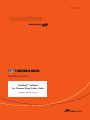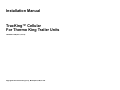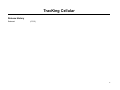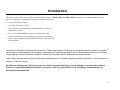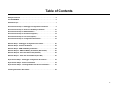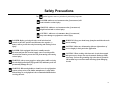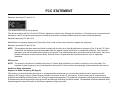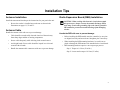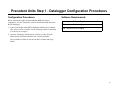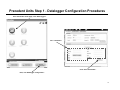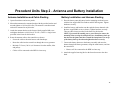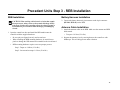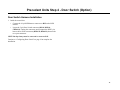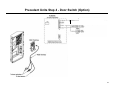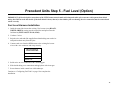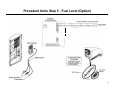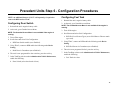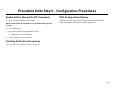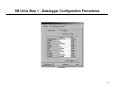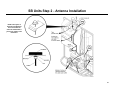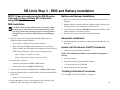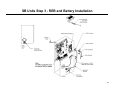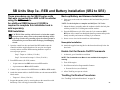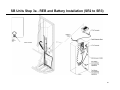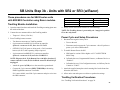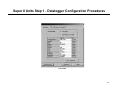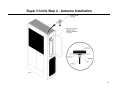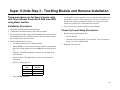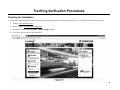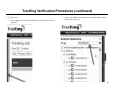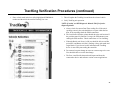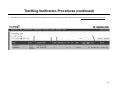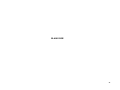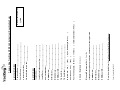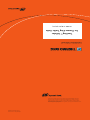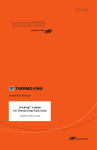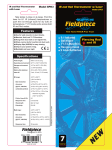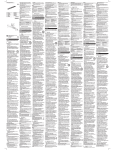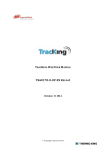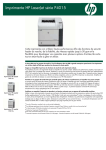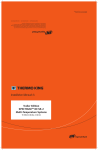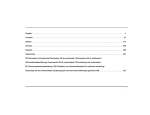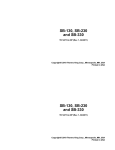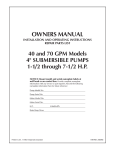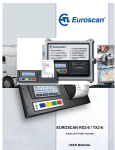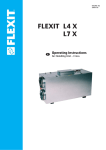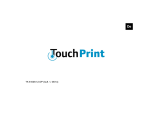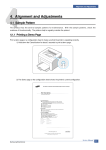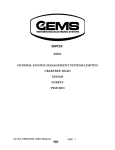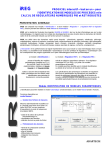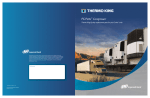Download (Rev. 0, 07-15)
Transcript
TK 56096-11-IM (Rev. 0, 07/15) TracKing™ Cellular For Thermo King Trailer Units Installation Manual Ingersoll Rand’s Climate Solutions sector delivers energy-efficient HVACR solutions for customers globally. Its world class brands include Thermo King, the leader in transport temperature control and Trane, a provider of energy efficient heating, ventilating and air conditioning systems, building and contracting services, parts support and advanced controls for commercial buildings and homes. ©2008 Ingersoll-Rand Company Printed in U.S.A. on Recycled Paper Installation Manual TracKing™ Cellular For Thermo King Trailer Units TK 56096-11-IM (Rev. 0, 07/15) Copyright© 2015 Thermo King Corp., Minneapolis, MN, U.S.A. TracKing Cellular Release History Released (07/15) 2 Introduction This manual was written to assist with the installation and activation of Thermo King TracKing Cellular components onto Thermo King trailer units. Due to its complexity, you should not attempt this installation unless you: • Are an experienced mechanic. • Can safely lift 34 kilos (75 lbs.) • Are certified or trained in the repair and maintenance of mobile air conditioning systems. • Have a basic understanding of electricity and electrical wiring. • Have the necessary tools and equipment to complete the installation • Have a vehicle designed, built or modified to meet the requirements of this installation. This manual is published for informational purposes only. Thermo King makes no representations warranties express or implied, with respect to the information recommendations and descriptions contained herein. Information provided should not be regarded as all-inclusive or covering all contingencies. If further information is required, Thermo King Corporation Service Department should be consulted. Thermo King’s warranty shall not apply to any equipment which has been “so installed, maintained, repaired or altered as, in the manufacturer’s judgment, to affect its integrity.” Manufacturer shall have no liability to any person or entity for any personal injury, property damage or any other direct, indirect, special, or consequential damages whatsoever, arising out of the use of this manual or any information, recommendations or descriptions contained herein. 3 Table of Contents Safety Precautions . . . . . . . . . . . . . . . . . . . . . . . . . . . . . . . . . . . . . . . . . . . . . . .5 FCC STATEMENT . . . . . . . . . . . . . . . . . . . . . . . . . . . . . . . . . . . . . . . . . . . . . . . 6 Installation Tips . . . . . . . . . . . . . . . . . . . . . . . . . . . . . . . . . . . . . . . . . . . . . . . . . 7 Precedent Units Step 1 - Datalogger Configuration Procedures . . . . . . . . . 8 Precedent Units Step 2 - Antenna and Battery Installation . . . . . . . . . . . . .10 Precedent Units Step 3 - REB Installation . . . . . . . . . . . . . . . . . . . . . . . . . . .12 Precedent Units Step 4 - Door Switch (Option) . . . . . . . . . . . . . . . . . . . . . . .14 Precedent Units Step 5 - Fuel Level (Option) . . . . . . . . . . . . . . . . . . . . . . . . .16 Precedent Units Step 6 - Configuration Procedures . . . . . . . . . . . . . . . . . . .18 SB Units Step 1 - Datalogger Configuration Procedures . . . . . . . . . . . . . . 20 SB Units Step 2 - Antenna Installation . . . . . . . . . . . . . . . . . . . . . . . . . . . . . .22 SB Units Step 3 - REB and Battery Installation . . . . . . . . . . . . . . . . . . . . . . .24 SB Units Step 3a - REB and Battery Installation (SR2 to SR3) . . . . . . . . . .26 SB Units Step 3b - Units with SR2 or SR3 (w/Razor) . . . . . . . . . . . . . . . . . .28 SB Units Step 3c - Units with ThermoGuard (non SR2) . . . . . . . . . . . . . . . .30 Super II Units Step 1 - Datalogger Configuration Procedures . . . . . . . . . . 32 Super II Units Step 2 - Antenna Installation . . . . . . . . . . . . . . . . . . . . . . . . . 34 Super II Units Step 3 - TracKing Module and Harness Installation . . . . . . .36 TracKing Verification Procedures . . . . . . . . . . . . . . . . . . . . . . . . . . . . . . . . . .38 4 Safety Precautions The symbol appears next to a point that is particularly important: DANGER: Addresses a circumstance that, if encountered, will lead to death or serious injury WARNING: Addresses a circumstance that, if encountered, might lead to death or serious injury. CAUTION: Addresses a circumstance that, if encountered, may cause damage to equipment or minor injury. DANGER: Before servicing the unit, set all unit electrical controls to the OFF position and disconnect the negative (-) battery cable to prevent the unit from starting and causing serious injury. DANGER: Units equipped with electric standby must be disconnected from the electrical supply source to avoid possible electrical shock and to prevent the unit from starting and causing serious injury. WARNING: Always wear goggles or safety glasses while servicing the unit. Refrigerant liquid, refrigeration oil, and battery acid can permanently damage the eyes. WARNING: Keep your hands away from fans and belts when the unit is running. CAUTION: Make sure all mounting bolts are tight and are of correct length for their particular application CAUTION: When working with electronic circuits that contain microprocessors, always wear an electrostatic discharge (ESD) wrist strap. Connect the grounding clip to the chassis ground or CH terminal to prevent electrostatic discharge from damaging circuits. WARNING: When using ladders to install or service refrigeration systems, always observe the ladder manufacturer’s safety labels and warnings. A work platform is the recommended method when servicing the unit. 5 FCC STATEMENT Statement According FCC part 15.19 FCC identifier has to be on the equipment This device complies with Part 15 of the FCC Rules. Operation is subject to the following two conditions: (1) this device may not cause harmful interference, and (2) this device must accept any interference received, including interference that may cause undesired operation. Statement according FCC part 15.21 Modifications not expressly approved by Thermo King Corp. could void the user's authority to operate the equipment. Statement according FCC part 15.105 NOTE: This equipment has been tested and found to comply with the limits for a Class B digital device, pursuant to Part 15 of the FCC Rules. These limits are designed to provide reasonable protection against harmful interference in a residential installation. This equipment generates, uses and can radiate radio frequency energy and, if not installed and used in accordance with the instructions, may cause harmful interference to radio communications. However, there is no guarantee that interference will not occur in a particular installation. RF Exposure NOTE: The antenna of this device is installed on the top of a Thermo King refrigeration unit which is mounted in front of the trailer. The exposure to radio frequency is very minimal because the position of the truck driver and passenger, forward and below the antenna. Health and Safety Information Exposure to Radio Frequency (RF) Signals This product is a radio transmitter and receiver. It is designed and manufactured not to exceed the emission limits for exposure to radio frequency (RF) energy set by the Federal Communications Commission of the U.S. Government. These limits are part of comprehensive guidelines and establish permitted levels of RF energy for the general population. The guidelines are based on standards that were developed by independent scientific organizations through periodic and thorough evaluation of scientific studies. The standards include a substantial safety margin designed to assure the safety of all persons, regardless of age and health. 6 Installation Tips Antenna Installation Radio Expansion Board (REB) Installation Install the antenna and bracket per the instructions for your particular unit. • CAUTION: When working with electronic circuits that contain microprocessors, always wear an electrostatic discharge (ESD) wrist strap. Connect the grounding clip to the chassis ground or CH terminal to prevent electrostatic discharge from damaging circuits. Be sure the washer is installed next to the nut as shown in the illustrations on pages 11, 23 and 35. Antenna Cable Handle the antenna cable with care to prevent damage. Handle the REB with care to prevent damage. • Cable should be routed safely down the interior of the unit away from sharp edges and hot or rotating components. • Before installing the REB module onto the controller, be sure pins are aligned correctly and are not bent. Straighten pins if necessary. • Secure cable adequately while allowing slack around corners. • • Avoid tight bends. Excess cable should be looped in a circle and secured with tie bands. When installing the REB mounting hardware, be careful not to pinch or damage the GPS antenna wire attached to the circuit board. • REB mounting hardware requires a two-step torque process: • Handle the antenna cable connectors with care to prevent damage. Step 1: Torque to 1.4 N•m (12 in-lbs.) Step 2: Loosen and re-torque 1.4 N•m (12 in-lbs.) 7 Precedent Units Step 1 - Datalogger Configuration Procedures Configuration Procedures Before installing the Radio Expansion Board (REB) and related components, use your ThermoServ software and download the data from the TK datalogger. 1. Send a Text Header to the HMI CargoWatch and SR-4 ServiceWatch. This will be used as a “marker” for the TracKing cellular to download over the air (see example). Software Requirements Software Requirements SR4 - minimum BA10 or higher REB - minimum A035 or higher 2. Once the “Datalogger Configuration” window is ready, fill in the blanks for the text header and then click “Send Text Header”. The text header will then be sent to both Service Watch and Cargo Watch. 8 Precedent Units Step 1 - Datalogger Configuration Procedures From ThermoServ home page, click “Data Loggers” Fill in information Click “Send Text Header” Next, click Dattalogger Configuration” 9 Precedent Units Step 2 - Antenna and Battery Installation Antenna Installation and Cable Routing Battery Installation and Harness Routing 1. Open all unit doors and access panels. 5. Place the battery onto the battery bracket mounting studs and secure with the four supplied M5 flat washers and M5 locking nuts. Tighten hardware securely. 2. Mount the antenna to the antenna bracket with the provided washer and nut and tighten to 10 N•m (88 in-lbs.) The antenna is non-directional and can be mounted in any direction. 3. Attach the antenna bracket to the frame with the supplied M6 screw and tighten hardware to 6.49 N•m (4.79 ft-lb.). There is a single insert provided in the frame for this bracket. 4. Route the antenna cable to the control box as shown. • Secure the cable to the main harness with bandwraps. • Route the cable into the control box through the access grommet. • Maintain 76.2 mm (3.00 in.) of clearances from the muffler, belts and pulleys. • Cables will be connected to the REB in a later step. 6. Install the battery and bracket onto the curbside frame channels with the three supplied M6 screws as shown. Tighten hardware securely. There are three inserts provided in the frame for this bracket. NOTE: If your unit has standby power, you will need to remove the mounting bolts securing the transformer box, install battery back-up bracket onto the frame and then reinstall the transformer box on top of the battery back-up bracket and tighten hardware securely. 7. Connect the battery harness to the battery assembly and route the harness through the frame grommets, along the main harness, and into the control box. • Harness will be connected to the REB in a later step. 8. Attach the supplied warning label to the front door next to the door latch. 10 Precedent Units Step 2 - Antenna and Battery Installation 11 Precedent Units Step 3 - REB Installation REB Installation CAUTION: When working with electronic circuits that contain microprocessors, always wear an electrostatic discharge (ESD) wrist strap. Connect the grounding clip to the chassis ground or CH terminal to prevent electrostatic discharge from damaging circuits. 1. Open the control box door and install the REB module onto the controller with the supplied hardware. • Be sure pins are aligned correctly and are not bent. • When installing the REB mounting hardware, be careful not to pinch or damage the GPS antenna wire attached to the circuit board. • REB mounting hardware requires a two-step torque process: Battery Harness Installation 2. Connect the battery harness 4-pin connector to the 4-pin connector (BVP-01, BVN-01) on the REB. Antenna Cable Installation 3. Attach the antenna cables to the REB. Make sure the antenna and REB labels match. • Torque to 1.4 N•m (12 in-lbs.) 4. Support the antenna wires by securing them to the control box with bandwraps. This will help prevent undue vibration. Step 1: Torque to 1.4 N•m (12 in-lbs.) Step 2: Loosen and re-torque 1.4 N•m (12 in-lbs.) 12 Precedent Units Step 3 - REB Installation 13 Precedent Units Step 4 - Door Switch (Option) Door Switch Harness Installation 1. Inside the control box: • Connect the 10-pin REB harness connector to RJ5 on the REB module. • Locate the 3-pin Door Switch connector (DS-01, DSP-01, CHDS-01). Unplug the connectors and reconnect the REB 3-pin harness door switch connectors (DT04-3P, DT06-3S) between the two open connectors. NOTE: Backup battery must be connected to connector RJ6. Continue to “Configuring Door Switch” on page 18 to complete the installation. 14 Precedent Units Step 4 - Door Switch (Option) 15 Precedent Units Step 5 - Fuel Level (Option) IMPORTANT: All electrical splice connections of the UFLS harness must be made with crimp and solder style connectors with separate heat shrink tubing. DO NOT burn the heat shrink. If the heat shrink is burnt, charred, or has bubbles from overheating, the wire connections mus be removed and redone correctly. Fuel Level Harness Installation 1. Inside the control box locate the existing 3 fuel sensor wires (BLACK, WHITE, GREEN) coming into the control box and spliced into the fuel harness (FUELN-02, FUEL-02, 8F-02). 2. Cut these 3 wires. 3. Strip the wire ends and slide supplied heat shrink tubing onto each wire and position them away from the joint. 4. Connect each wire from the REB harness to the existing fuel sensor wires with a wire connector and crimp securely. Wire Connections Inside Control Box BLACK to FUELN-02 WHITE to FUEL-02 GREEN to 8F 5. Solder wires to wire connectors with a soldering gun. 6. Slide shrink tubing over connections and apply heat with a heat gun. 7. Secure harness inside control box with bandwraps. Continue to “Configuring Fuel Tank” on page 18 to complete the installation. 16 Precedent Units Step 5 - Fuel Level (Option) 17 Precedent Units Step 6 - Configuration Procedures NOTE: An additional harness (41-9171 sold separately) is required to connect the REB and use TDAC. Configuring Fuel Tank Configuring Door Switch 2. At the unit, go to Guarded Access Menu. 1. Reinstall the unit’s negative battery cable. NOTE: The Guarded Access Menu is not available if the engine is running. 1. Reinstall the unit’s negative battery cable. 2. At the unit, go to Guarded Access Menu. NOTE: The Guarded Access Menu is not available if the engine is running. 3. Turn off the engine. 4. Scroll down and select Unit Configuration. a. REB Door Switch enable (set to Enabled). 5. Using TDAC, connect to REB enable the following under Device Setting: a. Read Door in Countdown (set to Enabled). 6. The unit is now programed for door switches, press the exit key. 7. In the TracKing website under Administration/Vehicle Maintenance, enable the following: 3. Turn off the engine. 4. Scroll down and select Unit Configuration. a. REB Fuel Level Sensor Types (set to Solid State or Float to match type used). 5. Using TDAC, connect to REB enable the following under Device Setting: b. REB Fuel Sensor in Countdown (set to Enabled). 6. The unit is now programed for fuel, press the exit key. 7. In the TracKing website under Administration/Vehicle Maintenance, enable the following: c. Fuel Tank size value. b. Door Switch (select check mark in box). 18 Precedent Units Step 6 - Configuration Procedures Enable Unit for Remote On/Off Commands WiFi Configuration (Option) 1. At the unit, go to Guarded Access Menu. If REB has the WiFi option, refer to Radio Expansion Board (REB) Diagnostic Manual (TK 55065) for further information. NOTE: The Guarded Access Menu is not available if the engine is running. 2. Turn off the engine. 3. Scroll down and select Programmable Features. a. Remote Device (set to Enabled). 4. Allow TracKing to report to website. TracKing Verification Procedures See “TracKing Verification Procedures” on page 38. 19 SB Units Step 1 - Datalogger Configuration Procedures Units With SR3 Controller Software Requirements SR3 - minimum D010 - recommend D030 or higher HMI - recommend 7580 or higher REB - recommend A020 or higher Configuration Procedures Before installing the Radio Expansion Board (REB) and related components, use your WinTrac software and download the data from the TK datalogger. Send a Text Header to the HMI CargoWatch and SR2/3 ServiceWatch. This will be used as a “marker” for the TracKing GPRS to download over the air (see example). To retrieve a user manual, go to www.tktracking.com, enter your username and password. Click on “User Guide” link in the upper right corner of your screen. 20 SB Units Step 1 - Datalogger Configuration Procedures Text Header 21 SB Units Step 2 - Antenna Installation NOTE: These antenna instructions are for SB-30 Series Units using the REB and RAZOR modules. Antenna Installation and Cable Routing Open all unit doors and access panels. 1. Mount antenna to antenna bracket with provided washer and nut and tighten securely. The antenna is non-directional and can be mounted in any direction, but it must have an unobstructed view of the sky. NOTE: Two styles of antennas and brackets are used. Install the antenna and bracket in your kit as shown in the illustration. 2. Loosely attach antenna and bracket to center of frame with supplied 1/4-20 screws, lock washers and flat washers. NOTE: Look for existing holes in center of frame. If they are not there, use the bracket as a template to mark and drill two 1/4 inch holes and install 1/4-20 threaded inserts (installer supplied). 3. Clean plastic bulkhead with isopropyl alcohol wet wipes (203-498) and wipe dry. IMPORTANT: For maximum bond strength the ideal tape application is accomplished when temperature is between 2.07 to 2.95 C (70 to 100 F) and the bond is allowed to cure for 72 hours. The bond strength is dependent upon the amount of adhesive-to-surface contact developed. Firm application pressure develops better adhesive contact and thus improves bond strength. 4. Peal off protective double sided tape on antenna bracket and firmly press bracket to plastic bulkhead. Tighten antenna bracket hardware securely. 5. Route antenna cable down to control box as shown. Secure cable to lifting eye with bandwraps and to bulkhead with caulk. • Maintain 76.2 mm (3.00 in.) of clearance from muffler, belts and pulleys. • Secure cable to main harness with bandwraps and insert cable into control box through harness grommet. • Antenna cables will be connected in a later step. 22 SB Units Step 2 - Antenna Installation NOTE: Two styles of antennas and brackets are used. Install the antenna and bracket in your kit as shown in the illustration. 23 SB Units Step 3 - REB and Battery Installation NOTE: These procedures are for SB-30 series units with factory installed SR-3 Controller using REB modules. Battery and Harness Installation REB Installation 7. Mount the battery assembly under the condenser shelf to the bolt plate with the provided 10-32 locking nuts and flat washers. CAUTION: When working with electronic circuits that contain microprocessors, always wear an electrostatic discharge (ESD) wrist strap. Connect the grounding clip to the chassis ground or CH terminal to prevent electrostatic discharge from damaging circuits. 1. Open the control box door and install the REB module onto the controller with the supplied hardware. 6. Gain access to the road side condenser shelf and install the provided bolt plate. 8. Connect the 4-pin connector (BVP, BVN) from the main harness to the mating connector on the battery charger. 9. Secure excess wires inside control box with bandwraps. Nameplate Installation • Be sure pins are aligned correctly and are not bent. 10. Attach the supplied warning label to the front door directly below the door latch. • When installing the REB mounting hardware, be careful not to pinch or damage the GPS antenna wire attached to the circuit board. Enable Unit for Remote On/Off Commands • REB mounting hardware requires a two-step torque process: 1. At the unit, go to Guarded Access Menu. Step 1: Torque to 1.4 N•m (12 in-lbs.) Step 2: Loosen and re-torque 1.4 N•m (12 in-lbs.) 2. From the SR-3 controller: • Attach 10-pin connector to RJ5 on REB module. • Attach 4-pin connector to RJ6 on REB module. NOTE: The Guarded Access Menu is not available if the engine is running. 2. Turn off the engine. 3. Scroll down and select Programmable Features. a. Remote Device (set to Enabled). 4. Allow TracKing to report to website. 3. Connect 16-pin connector from REB harness to RJ2 on REB module. 4. Attach the antenna cables to the REB. Make sure the antenna and REB labels match. • TracKing Verification Procedures See “TracKing Verification Procedures” on page 38. Torque to 1.4 N•m (12 in-lbs.) 5. Support the antenna wires by securing them to the control box with bandwraps. This will help prevent undue vibration. 24 SB Units Step 3 - REB and Battery Installation 25 SB Units Step 3a - REB and Battery Installation (SR2 to SR3) These procedures are for SB-30 series units that were converted from SR2 to SR3 controller using the REB module. An additional REB Harness (41-9950) is required to complete this installation and is sold separately. Back-up Battery and Harness Installation REB Installation 8. From the REB harness (41-9950) route the 2-pin connector (BVP, BVN) out of the control box through the harness grommet and up to the battery assembly and connect to mating 2-pin connector. CAUTION: When working with electronic circuits that contain microprocessors, always wear an electrostatic discharge (ESD) wrist strap. Connect the grounding clip to the chassis ground or CH terminal to prevent electrostatic discharge from damaging circuits. 1. Open the control box door and install the REB module onto the controller with the supplied hardware. Be sure pins are aligned correctly and are not bent. REB mounting hardware requires a two-step torque process: NOTE: Use the bolt plate as a template and drill four 5/16'' holes. 7. Mount the battery assembly under the condenser shelf to the bolt plate with the provided 10-32 locking nuts and flat washers. 9. Secure excess wires inside control box with bandwraps. Nameplate Installation 10. Attach the supplied warning label to the front door directly below the door latch. Enable Unit for Remote On/Off Commands Step 1: Torque to 1.4 N•m (12 in-lbs.) 1. At the unit, go to Guarded Access Menu. Step 2: Loosen and re-torque 1.4 N•m (12 in-lbs.) NOTE: The Guarded Access Menu is not available if the engine is running. 2. From REB harness (41-9950) connect: • 10-pin connector into RJ5 connector on REB module. • 4-pin connector to RJ6 on REB module. 3. Connect 16-pin connector from REB harness to RJ2 on REB module. 4. Attach the antenna cables to the REB. Make sure the antenna and REB labels match. • 6. Gain access to the road side condenser shelf and install the provided bolt plate. Torque to 1.4 N•m (12 in-lbs.) 5. Support the antenna wires by securing them to the control box with bandwraps. This will help prevent undue vibration. 2. Turn off the engine. 3. Scroll down and select Programmable Features. a. Remote Device (set to Enabled). 4. Allow TracKing to report to website. TracKing Verification Procedures See “TracKing Verification Procedures” on page 38. 26 SB Units Step 3a - REB and Battery Installation (SR2 to SR3) 27 SB Units Step 3b - Units with SR2 or SR3 (w/Razor) These procedures are for SB-30 series units with SR2/SR3 Controller using Razor modules. TracKing Module Installation 1. Open the control box door and install the TracKing mounting plate onto the inside of the door. 2. Connect the two antenna cables to the TracKing module. • Torque to 1.4 N•m (12 in-lbs.) 3. From TracKing harness connect: • Two harness connectors to TracKing module. • 8-pin connector into J12 CAN1 position on controller. If there is a connector in J12, move it to J13 CAN2. • • OPTION: If all CAN ports are being used, a CAN extension harness (41-8187 sold separately) maybe required. 4-pin connector into J9 RS232-1 position on controller. If there is a connector in J9, move it to J10 RS232-1. NOTE: Plug must be in J9 for Remote Power On/Off to function. If remote controller is used, the ServiceWatch connector should be left unplugged. HMI Harness Pin Number TracKing Harness TXD3 30 RXB RXD3 18 TXB DPD3 7 DPD 4. Secure excess wires inside control box with bandwraps. NOTE: The TracKing harness is protected by the 3 amp fuse in position F8 on the relay board. Power Cycle and Setup Procedures 1. Reconnect the negative battery cable: • Turn on the unit • Disconnect and reconnect the 7-pin connector - this will perform a power cycle of the GPRS module. 2. To enable Remote Power On/Off: a. HMI must be version 6560 or higher or 6517 in SPECTRUM Multi-Temp. b. In Guarded Access, Programmable Features, set Remote Device to “Enabled”. c. In Guarded Access, Unit Configuration menu, set 3rd Party Device Control to “COM1”. • Attach the ground (GND) wire to the control box ground stud. • Connect the 3-pin connector (RXB, TXB, DPD) to the mating HMI/CargoWatch connector if available. 3. Attach the supplied nameplate switch warning label to the front door below the door latch. If it is not available, cut off the 3-pin connector and spice wires into the HMI connector: 4. Allow unit to run and report to website to synchronize settings. TracKing Verification Procedures See “TracKing Verification Procedures” on page 38. 28 SB Units Step 3b - Units with SR2 or SR3 (w/Razor) 29 SB Units Step 3c - Units with ThermoGuard (non SR2) These procedures are for SB-30 series units with ThermoGuard Controller & DAS using Razor module. TracKing Module Installation 1. Open the control box door and position the TracKing mounting plate over the DAS location, mark and drill four #8 holes into the door and attach the bracket. The bracket must be used with or without the DAS. 2. Connect the two antenna cables to the TracKing module. 3. From TracKing harness connect: TracKing Comm. Port Pin No. Location RXA TXD3 11 Port 3 TXA RXD3 14 Port 3 5. Units with DAS - Attach the TXB and RXB wires to the printer port connection per the illustration. Splice TXB to the RXD3 wire (socket a). Splice RXB to the TXD3 wire (socket B). Tape off the RXB and TXB wires if only connected to DAS.pwith the provided terminals, tape off the removed wires. If DAS is available, attach the TXB and RXB wires as described next, otherwise tape off the TXB and RXB wires from the TracKing harness. • Two harness connectors to TracKing module. 6. Configure to REMC NO in super guarded access command. • uP-VI units without DAS - Attach both ground (GND) wires to the control box ground stud. • Units with DAS - Attach (GND) wire with terminal onto the control box ground stud. Splice the second ground wire to the COM3 wire position (socket C). 7. uP-VI units without DAS - tape off the Xwake wire. Units with DAS - locate the DAS 35-pin connector, remove it from the DAS module and dissemble as shown. Add a terminal to the Xwake wire and insert it into the DAS connector position 28. If there is a wire present, splice Xwake wire with this wire. Reassemble the connector. • Solder the Control Power (8) wire to the #8 wire terminal on the On/Off switch. 8. Secure excess wires inside control box with bandwraps. • Attach the Power Wire (2S) with fuse to the #2 terminal on the relay board. Power Cycle and Setup Procedures 4. uP-VI units with or without DAS - use an Amp terminal remover tool (204-737) to remove the two wires from the Communication harness (see table) and replace them with TXA and RXA wires with the provided terminals, tape off the removed wires. If DAS is available, attach the TXB and RXB wires as described next, otherwise tape off the TXB and RXB wires from the TracKing harness. 1. Reconnect the negative battery cable: • Turn on the unit • Disconnect and reconnect the 7-pin connector - this will perform a power cycle of the GPRS module. TracKing Verification Procedures See “TracKing Verification Procedures” on page 38. 30 SB Units Step 3c - For Units with ThermoGuard (non SR2) 31 Super II Units Step 1 - Datalogger Configuration Procedures These procedures are for Super II series units with ThermoGuard Controller & DAS (non-SR2) using Razor module. Configuration Procedures Before installing the TracKing Module and related components, use your WinTrac software and download the data from the TK datalogger. 1. Send a Text Header to the DAS. This will be used as a “marker” for the TracKing GPRS to download over the air (see example). To retrieve a user manual, go to www.tktracking.com, enter your username and password. Click on “User Guide” link in the upper right corner of your screen. 32 Super II Units Step 1 - Datalogger Configuration Procedures Text Header 33 Super II Units Step 2 - Antenna Installation These procedures are for Super II series units with ThermoGuard Controller & DAS (non-SR2) using the Razor module. Antenna Installation and Cable Routing 1. Open all unit doors and access panels. 2. Mount the antenna to the antenna bracket with the provided washer and nut and tighten securely. The antenna is non-directional and can be mounted in any direction. 3. Attach the antenna bracket to the front corner grille mount with the existing hardware. 4. Route the antenna harness down into the condenser and behind the expansion tank. Route the harness next to the sensor harness and into the control box, secure with bandwraps as required. 34 Super II Units Step 2 - Antenna Installation 35 Super II Units Step 3 - TracKing Module and Harness Installation These procedures are for Super II series units with ThermoGuard Controller & DAS (non-SR2) using Razor module. 5. Locate the DAS 35-pin connector, remove it from the DAS module and disassemble as shown. Add a terminal to the Xwake wire and insert it into the DAS connector position 28. If there is a wire present, splice Xwake wire with this wire. Reassemble the connector. Installation Procedures 6. Secure excess wires inside control box with bandwraps. 1. Mount the TracKing module onto the bracket. 2. Connect the two antenna cables to the TracKing module. 3. Remove and discard the existing DAS mounting bracket and mount the DAS module beside the TracKing module on the new bracket. Attach the assembly to the control box door. 4. From TracKing harness connect: • Two harness connectors to TracKing module. • Attach (GND) wire with terminal onto the control box ground stud. Splice the second ground wire to the COM3 wire position (socket C). • Solder the Control Power (8) wire to the #8 wire terminal on the On/Off switch. • Attach the Power Wire (2S) with fuse to the #2 terminal on the relay board. • Splice the following wires: Power Cycle and Setup Procedures 1. Reconnect the negative battery cable: • Turn on the unit • Disconnect and reconnect the 7-pin connector - this will perform a power cycle of the GPRS module. 2. Return the unit to service. . DAS Printer Port • TracKing Harness RXD3 TXA TXD3 RXA COM3 GND Tape off RXB and TXB. 36 Super II Units Step 3 - TracKing Installation 37 TracKing Verification Procedures Checking the Installation 1. Login to the TracKing new unit install site using a TracKing supported browser (Internet Explorer 10 or 11, Mozilla Firefox or Google Chrome). a. Website: www.tktracking.com b. Enter username: [email protected] c. Password: Newunit1 (Case Sensitive - Must use upper case N) d. Click Enter Site to load new unit install fleet. 38 TracKing Verification Procedures (continued) 2. To find a unit: a. Once logged in, click on vertical blue bar to open Vehicle Selection Window. b. Type in unit GSM/mobile number in search field and hit enter or click on the search icon. 39 TracKing Verification Procedures (continued) c. Place a check mark in the box of the highlighted GSM/Mobile number and then click the confirm Tracking List icon. 3. This will update the TracKing list and show the selected vehicle. 4. Verify TracKing unit operation. NOTE: If needed, see REB Diagnostic Manual 55065 for further diagnosing details. a. Always check for current Date/Time reading first. If the unit is reporting correctly, the unit should show a report within the last hour. If not reporting check the GSM connections. b. The Last Known Position column should show the unit location. If the position states No Satellite Coverage, the GPS antenna is not reading the GPS satellites. Check connections or if in a building. c. When the Reefer unit Power is ON you should be able to read Set point (SP1) and Return Air (RA1) readings. Along with mode and engine hours. If you do not see this information the TracKing device is most likely not reading the controller. d. Do a manual set point change to cause an event message to be sent. You should be able to see the data change. e. The Port A and Port B columns should report and show the connected to device and software version on most applications. 40 TracKing Verification Procedures (continued) 5. Once unit has been verified, complete the Activation/Deactivation form located on InfoCentral and email to [email protected] 41 BLANK PAGE 42 43 ) No ( Fuel Sensor: Yes ( ) ) 110 Gal. ( Yes / No Intermodal 122 Gal.- 454L ( ) Form Version: May 2013 E-mail completed form to: [email protected] REB/Razor S/N: _____________________________ MAC Address: _____________________________ SIM number:______________________________ GSM Number:_____________________________ If Replacement, please provide the numbers of unit being removed Warranty Replacement Unit ) ) . If yes, How many Doors? ( Activate / Deactivate (circle one) Fuel Tank Capacity: 50 Gal. ( ) No ( Door Switch: Yes ( TK Unit Model: _____________________________ TK Unit S/N: ______________________________ REB/Razor S/N: _____________________________ MAC Address: _____________________________ SIM number:_______________________________ GSM Number:_____________________________ Vehicle ID Number:_________________________ Install Date: _______________________________ Installer’s telephone number: ________________ Installed by:_______________________________ Unit Information TK Dealer & Dealer Code: _________________ Contract Order Ref: ________________________ Vehicle Group: _______________________________ Company Name: ___________________________ Customer Information ) [ ] YES Mixed Fleet Customer? Thermo King TracKing GPRS Unit Activation / Deactivation Form TK 56096-11-IM (Rev. 0, 07/15) TracKing™ Cellular For Thermo King Trailer Units Installation Manual Ingersoll Rand’s Climate Solutions sector delivers energy-efficient HVACR solutions for customers globally. Its world class brands include Thermo King, the leader in transport temperature control and Trane, a provider of energy efficient heating, ventilating and air conditioning systems, building and contracting services, parts support and advanced controls for commercial buildings and homes. ©2008 Ingersoll-Rand Company Printed in U.S.A. on Recycled Paper