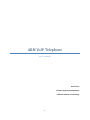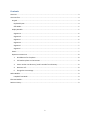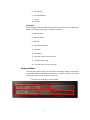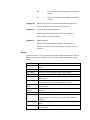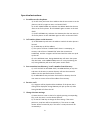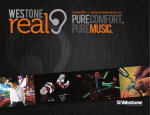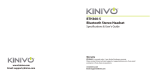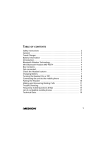Download User`s Manual
Transcript
ARM VoIP Telephone User’s Manual Jianchi Chen Electrical Engineering Department California Institute of Technology 1 Contents Overview ...........................................................................................................................................3 User Interface ....................................................................................................................................4 Keypad: ..........................................................................................................................................4 Keyboard layout: .........................................................................................................................4 Shift Mode: .................................................................................................................................5 Display Module: ..............................................................................................................................5 Segment A: .................................................................................................................................6 Segment B: .................................................................................................................................6 Segment C: .................................................................................................................................6 Segment D: .................................................................................................................................7 Segment E: .................................................................................................................................7 Segment F:..................................................................................................................................7 States: ............................................................................................................................................7 Operation Instructions: ...................................................................................................................8 1. Set addresses for the phone: ................................................................................................8 2. Call another phone on the internet: ......................................................................................8 3. Save a number into directory/ recall a number from directory: ...............................................8 4. Receive a call: ......................................................................................................................8 5. Change the time settings: .....................................................................................................8 Audio Module ....................................................................................................................................9 Loopback Test Mode: ..................................................................................................................9 Ethernet Module ................................................................................................................................9 Revision History:.................................................................................................................................9 2 Overview The Voice over IP (VoIP) telephone is a microprocessor-based system that allows the user to make and receive phone calls over the internet. The system handles voice quality audio signals (300Hz to 4 KHz). It makes connection to the internet via an Ethernet cable, and communicates with the internet at the speed of 10 Mbit/s (1.25 MB/s). It is capable of making calls to any other VoIP phone that is using the same communication protocol. The user may call another VoIP phone by dialing its IP address, and the user may also save the address into contact directory. The system also displays the current time, which allows the user to change its settings. The system requires a 5V-12V power supply with a 5-pin DIN male power connector. The user can power up the system by plugging the PS into the Power Connector. The user will be able to use the following features: • • Internet Setting Call -Set the IP, Subnet mask, Gateway for the phone -Call the Address entered • • • • Memory Save Memory Recall Receive Call Set Clock -Save the number in memory -recall a number from memory -Receive call from other phones and display caller’s IP -Modify the clock time displayed on the screen Power Connector Reset Button Speaker/Earplug jack Microphone jack Headphone Set Link Indicator Ethernet Jack 3 Display Module Keypad User Interface The user interface of the VoIP consists of a 4*4 keypad and a 24*2-character LCD display module. Keypad: The phone employs a 4*4 keypad, which consists of the following functions: Key name Number Set IP Set Subnet Mask Set Gateway Memory Save Memory Recall Send Offhook Onhook Escape Backspace Move Set_time Cursor Set time Shift Restart Description 0~9 Press to enter the IP address that is wished to be dialed. Press again will return to the phone to IDLE state. Press to enter Subnet Mask. Press again to return. Press to enter Gateway. Press again to return. Save the address to memory Recall a saved address to memory Dial the address entered Go offhook Go onhook Go back to the Idle state. Delete the last input. Move the cursor to the left or right to set current time Change the time setting. Switch between Normal Mode and Shift Mode. Restart the entire system. Keyboard layout: 1 2 3 A 4 5 6 B 7 8 9 C * 0 # D Key “D” is the SHIFT key. It is used for switching between the normal mode and the Shift Mode. Normal Mode: The system is originally in Normal Mode when power up. Under Normal Mode, the number keys are used for inputting numbers. The function key are mapped as below: A – Set IP Address. B – Set Subnet Mask. 4 C – Set Gateway. D – Go to Shift Mode. ‘*’ – Send. ‘#’ – Escape. Shift Mode: The system goes into Shift Mode after the SHIFT key is first pressed. Under Shift Mode, the functions of the keys are mapped as below: A – Memory Save. B – Memory Recall. C – Onhook. D – Go to Normal Mode. ‘*’ – Offhook. ‘#’ – Backspace. ‘4’ – Set-time cursor move to the left. ‘5’ – Change time setting. ‘6’ – Set-time cursor move to the right. Display Module: The VoIP phone uses a Optrex 24*2 character LCD display module. It will display the IP address/Subnet Mask/Gateway address, the memory address, the current state of the entire system, and the current time. The layout of the display is shown below: A B C 5 D E Segment A: F Boot-up messages. The system will display messages when the system performs initialization and self-testing upon boot-up. Most of these messages will only be present for a very short amount of time. Messages that will be displayed: “Display Ready!” “Keypad Ready!” “Codec Ready!” “DRAM Test Done!” “DRAM Failed!” – This message will only show up if the self testing of the Dynamic Random Access Memory module has encountered a failure. In that case, the user is suggested to contact the designer. Segment B: State information. The state information indicates the state that the system is currently in, and also what the user is expected to do. Details about the states will be further explained in the States section. Segment C: Set-time cursor position. The cursor position indicates where the set-time cursor is actually on. The user can move the cursor to the left or to the left using the keypad. The information about the cursor position indicator is listed below: N - The user cannot change the time setting. H - The user can modify the Hour setting. 6 M - The user can modify the high digit of the Minute setting. m - The user can modify the low digit of the Minute setting. Segment D: Displays the current time. Reset to 00:00:00 upon power up, and can be adjusted by the user using the keypad. Segment E: IP/Subnet Mask/Gateway Addresses. Displays the 4-byte address that is either an IP address, a Subnet Mask or a Gateway address. Segment F: Memory Address. Displays the 2-digit hexadecimal address that indicates the position in the directory that the currently-displayed contact is stored at. States: At different states, the user is expected to perform different operations and use different functions of the phone. A list of states and their explanations is given below: STATE NAME IDLE STATE SET IP SET SUBNET SET GATEWAY ONHOOK OFFHOOK MEMORY SAVE MEMORY RECALL RECALLED RINGING CONNECTING CONNECTED State Explanation Initial state of the system. Awaits user to select function and mode. Awaits user to set the IP address for the phone. Awaits user to set the Subnet Mask for the phone. Awaits user to set the Gateway for the phone. Indicates that the system is not in use and is ready to receive phone calls. Indicates that the system is in use and is ready to call another phone. Awaits user to dial the address to be called. Save the currently-displayed IP address into contact directory in the memory. Recall the number from the specified position of the contact directory. A number has been recalled from the contact directory Either the user is making a call or the phone is called by another phone on the internet. The system will produce a ringtone. The phone is trying to connect to the address that the user dialed. The phone has established a connection with the address that the user dialed. 7 Operation Instructions: 1. Set addresses for the phone: a). Hit SET IP Key and enter the IP address that the user wants to set the phone at. Hit SET IP again to return to the IDLE STATE. b). Hit SET SUBNET MASK Key and enter the Subnet Mask that the user wants to set for the phone. Hit SET SUBNET again to return to the IDLE STATE. c). Hit SET GATEWAY Key and enter the Gateway that the user wants to set for the phone. Hit SET GATEWAY again to return to the IDLE STATE. 2. Call another phone on the internet: a). Hit OFFHOOK Key and enter the address at which the other phone is located. b). Hit SEND Key to dial the address. c). The system will show “CONNECTING” when it is attempting to connect, and will show “CONNECTED” when the connection is established, and thus a ringtone will be heard until the other user picks up the call. d). In the OFFHOOK state, hitting ONHOOK Key will return the system into IDLE state. In the CONNECTING process or in any time during the call, hitting SEND Key will return the system to IDLE STATE. 3. Save a number into directory/ recall a number from directory: a). In SET IP STATE or OFFHOOK STATE, hit MEM SAVE Key at any time and enter the location in contact directory will save the entered IP address into the specified location of memory. b). Hit MEM RECALL Key and enter the location in directory that the user wants to access will recall the address from memory. 4. Receive a call: a). A ringtone will be played and the IP address of the phone that is calling will be displayed. Hitting SEND Key will pick up the call, while hitting ESCAPE will refuse the call. 5. Change the time settings: a). Move the time cursor to the left or right by pressing corresponding keys, until the cursor is on the desired position. b). Hit the SET TIME key to change the time setting. If the cursor position is on H, hour will be increased by 1; if the cursor is on M, minute will be increased by 10; if the cursor is on m, minute will be increased by 1. 8 c). Move the time cursor to N to disable time-setting changes. Audio Module The system employs a COREL Headset that includes both a headphone and a microphone. The user is allowed to replace it with other speaker/microphone devices by simply plugging them into the speaker/microphone jacks. Loopback Test Mode: If the user wishes to test the quality of the audio devices without actually calling anyone, the user may do so by using the built-in loopback test mode. To enter the loopback test mode, the user will simply have to hit KEY “9” under SHIFT Mode. The system will then act simply as an audio amplifier, which the user may talk into and which the user may hear his/her own voice from. To exit the loopback test mode, the user can simply hit KEY “9” under SHIFT Mode again. Ethernet Module The system requires an Ethernet cable with a standard RJ45 connector plugged into the Ethernet jack to connect to the internet. The Link Indicator (a yellow LED, see the picture in OVERVIEW) will light up once a link has been established. The user can also observe the blinking of the Activity Indicator (green LED on the right of the RJ45 jack) once the system is sending and receiving data through/from the internet. Revision History: 01/20/2013 Jianchi Chen Initial Revision 04/04/2013 Jianchi Chen Final Edition 9