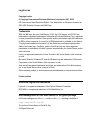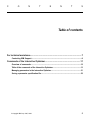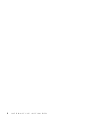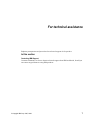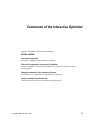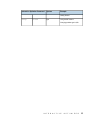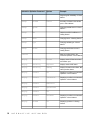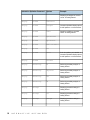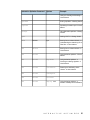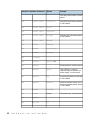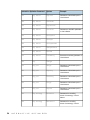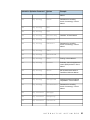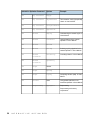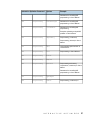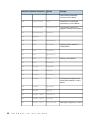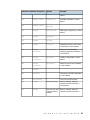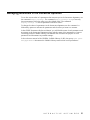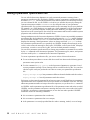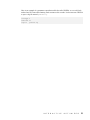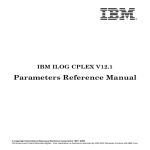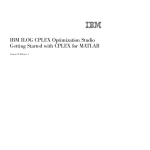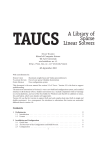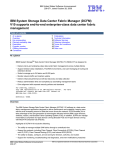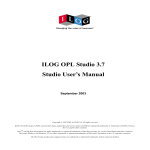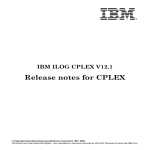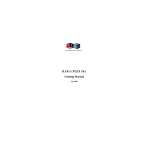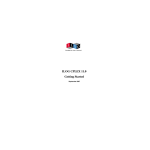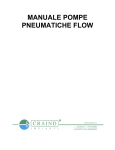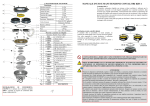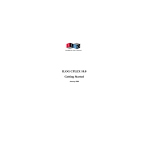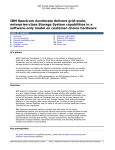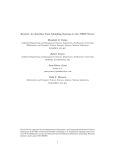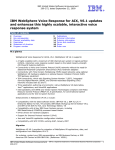Download Interactive Optimizer (12.1) - Faculty of Science HPC Site
Transcript
IBM ILOG CPLEX V12.1 Interactive Optimizer © Copyright International Business Machines Corporation 1987, 2009 US Government Users Restricted Rights - Use, duplication or disclosure restricted by GSA ADP Schedule Contract with IBM Corp. Legal terms Copyright notice © Copyright International Business Machines Corporation 1987, 2009. US Government Users Restricted Rights - Use, duplication or disclosure restricted by GSA ADP Schedule Contract with IBM Corp. Trademarks IBM, the IBM logo, ibm.com, WebSphere, ILOG, the ILOG design, and CPLEX are trademarks or registered trademarks of International Business Machines Corp., registered in many jurisdictions worldwide. Other product and service names might be trademarks of IBM or other companies. A current list of IBM trademarks is available on the Web at "Copyright and trademark information" at http://www.ibm.com/legal/copytrade.shtml Adobe, the Adobe logo, PostScript, and the PostScript logo are either registered trademarks or trademarks of Adobe Systems Incorporated in the United States, and/or other countries. Linux is a registered trademark of Linus Torvalds in the United States, other countries, or both. Microsoft, Windows, Windows NT, and the Windows logo are trademarks of Microsoft Corporation in the United States, other countries, or both. Java and all Java-based trademarks and logos are trademarks of Sun Microsystems, Inc. in the United States, other countries, or both. Other company, product, or service names may be trademarks or service marks of others. Further notices Additional registered trademarks Python® is a registered trademark of the Python Software Foundation. MATLAB® is a registered trademark of The MathWorks, Inc. Acknowledgement of use: dtoa routine of the gdtoa package ILOG acknowledges use of the dtoa routine of the gdtoa package, available at http://www.netlib.org/fp/. The author of this software is David M. Gay. All Rights Reserved. Copyright (C) 1998, 1999 by Lucent Technologies Permission to use, copy, modify, and distribute this software and its documentation for any purpose and without fee is hereby granted, provided that the above copyright notice appears in all copies and that both that the copyright notice and this permission notice and warranty disclaimer appear in supporting documentation, and that the name of Lucent or any of its entities not be used in advertising or publicity pertaining to distribution of the software without specific, written prior permission. LUCENT DISCLAIMS ALL WARRANTIES WITH REGARD TO THIS SOFTWARE, INCLUDING ALL IMPLIED WARRANTIES OF MERCHANTABILITY AND FITNESS. IN NO EVENT SHALL LUCENT OR ANY OF ITS ENTITIES BE LIABLE FOR ANY SPECIAL, INDIRECT OR CONSEQUENTIAL DAMAGES OR ANY DAMAGES WHATSOEVER RESULTING FROM LOSS OF USE, DATA OR PROFITS, WHETHER IN AN ACTION OF CONTRACT, NEGLIGENCE OR OTHER TORTIOUS ACTION, ARISING OUT OF OR IN CONNECTION WITH THE USE OR PERFORMANCE OF THIS SOFTWARE. (end of license terms of dtoa routine of the gdtoa package) C O N T E N T S Table of contents For technical assistance............................................................................................7 Contacting IBM Support.............................................................................................................8 Commands of the Interactive Optimizer................................................................11 Overview of commands............................................................................................................12 Table of the commands of the Interactive Optimizer.............................................................13 Managing parameters in the Interactive Optimizer................................................................31 Saving a parameter specification file......................................................................................32 © Copyright IBM Corp. 1987, 2009 5 6 I N T E R A C T I V E O P T I M I Z E R For technical assistance Explains prerequisites and procedure for technical support of the product. In this section Contacting IBM Support Contains information on how to obtain technical support from IBM worldwide, should you encounter any problems in using IBM products. © Copyright IBM Corp. 1987, 2009 7 Contacting IBM Support IBM Software Support Handbook This guide contains important information on the procedures and practices followed in the service and support of your IBM products. It does not replace the contractual terms and conditions under which you acquired specific IBM Products or Services. Please review it carefully. You may want to bookmark the site so you can refer back as required to the latest information. The "IBM Software Support Handbook" can be found on the web at http:// www14.software.ibm.com/webapp/set2/sas/f/handbook/home.html. Accessing Software Support When calling or submitting a problem to IBM Software Support about a particular service request, please have the following information ready: ♦ IBM Customer Number ♦ The machine type/model/serial number (for Subscription and Support calls) ♦ Company name ♦ Contact name ♦ Preferred means of contact (voice or email) ♦ Telephone number where you can be reached if request is voice ♦ Related product and version information ♦ Related operating system and database information ♦ Detailed description of the issue ♦ Severity of the issue in relationship to the impact of it affecting your business needs Contact by Web Open service requests is a tool to help clients find the right place to open any problem, hardware or software, in any country where IBM does business. This is the starting place when it is not evident where to go to open a service request. Service Request (SR) tool offers Passport Advantage clients for distributed platforms online problem management to open, edit and track open and closed PMRs by customer number. Timesaving options: create new PMRs with prefilled demographic fields; describe problems yourself and choose severity; submit PMRs directly to correct support queue; attach troubleshooting files directly to PMR; receive alerts when IBM updates PMR; view reports on open and closed PMRs. You can find information about assistance for SR at http:// www.ibm.com/software/support/help-contactus.html System Service Request (SSR) tool is similar to Electronic Service request in providing online problem management capability for clients with support offerings in place on System 8 I N T E R A C T I V E O P T I M I Z E R i, System p, System z, TotalStorage products, Linux, Windows, Dynix/PTX, Retail, OS/2, Isogon, Candle on OS/390 and Consul z/OS legacy products. IBMLink SoftwareXcel support contracts offer clients on the System z platform the IBMLink online problem management tool to open problem records and ask usage questions on System z software products. You can open, track, update, and close a defect or problem record; order corrective/preventive/toleration maintenance; search for known problems or technical support information; track applicable problem reports; receive alerts on high impact problems and fixes in error; and view planning information for new releases and preventive maintenance. Contact by phone If you have an active service contract maintenance agreement with IBM , or are covered by Program Services, you may contact customer support teams by telephone. For individual countries, please visit the Technical Support section of the IBM Directory of worldwide contacts. I N T E R A C T I V E O P T I M I Z E R 9 10 I N T E R A C T I V E O P T I M I Z E R Commands of the Interactive Optimizer Lists the commands of the Interactive Optimizer. In this section Overview of commands Introduces commands of the Interactive Optimizer. Table of the commands of the Interactive Optimizer Lists the commands of the Interactive Optimizer with links to samples or further documentation. Managing parameters in the Interactive Optimizer Describes access to parameters in the Interactive Optimizer. Saving a parameter specification file Describes purpose and use of a parameter specification file. © Copyright IBM Corp. 1987, 2009 11 Overview of commands This manual lists the commands of the Interactive Optimizer of IBM® ILOG® CPLEX® . For an introduction to the Interactive Optimizer, see the manual Getting Started, especially the tutorial for the Interactive Optimizer. This manual begins with a table that lists Interactive Optimizer commands in alphabetic order with their primary options. For some commands, it also tells where examples of their use can be found in the CPLEX User’s Manual or Getting Started. These topics follow the table: 12 I N T E R A C T I V E O P T I M I Z E R Table of the commands of the Interactive Optimizer I N T E R A C T I V E O P T I M I Z E R 13 Interactive Optimizer Command 14 Options Example add Adding constraints and bounds in Getting Started baropt Using alternative optimizers in Getting Started baropt dualopt baropt primopt baropt stop change bounds Changing bounds in Getting Started change coefficient Changing coefficients of variables in Getting Started change delete Deleting entire constraints or variables in Getting Started change delete constraints change delete qconstraints change delete filters change delete indconstraints change delete mipstarts change delete solutions change delete sos change delete variables change delete equality change delete greater-than change delete less-than change name Changing constraint or variable names in Getting Started change objective Objective and RHS coefficients in I N T E R A C T I V E O P T I M I Z E R MIP starts and the Interactive Optimizer in User's Manual Interactive Optimizer Command Options Example Getting Started change problem type Using the MIP solution Changing problem type in QPs I N T E R A C T I V E O P T I M I Z E R 15 Interactive Optimizer Command Options Example Diagnosing QP infeasibility in User’s Manual fixed i problem change qpterm Changing quadratic terms in User’s Manual change rhs Objective and RHS coefficients in Getting Started change sense Changing sense in Getting Started change type Changing variable type in User’s Manual change values Changing small values to zero in Getting Started Meet the conflict refiner in the Interactive Optimizer in User’s Manual conflict 16 Accessing a solution in the solution pool in User’s Manual change display auxilliary filters displays names of filters associated with solution pool display auxilliary mipstarts displays names of MIP starts display auxilliary summary displays information about filters, MIP starts, priorities, bases display conflict all Displaying a conflict in the Interactive Optimizer in User’s Manual display conflict constraints Displaying a conflict in the Interactive Optimizer in User’s Manual display conflict indicators display conflict qconstraints display conflict sos display conflict variables Displaying a conflict in the Interactive Optimizer in User’s Manual display problem all Displaying a problem in Getting Started I N T E R A C T I V E O P T I M I Z E R Interactive Optimizer Command Options Example display problem binaries Interactive Optimizer display options for MIP problems in User’s Manual display problem bounds Displaying bounds in Getting Started display problem constraints Displaying constraints in Getting Started display problem generals Interactive Optimizer display options for MIP problems in User’s Manual display problem histogram Detecting and eliminating dense columns in User’s Manual or I N T E R A C T I V E O P T I M I Z E R 17 Interactive Optimizer Command Options Example Displaying a histogram of nonzero counts in Getting Started 18 display problem indicators display problem integers Interactive Optimizer display options for MIP problems in User’s Manual display problem names Displaying variable or constraint names in Getting Started display problem qconstraints display problem qpvariables display problem semi-continuous display problem sos display problem stats display problem variable display sensitivity lb Performing sensitivity analysis in Getting Started display sensitivity objective Performing sensitivity analysis in Getting Started display sensitivity rhs Performing sensitivity analysis in Getting Started display sensitivity ub Performing sensitivity analysis in Getting Started display settings display settings all Displaying parameter settings in Getting Started display settings changed Displaying parameter settings in Getting Started I N T E R A C T I V E Solve the problem you intended or Interactive Optimizer display options for MIP problems in User’s Manual Displaying parameter settings in Getting Started O P T I M I Z E R Interactive Optimizer Command Options Example display solution basis display solution bestbound display solution difference i j display solution dual display solution kappa Measuring problem sensitivity with basis condition number in User’s Manual display solution list i n Examining the solution pool in User’s Manual display solution member Examining the solution pool in User’s Manual display solution objective display solution pool display solution qcslacks display solution quality Examining the solution pool in User’s Manual Examining the solution pool in User’s Manual Coping with an ill-conditioned problem or handling unscaled infeasibilities or Understanding solution quality from I N T E R A C T I V E O P T I M I Z E R 19 Interactive Optimizer Command Options Example the barrier LP optimizer in User’s Manual display solution reduced display solution slacks Displaying post-solution information in Getting Started display solution variables Displaying post-solution information in Getting Started display solution number i objective Examining the solution pool in User’s Manual display solution number i qcslacks display solution number i quality display solution number i slacks display solution number i variables Entering a problem in Getting Started enter 20 feasopt constraints Invoking FeasOpt in User’s Manual feasopt variables Invoking FeasOpt in User’s Manual feasopt all Invoking FeasOpt in User’s Manual help Using help in Getting Started mipopt Using the mixed integer optimizer in User’s Manual netopt Example: network optimizer in the Interactive Optimizer or CPX_ALG_HYBNETOPT inParameter I N T E R A C T I V E O P T I M I Z E R Interactive Optimizer Command Options Example settings for RootAlg and NodeAlg in User’s Manual optimize Solving a problem in Getting Started populate Populating the solution pool in User’s Manual primopt Using alternative optimizers in Getting Started quit Quitting CPLEX in Getting Started read filename type Starting from an advanced basis or Understanding the network log file or Filter files in User’s Manual set advance Starting from an advanced basis in User’s Manual set barrier Using the barrier optimizer in User’s Manual set barrier algorithm Using the barrier optimizer or Choosing an ordering algorithm in User’s Manual set barrier colnonzeros Detecting and eliminating dense columns in User’s Manual set barrier convergetol set barrier crossover set barrier display level Using the barrier optimizer or Numeric instability due to elimination I N T E R A C T I V E O P T I M I Z E R 21 Interactive Optimizer Command Options Example of too many dense columns in User’s Manual 22 Change the limit on barrier corrections in User’s Manual set barrier limits corrections set barrier limits growth set barrier limits iterations set barrier limits objrange set barrier limits threads set barrier ordering set barrier qcpconvergetol set barrier startalg set clocktype set conflict set defaults set emphasis memory Lack of memory or Memory emphasis: letting the optimizer use disk for storage in User’s Manual set emphasis mip Emphasizing feasibility and optimality in User’s Manual set emphasis numerical Numerical emphasis settings (LP) or Numerical emphasis settings (barrier) in User’s Manual set feasopt tolerance set logfile filename set lpmethod set mip cuts I N T E R A C T I V E Difficulties with unbounded problems in User’s Manual display level Resetting defaults in Getting Started all O P T I M I Z E R Filing iteration logs in Getting Started Interactive Optimizer Command Options Example set mip cuts class Parameters for controlling cuts in User’s Manual set mip cuts cliques set mip cuts covers set mip cuts disjunctive set mip cuts flowcovers set mip cuts gomory set mip cuts gubcovers set mip cuts implied set mip cuts mcfcut set mip cuts mircut set mip cuts pathcut set mip cuts zerohalf set mip display set mip interval set mip limits aggforcut set mip limits cutpasses set mip limits cutsfactor set mip limits gomorycand set mip limits gomorypass set mip limits nodes set mip limits polishtime Zero-half cuts in User's Manual Parameters affecting cuts in User’s Manual Parameters to limit MIP optimization in User’s Manual I N T E R A C T I V E O P T I M I Z E R 23 24 Interactive Optimizer Command Options Example set mip limits populate Parameters of the solution pool in User’s Manual set mip limits probetime set mip limits repairtries set mip limits solutions set mip limits strongcand set mip limits strongit set mip limits strongthreads set mip limits submipnodelim set mip limits threads set mip limits treememory set mip ordtype set mip pool absgap Parameters of the solution pool in User’s Manual set mip pool capacity Parameters of the solution pool in User’s Manual set mip pool intensity Parameters of the solution pool in User’s Manual set mip pool relgap Parameters of the solution pool in User’s Manual set mip pool replace Parameters of the solution pool in User’s Manual set mip strategy backtrack Parameters for controlling branch & cut strategy in User’s Manual set mip strategy bbinterval Parameters for controlling branch & cut strategy in User’s I N T E R A C T I V E O P T I M I Z E R Parameters to limit MIP optimization in User’s Manual Reset the tree memory parameter in User’s Manual Interactive Optimizer Command Options Example Manual Parameters for controlling branch & cut strategy in User’s Manual set mip strategy branch set mip strategy dive set mip strategy file set mip strategy heuristicfreq set mip strategy lbheuristic set mip strategy nodeselect set mip strategy order set mip strategy presolvenode set mip strategy probe Probing in User’s Manual set mip strategy rinsheur Relaxation induced neighborhood search (RINS) heuristic in User's Manual set mip strategy search MIP dynamic search switch in Parameters Reference Manual set mip strategy startalgorithm set mip strategy subalgorithm NodeAlg parameter and difficult subproblems in User’s Manual set mip strategy variableselect Parameters for controlling branch & cut strategy in User’s Manual set mip tolerances absmipgap set mip tolerances integrality set mip tolerances lowercutoff Heuristics in User’s Manual Parameters for controlling branch & cut strategy in User’s Manual I N T E R A C T I V E O P T I M I Z E R 25 Interactive Optimizer Command Options Example set mip tolerances mipgap set mip tolerances objdifference set mip tolerances relobjdifference set mip tolerances uppercutoff set network display Understanding the network log file in User’s Manual set network iterations Limiting iterations in the network optimizer in User’s Manual set network netfind set network pricing Selecting a pricing algorithm for the network optimizer in User’s Manual set network tolerances feasibility Controlling tolerance in User’s Manual set network tolerances optimality set output channel set output mpslong set output logonly Interpreting solution quality in User’s Manual set parallel mode Using parallel optimizers in the Interactive Optimizer in User’s Manual set preprocessing aggregator Preprocessing Time wasted on overly tight optimality criteria in User’s Manual Preprocessing and memory requirements 26 I N T E R A C T I V E O P T I M I Z E R Interactive Optimizer Command Options Example Parameters for controlling MIP preprocessing in User’s Manual set preprocessing boundstrength Parameters for controlling MIP preprocessing in User’s Manual set preprocessing coeffreduce Parameters for controlling MIP preprocessing Examples: optimizing a simple MIP problem in User’s Manual set preprocessing dependency Preprocessing (continuous) Preprocessing (discrete) in User’s Manual set preprocessing dual Using a starting-point heuristic in User’s Manual set preprocessing fill Preprocessing in User’s Manual set preprocessing linear set preprocessing numpass set preprocessing presolve Preprocessing and memory requirements (continuous) in User’s Manual Parameters for controlling MIP preprocessing in User’s Manual set preprocessing qpmakepsd set preprocessing reduce Preprocessing (continuous) or I N T E R A C T I V E O P T I M I Z E R 27 Interactive Optimizer Command Options Example Preprocessing and feasibility (discrete) in User’s Manual 28 set preprocessing relax Parameters for controlling MIP preprocessing in User’s Manual set preprocessing repeatpresolve Preprocessing: presolver and aggregator (discrete) in User’s Manual set preprocessing symmetry set qpmethod set read constraints set read datacheck set read nonzeroes set read qpnonzeroes set read scale set read variables set sifting algorithm set sifting display set sifting iterations set simplex crash set simplex dgradient set simplex display set simplex limits iterations set simplex limits lowerobj set simplex limits perturbation I N T E R A C T I V E O P T I M I Z E R Displaying problem statistics in Getting Started Scaling in User’s Manual CraInd parameter settings for the primal simplex optimizer in User’s Manual Stalling due to degeneracy in User’s Interactive Optimizer Command Options Example Manual singularity Repeated singularities in User’s Manual set simplex limits set simplex limits set simplex perturbation set simplex pgradient set simplex pricing set simplex refactor Refactoring frequency and memory requirements in User’s Manual set simplex tolerances feasibility Maximum bound infeasibility: identifying largest bound violation in User’s Manual set simplex tolerances markowitz Inability to stay feasible in User’s Manual set simplex tolerances optimality Maximum reduced-cost infeasibility in User’s Manual set threads set timelimit set tune display i Tuning tool in User’s Manual set workdir prompt for directory Memory emphasis: letting the optimizer use disk for storage in User’s Manual set workmem prompt for new value of working memory available Memory emphasis: letting the optimizer use disk for storage or upperobj Stalling due to degeneracy in User’s Manual Parameters to limit MIP optimization in User’s Manual I N T E R A C T I V E O P T I M I Z E R 29 Interactive Optimizer Command Options Example Parameters to limit MIP optimization in User’s Manual tranopt tune filenames parameterfile . prm Example: time limits on tuning in the Interactive Optimizer and Fixing parameters and tuning multiple models in the Interactive Optimizer in User’s Manual write filenames type Preprocessing (continuous) or Repeated singularities or Difficulty solving subproblems: overcoming degeneracy or MIP starts and the Interactive Optimizer or Saving QP problems in User’s Manual xecute 30 I N T E R A C T I V E command O P T I M I Z E R Executing operating system commands in Getting Started Managing parameters in the Interactive Optimizer To see the current value of a parameter that interests you in the Interactive Optimizer, use the command display settings . The command display settings changed lists only those parameters where the value is not the default value. The command display settings all lists all parameters and their values. To change the value of a parameter in the Interactive Optimizer, use the command set followed by options to indicate the parameter and the value you want it to assume. In the CPLEX Parameters Reference Manual, you will find the name of each parameter and its options in the Interactive Optimizer, along with the name of the parameter in Concert Technology and the Callable Library. That manual also describes the purpose of each parameter and documents its possible settings. In the reference manual of the CPLEX® Callable Library (C API), the group optim.cplex. manageparameters documents the Callable Library routines that access parameters. I N T E R A C T I V E O P T I M I Z E R 31 Saving a parameter specification file You can tell the Interactive Optimizer to read customized parameter settings from a parameter specification file. By default, CPLEX® expects a parameter specification file to be named cplex.par , and it looks for that file in the directory where it is executing. However, you can rename the file, or tell CPLEX® to look for it in another directory by setting the system environment variable CPLEXPARFILE to the full path name of your parameter specification file. You set that environment variable in the customary way for your platform. For example, on a UNIX platform, you might use a shell command to set the environment variable, or on a personal computer running Microsoft Windows, you might click on the System icon in the control panel, then select the environment tab from the available system properties tabs, and then define the variable there. During initialization in the Interactive Optimizer, CPLEX® locates any available parameter specification file (by checking the current execution directory for cplex.par and by checking the environment variable CPLEXPARFILE) and reads that file. As it opens the file, CPLEX® displays the message “Initial parameter values are being read from cplex.par” (or from the parameter specification file you specified). As CPLEX® displays that message on the screen, it also writes the message to the log file. If CPLEX® cannot open the file, it displays no message, records no note in the log file, and uses default parameter settings. You can use a parameter specification file to change any parameter or parameters accessible by the set command in the Interactive Optimizer. The parameter types, names, and options are those used by the set command in the Interactive Optimizer. To create a parameter specification file, you can use either of these alternatives: ♦ Use an ordinary text editor to create a file where each line observes the following syntax: parameter-name option value ♦ Use the command display settings in the Interactive Optimizer to generate a list of current parameter settings. Those settings will be recorded in the log file. You can then edit the log file with your preferred text editor to create your parameter specification file. display settings changed lists parameters different from the default with their values. display settings all lists all parameters with their values. Each entry on a line must be separated by at least one space or tab. Blank lines in a parameter specification file are acceptable; there are no provisions for comments in the file. You may abbreviate parameter names to unique character sequences, as you do in the set command. As CPLEX® reads a parameter specification file, if the parameter name and value are valid, CPLEX® sets the parameter and writes a message about it to the screen and to the log file. If CPLEX® encounters a repeated parameter, it uses the last value specified. CPLEX® terminates under the following conditions: 32 ♦ if it encounters a parameter that is unknown; ♦ if it encounters a parameter that is not unique; ♦ if the parameter is correctly specified but the value is missing, invalid, or out of range. I N T E R A C T I V E O P T I M I Z E R Here is an example of a parameter specification file that tells CPLEX® to use wall clock rather than CPU time while limiting total run time to 60 seconds. It also instructs CPLEX® to open a log file named problem.log . clocktype 2 timelimit 60 logfile problem.log I N T E R A C T I V E O P T I M I Z E R 33