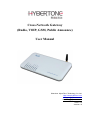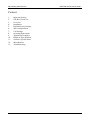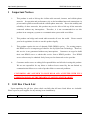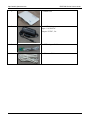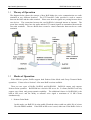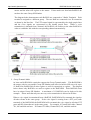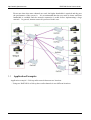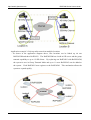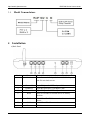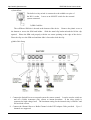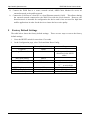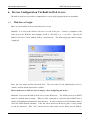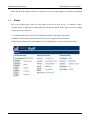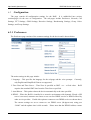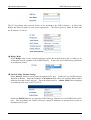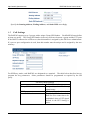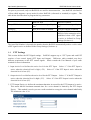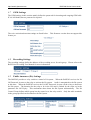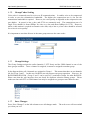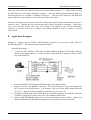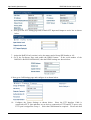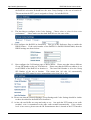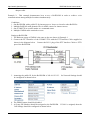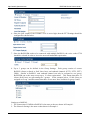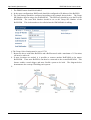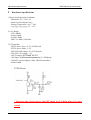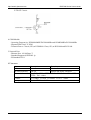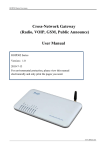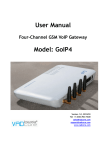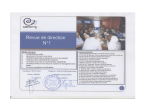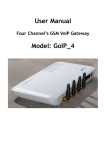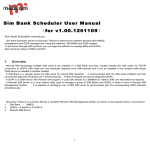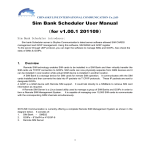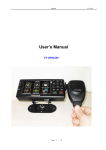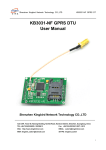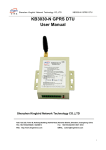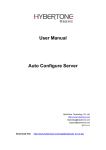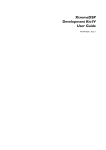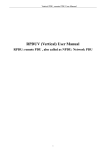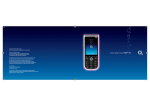Download User Manual RoIP302
Transcript
Cross-Network Gateway (Radio, VOIP, GSM, Public Announce) User Manual Shenzhen HyberTone Technology Co.,Ltd. Http://www.hybertone.com [email protected] [email protected] 2010-7-13 Version:1.0 http://www.hybertone.com Content 1、 2、 3、 4、 5、 6、 7、 8、 9、 10、 11、 12、 13、 Important Notices Gift Box Check List Overview Installation Default Factory Settings Web Configurations Call Settings Operating Instructions Application Examples Hardware Specifications Software Specifications Miscellaneous Troubleshooting ROIP302 Series User manual http://www.hybertone.com 1 ROIP302 Series User manual Important Notices 1、 This product is used to link up the civilian radio network, internet, and cellular phone network. Its operation and performance rely on the broadband network connections via private and/or public networks and the cellular phone networks. Due to the stability and reliability of these networks, this product may not be able to link up all the networks connected without any interruptions. Therefore, it is not recommended to use this product in an emergency system or a communication system with zero-failure. 2、 This product can bridge and extend radio networks all over the world. Please consult your local regulations in order to use this product legally. 3、 This product requires the use of dynamic DNS (DDNS) service. For testing purpose, this DDNS service is temporary provided for free by HyberTone Technology. this service is not guaranteed without any interruptions. However, Customers are urged to build their own DDNS server or obtain this service from a DDNS provider. Free DDNS server software may be obtained freely from your local network service provider. 4、 Customers and/or users are taking full responsibilities and all risks in using this product. We are not responsible for any direct or indirect losses caused by, but not limited to, communication failures as a result of product failure or network problems. CUSTOMERS ARE ASSUMED TO HAVE READ AND ACCEPTED WITH FULL UNDERSTANDINGS OF THE IMPORTANT NOTICES STATED ABOVE. 2 Gift Box Check List Upon unpacking the gift box, please check carefully that all items listed below are included. Please report to your supplier for any missing items immediately. Item Appearance Description http://www.hybertone.com ROIP302 Series User manual 1. 1 x Main Unit 2. 1 x AC/DC Adapter Input: 110/220VAC Output: 12VDC, 2A 3. 3 x PTT Adapter Cables 4. 1 x Ethernet Cable http://www.hybertone.com 3 ROIP302 Series User manual Overview The fundamental of RoIP(Radio over IP)technology is to convert the audio and PTT signals in a radio terminal into IP packets and then transmit the data via the IP networks. The challenge in this technology is to insure that the audio is transmitted in real time and the PPT control signal is transmitted immediately and reliably. The radio range is general limited by the restricted transmitting power, the antenna sensitivity, and other environmental factors. The success deployment of this technology extends the coverage of a radio network without using expensive repeaters or links up multiple radio networks in the world. In addition, this technology can also link up the radio world to the VoIP world and the cellular world easily. It truly makes voice communications across multiple networks possible. RoIP302 series is developed based on VoIP technology to realize RoIP functions in order to create a new type of gateway to bridge voice communications across multiple networks (Radio, Cellular, VoIP). Its main advantages are low bandwidth usage, high fault tolerant, low loss in voice quality, fast response, easy installation and configuration. It is ideal for setting up a private network with multiple voice communication platforms, a distributed network for remote management, a network with extended coverage, and an integrated network of multiple amateur radio networks. RoIP302 Series Cross-Network Gateway has 3 PTT interfaces. Up to 3 audio channels from radio networks can be connected to the RoIP302 simultaneously. All 3 channels can be programmed into the same or different groups in order to bridge real time voice communications to various network interfaces. RoIP302 Series has a built-in GSM / CDMA cellular phone module, user can access the radio networks connected via the cellular network installed. A radio terminal equipped with DTMF generation capability can make an outgoing call via the cellular network as well. This links up the two networks which cannot be linked up via any traditional means. RoIP302 Series gateway can also be a remote ON/OFF Switch. relay to switch on or off the devices that are under control. User can control the built-in These devices could be an alarm signal, a light, a public announce system, an electronic lock, etc. RoIP302 Series gateway supports routing of IP voice stream to via a recording server. Voice records can then be saved to a hard disk and can be retrieved at any time for examinations. RoIP302 Series gateway can be installed in IP networks with intranet or internet connections via ADSL modem, Cable modem, or Local Area Network (LAN). The unique built-in DDNS client can help to simplify the installation and configuration without relying on a voice relay server in order to achieve interconnections among RoIP302 Series gateways. http://www.hybertone.com 3.1 ROIP302 Series User manual Theory of Operation The diagram below shows the concept of how RoIP bridge the voice communication two radio terminals at two different locations. The PTT Interface Cable provided is used to connect between the RoIP and the radio terminal. Please note how the signals are passing between these two devices. The connection between the two RoIP302s is through internet or intranet. The green lines actually show how the audio and the PTT control signals are transmitted between the two radio terminals. The two RoIPs have created a virtual connection between the two radio terminals. 3.2 Modes of Operation With different options, RoIPs support both Point-to-Point Mode and Group Transmit Mode operations. Please refer to Section 3.4 for more RoIP versions available. There are two types of RoIPs: RoIP302 and RoIP302M. RoIP302s cannot only support Point-to-Point operation. RoIP302M has a built-in SIP server for 12 clients (RoIP302 can only support one client) and group transmit capability. The additional feature in RoIP302M is the built-in SIP server and the ability to transmit voice signal a maximum of 12 SIP Clients simultaneously. 1. Point-to-Point Mode In this mode, one RoIP302 is using public IP and the others could use public IPs of private IPs with DDNS enabled. If the built-in SIP server is used, either one of the RoIPs can be a http://www.hybertone.com master and the other will register to the master. not have the same Group SIP Number. ROIP302 Series User manual Please make sure that both RoIP302s do The diagram below demonstrates each RoIP302 are connected to 3 Radio Terminals. Each terminal is assigned to a different group. The two RoIP are connected via a IP connection as shown by the blue line. The PTT control signal is represented by the single purple lines and the voice signals are represented by the double purple lines. When a voice transmission is initiated from a channel, the RoIP302 will connect to the other RoIP302 in order to establish a link with the corresponding channel automatically. 2. Group Transmit Mode At least one RoIP302M is required to support the Group Transmit mode. This RoIP302M is the master with its own unique Group SIP Number and offers its built-in SIP server for up to 12 RoIP302s (RoIP302M can also register as well for expansion) to register. The diagram below shows only RoIP302s are used to register to the RoIP302M. Each RoIP302s must have its unique Group SIP Number. A maximum of 12 RoIP302s can be deployed in this example. Please note that only one one-way voice transmission is allowed at all time. When a voice signal is transmitted from a RoIP302, RoIP302M will re-transmit the signal to all other clients in the same group. If the voice signal is coming from a PTT port (radio terminal) of the RoIP302M, the RoIP302M will re-transmit the voice signal to all other PTT ports and SIP clients that are in the same group. For example, if Channel 802 talks, Channel 701, 803 and 804 can hear. If Channel 701 talks, Channel 802, 803, and 804 can hear. http://www.hybertone.com ROIP302 Series User manual Please note that when more channels are used, the higher bandwidth is required and the poor the performance of the system is. It is recommended that the user needs to insure sufficient bandwidth is available and the network connection is stable before implementing a large network. In general, intranet network is preferred in this case. 3.3 Application Examples Application example 1: Link up radio network between two locations - Using two RoIP302Gs to link up three radio channels in two different locations. http://www.hybertone.com ROIP302 Series User manual Application example 2: Link up radio network at multiple locations - As shown in the application diagram above, four locations can be linked up via one RoIP302GM and three RoIP302G. The RoIP302GM has a built-in SIP server and the group transmit capability to up to 12 SIP clients. By replacing one RoIP302G with RoIP302GM, the system is now in Group Transmit Mode and up to 11 more RoIP302Gs can be added to the system. Each RoIP302G now registers to the RoIP302M. This mechanism allows the system to expand rapidly. http://www.hybertone.com 3.4 4 ROIP302 Series User manual Model Nomenclature Installation a) Back Panel Label 1 Name Switch Description Remote control: Relay switch with 220VAC input and 500 mA load current. 2 3 4 Channel 3 Channel 2 Channel 1 5 Reset Press 10 seconds to reset the device to factory defaults. 6 WAN 7 8 LAN Power 10/100Base-T WAN connection for external access 10/100Base-T LAN connection 12V 1A 6-pin RJ11port for PTT Adapter Cable 6-pin RJ11port for PTT Adapter Cable 6-pin RJ11port for PTT Adapter Cable http://www.hybertone.com ROIP302 Series User manual b) LED Indicators LED Name Power RUN Function Power RoIP Status LAN LAN port status PC PC port status Channel 1 Channel 1 Tx/Rx status Channel 2 Tx/Rx status Channel 3 Tx/Rx status GSM status Channel 2 Channel 3 GSM Description Lights up when the power is connected. Flashes every 250ms indicates the device is not ready. Flashes every 500ms indicates the device is ready. Lights up when the LAN port is connected. Blinks when there are data transmissions. Lights up when the PC port is connected. Blinks when there are data transmissions. Channel 1 is receiving / transmitting. Channel 2 is receiving / transmitting. Channel 3 is receiving / transmitting. A GSM call is active. c) Channel Port Pin Assignment The channel port is a 6-pin RJ-11 Socket 1. PTTOUT 2. GND 3. Vin (Rx) 4. Aout (Tx) 5. GND 6. PTTIN d)PTT Adapter Cable Wiring Diagram http://www.hybertone.com ROIP302 Series User manual e) Switch Port The built-in relay switch is connected to the middle two pins of the RJ-11 socket. It acts as an ON/OFF switch for the external system connected. f) SIM Card Slot The cell Phone SIM slot is located at the bottom of the device. the bottom to access the SIM card holder. upward. Remove the plastic cover at Slide the metal clip backward and the lift the clip Please the SIM card properly with the cut corner pointing to the edge of the device. Place the clip over the SIM card and then slide it forward to lock the clip. g)Main Unit Setup i. Connect the Switch Port to an external system for remote control. It can be used to switch on and off a Public Announce (PA) system to instant broadcast. If the relay switch is connected to high voltage load. The maximum rating for the internal relay is 240VAC and 500 mA load current. ii. Connect the Channel Port to a Radio Channel via the PPT Adapter Cable provided. Up to 3 channels are supported. http://www.hybertone.com ROIP302 Series User manual iii. Connect the WAN Port to a router, network switch, ADSL/Cable Modem for access an external network or the public network. iv. Connect the LAN Port to a local PC or a local Ethernet network (LAN). This allows sharing the external network connected to the WAN Port with the local network. However, the shared network is intended for configuration the device and is best not used for high data traffics applications in order for the device to insure the best voice quality. 5 Factory Default Settings The table below shows the factory default settings. There are two ways to reset to the factory default settings: i. Press the RESET switch for more than 15 seconds. ii. In the Configuration page, select Tools and then Reset Config. Item Login ID Login Password Factory Default Settings admin admin WAN Port Setting LAN Port Setting PTT State DHCP 192.168.8.1 “0” is active GSM Login password PTT maximum duration Jitter Delay 123 60 seconds 60 milliseconds Range Programmable (16 characters in the ASCII table) “0” is active low “1” is active high 8 digits or less Less than 600 seconds 20 – 220 milliseconds http://www.hybertone.com 6 ROIP302 Series User manual Device Configuration Via Built-in Web Server The built-in web server provides a comprehensive way to fully program the device manually. 6.1 Web Server Login There are two methods to access the built-in web server. Method 1 is to access the built-in web server via the LAN port. Connect a computer to the LAN port of the RoIP302 and configure its IP to 192.168.8.x (x = 2 to 254). Type the IP address 192.168.8.1 in the address field of a web browser. The following login window is then -displayed. Enter the User name and the Password now. The user name for the administrative level is “admin” and the default password is “admin”. Please make sure to click on “Save Changes” after configuring the device. Method 2 is to access the built-in web server via the WAN port. The WAN port is set to DHCP mode as a default factory setting. When it is first connected to a network with a DHCP host, it obtains an IP address automatically from the host. In order to listen to the IP obtained, make a call to the GSM SIM card number. to ask for password. Once the call is answered, the device plays a voice prompt Dial “*00” and the device then reads out the WAN port IP address. http://www.hybertone.com ROIP302 Series User manual Enter this IP in the address field of a web browser to get a login window as described in Method 1. 6.2 Status This is the default page when you first login to the device web server. It consists of three columns and it is important to understand the information shown in this page in order to debug or report a device problem. 1. Left hand column shows the device information and the SIP registration status. 2. Middle column shows information on the network configuration and its status. 3. Right hand column shows information on the GSM hardware, carrier and channel status. http://www.hybertone.com 6.3 ROIP302 Series User manual Configuration The page contain all configuration settings for the RoIP. sections/pages for the ease of configuration. It is subdivided into various The sub-pages include Preference, Network, Call Settings, PTT Settings, GSM Settings, Recorder Settings, Broadcasting Settings, Group Codec Settings, and Group Settings. 6.3.1 Preferences The Preference page consists of the common settings for the device and is shown below. The mains settings in this page include: 1. Language – This specifies the language for the webpage and the voice prompts. Currently, only English and Simplified Chinese are supported. 2. Time Zone and Time Server – Time Zone is specified as GMT + or – a fixed value. RoIP acquires the standard GMT time from the Time Server specified. 3. Auto Reboot – This option reboots the device automatically at the time specified. 4. DDNS – When the RoIP is installed in a network environment with dynamic IP and a SIP server is not used, customer can choose to use our free DDNS service or DDNS offered by other service provider. Enable this option to connect to our DDNS service as shown above. The current settings are set to connect to our DDNS server (hk.ippcn.com) using port “39980” and the update time is 600 seconds. Please note that the DDNS Address cannot http://www.hybertone.com ROIP302 Series User manual be set to other DDNS server; this setting only works with our own DDNS server. this service is used, the domain name for the RoIP is then <serial number>.com. Once The serial number is shown on the bottom label. 5. Remote Control – This option allows a user to access the RoIP’s webpage directly from our remote control server. 6.4 Network Proper network environment is the key to insure the performance of the RoIP302. normal For best performance, it is recommended to connect the RoIP302 to a network with a static IP. general, this kind of network access offers higher bandwidth utilization. In The next preferred network access method is ADSL / Cable modem with PPPoE dial up for dynamic IP allocation. The worst is the sharing private network via a router. on the bandwidth usage. The performance of RoIP302 depends greatly In this case, it is best to configure the router to DMZ mode to the IP of the RoIP302. In order to get network access, the LAN port must be configured according to the network environment to be connected. There are 3 access methods available for the LAN port configuration. 1. Static IP – This mode applies to both public and private IP network environment. In the LAN port configuration shown below, select “Static IP” and then fill in the parameters as provided by your network administrator. 2. DHCP – When the RoIP302 is installed behind NAT and a DHCP host is available, select this mode will enable the device to obtain LAN IP address and other network IPs automatically. 3. PPPoE – For most ADSL and Cable modem access method, the PPPoE dial up is normally used. If the RoIP is connected directly to an access modem, you may need to select the PPPoE. Please consult your ISP for further information if needed. Fill in the User Name and Password as provided by your ISP to complete this LAN port configuration. http://www.hybertone.com ROIP302 Series User manual The PC Port allows other network devices to be attached to the GoIP4 Gateway. It offers both Bridge and Static IP modes to meet your requirements. The factory preset is Static IP mode with the IP address 192.168.8.1. 1)Bridge Mode Select Bridge mode if your network topology requires the network devices (PC or others) to be in the same network segment as the GoIP4 Gateway. In this case, the GoIP4 Gateway functions as an Ethernet Switch. 2)Static IP Mode (Default Setting) Select Static IP mode for a new network segment on PC port. In this case, the GoIP4 Gateway functions as Router. Enter the IP address in IP Address field with a new segment address that is different from that on the LAN port. Enter the subnet mask in Subnet Mask field accordingly. A commonly used value is 255.255.255.0. Enable the DHCP Server if you want the GoIP4 Gateway functions as a local DHCP host on PC port. This will enables the GoIP4 Gateway to assign IP Addresses to network devices that are attached to the PC port. http://www.hybertone.com ROIP302 Series User manual Specify the Starting Address, Ending Address, and Static DNS accordingly. 6.5 Call Settings The RoIP302 supports up to 3 groups with a unique Group SIP Number. Each RoIP302 must define at least one group. The Group SIP Number is the only reference between a group and the PTT ports. If the RoIP is connected to a SIP server, then this number is assigned by the SIP server administrator. If a peer-to-peer configuration is used, then this number must be unique and is assigned by the user arbitrary. For SIP Proxy mode, each RoIP302 are designated as a terminal. The table below describes how to program the key parameters. Other parameters should be programmed as required by the SIP proxy. SIP Proxy Mode Settings RoIP302 Terminal Group SIP Number Assigned by the SIP Proxy administrator SIP Proxy SIP Proxy IP or domain name Auto Dial Number The Group SIP Number of the RoIP for voice connection to be established when a PPT signal defined in the PPT Setting is active. http://www.hybertone.com ROIP302 Series User manual For peer-to-peer mode, only two RoIP302s are used for interconnection. One RoIP302 is defined as a Host which supports a proxy mode for other RoIP302 (referenced as terminal) to register. The table below describes how to program the key parameters. Group SIP Number SIP Proxy Auto Dial Number Peer-to-Peer Mode Settings RoIP302 Host Unique number assigned by the user Host IP or DDNS if enabled Blank RoIP302 Terminal Unique number assigned by the user Host IP or DDNS if enabled The Group SIP Number of the RoIP for voice connection to be established when a PPT signal is active as defined in Group Settings (Section x.x). The Auto Dial Number is basically the number that the RoIP302 automatically makes a call to when a PPT signal is active as defined in the Group Settings (Section x.x). 6.6 PTT Settings This section defines the PPT Signal settings. RoIP302 supports up to 3 PTT ports and each PPT consists of two control signal (PTT Input and Output). Difference radio terminals may have different requirement on the PTT control signals. Please consult the User Manual of your radio terminal for more information. 1. Input Active Level defines the active level for the PTT Input. Select “1” if the PTT Input is active when the electrical level is high (+5V). Select “0” if the PTT Input is active when the electrical level is low (0V). 2. Output Active Level defines the active level for the PTT Output. Select “1” if the PTT Output is active when the electrical level is high (+5V). Select “0” if the PTT Output is active when the electrical level is low (0V). 3. PTT Output Expiry (s) defines the maximum duration in second for the PTT Output to be active. This means that the maximum transmit time for a voice channel is limited by the PTT Output Expiry. This method is used to prevent a radio terminal to occupy the voice channel indefinitely. The minimum value is 30. http://www.hybertone.com ROIP302 Series User manual 6.7 GSM Settings The GSM settings in this section mainly define the password for incoming and outgoing GSM calls. If it is left blank, then no password is required. The voice activation detection settings are listed below. feature yet. This firmware version does not support this 6.8 Recording Settings The recording settings define the address of the recording server for each group. RoIP Voice Recording User Manual for more information. Please refer to the 6.9 Public Announce (PA) Settings The RoIP302 provides a relay switch to control a PA system. When the RoIP302 receives the PA ON Password, it turns on the relay to activate the PA system. Audio is transmitted to the PA system at this time. When the RoIP302 receives the PA OFF Password, it turns off the relay to deactivate the PA system. The duration for the relay to be in the ON state is limited by the value set in the parameter PA ON Expiry. This mechanism shuts down the PA System automatically. The PA Control Group defines which group has the control over the relay switch. Only the radio terminals in the group specified can broadcast to the PA System. http://www.hybertone.com 6.10 ROIP302 Series User manual Group Codec Setting Voice codec is commonly used in voice over IP communications. It enables voice to be compressed in order to save the transmission bandwidth. The higher the compression rate is, the low the transmission bandwidth is required. However, the voice quality is degraded as the compression rate goes higher. In general, a-law, µ-law, and G.729 are commonly used. The transmission rate of a single voice channel is about 82Kbps for a-law or µ-law and about 26Kbps for G.729. However, when a radio station is required to transmit voice data, only a-law or µ-law codec should be selected for no loss in voice quality. It is important to note that all users in the same group must use the same codec. 6.11 Group Settings The Group Settings assigns the radio channels (3 PTT Ports) and the GSM channel to one of the three groups available. Once a channel is assigned, it cannot be assigned to another group. In the diagram below, all 4 channels are assigned to Group 1. This means that there are no channels left for Group 2 and 3. In this case, RoIP302 can only support one group operation. However, for RoIP302M/RoIP302GM , Group 2 and 3 can be used as a conference bridge for other RoIP302s. Please note that the web interface does not check for duplicate selection among groups. Please make sure that each PTT or GSM channel can only be assigned to a group no more than one time. 6.12 Save Changes Press “Save Changes” on the left column to save all changes made. you when you exit. The web server will not remind http://www.hybertone.com 6.13 ROIP302 Series User manual Online Upgrade The Online Upgrade selection is the first item in the Tools menu. Please check regularly with your supplier or our website (www.hybertone.com) for the latest firmware release. 7 Initiating a Cellular Call The model RoIPx02G and RoIPx02GM have built-in GSM module to enable voice communication with the radio channels that belong to the same group. This means that a telephone user can dial in to the RoIP to conduct a voice call with the radio channels. A radio terminal equipped with DTMF capability can also dial out to the telephone network to conduct a voice call. The ability to communicate with other voice networks makes the RoIP302 a truly “Cross-platform Gateway”. Below are the procedures to initiate a voice call. 1. Initiate a call from the telephone network to the radio Use a PSTN or Cellular phone to call the phone number of the SIM card that is installed on the RoIP302. Once the RoIP302 answers the call, it generates a voice prompt to ask the caller to enter the GSM IN Password (described in Section 7.7) and then press the “#” key. The default password is “123”. Once the correct password is entered, RoIP302 generates double beeps as confirmation. The caller can then hear the voice communications of the group that the GSM Channel is assigned to. Please note that only one way voice communication is allowed. The caller should wait for a silent period before enabling the voice channel to talk. To enable the voice transmission, the caller needs to press the “*” key to enable the PPT control before talking. Once the caller completes the conversation, he/she should press the “#” key to disable the PTT control in order to deactivate the voice transmission. Therefore, the Radio party can talk back. This mechanism simulates the PTT method used in Radio Communication. Please note that when the “*” or “#” key is pressed, the caller should hear a confirmation tone (double beeps). If the caller does not hear this tone, he/she should dial the digit again. The caller can just hang up the phone to end the call. 2. Initiate a call from the radio to the telephone network To initiate a call via the GSM channel, the radio user should press and hold the PTT button to activate the transmission and the dial the following sequence. <password> + “#” + <phone number> + “#” http://www.hybertone.com ROIP302 Series User manual where the password is the GSM OUT Password as described in Section 7.7. Please make sure that the PTT button is pressed while dialing the sequence. Once the RoIP accepts the dialed sequence, it will then play the voice prompt of “Dialing in Progress”. Once the call is answered, the RoIP will then broadcast a voice prompt of “Call connected” to the radio caller. Since the called party may not know the call is coming from a Radio party, the mechanism used in 1 cannot be used. Instead, the voice activated detection (VAD) mechanism is adopted. When there is no voice activities on the radio side, voice signal at the telephone side will be transmitted. Therefore, both sides will have to adapt to this talking method in order to conduct a normal conversation. 8 Application Examples Example 1: Linking up two MOTO GM300 Radio terminals in peer-to-peer mode with two RoIP302/RoIP302G. The network access method is ADSL. Operating procedures: 1. Connect the PTT Interface of the radio terminal (GM300) with the PTT Interface Cable as shown in the diagram below. Connect the RJ-11 plug of the PTT Interface Cable to PTT1 port of the RoIP302. 2. Connect the RoIP302 LAN port to an Ethernet port of the ADSL Router 3. Assign a fixed IP to the RoIP302 LAN port. This fixed IP must be in the same segment as the LAN port of the ADSL Router. For example: if the LAN of the ADSL Router has an IP 192.168.1.1, then the LAN port RoIP302 could be set to 192.168.1.101. 4. Configure the DMZ mode of the ADSL Router to fixed IP assigned to the RoIP302 LAN port. For DMZ configuration, please refer to the User Manual of the Router. 5. Login to the RoIP Webpage and program the Network Settings as shown below. Please note that the DNS addresses should be programmed as provided by from your local ISP. http://www.hybertone.com ROIP302 Series User manual 6. Next go to the PTT Setting page and set both PTT Input and Output to active low as shown below. 7. Assign the RoIP302 at Location A to be the master and a Group SIP Number as 101. 8. Go to the Preference Page and enable the DDNS feature. If the serial number of the RoIP302 is RoIP30220100610005, then the DDNS settings are shown below. 9. Next go to Call Settings page and configure it as shown below. 10. Configure the Group Settings as shown below. Since the PTT Interface Cable is connected to PTT1 port and there are no devices connected to PTT2 and PTT3 ports, only PTT1 port is assigned to Group 1. Select the GSM channel as required. Please note that http://www.hybertone.com ROIP302 Series User manual the RoIP302 at location B should have the same Group Settings as the one at location A. This means that the PTT1 port is assigned to Group 1 for both RoIP302s. 11. The last thing to configure is the Codec Settings. Choose a-law or µ-law for best voice performance. Please make sure that both RoIP302s use the same codec. 12. Next configure the RoIP302 at location B. First, go to the Preference Page to enable the DDNS feature. If the serial number of the RoIP302 is RoIP30220100610006, then the DDNS settings are shown below. 13. Next configure the Call Settings page as shown below. Please note that it has a different Group SIP Number as the one in location A. Please note that the SIP Proxy address is set to the DDNS of the RoIP302 at location A. The Auto Dial Number is set to the Group SIP Number of the one at location. This means that 102 calls 101 automatically whenever the PTT control is active (transmitting voice from 102 to 101). 14. Please note that the Network Settings, Group Settings and Codec Settings should be similar to those described for the RoIP302 at location A. 15. At last, the two RoIPs are setup and ready to use. Just push the PTT button at one radio terminal, voice is transmitted to the other radio terminal automatically. If the volume level is not correct, please tune the 2K Potentiometer that is located at the PTT Interface http://www.hybertone.com ROIP302 Series User manual adapter cable. Example 2: This example demonstrates how to use a RoIP302M in order to achieve voice communications among multiple locations simultaneously. Conditions: 1. One RoIP302M with a public IP for internet access. It acts as a host for other RoIP302s. 2. Multiple RoIP302s with dynamic IPs via ADSL routers for internet access. 3. One ICOM2720 as a radio station as a command center. 4. Multiple GM300 radio terminals as users Setting up RoIP302M: 1. The hardware setup of GM300 is the same as the one shown in Example 1. 2. Connect the PTT Interface of the ICOMIC-2720 with the PTT Interface Cable supplied as shown in the diagram below. Connect the RJ-11 plug of the PTT Interface Cable to PTT1 port of the RoIP302M. 3. Assuming the public IP for the RoIP302M is 202.96.123.123. be configured as shown below. 4. The DDNS feature should be disabled. 5. A Group SIP Number should be assigned to the RoIP302M. Call Settings should be configured as shown below. Its Network Settings should If 3001 is assigned, then the http://www.hybertone.com ROIP302 Series User manual 6. Since the QSL output of the ICOMIC-2720 is active high, then the PTT Settings should be configured as shown below. 7. Since the RoIP302M needs to be connected with multiple RoIP302s, the voice codec G.729 should be selected in order to lower the network bandwidth requirement. 8. Up to 3 groups can be defined in the Group Settings. Each group consists of remote RoIP302 clients (referred as Soft Lines here) and onboard channels (PTT1, PTT2, PTT3, GSM). Similar to RoIP302, each onboard channel can only be assigned to one group. RoIP302M can at the most accept up to 12 client registrations. This means that these 12 clients (Soft Lines) are split among the 3 groups. In the example below, 12 Soft Lines are assigned to Group 1 and this means that there are no more lines available for group 2 and 3. Setting up a RoIP302: 1. The connection of GM300 to RoIP302 is the same as the one shown in Example 1. 2. The Network Setting is the same as that shown in Example 1. http://www.hybertone.com ROIP302 Series User manual 3. The DDNS feature should be disabled. 4. In the router configuration, DMZ mode should be configured to IP address of the RoIP302. 5. The Call Settings should be configured according to the example shown below. The Group SIP Number must be unique for each RoIP302. The SIP Proxy should be set to the IP of the RoIP302M. The Auto Dial Number should be set to the Group SIP Number of the RoIP302M. This is the number to be called when the GM300 Radio is talking. 6. The Group Codec Setting must be set to G.729. 7. Repeat the above with other RoIP302s and a RoIP network with a maximum of 13 locations can now be achieved. 8. If more locations are needed, it is possible to connect another RoIP302M to the master RoIP302M. Then more RoIP302s can then be connected to the second RoIP302M. This feature enables a much bigger and more flexible system to be built. The diagram below demonstrates the concept of building such system. 9. http://www.hybertone.com 9 ROIP302 Series User manual Hardware Specifications 1 Physical and Operating Conditions - Dimension: 25 x 14 x 3 cm - Main Unit Net Wegith: 380 g - Storage Temperature: -40°C - 80°C - Operating Temperature: 0°C - 40°C 2 Core Design - CPU: ARM9 - RAM: 16MB - FLASH: 4MB - DSP: 116 MHz, 16 Bit Bus 3 PTT Interface - PTTIN Active Low: <0.7V (4.7KΩ load) - PTTIN Active High: >1.2V - PTTOUT High Output: 5V (4.7 KΩ load) - PTTOUT Low Output: 0V - APUT Output: 8Ω 750mW 5V P-P - AIN Input: 600Ω Internal Impedance, 0 – 0.6Vp-t-p - ADJOUT (on the Adapter Cable): 2KΩ Potentiometer - RAM: 16MB PTTIN Circuit: * Based on the circuit above, the PPT Input level is high when it is open ended. http://www.hybertone.com ROIP302 Series User manual PTTOUT Circuit: 4 GSM Module - Operating Frequencies: EGSM900MHZ/DCS1800MHz and GSM850MHz/PCS1900MHz - Suported SIM Card: 3V SIM - Transmit Power: Class 4 (2W) at EGSM900. Class (1W) at DCS1800 and PCS1900 5 Network Port - Ethernet Port: 10/100 Base-T - Standard Supported; IEEE802.1p - IP Standard: IPV4 6 Firmware Item OS IP Voice Protocol Network Protocol Codecs Configuration GUI Description Remark Linux Version 2.6 SIP 2.0 Include SIP INFO extension IP、TCP、UDP、HTTP、ICMP、DHCP CL & SRV、NTP、 TFTP、ToS、telnet G.711 a&μ G.729A G.729AB G.723.1 GSM Html XML2.0 JAVA