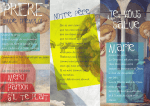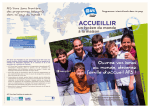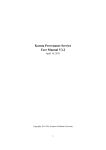Download WEMS User Manual - Wildlife Enforcement Monitoring System
Transcript
Wildlife Enforcement Monitoring System User Manual Khoi Nguyen Remi Chandran Ng Chong type date version User Manual July 07, 2011 Version 1-1 Extensible Message Gateway – User Manual ii About this Document This document is the User Manual of the Wildlife Enforcement Monitoring System (WEMS) database. The aim of this report is to provide guidelines for using the WEMS database management software, including descriptions of the deployment components and a possible deployment environment. Extensible Message Gateway – User Manual iii Table of Contents Table of Contents ..................................................................................................iii Abbreviations....................................................................................................... iv Document Location ............................................................................................... iv Revision History .................................................................................................... v Distribution .......................................................................................................... v List of Figures ...................................................................................................... vi 1. Introduction ...................................................................................................... 7 2. Deployment Components.................................................................................... 8 3. Deployment Environment ................................................................................... 9 4. Deployment Procedures.................................................................................... 10 5. Accessing Services........................................................................................... 11 5.1 Section 1 – Adding Seizure Information ............................................................ 11 a) Entering a Case (Offense) ................................................................................ 11 5.2: Section 2: Managing Data............................................................................. 21 a) Organization Management ................................................................................ 21 a) Country Management....................................................................................... 21 b) Province Management ...................................................................................... 22 c) City Management ............................................................................................ 24 d) Species Management ....................................................................................... 25 e) Person Management ....................................................................................... 26 f. Company Management ..................................................................................... 27 5.3 User Management .......................................................................................... 27 a) Change Password ..................................................................................... 28 b) Update Profile ........................................................................................... 29 c) List Users ................................................................................................. 29 d) Add Users................................................................................................. 29 e) Delete Users ............................................................................................. 29 f) Update User Privilege ................................................................................. 29 5.4. Search Facilities ........................................................................................... 29 5.5 Reporting Facilities......................................................................................... 31 5.6 WEMS IMAP .................................................................................................. 33 a) Places of seizure....................................................................................... 33 b) Tracking Routes ........................................................................................ 35 5.7 Log File ........................................................................................................ 37 6. Frequently Asked Questions .............................................................................. 39 Extensible Message Gateway – User Manual Abbreviations Document Location iv Extensible Message Gateway – User Manual Revision History Date 18/05/2011 07/06/2011 Distribution Changes Creation of document Updated, add description about data sharing policy v Extensible Message Gateway – User Manual vi List of Figures Figure Figure Figure Figure Figure Figure Figure Figure Figure Figure Figure Figure Figure Figure Figure Figure Figure Figure Figure Figure Figure Figure Figure Figure Figure Figure Figure Figure Figure 1: WEMS - Deployment Folders for Tomcat ..................................................... 8 2: Accessing the Web Application ................................................................ 11 3: Offense Search Form ............................................................................. 12 4: Offense List .......................................................................................... 13 5: Adding new offense – general information ................................................ 14 6: Adding new offense – species information................................................. 15 7: Adding new offense – value product in US dollars ...................................... 16 8: Adding new offense – Persons involved in offense ...................................... 16 9: Adding new offense – Companies involved in offense ................................. 17 10: Adding new offense – Transport means and location ................................ 18 11: Adding new offense – Law Enforcement Agency ....................................... 19 12: Adding new offense – Other Information ................................................. 20 13: Listing all countries .............................................................................. 22 14: Select country for listing its provinces .................................................... 23 15:Example- Provinces of India ................................................................... 24 16: Adding new city ................................................................................... 25 17: Species List ......................................................................................... 26 18: Adding new person .............................................................................. 27 19: User Management Main Menu ................................................................ 28 20: Error while changing user password ....................................................... 29 21: Query Menu ........................................................................................ 30 22: Search offenses ................................................................................... 30 23: All seizures in 2006 .............................................................................. 31 24: Top 10 species involved in all cases ....................................................... 32 25: Top 10 number species involved in all cases ............................................ 33 26: Input for viewing seizure map ............................................................... 34 27: Seizure map in Asia (every year) ........................................................... 35 28: Input for tracking routes ....................................................................... 36 29: Tracking routes of offenses in India........................................................ 37 Section 1 – Introduction 7 Summary 1. Introduction Wildlife Enforcement Monitoring System is a GIS based model which will help in monitoring the effectiveness of enforcement and compliance of wildlife law at a regional level. The purpose of WEMS project is to monitor trafficking and illegal wildlife crime through a joint effort carried out through United Nations bodies, national governments and research institutions by building up a common data collection and reporting mechanism at a National level. The project plans to address this issue by bringing together various national institutions to a common information sharing platform and thereby building the capacity of the states to manage knowledge on wildlife crime trends and threat assessments. It will also bring together various agencies (Customs, Police, Forests) within the national government in enhancing collection and sharing information on environmental crime. Hence the objective of the project can be summarized as; Strengthening Partnership of Public sector and Research Institutions in the implementing region to strengthen E-Governance with regard to information sharing on Environmental law enforcement. Develop an information-sharing portal for monitoring enforcement and compliance of national environmental law and feeding information through research and analysis to the WEMS model at a regional level. Produce a Global Wildlife Law Enforcement Governance Map depicting the illegal extractions at the range state and, seizures at the destination country with indicators identifying the actions taken by parties to the CITES convention in reducing the loss. WEMS has to major development steps: WEMS database and Analysis, WEMS GIS. This document is principally related to WEMS database. The basic concept is WEMS database holds data about offenses seized according to Interpol ecomessage format. In addition, spatial information is also stored for further expansion: integration with GIS software which will be the next step of WEMS. Section 2 – Deployment Components 8 2. Deployment Components WEMS database software consists of a single deployment component: wems.war that can be put in the deployment folder of any web servers. Figure below shows the folder structure for Apache Tomcat server: Figure 1: WEMS - Deployment Folders for Tomcat Tomcat Root Directory webapps config logs wems WEB-INF css pages js tiles Once wems.war is copied to webapps folder. Starting Tomcat will create folder wems which has following sub folders: 1) WEB-INF – includes all the required libraries for implementing the WEMS database, all java classes for handling the application logic and configuration files. 2) css – includes all style sheet for rendering HTML. 3) pages - includes all JSP pages to interact with users. 4) js – stores all javascript codes to make user interface more friendly. 5) tiles – stores Struts tile components which define the look and feel of all the pages. 7/8/2011 Section 3 – Deployment Environment 9 3. Deployment Environment This section presents the system requirements for deploying the software. The WEMS database software has web interface and will run on any web servers supporting Servlet of Sun Microsystems. Currently we use light weight servlet container: Tomcat of Apache. For DBMS (Database Management System) we use MySQL version 5. For simplicity both Tomcat and MySQL are installed on the same machine. Detailed instructions for installing these requirements are described in the development document – chapter 6: Deployment. 7/8/2011 Section 4 – Deployment Procedures 10 4. Deployment Procedures Deploying software is quite straightforward; just simply start Tomcat and MySQL engine (in condition that the wems.war must be placed in the webapps folder). 7/8/2011 Section 5 – Accessing Services 11 5. Accessing Services This section explains how to access the WEMS services Using WEMS online server: 1) Start a browser 2) Access the following page: http://wems.unu.edu/wems-africa/ For local machine deployment: 1) Ip-address – the IP address of the web server hosting the web application. If it is a testing environment and the application is deployed in the local machine, the IP address can be replaced by the text: localhost; 2) port-number – is the port number used by the web server for listening to incoming requests. Usually, 8080 is the default value. For example, if user sits on the computer where wems.war is deployed on the Tomcat server that is running on port 8080, he can type the following address in a web browser: http://localhost:8080/wems. After executing this request, a page will be displayed requiring user provide his credentials in order to perform the other tasks. Figure 2: Accessing the Web Application Following subsections describes various user tasks which are grouped into different categories. The order of these categories is exactly the same as one in the development document. 5.1 Section 1 – Adding Seizure Information a) Entering a Case (Offense) User initializes functions related to offense management by clicking on the tab “Case” on the menu bar. Upon clicking, a search form is display as shown in following figure: 7/8/2011 Section 5 – Accessing Services 12 Figure 3: Offense Search Form The search form on the left is loaded when a normal user logs in while the one on the right is reserved for LATF users. LATF users can have more search criteria such as filter on offense status and country where offense is entered. The common criteria are the year range in which offenses take place. User can leave any criteria blank which means this will not count in the search process. When user clicks “List” button, a list of offenses that he (she) is allow to view is displayed as shown in the figure below: 7/8/2011 Section 5 – Accessing Services 13 Figure 4: Offense List The rule for viewing offenses is below: - LATF users can view any cases Users in a country (determined by organization where they work) can only see cases entered by users of this country and cases published by LATF (status of case is PUBLISHED) From this list user can perform following actions by clicking on appropriate buttons: - Adding new offense Viewing offense details Editing an existing offense Deleting an existing offense 7/8/2011 Section 5 – Accessing Services 14 Deleting an offense is simple; a message is displayed and asking user about confirmation. If he agrees, the chosen offense will be removed from database. The other tasks are more complex because an offense has composite structure: each offense is divided into several parts of data. For illustration we only demonstrate the steps for adding new offense. User launches this action by clicking on the “Add” button at the bottom of the list of offenses page. The first screen will be loaded and user can enter general data about this new offense: Figure 5: Adding new offense – general information 7/8/2011 Section 5 – Accessing Services 15 Fields marked with asterisk are mandatory. In addition some data must be validated before submitting to server. For example: - Date of actual crime should have correct format, 31/02/2004 is an invalid date because there is no 31th day of February. - Date of actual crime cannot be late than date of seizure - Date of actual crime and date of seizure cannot be late than current date Note: all date fields are handled by Calendar, user cannot input them directly in the text box. If there are still errors, user cannot submit the page thus, nothing will be written in database. Error messages are also displayed in red color permitting user to correct them easily. If all data is valid, user will move to the second page where he can enter information about species involved as showed in the figure below: b) Contraband Product Figure 6: Adding new offense – species information User can repeat this process as many times as he wishes. However he cannot choose the species that is already existed. After choosing the species, c) Entering Value or amount The user will move to the page where value of the seizure is estimated in US dollars (by clicking on the button “Value Product”). 7/8/2011 Section 5 – Accessing Services 16 Figure 7: Adding new offense – value product in US dollars d) Adding the name of the offender After entering the contraband details, the user moves to the page where he can specify persons involved in the seizure as showed in the following figure: Figure 8: Adding new offense – Persons involved in offense Please be noted that every field in this page is mandatory. User can add new person from this page and refresh the person list by clicking on “Add New Person” and “Refresh” buttons respectively. e) Adding the name of the company 7/8/2011 Section 5 – Accessing Services 17 The companies involved in the seizure can be added after persons are specified. Figure below shows the procedurefor adding new company to the seizure: Figure 9: Adding new offense – Companies involved in offense f) Adding the transportation details After specifying the companies involved, user moves to the page where he can specify the transportation means of the seizure, a sample location of the seizure is showed in the figure below: 7/8/2011 Section 5 – Accessing Services 18 Figure 10: Adding new offense – Transport means and location f) Adding law enforcement details Once transport means and location are defined, user moves to the page where he can enter information related to law enforcement agency as showed in the figure below: 7/8/2011 Section 5 – Accessing Services 19 Figure 11: Adding new offense – Law Enforcement Agency After completing this information, user moves to the final page where he can enter other information showed in the figure below: 7/8/2011 Section 5 – Accessing Services Figure 12: Adding new offense – Other Information 7/8/2011 20 Section 5 – Accessing Services 21 5.2: Section 2: Managing Data a) Organization Management Organization management activities are reserved for LATF user and include following functions: - Adding new organization - Deleting an organization - Updating an organization - Viewing organization details a) Country Management Country management deals with various tasks concerning country, users can perform following actions: adding new country, editing an existing country, viewing country details, listing all countries and deleting a country. Country data is part of geographical data which is used in GIS features. User initializes country management tasks by first clicking on the “Administration” tab and then choosing “Country Management” link (a number of links related to administration will be loaded upon clicking on this tab). Whenever user clicks on this link, the list of all countries will be loaded as illustrated in the figure below: 7/8/2011 Section 5 – Accessing Services 22 Figure 13: Listing all countries Exactly the same way as offense management user can perform the management task by clicking on appropriate button: Add button at the bottom of the list and View, Edit and Delete button on each line which briefly display country name. b) Province Management Province data is also part of geographical data. User can follow the same steps described in previous section to initialize province management tasks. But there is a minor change when he clicks on the link “Province Management” detailed as follow: The list of provinces is not loaded because province cannot be standalone data, they should belong to a country so that a country must be selected before listing. Figure below show the screen where user can choose a country to list its provinces: 7/8/2011 Section 5 – Accessing Services Figure 14: Select country for listing its provinces Figure below shows an example of the list provinces of India: 7/8/2011 23 Section 5 – Accessing Services 24 Figure 15:Example- Provinces of India c) City Management City management tasks follow the same principle as those of Province management. A country must be specified before listing all cities. A city can optionally belong to a province so user can specify a province in creating or editing a country as show in the figure below: 7/8/2011 Section 5 – Accessing Services 25 Figure 16: Adding new city d) Species Management Species management tasks are launched by clicking the tab “Species” on the menu bar. Upon clicking a list of species will be loaded as showed in the following figure: 7/8/2011 Section 5 – Accessing Services 26 Figure 17: Species List Actually the list of all species is loaded but in the future species should be re-organized applying the structure in the document provided by CITES. In principle user can add new species, delete an existing species and edit an existing species but it is not advisable once CITES data is imported to the system. e) Person Management Person Management deals with managing persons who involve in offenses. It provides following capabilities (by clicking on the appropriate buttons): - Adding new person - Editing a person 7/8/2011 Section 5 – Accessing Services - 27 Deleting a person Listing all persons Viewing person details Person Management is initialized by clicking on the tab “Person”: a list of persons will be loaded when user clicks on it. To add a new person or edit an existing person some data must be validated such as family name should be provided, date of birth must be provided etc. Person data cannot be stored unless all this information is provided and valid. Figure 18: Adding new person f. Company Management Company Management is very similar to Person Management. It’s used to manage companies involved in offenses. 5.3 User Management User Management, as its name indicates, deals with various tasks related to users. We distinguish to kinds of user: normal user and administrator. A normal user can only change his password and update his profile while an administrator; besides these operations; can add new user, delete a user, list all users that he has the right to administer and update user privilege. 7/8/2011 Section 5 – Accessing Services 28 An administrator is normally associated with an organization. It means that he can only manage its users. However there is a “super” administrator who is cross-organization administrator and can manage all users. User Management is launched by first clicking on the tab “Administration” and then clicking the link “User Management”. A submenu is displayed as follow: Figure 19: User Management Main Menu The sub menu content is varied based on user credentials provided at login. If a normal user logs in, only the first 2 items are displayed. Trying another item using direct link will raise an error. a) Change Password Changing password is initialized by clicking on the corresponding link; a page will be displayed requiring user to enter his old password, new password and the confirmation of new password. Some validations are performed before the new password is stored in database: - Verify if the new password and the confirmation are identical, if they are not identical, an error message will be displayed. - Verify if the old password is correct or not. If it’s not correct, another error message is displayed. - If both validations are correct, new password will be stored in database and a confirm message will be showed. Figure below shows the case where old password is not correct: 7/8/2011 Section 5 – Accessing Services 29 Figure 20: Error while changing user password b) Update Profile Updating user profile only updates user email address and his full name only. c) List Users This function is reserved for administrators only. It shows a list of users that an administrator can manage. d) Add Users This function allows an administrator to add new user e) Delete Users This function allows ad administrator to delete an existing user from the list of users that he can manage f) Update User Privilege This function allows an administrator to update privilege for a user: promote a normal user to administrator or change other administrator to normal user. 5.4. Search Facilities Search functions are loaded by clicking on the tab “Query” on menu bar. The list of available functions is displayed as follows: 7/8/2011 Section 5 – Accessing Services 30 Figure 21: Query Menu Upon click on the menu, following screen will appear Figure 22: Search offenses There are several search parameters and user can choose appropriate value from the combo box. These parameters can be combined to limit search results by specifying AND operator. Figure below shows the all offenses seized in 2006. 7/8/2011 Section 5 – Accessing Services 31 Figure 23: All seizures in 2006 From the result user can view the detail of each offense by clicking on the corresponding button. He or she can export result in Excel or PDF format by clicking on the b button. 5.5 Reporting Facilities Just like the way search functionality is accessed, various reporting facilities are available by clicking on the tab “Query” of menu bar. For instance only 3 kinds of report are produced: - Top 10 species involved in most offenses - Top 10 species categories involved in most offenses - Top 10 number of species seized The first 2 reports are very similar except that the second one requires user select species category from a dropdown list containing species categories in database. User always has to enter the year when seizures take place or he can enters “all” for requesting data for every year. After all required fields are entered; a report in pie chart will be produced. Figure below shows the top 10 species involved in all cases: 7/8/2011 Section 5 – Accessing Services 32 Figure 24: Top 10 species involved in all cases To view top 10 number species involved in offenses, user has to enter species category and the year when offenses take place. Figure below shows the top 10 number for all categories and every year: 7/8/2011 Section 5 – Accessing Services 33 Figure 25: Top 10 number species involved in all cases 5.6 WEMS IMAP WEMS IMAP provides some basic GIS features such as showing seizure map of offenses or tracking routes of all offenses satisfying certain criteria. It’s advisable to have broad band connection in order to use this functionality because map loading and manipulation may be long. a) Places of seizure This GIS feature permits user to see the seizure map of offenses in a chosen area (currently the notion area is related to continent in the world). So that before viewing the map, user must choose an area as shown in the figure below: 7/8/2011 Section 5 – Accessing Services 34 Figure 26: Input for viewing seizure map Upon clicking on the Submit button, the result is shown in the figure below (the seizure points - cities are highlighted as red circle): The year of seizure is not specified, application will look up all cases in database 7/8/2011 Section 5 – Accessing Services 35 Figure 27: Seizure map in Asia (every year) User can zoom in seizure points if he (she) wants. b) Tracking Routes This GIS feature shows the routes of offenses satisfying certain criteria from origin to the seizure point. Figure below show the input screen to filter the offenses: 7/8/2011 Section 5 – Accessing Services 36 Figure 28: Input for tracking routes There are two working modes as shown in the figure: one is based on species in offenses and another is based on destination country where seizures took place. Figure below shows tracking routes for all offenses seizures in India: 7/8/2011 Section 5 – Accessing Services 37 Figure 29: Tracking routes of offenses in India 5.7 Log File This feature is reserved to administrator and shows the log of all actions performed in application, i.e the time of entering or deleting an information and the details of access. 7/8/2011 Section 5 – Accessing Services 7/8/2011 38 References 39 6. Frequently Asked Questions This section presents a set of frequently asked questions (FAQs), related to the Gateway. Q1: What are the technologies used by the WEMS? The technologies used by the WEMS include: Programming language Database Object Relational Mapping Object XML mapping WEB framework 7/8/2011 Java 1.5 Mysql 5 Hibernate 3.2 XMLBeans 2.3.0 Struts 1.2.9, Spring 1.2.5
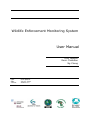


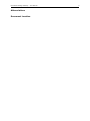



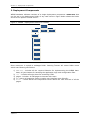

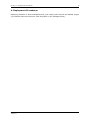
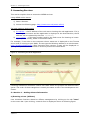

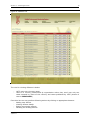
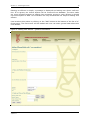


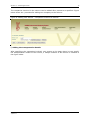
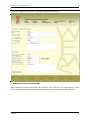
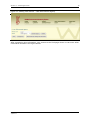
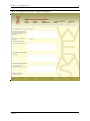

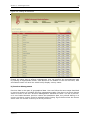
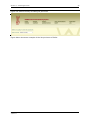
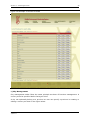
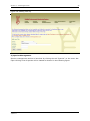
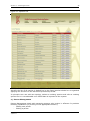
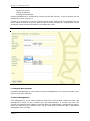
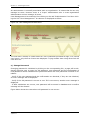
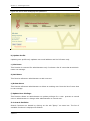


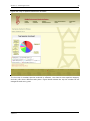
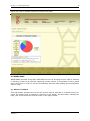


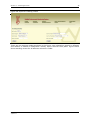

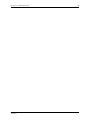
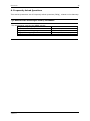

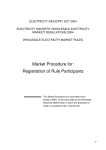
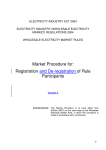
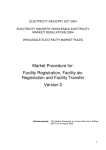
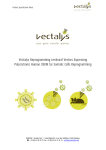
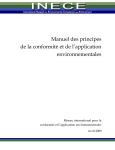

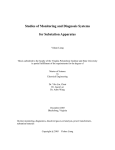


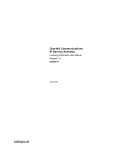

![Independent Market Operator MPR User Guide [DRAFT] September](http://vs1.manualzilla.com/store/data/006868987_1-010fe7f81b44bbd7b66576ca8ddb10c5-150x150.png)