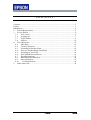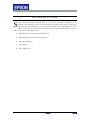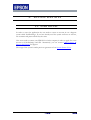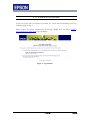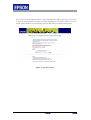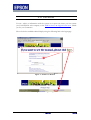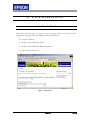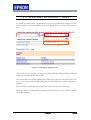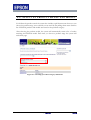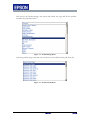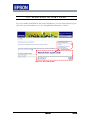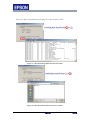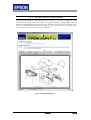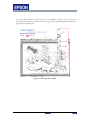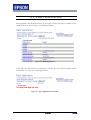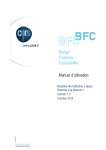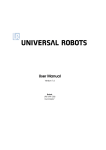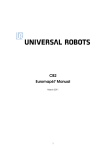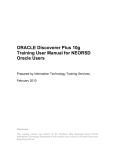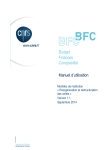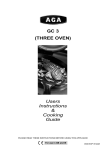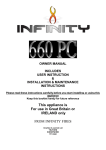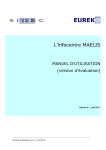Download service part information system - user manual
Transcript
EPSON ENGINEERING EUROPE EMEA Service & Support InfoCentre SERVICE PARTS INFORMATION SYSTEM v2 User Manual DATE AUTHOR VERSION 02 February 2004 12 February 2004 HDA\EEE S&S InfoCentre GB\ EEE S&S InfoCentre 1.0 1.1 CONTENTS Contents .........................................................................................................................2 Figures............................................................................................................................3 Introduction....................................................................................................................4 2. System Requirements.............................................................................................5 3. Access Details........................................................................................................6 3.1. User Access....................................................................................................6 3.2. Logging On ....................................................................................................7 3.3. Logon Failure.................................................................................................8 3.4. Support.........................................................................................................10 4. User Operations ...................................................................................................12 4.1. Main Page ....................................................................................................12 4.2. Currency Selection.......................................................................................13 4.3. Searching By Product Name ........................................................................14 4.4. Select by Product Range and Model............................................................15 4.5. Searching by Part Code................................................................................18 4.6. Parts Information and Prices........................................................................19 4.7. Exploded diagrams.......................................................................................23 4.8. Detailed parts information ...........................................................................26 4.9. Parts application...........................................................................................27 4.10. Part modification......................................................................................28 5. Abbreviation list...................................................................................................29 EMEA S & S InfoCentre Pag. 2 of 29 SPI v2 FIGURES Figure 1 - Login Page ....................................................................................................7 Figure 2 - Logon Failure ................................................................................................8 Figure 3 - Wrong Password ...........................................................................................9 Figure 4 - Global User Manual ....................................................................................10 Figure 5 - SPI Support Page.........................................................................................10 Figure 6 - Online Help .................................................................................................11 Figure 7 - Main Page....................................................................................................12 Figure 8 - Currency Selection ......................................................................................13 Figure 9 - Searching by Product Name........................................................................14 Figure 10 - Searching by Product Category and Model ..............................................15 Figure 11 - Product Range Menu.................................................................................16 Figure 12 - Product Model Menu.................................................................................16 Figure 13 - Results .......................................................................................................17 Figure 14 - Part Code Search .......................................................................................18 Figure 15 - Parts Information and Prices .....................................................................19 Figure 16 - Navigation History ....................................................................................19 Figure 17 - Download Parts and Prices in Text Format...............................................20 Figure 18 - Download Parts and Prices in CSV Format ..............................................20 Figure 19 - Editing Parts information and Prices.........................................................21 Figure 20 - View Exploded Diagrams for a Product ...................................................21 Figure 21 - Part link to the Exploded Diagram............................................................21 Figure 22 - Non Figure available .................................................................................22 Figure 23 - Reference Links not available...................................................................22 Figure 24 - Exploded Diagram ....................................................................................23 Figure 25 - Exploded Diagram Navigation Links........................................................24 Figure 26 - Viewer Tool Bar & Hot Spots...................................................................24 Figure 27 - Hot Links not available .............................................................................25 Figure 28 - Detailed Parts Information ........................................................................26 Figure 29 - Substitute Part Code..................................................................................26 Figure 30 - Parts Application.......................................................................................27 Figure 31 - Part Application not available...................................................................27 Figure 32 - Part Modification ......................................................................................28 Figure 33 - Part Modification not available.................................................................28 EMEA S & S InfoCentre Pag. 3 of 29 SPI v2 INTRODUCTION S ervice Parts Information System (SPI) is a web tool provided by EPSON to all EPSON Sales affiliates, Third Party maintenance company’s and Service Partners as part of the existing e-Support service provided to Europe, Africa and Middle East. This online system will allow user interaction direct from any Internet Ready PC or Mac, in order to exploit the following services: EPSON Products Parts detailed Information. Downloaded Parts information and Prices Exploded Diagrams Parts History Parts Application EMEA S & S InfoCentre Pag. 4 of 29 SPI v2 2. SYSTEM REQUIREMENTS SPI is a web-based tool, which requires an Internet ready PC with IE 5.5 or higher. The Microsoft Internet Explorer browser can be downloaded from the following location. http://www.microsoft.com/downloads/ Please note: JavaScript and Cookies are required for this application. Please enable Active scripting and Cookies in your Web Browser at the menu, by selecting: Tools Internet Options Security \ Privacy. In order to display the Exploded Diagrams, the user needs to install Adobe® Reader®, a free software for viewing and printing PDF files. You can download this from the following location. Download Adobe Reader. EMEA S & S InfoCentre Pag. 5 of 29 SPI v2 3. ACCESS DETAILS 3.1. USER ACCESS In order to access the application the user needs to create an account in our e-Support system called TechExchange. If you have already used the system and have an account, the username and password will stay the same. New users need to contact your EPSON local sales company in order to apply for a new account at TechExchange and SPI. Alternatively you can contact EMEA Service & Support InfoCentre for support. The usage of the system is under previous agreement of our System Terms of Use . EMEA S & S InfoCentre Pag. 6 of 29 SPI v2 3.2. LOGGING ON You can access the application through our Service Partner Support Page http://support.epson-europe.com/partners/ . This page will give you direct access to SPI and other e-Support tools. Alternatively you can access the application using the follow URL http://spi.epson.net/techexchange/spi/Login . Please note, that version 2 of SPI uses a different URL than the previous version. Figure 1 - Login Page The system has an automatic Timeout feature, if the system is left idle for long enough you will be logged off. EMEA S & S InfoCentre Pag. 7 of 29 SPI v2 3.3. LOGON FAILURE If the user logins with an incorrect Username, the system will automatically return the following page see Fig. 2 Please contact the system administrator for Europe, Middle East and Africa: EMEA Service & Support InfoCentre logon problems Figure 2 - Logon Failure EMEA S & S InfoCentre Pag. 8 of 29 SPI v2 If you enter the wrong password the system will display the follow page Fig. 3. You have to re-enter the password or contact the system administrator in order to obtain your user details, please mention in your message the User ID, Name, Company and Country. Figure 3 - Wrong Password EMEA S & S InfoCentre Pag. 9 of 29 SPI v2 3.4. SUPPORT For any advice or information with the system or to report any issues you can contact your local EPSON sales company or the EMEA Service & Support InfoCentre. Thank you for your Comments. The tool also has available online Help by using the following link at the login page. Figure 4 - Global User Manual Figure 5 - SPI Support Page EMEA S & S InfoCentre Pag. 10 of 29 SPI v2 Figure 6 - Online Help EMEA S & S InfoCentre Pag. 11 of 29 SPI v2 4. USER OPERATIONS 4.1. MAIN PAGE After logon, the first page you access is the main page, which is at the root of the program. In this page you have available the following functions: Currency selection. Product search by Product Name Product search by Product Range and Model. Part search by Part Code. Figure 7 - Main Page EMEA S & S InfoCentre Pag. 12 of 29 SPI v2 4.2. CURRENCY SELECTION Before searching product parts, the user should first choose the currency, which they want to display the prices. Usually the user will have available 3 or more currencies depending of their user grants and also on the EPSON sales company related to the user. The system will remember the currency selected for automatically display it at the next login. Each time the user chooses a new currency the main page will be refreshed. Figure 8 - Currency Selection EMEA S & S InfoCentre Pag. 13 of 29 SPI v2 4.3. SEARCHING BY PRODUCT NAME To search by product name you should input part of the product name string in the text box and click the GO button. Wildcards are not required, you can also use just part of the name. Figure 9 - Searching by Product Name At Fig. 9 above, we exemplify a search pattern with 4 different strings and the system will return this example with the same results. The system will return all the products that match that expression introduced. The user has to choose the product corresponding with their EPSON sales company based on the remarks. Each time the user performs a new search the system will refresh the main page. Please see the list of abbreviations included in this document for more details regarding the product remarks. EMEA S & S InfoCentre Pag. 14 of 29 SPI v2 4.4. SELECT BY PRODUCT RANGE AND MODEL To facilitate the product search the system also includes a pull down menu where you can choose the product range, once selected you can scroll by the pulling down menu with the list of EPSON products and models associated to that product category. After choosing the product model, the system will automatically return a list of results matching that EPSON model. Each time you choose a product range the system will refresh the page. Figure 10 - Searching by Product Category and Model EMEA S & S InfoCentre Pag. 15 of 29 SPI v2 First choose the Product Range; this action will refresh the page and fill the product models in the pull down menu. Figure 11 - Product Range Menu Once the product range is selected you can choose your model from the pull down list. Figure 12 - Product Model Menu EMEA S & S InfoCentre Pag. 16 of 29 SPI v2 The system will return a list of models available, you will have to choose the right one based on the product remarks. You will find more information about the remarks in the abbreviation table. Figure 13 - Results The example above, displays two products. A user from the UK would have to choose the first one (EUL); other European users must use the second. EMEA S & S InfoCentre Pag. 17 of 29 SPI v2 4.5. SEARCHING BY PART CODE If you are familiar with EPSON Part codes classification, you can search directly by part code. The system will redirect you to the “Detailed Part Information” window. Figure 14 - Part Code Search EMEA S & S InfoCentre Pag. 18 of 29 SPI v2 4.6. PARTS INFORMATION AND PRICES Once you choose your product model, the system will display a new window with all parts and prices related to that product. Figure 15 - Parts Information and Prices The top bar includes a navigation history, therefore you can return to the login page by clicking at “TOP” or back to the search window by clicking in “INDEX”. Figure 16 - Navigation History EMEA S & S InfoCentre Pag. 19 of 29 SPI v2 The user is able to download the parts price list in Text format or CSV. Figure 17 - Download Parts and Prices in Text Format Figure 18 - Download Parts and Prices in CSV Format EMEA S & S InfoCentre Pag. 20 of 29 SPI v2 Once you save the information, you can import the .TXT or the .CSV file into a spreadsheet and edit it. Figure 19 - Editing Parts information and Prices The user can also open the exploded diagram window by clicking in link showed below, this will allow the first diagram to be displayed. Figure 20 - View Exploded Diagrams for a Product Also it’s possible to go directly to the diagram where the specific part is located, by clicking over the Ref. No. Link. Figure 21 - Part link to the Exploded Diagram EMEA S & S InfoCentre Pag. 21 of 29 SPI v2 Occasionally, the links for older models are not active because the diagram is not available. Some parts aren’t shown at the diagram therefore in that situation there will be a message as shown in the image below with “NON FIG”, When you click there the application will open the first exploded diagram related to that model. Figure 22 - Non Figure available For example, some of the older models like Video Projectors don’t have the exploded diagram feature; therefore the system will display the reference number but won’t be linked. Additionally the link for view the “product exploded diagram” isn’t included for this situation as you can see in the image below. Figure 23 - Reference Links not available EMEA S & S InfoCentre Pag. 22 of 29 SPI v2 4.7. EXPLODED DIAGRAMS If you click the “View the exploded diagram for a product” or choose a specific reference number for a part, the system will open a new page containing a plugged PDF with the different Exploded Diagrams for that product. The draw usually contains HOT links that allows the “Detailed Parts Information” page to open, to do this click on any blue hot link. In some cases these hot links are not available. Figure 24 - Exploded Diagram EMEA S & S InfoCentre Pag. 23 of 29 SPI v2 In the top bar you can find different pages about the product selected. The user will be able to navigate between the different diagrams by clicking the respective page link. Figure 25 - Exploded Diagram Navigation Links Additionally you can use the available tools in the viewer, depending on the version of Acrobat installed. HOT SPOT Figure 26 - Viewer Tool Bar & Hot Spots EMEA S & S InfoCentre Pag. 24 of 29 SPI v2 For some older products the hot spots are not available, therefore you are always redirected from a reference number to the first page of the exploded diagram instead to the page with that specific part. Figure 27 - Hot Links not available EMEA S & S InfoCentre Pag. 25 of 29 SPI v2 4.8. DETAILED PARTS INFORMATION At the home page if you search directly by part number, or by clicking at the part number link in the “Parts Information and Prices” page or even clicking the Hot spot located at the exploded diagrams, the system will open a new page displaying the “Detailed Part Information” containing i.e. Part Code, Name, Description, Price, Specification, Manufacturer Code, Remarks, Substitute Part Code and Part Application & History links. Figure 28 - Detailed Parts Information Be aware that if you search by part number directly this part won’t have the product association, with the information returned. The substitute part code provides the parts numbers that can eventually replace the part that you are looking for, because it might be out of stock or not available for some reason. Figure 29 - Substitute Part Code EMEA S & S InfoCentre Pag. 26 of 29 SPI v2 4.9. PARTS APPLICATION Parts application lists all products that use that part or where that part is available. In the example below the part is used in 137 different products. Figure 30 - Parts Application If the part was discontinued or replaced by another part the system wouldn’t return information as you can see in the Figure below. Figure 31 - Part Application not available EMEA S & S InfoCentre Pag. 27 of 29 SPI v2 4.10. PART MODIFICATION This option shows the part history, for example when a part is replaced by another one, added or removed. If a part is disabled, the system shows the replacement part and the date of the appliance. Figure 32 - Part Modification Some parts haven’t the history available as shown below. Figure 33 - Part Modification not available EMEA S & S InfoCentre Pag. 28 of 29 SPI v2 5. ABBREVIATION LIST Abbreviation AC ADF EAI EDG EEB EFS EIB EIS EMEA EMO EPO ETL EUL EURO CONTI LATIN LCD LFP NON FIG NOR RIP SCSI SVGA TFT EMEA S & S InfoCentre Description Alternating current (Electrical current) Automatic Document Feeder EPSON America EPSON Germany EPSON Europe B.V. (European Headquarters) EPSON France EPSON Iberia (Spain) EPSON Italy Europe, Middle East and Africa EPSON Moscow EPSON Portugal EPSON Telford EPSON United Kingdom European Continent Latin America Liquid Crystal Display Large Format Printer Have not diagram available Nordic Countries Raster Image Processor Small Computer System Interface Super Video graphics Array Active Matrix LCD's Pag. 29 of 29 SPI v2