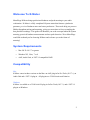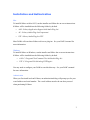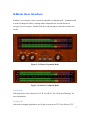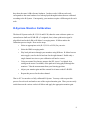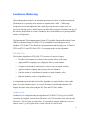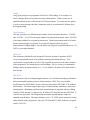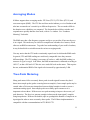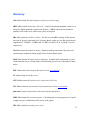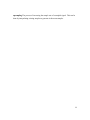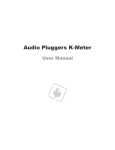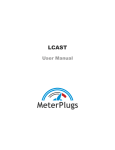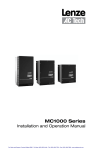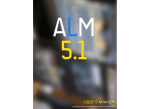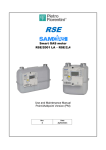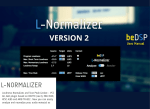Download K-Meter - MeterPlugs
Transcript
K-Meter User Manual Contents 2 2 2 3 5 7 8 9 11 11 12 13 Welcome To K-Meter System Requirements Compatibility Installation and Authorization K-Meter User Interface K-System Metering K-System Monitor Calibration Loudness Metering Averaging Modes True-Peak Metering Meter Specifications Glossary Welcome To K-Meter MeterPlugs K-Meter brings professional loudness and peak metering to your audio workstation. K-Meter is a fully compliant K-System meter that features a pink noise generator, perceived loudness meter and a true-peak meter. These tools help you preserve fidelity throughout mixing and mastering, giving you more time to focus on making the best possible recordings. This guide will introduce you to the concepts behind K-System metering, perceived loudness measurements and true-peak detection. We at MeterPlugs would like to thank you for choosing K-Meter and welcome you to the future of metering! System Requirements • Mac OS X v10.5.7 or greater • Windows XP, Vista, 7 or 8 • AAX, Audio Unit, or VST 2.4 compatible DAW Compatibility Mac K-Meter comes in three versions on the Mac: an AAX plug-in for Pro Tools (10.3.7+), an Audio Unit and a VST 2.4 plug-in. All plug-ins are 32/64-bit universal binaries. Windows K-Meter is available as a 32/64-bit AAX plug-in for Pro Tools (10.3.7+) and a VST 2.4 plug-in on Windows. 2 Installation and Authorization Mac To install K-Meter on Mac OS X, run the installer and follow the on-screen instructions. K-Meter will be installed into the following folders by default: • AAX: /Library/Application Support/Avid/Audio/Plug-Ins/ • AU: /Library/Audio/Plug-Ins/Components/ • VST: /Library/Audio/Plug-Ins/VST/ Most DAWs will scan these folders to discover plug-ins. See your DAW’s manual for more information. Windows To install K-Meter on Windows, run the installer and follow the on-screen instructions. K-Meter will be installed into the following folders by default: • AAX: C:\Program Files\Common Files\Avid\Audio\Plug-Ins\ • VST: C:\Program Files\Steinberg\VSTPlugins\ You may need to configure your DAW to scan this directory. See your DAW’s manual for more information. Authorization When you first install and run K-Meter, an authorization dialog will prompt you for your e-mail address and serial number. The e-mail address must be the one that you used when purchasing K-Meter. 3 Figure 1: K-Meter Authorization Authorizing K-Meter using the authorization dialog (Figure 1) requires an Internet connection. If you prefer, it is possible to authorize K-Meter without an Internet connection by performing the following steps: • Create a text file named kmeter-license.txt containing the e-mail address that you used when purchasing K-Meter, your serial number and the license signature, each on a separate line. A sample license file is shown below. • Place kmeter-license.txt in the same directory that K-Meter is installed in. For example, /Library/Audio/Plug-Ins/Components/ on Mac OS X or C:\Program Files\Steinberg\VSTPlugins on Windows. Once K-Meter has been successfully authorized, the authorization dialog will no longer be displayed when K-Meter is run. If you have difficulty authorizing K-Meter, try the following: • If you are authorizing K-Meter using the authorization dialog (Figure 1), ensure that you are connected to the Internet. • If you create the license file manually, make sure it is a plain text file. • Contact us! We’re happy to assist you! Sample License File [email protected] KMR10-C8H2Z-Y24QB-Q8XNT-2H4EN MC4CFQCXPK4UfE3vWzW07lUxB6F8o0yhpgIVAMPXs1lsfl3ZguJvm+3LhVWtjBSv 4 K-Meter User Interface K-Meter’s user interface can be viewed in expanded or collapsed mode. Expanded mode is used to configure K-Meter’s settings while collapsed mode is useful because it occupies less screen space. Double-click the wood paneling to switch between the two modes. Figure 2: K-Meter's Expanded Mode Figure 3: K-Meter's Collapsed Mode K-Scale Dial Selects the meter scale: full-scale, K-12, K-14 or K-20. See “K-System Metering” for more information. Average Dial Selects the averaging algorithm to use for the average meter: ITU Fast (400 ms), ITU 5 Slow (3 s) or RMS. See “Averaging Modes” for more information. Upsample Dial Selects the peak upsampling rate: 1x, 2x, 3x or 4x. For example, a 48 kHz input signal will be upsampled to 96 kHz when this dial is set to 2x. Note that the upsampled signal is not output by the plug-in, but only used internally. See “True-Peak Metering” for more information. Noise L/R Toggles Enables/disables pink noise output on the left and right channels. If only one of these toggles is enabled, the other channel is muted. When both toggles are disabled, audio passes through K-Meter as usual. Note that in some DAWs, audio must be playing through K-Meter for pink noise to be output. See “K-System Monitor Calibration” for more information. Hold Toggle Adjusts the length of time that the average and peak-over indicators hold their positions before falling. The indicator holds for 10 s when disabled and forever when enabled. Level Displays Displays numeric peak-over and average-over levels. These displays, positioned to the right of each meter, give you an indication of the maximum levels reached. The levels are held for 10 s or infinitely, depending on whether or not the hold toggle is switched on. If an overload occurs, the peak display turns red. Clicking a display resets its value. 6 K-System Metering The K-System was invented by mastering engineer Bob Katz in an attempt to combat excessive compression, improve dynamics and encourage consistent leveling practices in the industry. Over the past decade, recording engineers have been pushing their compressors to the limit to produce louder and louder mixes in the hopes of standing out amongst the crowd. The K-System takes a different approach, promoting increased dynamic range to create interest and reduce listener fatigue. To begin using the K-System, you must first calibrate your monitors to be in sync with the K-System meters (see “K-System Monitor Calibration” for details). This way, the KSystem meters provide a consistent and meaningful indication of how loud a mix is. By calibrating your monitors, you free yourself to mix according to what sounds natural to your ears. If your mix is too loud, your ears will tell you. If your mix lacks dynamic range and punch, your ears will tell you. The meters will reinforce what you hear and provide you with a more accurate picture of how loud your mix is. The next step is to decide how much dynamic range your mix will have. Different genres have different requirements. For example, classical pieces generally have more dynamic range than pop mixes. The K-System defines three scales that differ in the amount of headroom that they provide: K-12, K-14 and K-20. The K-12 scale is most suited to broadcast material and provides 12 dB of headroom. The K-14 scale is used for pop, country and rock, providing 14 dB of headroom. The K-20 scale is used for classical music and provides 20 dB of headroom. The choice of a K-System scale may also depend on whether you are mixing or mastering. As a general rule, it is best to leave adequate headroom in a mix prior to the mastering stage. This gives the mastering engineer more flexibility since dynamic range is easy to reduce but difficult to add. For this reason, it is useful to mix using the K-20 scale and master using an appropriate scale for the target medium and genre. Each K-System scale has a different alignment level, meaning that 0 dBr is offset from the top of the meter. The alignment levels are as follows: -12 dBFS for K-12, -14 dBFS for K-14 and –20 dBFS for K-20. While the three scales have a different alignment level, 7 they share the same 0 dBr reference loudness. In other words, 0 dBr on each scale corresponds to the same loudness level when played through monitors that are calibrated according to the K-System. Consequently, your monitors require a different gain for each scale. K-System Monitor Calibration The three K-System scales (K-12, K-14 and K-20) share the same reference point: an external meter shall read 83 dB SPL (C-weighted, slow) when a pink noise signal is played back and reads 0 dBr on K-Meter’s averaging meter. K-Meter makes the calibration process simple. Here are the steps: • Select an appropriate scale (K-12, K-14 or K-20) for your mix. • Select the RMS averaging mode. • Play back pink noise through your monitors using K-Meter. K-Meter has two noise toggles, one for the left and one for the right channel. Enable only a single channel at a time or your calibration will not be correct. • Using an external level meter, measure the SPL (use a C-weighted, slow setting on the meter if available) of the pink noise being played through the monitors. Take the measurement from your listening position. • Adjust your monitor gain until the external level meter reads 83 dB SPL. • Repeat this process for the other channel. That is all! You now have a fully calibrated K-System. You may wish to repeat this process for each scale and make a note of the required monitor gain. Then you can easily switch between the various scales in K-Meter and apply the appropriate monitor gain. 8 Loudness Metering When talking about loudness, an important question arises: how is loudness measured? The human ear is generally most sensitive to signals in the 1 kHz – 5 kHz range. Frequencies lower and higher than this, when played at the same volume level, are perceived as being quieter. Many factors can affect the perception of loudness: the age of the listener, the duration of a burst of loudness, the overall loudness of a passage and the mixture of frequencies. The International Telecommunications Union (ITU) and the European Broadcast Union (EBU) recommend using ITU-R BS.1770 as a standard for measuring perceived loudness. ITU-R BS.1770 is based on experimental data and listening tests. K-Meter’s ITU Fast (ITU F.) and ITU Slow (ITU S.) averaging modes use this algorithm. ITU-R BS.1770 The loudness algorithm in ITU-R BS.1770 consists of a series of stages: • Pre-filter each channel to account for the acoustic effects of the head. • Apply an RLB weighting curve (high pass filter) to each channel. • Compute each channel's mean square value for a given sample window. • Apply a channel weighting that is greater for rear channels. • Sum the results of each channel to produce a single loudness value. • Map the loudness value to a logarithmic scale. It is important to note that the result of the algorithm is a single loudness value rather than a set of per-channel values. As a result, K-Meter's left and right channels will display the same value when using the ITU Fast and ITU Slow modes. Loudness Units Loudness levels computed using the algorithm in ITU-R BS.1770 are given in LKFS (Loudness K-weighted, referenced to full-scale) or LUFS (Loudness Unit, referenced to full-scale). The two units are equivalent. It is possible to display loudness levels on a relative scale (e.g. a K-System scale); in this case the LU unit is used. 9 Gating Long, quiet passages in a programme will lower LUFS readings. For example, in a movie, dialogue between two characters may contain pauses. If these pauses are of significant duration, they will lower the LUFS measurement. To account for this, gating is used to ignore passages that have loudnesses under a given threshold. K-Meter does not support gating. Target Loudness You may encounter two different target loudness levels in loudness literature: -23 LUFS and -24 LUFS. -23 LUFS is the target loudness for gated measurements, while -24 LUFS is the target loudness for un-gated measurements. Gated measurements tend to be louder because quiet passages are ignored. As a result, the target loudness for gated measurements is slightly higher. Since K-Meter only supports un-gated loudness, use -24 LUFS as your target loudness. ATSC A/85 This document, published by the Advanced Television Systems Committee (ATSC) covers recommended practices for loudness metering and content delivery. A/85 recommends a target loudness of -24 LUFS, un-gated, measured over the entire duration of the programme, for content delivery and exchange. For live events, it recommends a sliding window measurement that is 3 s - 10 s in duration. K-Meter's ITU Slow mode is ideal for this. EBU R128 This document, and its accompanying documents, cover loudness metering specifications and recommended loudness practices for broadcasters. EBU 3341 gives detailed specifications for “EBU Mode” meters, which are based on the ITU-R BS.1770 loudness measurement. The meters support three types of measurements: momentary, short-term, and integrated. Momentary and short-term measurements are un-gated and have sliding windows of 400 ms and 3 s, respectively. K-Meter's ITU Fast (400 ms) and ITU Slow (3 s) modes are equivalent. The integrated measurement is gated and thus cannot be obtained using K-Meter. The target loudness level is -23 LUFS, gated, measured over the entire duration of the programme. Since the ITU Fast and ITU Slow modes are un-gated, aim for -24 LUFS. 10 Averaging Modes K-Meter supports three averaging modes: ITU Fast (ITU F.), ITU Slow (ITU S.) and root-mean-square (RMS). The ITU fast and slow modes indicate perceived loudness and take into account the ear’s sensitivity to different frequencies. The two modes differ in the duration over which they are computed. The fast mode has a 400 ms window and responds more quickly than the slow mode, with its 3 s window. See “Loudness Metering” for details. The RMS meter has a flat frequency response and gives you an idea of how much power is in a signal. This mode may be useful for comparisons with other level meters, which often use an RMS measurement. To get the best understanding of your audio’s loudness, it may be beneficial to switch between the various averaging modes. You may notice that the ITU modes consistently report lower levels than the RMS mode. In general, ITU and RMS readings are not directly comparable since they measure different things. The ITU reading is a measure of loudness, while the RMS reading is a measure of signal strength. In K-Meter, the RMS measurement is calibrated according to AES-17, so that a full scale 997 Hz sine wave reads full scale on the meter. This requires the raw, mathematical RMS of the signal to be increased by approximately 3 dBr. True-Peak Metering Many peak meters fail to accurately detect peaks in audio signals because they don’t detect inter-sample peaks (peaks occurring between samples). Inter-sample peaks may be created when a DA converter interpolates between digital samples in order to create a continuous analog signal. Inter-sample peaks are actually quite common so it is important to detect them. K-Meter uses true-peak metering to improve the accuracy of peak detection. The idea is to generate samples in-between the input signal’s samples using interpolation. K-Meter can double, triple or quadruple the number of samples in an input signal in order to more accurately detect peaks. The K-Meter implementation is compatible with the recommendations in ITU-R BS.1770. 11 Meter Specifications Peak Meter • rise time instantaneous • fall time 8.67 dBr / s Averaging Meter (ITU fast or slow) • integration time 400 ms and 3 s for fast and slow mode, respectively • calibration reads 3.01 below full scale for a 1 kHz sine wave at full scale (ITU-R BS.1770) Averaging Meter (RMS) • rise/fall time 600 ms to reach 99% full deflection, with logarithmic response • RMS window 1024 samples • calibration reads full scale for a 997 Hz sine wave at full scale (AES-17) 12 Glossary AES Abbreviation for Audio Engineering Society (www.aes.org). dBFS Abbreviation for decibels, full-scale. A unit for measuring amplitude, relative to a full-scale, digital amplitude, expressed in decibels. 0 dBFS represents the maximum possible value on the scale, while lesser values are negative. dBr Abbreviation for decibels, relative. We don’t use the dBFS quantity in this manual since the K-System’s maximum level is greater than 0; rather, we use dBr with reference amplitudes of –20 dBFS, -14 dBFS and –12 dBFS, for the K-20, K-14 and K-12 scales, respectively. DA Abbreviation for digital-to-analog. Digital-to-analog conversion is the process of constructing a continuous analog signal from a discrete digital signal. DAW Abbreviation for digital audio workstation. A digital audio workstation is a piece of software that acts as a virtual studio, often allowing you to record, edit and mix audio tracks. EBU Abbreviation for European Broadcast Union (www.ebu.ch). LU Abbreviation for loudness unit. LUFS Abbreviation for loudness unit, referenced to full-scale. ITU Abbreviation for International Telecommunication Union (www.itu.int). pink noise A type of noise where each octave has the same power. RMS Abbreviation for root-mean-square. Calculating the root mean square of a signal’s samples can give an indication of the power in the signal. SPL Abbreviation for sound pressure level. 13 upsampling The process of increasing the sample rate of a sampled signal. This can be done by interpolating existing samples to generate in-between samples. 14