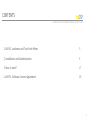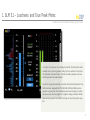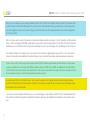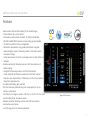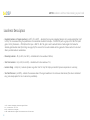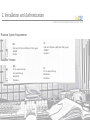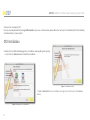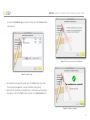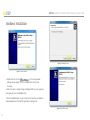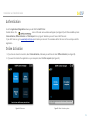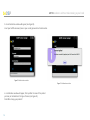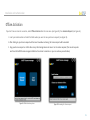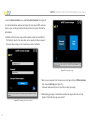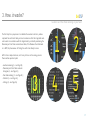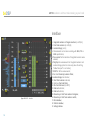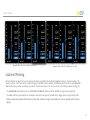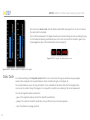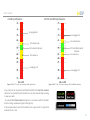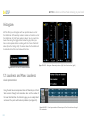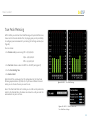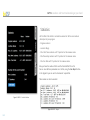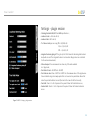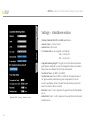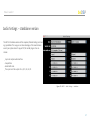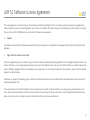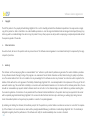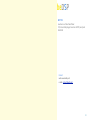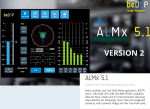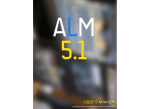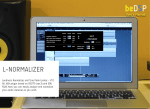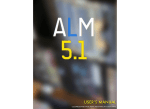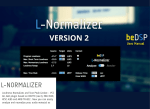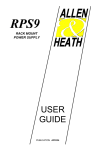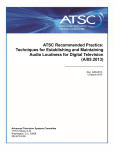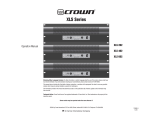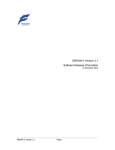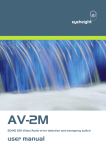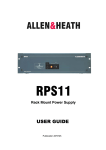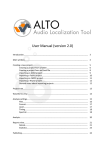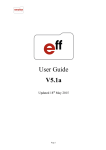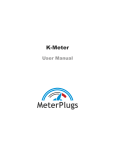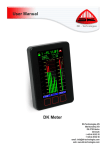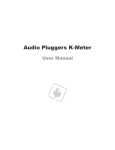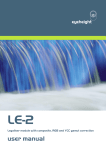Download ALM 5.1
Transcript
User Manual Type to enter text Loudness and True Peak metering at your hand Audio Loudness and True Peak Metering VST, AU and AAX plugin based on BS1770 (rev.3), EBU R128, ATSC A/85 and ARIB TR-B32 . Now, you have a panoramic view of the main loudness descriptors anytime you need. This page intentionally left blank CONTENTS Loudness and True Peak metering at your hand 1. ALM 5.1 Loudness and True Peak Meter 5 2. Installation and Authentication 9 3. How it work? 17 4. ALM 5.1 Software License Agreement 29 3 This page intentionally left blank 1. ALM 5.1 - Loudness and True Peak Meter Loudness and True Peak metering at your hand In the past, the usual way of controlling the level of the broadcasted audio materials was by counting samples. Today, the focus switches to the listeners themselves, more precisely to the listener’s audio perception and how loud they perceive the audio material. Due to this change of perspective, a number of international broadcast standards have been developed (BS-1770, EBU R128, ATSC A/85, ARIB) based on research and perception tests. Everybody knows how annoying is to adjust the volume each time the program is changed or during commercial breaks. Now, we have a specific set of tools that helps us solve the loudness problem. 5 ALM 5.1 Loudness and True Peak metering at your hand ALM 5.1 is a key component in your mixing workflow. Based on the ITU, EBU, ATSC and ARIB loudness standards, the software offers you full Loudness and True Peak Metering for Mono, Stereo and 5.1 channel formats featuring measurements for Momentary, Short Term and Integrated Loudness, with Loudness Range and Max True Peak Level. The software provides channel order configuration for ITU, C|24 and DTS. ALM 5.1 is all you need to control the loudness of your audio material, whether your target is -23 LUFS (according to EBU specifications), -24 LUFS (according to ATSC/ARIB specifications) or you want to use the relative gate of -10 LU. Both LU and LUFS scales are available, you can set the start and the stop of your measurements or you can let the plugin do it by following the host transport. For a higher resolution in the target zone you can use the +9 LU scale. For a higher dynamic range use the + 18 LU scale. Both a value and a bar indicator are available for Loudness Range, so you can decide if your audio needs more dynamic compression. In both cases you don’t have to worry about peaks because the ALM 5.1 features peak holders and led indicators to let you know anytime a overload occurs. Two scales with different reference levels (-18 dBTP and -20 dBTP) are available for the True Peak Meter. ALM 5.1 takes into account all the inter-samples that can be missed in quantization. The plug-in features a timecode counter of the measurements and you can reset the measurements anytime you want. A new feature of ALM 5.1 is the statistics view . You can view the values for the Program Loudness, Loudness Range, Maximum Short Term, Momentary and True Peak Loudness, all which can be saved in a report for your convenience. For the maximum values, their positions are also made visible. If you want to see the loudness distribution, you can use the histogram, a new addition to ALM 5.1. You can switch between Short Term Loudness or Momentary Loudness, thresholds for loudness values are also available. The information is also saved in the report. 6 ALM 5.1 Loudness and True Peak Meter Features • Audio Loudness and True Peak Metering VST, AU and AAX plugins; • Channel Formats: mono, stereo and 5.1; • Full compliance with loudness standards : BS-1770 (rev.3), EBU R128, ATSC A/85 and ARIB TR-B32; presets and color coding are also available; • ITU, Avid C|24 and DTS 5.1 channel configuration; • Full loudness measurements using universal descriptors: Integrated Loudness/Program Loudness, Momentary Loudness, Short Time Loudness and Loudness Range; • Correct measurements for all the usual sample rates: 44.1 kHz, 48 kHz and multiples; • Real-time metering for Momentary Loudness, Short Term Loudness and Loudness Range; • Histogram for Momentary Loudness and Short Term Loudness; • Custom thresholds for Momentary Loudness and Short Term Loudness; • Real time visual representation of Momentary and Short Term Loudness through host automation lane. • True Peak Level Metering with peak hold; • Max True Peak Level (calculated using inter-sample peaks that can be missed in quantization); • Full statistics for Program Loudness, LRA, Max SL, Max ML, Max True Peak with timecode position for maximum values; • Overload counter for Momentary Loudness and Short Term Loudness; • Save loudness report option; • Low CPU usage due to the software optimization. Figure 1: ALM5.1 Interface 7 ALM 5.1 Loudness and True Peak metering at your hand Loudness Descriptors • Integrated Loudness or Program Loudness (in LUFS1, LU2 or LKFS3) - describes the long-term integrated loudness of an audio material from 'start' to 'stop'. This is measured using the specifications of international standards: for Europe - ITU-R BS.1770 (with no gate) or ITU-R BS.1770-3 (with gate at -10 LU), for America - ATSC A/85 and for Japan - ARIB TR - B32. The gate is used to exclude blocks of audio signal 10 LU below the absolute-gated loudness level (for Settings see page 25). This ensures that an audio material with long periods of silence will not be too loud after a possible loudness normalization. • Momentary Loudness - ML (in LUFS, LU or LKFS) - calculated with a time window of 400 ms; • Short Term Loudness - SL (in LUFS, LU or LKFS) - calculated with a time window of 3 s; • Loudness Range - LRA (in LU) – loudness dynamic range from 'start' to 'stop' that helps you decide if dynamic compression is necessary; • True Peak Max Level - (in dBTP4) - indicates the maximum value of the signal waveform in the continuous time domain (this value is calculated using inter-sample peaks that can be missed in quantization). 1. LUFS - Loudness, K-Weighting, referenced to digital Full Scale 2. LU - Loudness Units: 1 LU ≡ 1 dB 3. LKFS - Loudness Level, K- weighted 4. dBTP - deciBel referenced to digital Full Scale measured with a True Peak meter 8 2. Installation and Authentication Loudness and True Peak metering at your hand Minimum System Requirements MAC: Dual Core CPU (Intel or AMD) with SSE2 support 2GB RAM OSX 10.6 PC: Dual Core CPU (Intel or AMD) with SSE2 support 2GB RAM Windows 7 Available Formats MAC: VST 2.4 universal binary AU universal binary AAX (64bits) Standalone PC: VST 2.4 universal binary AAX (64bits) Standalone 9 ALM 5.1 Loudness and True Peak metering at your hand Thank you for choosing ALM 5.1! Once you have downloaded the package ALM51_Bundle and you own a serial number, please follow the next steps for installation (for OSX or Windows) and authentication of your product. OSX Installation 1. Double click on ALM51_Bundle.mpkg and an installation window will appear (see Figure 2). Press the Continue button to start the installation; Figure 3: Installation window 2. Select a Destination for the installation (see Figure 3) and then press the Continue button; Figure 2: Destination of the installation 10 ALM 5.1 Loudness and True Peak metering at your hand 3. Select the Installation type you want and then press the Continue button (see Figure 4); Figure 5: Free space necessary for the installation Figure 4: Installation Type 4. An information message will appear. Press the Install button if you have the necessary free space for a proper installation (see Figure 5); 5. Wait until the installation is completed and a confirmation window appears (see Figure 6). Press the Close button and pass to the Authentication part. Figure 6: Installation completed 11 ALM 5.1 Loudness and True Peak metering at your hand Windows Installation Figure 8: Installation start Figure 7: Setup window 1. Double click on the icon and a setup window will appear (see Figure 7). Press the Next button to continue the setup; 2. When the setup is ready to begin installing ALM5.1 on your computer (see Figure 8), press the Install button. 3. Press the Finish button to exit the Setup. You have the possibility to automatically launch the ALM 5.1 application (see Figure 9). Figure 9: Installation start 12 Installation and Authentication Authentication Go to the Applications/ProgramFiles where you will find the beDSP folder. Double click on the icon and the main menu window will appear (see Figure 10) with three available options: Online Activation, Offline Activation and Trial Request. For any type of activation you must have a beDSP account. If you don’t have one, go to www.bedsp.net/sign-up and create your account. The username will be the same as the e-mail you used for registration. Online Activation 1. If you have an internet connection, select Online Activation, otherwise you will have to select Offline Activation (see Figure 10). 2. If you want to activate the application on your computer, select For this computer (see Figure 11). Figure 10: Main menu Figure 11: Online Activation options 13 ALM 5.1 Loudness and True Peak metering at your hand 3. An authentication window will appear (see Figure 12) . Insert your beDSP username (same as your e-mail), password and serial number. Figure 12: Authentication window Figure 13: Confirmation window 4. A confirmation window will appear, that specifies the name of the product you have just activated and the type of license (see Figure 13). Press OK and enjoy your product! 14 Installation and Authentication Offline Activation If you don’t have an internet connection, select Offline Activation from the main menu (see Figure 10), then Generate Request (see Figure 14). 1. Insert your serial number and select the folder where you want to save your license request (see Figure 15). 2. After clicking ok, your license request will be saved. A window containing the license request will be revealed. 3. Copy your license request on a flash drive or any data storage device and move it on the online computer (this second computer must have the beDSP license manager installed and an internet connection so you can continue your activation). Figure 14: Offline Activation options Figure 15: Generating the license request 15 ALM 5.1 Loudness and True Peak metering at your hand 4. From the Online Activation menu, pick For Another Computer (see Figure 11). 5. In the authentication window (see Figure 16), insert your beDSP username (same as your e-mail), password and load your license request. Click ok for authorization. 6. A folder with the license reply will be revealed, named “LicensesToMove”. This folder is saved in the same place you’ve copied your license request. Move your license reply on the computer you wish to authorize. Figure 17: Loading your reply 7. Back on your computer, from the main menu (see Figure 10), pick Offline Activation, then choose Load Reply (see Figure 17). A browser window will open and you have to select your reply. 8. After loading your reply, a confirmation window will appear, like the one from Figure 13. Press Ok and enjoy your product! Figure 16: Authorizing your license request 16 3. How it works? Loudness and True Peak metering at your hand The first step for a proper mix is to calibrate the monitors and set a preliminary level for each track. Next, you have to make sure that the Integrated Loudness Level is in accordance with the target level, by constantly monitoring the Momentary or Short Time Loudness level. Also, if the Maximum True Peak level is -1 dBTP, the phenomenon of 'hitting the wall' is less likely to occur. ALM 5.1 has a simple structure, so it’s easy to focus on the mixing process. There are five important parts: • Loudness metering (1 - see Page 19); • Momentary and Short Term Loudness histogram (2 - see Page 22 ); • True Peak metering (3 - see Page 23 ); • Statistics (4 - see Page 24 ); • Settings (5 - see Page 25). 3 1 2 4 5 17 ALM 5.1 Loudness and True Peak metering at your hand Interface 13 14 9 1 15 2 10 8 11 19 4 5 6 7 12 Figure 18: ALM5.1 - Interface 18 18 3 16 17 1. 2. 3. 4. Integrated Loudness or Program Loudness (in LUFS/LU); Short Term Loudness (in LUFS/LU); Loudness Range (in LU); Measurements can be done according with EBU, ATSC or ARIB specifications; 5. Time counter for the duration of Integrated Loudness measurement; 6. Play/Stop the measurements for Integrated Loudness and Loudness Range (which is active only when the setting “Follow Transport” is not active); 7. RESET for all the measurements; 8. Real time Momentary Loudness Meter; 9. Loudness Range bar Indicator; 10. Short Term Loudness indicator; 11. Real time True Peak Meter; 12. Max True Peak Level (in dBTP); 13. Peak Led indicators; 14. Peak Led indicator; 15. Momentary or Short Term Loudness histogram; 16. Momentary or Short Term Loudness switch; 17. Meter Window; 18. Statistics Window; 19. Settings Window. How it works? Figure 19: ALM5.1 - EBU, ATSC and ARIB scales for +9LU Figure 20: ALM5.1 - EBU, ATSC and ARIB scales for +18LU Loudness Metering ALM 5.1 calculates the values for the most important descriptors specified by the standards (Integrated Loudness - Program Loudness, Momentary Loudness, Short Time Loudness, Loudness Range) and provides real time metering for Momentary Loudness. You can also choose the scale for Momentary Loudness according to your needs. There are two options that can be accessed in the Settings window (see Page 24): • The standard: EBU with reference level at -23 LUFS, ATSC and ARIB with reference level at -24 LUFS (see Figure 19 and Figure 20). • The scale: +9 LU for a good resolution in the reference level zone (see Figure 19) and +18 LU for a bigger dynamic range (see Figure 20). • Real time visual representation of Momentary and Short Term Loudness through host automation lane (see an example from Pro Tools in Figure ). 19 ALM 5.1 Loudness and True Peak metering at your hand You can also use relative scales, with the reference level of 0 LU (see Figure 21). In this case the scale is the same for all the standards. First of all, the measurements for Integrated Loudness and Loudness Range are done considering the gate at 10 LU below the absolute-gated loudness level. In this case, the name of the standard is green. If you chose no gate, the name of the standard will be red (see Figure 22). Figure 22: ALM 5.1 - No gate - the standard’s name is red Figure 21: ALM 5.1 - Relative scales for +9 LU (left) and +18 LU (right) Color Code For a better monitoring of the Integrated Loudness, ALM 5.1 uses a color code. This way, you will know how your program loudness fares compared to the accepted tolerance of each standard (see Figure 23 and Figure 24). The accepted tolerance zone is the range of loudness that is comfortable to the listener. Note that the Integrated Loudness may not be constant through the program. It can vary within a specific zone according to the content requirements. The color of Integrated Loudness parameter is: - green, if the Integrated Loudness matches the standard’s specifications; - yellow, if it’s around the standard’s specification, but you still have to turn the volume up/down; - red, if the material is annoyingly loud/soft. 20 How it works? For EBU specifications: For ATSC and ARIB specifications: Annoyingly loud Annoyingly loud Turn volume down Turn volume down EBU accepted tolerance ATSC and ARIB Accepted Tolerance Turn volume up Turn volume up Annoyingly soft Figure 23: ALM5.1 - The color code according to EBU specifications Annoyingly soft Figure 24 ALM5.1 - The color code according to ATSC and ARIB specifications If you choose to use the presets, the default threshold for the Short Term Loudness will be the one specified by each standard. You can select another value according to your own needs. The color of Short Therm Loudness descriptor is in accordance with the threshold from the Settings window(see Figure 25 and Page 25). If the measured value is above the threshold, the SL is green and if it is beyond the threshold, the SL is red. Figure 25: ALM5.1 - Shot Term Loudness color code 21 ALM 5.1 Loudness and True Peak metering at your hand Histogram ALM 5.1 offers you a histogram with two possible views: one for the distribution of Momentary Loudness values and another one for the distribution of Short Term Loudness values. You can switch between them using the toggle button below the graph. Also you have a color representation according with the chosen threshold values (from the Settings tab). The values above the threshold will be colored red and the ones below will be blue. Figure 27: ALM5.1 - Histogram- Momentary Loudness (left), Short Term Loudness (right) Figure 26: ALM5.1 - M.L. and S.T. Loudness threshold S.T. Loudness and Mom. Loudness visual representation Using the real time visual representation of Momentary and Short Term Loudness through host automation lane and the number of hits over threshold from the statistics page, you can easily detect and correct the points with loudness problems (see Figure 28). Figure 28: ALM5.1 - Visual representation of Momentary and Short Term Loudness through host automation 22 How it works? True Peak Metering ALM 5.1 offers you real time True Peak Metering with peak hold for mono, stereo and 5.1 channels. Beside this, the plugin gives you the possibility to configure your measurements by accessing the Settings window (see Page 26). You can choose: - the Channel order you are using: ITU - L,R,C,LFE,Ls,Rs C|24 - L,C,R,Ls,Rs,LFE DTS - L,R,Ls,Rs,C,LFE - the True Peak reference level -18 dBTP or -20 dBTP (see Figure 27) - the the Peak Holding Time - the Overload Hold Note that ALM 5.1 uses always the ITU configuration for the True Peak Metering representation: L,R,C,LFE,Ls,Rs. If you have a different channel order, you can choose the one you want to use. Figure 29: ALM5.1 - True Peak Metering Even if the True Peak Meter isn’t visible, you can still see the peaks indicated by the Peak led. Also, the alarms are turned on until you reset the measurements or press on them. Figure 30: ALM5.1 - Channel order andTrue Peak Meter Settings 23 ALM 5.1 Loudness and True Peak metering at your hand Statistics ALM 5.1 offers full statistics and real time values for all the main loudness descriptors of your program: - Program Loudness - Loudness Range - Max. Short Term Loudness with TC position for the maximum value - Max. Momentary Loudness with TC position for the maximum value - Max. True Peak with TC position for the maximum value Also, you have the number of hits over the threshold for ML and SL. You can save all these parameters in a .txt file, using the Save Report button. In the Figure 32 you can see the structure of a report file. These values can also be reseted. Figure 31: ALM5.1 - Statistics Window Figure 32: ALM5.1 - Report 24 How it works? Settings - plugin version • • • • Metering Standards: EBU, ATSC and ARIB specifications ; Loudness Scales : +9 LU and +18 LU; Loudness Units : LUFS and LU; The Channel order you are using: ITU - L,R,C,LFE,Ls,Rs C|24 - L,C,R,Ls,Rs,LFE DTS - L,R,Ls,Rs,C,LFE • Integrated Loudness gating off : the gate (set at 10 LU below the absolute-gated loudness level) will not used. The Integrated Loudness and Loudness Range values are calculated for the entire audio material; • Follow transport : the measurements are done only if the audio material is in 'play' mode; • True Peak ref. level : -18 dBTP and -20 dBTP; • True Peak max. level : from -5 dBTP to -1 dBTP. Sets the maximum value of the signal waveform calculated using inter-sample peaks that can be missed in quantization. Above that value the peak led indicators are red (the level is the same for all the channels); • Peak hold : from 0 s to 10 s. Represents the period of time the Peak holders are on; • Overload hold : from 0 s to 10 s. Represents the period of time the Peak Led indicators are on. Figure 33: ALM5.1 - Settings - plugin version 25 ALM 5.1 Loudness and True Peak metering at your hand Settings - standalone version • • • • Metering Standards: EBU, ATSC and ARIB specifications ; Loudness Scales : +9 LU and +18 LU; Loudness Units : LUFS and LU; The Channel order you are using: ITU - L,R,C,LFE,Ls,Rs C|24 - L,C,R,Ls,Rs,LFE DTS - L,R,Ls,Rs,C,LFE Figure 34: ALM5.1 - Settings - standalone version 26 • Integrated loudness gating off : the gate (set at 10 LU below the absolutegated loudness level) will not used. The Integrated Loudness and Loudness Range values are calculated for the entire audio material; • True Peak ref. level : -18 dBTP and -20 dBTP; • True Peak max. level : from -5 dBTP to -1 dBTP. Sets the maximum value of the signal waveform calculated using inter-sample peaks that can be missed in quantization. Above that value Peak Led indicators are red (the level is the same for all the channels); • Peak hold : from 0 s to 10 s. Represents the period of time the Peak holders are on; • Overload hold : from 0 s to 10 s. Represents the period of time the Peak Led indicators are on. How it works? Audio Settings - standalone version The ALM 5.1 standalone version offers complex I/O Audio Settings and routing capabilities. This way you can take advantage of the same features even if your system doesn’t support VST, AU or AAX plugins. You can choose: • • • • Input and output audio interface Sample Rate Audio buffer size The inputs and the outputs for L, R, C, LFE, LS, RS Figure 35: ALM5.1 - Audio Settings - standalone 27 This page intentionally left blank ALM 5.1 Software License Agreement This License Agreement is entered into by you, the beneficiary, and Audio Design Digital Art S.R.L, the software vendor. By accepting this agreement you hereby confirm that you are in complete agreement with its terms and conditions. Should you not agree to the following terms and conditions, we request that you do not use THIS SOFTWARE and do not activate this Software License Agreement. 1. Royalties The royalties connected with this software are protected by the governing law. You are obligated to acknowledge this law before accepting this license agreement. 2. Rights of ALM 5.1 software license holder This license agreement allows you to utilize a copy of the ALM 5.1 software, created by Audio Design Digital Art S.R.L. and legally acquired by its user in addition to this license, on one single terminal (computer) owned by you. The utilization of the same copy of the ALM 5.1 software on multiple terminals (computer) is forbidden, regardless whether such terminals are your ownership or not. Each terminal (computer) that will utilize a copy of the ALM 5.1 software requires its individual license. Modification or update of the operating system on which the initial software license has been activated will be performed with the express approval of Audio Design Digital Art S.R.L.. If the network version of the ALM 5.1 software has been purchased, you may install the server-software on one single system, generally directly on the server. Should you know, anticipate or observe that the number of users accessing the software exceeds the number of legally obtained active licenses, please contact us in order to activate the correct number of licensed for each of your terminals/users. 29 Software License Agreement 3. Copyright The ALM 5.1 product is the property of Audio Design Digital Art S.R.L. and it is lawfully protected from fraudulent reproductions. You may execute a single copy of this product on disk or hard disk as an understandable precaution in case the original installation disks are damaged or destroyed (back-up). Any other copy will be considered illegal. You will not copy the product for any other purpose nor will you edit accompanying or explanatory materials without the express approval of the vendor. 4. Other restrictions You will not lend, sell or rent the product under any circumstances. This Software License Agreement is considered valid only if accompanied by the original proof of purchase. 5. Warranty This software and the accompanying files are commercialized “as is” without a specific level of performance guarantee. The correct utilization procedure for any software includes thorough testing of the program in an environment free of critical information or data, before trusting its quality and performance. The vendor declares that it has not included or has any knowledge that the software contains any “malware” or instructions which may lead to the deletion of data without the user’s agreement. The liability of Audio Design Digital Art S.R.L. is exclusively limited to the replacement of the copy of the software with another copy. The vendor holds no liability in connection with unauthorized interventions on the structure of the software product. Also, the vendor will not accommodate any requests related to features which are not built in to the software design nor will it address any problems resulting from the incorrect application of instructions of use provided with the software. Potential modification to the product which may be requested to the vendor will be separately negotiated. Audio Design Digital Art S.R.L. ensures standard technical assistance by e-mail during on working days, during business hours. Personalized updates and support may be provided as a result of a separate Agreement. By activating and utilizing the software, the beneficiary accepts that the product may contain hidden inconsistencies or errors as a result of the complexity of the software. Such inconsistencies or errors will be promptly remedied following a notification to Audio Design Digital Art S.R.L.. The beneficiary is obligated to regularly check the performance of the software and notify the vendor immediately when an error is observed. 30 ALM 5.1 Loudness and True Peak Meter VST, AU and AAX plugin based on BS1770 (rev.3) and EBU R128 Contact web: www.bedsp.net e-mail: [email protected] 31