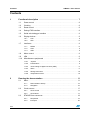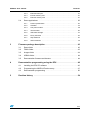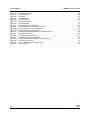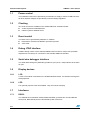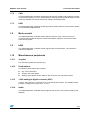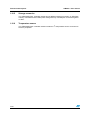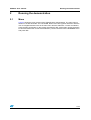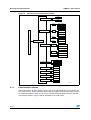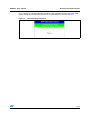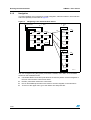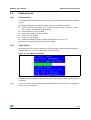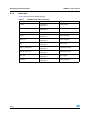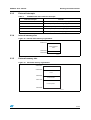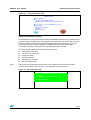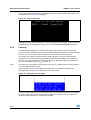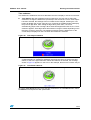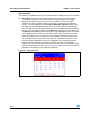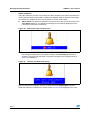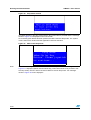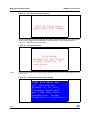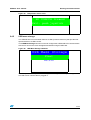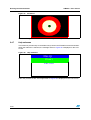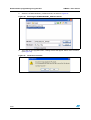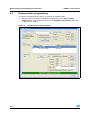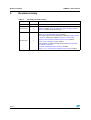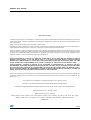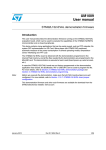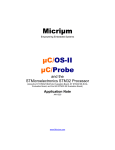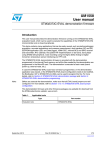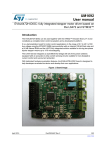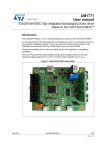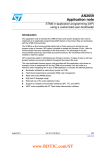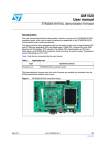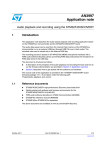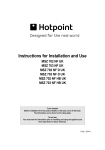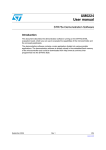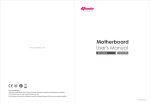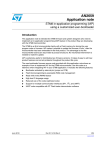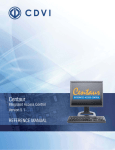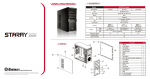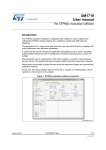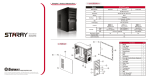Download UM0435 User manual
Transcript
UM0435 User manual STM3210B-EVAL demonstration software Introduction This user manual describes the demonstration firmware running on the STM3210B-EVAL evaluation board, which you can use to evaluate the capabilities of the microcontroller and the on-board peripherals. The STM3210B-EVAL board is delivered with the demonstration and the DFU (device firmware upgrade) programmed in the internal Flash memory, and all the files needed by the demonstration are programmed in the SPI Flash. At each reset (board power-up, external reset, etc.) the demonstration is executed. To run the DFU, the Key push-button must be kept pressed at reset. In case the STM3210B-EVAL board was not factory-programmed, the demonstration application was erased or the SPI Flash contents were modified, the DFU can be used to program those files. For more details, refer to Section 3 and Section 4. This demonstration firmware, the USB library, and other such firmware are available for download from the STMicroelectronics website: www.st.com. October 2007 Rev 3 1/55 www.st.com Contents UM0435 - User manual Contents 1 Functional description . . . . . . . . . . . . . . . . . . . . . . . . . . . . . . . . . . . . . . . 7 1.1 Power control . . . . . . . . . . . . . . . . . . . . . . . . . . . . . . . . . . . . . . . . . . . . . . . 8 1.2 Clocking . . . . . . . . . . . . . . . . . . . . . . . . . . . . . . . . . . . . . . . . . . . . . . . . . . . 8 1.3 Reset control . . . . . . . . . . . . . . . . . . . . . . . . . . . . . . . . . . . . . . . . . . . . . . . 8 1.4 Debug JTAG interface . . . . . . . . . . . . . . . . . . . . . . . . . . . . . . . . . . . . . . . . 8 1.5 Serial wire debugger interface . . . . . . . . . . . . . . . . . . . . . . . . . . . . . . . . . . 8 1.6 Display devices . . . . . . . . . . . . . . . . . . . . . . . . . . . . . . . . . . . . . . . . . . . . . . 8 1.7 2 LCD . . . . . . . . . . . . . . . . . . . . . . . . . . . . . . . . . . . . . . . . . . . . . . . . . . . . . 8 1.6.2 LED . . . . . . . . . . . . . . . . . . . . . . . . . . . . . . . . . . . . . . . . . . . . . . . . . . . . . 8 Interfaces . . . . . . . . . . . . . . . . . . . . . . . . . . . . . . . . . . . . . . . . . . . . . . . . . . 8 1.7.1 RS232 . . . . . . . . . . . . . . . . . . . . . . . . . . . . . . . . . . . . . . . . . . . . . . . . . . . 8 1.7.2 CAN . . . . . . . . . . . . . . . . . . . . . . . . . . . . . . . . . . . . . . . . . . . . . . . . . . . . . 9 1.7.3 USB . . . . . . . . . . . . . . . . . . . . . . . . . . . . . . . . . . . . . . . . . . . . . . . . . . . . . 9 1.8 Motor control . . . . . . . . . . . . . . . . . . . . . . . . . . . . . . . . . . . . . . . . . . . . . . . 9 1.9 IrDA . . . . . . . . . . . . . . . . . . . . . . . . . . . . . . . . . . . . . . . . . . . . . . . . . . . . . . 9 1.10 Miscellaneous peripherals . . . . . . . . . . . . . . . . . . . . . . . . . . . . . . . . . . . . . 9 1.10.1 Joystick . . . . . . . . . . . . . . . . . . . . . . . . . . . . . . . . . . . . . . . . . . . . . . . . . . 9 1.10.2 Push-buttons . . . . . . . . . . . . . . . . . . . . . . . . . . . . . . . . . . . . . . . . . . . . . . 9 1.10.3 12-bit analog-to-digital converter (ADC) . . . . . . . . . . . . . . . . . . . . . . . . . 9 1.10.4 Audio . . . . . . . . . . . . . . . . . . . . . . . . . . . . . . . . . . . . . . . . . . . . . . . . . . . . 9 1.10.5 Storage memories . . . . . . . . . . . . . . . . . . . . . . . . . . . . . . . . . . . . . . . . . 10 1.10.6 Temperature sensor . . . . . . . . . . . . . . . . . . . . . . . . . . . . . . . . . . . . . . . . 10 Running the demonstration . . . . . . . . . . . . . . . . . . . . . . . . . . . . . . . . . . 11 2.1 2.2 2.3 2/55 1.6.1 Menu . . . . . . . . . . . . . . . . . . . . . . . . . . . . . . . . . . . . . . . . . . . . . . . . . . . . 11 2.1.1 Demonstration startup . . . . . . . . . . . . . . . . . . . . . . . . . . . . . . . . . . . . . . 12 2.1.2 Navigation . . . . . . . . . . . . . . . . . . . . . . . . . . . . . . . . . . . . . . . . . . . . . . . 16 Clock sources . . . . . . . . . . . . . . . . . . . . . . . . . . . . . . . . . . . . . . . . . . . . . . 17 2.2.1 Clock control . . . . . . . . . . . . . . . . . . . . . . . . . . . . . . . . . . . . . . . . . . . . . 17 2.2.2 Clock failure . . . . . . . . . . . . . . . . . . . . . . . . . . . . . . . . . . . . . . . . . . . . . . 17 STM32F10xxx resources . . . . . . . . . . . . . . . . . . . . . . . . . . . . . . . . . . . . . 19 2.3.1 Peripherals . . . . . . . . . . . . . . . . . . . . . . . . . . . . . . . . . . . . . . . . . . . . . . . 19 2.3.2 Interrupts . . . . . . . . . . . . . . . . . . . . . . . . . . . . . . . . . . . . . . . . . . . . . . . . 20 UM0435 - User manual 2.4 3 4 5 Contents 2.3.3 External interrupts . . . . . . . . . . . . . . . . . . . . . . . . . . . . . . . . . . . . . . . . . 21 2.3.4 Internal memory size . . . . . . . . . . . . . . . . . . . . . . . . . . . . . . . . . . . . . . . 21 2.3.5 External memory size . . . . . . . . . . . . . . . . . . . . . . . . . . . . . . . . . . . . . . 21 Demo applications . . . . . . . . . . . . . . . . . . . . . . . . . . . . . . . . . . . . . . . . . . 22 2.4.1 Product presentation . . . . . . . . . . . . . . . . . . . . . . . . . . . . . . . . . . . . . . . 22 2.4.2 Calendar . . . . . . . . . . . . . . . . . . . . . . . . . . . . . . . . . . . . . . . . . . . . . . . . 24 2.4.3 Low-power modes . . . . . . . . . . . . . . . . . . . . . . . . . . . . . . . . . . . . . . . . . 29 2.4.4 Thermometer . . . . . . . . . . . . . . . . . . . . . . . . . . . . . . . . . . . . . . . . . . . . . 36 2.4.5 USB mass storage . . . . . . . . . . . . . . . . . . . . . . . . . . . . . . . . . . . . . . . . . 37 2.4.6 Funny submenu . . . . . . . . . . . . . . . . . . . . . . . . . . . . . . . . . . . . . . . . . . . 39 2.4.7 Help submenu . . . . . . . . . . . . . . . . . . . . . . . . . . . . . . . . . . . . . . . . . . . . 40 2.4.8 About submenu . . . . . . . . . . . . . . . . . . . . . . . . . . . . . . . . . . . . . . . . . . . 42 Firmware package description . . . . . . . . . . . . . . . . . . . . . . . . . . . . . . . . 43 3.1 Demo folder . . . . . . . . . . . . . . . . . . . . . . . . . . . . . . . . . . . . . . . . . . . . . . . 43 3.2 FWLib folder . . . . . . . . . . . . . . . . . . . . . . . . . . . . . . . . . . . . . . . . . . . . . . . 43 3.3 images folder . . . . . . . . . . . . . . . . . . . . . . . . . . . . . . . . . . . . . . . . . . . . . . 44 3.4 USBLib folder . . . . . . . . . . . . . . . . . . . . . . . . . . . . . . . . . . . . . . . . . . . . . . 44 3.5 Demonstration firmware architecture . . . . . . . . . . . . . . . . . . . . . . . . . . . . 44 Demonstration programming using the DFU . . . . . . . . . . . . . . . . . . . . 46 4.1 Installing the DFU PC software . . . . . . . . . . . . . . . . . . . . . . . . . . . . . . . . 46 4.2 Programming the M25P64 Flash memory . . . . . . . . . . . . . . . . . . . . . . . . 47 4.3 Demonstration programming . . . . . . . . . . . . . . . . . . . . . . . . . . . . . . . . . . 50 Revision history . . . . . . . . . . . . . . . . . . . . . . . . . . . . . . . . . . . . . . . . . . . 54 3/55 List of tables UM0435 - User manual List of tables Table 1. Table 2. Table 3. Table 4. 4/55 STM32F10xxx evaluation board peripherals . . . . . . . . . . . . . . . . . . . . . . . . . . . . . . . . . . . 19 STM32F10xxx demo interrupts. . . . . . . . . . . . . . . . . . . . . . . . . . . . . . . . . . . . . . . . . . . . . . 20 STM32F10xxx demo external interrupts . . . . . . . . . . . . . . . . . . . . . . . . . . . . . . . . . . . . . . . 21 Document revision history . . . . . . . . . . . . . . . . . . . . . . . . . . . . . . . . . . . . . . . . . . . . . . . . . 54 UM0435 - User manual List of figures List of figures Figure 1. Figure 2. Figure 3. Figure 4. Figure 5. Figure 6. Figure 7. Figure 8. Figure 9. Figure 10. Figure 11. Figure 12. Figure 13. Figure 14. Figure 15. Figure 16. Figure 17. Figure 18. Figure 19. Figure 20. Figure 21. Figure 22. Figure 23. Figure 24. Figure 25. Figure 26. Figure 27. Figure 28. Figure 29. Figure 30. Figure 31. Figure 32. Figure 33. Figure 34. Figure 35. Figure 36. Figure 37. Figure 38. Figure 39. Figure 40. Figure 41. Figure 42. Figure 43. Figure 44. Figure 45. Figure 46. Figure 47. Figure 48. Evaluation board overview . . . . . . . . . . . . . . . . . . . . . . . . . . . . . . . . . . . . . . . . . . . . . . . . . . 7 Structure of the demonstration menus . . . . . . . . . . . . . . . . . . . . . . . . . . . . . . . . . . . . . . . . 12 Warning message . . . . . . . . . . . . . . . . . . . . . . . . . . . . . . . . . . . . . . . . . . . . . . . . . . . . . . . . 13 ST Logo . . . . . . . . . . . . . . . . . . . . . . . . . . . . . . . . . . . . . . . . . . . . . . . . . . . . . . . . . . . . . . . 13 STM32 family . . . . . . . . . . . . . . . . . . . . . . . . . . . . . . . . . . . . . . . . . . . . . . . . . . . . . . . . . . . 13 Time and date configuration . . . . . . . . . . . . . . . . . . . . . . . . . . . . . . . . . . . . . . . . . . . . . . . . 13 Main menu . . . . . . . . . . . . . . . . . . . . . . . . . . . . . . . . . . . . . . . . . . . . . . . . . . . . . . . . . . . . . 14 Corresponding submenus. . . . . . . . . . . . . . . . . . . . . . . . . . . . . . . . . . . . . . . . . . . . . . . . . . 15 Navigating in the demonstration menus . . . . . . . . . . . . . . . . . . . . . . . . . . . . . . . . . . . . . . . 16 No HSE clock detected . . . . . . . . . . . . . . . . . . . . . . . . . . . . . . . . . . . . . . . . . . . . . . . . . . . . 17 Standby mode entered . . . . . . . . . . . . . . . . . . . . . . . . . . . . . . . . . . . . . . . . . . . . . . . . . . . . 18 Internal Flash memory organization . . . . . . . . . . . . . . . . . . . . . . . . . . . . . . . . . . . . . . . . . . 21 SPI Flash memory organization . . . . . . . . . . . . . . . . . . . . . . . . . . . . . . . . . . . . . . . . . . . . . 21 Product presentation is ready to start . . . . . . . . . . . . . . . . . . . . . . . . . . . . . . . . . . . . . . . . . 22 First presentation slide . . . . . . . . . . . . . . . . . . . . . . . . . . . . . . . . . . . . . . . . . . . . . . . . . . . . 22 Last presentation slide . . . . . . . . . . . . . . . . . . . . . . . . . . . . . . . . . . . . . . . . . . . . . . . . . . . . 23 No loaded wave file . . . . . . . . . . . . . . . . . . . . . . . . . . . . . . . . . . . . . . . . . . . . . . . . . . . . . . 23 End of slide show . . . . . . . . . . . . . . . . . . . . . . . . . . . . . . . . . . . . . . . . . . . . . . . . . . . . . . . . 24 Setting the time and date . . . . . . . . . . . . . . . . . . . . . . . . . . . . . . . . . . . . . . . . . . . . . . . . . . 24 Time Adjust submenu . . . . . . . . . . . . . . . . . . . . . . . . . . . . . . . . . . . . . . . . . . . . . . . . . . . . . 25 Time Show submenu . . . . . . . . . . . . . . . . . . . . . . . . . . . . . . . . . . . . . . . . . . . . . . . . . . . . . 25 Setting the Year . . . . . . . . . . . . . . . . . . . . . . . . . . . . . . . . . . . . . . . . . . . . . . . . . . . . . . . . . 26 Setting the Month . . . . . . . . . . . . . . . . . . . . . . . . . . . . . . . . . . . . . . . . . . . . . . . . . . . . . . . . 27 Setting the day of the month . . . . . . . . . . . . . . . . . . . . . . . . . . . . . . . . . . . . . . . . . . . . . . . . 27 Exiting the Date Show submenu. . . . . . . . . . . . . . . . . . . . . . . . . . . . . . . . . . . . . . . . . . . . . 27 Setting the alarm activation time. . . . . . . . . . . . . . . . . . . . . . . . . . . . . . . . . . . . . . . . . . . . . 28 The time and date need setting . . . . . . . . . . . . . . . . . . . . . . . . . . . . . . . . . . . . . . . . . . . . . 28 Alarm Show submenu. . . . . . . . . . . . . . . . . . . . . . . . . . . . . . . . . . . . . . . . . . . . . . . . . . . . . 29 Exiting the Stop mode. . . . . . . . . . . . . . . . . . . . . . . . . . . . . . . . . . . . . . . . . . . . . . . . . . . . . 29 Stop mode entered . . . . . . . . . . . . . . . . . . . . . . . . . . . . . . . . . . . . . . . . . . . . . . . . . . . . . . . 30 MCU in the Stop mode . . . . . . . . . . . . . . . . . . . . . . . . . . . . . . . . . . . . . . . . . . . . . . . . . . . . 30 RTC Alarm causes the MCU to exit the Stop mode . . . . . . . . . . . . . . . . . . . . . . . . . . . . . . 31 Setting the Wakeup time. . . . . . . . . . . . . . . . . . . . . . . . . . . . . . . . . . . . . . . . . . . . . . . . . . . 31 RTC Alarm wakeup configured . . . . . . . . . . . . . . . . . . . . . . . . . . . . . . . . . . . . . . . . . . . . . . 32 RTC Alarm wakeup. . . . . . . . . . . . . . . . . . . . . . . . . . . . . . . . . . . . . . . . . . . . . . . . . . . . . . . 32 Time and Date configuration prompt . . . . . . . . . . . . . . . . . . . . . . . . . . . . . . . . . . . . . . . . . 32 Entering the Standby mode . . . . . . . . . . . . . . . . . . . . . . . . . . . . . . . . . . . . . . . . . . . . . . . . 33 MCU in Standby mode . . . . . . . . . . . . . . . . . . . . . . . . . . . . . . . . . . . . . . . . . . . . . . . . . . . . 33 RTC Alarm causes the MCU to exit the Standby mode . . . . . . . . . . . . . . . . . . . . . . . . . . . 34 Setting the wakeup time . . . . . . . . . . . . . . . . . . . . . . . . . . . . . . . . . . . . . . . . . . . . . . . . . . . 34 RTC Alarm wakeup configured . . . . . . . . . . . . . . . . . . . . . . . . . . . . . . . . . . . . . . . . . . . . . . 35 Time and Date configuration prompt . . . . . . . . . . . . . . . . . . . . . . . . . . . . . . . . . . . . . . . . . 35 Thermometer submenu selected . . . . . . . . . . . . . . . . . . . . . . . . . . . . . . . . . . . . . . . . . . . . 36 Temperature display . . . . . . . . . . . . . . . . . . . . . . . . . . . . . . . . . . . . . . . . . . . . . . . . . . . . . . 36 Temperature sensor error . . . . . . . . . . . . . . . . . . . . . . . . . . . . . . . . . . . . . . . . . . . . . . . . . . 37 USB Mass Storage submenu . . . . . . . . . . . . . . . . . . . . . . . . . . . . . . . . . . . . . . . . . . . . . . . 37 USB Mass Storage submenu selected . . . . . . . . . . . . . . . . . . . . . . . . . . . . . . . . . . . . . . . . 38 USB cable connected . . . . . . . . . . . . . . . . . . . . . . . . . . . . . . . . . . . . . . . . . . . . . . . . . . . . . 38 5/55 List of figures Figure 49. Figure 50. Figure 51. Figure 52. Figure 53. Figure 54. Figure 55. Figure 56. Figure 57. Figure 58. Figure 59. Figure 60. Figure 61. Figure 62. Figure 63. Figure 64. Figure 65. Figure 66. Figure 67. 6/55 UM0435 - User manual No MSD connected. . . . . . . . . . . . . . . . . . . . . . . . . . . . . . . . . . . . . . . . . . . . . . . . . . . . . . . 39 Funny submenu . . . . . . . . . . . . . . . . . . . . . . . . . . . . . . . . . . . . . . . . . . . . . . . . . . . . . . . . . 39 Animation . . . . . . . . . . . . . . . . . . . . . . . . . . . . . . . . . . . . . . . . . . . . . . . . . . . . . . . . . . . . . . 40 Help submenu. . . . . . . . . . . . . . . . . . . . . . . . . . . . . . . . . . . . . . . . . . . . . . . . . . . . . . . . . . . 40 Joystick buttons . . . . . . . . . . . . . . . . . . . . . . . . . . . . . . . . . . . . . . . . . . . . . . . . . . . . . . . . . 41 Second Help slide . . . . . . . . . . . . . . . . . . . . . . . . . . . . . . . . . . . . . . . . . . . . . . . . . . . . . . . . 41 About submenu. . . . . . . . . . . . . . . . . . . . . . . . . . . . . . . . . . . . . . . . . . . . . . . . . . . . . . . . . . 42 STM3210B-EVAL information. . . . . . . . . . . . . . . . . . . . . . . . . . . . . . . . . . . . . . . . . . . . . . . 42 Demonstration firmware folder structure. . . . . . . . . . . . . . . . . . . . . . . . . . . . . . . . . . . . . . . 43 Demonstration firmware architecture . . . . . . . . . . . . . . . . . . . . . . . . . . . . . . . . . . . . . . . . . 45 Programming the Flash memory . . . . . . . . . . . . . . . . . . . . . . . . . . . . . . . . . . . . . . . . . . . . 47 Selecting the STM3210B-EVAL_SPIFlash.dfu file . . . . . . . . . . . . . . . . . . . . . . . . . . . . . . . 48 Click Yes to continue . . . . . . . . . . . . . . . . . . . . . . . . . . . . . . . . . . . . . . . . . . . . . . . . . . . . . 48 Flash memory programming . . . . . . . . . . . . . . . . . . . . . . . . . . . . . . . . . . . . . . . . . . . . . . . . 49 Programming the demonstration . . . . . . . . . . . . . . . . . . . . . . . . . . . . . . . . . . . . . . . . . . . . 50 Selecting the STM3210B-EVAL_Demo.dfu file . . . . . . . . . . . . . . . . . . . . . . . . . . . . . . . . . 51 Click Yes to continue . . . . . . . . . . . . . . . . . . . . . . . . . . . . . . . . . . . . . . . . . . . . . . . . . . . . . 51 Internal Flash memory programming . . . . . . . . . . . . . . . . . . . . . . . . . . . . . . . . . . . . . . . . . 52 DFU mode left. . . . . . . . . . . . . . . . . . . . . . . . . . . . . . . . . . . . . . . . . . . . . . . . . . . . . . . . . . . 53 UM0435 - User manual 1 Functional description Functional description The STM32F10xxx microcontroller evaluation board provides a development and demonstration platform for STM32F10xxx-based applications. It is designed to allow the user to try out the major functions of the STM32F10xxx microcontroller. Figure 1 summarizes the main functional blocks of the evaluation board. Figure 1. Evaluation board overview Power supply and Reset JTAG JTAG TRACE TRACE SWD SWD BOOT option BOOT ADC TIM4 Audio circuit SPI1 SPI 64 Mbit Serial Flash MSD 64 Mbyte STM32F10x SPI2 Color LCD module USART1 DB9 male connector RS232 Tranceiver USART1 USART2 DB9 male connector RS232 Tranceiver USART2 bxCAN 3.3 V CAN tranceiver DB9 male connector IrDA Tranceiver USART3 USB USB ESD protection USB type B connector Inductor Motor control cnnector TIM1 I2C1 Temperature sensor RTC 32 KHz crystal RTC GPIO Joystick LEDs ai14310 Note: Due to a Joystick pin assignment change between the STM3210B-EVAL board RevA (Joystick DOWN pin connected to PA.02) and the STM3210B-EVAL board RevB (Joystick DOWN pin connected to PD.14), the demonstration may not work correctly on the STM3210B-EVAL board RevA. As a temporary solution, connecting the PA.02 and PD.14 pins with a wire (on the CN12 connector) will allow the demonstration to run correctly even on an STM3210B-EVAL RevA board. 7/55 Functional description 1.1 UM0435 - User manual Power control The evaluation board can be powered by an external 5 V supply or from the USB connector, all other required voltages are provided by on-board voltage regulators. 1.2 Clocking Two clock sources are available on the STM3210B-EVAL evaluation board: 1.3 ● 32 kHz Crystal for embedded RTC. ● 8 MHz Crystal for STM32F10xxx. Reset control The Reset can be generated by hardware or software: 1.4 ● Reset button: activates the RESET input when pressed ● JTAG reset Debug JTAG interface Software debug is done via the standard ARM® JTAG connection: 20-pin IDC (insulation displacement connector) for connection to the standard ARM host interface. 1.5 Serial wire debugger interface The Serial Wire Debug Port (SWD-DP) provides a 2-pin (clock + data) interface to the AHPAP port. 1.6 Display devices 1.6.1 LCD A color LCD module is mounted on the STM3210B-EVAL board. It is interfaced through the SPI2 peripheral. 1.6.2 LED Four general-purpose LEDs are available. They are used as a display. 1.7 Interfaces 1.7.1 RS232 The STM32F10xxx evaluation board (STM3210B-EVAL) provides two on-board RS-232 serial ports. Both RS232 ports are terminated by DB9 connectors. 8/55 UM0435 - User manual 1.7.2 Functional description CAN The STM3210B-EVAL evaluation board supports CAN 2.0 A/CAN 2.0 B-compliant CAN bus communication based on a 3.3 V CAN transceiver. Both High-speed mode and slope control mode are available and can be selected by setting a dedicated jumper. 1.7.3 USB The STM3210B-EVAL evaluation board supports full-speed USB 2.0 communication thanks to its embedded USB peripheral. 1.8 Motor control The STM3210B-EVAL evaluation board supports inductor motor control via a 34-pin connector that provides all required control and feedback signals to and from the motor power-driving board. 1.9 IrDA The STM3210B-EVAL evaluation board supports IrDA communication. The interface is mounted on USART3 1.10 Miscellaneous peripherals 1.10.1 Joystick Four-direction joystick with selection key. 1.10.2 Push-buttons The following push-buttons are provided: 1.10.3 ● Key: user push-button ● Tamper: user push-button ● Wakeup: push-button used to wake up the processor from low-power modes 12-bit analog-to-digital converter (ADC) Varistor: ADC channel14 connected to an on-board variable resistor. The variable resistor provides a voltage in the range of 0 V to 3.3 V. 1.10.4 Audio The STM3210B-EVAL evaluation board supports both audio (*.wav format) recording and playback. 9/55 Functional description 1.10.5 UM0435 - User manual Storage memories The STM3210B-EVAL evaluation board has two different storage memories: an SPI Flash memory of 64 Mbits and an MSD (mass storage device) of 64 Mbytes connected together on SPI1. 1.10.6 Temperature sensor The STM3210B-EVAL evaluation board includes an I2C temperature sensor connected to the I2C1 peripheral. 10/55 UM0435 - User manual 2 Running the demonstration 2.1 Menu Running the demonstration Figure 2 shows the menu system of the STM32F10xxx demonstration. The main menu is shown on the left hand side. The UP, DOWN, RIGHT and LEFT joystick directions allow the user to navigate between items in the main menu and the submenus. To enter a submenu, press the SEL push-button on the joystick (pressing the SEL push-button causes the switch to close and selects the current menu/submenu). To exit a submenu select the Return menu and press SEL. 11/55 Running the demonstration Figure 2. UM0435 - User manual Structure of the demonstration menus Start Product presentation Return Time Time Adjust Time Show Return Calendar Date Date Adjust STM32 Welcome message Date Show Return Alarm Alarm Adjust Alarm Show Return Main Menu Low-power modes Return STOP Exit: EXTI Exit: RTC Alarm Return Standby Exit RTC Alarm Exit WakeUp Pin Return Return ˚C Temperature sensor ˚F Return USB Mass Storage Start Return Funny Start Return Start Help About Return Start Return ai14311 2.1.1 Demonstration startup After a board reset, at demonstration startup, the icons and bitmap files are checked in the SPI Flash memory. All the icons have to be correctly programmed in the SPI Flash memory for the demonstration to start, so if an icon is missing, the demonstration will not start and the message shown in Figure 3 will be displayed on the LCD screen. 12/55 UM0435 - User manual Figure 3. Running the demonstration Warning message However, if the icons are correctly loaded into the SPI Flash memory, the Welcome screen is displayed and the ST Logo appears on the LCD (see Figure 4). Figure 4. ST Logo Then, after 0.8 second, the next slide is displayed on the LCD screen as shown in Figure 5. Figure 5. STM32 family S T M 3 2 fa m ily 3 2 -b it M C U s p o w e re d b y A R M C o rte x M 3 Id e a s to R e a lity When the board is powered up for the first time and no power supply on VBAT is detected (Battery), the user is prompted to set the time, year, month and day. The user may choose to ignore it by pressing any key except for the SEL push-button to abort the configuration sequence. To set the time and date, the user should press SEL and follow the setting sequence. The message shown in Figure 6 appears on the LCD screen. Figure 6. Time and date configuration 13/55 Running the demonstration Note: UM0435 - User manual 1 If the user chooses to configure the time and date, the Time Adjust and Date Adjust menu are displayed. Otherwise the main menu is displayed and the user can set the time parameters in the Calendar menu. To set the time/date use the joystick UP/DOWN and SEL push-buttons. 2 If the time configuration has already been done, then the number of elapsed days (higher than 1 day) from the last time the evaluation board was powered up appears on the LCD screen. It is soon followed by the current date. Once the time and date have been set, the main menu appears. It is displayed in the form of a set of icons. It presents all the submenus in the same screen. The user can navigate using the UP, DOWN, RIGHT and LEFT joystick directions to select the desired submenu. To enter the desired submenu, the user has to press the SEL joystick push-button, and the new submenu corresponding to the selected icon is displayed. Figure 7. Main menu 1. The icons shown in Figure 7 are taken from http://commons.wikimedia.org/wiki/Crystal_Clear. 14/55 UM0435 - User manual Running the demonstration Once a submenu has been selected, the name of the application is listed at the top of the display and all the corresponding submenus are listed below as shown in Figure 8. Figure 8. Corresponding submenus 15/55 Running the demonstration 2.1.2 UM0435 - User manual Navigation The demonstration menu is based on circular navigation, submenu selection, item selection and back capability as described in Figure 9. Figure 9. Navigating in the demonstration menus 2nd level 1st level Welcome screen UP UP DOWN DOWN UP DOWN RIGHT RIGHT item 1 item 2 item 3 LEFT LEFT DOWN UP DOWN UP DOWN S EL item 3.1 DOWN DOWN UP DOWN item 3.2 item 6 DOWN DOWN L UP SE item 8 LEFT UP item 3.n UP RIGHT item 7 UP ... item 5 ... UP DOWN item 4 SEL UP Return UP DOWN item 6.1 DOWN SEL ... UP item 6.2 UP ... DOWN item 6.n DOWN UP Return ai14312 The user navigates using the joystick push-buttons: RIGHT, LEFT, SEL, UP and DOWN located on the evaluation board. 16/55 ● UP, DOWN, RIGHT and LEFT push-buttons are used to perform circular navigation in the main menu and the current menu items ● the SEL push-button selects the current item ● the UP and DOWN push-buttons are used for vertical navigation in the submenus ● To return to the upper menu, go to the Return line and press SEL UM0435 - User manual 2.2 Clock sources 2.2.1 Clock control Running the demonstration The STM32F10xxx internal clocks are derived from the HSE (clocked by the external 8 MHz crystal). In this demo application, the different system clocks are configured as follows: ● System clock is set to 72 MHz: The PLL will be used as the system clock source: 72 MHz (two wait states, Flash Prefetch Buffer Enabled). ● HCLK frequency is set to 72 MHz ● Timer clock (TIMCLK) is set to 72 MHz ● PCLK1 is set to 36 MHz ● PCLK2 is set to 72 MHz USB clock (USBCLK) is set to 48 MHz (internal clock: PLLCLK / 1.5) Only the RTC is clocked by a 32 kHz external oscillator. ● 2.2.2 Clock failure At any demo level, if no clock is present on OSC_IN (broken or disconnected Crystal), the message shown in Figure 10 is displayed on the LCD screen. Figure 10. No HSE clock detected If the 8 MHz Crystal is not reconnected in the next few seconds, the MCU enters the Standby mode. If the 8 MHz crystal is reconnected within a few seconds, a system reset is generated. Note: The clock security system (CSS) feeds the MCU with the HSI OSC used as an emergency clock if no clock is detected. 17/55 Running the demonstration UM0435 - User manual When a timeout occurs, the MCU enters the Standby mode and the message shown in Figure 11 is displayed on the LCD screen. Figure 11. Standby mode entered 1. The demonstration will not restart as long as the 8 MHz crystal is not present. 2. Connecting the 8 MHz crystal after reset may not restart the demonstration correctly. The crystal must be connected before starting the demonstration. 18/55 UM0435 - User manual Running the demonstration 2.3 STM32F10xxx resources 2.3.1 Peripherals All used peripherals are described in Table 1. Table 1. STM32F10xxx evaluation board peripherals Used peripherals Application I2C1 Temperature sensor BKP Calendar + Demo kernel EXTI Menu navigation + joystick + Push Button + low-power modes GPIO All applications + LEDs NVIC All applications using interrupts PWR Low-power modes RCC All applications + Demo kernel RTC Calendar SPI1 & SPI2 Color LCD + SPI Flash + MSD SysTick Generate 10 ms time base TIMx Wave Player TIM1 LED toggling 19/55 Running the demonstration 2.3.2 UM0435 - User manual Interrupts Table 2 shows all the enabled interrupts. Table 2. STM32F10xxx demo interrupts Interrupts 20/55 Priority Used for SysTick Preemption: 0 SubPriority: 0 System timing RTC Preemption: 0 SubPriority: 0 Calendar, date update NMI Preemption(fixed): -2 CSS interrupt EXTI9_5 Preemption: 2 SubPriority: 1 Menu navigation EXTI15_10 Preemption: 2 SubPriority: 0 Menu navigation TIM2 Preemption: 0 SubPriority: 1 Wave Player USB_LP_CAN_RX0 Preemption: 1 SubPriority: 0 USB Mass Storage USB_HP_CAN_TX Preemption: 0 SubPriority: 1 USB Mass Storage TIM1_UP Preemption: 1 SubPriority: 3 LED toggling RTCAlarm Preemption: 1 SubPriority: 1 Alarm generation UM0435 - User manual 2.3.3 Running the demonstration External interrupts Table 3. STM32F10xxx demo external interrupts External interrupts 2.3.4 Used for EXTI line14 Joystick DOWN (interrupt mode, falling edge) EXTI line8 Joystick UP (interrupt mode, falling edge) EXTI line12 Joystick SEL (interrupt mode, falling edge) EXTI line9 User Button (interrupt mode, falling edge) EXTI line17 RTC Alarm (interrupt mode, rising edge) Internal memory size Figure 12. Internal Flash memory organization 0x0801FFFF STM3210B-EVAL Demo 0x08003000 0x08000000 USB DFU DEMO ai14313 2.3.5 External memory size Figure 13. SPI Flash memory organization 0x007FFFFF 0x0069AE00 Icons 0x00622200 Product slides 0x00414400 Product speech 0x00000000 ai14314 21/55 Running the demonstration 2.4 UM0435 - User manual Demo applications The following section provides a detailed description of each part of the demonstration. Note: 2.4.1 1 In the demonstration, the core runs at HCLK = 72 MHz. 2 Four LEDs: LD1, LD2, LD3 and LD4 are always flashing at a frequency depending on the core clock. Product presentation This part of the demonstration is dedicated to listing all the embedded STM32F10xxx peripherals and features. This presentation of the microcontroller is made with a set of slides accompanied by a speech. Each slide is associated with a dedicated speech. When the user starts the product presentation, the first slide appears and the corresponding speech starts. Once the speech is finished, the second slide is displayed accompanied by its speech and so on until the last slide. When the Product presentation menu is selected, the message shown in Figure 14 is displayed on the LCD screen. Figure 14. Product presentation is ready to start Product presentation slides The set of slides is composed of 14 slides where all features and advantages of the STM32F10xxx are listed. Figure 15 and Figure 16 show the first and last slides, respectively. Figure 15. First presentation slide S T M 3 2 fa m ily 3 2 -b it M C U s p o w e re d b y A R M C o rte x M 3 Id e a s to R e a lity 22/55 UM0435 - User manual Figure 16. Running the demonstration Last presentation slide S T ’s o b je c tiv e s fo r c re a tin g S T M 3 2 F a m ily E n a b le y o u to : C re a te v a lu e-a d d e d p r o d u cts A d d re s s n e w m a rk e ts a n d n e w m ar ke t n e e d s E n a b le a n d e n c o u ra g e In n o v a tive E as y -to -im p le m e n t S ec u re C o s t-e ffec tiv e s o lu tio n s th a t a re : Product presentation speech The STM32F10xxx microcontroller has several embedded timers that can be used for timing purposes and for generating the output signals. In the latter case, two timers are used. The first timer (TIM4) is configured to generate a PWM signal with a tunable duty cycle. The second timer (TIM2) is used to generate an Update interrupt (for this speech with a 11.025 KHz frequency) during which the new TIM4 duty cycle is loaded. The Product presentation speech wave file properties are: Note: ● Playing time: 6 min 27 s ● File size: 4,277,166 bytes ● Format tag: PCM ● Channels: MONO ● Sample Rate: 11025 Hz ● Bits per sample: 8 bits If the promotion presentation speech wave is not loaded into the reserved SPI Flash memory, the message shown in Figure 17 is displayed on the LCD screen. Figure 17. No loaded wave file No Loaded Wave file End of slide show Press joystick to Click to exit continue... 23/55 Running the demonstration UM0435 - User manual To stop the product presentation slide display and speech, push the SEL push-button. The message shown in Figure 18 is displayed. Figure 18. End of slide show End of slide show Exit: Push joystick At the end of the product presentation or if the presentation was stopped, the user only has to press any key of the joystick to exit and return to the Product Presentation submenu. 2.4.2 Calendar The STM32F10xxx features a real-time clock (RTC) that provides a set of continuously running counters. These can be used, with suitable software, to implement a clock-calendar function. The counter values can be written to set the current time of the system. This submenu is used to configure the time, date and alarm. The date, time and alarm settings are not lost when the board is powered off owing to the battery connected to the VBAT pin. The VBAT pin supplies power to the RTC unit, allowing the RTC to operate even when the main digital supply (VDD) is turned off. Note: To be able to use the battery to back up the RTC, the JP11 jumper must be in the position 12 in the STM3210B-EVAL board. In any submenu, if the time and date parameters have not yet been configured, the message shown in Figure 19 is displayed on the LCD screen. Figure 19. Setting the time and date The user has the choice to set or not the time, year, month and day. Press any key (except for SEL) to ignore the prompt and abort the configuration sequence. Press on SEL and follow the setting sequence to set the time and date. 24/55 UM0435 - User manual Running the demonstration Time submenu This submenu is divided into two items that allow the user to display or set the current time. ● Time Adjust: After the evaluation board is powered up, the user has to select this submenu to change the default time (00:00:00) to the current time. Once "Time Adjust" has been selected, the first digit of the hour field can be changed. Pressing the "UP" button will display the current value plus one. Pressing the "DOWN" button will display the previous digit value. After setting the digit value, press "SEL", the cursor automatically jumps to the next digit. When all the time digits have been set, the "Time" submenu appears. Some digit values are limited to a range of values depending on the field (hour, minute or seconds). The following message (with the default time or the current time) is displayed on the LCD when this submenu is selected. Figure 20. Time Adjust submenu ● Time Show: this item displays the current time. If time and date have not been configured before, a message is displayed, that gives the choice to set the time and date or, to exit to the upper submenu. When this submenu is selected, the message shown in Figure 21 appears on the LCD. In the example, the time has not been set yet. Figure 21. Time Show submenu To exit the Time Show submenu press the SEL push-button. To exit Time submenu select the Return line and press the SEL push-button. 25/55 Running the demonstration UM0435 - User manual Date submenu This submenu is divided into two items that allow the user to display or set the current date. ● Date Adjust: this item has to be selected after each power-up in order to set the current date. If the time and date have not been configured before, a message is displayed, that gives the choice to set the time and date or, to exit to the upper submenu. The user is asked to set the current date to be stored in the application memory. The date is displayed as Year, Month, Week Nbr, Day Nbr (number of the day in the year) with the selected day shown in the month. There is no default date since the user has to set the date at least once. Once the submenu has been selected, the user starts by setting the Year, then the Month and the day of the selected month. The Month and the Year are selected using the UP or DOWN push-button. For the day, the UP, DOWN, RIGHT and LEFT push-buttons can be used. Pressing the UP pushbutton will display the current value plus one, pressing the DOWN push-button will display the previous value. To confirm the selected month, the user has to press the SEL push-button and an automatic jump to the year configuration takes place. The same procedure is applicable for the year configuration. After configuring the day, pressing the SEL push-button will store the entered value and exit to the Date submenu. The current date value is then shown and the user can change the setting if required. The messages shown in Figure 22, Figure 23 and Figure 24 are successively displayed on the LCD when this submenu is selected. Figure 22. Setting the Year 26/55 UM0435 - User manual Running the demonstration Figure 23. Setting the Month Figure 24. Setting the day of the month ● Date Show: this item displays the current date. If the time and date have not been configured before, a message is displayed, that gives the choice to set the time and date or, to exit to the upper submenu. The message shown in Figure 25 is displayed on the LCD when the submenu is selected (with the date already configured). Figure 25. Exiting the Date Show submenu To exit this submenu press the SEL push-button. To exit the Date submenu, select the Return line and press the SEL push-button. 27/55 Running the demonstration UM0435 - User manual Alarm submenu Using this submenu, the user can configure the alarm activation time. When the alarm time value is reached, all the LEDs (LED1 to LED4) start flashing together and so for 30 seconds. This submenu is divided into two items to display or set the current alarm. ● Alarm Adjust: the alarm time activation is set in the same way as the time is set in the Time Adjust submenu. The following messages are successively displayed on the LCD when this submenu is selected: Figure 26. Setting the alarm activation time ● Alarm Show: this item displays the current alarm time. The default Alarm activation time displayed after power-up and before setting in the Alarm Adjust submenu is 00:00:00. If the time and date have not yet been configured, the message shown in Figure 27 is displayed. Figure 27. The time and date need setting By then choosing to press SEL, the user is redirected to the Alarm Adjust submenu. When this submenu is selected, the screen shown in Figure 28 is displayed on the LCD. 28/55 UM0435 - User manual Running the demonstration Figure 28. Alarm Show submenu To exit the Alarm Show submenu press the SEL push-button. To exit the Alarm Adjust submenu, select the Return line and press the SEL push-button. Note: In the Alarm Adjust and Alarm Show menus, if the time and date have not yet been configured, the message shown in Figure 27 is displayed on the LCD screen. 2.4.3 Low-power modes The STM32F10xxx microcontroller provides different operating modes in which the power consumption is reduced. The purpose of this menu is to show the behavior of the microcontroller in different low-power modes. The Stop and Standby modes are taken as examples. Stop mode menu This menu allows the user to put the STM32F10xxx in the Stop mode. The software performs the specific instruction sequence needed to enter the Stop mode. In this application, the STM32F10xxx can be made to exit the Stop mode in two ways as shown in Figure 29. Figure 29. Exiting the Stop mode ● In the first case, The EXTI Key button is used to make the MCU exit the Stop mode. Once the Stop mode submenu has been selected, the red LEDs continue blinking until the "SEL" push-button is pressed, and the system enters the Stop mode. When the MCU is in the Stop mode, the message shown in Figure 30 is displayed on the LCD. 29/55 Running the demonstration UM0435 - User manual Figure 30. Stop mode entered The MCU remains in the Stop mode until the Key push-button is pressed and the message shown in Figure 31 is displayed on the LCD screen. Once the Key push-button has been pressed, the MCU exits the Stop mode. The system clock is then set to 72 MHz and the application resumes execution. Figure 31. MCU in the Stop mode Stop Mode Wake-Up by Key Button. Press joystick to continue... Note: 30/55 if an RTC Alarm is generated while the MCU is in the Stop mode and the message shown in Figure 31 is displayed (which means that the Key push-button needs to be pressed to exit the Stop mode), the RTC Alarm causes the MCU to exit the Stop mode. The message shown in Figure 32 is then displayed. UM0435 - User manual Running the demonstration Figure 32. RTC Alarm causes the MCU to exit the Stop mode Stop Mode Wakeup by RTC Alarm Press joystick to continue... ● In the second case, the RTC Alarm wakes up the MCU from the Stop mode after the programmed time has elapsed. When selecting this submenu, the user has to set the alarm to the time when the MCU is to exit the Stop mode. Figure 33 shows how to set the wakeup time. Figure 33. Setting the Wakeup time HH:MM:SS Once the alarm has been configured, the red LEDs stop blinking and the system enters the Stop mode. The message shown in Figure 34 is displayed on the LCD. 31/55 Running the demonstration UM0435 - User manual Figure 34. RTC Alarm wakeup configured MCU in Stop Mode Wait For RTC Alarm After the programmed time has elapsed, the system exits the Stop mode. The system clock is then set to 72 MHz and the application resumes execution. The message shown in Figure 35 is displayed on the LCD screen. Figure 35. RTC Alarm wakeup Stop Mode Wakeup by RTC Alarm Press joystick to continue... Note: if the Time and Date have not been set, the message shown in Figure 36 is displayed on the LCD screen. Figure 36. Time and Date configuration prompt Time and Date are not configured, please go to the Calendar menu and set time and Date parameters. Press joystick to continue... 32/55 UM0435 - User manual Running the demonstration Standby mode menu This menu allows the user to put the STM32F10xxx in the Standby mode. The software runs the specific instruction sequence needed by the STM32F10xxx to enter the Standby mode. In this application, the STM32F10xxx can be made to exit the Standby mode in two ways as shown in Figure 37. Figure 37. Entering the Standby mode STANDBY Mode Exit: Wakeup Pin Exit: RTC Alarm Return ● In the first case, the Wakeup push-button is used to wake up the MCU from Standby mode. Once the Standby mode submenu has been selected, the red LEDs continue blinking until the "SEL" push-button is pressed, and the system enters the Standby mode. When the MCU is in the Standby mode, the message shown in Figure 38 is displayed on the LCD Figure 38. MCU in Standby mode MCU in Standby Mode To exit press Wakeup The MCU remains in the Standby mode until the Wake-up push-button is pressed. Once the Wakeup push-button has been pressed, the MCU exits the Standby mode and the system reset signal is generated. Note: if an RTC Alarm is generated while the MCU is in the Standby mode and the message shown in Figure 38 is displayed (which means that the Wakeup push-button needs to be pressed to exit the Standby mode), the RTC Alarm causes the MCU to exit the Standby mode and a system reset signal is generated. 33/55 Running the demonstration UM0435 - User manual Figure 39. RTC Alarm causes the MCU to exit the Standby mode Stop Mode Wakeup by RTC Alarm Press joystick to continue... ● In the second case, the RTC Alarm wakes up the MCU from the Standby mode after the programmed time has elapsed. When selecting this submenu, the user has to set the alarm to the time when the MCU is to exit the Standby mode. Figure 40 shows how to set the wakeup time. Figure 40. Setting the wakeup time HH:MM:SS 34/55 UM0435 - User manual Running the demonstration Once the alarm has been configured, The red LEDs stop blinking and the system enters the Standby mode. The message shown in Figure 41 is then displayed on the LCD. Figure 41. RTC Alarm wakeup configured MCU in Standby Mode Wait For RTC Alarm After the programmed timing has elapsed, the system exits the Standby mode and a system reset signal is generated. Note: if the Time and Date have not been set, the message shown in Figure 42 is displayed on the LCD screen. Figure 42. Time and Date configuration prompt Time and Date are not configured, please go to the Calendar menu and set time and Date parameters. Press joystick to continue... 35/55 Running the demonstration 2.4.4 UM0435 - User manual Thermometer The STM32F10xxx microcontroller has two embedded I2C peripherals that can be connected to any device supporting the I2C protocol including the system management bus (SMBus) mode. An STLM75 (or compatible devices) I2C temperature sensor is mounted on the STM3210B-EVAL board and used to get instantaneous external temperature. When the Thermometer submenu is selected, the message shown in Figure 43 is displayed on the LCD. Figure 43. Thermometer submenu selected Thermometer Temperature Return Once the Temperature submenu has been selected by pressing the SEL push-button, the temperature value is displayed in Celsius and Fahrenheit as shown in Figure 44. Figure 44. Temperature display Temperature +xxx.xxx °C +xxx.xxx °F Press any key to return to the Thermometer submenu. Note: 36/55 Any hardware trouble on the board with the temperature sensor is detected by a test. In this event, the message shown in Figure 45 is displayed. UM0435 - User manual Running the demonstration Figure 45. Temperature sensor error End of slide show NO TSENSOR Present Click exit Exit: pushto joystick 2.4.5 USB mass storage The STM32F10xxx microcontroller features a USB (universal serial bus) that provides fullspeed interface to a USB host PC. The USB Mass Storage submenu is used to configure the USB interface for communication with the PC and run the mass storage demonstration using an MSD card. Figure 46. USB Mass Storage submenu USB Mass Storage Start Return If the SEL push-button is pressed at this stage, the message shown in Figure 47 appears on the LCD screen until the cable is plugged in. 37/55 Running the demonstration UM0435 - User manual Figure 47. USB Mass Storage submenu selected Plug the USB Cable Exit: Push joystick To return to the previous submenu, the user has to connect a USB cable between the USB connector type B (CN1) and the PC. If the user connects a cable or presses any joystick push-button, the message shown in Figure 48 is displayed on the LCD. Figure 48. USB cable connected To Stop Press SEL Once the cable has been connected, the PC recognizes the board as a mass storage device and consequently opens a window to show the contents of the MSD mounted on the STM3210B-EVAL board. The user can transfer files between the MSD and the PC. 38/55 UM0435 - User manual Running the demonstration If no MSD card is connected, the message shown in Figure 49 is displayed on the LCD. Figure 49. No MSD connected No MSD Card Present To exit press SEL To exit this submenu and return to the USB Mass Storage submenu, press SEL. 2.4.6 Funny submenu The STM32F10xxx microcontroller provides a high-speed SPI interface that is used with a serial color LCD. The Funny submenu is used to demonstrate the LCD control performance using the embedded SPI interface. The application is a successive display of superposed circles with different colors and radii. The result is a circle animation on LCD. Figure 50. Funny submenu Funny Start Return If the user presses SEL, the image (from the animation) shown in Figure 51 is displayed on the LCD screen. 39/55 Running the demonstration UM0435 - User manual Figure 51. Animation To exit the Funny submenu and return to the Funny submenu, press SEL. 2.4.7 Help submenu This submenu provides help on the different keys used in the STM32F10xxx demonstration. When this submenu is selected, the message shown in Figure 52 is displayed on the LCD screen. Figure 52. Help submenu Help Start Return If the user presses on SEL, the image shown in Figure 53 is displayed on the LCD screen. 40/55 UM0435 - User manual Running the demonstration Figure 53. Joystick buttons Pressing on any joystick push-button will display the next help slide shown in Figure 54. Figure 54. Second Help slide UP, DOWN, RIGHT and LEFT push-buttons perform circular navigation in the main menu, current menu items. SEL push-button selects the current item. UP and DOWN perform vertical navigation To exit the slide and return to the Help submenu, press SEL. 41/55 Running the demonstration 2.4.8 UM0435 - User manual About submenu This submenu shows the version of the STM32F10xxx demonstration software. When the About submenu is selected, the message shown in Figure 55 is displayed on the LCD screen. Figure 55. About submenu About About Return If SEL is pressed, the message shown in Figure 56 is displayed on the LCD screen. Figure 56. STM3210B-EVAL information STM3210B-EVAL Demonstration Version 1.0 MCD Application Team COPYRIGHT 2007 STMicroelectronics www.st.com/stm32 42/55 UM0435 - User manual 3 Firmware package description Firmware package description The Demonstration firmware is supplied in a single zip file. The extraction of the zip file generates a folder that contains the subfolders shown in Figure 57. Figure 57. Demonstration firmware folder structure 3.1 Demo folder The Demo folder contains all the subdirectories and files that make up the core of the demonstration: 3.2 ■ include subfolder contains the demonstration firmware header files ■ source subfolder contains the demonstration firmware source files ■ project subfolder contains three projects that compile all the demonstration files: – EWARM: contains the project for the EWARM toolchain (v4.41A and later) – RIDE: contains the project for the RIDE toolchain (v7 and later) – RVMDK: contains the project for the RVMDK toolchain (v3.05 and later) FWLib folder The FWlib folder contains all the subdirectories and files that make up the core of the STM32F10xxx Firmware library: ● inc subfolder contains the firmware library header files ● src subfolder contains the firmware library source files 43/55 Firmware package description 3.3 UM0435 - User manual images folder The images folder contains two binary files that can be used with the DFU application to program the SPI Flash memory and the internal Flash memory, see Chapter 4: Demonstration programming using the DFU on page 46: 3.4 ■ STM3210B-EVAL_Demo.dfu dfu file contains a binary image of the demonstration ■ STM3210B-EVAL_SPIFlash.dfu dfu file contains all the files used by the demonstration (wav file, product presentation, icons) that must be programmed into the SPI Flash memory (mounted on the STM3210B-EVAL board). USBLib folder The USBLib folder contains all the subdirectories and files that make up the core of the STM32F10xxx USB library: 3.5 ■ inc subfolder contains the USB library header files ■ src subfolder contains the USB library source files Demonstration firmware architecture The demonstration firmware architecture and file inclusion relationships are shown in Figure 58. 44/55 UM0435 - User manual Firmware package description Figure 58. Demonstration firmware architecture msd.h msd.c usb_lib.h usb_pwr.h usb_istr.h Menu.h hw_config.h waveplayer.c lowpower.c lcd.c Menu.c spi_flash.c tsensor.c calendar.c spi_flash.h waveplayer.h Menu.h lcd.h mass_storage.c main.c main.h lowpower.h stm32f10x_it.c calendar.h tsensor.h stm32f10x_it.h mass_storage.h User application stm32f10x_conf.h Hardware library stm32f10x_map ppp.h xxx.h ppp.h ppp.c xxx.c ppp.c stm32f10x_lib.h ai14317 45/55 Demonstration programming using the DFU 4 UM0435 - User manual Demonstration programming using the DFU This section explains how to use the DFU (device firmware upgrade) application to program the demonstration application. It also describes the files needed for the STM3210B-EVAL board. Note: When using the DFU application make sure that in the STM3210B-EVAL board, jumper JP1 is in the position 2-3. 4.1 Installing the DFU PC software The DfuSe demonstration user interface is designed to work with all STMicroelectronics devices that support USB Device Firmware Upgrade. The installation software and the documentation are available for download from the ST website http://www.st.com. Software installation Run the setup.exe file: the InstallShield Wizard will guide you through the installation of the DfuSe applications and source code on your computer. The driver files are located in the Driver folder in the installation path (default: C:\Program Files\STMicroelectronics\DfuSe). 46/55 UM0435 - User manual 4.2 Demonstration programming using the DFU Programming the M25P64 Flash memory To program the Flash memory, go through the following steps: 1. Load the DFU firmware project using your preferred Toolchain and load the DFU image using JTAG for the first time. 2. Connect the STM3210B-EVAL board to the PC with a USB cable. The first time this is done, you will be asked to install a driver for the board. The driver is already available in the installation directory. Hold down the Key push-button on the STM3210B-EVAL board to enter the DFU mode. 3. Run the DfuSeDemo.exe program 4. In the Action (Select Target(s)) field, select SPI Flash: M25P64 and in the Upgrade or Verify Action field, click on the Choose... button as shown in Figure 59. Figure 59. Programming the Flash memory 47/55 Demonstration programming using the DFU 5. UM0435 - User manual Select the STM3210B-EVAL_SPIFlash.dfu file, as shown in Figure 60. Figure 60. Selecting the STM3210B-EVAL_SPIFlash.dfu file 6. Then click on the Upgrade button, a dialog window will appear. Select Yes to continue (see Figure 61). Figure 61. Click Yes to continue 48/55 UM0435 - User manual 7. Demonstration programming using the DFU At this step the M25P64 Flash programming will start as shown in Figure 62. Figure 62. Flash memory programming 49/55 Demonstration programming using the DFU 4.3 UM0435 - User manual Demonstration programming To program the internal Flash memory, go through the following steps: 1. When the SPI Flash memory has finished programming, in the Action (Select Target(s)) field, select Internal Flash and in the Upgrade or Verify Action field, click on the Choose... button. Figure 63. Programming the demonstration 50/55 UM0435 - User manual 2. Demonstration programming using the DFU Select the STM3210B-EVAL_Demo.dfu file, as shown in Figure 64. Figure 64. Selecting the STM3210B-EVAL_Demo.dfu file 3. Then click on the Upgrade button, a dialog window will appear. Select Yes to continue. Figure 65. Click Yes to continue 51/55 Demonstration programming using the DFU 4. At this step the STM32F10xxx’s internal Flash memory programming starts as shown in Figure 66. Figure 66. Internal Flash memory programming 52/55 UM0435 - User manual UM0435 - User manual 5. Demonstration programming using the DFU Once the internal Flash programming is finished, click on Leave DFU Mode, This causes the target to switch from DFU mode to Application mode, as shown in Figure 67. And the demonstration starts executing. Figure 67. DFU mode left 53/55 Revision history 5 UM0435 - User manual Revision history Table 4. Document revision history Date Revision 01-Jun-2007 1 Initial release. 02-Jul-2007 2 Section 2.4.2: Calendar and Section 4.1: Installing the DFU PC software modified, Figure 59, Figure 62, Figure 63, Figure 66 and Figure 67 updated. Small text changes. 3 SEL push-button specified in Section 2.1: Menu. Section 2.1.1: Demonstration startup clarified. Dade Adjust and Alarm Show descriptions updated in Date submenu on page 26. RIDE project added in Section 3.1: Demo folder. Figure 57: Demonstration firmware folder structure updated. Section 2.4.5: USB mass storage updated. Diode behavior modified in the first cases of the Stop mode menu and Standby mode menu. Figure 56: STM3210B-EVAL information modified. Section 1.10.3: 12-bit analog-to-digital converter (ADC) modified. 05-Oct-2007 54/55 Changes UM0435 - User manual Please Read Carefully: Information in this document is provided solely in connection with ST products. STMicroelectronics NV and its subsidiaries (“ST”) reserve the right to make changes, corrections, modifications or improvements, to this document, and the products and services described herein at any time, without notice. All ST products are sold pursuant to ST’s terms and conditions of sale. Purchasers are solely responsible for the choice, selection and use of the ST products and services described herein, and ST assumes no liability whatsoever relating to the choice, selection or use of the ST products and services described herein. No license, express or implied, by estoppel or otherwise, to any intellectual property rights is granted under this document. If any part of this document refers to any third party products or services it shall not be deemed a license grant by ST for the use of such third party products or services, or any intellectual property contained therein or considered as a warranty covering the use in any manner whatsoever of such third party products or services or any intellectual property contained therein. UNLESS OTHERWISE SET FORTH IN ST’S TERMS AND CONDITIONS OF SALE ST DISCLAIMS ANY EXPRESS OR IMPLIED WARRANTY WITH RESPECT TO THE USE AND/OR SALE OF ST PRODUCTS INCLUDING WITHOUT LIMITATION IMPLIED WARRANTIES OF MERCHANTABILITY, FITNESS FOR A PARTICULAR PURPOSE (AND THEIR EQUIVALENTS UNDER THE LAWS OF ANY JURISDICTION), OR INFRINGEMENT OF ANY PATENT, COPYRIGHT OR OTHER INTELLECTUAL PROPERTY RIGHT. UNLESS EXPRESSLY APPROVED IN WRITING BY AN AUTHORIZED ST REPRESENTATIVE, ST PRODUCTS ARE NOT RECOMMENDED, AUTHORIZED OR WARRANTED FOR USE IN MILITARY, AIR CRAFT, SPACE, LIFE SAVING, OR LIFE SUSTAINING APPLICATIONS, NOR IN PRODUCTS OR SYSTEMS WHERE FAILURE OR MALFUNCTION MAY RESULT IN PERSONAL INJURY, DEATH, OR SEVERE PROPERTY OR ENVIRONMENTAL DAMAGE. ST PRODUCTS WHICH ARE NOT SPECIFIED AS "AUTOMOTIVE GRADE" MAY ONLY BE USED IN AUTOMOTIVE APPLICATIONS AT USER’S OWN RISK. Resale of ST products with provisions different from the statements and/or technical features set forth in this document shall immediately void any warranty granted by ST for the ST product or service described herein and shall not create or extend in any manner whatsoever, any liability of ST. ST and the ST logo are trademarks or registered trademarks of ST in various countries. Information in this document supersedes and replaces all information previously supplied. The ST logo is a registered trademark of STMicroelectronics. All other names are the property of their respective owners. © 2007 STMicroelectronics - All rights reserved STMicroelectronics group of companies Australia - Belgium - Brazil - Canada - China - Czech Republic - Finland - France - Germany - Hong Kong - India - Israel - Italy - Japan Malaysia - Malta - Morocco - Singapore - Spain - Sweden - Switzerland - United Kingdom - United States of America www.st.com 55/55