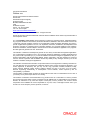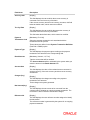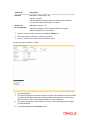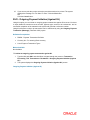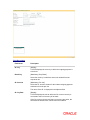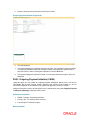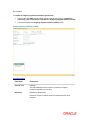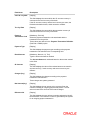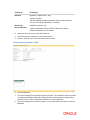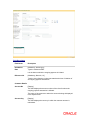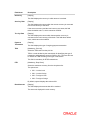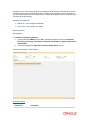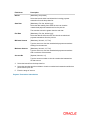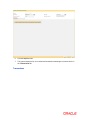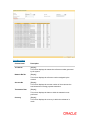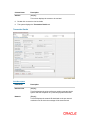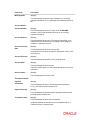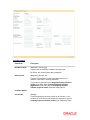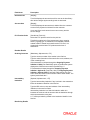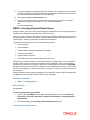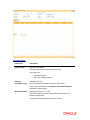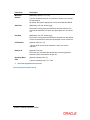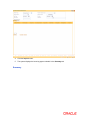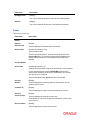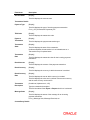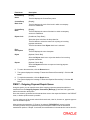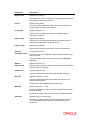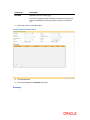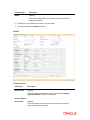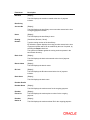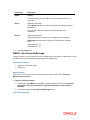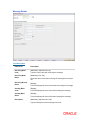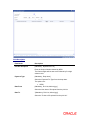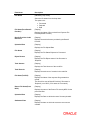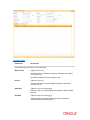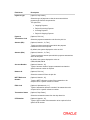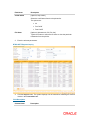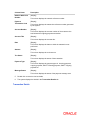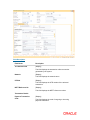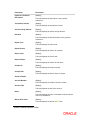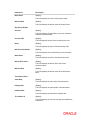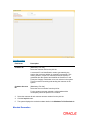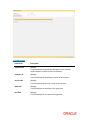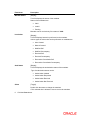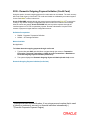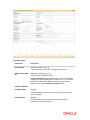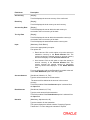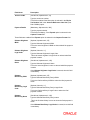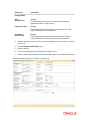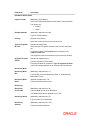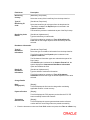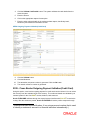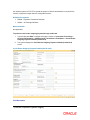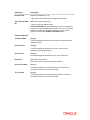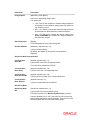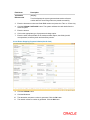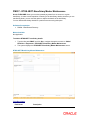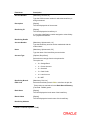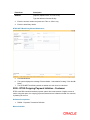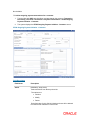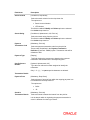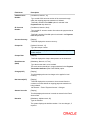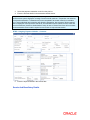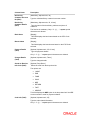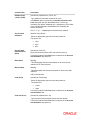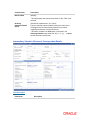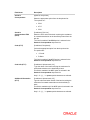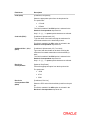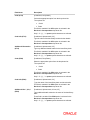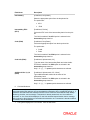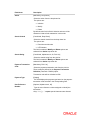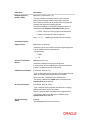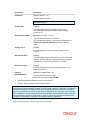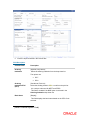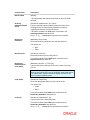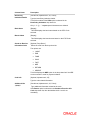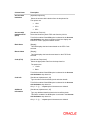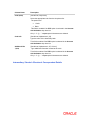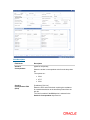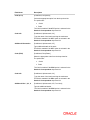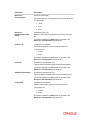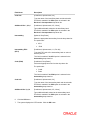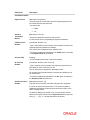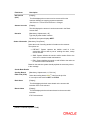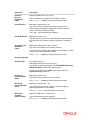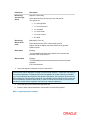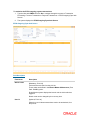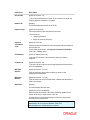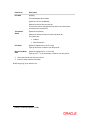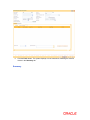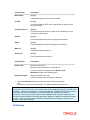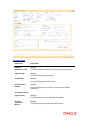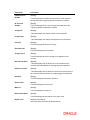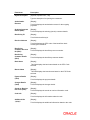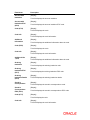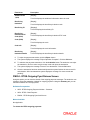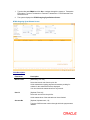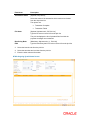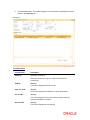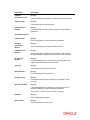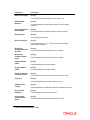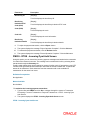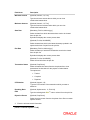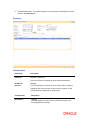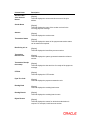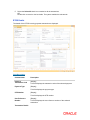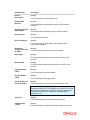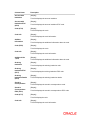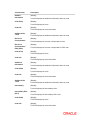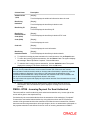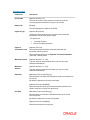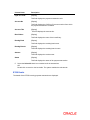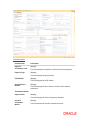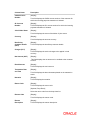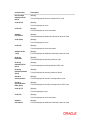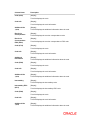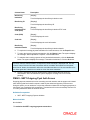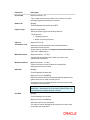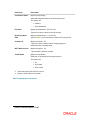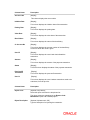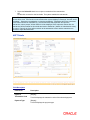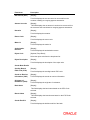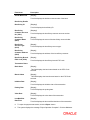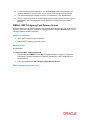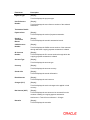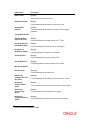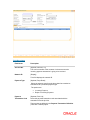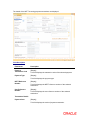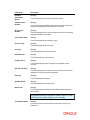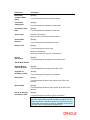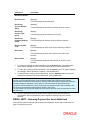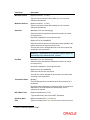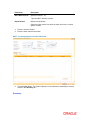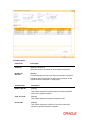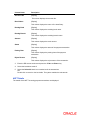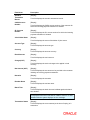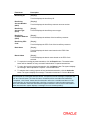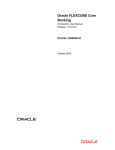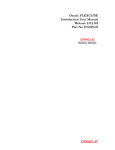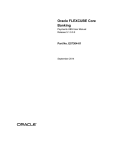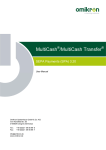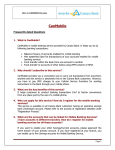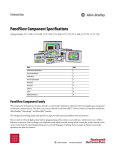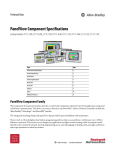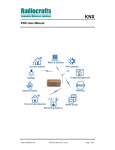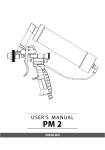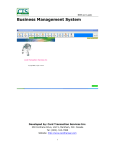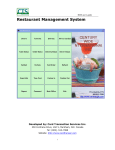Download Payments User Manual - Oracle Documentation
Transcript
Oracle FLEXCUBE Core
Banking
Payments User Manual
Release 11.6.0.0.0
Part No. E65544-01
October 2015
Payments User Manual
October 2015
Oracle Financial Services Software Limited
Oracle Park
Off Western Express Highway
Goregaon (East)
Mumbai, Maharashtra 400 063
India
Worldwide Inquiries:
Phone: +91 22 6718 3000
Fax: +91 22 6718 3001
www.oracle.com/financialservices/
Copyright © 2015, Oracle and/or its affiliates. All rights reserved.
Oracle and Java are registered trademarks of Oracle and/or its affiliates. Other names may be trademarks of
their respective owners.
U.S. GOVERNMENT END USERS: Oracle programs, including any operating system, integrated software,
any programs installed on the hardware, and/or documentation, delivered to U.S. Government end users are
“commercial computer software” pursuant to the applicable Federal Acquisition Regulation and agencyspecific supplemental regulations. As such, use, duplication, disclosure, modification, and adaptation of the
programs, including any operating system, integrated software, any programs installed on the hardware,
and/or documentation, shall be subject to license terms and license restrictions applicable to the programs.
No other rights are granted to the U.S. Government.
This software or hardware is developed for general use in a variety of information management applications.
It is not developed or intended for use in any inherently dangerous applications, including applications that
may create a risk of personal injury. If you use this software or hardware in dangerous applications, then you
shall be responsible to take all appropriate failsafe, backup, redundancy, and other measures to ensure its
safe use. Oracle Corporation and its affiliates disclaim any liability for any damages caused by use of this
software or hardware in dangerous applications.
This software and related documentation are provided under a license agreement containing restrictions on
use and disclosure and are protected by intellectual property laws. Except as expressly permitted in your
license agreement or allowed by law, you may not use, copy, reproduce, translate, broadcast, modify,
license, transmit, distribute, exhibit, perform, publish or display any part, in any form, or by any means.
Reverse engineering, disassembly, or decompilation of this software, unless required by law for
interoperability, is prohibited.
The information contained herein is subject to change without notice and is not warranted to be error-free. If
you find any errors, please report them to us in writing.
This software or hardware and documentation may provide access to or information on content, products
and services from third parties. Oracle Corporation and its affiliates are not responsible for and expressly
disclaim all warranties of any kind with respect to third-party content, products, and services. Oracle
Corporation and its affiliates will not be responsible for any loss, costs, or damages incurred due to your
access to or use of third-party content, products, or services.
Table of Contents
1.1. 2030 - Outgoing Payment Initiation (CASA) ........................................................................ 3
1.2. 2041 - Outgoing Payment Initiation (Against GL) ................................................................ 7
1.3. 2042 - Outgoing Payment Initiation (CASH) ...................................................................... 10
1.4. 2031 - Outgoing Payment Transaction (Message) ............................................................ 14
1.5. PM023 - Payment Transaction Authorization* ................................................................... 19
1.6. 2032 - SWIFT Outgoing Payment Message ...................................................................... 27
1.7. PM026 - Incoming Payment Repair Queue ....................................................................... 34
1.8. PM027 - Outgoing Payment Repair Queue ....................................................................... 41
1.9. PM030 - Non Financial Message*...................................................................................... 49
1.10. PM057- Payment File Upload Inquiry* ............................................................................. 53
1.11. PM025 - RTGS-NEFT-Payment Inquiry ........................................................................... 56
1.12. PM010 - Mandate Revocation* ........................................................................................ 66
1.13. 2035 - Domestic Outgoing Payment Initiation (Credit Card) ............................................ 70
1.14. 2037 - SEPA Outgoing Payment Initiation(Credit Card) .................................................. 76
1.15. 2039 - Cross Border Outgoing Payment Initiation(Credit Card) ...................................... 81
1.16. PM037 - RTGS-NEFT-Beneficiary Master Maintenance ................................................. 88
1.17. 2055 - RTGS Outgoing Payment Initiation - Customer .................................................... 90
1.18. 2056 - RTGS - Bank Payment ....................................................................................... 104
1.19. 2057 - NEFT - Outgoing Payment Initiation ................................................................... 117
1.20. PM033 - RTGS-Outgoing Pymt Auth Screen ................................................................. 124
1.21. PM034 - RTGS-Outgoing Pymt Release Screen ........................................................... 136
1.22. PM035 - RTGS - Incoming Pymt Auth Screen ............................................................... 146
1.23. PM036 - RTGS - Incoming Payment For Semi Authorized ........................................... 156
1.24. PM043 - NEFT-Outgoing Pymt Auth Screen ................................................................. 167
1.25. PM044 - NEFT-Outgoing Pymt Release Screen ........................................................... 178
1.26. PM045 - NEFT - Incoming Pymt Auth Screen ............................................................... 186
1.27. PM046- NEFT - Incoming Payment For Semi Authorized ............................................. 195
2030 - Outgoing Payment Initiation (CASA)
Using this option, you can initiate an outgoing payment transaction for a CASA account. You
enter details like nominee account number, payment type, amount to be remitted etc. and on
successful completion of the transaction the system will generate a reference number. Using this
reference number, the transaction can be authorised by using the Outgoing Payment
Transaction (Message) (Fast Path: 2031) option.
Definition Prerequisites
8051 - CASA Account Opening
PM002 - Payment Transaction Definition
List of Payment Transaction Types
Currency list – For entering Remit currency
Modes Available
Not Available
To initiate an outgoing payment transaction
1. Type the fast path 2030 and click Go or navigate through the menus to Transaction
Processing > Account Transactions > CASA Account Transactions > Remittance >
Outgoing Payment Initiation (CASA).
2. The system displays the Outgoing Paymnt Initiation (CASA) screen.
Outgoing Payment Initiation (CASA)
Field Description
Field Name
Description
Account No.
[Mandatory, Numeric, 14]
Type the account number of the customer for whom the outgoing
payment transaction is initiated.
The name of the customer to whom the account belongs is
displayed in the adjacent field.
Account Ccy
[Display]
This field displays the currency of the customer account.
All entries in the account are posted in this currency.
Remit Ccy
[Mandatory, Drop-Down]
Select the currency in which amount is remitted from the dropdown list.
Field Name
Description
Acct Ccy Rate
[Display]
This field displays the rate at which the account currency is
converted to the local currency of the bank.
If the account currency and the local currency are same, this field
takes the default value, which cannot be modified.
Txn Ccy Rate
[Display]
This field displays the rate at which the transaction currency is
converted to the local currency of the bank.
This field takes the default value, which cannot be modified.
Payment
Transaction Code
[Mandatory, Pick List]
Select the payment transaction code associated with the
transaction from the pick list.
These values are defined in the Payment Transaction Definition
(Fast Path : PM002) option.
Payment Type
[Display]
This field displays the payment type according to the payment
transaction code selected in the corresponding field.
Remit Amount
[Mandatory, Numeric, 13, Two]
Type the amount that will be remitted.
The Account Amount will be calculated by the system when you
enter the amount in the Remit Amount field.
Account Amt
[Display]
This field displays the value of the remitted amount converted in
account currency, if the remit currency and the account currency
are different.
Charges (Lcy)
[Display]
This field displays the charges according to the payment
transaction code selected.
These charges are system-generated.
Net Amount(Acy)
[Display]
This field displays the net amount to be recovered from the
customer who is initiating an outgoing payment transaction. The
net amount is total of Account Amount and Charges.
Reference No
[Display]
This field displays the user reference number assigned to identify
the transaction.
The reference number is generated by the system for an outgoing
payment transaction.
Field Name
Description
Narrative
[Mandatory, Alphanumeric, 40]
Type the narration.
This field displays the default narration, based on the transaction.
The user can change the narration, if required.
Beneficiary
Account Number
[Mandatory, Numeric, 14]
Type the destination account number to which the outgoing
payment transaction is to be initiated.
3.
Enter the account number and press the <Tab> or <Enter> key.
4.
Select the payment transaction code from the pick list.
5.
Enter the remit amount and the nominee account number.
Outgoing Payment Initiation (CASA)
6.
Click the Ok button.
7.
The system displays the transaction sequence number. The transaction sequence number
is a system generated number that uniquely identifies each transaction performed by a
teller and can be used for tracking the transaction. Click the Ok button.
8.
The system displays the network reference number. It is auto-generated by the system.
Click the Ok button.
9.
The system displays the Documents screen.
10.
If you want to print the receipt, select the record that needs to be printed. The system
displays the message "Do You Want To Print". Click the Yes button.
OR
Click the Cancel button.
2041 - Outgoing Payment Initiation (Against GL)
Using this option you can initiate an outgoing payment transaction against GL account. You have
to input details like nominee account number, payment type, amount to be remitted etc. and on
successful completion of the transaction the system will generate a reference number.
Using this reference number, the transaction can be authorised by using the Outgoing Payment
Transaction (Message) (Fast Path: 2031) option.
Definition Prerequisites
PM002 - Payment Transaction Definition
Currency list – For entering Remit currency
List of Payment Transaction Types
Modes Available
Not Available
To initiate an outgoing payment transaction against GL
1. Type the fast path 2041 and click Go or navigate through the menus to Transaction
Processing > GL Transactions > Remittance > Outgoing Payment Initiation (Against
GL).
2. The system displays the Outgoing Payment Initiation (Against GL) screen.
Outgoing Payment Initiation (Against GL)
Field Description
Field Name
Description
GL Ccy
[Display]
This field displays the currency in which the outgoing payment is
to be done.
Remit Ccy
[Mandatory, Drop-Down]
Select the currency in which the amount is remitted from the
drop-down list.
GL Account
[Mandatory, Pick List]
Select the GL account number for the initiated outgoing payment
transaction from the pick list.
The name of the GL is displayed in the adjacent field.
GL Ccy Rate
[Display]
This field displays the rate at which the GL account currency is
converted to the local currency of the bank.
If the GL account currency and the local currency are same, the
field takes the default value, which cannot be modified.
Field Name
Description
Txn Ccy Rate
[Display]
This field displays the rate at which the transaction currency is
converted to the local currency of the bank.
The field takes default value, which cannot be modified.
Payment
Transaction Code
[Mandatory, Pick List]
Select the payment transaction code associated with the
transaction from the pick list.
These values are defined in the Payment Transaction
Definition (Fast Path: PM002) option.
Payment Type
[Display]
This field displays the payment type according to the payment
transaction code selected in the corresponding field.
Remit Amount
[Mandatory, Numeric, 13, Two]
Type the amount that will be remitted.
The Account Amount is calculated based on the amount entered
in this field.
Charges (Lcy)
[Display]
This field displays the charges according to the payment
transaction code selected.
These charges are system-generated.
GL Amount
[Display]
This field displays the value of the remitted amount converted in
account currency, if remit currency and account currency are
different.
Reference No
[Display]
This field displays the user reference number assigned to identify
the transaction.
The reference number is generated by the system for the
outgoing payment transaction.
Narrative
[Mandatory, Alphanumeric, 120]
Type the narration.
This field displays the default narration, based on the transaction.
The user can change the narration, if required.
Beneficiary
Account Number
[Mandatory, Numeric, 14]
Type the destination account number to which the outgoing
payment transaction is to be initiated.
3.
Select the remit currency from the drop-down list.
4.
Select the GL account number and the payment transaction code from the pick list.
5.
Enter the remit amount and the nominee account number.
Outgoing Payment Initiation (Against GL)
6.
Click the Ok button.
7.
The system displays the transaction sequence number. The transaction sequence number
is a system generated number that uniquely identifies each transaction performed by a
teller and can be used for tracking the transaction. Click the Ok button.
8.
The system displays the reference number. It is auto-generated by the system. Click the
Ok button.
2042 - Outgoing Payment Initiation (CASH)
Using this option you can initiate an outgoing payment transaction against cash. You have to
input details like nominee account number, payment type, amount to be remitted etc. and on
successful completion of the transaction the system will generate a reference number.
Using this reference number, the transaction can be authorised by using the Outgoing Payment
Transaction (Message) (Fast Path: 2031) option.
Definition Prerequisites
PM002 - Payment Transaction Definition
Currency list – For entering Remit currency
List of Payment Transaction Types
Modes Available
Not Available
To initiate an outgoing payment transaction against cash
1.
Type the fast path 2042 and click Go or navigate through the menus to Transaction
Processing > GL Transactions > Remittance > Outgoing Payment Initiation (CASH).
2.
The system displays the Outgoing Payment Initiation (CASH) screen.
Outgoing Payment Initiation (CASH)
Field Description
Field Name
Description
Cash GL Ccy
[Display]
This field displays the local currency in which the outgoing
payment transaction is to be done.
Remit Ccy
[Mandatory, Drop-Down]
Select the currency in which amount is remitted from the dropdown list.
Field Name
Description
Cash GL Ccy Rate
[Display]
This field displays the rate at which the GL account currency is
converted to the local currency of the bank.
If the GL account currency and the local currency are same, the
field takes the default value, which cannot be modified.
Txn Ccy Rate
[Display]
This field displays the rate at which the transaction currency is
converted to the local currency of the bank.
Payment
Transaction Code
[Mandatory, Pick List]
Select the payment transaction code associated with the
transaction from the pick list.
These values are defined in the Payment Transaction Definition
(Fast Path : PM002) option.
Payment Type
[Display]
This field displays the payment type according to the payment
transaction code selected in the corresponding field.
Remit Amount
[Mandatory, Numeric, 13, Two]
Type the amount that will be remitted.
The Account Amount is calculated based on the amount entered
in this field.
GL Amount
[Display]
This field displays the value of the remitted amount converted in
account currency, if remit currency and account currency are
different.
Charges (Lcy)
[Display]
This field displays the charges according to the payment
transaction code selected.
These charges are system-generated.
Net Amount(Acy)
[Display]
This field displays the net amount to be recovered from the
customer initiating an outgoing payment transaction. The net
amount is total of the Account Amount and Charges.
Reference No
[Display]
This field displays the user reference number assigned to identify
the transaction. The reference number is generated by the system
for an outgoing payment transaction.
Field Name
Description
Narrative
[Mandatory, Alphanumeric, 120]
Type the narration.
This field displays the default narration, based on the transaction.
The user can change the narration, if required.
Beneficiary
Account Number
[Mandatory, Numeric, 14]
Type the destination account number to which the outgoing
payment transaction is to be initiated.
3.
Select the remit currency from the drop-down list.
4.
Select the payment transaction code from the pick list.
5.
Enter the remit amount and the nominee account number.
Outgoing Payment Initiation (CASH)
6.
Click the Ok button.
7.
The system displays the transaction sequence number. The transaction sequence number
is a system generated number that uniquely identifies each transaction performed by a
teller and can be used for tracking the transaction. Click the Ok button.
8.
The system displays the reference number. It is auto-generated by the system. Click the
Ok button.
2031 - Outgoing Payment Transaction (Message)
Using this option you can send messages to a network for an outgoing payment transaction.
Request for an outgoing payment transaction through CASA is initiated through the Outgoing
Payment Initiation (Fast Path: 2030) option where as the transaction against Cash/GL is
initiated through the Outgoing Payment Initiation (Against GL) (Fast Path: 2041) option and
Outgoing Payment Initiation (CASH) (Fast Path: 2042) option. On authorisation, the network
entries will be passed by the system.
Definition Prerequisites
Bank – Branch (BIC) directory
2030 - Outgoing Payment Initiation (CASA)
2041 - Outgoing Payment Initiation (Against GL)
2042 - Outgoing Payment Initiation (CASH)
Modes Available
Not Available
To initiate an outgoing payment transaction
1. Type the fast path 2031 and click Go or navigate through the menus to Transaction
Processing > Account Transactions > CASA Account Transactions > Remittance >
Outgoing Payment Transaction (Message).
2. The system displays the Outgoing Payment Transaction (Message) screen.
Outgoing Payment Transaction (Message)
Field Description
Field Name
Description
Remittance
Date
[Mandatory, dd/mm/yyyy]
Type the remittance date.
It is the date on which the outgoing payment is initiated.
Reference No
[Mandatory, Numeric, 16]
Type the user reference number generated at the time of initiation of
an outgoing payment transaction.
Customer Details
Account No
[Display]
This field displays the account number of the client for whom the
outgoing payment transaction is initiated.
The name of the customer to whom the account belongs is displayed
in the adjacent field.
Account Ccy
[Display]
This field displays the currency in which the customer account is
maintained.
Field Name
Description
Remit Ccy
[Display]
This field displays the currency in which amount is remitted.
Acct Ccy Rate
[Display]
This field displays the rate at which the account currency is converted
to the local currency of the bank.
If the account currency and the local currency are same, this field
takes the default value 1, which cannot be modified.
Txn Ccy Rate
[Display]
This field displays the rate at which the transaction currency is
converted to the local currency of the bank. This field takes default
value, which cannot be modified.
Payment
Transaction
[Display]
TRN
[Mandatory, Pick List]
This field displays the type of outgoing payment transaction.
Select the TRN code from the pick list.
TRN is a code decided by the central bank for identifying the type of
transaction and destination account (CASA or GL). The user will have
to choose the TRN according to the type of transaction.
This field is mandatory for RTGS transactions.
PTR
[Mandatory, Drop-Down]
Select the settlement currency from the drop-down list.
The options are:
001 – Local to local
002 – Local to foreign
003 – Foreign to local
004 – Foreign to foreign
By default, system displays the value as 001.
Remit Amount
[Display]
This field displays the amount that will be remitted.
The amount is displayed in remit currency.
Field Name
Description
LLD
[Mandatory, Drop-Down]
Select the value for the outgoing payment transaction initiated from
the drop-down list.
The options are:
001: Select this option if the outgoing payment is initiated by a
resident.
002: Select this option if the outgoing payment is initiated by a
non resident.
By default, system displays the value as 001.
FEE
[Mandatory, Drop-Down]
Select the appropriate option to determine whether the charges for
the payment transaction will be borne by the nominee or by the
customer from the drop down list.
The options are:
BEN: The outgoing payment charges is to be borne by the
nominee.
OUR: The outgoing payment charges is to be borne by the
customer.
By default, system displays the BEN option.
Service charges will not be applied even if the user selects OUR
option and it has to be handled manually.
Account Amt
[Display]
This field displays the total value of the remitted amount converted in
account currency and service charges applicable. This amount is
recovered from the customer.
Description
[Mandatory, Alphanumeric, 120]
Type the narration.
This field displays the default narration, based on the transaction. The
user can change the narration, if required.
Remitter Details
Remitter Name
[Mandatory, Alphanumeric, 40]
Type the remitter name.
Remitter Phone
Number
[Optional, Numeric, 16]
Remitter
National ID
[Optional, Numeric, 10]
Type the remitter phone number.
Type the remitter national ID.
Beneficiary Details
Field Name
Description
Beneficiary
Account
[Optional, Numeric, 14]
Beneficiary
Name
[Mandatory, Alphanumeric, 40]
Routing
Number
[Mandatory, Pick List]
BI Code
[Display]
Type the account number of the nominee for an outgoing payment
transaction.
Type the name of nominee for an outgoing payment transaction.
Select the routing number of the destination bank branch from the
pick list.
This field displays the BI code of the bank.
The system displays the BI code based on the value in the routing
number field.
Bank Name
[Display]
This field displays the name of bank in which the counterparty
account is maintained.
Branch Name
[Display]
This field displays the name of the branch in which the counterparty
account is maintained.
Output
Resolved
Network
[Display]
This field displays the network used for sending the payment
transaction.
3.
Enter the reference number and press the <Tab> or <Enter> key.
4.
Select the routing number from the pick list.
5.
Enter the other required details.
Outgoing Payment Transaction (Message)
6.
Click the OK button.
7.
The system displays the transaction sequence number. The transaction sequence number
is a system generated number that uniquely identifies each transaction performed by a
teller and can be used for tracking the transaction. Click the Ok button.
PM023 - Payment Transaction Authorization*
Using this option,you can further process an incoming rejected payment transaction. The records
can be rejected due to any of the following reasons:
Account Closed
Account Blocked
Account Name & Beneficiary Name not matching
Invalid Account number
Account Number not found
TRN code and account number value does not match, etc
All such accounts will get into this exception processing option. You can modify the account
number or the GL code for the rejected incoming transaction. If the account number is modified
and a CASA account number is entered, then, on authorisation in the screen, FLEXCUBE will
again perform all the account level validations on the modified account number. If the account
fails any of the validations, transaction will again be rejected. The status of such transactions will
be re-rejected. If a credit record is rejected from the exception queue it will go back as an
outgoing payment in the next outgoing payment file. A debit note for bank charges cannot be
rejected from the Exception queue. The reason for rejection of the transaction will be displayed in
the Reason Code field in the screen. If the you wants to again reject the transaction from the
exception queue, a new reason code can be selected from the Reason Code drop down. All the
rejected incoming payment transactions will be available in the exception queue for two days. If
you do not take any action on the rejected items, records will be purged from the exception queue
according to the purge policy.
Definition Prerequisites
Branch list – For entering branch details
List of users – For entering user details
Modes Available
Not Available
To authorize a payment transaction
1. Type the fast path PM023 and click Go or navigate through the menus to Transaction
Processing > Account Transactions > Payment Transactions > Payment transaction
Authorization.
2. The system displays the Payment Transaction Authorization screen.
Payment Transaction Authorization
Field Description
Field Name
Description
Field Name
Description
Branch
[Mandatory, Drop-Down]
Select the branch which has initiated the incoming payment
transaction from the drop-down list.
Start Date
[Mandatory, Pick List, dd/mm/yyyy]
Select the date starting from which the user can view the
unauthorised payment transactions from the pick list.
The start date cannot be greater then the end date.
End Date
[Mandatory, Pick List, dd/mm/yyyy]
Select the date till which the user can view the unauthorised
payment transactions from the pick list.
Minimum Amount
[Mandatory, Numeric, 13, Two]
Type the amount to view the unauthorised payment transactions
starting from that amount.
Maximum Amount
[Mandatory, Numeric, 13, Two]
Type the amount to view the unauthorised payment transactions
with a maximum of that amount.
Account No
[Optional, Numeric, 14]
Type the account number to view the unauthorised transactions
for that account.
3.
Select the branch from the drop-down list.
4.
Select the start date and the end date to view the unauthorized transactions within that
period from the pick list.
5.
Enter the range of amount.
Payment Transaction Authorization
6.
Click the Inquire button.
7.
The system displays a list of un-authorised transactions matching the entered criteria in
the Transactions tab.
Transactions
Field Description
Column Name
Description
Txn Ref No
[Display]
This column displays the transaction reference number generated
by the system.
Network Ref No
[Display]
This column displays the reference number assigned by the
network.
Account No
[Display]
This column displays the account number of the customer who
has initiated the incoming payment transaction.
Transaction Date
[Display]
This column displays the date on which the transaction was
performed.
Currency
[Display]
This column displays the currency in which the remittance is
made.
Column Name
Description
Amount
[Display]
This column displays the amount to be remitted.
8. Double-click a record to view its details.
9. The system displays the Transaction Details tab.
Transaction Details
Field Description
Field Name
Description
Reference No
[Display]
This field displays the unique reference number generated by the
system after the completion of a particular payment transaction.
Network
[Display]
This field displays the network ID shortlisted as the per network
resolution rules to which the message will be sent/received.
Field Name
Description
Message State
[Display]
This field displays the status of the message for an incoming
payment transaction. For e.g. Message Sent, Message Received,
etc.
Account Details
Account Number
[Display]
This field displays the account number of the FLEXCUBE
customer, which is the destination account for an incoming
payment transaction.
Account Amount
[Display]
This field displays the amount of the payment transaction to be
debited from the relevant account, including service charges, or
credited to a particular account.
Account Currency
Rate
[Display]
This field displays the account currency rate.
It is defaulted as one when the payment transaction is done in the
local currency.
Account Currency
[Display]
This field displays the default currency of the account.
Account State
[Display]
This field displays the account state.
The account state option is Credit, which represents an incoming
transaction.
Receiver Name
[Display]
This field displays the receiver name.
Transaction Details
Payment
Transaction
[Display]
This field displays the type of incoming payment transaction.
For e.g. CP (Commission Payments), etc.
Payment Package
[Display]
This field displays the default payment package attached to that
particular payment transaction.
Transaction State
[Display]
This field displays the state of the transaction.
It indicates whether the transaction is in an Initiated state or a
Transaction Entry Completed state.
Field Name
Description
Transaction Date
[Display]
This field displays the activation date of the payment transaction.
Remit Amount
[Display]
This field displays the amount of the payment transaction, which
includes the service charges.
Remit Currency
[Display]
This field displays the currency in which the amount is credited in
case of an incoming payment.
Remit Currency
Rate
[Display]
This field displays the rate at which currency is remitted.
It is one by default if the account currency and the remit currency
are the same.
Counterparty Details
Name
[Display]
This field displays the name of the counterparty.
The name of counterparty is auto-populated by the system if the
counterparty type is selected as Customer/Company. If the
counterparty type is External system / Others then the user has to
enter the name.
Bank Name
[Display]
This field displays the name of the bank in which counterparty
account is maintained.
Bank Code
[Display]
This field displays the code of the bank in which counterparty
account is maintained.
Reason Code
[Mandatory, Drop-Down]
Select the reason code from the drop-down list.
This field gives the reason for rejecting an incoming payment
transaction.
Description
[Display]
This field displays the description of the reason code.
Override Details
[Display]
This field displays the override details.
These details are specified at the time of authorisation of a
rejected incoming payment transaction.
10.
Click the Close button.
2032 - SWIFT Outgoing Payment Message
Whenever customer requests for a SWIFT based outgoing fund transfer, the front office user will
collect the basic details in Outgoing Payment Initiation(CASA) (Fast Path: 2030) or Outgoing
Payment Initiation - Against Cash (Fast Path : 2042) or Outgoing Payment Initiation against GL (Fast Path: 2041).
Using this option , the back office user will provide the necessary details and send the transaction
to FCC for further processing. After successful validation in FCC, the SWIFT message for
outgoing payment will be generated according to the contract provided by the FCR user and FCC
reference number will be sent to FCR.
If the transaction is rejected by FCC, for validation reasons, the user can reinitiate the transaction
from this option and modify the data if required and resend the same to FCC for further action.
But if certain mandatory fields are incorrect, then the transaction has to be reversed through the
EJ and a fresh transaction has to be initiated.
Definition Prerequisites
2030 - Outgoing Payment Initiation(CASA)
2041 - Outgoing Payment Initiation - against GL
2042 - Outgoing Payment Initiation - Against Cash
Modes Available
Not Applicable
To send a SWIFT outgoing payment message
1.
Type the fast path 2032 and click Go or navigate through the menus to Transaction
Processing > Account Transactions > CASA Account Transactions > Remittance >
SWIFT Outgoing Payment Message.
2.
The system displays the SWIFT Outgoing Payment Message screen.
SWIFT Outgoing Payment Message
Field Description
Field Name
Description
Remittance Date
[Mandatory, dd/mm/yyyy]
Type the date on which the remittance is being made.
By default, the current system date is displayed.
Reference No
[Mandatory, Numeric, 36]
Type the FCR reference number generated at the time of
initiation of the SWIFT outgoing transaction.
This number is generated in the Outgoing Payment Initiation
(CASA) (Fast Path: 2030), Outgoing Payment Initiation
(Against GL) (Fast Path: 2041) and Outgoing Payment
Initiation (Against CASH) (Fast Path: 2042) options.
Customer Details
Account No
[Display]
This field displays the account number of the remitter (i.e. the
customer) if the customer has initiated the transaction using the
Outgoing Payment Initiation (CASA) (Fast Path 2030) option.
Field Name
Description
Account Ccy
[Display]
This field displays the currency of the account through which the
customer has initiated the transaction.
Remit Ccy
[Mandatory, Drop-Down]
Select the currency in which the payment is to be sent with the
SWIFT message from the drop-down list.
By default, the system displays the account currency if the
transaction is initiated from a customer account.
Acct Ccy Rate
[Display]
This field displays the rate at which the account currency is
converted in the local currency of the bank.
Txn Ccy Rate
[Display]
This field displays the rate of the transaction currency against the
account currency.
For a particular transaction, this rate is decided from the
Outgoing Payment Initiation (CASA) (Fast Path: 2030),
Outgoing Payment Initiation (Against GL) (Fast Path: 2041) or
Outgoing Payment Initiation (Against CASH) (Fast Path: 2042)
screens.
Payment
Transaction Code
[Display]
This field displays the selected payment transaction code.
This payment transaction code is defaulted from the Outgoing
Payment Initiation (CASA) (Fast Path: 2030), Outgoing
Payment Initiation (Against GL) (Fast Path: 2041) and
Outgoing Payment Initiation (Against CASH) (Fast Path: 2042)
options.
Payment Type
[Display]
This field displays the name of the payment type corresponding
to the payment transaction code.
Service Charge
Amount
[Display]
Charge Bearer
[Display]
This field displays the amount of service charge debited from the
customer based on the charge bearer selected in the Outgoing
Payment Initiation (CASA) (Fast Path: 2030), Outgoing
Payment Initiation (Against GL) (Fast Path: 2041) and
Outgoing Payment Initiation (Against CASH) (Fast Path: 2042)
options.
This field displays the name of the person who is to be charged
for the transaction.
The charge bearer name is defaulted from the Payments
Transaction Definition (Fast Path: PM002) screen.
Field Name
Description
Remit Amount
[Display]
This field displays the amount that will be sent to the beneficiary
after all the charges by the sending bank are deducted.
Account Amt
[Display]
This field displays the amount that is debited from the customer
account if the payment is initiated from the customer.
It is a total of the remit amount in account currency and the
service charge.
FCC Product Code
[Conditional, Pick List]
Select the FCC product code from the pick list.
This field is enabled only if the payment type is an outgoing
SWIFT payment type. It contains a list of available products
related to SWIFT based fund transfer at the FCC level. It is
dynamically provided with FCC products at the time of
transaction.
Remitter Details
Ordering Customer
[Mandatory, Alphanumeric, 175]
Type the account number of the sender in the first line.
Type the other information of the sender like name, address, etc.
in the remaining lines.
If the transaction is initiated through the Outgoing Payment
Initiation -CASA (Fast Path 2030) option, by default the system
displays the CASA account number preceded by a '/'.
For transactions initiated through the Outgoing Payment
Initiation -Against GL (Fast Path: 2041) or Outgoing Payment
Initiation -Against CASH (Fast Path: 2042) options, the user
has to enter the CASA account number and the other details. The
system just defaults the '/'.
Intermediary
Institution
[Optional, Alphanumeric, 175]
Type the intermediary institution if any involved in the transaction.
Enter the Institution identifier in the first line.
Type the BIC code or name and address of the intermediary
institution in the next four fields.
Intermediary institution is a financial institution which is in
between the receiver and the account with the institution through
which the transaction must pass.
A "/" will be preceded by default to the institution identifier in the
first line.
Beneficiary Details
Field Name
Description
Account With
Institution : (BIC
Code)
[Mandatory, Pick List]
Select the BIC code from the pick list.
This pick list displays a list of all the BIC codes defined at the
FCC level and replicated in FCR.
Beneficiary Details
[Mandatory, Alphanumeric, 175]
Type the beneficiary account number in the first line.
Type the other information of the beneficiary like name, address,
etc. in the remaining lines.
n the first line, by default the system displays the beneficiary
account number entered in the Outgoing Payment Initiation CASA (Fast Path 2030), Outgoing Payment Initiation -Against
GL (Fast Path: 2041) or Outgoing Payment Initiation - Against
CASH (Fast Path: 2042) options with a "/" before the account
number. The user can modify this account number if required.
Sender to Receiver
Information
[Optional, Pick List, Alphanumeric, 175]
Select the appropriate sender to receiver information option from
the pick list.
Type the information that the sending bank wants to send, along
with the message, to the receiving bank in the other lines.
The options are:
/ACC/
/INS/
/INT/
/REC/
/
By default, the /ACC/ option is selected.
If "/" option is selected from the pick list, the user can enter 34
characters. For the remaining options, the user can enter 30
characters.
For the remaining five fields the user can enter 33 characters
starting with the / defaulted editable.
Account With Inst.
Details
[Conditional, Alphanumeric, 175]
Type the bank name and other details.
This field is enabled only if the Other option is selected in the
Account With Institution (BIC Code) field.
Field Name
Description
Remittance
Information
[Optional, Pick List, Alphanumeric, 175]
Select the appropriate remittance information option from the pick
list.
Type the payment details that the remitter wants to send to the
beneficiary along with the payment in the other lines.
The options are:
/INV/
/IPI/
/RFB/
/ROC/
/
By default, the "/" option is selected.
If "/" option is selected from the pick list, the user can enter 34
characters. For the remaining options, the user can enter 30
characters. Any details entered from the Outgoing Payment
Initiation -CASA (Fast Path 2030), Outgoing Payment
Initiation -Against GL (Fast Path: 2041) or Outgoing Payment
Initiation -Against CASH (Fast Path: 2042) options are
defaulted.
Receiver Status
[Conditional, Pick List]
Select the receiver status from the pick list.
This field is enabled only for SWIFT type payments and is
mandatory for SWIFT outgoing payments.
Receiver Category
[Conditional, Pick List]
Select the receiver category from the pick list.
This field is enabled only for SWIFT type payments and is
mandatory for SWIFT outgoing payments.
Affiliation
[Conditional, Pick List]
Select the affiliation from the pick list.
This field is enabled only for SWIFT type payments and is
mandatory for SWIFT outgoing payments.
Transaction
Purpose
[Conditional, Pick List]
Select the transaction purpose from the pick list.
This field is enabled only for SWIFT type payments and is
mandatory for SWIFT outgoing payments.
Field Name
Description
Remitter Status
[Conditional, Pick List]
Select the remitter status from the pick list.
This field is enabled only for SWIFT type payments and is
mandatory for SWIFT outgoing payments.
Remitter Category
[Conditional, Pick List]
Select the remitter category from the pick list.
This field is enabled only for SWIFT type payments and is
mandatory for SWIFT outgoing payments.
3.
Enter the account number and press the <Tab> or <Enter> key.
4.
Enter the transaction amount.
SWIFT Outgoing Payment Message
5.
Click the Ok button.
6.
The system displays the message "Authorisation Required. Do You Want to continue?".
Click the OK button.
7.
The system displays the Authorization Reason screen.
8.
Enter the relevant information and click the Grant button.
9.
The system displays the transaction sequence number. The transaction sequence number
is system generated that uniquely identifies each transaction performed by a teller and can
be used for tracking the transaction. Click the Ok button.
10.
The system displays the Documents screen.
11.
If you want to print the receipt, select the record that needs to be printed. The system
displays the message "Do You Want To Print". Click the Yes button.
OR
Click the Cancel button.
PM026 - Incoming Payment Repair Queue
Using this option, you can process an incoming payment transaction. An incoming payment file is
uploaded to the database for onward credit to the accounts/GL.
When the system is unable to process an Incoming Payment because the target credit account in
the message does not exist in the system, it keeps such transactions aside, by posting them to a
“Repair Queue”, awaiting corrections to be made to the transaction.
The records can be rejected due to any of the following reasons:
Account Closed
Account Blocked
Account Name and Beneficiary Name not matching
Invalid Account number
Account Number not found
TRN code and account number value doesn’t match, etc.
This process of manual correction of an Incoming Payment is called Repair. You can modify the
account number or the GL code for the rejected incoming transaction. If the account number is
modified and a CASA account number is input then, on authorization in the screen, FLEXCUBE
will again perform all the account level validations on the modified account number. If the account
fails any of the validations, transaction will again be rejected. The status of such transactions will
be re-rejected.
Using this option incoming payment messages can be repaired o rejected. Repair of transactions
can happen one at a time and it does not work for bulk messages.
Definition Prerequisites
BA452 - File Upload (GEFU ++)
Modes Available
Not Applicable
To view incoming repair queue details
1.
Type the fast path PM026 and click Go or navigate through the menus to Transaction
Processing > Account Transactions > Payment Transactions > Incoming Payment
Repair Queue.
2.
The system displays the Incoming Payment Repair Queue screen.
Incoming Payment Repair Queue
Field Description
Field Name
Description
Payment Type
[Optional, Drop-Down]
Select the payment type from the drop-down list.
The options are:
Payment
Transaction Code
Incoming Payment
Return of Outgoing Payment
[Optional, Pick List]
Select the payment transaction code from the pick list.
These codes are defined in the Payment Transaction Definition
(Fast Path : PM002) option.
Minimum Amount
[Mandatory, Numeric, 13, Two]
Type the transaction amount beyond which the search is to be
made for reject/repost.
By default the system displays the amount as zero.
Field Name
Description
Maximum
Amount
[Mandatory, Numeric, 13, Two]
Type the transaction amount up to which the search is to be made
for reject/repost.
By default, the system displays the amount as 99,999,999,999.00.
Start Date
[Mandatory, Pick List, dd/mm/yyyy]
Select the incoming payment transaction start date from the pick
list to list the transaction for which the reject/repost is to be carried
out.
End Date
[Mandatory, Pick List, dd/mm/yyyy]
Select the incoming payment transaction end date from the pick list
to list the transaction for which the reject/repost is to be carried out.
UTR Number
[Optional, Numeric, 16]
Type the UTR number of the transaction which you want to
authorize.
Network Id
[Optional, Pick List]
Select the type of network through which the incoming payment
transaction was received from the pick list.
Remitting Bank
IFSC
3.
[Optional, Alphanumeric,11]
Select the appropriate search criteria.
Incoming Payment Repair Queue
1
1
Type the remitting bank IFSC code.
(Indian Financial System Code)
4.
Click the Inquire button.
5.
The system displays the incoming payment details in the Summary tab.
Summary
Field Description
Field Name
Description
Network
Reference No
[Display]
Pymt Txn Code
[Display]
This column displays the network reference number generated at
the time of payment initiation.
This column displays the payment transaction code.
Account No
[Display]
This column displays the beneficiary account number.
New Account
Number
[Optional, Alphanumeric,14]
Account Title
[Display]
Type the new account number.
This column displays the account title.
Benef Name
[Display]
This column displays the name of the beneficiary.
Remittg bank
[Display]
This column displays the remitting bank name.
Field Name
Description
Remittg Branch
[Display]
This column displays the branch name of the remitting branch.
Amount
[Display]
This column displays the amount of the payment transaction.
Details
This tab is for future use.
Field Name
Description
Details
Network
Reference No
[Display]
Branch Code
[Conditional, Numeric, Four]
This field displays the network reference number.
Type the branch code.
This field is enabled if the GL account number is entered in the
Account No field. For customer accounts this field displays the
branch code for which the incoming payment transaction was
initiated.
Account Details
Account No
[Conditional, Numeric, 14]
Type the account number to which the transaction is to be reposted.
For the entered account number FLEXCUBE performs all the
account level validations at the time of authorization. GL account
can also be input in this field.
This field is enabled if the Repost check box is selected.
Account
Amount
[Display]
Customer IC
[Display]
This field displays the incoming payment amount which is to be
credited to the account.
This field displays the unique customer identification number.
Account
Currency Rate
[Display]
This field displays the account currency rate.
It is defaulted as one when the payment transaction is done in the
local currency.
Receiver Name
[Display]
This field displays the name of the receiver.
Field Name
Description
Account State
[Display]
This field displays the account state.
Transaction Details
Payment Type
[Display]
This field displays the type of incoming payment transaction.
For e.g. CP (Commission Payments), etc.
TRN Code
[Display]
This field displays the transaction code.
Payment
Transaction
[Display]
Transaction
State
[Display]
This field displays the payment transaction type.
This field displays the state of the transaction.
It indicates whether the transaction is in an Initiated state or a
Transaction Entry Completed state.
Transaction
Date
[Display]
Remit Amount
[Display]
This field displays the transaction date for the incoming payment
transaction.
This field displays the amount of the payment transaction.
Remit Currency
[Display]
This field displays the currency in which the amount is credited.
Remit Currency
Rate
[Display]
This field displays the rate at which currency is remitted.
This field displays the value one by default if the account currency
and the remit currency are the same.
Transaction
Description
[Conditional, Alphanumeric, 120]
Type the transaction description.
This field is enabled if the Reject or Repost check box is selected.
Message State
[Display]
This field displays the status of the message for an incoming
payment transaction.
For e.g. Message Sent, Message Received, etc.
CounterParty Details
Field Name
Description
CounterParty
Name
[Display]
CounterParty
Bank Code
[Display]
CounterParty
Bank
[Display]
Reject Code
[Conditional, Drop-Down]
This field displays the CounterParty name.
This field displays the code of the bank in which counterparty
account is maintained.
This field displays the name of the bank in which counterparty
account is maintained.
Select the reject code from the drop-down list.
This field allows to select the reason for rejecting an incoming
payment transaction.
This field is enabled if the Reject check box is selected.
Error
Description
[Display]
Reject
[Optional, Check Box]
This field displays the error description.
Select the Reject check box to reject the details of an incoming
payment transaction.
Repost
[Optional, Check Box]
Select the Repost check box to repost an incoming payment
transaction.
6.
To return the transaction, click the Return button.
7.
The system displays the message "Transaction Returned Successfully". Click the OK
button.
8.
To repair the transaction, click the Repair button.
9.
The system displays the message "Transaction Repaired Successfully". Click the OK
button.
PM027 - Outgoing Payment Repair Queue
Using this option you can repair/reverse all the outgoing payment transactions which are
authorized from the Outgoing Payment Transaction (Message) (Fast Path: 2031) option but
before the extraction takes place.
Once the extract is generated and the transactions move to the respective folders in the RJSOUT
area, no further repair/reversal is possible.
You can select one of the search criteria like branch code, User Id, Account no, payment type etc
from the available options.
After selecting the transaction, if ‘Reverse’ is selected, FLEXCUBE will reverse both the
accounting entries which are passed during the transaction initiation and the transaction
authorization options. If ‘Repair’ is selected, then modifications in the transaction can be done for:
TRN
Routing Number
Definition Prerequisites
2031 - Outgoing Payment Transaction (Message)
Modes Available
Not Applicable
To view outgoing repair queue details
1.
Type the fast path PM027 and click Go or navigate through the menus to Transaction
Processing > Account Transactions > Payment Transactions > Outgoing Payment
Repair Queue.
2.
The system displays the Outgoing Payment Repair Queue screen.
Outgoing Payment Repair Queue
Field Description
Field Name
Description
Field Name
Description
Branch Code
[Optional, Drop-Down]
Select the branch code, in which the out going payment transaction
was initiated, from the drop-down list.
User Id
[Optional, Drop-Down]
Select the unique identification code of the user by whom the out
going payment transaction was initiated.
Account No
[Optional, Numeric, 14]
Type the account number from which the outgoing payment
transaction is initiated.
Network Type
[Optional, Drop-Down]
Select the type of network through which the outgoing payment
transaction is initiated from the drop-down list.
Payment Type
[Optional, Drop-Down]
Select the type of payment transaction from the drop-down list.
Payment
Transaction Code
[Conditional, Pick List]
Select the unique code assigned to each payment transaction type
from the pick list.
This field is enabled if the user selects a value in the Payment
Type field.
Network
Reference No
[Optional, Numeric, 16]
Customer Id
[Optional, Numeric, Six]
Type the network reference number of the transaction for which the
repair/reversal is to be made.
Type the customer ID for which the repair/reversal is required.
Min Amt
[Optional, Numeric, 13, Two]
Type the transaction amount beyond which the search is to be
made for repair/reversal.
By default the system displays the amount as zero.
Max Amt
[Optional, Numeric, 13, Two]
Type the transaction amount up to which the search is to be made
for repair/reversal.
By default, the system displays the amount as 99,999,999,999.00
Start Date
[Optional, Pick List, dd/mm/yyyy]
Select the outgoing payment transaction start date from the pick
list to list the transaction for which the repair reversal is to be
carried out.
Field Name
Description
End Date
[Optional, Pick List, dd/mm/yyyy]
Select the outgoing payment transaction end date from the pick list
to list the transaction for which the repair reversal is to be carried
out.
3.
Select the criteria to make the search.
Outgoing Payment Repair Queue
4.
Click the Ok button.
5.
The system displays the Summary tab screen.
Summary
Field Description
Column Name
Description
Reference
Number
[Display]
Account No
[Display]
This column displays the reference number generated at the time of
payment initiation.
This column displays the account number of the payment
transaction.
Transaction Date
[Display]
This column displays the transaction date.
Amount
[Display]
This column displays the transaction amount.
Repair
[Display]
This column displays Y if the transaction is repaired else displays
the N.
Reverse
[Display]
This column displays Y if the transaction is reversed else displays
the N.
Column Name
Description
Status
[Display]
This column displays S if the repair/reversal is successful else
displays the value F.
6.
Double-click on the appropriate record to view the details.
7.
The system displays the Details tab screen.
Details
Field Description
Field Name
Description
Reference No
[Display]
This field displays the reference number generated in Outgoing
Payment Initiation (Fast Path: 2030) option.
Account Details
Account No
[Display]
This field displays the account number from which the outgoing
payment transaction is initiated.
Field Name
Description
Account
Amount
[Display]
Account State
[Display]
This field displays the payment transaction amount.
This field displays the account state i.e Debit or Credit.
Transaction Details
Payment
Transaction
[Display]
Payment
Package
[Display]
Transaction
Date
[Display]
TRN Code
[Conditional, Alphanumeric, Eight]
This field displays the payment transaction type selected at the time of
initiation.
This field displays the payment package.
This field displays the payment transaction date.
Type the transaction code.
The user can modify the transaction code value, if required by
selecting the Repair check box.
By default this field displays the TRN entered at the time of Outgoing
Payment Transaction (Message) (Fast Path : 2031) option.
Remit Amount
[Display]
This field displays the payment amount.
Remit
Currency Rate
[Display]
Remit
Currency
[Display]
LLD
[Display]
This field displays the remit currency rate.
This field displays the remit currency.
This field displays the transaction initiator entered by the user at the
time of authorisation in the Outgoing Payment Transaction
(Message)(Fast Path:2031) option.
PTR
[Display]
This field displays the settlement currency entered by the user at the
time of authorisation in the Outgoing Payment Transaction
(Message) (Fast Path:2031) option.
FEE
[Display]
This field displays the value entered by the user at the time of
authorisation in the Outgoing Payment Transaction (Message)
(Fast Path:2031) option.
Field Name
Description
Narrative
[Display]
This field displays the narration created at the time of payment
initiation.
Beneficiary
Account No
[Display]
This field displays the beneficiary account number entered at the time
of outgoing payment initiation.
Name
[Display]
This field displays the beneficiary's name.
Routing
Number
[Conditional, Numeric, Seven]
Type the routing number of the beneficiary.
By default the system displays the routing number entered at the time
of payment initiation which can be modified by the user if required, by
selecting the Repair check box.
The system will validate against the routing numbers present in the
bank branch directory.
Bank Code
[Display]
This field displays the bank code entered at the time of payment
initiation.
Branch Name
[Display]
This field displays the branch name.
BI Code
[Display]
This field displays the BI code entered at the time of payment
initiation.
Bank Name
[Display]
This field displays the bank name.
Remitter Details
Remitter Name
[Display]
This field displays the remitter name for the outgoing payment.
Remitter
Phone No
[Display]
Remitter
Nation Id
[Display]
This field displays the remitter phone number for the outgoing
payment.
This field displays the remitter national ID for the outgoing payment.
Field Name
Description
Status
[Display]
This field displays the error status in case the repair/reversal is not
successful.
Repair
[Optional, Check Box]
Select Repair checkbox to modify the details of an outgoing payment
transaction.
The user can modify the TRN and the routing number of the
transaction.
Reverse
[Optional, Check Box]
Select the checkbox to reverse an out going payment transaction.
FLEXCUBE will reverse the customer entry and pass the following
entry:
Intermediary GL - Dr
CASA/Cash/GL - Cr.
8.
Click the Close button.
PM030 - Non Financial Message*
Using this option you can send and receive messages from other banks for clarification, inquiry
and other types of communications regarding payment transactions.
Definition Prerequisites
Payments Transaction Types
Branch List
Modes Available
Add, Inquiry. For more information on the procedures of every mode, refer to Standard
Maintenance Procedures.
To add non financial message
1. Type the fast path PM030 and click Go or navigate through the menus to Transaction
Processing > Account Transactions > Payment Transactions > Non Financial
Message.
2. The system displays the Non Financial Message screen.
Non Financial Message
Field Description
Field Name
Description
Payment
Transaction
[Mandatory, Pick List]
Posting Date
[Mandatory, Pick List, dd/mm/yyyy]
Select the payment transaction for which a non-financial
message needs to be sent/received from the pick list.
Select the posting date for the payment transaction for which a
non-financial message needs to be sent/received from the pick
list.
Branch Code
[Mandatory, Drop-Down]
Select the code of the branch which has initiated/received the
payment transaction, for which a non-financial message needs to
be sent/received, from the drop-down list.
3.
Select the Add mode.
4.
Select the payment transaction from the drop-down list and press the <Tab> or
<Enter> key.
5.
Enter posting date and select the branch code from the drop-down list and press the
<Tab> or <Enter> key.
Message List
Field Description
Column Name
Description
Reference No
[Display]
This column displays the reference number assigned to the
message by the system.
Message Date
[Display]
This column displays the date on which the message was
initiated by the bank.
Receiving Bank
Code
[Display]
This column displays the code of the bank receiving the
message.
Sending Bank
Code
[Display]
This column displays the code of the bank sending the message.
User Id
[Display]
This column displays the ID of the user initiating the message.
6.
Double click on desired transaction in the Message List tab to view transaction
details in the Message Details tab.
Message Details
Field Description
Field Name
Description
Receiving Bank
Code
[Mandatory, Alphanumeric, 22]
Type the code of the bank receiving the message.
Receiving Bank
Name
[Mandatory, Pick List]
Receiving Branch
Name
[Display]
Sending Bank
Code
[Display]
This field displays the code of the bank sending the message.
Sending Bank
Name
[Display]
Description
[Mandatory, Alphanumeric, 240]
Select the name of the bank receiving the message from the pick
list.
This field displays the name of the branch receiving the message.
This field displays the name of the bank sending the message.
Type the description of the message to be sent.
Field Name
Description
Notice
[Mandatory, Alphanumeric, 240]
Type the notice that is to be sent with the message.
User Id
[Display]
This field displays the ID of the user sending the message.
Reference Number
[Display]
This field displays the reference number of the message sent.
JTMS Transaction
Number
[Display]
This field displays the JTMS transaction number, which is
generated by the system for an incoming message.
Message Date
[Display]
This field displays the time and date on which the message was
sent/received.
FISC Reference
Number
[Display]
This field displays the FISC reference number, which is
generated by the system for an incoming message.
Telegram Number
[Display]
This field displays the telegram number generated by the system
for an incoming message.
7.
Click the Ok button.
PM057- Payment File Upload Inquiry*
This option is used for inquiring the File upload status details by the Sponsor Bank.Based on the
provided filter criteria, system will display the files Uploaded between the set dates for the
Provider Unique ID based on the File status selected in the ascending order of Uploaded Date. If
the file status is ‘rejected’ all the fields after return file name will be displayed blank(as the file is
returned back to Payment File provider)
Definition Prerequisites
PM055 - Payment File Settlement Parameter
PM056 - Payment File Provider Details
Modes Available
Add, Modify, Delete, Cancel,Amend,Authorize. For more information on the procedures of every
mode, refer to Standard Maintenance Procedures.
To add file upload inquiry details
1.
Type the fast path PM057 and click Go or navigate through the menus to Transaction
Processing > Payment Transaction > Payment File Upload Inquiry.
2.
The system displays the Payment File Upload Inquiry screen.
Payment File Upload Inquiry
Field Description
Field Name
Description
Provider Unique ID
[Mandatory, AlphaNumeric 10]
Enter the Unique Number allotted by NPCI.
The first two digits will be state code followed by five digit
scheme code.
Payment Type
[Mandatory, Drop down]
Select the Payment File Type from the drop down.
The options are:
Date From
APBS
[Mandatory, Pick List, dd/mm/yyyy]
Select the from date of file upload from the pick list.
Date To
"[Mandatory, Pick List, dd/mm/yyyy]
Select the To date of file upload from the pick list."
Field Name
Description
File Status
[Mandatory,Drop down]
Select the file status from the drop down.
The options are:
Processed
Rejected
Both
File Name(From Benefit
Provider)
[Display]
Benefit Provider Credit
Reference
[Display]
Uploaded Date
[Display]
Displays the Name of file received from Payment File
Provider(Benefit Provider)
Displays the credit reference provided by the Benefit
Provider.
Displays the File Upload Date
File Status
[Display]
Displays the File Status-Rejected or Processed
Reject Reason
[Display]
Displays the File Reject reason if the file status is
'Rejected'.
Total Amount
[Display]
Displays the Total Amount of the credit file.
Total Records
[Display]
Displays the total count of records in the credit file.
File Name(To NPCI)
[Display]
Displays the Name of the response file generated on
upload.
This file will be sent to Benefit Provider (if file status is
‘Rejected’) or to NPCI ( if file status is ‘Processed’).
Return File Name(From
NPCI)
[Display]
Uploaded Date
[Display]
Displays the name of the Return File sent by NPCI for the
processed files.
Displays the Date on which the return file was uploaded.
Settlement Date
[Display]
Displays the date on which the customer accounts are
credited.
Field Name
Description
Total Amount
[Display]
Displays the total Amount of return file.
Total Records
[Display]
Displays the total records of returned file.
Count of records
successful
[Display]
Amount Successful
[Display]
Displays the Count of records successfully credited.
Displays the total amount successfully credited.
Count of records Unsuccessful
[Display]
Amount Un-successful
[Display]
Displays the Count of records returned as uncredited.
Displays the total amount returned as uncredited
PM025 - RTGS-NEFT-Payment Inquiry
Using this option you can inquire about various payment transactions like incoming payment,
outgoing payment, SWIFT transactions etc.
The system has filters like branch code, user ID, date range, amount range, payment type,
payment transaction code, reference number and account number based on which specific
inquiries can be made. The system also provides the status of the transaction like pending,
transaction initiated, transaction completed etc for individual transactions.
Definition Prerequisites
2030 - Outgoing Payment Initiation (CASA)
Modes Available
Not Available
To inquire about payment transactions
1. Type the fast path PM025 and click Go or navigate through the menus to Transaction
Processing > Account Transactions > Payment Transactions > RTGS-NEFTPayment Inquiry.
2. The system displays the RTGS-NEFT-Payment Inquiry screen.
RTGS-NEFT-Payment Inquiry
Field Description
Field Name
Description
It is mandatory to enter value in one of the fields.
Branch Code
[Optional, Pick List]
Select the branch in which the payment transaction was initiated
from the pick list.
By default it displays the current branch code.
User Id
[Optional, Pick List]
Select the ID of the user who initiated the payment transaction
from the pick list.
Start Date
[Optional, Pick List, dd/mm/yyyy]
Select the date to view the payment transactions initiated on/after
that day.
End Date
[Optional, Pick List, dd/mm/yyyy]
Select the date to view the payment transaction completed
on/before that day from the pick list.
Field Name
Description
Payment Type
[Optional, Drop-Down]
Select the type of payment to view the accounts with that
payment type from the drop-down list.
The option are:
Outgoing Payment
Reject of Incoming Payment
Incoming Payment
Reject of Outgoing Payment
Payment
Transaction Code
[Optional, Pick List]
Amount (Min)
[Optional, Numeric, 13, Two]
Select the payment transaction code from the pick list.
Type the minimum amount beyond which the payment
transactions are to be enquired.
By default, the system displays the value as 0.00.
Amount (Max)
[Optional, Numeric, 13, Two]
Type the maximum amount upto which the payment transactions
are to be enquired.
By default, the system displays the value as
9,999,999,999,999.99
Account Number
[Optional, Numeric, 16]
Type the account number if payment transactions related to
specific account number is required.
Network Id
[Optional, Pick List]
Select the network ID from the pick list.
NEFT Reference
Number
[Optional, Numeric, 16]
IFSC Code
[Optional, Alphanumeric, 11]
Type the NEFT reference number if the transaction to be
enquired is for a specific reference number.
Type the transaction reference number if the transaction to be
enquired is for a specific reference number.
Transaction Status
[Optional, Drop-Down]
Select the transaction status from the drop-down list.
UTR Number
[Optional, Numeric, 16]
Type the UTR number if the transaction to be enquired is for a
specific UTR number.
Field Name
Description
CutOff Status
[Optional, Drop-Down]
Select the cutoff status from the drop-down list.
The options are:
File Name
All
Pre CutOff
Post CutOff
[Optional, Alphanumeric, 50, Pick List]
Type the file name or select the file name to view the particular
transaction from the pick list.
3.
Enter the relevant parameters.
RTGS-NEFT-Payment Inquiry
4.
Click the Inquire button. The system displays a list of transactions matching the entered
criteria in the Transactions tab.
Field Description
Column Name
Description
Column Name
Description
Network Reference
Number
[Display]
Payment
Transaction Code
[Display]
Account Number
[Display]
This column displays the network reference number.
This column displays the transaction reference number generated
by the system.
This column displays the account number of the customer who
has initiated the outgoing payment transaction.
Account Title
[Display]
This column displays the account title.
Date
[Display]
This column displays the date on which the transaction was
performed.
Amount
[Display]
This column displays the remit amount.
Txn Status
[Display]
This column displays the status of the transaction.
Payment Type
[Display]
This column displays the payment type viz. incoming payment,
outgoing payment, SWIFT incoming payment, SWIFT outgoing
payment etc.
Message Status
[Display]
This column displays the status of the payment message sent.
5.
Double-click a record to view its details.
6.
The system displays the details in the Transaction Details tab.
Transaction Details
Field Description
Field Name
Description
Txn Reference No
[Display]
This field displays the transaction reference number
generated by the system.
Network
[Display]
This field displays the network name.
UTR No
[Display]
This field displays the UTR number of the selected
transaction.
NEFT Reference No
[Display]
This field displays the NEFT reference number.
Transaction Details
Payment Transaction
Code
[Display]
This field displays the code of outgoing or incoming
payment transaction.
Field Name
Description
Payment Transaction
Description
[Display]
Transaction Amount
[Display]
This field displays the description of the payment
transaction.
This field displays the transaction amount.
Service Charge Amount
[Display]
This field displays the service charge amount.
Narrative
[Display]
This field displays the brief description of the payment
transaction.
Reject Code
[Display]
This field displays the reject code.
Reject Reason
[Display]
This field displays the reason for rejection.
Return Code
[Display]
This field displays the return code.
Return Reason
[Display]
This field displays the reason for the return.
Cheque No
[Display]
This field displays the cheque number.
Cheque Date
[Display]
This field displays the date of issue of cheque.
Sender's Details
Account Number
[Display]
This field displays the sender's account number.
Account Title
[Display]
This field displays the title of the account.
Name
[Display]
This field displays the name of the bank in which sender's
account is maintained.
Branch IFSC Code
[Display]
2
This field displays the branch IFSC code.
2
(Indian Financial System Code)
Field Name
Description
Bank Name
[Display]
This field displays the name of the sender's bank.
Branch Name
[Display]
This field displays the branch name of sender's bank.
Beneficiary Details
Account
[Display]
This field displays the beneficiary account on which the
transaction was activated.
Account Title
[Display]
This field displays the title of the beneficiary account.
Name
[Display]
This field displays the name of the beneficiary bank.
New Account Number
[Display]
This field displays the new beneficiary account number.
Bank Name
[Display]
This field displays the name of the beneficiary bank.
Branch IFSC Code
[Display]
This field displays the branch IFSC code of the
beneficiary bank.
Branch Name
[Display]
This field displays the branch name of the beneficiary
bank.
Transaction Dates
Value Date
[Display]
This field displays the value date of the transaction.
Posting Date
[Display]
This field displays the posting date of the transaction.
Initiation Date
[Display]
This field displays the transaction dispatch date.
Txn Initiator Id
[Display]
This field displays the Id of the user who has initiated the
transaction.
Field Name
Description
Authorizer Id
[Display]
This field displays the Id of the officer who has authorized
the transaction.
Authorization Time
[Display]
This field displays the time at which the authorization of
transaction is done.
Last Updated Date/Time
[Display]
This field displays the date and time of the last update of
the transaction.
Status
Transaction Status
[Display]
This field displays the transaction status.
Account Status
[Display]
This field displays the account status.
Message Status
[Display]
This field displays the message status.
CutOff Status
[Display]
This field displays the cut off status.
Audit Trail
Field Description
Field Name
Description
User Id
[Display]
This field displays the user Id of the user who has done the changes.
Date
[Display]
This field displays the date and timestamp of when the changes
done to the transaction.
Transaction
Status
[Display]
Account Status
[Display]
This field displays the transaction status.
This field displays the status of the account related to the payment
transaction.
Message Status
[Display]
This field displays the message status of the payment transaction at
each (on that particular) stage.
N10 Status
[Display]
This field displays the N10 status of the payment transaction.
Field Name
Description
Reason
[Display]
This field displays the reason code (stage wise reason).
7.
Click the Close button.
PM010 - Mandate Revocation*
Mandate revocation allows the user to revoke and inquire upon the mandates revoked between
the customer and the counterparty. Using this you can perform a revocation as well as do an
inquiry on revoked mandates.
Definition Prerequisites
PM019 - Counterparty Master Maintenance
PM020 - Mandate Definition
Modes Available
Not Applicable
To view mandate revocation details
1.
Type the fast path PM010 and click Go or navigate through the menus to Transaction
Processing > Account Transactions > Payment Transactions > Mandate Revocation.
2.
The system displays the Mandate Revocation screen.
Mandate Revocation
Field Description
Field Name
Description
Customer ID
[Mandatory, Pick List]
Select the customer ID from the pick list.
A customer ID is an identification number, generated by the
system after customer addition is completed successfully. This
running number, unique to a customer across the system, is
generated after the system has identified the Customer IC and
Customer Category combination to be non-existent in the system.
This ID is used for searching and tracking the customer in the
system.
Customer Account
No
[Mandatory, Pick List]
Select the account number from the pick list.
For the customer account selected a valid mandate with a
counterparty should be present for revocation.
3.
Select the customer Id and customer account number from the pick list.
4.
Click the Inquire button.
5.
The system displays the revoked mandate details in the Mandates To Be Revoked tab.
Mandate Revocation
Field Description
Field Name
Description
Agreement Id
[Display]
This field displays the agreement ID assigned to the mandate
created between customer and the counterparty.
Customer Id
[Display]
This field displays the identification number of the customer.
Account No
[Display]
This field displays the account number of the customer.
Start Date
[Display]
This field displays the start date of the agreement.
End Date
[Display]
This field displays the end date of the agreement.
Field Name
Description
Mandate Status
[Display]
This field displays the status of the mandate.
Status of the mandates are:
Valid
Invalid
Pending
Mandate can be revoked only if the status is Valid.
Last Action
[Display]
This field displays last action performed on the mandate.
Various types of actions that can be performed on mandates are:
Auth Status
Auto Created
Manual Created
Modified Self
Modified Counterparty
Revoked Self
Revoked Counterparty
Revocation Cancellation Self
Revocation Cancellation Counterparty
[Display]
This field displays the authorization status of the mandate.
Type of authorization status can be:
Select
Authorization Initiated
Authorization Requested
Authorization Received
Authorization Not Received
[Toggle]
Double click the status to change the mandate.
If Y is selected then it allows the user to revoke the mandate.
6.
Click the Close button.
2035 - Domestic Outgoing Payment Initiation (Credit Card)
Using this option, domestic outgoing payment for credit cards can be initiated. The remit currency
will be the local currency of the bank. The credit card details are validated by an external system
3
for the Card IBAN number, balance etc.
4
Oracle FLEXCUBE validates through the external system interface with FCC PE to resolve the
routing. If any network charges are applicable the same will also be included in the message.
After the entries are posted, Oracle FLEXCUBE will send a positive response through the
interface system to FCC PE to upload the payment. Remote authorization is required if the
amount of payment is higher than the configurable amount.
Definition Prerequisites
PM002 - Payments Transaction Definition
SCM01 - SC Package Definition
Modes Available
Not Applicable
To initiate domestic outgoing payment through credit card
1.
Type the fast path 2035 and click Go or navigate through the menus to Transaction
Processing > Account Transactions > CASA Account Transactions > Remittance >
Domestic Outgoing Payment Initiation(Credit Card).
2.
The system displays the Domestic Outgoing Payment Initiation(Credit Card) screen.
Domestic Outgoing Payment Initiation(Credit Card)
3
(International Bank Account Number: It is a unique account number that is used
to identify a customer’s account in a financial institution internationally.)
4
(Flexcube Corporate Payment Engine)
Field Description
Field Name
Description
Document No
[Optional, Alphanumeric, 10]
Type the document number for the payment transaction.
Card Account IBAN
No
[Mandatory, Alphanumeric, 20]
Type the credit card IBAN number.
Oracle FLEXCUBE will check whether the number of characters
entered in Credit Card IBAN field is equal to 20 or not. The actual
validation of Card account IBAN will be done by the external
system on clicking the Validate Card Details button.
Credit Card Details
Customer Name
[Display]
This field displays the name of the customer as provided by the
interface system.
Personal Code
[Display]
This field displays the personal code of the credit card as
provided by the interface system.
Field Name
Description
Account Ccy
[Display]
This field displays the account currency of the credit card.
Remit Ccy
[Display]
This field displays the local currency as remit currency.
Account Ccy Rate
[Display ]
This field displays the rate at which the card currency is
converted to the local currency of the bank.
Txn Ccy Rate
[Display]
This field displays the rate at which the transaction currency is
converted to the local currency of the bank.
This field displays the standard transaction currency rate.
Input
[Mandatory, Radio Button]
Click on the appropriate input option.
The options are
Remit Amount: Click on this option to input the amount in
transaction currency in the Remit Amount field. The
system converts the entered amount to account currency
amount and displays it in the Account Amount field.
Acct Amount: Click on this option to input the amount in
account currency in the Account Amount field. The
system converts the entered amount to transaction
currency amount and displays it in the Remit Amount
field.
For more information refer to the Example 01 provided at the end
of the Cash Withdrawal (Fast Path: 1001) option.
Account Amount
[Conditional, Numeric, 13, Two]
Type the account amount for the transaction.
The amount will be debited to the account in the account
currency.
This field is enabled if the Acct Amount option is selected from
the Input field.
Remit Amount
[Conditional, Numeric,13, Two]
Type the remit amount for the transaction.
This field is enabled if the Remit Amount option is selected from
the Input field.
Narrative
[Mandatory, Alphanumeric, 40]
Type the narration for the transaction.
The system displays the default narration "Outgoing Payment
Transaction". You can change the narration if required.
Field Name
Description
Remittance Data Capture
Type Of Payment
[Mandatory, Radio Button]
Click on the appropriate type of payment.
The options are:
Capture Format
Standard
Urgent
[Mandatory, Radio Button]
Click on the appropriate capture format option for the transaction.
The options are:
Beneficiary IBAN
Expand
Shrink
[Mandatory, Alphanumeric, 20]
Type the beneficiary IBAN to whom the payment amount is to be
remitted.
Date Of Payment
[Display]
This field displays the current processing date.
Beneficiary Name
[Mandatory, Alphanumeric, 200]
Type the beneficiary’s name to whom the payment amount is to
be remitted.
Beneficiary
ID Code
[Optional, Numeric, 11]
Client Code in
Payer Information
System
[Optional, Alphanumeric,16]
Payer Code in
Beneficiary
Information
System
[Optional, Alphanumeric,16]
Reference No
[Conditional, Alphanumeric, Eight]
Type the legal code of the beneficiary.
Type the reference used for payer to identify the payment.
Type the reference used for beneficiary to identify the payment.
Type the valid reference code.
This field is enabled if the CASA account number entered is
maintained in the Account Number and Reference Code Xref
(Fast Path: BAM66) option.
Field Name
Description
Excise Tax No
[Conditional, Alphanumeric, 19]
Type the excise tax number.
This field is enabled if the Yes option is selected in the Excise
Tax Number field in the Account Reference Code Xref (Fast
Path: BAM66) option.
Payment Details
[Mandatory, Alphanumeric, 300]
Type the payment details.
This field is mandatory, if the Expand option is selected in the
Capture Format field.
These fields are enabled if the Expand option is selected in the Capture Format field.
Ultimate Originator
IBAN
[Optional, Alphanumeric, 35]
Type the Ultimate Originator’s IBAN.
This is the actual originator’s IBAN on whose behalf the payment
is made.
Ultimate Originator
Legal Code
[Optional, Numeric, 11]
Type the Ultimate Originator’s Legal Code.
This is the actual originator’s Legal Code on whose behalf the
payment is made.
Ultimate Originator
Name
[Conditional, Alphanumeric, 140]
Type the Ultimate Originator’s Name.
This is the actual originator’s name on whose behalf the payment
is made.
If the Ultimate Originator Legal Code is entered, then this field
is mandatory.
Ultimate
Beneficiary IBAN
[Optional, Alphanumeric, 35]
Type the Ultimate Beneficiary Party’s IBAN.
This is the final beneficiary’s IBAN to whom the final payment is
made.
Ultimate
Beneficiary Legal
Code
[Optional, Numeric, 11]
Ultimate
Beneficiary Name
[Conditional, Alphanumeric, 140]
Type the Ultimate Beneficiary Party’s Legal Code.
This is the final beneficiary’s Legal Code to whom the final
payment is made.
Type the Ultimate Beneficiary Party’s name.
This is the final beneficiary’s name to whom the final payment is
made.
If the Ultimate Beneficiary Legal Code is entered, then this field
is mandatory.
Field Name
Description
Charge Details
Bank
Charges(LCY)
[Display]
Payment Product
[Display]
This field displays the final service charge after considering
applicable variance in local currency.
This field displays the FCC payment product after the FCC PE
has successfully resolved the network.
Transaction
Reference No
[Display]
This field displays the system generated transaction reference
number after the accounting entries are posted successfully.
3.
Enter the document number and the card account IBAN number and press the <Tab> or
<Enter> key.
4.
Click the Validate Card Details button.
5.
Enter the amount.
6.
Click on the appropriate type of payment and capture format.
7.
Enter the other relevant details in the remittance data capture and charge details section.
Domestic Outgoing Payment Initiation (Credit Card)
8.
Click the Validate button.
9.
Click the Ok button.
10.
The system generates the transaction sequence number. Click the Ok button.
11.
The system generates the network reference number. Click the Ok button.
2037 - SEPA Outgoing Payment Initiation(Credit Card)
5
Using this option, SEPA outgoing payment for credit cards can be initiated. The system will
select Euro as remit currency. The credit card details are validated by an external system for the
6
Card IBAN number, balance, card status etc.
7
Oracle FLEXCUBE validates through the external system interface with FCC PE to resolve the
routing. If any network charges are applicable the same will also be included in the message.
After the entries are posted, Oracle FLEXCUBE will send a positive response through the
interface system to FCC PE to upload the payment. Remote authorization is required if the
amount of payment is higher than the configurable amount.
Definition Prerequisites
PM002 - Payments Transaction Definition
SCM01 - SC Package Definition
Modes Available
Not Applicable
To perform SEPA outgoing payment through credit cards
1.
Type the fast path 2037 and click Go or navigate through the menus to Transaction
Processing > Account Transactions > CASA Account Transactions > Remittance >
SEPA Outgoing Payment Initiation(Credit Card).
2.
The system displays the SEPA Outgoing Payment Initiation(Credit Card) screen.
SEPA Outgoing Payment Initiation(Credit Card)
5
(Single Euro Payment Area)
(International Bank Account Number: It is a unique account number that is used
to identify a customer’s account in a financial institution internationally.)
7
(Flexcube Corporate Payment Engine)
6
Field Description
Field Name
Description
Document No
[Mandatory, Alphanumeric, 35]
Type the document number for the payment transaction.
By default, the system displays the value as NOTPROVIDED.
Card Account IBAN
No
[Mandatory, Alphanumeric, 20]
Type the credit card IBAN number.
Oracle FLEXCUBE will check whether the number of characters
entered in Credit Card IBAN field is equal to 20 or not. The actual
validation of Card account IBAN will be done by the external
system on clicking the Validate Card Details button.
Credit Card Details
Customer Name
[Display]
This field displays the name of the customer as provided by the
interface system.
Personal Code
[Display]
This field displays the personal code of the credit card as
provided by the interface system.
Field Name
Description
Account Ccy
[Display]
This field displays the account currency of the credit card.
Remit Ccy
[Display]
This field displays Euro as remittance currency.
Account Ccy Rate
[Display ]
This field displays the rate at which the account currency is
converted to the local currency of the bank.
Txn Ccy Rate
[Display]
This field displays the rate at which the transaction currency is
converted to the local currency of the bank.
This field displays the standard transaction currency rate.
Input
[Mandatory, Radio Button]
Click on the appropriate input option.
The options are
Remit Amount: Click on this option to input the amount in
transaction currency in the Remit Amount field. The
system converts the entered amount to account currency
amount and displays it in the Account Amount field.
Acct Amount: Click on this option to input the amount in
account currency in the Account Amount field. The
system converts the entered amount to transaction
currency amount and displays it in the Remit Amount
field.
For more information refer to the Example 01 provided at the end
of the Cash Withdrawal (Fast Path: 1001) option.
Account Amount
[Conditional, Numeric, 13, Two]
Type the account amount for the transaction.
The amount will be debited to the account in the account
currency.
This field is enabled if the Acct Amount option is selected from
the Input field.
Remit Amount
[Conditional, Numeric,13, Two]
Type the remit amount for the transaction.
This field is enabled if the Remit Amount option is selected from
the Input field.
Narrative
[Mandatory, Alphanumeric,120]
Type the narration for the transaction.
The system displays the default narration "Outgoing Payment
Transaction". You can change the narration if required.
Field Name
Description
Remittance Data Capture
Capture Format
[Mandatory, Radio Button]
Click on the appropriate capture format option for the transaction.
The options are:
Remitter Address
Expand
Shrink
[Mandatory, Alphanumeric,140]
Type the remitter address.
Country
[Optional, Drop-Down]
Select the country name from the drop-down list.
Type Of Originator
ID Code
[Conditional, Drop-Down]
Select the type of originator (remitter) code from the drop-down
list.
This field is enabled if the Expand option is selected in the
Capture Format field.
The Originator codes are maintained as part of the Day-0 setup.
Originator ID Code
Details
[Conditional, Alphanumeric]
Type the originator id code details.
This field is enabled on selection of Type of Originator ID Code
and the field length depends on the originator ID code selected.
Beneficiary Bank
Beneficiary Bank
BIC
[Mandatory, Alphanumeric, 11]
Beneficiary Bank
Name
[Optional, Alphanumeric, 70]
Type the BIC code of the Beneficiary bank i.e. the Beneficiary
Banks SWIFT code.
Type the beneficiary bank name.
Beneficiary
Beneficiary
Account No
[Mandatory, Alphanumeric, 34]
Type the IBAN number of the beneficiary.
The IBAN entered will be validated by FCC PE.
Beneficiary Name
[Mandatory, Alphanumeric, 70]
Type the name of the beneficiary.
Beneficiary
Address
[Mandatory, Alphanumeric, 140]
Type the beneficiary address.
Field Name
Description
Beneficiary
Country
[Mandatory, Drop-Down]
Type Of
Beneficiary ID
[Conditional, Drop-down]
Code
This field is enabled if the Expand option is selected in the
Capture Format field.
Select the country of the beneficiary from the drop-down list.
Select the beneficiary id code types from the drop-down list.
The beneficiary codes are maintained as part of the Day-0 setup.
Beneficiary Code
Details
[Conditional, Alphanumeric]
Type the beneficiary id code details.
This field is enabled on selection of Type of Beneficiary ID
Code and the field length depends on the beneficiary ID code
selected.
Remittance Information
Type Of
Remittance
Information
[Conditional, Drop-Down]
Select the type of remittance information from the drop-down list.
This field is enabled if the Expand option is selected in the
Capture Format field.
The Remittance information types are maintained as part of the
Day-0 setup.
If the Shrink option is selected in the Capture Format field, the
system displays the Unstructured Remittance Information
option and disables the field.
Details Of
Remittance
Information
[Conditional, Alphanumeric ]
Type the details of remittance information.
This field is enabled on selection of Type of Remittance
Information field and the length of the field depends on the value
selected.
Charge Details
Bank
Charges(LCY)
[Display]
Payment Product
[Display]
This field displays the final service charge after considering
applicable variance in local currency.
This field displays the FCC payment product after the FCC PE
has successfully resolved the network.
Transaction
Reference No
3.
[Display]
This field displays the system generated transaction reference
number after the accounting entries are posted successfully.
Enter the document number and Card IBAN number and press the <Tab> or <Enter> key.
4.
Click the Validate Card Details button. The system validates the card details from the
external system.
5.
Enter the amount.
6.
Click on the appropriate capture format option.
7.
Enter the other relevant details in the remittance data capture, beneficiary bank,
beneficiary and remittance information section.
SEPA Outgoing Payment Initiation(Credit Card)
8.
Click the Validate button.
9.
Click the Ok button.
10.
The transaction sequence number is generated. Click the Ok button.
11.
The network reference number is generated.
2039 - Cross Border Outgoing Payment Initiation(Credit Card)
Using this option, cross border outgoing payment for credit cards can be initiated. You can select
the currency from the available list as remit currency. The credit card details are validated by an
8
external system for the Card IBAN number, balance, card status etc.
9
Oracle FLEXCUBE validates through the external system interface with FCC PE to resolve the
routing. After the entries are posted, Oracle FLEXCUBE will send a positive response through
8
(International Bank Account Number: It is a unique account number that is used
to identify a customer’s account in a financial institution internationally.)
the interface system to FCC PE to upload the payment. Remote authorization is required if the
amount of payment is higher than the configurable amount.
Definition Prerequisite
PM002 - Payments Transaction Definition
SCM01 - SC Package Definition
Modes Available
Not Applicable
To perform cross border outgoing payment through credit card
1.
Type the fast path 2039 or navigate through the menus to Transaction Processing >
Account Transactions > CASA Account Transactions > Remittance > Cross Border
Outgoing Payment Initiation(Credit Card).
2.
The system displays the Cross Border Outgoing Payment Initiation(Credit Card)
screen.
Cross Border Outgoing Payment Initiation(Credit Card)
Field Description
9
(Flexcube Corporate Payment Engine)
Field Name
Description
Document No
[Optional, Alphanumeric, 16]
Type the document number for the payment transaction.
Card Account IBAN
No
[Mandatory, Alphanumeric, 20]
Type the credit card IBAN number.
Oracle FLEXCUBE will check whether the number of characters
entered in Credit Card IBAN field is equal to 20 or not. The actual
validation of Card account IBAN will be done by the external
system on clicking the Validate Card Details button.
Credit Card Details
Customer Name
[Display]
This field displays the name of the customer as provided by the
interface system.
Personal Code
[Display]
This field displays the personal code of the credit card as
provided by the interface system.
Account Ccy
[Display]
This field displays the account currency of the credit card.
Remit Ccy
[Mandatory, Drop-Down]
Select the remit currency from the drop-down list.
Account Ccy Rate
[Display ]
This field displays the rate at which the account currency is
converted to the local currency of the bank.
Txn Ccy Rate
[Display]
This field displays the rate at which the transaction currency is
converted to the local currency of the bank.
Field Name
Description
Input
[Mandatory, Radio Button]
Click on the appropriate input option.
The options are
Remit Amount: Click on this option to input the amount in
transaction currency in the Remit Amount field. The
system converts the entered amount to account currency
amount and displays it in the Account Amount field.
Acct Amount: Click on this option to input the amount in
account currency in the Account Amount field. The
system converts the entered amount to transaction
currency amount and displays it in the Remit Amount
field.
For more information refer to the Example 01 provided at the end
of the Cash Withdrawal (Fast Path: 1001) option.
Account Amount
[Conditional, Numeric, 13, Two]
Type the account amount for the transaction.
The amount will be debited to the account in the account
currency.
This field is enabled if the Acct Amount option is selected from
the Input field.
Remit Amount
[Conditional, Numeric,13, Two]
Type the remit amount for the transaction.
This field is enabled if the Remit Amount option is selected from
the Input field.
Narrative
[Mandatory, Alphanumeric,120]
Type the narration for the transaction.
The system displays the default narration "Outgoing Payment
Transaction". You can change the narration if required.
Remittance Data Capture
Type Of Payment
[Mandatory, Radio Button]
Click on the appropriate type of payment.
The options are:
Standard
Urgent
Extra Urgent
Field Name
Description
Charge Option
[Mandatory, Radio Button]
Click on the appropriate charge option.
The options are:
Date Of Payment
Our:- FCC PE will compute the network charges which will
be displayed in the Network charges field and debited to
the remitters account
Ben: - FCC PE will compute the senders charge which will
be deducted from the beneficiary’s remittance amount
Sha: - FCC PE will not compute the network charges and
Oracle FLEXCUBE will compute the charge and debit to
the customers account
[Display]
This field displays the current processing date.
Remitter Address
[Mandatory, Alphanumeric, 70]
Type the remitter address.
By default, the address of the primary account holder is
displayed.
Beneficiary Bank Correspondent
Correspondent
Bank BIC
[Optional, Alphanumeric, 11]
Type the BIC code of the correspondent bank..
This code will be validated by FCC PE.
Correspondent
Bank Name
[Optional, Alphanumeric, 70]
Correspondent
Bank Account No
[Optional, Alphanumeric, 34]
Correspondent
Bank Address
[Optional, Numeric, 70]
Type the name of the correspondent bank.
Type the account number of the correspondent bank.
Type the correspondent bank's address.
Beneficiary Bank
Beneficiary Bank
BIC
[Conditional, Alphanumeric, 11]
Type the BIC code of the beneficiary bank .
This field is optional, if the Beneficiary Bank Code is entered.
It will be validated by FCC PE, if not valid FCC PE will reject the
test message and send a warning message. Then enter the valid
Beneficiary Bank BIC and resend the test message
Field Name
Description
Beneficiary Bank
Code
[Conditional, Alphanumeric, 34]
Type the beneficiary bank digital code.
This field is optional, if the Beneficiary Bank BIC is entered.
In FCC PE, such payments with digital code go to repair queue
and the test payment gives positive response to FCR.
Beneficiary Bank
Name
[Conditional, Alphanumeric, 70]
Type the beneficiary bank name.
If either of beneficiary bank BIC or beneficiary bank code is not
entered it is mandatory to enter a value in this field.
Beneficiary Bank
Address
[Optional, Numeric, 70]
Type the beneficiary bank address.
Beneficiary
Beneficiary
Account No
[Optional, Alphanumeric, 14]
Beneficiary Name
[Mandatory, Alphanumeric, 70]
Type the account number of the beneficiary.
Type the beneficiary’s name to whom the payment amount is to
be remitted
Remittance Details
[Optional, Alphanumeric, 140]
Type the remittance details.
Beneficiary
Address
[Conditional, Alphanumeric, 70]
Type the beneficiary address.
This field is mandatory if Beneficiary Account No and Beneficiary
Name is not entered.
Charge Details
Bank Charges
(LCY)
[Display]
Network Charge
(TCY)
[Display]
This field displays the final service charge after considering
applicable variance in local currency.
This field displays the network charges computed by FCC PE.
This is applicable only if charge type selected is OUR. In case,
special rate is offered to the customer that rate will be applicable
for the payment amount, bank charges computed by Oracle
FLEXCUBE as well as network charges.
Payment Product
[Display]
This field displays the FCC payment product after the FCC PE
has successfully resolved the network.
Field Name
Description
Transaction
Reference No
[Display]
This field displays the system generated transaction reference
number after the accounting entries are posted successfully.
3.
Enter the document number and Card IBAN number and press the <Tab> or <Enter> key.
4.
Click the Validate Card Details button. The system validates the card details from the
external system.
5.
Enter the amount.
6.
Click on the appropriate type of payment and charge option.
7.
Enter the other relevant details in the remittance data capture, beneficiary bank's
correspondent, beneficiary bank and beneficiary section.
Cross Border Outgoing Payment Initiation(Credit Card)
8.
Click the Validate button.
9.
Click the Ok button.
10.
The transaction sequence number is generated. Click the Ok button.
11.
The network reference number is generated. Click the Ok button.
PM037 - RTGS-NEFT-Beneficiary Master Maintenance
Oracle FLEXCUBE allows you to make repeated payments from an account to a given
beneficiary. In order to avoid repetition of entering of the beneficiary details, whenever you are
transferring funds, you can use this option to capture the details of the beneficiary.
You can add the beneficiary details for a particular account using this option.
Definition Prerequisites
PM004 - Bank Branch Directory
Modes Available
Not Applicable
To add the RTGS-NEFT beneficiary details
1.
Type the fast path PM037 and click Go or navigate through the menus to Global
Definition > Payments > RTGS-NEFT-Beneficiary Master Maintenance.
2.
The system displays the RTGS-NEFT-Beneficiary Master Maintenance screen.
RTGS-NEFT-Beneficiary Master Maintenance
Field Description
Field Name
Description
Field Name
Description
Account Number
[Mandatory, Numeric,14]
Type the CASA account number for which the beneficiary is
being maintained.
Description
[Display]
This field displays title of the account.
Beneficiary ID
[Display]
This field displays the beneficiary id .
It is a unique identification number assigned to a beneficiary
for a payment transaction.
Beneficiary Details
Account Number
[Mandatory, Alphanumeric, 14]
Type the beneficiary account number maintained with the
external bank.
Name
[Mandatory, Alphanumeric, 50]
Type the name of the beneficiary account holder.
Account Type
[Optional, Drop-Down]
Select the account type from the drop-down list.
The option are:
Beneficiary Branch
IFSC Code
10 - Savings Bank
11 - Current Account
12 - Overdraft
13 - Cash Credit
14 - Loan Account
40 - NRE
[Mandatory, Pick List]
Select the beneficiary branch IFSC
10
code from the pick list.
These codes are maintained in the Bank Branch Directory
(Fast Path : PM004) option.
Bank Name
[Display]
This field displays the bank name of the beneficiary.
Branch Name
[Display]
This field displays the branch name of the beneficiary.
Beneficiary Address
10
(Indian Financial System Code)
Field Name
Description
Address
[Optional, Alphanumeric, 35, Four Lines]
Type the address of the beneficiary.
3.
Enter the account number and press the <Tab> or <Enter> key.
4.
Enter the beneficiary details.
RTGS-NEFT-Beneficiary Master Maintenance
5.
Click the Ok button.
6.
The system displays the message "Record Added... Authorisation Pending". Click the Ok
button.
7.
The RTGS-NEFT beneficiary details are added once the record is authorised.
2055 - RTGS Outgoing Payment Initiation - Customer
RTGS is the RBI controlled interbank payment system where transactions of higher amount is
made. Using this option, the outgoing payment transactions are initiated on behalf of a customer
by debiting its account.
Definition Prerequisites
PM002 - Payments Transaction Definition
Modes Available
Not Available
To initiate outgoing payment transactions for a customer
1. Type the fast path 2055 and click Go or navigate through the menus to Transaction
Processing > Account Transactions > Payment Transactions > RTGS Outgoing
Payment Initiation - Customer.
2. The system displays the RTGS Outgoing Payment Initiation - Customer screen.
RTGS Outgoing Payment Initiation - Customer
Field Description
Field Name
Description
Action
[Mandatory, Drop-Down]
Select the action from the drop-down list.
The options are:
Initiation
Modify
Delete
By default value for this field is initiation and user will be allowed
to initiate a fresh transaction in this mode.
Field Name
Description
Search Criteria
[Conditional, Drop-Down]
Select the search criteria from the drop-down list.
The options are:
Remit Account Number
UTR Number
This field is enabled if Modify and Delete options are selected
from Action drop-down list.
Search String
[Conditional, Alphanumeric, 20, Pick List]
Select the search string from the pick list.
This field is enabled if Modify and Delete options are selected
from Action drop-down list.
Payment
Transaction Code
[Mandatory, Pick List]
Select the payment transaction code from the pick list.
These codes are defined in the Payment Transaction
Definition (Fast Path : PM002) option. Transaction code will be
defaulted to R41.
Payment Type
[Display]
This field displays the payment type based on the payment
transaction code selected in the corresponding field.
User Reference
Number
[Optional, Alphanumeric, 40]
Type the user reference number assigned to identify the
transaction.
Only / - ? : ( ) , . ' + space special characters are allowed.
Transaction Details
Payment From
[Mandatory, Drop-Down]
Select the type of account from which the outgoing payment is to
be initiated from the drop-down list.
The options are:
Sender's
Transaction Branch
CASA
GL
[Mandatory, Pick List]
Select the sender's transaction branch from the pick list.
It is the branch which is originating the payment transaction in
case it is different from the log in branch.
Field Name
Description
CASA Account
Number
[Conditional, Numeric, 14]
Type a valid CASA account number of the customer through
which the outgoing payment transaction is initiated.
This field is enabled if the CASA option is selected in the
Payment From drop-down list.
GL Account
Number
[Conditional, Numeric, Nine]
Type a valid GL account number from where the payment has to
be initiated.
This field is enabled if the GL option is selected in the Payment
From drop-down list.
Account Currency
[Display]
This field displays the account currency.
Cheque No
[Optional, Numeric, 12]
Type the cheque number.
Note:The system displays error messages for paid, stopped, and
invalid cheques.
Cheque Date
[Display]
This field displays the cheque date present on the instrument .
Remit Amount
(4488)
[Mandatory, Numeric,13, Two]
Type the amount that is to be remitted.
The remit amount should be in range maintained in the Payment
Transaction Attributes (Fast Path: PM039) option.
Charges(LCY)
[Display]
This field displays the service charges to be applied in local
currency.
Net Amount(ACY)
[Display]
This field displays the net amount to be recovered from the
customer on whose behalf an outgoing payment transaction is
being initiated.
Net Amount = Total of Payment Amount + Charges
Amount in words
[Display]
This field displays the amount in words as entered in the Remit
Amount field.
Narrative
[Mandatory, Alphanumeric, 40]
Type the narrative.
The system displays the default narration. You can change it, if
required.
3.
Select the payment transaction code from the pick list.
4.
Enter the relevant details in the transaction details section.
Note: At the time of Initiation proper funds management check will be done. If the funds are not
sufficient then system displays a message "Account would overdraw ". Supervisor can authorise
or reject the transaction. Transaction will not be completed if the reason cannot be overridden
(e.g. account blocked) and supervisor will reject the transaction, else a prompt "All the reasons"
will be displayed. If the supervisor selects Ok, the transaction will be marked for force debit and
send to Authoriser ( based on Authorisation Limits). In case of ‘Cancel’ the focus will move back
to the transaction screen and the supervisor can choose to reject the transaction.
RTGS - Outgoing Payment Initiation - Customer
5.
Enter the required details in the various tabs.
Sender And Beneficiary Details
Field Description
Column Name
Description
Ordering Customer
Details (5500)
[Mandatory, Alphanumeric, 35, 4 lines]
Type the sender's bank account number, name of the sender and
address.
Only / - ? : ( ) , . ' + space special characters are allowed.
Beneficiary ID
[Conditional, Pick List]
Select the beneficiary ID from the pick list.
This field is enabled if the CASA option is selected in the
Payment From drop-down list.
Beneficiary IFSC
Code
[Mandatory, Alphanumeric, 11, Pick List]
11
Type the IFSC code of the beneficiary bank receiving the
remittance or select it from the pick list.
Note: IFSC code search field accept only capital letters so that
when the user inputs IFSC code in small letter system will receive
it as capital letters. System should not display own bank IFSC
code in payment initiation screen.
11
(Indian Financial System Code)
Column Name
Description
Beneficiary
Customer Account
No (5561)
[Mandatory, Alphanumeric, 34]
Beneficiary
Customer Details
(5561)
[Mandatory, Alphanumeric, 35, 4 lines]
Type the valid beneficiary customer's account number.
Type the name of the beneficiary, address and place of
residence.
The first line is mandatory. Only / - ? : ( ) , . ' + space special
characters are allowed.
Bank Name
[Display]
This field displays the bank name based on the IFSC Code
selected.
Branch Name
[Display]
This field displays the branch name based on the IFSC Code
selected.
Payment Details
(7023)
[Optional, Alphanumeric, 35, 4 Lines]
Type the payments details.
Only / - ? : ( ) , . ' + space special characters are allowed.
Charges Details
(7028)
[Optional, Alphanumeric, Three]
Sender to Receiver
Info Code (7495)
[Optional, Drop-Down ]
Type the charges details.
Select the code from the drop-down list.
The options are:
NONE
EOD
FUND
IDLIB
NRE
RETURN
FAST
URGENT
This field displays the NRE option in the drop-down list if the NRE
account number is used for payment initiation.
Code Info (7495)
[Optional, Alphanumeric, 25]
Type the code related information.
Only / - ? : ( ) , . ' + space special characters are allowed.
Column Name
Description
Additional Info
1,2,3,4,5 (7495)
[Conditional, Alphanumeric, 5 lines, 33]
Type additional information related to the code.
If the Return option is selected in the Sender to Receiver Info
Code drop-down list, then the Additional Info 1 and 2 are
mandatory. By default, Additional Info 1 displays the UTR number
of the original transaction and Additional Info 2 displays the
Reason for Return.
Only / - ? : ( ) , . ' + space special characters are allowed.
Account with
Institution
[Optional, Drop-Down]
Select the appropriate option from the drop-down list.
The options are:
Account with
Institution IFSC
(6516)
6516
6719
5551
[Conditional, Pick List]
Select the beneficiary bank IFSC code from the pick list.
This field is enabled if the 6516 option is selected in the Account
with Institution drop-down list.
Bank Name
[Display]
This field displays the bank name based on the account with
institution IFSC Code selected.
Branch Name
[Display]
This field displays the branch name based on the account with
institution
IFSC Code selected.
Code (6719)
[Conditional, Drop-Down]
Select the appropriate option from the drop-down list.
The options are:
Credit
Debit
This field is enabled if the 6719 option is selected in the Account
with Institution field.
Code Info (6719)
[Conditional, Alphanumeric, 32]
Type the name of the beneficiary bank and other details.
This field is enabled if the 6719 option is selected in the Account
with Institution drop-down list.
Column Name
Description
Additional
Information (6719)
[Conditional, Alphanumeric, 35]
Type any additional details related to the beneficiary bank.
This field is enabled if the 6719 option is selected in the Account
with Institution drop-down list.
Only / - ? : ( ) , . ' + space special characters are allowed.
Code (5551)
[Mandatory, Drop-Down]
Select the appropriate option from the drop-down list.
The options are:
C-Credit
D-Debit
This field is enabled if the 5551 option is selected in the Account
with Institution drop-down list. Only / - ? : ( ) , . ' + space
special characters are allowed.
Code Info (5551)
[Conditional, Alphanumeric, 32]
Type the name of the beneficiary bank and other details.
This field is enabled if the 5551 option is selected in the Account
with Institution drop-down list.
Additional Info
1,2,3,4,5 (5551)
[Conditional, Alphanumeric, 35]
Type any additional details related to the beneficiary bank.
This field is enabled if the 5551 option is selected in the Account
with Institution drop-down list.
Only / - ? : ( ) , . ' + space special characters are allowed.
Ordering
Institution
[Optional, Drop-Down]
Select the appropriate option from the drop-down list.
The options are:
Ordering
Institution IFSC
(5517)
5517
5516
[Conditional, Pick List]
Select the ordering institution IFSC code from the pick list.
It is the sending branch's IFSC code. It is a unique code used for
NEFT and RTGS.
This field is enabled if the 5517 option is selected in the
Ordering Institution drop-down list.
Bank Name
[Display]
This field displays the bank name based on the IFSC Code
selected.
Column Name
Description
Branch Name
[Display]
This field displays the branch name based on the IFSC Code
selected.
Ordering
Institution Details
(5516)
[Conditional, Alphanumeric, 35, 4 lines]
Type the ordering institution details such as the name of the
exchange house and intermediary institution from which
originating banks have received the money.
This field is enabled if the 5516 option is selected in the
Ordering Institution drop-down list. Only / - ? : ( ) , . ' + space
special characters are allowed.
Intermediary / Sender's /Receiver's Correspondent Details
Field Description
Field Name
Description
Field Name
Description
Sender's
Correspondent
[Optional, Drop-Down]
Select the appropriate option from the drop-down list.
The options are :
Sender's
Correspondent IFSC
(5518)
5518
6717
5521
[Conditional, Pick List]
Select the IFSC code of the bank receiving the remittance
for onward transmission to the beneficiary's bank from the
pick list.
This field is enabled if the 5518 option is selected in the
Sender's Correspondent drop-down list.
Code (6717)
[Conditional, Drop-down]
Select the appropriate option from the drop-down list.
The options are:
C-Credit
D-Debit
This field is enabled if the 6717 option is selected in the
Sender's Correspondent drop-down list.
Code Info (6717)
[Conditional, Alphanumeric, 32]
Type the name of the bank receiving the remittance for
onward transmission to the beneficiary's bank.
This field is enabled if the 6717 option is selected in the
Sender's Correspondent drop-down list.
Only / - ? : ( ) , . ' + space special characters are allowed.
Additional Information
(6717)
[Conditional, Alphanumeric, 35]
Type the name and other details of the bank receiving the
remittance for onward transmission to the beneficiary's
bank.
This field is enabled only if the 6717 option is selected in the
Sender's Correspondent drop-down list.
Only / - ? : ( ) , . ' + space special characters are allowed.
Field Name
Description
Code (5521)
[Conditional, Drop-down]
Select the appropriate option from the drop-down list.
The options are:
C-Credit
D-Debit
This field is enabled if the 5521 option is selected in the
Sender's Correspondent drop-down list.
Only / - ? : ( ) , . ' + space special characters are allowed.
Code Info (5521)
[Conditional, Alphanumeric, 32]
Type the name of the bank receiving the remittance for
onward transmission to the beneficiary's bank.
This field is enabled if the 5521 option is selected in the
Sender's Correspondent drop-down list.
Additional Info 1, 2,3,4
(5521)
[Conditional, Alphanumeric, 35, Four Lines]
Type name and other details of the bank receiving the
remittance for onward transmission to the beneficiary's
bank.
This field is enabled if the 5521 option is selected in the
Sender's Correspondent drop-down list.
Only / - ? : ( ) , . ' + space special characters are allowed.
Receiver's
Correspondent
[Optional, Drop-Down]
Select the appropriate option from the drop-down list.
The options are:
Receiver's
Correspondent IFSC
(6500)
6500
6718
5526
[Conditional, Pick List]
Select the IFSC code of the beneficiary bank from the pick
list.
This field is enabled if the 6500 option is selected in the
Receiver's Correspondent drop-down list.
Field Name
Description
Code (6718)
[Conditional, Drop-Down]
Select the appropriate option from the drop-down list.
The options are:
Credit
Debit
This field is enabled if the 6718 option is selected in the
Receiver's Correspondent drop-down list.
Only / - ? : ( ) , . ' + space special characters are allowed.
Code Info (6718)
[Conditional, Alphanumeric, 32]
Type the name of the beneficiary bank and other details.
This field is enabled if the 6718 option is selected in the
Receiver's Correspondent drop-down list.
Additional Information
(6718)
[Conditional, Alphanumeric, 35]
Type any additional details related to the beneficiary bank.
This field is enabled if the 6718 option is selected in the
Receiver's Correspondent drop-down list.
Only / - ? : ( ) , . ' + space special characters are allowed.
Code (5526)
[Conditional, Drop-Down]
Select the appropriate option from the drop-down list.
The options are:
Credit
Debit
This field is enabled if the 5526 option is selected in the
Receiver's Correspondent drop-down list.
Only / - ? : ( ) , . ' + space special characters are allowed.
Code Info (5526)
[Conditional, Alphanumeric, 32]
Type the name of the beneficiary bank and other details.
This field is enabled if the 5526 option is selected in the
Receiver's Correspondent drop-down list
Additional Info 1, 2,3,4
(5526)
[Conditional, Alphanumeric, 4 lines, 35]
Type additional details related to the name of the beneficiary
bank.
These field is enabled if the 5526 option is selected in the
Receiver's Correspondent drop-down list.
Only / - ? : ( ) , . ' + space special characters are allowed.
Field Name
Description
Intermediary
[Conditional, Drop-Down]
Select the appropriate option from the drop-down list.
The options are:
Intermediary IFSC
(6511)
6511
5546
[Conditional, Picklist]
Select the IFSC code of the intermediary bank from the pick
list.
This field is enabled if the 6511 option is selected in the
Intermediary drop-down list.
Code (5546)
[Conditional, Drop-Down]
Select the appropriate option from the drop-down list.
The options are:
Credit
Debit
This field is enabled if the 5546 option is selected in the
Intermediary drop-down list.
Code Info (5546)
[Conditional, Alphanumeric, 32]
Type the name of the Intermediary Bank and other details.
This field is enabled if the 5546 option is selected in the
Intermediary drop-down list.
Only / - ? : ( ) , . ' + space special characters are allowed.
Additional Info 1,2,3,4
(5546)
[Conditional, Alphanumeric, 35, 4 lines]
Type additional details related to the name of the
intermediary bank.
This field is enabled if the 5546 option is selected in the
Intermediary drop-down list.
Only / - ? : ( ) , . ' + space special characters are allowed.
6.
Click the Ok button.
Note: Concurrency Issue: If at the same time two users (teller and supervisor) trying to access the
same transaction then whoever is first committed the transaction will be considered as final i.e. if
authorizer has authorized the transaction then the same cannot be amended/canceled/ Modify /
Delete by the teller, and a message "Transaction is already authorized, can’t be modified or
canceled" or vice versa will be displayed. If user has amended the transaction then a message
will be shown to the authorizer on committing the transaction as “Transaction is already modified
or deleted, can’t be authorized”.
7.
The system displays the UTR number. Click the OK button.
2056 - RTGS - Bank Payment
RTGS is an RBI controlled interbank payment system where transactions of higher amounts are
made. Using this option, outgoing payment transactions can be initiated through this payment
network for bank's own transactions such as deployment of funds under treasury operations to
other money market player or disbursement of high value loan amount to a beneficiary account
maintained with the other banks.
Definition Prerequisites
PM002 - Payments Transaction Definition
Modes Available
Not Available
To initiate RTGS bank payment
1. Type the fast path 2056 and click Go or navigate through the menus to Transaction
Processing > Account Transactions > Payment Transactions > RTGS - Bank
Payment.
2. The system displays the RTGS - Bank Payment screen.
RTGS - Bank Payment
Field Description
Field Name
Description
Action
[Mandatory, Drop-Down]
Select the action from the drop-down list.
The options are:
Initiation
Modify
Delete
By default value for this field is initiation and user will be
allowed to initiate a fresh transaction in this mode.
Search Criteria
[Conditional, Drop-Down]
Select the search criteria from the drop-down list.
The options are:
Remit Account Number
UTR Number
This field is enabled if Modify and Delete options are
selected from Action drop-down list.
Search String
[Conditional, Alphanumeric, 20, Pick List]
Select the search string from the pick list.
This field is enabled if Modify and Delete options are
selected from Action drop-down list.
Payment Transaction
Code
[Mandatory, Pick List]
Select the payment transaction code from the pick list.
These codes are defined in the Payment Transaction
Definition (Fast Path : PM002) option.
Transaction code will be defaulted to R42.
Payment Type
[Display]
This field displays the payment type based on the payment
transaction code selected in the corresponding field.
User Reference
Number
[Optional, Alphanumeric, 40]
Type the user reference number assigned to identify the
transaction.
Only / - ? : ( ) , . ' + space special characters are allowed.
Field Name
Description
Related Reference
Number (2006)
[Mandatory, Alphanumeric, 16]
Type the transaction reference number of the received
inward credit message at bank branch that is returned.
This number is entered if an incoming credit is rejected and
manually sent out as an outgoing payment.
This field is mandatory if the following payment codes are
selected from the Payment Transaction Code pick list :
RTGS - Reject of incoming Payment to Bank (R42)
Reject of Incoming Payment to Customer
Only / - ? : ( ) , . ' + space special characters are allowed.
Transaction Details
Payment From
[Mandatory, Drop-Down]
Select the type of account from which the outgoing payment
is to be initiated from the drop-down list.
The options are:
Sender's Transaction
Branch
CASA
GL
[Mandatory, Pick List]
Select the transaction branch from the pick list.
It is the branch which is originating the payment transaction
in case it is different from the log in branch.
CASA Account Number
[Conditional, Numeric, 14]
Type a valid CASA account number of the customer through
which the outgoing payment transaction is initiated.
The account title is displayed in the adjacent field.
This field is enabled if the CASA option is selected in the
Payment From drop-down list.
GL Account Number
[Conditional, Numeric, Nine]
Type a valid GL account number from where the outgoing
payment transaction has to be initiated.
The GL code description is displayed in the adjacent field.
This field is enabled if the GL option is selected in the
Payment From drop-down list.
Account Currency
(4488)
[Display]
This field displays the account currency.
Field Name
Description
Cheque No
[Optional, Numeric, 12]
Type the cheque number.
Note:The system displays error messages for paid, stopped,
and invalid cheques.
Cheque Date
[Display]
This field displays the cheque date present on the
instrument and normally be the date at which clearing
process is run.
Remit Amount (4488)
[Mandatory, Numeric, 13, Two]
Type the amount that is to be remitted.
The remit amount should be in the range maintained in the
Payment Transaction Attributes (Fast Path: PM039)
option.
Charges (LCY)
[Display]
This field displays the service charges applied in local
currency.
Net Amount (ACY)
[Display]
This field displays the net amount to be recovered from the
customer who is initiating an outgoing payment transaction.
Net Amount = Total of Account Amount + Charges
Amount in words
[Display]
This field displays the amount in words as entered in the
Remit Amount field.
Payment
Details/Narrative
[Mandatory, Alphanumeric, 40]
Type the payment/narrative details.
By default, the system displays RTGS.
3.
Select the payment transaction code from the pick list.
4.
Enter the relevant details in the transaction details.
Note: At the time of Initiation proper funds management check will be done. If the funds are not
sufficient then system displays a message "Account would overdraw ". Supervisor can authorize
or reject the transaction. Transaction will not be completed if the reason cannot be overridden
(e.g. account blocked) and supervisor will reject the transaction, else a prompt "All the reasons"
will be displayed. If the supervisor selects Ok, the transaction will be marked for force debit and
send to Authoriser ( based on Auth Limits). In case of ‘Cancel’ the focus will move back to the
transaction screen and the supervisor can choose to reject the transaction.
RTGS - Bank Payment - Sender And beneficiary Details
5.
Enter the required details in the various tabs.
Field Description
Column Name
Description
Ordering
Institution
[Optional, Drop-Down]
Select the ordering institution from the drop-down list.
The options are:
Ordering
Institution IFSC
(5517)
5517
5516
[Conditional, Pick List]
Select the sending branch's IFSC
12
code from the pick list.
It is a unique code used for NEFT and RTGS.
This field is enabled if the 5517 option is selected in the
Ordering Institution drop-down list.
Bank Name
[Display]
This field displays the bank name based on the IFSC Code
selected.
12
(Indian Financial System Code)
Column Name
Description
Branch Name
[Display]
This field displays the branch name based on the IFSC Code
selected.
Ordering
Institution Details
(5516)
[Conditional, Alphanumeric, 35, 4 lines]
Type the ordering institution details such as the name of the
exchange house and intermediary institution from which
originating banks have received the money.
This field is enabled if the 5516 option is selected in the
Ordering Institution drop-down list.
Only / - ? : ( ) , . ' + space special characters are allowed.
Beneficiary
Institution
[Mandatory, Drop- Down]
Select the beneficiary institution from the drop-down list.
The options are:
Beneficiary ID
6521
5556
[Conditional, Pick List]
Select the beneficiary Id from the pick list.
This field is enabled if the CASA option is selected in the
Payment From drop-down list.
Beneficiary
Institution IFSC
Code (6521)
[Mandatory, Numeric, 11, Pick List]
Type the beneficiary institution IFSC code or select it form the
pick list.
Note: IFSC code search field accept only capital letters so that
when the user inputs IFSC code in small letter system will receive
it as capital letters. System should not display own bank IFSC
code in payment initiation screen
Code (5556)
[Conditional, Drop-Down]
Select the appropriate option from the drop-down list.
The options are:
Credit
Debit
This field is enabled if the 5556 option is selected in the
Beneficiary Institution drop-down list.
Code Info
[Conditional, Alphanumeric, 34]
Type the name of the beneficiary bank.
This field is enabled if the 5556 option is selected in the
Beneficiary Institution drop-down list.
Only / - ? : ( ) , . ' + space special characters are allowed.
Column Name
Description
Beneficiary
Institution Details
[Conditional, Alphanumeric, 35, 4 lines]
Type the beneficiary institution details.
This field is enabled if the 5556 option is selected in the
Beneficiary Institution drop-down list.
Only / - ? : ( ) , . ' + space special characters are allowed.
Bank Name
[Display]
This field displays the bank name based on the IFSC Code
selected.
Branch Name
[Display]
This field displays the branch name based on the IFSC Code
selected.
Sender to Receiver
Information Code
[Optional, Drop-Down ]
Select the code from the drop-down list.
The options are:
NONE
EOD
FUND
IDLIB
FAST
NRE
RETURN
URGENT
This field displays the NRE option in the drop-down list if the NRE
account number is used for payment initiation.
Code Info
[Optional, Alphanumeric, 25]
Type the code related information.
Additional Info
1,2,3,4,5
[Conditional, Alphanumeric, 33, 5 lines]
Type additional information related to the code.
If the Return option is selected in the Sender to Receiver Info
Code drop-down list, then the Additional Info 1 and 2 are
mandatory.
Column Name
Description
Account with
Institution
[Optional,Drop-Down]
Select the account with institution from the drop-down list.
The options are:
Account with
Institution IFSC
(6516)
6516
6719
5551
[Conditional, Pick List]
Select the beneficiary bank IFSC code from the pick list.
This field is enabled if the 6516 option is selected in the Account
with Institution drop-down list.System should not display own
bank IFSC code in payment initiation screen
Bank Name
[Display]
This field displays the bank name based on the IFSC Code
selected.
Branch Name
[Display]
This field displays the branch name based on the IFSC Code
selected.
Code (6719)
[Conditional, Drop-down]
Select the appropriate code from the drop-down list.
The options are:
Credit
Debit
This field is enabled if the 6719 option is selected in the Account
with Institution drop-down list.
Code Info
[Conditional, Alphanumeric, 34]
Type the name of the beneficiary bank and other details.
This field is enabled if the 6719 option is selected in the Account
with Institution drop-down list.
Only / - ? : ( ) , . ' + space special characters are allowed.
Additional
Information
[Conditional, Alphanumeric, 35]
Type any additional details related to the beneficiary bank.
This field is enabled if the 6719 option is selected in the Account
with Institution drop-down list.
Only / - ? : ( ) , . ' + space special characters are allowed.
Column Name
Description
Code (5551)
[Conditional, Drop-down]
Select the appropriate code from the drop-down list.
The options are:
Credit
Debit
This field is enabled if the 5551 option is selected in the Account
with Institution drop-down list.
Only / - ? : ( ) , . ' + space special characters are allowed.
Code Info
[Conditional, Alphanumeric, 34]
Type the name of the beneficiary bank.
This field is enabled if the 5551 option is selected in the Account
with Institution drop-down list.
Additional Info
1,2,3,4
[Conditional, Alphanumeric, 35, 4 Lines]
Type additional information related to the code.
This field is enabled if the 5551 option is selected in the Account
with Institution drop-down list.
Only / - ? : ( ) , . ' + space special characters are allowed.
Intermediary / Sender's /Receiver's Correspondent Details
Field Description
Field Name
Description
Sender's
Correspondent
[Optional, Drop-down]
Select the sender's correspondent code from the drop-down
list.
The options are :
Sender's
Correspondent IFSC
(5518)
5518
6717
5521
[Conditional, Pick List]
Select the IFSC code of the bank receiving the remittance
for onward transmission to the beneficiary's bank from the
pick list.
This field is enabled if the 5518 option is selected in the
Sender's Correspondent drop-down list.
Field Name
Description
Code (6717)
[Conditional, Drop-down]
Select the appropriate option from the drop-down list.
The options are:
Credit
Debit
This field is enabled if the 6717 option is selected in the
Sender's Correspondent drop-down list.
Code Info
[Conditional, Alphanumeric, 34]
Type the name of the bank receiving the remittance.
This field is enabled if the 6717 option is selected in the
Sender's Correspondent drop-down list.
Additional Information
[Conditional, Alphanumeric, 35]
Type additional details of the bank.
This field is enabled if the 6717 option is selected in the
Sender's Correspondent drop-down list.
Code (5521)
[Conditional, Drop-Down]
Select the appropriate code from the drop-down list.
The options are:
Credit
Debit
This field is enabled if the 5521 option is selected in the
Sender's Correspondent drop-down list.
Code Info
[Conditional, Alphanumeric, 34]
Type the name of the bank receiving the remittance.
This field is enabled if the 5521 option is selected in the
Sender's Correspondent drop-down list.
Additional Info 1, 2,3, 4
[Conditional, Alphanumeric, 35, Four Lines]
Type the additional details.
This field is enabled if the 5521 option is selected in the
Sender's Correspondent drop-down list.
Field Name
Description
Receiver's
Correspondent
[Optional, Drop-Down]
Select the receiver's correspondent from the drop-down list.
The options are:
Receiver's
Correspondent IFSC
(6500)
6500
6718
5526
[Conditional, Pick List]
Select the IFSC code of the beneficiary bank from the pick
list.
This field is enabled if the 6500 option is selected in the
Receiver's Correspondent drop-down list.
Code (6718)
[Conditional, Drop-Down]
Select the appropriate code from the drop-down list.
The options are:
Credit
Debit
This field is enabled if the 6718 option is selected in the
Receiver's Correspondent drop-down list.
Code Info
[Conditional, Alphanumeric, 34]
Type the name of the beneficiary bank and other details.
This field is enabled if the 6718 option is selected in the
Receiver's Correspondent drop-down list.
Additional Information
[Conditional, Alphanumeric, 35]
Type any additional details related to the beneficiary bank.
This field is enabled if the 6718 option is selected in the
Receiver's Correspondent drop-down list.
Code (5526)
[Conditional, Drop-Down]
Select the appropriate code from the drop-down list.
The options are:
Credit
Debit
This field is enabled if the 5526 option is selected in the
Receiver's Correspondent drop-down list.
Field Name
Description
Code Info
[Conditional, Alphanumeric, 34]
Type the name of the beneficiary bank and other details.
This field is enabled if the 5526 option is selected in the
Receiver's Correspondent drop-down list.
Additional Info 1, 2,3,4
[Conditional, Alphanumeric, 35, 4 lines]
Type additional details related to the beneficiary bank.
This field is enabled if the 5526 option is selected in the
Receiver's Correspondent drop-down list.
Intermediary
[Optional, Drop-Down]
Select the appropriate intermediary from the drop-down list.
The options are:
Intermediary IFSC
(6511)
6511
5546
[Conditional, Alphanumeric, 11, Pick list]
Type the IFSC code of the intermediary bank or select it
from the pick list.
This field is enabled if the 6511 option is selected in the
Intermediary drop-down list.
Code (5546)
[Conditional, Drop-Down]
Select the appropriate code from the drop-down list.
The options are:
Credit
Debit
This field is enabled if the 5546 option is selected in the
Intermediary drop-down list.
Code Info
[Conditional, Alphanumeric, 34]
Type the name of the intermediary bank and other details.
This field is enabled if the 5546 option is selected in the
Intermediary drop-down list.
Additional Info 1,2,3,4
[Conditional, Alphanumeric, 35, 4 lines]
Type additional details related to the intermediary bank.
This field is enabled if the 5546 option is selected in the
Intermediary drop-down list.
6.
Click the OK button.
7.
The system displays the UTR number. Click the OK button.
2057 - NEFT - Outgoing Payment Initiation
NEFT is an interbank payment network regulated by RBI. This network is used for smaller
amounts. Using this option you can initiate the outgoing payment transaction through NEFT
payment network. The details such as IFSC code and sender's detail are required for the
transaction.
Definition Prerequisites
PM002 - Payments Transaction Definition
Modes Available
Not Available
To initiate NEFT outgoing payments
1. Type the fast path 2057 and click Go or navigate through the menus to Transaction
Processing > Account Transactions > Payment Transactions > NEFT - Outgoing
Payment Initiation.
2. The system displays the NEFT - Outgoing Payment Initiation screen.
NEFT - Outgoing Payment Initiation
Field Description
Field Name
Description
Field Name
Description
Action
[Mandatory, Drop-Down]
Select the action from the drop-down list.
The options are:
Initiation
Modify
Delete
By default value for this field is initiation and user will be allowed to
initiate a fresh transaction in this mode.
Search Criteria
[Conditional, Drop-Down]
Select the search criteria from the drop-down list.
The options are:
Remit Account Number
UTR Number
This field is enabled if Modify and Delete options are selected from
Action drop-down list.
Search String
[Conditional, Alphanumeric, 20, Pick List]
Select the search string from the pick list.
This field is enabled if Modify and Delete options are selected from
Action drop-down list.
Payment
Transaction Code
[Mandatory, Pick List]
Select the payment transaction code from the pick list.
These codes are defined in the Payment Transaction Definition
(Fast Path : PM002) option.
Transaction code will be defaulted to N06.
Payment Type
[Display]
This field displays the payment type based on the Payment
Transaction Code selected in the corresponding field.
User Reference
Number
[Optional, Alphanumeric, 40]
Type the user reference number assigned to identify the
transaction.
Only / - ? : ( ) , . ' + space special characters are allowed.
Related
Reference
Number (2006)
[Optional, Alphanumeric, 16]
Type the transaction reference number of the received inward
credit message which is returned.
This number is entered in case an incoming credit is being rejected
and manually sent out as an outgoing payment.
Only / - ? : ( ) , . ' + space special characters are allowed.
Field Name
Description
Transaction Details
Payment From
[Mandatory, Drop-Down]
Select the type of account from which the outgoing payment is to
be initiated from the drop-down list.
The options are:
Sender's
Transaction
Branch
CASA
GL
[Mandatory, Pick List]
Select the transaction branch from the pick list.
It is the branch which is originating the payment transaction.
CASA Account
Number
[Conditional, Numeric, 14]
Type a valid CASA account number of the customer for whom the
outgoing payment transaction is initiated.
The account title is displayed in the adjacent field.
This field is enabled and mandatory if the CASA option is selected
in the Payment From drop-down list.
Account Title
[Display]
This field displays the name of the account holder.
GL Account
Number
[Conditional, Numeric, Nine, Pick List]
Type a valid GL account number from where the payment has to
be initiated or select it from the pick list.
The GL description is displayed in the adjacent field.
For outgoing payment transactions, both asset and liability type of
GL are allowed.
This field is enabled and mandatory if the GL option is selected in
the Payment From drop-down list.
Sender's Account
Number
[Mandatory, Numeric, 16]
Type the account number from which the payment is originated.
It can be an external account number. This account number is
mapped to the Sending Customer Account Number (6021) in the
NEFT message (N06).
By default it displays the CASA or GL account number entered
based on the option selected in the Payment From drop-down list.
Only / ( ) - . , + { } ' ? : special characters are allowed.
Field Name
Description
Cheque No
[Optional, Numeric, 12]
Type the cheque number.
This field is enabled if the CASA option is selected in the Payment
From drop-down list.
Note:The system displays error messages for paid, stopped, and
invalid cheques.
Cheque Date
[Display]
This field displays the cheque date present on the instrument .
Account Type
[Mandatory, Drop-Down]
Select the account type of the sending customer from the dropdown list. These account types are given by RBI.
The options are:
10 - Savings Bank
11 - Current Account
12 - Overdraft
13 - Cash Credit
14 - Loan Account
40 - NRE
50 - Cash
51- Indo Nepal
52 - Credit Card
If the Payment Transaction Code is selected for Outgoing Payment
transaction against Cash, the system displays the value as 50 Cash and for Outgoing Payment transaction Indo Nepal, it displays
the value as 51- Indo Nepal.
Currency (4488)
[Display]
This field displays the account currency.
Remit Amount
(4488)
[Mandatory, Numeric, 13, Two]
Type the amount to be remitted.
The remit amount should be in the range maintained in the
Payment Transaction Attributes (Fast Path: PM039) option.
Charges (LCY)
[Display]
This field displays the service charges to be applied in local
currency.
Field Name
Description
Net Amount
(ACY)
[Display]
This field displays the net amount to be recovered from the
customer initiating an outgoing payment transaction.
Net Amount = Total of Account Amount + Charges.
Amount in words
[Display]
This field displays the amount in words as entered in the Remit
Amount field.
Narrative
[Mandatory, Alphanumeric, 40]
Type the payment details/ narrative.
By default, the system displays NEFT.
Sender Information [Mandatory, Drop-Down]
Select the mode of sending sender information to the customer.
The options are
DEFAULT- System captures the default e-mail id in the
appropriate field so that as part of sending the alerts, lookup
can be avoided.
SMS- System defaults the sender mobile number field to the
value set in customer master maintenance.
EML- System defaults the sender e-mail Id field to the value set
in customer master maintenance.
Based on the selection system should populate the necessary values
in the message.
Sender Bank Details
Sending Branch
IFSC Code (5756)
[Mandatory, Alphanumeric,11, Pick List]
Select the sending branch IFSC
13
code from the pick list.
It is a unique code used for NEFT and RTGS.
Bank Name
[Display]
This field displays the bank name based on the account with
institution IFSC Code selected.
Branch Name
[Display]
This field displays the branch name based on the account with
institution
IFSC Code selected.
13
(Indian Financial System Code)
Field Name
Description
Sender to
Receiver
Information
(7495)
[Optional, Alphanumeric, 35, 6 Lines]
Sender Email Id
[Mandatory, Alphanumeric, 62]
Type the remittance information from sender to receiver.
Only / - ? : ( ) , . ' + space special characters are allowed.
Type the e-mail Id to which the response message is to be
delivered. By default system displays the customer e-mail id if
sender information is selected as EML.
Only /_ @ .. special characters are allowed.
Sender Mobile No
[Mandatory, Numeric, 30]
Type the mobile number of the sender .By default system displays
the customer mobile number if sender information is selected as
sms.
Originator of the
Remittance
(7002)
[Mandatory, Alphanumeric, 35, Four lines]
Type the account details of the sending customer.
You can input any details of the originator such as address, contact
number or any other identification details.
Only / - ? : ( ) , . ' + space special characters are allowed.
Beneficiary Details
Beneficiary ID
[Conditional, Pick list]
Select the beneficiary ID from the pick list.
The beneficiary ids are maintained in the RTGS-NEFT-Beneficiary
Master Maintenance (Fast Path: PM037) option.
This field is applicable if the CASA option is selected in the
Payment From drop-down list.
Beneficiary
Customer Name
(6081)
[Mandatory, Numeric, 50]
Type the beneficiary customer's account name.
Only / - ? : ( ) , . ' + space special characters are allowed.
Beneficiary
Account Number
(6061)
[Mandatory, Alphanumeric, 35]
Type the beneficiary account number to which the outgoing
payments transaction is to be initiated.
Only / ( ) - . , + { } ' ? : special characters are allowed.
Beneficiary
Customer
Address (5565)
[Optional, Alphanumeric, 35,Four lines]
Type the beneficiary customer address.
Only / - ? : ( ) , . ' + space special characters are allowed.
Field Name
Description
Beneficiary
Account Type
(6310)
[Optional, Drop-Down]
Select the beneficiary account type from the pick list.
The options are:
Beneficiary
Branch IFSC
Code
10 - Savings Bank
11 - Current Account
12 - Overdraft
13 - Cash Credit
14 - Loan Account
40 - NRE
[Mandatory, Pick List]
Select the beneficiary IFSC code from the pick list.
System should not display own bank IFSC code in payment
initiation screen.
Bank Name
[Display]
This field displays the bank name based on the account with
institution IFSC Code selected.
Branch Name
[Display]
This field displays the branch name based on the account with
institution
IFSC Code selected.
3.
Select the payment transaction code from the pick list.
Note: At the time of Initiation proper funds management check will be done. If the funds are not
sufficient then system displays a message "Account would overdraw ". Supervisor can authorize
or reject the transaction. Transaction will not be completed if the reason cannot be overridden
(e.g. account blocked) and supervisor will reject the transaction, else a prompt "All the reasons"
will be displayed. If the supervisor selects Ok, the transaction will be marked for force debit and
send to Authoriser ( based on Auth Limits). In case of ‘Cancel’ the focus will move back to the
transaction screen and the supervisor can choose to reject the transaction.
4.
Select the type of account from the drop-down list.
5.
Enter the other relevant transaction, sender bank and beneficiary details.
NEFT - Outgoing Payment Initiation
6.
Click the OK button.
Note: Concurrency Issue: If at the same time two users (teller and supervisor) trying to access the
same transaction then whoever is first committed the transaction will be considered as final i.e. if
authorizer has authorized the transaction then the same cannot be amended/canceled/ Modify /
Delete by the teller, and a message "Transaction is already authorized, can’t be modified or
canceled" or vice versa will be displayed. If user has amended the transaction then a message
will be shown to the authorizer on committing the transaction as “Transaction is already modified
or deleted, can’t be authorized”.
7.
The system displays the NEFT Reference number. Click the OK button.
PM033 - RTGS-Outgoing Pymt Auth Screen
Outgoing payment transactions involve accessing secured networks and the payment is initiated
after checking that fund transfer request is made by the authorized signatory of the account.
Using this option you can authorize or reject the RTGS transactions initiated for the outgoing
payments. It also allows you to authorize bulk transactions. Transactions will not be successfully
executed if it is not duly authorized within the timeline window.
Definition Prerequisites
2056 - RTGS - Bank Payment
2055 - RTGS Outgoing Payment Initiation - Customer
Modes Available
Not Available
To authorize the RTGS outgoing payment transactions
1. Type the fast path PM033 and click Go or navigate through the menus to Transaction
Processing > Account Transactions > Payment Transactions > RTGS-Outgoing Pymt Auth
Screen.
2. The system displays the RTGS-Outgoing Pymt Auth Screen.
RTGS-Outgoing Pymt Auth Screen
Field Description
Field Name
Description
Branch Code
[Mandatory, Pick List]
Select the branch code from the pick list.
These codes are defined in the Branch Master Maintenance (Fast
Path : BAM03) option.
By default the system displays the branch code in which teller has
logged in.
Branch code can be changed by the user any time.
User Id
[Optional, Pick List]
Select the user id whose transactions need to be authorized, from
the pick list.
Field Name
Description
Account No
[Optional, Numeric, 14]
Type a valid CASA account number of the customer for whom the
outgoing payment transaction is initiated.
Network ID
[Display]
This field displays the network id as RTGS.
Payment Type
[Optional, Drop-Down]
Select the payment type from the drop-down list.
The options are:
Payment
Transaction
Code
Outgoing Payment
Reject of Incoming Payment
[Optional, Pick List]
Select the payment transaction code associated with the transaction
from the pick list.
These codes are defined in the Payment Transaction Definition
(Fast Path : PM002) option.
UTR Number
[Optional, Alphanumeric, 16]
Type the UTR number of the transaction which you want to
authorize.
Customer Id
[Optional, Numeric, 10]
Type the id of the customer whose outgoing payment transactions
are to be authorised.
Minimum
Amount
[Optional, Numeric, 13, Two]
Maximum
Amount
[Optional, Numeric, 13, Two]
Start Date
[Display]
Type the minimum amount above which you want to view
unauthorized transactions.
Type the maximum amount till which the unauthorized transactions
need to be viewed.
This field displays the start date.
[Optional, Pick list, HH:MM:SS]
Select the start time which is the latest timestamp updated in the
system at the time of repair from the pick list.
The start time can be changed the time as the user need to filter
according to the requirement.
The time stamp has various cases like Inputting, Modification ,
Authorization at 1st, 2nd level, Release, Sent to PI,
Acknowledgement, settled/canceled, returned.
Field Name
Description
End Date
[Display]
This field displays the end date
[Optional, Pick list, HH:MM:SS]
Select the end time from the pick list.
The end time can be changed the time as the user need to filter
according to the requirement.
Transaction
Status
[Optional, Drop-Down]
Select the transaction status from the drop-down list.
The options are:
File Name
Initiated
Semi-Authorized
[Optional, Alphanumeric, 50, Pick List]
Type the file name or select it from the pick list.
Beneficiary Bank
IFSC
[Optional, Alphanumeric, 11, Pick List]
Type the IFSC
14
3.
Select the branch code from the pick list.
4.
Enter the other relevant information.
RTGS-Outgoing Pymt Auth Screen
14
of the beneficiary or select it from the pick list.
(Indian Financial System Code)
6.
Click the Fetch button. The system displays a list of transactions matching the entered
criteria in the Summary tab.
Summary
Field Description
Column Name
Description
Select All
[Optional, Check Box]
Select the check box if you want to authorise or reject all the
fetched transactions.
This field is enabled if, the file pending for authorisation is
selected from the field File Name.
Number Of
Records
[Display]
UTR No
[Display]
This field displays the total count of the records under a selection.
This column displays the UTR number.
Pymt Txn Code
[Display]
This field displays the payment transaction code.
Account No
[Display]
This field displays the CASA or GL account number from which
the payment transaction is initiated.
Account Title
[Display]
This field displays the account title.
Column Name
Description
Benef Name
[Display]
This field displays the name of the beneficiary.
Cr IFSC
[Display]
This field displays the IFSC code of the beneficiary bank to which
the credit is given.
Credit Account no
[Display]
This field displays the account number of the beneficiary account
to which the credit is given.
Amount
[Display]
This field displays the amount of the payment transaction.
Status
[Display]
This field displays the status of the payment transaction.
Maker Id
[Display]
This field displays the maker Id.
Channel Id
[Display]
This field displays the channel Id.
Column Name
Description
Reject Code
[Optional, Drop-Down]
Select the reject code from the drop-down list.
The reject codes are maintained in the Reason Code
Maintenance (Fast Path: BAM40) option.
Reject Description
[Optional, Alphanumeric,150]
Type the description for rejecting the transaction.
7.
Select the Select All check box to reject or authorize all the transactions.
OR
Double-click a record to view its details. The system enables the relevant tab.
Note: The flow of payment transaction will be- At the time of Initiation proper funds management
check will be done. If the funds are not sufficient then system displays a message "Account would
overdraw ". Supervisor can authorise or reject the transaction. Transaction will not be completed
if the reason cannot be overridden (e.g. account blocked) and supervisor will reject the
transaction, else a prompt "All the reasons" will be displayed. If the supervisor selects Ok, the
transaction will be marked for force debit and send to Authoriser ( based on Authorisation Limits).
In case of ‘Cancel’ the focus will move back to the transaction screen and the supervisor can
choose to reject the transaction.
RTGS Details
Field Description
Field Name
Description
Payment
Transaction Code
[Display]
Payment Type
[Display]
This field displays the transaction code of the selected payment.
This field displays the payment type.
UTR Number
[Display]
This column displays the UTR number.
User Reference
Number
[Display]
This field displays the user reference number of the selected
transaction.
Transaction Details
Payment from
[Display]
This field displays the mode of payment transaction.
Sender's
Transaction
Branch
[Display]
This field displays the sender's transaction branch.
Field Name
Description
CASA Account
Number
[Display]
GL Account
Number
[Display]
Cheque No
[Display]
This field displays the CASA account number of the customer
through which the outgoing payment transaction is initiated.
This field displays the GL account number through which the
outgoing payment transaction is initiated.
This field displays the cheque number of the instrument.
Cheque Date
[Display]
This field displays the cheque date present on the instrument.
Currency
[Display]
This field displays the account currency.
Remit Amount
[Display]
This field displays the remit amount.
Charges (LCY)
[Display]
This field displays the service charge to be applied in local
currency.
Net Amount (ACY)
[Display]
This field displays the net amount to be recovered from the
customer who has initiated an outgoing payment transaction.
Amount in words
[Display]
This field displays the net amount in words to be recovered from
the customer who has initiated an outgoing payment transaction.
Narrative
[Display]
This field display the transaction narration.
Return Code
[Display]
This field displays the return code.
Maker Id
[Display]
This field displays the maker Id.
Return Description
[Display]
This field displays the description of the return code.
Reject Code
[Optional, Drop-Down]
Select the reject code from the drop-down list.
Field Name
Description
Reject Description
[Optional, Alphanumeric, 150]
Type the description for rejecting the transaction.
Authorization
Reasons
[Display]
Ordering Customer
Details (5500)
[Display]
Beneficiary ID
[Display]
This field displays the authorization reason for the outgoing
payments.
This field displays the ordering (sender) customer details.
This field the beneficiary id.
Receiver Address
[Display]
This field displays the IFSC code of the beneficiary bank
receiving the remittance.
Beneficiary
Customer Account
No (5561)
[Display]
Beneficiary
Customer details
(5561)
[Display]
Bank Name
[Display]
This field displays the beneficiary account number.
This field displays the beneficiary customer details.
This field displays the bank name based on the IFSC Code
selected.
Branch Name
[Display]
This field displays the branch name based on the IFSC Code
selected.
Payment Details
(7023)
[Display]
Charges Details
(7028)
[Display]
Sender to Receiver
Info Code (7495)
[Display]
Code Info
[Display]
This field displays the payment details.
This field displays the charges details.
This field displays the sender to receiver information code.
This field displays the information related to code.
Additional Info
1,2,3,4,5
[Display]
This field displays the additional information related to the code.
Field Name
Description
Account with
Institution
[Display]
Account with
Institution IFSC
(6516)
[Display]
Code (6719)
[Display]
This field displays the account institution.
This field displays the account institution IFSC code.
This field displays the code.
Code Info
[Display]
This field displays the code information.
Additional
Information
[Display]
Code (5551)
[Display]
This field displays the additional information about the code.
This field displays the code.
Code Info
[Display]
This field displays the code information.
Additional Info
1,2,3,4
[Display]
Ordering
Institution
[Display]
Ordering
Institution IFSC
(5517)
[Display]
Ordering
Institution Details
(5516)
[Display]
Sender's
Correspondent
[Display]
Sender's
Correspondent
IFSC (5518)
[Display]
Code (6717)
[Display]
This field displays the additional information about the code.
This field displays the ordering institution code.
This field display the ordering institution IFSC code.
This field displays the ordering institution details.
This field displays the sender's correspondence code.
This field displays the sender's correspondence IFSC code
This field display the code.
Code Info
[Display]
This field displays the code information.
Field Name
Description
Addition
Information
[Display]
Code (5521)
[Display]
This field displays the additional information about the code.
This field displays the code.
Code Info
[Display]
This field displays the code information.
Additional Info
1,2,3,4
[Display]
Receiver's
Correspondent
[Display]
Receiver's
Correspondent
IFSC (6500)
[Display]
Code (6718)
[Display]
This field displays the additional information about the code.
This field displays the receiver's correspondence code.
This field displays the receiver's correspondence IFSC code.
This field displays the code.
Code Info
[Display]
This field displays the code information.
Additional
Information
[Display]
Code (5526)
[Display]
This field displays the additional information about the code.
This field displays the code.
Code Info
[Display]
This field displays the code information.
Additional Info
1,2,3,4
[Display]
Intermediary
[Display]
This field displays the additional information about the code.
This field displays the intermediary code.
Intermediary IFSC
(6511)
[Display]
Code (5546)
[Display]
This field displays the intermediary IFSC code.
This field displays the code.
Code Info
[Display]
This field displays the code information.
Field Name
Description
Additional Info
1,2,3,4
[Display]
Beneficiary
Institution
[Display]
Beneficiary ID
[Displays]
This field displays the additional information about the code.
This field displays the beneficiary institution code.
This field display the beneficiary ID.
Beneficiary
Institution IFSC
Code (6521)
[Display]
Code (5556)
[Display]
This field displays the beneficiary institution IFSC code.
This field displays the code.
Code Info
[Display]
This field displays the code information.
Beneficiary
Institution Details
[Display]
This field displays the beneficiary institution details.
8.
To reject the payment transaction, click the Reject button.
9.
The system displays the message "Reject Operation Complete". Click the Ok button.
10.
To authorize the payment transaction, click the Authorize button.The authorizer can reject
the transaction, and can select a reject reason code and reject the transaction.
11.
The system displays the message "Record Force Authorized". Click the Ok button.
12.
Once the transaction has been authorized/rejected the system fetches the next record for
authorisation. After last transaction system displays a message ‘'No more records are
pending'’.
PM034 - RTGS-Outgoing Pymt Release Screen
Using this option you can view the details of the outgoing payment messages. The authorizer can
release or reject the transaction initiated for outgoing payment. Using the Summary tab you can
allow Bulk Release of RTGS payments.
Definition Prerequisites
2055 - RTGS Outgoing Payment Initiation - Customer
2056 - RTGS - Bank Payment
PM033 - RTGS-Outgoing Pymt Auth Screen
Modes Available
Not Applicable
To release the RTGS outgoing payments
1.
Type the fast path PM034 and click Go or navigate through the menus to Transaction
Processing > Account Transactions > Payment Transactions > RTGS-Outgoing Pymt
Release Screen.
2.
The system displays the RTGS-Outgoing Pymt Release Screen.
RTGS-Outgoing Pymt Release Screen
Field Description
Field Name
Description
Branch Code
[Mandatory, Pick List]
Select the branch code from the pick list.
All the authorized outgoing payment transactions pending for
release for the selected branch are displayed.
You can release the transactions from any branch.
User Id
[Optional, Pick List]
Select the user id from the pick list.
All the transactions of the selected user id are fetched.
Account No
[Optional, Alphanumeric, 14]
Type the CASA account number through which the payment was
initiated.
Field Name
Description
Network Id
[Display]
This field displays the network id as RTGS.
Payment Type
[Optional, Drop-Down]
Select payment type from the drop-down list.
The options are:
Payment
Transaction Code
Outgoing Payment
Reject Of Incoming Payment
[Optional, Pick list]
Select the payment transaction code associated with the
transaction from the pick list.
These codes are defined in the Payment Transaction
Definition (Fast Path: PM002) option.
UTR Number
[Optional, Alphanumeric, 16]
Type the unique transaction reference number.
Customer Id
[Optional, Numeric, 10]
Type the id of the customer whose payment transactions should
be released.
Minimum Amount
[Optional, Numeric, 13, Two]
Type the minimum amount above which the unreleased
transactions need to be fetched.
Maximum Amount
[Optional Numeric, 13, Two]
Type the maximum amount upto which the unreleased
transactions need to be fetched.
Start Date
[Mandatory, Pick list, dd/mm/yyyy]
Select the date from which the unreleased transactions need to
be fetched from the pick list.
By default it displays the current process date.
End Date
[Mandatory, Pick list, dd/mm/yyyy]
Select the date upto which the unreleased transactions need to
be fetched from the pick list.
By default it displays the current process date.
Field Name
Description
Transaction Status
[Optional, Drop-Down]
Select the status of the transaction which needs to be fetched
from the drop-down list.
The options are:
File Name
Transaction Complete
Transaction Failed
[Optional, Alphanumeric, 50, Pick List]
Type the file name or select it from the pick list.
The pick list displays the list of uploaded files for which the
payment messages are unreleased.
Beneficiary Bank
IFSC
[Mandatory, Alphanumeric, 11, Pick List]
Type the beneficiary bank IFS code or select it from the pick list.
3.
Select the branch code from the pick list.
4.
Select the start date and end date from the pick list.
5.
Enter the other relevant information.
RTGS-Outgoing Pymt Release Screen
6.
Click the Fetch button. The system displays a list of transactions matching the entered
criteria in the Summary tab.
Summary
Field Description
Column Name
Description
Select All
[Optional, Check Box]
Select the check box to reject or release all the fetched
transactions.
UTR No
[Display]
This column displays the UTR number.
Pymt Txn Code
[Display]
This column displays the transaction code of the payment.
Account No
[Display]
This column displays the account number through which the
payment transaction is initiated.
Account Title
[Display]
This column displays the account title.
Column Name
Description
Benef Bank
[Display]
This column displays the name of the beneficiary bank for which
the payment transaction is initiated.
Benef Branch
[Display]
This column displays the beneficiary branch name.
Amount
[Display]
This column displays the amount of the payment transaction.
Status
[Display]
This column displays the transaction status of the payment
transaction.
7.
Select the Select All check box to reject or authorize all the transactions.
OR
Double-click a record to view its details. The system enables the relevant tab.
RTGS Details
Field Description
Field Name
Description
Field Name
Description
Payment
Transaction Code
[Display]
Payment Type
[Display]
This field displays the transaction code of the selected payment.
This field displays the payment type.
User Reference
Number
[Display]
This field displays the user reference number of the selected
transaction.
Transaction Details
Payment from
[Display]
This field displays the mode of payment transaction.
Sender's
Transaction
Branch
[Display]
CASA Account
Number
[Display]
GL Account
Number
[Display]
Currency
[Display]
This field displays the sender's transaction branch.
This field displays the CASA account number of the customer
through which the outgoing payment transaction was initiated.
This field displays the GL account number through which the
outgoing payment transaction was initiated.
This field displays the account currency.
Remit Amount
[Display]
This field displays the remit amount.
Charges (LCY)
[Display]
This field displays the service charges to be applied in local
currency.
Net Amount (ACY)
[Display]
This field displays the net amount to be recovered from the
customer initiating an outgoing payment transaction.
Net Amount = Total of Account Amount + Charges
Narrative
[Display]
This field display the narration.
Return Code
[Display]
This field displays the return code.
Field Name
Description
Return Description
[Display]
This field displays the description of the return code.
Authorization
Reasons
[Display]
Ordering Customer
Details (5500)
[Display]
Beneficiary ID
[Display]
This field displays the authorization reason for the outgoing
payments.
This field displays the ordering (sender) customer details.
This field the beneficiary id.
Receiver Address
[Display]
This field displays the IFSC
receiving the remittance.
Beneficiary
Customer Account
No (5561)
[Display]
Beneficiary
Customer details
(5561)
[Display]
Payment Details
(7023)
[Display]
Charges Details
(7028)
[Display]
Sender to Receiver
Information Code
[Display]
Code Info
[Display]
15
code of the beneficiary bank
This field displays the beneficiary account number.
This field displays the beneficiary customer details.
This field displays the payment details.
This field displays the charges details.
This field displays the sender to receiver information code.
This field displays the information related to code.
15
Additional Info
1,2,3,4,5
[Display]
Account with
Institution
[Display]
Account with
Institution IFSC
(6516)
[Display]
This field displays the additional information related to the code.
This field displays the account institution.
This field displays the account institution IFSC code.
(Indian Financial System Code)
Field Name
Description
Code (6719)
[Display]
This field displays the code.
Code Info
[Display]
This field displays the code information.
Additional
Information
[Display]
Code (5551)
[Display]
This field displays the additional information about the code.
This field displays the code.
Code Info
[Display]
This field displays the code information.
Additional Info
1,2,3,4
[Display]
Ordering
Institution
[Display]
Ordering
Institution IFSC
(5517)
[Display]
Ordering
Institution Details
(5516)
[Display]
Sender's
Correspondent
[Display]
Sender's
Correspondent
IFSC (5518)
[Display]
Code (6717)
[Display]
This field displays the additional information about the code.
This field displays the ordering institution code.
This field display the ordering institution IFSC code.
This field displays the ordering institution details.
This field displays the sender's correspondence code.
This field displays the sender's correspondence IFSC code.
This field displays the code.
Code Info
[Display]
This field displays the code information.
Addition
Information
[Display]
Code (5521)
[Display]
This field displays the additional information about the code.
This field displays the code.
Field Name
Description
Additional Info 1,3
[Display]
This field displays the additional information about the code.
Additional
Information
[Display]
Receiver's
Correspondent
[Display]
Receiver's
Correspondent
IFSC (6500)
[Display]
Code (6718)
[Display]
This field displays the additional information.
This field displays the receiver's correspondence code.
This field displays the receiver's correspondence IFSC code.
This field displays the code.
Code Info
[Display]
This field displays the code information.
Additional
Information
[Display]
Code (5526)
[Display]
This field displays the additional information about the code.
This field displays the code.
Code Info
[Display]
This field displays the code information.
Additional Info
1,2,3,4
[Display]
Intermediary
[Display]
This field displays the additional information about the code.
This field displays the intermediary code.
Intermediary IFSC
(6511)
[Display]
Code (5546)
[Display]
This field displays the intermediary IFSC code.
This field displays the code.
Code Info
[Display]
This field displays the code information.
Additional Info
1,2,3,4
[Display]
Beneficiary
Institution
[Display]
This field displays the additional information about the code.
This field displays the beneficiary institution code.
Field Name
Description
Beneficiary ID
[Displays]
This field displays the beneficiary ID.
Beneficiary
Institution IFSC
Code (6521)
[Display]
Code (5556)
[Display]
This field displays the beneficiary institution IFSC code.
This field displays the code.
Code Info
[Display]
This field displays the code information.
Beneficiary
Institution Details
[Display]
This field displays the beneficiary institution details.
8.
To reject the payment transaction, click the Reject button.
9.
The system displays the message "Reject Operation Complete". Click the Ok button.
10.
To release the payment transaction, click the Release button.
11.
The system displays the message "Record Operation Complete". Click the Ok button.
PM035 - RTGS - Incoming Pymt Auth Screen
Using this option you can view all the incoming payment messages and authorize the transaction
for credit to the customer's account. The message can be authorized in bulk by selecting all the
transactions through the Summary tab.
Pending repair transactions can be repaired or returned in teller mode. If returned then new UTR
number will be generated and the transaction will follow the normal outward flow. If repaired the
status will be marked as “Semi authorized” and the transaction will not be available for
authorization for the same level users.
Definition Prerequisites
Not Applicable
Modes Available
Not Available
To authorize the incoming payment transactions
1. Type the fast path PM035 and click Go or navigate through the menus to Transaction
Processing > Account Transactions > Payment Transactions > RTGS - Incoming Pymt
Auth Screen.
2. The system displays the RTGS - Incoming Pymt Auth Screen screen.
RTGS - Incoming Pymt Auth Screen
Field Description
Field Name
Description
Account No
[Optional, Numeric, 14]
The account number of the customer in whose account the
incoming payment transaction is going to be received.
Network ID
[Display]
This field displays the network id as RTGS.
Payment Type
[Optional, Drop-Down]
Select the payment type from the drop-down list to authorize
transactions of a particular payment type.
The options are:
Payment
Transaction Code
Incoming Payment
Reject of Incoming Payment
[Optional, Pick List]
Select the payment transaction code associated with the
transaction from the pick list.
These codes are defined in the Payment Transaction Definition
(Fast Path : PM002) option.
Field Name
Description
Minimum Amount
[Optional, Numeric, 13, Two]
Type the minimum amount above which you can view
unauthorized transactions.
Maximum Amount
[Optional, Numeric, 13, Two]
Type the maximum amount below which you can view
unauthorized transactions.
Start Date
[Mandatory, Pick list, dd/mm/yyyy]
Select the date from which the transactions need to be viewed
from the pick list.
By default it displays the current process date.
[Optional, Pick list, HH:MM:SS]
Select the start time which is the latest timestamp updated in the
system at the time of repair from the pick list.
End Date
[Mandatory, Pick list, dd/mm/yyyy]
Select the date up to which the transactions need to be viewed
from the pick list.
By default it displays the current process date.
[Optional, Pick list, HH:MM:SS]
Select the end time from the pick list.
Transaction Status
[Optional, Drop-Down]
Select the transaction status from the drop-down list to view
transactions for that status for the purpose of authorization.
The options are:
UTR Number
Tanked
Complete
Repaired
[Optional, Numeric, 16]
Type the UTR number of the transaction which you want to
authorize.
Remitting Bank
IFSC
[Optional, Alphanumeric, 11, Pick List]
Rejection Reason
[Optional, Drop-Down]
Type the remitting bank IFSC
16
code or select it from the pick list.
Select the reject reason from the drop down list to filter on reason
specific records.
3.
16
Enter the relevant search information.
(Indian Financial System Code)
4.
Click the Fetch button. The system displays a list of transactions matching the entered
criteria in the Summary tab.
Summary
Field Description
Field Name
Description
Select All
[Optional, Check Box]
Select the check box to authorize all the fetched transactions.
Number Of
Records
[Display]
This field displays the total count of the records under a selection.
Pagination will not be provided on the incoming screens. All 150
records should be displayed in a single page.
Column Name
Description
Benef Name
[Display]
This field displays the name of the beneficiary received in the
incoming payment message.
Column Name
Account Title +
Joint Account
Names
Sender Name
Amount
Description
[Display]
This field displays the account and short name of the joint
holders.
[Display]
This field displays the name of the sender received in the
incoming payment message.
[Display]
This field displays the remit amount.
Transaction Status
Beneficiary a/c no.
Transaction
Reference No.
Transaction Receipt
time stamp
UTR No
Pymt Txn Code
Remittg Bank
Remittg Branch
Reject Reason
[Display]
This field displays the status of the payment transaction status
can be tanked and repaired.
[Display]
This field displays the beneficiary account number.
[Display]
This field displays the system generated transaction reference
number.
[Display]
This field displays the date and time for receipt of the payments
message.
[Display]
This field displays the UTR number.
[Display]
This field displays the payment transaction code.
[Display]
This field displays the remitting bank name.
[Display]
This field displays the remitting branch name.
[Display]
This field displays the reason for which the authorization is
required. For example, invalid account number.
5.
Select the Select All check box to authorize all the transactions.
OR
Double-click a record to view its details. The system enables the relevant tab.
RTGS Details
The details of the RTGS incoming payment transaction are displayed.
Field Description
Column Name
Description
Payment
Transaction Code
[Display]
Payment Type
[Display]
This field displays the transaction code of the selected payment.
This field displays the payment type.
UTR Number
[Display]
This field displays the UTR number.
User Reference
Number
Transaction Details
[Display]
This field displays the user reference number of the selected
transaction.
Column Name
Description
Payment from
[Display]
This field displays the mode of payment transaction.
Sender's
Transaction
Branch
[Display]
CASA Account
Number
[Display]
GL Account
Number
[Display]
Joint Holder Name
[Display]
This field displays the sender's transaction branch.
This field displays the CASA account number of the customer for
which the incoming payment transaction is initiated.
This field displays the GL account number for which the incoming
payment transaction is initiated.
This field displays the name of the holder of joint acount.
Currency
[Display]
This field displays the account currency.
Beneficiary
Customer details
(5561)
[Display]
Charges (LCY)
[Display]
This field displays the beneficiary customer details.
This field displays the service charges to be applied in local
currency.
Net Amount (ACY)
[Display]
This field displays the net amount to be credited to the customer
account.
Remit Amount
[Display]
This field displays the remit amount.
Transaction Date
and Time
[Display]
Narrative
[Display]
This field displays the latest timestamp based on the transaction
status.
This field display the narration.
Return Code
[Display]
This field displays the return code.
Reason Code
[Display]
This field displays the reason code.
Column Name
Description
Reason
Description
[Display]
Authorization
Reasons
[Display]
Ordering Customer
Details (5500)
[Display]
Beneficiary ID
[Display]
This field displays the reason description.
This field displays the authorization reason for the incoming
payments.
This field displays the ordering (sender) customer details.
This field the beneficiary id.
Receiver Address
[Display]
This field displays the IFSC code of the beneficiary bank
receiving the remittance.
Beneficiary
Customer Account
No (5561)
[Display]
Bank Name
[Display]
This field displays the beneficiary account number.
This field displays the bank name based on the IFSC Code
selected.
Branch Name
[Display]
This field displays the branch name based on the IFSC Code
selected.
Payment Details
(7023)
[Display]
Charges Details
(7028)
[Display]
Sender to Receiver
Info Code (7495)
[Display]
This field displays the payment details.
This field displays the charges details.
This field displays the sender to receiver information code.
Note: For beneficiary account as NRE account type, the payment
transaction would be STP and if NRE is not mentioned in the field
then should get tanked. For non NRE account type the payment
transactions would be STP irrespective of whether NRE is
mentioned or not.
Code Info
[Display]
This field displays the information related to the code.
Additional Info
1,2,3,4,5
[Display]
This field displays the additional information related to the code.
Column Name
Description
Account with
Institution
[Display]
Account with
Institution IFSC
(6516)
[Display]
Code (6719)
[Display]
This field displays the account institution.
This field displays the account institution IFSC code.
This field displays the code.
Code Info
[Display]
This field displays the code information.
Addition
Information
[Display]
Code (5551)
[Display]
This field displays the additional information about the code.
This field displays the code.
Code Info
[Display]
This field displays the code information.
Additional Info
1,2,3,4
[Display]
Ordering
Institution
[Display]
Ordering
Institution IFSC
(5517)
[Display]
Ordering
Institution Details
(5516)
[Display]
Sender's
Correspondent
[Display]
Sender's
Correspondent
IFSC (5518)
[Display]
Code (6717)
[Display]
This field displays the additional information about the code.
This field displays the ordering institution code.
This field display the ordering institution IFSC code.
This field displays the ordering institution details.
This field displays the sender's correspondence code.
This field displays the sender's correspondence IFSC code
This field display the code.
Code Info
[Display]
This field displays the code information.
Column Name
Description
Addition
Information
[Display]
Code (5521)
[Display]
This field displays the additional information about the code.
This field displays the code.
Code Info
[Display]
This field displays the code information.
Additional Info
1,2,3,4
[Display]
Receiver's
Correspondent
[Display]
Receiver's
Correspondent
IFSC (6500)
[Display]
Code (6718)
[Display]
This field displays the additional information about the code.
This field displays the receiver correspondence code.
This field displays the receiver correspondence IFSC code
This field displays the code.
Code Info
[Display]
This field displays the code information.
Additional
Information
[Display]
Code (5526)
[Display]
This field displays the additional information about the code.
This field displays the code.
Code Info
[Display]
This field displays the code information.
Additional Info
1,2,3,4
[Display]
Intermediary
[Display]
This field displays the additional information about the code.
This field displays the intermediary code.
Intermediary IFSC
(6511)
[Display]
Code (5546)
[Display]
This field displays the intermediary IFSC code.
This field displays the code.
Code Info
[Display]
This field displays the code information.
Column Name
Description
Additional Info
1,2,3,4
[Display]
Beneficiary
Institution
[Display]
Beneficiary ID
[Displays]
This field displays the additional information about the code.
This field displays the beneficiary institution code.
This field displays the beneficiary ID.
Beneficiary
Institution IFSC
Code (6521)
[Display]
Code (5556)
[Display]
This field displays the beneficiary institution IFSC code.
This field displays the code.
Code Info
[Display]
This field displays the code information.
Beneficiary
Institution Details
[Display]
This field displays the beneficiary institution details.
6.
To repair the incoming payment transaction for invalid accounts, click the Repair button.
7.
To return the incoming payment transaction, click the Return button.The system displays
the message "Return Operation Complete". Click the Ok button.
8.
To authorize the incoming payment transaction, click the Authorize button.The system
displays the message "Transaction Authorized". Click the Ok button.
Note: If clicking on 'Authorize' button overrides conditions (e.g. High level Memo present on
account, Account status Dormant, Account status Dormant and credit block with override,
Account status Credit block with override or Account status Credit block) is present a respective
override message is displayed. If user clicks on “OK” button then the transaction will be
overridden and committed and “Cancel” button then the transaction will not be overridden and
has to return the transaction through Return button in the screen.
For reject reason the system will display the reject reason and then force the authorizer to return
the transaction.
9.
Once the transaction has been authorized the system fetches the next record for
authorisation. After last transaction system displays a message ‘'No more records
pending'’.
PM036 - RTGS - Incoming Payment For Semi Authorized
This screen will be used for authorizing semi authorized transactions only. Access right of this
screen will be given to the supervisors only.
If authorized by the concerned authoriser then the transaction will be marked as “Completed”.
If returned the semi authorized transactions by using this screen then new RTGS reference
number will be generated and then the transaction will follow the normal outward flow. Whether
these returned incoming transactions will require single or dual or no authorization will depend on
the payment transaction code defined for the for return of incoming transactions in PM002 -
Payments Transaction Definition screen and auth limit set for this payment codes in PM039 Payment Transaction Attributes screen.
Example:
Suppose for return of R41I-RTGS Customer incoming transactions, a new payment code R41IR
is defined in PM002 and similarly the payment transaction attributes (such as auth limits) are
defined in PM039. While returning the R41I transactions FC will take into consideration the values
set for R41IR in the PM039 screen to determine whether these returned transactions will require
single authorization or double or no authorization.
Definition Prerequisites
PM002 - Payments Transaction Definition
PM035 - RTGS Incoming Pymt Auth Screen
PM039 - Payment Transaction Attributes
Modes Available
Not Available
To authorize the incoming payment transactions
1. Type the fast path PM036 and click Go or navigate through the menus to Transaction
Processing > Payment Transactions > RTGS - Incoming Pymt Auth Screen.
2. The system displays the RTGS - Incoming Payment For Semi Authorized screen.
RTGS - Incoming Payment For Semi Authorized
Field Description
Field Name
Description
Account No
[Optional, Numeric, 14]
The account number of the customer in whose account the
incoming payment transaction is going to be received.
Network ID
[Display]
This field displays the network id as RTGS.
Payment Type
[Optional, Drop-Down]
Select the payment type from the drop-down list to authorize
transactions of a particular payment type.
The options are:
Payment
Transaction Code
Incoming Payment
Return of Outgoing Payment
[Optional, Pick List]
Select the payment transaction code associated with the
transaction from the pick list.
These codes are defined in the Payment Transaction Definition
(Fast Path : PM002) option.
Minimum Amount
[Optional, Numeric, 13, Two]
Type the minimum amount above which you can view semiauthorized transactions.
Maximum
Amount
[Optional, Numeric, 13, Two]
Start Date
[Mandatory, Pick list, dd/mm/yyyy]
Type the maximum amount below which you can view semiauthorized transactions.
Select the date from which the transactions need to be viewed from
the pick list.
By default it displays the current process date.
[Optional, Pick list, HH:MM:SS]
Select the start time which is the latest timestamp updated in the
system at the time of repair from the pick list.
End Date
[Mandatory, Pick list, dd/mm/yyyy]
Select the date up to which the transactions need to be viewed
from the pick list.
By default it displays the current process date.
[Optional, Pick list, HH:MM:SS]
Select the end time from the pick list.
Field Name
Description
Transaction
Status
[Display]
This field displays the current status (at the time of inquiry) of a
transaction .
By default system displays the transaction status as Accept Semi
Authorized. This will be filtered and subsequently can be authorized
or returned.
UTR Number
[Optional, Numeric, 16]
Type the UTR number of the transaction which you want to
authorize.
Remitting Bank
IFSC
[Optional, Alphanumeric, 11, Pick List]
Rejection Reason
[Optional, Drop-Down]
Type the remitting bank IFSC
17
code or select it from the pick list.
Select the reject reason from the drop down list to filter on reason
specific records.
3.
Enter the relevant search information.
RTGS - Incoming Pymt Semi Auth Screen
17
(Indian Financial System Code)
4.
Click the Fetch button. The system displays a list of transactions matching the entered
criteria in the Summary tab.
Summary
Field Description
Field Name
Description
Select All
[Optional, Check Box]
Select the check box to authorize all the fetched transactions.
Number Of
Records
[Display]
This field displays the total count of the records under a selection.
Pagination will not be provided on the incoming screens. All 150
records should be displayed in a single page.
Column Name
Description
UTR No
[Display]
This field displays the UTR number.
Column Name
Description
Pymt Txn Code
[Display]
This field displays the payment transaction code.
Account No
[Display]
This field displays the CASA or GL account number from which
the payment transaction is initiated.
Account Title
[Display]
This field displays the account title.
Benef Name
[Display]
This field displays the name of the beneficiary.
Remittg Bank
[Display]
This field displays the remitting bank name.
Remittg Branch
[Display]
This field displays the remitting branch name.
Amount
[Display]
This field displays the remit amount.
Status
[Display]
This field displays the status of the payment transaction.
5.
Select the Select All check box to authorize all the transactions.
OR
Double-click a record to view its details. The system enables the relevant tab.
RTGS Details
The details of the RTGS incoming payment transaction are displayed.
Field Description
Column Name
Description
Payment
Transaction Code
[Display]
Payment Type
[Display]
This field displays the transaction code of the selected payment.
This field displays the payment type.
UTR Number
[Display]
This field displays the UTR number.
User Reference
Number
[Display]
This field displays the user reference number of the selected
transaction.
Transaction Details
Payment from
[Display]
This field displays the mode of payment transaction.
Sender's
Transaction
Branch
[Display]
This field displays the sender's transaction branch.
Column Name
Description
CASA Account
Number
[Display]
GL Account
Number
[Display]
Joint Holder Name
[Display]
This field displays the CASA account number of the customer for
which the incoming payment transaction is initiated.
This field displays the GL account number for which the incoming
payment transaction is initiated.
This field displays the name of the holder of joint acount.
Currency
[Display]
This field displays the account currency.
Beneficiary
Customer details
(5561)
[Display]
Charges (LCY)
[Display]
This field displays the beneficiary customer details.
This field displays the service charges to be applied in local
currency.
Net Amount (ACY)
[Display]
This field displays the net amount to be credited to the customer
account.
Remit Amount
[Display]
This field displays the remit amount.
Transaction Date
and Time
[Display]
Narrative
[Display]
This field displays the latest timestamp based on the transaction
status.
This field display the narration.
Return Code
[Display]
This field displays the return code.
[Optional, Drop-Down]
Select the return code from the drop-down list.
Reason Code
[Display]
This field displays the reason code.
Reason
Description
[Display]
This field displays the reason description.
Column Name
Description
Authorization
Reasons
[Display]
Ordering Customer
Details (5500)
[Display]
Beneficiary ID
[Display]
This field displays the authorization reason for the incoming
payments.
This field displays the ordering (sender) customer details.
This field the beneficiary id.
Receiver Address
[Display]
This field displays the IFSC code of the beneficiary bank
receiving the remittance.
Beneficiary
Customer Account
No (5561)
[Display]
Bank Name
[Display]
This field displays the beneficiary account number.
This field displays the bank name based on the IFSC Code
selected.
Branch Name
[Display]
This field displays the branch name based on the IFSC Code
selected.
Payment Details
(7023)
[Display]
Charges Details
(7028)
[Display]
Sender to Receiver
Info Code (7495)
[Display]
This field displays the payment details.
This field displays the charges details.
This field displays the sender to receiver information code.
Note: For beneficiary account as NRE account type, the payment
transaction would be STP and if NRE is not mentioned in the field
then should get tanked. For non NRE account type the payment
transactions would be STP irrespective of whether NRE is
mentioned or not.
Code Info
[Display]
This field displays the information related to the code.
Additional Info
1,2,3,4,5
[Display]
Account with
Institution
[Display]
This field displays the additional information related to the code.
This field displays the account institution.
Column Name
Description
Account with
Institution IFSC
(6516)
[Display]
Code (6719)
[Display]
This field displays the account institution IFSC code.
This field displays the code.
Code Info
[Display]
This field displays the code information.
Addition
Information
[Display]
Code (5551)
[Display]
This field displays the additional information about the code.
This field displays the code.
Code Info
[Display]
This field displays the code information.
Additional Info
1,2,3,4
[Display]
Ordering
Institution
[Display]
Ordering
Institution IFSC
(5517)
[Display]
Ordering
Institution Details
(5516)
[Display]
Sender's
Correspondent
[Display]
Sender's
Correspondent
IFSC (5518)
[Display]
Code (6717)
[Display]
This field displays the additional information about the code.
This field displays the ordering institution code.
This field display the ordering institution IFSC code.
This field displays the ordering institution details.
This field displays the sender's correspondence code.
This field displays the sender's correspondence IFSC code
This field display the code.
Code Info
[Display]
This field displays the code information.
Addition
Information
[Display]
This field displays the additional information about the code.
Column Name
Description
Code (5521)
[Display]
This field displays the code.
Code Info
[Display]
This field displays the code information.
Additional Info
1,2,3,4
[Display]
Receiver's
Correspondent
[Display]
Receiver's
Correspondent
IFSC (6500)
[Display]
Code (6718)
[Display]
This field displays the additional information about the code.
This field displays the receiver correspondence code.
This field displays the receiver correspondence IFSC code
This field displays the code.
Code Info
[Display]
This field displays the code information.
Additional
Information
[Display]
Code (5526)
[Display]
This field displays the additional information about the code.
This field displays the code.
Code Info
[Display]
This field displays the code information.
Additional Info
1,2,3,4
[Display]
Intermediary
[Display]
This field displays the additional information about the code.
This field displays the intermediary code.
Intermediary IFSC
(6511)
[Display]
Code (5546)
[Display]
This field displays the intermediary IFSC code.
This field displays the code.
Code Info
[Display]
This field displays the code information.
Additional Info
1,2,3,4
[Display]
This field displays the additional information about the code.
Column Name
Description
Beneficiary
Institution
[Display]
Beneficiary ID
[Displays]
This field displays the beneficiary institution code.
This field displays the beneficiary ID.
Beneficiary
Institution IFSC
Code (6521)
[Display]
Code (5556)
[Display]
This field displays the beneficiary institution IFSC code.
This field displays the code.
Code Info
[Display]
This field displays the code information.
Beneficiary
Institution Details
[Display]
This field displays the beneficiary institution details.
6.
To repair the incoming payment transaction for invalid accounts, click the Repair button.
7.
To return the incoming payment transaction, click the Return button.The system displays
the message "Return Operation Complete". Click the Ok button.
8.
To authorize the incoming payment of semi authorised transaction, click the Authorize
button.The system displays the message "Transaction Authorized". Click the Ok button.
Note:If during authorization of semi authorized transactions a new override reason has been
occurred. Click the authorize button, a respective override message is displayed with ‘Ok’ and
‘Cancel’ button.Click the Ok button, transaction will be overridden and marked as 'completed',
click“Cancel” button, the transaction will not be overridden and later on if the user wants then he
can have again take a decision to override or return the same transaction .
9.
Once the transaction has been authorized the system fetches the next record for
authorisation. After last transaction system displays a message ‘'No more records
pending'’.
PM043 - NEFT-Outgoing Pymt Auth Screen
Outgoing payment transactions involve accessing secured networks and the payment is initiated
after checking that fund transfer request is made by the authorized signatory of the account.
Using this option you can authorize or reject the transaction initiated for the outgoing payments. It
also allows you to authorize bulk transactions. Transactions will not be successfully executed if it
is not duly authorized within the timeline window.
Definition Prerequisites
2057 - NEFT Outgoing Payment Initiation
Modes Available
Not Available
To authorize the NEFT outgoing payment transactions
1. Type the fast path PM043 and click Go or navigate through the menus to Transaction
Processing > Account Transactions > Payment Transactions > NEFT-Outgoing Pymt Auth
Screen.
2. The system displays the NEFT-Outgoing Pymt Auth Screen.
NEFT-Outgoing Pymt Auth Screen
Field Description
Field Name
Description
Branch Code
[Mandatory, Pick List]
Select the branch code from the pick list.
These codes are defined in the Branch Master Maintenance
(Fast Path : BAM03) option.
By default the system displays the branch code in which teller
has logged in.
Branch code can be changed by the user any time.
User Id
[Optional, Pick List]
Select the user id whose transactions need to be authorized,
from the pick list.
Field Name
Description
Account No
[Optional, Numeric, 14]
Type a valid CASA account number of the customer for whom
the outgoing payment transaction is initiated.
Network ID
[Display]
This field displays the network id as NEFT.
Payment Type
[Optional, Drop-Down]
Select the payment type from the drop-down list.
The options are:
Payment
Transaction Code
Outgoing Payment
Reject of Incoming Payment
[Optional, Pick List]
Select the payment transaction code associated with the
transaction from the pick list.
These codes are defined in the Payment Transaction Definition
(Fast Path : PM002) option.
Minimum Amount
[Optional, Numeric, 13, Two]
Type the minimum amount above which you want to view
unauthorized transactions.
Maximum Amount
[Optional, Numeric, 13, Two]
Type the maximum amount till which the unauthorized
transactions need to be viewed.
Start Date
[Display]
This field displays the start date.
[Optional, Pick list, HH:MM:SS]
Select the start time which is the latest timestamp updated in the
system at the time of repair from the pick list.
The start time can be changed the time as the user need to filter
according to the requirement.
Note: The time stamp has various cases like Inputting,
Modification , Authorization at 1st, 2nd level, Release, Sent to PI,
Acknowledgement, settled/canceled, returned.
End Date
[Display]
This field displays the end date
[Optional, Pick list, HH:MM:SS]
Select the end time from the pick list.
The end time can be changed the time as the user need to filter
according to the requirement.
Field Name
Description
Transaction Status
[Optional, Drop-Down]
Select the transaction status from the drop-down list.
The options are:
File Name
Initiated
Semi-Authorized
[Optional, Alphanumeric, 50, Pick List]
Type the file name or select it from the pick list.
Beneficiary Bank
IFSC
[Optional, Alphanumeric, 11, Pick List]
Customer Id
[Optional, Numeric, 10]
Type the IFSC
18
of the beneficiary or select it from the pick list.
Type the id of the customer whose outgoing payment
transactions are to be authorised.
NEFT Reference No
[Optional, Numeric, 16]
Type the NEFT reference number.
CutOff Status
[Optional, Drop-Down]
Select the cut off status from the drop-down list.
The options are:
All
Pre-CutOff
Post-CutOff
3.
Select the branch code from the pick list.
4.
Enter the other relevant information.
NEFT-Outgoing Pymt Auth Screen
18
(Indian Financial System Code)
6.
Click the Fetch button. The system displays a list of transactions matching the entered
criteria in the Summary tab.
Summary
Field Description
Column Name
Description
Select All
[Optional, Check Box]
Select the check box if you want to authorise or reject all the
fetched transactions.
This field is enabled if, the file pending for authorisation is
selected from the field File Name.
Number Of
Records
[Display]
Network Ref No
[Display]
This field displays the total count of the records under a selection.
This column displays the network reference number generated at
the time of payment initiation.
In case of RTGS, it is the UTR number and in case of NEFT, it is
the transaction reference number.
Pymt Txn Code
[Display]
This column displays the payment transaction code.
Account No
[Display]
This column displays the CASA or GL account number from
which the payment transaction is initiated.
Column Name
Description
Account Title
[Display]
This column displays the account tittle.
Initiation Date
[Display]
This column displays the initiation date of the transaction.
Posting Date
[Display]
This column displays the posting date.
Value Date
[Display]
This column displays the value date of the transaction.
Benef Name
[Display]
This column displays the name of the beneficiary.
Cr Account No
[Display]
This column displays the account number of the beneficiary
account to which the credit is given.
User ID
[Display]
This column displays the user Id who has initiated the
transaction.
Amount
[Display]
This column displays the amount of the payment transaction.
Status
[Display]
This field column displays the status of the payment transaction.
Post CutOff
Transaction
User Id
[Display]
This column displays the post cutoff transaction.
[Display]
This column displays the user id whose transactions need to be
authorized, from the pick list.
Column Name
Description
Reject Code
[Optional, Drop-Down]
Select the reject code from the drop-down list.
The reject codes are maintained in the Reason Code
Maintenance (Fast Path: BAM40) option.
Reject Description
[Optional, Alphanumeric,150]
Type the description for rejecting the transaction.
7.
Select the Select All check box to reject or authorize all the transactions.
OR
Double-click a record to view its details. The system enables the relevant tab.
Note: The flow of payment transaction will be- At the time of Initiation proper funds management
check will be done. If the funds are not sufficient then system displays a message "Account would
overdraw ". Supervisor can authorise or reject the transaction. Transaction will not be completed
if the reason cannot be overridden (e.g. account blocked) and supervisor will reject the
transaction, else a prompt "All the reasons" will be displayed. If the supervisor selects Ok, the
transaction will be marked for force debit and send to Authoriser ( based on Authorisation Limits).
In case of ‘Cancel’ the focus will move back to the transaction screen and the supervisor can
choose to reject the transaction.
NEFT Details
Field Description
Field Name
Description
Payment
Transaction Code
[Display]
Payment Type
[Display]
This field displays the transaction code of the selected payment.
This field displays the payment type.
Field Name
Description
User Reference
Number
[Display]
CutOff Status
[Display]
This field displays the user reference number of the selected
transaction.
This field displays the cut off status of the payment transaction.
Transaction Details
Payment from
[Display]
This field displays the mode of payment transaction.
Sender's
Transaction
Branch
[Display]
CASA Account
Number
[Display]
GL Account
Number
[Display]
Cheque No
[Display]
This field displays the sender's transaction branch.
This field displays the CASA account number of the customer
through which the outgoing payment transaction is initiated.
This field displays the GL account number through which the
outgoing payment transaction is initiated.
This field displays the cheque number of the instrument.
Cheque Date
[Display]
This field displays the cheque date present on the instrument.
Account Type
[Display]
This field displays the account type.
[Display]
This field displays the debit account status.
Currency
[Display]
This field displays the account currency.
Sender Info
[Display]
This field displays the sender information.
Remit Amount
[Display]
This field displays the remit amount.
Charges (LCY)
[Display]
This field displays the service charges to be applied in local
currency.
Field Name
Description
Net Amount (ACY)
[Display]
This field displays the net amount to be recovered from the
customer initiating an outgoing payment transaction.
Amount in words
[Display]
This field displays the net amount in words to be recovered from
the customer who has initiated an outgoing payment transaction.
Narrative
[Display]
This field display the narration.
Return Code
[Display]
This field displays the return code.
Maker Id
[Display]
This field displays the maker Id.
Authorization
Reasons
[Display]
Reject Code
[Optional, Drop-Down]
This field displays the authorization reason.
Select the reject code from the drop-down list.
Reject Description
[Display]
This field displays the description of the reject code.
Sender Bank Details
Sending Branch
IFSC Code (5756)
[Display]
Sender to Receiver
Information (7495)
[Display]
Originator of
Remittance (7002)
[Display]
Bank Name
[Display]
This field displays the sending branch IFSC code.
This field displays the sender to receiver information.
This field displays the originator of remittance.
This field displays the bank name based on the IFSC Code
selected.
Branch Name
[Display]
This field displays the branch name based on the IFSC Code
selected.
Sender Email Id
[Display]
This field displays the default email id of the bank.
Field Name
Description
Sender Mobile No
[Display]
This field displays the default contact number of the bank.
Beneficiary Details
Beneficiary ID
[Displays]
This field display the beneficiary ID.
Beneficiary
Customer Account
No. (5561)
[Displays]
Beneficiary
Customer Name
(6081)
[Display]
Beneficiary
Account Type
(6310)
[Display]
Beneficiary
Customer Address
(5565)
[Display]
Beneficiary Branch
IFSC Code (5569)
[Display]
This field displays the beneficiary customer account number.
This field displays the name of the beneficiary account holder.
This field displays the beneficiary account type.
This field displays the address of the beneficiary customer.
This field displays the beneficiary branch IFSC code.
Transaction Dates
Bank Name
[Display]
This field displays the bank name based on the IFSC Code
selected.
Branch Name
[Display]
This field displays the branch name based on the IFSC Code
selected.
Initiation Date
[Display]
This field displays the initiation date of the transaction.
Posting Date
[Display]
This field displays the posting date.
Value Date
[Display]
This field displays the value date of the transaction.
Last Modified
Date/Time
[Display]
This field displays the last modified date/time of the transaction.
8.
To reject the payment transaction, click the Reject button.
9.
The system displays the message "Reject Operation Complete". Click the Ok button.
10.
To authorize the payment transaction, click the Authorize button. The authorizer can
reject the transaction, and can select a reject reason code and reject the transaction.
11.
The system displays the message "Record Force Authorized". Click the Ok button.
12.
Once the transaction has been authorized/rejected the system fetches the next record for
authorisation. After last transaction system displays a message ‘'No more records
pending'’.
PM044 - NEFT-Outgoing Pymt Release Screen
Using this option you can view the details of the outgoing payment messages. The authorizer can
release or reject the transaction initiated for outgoing payment. Using the Summary tab you can
allow Bulk Release of NEFT payments.
Definition Prerequisites
2057 - NEFT Outgoing Payment Initiation
PM043 -NEFT-Outgoing Pymt Auth Screen
Modes Available
Not Applicable
To release the NEFT outgoing payments
1.
Type the fast path PM044 and click Go or navigate through the menus to Transaction
Processing > Account Transactions > Payment Transactions > NEFT-Outgoing Pymt
Release Screen.
2.
The system displays the NEFT-Outgoing Pymt Release Screen.
NEFT-Outgoing Pymt Release Screen
Field Description
Field Name
Description
Branch Code
[Mandatory, Pick List]
Select the branch code from the pick list.
All the authorized outgoing payment transactions pending for
release for the selected branch are displayed.
You can release the transactions from any branch.
User Id
[Optional, Pick List]
Select the user id from the pick list.
All the transactions of the selected user id are fetched.
Account No
[Optional, Numeric, 14]
Type the CASA account number through which the payment was
initiated.
Network Id
[Display]
This field displays the netwrok ID.
Field Name
Description
Payment Type
[Optional, Drop-Down]
Select payment type from the drop-down list.
The options are:
Payment
Transaction Code
Outgoing Payment
Reject Of Incoming Payments
[Optional, Pick list]
Select the payment transaction code associated with the
transaction from the pick list.
These codes are defined in the Payment Transaction
Definition (Fast Path: PM002) option.
Minimum Amount
[Optional, Numeric, 13, Two]
Type the minimum amount above which the unreleased
transactions need to be fetched.
Maximum Amount
[Optional Numeric, 13, Two]
Type the maximum amount upto which the unreleased
transactions need to be fetched.
You can enter maximum value as 99,99,99,99,999.00.
Start Date
[Mandatory, Pick list, dd/mm/yyyy]
Select the date from which the unreleased transactions need to
be fetched from the pick list.
By default it displays the current process date.
End Date
[Mandatory, Pick list, dd/mm/yyyy]
Select the date upto which the unreleased transactions need to
be fetched from the pick list.
By default it displays the current process date.
Transaction Status
[Optional, Drop-Down]
Select the status of the transaction which needs to be fetched
from the drop-down list.
The options are:
File Name
Transaction Complete
Transaction Failed
[Optional, Alphanumeric, 50, Pick List]
Type the file name or select it from the pick list.
The pick list displays the list of uploaded files for which the
payment messages are unreleased.
Field Name
Description
Beneficiary Bank
IFSC
[Mandatory, Alphanumeric, 11, Pick List]
Customer Id
[Optional, Numeric, 10]
Type the beneficiary bank IFS code or select it from the pick list.
Type the id of the customer whose payment transactions should
be released.
NEFT Reference
No
[Optional, Numeric, 16]
Type the NEFT reference number.
3.
Select the branch code from the pick list.
4.
Select the start date and end date from the pick list.
5.
Enter the other relevant information.
NEFT-Outgoing Pymt Release Screen
6.
Click the Fetch button. The system displays a list of transactions matching the entered
criteria in the Summary tab.
Summary
Field Description
Column Name
Description
Select All
[Optional, Check Box]
Select the check box to reject or release all the fetched
transactions.
Network Ref No
[Display]
This column displays the network reference number generated at
the time of payment initiation.
Pymt Txn Code
[Display]
This column displays the transaction code of the payment.
Account No
[Display]
This column displays the account number through which the
payment transaction is initiated.
Account Title
[Display]
This column displays the account title.
Benef Bank
[Display]
This column displays the name of the beneficiary bank for which
the payment transaction is initiated.
Column Name
Description
Benef Branch
[Display]
This column displays the beneficiary branch name.
Amount
[Display]
This column displays the amount of the payment transaction.
Status
[Display]
This column displays the transaction status of the payment
transaction.
7.
Select the Select All check box to reject or authorize all the transactions.
OR
Double-click a record to view its details. The system enables the relevant tab.
NEFT Details
Field Description
Field Name
Description
Payment
Transaction Code
[Display]
This field displays the transaction code of the selected payment.
Field Name
Description
Payment Type
[Display]
This field displays the payment type.
User Reference
Number
[Display]
This field displays the user reference number of the selected
transaction.
Transaction Details
Payment from
[Display]
This field displays the mode of payment transaction.
Sender's
Transaction
Branch
[Display]
CASA Account
Number
[Display]
GL Account
Number
[Display]
Account Type
[Display]
This field displays the sender's transaction branch.
This field displays the CASA account number of the customer
through which the outgoing payment transaction is initiated.
This field displays the GL account number through which the
outgoing payment transaction is initiated.
This field displays the account type.
Currency
[Display]
This field displays the account currency.
Sender Info
[Display]
This field displays the sender information.
Remit Amount
[Display]
This field displays the remit amount.
Charges (LCY)
[Display]
This field displays the service charges to be applied in local
currency.
Net Amount (ACY)
[Display]
This field displays the net amount to be recovered from the
customer initiating an outgoing payment transaction.
Net Amount = Total of Account Amount + Charges.
Narrative
[Display]
This field displays the narration.
Field Name
Description
Return Code
[Display]
This field displays the return code.
Reject Description
[Display]
This field displays the description of the return code.
Authorization
Reasons
[Display]
This field displays the authorization reason for the outgoing
payments.
Sender Bank Details
Sending Branch
IFSC Code (5756)
[Display]
Sender to Receiver
Information (7495)
[Display]
Originator of
Remittance (7002)
[Display]
Sender Email Id
[Display]
This field displays the sending branch IFSC
19
code.
This field displays the sender to receiver information.
This field displays the originator of remittance.
This field displays the email id of the sender.
Sender Mobile No
[Display]
This field displays the contact number of the sender.
Beneficiary Details
Beneficiary ID
[Displays]
This field displays the beneficiary ID.
19
Beneficiary
Customer Account
No. (5561)
[Displays]
Beneficiary
Customer Name
(6081)
[Display]
Beneficiary
Account Type
(6310)
[Display]
Beneficiary
Customer Address
(5565)
[Display]
This field displays the beneficiary customer account number.
This field displays the name of the beneficiary account holder.
This field displays the beneficiary account type.
This field displays the address of the beneficiary customer.
(Indian Financial System Code)
Field Name
Description
Beneficiary Branch
IFSC Code (5569)
[Display]
This field displays the beneficiary branch IFSC code.
8.
To reject the payment transaction, click the Reject button.
9.
The system displays the message "Reject Operation Complete". Click the Ok button.
10.
To release the payment transaction, click the Release button.
11.
The system displays the message "Record Operation Complete". Click the Ok button.
PM045 - NEFT - Incoming Pymt Auth Screen
Using this option you can view all the incoming payment messages and authorize the transaction
for credit to the customer's account. The message can be authorized in bulk by selecting all the
transactions through the Summary tab.
Pending repair transactions can be repaired or returned in teller mode. If returned then new UTR
number will be generated and the transaction will follow the normal outward flow. If repaired the
status will be marked as “Semi authorized” and the transaction will not be available for
authorization for the same level users.
Note: If transaction to credit card is done all the company details of credit card and accounts are
maintained in BAM81 - Company Master Maintenance screen.If remit account type is 52 or remit
account no. length is 16 digits (numeric) do Credit Card validation, on successful validation,
FLEXCUBE credit the bill company to CASA else treat the transaction as normal and continue
with existing validations and processing.
Definition Prerequisites
Not Applicable
Modes Available
Not Available
To authorize the incoming payment transactions
1. Type the fast path PM045 and click Go or navigate through the menus to Transaction
Processing > Account Transactions > Payment Transactions > NEFT - Incoming Pymt
Auth Screen.
2. The system displays the NEFT - Incoming Pymt Auth Screen screen.
NEFT - Incoming Pymt Auth Screen
Field Description
Field Name
Description
Account No.
[Optional, Numeric, 14]
The account number of the customer in whose account the
incoming payment transaction is going to be received.
Network ID
[Display]
This field displays the network ID.
Payment Type
[Optional, Drop-Down]
Select the payment type from the drop-down list to authorize
transactions of a particular payment type.
The options are:
Payment
Transaction Code
Incoming Payment
Reject of Incoming Payment
[Optional, Pick List]
Select the payment transaction code associated with the
transaction from the pick list.
These codes are defined in the Payment Transaction Definition
(Fast Path : PM002) option.
Field Name
Description
Minimum Amount
[Optional, Numeric, 13, Two]
Type the minimum amount above which you can view
unauthorized transactions.
Maximum Amount
[Optional, Numeric, 13, Two]
Type the maximum amount below which you can view
unauthorized transactions.
Start Date
[Mandatory, Pick list, dd/mm/yyyy]
Select the date from which the transactions need to be viewed
from the pick list.
By default it displays the current process date.
[Optional, Pick list, HH:MM:SS]
Select the start time which is the latest time stamp updated in the
system at the time of repair from the pick list.
The start time can be changed the time as the user need to filter
according to the requirement.
Note:The time stamp has various cases like Inputting,
Modification , Authorization at 1st, 2nd level, Release, Sent to PI,
Acknowledgement, settled/canceled, returned
End Date
[Mandatory, Pick list, dd/mm/yyyy]
Select the date upto which the transactions need to be viewed
from the pick list.
By default it displays the current process date.
[Optional, Pick list, HH:MM:SS]
Select the end time from the pick list.
The end time can be changed the time as the user need to filter
according to the requirement.
Transaction Status
[Optional, Drop-Down]
Select the transaction status from the drop-down list to view
transactions for that status for the purpose of authorization.
The options are:
NEFT Batch Time
Tanked
Complete
Repaired
[Optional, Alphanumeric, Four]
Type the batch entry time for the NEFT batch time for the
incoming payment message. For example, 0900 or 1300 to
indicate 9 AM and 1 PM batch respectively.
Field Name
Description
Remitting Bank
IFSC
[Optional, Alphanumeric, 11, Pick List]
NEFT Reference
No
[Optional, Numeric, 16]
From Serial
Number
To Serial Number
Reject Reason
Type the remitting bank IFSC
20
code or select it from the pick list.
Type the NEFT reference number.
[Numeric, 5]
Type the serial number from which you need to select the
payments.
All incoming payments are assigned a serial number.
[Numeric, 5]
Type the serial number up to which you need to select the
payments.
All incoming payments are assigned a serial number.
[Optional, Drop-Down]
Select the reject reason from the drop down list to filter on reason
specific records.
3.
Enter the account number.
4.
Enter the other relevant information.
5.
Click the Fetch button. The system displays a list of transactions matching the entered
criteria in the Summary tab.
Summary
20
(Indian Financial System Code)
Field Description
Field Name
Description
Select All
[Optional, Check Box]
Select the check box to authorize all the fetched transactions.
Number Of
Records
[Display]
This field displays the total count of the records under a selection.
Pagination will not be provided on the incoming screens. All 150
records should be displayed in a single page.
Column Name
Batch Sr No.
Benef Name
Description
[Display]
This field displays the serial number for the batch entries.
[Display]
This field displays name of beneficiary as received in the
incoming payment message.
Column Name
Account Title + Joint
Account Names
Sender Name
Amount
Description
[Display]
This field displays the account and short name of the joint
holders.
[Display]
This field displays the name of the sender received in the
incoming payment message.
[Display]
This column displays the remit amount.
Status
[Display]
This column displays the status of the payment transaction.
Account No
Txn Receipt time stamp
NEFT Reference Number
Pymt Txn Code
[Display]
This column displays the CASA or GL account number into
which the payment is to be credited.
[Display]
This field displays the date and time for receipt of the
payments message.
[Display]
This field displays the NEFT reference number as received
in the incoming payment message.
[Display]
This column displays the payment transaction code.
Remittg Bank
[Display]
This column displays the remitting bank name.
Remittg Branch
[Display]
This column displays the remitting branch name.
Posting Date
[Display]
This column displays the date of payment transaction.
Reject Reason
[Display]
This column displays the status of the payment transaction.
6.
Select the Select All check box to authorize all the transactions.
OR
Double-click a record to view its details. The system enables the relevant tab.
NEFT Details
The details of the NEFT incoming payment transactions are displayed.
Field Description
Field Name
Description
Payment
Transaction Code
[Display]
Payment Type
[Display]
This field displays the transaction code of the selected payment.
This field displays the payment type.
NEFT Reference
Number
[Display]
User Reference
Number
[Display]
This field displays the NEFT reference number of the selected
transaction.
This field displays the user reference number of the selected
transaction.
Transaction Details
Payment from
[Display]
This field displays the mode of payment transaction.
Field Name
Description
Sender's
Transaction
Branch
[Display]
CASA Account
Number
[Display]
GL Account
Number
[Display]
Joint Holder Name
[Display]
This field displays the sender's transaction branch.
This field displays the CASA account number of the customer for
which the incoming payment transaction is initiated.
This field displays the GL account number for which the incoming
payment transaction is initiated.
This field displays the joint holder's name.
Account Type
[Display]
This field displays the account type.
Currency
[Display]
This field displays the account currency.
Remit Amount
[Display]
This field displays the remit amount.
Charges (LCY)
[Display]
This field displays the service charges to be applied in local
currency.
Net Amount (ACY)
[Display]
This field displays the net amount to be provided to the customer
initiating an incoming payment transaction.
Narrative
[Display]
This field display the narration.
Remitter Name
[Display]
This field displays the remitter name.
Batch Time
[Display]
This field display the batch time and validate against the batch
time window.
Note: If the window has been exceeded then the transaction will
be displayed to the user but he will be unable to return it. In case
validation fails the system displays an error message.
Transaction Status
[Display]
This field display the current status (at the time of inquiry) of a
transaction .
Field Name
Description
Beneficiary
Customer Name
(6081)
[Display]
Transaction
Posting Date
[Display]
Transaction Value
Date
[Display]
Return Code
[Optional, Drop-Down]
This field displays the name of the beneficiary.
This field displays the transaction posting date.
This field displays the transaction value date.
Select the return code from the drop-down list.
Authorization
Reasons
[Display]
Reason Code
[Display]
This field displays the authorization reason.
This field displays the reason code.
[Optional, Drop-Down]
Select the reason code from the drop-down list.
Reason
Description
[Display]
This field displays the description of the reason code.
Sender Bank Details
Sending Branch
IFSC Code (5756)
[Display]
Originator of
Remittance (7002)
[Display]
Bank Name
[Display]
This field displays the sending branch IFSC code.
This field displays the originator of remittance.
This field displays the bank name based on the IFSC Code
selected.
Branch Name
[Display]
This field displays the branch name based on the IFSC Code
selected.
Sender to Receiver
Information (7495)
[Display]
This field displays the sender to receiver information.
Note: For beneficiary account as NRE account if remit account
type code is 40 then the payment transaction would be STP and
if other than 40 then it would get tanked. For beneficiary account
as NON NRE account then irrespective of whether remit account
type code is 40 or not, transaction would be STP.
Field Name
Description
Beneficiary Details
Beneficiary ID
[Displays]
This field displays the beneficiary ID.
Beneficiary
Account Number
(6061)
[Displays]
Beneficiary
Account Type
(6310)
[Display]
Beneficiary
Customer Address
(5565)
[Display]
Beneficiary IFSC
Code
[Display]
Bank Name
[Display]
This field displays the beneficiary customer account number.
This field displays the beneficiary account type.
This field displays the address of the beneficiary customer.
This field displays the IFSC Code of the beneficiary customer.
This field displays the bank name based on the IFSC Code
selected.
Branch Name
[Display]
This field displays the branch name based on the IFSC Code
selected.
7.
To repair the incoming payment transaction, click the Repair button. The authorization
button will be disabled on every successful authorization of repaired transactions.
8.
To return the incoming payment transaction, click the Return button.The system displays
the message "Return Operation Complete". Click the Ok button.
9.
To authorize the incoming payment transaction, click the Authorize button.The system
displays the message "Transaction Authorized". Click the Ok button.
Note: If clicking on 'Authorize' button overrides conditions (e.g. High level Memo present on
account, Account status Dormant, Account status Dormant and credit block with override,
Account status Credit block with override or Account status Credit block) is present a respective
override message is displayed. If user clicks on “OK” button then the transaction will be
overridden and committed and “Cancel” button then the transaction will not be overridden and
has to return the transaction through Return button in the screen.
For reject reason the system will display the reject reason and then force the authorizer to return
the transaction.
10.
Once the transaction has been authorized the system fetches the next record for
authorisation. After last transaction system displays a message ‘'No more records
pending'’.
PM046- NEFT - Incoming Payment For Semi Authorized
This screen is used for authorising semi-authorised transaction. Access right of this screen be
given to the supervisors only.
If returned the semi authorized transactions by using this screen then new RTGS reference
number will be generated and then the transaction will follow the normal outward flow. Whether
these returned incoming transactions will require single or dual or no authorization will depend on
the payment transaction code defined for the for return of incoming transactions in PM002 Payments Transaction Definition screen and auth limit set for this payment codes in PM039 Payment Transaction Attributes screen.
Example: Suppose for return of N02 NEFT incoming transactions, a payment code N07 is defined
in PM002 and similarly the payment transaction attributes (such as auth limits) are defined in
PM039. While returning the N02 transactions FC will take into consideration the values set for
N07 in the PM039 screen to determine whether these returned transactions will require single
authorization or double or no authorization.
Definition Prerequisites
PM002 - Payments Transaction Definition
PM039 - Payment Transaction Attributes
PM045 - NEFT - Incoming Pymt Auth Screen
Modes Available
Not Applicable
To authorize the incoming payment for semi authorised transactions
1.
Type the fast path PM046 and click Go or navigate through the menus to Transaction
Processing > Payment Transactions > NEFT - Incoming Pymt For Semi Authorized.
2.
The system displays the NEFT - Incoming Payment For Semi Authorized screen.
NEFT - Incoming Payment For Semi Authorized
Field Description
Field Name
Description
Account No.
[Optional, Numeric, 14]
The account number of the customer in whose account the
incoming payment transaction is going to be received.
Network ID
[Display]
This field displays the network ID.
Payment Type
[Optional, Drop-Down]
Select the payment type from the drop-down list to semi
authorize the transactions of a particular payment type.
The options are:
Payment
Transaction Code
Incoming Payment
Return of Outgoing Payment
[Optional, Pick List]
Select the payment transaction code associated with the
transaction from the pick list.
These codes are defined in the Payment Transaction Definition
(Fast Path : PM002) option.
Field Name
Description
Minimum Amount
[Optional, Numeric, 13, Two]
Type the minimum amount above which you can view semi
authorized transactions.
Maximum Amount
[Optional, Numeric, 13, Two]
Type the maximum amount below which you can view semi
authorized transactions.
Start Date
[Mandatory, Pick list, dd/mm/yyyy]
Select the date from which the transactions need to be viewed
from the pick list.
By default it displays the current process date.
[Optional, Pick list, HH:MM:SS]
Select the start time which is the latest time stamp updated in the
system at the time of repair from the pick list.
The start time can be changed the time as the user need to filter
according to the requirement.
Note:The time stamp has various cases like Inputting,
Modification , Authorization at 1st, 2nd level, Release, Sent to PI,
Acknowledgement, settled/canceled, returned
End Date
[Mandatory, Pick list, dd/mm/yyyy]
Select the date upto which the transactions need to be viewed
from the pick list.
By default it displays the current process date.
[Optional, Pick list, HH:MM:SS]
Select the end time from the pick list.
The end time can be changed the time as the user need to filter
according to the requirement.
Transaction Status
[Display]
This field displays the current status (at the time of inquiry) of a
transaction .
By default system displays the transaction status as Accept Semi
Authorized. This will be filtered and subsequently can be
authorized or returned.
NEFT Batch Time
[Optional, Alphanumeric, Four]
Type the batch entry time for the NEFT transaction.
Remitting Bank
IFSC
21
[Optional, Alphanumeric, 11, Pick List]
Type the remitting bank IFSC
(Indian Financial System Code)
21
code or select it from the pick list.
Field Name
Description
NEFT Reference No
[Optional, Numeric, 16]
Type the NEFT reference number.
Reject Reason
[Optional, Drop-Down]
Select the reject reason from the drop down list to filter on reason
specific records.
3.
Enter the account number.
4.
Enter the other relevant information.
NEFT - Incoming Payment For Semi Authorized
6.
Click the Fetch button. The system displays a list of transactions matching the entered
criteria in the Summary tab.
Summary
Field Description
Field Name
Description
Select All
[Optional, Check Box]
Select the check box to authorize all the fetched transactions.
Number Of
Records
[Display]
This field displays the total count of the records under a selection.
Pagination will not be provided on the incoming screens. All 150
records should be displayed in a single page.
Column Name
Description
Network Ref No
[Display]
This column displays the network reference number generated
at the time of payment initiation.
Pymt Txn Code
[Display]
This column displays the payment transaction code.
Account No
[Display]
This column displays the CASA or GL account number from
which the payment transaction is initiated.
Column Name
Description
Account Title
[Display]
This column displays the account title.
Benef Name
[Display]
This column displays the name of the beneficiary.
Remittg Bank
[Display]
This column displays the remitting bank name.
Remittg Branch
[Display]
This column displays the remitting branch name.
Amount
[Display]
This column displays the remit amount.
Status
[Display]
This column displays the status of the payment transaction.
Posting Date
[Display]
This column displays the posting date of the payment
transaction.
Reject Reason
[Display]
This column displays the reject reason of the transaction.
3.
Enter the RD account number and press the <Tab> or <Enter> key.
4.
Select the installment mode fr
5.
Select the Select All check box to authorize all the transactions.
OR
Double-click a record to view its details. The system enables the relevant tab.
NEFT Details
The details of the NEFT incoming payment transactions are displayed.
Field Description
Field Name
Description
Payment
Transaction Code
[Display]
Payment Type
[Display]
This field displays the transaction code of the selected payment.
This field displays the payment type.
NEFT Reference
Number
[Display]
User Reference
Number
[Display]
Payment
Transaction Code
[Display]
This field displays the NEFT reference number of the selected
transaction.
This field displays the user reference number of the selected
transaction.
This field displays the transaction code of the selected payment.
Transaction Details
Payment from
[Display]
This field displays the mode of payment transaction.
Field Name
Description
Sender's
Transaction
Branch
[Display]
CASA Account
Number
[Display]
GL Account
Number
[Display]
Joint Holder Name
[Display]
This field displays the sender's transaction branch.
This field displays the CASA account number of the customer for
which the incoming payment transaction is initiated.
This field displays the GL account number for which the incoming
payment transaction is initiated.
This field displays the name of the holder of joint acount.
Account Type
[Display]
This field displays the account type.
Currency
[Display]
This field displays the account currency.
Remit Amount
[Display]
This field displays the remit amount.
Charges(LCY)
[Display]
This field displays the service charges to be applied in local
currency.
Net Amount (ACY)
[Display]
This field displays the net amount to be provided to the customer
initiating an incoming payment transaction.
Narrative
[Display]
This field displays the narration.
Remitter Name
[Display]
This field displays the remitter name.
Batch Time
[Display]
This field displays the batch time and validate against the batch
time window.
Note: If the window has been exceeded then the transaction will
be displayed to the user but he will be unable to return it. In case
validation fails the system displays an error message.
Transaction Status
[Display]
This field displays the current status (at the time of inquiry) of a
transaction.
Field Name
Description
Beneficiary
Customer Name
(6081)
[Display]
Transaction
Posting Date
[Display]
Transaction Value
Date
[Display]
Return Code
[Optional, Drop-Down]
This field displays the name of the beneficiary.
This field displays the transaction posting date.
This field displays the transaction value date.
Select the return code from the drop-down list.The system
displays the return code alongwith the return description.
Authorization
Reasons
[Display]
Reason Code
[Display]
This field displays the authorization reason.
This field displays the reason code.
Reason
Description
[Display]
This field displays the description of the reason code.
Sender Bank Details
Sending Branch
IFSC Code (5756)
[Display]
Originator of
Remittance (7002)
[Display]
Bank Name
[Display]
This field displays the sending branch IFSC code.
This field displays the originator of remittance.
This field displays the bank name based on the IFSC Code
selected.
Branch Name
[Display]
This field displays the branch name based on the IFSC Code
selected.
Sender to Receiver
Information (7495)
[Display]
This field displays the sender to receiver information.
Note: For beneficiary account as NRE account if remit account
type code is 40 then the payment transaction would be STP and
if other than 40 then it would get tanked. For beneficiary account
as NON NRE account then irrespective of whether remit account
type code is 40 or not, transaction would be STP.
Beneficiary Details
Field Name
Description
Beneficiary ID
[Displays]
This field displays the beneficiary ID.
Beneficiary
Account Number
(6061)
[Displays]
Beneficiary
Account Type
(6310)
[Display]
Beneficiary
Customer Address
(5565)
[Display]
Beneficiary IFSC
Code
[Display]
Bank Name
[Display]
This field displays the beneficiary customer account number.
This field displays the beneficiary account type.
This field displays the address of the beneficiary customer.
This field displays the IFSC Code of the beneficiary customer.
This field displays the bank name based on the IFSC Code
selected.
Branch Name
[Display]
This field displays the branch name based on the IFSC Code
selected.
6.
To repair the incoming payment transaction, click the Repair button. The authorization
button will be disabled on every successful authorization of repaired transactions.
7.
To return the incoming payment transaction, click the Return button.The system displays
the message "Return Operation Complete". Click the Ok button.
8.
To authorize the incoming payment of semi authorised transaction, click the Authorize
button.The system displays the message "Transaction Authorized". Click the Ok button.
Note:If during authorization of semi authorized transactions a new override reason has been
occurred then on Clicking the authorize button, a respective override message is displayed with
‘Ok’ and ‘Cancel’ button. Click the Ok button, transaction will be overridden and marked as
'completed', click“Cancel” button then the transaction will not be overridden and later on if the
user wants then he can have again take a decision to override or return the same transaction.
Once the transaction has been authorized the system fetches the next record for authorisation.
After last transaction system displays a message ‘'No more records pending'’.