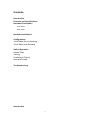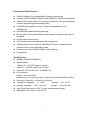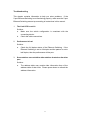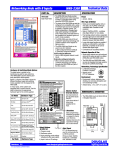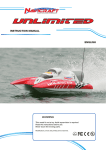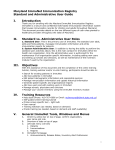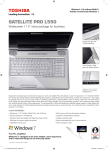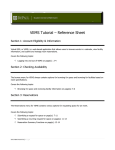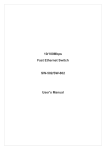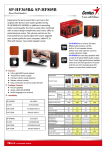Download User`s Manual
Transcript
User’s Manual for 5-Port 10/100Mbps Nway Auto-Negotiation Switching Hub (Revision 1.0) Edition 1.0 (Aug 1997) FCC Class A Appliance This equipment has been tested and found to comply with the limits for a Class A digital device, pursuant to Part 15 of the FCC Rules. These limits are designed to provide reasonable protection against harmful interference when the equipment is operated in residential installation. This equipment generated, uses, and can radiate radio frequency energy and if not installed and used in accordance with the instruction manual may cause harmful interference to radio communications. However, there is no guarantee that interference will not occur in a particular installation. If this equipment does cause harmful interference to radio or television reception, which can be determined by turning the equipment off and on, the user is encouraged to try to correct the interference by one or more of the following measures: Reorient or relocate the receiving antenna. Increase the separation between the equipment and receiver. Connect the equipment into an outlet on a circuit different from that to which the receiver is connected. Consult the dealer or an experienced radio TV technician for help. NOTICE: 1.The changes or modifications not expressly approved by the party responsible for compliance could void the user’s authority to operate the equipment. 2.Shielded interface cables and AC power cord, must be used in order to comply with emission limits. 3.If the device is changed or modified without permission from company, the user may void his or her authority to operate the equipment. Contents is subject to revision without prior notice. All rights reserved. All other trademarks belong to their respective owners. CE Mark Declaration of Conformance This is to certify that this product complies with ISO/IECGuide 22 and EN45014. It conforms to the following specifications: This product complies with the requirements of the Low Voltage Directive 73/23/EEC and the EMC Directive 89/336/EEC. 1 Checklist Check the contents of your package for following parts: 5-port Ethernet Switching Power Supply and Accessory User’s Manual If any of these pieces are missing or damaged, please contact your dealer immediately, if possible, retain the carton including the original packing material, and use them against to repack the product in case there is a need to return it to us for repair. 2 Contents Introduction Features and Specifications Hardware Description Front Panel Rear Panel Hardware Installation Configuration 10/100 Mbps (Server) Switching 10/100 Mbps (Hub) Switching Switch Operation Address Table Learning Forwarding & Filtering Store-and-Forward Troubleshooting Introduction 3 The 5-port Ethernet Switching is designed to allow simultaneous transmission of multiple packets via an internal high-speed data channel. This means that it can partition a network more efficiently than bridges or routers in most environments. This 5-port Ethernet Switching is a highly reliable network switch and is the ideal device for bridging Ethernet to Fast Ethernet workgroups or networks. Simple and cost-effective, the 5-port Ethernet Switching supports IEEE802.3u, IEEE802.3, 100Base-TX, 10Base-T and 100Base-FX. The 5-port Ethernet Switching is therefore fast being recognized as one of the most important building blocks for today networking technology. Compact in size and designed for Plug and Play installation, the 5-port Ethernet Switching allows the network administrator to simply connect the network and power cables and the switching/bridging functions begin automatically. No hardware or software configurations are required. The front panel of the 5-port Ethernet Switching provides LEDs for easy recognition of the switch operation status and for troubleshooting. These LEDs display the power status for the system and link, speed, full-duplex, and receive status for each port. With 5–port Ethernet Switching designed specifically for connecting workgroup devices and desktops, companies no loger have to invest in expensive and inflexible switches engineered primarily for backbone implementations. Instead, companies can deploy scaleable, affordable switches that increase the aggregate bandwidth of the network by boosting throughput to the workgroups that need it most. 4 Features and Specifications l 5-port 10/100Mbps TX Auto-Negotiation Ethernet Switching Hub l Complies with the IEEE802.3 Ethernet and IEEE802.3u Fast Ethernet standard l Features Store-and-Forward, Cut-Through, and Safe-Cut-Through architectures with wire-speed filtering and forwarding rates l Full/Half-Duplex capability on every TX ports, total bandwidth is up to 200Mbps/port l Automatic MAC address learning and aging l Runt and CRC Filtering eliminates erroneous packets to optimize the network bandwidth l Provide external power supply l LED indicators for simple diagnostics and management l Optional manual control switch for 10M/100M Full-Duplex, the default switch positions are set on Auto-Negotiation mode l Provide an extra port for MDI and MDI-X mode changing l Plug and Play Specifications: l Standard: IEEE802.3/IEEE802.3u l Network Media: 100Base-TX – UTP/STP category 5 cable 10Base-T – UTP/STP category 3 or 5 cable l Connector: STP RJ-45 port for 10/100Mbps TX l LED indicators: System – Power OK LED. Individual port – Link, Receiving activity, Speed, and Full duplex/collision LEDs l Dimension: 220mm(L) x 130mm(W) x 27mm(H) l Temperature: Operating – 0? to 50? l Humidity: Operating – 10% to 90% RH l Input Power Requirement: 5VDC, 3A max. regulated power supply l Registrations: FCC Part 15 Class A, CE 5 Storage – -20? to 70? Storage – 5% to 90% RH Hardware Description This section describes the hardware features of the 5-port Ethernet Switching. For easier management and control of the switch, familiarize yourself with its display indicators, and ports. Front panel illustrations in this chapter display the unit LED indicators. Before connecting any network device to the hub, read this chapter carefully. Front Panel The unit front panel provides a simple interface monitoring the switching hub. It includes a power indicator for each port. ======Figure of front panel==== LED indicators LED Function Power (PWR) Color Green Link Green 10/100 Green FDX/COL Yellow RX Green Description Lit: Power On Unlit: Power Off Lit: Indicates the adapter is connect to the hub Lit: Indicates the speed is 100 Mbps (Default) Unlit: Indicates the speed is 10 Mbps Lit: Full duplex operation Flashing: Collision Indicates incoming traffic entering the port Rear Panel The rear panel of the 5-port Ethernet Switching hub indicates a DC-jack power socket, which accepts exactly DC 5V power from the adapter. =====figure of rear panel======== 6 Hardware Installation 1. Place the 5-port Ethernet Switching on a smooth surface 2. Connect the output cord of power supply to the DC-jack of 5-port Ethernet Switching. 3. Connect hub or PC to one port of the 5-port Ethernet Switching using Category 3/4/5 UTP/STP cabling. 4. Connect another hub or PC to the other port of 5-port Ethernet Switching by following the same process as described in Step 3. ========figure ============== Notice: Cable distance for 5-port Ethernet Switching The cable distance between 5-port Ethernet Switching and hub/PC should not exceed 100 meter. Make sure the wiring is correct It can be used Category 3/4/5 cable in 10 Mbps operation. To reliably operate your network at 100Mbps, you must use an Unshielded Twisted-Pair (UTP) Category 5 cable, or better Data Grade cabling. While a Category 3 or 4 cable may initially seem to work, it will soon cause data loss. All kinds of hub/PC can connect to switching hub by using straight-through wires. The hub provides one additional RJ45 connector which is converted from port 1, labeled “Uplink” port for the connection is from hub or PC. 7 Configuration 100Mbps Server to 10Mbps Hub 1. Plug one end of the Category 5 UTP Cable into any one port of the 5-port Ethernet Switching, and the other end of this cable into the RJ-45 of Fast Ethernet Adapter in the server. The cable length between these 2 connecting points should not exceed 100 meter. 2. Plug one end of the Category 3 UTP Cable into “Uplink” port of the 5-port Ethernet Switching, and the other end of this cable into any port of the 10Mbps Ethernet hub. The cable length between these 2 connecting points should not exceed 100 meter. ========Figure========== 10Mbps Hub to 100Mbps Hub 1. Plug one end of the Category 5 UTP Cable into one port of the 5-port Ethernet Switching, and the other end of this cable into “Uplink” port of the 100Mbps Fast Ethernet Hub. The cable length between these 2 connecting points should not exceed 100 meter. 2. Plug one end of the Category 3 UTP Cable into one port of the 5-port Ethernet Switching, and the other end of this cable into “Uplink” port of the 10Mbps Ethernet Hub. The cable length between these 2 connecting points should not exceed 100 meter. =======figure=========== 8 Switch Operation Address Table The 5-port Ethernet Switching is implemented with an address table. This address table composed of many entries. Each entry is used to store the address information of some node in network, including MAC address, port no, etc. These information comes from the learning process of Ethernet Switching. Learning When one packet comes in from any port. The Ethernet Switching will record the source address, port no. and the other related information in address table. These information will be used to decide either forwarding or filtering for future packets. Forwarding & Filtering When one packet comes from some port of the Ethernet Switching, it will also check the destination address besides the source address learning. The Ethernet Switching will lookup the address table for the destination address. If not found, this packet will be forwarded to all the other ports except the port which this packet comes in. And these ports will transmit this packet to the network it connected. If found, and the destination address is located at different port from this packet comes in, the Ethernet Switching will forward this packet to the port where this destination address is located according to the information from address table. But, if the destination address is located at the same port with this packet comes in, when this packet will be filtered. Thereby increasing the network throughput and availablity 9 Store-and-Forward Store-and-Forward is one type of packet-forwarding techniques. A Store-and Forward Ethernet Switching stores the incoming frame in an internal buffer, do the complete error checking before transmission. Therefore, no error packets occurrence, it is the best choice when a network needs efficiency and stability. The 5-port Ethernet Switching scans the destination address from the packet header, searches the routing table provided for the incoming port and forwards the packet, only if required. The fast forwarding makes the switch attractive for connecting srvers directly to the network, thereby increasing throughput and availability. However, the switch is most commonly used to segment existing hubs, which nearly always improves overal performance. A Ethernet Switching can be easily cofigured in any Ethernet network environment to significantly boost bandwidth using conventional cabling and adapters. Due to the learning function of the Ethernet switching, the source address and corresponding port number of each incoming and outgoing packet are stored in a routing table. This information is subsequently used to filter packets whose destination address is on the same segment as the source address. This confines network traffic to its respective domain, reducing the overall load on the network. The 5-port Ethernet Switching performs “Store and forward” therefore, no error packets occur. More reliably, it reduces the re-transmission rate. No packet loss will occur. 10 Troubleshooting This chapter contains information to help you solve problems. If the 5-port Ethernet Switching is not functioning properly, make sure the 5-port Ethernet Switching was set up according to instructions in this manual. 1. The Link LED is not Lit Solution: a. Make sure the switch configuration is consistent with the connecting device b. 2. Check the cable connections. Performance is bad Solution: a. Check the full duplex status of the Ethernet Switching. If the Ethernet Switching is set to full duplex and the partner is set to half duplex, then the performance will be poor. 3. Some stations can not talk to other stations located on the other port Solution: a. The address table may contain older information than of the address table of that node. Please power down to refresh the address information. 11