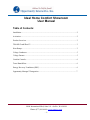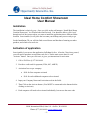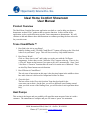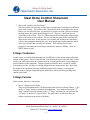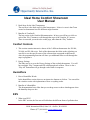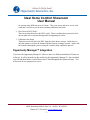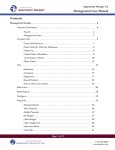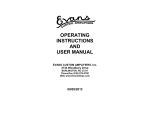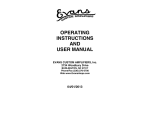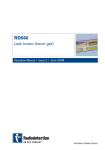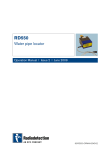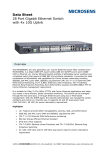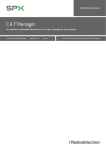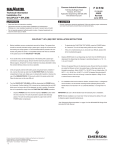Download Ideal Home Comfort Showroom User Manual
Transcript
Ideal Home Comfort Showroom User Manual Table of Contents: Installation..............................................................................................................................2 Activation...............................................................................................................................2 Product Overview ..................................................................................................................3 TRANE CleanEffects™.........................................................................................................3 Heat Pumps ............................................................................................................................3 2-Stage Condenser .................................................................................................................5 3-Stage Furnace .....................................................................................................................5 Comfort Controls ...................................................................................................................6 Trane Humidifiers..................................................................................................................6 Energy Recovery Ventilators (ERV) .....................................................................................6 Opportunity Manager™ Integration ......................................................................................7 19604 International Blvd, Suite 101 • SeaTac, WA 98188 Phone: (877) 816-6649 • www.opactive.com -1- Ideal Home Comfort Showroom User Manual Installation The installation is relatively easy. Once you click on the red button to “Install Ideal Home Comfort Showroom,” it will launch the install wizard. You should be able to click “next” through each of the screens unless you want to install the application into a different folder location. Once installed, it will place the icon onto your desktop and you are ready to go. On the Installation CD you will also find several demos and brochures featuring our other products, and a link to our web site. Activation of application Once installed, you can use the application for 5 days for free. After the 5 days have passed, you will need to purchase an activation code for it. On the main screen there is a red “Activate” button. Once you click on it, it gives you instructions for activation. 1. Call us Toll Free @ 877-816-6649 2. Provide a credit card for payment (VISA, MC, AMEX) 3. Activation fees are per company: • $699 for first computer activated • $169 for each additional computer to be activated 4. Input your Company Name and Activation code in the fields 5. Then Click on the Activate button. (You MUST be connected to the Internet before clicking on Activate) 6. Each computer will need to be activated individually, but can use the same code 19604 International Blvd, Suite 101 • SeaTac, WA 98188 Phone: (877) 816-6649 • www.opactive.com -2- Ideal Home Comfort Showroom User Manual Product Overview The Ideal Home Comfort Showroom application was built as a tool to help you educate a homeowner on how HVAC products and accessories function. In this version of the application, we have picked the most popular Trane components to demonstrate. We will continue to add and enhance these demonstrations to continue providing the best sales tools for your sales team. Trane CleanEffects™ 1. How Bad is the Air in your Home? Initially clicking on the “TRANE CleanEffects™” button will bring up the “How bad is the air in your home?” page. This will list several key IAQ related statistics. 2. How Does it Work? Click on “How does it work” and it takes you to the area with the 3 different components. In here there are the 3 different “Play” buttons at the top. There is also a “Play all” button on the bottom if you want to play all 3 automatically. Steps 2 and 3 also have a “Zoom-in” function that will zoom in a certain area of functions. There are also Play/Pause buttons on each function. 3. How Efficient is CleanEffects? The only area of interaction on this page is the play/stop button in the middle to show how more clean air is delivered in comparison to other air filters. 4. Clean Air Quiz The last section is the Clean Air Quiz that Trane has developed for the www.trane.com website. On the quiz, you will see different icons floating around, when you click on one of the floating icons, you will be asked a trivia question about IAQ. Heat Pumps This section is the largest and you probably will spend the most amount of time in it with a customer. The animations are complex and you will want to “pause” the animation 19604 International Blvd, Suite 101 • SeaTac, WA 98188 Phone: (877) 816-6649 • www.opactive.com -3- Ideal Home Comfort Showroom User Manual frequently to discuss it with the customer. The main thing to make sure you cover is when the balance point happens at the 37° outdoor temperature. 1. How does a Heat Pump Work? At the top right corner there is the button to switch between the “Cooling Season” and “Heating Season” simulations and the play/pause buttons. 2. What is the “Balance Point?” The next is the Balance point demonstration section. This animation will run without you having to do anything. You still have the play/pause buttons available to you to stop and discuss it with a consumer. 3. How does a Heat Pump Hybrid System Work? The next section is the Hybrid heating example; in this we are only demonstrating the heating side of it. Again, make sure to discuss the impact of the balance point and the fact that the Heat Pump will shut off (to protect the coil) as opposed to the Air Handler, which would keep running. There is not much interaction that you need to do; the animation will do most of the work, but use the play/pause to stop at certain times. 4. How Efficient is a Heat Pump? The next section is an Energy cost analysis that has been provided to use from Professor Dennis Buffington from Penn State University. On the right side you will see fields where you will input the information for Energy rates and the Efficiency of the units. You can also set the values that you input to be the “default” values that will be there every time you come to this screen. On the efficiency section for the Heat Pumps you will need to put in the C.O.P. values to get a better picture of them. To get the actual C.O.P. values for your specific application you need to look them up in the Trane Product & Performance guides. Depending on which configuration of equipment that is installed, the C.O.P. on Trane Heat Pumps ranges from 3.0-3.6, with most of them in the 3.3-3.5 range. There is a PRINT button on this page if you want to print out the information on this page for the customer. This section is not to give the consumer operation cost estimates or ROI calculations. Giving a customer an operating cost example or ROI can put you in a position of liability if they don’t achieve the ROI you quote them. If you want to offer this kind of information to a customer, we recommend you use the HVAC Investor software from the EPA. That way it is not you telling them what they will save, it is the Federal Government (EPA) telling them. You can contact us to get a copy of the HVAC Investor. 19604 International Blvd, Suite 101 • SeaTac, WA 98188 Phone: (877) 816-6649 • www.opactive.com -4- Ideal Home Comfort Showroom User Manual 5. How much would I use a Heat Pump? The next section will show the average hours of temperature occurrences for different areas of the country. You will have the 3 drop downs at the top middle of the screen. In here you can select the state, city and type of system you want. When you change the drop-downs the graphs should change as well. There are 2 different types of visual aids in this section. There is a Thermostat on the left listing the temps and the hours of occurrences next to them. There is also the bar graph on the right that will chart out the same data. In this section, you can show the customer how much they will use their equipment through the year. Most people don’t understand how much of the year a Heat Pump can take care of them. This will help to put it into perspective and makes the Heat Pump a much more attractive offering. There is a PRINT button as well. 2-Stage Condenser On this screen you will be demonstrating how the difference in the system output affects the runtime of the system. This area only has the 2 sub sections for the 19i and 16i units. In this section you will be able show the customer how the 2-stage benefits them, by providing the proper runtimes of the equipment. Things to point out would be how a system is actually oversized most of the year since it is being designed for the most extreme days. By having the output of the equipment function at different output levels (stages), it can keep the runtimes going at a proper length during the milder days of the year, thus providing more comfort year round. 3-Stage Furnace In this section, there are 3 subsections. 1. How a 3-Stage Furnace Works The first is to demonstrate the 3 different stages that are used in for the furnace. Click on the “1st Stage” button to begin the demonstration. You can then click on the “2nd Stage” button to show the changes in the “2nd Stage” and than you can click onto the “3rd Stage” to show the 3 stage at 100%. The main idea is to talk about how the furnace can adjust to the needs of the home. 19604 International Blvd, Suite 101 • SeaTac, WA 98188 Phone: (877) 816-6649 • www.opactive.com -5- Ideal Home Comfort Showroom User Manual 2. Ideal Stage for the Ideal Temperature The next area is the ideal stage for Ideal temperature. In here is a movie that Trane created to demonstrate how the different stages function. 3. Benefits of Comfort-R The last section is the Comfort-R demonstration. In here you will have to click on each of the “Play” buttons to walk through the steps of the Comfort “R” process. There is not much you need to do on this page, other than the “Play” buttons. Comfort Controls 1. This section contains interactive demos of the 3 different thermostats: the XL 800, XL 600, and XL 400 series. Each of the thermostats has links on the right that you can click to see the specific areas of the software that correspond to that benefit. Also, the programming function will show you additional links to walk through the steps to program it. 2. Energy Savings The other area is to cover the Energy Savings of the set-back thermostats. You will have multiple “Play” buttons and will walk through each of then. There is also a “Play All” button that will go through each of them in sequence. Humidifiers 1. How a Humidifier Works In the humidifiers section, there are no interactive buttons to click on. You can utilize the visuals to assist with explanations of how everything works. 2. Benefits of a Humidifier This demonstration has a slider that you can drag across to show what happens when the humidity drops too low. ERV 1. What is an ERV? In the ERV section, the first area will talk about the different forms of pollution that 19604 International Blvd, Suite 101 • SeaTac, WA 98188 Phone: (877) 816-6649 • www.opactive.com -6- Ideal Home Comfort Showroom User Manual are present in the different areas of a home. Take your cursor and move it over each room and it will show you the most common pollution in the home. 2. How Does an ERV Work? The next section shows how the ERV works. There is nothing that you need to click on but rather talk a customer through what is happening on screen. 3. Pollution in the Home Then last section will show the ERV from the whole house concept. In this there is only the option to click on the Summer/Winter buttons to change seasons. Again, talk the customer through the process using the visuals to help explain the process. Opportunity Manager™ Integration If you have the Opportunity Manager™ software, there is a different installation CD that you will need. It will be identified as the module for the Opportunity Manager™. Once installed, you will find Ideal Home Comfort Showroom™ links throughout the Opman software. You will need to be in a proposal to access it. 19604 International Blvd, Suite 101 • SeaTac, WA 98188 Phone: (877) 816-6649 • www.opactive.com -7-