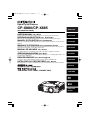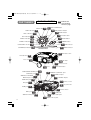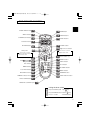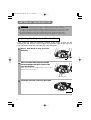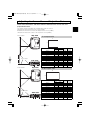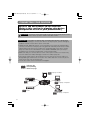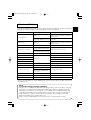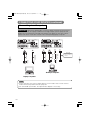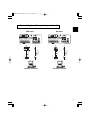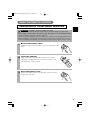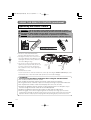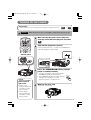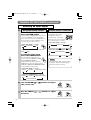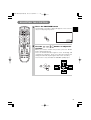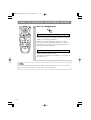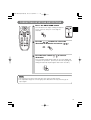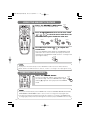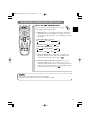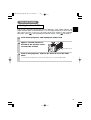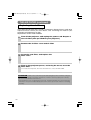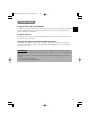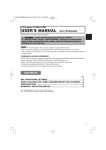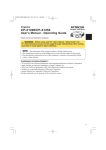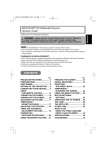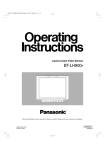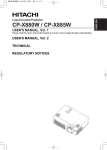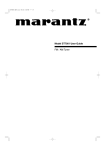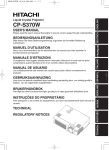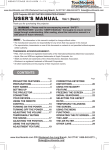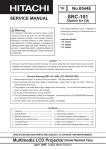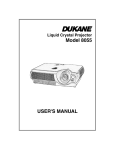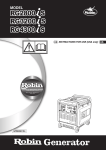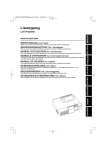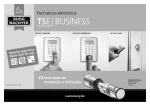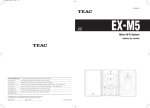Download Hitachi CP-X880 LCD Projector (Basic Manual)
Transcript
00CP-X885WBasic-四 02.10.7 6:55 PM ページ2 Liquid Crystal Projector CP-X880/CP-X885 (CP-X880W/CP-X885W) USER'S MANUAL Vol.1 Basic Please read this user's manual thoroughly to ensure correct usage through understanding. ENGLISH DEUTSCH BEDIENUNGSANLEITUNG Teil 1 Grundlagen Bitte lessen Sie diese Benutzerhandbuch zugunsten der korrekten Bedienung aufmerksam. MANUEL D'UTILISATION Vol.1 Fondements Nous vous recommandons de lire attentivement ce manuel pour bien assimiler le fonctionnement de l'appareil. FRANÇAIS MANUALE D'ISTRUZIONI Vol.1 Informazioni di base Vi preghiamo voler leggere attentamente il manuale d'istruzioni in modo tale da poter comprendere quanto riportato ai fini di un corretto utilizzo del proiettore. ITALIANO MANUAL DE USUARIO Vol.1 Básico Lea cuidadosamente este manual del usuario para poder utilizar corretamente el producto. GEBRUIKSAANWIJZING Vol.1 Basis ESPAÑOL Lees voor het qebruik alstublieft deze handleiding aandachtig door, om volledig profijt te hebben van de uitgebreide mogelijkheden. BRUKERHÅNDBOK Vol.1 Grunnleggende Vennligst les denne bruksanvisningen grundig for å være garantert driftssikker bruk. NEDERLANDS NSTRUÇÕES DO PROPRIETÁRIO Vol.1 Básico Para assegurar o uso correto do equipamento, por favor leia atentamente este manual do utilizador. NORSK PORTGÊS 中文 REGULATORY NOTICES 01CP-X885W/Vol1/E-責 02.10.8 9:05 PM ページ1 LCD Projector CP-X880/CP-X885 USER'S MANUAL Vol.1 (Basic) Thank you for purchasing this projector. WARNING • Please read the accompanying manual “SAFETY INSTRUCTIONS” and this “USER'S MANUAL” thoroughly to ensure correct usage through understanding. After reading, store this instruction manual in a safe place for future reference. NOTE • The information in this manual is subject to change without notice. • The manufacturer assumes no responsibility for any errors that may appear in this manual • The reproduction, transmission or use of this document or contents is not permitted without express written authority. TRADEMARK ACKNOWLEDGEMENT : • PS/2, VGA and XGA are registered trademarks of the International Business Machines Corporation. • Apple, Mac and ADB are registered trademarks of Apple Computer, Inc. • VESA and SVGA are trademarks of the Video Electronics Standard Association. • Windows is a registered trademark of Microsoft Corporation. • All other trademarks are the property of their respective owners. CONTENTS Page Page PROJECTOR FEATURES ................2 PREPARATIONS ..............................2 PART NAMES ...................................4 SETTING UP THE PROJECTOR ............................6 CONNECTING YOUR DEVICES................................8 USING THE REMOTE CONTROL .......................................13 TURNING ON THE POWER ...........15 TURNING OFF THE POWER .........17 ADJUSTING THE VOLUME ...........18 TEMPORARILY MUTING THE SOUND....................................18 ADJUSTING THE POSITION..........19 USING THE AUTOMATIC ADJUSTMENT FEATURE ..............20 CORRECTING KEYSTONE DISTORTIONS ................................21 USING THE MAGNIFY FEATURE........................................22 FREEZING THE SCREEN ..............22 ADJUSTING SCREEN WITH ONE-TOUCH ...................................23 SELECTING THE ASPECT RATIO..............................................24 TEMPORARILY BLANKING THE SCREEN..................................24 DISPLAYING CHILD WINDOW (P. IN. P: Picture in Picture) ..........24 USING THE MENU FUNCTIONS....................................25 OPERATING THE PC SCREEN .....26 THE LAMP ......................................27 THE AIR FILTER.............................29 OTHER CARE .................................31 1 01CP-X885W/Vol1/E-責 02.10.8 9:05 PM ページ2 PROJECTOR FEATURES This liquid crystal projector is used to project various computer signals as well as NTSC / PAL / SECAM video signals onto a screen. Little space is required for installation and large images can easily be realized. ●Ultra High Brightness ●One Touch Function ●Partial Magnification Function ●Whisper Mode Equipped Crisp, ultra-bright presentations is achieved by using a UHB (ultra high brightness) lamp and a highly efficient optical system Interesting parts of images can be magnified for closer viewing PREPARATIONS Just press the ONE TOUCH button to automatically retrieve input signals, calibrate images, and correct keystone distortion Special mode is available for reducing projector noise to achieve quieter operation Your projector should come with the items shown below. Check to make sure that all the items are included. Contact your dealer if anything is missing. NOTE • Keep the original packing material for future reshipment. Power cord (US Type) Power cord (UK Type) Power cord (Europe Type) RGB cable Video/Audio cable USB mouse cable Projector (with Lens Cap) Liquid Crystal Projector CP-X880/CP-X885 (CP-X880W/CP-X885W) USER'S MANUAL Vol.1 Basic Please read this user's manual thoroughly to ensure correct usage through understanding. ENGLISH DEUTSCH BEDIENUNGSANLEITUNG Teil 1 Grundlagen Bitte lessen Sie diese Benutzerhandbuch zugunsten der korrekten Bedienung aufmerksam. MANUEL D'UTILISATION Vol.1 Fondements Nous vous recommandons de lire attentivement ce manuel pour bien assimiler le fonctionnement de l'appareil. FRANÇAIS MANUALE D'ISTRUZIONI Vol.1 Informazioni di base Vi preghiamo voler leggere attentamente il manuale d'istruzioni in modo tale da poter comprendere quanto riportato ai fini di un corretto utilizzo del proiettore. ITALIANO MANUAL DE USUARIO Vol.1 Básico Lea cuidadosamente este manual del usuario para poder utilizar corretamente el producto. GEBRUIKSAANWIJZING Vol.1 Basis ESPAÑOL Lees voor het qebruik alstublieft deze handleiding aandachtig door, om volledig profijt te hebben van de uitgebreide mogelijkheden. BRUKERHÅNDBOK Vol.1 Grunnleggende Vennligst les denne bruksanvisningen grundig for å være garantert driftssikker bruk. NEDERLANDS NSTRUÇÕES DO PROPRIETÁRIO Vol.1 Básico Para assegurar o uso correto do equipamento, por favor leia atentamente este manual do utilizador. NORSK PORTGÊS 中文 REGULATORY NOTICES User's Manuals (Vol.1/Vol.2) Safety Instructions LASER INDICATOR STANDBY/ON VIDEO RGB FOCUS ZOOM PAGE UP DOWN BLANK LASER ASPECT PUSH RS-232C adapter Soft carrying case 2 Two AA batteries (for the remote control) ENTER ESC MENU POSITION AUTO MAGNIFY RESET PinP VOLUME ON FREEZE MUTE OFF WIRELESS KEYSTONE ONE TOUCH Remote control 01CP-X885W/Vol1/E-責 02.10.8 9:05 PM ページ3 WARNING Precautions to observe in regards to the power cord: Please use extra caution when connecting the projector's power cord as incorrect or faulty connections may result in FIRE AND/OR ELECTRICAL SHOCK. Please adhere to the following safety guidelines to insure safe operation of the projector: • Only plug the power cord into outlets rated for use with the power cord's specified voltage range. • Only use the power cord that came with the projector. • NEVER ATTEMPT TO DEFEAT THE GROUND CONNECTION OF THE THREEPRONGED PLUG! • Make sure that you firmly connect the power cord to the projector and wall outlet. 1 Connect your devices to the projector 2 Insert the batteries into the remote control 3 Connect the power cord Connect your computer, VCR and/or other devices you will be using to the projector. 8 ∼ 12 13 (1) Connect the connector of the electrical power cord to the AC inlet of the main unit. (2) Firmly plug the power cord's plug into the outlet Power outlet (1) AC inlet (2) Power cord 3 01CP-X885W/Vol1/E-責 02.10.8 9:05 PM ページ4 THE PROJECTOR PART NAMES Indicates the corresponding reference page 21 KEYSTONE button INPUT dial 16 22 ONE TOUCH button RGB indicator 16 19 RESET button BNC indicator 16 DVI indicator 16 RGB INPUT 16 FOCUS button KEYSTONE BNC VIDEO indicator 16 FOCUS VIDEO S-VIDEO indicator 16 16 ZOOM button ONE TOUCH DVI ZOOM RESET 25 MENU button S-VIDEO COMPONENT COMPONENT indicator 16 STANDBY/ON STANDBY/ON button 15 MENU 9 LAMP indicator Vol.2 TENP LANP 9 TEMP indicator Vol.2 Control Panel Elevator screw 6 Elevator feet 6 Lens cap 15 29 Air filter 14 Remote sensor 15 Lens COMPONENT VIDEO port 12 CONTROL port 10 WIRELESS & NETWORK MODULE port Vol.2 7 6 Elevator button 14 REMOTE CONTROL port 12 VIDEO IN port 12 S-VIDEO IN port RGB OUT port 12 14 Remote sensor DVI port 11 3 AC power inlet RGB port 10 15 Power switch BNC port 11 AUDIO IN R/L port 12 10 USB port 9 AUDIO OUT port 10 AUDIO IN 1/2 port 4 01CP-X885W/Vol1/E-責 02.10.8 9:05 PM ページ5 THE REMOTE CONTROL LASER INDICATOR 14 16 RGB button VIDEO button 16 STANDBY/ON button 15 LASER INDICATOR STANDBY/ON VIDEO 16 ZOOM buttons RGB 26 PAGE buttons UP FOCUS buttons 16 FOCUS ZOOM PAGE DOWN BLANK button 24 LASER BLANK 14 LASER button 26 Right mouse button Disk pad 26 <For mouse control> <For mouse control> Right mouse click Mouse cursor movement Left mouse click ASPECT 25 Lever switch (*) ASPECT button 24 19 RESET button PUSH Left /Right 25 Key buttons ESC button 25 ENTER ESC MENU RESET POSITION AUTO PinP MAGNIFY MENU button 25 POSITION button 19 MAGNIFY buttons 22 WIRELESS button Vol.2 7 VOLUME ON FREEZE MUTE 20 AUTO button 24 PinP button 18 VOLUME button OFF WIRELESS KEYSTONE ONE TOUCH 18 MUTE button 22 FREEZE button 23 ONE TOUCH button KEYSTONE button 21 REMOTE CONTROL port 14 * Using the lever switch Flip toward disk pad : Up ( ) key Flip toward MENU button: Down ( ) key Press in center : ENTER button 5 01CP-X885W/Vol1/E-責 02.10.8 9:05 PM ページ6 SETTING UP THE PROJECTOR CAUTION • Install the projector in a suitable environment according to instructions of the accompanying manual “SAFETY INSTRUCTIONS” and this manual. • If you press the elevator buttons without holding the projector, the projector might crash down, overturn, smash your fingers and possibly result in malfunction. To prevent damaging the projector and injuring yourself, ALWAYS HOLD THE PROJECTOR whenever using the elevator buttons to adjust the elevator feet. Adjusting the Projector's Elevator Feet If the surface on which the projector is placed, or the screen is tilted, use the elevator feet and elevator screw to adjust the projection angle of the main unit. The adjustment range of the elevator feet is 0 to 9 degrees. 1 Press and hold in the elevator buttons Elevator button 2 Raise or lower the projector to the desired height and then release the elevator buttons When you release the elevator buttons, the elevator feet will lock into position. Elevator feet 3 Turn the elevator screw to fine tune. Elevator screw 6 01CP-X885W/Vol1/E-責 02.10.8 9:05 PM ページ7 Adjusting the Screen Size and Projection Distance Refer to the illustrations and tables below to determine the screen size and projection distance. The values shown in the table are calculated for a full size screen a:Distance from the projector to the screen (±10%) b:Distance from the lens center to the bottom of the screen (±10%) c:Distance from the lens center to the top of the screen (±10%) The screen Top view If 4:3 aspect ratio 4 3 Screen Size [inch (m)] 30 (0.8) 40 (1.0) 50 (1.3) 60 (1.5) 70 (1.8) 80 (2.0) 90 (2.3) 100 (2.5) 120 (3.0) 150 (3.8) 200 (5.0) 250 (6.3) 300 (7.5) Lens center c Side view a The screen Top view a [inch (m)] b Min. Max. [inch (cm)] 34 (0.9) 52 (1.3) 0 (0) 46 (1.2) 71 (1.8) 0 (0) 58 (1.5) 89 (2.3) 0 (0) 71 (1.8) 107 (2.7) 0 (0) 83 (2.1) 126 (3.2) 0 (0) 95 (2.4) 144 (3.7) 0 (0) 108 (2.7) 162 (4.1) 0 (0) 120 (3.0) 181 (4.6) 0 (0) 144 (3.7) 217 (5.5) 0 (0) 181 (4.6) 272 (6.9) 0 (0) 243 (6.2) 364 (9.2) 0 (0) 304 (7.7) 455 (11.6) 0 (0) 366 (9.3) 547 (13.9) 0 (0) c [inch (cm)] 18 (46) 24 (61) 30 (76) 36 (91) 42 (107) 48 (122) 54 (137) 60 (152) 72 (183) 90 (229) 120 (305) 150 (381) 180 (457) If 16:9 aspect ratio 16 9 Screen Size [inch (m)] c Lens center Side view b a 30 (0.8) 40 (1.0) 50 (1.3) 60 (1.5) 70 (1.8) 80 (2.0) 90 (2.3) 100 (2.5) 120 (3.0) 150 (3.8) 200 (5.0) 250 (6.3) 300 (7.5) a [inch (m)] Min. Max. 37 (0.9) 57 (1.4) 50 (1.3) 77 (2.0) 64 (1.6) 97 (2.5) 77 (2.0) 117 (3.0) 90 (2.3) 137 (3.5) 104 (2.6) 157 (4.0) 117 (3.0) 177 (4.5) 131 (3.3) 197 (5.0) 157 (4.0) 237 (6.0) 198 (5.0) 296 (7.5) 265 (6.7) 396 (10.1) 332 (8.4) 496 (12.6) 399 (10.1) 596 (15.1) b [inch (cm)] 2 (6.2) 13 (32) 16 (41) 19 (49) 22 (57) 26 (65) 29 (73) 32 (81) 38 (97) 48 (121) 64 (162) 80 (202) 96 (243) c [inch (cm)] 17 (44) 27 (70) 31 (78) 34 (86) 37 (94) 40 (102) 43 (110) 47 (118) 53 (134) 63 (159) 78 (199) 94 (240) 110 (280) 7 01CP-X885W/Vol1/E-責 02.10.8 9:05 PM ページ8 CONNECTING YOUR DEVICES Devices You Can Connect to the Projector (Refer to this section for planning your device configuration to use for your presentation.) CAUTION • Incorrect connecting could result in fire or electrical shock. Please read this manual and the separate “SAFETY INSTRUCTIONS”. ATTENTION Precautions to observe when connecting other devices to the projector • Whenever attempting to connect other devices to the projector, please thoroughly read the manual of each device to be connected. • TURN OFF ALL DEVICES prior to connecting them to the projector. Attempting to connect a live device to the projector may generate extremely loud noises or other abnormalities that may result in malfunction and/or damage to the device and/or projector. Refer to the “TECHNICAL” of the USER’S MANUAL (Vol.2) for the pin assignment of connectors and RS-232C communication data. • Make sure that you connect devices to the correct port. Incorrect connection may result in malfunction and/or damage to the device and/or projector. • Some other cables have to be used with core set. Use the accessory cable or a designated-type cable for the connection. For cables that have a core only at one end, connect the core to the projector. • Secure the screws on the connectors and tighten. Indicates the corresponding reference page 12 Display monitors 11 DVD players 10 Laptop computers 11 VCRs 10 Desktop computers 8 01CP-X885W/Vol1/E-責 02.10.8 9:05 PM ページ9 Ports and Cables Refer to the table below to find out which projector port and cable to use for connecting a given device. Use this table for determining which cables to prepare. Function Projector Port Connection Cables RGB RGB cable (With D-sub 15-pin shrink jack and inch thread screws) BNC(R/CR/PR)(G/Y)(B/CB/PB)(H)(V) • When BNC (RGB) is selected (*) BNC cable Analog output RGB OUT RGB cable (With D-sub 15-pin shrink jack and inch thread screws) DVI input DVI DVI cable Analog RGB input Audio input from computer USB mouse control AUDIO IN 1 • Linked to RGB or DVI port input AUDIO IN 2 • Linked to BNC (RGB) port input (*) USB PS/2 mouse control Audio/video cable (Stereo mini) USB cable PS/2 mouse cable ADB mouse control ADB mouse cable CONTROL Serial mouse control Serial mouse cable RS-232C communications RS-232C adapter + RS-232C cable S video input S-VIDEO IN S-video cable (mini DIN 4-pin jack) Video input VIDEO IN Audio/video cable COMPONENT(CR/PR)(CB/PB)(Y) Component video input BNC(R/CR/PR)(G/Y)(B/CB/PB) Component video cable • When BNC (COMPONENT) is selected (*) Audio input from video equipment AUDIO IN R,L Audio/video cable or audio cable (RCA jack) Audio output AUDIO OUT Audio cable (Stereo mini) Wired remote control signal input REMOTE CONTROL Audio cable (Stereo mini) * Before using the BNC port, change RGB input to component video input on the BNC menu item of the INPUT menu. NOTE About Plug-and-Play Capability • This projector is compatible with VESA DDC 1/2B. Plug-and-Play can be achieved by connecting this projector to computers that are VESA DDC (display data channel) compatible. Please take advantage of this function by connecting the accessory RGB cable to the RGB port (DDC 1/2B compatible). Plug-and-Play may not work properly if any other type of connection is attempted. • Plug-and-Play is a system composed of the computer, its operating system and peripheral equipment (i.e. display devices). • Please use the standard drivers as this projector is a Plug-and-Play monitor. 9 01CP-X885W/Vol1/E-責 02.10.8 9:05 PM ページ10 CONNECTING YOUR DEVICES (continued) Connecting to a Computer ATTENTION Whenever attempting to connect a laptop computer to the projector, be sure to activate the laptop's RGB external image output (set the laptop to CRT display or to simultaneous LCD and CRT display). For details on how this is done, please refer to the instruction manual of the corresponding laptop computer. REMOTE CONTROL REMOTE CONTROL DVI CR/PR Ca/Pa Y CR/PR A A RGB R/CR/PR DVI COMPONENT VIIDEO RGB OUT G/Y B/Ca/Pa V R-AUDIO IN-L VIDEO IN 1 2 RGB OUT G/Y B/Ca/Pa H R-AUDIO IN-L VIDEO IN 1 2 V C B BNC AUDIO IN AUDIO OUT BNC USB A B A COMPONENT VIIDEO CONTROL S-VIDEO IN R/CR/PR Y B RGB CONTROL H Ca/Pa D AUDIO IN AUDIO OUT C B S-VIDEO IN USB D USB cable USB OUT AUDIO cable (Stereo mini) AUDIO OUT Analogue RGB OUT CONTROL OUT MOUSE cable RGB cable Analogue RGB OUT AUDIO cable (Stereo mini) AUDIO OUT RGB cable If connecting to a USB port equipped computer Desktop computer Laptop computer NOTE • Some computers may have multiple display screen modes. Use of some of these modes will not be possible with this projector. • For some RGB input modes, the optional Mac adapter is necessary. 10 01CP-X885W/Vol1/E-責 02.10.8 9:05 PM ページ11 Connecting to a Computer (continued) BNC Input DVI Input A REMOTE CONTROL DVI CR/PR RGB R/CR/PR RGB OUT G/Y B/Ca/Pa Ca/Pa Y CONTROL H V A A A A A BNC CR/PR RGB R-AUDIO IN-L VIDEO IN 1 2 RGB OUT R/CR/PR G/Y B/Ca/Pa Ca/Pa Y COMPONENT VIIDEO CONTROL S-VIDEO IN H V B AUDIO IN A REMOTE CONTROL DVI COMPONENT VIIDEO R-AUDIO IN-L VIDEO IN 1 2 S-VIDEO IN B AUDIO OUT USB BNC AUDIO IN A B USB B AUDIO cable (Stereo mini) AUDIO OUT DVI cable DVI OUT AUDIO cable (Stereo mini) AUDIO OUT BNC cable BNC OUT Desktop computer AUDIO OUT Desktop computer 11 01CP-X885W/Vol1/E-責 02.10.8 9:05 PM ページ12 CONNECTING YOUR DEVICES (continued) Connecting to a DVD Player Connecting to a VCR REMOTE CONTROL DVI RGB OUT RGB R/CR/PR CR/PR G/Y B/Ca/Pa CONTROL H Y Ca/Pa C R-AUDIO IN-L VIDEO IN 1 2 V BNC AUDIO IN A B REMOTE CONTROL COMPONENT VIIDEO A A A B B B DVI CR/PR RGB OUT RGB AUDIO OUT USB G/Y B/Ca/Pa H AUDIO IN A REMOTE CONTROL DVI CR/PR Y Ca/Pa COMPONENT VIIDEO A RGB OUT RGB R/CR/PR G/Y B/Ca/Pa CONTROL H R-AUDIO IN-L VIDEO IN 1 2 V BNC AUDIO IN AUDIO OUT S-VIDEO IN USB A RGB IN RGB cable Display monitor 12 S-VIDEO OUT Connecting to a Display Monitor USB S-VIDEO cable VCR DVD player AUDIO OUT If using a S-video connection If using an audio/video connection If using a component video connection B S-VIDEO IN B AUDIO/VIDEO OUT S-VIDEO OUT AUDIO/VIDEO OUT AUDIO/VIDEO cable AUDIO/VIDEO cable COMPONENT OUT COMPONENT VIDEO cable S-VIDEO cable If using a S-video connection COMPONENT VIIDEO R-AUDIO IN-L VIDEO IN 1 2 V BNC C Y A A A CONTROL S-VIDEO IN R/CR/PR Ca/Pa 01CP-X885W/Vol1/E-責 02.10.8 9:05 PM ページ13 USING THE REMOTE CONTROL Putting batteries into the remote control unit CAUTION Precautions to observe in regards to the batteries Always handle the batteries with care and use them only as directed. Improper use may result in battery cracking or leakage, which could result in fire, injury and/or pollution of the surrounding environment. • Keep the battery away from children and pets. • Be sure to use only the batteries specified for use with the remote control. Do not mix new batteries with used ones. • When inserting batteries, verify that the plus and minus terminals are aligned correctly (as indicated in the remote control). • When you dispose the battery, you should obey the law in the relative area or country. 1 2 3 Remove the battery cover Slide back and remove the battery cover in the direction of the arrow. Insert the batteries Align and insert the two AA batteries (that came with the projector) according to their plus and minus terminals (as indicated in the remote control). Close the battery cover Replace the battery cover in the direction of the arrow and snap it back into place. 13 01CP-X885W/Vol1/E-責 02.10.8 9:05 PM ページ14 USING THE REMOTE CONTROL (continued) Operating the remote control WARNING • The laser pointer of the remote control transmitter is used in place of a finger or rod. Never look directly into the laser beam outlet or point the laser beam at other people. The laser beam can cause vision problems. CAUTION • Use of controls or adjustments or performance of procedures other than those specified herein may result in hazardous radiation exposure. es gre 20 degrees de 20 es gre de 30 30 degrees • The remote control works with both the projector's front and rear remote sensors. • The range of the remote sensor on the front is 3 meters with a 60-degree range (30 degrees to the left and right of the remote sensor), and back is 3 meters with a 40-degree range. • Since the remote control uses infrared light to send approximately signals to the projector (Class 1 LED), be sure to use 3 meters approximately 3 meters the remote control in an area free from obstacles that could block the remote control's output signal to the projector. • The wired remote control: You can use the remote control as a wired remote control, by connecting the REMOTE CONTROL ports of the main unit and remote control via an audio cable (3.5 dia. stereo mini cable with plugs). ATTENTION Precautions to observe when using the remote control • Do not disassemble the remote control. • Do not drop or otherwise expose the remote control to physical impact. • Do not get the remote control wet or place it on wet objects. Doing so may result in malfunction. • Do not place the remote control near the projector’s lens, fan, or vents. • Remove the batteries from the remote control and store them in a safe place if you won't be using the remote control for an extended period. • Replace the batteries whenever the remote control starts to malfunction. • When strong light, such as direct sunlight or light from an extremely close range (such as from an inverter fluorescent lamp), hits the projector's remote sensor, the remote control may cease to function. Adjust the direction of the projector to keep light from directly hitting the projector's remote sensor. 14 01CP-X885W/Vol1/E-責 02.10.8 9:05 PM ページ15 TURNING ON THE POWER Precautions Connect all devices to be used to the projector prior to turning on the power. ∼ 12 8 WARNING When the power is ON, a strong light is emitted. Do not look into the lens. 1 LASER INDICATOR STANDBY/ON VIDEO RGB FOCUS ZOOM PAGE Make sure that the power cord is firmly and correctly connected to the projector and outlet 3 UP DOWN 2 LASER BLANK Turn on the projector's power Set the power switch to [ | ] (ON). The STANDBY/ON indicator will light to solid orange. power switch Control panel RGB INPUT KEYSTONE BNC ONE TOUCH DVI FOCUS VIDEO STANDBY/ON indicator ZOOM RESET S-VIDEO COMPONENT STANDBY/ON MENU TENP LANP 3 • The projector begins warming up and the STANDBY/ON indicator blinks green. • The STANDBY/ON indicator stops blinking and lights to solid green once the projector's power is completely on. NOTE Turn the power on/off in right order. • Power on the projector before the computer or video tape recorder. • Power off the projector after the computer or video tape recorder. Press the STANDBY/ON button (control panel or remote control) 4 STANDBY/ON Remove the lens cap The picture is projected. 15 01CP-X885W/Vol1/E-責 02.10.8 9:05 PM ページ16 TURNING ON THE POWER (continued) Selecting an Input Signal 5 Using the remote control If selecting RGB input Press the RGB button Turn the INPUT dial Press this button to toggle between the devices connected to RGB IN 1 and 2. As illustrated below, each time you press the RGB button, the projector switches between RGB IN 1 and 2. Select the signal you wish to project. • When BNC (RGB) is selected: RGB BNC(RGB) Using the projector's control panel RGB Turning the dial cycles through the inputs as shown below. Select the terminal to which the signal you want to project is input. GB INPUT • When BNC (RGB) is selected: RGB BNC(RGB) DVI DVI COMPONENT VIDEO S-VIDEO VIDEO • When BNC (COMPONENT) is selected: • When BNC (COMPONENT) is selected: RGB RGB DVI If selecting video input Press the VIDEO button BNC(COMPONENT) S-VIDEO COMPONENT VIDEO Press this button to toggle between the VIDEO devices connected to VIDEO IN, S-VIDEO IN and COMPONENT VIDEO. As illustrated below, each time you press the VIDEO button, the projector switches between VIDEO IN, S-VIDEO IN and COMPONENT VIDEO. Select the signal you wish to project. DVI VIDEO NOTE Turn the INPUT dial and set it at the click point, otherwise input signal selection may be incorrect. • When BNC (RGB) is selected: VIDEO IN S-VIDEO IN COMPONENT VIDEO • When BNC (COMPONENT) is selected: VIDEO IN S-VIDEO IN COMPONENT VIDEO BNC(COMPONENT) 6 Use the ZOOM the screen size / buttons to adjust ZOOM ZOOM (Control panel) 7 Use the FOCUS the focus / buttons to adjust FOCUS FOCUS (Control panel) 16 (Remote control) (Remote control) 01CP-X885W/Vol1/E-責 02.10.8 9:05 PM ページ17 TURNING OFF THE POWER 1 LASER INDICATOR STANDBY/ON VIDEO RGB The message "Power off?" will appear on the screen for approximately 5 seconds. UP FOCUS Press the STANDBY/ON button (control panel or remote control) STANDBY/ON PAGE ZOOM DOWN BLANK LASER 2 Press the STANDBY/ON button again while the "Power off?" message is visible. The projector lamp goes off and starts cooling down. While cooling, the STANDBY/ON indicator flashes orange. When in this state, pressing the STANDBY/ON button has no effect. When lamp cooling is complete, the STANDBY/ON indicator stops flashing, and turning solid orange. ASPECT PUSH ENTER ESC MENU RESET POSITION AUTO PinP MAGNIFY Press the STANDBY/ON button again (control panel or remote control) VOLUME ON FREEZE MUTE STANDBY/ON OFF WIRELESS KEYSTONE ONE TOUCH Control panel RGB INPUT KEYSTONE 3 BNC ONE TOUCH DVI FOCUS VIDEO ZOOM RESET S-VIDEO COMPONENT STANDBY/ON MENU TENP LANP Check that the STANDBY/ON indicator stops blinking and lights to power switch solid orange. Switch the power switch to [O] (OFF). STANDBY/ON indicator NOTE • Except in cases of emergency, do not turn off the power switch while the STANDBY/ON indicator is solid or flashing green. Doing so could shorten the lamp lifetime. 4 Confirm that the STANDBY/ON indicator has gone off and then attach the lens cap. When the projector has completed powering down, the STANDBY/ON indicator will go off. 17 01CP-X885W/Vol1/E-責 02.10.8 9:05 PM ページ18 ADJUSTING THE VOLUME LASER INDICATOR STANDBY/ON VIDEO RGB FOCUS ZOOM PAGE 1 UP Press the VOLUME button VOLUME As illustrated on the right, a dialog will appear on the screen to aid you in adjusting the volume. VOLUME DOWN BLANK LASER 16 2 ASPECT Use the lever switch volume / to adjust the Press the VOLUME button again to close the dialog and complete this operation. (Even if you don't do anything, the dialog will automatically disappear after a few seconds.) PUSH ENTER ESC MENU POSITION AUTO MAGNIFY RESET VOLUME PinP VOLUME ON FREEZE Press this to increase the volume MUTE OFF WIRELESS Press this to decrease the volume KEYSTONE ONE TOUCH 16 TEMPORARILY MUTING THE SOUND DOWN LASER BLANK ASPECT 1 Press the MUTE button As illustrated on the right, a dialog will appear on the screen indicating that you have muted the sound. Press the VOLUME button to close the dialog. (Even if you don't do anything, the dialog will automatically disappear after a few seconds.) Press the MUTE button again to restore the sound. VOLUME PUSH ENTER ESC MENU RESET POSITION AUTO PinP MUTE MAGNIFY VOLUME ON FREEZE MUTE OFF WIRELESS 18 KEYSTONE ONE TOUCH 16 01CP-X885W/Vol1/E-責 02.10.8 9:05 PM ページ19 ADJUSTING THE POSITION LASER INDICATOR STANDBY/ON VIDEO RGB FOCUS ZOOM PAGE 1 Press the POSITION button As illustrated on the right, a dialog will appear on the screen to aid you in adjusting the position. UP DOWN BLANK LASER POSITION POSITION ASPECT 2 PUSH ENTER ESC MENU RESET POSITION AUTO PinP MAGNIFY VOLUME ON FREEZE MUTE OFF WIRELESS KEYSTONE ONE TOUCH Use the position , , , buttons to adjust the When you want to initialize the position, press the RESET button during adjustment. Press the POSITION button again to close the dialog and complete this operation. (Even if you don't do anything, the dialog will automatically disappear after a few seconds.) This function is only available for RGB/BNC (RGB) input. 19 01CP-X885W/Vol1/E-責 02.10.8 9:05 PM ページ20 USING THE AUTOMATIC ADJUSTMENT FEATURE BLANK LASER Press the AUTO button AUTO Automatic Adjustment for RGB Input ASPECT PUSH ENTER ESC MENU POSITION AUTO MAGNIFY RESET PinP VOLUME ON FREEZE MUTE OFF WIRELESS 1 Horizontal position (H. POSIT), vertical position (V. POSIT), clock phase (H. PHASE) and horizontal size (H. SIZE) are automatically adjusted. Make sure that the application window is set to its maximum size prior to attempting to use this feature. Dark pictures may still be incorrectly adjusted. Use a bright screen when adjusting. KEYSTONE ONE TOUCH Automatic Adjustment for Video Input The signal type best suited for the respective input signal is selected automatically. This feature is available only if VIDEO is set to AUTO in the INPUT menu. NOTE The automatic adjustment operation requires approximately 10 seconds. Also, please note that it may not function correctly with some input signals. 20 01CP-X885W/Vol1/E-責 02.10.8 9:05 PM ページ21 CORRECTING KEYSTONE DISTORTIONS 1 ASPECT Press the KEYSTONE button As illustrated on the right, a dialog will appear on the screen to aid you in correcting the distortion. KEYSTONE KEYSTONE PUSH ENTER ESC MENU POSITION AUTO MAGNIFY PinP VOLUME ON FREEZE MUTE OFF WIRELESS 16 RESET 2 Use the , buttons to select the direction of distortion to correct ( / 3 Use the lever switch distortion KEYSTONE ONE TOUCH / ) to correct Press the KEYSTONE button again to close the dialog and complete this operation. (Even if you don't do anything, the dialog will automatically disappear after a few seconds.) NOTE • This function may not be work well with some types of input signals. • The adjustable range for correcting keystone distortions will vary with the type of input signal. 21 01CP-X885W/Vol1/E-責 02.10.8 9:05 PM ページ22 USING THE MAGNIFY FEATURE DOWN BLANK 1 Press the MAGNIFY (ON) button 2 Press the POSITION button, then use the lever switch / , / to select the area to zoom. Press the POSITION button again to finalize the zoom area. The projector enters MAGNIFY mode. MAGNIFY ON LASER ASPECT PUSH ENTER ESC MENU RESET POSITION AUTO PinP MAGNIFY POSITION POSITION VOLUME ON FREEZE MUTE OFF WIRELESS KEYSTONE ONE TOUCH 3 Use the lever switch zoom level / to adjust the Press the MAGNIFY (OFF) button to exit MAGNIFY mode and restore the screen to normal. (The projector will also automatically exit MAGNIFY mode if there is a change in the input signal's state.) NOTE The projector will automatically exit from MAGNIFY mode if either the INPUT SELECT, AUTO, ASPECT or VIDEO feature is used, or, if there is a change in the input signal's state. FREEZING THE SCREEN 1 PUSH ENTER MENU POSITION AUTO MAGNIFY RESET PinP VOLUME ON FREEZE Press the FREEZE button The [II] icon appears and the screen will freeze at the current image. Press the FREEZE button again and the [ ] appears as the projector exits FREEZE mode. FREEZE ▲ ESC MUTE OFF WIRELESS KEYSTONE ONE TOUCH NOTE • The projector will automatically exit from FREEZE mode if either the POSITION, VOLUME, MUTE, AUTO, BLANK ON/OFF or MENU ON/OFF feature is used, or, if there is a change in the input signal's state. • If the projector continues projecting the same image for a long time (i.e. you forget to exit FREEZE mode), the image might possibly remain as an afterimage. Do not leave the projector in FREEZE mode for too long. 22 01CP-X885W/Vol1/E-責 02.10.8 9:05 PM ページ23 ADJUSTING SCREEN WITH ONE-TOUCH FOCUS ZOOM PAGE DOWN BLANK LASER 1 Press the ONE TOUCH button ONE TOUCH You can activate the following functions just by pressing the ONE TOUCH button: (1) Signal search: Cycle through input signals, displaying the images of retrieved signals. If no signal is found, returns to the signal that was selected before the search was begun. ASPECT • When BNC (RGB) is selected: PUSH ENTER RGB ESC MENU RESET POSITION AUTO PinP BNC(RGB) COMPONENT VIDEO MAGNIFY VOLUME ON FREEZE VIDEO • When BNC (COMPONENT) is selected: MUTE RGB OFF WIRELESS S-VIDEO DVI BNC(COMPONENT) DVI KEYSTONE ONE TOUCH COMPONENT VIDEO S-VIDEO VIDEO (2) Automatic adjustment: In RGB mode, automatically adjust the picture position and size; for VIDEO input, automatically select the signal mode. ( 20 ) (3) Automatic keystone distortion correction: This is only performed if ONE TOUCH of the AUTO menu is set to TURN ON. When performed, the unit automatically corrects vertical keystone distortion due to the (forward/backward) setup angle of the main unit. (Vol.2 5 ) NOTES • May not function properly with some input signals. • This function takes about 10 seconds to display an image. 23 01CP-X885W/Vol1/E-責 02.10.8 9:05 PM ページ24 SELECTING THE ASPECT RATIO DOWN 1 LASER BLANK Press the ASPECT button RGB, DVI, COMPONENT VIDEO (HDTV signals : 1125i (1035i/1080i), 750p) 4:3 16:9 VIDEO IN, S-VIDEO IN, COMPONENT VIDEO (Non-HDTV signals : 525i, 525p,625i) 4:3 ASPECT 16:9 ASPECT SMALL PUSH ENTER ESC MENU RESET POSITION AUTO PinP TEMPORARILY BLANKING THE SCREEN UP FOCUS ZOOM PAGE DOWN BLANK 1 LASER ASPECT Press the BLANK button The input signal screen is shut off, and a blank screen appears. You can set the blank screen using the menu (from the SCREEN menu, select BLANK). Press the BLANK button again to remove the blank screen, and return to the input signal screen. BLANK PUSH ENTER ESC MENU RESET DISPLAYING CHILD WINDOW (P. IN. P: Picture in Picture) 1 ASPECT ESC MENU RESET POSITION AUTO PinP MAGNIFY VOLUME ON FREEZE MUTE OFF 24 You can display the video input in a child window while displaying RGB, BNC, or DVI input. Display child window (small) PUSH ENTER WIRELESS Press the P. in P. Button KEYSTONE ONE TOUCH Display child window (large) No display You can select the video input to display in the child window, and the position of the child window, from the INPUT menu. (Vol.2 4 ) 01CP-X885W/Vol1/E-責 02.10.8 9:05 PM ページ25 USING THE MENU FUNCTIONS LASER INDICATOR STANDBY/ON VIDEO RGB FOCUS ZOOM PAGE 1 Press the MENU button 2 Use the lever switch UP DOWN BLANK LASER press the / to select a menu, then or ENTER button The display of the selected menu appears. [ex. Adjusting SHARPNESS] Use the lever switch / to select PICTURE-1, then press the or ENTER button. ASPECT PUSH ENTER ESC MENU RESET POSITION AUTO PinP MAGNIFY MENU MAIN PICTURE-1 PICTURE-2 INPUT AUTO SCREEN OPTION WIRELESS : SELECT VOLUME ON FREEZE PUSH MUTE ENTER OFF WIRELESS MENU The menu display appears on the screen. The projector has the following menus: MAIN, PICTURE-1, PICTURE-2, INPUT, AUTO, SCREEN, and OPTION, WIRELESS. When you select a menu name using the lever switch / , the current settings of items that can be manipulated from that menu are displayed. COLOR BAL R COLOR BAL B SHARPNESS COLOR TINT –1 +1 –1 +1 –1 KEYSTONE ONE TOUCH 3 Use the lever switch / to select SHARPNESS, then press the or ENTER button The operation display of the selected item appears. To adjust a numerical value, press the or ENTER button again to switch to the single menu (small display showing only the operation display area). [ex. Adjusting SHARPNESS] Use the lever switch / to select SHARPNESS, then press the or ENTER button. MENU MAIN PICTURE-1 PICTURE-2 INPUT AUTO SCREEN OPTION WIRELESS : SELECT PUSH ENTER NOTE • For details about menu operations, see the separate "MULTI FUNCTIONAL SETTINGS" (Vol. 2). 4 Use the lever switch / COLOR BAL R COLOR BAL B SHARPNESS COLOR TINT 0 to adjust the level Press the MENU button to hide the menu and finish your operation. Alternatively, press the or ESC button to return to the previous display. [ex. Adjusting SHARPNESS] Use the lever switch / to adjust the sharpness. 25 01CP-X885W/Vol1/E-責 02.10.8 9:05 PM ページ26 OPERATING THE PC SCREEN You can use the remote control as a simplified mouse or keyboard. CAUTION Caution: Mistaken use of the mouse/keyboard control could damage your equipment. • Only connect to a PC. • Before connecting, read the manuals of the device you will connect. • Do not unplug the connector cables while the computer is operating. LASER INDICATOR STANDBY/ON VIDEO RGB FOCUS ZOOM PAGE UP DOWN BLANK LASER PS/2, ADB, Serial Mouse Control 1. Turn off the projector and PC power, and connect the projector’s CONTROL terminal to the computer via the mouse cable. 2. If a USB cable is connected, disconnect it. If a USB cable is connected, the USB control function is given priority, and mouse control from the CONTROL terminal will not function. 3. Turn on the projector power, then the computer. The functions in the table below can be controlled. If you have difficulty with control, restart the computer (either from the software or by pressing the restart button). Available Functions ASPECT Remote Control Operation Move Pointer Move using Left click with mouse Press the center Right click with mouse Press the right mouse button on the disk pad of the disk pad PUSH ENTER ESC MENU RESET POSITION AUTO PinP MAGNIFY VOLUME ON FREEZE 1. Connect the projector’s USB terminal to a PC using a USB cable. The functions in the table below can be controlled. MUTE Available Functions OFF WIRELESS USB Mouse/Keyboard Control Remote Control Operation KEYSTONE ONE TOUCH Move Pointer Move using Left click with mouse Press the center Right click with mouse Press the keyboard’s on the disk pad of the disk pad Press the right mouse button keys Press Press the keyboard’s ENTER key Press the ENTER button Press keyboard’s PAGE UP key Press PAGE UP button Press keyboard’s PAGE DOWN key Press PAGE DOWN button Press keyboard’s ESC key Press ESC button NOTES • It may not be possible to control notebook PCs, and other computers with built-in pointing devices (e.g. track balls), using this remote control. In this case, before connecting go into BIOS (system setup) and select external mouse, and disable the pointing devices. In addition, the mouse may not function if the computer does not have the needed utility program. See your computer’s hardware manual for details. • The USB control can be used with Windows 95 OSR 2.1 or higher. It may not be possible to use the remote control, depending on the computer’s configurations and mouse drivers. • The USB control can only be used for the functions listed above. You cannot do things like press two buttons at once (for instance, pressing two buttons at the same time to move the mouse pointer diagonally). • This function is not available while the lamp is warming up (the POWER indicator flashes green), while adjusting the volume and display, correcting for trapezoidal distortion, zooming in on the screen, using the BLANK function, or displaying the menu screen. 26 01CP-X885W/Vol1/E-責 02.10.8 9:05 PM ページ27 THE LAMP HIGH VOLTAGE HIGH TEMPERATURE HIGH PRESSURE To replace the lamp, check the model number of the replacement lamp (sold separately) and contact your local dealer. Replacement lamp model number: DT00531 If the projector is mounted on the ceiling, or if the lamp has broken, ask your dealer to replace the lamp. Lamp replacement is hazardous and should not be attempted by the user. Before replacing the lamp, make sure the power switch is off and the power cable is not plugged in, then wait at least 45 minutes for the lamp to cool sufficiently. Handling the lamp while hot can cause burns, as well as damaging the lamp. The LCD projector uses a glass lamp bulb. It is a mercury lamp with high internal pressure. High-pressure mercury lamps can break with a loud bang, or burn out, if jolted or scratched, or through wear over time. Each lamp has a different lifetime, and some may burst or burn out soon after you start using them. In addition, when the bulb bursts, it is possible for shards of glass to fly into the lamp housing, and for gas containing mercury to escape from the projector’s vent holes. • Do not open the lamp cover while the projector is suspended from above. This is dangerous, since if the lamp’s bulb has broken, the shards will fall out when the cover is opened. In addition, working in high places is dangerous, so ask your local dealer to have the lamp replaced even if the bulb is not broken. • Handle with care: jolting or scratching could cause the lamp bulb to burst during use. • If the replace lamp indicator (see "Related Messages" (Vol.2 8 ) and "Regarding the indicator Lamps" (Vol.2 9 )) comes on, replace the lamp as soon as possible. Using the lamp for long periods of time, or past the replacement date, could cause it to burst. Do not use old (used) lamps; this is a cause of breakage. • If the lamp breaks soon after the first time it is used, it is possible that there are electrical problems elsewhere besides the lamp. If this happens, contact your local dealer or a service representative. • If the lamp should break (it will make a loud bang when it does), ventilate the room well, and make sure not to breathe the gas that comes out of the projector vents, or get it in your eyes or mouth. • If the lamp should break (it will make a loud bang when it does), unplug the power cord from the outlet, and make sure to request a replacement lamp from your local dealer. Note that shards of glass could damage the projector’s internals, or cause injury during handling, so please do not try to clean the projector or replace the lamp yourself. • Obey local ordinances when disposing of used lamps. In most cases, it is possible to dispose of used bulbs in the same manner as used glass bottles, but in some cases, bulbs are sorted separately. • Do not use the projector with the lamp cover removed. WARNING 27 01CP-X885W/Vol1/E-責 02.10.8 9:05 PM ページ28 THE LAMP (continued) Replacing the lamp All projector lamps will wear out eventually. If used for long periods of time, the image could become darkened, and the color contrast could be impacted as well. We recommend that you replace your lamps early. If the LAMP indicator turns red, or a message prompts you to replace the lamp when you power up the projector, the lamp needs to be replaced. (See "Related Messages" (Vol.2 8 ) and "Regarding the Indicator Lamps" (Vol.2 9 ) for details.) 1 Turn off the projector, and unplug the power cord. Allow the lamp bulb to cool for at least 45 minutes, and prepare a new lamp (serial number: DT00531) 4 Insert the new lamp, and tighten the 3 screws firmly to lock it in place 2 After making sure that the projector has cooled adequately, slide the knob of a lamp cover lock as shown in the figure. Then, one side of the lamp cover is raised. Pull up the lamp cover and remove it, as shown in the figure 5 Interlocking the 2 tabs of the lamp cover to the projector, put the lamp cover on the projector. Then push the point of the lamp cover to fix it, as shown in the figure. Make sure that the lamp cover does’t come up Knob of Lamp Cover Lock Tabs PC CO LAMP PC CO LAMP 3 Unscrew the 3 screws, and slowly pull out the lamp by the handle Push • Be careful not to touch the inside of the lamp case. 6 PC CO LAMP PC CO LAMP Turn on the projector power, and reset the lamp timer • To reset the lamp timer, from the OPTION menu, select the LAMP TIME. (Vol.2 7 ) ATTENTION • Make sure that the screws are screwed in firmly. Loose screws could result in damage or injury. • Do not use with lamp cover removed. • Do not reset the lamp timer without replacing the lamp. Reset the lamp timer always when replacing the lamp. The message functions will not operate properly if the lamp timer is not reset correctly. • When the lamp has been replaced after the message of “CHANGE THE LAMP .....THE POWER WILL TURN OFF AFTER 0 hr.” is displayed, or the LAMP indicator is red, complete the following operation within 10 minutes of switching power on. NOTE • The LAMP indicator is also red when the lamp unit reaches high temperature. Before replacing the lamp, switch power off, wait approximately 20 minutes, and switch power on again. If the LAMP indicator is still red, replace the lamp. 28 01CP-X885W/Vol1/E-責 02.10.8 9:05 PM ページ29 THE AIR FILTER Caring for the air filter The air filter should be cleaned about every 100 hours. If the LAMP indicator and TEMP indicator blink red simultaneously, or a message prompts you to clean the air filter when you turn on the unit, the filter needs to be cleaned. (See "Related Messages" (Vol.2 8 ) and "Regarding the Indicator Lamps" (Vol.2 9 ) for details.) 1 Turn off the projector, and unplug the power cord 2 Apply a vacuum cleaner to the top of the air filter cover to clean the air filter Air Filter Cover 3 Turn on the projector, and use the menu to reset the filter timer • To reset the air filter timer, from the OPTION menu, select FILTER TIME. 29 01CP-X885W/Vol1/E-責 02.10.8 9:05 PM ページ30 THE AIR FILTER (continued) Replacing the air filter If the soiling will not come off the air filter, or it becomes damaged, then it needs to be replaced. Please contact your local dealer, after confirming the model of your separately sold replacement air filter. Replacement air filter model: NJ07081 1 Turn off the projector, and unplug the power cord. Prepare a new air filter (one specified for your projector) 2 Remove the air filter cover and air filter 3 Insert the new filter, and replace the filter cover 4 Turn on the projector power, and using the menu, reset the filter timer • To reset the lamp timer, from the OPTION menu, select FILTER TIME. ATTENTION • Make sure to turn off the power and unplug the power cord before caring for the unit. Please carefully read "Safety Instructions", in order to care for your projector correctly. • Do not use with air filter cover removed. • If the air filter becomes clogged by dust or the like, internal temperature rises and could cause malfunction. The power is automatically turned off in order to prevent the unit from overheating internally. 30 01CP-X885W/Vol1/E-責 02.10.8 9:05 PM ページ31 OTHER CARE Caring for the inside of the projector : In order to ensure the safe use of your projector, please have it cleaned and inspected by your local dealer about once every 2 years. Never try to care for the inside of the unit yourself. Doing so is dangerous. Caring for the lens : Lightly wipe the lens with a commercially available lens-cleaning wipe. Do not touch the lens directly with your hand. Caring for the cabinet and remote control transmitter : Wipe lightly with gauze or a soft cloth. If soiling is severe, dip a soft cloth in water or a neutral cleanser diluted in water, and wipe lightly after wringing well. Then, wipe lightly with a soft, dry cloth. ATTENTION • Make sure to turn off the power and unplug the power cord before caring for the unit. Please carefully read "Safety Instructions" in this manual, in order to care for your projector correctly. • Do not use cleaners or chemicals other than those listed above, including benzene and paint thinner. • Do not use aerosols or sprays. • Do not polish or wipe with hard objects. 31