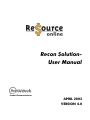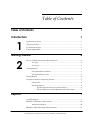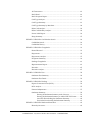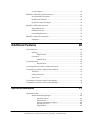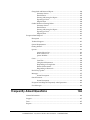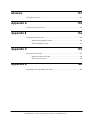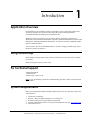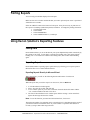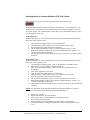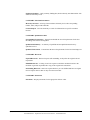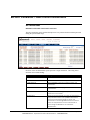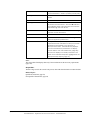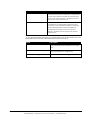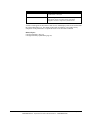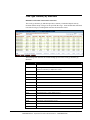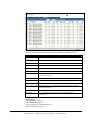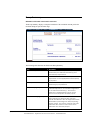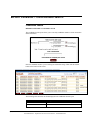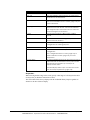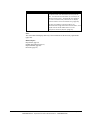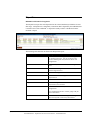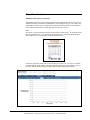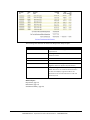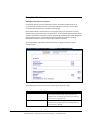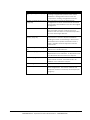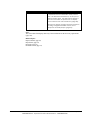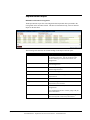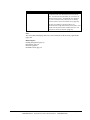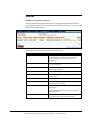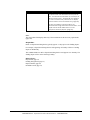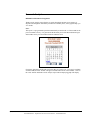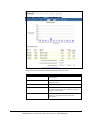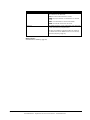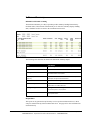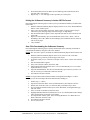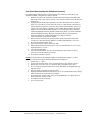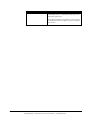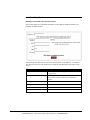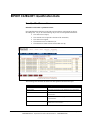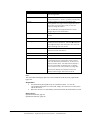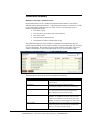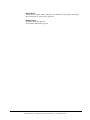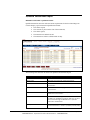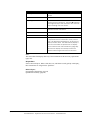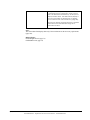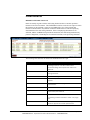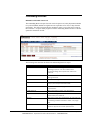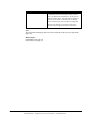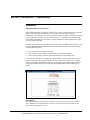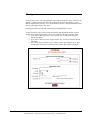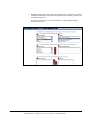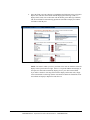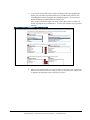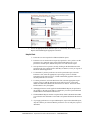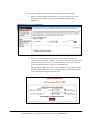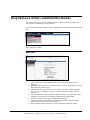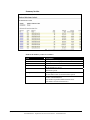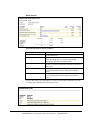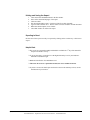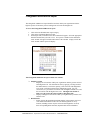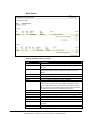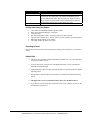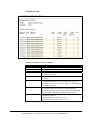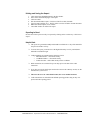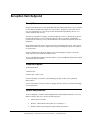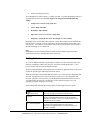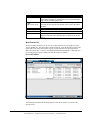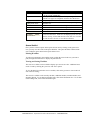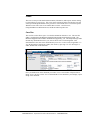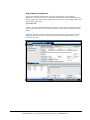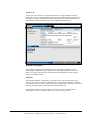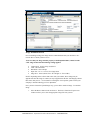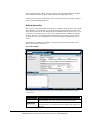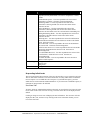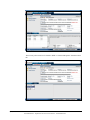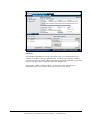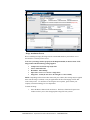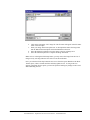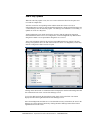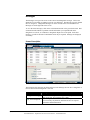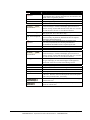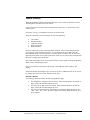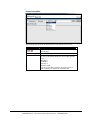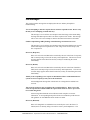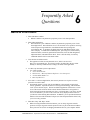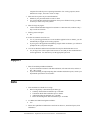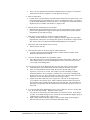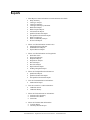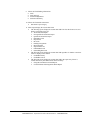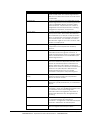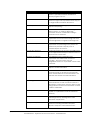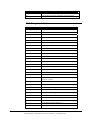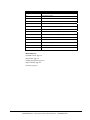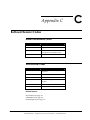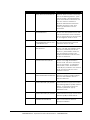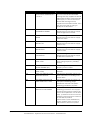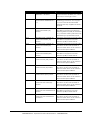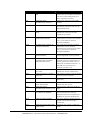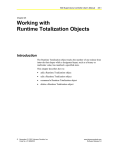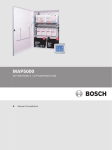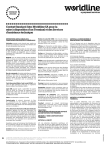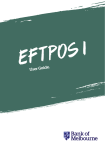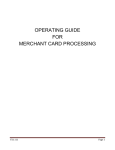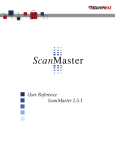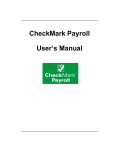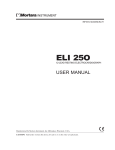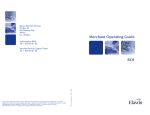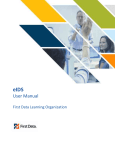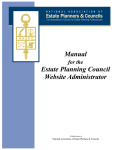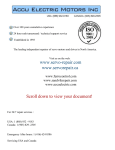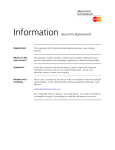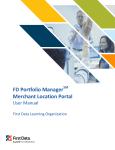Download Recon $olution- User Manual
Transcript
Recon $olutionUser Manual Product Communications APRIL 2003 VERSION 4.0 PAYMENTECH MAKES NO WARRANTY OF ANY KIND, EITHER EXPRESSED OR IMPLIED, WITH REGARD TO THIS MATERIAL, INCLUDING, BUT NOT LIMITED TO, THE IMPLIED WARRANTIES OF MERCHANTABILITY AND FITNESS FOR ANY PARTICULAR PURPOSE. Paymentech shall not be liable for errors contained herein or for incidental consequential damages in connection with the furnishing, performance, or use of this material. The information contained in this document is subject to change without notice. Unless specifically noted, all company and/or product names, street addresses, telephone numbers, and persons referred to within this document, either as a whole or in part, are completely fictional and are designed solely as examples to illustrate the text. This document contains proprietary information which is protected by copyright. All rights are reserved. No part of this document may be photocopied, reproduced, or translated to another language without the prior written consent of Paymentech. Copyright © 2001-2002, Paymentech. Paymentech. 1601 Elm Street Dallas, Texas 75201 (214) 849-3000 DISCLAIMER STATEMENT The information described in this document is believed to be accurate and reliable. Much care has been taken in its preparation, however, no responsibility, financial or otherwise, is accepted for any consequences arising out of the use or misuse of this material. Table of Contents Table of Contents i Introduction 1 1 Application Overview............................................................................................................ 1 Using Online Help .................................................................................................................. 1 For Technical Support ............................................................................................................ 1 System Requirements ............................................................................................................. 1 Getting Started 2 2 How to use Re$ource Online & Recon $olution ................................................................. 2 To Log In.................................................................................................................... 2 To Log Out................................................................................................................. 2 Viewing Reports...................................................................................................................... 3 Using Miscellaneous Buttons.................................................................................. 3 Using Miscellaneous Tabs ....................................................................................... 3 Printing Reports ...................................................................................................................... 4 Using Recon $olution’s Reporting Features........................................................................ 4 Sorting Data............................................................................................................... 4 Exporting Reports..................................................................................................... 4 Exporting Reports Directly to Microsoft Excel....................................... 4 Exporting Report to Comma-Delimited (CSV) File Format ................. 5 Reports 7 Available Reports.................................................................................................................... 7 REPORT CATEGORY: Authorizations.............................................................................. 10 Authorization Report ............................................................................................. 10 REPORT CATEGORY: Batch and Transactions ............................................................... 12 April, 2003 Recon $olution Manual V4.0 CONFIDENTIAL - Paymentech Product Documentation - CONFIDENTIAL i All Transactions ...................................................................................................... 12 Batch Detail ............................................................................................................. 14 Batch Exception Report.......................................................................................... 16 Card Type Analysis................................................................................................ 17 Card Type Summary.............................................................................................. 19 Card Type Summary by Merchant....................................................................... 20 Debit Card Analysis ............................................................................................... 22 Debit Card Monthly Analysis ............................................................................... 24 Private Label Report............................................................................................... 26 Recap Summary...................................................................................................... 27 REPORT CATEGORY: Card Number Search ................................................................... 29 Cardholder Search.................................................................................................. 29 Cardholder History ................................................................................................ 31 REPORT CATEGORY: Chargebacks.................................................................................. 33 Denied Reversal ...................................................................................................... 33 Dispositions............................................................................................................. 35 Dispositions Analysis............................................................................................. 37 Exceptions Summary ............................................................................................. 39 Pending Chargebacks............................................................................................. 41 Representments Report.......................................................................................... 43 Reversals .................................................................................................................. 45 Reversals Analysis.................................................................................................. 47 REPORT CATEGORY: Fees................................................................................................. 50 Settlement Fees Summary ..................................................................................... 50 Settlement Fees Detail............................................................................................ 52 REPORT CATEGORY: Funding ......................................................................................... 54 Deposit Correction Notice (DCN) ........................................................................ 54 DCN Analysis ......................................................................................................... 55 Financial Adjustments ........................................................................................... 57 Settlement Summary .............................................................................................. 58 Printing the Settlement Summary with a Browser .............................. 59 Printing the Settlement Summary in Adobe PDF File Format........... 60 One-Click Downloading the Settlement Summary ............................. 60 User-Select Downloading the Settlement Summary ........................... 61 REPORT CATEGORY: Merchant Information ................................................................. 62 Hierarchy Structure................................................................................................ 62 ii Recon $olution Manual V4.0 CONFIDENTIAL - Paymentech Product Documentation - CONFIDENTIAL Table of Contents Location Report....................................................................................................... 64 REPORT CATEGORY: Qualification Data ........................................................................ 66 Non-Qualified Transactions.................................................................................. 66 Qualification Summary.......................................................................................... 68 Qualified Transactions Report .............................................................................. 70 REPORT CATEGORY: Retrievals....................................................................................... 72 Expired Retrievals .................................................................................................. 72 Fulfilled Retrievals ................................................................................................. 74 Outstanding Retrievals .......................................................................................... 76 REPORT CATEGORY: Statements ..................................................................................... 78 Statements................................................................................................................ 78 Additional Features 80 User Preferences.................................................................................................................... 80 Filtering.................................................................................................................... 81 Helpful Hints ............................................................................................ 82 Customize................................................................................................................ 83 Helpful Hints ............................................................................................ 88 Custom Hierarchy ................................................................................................................ 89 Helpful Hints: ........................................................................................... 91 Accessing Re$ource Online's Additional Features........................................................... 92 Using Re$ource Online's Administration Module ........................................................... 93 Add Users ................................................................................................................ 93 Change Password ................................................................................................... 95 Show Users .............................................................................................................. 95 Using Re$ource Online's Bank Lookup Module .............................................................. 96 Using Re$ource Online's File Download Module ............................................................ 97 Optional Modules 99 Deci$ionable Data ................................................................................................................. 99 Bankcard Interchange Report ............................................................................. 100 Summary Section.................................................................................... 101 Detail Section .......................................................................................... 102 Printing and Saving the Report ............................................................ 103 Exporting to Excel .................................................................................. 103 Helpful Hints .......................................................................................... 103 April, 2003 Recon $olution Manual V4.0 CONFIDENTIAL - Paymentech Product Documentation - CONFIDENTIAL iii Chargeback and Retrieval Report ...................................................................... 104 Summary Section.................................................................................... 105 Detail Section .......................................................................................... 107 Printing and Saving the Report ............................................................ 108 Exporting to Excel .................................................................................. 108 Helpful Hints .......................................................................................... 108 Credits Without Offsetting Debits...................................................................... 109 Summary Section.................................................................................... 110 Detail Section .......................................................................................... 111 Printing and Saving the Report ............................................................ 112 Exporting to Excel .................................................................................. 112 Helpful Hints .......................................................................................... 112 Exception Item Re$pond.................................................................................................... 113 Description ............................................................................................................ 113 Technical Support................................................................................................. 113 System Requirements........................................................................................... 113 Getting Started ...................................................................................................... 114 Queues ................................................................................................................... 116 Queue Selector List ................................................................................ 116 Work Tracker List................................................................................... 117 Queue Worklist....................................................................................... 118 Cases....................................................................................................................... 120 Case Files ................................................................................................. 120 Chargeback Information ....................................................................... 122 Responding to Chargebacks ................................................................. 124 Retrieval Information............................................................................. 128 Responding to Retrievals ...................................................................... 130 End of Day Update............................................................................................... 136 Messages ................................................................................................................ 137 Screen Description.................................................................................. 137 Search Function..................................................................................................... 139 Screen Description.................................................................................. 140 Exception Item Re$pond Frequently Asked Questions .................................. 141 User Messages....................................................................................................... 144 Frequently Asked Questions 146 General Information ........................................................................................................... 146 Support................................................................................................................................. 147 Data....................................................................................................................................... 147 Reports ................................................................................................................................. 149 iv Recon $olution Manual V4.0 CONFIDENTIAL - Paymentech Product Documentation - CONFIDENTIAL Table of Contents Glossary 151 Descriptions of terms.......................................................................................................... 151 Appendix A 155 Authorization Source Codes ............................................................................................. 155 Appendix B 156 Chargeback Reason Codes ................................................................................................ 156 MasterCard Chargeback Codes .......................................................................... 156 VISA Chargeback Codes...................................................................................... 157 Appendix C 159 Retrieval Reason Codes...................................................................................................... 159 MasterCard Retrieval Codes ............................................................................... 159 VISA Retrieval Codes........................................................................................... 159 Appendix D 160 Qualification Downgrade Reason Codes......................................................................... 160 April, 2003 Recon $olution Manual V4.0 CONFIDENTIAL - Paymentech Product Documentation - CONFIDENTIAL v Introduction 1 Application Overview Recon $olution is part of Re$ource Online, Paymentech’s suite of web-based products, that provide an electronic access point for retrieving credit card processing information, consolidated transaction reporting, and reconciliation data. With a few clicks of your mouse, you can look up deposits, batch data, processing fees, adjustments, transaction detail information, card totals, qualification information, retrievals and chargebacks, and authorization detail information. You can also search by cardholder number and view statements online. You can retrieve data for an individual location, or an entire company, and then easily export the data to your PC for future use. Using Online Help Recon $olution’s help system provides reference information for each report that is available for viewing. Select the Help Tab at the top of the screen. For Technical Support Technical Help Desk 1-800-254-9556 24 hours a day, 7 days a week Note: If you need training or assistance in understanding your data, contact your Paymentech Representative. System Requirements Before accessing Re$ource Online and Recon $olution from your PC, make sure you have the following items: 1. 2. 3. 4. 5. April, 2003 Internet Service Provider Browser – Microsoft Internet Explorer 5.5 or Netscape 4.7 Re$ource Online passwords provided by Paymentech Acrobat Adobe Reader Software 5.0 (may be downloaded for free from www.adobe.com). Microsoft Excel 97+. Recon $olution Manual V4.0 CONFIDENTIAL - Paymentech Product Documentation - CONFIDENTIAL 1 Getting Started 2 How to use Re$ource Online & Recon $olution Recon $olution makes finding your credit card processing information as simple as a few mouse clicks. To Log In 1. 2. 3. 4. 5. In the address box on your Internet browser, key in www.paymentech.com. Select My Paymentech, then Re$ource Online. The Logon window appears. Key in the organization name, account name, and password provided by Paymentech, then press GO. Select Recon $olution under Applications. The application uses a series of simple drop-down boxes and specification fields that allow you to select date ranges and report types. The Main Screen will appear. To Log Out Click on the Log Out tab at the top of the screen. Recon $olution has an automatic timeout of 10 minutes. Once you have logged in, but do not access the application for 10 minutes, you will automatically be logged out and asked to reenter your logon information. 2 Recon $olution Manual V4.0 CONFIDENTIAL - Paymentech Product Documentation - CONFIDENTIAL April, 2003 Viewing Reports 1. From the Main Screen, click on the report category you wish to view. 2. The Reports Screen appears. 3. Select the merchant level for the data you wish to view. a.) When you log into Recon $olution, you will automatically be at the highest merchant level available. To view data at the highest level continue to step 4. b.) To view data at a different merchant level, either click on the appropriate level of the structure displayed on the screen, or use the Quick Select method. For the Quick Select method, enter the appropriate hierarchy or merchant outlet number in the number box, select the corresponding hierarchy level, and click GO. 4. Select a specific report by clicking on its name. The Input Screen appears. 5. Select the ‘from’ and ‘to’ date range and any other applicable criteria and click Submit. Note: For the date selection, the ‘from’ and ‘to’ dates need to be at least one day prior to the current date. This will ensure that complete data is being viewed. 6. The Results Screen appears with the data records for the selected report. Note: If there is no data matching the selection criteria, the message “No matching records could be found” will display. Helpful Hints: • To view a different report, simply click on the Reports Tab at the top of the screen, and click on the appropriate report. The Input Screen will then appear. Change date selection and any other criteria if necessary and click Submit. • The default Results Screen displays 10 records per screen. However, in the ‘Records Per Page’ box, you may change this number by entering the number of records you wish to view (up to 500) on one screen. • The screen will indicate how many pages of a report are available for viewing, and which page you are currently viewing. To view a different page, select the page number in the ‘Go To Page’ box. • While viewing a report, you may sort data under each column in ascending or descending order. The first time you click on the column heading, it will sort the column in ascending order. Clicking a second time will sort the column in descending order. Using Miscellaneous Buttons Show All – Click SHOW ALL to view up to 500 records on one screen. Previous – Click PREVIOUS to view the previous page of a report. Next – Click NEXT to view the next page of a report. Using Miscellaneous Tabs Home – Click HOME to return to the Main Screen for Re$ource Online. Log Out – Click LOG OUT to exit the Recon $olution application. April, 2003 Recon $olution Manual V4.0 CONFIDENTIAL - Paymentech Product Documentation - CONFIDENTIAL 3 Printing Reports You can easily print all data displayed in each report. Make sure the active window contains the data you want to print and your cursor is positioned within this active window. Select the “PRINT” button at the bottom of each report. It may be necessary to print some of the reports in a landscape (rather than portrait) orientation. To change the printing orientation: 1. Click the FILE menu. 2. Select PRINT. 3. Select PROPERTIES. 4. Select ORIENTATION i.e., Landscape. Using Recon $olution’s Reporting Features Sorting Data Recon $olution allows you to sort the data in your reports alphabetically and/or numerically by the contents of any field. To sort data in a column in ascending order, click on that column heading once. To sort data in a column in descending order, click on that column heading again. Exporting Reports Recon $olution makes exporting reports quick and easy by allowing you to export reports to Microsoft® Excel or to comma-delimited format. Exporting Reports Directly to Microsoft Excel Where appropriate, you will see the following button at the bottom of each screen: When the report data you wish to export is on the screen, click on MS Excel. 1. 2. 3. 4. A “File Download” window appears. Select “Save this file to disk” and click OK. A new window opens for you to enter a file name. Enter the desired file name with the “.xls” extension added to the end. Click “Save” The file will download and a new window opens with the message “Action cancelled.” Ignore this message and close the window. Note: To use this function, you must have Microsoft® Excel, Version 97+. The maximum number of records that can be exported to Excel is dependent upon the speed of your Internet connection and other factors. If you are unable to export the entire dataset of records, try using a shorter date range selection. 4 Recon $olution Manual V4.0 CONFIDENTIAL - Paymentech Product Documentation - CONFIDENTIAL April, 2003 Exporting Report to Comma-Delimited (CSV) File Format Where appropriate, you’ll see the following button at the bottom of the screen: The download functionality includes an option to “download now” or “download later”. The “download now” option allows you to download and view the output immediately while you are viewing reports. The “download later” option allows you to download the data now, but to view the output at a later time. To Download Now: With the report data you wish to download on the screen, click the download button found at the bottom of select report screens. 1. 2. 3. 4. 5. 6. “File Download” window appears. Click on “Finish Now”. “File Download” window appears. Select “Save this file to disk” option. Select the appropriate folder and enter the file name. The file will be automatically saved as a comma separated values (.csv) file. When the download is complete, the “Download Complete Window” appears. To view the file immediately, click open. The document opens automatically in Excel. It may be necessary to reformat columns as desired. To Download Later: With the report data you wish to download on the screen, click the download button found at the bottom of select report screens. 1. “File Download” window appears. Click on “Finish Later” and window closes. 2. When ready to view the output file, click the Home tab. 3. Select the “File Download” option. Will see listing of report names that were downloaded. 4. Click on the appropriate report name. 5. Click on “Click here to download your “report name”. 6. “File Download” window appears. Select “Save this file to disk” option. 7. Select the appropriate folder and enter the file name. 8. The file will be automatically saved as a comma separated values (.csv) file. 9. When the download is complete, the “Download Complete Window” appears. To view the file immediately, click open. 10. The document opens automatically in Excel. It may be necessary to reformat columns as desired. NOTE: For reports that contain merchant numbers with significant leading 0’s, it will be necessary to use the Excel Import Wizard to maintain these leading 0’s: 1. 2. 3. 4. 5. 6. April, 2003 Follow steps 1-4 above. Open Excel and select “New Spreadsheet”. Select “Data”, then “Get External Data”, then “Import Text File.” Select the appropriate file name. Select “delimited” as the original data type and “comma” as the delimiter. To maintain leading 0’s change the column data format for the appropriate field to “text”. Recon $olution Manual V4.0 CONFIDENTIAL - Paymentech Product Documentation - CONFIDENTIAL 5 NOTE: Once you have downloaded a report, it remains in the File Download area for 24 hours, at which time the report entry and file will be deleted. If you need to download the file again, simply repeat the steps above. 6 Recon $olution Manual V4.0 CONFIDENTIAL - Paymentech Product Documentation - CONFIDENTIAL April, 2003 Reports 3 Available Reports Recon $olution provides you with numerous reports to help you review and reconcile your credit card processing data and information. Reports are grouped by category to help you find the report you need. CATEGORY: Authorizations Authorization Report – Provides the ability to search for authorization detail of transactions using the search criteria. CATEGORY: Batch & Transactions All Transactions – Displays all transactions for the selected date range, regardless of the interchange requirements. Batch Detail – Summary data for each batch of transactions submitted for the selected date range. Batch Exception Report – Displays information on batches that were closed more than 2 days after they were opened. Card Type Analysis – Displays dollar amounts and item counts by card type by merchant, with corresponding percentages and average ticket amounts. Card Type Summary – Summary of submitted deposit totals broken down by card type. Card Type Summary by Merchant – Summary of submitted deposit totals broken down by merchant number by card type. Includes dollar amounts and item counts. Debit Card Analysis – Displays comparative dollar amounts and item counts of offline and online debit activity by merchant location. Debit Monthly Analysis – Displays comparative dollar amounts and item counts of offline and online debit activity with an accompanying graph. Private Label – Summary of private label activity broken out by merchant by private label card type. Includes dollar amounts and item counts. Recap Summary – Summary of the total dollar amount paid, including the submitted and paid deposits, exceptions, and settlement fees. April, 2003 Recon $olution Manual V4.0 CONFIDENTIAL - Paymentech Product Documentation - CONFIDENTIAL 7 CATEGORY: Card Number Search Cardholder Search – Provides the ability to search for transaction detail by card number. Cardholder History – Provides the ability to search for authorization, transaction, retrieval, and chargeback detail by card number. CATEGORY: Chargebacks Denied Reversal – A listing of previously dispositioned chargebacks for which rebuttals were submitted, but proved to be insufficient to reverse the original chargebacks. Disposition – A listing of chargebacks that are settled in favor of the cardholder, with a financial impact to the merchant. Disposition Analysis – Displays dispositioned chargeback amounts as a percentage of submitted amounts by merchant on a monthly basis, with a graph to view trends. Exceptions Summary – A summary total of all chargebacks (non-financial and financial), financial adjustments, and deposit adjustments. Pending Chargebacks – A listing of chargebacks that are pending due to certain arbitration conditions. The chargeback amount is suspended and there is no financial impact to the merchant until the case is resolved. Representments – Chargebacks that Paymentech has represented to the issuing bank on the merchant’s behalf, with no financial impact to the merchant. Reversals – A chargeback originally settled as a disposition that has been approved for a merchant reversal, with a financial impact to the merchant. Reversals Analysis – Displays reversed chargeback amounts as percentages of disposititioned chargeback amounts by merchant on a monthly basis, with an accompanying graph to view trends. CATEGORY: Fees Settlement Fees Summary - Summary of the fees charged for transaction processing services, broken down by merchant number. Settlement Fees Detail - Summary of the fees charged for transaction processing services, broken down by merchant number and by fee type. CATEGORY: Funding DCN Analysis – Displays dollar amounts and items counts of rejected transactions by merchant with corresponding percentages. DCN Report – A list of rejected transactions/adjustments made to a batch deposit by Paymentech. Financial Adjustments – A listing of adjustments that have a financial impact on the merchant’s funded amount. 8 Recon $olution Manual V4.0 CONFIDENTIAL - Paymentech Product Documentation - CONFIDENTIAL April, 2003 Settlement Summary – Daily summary funding data, broken down by merchant number with subtotals at hierarchy levels. CATEGORY: Merchant Information Hierarchy Structure – A listing of the merchant’s hierarchy levels with corresponding number, name, and provider/outlet IDs. Location Report – Provides the ability to search for information on a specific merchant location. CATEGORY: Qualification Data Non-Qualified Transactions – Transactions that did not meet all requirements for the best interchange rate and were downgraded. Qualification Summary – A summary of qualified and non-qualified transactions by qualification level. Qualified Transactions – Transactions that meet all requirements for the best interchange rate. CATEGORY: Retrievals Expired Retrievals – Retrieval requests still outstanding 15 days after the original retrieval request date. Fulfilled Retrievals – A listing of retrieval requests to which the merchant location or the merchant’s agent has responded with a copy of the original sales transaction. Outstanding Retrievals – Retrieval requests that have yet to be fulfilled and have an original retrieval request date less than 15 days from the current date. CATEGORY: Statements Statements – Displays statements for the appropriate chain or outlet. April, 2003 Recon $olution Manual V4.0 CONFIDENTIAL - Paymentech Product Documentation - CONFIDENTIAL 9 REPORT CATEGORY: Authorizations Authorization Report REPORT CATEGORY: Authorizations When a cardholder purchases a good or service, the merchant requests an authorization for the purchase amount from the card-issuing institution usually via a transaction processing institution such as Paymentech. When the transaction is authorized, Paymentech returns an authorization code that becomes associated with that transaction. Recon $olution makes it easy to answer questions about authorizations for specific transactions. Based on parameters you enter as search criteria, Recon $olution locates the authorizations for you quickly and automatically. For each authorization, Recon $olution displays complete details, including merchant and cardholder numbers, authorization date and code, authorization source and dollar amount, and whether the card was manually keyed or was swiped through the POS device. The following table describes the search criteria fields in the Authorization Report. Field 10 Description Business ID 6-digit Provider/Outlet ID used to identify the level of the merchant hierarchy in Recon $olution. From to Dates Date range to be used in the search. Up to 3 months prior to the current day can be searched. Merchant Number The merchant’s identifying number with Paymentech. Authorization Amount The dollar amount for which the authorization was obtained. Negative amounts appear in parentheses. Recon $olution Manual V4.0 CONFIDENTIAL - Paymentech Product Documentation - CONFIDENTIAL April, 2003 Field Description Cardholder Number The card number used in the transaction. Authorization Code The authorization code issued by the card-issuing institution for the transaction. You must enter the Business ID (automatically populated at the highest hierarchy level), the date range selection, and at least one other data element before clicking the Submit button at the bottom of the screen. Records matching the specified search criteria will appear on the screen. The following table describes the fields displayed in the Authorization Report. Field April, 2003 Description Merchant No The merchant’s identifying number with Paymentech. Cardholder No The card number used in the transaction. Auth Date The date on which the merchant received the authorization. Auth Code The authorization code issued by the card issuing institution for the transaction. Key/Mag The letter K indicates that the transaction was hand-keyed into the POS device. The letter M indicates that the magnetic stripe was read when the card was swiped through the POS device. Source Code indicating the source of the authorization. See Appendix A (page 155) for listing of code definitions. Auth Amt The dollar amount for which the authorization was obtained. Negative amounts appear in red with parentheses. Recon $olution Manual V4.0 CONFIDENTIAL - Paymentech Product Documentation - CONFIDENTIAL 11 REPORT CATEGORY: Batch and Transactions All Transactions REPORT CATEGORY: Batch and Transactions The All Transactions report contains descriptions of every transaction the merchant processed during the specified date range. Each row of the All Transactions report represents a single transaction. The listing below describes each column heading. Field 12 Description Date The date the transaction occurred. Batch Date Date the batch was settled by the merchant. Cardholder No The cardholder’s account number used in the transaction. Merchant No The merchant’s identifying number with Paymentech. Reference Sequential number assigned by Paymentech to each item in the batch. Qualification The level of interchange at which the transaction was processed. For a non-qualified transaction, this is the level of interchange to which the transaction was downgraded because it did not meet the requirements for the normal level of interchange available for the merchant classification. Recon $olution Manual V4.0 CONFIDENTIAL - Paymentech Product Documentation - CONFIDENTIAL April, 2003 Paid By “Paymentech” if Paymentech pays the merchant for the transaction; “others” if paid by a third party. Trans Type The kind of transaction: DR for Debit, or CR for Credit. Trans Ref The transaction reference number. Key/Mag The letter K indicates the transaction was handkeyed into the POS device. The letter M indicates the magnetic stripe was read when the card was swiped through the POS device. Auth Code The authorization code issued by the card issuing institution for the transaction. Reject Ind The letter Y indicates this is a rejected transaction. Amount The dollar amount of the transaction. Negative amounts appear in parentheses. Custom Data A unique identifier inputted by the merchant that is captured with the transaction at the point-of-sale. This field accommodates up to 30 bytes of alpha/numeric data. This field will only display if the user customizes the preferences to display Custom Data in the User Preferences (page 83 ). The last row displays a summary total that is the same as the Submitted Deposits highlighted in the Recap Summary Report (page 27). Note: The custom data field displays data only if the merchant meets the necessary requirements (page 148). Helpful Hint: The date range used for the search is the process date rather than the batch or transaction date. Related Topics: Qualified Transactions (page 70) Non-Qualified Transactions (page 66) April, 2003 Recon $olution Manual V4.0 CONFIDENTIAL - Paymentech Product Documentation - CONFIDENTIAL 13 Batch Detail REPORT CATEGORY: Batch and Transactions The Batch Detail provides summary data for each batch of transactions submitted during the specified date range. Each row represents one submitted batch. The column headings are described below: Field 14 Description Batch No Batch reference number assigned by the terminal at the merchant outlet location. Batch ID A unique number assigned by Paymentech to identify and track that particular batch. Proc Date The date the deposit was processed by Paymentech. Batch Date Date the batch was settled by the merchant. Merchant No The merchant’s identifying number with Paymentech. Batch Total The net dollar amount of all transactions in the batch. Negative amounts appear in red with parentheses. Trans # The number of transactions in the batch. Adj Amt The debit or credit amount of the batch adjustment. Negative amounts appear in red with parentheses. Recon $olution Manual V4.0 CONFIDENTIAL - Paymentech Product Documentation - CONFIDENTIAL April, 2003 Field Description Settled Amt The sum of all transactions in this batch which Paymentech paid to the merchant. Paymentech may be responsible for settling Visa, MasterCard, Diners, and JCB transactions. Negative amounts appear in red with parentheses. Non-Settled Amt The sum of all transactions in this batch that were forwarded to the appropriate card processing company (such as American Express or Discover). These card companies bear responsibility for settling their transactions with the merchant directly. Negative amounts appear in red with parentheses. To view transaction detail information for a particular batch, click the radio button next to the batch number, then select one of the buttons at the bottom of the screen. Button April, 2003 Description Qualified Transactions (page 70) Lists transactions in the highlighted batch that meet all requirements for the best exchange rate. Non-Qual. Transactions (page 66) Lists transactions in the highlighted batch that were downgraded to a higher rate. All Transactions (page 12) Lists all transactions in the highlighted batch. Recon $olution Manual V4.0 CONFIDENTIAL - Paymentech Product Documentation - CONFIDENTIAL 15 Batch Exception Report REPORT CATEGORY: Batch and Transactions The Batch Exception Report displays information on batches that were closed more than two days after they were opened. Use this report to identify locations that may have procedural or hardware/software issues that prevent them from closing in a timely manner. The following table describes the fields displayed in the Batch Exception Report. Field Description Merchant No The merchant’s identifying number with Paymentech. Merchant Name Merchant name. Batch No Batch reference number assigned by the terminal at the merchant outlet location. Batch Open Date The date the batch was opened at the terminal. Batch Close Date The date the batch was closed at the terminal. Batch Item Count The number of transactions in the batch. Batch Amount The net dollar amount of all transactions in the batch. Negative amounts appear in red with parentheses. Total The sum of all the batches that were open for more than two days in the specified date range. Negative amounts appear in parentheses. Related Topics: Deci$ionable Data Report – Bankcard Interchange Analysis Detail (page 102) Non-Qualified Transactions Report (page 66) 16 Recon $olution Manual V4.0 CONFIDENTIAL - Paymentech Product Documentation - CONFIDENTIAL April, 2003 Card Type Analysis REPORT CATEGORY: Batch and Transactions The Card Type Analysis allows you to view dollar amounts and item counts by card type by merchant for each location, with corresponding percentages and average ticket amounts. Each line of the Card Type Analysis Report represents the subtotal of transactions of a specific card type processed within the selected date range for the merchant selected. The column headings are described in more detail below: Field April, 2003 Description Merchant No The merchant’s identifying number with Paymentech. Merchant Name Merchant name. Amount The sum of all transactions submitted for a particular card type. Negative amounts appear in parentheses. Amount % The percent of the sum of all transactions submitted for a particular card type. Count The total transactions submitted for a particular card type. Recon $olution Manual V4.0 CONFIDENTIAL - Paymentech Product Documentation - CONFIDENTIAL 17 Field Description Count % The percent of the total transactions submitted for a particular card type. Ave Tkt The average ticket amount for the card type, deposited within the date range specified. Negative amounts appear in parentheses. A Totals record appears at the bottom of each screen, which displays totals for all outlets under the selected hierarchy level. The display of the totals record allows you to make an easy comparison of the performance of a particular outlet versus all outlets combined. Related Topics: Card Type Summary (page 19) Card Type Summary by Merchant (page 20) 18 Recon $olution Manual V4.0 CONFIDENTIAL - Paymentech Product Documentation - CONFIDENTIAL April, 2003 Card Type Summary REPORT CATEGORY: Batch and Transactions The Card Type Summary provides a complete summary of submitted deposit totals by card type for the selected merchant location during the specified date range. These totals include non-settled deposit totals. Each line of the Card Type Summary represents the subtotal of transactions of a specific card type processed within the selected date range for the merchant selected. The column headings are described in more detail below: Field Description Description The card acquirer whose credit card transactions were submitted to Paymentech. Card types for which no deposits were submitted within the date range are omitted from the report. Amount The sum of all transactions submitted for a particular card type. Negative amounts appear in red with parentheses. The last row displays a grand total that equals the Submitted Deposits dollar amount in the Recap Summary Report (page 27). April, 2003 Recon $olution Manual V4.0 CONFIDENTIAL - Paymentech Product Documentation - CONFIDENTIAL 19 Card Type Summary by Merchant REPORT CATEGORY: Batch and Transactions The Card Type Summary by Merchant provides a summary of submitted deposit totals by merchant number and by card type for the specified date range. Totals include both settled and non-settled card types, including dollar amounts and transaction counts. The following table describes the column headings present in the Card Type Summary by Merchant. 20 Field Description Merch No The merchant’s identifying number with Paymentech. Outlet ID The 6-digit Provider/Outlet ID used to identify the level of the merchant hierarchy in Re$ource Online. MC$ Submitted MasterCard dollar amount. MC# Submitted MasterCard transaction count. VISA$ Submitted VISA dollar amount. VISA# Submitted VISA transaction count. AMEX$ Submitted American Express dollar amount. AMEX# Submitted American Express transaction count. DISC $ Submitted Discover dollar amount. DISC# Submitted Discover transaction count. DC$ Submitted Diner’s Club dollar amount. DC# Submitted Diner’s Club transaction count. JCB$ Submitted JCB dollar amount. JCB# Submitted JCB transaction count. PL$ Submitted Private Label dollar amount. PL# Submitted Private Label transaction count. Recon $olution Manual V4.0 CONFIDENTIAL - Paymentech Product Documentation - CONFIDENTIAL April, 2003 April, 2003 DEBIT$ Submitted debit dollar amount. DEBIT# Submitted debit transaction count. SV$ Submitted Stored Value dollar amount. SV# Submitted Stored Value transaction count ADJ$ Adjusted dollar amount. ADJ# Adjusted transaction count. TTL$ Submitted total dollar amount. TTL# Submitted total transaction count. Recon $olution Manual V4.0 CONFIDENTIAL - Paymentech Product Documentation - CONFIDENTIAL 21 Debit Card Analysis REPORT CATEGORY: Batch and Transactions The Debit Card Analysis allows you to view the dollar amounts and item counts of offline versus online (PIN based) debit activity by merchant location. This report also enables you to manage how your business handles debit activity. Note: The offline debit transaction counts reflect Visa check cards only. The following table describes the fields in the Debit Card Analysis Report. 22 Field Description Merch No The merchant’s identifying number with Paymentech. Merchant Name Merchant name. Online Items The online debit transaction item total. Online Items % The percent of online debit transaction items. Online Amount The total dollar amount of the online debit transactions. Online Amount % The dollar amount percentage of online debit transactions to the total debit dollar amount. Offline Items The offline debit transaction item total. Offline Items% The percent of offline debit transaction items. Offline Amount The total dollar amount of the offline debit transactions. Recon $olution Manual V4.0 CONFIDENTIAL - Paymentech Product Documentation - CONFIDENTIAL April, 2003 Offline Amount % The dollar amount percentage of offline debit transactions to the total debit dollar amount. Item Totals The total item count for online and offline debit transactions. Amount Totals The total dollar amount for the online and offline debit transactions. A Totals record appears at the bottom of each screen, which displays totals for all outlets under the selected hierarchy level. The display of the totals record allows you to make an easy comparison of the performance of a particular outlet versus all outlets combined. Related Topics: Card Type Analysis (page 17) Card Type Summary by Merchant (page 20) Card Type Summary (page 19) Debit Card Monthly Analysis (page 24) April, 2003 Recon $olution Manual V4.0 CONFIDENTIAL - Paymentech Product Documentation - CONFIDENTIAL 23 Debit Card Monthly Analysis REPORT CATEGORY: Batch and Transactions The Debit Card Monthly Analysis allows you to view dollar amounts and item counts of offline and online (PIN based) debit transactions with a graph to help you spot trends. Note: The offline debit transaction counts reflect Visa check cards only. This report is a pre-generated report that is created automatically on the 1st of the month for the previous month’s activity. It is generated at the hierarchy level of the Recon $olution logon and includes activity for all merchant locations under that level. Choose the appropriate month and year for the data you wish to view. If a report is available for that month, the word “month” will appear in bold at the bottom of the calendar. Click on the word “month” and the Debit Card Analysis report and accompanying graph will display. 24 Recon $olution Manual V4.0 CONFIDENTIAL - Paymentech Product Documentation - CONFIDENTIAL April, 2003 The following table describes the fields displayed in the Debit Card Monthly Analysis. Field Description Merchant No The merchant’s identifying number with Paymentech. Outlet ID The 6-digit Outlet ID that uniquely identifies the merchant outlet. Merchant Name Merchant name. Online Items The online debit transaction item total. Online Items % The percent of online debit transaction items. Online Amount The total dollar amount of the online debit transactions. Online Amount % The percentage of the online debit dollar amount to the total debit dollar amount. Offline Items The offline debit transaction item total. Offline Items% The percent of offline debit transaction items. Offline Amount The total dollar amount of the offline debit transactions. Offline Amount % The percentage of the offline debit dollar amount to the total debit dollar amount. Item Totals The total item count for online and offline debit transactions. Amt Totals The total dollar amount for the online and offline debit transactions. Related Topics: Card Type Analysis (page 17) Card Type Summary (page 19) Card Type Summary by Merchant (page 20) Debit Card Analysis (page 22) April, 2003 Recon $olution Manual V4.0 CONFIDENTIAL - Paymentech Product Documentation - CONFIDENTIAL 25 Private Label Report REPORT CATEGORY: Batch and Transactions Private Label Report provides a summary of private label activity broken out by merchant and private label card type. The Card Type Summary and the Card Type Summary by Merchant both combine all private label transactions into a generic private label category. The Private Label Report breaks out the private label card types and displays corresponding dollar amounts and item counts. The following table describes the fields in the Private Label Report. Field 26 Description Merch No The merchant’s identifying number with Paymentech. Outlet The 6-digit Outlet ID that uniquely identifies the merchant outlet. Merch Name The name of the merchant. Card Type $ The dollar amount of the particular private label card type. Card Type # The item count of the particular private label card type. Total $ The total dollar amounts of the reported private label card types. Total # The total item count of the reported private label card types. Recon $olution Manual V4.0 CONFIDENTIAL - Paymentech Product Documentation - CONFIDENTIAL April, 2003 Recap Summary REPORT CATEGORY: Batch and Transactions The Recap Summary displays a complete breakdown of the total dollar amount paid to the merchant during the specified date range. The following table describes the fields in the Recap Summary. Field April, 2003 Description Submitted Deposits Total of all non-settled deposits and paid deposits submitted by the selected merchant(s) and processed by Paymentech. Non-Settled Deposits Total of all transactions forwarded by Paymentech to the appropriate card company for payment. Paid Deposits Total of all transactions paid to the selected merchant(s) by Paymentech. Exceptions (page 39) Current totals of all deposit correction notices, financial adjustments, and settled chargebacks for the selected merchant(s). This amount matches the Total Exceptions shown at the bottom of the Exceptions Summary report. Settlement Fees (page 50) Paymentech’s assessment to the merchant, which includes the discount rate and may include miscellaneous fees for equipment leases, authorization processing fees and/or reporting product usage. This amount matches the Total Settlement Fees shown at the bottom of the Settlement Fees Summary Report. Recon $olution Manual V4.0 CONFIDENTIAL - Paymentech Product Documentation - CONFIDENTIAL 27 Field 28 Description Adjustments The sum of the Exceptions and Settlement Fees shown in this report. Total Paid The total Paid Deposits minus the Adjustments shown in this report. Recon $olution Manual V4.0 CONFIDENTIAL - Paymentech Product Documentation - CONFIDENTIAL April, 2003 REPORT CATEGORY: Card Number Search Cardholder Search REPORT CATEGORY: Card Number Search The Cardholder Search report allows you to search by cardholder number to obtain transaction detail information. Enter the cardholder number you are looking for and the date range. Then click the Submit button at the bottom of the screen. The following table describes the fields displayed in the Cardholder Search report. Field April, 2003 Description Date The date the transaction occurred. Cardholder No. The card number used in the transaction. Recon $olution Manual V4.0 CONFIDENTIAL - Paymentech Product Documentation - CONFIDENTIAL 29 Field Description Merchant No. The merchant’s identifying number with Paymentech. Batch ID The batch reference number assigned by the terminal at the merchant outlet location. Reference Sequential number assigned by Paymentech to each item in the batch. Qualification The level of interchange at which the transaction qualified. Paid By “Paymentech” if Paymentech pays the merchant for the transaction; “others” if paid by a third party. Trans Type The kind of transaction: DR for Debit or CR for Credit. Reject Ind The letter Y indicates this is a rejected transaction. Amount The dollar amount of the transaction. Custom Data A unique identifier inputted by the merchant that is captured with the transaction at the point-of-sale. This field accommodates up to 30 bytes of alpha/numeric data. The custom data field displays data only if the merchant meets the necessary requirements (page 148). Helpful Hint: You have the option of using a wildcard in your cardholder search, which is indicated by “%”. For example, to find all card numbers in bin range 4128, enter “4128%” in the search window. When selecting a date range for the search, specify a date range of a few days before and a few days after you think the transaction occurred. The custom data field is always displayed on the Cardholder Search Report regardless of whether or not there is data to display. 30 Recon $olution Manual V4.0 CONFIDENTIAL - Paymentech Product Documentation - CONFIDENTIAL April, 2003 Cardholder History REPORT CATEGORY: Card Number Search The Cardholder History report allows you to search by cardholder number to obtain detail on authorizations, transactions, retrievals, and chargebacks. Enter the cardholder number you are looking for and the date range. Then click the Submit button at the bottom of the screen. The following table describes the fields displayed in the Cardholder History report. Field April, 2003 Description Type The record type: 01-AUTH = Authorization 02-TRANS = Transaction 03-ORTR = Outstanding Retrieval 04-FRTR = Fulfilled Retrieval 05-ERTR = Expired Retrieval 06-DISP = Dispositioned Chargeback 07-REVR = Reversed Chargeback 08-REPR = Represented Chargeback 09-PCBR = Pending Chargeback 10-DRVR = Denied Reversed Chargeback Merchant The merchant's identifying number with Paymentech. Date The date the authorization, transaction, retrieval, or chargeback occurred. Recon $olution Manual V4.0 CONFIDENTIAL - Paymentech Product Documentation - CONFIDENTIAL 31 Field Description Amount The dollar amount of the transaction. Auth CD The authorization code issued by the card-issuing institution for the transaction. SRC Code indicating the source of the authorization. See the Authorization Source Codes (page 155) for more information. Key/Mag The letter K indicates the transaction was handkeyed into the POS device. The letter M indicates the magnetic stripe was read when the card was swiped through the POS device. Tr Type The kind of transaction: DR for Debit or CR for Credit. Batch No Batch reference number assigned by the terminal at the merchant location. Case The control number assigned to the retrieval or chargeback for tracking purposes. Reject Ind The letter Y indicates this is a rejected transaction. Reason The reason code and description for the retrieval or chargeback. See Chargeback Reason Codes (page 156) or Retrieval Reason Codes (page 159) for more information. Custom Data A unique identifier inputted by the merchant that is captured with the transaction at the point-of-sale. This field accommodates up to 30 bytes of alpha/numeric data. This field displays data only if the merchant meets the necessary requirements (page 148). Helpful Hint: When selecting the date range of the search, specify a date range of a few days before and a few days after you think the transaction occurred. The custom data field is always displayed on the Cardholder History Report regardless of whether or not there is data to display. 32 Recon $olution Manual V4.0 CONFIDENTIAL - Paymentech Product Documentation - CONFIDENTIAL April, 2003 REPORT CATEGORY: Chargebacks Denied Reversal REPORT CATEGORY: Chargebacks The Denied Reversal report lists previously dispositioned chargebacks for which rebuttals were submitted, but proved to be insufficient to reverse the original chargeback. There is no further financial impact to the merchant because the original disposition stands. The following table describes the fields in the Denied Reversals report. Field Description Case No The control number assigned to the chargeback for tracking purposes. Use this number when communicating to Paymentech about this chargeback. Denied Date The date the status of this chargeback changed to a denied status. CB Date The date the chargeback was initiated by the card issuing institution. Trans Date The date the original transaction occurred. Merchant No The merchant’s identifying number with Paymentech. Cardholder No The card number used in the transaction. Orig Ref No A number assigned to the transaction when captured by the terminal. Reason The reason code and explanation for the chargeback. See Chargeback Reason Codes (page 156) for more information. Amount April, 2003 The dollar amount of the chargeback. Negative amounts appear in red with parentheses. Recon $olution Manual V4.0 CONFIDENTIAL - Paymentech Product Documentation - CONFIDENTIAL 33 Field Description Custom Data A unique identifier inputted by the merchant that is captured with the transaction at the point-ofsale. This field accommodates up to 30 bytes of alpha/numeric data. This field will only display if the user customizes the preferences to display Custom Data in the User Preferences (page 83). The last row displays a grand total for the selected date range and merchant location, and equals the Reversals dollar amount in the Exceptions Summary Report (page 39). Note: The custom data field displays data only if the merchant meets the necessary requirements (page 148). Related Topics: Dispositions (page 35) Pending Chargebacks (page 41) Representments (page 43) Reversals (page 45) 34 Recon $olution Manual V4.0 CONFIDENTIAL - Paymentech Product Documentation - CONFIDENTIAL April, 2003 Dispositions REPORT CATEGORY: Chargebacks The Dispositions report lists each disposition for the selected merchant(s) within the selected date range. A disposition is a chargeback (a transaction that is disputed by the cardholder) that is settled in favor of the cardholder. A disposition usually results in a deduction from the merchant’s deposit. The following table describes the fields in the Dispositions report. Field Description Case No The control number assigned to the chargeback for tracking purposes. Use this number when communicating with Paymentech about this chargeback. Disp Date The date Paymentech resolved this chargeback case. CB Date The date the chargeback was initiated by the card issuing institution. Trans Date The date the original transaction occurred. Merchant No The merchant’s identifying number with Paymentech. Cardholder No The card number used in the transaction. Orig Ref No A number assigned to the transaction when captured by the terminal. Reason The reason code and explanation for the chargeback. See Chargeback Reason Codes (page 156) for more information. Amount April, 2003 The dollar amount of the chargeback. Negative amounts appear in red with parentheses. Recon $olution Manual V4.0 CONFIDENTIAL - Paymentech Product Documentation - CONFIDENTIAL 35 Field Description Custom Data A unique identifier inputted by the merchant that is captured with the transaction at the point-ofsale. This field accommodates up to 30 bytes of alpha/numeric data. This field will only display if the user customizes the preferences to display Custom Data in the User Preferences (page 83). The last row displays a grand total that equals the Dispositions dollar amount in the Exceptions Summary Report (page 39). Note: The custom data field displays data only if the merchant meets the necessary requirements (page 148). Helpful Hint: Detail on dispositioned chargebacks typically appears 1-3 days prior to the funding impact. For example, a dispositioned chargeback record appearing on Tuesday will have a funding impact on Wednesday. This schedule holds true until a dispositioned chargeback record appears on a Saturday. The funding impact will be on the following Tuesday. Related Topics: Reversals (page 45) Representments (page 43) Pending Chargebacks (page 41) Denied Reversals (page 33) 36 Recon $olution Manual V4.0 CONFIDENTIAL - Paymentech Product Documentation - CONFIDENTIAL April, 2003 Dispositions Analysis REPORT CATEGORY: Chargebacks The Dispositions Analysis report displays dispositioned chargeback amount as a percentage of submitted amount by merchant on a monthly basis, with a graph to help you view trends. The graph displays trends over a 12-month period. Dispositioned chargebacks are those that have been posted to the merchant’s account, and money has moved as a result. Note: This report is a pre-generated report that is automatically created on the 1st of the month for the previous month’s activity. It is generated at the hierarchy level of the Recon $olution logon and includes activity for all merchant locations under that level. Choose the appropriate month and year for the data you wish to view. If a report is available for that month, the word “month” will appear in bold at the bottom of the calendar. Click on the word “month” and the Dispositions report and accompanying graph will display. April, 2003 Recon $olution Manual V4.0 CONFIDENTIAL - Paymentech Product Documentation - CONFIDENTIAL 37 The following table describes the fields in the Dispositions Analysis report. Field Description Merchant No The merchant’s identifying number with Paymentech. Outlet ID The 6-digit Outlet ID that uniquely identifies the merchant outlet. Merchant Name Merchant name. Submitted Amt The submitted amount for the merchant. Dispo. CB Amt The dispositioned chargeback dollar amount. Negative amounts appear in parentheses. % of Submitted Amt The percentage of the dispositioned chargeback dollar amount to the total submitted amount. The last row displays a grand total for the selected month and all merchants under the hierarchy level. Related Topics: Dispositions (page 35) Batch Detail (page 14) Settlement Summary (page 58) 38 Recon $olution Manual V4.0 CONFIDENTIAL - Paymentech Product Documentation - CONFIDENTIAL April, 2003 Exceptions Summary REPORT CATEGORY: Chargebacks Chargebacks, deposit correction notifications (DCNs), and financial adjustments are all exceptions to the normal procedures of transaction settlement processing. Some of these exceptions affect the deposit to a merchant’s bank account. Recon $olution makes a distinction between exceptions that involve the transfer of money (financial) and exceptions that do not (non-financial). The Exceptions Summary Report breaks down the total financial exceptions by DCNs, financial adjustments, dispositioned chargebacks and chargeback reversals. Non-financial exceptions include representments, pending chargebacks which have not been settled to date, and denied reversals. All exception totals, both financial and non-financial, are displayed in the Exceptions Summary report. The following table describes each area of the Exceptions Summary report. Field April, 2003 Description Non-financial Area The dollar amounts displayed in these fields are for information purposes only. Since they do not represent any exchange of money, they are not included in any grand totals. Representments (page 43) The total amount of chargebacks that Paymentech represented to this issuing bank on the merchant’s behalf. Recon $olution Manual V4.0 CONFIDENTIAL - Paymentech Product Documentation - CONFIDENTIAL 39 Field 40 Description Pending Chargebacks (page 41) The total amount of pending chargebacks. Most pending chargebacks represent cases where arbitration is taking place and the funds are “suspended” awaiting chargeback resolution. Denied Chargeback Reversal (page 33) The total amount previously dispositioned chargebacks for which a rebuttal was submitted but proved to be insufficient to reverse the original chargeback. Financial Area The dollar amounts displayed in these fields show the total dollar amounts of transactions that influence the merchant’s actual financial position as of the date range selected. Deposit Correction Notices (DCNs) (page 54) The net amount of all dollar adjustments made by Paymentech to a batch deposit total before sending the batch to interchange. Each DCN is associated with a specific transaction within a batch. Negative amounts appear in red with parentheses. Financial Adjustments (page 57) The amount of adjustments that have a financial impact to the funded amount. Dispositions (page 35) The total amount of chargebacks that are dispositioned to the merchant. A disposition results in a deduction from the merchant’s deposit. Reversals (page 45) The total amount of dispositions that have been approved for reversal. A reversal results in an addition to the merchant’s deposit. Total Chargebacks The sum of all dispositions and reversals. Total Exceptions The net total of DCNs, Financial Adjustments, and Total Chargebacks. This amount matches the Exceptions amount in the Recap Summary Report (page 27). Recon $olution Manual V4.0 CONFIDENTIAL - Paymentech Product Documentation - CONFIDENTIAL April, 2003 Pending Chargebacks REPORT CATEGORY: Chargebacks The Pending Chargebacks Report lists chargebacks with a pending status. Chargebacks can receive a “pending” status during certain arbitration conditions and the chargeback amount is “suspended” until the case is resolved. Pending chargebacks have no financial impact to the merchant; they are informational only. The following table describes the fields in the Pending Chargebacks report. Field Description Case No The control number assigned to the chargeback for tracking purposes. Use this number when communicating to Paymentech about this chargeback. Pend CB Date The date that this case was assigned a pending status. Trans Date The date the original transaction occurred. Merchant No The merchant’s identifying number with Paymentech. Cardholder No The card number used in the transaction. Orig Ref No A number assigned to the transaction when captured by the terminal. Reason The reason code and explanation for the chargeback. See Chargeback Reason Codes (page 156) for more information. Amount April, 2003 The dollar amount of the chargeback. Negative amounts appear in red with parentheses. Recon $olution Manual V4.0 CONFIDENTIAL - Paymentech Product Documentation - CONFIDENTIAL 41 Field Description Custom Data A unique identifier inputted by the merchant that is captured with the transaction at the point-ofsale. This field accommodates up to 30 bytes of alpha/numeric data. This field will only display if the user customizes the preferences to display Custom Data in the User Preferences (page 83). The last row displays a grand total that equals the Pending Chargebacks dollar amount in the Exceptions Summary Report (page 39). Note: The custom data field displays data only if the merchant meets the necessary requirements (page 148). Related Topics: Representments (page 43) Dispositions (page 35) Reversals (page 45) Denied Reversals (page 33) 42 Recon $olution Manual V4.0 CONFIDENTIAL - Paymentech Product Documentation - CONFIDENTIAL April, 2003 Representments Report REPORT CATEGORY: Chargebacks The Representments report lists each chargeback that Paymentech has represented to the issuing bank on the merchant’s behalf. This data is informational only; it has no financial impact on the merchant. The following table describes the column headings in the Representments report. Field Description Case No The control number assigned to the chargeback for tracking purposes. Use this number when communicating to Paymentech about this chargeback. Rep Date The date the chargeback was represented to the card-issuing bank. CB Date The date the chargeback was initiated by the card issuing institution. Trans Date The date the original transaction occurred. Merchant No The merchant’s identifying number with Paymentech. Cardholder No The card number used in the transaction. Orig Ref No A number assigned to the transaction when captured by the terminal. Reason The reason code and explanation for the chargeback. See Chargeback Reason Codes (page 156) for more information. Amount April, 2003 The dollar amount of the chargeback. Negative amounts appear in red with parentheses. Recon $olution Manual V4.0 CONFIDENTIAL - Paymentech Product Documentation - CONFIDENTIAL 43 Field Description Custom Data A unique identifier inputted by the merchant that is captured with the transaction at the point-ofsale. This field accommodates up to 30 bytes of alpha/numeric data. This field will only display if the user customizes the preferences to display Custom Data in the User Preferences (page 83). The last row displays a grand total for the selected date range and merchant location, that equals the Representments dollar amount in the Exceptions Summary Report (page 39). Note: The custom data field displays data only if the merchant meets the necessary requirements (page 148). Related Topics: Pending Chargebacks (page 41) Dispositions (page 35) Reversals (page 45) Denied Reversals (page 33) 44 Recon $olution Manual V4.0 CONFIDENTIAL - Paymentech Product Documentation - CONFIDENTIAL April, 2003 Reversals REPORT CATEGORY: Chargebacks The Reversals report lists chargebacks that were originally settled as dispositions and have been subsequently approved for a merchant reversal. The dollar amount of a reversal is usually added to the merchant’s deposit. The following table describes the fields in the Reversals report. Field Description Case No The control number assigned to the chargeback for tracking purposes. Use this number when communicating to Paymentech about this chargeback. Rev Date The date the status of this chargeback changed to a reversed status. CB Date The date the chargeback was initiated by the card issuing institution. Trans Date The date the original transaction occurred. Merchant No The merchant’s identifying number with Paymentech. Cardholder No The card number used in the transaction. Orig Ref No A number assigned to the transaction when captured by the terminal. Reason The reason code and explanation for the chargeback. See Chargeback Reason Codes (page 156) for more information. Amount April, 2003 The dollar amount of the chargeback. Negative amounts appear in red with parentheses. Recon $olution Manual V4.0 CONFIDENTIAL - Paymentech Product Documentation - CONFIDENTIAL 45 Field Description Custom Data A unique identifier inputted by the merchant that is captured with the transaction at the point-ofsale. This field accommodates up to 30 bytes of alpha/numeric data. This field will only display if the user customizes the preferences to display Custom Data in the User Preferences (page 83). The last row displays a grand total for the selected date range and merchant location, and equals the Reversals dollar amount in the Exceptions Summary Report (page 39). Note: The custom data field displays data only if the merchant meets the necessary requirements (page 148). Helpful Hint: Detail on dispositioned chargebacks typically appears 1-3 days prior to the funding impact. For example, a dispositioned chargeback record appearing on Tuesday will have a funding impact on Wednesday. This schedule holds true until a dispositioned chargeback record appears on a Saturday. The funding impact will be on the following Tuesday. Related Topics: Dispositions (page 35) Pending Chargebacks (page 41) Representments (page 43) Denied Reversals (page 33) 46 Recon $olution Manual V4.0 CONFIDENTIAL - Paymentech Product Documentation - CONFIDENTIAL April, 2003 Reversals Analysis REPORT CATEGORY: Chargebacks The Reversals Analysis report displays reversed chargeback amounts as percentages of dispositioned chargeback amounts by merchant on a monthly basis, with a graph to help you view trends. Note: This report is a pre-generated report that automatically created on the 1st of the month for the previous month’s activity. It is generated at the hierarchy level of the Recon $olution logon and includes activity for all merchant locations under that level. Choose the appropriate month and year for the data you wish to view. If a report is available for that month, the word “month” will appear in bold at the bottom of the calendar. Click on the word “month” and the Reversals Analysis report and accompanying graph will display. April, 2003 Recon $olution Manual V4.0 CONFIDENTIAL - Paymentech Product Documentation - CONFIDENTIAL 47 The following table describes the fields in the Reversals Analysis report. Field 48 Description Merchant No The merchant’s identifying number with Paymentech. Outlet ID The 6-digit Outlet ID that uniquely identifies the merchant outlet. Merchant Name Merchant name. Disp. CB Amt The total dollar amount of the dispositioned reversals for that merchant. Negative amounts appear in parentheses. Reversals Amt The total dollar amount of the reversals for that merchant. Negative amounts appear in parentheses. Recon $olution Manual V4.0 CONFIDENTIAL - Paymentech Product Documentation - CONFIDENTIAL April, 2003 Field % of Dispo CB Description The percentage of the reversals to dispositioned chargebacks. The last row displays the grand totals for the selected month and all merchants under the hierarchy level. Related Topics: Reversals (page 45) Dispositions (page 35) April, 2003 Recon $olution Manual V4.0 CONFIDENTIAL - Paymentech Product Documentation - CONFIDENTIAL 49 REPORT CATEGORY: Fees Settlement Fees Summary REPORT CATEGORY: Fees Recon $olution allows quick and easy access to the merchant’s settlement fees, which are the fees that Paymentech charges a merchant for transaction processing services. These fees include the discount rate and may include miscellaneous fees for equipment leases, authorization fees or product usage. You can display settlement fees actually charged to a specific merchant or group of merchants on a specific date or over a specific date range. Fees are usually assessed at the time a merchant cycles. The following table describes the fields in the Settlement Fees Summary Report. Field 50 Description Merchant No The merchant’s identifying number with Paymentech. As Of Date The date that the settlement fee is assessed. Name The merchant’s name. Transit The bank routing transit number, which uniquely identifies the merchant’s banking institution. DDA The account number for the merchant’s demand deposit account (checking account). The dollar amount of the settlement fee is charged to this account number. Recon $olution Manual V4.0 CONFIDENTIAL - Paymentech Product Documentation - CONFIDENTIAL April, 2003 Field Description Money Type The method of payment of the settlement fee. The values for this field are: ACH: an automatic transfer of funds; PAPER: a paper advice or notification to transfer funds; BOTH: a combination of ACH and PAPER; NONE: a manual movement of funds. Amount The dollar amount of the settlement fees assessed to the merchant by Paymentech. The last row displays a grand total that matches the Settlement Fees dollar amount in the Recap Summary Report (page 27). Related Topics: Settlement Fees Detail (page 52) April, 2003 Recon $olution Manual V4.0 CONFIDENTIAL - Paymentech Product Documentation - CONFIDENTIAL 51 Settlement Fees Detail REPORT CATEGORY: Fees Recon $olution allows quick and easy access to the merchant’s settlement fees, which are the fees that Paymentech charges a merchant for transaction processing services and are usually assessed at the time a merchant cycles. This detail report displays fee data in the three main categories of Discount/Service Charge, Fees (which includes authorization fees, equipment, product usage, etc.), and Interchange/Assessment. You can display settlement fees actually charged to a specific merchant or group of merchants on a specific date or over a specific date range. Fees are usually assessed at the time a merchant cycles. The following table describes the fields in the Settlement Fees Detail Report. Field 52 Description As Of Date The date that the settlement fee is assessed. Merchant No The merchant’s identifying number with Paymentech. Name The merchant’s name. Fee Category The type of fee assessed: Discount/Service Charge, Fees, or Interchange/Assessment. Transit The bank routing transit number, which uniquely identifies the merchant’s banking institution. DDA The account number for the merchant’s demand deposit account (checking account). The dollar amount of the settlement fee is charged to this account number. Recon $olution Manual V4.0 CONFIDENTIAL - Paymentech Product Documentation - CONFIDENTIAL April, 2003 Field Description Method The method of payment of the settlement fee. The values for this field are: ACH: an automatic transfer of funds; PAPER: a paper advice or notification to transfer funds; BOTH: a combination of ACH and PAPER; NONE: a manual movement of funds. Amount The dollar amount of the settlement fees assessed to the merchant by Paymentech. The last row displays a grand total that matches the Settlement Fees dollar amount in the Recap Summary Report (page 27). Related Topics: Settlement Fees Summary (page 50) April, 2003 Recon $olution Manual V4.0 CONFIDENTIAL - Paymentech Product Documentation - CONFIDENTIAL 53 REPORT CATEGORY: Funding Deposit Correction Notice (DCN) REPORT CATEGORY: Funding When Paymentech makes an adjustment to the dollar total of the batch, Paymentech sends the merchant a deposit correction notice (DCN). An adjustment may be a debit or credit to the merchant’s account. For each adjustment, Paymentech creates a DCN that indicates the reason, the dollar amount of the adjustment, and the transaction with which it is associated. The following table describes the fields in the Deposit Correction Notice Report. Field Description Processing Date The date the DCN was processed by Paymentech. Merchant No The merchant’s identifying number with Paymentech. Cardholder No The card number used in the transaction. Reason The reason the DCN was generated. Amount The dollar amount of the DCN. Negative amounts appear in red in parentheses. The last row displays a grand total that equals the Deposit Correction Notices dollar amount in the Exceptions Summary Report (page 39). 54 Recon $olution Manual V4.0 CONFIDENTIAL - Paymentech Product Documentation - CONFIDENTIAL April, 2003 DCN Analysis REPORT CATEGORY: Funding The DCN Analysis report displays the percentage of the DCN dollar amounts and item counts to the submitted item counts and dollar amounts. Enter the date range and option filter criteria, if desired, you are looking for and click the Submit button at the bottom of the screen. The following table describes the fields in the DCN Analysis report. Field Merchant No April, 2003 Description The merchant’s identifying number with Paymentech. Recon $olution Manual V4.0 CONFIDENTIAL - Paymentech Product Documentation - CONFIDENTIAL 55 Field Description Merchant Name Merchant name. DCN Amount The total DCN dollar amount for the date range specified. DCN Count The DCN item count for the date range specified. Submitted Amount The amount of submitted batches for the date range specified. Submitted Count The item count of submitted batches for the date range specified. DCN Amt % The percentage of the DCN dollar amount to the submitted amount for the date range specified. DCN Count % The percentage of the DCN item count to the submitted item count for the date range specified. The last row displays grand totals for the merchant locations for the date range specified. Note: The totals line displays totals for the DCN Amount and DCN Count fields only. Helpful Hints: For more information regarding the search filtering on the input screen, refer to page 81. Related Topics: Recap Summary (page 27) Settlement Summary (page 58) Batch Detail (page 14) DCN (page 54) 56 Recon $olution Manual V4.0 CONFIDENTIAL - Paymentech Product Documentation - CONFIDENTIAL April, 2003 Financial Adjustments REPORT CATEGORY: Funding The Financial Adjustments report lists each adjustment that has a financial impact to a merchant’s funded amount. The following table describes the fields in the Financial Adjustments report. Field April, 2003 Description Merchant No. The merchant’s identifying number with Paymentech. As of Date The date the adjustment is assessed. Description Detail as to what the financial adjustment is. Transit The bank routing transit number, which uniquely identifies the merchant’s banking institution. DDA The account number for the merchant’s demand deposit account (checking account). The dollar amount of the adjustment is assessed to this account number. Amount The dollar amount of the financial adjustment assessed to the merchant. Total The last row of the report displays a grand total that matches the Financial Adjustments dollar amount in the Exceptions Summary Report (page 39). Recon $olution Manual V4.0 CONFIDENTIAL - Paymentech Product Documentation - CONFIDENTIAL 57 Settlement Summary REPORT CATEGORY: Funding The Settlement Summary is a daily report that provides summary funding information by merchant outlet, with sub-totals at the hierarchy level. Since this summary displays funding data, it should be used to reconcile to the merchant's bank account. The following table describes the fields in the Settlement Summary Report: Field Description As of Date The funding date of the financial adjustment. Deposits Deposits made to the to the merchant. Chargebacks Chargebacks and chargeback reversals that occurred after 07/01/2001. DCN's (Deposit Correction Notices) Adjustments made to correct merchant deposits. Example: A rejected transaction. Settlement Fees Discount, interchange, and miscellaneous fees. Financial Adjustments Adjustments that have a financial impact to a merchant’s funded amount. Trailing Chargebacks Chargebacks and chargeback reversals that occurred prior to 07/01/2001. Net Deposit Amt Amount deposited into merchant’s bank account by Paymentech. Helpful Hints: This report can be generated at any hierarchy level except the merchant outlet level, unless setup for custom hierarchy at the merchant outlet level. See page 89 for more information on custom hierarchy. 58 Recon $olution Manual V4.0 CONFIDENTIAL - Paymentech Product Documentation - CONFIDENTIAL April, 2003 This report can be printed in two ways: • Use the browser print functionality, requires the user to display each page that needs to be printed on the screen. This works best if the report is of a manageable size. See Printing the Settlement Summary with a Browser (page 59) for more information. • Use the "download/print" button to save the report on your PC in an Adobe PDF file format, or to just print. This method of printing is recommended as it allows you to print all report pages with a single command. While this does require you to have the Adobe Acrobat Reader software installed on your computer, the software can be downloaded at no cost at http://www.adobe.com. See Printing the Settlement Summary in Adobe PDF File Format (page 60) for more information. This report can also be downloaded via either Excel or comma-delimited format via the following methods: • The "One-Click" download option, available on Settlement Summary reports dated 09/28/01 and later. This option allows you to export the most commonly used fields in the report with just one click. While you cannot change which columns are selected for this export, the number of keystrokes required to execute the function is minimal. The following fields are exported automatically: As of Date, Chain Number merchant Name, merchant Number, Deposits, Chargebacks, DCNs, Settlement Fees, Financial Adjustments, Trailing Chargebacks, Net Deposit. See One-Click Downloading the Settlement Summary (page 60) for more details. • The "User Selects" option, which is a more flexible and powerful download functionality. This option allows you to select as many data fields as desired, but also requires more keystrokes. You can also specify values for downloading records that meet certain criteria. See User-Select Downloading the Settlement Summary (page 61) for more details.. There are many different ways you may navigate the report. • Click on the underlined hierarchy or merchant name to go directly to the page containing data for that entity. • Use the "Next" or "Prev" buttons to move forward 1 page or back 1 page. • Enter the desired page number in the Page box and press return to go directly to that page. • Quickly move to the first page of the report by clicking on the "First" button, or to the last page of the report by clicking on the "Last" button. Printing the Settlement Summary with a Browser Proceed through the following steps in order to print your Settlement Summary from inside your Browser: 1. Display page of the report that you wish to print. 2. Change font size of type in the report to 75%. Click on the drop-down box that displays 100% and highlight "75%" option. 3. Move cursor to body of report and right click. Highlight "Select All" and all data on page will be highlighted. April, 2003 Recon $olution Manual V4.0 CONFIDENTIAL - Paymentech Product Documentation - CONFIDENTIAL 59 4. 5. Press Print button in browser. Make sure the landscape print orientation has been selected, with 8-1/2x14 paper. Repeat steps 1 - 4 for each page of the report that you wish to print. Printing the Settlement Summary in Adobe PDF File Format Proceed through the following steps in order to print your Settlement Summary in Adobe PDF File Format: 1. With the Settlement Summary Report displayed on the screen, click "Download/Print" button. A new window opens. 2. Select "All" for Page Range, then click "Apply" button. To print a subset of pages within the report, enter page range and select "Pages" for Page Range. 3. File Download window appears. Select "Open this file from its current location" and click "OK". 4. Report will automatically open in Acrobat Reader. Select "File", "Print", "All" for Print Range, then "OK". Make sure the landscape print orientation has been selected, with 8-1/2x14 paper. 5. Close windows. One-Click Downloading the Settlement Summary Proceed through the following steps to quickly download the most-commonly-used fields of your Settlement Summary using the "One-Click" method: NOTE: The "one-click" option is available on Settlement Summary Reports dated 9/28/01 and later. 1. With the Settlement Summary Report on the screen, click on "Last" in the blue navigation bar to go directly to the last page of the report. 2. Scroll down until you see "Click Here to Export". Move cursor over this text and click once. 3. File Download window appears. 4. Select "Save this file to Disk", then click "OK". 5. Entered desired filename and click "Save". File will automatically save as a Comma Separated Values (.csv) file. 6. Open the downloaded file. This file will automatically open in Excel if you have it. It may be necessary to reformat the columns as desired. 7. Sort and sub-total where desired. NOTE: For reports that contain merchant numbers with significant leading 0's, it will be necessary to use the Excel Import Wizard to maintain these leading 0's: 1. 2. 3. 4. 5. 6. 7. 8. 9. 60 Follow steps 1 - 5 above. Open Excel and select "Data", then "Get External Data", then "Import Text File". Double click on the file (with .csv extension) that you named in step 5 above. New Text Import Wizard window opens. Select "Delimited" for Original Data Type and click "Next". Select "Comma" as Delimiters and click "Next" Highlight Merchant Number Field and select "Text" for Column Data Format. Change other column formats as desired. Click "Finish". New Import Data window opens. Select "Existing Worksheet" for "Where Do You Want to Put Data" and click "OK". Sort and sub-total where desired. Save as an Excel file. Recon $olution Manual V4.0 CONFIDENTIAL - Paymentech Product Documentation - CONFIDENTIAL April, 2003 User-Select Downloading the Settlement Summary Proceed through the following steps to download the most-commonly-used fields of your Settlement Summary using the "User Select" method: 1. With the first page of the Settlement Summary Report that displays merchant outlet data on the screen, click "Search" button. A new Search window opens on the left side of the screen. 2. Highlight the data fields in the report that you wish to download. You can select as many or as few fields as you like. Move the cursor to a data element of the field you wish to download. Notice the cursor turns into a hand, and "Searchable" mouse-over appears. Click once and the field name is placed under "Report Field" in the Search window. Click on the desired data elements. It is recommended that the following fields be highlighted: Hierarchy Number and Hierarchy Name, As of Date, Merchant Number and Merchant Name, Deposits, Chargebacks, DCN's, Settlement Fees, Financial Adjustments, Trailing Chargebacks, Net Deposit Amount 3. Click "Search Now" in the Search window. 4. Data records are returned in the Search window. Scroll to the bottom of the data records to see "Download Search Results as Comma Delimited Data". Click "Go". 5. New File Download window opens. 6. Select "Save this file to Disk", then click "OK". 7. Entered desired filename and click "Save". File will automatically save as a Comma Separated Values (.csv) file. 8. Close the Search Window. 9. Open the downloaded file. This file will automatically open in Excel. It may be necessary to reformat columns as desired. 10. Sort and sub-total where desired. NOTE: For reports that contain merchant numbers with significant leading 0's, it will be necessary to use the Excel Import Wizard to maintain these leading 0's: 1. Follow steps 1 - 7 above. 2. Open Excel and select "Data", then "Get External Data", then "Import Text File". 3. Double click on the file (with .csv extension) that you named in step 6 above. 4. New Text Import Wizard window opens. Select "Delimited" for Original Data Type and click "Next". 5. Select "Comma" as Delimiters and click "Next" 6. Highlight Merchant Number Field and select "Text" for Column Data Format. Change other column formats as desired. Click "Finish". 7. New Import Data window opens. Select "Existing Worksheet" for "Where Do You Want to Put Data" and click "OK". 8. Sort and sub-total where desired. 9. Save as an Excel file. April, 2003 Recon $olution Manual V4.0 CONFIDENTIAL - Paymentech Product Documentation - CONFIDENTIAL 61 REPORT CATEGORY: Merchant Information Hierarchy Structure REPORT CATEGORY: Merchant Information The Hierarchy Structure report provides information on the merchant’s hierarchy levels along with corresponding hierarchy/merchant numbers, names, and provider/outlet ID’s. Each hierarchy level and merchant outlet are assigned a unique provider/outlet ID in Recon $olution. A user can access different hierarchy levels and their corresponding data by selecting the appropriate level in the Reports tab. The Merchant Hierarchy Structure Report allows the user to easily view their hierarchy levels and corresponding provider/outlet ID’s. This report can be exported to Excel or downloaded to a comma-delimited file. The following table describes the fields displayed in the Hierarchy Structure report. Field 62 Description Hierarchy Level Identifies the level of the hierarchy for the record. For example: Agent, Corporate, Chain, and Outlet. Hierarchy/Merch No This is the identifying number with Paymentech for a particular hierarchy level or merchant outlet. Merchant Name The name of that particular hierarchy level or merchant outlet. Provider/Outlet ID The 6-digit ID used to uniquely identify each level of the merchant’s hierarchy. Provider ID represents any hierarchy level except outlet. Outlet ID represents the merchant outlet level. Recon $olution Manual V4.0 CONFIDENTIAL - Paymentech Product Documentation - CONFIDENTIAL April, 2003 Field Provider/Outlet ID of Parent Description The 6-digit ID used to uniquely identify the level immediately above a particular hierarchy level or merchant outlet level. The highest hierarchy level will have “None” listed in this field, as this is the highest level the merchant can access. April, 2003 Recon $olution Manual V4.0 CONFIDENTIAL - Paymentech Product Documentation - CONFIDENTIAL 63 Location Report REPORT CATEGORY: Merchant Information The Location Report provides detail information, such as address and phone number, for a particular merchant location. The following table describes the search criteria fields in the Location Report. You need to enter data in at least one of the fields before clicking the Submit button at the bottom of the screen. Field 64 Description Merchant Number The merchant’s identifying number with Paymentech. Outlet ID The 6-digit Provider/Outlet ID used to identify the level of the merchant hierarchy in Re$ource Online. Name The merchant’s DBA name. City The city in which the merchant is located. State The state in which the merchant is located. Zip Code The zip code for the merchant location. Recon $olution Manual V4.0 CONFIDENTIAL - Paymentech Product Documentation - CONFIDENTIAL April, 2003 The following table describes the fields displayed in the Location report. Field Description Name The merchant’s DBA name. Address 1 The merchant’s street address. Address 2 Additional street address information if necessary. City The city of the merchant location. State The state of the merchant location. Zip Code The zip code of the merchant location. Phone No. The phone number of the merchant location. Merchant No. The merchant’s identifying number with Paymentech. Outlet ID The 6-digit Provider/Outlet ID used to identify the level of the merchant hierarchy in Recon $olution. Fax No. The fax number of the merchant location. Helpful Hint: To include all merchant locations in your search, be sure that you are at your highest merchant level. The merchant location search is not bound by the date range selection. “%” may be used as a wildcard search character in the Merchant Number, Name, and City fields. April, 2003 Recon $olution Manual V4.0 CONFIDENTIAL - Paymentech Product Documentation - CONFIDENTIAL 65 REPORT CATEGORY: Qualification Data Non-Qualified Transactions REPORT CATEGORY: Qualification Data Non-qualified transactions have not met the card association's requirements for the best interchange rate. Any or all of the following may be true of a non-qualified transaction: • The card was not swiped, • The customer was not present at the time of the transaction, • The card was not signed, • The transaction was not authorized, or • The transaction’s batch was not settled within one day. The following table describes the fields in the Non-Qualified Transactions report. Field 66 Description Date The date the transaction occurred. Batch Date The date the batch was settled by the merchant. Cardholder No The cardholder’s account number used in the transaction. Merchant No. The merchant’s identifying number with Paymentech. Reference Sequential number assigned by Paymentech to each item in the batch. Recon $olution Manual V4.0 CONFIDENTIAL - Paymentech Product Documentation - CONFIDENTIAL April, 2003 Field Description Qualification The level of interchange to which the transaction was downgraded. Paid By “Paymentech” if Paymentech pays the merchant for the transaction; “others” if paid by a third party. Reason Reason code(s) of why the transaction was downgraded to a higher interchange rate. Move the cursor over the reason code to view the corresponding description. See Qualification Downgrade Reason Codes (page 160) for more information. Trans Type The kind of transaction: DR for Debit, or CR for Credit. Trans Ref. The transaction reference number. Key/Mag The letter K indicates the transaction was handkeyed into the POS device. The letter M indicates the magnetic stripe was read when the card was swiped through the POS device. Auth Code The authorization code issued by the card issuing institution for the transaction. Reject Ind The letter Y indicates this is a rejected transaction. Amount The dollar amount of the transaction. Custom Data A unique identifier inputted by the merchant that is captured with the transaction at the point-ofsale. This field accommodates up to 30 bytes of alpha/numeric data. This field will only display if the user customizes the preferences to display Custom Data in the User Preferences (page 83). The last row displays a summary total for the selected date range and merchant level. Note: The custom data field displays data only if the merchant meets the necessary requirements (page 148). Helpful Hints: • A transaction may downgrade for up to 15 different reasons. To view the corresponding description of a reason code, simply move the cursor over the reason code on the screen. • Due to the "mouse over" functionality of the Reason field, this field cannot be sorted. Related Topics: Qualified Transactions (page 70) Qualification Summary (page 68) April, 2003 Recon $olution Manual V4.0 CONFIDENTIAL - Paymentech Product Documentation - CONFIDENTIAL 67 Qualification Summary REPORT CATEGORY: Qualification Data Recon $olution allows access to qualification information that summarizes a merchant’s qualified and non-qualified transactions. A qualified transaction meets certain criteria set forth by the card associations that represent a lower risk of fraud. Criteria that play a part in transaction qualification include: • The card is swiped, • The customer is present at the time of the transaction, • The card is signed, • The transaction is authorized, and • The transaction’s batch is settled within one day. The Qualification Report provides a summary of qualification information that helps you quickly pinpoint problems, such as employee training or equipment failure that may be causing excessive downgrades. The summary lists the selected merchant’s sales dollar volume and number of transactions by card type and interchange level over the selected date range. The following table describes the fields in the Qualification Summary. Field 68 Description Merchant No. The merchant’s identifying number with Paymentech. Description The card type and the card association interchange program used for the transaction. No. Trans. Number of a merchant’s transactions made with this card type that received this qualification status during the selected date range. Qual. Status Status of transactions: N = non-qualified; Y = qualified. A qualified transaction meets certain criteria that establishes a lower risk of fraud and qualifies for a lower interchange rate assessment. Sales Volume Total dollar amount of a merchant’s transactions of this card type that received this qualification status for the selected date range. Recon $olution Manual V4.0 CONFIDENTIAL - Paymentech Product Documentation - CONFIDENTIAL April, 2003 Helpful Hints: Since American Express, Diners Club, Discover, and JCB are usually paid by a third party, these transactions are categorized as “qualified.” Related Topics: Qualified Transactions (page 70) Non-Qualified Transactions (page 66) April, 2003 Recon $olution Manual V4.0 CONFIDENTIAL - Paymentech Product Documentation - CONFIDENTIAL 69 Qualified Transactions Report REPORT CATEGORY: Qualification Data Qualified transactions meet the card association's requirements for the best interchange rate. Criteria that play a part in transaction qualification include: • The card is swiped, • The customer is present at the time of the transaction, • The card is signed, • The transaction is authorized, and • The transaction’s batch is settled within one day. The following table describes the fields in the Qualified Transactions Report: Field 70 Description Date The date the transaction occurred. Batch Date The date the merchant settled the batch. Cardholder No The cardholder’s account number used in the transaction. Merchant No. The merchant’s identifying number with Paymentech. Reference Sequential number assigned by Paymentech to each item in the batch. Qualification The level of interchange at which the transaction qualified. A qualified transaction falls into the best level of interchange available for the specific merchant classification. Paid By “Paymentech” if Paymentech pays the Merchant for the transaction; “others” if paid by a third party. Recon $olution Manual V4.0 CONFIDENTIAL - Paymentech Product Documentation - CONFIDENTIAL April, 2003 Field Description Trans Type The kind of transaction: DR for Debit, or CR for Credit. Trans Ref. The transaction reference number. Key/Mag The letter K indicates the transaction was handkeyed into the POS device. The letter M indicates the magnetic stripe was read when the card was swiped through the POS device. Auth Code The authorization code issued by the card issuing institution for the transaction. Reject Ind The letter Y indicates this is a rejected transaction. Amount The dollar amount of the transaction. Custom Data A unique identifier inputted by the merchant that is captured with the transaction at the point-ofsale. This field accommodates up to 30 bytes of alpha/numeric data. This field will only display if the user customizes the preferences to display Custom Data in the User Preferences (page 83). The last row displays a summary total for the selected date range and merchant location. Note: The custom data field displays data only if the merchant meets the necessary requirements (page 148). Helpful Hints: Since American Express, Diners Club, Discover, and JCB are usually paid by a third party, these transactions are categorized as “qualified.” Related Topics: Non-Qualified Transactions (page 66) Qualification Summary (page 68) April, 2003 Recon $olution Manual V4.0 CONFIDENTIAL - Paymentech Product Documentation - CONFIDENTIAL 71 REPORT CATEGORY: Retrievals Expired Retrievals REPORT CATEGORY: Retrievals Retrievals usually originate with the card-issuing institution when a customer questions a transaction on a bill or statement. The Expired Retrievals report lists each retrieval request that is still outstanding after 15 days from the original retrieval request date, and for which the requested sales draft information has not been received by Paymentech. The following table describes the fields in the Expired Retrievals report. Field Description Case No The control number assigned to the retrieval request for tracking purposes. Use this number when communicating with Paymentech about this retrieval. Retrv Date The date the retrieval was initiated by the card issuing institution. Trans Date The date the original transaction occurred. Merchant No The merchant’s identifying number with Paymentech. Cardholder No The card number used in the transaction. Orig Ref No A number assigned to the transaction when captured by the terminal. Reason The reason code and explanation for the retrieval. For a listing of Retrieval reason codes, see page 159. Amount 72 The dollar amount of the retrieval. Negative amounts appear red with parentheses. Recon $olution Manual V4.0 CONFIDENTIAL - Paymentech Product Documentation - CONFIDENTIAL April, 2003 Custom Data A unique identifier inputted by the merchant that is captured with the transaction at the point-ofsale. This field accommodates up to 30 bytes of alpha/numeric data. This field will only display if the user customizes the preferences to display Custom Data in the User Preferences (page 83). The last row displays a grand total of the expired retrievals for the selected date range and merchant location. Note: The custom data field displays data only if the merchant meets the necessary requirements (page 148). Related Topics: Outstanding Retrievals (page 76) Fulfilled Retrievals (page 74) April, 2003 Recon $olution Manual V4.0 CONFIDENTIAL - Paymentech Product Documentation - CONFIDENTIAL 73 Fulfilled Retrievals REPORT CATEGORY: Retrievals Retrievals usually originate with the card-issuing institution when a customer questions a transaction on a bill or statement. The Fulfilled Retrievals lists each retrieval request to which the merchant, or the merchant’s agent, has responded with a copy of the original sales transaction documentation. Paymentech returns the fulfilled retrieval with accompanying documentation to the card-issuing institution. If the accompanying documents are not sufficient, and the cardholder still questions the transaction, the card-issuing institution may present a chargeback, a formal dispute of a transaction amount, to the processing institution. The following table describes the fields in the Fulfilled Retrievals report. Field Description Case No The control number assigned to the retrieval for tracking purposes. Use this number when communicating with Paymentech about this retrieval. Retrv Date The date the retrieval was initiated by the cardissuing institution. Trans Date The date the original transaction occurred. Fulfilled Date The date Paymentech fulfilled the retrieval request. Merchant No The merchant’s identifying number with Paymentech. Cardholder No The card number used in the transaction. Orig Ref No A number assigned to the transaction when captured by the terminal. Reason The reason code and explanation for the retrieval. For a listing of Retrieval reason codes, see page 159. Amount 74 The dollar amount of the retrieval. Negative amounts appear in red with parentheses. Recon $olution Manual V4.0 CONFIDENTIAL - Paymentech Product Documentation - CONFIDENTIAL April, 2003 Field Custom Data Description A unique identifier inputted by the merchant that is captured with the transaction at the point-ofsale. This field accommodates up to 30 bytes of alpha/numeric data. This field will only display if the user customizes the preferences to display Custom Data in the User Preferences (page 83). The last row displays a grand total of the fulfilled retrievals for the date range and merchant location selected. Note: The custom data field displays data only if the merchant meets the necessary requirements (page 148). Related Topics: Outstanding Retrievals (page 76) Expired Retrievals (page 72) April, 2003 Recon $olution Manual V4.0 CONFIDENTIAL - Paymentech Product Documentation - CONFIDENTIAL 75 Outstanding Retrievals REPORT CATEGORY: Retrievals The Outstanding Retrievals report lists each retrieval request received by Paymentech that has not yet been fulfilled, and has an original retrieval request date of less than 15 days from the current date. The retrieval request asks the merchant to supply a copy of the sales receipt for the transaction. A request usually originates with the card-issuing institution when a customer questions a transaction on a bill. The following table describes the fields in the Outstanding Retrievals report. Field Description Case No The control number assigned to the retrieval for tracking purposes. Use this number when communicating with Paymentech about this retrieval. Retrv Date The date the retrieval was initiated by the card issuing institution. Trans Date The date the original transaction occurred. Expire Date The date by which Paymentech needs to receive a copy of the requested sales draft. Merchant No The merchant’s identifying number with Paymentech. Cardholder No The card number used in the transaction. Orig Ref No A number assigned to the transaction when captured by the terminal. Reason The reason code and explanation for the retrieval. For a listing of Retrieval reason codes, see page 159. Amount 76 The dollar amount of the retrieval. Negative amounts appear in red with parentheses. Recon $olution Manual V4.0 CONFIDENTIAL - Paymentech Product Documentation - CONFIDENTIAL April, 2003 Field Custom Data Description A unique identifier inputted by the merchant that is captured with the transaction at the point-ofsale. This field accommodates up to 30 bytes of alpha/numeric data. This field will only display if the user customizes the preferences to display Custom Data in the User Preferences (page 83). The last row displays a summary total for the selected date range and merchant location. Note: The custom data field displays data only if the merchant meets the necessary requirements (page 148). Related Topics: Fulfilled Retrievals (page 74) Expired Retrievals (page 72) April, 2003 Recon $olution Manual V4.0 CONFIDENTIAL - Paymentech Product Documentation - CONFIDENTIAL 77 REPORT CATEGORY: Statements Statements REPORT CATEGORY: Statements Recon $olution provides you with the convenience of viewing a print image of your statements online, so that waiting for the hard copy to arrive in the mail is no longer necessary. Statements are accessible only at a chain or merchant outlet level, and are available for viewing 4-5 days after the merchant's cycle period. For example, if a merchant cycles monthly on the last calendar of the month, the statement is typically available for viewing on the forth or fifth day of the following month. Statement type (chain recap or merchant outlet) and frequency (monthly, weekly, daily or some custom defined schedule) are determined when the merchant is initially set up for processing on the Paymentech system. To view a statement, the following is required: • The user has selected a chain or merchant outlet level on the Reports Tab • The user has selected a valid date on the calendar displayed on the Inputs Tab If a statement is available for viewing for a particular chain or outlet, the appropriate day will appear in bold on the calendar in the Inputs Tab. For example, if a merchant cycles monthly on the last calendar of the month, the day that corresponds to the merchant's ending statement period will be bolded. Simply click on the day that is bolded and the online statement will display. Helpful Hints: If your Recon $olution logon provides you with access to a hierarchy level above a chain, be sure to change the level of the hierarchy you are viewing down to a chain or outlet level in order to have the appropriate access. 78 Recon $olution Manual V4.0 CONFIDENTIAL - Paymentech Product Documentation - CONFIDENTIAL April, 2003 The online statement is a print image, which means the statement cannot be exported or manipulated in any way. The statement can be printed by clicking on the print button that appears above the statement. April, 2003 Recon $olution Manual V4.0 CONFIDENTIAL - Paymentech Product Documentation - CONFIDENTIAL 79 Additional Features 4 User Preferences User preferences provide you with the option and flexibility to customize how information is displayed in your Recon $olution reports. The functionality consists of two components: Filtering -- Allows you to display only those records that meet the criteria you specify. Customize – Allows you to specify which of the available fields to display in a particular report, what order the fields should display in, and in what order records should be sorted within the report. Also allows you to display the custom data field, if applicable. The user preferences functionality modifies only the appearance of how data is displayed in your reports. It does not delete or alter the data in the Recon $olution databases. Although user preferences allows you to tailor the look of your Recon $olution reports to meet your needs, care should be taken in specifying the filter criteria and specifying what data columns to display. Since data that is filtered out will not appear in your reports, you may be missing information that requires your immediate attention. User preferences are specific to the user logon that makes the selections. This means that if your company has multiple logons for Recon $olution, only the logon under which the preferences were specified will the preferences apply. The report views displayed using the other Recon $olution logons will not be impacted. Keep in mind that if multiple users share the same logon, then all users will see the preferences that are applied. It is highly recommended that each user of the Recon $olution application have his own logon. Additional logons can be created using the Administration Module. For more information on the Administration Module, see page 93. Note: Custom data is a unique identifier input by the merchant that is captured with the transaction at the point of sale. This field accommodates up to 30 bytes of alpha/numeric data. The custom data field only displays data if the merchant meets the necessary requirements (page 148). 80 Recon $olution Manual V4.0 CONFIDENTIAL - Paymentech Product Documentation - CONFIDENTIAL April, 2003 Filtering To access filter criteria, select the appropriate report in Recon $olution. If filter criteria can be applied to a particular report, the Input Tab for that particular report will display a section labeled “Optional Filter Criteria”. If no “Optional Filter Criteria” is displayed, then this means the user cannot apply filters to this report. Filtering can be done on fields that contain numeric and alpha/numeric values. To filter on numeric values such as transaction amounts and chargeback amounts, enter the desired lowest and/or highest values in the “Lower Amount” and “Upper Amount” fields. If you enter a value only in the “Lower Amount” box, records greater than that amount will display. If you enter a value only in the “Upper Amount” box, records less than that amount will display. If you enter values in both the “Lower Amount” and “Upper Amount” boxes, then records greater than the lower amount but less than the upper amount will display. April, 2003 Recon $olution Manual V4.0 CONFIDENTIAL - Paymentech Product Documentation - CONFIDENTIAL 81 To filter on alpha/numeric fields such as card numbers, case numbers, and reason codes, you may enter partial or complete data for your search criteria. For example, to display chargeback records with case number “12345678” in the Disposition Report, enter “12345678” in the case number filter box on the Input Tab. If you want to display all chargeback records in the Disposition Report that start with a case number of “12xxxxxxxx” in the Disposition Report, then you would enter “12” in the case number filter box on the Input Tab. Some fields have a limited number of values from which to filter, and these have already been pre-populated in the filter box on the Input Tab. For example, the “Paid By” field values are either “Paymentech” or “Others”. The options appearing in the “Paid By” filter box include “All” to view all records regardless of who funded them, “Paymentech” to display only those records funded by Paymentech, or “Others” to display only those records funded by other parties. For the custom data field, the wild card character (%) may be used if you only have a portion of the custom data element. For example, if you want to display a record that starts with “IV52” for the custom data value, then you would enter “IV52%” in the custom data filed on the Input Tab. Helpful Hints Filtering is not an option on all Recon $olution reports. Only those reports that display “Optional Filter Criteria” on the Input Tab support filtering. Filter criteria selections cannot be saved, but can be re-entered at any time. Although filter criteria can be applied to the Batch Detail Report, the filters do not apply to the sub-reports that are created once you select a particular batch in the report and drill down to the transaction detail level. If you apply filters to a report and then print, export or download the record set, only the records meeting the specified filter criteria will be printed, exported or downloaded. 82 Recon $olution Manual V4.0 CONFIDENTIAL - Paymentech Product Documentation - CONFIDENTIAL April, 2003 Customize Customize allows you to change the appearance of the data displayed in the Recon $olution reports. You have the option to display a sub-set of the available columns in a report, change the order in which the columns display, and change the order of how records are sorted. The Preferences Tab walks you through the easy steps to set and save user preferences for a particular report. 1. April, 2003 Click on the Preferences Tab. Recon $olution Manual V4.0 CONFIDENTIAL - Paymentech Product Documentation - CONFIDENTIAL 83 2. Highlight the appropriate report category in the #1 Report Categories box. Reports that are available in that category and may have preferences applied will automatically populate in the #2 Reports box. If a report category or a report name is not listed in box #1 or box #2, it means that user preferences cannot be applied to those particular reports. 84 Recon $olution Manual V4.0 CONFIDENTIAL - Paymentech Product Documentation - CONFIDENTIAL April, 2003 3. Highlight the appropriate report name in the #2 Reports box. Fields that are available in that report and may have user preferences applied will automatically populate in the #3 Fields in Reports box. If a field is not listed in box #3, it means the field is a required field and must be displayed in the report. April, 2003 Recon $olution Manual V4.0 CONFIDENTIAL - Paymentech Product Documentation - CONFIDENTIAL 85 4. Select the fields you want to display by highlighting the field name in the #3 Fields in Reports box, and click on the button with the single greater than sign (Add). To display all the fields, click on the button with the double greater than sign (Add All). The selected fields will automatically populate the #4 Fields to Display box and the #5 Fields to Order By box. NOTE: The order in which you select your fields is the order in which the fields will display in the report from left to right. If there is a required field that must display in the report, this field will automatically display prior to your other selected fields. If you make a mistake in selecting which fields to display and in what order, simply click on the double less than sign (Delete All) which will delete the field names from the #4 Fields to Display in Report box and start over. 86 Recon $olution Manual V4.0 CONFIDENTIAL - Paymentech Product Documentation - CONFIDENTIAL April, 2003 5. To specify the sorting order of how records will display in the report, highlight the primary sort field in the #5 Fields to Order By box, and then select either the ASC (Ascending Sort) button or the DESC (Descending Sort) button. The selected sort field is automatically populated in the #6 Order By box. Once you have selected the primary sort field, you may then select a secondary sort field by repeating the steps outlined above. A tertiary sort field may also be specified if desired. 6. When you are finished setting your user preferences for the report, click on the Finish button at the bottom of the screen. Doing so will save your preferences, and they will be applied to the appropriate report each time you access it. April, 2003 Recon $olution Manual V4.0 CONFIDENTIAL - Paymentech Product Documentation - CONFIDENTIAL 87 7. Access the appropriate Recon $olution report as you normally do by clicking on the Reports Tab and making the appropriate selections. Helpful Hints Preferences are not an option for all Recon $olution reports. Preferences are set and saved on a report by report basis. Once you have set the preferences for a particular report, click on the Finish button to save your preferences for that report, and start the process over with the next report. Once preferences for a report are saved by clicking on the Finish button on the preferences tab, they remain in effect until they are deleted, even if you log out of the Recon $olution application. To determine if you have preferences saved for a particular report, select the Preferences Tab, select the appropriate report category in box #1 and the appropriate report name in box #2. If fields automatically populate in boxes #3 #6, then preferences are in effect. To delete preferences, select the Preferences Tab, select the appropriate report category in box #1 and the appropriate report name in box #2. Click on the double less than button (Delete All) between box #3 and #4. Then click on the Finish button to save your updates. Although preferences can be applied to the Batch Detail Report, the preferences do not apply to the sub-reports that are created once you select a particular batch and drill down to the transaction detail level. The Batch Detail Report contains a required field, which is the Batch ID column. You will notice this field name is not listed as an optional field on the Preferences Tab. If you apply preferences to a report and then print, export or download the report, only the columns you selected when the preferences were set will print, export or download. 88 Recon $olution Manual V4.0 CONFIDENTIAL - Paymentech Product Documentation - CONFIDENTIAL April, 2003 Custom Hierarchy Custom hierarchy functionality provides the option and flexibility to define “reporting groups” so that you can view data for your organization that best suits your needs. These reporting groups impact only how your data is displayed in Recon $olution, and is completely independent of the hierarchy structure used to setup your organization on the Paymentech platform. The reporting group concept allows the Re$ource Online Recon $olution logons to reflect the following scenarios: Create a logon at the merchant outlet level so that data only for that location is viewable. Create a logon for a group of merchants, even if they are not related by hierarchy chaining logic. Create a logon for a subset of merchants that are related by hierarchy chaining logic. For example, a merchant has a corporate office with 85 locations, but needs to be able to view data for only 10 of those locations. Setup and maintenance of the custom hierarchy structure are managed by Paymentech. If merchant locations are added, deleted or changed once the initial custom structure is designed, Paymentech needs to be notified to update the custom setup accordingly. Although custom hierarchy functionality allows you to tailor how you view data for your organization in Recon $olution, care needs to be taken in the initial planning stages to determine the best way for the custom structure to be defined so that future growth and changes can be accommodated. Up to three levels can be defined in the custom hierarchy structure: Level I is the highest level in the structure. Level II is the level below Level I in the structure. Level III is the lowest level in the structure. If you are interested in using the Custom Hierarchy functionality, contact your Paymentech representative for more information. April, 2003 Recon $olution Manual V4.0 CONFIDENTIAL - Paymentech Product Documentation - CONFIDENTIAL 89 You will notice 2 changes in Recon $olution when using a custom hierarchy logon: 1. When you access the Reports tab and select a report, you will notice your custom hierarchy structure reflects Level I, Level II (if applicable) and Level III (if applicable). 2. When you access the Input tab, you will notice 2 radio buttons, one indicating “Custom” and one indicating “Standard”. The “Custom” radio button is the automatic default for all reports you access. If you select “Standard” in error, you will receive an error message that you have entered an invalid business ID. The only time it would be necessary to select “Standard” is if you have a logical hierarchy chaining unit as part of your custom hierarchy structure, and you wish to view data just for that logical hierarchy unit. 90 Recon $olution Manual V4.0 CONFIDENTIAL - Paymentech Product Documentation - CONFIDENTIAL April, 2003 Helpful Hints: In addition to logons that reflect a custom hierarchy setup, you can also have a Re$ource Online Recon $olution logon that reflects the hierarchy structure of how your organization is setup on the Paymentech platform. Three levels can be defined in the custom hierarchy structure. If changes to your custom hierarchy occur, it may no longer be possible to compare data from 1 month to the next. Custom hierarchy functionality does not work in the optional Re$pond module. Re$pond can only be accessed by using a Re$ource Online Recon $olution logon that reflects the hierarchy structure used to setup your organization on the Paymentech platform. Access to Online Statements may be impacted by the custom hierarchy functionality. Keep in mind that online statements are accessible only at the chain and outlet levels. April, 2003 Recon $olution Manual V4.0 CONFIDENTIAL - Paymentech Product Documentation - CONFIDENTIAL 91 Accessing Re$ource Online's Additional Features Access to Recon $olution also provides you access to additional functionality to assist you with your online reporting needs. You can access these features from the Re$ource Online’s “Home” tab. Click on the features you need in the left-hand column to access them. 92 Recon $olution Manual V4.0 CONFIDENTIAL - Paymentech Product Documentation - CONFIDENTIAL April, 2003 Using Re$ource Online's Administration Module This module allows the owner of the Re$ource Online "Admin" logon to set up additional users, delete users and change or reset passwords. To access the Administration Module, click on "Administration" on the Re$ource Online home page. Three options are available: Add Users • • • • • • • April, 2003 Click “Add Users” to create additional user setups for Re$ource Online Recon $olution. Each additional user setup has the same hierarchy/access level as the Re$ource Online Recon $olution "Admin" logon. The additional user setups can have access to all the reports the “admin” logon has access to, or any combination of reports. You have the option to grant access at a report level. The organization name will automatically display and reflects the organization name assigned by Paymentech for your Re$ource Online Recon $olution logon. Enter the desired user name, up to 10 alphanumeric characters. The password will be automatically populated with a randomly generated 6-digit number. This password can be reset if necessary. Write down the organization name, user name and password and click Submit. Recon $olution Manual V4.0 CONFIDENTIAL - Paymentech Product Documentation - CONFIDENTIAL 93 • • • • 94 The Reporting Users screen appears. If the new setup is to have access to the same reports as the “admin” logon, no additional action is necessary. Simply click on the Home tab to return to the Recon $olution application or click on the Logout tab to exit Re$ource Online. To change the reports the new setup has access to, click on “Edit Reports” for the appropriate user name. A check mark next to a report name indicates the user has access to that report. To remove access to a particular report, simply uncheck the box. Make all your selections, then click on the Update button to save your selections. Recon $olution Manual V4.0 CONFIDENTIAL - Paymentech Product Documentation - CONFIDENTIAL April, 2003 Change Password • • • Click here to change the password for the Re$ource Online Admin logon. Enter old password and new password twice and click Submit. The password is case sensitive. It can be a minimum of 6 and a maximum of 8 alphanumeric characters long. Show Users • • April, 2003 Click here to view a listing of user names that exist for your Re$ource Online organization name. This area also allows you to delete a user setup (click on Delete) or to reset the password for a user setup (click on Reset Password). Recon $olution Manual V4.0 CONFIDENTIAL - Paymentech Product Documentation - CONFIDENTIAL 95 Using Re$ource Online's Bank Lookup Module This module allows you look up bank contact information for the issuer of a particular credit card that may be useful in the research on retrievals and chargebacks. To access the Bank Lookup Module, click on "Bank Lookup" on the Re$ource Online Home page. Enter the first 6 digits of the card number and click Look Up Bank. The name of the bank or entity that issued that particular card will be displayed, along with a phone number for such areas as Authorizations and Address Verification. 96 Recon $olution Manual V4.0 CONFIDENTIAL - Paymentech Product Documentation - CONFIDENTIAL April, 2003 Using Re$ource Online's File Download Module This module allows you to view the output of the Recon $olution reports that you download, either via the “download now” or “download later” option. To access the File Download module, click on “File Download” on the Re$ource Online Home page. If files are available for viewing, they will be listed by report name. To complete the download process, click on the report name. 1. Click on “Click here to download your ‘report name’”. 2. “File Download” window appears. Select “Save this file to disk” option. 3. Select the appropriate folder and enter the file name. 4. The file will be automatically saved as a comma separated values (.csv) file. 5. When the download is complete, the “Download Complete Window” appears. To view the file immediately, click open. 6. The document opens automatically in Excel. It may be necessary to reformat columns as desired. NOTE: For reports that contain merchant numbers with significant leading 0’s, it will be necessary to use the Excel Import Wizard to maintain these leading 0’s: 1. 2. 3. 4. April, 2003 Follow steps 1-4 above. Open Excel and select “New Spreadsheet”. Select “Data”, then “Get External Data”, then “Import Text File.” Select the appropriate file name. Recon $olution Manual V4.0 CONFIDENTIAL - Paymentech Product Documentation - CONFIDENTIAL 97 5. Select “delimited” as the original data type and “comma” as the delimiter. 6. To maintain leading 0’s change the column data format for the appropriate field to “text”. NOTE: Once you have downloaded a report, it remains in the File Download area for 24 hours, at which time the report entry and file will be deleted. If you need to download the file again, simply download the report again. 98 Recon $olution Manual V4.0 CONFIDENTIAL - Paymentech Product Documentation - CONFIDENTIAL April, 2003 Optional Modules 5 Deci$ionable Data Recon $olution’s Deci$ionable Data Module consists of 3 monthly reports that provide you with information to help you identify locations within your organization that may not be running as efficiently as possible, and ultimately costing your organization more money. Paymentech has identified 3 areas that should be monitored on a regular basis to ensure your organization is operating as efficiently as possible when it comes to payment processing. These areas are: Transaction Qualification Chargebacks and Retrievals Credits Without Offsetting Debits Our Deci$ionable Data module empowers you with the information you need to quickly identify locations that are: Processing transactions that are not qualifying at the best interchange rate possible Experiencing a high quantity and/or dollar amount of retrievals and chargebacks Issuing credits without offsetting debits, indicating the possibility of fraud. We have culled through the appropriate data types for all the locations in your organization, and have created 3 reports, that a glance, pinpoint locations that may be experiencing issues. A scoring model is applied in each of the 3 reports to create a relative scale, and a score is provided for each location within your organization. We identify the 10 locations that need the most immediate attention. You can then drill down to the underlying detail for more information and to help you pinpoint what the exact issues are at the individual locations. Access to the Deci$ionable Data module is subscriber-based. You may subscribe to one, two or all three of the Deci$ionable Data reports. If you need additional information, contact your Paymentech representative. April, 2003 Recon $olution Manual V4.0 CONFIDENTIAL - Paymentech Product Documentation - CONFIDENTIAL 99 Bankcard Interchange Report The Bankcard Interchange report identifies locations within your organization with the lowest percentage of bankcard transactions that are qualifying for the best interchange rate. When transactions don’t qualify for the best available rate, your organization pays more to process that transaction. Problems in this area may indicate equipment failure or that additional training of your employees is needed. To access the Bankcard Interchange report: 1. 2. 3. Click on the Deci$ionable Data report category Click on the Bankcard Interchange report. On the Input Tab, a calendar for the current month will appear. Select the appropriate month for the data that you wish to view. If a report is available for that month, the word “month” will appear in bold at the bottom of the calendar. Simply click on the word “month” and the report will display. The Bankcard Interchange report consists of two sections: Summary Section o Displays the10 locations within your organization with the lowest percentage of bankcard transactions that are qualifying for the best interchange rate. The lower the score, the higher the number of non-qualified transactions that particular location is processing. o Displays rankings for all locations within your organization. Detail Section o Simply click on the underlined merchant number in the summary section to view detailed information on how many transactions are not qualifying and why they are not qualifying. 100 Recon $olution Manual V4.0 CONFIDENTIAL - Paymentech Product Documentation - CONFIDENTIAL April, 2003 Summary Section Fields in the summary section are as follows: Field Merchant No Outlet ID Merchant Name Trans Count Bankcard Sales Average Bankcard Ticket Score April, 2003 Description The merchant’s identifying number with Paymentech. The 6 digit ID that uniquely identifies the merchant outlet. The name of the merchant. The number of bankcard transactions (Visa and MasterCard) for the defined time period. The dollar amount of the bankcard transactions for the defined time period. The average dollar amount of the bankcard transaction for that merchant location for the defined time period. The percentage of qualified transactions for the merchant location. The calculation is: (total number of qualified bankcard transactions/ total number of bankcard transactions). Recon $olution Manual V4.0 CONFIDENTIAL - Paymentech Product Documentation - CONFIDENTIAL 101 Detail Section The fields in the detail section are as follows: Field Non-Qualified Description Downgrade Reason Trans Count Bankcard Sales % Bankcard Sales Description The card type and the card association interchange level used for the transaction(s). Reason code(s) of why the transaction was downgraded to a higher interchange rate. To view the corresponding descriptions, click on the underlined code(s). The number of bankcard transactions made with this card type that received this qualification status during the defined time period. The dollar amount of the transactions of this card type that received this qualification status during the defined time period. The percentage of the merchant’s bankcard sales that received this qualification status during the defined time period. From the detail report, you can drill down to view the corresponding downgrade descriptions by clicking on the underlined downgrade reason codes. 102 Recon $olution Manual V4.0 CONFIDENTIAL - Paymentech Product Documentation - CONFIDENTIAL April, 2003 Printing and Saving the Report 1. 2. 3. 4. 5. 6. 7. Click on the Download/Print button in the blue banner. Select All to download all pages of the report. Click Save PDF. File Download window opens. Click Save This File to Disk, then OK. Type file name and click save. The file will be saved as an Adobe Acrobat document. When download complete, close window. Close PDF window to return to the report. Exporting to Excel Each section of the report can easily be exported by clicking on the text that says “click here to export”. Helpful Hints The reports are generated monthly and should be available the 1st day of the month for the previous month’s activity. To access the report, you need to be at the highest hierarchy level of your Re$ource Online Recon $olution logon. Bankcard is defined as Visa and MasterCard. The lower the score for a particular location, the worse off that location is. If you have accessed a detail report and need to return to the summary section, use the back button on your browser. April, 2003 Recon $olution Manual V4.0 CONFIDENTIAL - Paymentech Product Documentation - CONFIDENTIAL 103 Chargeback and Retrieval Report The Chargeback and Retrieval report identifies locations within your organization with the highest exposure for monetary losses resulting from retrievals and chargebacks. To access the Chargeback and Retrieval report: 1. 2. 3. Click on the Deci$ionable Data report category Click on the Chargeback/Retrieval report. On the Input Tab, a calendar for the current month will appear. Select the appropriate month for the data that you wish to view. If a report is available for that month, the word “month” will appear in bold at the bottom of the calendar. Simply click on the word “month” and the report will display. The Chargeback and Retrieval report consists of 2 sections: Summary Section o Displays the 10 locations within your organization with the greatest retrieval and chargeback risk. We determine the risk by applying a scoring model to the dollar amount, as well as the quantity, of the retrievals and chargebacks received for a particular location in the defined time period. For your convenience, we provide the 10 locations with the highest amount score, and the 10 locations with the highest item score. The higher the amount or item score, the greater the retrieval and/or chargeback risk. o Displays rankings for all locations within your organization by amount score and item score. Detail Section o Simply click on the underlined merchant number in the summary section to view detailed information on the retrievals and chargebacks for every location, including reasons why the retrievals and chargebacks occurred, their corresponding dollar amounts, important dates and card numbers. 104 Recon $olution Manual V4.0 CONFIDENTIAL - Paymentech Product Documentation - CONFIDENTIAL April, 2003 Summary Section Fields in the summary section are as follows: Field Merch No Outlet ID Merchant Name CB Items CB Amount April, 2003 Description The merchant’s identifying number with Paymentech. The 6 digit outlet ID that uniquely identifies the merchant outlet. The name of the merchant. The number of dispositioned chargebacks for the merchant location for the defined time period. The dollar amount of the dispositioned chargebacks for the merchant location for the defined time period. Recon $olution Manual V4.0 CONFIDENTIAL - Paymentech Product Documentation - CONFIDENTIAL 105 Field Retr Items Retr Amount Amount Score Item Score 106 Description The number of expired, fulfilled and outstanding retrievals for the merchant location for the defined time period. The dollar amount of the expired, fulfilled and outstanding retrievals for the merchant location for the defined time period. The score applied to the dollar amounts of the retrievals and chargebacks for the merchant location for the defined time period. The score is calculated as: (CB Amount x2) + (Retr Amount x1). The score applied to the number of retrievals and chargebacks for the merchant location for the defined time period. The score is calculated as: (CB Items x 2) + (Retr Items x 1). Recon $olution Manual V4.0 CONFIDENTIAL - Paymentech Product Documentation - CONFIDENTIAL April, 2003 Detail Section Fields in the detail section are as follows: Field Chargebacks: Case No Dispo Date Trans Date Cardholder Number Ref Number Reason Custom Data Amount Retrievals: Case No Retr Date Trans Date Fulfill Date Exp Date Cardholder Number Ref Number April, 2003 Description The control number assigned to the chargeback for tracking purposes. The date the chargeback was resolved in the favor of the cardholder. A disposition usually results in a deduction from the merchant’s deposit. The date the original transaction occurred. The card number used in the transaction. A number assigned to the transaction when captured by the terminal. The reason code and explanation for the chargeback. A unique identifier inputted by the merchant that is captured with the transaction at the point-of-sale. The field accommodates up to 30 bytes of alpha/numeric data. This field will only display if custom data is present for any merchant location in the hierarchy and if the merchant meets the necessary requirements (page 148). The dollar amount of the chargeback. The control number assigned to the retrieval for tracking purposes. The date the retrieval request was initiated. The date the original transaction occurred. The date the retrieval was fulfilled, if applicable. The date the retrieval expired due to non-fulfillment of the request, if applicable. The card number used in the transaction. A number assigned to the transaction when captured by the terminal. Recon $olution Manual V4.0 CONFIDENTIAL - Paymentech Product Documentation - CONFIDENTIAL 107 Field Reason Custom Data Description The reason code and explanation for the retrieval. A unique identifier inputted by the merchant that is captured with the transaction at the point-of-sale. The field accommodates up to 30 bytes of alpha/numeric data. This field will only display if custom data is present for any merchant location in the hierarchy and if the merchant meets the necessary requirements (page 148). The dollar amount of the retrieval. Amount Printing and Saving the Report 1. 2. 3. 4. 5. 6. 7. Click on the Download/Print button in the blue banner. Select All to download all pages of the report. Click Save PDF. File Download window opens. Click Save This File to Disk, then OK. Type file name and click save. The file will be saved as an Adobe Acrobat document. When download complete, close window. Close PDF window to return to the report. Exporting to Excel Each section of the report can easily be exported by clicking on the text that says “click here to export”. Helpful Hints The reports are generated monthly and should be available the 1st day of the month for the previous month’s activity. To access the report, you need to be at the highest hierarchy level of your Re$ource Online Recon $olution logon. Chargebacks data is based on those chargebacks that were dispositioned in the defined reporting period. Retrieval data is based on those retrievals that were initiated in the defined reporting period. The higher the score for a particular location, the worse off that location is. If you have accessed a detail report and need to return to the summary section, use the back button in your browser. 108 Recon $olution Manual V4.0 CONFIDENTIAL - Paymentech Product Documentation - CONFIDENTIAL April, 2003 Credits Without Offsetting Debits The Credits without Offsetting Debits report provides you with a listing of all the credit transactions and any corresponding debit transactions processed by a merchant location. The data can be used to pinpoint locations that may be issuing credits needlessly, possibly indicating the presence of fraud. To access the Credits without Offsetting Debits Report: 1. 2. 3. Click on the Deci$ionable Data report category Click on the Credit/Offset Debit report. On the Input Tab, a calendar for the current month will appear. Select the appropriate month for the data that you wish to view. If a report is available for that month, the word “month” will appear in bold at the bottom of the calendar. Simply click on the word “month” and the report will display. The Credits without Offsetting Debits report consists of 2 sections: Summary Section o Displays the 10 locations within your organization with the highest number of credits without offsetting debits. We determine these 10 locations by applying a scoring model to the number and dollar amount of credit transactions, as well as to the number and dollar amount of matching debit transactions. The lower the score, the greater number of credit transactions that do not have a corresponding debit match. o Displays rankings of all locations within your organization by score. A score of 100 indicates all credit transactions have offsetting debit transactions. Detail Section o Simply click on the underlined merchant number in the summary section to view detailed information on the credit transactions and corresponding debit transactions if applicable. For your convenience, we highlight those situations in which matching debits were not found. April, 2003 Recon $olution Manual V4.0 CONFIDENTIAL - Paymentech Product Documentation - CONFIDENTIAL 109 Summary Section Fields in the summary section are as follows: Field Merchant Number Outlet ID Merchant Name Credit Count Credit Amount Debit Count Match Debit Count No Match Score 110 Description The merchant’s identifying number with Paymentech. The 6 digit outlet ID that uniquely identifies the merchant outlet. The name of the merchant. The number of card numbers with a credit transaction processed in the defined time period. The sum of the credit transaction amounts processed in the defined time period. The number of card numbers with a credit transaction and corresponding debit transaction(s) within the prior 60 days in which the credit amount is less than or equal to the debit amount in the defined time period. The number of card numbers with a credit transaction and no corresponding debit transaction(s) or corresponding debit transaction(s) within the prior 60 days in which the credit amount is greater than the debit amount in the defined time period. The numeric score derived for each merchant location. The score is calculated as follows: ((Debit Amount/Credit Amount) * 5 * 10) + ((Debit Count Match/Credit Count) * 5 * 10) Recon $olution Manual V4.0 CONFIDENTIAL - Paymentech Product Documentation - CONFIDENTIAL April, 2003 Detail Section Notice that credit transactions without the appropriate corresponding debit transactions are flagged so you can easily identify them. These records are flagged with an arrow, with the credit amount displayed in red. Data records in the detail section are presented by card number. Fields in the detail section are as follows: Field Trans Type Trans Date Batch Batch Date Process Date Trans Ref Custom Data Amount April, 2003 Description The type of transaction: CR for Credit, or DR for Debit. The date the transaction occurred. The batch reference number assigned by the terminal at the merchant location. The date the batch was settled by the merchant. The date the deposit was processed by Paymentech. A number assigned to the transaction when captured by the terminal. A unique identifier inputted by the merchant that is captured with the transaction at the point-of-sale. The field accommodates up to 30 bytes of alpha/numeric data. This field will only display if custom data is present for any merchant location in the hierarchy and if the merchant meets the necessary requirements (page 148). The dollar amount of the transaction. Recon $olution Manual V4.0 CONFIDENTIAL - Paymentech Product Documentation - CONFIDENTIAL 111 Printing and Saving the Report 1. 2. 3. 4. 5. 6. 7. Click on the Download/Print button in the blue banner. Select All to download all pages of the report. Click Save PDF. File Download window opens. Click Save This File to Disk, then OK. Type file name and click save. The file will be saved as an Adobe Acrobat document. When download complete, close window. Close PDF window to return to the report. Exporting to Excel Each section of the report can easily be exported by clicking on the text that says “click here to export”. Helpful Hints The reports are generated monthly and should be available the 1st day of the month for the previous month’s activity. To access the report, you need to be at the highest hierarchy level of your Re$ource Online Recon $olution logon. Credits and debits are matched on the following criteria: o Merchant number -- must match exactly. o Cardholder number -- must match exactly o Transaction date – debit within 60 days of the credit date. Debit transactions are searched for up to 60 days prior to the date of the credit transaction. If you have accessed a detail report and need to return to the summary section, use the back button in your browser. The lower the score for a merchant location, the worse off that location is. Credit transactions are included in the defined reporting period as long as they were processed in the reporting period. 112 Recon $olution Manual V4.0 CONFIDENTIAL - Paymentech Product Documentation - CONFIDENTIAL April, 2003 Exception Item Re$pond Description Exception Item Re$pond is an optional module in Recon $olution that allows a user to respond to Visa, MasterCard and Diners inquiries over the internet. Responses can be in the form of text, or an actual image of a sales receipt or other documentation uploaded by the user via a scanner attached to the user’s PC. Once the user responds to an inquiry, an acknowledgement or alert is returned, letting the user know that the response was received and is legible or if there is a problem. Re$pond also provides the user with easy access to all documentation associated with a particular retrieval or chargeback. Recon $olution provides the user with several retrieval and chargeback reports. These reports should be used and reviewed on a regular basis to help you manage the exception item process for your business. For more information on the Recon $olution retrieval and chargeback reports, click on the “Help” tab at the top of any Recon $olution screen. Access to the Re$pond module is subscriber-based. If you need additional information, contact your Paymentech representative. Technical Support Technical Help Desk 1-800-254-9556 24 hours a day, 7 days a week If you need training or assistance in understanding your data, contact your Paymentech Representative. If you need assistance with your scanner or imaging software, contact your internal technology services department. System Requirements Access to Re$pond is available only through Re$ource Online and Recon $olution. To access Re$ource Online, make sure you have the following items: April, 2003 1. Internet Service Provider 2. Browser – Microsoft Internet Explorer 5.5 or Netscape 4.7 3. Re$ource Online logon and password provided by Paymentech Recon $olution Manual V4.0 CONFIDENTIAL - Paymentech Product Documentation - CONFIDENTIAL 113 4. Scanner and imaging software To use Re$pond to its fullest capacity, a scanner is needed. A scanner and imaging software of any manufacturer can be used, but must support “tif” image format and the following settings: • Compression: CCITT Group 4 (2d) Fax • Color: Black and White • Resolution: 200 x 200 dps • Paper Size: 8-1/2 x 11 or less for a single sheet • Image Size: Actual (do not select “fit to height” or “fit to width”) Depending on the software that comes with your scanner, these settings may be applied at the time the image is scanned, or may be applied after the fact with imaging software that comes with your PC. For assistance in selecting the correct options, please contact your company’s internal technology services department. Note: Re$pond does not work with any Re$ource Online or Recon $olution logons that reflect custom hierarchy setups, including those at the outlet level. Getting Started To access the Re$pond module, log into Re$ource Online, select Recon $olution, then select either the Chargebacks or Retrievals categories, then click on the Re$pond report. A new browser window will open with the Re$pond module. To exit the Respond module, click on the Exit icon in the lower right-hand corner of the screen, or click the X in the upper right-hand corner of the screen. The Re$pond module contains three different screens to view and respond to chargebacks and retrievals. The Queues screen is the screen where you will receive your chargebacks and retrievals. The Cases screen provides you with detailed information and response actions to your chargebacks and retrievals. The Messages screen contains messages sent to you regarding a particular chargeback or retrieval. The following table describes the icons that will be used throughout the user’s guide. Icon Green Arrow Alert Acknowledgment 114 Description This icon is used to view all the cases in a particular queue. The cases will appear at the bottom of the screen. Alert. Indicates that a case that user responded to is missing information/documentation or the information attached was illegible. The case is returned to the user for additional action to be taken. Acknowledgement. Indicates a case that user responded to has been received and found to have all required information and documentation. No further action from the user is required. Recon $olution Manual V4.0 CONFIDENTIAL - Paymentech Product Documentation - CONFIDENTIAL April, 2003 Icon Previous/Next Refresh Search Screen ID Merchant No Logout Scroll Bars, arrows April, 2003 Description This icon appears near areas that display Outstanding cases, Worked cases and My Message records. Click to view the previous cases. Click to view the next cases. Click to reload all items currently displayed and to update any new data available. Click to search for specific cases. You can choose to search Chargeback or Retrieval cases by selecting the appropriate radio button. You may search by reference number, cardholder number, case number, merchant number, or dispute amount. The Screen ID shows the combination of screen elements, which are being displayed at a given time. The hierarchy number in the Recon $olution setup. Clicking the Logout icon allows you to sign out of Re$pond. Slide the scroll bar or click the up or down arrows ( ) to move through the list of cases. Recon $olution Manual V4.0 CONFIDENTIAL - Paymentech Product Documentation - CONFIDENTIAL 115 Queues The first screen of Re$pond is called the Queues Screen, which provides access to the retrievals and chargebacks that need to be worked. The Queues screen provides access to the Queue Selector, Work Tracker, and Queue Worklist. This is where you will receive your Chargebacks and Retrievals in a queue. The Queues screen can be accessed from the Queues tab located at the top of Re$pond. Queue Selector List The Queue Selector list separates all the open cases into four queues. The available queues are All Outstanding Chargebacks, Outstanding Visa CB, Outstanding MC CB, and All Outstanding Retrievals. By clicking on the green arrow, located on the left side of the queue, the Queue Worklist for each case that resides in that queue will display in the lower section of the screen. Note: Diners records are accessible through the All Outstanding Chargebacks queue, the All Outstanding Retrievals queue, and the Outstanding MC CB queue. Screen Description The following table describes the fields and icons of the Queue Selector list in the Queues Screen. 116 Recon $olution Manual V4.0 CONFIDENTIAL - Paymentech Product Documentation - CONFIDENTIAL April, 2003 Field Queue Selector Green Arrow ID # Name Total Due Date Description This area separates all open casework into four queues: All Outstanding Chargebacks, Outstanding Visa CB, Outstanding MC CB, and All Outstanding Retrievals. This icon is used to view all the cases in a particular queue. Once selected, the cases appear at the bottom of the screen in the Queue Worklist. The ID number that is assigned to the particular queue type. The name of the queue type. The total number of cases for the particular queue type. The date by which you must respond to the Chargeback or Retrieval. This date is the oldest due date of all the records in that queue. Work Tracker List The Work Tracker list allows you to view any worked cases that were responded to for the current calendar day. The current day is always displayed. Using the drop down menu at the upper right corner of the Work Tracker screen, you may filter the cases by Chargeback or Retrieval worked cases. You may view additional information pertaining to a particular case by selecting the green arrow located to the left side of the case number. Screen Description The following table describes the fields and icons of the Work Tracker list section in the Queues Screen. April, 2003 Recon $olution Manual V4.0 CONFIDENTIAL - Paymentech Product Documentation - CONFIDENTIAL 117 Field Work Tracker Drop Down Menu Today’s Date Green Arrow Case # RC Action Amount in Dispute Previous/Next Description This area allows you to view worked cases that were responded to for the current calendar day. The drop down menu allows you to filter by case type. The available case types are Chargeback or Retrieval worked cases. Always displays the current calendar date. This icon is used to view additional information pertaining to the particular case. The case number of the retrieval or chargeback. The reason code for the retrieval or chargeback. This displays the merchant’s action for the worked case. The dollar amount of the retrieval or chargeback in dispute. This icon can be used to view additional Chargeback and Retrieval worked cases. Each area can display up to 20 cases at a time for viewing. If more than 20 cases exist, click to view the previous 20 cases. Click to view the next 20 cases. Queue Worklist Once you have selected a queue in the Queue Selector area by clicking on the green arrow icon, you may view the results in the Queue Worklist. The Queue Worklist contains all the cases within the queue chosen in the Queue Selector area. Printing Worklists To print cases appearing in the worklist screen, position the cursor in the case you want to print, and right click the mouse to display the print function. Viewing and Sorting Worklists The cases in a worklists can be scrolled to display up to 20 cases at a time. Additional cases can be viewed by selecting the “previous” and “next” options. To view the detail of a particular case in a worklist, click on the green arrow icon on the left side of the case listing. The cases of a worklist can be sorted by due date, cardholder number, merchant number, and amount in dispute. To sort data in ascending order, click on that field name once. To sort data in descending order, click on that field name again. 118 Recon $olution Manual V4.0 CONFIDENTIAL - Paymentech Product Documentation - CONFIDENTIAL April, 2003 Screen Description The following table describes the fields and icons of the Queue Worklist in the Queues Screen. Field Queue Worklist Green Arrow Due Date Case Number Cardholder # Merchant # Amount in Dispute RC Action Code Previous/Next April, 2003 Description This area allows you to view all cases within the queue chosen in the Queues Selector area. This icon is used to view and work a specific case. Once you choose a case, the Case Screen will appear. The date by which you must respond to the Chargeback or Retrieval. The case number of the retrieval or chargeback. The cardholder number associated with the retrieval or chargeback. The merchant’s identifying number with Paymentech. The dollar amount of the retrieval or chargeback. The reason code of the retrieval or chargeback. This field displays the last action taken on the case. This icon can be used to view outstanding cases. Each area can display up to 20 cases at a time for viewing. If more than 20 cases exist, click to view the previous 20 cases. Click to view the next 20 cases. Recon $olution Manual V4.0 CONFIDENTIAL - Paymentech Product Documentation - CONFIDENTIAL 119 Cases The Cases screen provides detailed documentation, information, and response actions relating to a chargeback or retrieval case. This screen can be reached by either selecting the Cases tab at the top of the Re$pond module or the green arrow icon located next to a case in the Queues Worklist section. The Cases screen contains three sections: Case Files area, Chargeback/Retrieval Information area, and the merchant response area. Case Files The case files section allows you to view the documentation related to a case. The case files folder is separated into the Merchant Supplied folder and the Output Package Folder. The Merchant Supplied folder includes documentation supplied by you. The Output Package folder includes any documentation sent to you, such as advice from a card issuing bank. This documentation is the same as the documentation you receive via fax or mail, if applicable. To view the documents contained in a folder, click on the (+) plus sign. To view an image in a folder, double-click on the document. Once you double-click on the document you want to view, a new window will open with an image viewer. Be sure to click “Yes” to download the viewer that allows you to display a print image of the document. 120 Recon $olution Manual V4.0 CONFIDENTIAL - Paymentech Product Documentation - CONFIDENTIAL April, 2003 Screen Description The following table describes the fields and icons seen in the image viewer. Field Description Function allows you to return to previous page viewed. Previous Page Function allows you to forward to next image in document. Next Page Image Size Drop Down Magnify Image Reduce Image Top of Page Bottom of Page Pan Scroll Cursor Zoom Rectangle Cursor Allows you to decide what percentage of magnification or reduction to view the image. Magnifies image in increments. Reduces image in increments. Function allows you to return directly to the top of the document. Function allows you to return directly to the bottom of the document. By clicking and holding the mouse button you can move the document within the image viewer. By clicking and dragging the mouse you can create a rectangle that will zoom and fill the image viewer with the information contained in the rectangle. Rotates the document left. Rotate Left April, 2003 Recon $olution Manual V4.0 CONFIDENTIAL - Paymentech Product Documentation - CONFIDENTIAL 121 Field Description Flips document upside-down Flip Image Rotates the document right. Rotate Right Prints documents in Image Viewer Print Chargeback Information Once you have selected a particular chargeback case from the Queue Worklist by clicking on the green arrow icon, you will be able to view the detail relating to that particular chargeback. You will notice that the chargeback case number appears in the banner at the top of the screen. Up to 5 cases may be opened at any time. Once a case is opened, it will be available for readonly access by other users (it will appear shaded to these other users) until you “release” the case. To release the case, click on the Release icon located in the upper-right hand corner of the screen. The detailed case information is needed to investigate the chargeback and to determine what action you will take on the chargeback. Screen Description The following table describes the fields and icons in the Chargeback Information area. 122 Field Description Open Cases This area displays the case numbers for the cases you currently have open at one time. Up to five cases can be reviewed at one time. Recon $olution Manual V4.0 CONFIDENTIAL - Paymentech Product Documentation - CONFIDENTIAL April, 2003 Field Action Code Case Number Merchant # Cardholder # Chargeback Reason Code Merchant Name Category Code Chargeback Amount Due Date Request Date Processing Date Transaction Date Transaction Amount Chargeback Cycle Transaction Locator Foreign Amount Reference # Airline Ticket # April, 2003 Description This icon is used when you do not want to work the open case. By clicking this icon, you will be returned to the Queues Tab and the case will close. Reflects current status of the chargeback record. Values include: Outstanding – User has taken no action on the case and it is still prior to the due date. Expired – User has not taken any action and it is now past the due date for responding. In Process By User – User has responded to the case and the case is currently being reviewed for completeness and resolution. The user cannot make any changes to the case. Worked By User – User has worked the case and the record appears in the Work Tracker queue. The case has not yet been reviewed and the user is still able to make changes. Request Complete – User worked the case and the case was reviewed. No additional actions are needed at this time. Case Reversed – User has worked the case and the request for reversal has been accepted. Rebuttal Received – User has worked the case and it has been received and is being reviewed for possible reversal. Rebuttal Rejected – User has worked the case and the request for reversal has been rejected. The control number assigned to the chargeback for tracking purposes. The merchant number The card number used in the transaction. The reason code and explanation for the chargeback. Merchant Name The 4-digit MCC identifier for the merchant. The dollar amount of the dispute. The date by which the user needs to take action on the chargeback. The date the chargeback was sent to the merchant. The date Paymentech processed the original transaction. The date the transaction occurred. The dollar amount of the original transaction. Indicates if it is a first or second chargeback. Not applicable. The foreign dollar amount of the dispute (if applicable). The transaction reference number. Not applicable. Recon $olution Manual V4.0 CONFIDENTIAL - Paymentech Product Documentation - CONFIDENTIAL 123 Responding to Chargebacks The area located at the bottom section of the Cases Screen allows you to respond to chargebacks. This area is used to accept or dispute a chargeback, attach comments and/or an image to support your actions, and to submit your case for review. The two tabs in this section are User Notes and Actions. User Notes Tab All notes, which are submitted through the Actions tab, are stored in the User Notes tab in the lower section of the Cases screen for viewing. The most recent note will be displayed as the default. Clicking on the green arrow icon will display the note information. The user notes will also display the date, time, and user id. By clicking on the arrow in the Date column, you can reverse the note order. 124 Recon $olution Manual V4.0 CONFIDENTIAL - Paymentech Product Documentation - CONFIDENTIAL April, 2003 Actions Tab The user may select an action of “dispute chargeback” or “accept chargeback” from the Actions tab. If you accept the chargeback, the customer is not charged for the goods/services for which the customer was billed. If you dispute the chargeback, you must submit the case with comments and documentation to prove the cardholder should be billed. Disputing a Chargeback A chargeback is disputed if the merchant believes the chargeback should be reversed. Select “Dispute Chargeback” option under Actions. This action requires the user to enter either a free-form text message (up to 1000 characters including spaces), and/or attach an image of a scanned document. Add Notes One method of disputing a chargeback is by entering a note. Once the Enter Notes step is selected, you are able to enter up to 1000 characters. In order for the comment to be added, you must select the ‘Save’ button. When a note has been successfully submitted, a green check mark icon will appear in the Completed column of the checklist area. Once the note is added, it cannot be edited. User notes can only be cancelled prior to submitting the notes. If you wish to cancel a note, select the ‘Clear’ button. April, 2003 Recon $olution Manual V4.0 CONFIDENTIAL - Paymentech Product Documentation - CONFIDENTIAL 125 Image Attachment Process Prior to attaching an image, the image must be scanned and stored on your local PC or to a network drive to which you have access. To be sure that your image attaches properly in the Re$pond module, it must be in the “TIF” image format with the following settings applied: • • • • • Compression: CCITT Group 4 (2d) FAX Color: black and white Resolution: 200 x 200 dps Paper Size: 8-1/2 x 11 or less for a single sheet Image Size: Actual (do not select “fit to height” or “fit to width”) NOTE: Depending on the software that comes with your scanner, these settings may be applied at the time the image is scanned, or may be applied after the fact with imaging software that comes with your PC. For assistance in selecting the correct options, please contact your company’s internal technology services department. Once you have chosen the Upload Images step, you are able to attach an image. To attach an image: 1. 126 Select the Browse button in the Action area. The browse function will open a new window to allow you to select the appropriate image file from your PC. Recon $olution Manual V4.0 CONFIDENTIAL - Paymentech Product Documentation - CONFIDENTIAL April, 2003 2. 3. 4. 5. Click on the appropriate “TIF” image file. The file name will appear in the File name field. Click on “Open”. Name your image in the Description area. Select the Add to List button to move the image to the List of Images area. Select the Finish Step button to complete the image attachment. Note: Prior to selecting the Finish Step button, you may remove the image form the List of Images area by selecting either the Clear All or Clear Selected button. Once you select the Finish Step button the case moves from the Queue Worklist to the Work Tracker queue, where it remains until the end of day update occurs. As long as the case appears in the Work Tracker queue, you have the option of making any changes to the record and resubmitting the case. Accepting a Chargeback Accepting a chargeback means that the user agrees that the chargeback is valid. Select “Accept Chargeback” option under the Actions tab. It is not necessary to add a text comment or attach an image when accepting a chargeback, but you have the option to if desired. April, 2003 Recon $olution Manual V4.0 CONFIDENTIAL - Paymentech Product Documentation - CONFIDENTIAL 127 Click “Submit Response” button. The case will move from the Queue Worklist to the Work Tracker and will remain in the Work Tracker until the end of day update occurs. As long as the case appears in the Work Tracker, you have the option of making any changes to the record and resubmitting the case. Retrieval Information Once you have selected a particular retrieval case by clicking on the green arrow icon from the Queue Worklist, you will be able to view the detail relating to that particular retrieval record. You will notice the retrieval case number appears in the banner at the top of the screen. Up to 5 cases may be opened at any time. Once a case is opened, it will be available for read-only access by other users (it will appear shaded to these other users) until you “release” the case. To release the case, click on the Release icon located in the upper-right hand corner of the screen. The detailed case information is needed to investigate the retrieval and to determine what action you will take on the retrieval. Screen Description The following table describes the fields and icons of the Retrieval Information area in the Cases Screen. 128 Field Description Open Cases This area displays the case numbers for the cases you currently have open at one time. Up to five cases can be reviewed at one time. This icon is used when you do not want to work the open case. By clicking this icon, you will be returned to the Queues Tab and the case will close. Recon $olution Manual V4.0 CONFIDENTIAL - Paymentech Product Documentation - CONFIDENTIAL April, 2003 Field Description Action Code Reflects the current status of the retrieval record. Values include: Outstanding – User has taken no action on the case and it is still prior to the due date. Expired – User has not taken any action and it is now past the due date for responding. In Process By User – User has worked the case and the record is currently being reviewed for completeness and response. The user cannot make changes to the case. Worked By User – User has worked the case and the record appears in the Work Tracker area. The case has not yet been reviewed and the user is still able to make changes. Request Complete - User worked the case and the case was reviewed. No additional actions are needed at this time. The control number assigned to the retrieval for tracking purposes. The merchant number. The card number used in the transaction. The reason code and explanation for the retrieval. Merchant Name The dollar amount of the original transaction. Case Number Merchant # Cardholder # Reason Code Merchant Name Transaction Amount Merchant Due Date Merchant Request Date Transaction Date Foreign Amount Reference # Transaction Locator April, 2003 The date by which the user needs to take action on the retrieval. The date the retrieval was sent to the merchant. The date the transaction occurred. The foreign dollar amount of the inquiry (if applicable). The transaction reference number. Not applicable. Recon $olution Manual V4.0 CONFIDENTIAL - Paymentech Product Documentation - CONFIDENTIAL 129 Field Description Request Status Reflects the current status of a retrieval record to which the user has responded, and Paymentech has reviewed for completeness. Values include: 01/Merchant Response – User has responded to the retrieval and information is complete. Generates an acknowledgement. 02/Missing Media – User has responded to the retrieval but information is missing and the user needs to take further action. Generates an alert. 03/Second Request – User has responded to the retrieval but information is missing and the user needs to take further action. Generates an alert and the retrieval is returned to the Outstanding List. 04/Illegible/Missing Media – User has responded to the retrieval but information is illegible and user needs to take further action. Generates an alert. 05/Wrong Item – User has responded to the retrieval but information attached did not match the retrieval and the user needs to take further action. Generates an alert. 06/Credit Issued – User has responded to the retrieval and merchant has issued credit. Generates an acknowledgement. 07/Folio/Letter Received – User has responded to the retrieval and the appropriate documentation has been received. Generates an acknowledgement. 11/Certified Mail Received – User has responded to the retrieval with a certified letter, which has been received. Generates an acknowledgement. 16/Unable to Fulfill – User has responded to the retrieval with an unable to fulfill response. The type of retrieval. Values include: Request Only Chargeback Not applicable. Retrieval Type Airline Ticket # Responding to Retrievals The area located at the bottom section of the Cases Screen allows you to respond to retrievals. The two tabs in this section are User Notes and Actions. You may either choose to fulfill the retrieval request or to not fulfill the retrieval request. If you fulfill the request, you must submit the case with comments and documentation. If you choose not to fulfill the request, no comments or images need to be included. User Notes Tab All notes, which are submitted through the Actions tab, are stored in the User Notes tab in the lower section of the Cases screen for viewing. The most recent note will be displayed as the default. Clicking on the green arrow icon will display the note information. The user notes will also display the date, time, and user id. By clicking on the arrow in the Date column, you can reverse the note order. 130 Recon $olution Manual V4.0 CONFIDENTIAL - Paymentech Product Documentation - CONFIDENTIAL April, 2003 Actions Tab The user may select an action of “Unable to fulfill” or “Retrieval Response” from the Actions tab. April, 2003 Recon $olution Manual V4.0 CONFIDENTIAL - Paymentech Product Documentation - CONFIDENTIAL 131 Unable to Fulfill A user may choose not to respond to or fulfill a retrieval request. If the request is not fulfilled, it may come back to the merchant as a chargeback, so this course of action is not recommended. Select “Unable to Fulfill” option under Actions. You may add a text comment (up to 1000 characters including spaces), but it is not required. Click the “Submit Response” button. The case will move from the Queue Worklist to the Work Tracker, where it will remain until the end of day update occurs. As long as the case appears in the Work Tracker, you have the option of making any changes to the record and resubmitting the case. Retrieval Response To fulfill a retrieval, select the “retrieval response” option under Actions. This action requires the user to add a text comment (up to 1000 characters including spaces), and/or attach an image of a scanned document. 132 Recon $olution Manual V4.0 CONFIDENTIAL - Paymentech Product Documentation - CONFIDENTIAL April, 2003 Add Notes One method of responding to a retrieval is by entering a note. Once the Enter Notes step is selected, you are able to enter up to 1000 characters. In order for the comment to be added, you must select the ‘Save’ button. When a note has been successfully submitted, a green check mark icon will appear in the Completed column of the checklist area. Once the note is added, it cannot be edited. User notes can only be cancelled prior to submitting the notes. If you wish to cancel a note, select the ‘Clear’ button. April, 2003 Recon $olution Manual V4.0 CONFIDENTIAL - Paymentech Product Documentation - CONFIDENTIAL 133 Image Attachment Process Prior to attaching an image, the image must be scanned and stored on your local PC or to a network drive to which you have access. To be sure your image attaches properly in the Re$pond module, it must be in the “TIF” image format with the following settings applied: • • • • • Compression: CCITT Group 4 (2d) FAX Color: black and white Resolution: 200 x 200 dps Paper Size: 8-1/2 x 11 or less for a single sheet Image Size: Actual (do not select “fit to height” or “fit to width”) NOTE: Depending on the software that comes with your scanner, these settings may be applied at the time the image is scanned, or may be applied after the fact with imaging software that comes with your PC. For assistance in selecting the correct options, please contact your company’s internal technology services department. To attach an image: 1. 134 Select the Browse button in the Action area. The browse function will open a new window to allow you to select the appropriate image file from your PC. Recon $olution Manual V4.0 CONFIDENTIAL - Paymentech Product Documentation - CONFIDENTIAL April, 2003 2. 3. 4. 5. Click on the appropriate “TIF” image file. The file name will appear in the File name field. Click on “Open”. Name your image in the Description area. A description that names the image must then be added in the Description field in the Merchant Action area. Select the Add to List button to move the image to the List of Images area. Select the Finish Step button to complete the image attachment. Note: Prior to selecting the Finish Step button, you may remove the image form the List of Images area by selecting either the Clear All or Clear Selected button. Once you select the Finish Step button the case moves from the Queue Worklist to the Work Tracker queue, where it remains until the end of day update occurs. As long as the case appears in the Work Tracker queue, you have the option of making any changes to the record and resubmitting the case. April, 2003 Recon $olution Manual V4.0 CONFIDENTIAL - Paymentech Product Documentation - CONFIDENTIAL 135 End of Day Update When the end of day update occurs, the case is removed from the Work Tracker queue and reviewed for completeness. After the case and its corresponding actions and documents have been reviewed, an acknowledgement or an alert is generated and the notification is displayed in the Messages area 3-4 business days after the end of day update. The Messages area should be reviewed daily, as updates can occur on a daily basis. Acknowledgements (green check mark) let the user know that the appropriate supporting documentation has been received. For chargebacks, an acknowledgement may indicate that a chargeback rebuttal was accepted and the chargeback was reversed. Alerts (red exclamation point) let the user know that additional action is required. The alert message will guide the user as to what action needs to be taken. For chargebacks, an alert may indicate a chargeback rebuttal was not accepted. Clicking on the check mark or exclamation mark will display the detailed acknowledgement and alert information in the lower section of the Messages screen. To view the detail and work the chargeback record, simply click on the Work Case button displayed in the bottom right-hand section of the Messages screen. Once acknowledgements and alerts are reviewed and the necessary action taken, the cases in the Messages area can be deleted if desired by clicking the Delete Message button on the bottom right-hand section of the screen. 136 Recon $olution Manual V4.0 CONFIDENTIAL - Paymentech Product Documentation - CONFIDENTIAL April, 2003 Messages The Messages screen provides access to the retrieval and chargeback messages. This screen should be reviewed daily, as updates can occur on a daily basis. The Message screen is divided into two categories. Chargeback Messages are on the left side of the screen and Retrieval Messages are on the right side of the screen. To view the actual messages, click on the red exclamation mark or the green check mark. Red exclamation marks indicate a problem with the information you responded with to the chargeback or retrieval, or it indicates a chargeback dispute was not accepted. In the alert message, you will be advised of what further action may be required. Messages are displayed for 60 days. Screen Description The following table describes the fields and icons in the Messages Screen once a chargeback or retrieval alert of acknowledgement is selected. Field Description Chargeback Messages This area holds chargeback messages that may require action be taken by the user. New messages arrive daily. Acknowledgment. Indicates a case in the messages area that has been received by Paymentech, and found to have all required information and documentation. Acknowledgment April, 2003 Recon $olution Manual V4.0 CONFIDENTIAL - Paymentech Product Documentation - CONFIDENTIAL 137 Field Description Delete Message Alert. Indicates a case in the messages area that has been received by Paymentech, but is missing information or documentation and further action is required by the user. The date the message was created. Always displays “System”. The case number of the retrieval or chargeback. This icon can be used to view additional Chargeback and Retrieval messages. Each area can display up to 20 cases at a time for viewing. If more than 20 cases exist, click to view the previous 20 cases. Click to view the next 20 cases. This area holds retrieval messages that may require action be taken by the user. New cases arrive daily. Acknowledgment. Indicates a case in the Messages area that has been received by Paymentech, and found to have all required information and documentation Alert. Indicates a case in the Messages area that has been received by Paymentech, but is missing information or documentation and further action is required by the user. The date the message was created. Always displays “System”. The case number of the retrieval or chargeback. This icon can be used to view additional Chargeback and Retrieval messages. Each area can display up to 20 cases at a time for viewing. If more than 20 cases exist, click to view the previous 20 cases. Click to view the next 20 cases. This area displays the detail to a selected message. The title of the type of message you selected will appear in the upper left hand corner of the lower section of the Message screen. The date the message was created. Always displays “System”. The case number of the retrieval or chargeback. The status code of the current record. The chargeback or retrieval description of the status code. The comments section will allow you to view the notes specific to the case. The notes will be from Paymentech and will explain what action you need to take, if necessary. The Delete Message button allows you to delete all the messages related to this case. Work Case The Work Case button provides you with the ability to select actions to work the case. Alert Date User ID Case Number Previous/Next Retrieval Messages Acknowledgment Alert Date User ID Case Number Previous/Next Message Detail Date User ID Case Number Status Code Description Comments 138 Recon $olution Manual V4.0 CONFIDENTIAL - Paymentech Product Documentation - CONFIDENTIAL April, 2003 Search Function The Re$pond module includes functionality that allows you to search for particular retrieval and chargeback cases that meet certain criteria. Click on the Search icon on the bottom left-hand side of the screen. A new Search Criteria window opens. Choose the case type of Chargebacks or Retrievals for the search. Select the “Search By” criteria which may be one of the following: • • • • • Case number Merchant number Cardholder number Reference number Dispute Amount Enter the search criteria value in the field and click Search. The cases that meet the search criteria appear in the Search Results queue. To view the detail for cases displayed in the Search Results queue, click the green arrow icon that appears on the left side. To print cases appearing in the Search screen, position the cursor in the case you want to print, and right click the mouse to display the print function. The search functionality can be used to find cases that no longer appear in the Queue Worklist, Work Tracker, and Messages screens. If no cases match the search criteria, the message “Search Results Table is Empty” will display. The Search Results queue displays up to 20 cases at one time. Additional cases can be viewed by clicking Previous or Next icons under the search queue. HELPFUL HINTS: If searching by merchant number, the following guidelines apply. • • • April, 2003 For chargebacks, 16 digits need to be entered. If the merchant number is less than 16 digits, 0 fill to the left until 16 digits are used. For retrievals, 20 digits need to be entered. If the merchant number is less than 20 digits, 0 fill to the left until 20 digits are used. For retrievals and chargebacks, if searching by a merchant number that starts with “420”, “421”, “424”, “430”, the full 12 digits of the number should be entered. No 0 fill is required. Recon $olution Manual V4.0 CONFIDENTIAL - Paymentech Product Documentation - CONFIDENTIAL 139 Screen Description The following table describes the fields and icons in the Search Criteria screen. Field Choose Case Type Search By 140 Description Click to close the Search Criteria screen and return to the previous page. Select either Chargebacks or Retrievals. The criteria to be used for the search. Click the down arrow () next to this field to display the criteria which include: Case # Merchant # Cardholder # Reference # Dispute Amount Enter the specific data element to search for in the freeform text field to the right of the Search By field. Recon $olution Manual V4.0 CONFIDENTIAL - Paymentech Product Documentation - CONFIDENTIAL April, 2003 Exception Item Re$pond Frequently Asked Questions What card types are reported in Re$pond? Retrieval and chargeback records are reported for Visa, MasterCard and Diners. How do I access Re$pond? Once you have logged into Re$ource Online and Recon $olution, select either the Chargebacks or Retrievals report categories and click on the Re$pond report. A new window will open and the Worklist screen of the Re$pond module appears. What is the process flow for Re$pond? The Re$pond process works as follows: Incoming retrieval and chargeback records are displayed in the Queue Worklist. The user reviews the lists daily and takes the appropriate action by working each retrieval and chargeback record. Once worked by the user, the records move from the Queue Worklist to the Work Tracker, where they remain until the end of day update occurs. Once the end of day update occurs, the records are reviewed for accuracy and completeness. Three to four business days after the end of update process occurs, acknowledgement and alert messages are returned to the user. The user reviews the acknowledgement and alert records on a daily basis. Acknowledgements require no further action. Alerts require the user to take additional action to complete the cycle. When is Re$pond available? Re$pond is available 24 hours a day, 7 days a week. When does the end of day update run? The end of day update occurs daily at 5pm ET. Once a record is worked and the end of day update occurs, the record no longer appears in the Queue Worklist or Work Tracker. Is there some way to access or view the record? Yes. You can find these records by using the search functionality. Once the end of day update occurs, when is an alert or acknowledgement created? The alerts and acknowledgements are created and displayed within the next 3-4 business days. Where do I view a record that was not worked and the due date is past? You may search for expired records by using the search functionality. What scanners and imaging software are supported? Any scanner and imaging software can be used but they must support “TIF” image format and the following settings: April, 2003 Recon $olution Manual V4.0 CONFIDENTIAL - Paymentech Product Documentation - CONFIDENTIAL 141 • • • • • Compression: CCITT Group 4 (2d) Fax Color: black and white Resolution: 200 x 200 dps Paper Size: 8-1/2 x 11 or less for a single sheet Image Size: Actual (do not select “fit to height” or “fit to width”) NOTE: Depending on the software that comes with your scanner, these settings may be applied at the time the image is scanned, or may be applied after the fact with imaging software that comes with your PC. For assistance in selecting the correct options, please contact your company’s internal technology services department. Who do I contact for Technical Support? Call the Technical Help Desk at 1-800-254-9556, 7 days a week. If you need assistance with your scanner or imaging software, contact your company’s technology services or desktop services department. What if I need training or help understanding my data? Contact your Paymentech representative for assistance. What if my scanner is not working and I need to send in supporting documentation for a retrieval or chargeback? You still have the option to fax the supporting documentation if you are unable to use your scanner. You should also work the retrieval and chargeback record in Re$pond and include a text comment that the supporting documentation was faxed and include the date the fax was sent. Do I need to keep all the acknowledgement and alert records that are returned to me? While you do have the ability to delete the acknowledgement and alert records, it is recommended that you keep them for a particular time period. Is there a limit to the number of records that are viewable in the worklists? While you can scroll through and display 20 records at a time, there is no limit to the number of records that is viewable. Simply use the “Next” and “Previous” buttons to access other records. How many images can be attached to a retrieval or chargeback record? Up to 5 images can be attached to a record. How do I print records in the Queue Worklists, Messages, Work Tracker, and Search areas? Position your cursor in the appropriate area and right click. The print option will display on the screen. Can I sort data in Re$pond? Yes. Simply click on the column heading once to sort data in that column in ascending order. If you click on the column heading a second time, the data will be 142 Recon $olution Manual V4.0 CONFIDENTIAL - Paymentech Product Documentation - CONFIDENTIAL April, 2003 sorted in descending order. Any fields that contain the up/down arrow icon can be sorted. Does Re$pond work with a Re$ource Online/Recon $olution logon that reflects a custom hierarchy setup? No. Re$pond does not work with any Re$ource Online or Recon $olution logons that reflect custom hierarchy setups, including those at the outlet level. How do I access Diners records? You can access Diners records through the All Outstanding Chargebacks, Outstanding MC CB, and the All Outstanding Retrievals queues. April, 2003 Recon $olution Manual V4.0 CONFIDENTIAL - Paymentech Product Documentation - CONFIDENTIAL 143 User Messages This section contains messages that are displayed to the user and may be helpful in troubleshooting. You are attempting to attach a response that is not in the required format. Please verify the file you are attempting to attach and retry. This message is received if the user attempts to attach an image or document during the image attachment process that is not in the required “TIF” format. This message will be received if a user attempts to attach a document in Word or Excel formats. Unable to upload image OR Uploading of attached image encountered an error. This message is received if the user attempts to attach an image that does not meet the format and compression requirements of “TIF” image with “CCITT Group 4 (2d) Fax” compression. In Process (Response). Status of a retrieval record that has been worked by the user in the form of a response, and is currently being reviewed for accuracy and completeness. The retrieval record no longer appears in the Work Tracker list, but may be found using the search functionality. In Process (Denial). Status of a retrieval record that has been worked by the user in the form of unable to fulfill, and is currently being reviewed for accuracy and completeness. The retrieval record no longer appears in the Work Tracker list, but may be found using the search functionality. Thank you for responding to our request for information. This is confirmation that our system received a response(s) from you for the item listed. Acknowledgement message that worked retrieval or chargeback record has been received. The retrieval request was not accepted for the reason listed above. Please correct the retrieval response and resubmit within the required time frame in order to prevent an irreversible chargeback. Alert message that submitted retrieval did not contain complete or accurate information. A corresponding description will also be included to provide the user with guidance on what additional action needs to be taken. In Process (Rebuttal). Status of a chargeback record that has been worked by the user in the form of a rebuttal, and it is currently being reviewed for accuracy and completeness. The 144 Recon $olution Manual V4.0 CONFIDENTIAL - Paymentech Product Documentation - CONFIDENTIAL April, 2003 chargeback record no longer appears in the Work Tracker list, but may be found using the search functionality. In Process (Accept). Status of a chargeback record that has been worked by the user in the form of accepting the chargeback, and it is currently being reviewed for accuracy and completeness. The chargeback record no longer appears in the Work Tracker list, but may be found using the search functionality. Reversal request has been approved. Your account will be adjusted. Acknowledgement comment that merchant’s rebuttal for a chargeback has been accepted and the case is being reversed. The merchant’s account is adjusted accordingly. Reversal request has been denied. Alert message that merchant’s rebuttal for a chargeback has been denied and the case remains as a chargeback. Error authenticating merchant. Contact Re$ource Online Help Desk for assistance. This message is received if there is a problem with the merchant’s setup for Re$pond, or a problem connecting to the Re$pond module. Call 1-800-254-9556 for assistance. Search results table is empty. There are no records matching the criteria you entered using the search functionality. Warning, your session will be closed in X seconds due to inactivity. Click OK to continue. This message is displayed when the Re$pond module is about to time out. Simply click “OK” to continue. The Re$pond module has an automatic time out after 15 minutes of inactivity. After 14 minutes of inactivity, the above message appears on the screen. April, 2003 Recon $olution Manual V4.0 CONFIDENTIAL - Paymentech Product Documentation - CONFIDENTIAL 145 Frequently Asked Questions 6 General Information 1. What is Re$ource Online? • Re$ource Online is Paymentech’s proprietary suite of web-based products. 2. What is Recon $olution? • Recon $olution is part of Re$ource Online, Paymentech’s proprietary suite of webbased applications. Recon $olution serves as an electronic access point for retrieving credit card processing information, consolidated transaction reporting and reconciliation data. A merchant can display data for an individual location, or the entire company. Available data includes deposits, processing fees, batch summary, transaction detail, card totals, qualification information, retrievals and chargebacks, adjustment detail, and authorization detail. There is also the ability to search by cardholder number and view statements online. 3. • 4. 5. • Are there any minimum system requirements? Yes. These include: Access to the Internet. Web browser – Microsoft Internet Explorer 5.5 or Netscape 4.7. Acrobat Adobe Reader 5.0. Microsoft Excel 97+. Since this is a web-based application, what security measures are in place to ensure protection of sensitive data? • Paymentech operates a secure web site and adheres to the generally accepted web security guidelines. Paymentech utilizes web encryption technology, which includes “SSL” (Secure Sockets Layer). The Recon $olution application is housed on a secure server with an SSL certificate which ensures that the information is encrypted as it travels between Paymentech and the user who is viewing the data. You can be assured of a secure channel as you will see the closed lock or key displayed at the bottom of your browser when utilizing Recon $olution. In addition, you are provided a Re$ource Online web account which includes a unique user name and password that allows only you to view only your data. 6. • 146 How does Recon $olution work? The application resides on a Paymentech server, which is accessed via http://www.paymentech.com. No software needs to be deployed to the user either initially or when any enhancements or changes are made to the application. What does “http” and “https” mean? When accessing information from the Internet, you use “http” (hypertext transfer protocol) or "https" (hypertext transfer protocol secure) as part of the Internet address. These protocols are used for exchanging information between your computer and the Recon $olution Manual V4.0 CONFIDENTIAL - Paymentech Product Documentation - CONFIDENTIAL April, 2003 computer from which you are requesting information. For security purposes, Recon $olution uses “https”, the secure version of “http”. 7. • • What can I do to protect my account information? Memorize your password and do not write it down. Log off from the Recon $olution application when you are finished viewing your data, or when you will be away from your PC. • What if I forget my logon? Contact Advanced Product Support for assistance at 1-800-254-9556, 24 hours a day, 7 days a week for assistance. 8. 9. • Will my password expire? No 10. Is there an automatic user time out? • Yes. If you are logged in but have not accessed the application for 10 minutes, you will automatically be logged out for security purposes. • If you log out of the application and then log in again within 10 minutes, you will not be prompted to enter your password again. 11. Can I access Re$ource Online Recon $olution from any PC that has Internet access? • Yes, as long as one of the required web browsers is used, and you have authorization to use the application. You must always use the appropriate password. Support 1. What if I need help with Recon $olution? If you need technical assistance with Recon $olution, call 1-800-254-9556, 24 hours a day, 7 days a week. • If you need training or help interpreting data in the Recon $olution reports, contact your Paymentech representative for assistance. • Data 1. • 2. • 3. April, 2003 How much data is available for viewing? Data viewing history is determined by the data type: Summary financial data accumulates up to 6 months Transaction detail data accumulates up to 6 months Authorization data accumulates up to 3 months Retrieval and chargeback data accumulates up to 12 months Are Diners and JCB licensing data available? Yes Where does qualification information come from for Discover, American Express, JCB and Diners? Recon $olution Manual V4.0 CONFIDENTIAL - Paymentech Product Documentation - CONFIDENTIAL 147 • 4. • 5. • 6. • 7. • 8. • 9. • There is no true qualification information available for these card types, so all of these transactions are listed as “qualified” or as the particular card type. What is custom data? Custom data is a unique identifier captured with the transaction at the point-of-sale. The custom data field can accommodate up to 30 bytes of alpha/numeric data. It is inputted by the merchant through the point-of-sale device. An example of a custom data element might be an invoice number, sales number, or employee ID. What are the user requirements for custom data? Merchant must use Paymentech Network Services for front-end processing, a certified point-of-sale application that supports custom data, and Paymentech’s preferred backend platform for back-end processing. What point-of-sale products are certified to support custom data? Currently, Atomic Authorizer Version 3.2 and Intrix software support the custom data. Paymentech is in the process of certifying other point-of-sale products to support custom data. Please contact your Paymentech Relationship Manager for a current list. What is the most recent data that can be viewed? Data for the previous day. How long does it take for the data to appear in Recon $olution? Typically, transaction and financial data will be available in Recon $olution 24-48 hours after the batch has been settled. Can retrievals and chargebacks be responded to online? Not at this time; however a future enhancement with this functionality is planned. The status and data detail of retrievals and chargebacks can be viewed to assist you with your exception item management. 10. After specifying criteria for displaying data, how long does it take to see the results? • It depends on the criteria selected, but most data is displayed within 10 seconds. • There are some limitations on how much data can be requested, and you may experience a “time out” as a result. For example, if you are attempting to display transaction detail for all of a company’s locations for a several week or month period, the query may time out. The workaround is to either narrow the date range specified or narrow the level of hierarchy upon which you are trying to search. • Another factor that could cause you to experience a “time out” is the length of time your company’s firewall stays open. Many companies maintain a short time limit on how long they will keep their firewall open for security purposes. This means that if a data query is taking longer than the time limit that your firewall stays open, a time out may result. 11. I’ve selected a date range and hierarchy level to retrieve data, but I receive a message that says “no records can be found”. What have I done wrong? • You will receive this message if no data matches your selection criteria. If you believe you have received this message in error, contact the Advanced Product Support group at 1-800-254-9556, 24 hours a day, 7 days a week. • Before calling Advanced Product Support, check your date range selection again to make sure that you have correctly selected the desired date range. 148 Recon $olution Manual V4.0 CONFIDENTIAL - Paymentech Product Documentation - CONFIDENTIAL April, 2003 Reports 1. 2. • • • • • • • • • • • • What Reports contain information on batch and transaction detail? Recap Summary Card Type Analysis Card Type Summary Card Type Summary by Merchant Batch Detail Report Batch Exception Report All Transactions Report Qualified Transactions Report Non-Qualified Transactions Report Debit Card Analysis Debit Card Monthly Analysis Private Label Report • • • Where can I find information on Retrievals? Outstanding Retrieval Report Fulfilled Retrieval Report Expired Retrieval Report • • • • • • • • Where can I find information on Chargebacks? Denied Reversals Exceptions Summary Disposition Report Dispositions Analysis Reversal Report Reversals Analysis Representments Report Pending Chargeback Report • • • Where do I find Qualification information? Qualification Report Qualified Transactions Report Non-Qualified Transactions Report • How do I find Authorization information? Authorization Report • • How do I search for a credit card number? Cardholder Search Cardholder History 3. 4. 5. 6. April, 2003 7. Where do I find settlement fee information? • Settlement Fees Summary • Settlement Fees Detail • Statements 8. Where do I find merchant information? • Location Report • Hierarchy Structure Report Recon $olution Manual V4.0 CONFIDENTIAL - Paymentech Product Documentation - CONFIDENTIAL 149 9. Where do I find funding information? • DCN • DCN Analysis • Financial Adjustments • Settlement Summary 10. Where do I find online statements? • Statements report category 11. What reports display the custom data field? • The following reports display the custom data field if the User Preferences are set to display custom data (page 83): All Transactions Report Non-Qualified Transactions Report Qualified Transactions Report Denied Reversals Dispositions Reversals Pending Chargebacks Representments Expired Retrievals Fulfilled Retrievals Outstanding Retrievals • The following reports display the custom data field regardless of whether or not there is data to display in this column: Cardholder History Cardholder Search • The following reports display the custom data field in the report only if there is custom data for any merchant location in the hierarchy: Chargeback and Retrieval Detail Report Credits Without Offsetting Debits Detail Report 150 Recon $olution Manual V4.0 CONFIDENTIAL - Paymentech Product Documentation - CONFIDENTIAL April, 2003 Glossary 7 Descriptions of terms Term April, 2003 Description Adjustment A sum of money calculated by the processing institution to add to or subtract from a merchant's batch deposit total. The processing institution can generate adjustments for chargebacks, deposit correction notices, or settlement fees, for example. Authorization The approval given by a credit card issuer at the time of a purchase. An authorization is requested by a merchant, often via a dial-up credit card terminal. Approval is based on the card validity, card credit limit, amount of purchase and current estimated balance, among other criteria. Authorization Code An alphanumeric string transmitted to a merchant by the card issuer indicating that the request for authorization for a purchase or cash advance is approved. The code is proof that the card issuer authorized a purchase. Batch A set of authorized transactions accumulated by a POS device during a period of time. Commonly, a merchant stores transaction information during a business day and submits a batch for settlement at the end of the business day. Batch Details The detailed information required to submit a batch for settlement. This includes batch number, merchant number, transaction amounts and dates, and batch total amount. Card Association An institution that governs the rules and regulations of issuing credit cards and processing card transactions. Card Issuing Institution The institution, such as a bank, that issues a credit card to a cardholder. The contract terms between the cardholder and the card issuing institution vary. Cardholder Person or institution that is responsible to the card issuing institution for a credit or debit card used to buy goods or services. Recon $olution Manual V4.0 CONFIDENTIAL - Paymentech Product Documentation - CONFIDENTIAL 151 Term 152 Description Cardholder Number The unique identifying account number of a credit or debit card. The card issuing institution defines this number when it issues a credit card to a cardholder. Chargeback A notice originating from the cardholder via the card issuing institution to the processing institution that the cardholder disputes a credit or debit card transaction. Paymentech has a series of chargeback statuses: Representment, Pending Chargeback, Disposition, and Reversal. Custom Data A unique identifier captured with the transaction at the point-of-sale. The custom data field can accommodate up to 30 bytes of alpha/numeric data. It is inputted by the merchant through the point-of-sale device. An example of a custom data element might be an invoice number, sales number, or employee ID. Custom Hierarchy Reporting groups that can be defined which are independent of the Paymentech hierarchy structure. Credit Card A plastic card with a magnetic strip of encoded information used to buy goods or services. A credit card transaction results in a charge against a line of credit offered to the cardholder by the card issuing institution. Deposit The amount of money that a processing institution puts into a merchant's depository account when a batch of authorized payment transactions is settled. Re$ource Online defines a submitted deposit as the amount of the batch total from the merchant. The paid deposit is defined as the submitted deposit minus the non-settled transactions, exceptions, and processing fees. Deposit Correction Notice (DCN) An adjustment that Paymentech makes to a merchant's deposit total when Paymentech detects an error in a batch. Disposition A settled chargeback amount that results in an adjustment (usually a deduction) to a merchant's deposit. Downgrade The process of identifying a non-qualified transaction. Since non-qualified transactions cost the merchant more in interchange fees, information about downgrades is important to monitor and determine why downgrades are occurring. Exception Notification of something that stops or modifies the normal procedure of processing a transaction. Chargebacks, retrievals and deposit correction notifications are all exceptions. Expired Retrieval A retrieval request that is still outstanding 15 days after the original retrieval request date. Recon $olution Manual V4.0 CONFIDENTIAL - Paymentech Product Documentation - CONFIDENTIAL April, 2003 Term April, 2003 Description Export A function in a computer software program that creates a specially formatted data file that another program can use. Fulfilled Retrieval A retrieval request to which the merchant or the merchant's agent has responded with a copy of the original sales transaction document. Hierarchy A grouping or pre-defined group of merchants for purposes of reporting. Merchant An individual or institution that provides goods and/or services. A credit or debit card transaction involves a cardholder making a purchase from a merchant. Non-Qualified Transaction A transaction that has not met all the requirements for the best interchange rate and was downgraded to a higher interchange rate. Non-Settled Deposits The portion of a deposit submitted to Paymentech for processing that is paid to the merchant by another company such as American Express or Discover. Outstanding Retrieval A retrieval request that has yet to be fulfilled and has an original retrieval request date less than 15 days from the current date. Pending Chargeback A chargeback case in arbitration that Paymentech has marked with a status of "pending". This status means that the chargeback amount is "suspended" until the case is resolved. Print A function that creates a paper copy of Re$ource Online information. POS Point of Sale - the location where a customer purchases goods or services from a merchant. Often used in reference to the POS device - the machine that records the card transaction. Processing The activities involved in settling credit and debit card transactions so that the correct amount is deposited in a merchant's account and the card issuing institution receives the information it needs to bill the cardholder. Provider/Outlet ID A 6 digit number used in Recon $olution that equates to a particular level of the merchant hierarchy. Qualified Transaction A transaction that has qualified for the best interchange rate by meeting all the card association requirements. Recap Summary A summary of the total dollar amount paid to a merchant, including submitted and paid deposits, exceptions, and settlement fees. Recon $olution Manual V4.0 CONFIDENTIAL - Paymentech Product Documentation - CONFIDENTIAL 153 Term 154 Description Representment A chargeback that Paymentech has represented to the issuing bank on the merchant's behalf. Retrieval A request for a copy of the original sales receipt for a transaction. A retrieval usually originates with the card issuing institution when a customer questions a transaction. Reversal A chargeback that Paymentech originally settled as a disposition, but has since been approved for reversal. The dollar amount of a reversal is usually added to the merchant's deposit. Settlement Fees The fee that Paymentech charges a merchant for transaction processing services. These fees include the discount rate and may include miscellaneous fees for equipment leases, authorization fees or report product usage. Transaction The documentation, usually saved and processed digitally, for an exchange of goods or services that is paid for with a credit or debit card. Recon $olution Manual V4.0 CONFIDENTIAL - Paymentech Product Documentation - CONFIDENTIAL April, 2003 Appendix A A Authorization Source Codes Authorization Code Description BYD BuyPass/Concorde Debit BYP BuyPass/Concorde ENV FDMS Nashville (formerly Envoy) GEN Paymentech Network Services MAP Global Central (formerly MAPP) MDI Global Central (formerly MDI) NCD Global East (formerly NDC) S88 CardNet Tel FDMS Telemoney VIS Vital Related Reports: Authorization Report (page 10) Cardholder History (page 31) April, 2003 Recon $olution Manual V4.0 CONFIDENTIAL - Paymentech Product Documentation - CONFIDENTIAL 155 Appendix B B Chargeback Reason Codes MasterCard Chargeback Codes 156 Reason Code Description 01 Requested transaction information not received 02 Requested/required item illegible or missing 07 Warning bulletin 08 Requested/required authorization not obtained 12 Account number not on file 24 Earlier warning bulletin protection 31 Transaction amount differs 34 Duplicate processing 35 Card not valid or expired 36 Incorrect account number 37 No cardholder authorization 40 Fraudulent processing of transaction 41 Cancelled recurring transaction 42 Late presentment 46 Correct transaction currency code not provided 47 Exceeds floor limit - not authorized and fraudulent transaction 49 Questionable merchant activity 50 Credit posted as a purchase 53 Not as described 54 Cardholder Dispute - not elsewhere classified 55 Nonreceipt of merchandise 56 Defective merchandise 57 Card-activated telephone transaction 59 Services not rendered Recon $olution Manual V4.0 CONFIDENTIAL - Paymentech Product Documentation - CONFIDENTIAL April, 2003 Reason Code Description 60 Credit not processed 62 Counterfeit transaction magnetic stripe POS fraud VISA Chargeback Codes April, 2003 Reason Code Description 20 T&E - No authorization 21 T&E - Late presentment 22 T&E - Expired card 23 T&E - Invalid transaction 24 T&E - Merchant service error 25 T&E - Processing error 26 T&E - Transaction receipt fulfillment 27 T&E - Document fulfillment 28 T&E - Account number verification 29 T&E - Declined authorization 30 Services not rendered 31 Addition or transposition error 32 Fraudulent transaction prior to embossed valid date 36 Incorrect account number 41 Cancelled recurring transaction 47 Fraudulent transaction - no authorization 50 Credit posted as a purchase 51 Incorrect transaction amount 52 MOTO transaction on expired or never issued account number 53 Not as described 56 Defective merchandise 57 Fraudulent processing of transaction 59 Negative account number verification 60 Requested copy illegible 61 Fraudulent MOTO transaction 62 Counterfeit transaction 70 No account number verification 71 Authorization request declined 72 No authorization Recon $olution Manual V4.0 CONFIDENTIAL - Paymentech Product Documentation - CONFIDENTIAL 157 Reason Code Description 73 Expired card 74 Late presentment 77 Non-matching account number 79 Requested transaction receipt not received 81 Fraudulent transaction - no imprint obtained 82 Duplicate processing 84 Fraudulent transaction - signature not obtained 85 Credit not processed 86 Transaction amount changed 90 Non-receipt of merchandise 93 Risk identification service 94 T&E - Cancelled guaranteed reservation 95 T&E -Advance deposit service 96 Transaction exceeds limited amount Related Reports: Denied Reversals (page 33) Dispositions (page 35) Pending Chargebacks (page 41) Representments (page 43) Reversals (page 45) 158 Recon $olution Manual V4.0 CONFIDENTIAL - Paymentech Product Documentation - CONFIDENTIAL April, 2003 Appendix C C Retrieval Reason Codes MasterCard Retrieval Codes Reason Code Description 23 T&E - Invalid Transaction 41 Legal or fraud analysis 42 Potential chargeback/Compliance doc 99 Request for Media (Default) VISA Retrieval Codes Reason Code Description 28 Request for copy bearing signature 29 Request for T&E document 30 Request due to cardholder inquiry 33 Request for legal process or fraud analysis 34 Repeat request 99 Request for media (default) Related Reports: Expired Retrievals (page 72) Fulfilled Retrievals (page 74) Outstanding Retrievals (page 76) April, 2003 Recon $olution Manual V4.0 CONFIDENTIAL - Paymentech Product Documentation - CONFIDENTIAL 159 Appendix D D Qualification Downgrade Reason Codes 160 Code Description Detail A10 MISSING/INVALID SUPERMARKET DATA Merchants who are priced at MasterCard Supermarket (017) but who do not meet the supermarket qualifications will have their sales clear at Merit III with this code. They may clear here due to not having the "S" code or it is in the wrong positions (20-22), or having the incorrect MCC. A11 MERCHANT CODE (MCC) DOES NOT QUALIFY FOR CAT Merchants who are priced at MasterCard CAT (040) with an MCC of 5542, but settle transactions under the MCC of 5541will now attempt to clear at Merit III. If the sale meets the Merit III requirements, and the sale is less than or equal to $35.71 they will receive this code A12 MERCHANT CODE (MCC) DOES NOT QUALIFY FOR KEY ENTERED Merchant has an MCC code that does not allow them to qualify at MasterCard's Key Entered rate. A13 TRAN/SHIP DATE MORE THEN 7 DAYS FROM AUTHORIZATION DATE For Direct Marketing / Card Not Present merchants, the merchant has seven days from the time they do authorization to ship the merchandise and then settle. You receive this error when the authorization date is greater then seven days from the transaction date. A14 AUTHORIZATION MCC DOES NOT MATCH SETTLEMENT MCC The Authorization and settlement MCC must equal. A15 ILLOGICAL DATES: SETTLEMENT DATE PRIOR TO AUTHORIZATION DATE You can not have a settlement date before the Authorization. AA1 TRANSACTION CLEARED AS HAND KEYED TRANSACTION This descriptor reflects that a transaction was hand keyed rather then swiped. This is not an error but rather a descriptive bill-back. Recon $olution Manual V4.0 CONFIDENTIAL - Paymentech Product Documentation - CONFIDENTIAL April, 2003 April, 2003 Code Description Detail AA2 ERROR READING MAGNETIC STRIPE This billback code appears when the full magnetic stripe is not read on a transaction this could be the result of a faulty terminal. AA3 MISSING/INVALID RESPONSE CODE FROM AUTHORIZATION At time of authorization Visa and MC returns a two digit response code. This error is caused by one of three reasons. 1: Response code was not sent in settlement record. 2: An invalid response code was sent at time of settlement. 3. No authorization was received. (Offline / Forced) AA4 MISSING/INVALID AUTHORIZATION CODE This billback code appears when a merchant submits a transaction with either an invalid approval code or no authorization code. This can be the result of an offline/forced transaction. AA5 MISSING/INVALID AUTHORIZATION SOURCE CODE At time of Authorization Visa returns a Source code indicator. This code is usually generated when an off-line approval was received. AA6 MISSING/INVALID VALIDATION CODE FROM AUTHORIZATION At time of authorization Visa returns a validation code. This error is caused by one of four reasons. 1) Visa didn't return a validation code because the transaction was Key Entered and no AVS was supplied. 2) Visa didn't return a validation code because the transaction was a Retail Key Entered and AVS (ZIP Code) was supplied and the ZIP Code (AVS) did not a match. 3) The validation code was not sent at time of settlement. 4) There was a matching Issue where the authorization data was not match-up to the settlement data. AA7 MISSING/INVALID TRAN ID FROM AUTHORIZATION At time of authorization Visa returns a Tran Id. This error is caused by one of four reasons. 1) Visa didn't return the Tran Id because the transaction was Key Entered and no AVS was supplied. 2) Visa didn't return the Tran Id because the transaction was a Retail Key Entered and AVS (ZIP Code) was supplied and the ZIP Code (AVS) did not a match. 3) The Tran Id was not sent at time of settlement. 4) There was a matching Issue where the authorization data was not match-up to the settlement data. Recon $olution Manual V4.0 CONFIDENTIAL - Paymentech Product Documentation - CONFIDENTIAL 161 162 Code Description Detail AA8 MISSING/INVALID BANKNET DATA FROM AUTHORIZATION At time of authorization MC returns banknet data. This error is caused by one of the following reasons. 1) This was an off-line / forced transaction. 2) The authorization information was not sent at time of settlement. (Banknet data Banknet reference Number, Response Code, Auth Code.) 3) Transaction was not authorized. AA9 MISSING/INVALID ACI FROM AUTHORIZATION At time of authorization Visa returns an ACI. The ACI represents how VISA saw the transaction. There could be one or more reasons for this error and an investigation needs to occur. AAA TRANSACTION DOWNGRADED FOR NO AVS / PREFERRED FLAG You will receive this billback code for key entered transactions and the merchant did not do AVS. ACQ AUTHORIZATION CODE DOES NOT QUALIFY At time of authorization Visa and MC returns a six digit authorization code. This error is caused by one of two reasons. 1) Authorization code not sent in settlement record. 2) An invalid Authorization code was sent at time of settlement. ASQ AUTHORIZATION SOURCE CODE DOES NOT QUALIFY At time of authorization Visa and MC returns a one-digit authorization Source code. This error is caused by one of two reasons. 1) Transaction was off-line / Force, Authorization manually key entered or not entered at all. 2) Source code not sent in settlement record. ATM AUTHORIZATION & CLEARING AMOUNT EXCEED TOLERANCE This error reflects that a transaction amount was either smaller or larger then the authorization amount allowed tolerance. CC1 TRANSACTION CLEARED AS CORP T&E RATE I (US) AIRLINE Merchant accepted a Corporate card and did not supply one or all of the following fields to qualify at Data Rate II. 1) Customer Code 2) Tax Amount 3) Merchant Type 4) Merchant Tax ID. CC2 TRANSACTION CLEARED AS CORP T&E RATE II (US) AIRLINE Merchant accepted a Corporate card and did not supply the Line Item Detail to qualify at Data Rate III. CC3 TRANSACTION CLEARED AS PASSENGER TRANSPORT Merchant Qualified at the best rate. This is not an error but rather a descriptive billback. Recon $olution Manual V4.0 CONFIDENTIAL - Paymentech Product Documentation - CONFIDENTIAL April, 2003 April, 2003 Code Description Detail CC9 MISSING/INVALID TRAVEL AGENCY CODE This error is for the Airline Industry only and is caused by not sending in the correct data. CCA MISSING/INVALID TRAVEL AGENCY NAME CODE FOR LEG This error is for the Airline Industry only and is caused by not sending in the correct data. CCB MISSING/INVALID MULTIPLE CLEARING SEQUENCE COUNT This error is for the Airline Industry only and is caused by not sending in the correct data. CCC MISSING/INVALID MULTIPLE CLEARING SEQUENCE NUMBER This error is for the Airline Industry only and is caused by not sending in the correct data. CCD CARRIER CODE DOES NOT QUALIFY This error is for the Airline Industry only and is caused by not sending in the correct data. CCE MISSING/INVALID MARKET SPECIFIC DATA All Hotels / Car Rental / and Card Not Present (Direct Marketing) merchants must supply the Market Specific Data. This error is generated when one of the following is not done. 1) Hotels must supply the Folio number. 2) Car Rentals must supply Rental agreement number. 3) CNP must supply the order number. CCM MISSING/INVALID CUSTOMER CODE A Customer code is required for all Purchasing cards. CCN MISSING/INVALID ISSUING CARRIER This error is for the Airline Industry only and is caused by not sending in the correct data. CCO MISSING/INVALID CONJUNCTION TICKET This error is for the Airline Industry only and is caused by not sending in the correct data. CCP MISSING/INVALID EXCHANGE TICKET This error is for the Airline Industry only and is caused by not sending in the correct data. CCQ MISSING/INVALID FARE BASIS CODE This error is for the Airline Industry only and is caused by not sending in the correct data. CCR MISSING/INVALID FLIGHT NUMBER This error is for the Airline Industry only and is caused by not sending in the correct data. CCU MISSING/INVALID ENDORSEMENTS/RESTRICTIONS This error is for the Airline Industry only and is caused by not sending in the correct data. CCV MISSING/INVALID PASSENGER NAME This error is for the Airline Industry only and is caused when no passenger name was submitted. Recon $olution Manual V4.0 CONFIDENTIAL - Paymentech Product Documentation - CONFIDENTIAL 163 164 Code Description Detail CCW INVALID AVS RESPONSE CODE The AVS response code was either missing or was not one of the valid response codes. CCX MISSING/INVALID TICKET NUMBER This error is for the Airline Industry only and is caused by a missing / invalid ticket number. CCY MISSING/INVALID TRAVEL DATE This error is for the Airline Industry only and is caused by either a missing or invalid travel date. CCZ MISSING/INVALID CITY ORIGIN This error is for the Airline Industry only and is caused when the city of origin was missing or invalid. CHI CARDHOLDER ID METHOD DOES NOT QUALIFY The Cardholder ID method is required for all Visa transactions. The only valid codes are 1 - 4. However each code is dependent on what type of transaction you are trying to qualifying for. "1" is for Retail (Card Present) transactions "2" is for PIN included transactions "3" is for an Unattended Terminal (No pin pad) "4" is for CNP (Direct Marketing) transactions DD1 MISSING/INVALID MARKET SPECIFIC INDICATOR All Hotels and Car Rental merchants not trying to qualifying for Retail must supply the Market Specific Indicator. 1) Hotels must supply the "H". 2) Car Rentals must supply the "A" DD3 MISSING/INVALID CHECK OUT DATE Hotels must supply a valid check-out date. There are two main reasons why this error occurs. 1) Date was not sent in settlement record. 2) Date was earlier than check-in date. DD4 MISSING/INVALID EXTRA CHARGES Hotels and Car Rentals are allowed to add extra charges to the bill, however they must supply a valid indicator for Car Rentals, Space, 0 through 5 and for Hotels, 0 or 2 through 7. DD5 MISSING/INVALID NO SHOW INDICATOR Hotels must supply a valid no show indicator of either a 0 = Not Applicable or a 1 = No Show. Any thing other then these two will create this billback. DD6 MISSING/INVALID CHECK IN DATE Hotels must supply a valid check-in date. There are two main reasons why this error occurs. 1) Date was not sent in settlement record. 2) Date was older then check-out date. Recon $olution Manual V4.0 April, 2003 CONFIDENTIAL - Paymentech Product Documentation - CONFIDENTIAL April, 2003 Code Description Detail DD7 MISSING/INVALID PURCHASING IDENTIFIER NOT = 3 OR 4 Car Rental merchants must supply a "3" in the Purchase Id format field showing that they supplied the Rental Agreement Number. Hotel merchants must supply a "4" in the Purchase Id format field showing that they supplied the Hotel Folio number. This is only true if they are not trying to qualify for the Retail rate. DD8 MISSING/INVALID RENTAL AGREEMENT NUMBER This billback is generated for a Car Rental merchant that did not supply a Rental agreement number. DD9 MISSING/INVALID RENTER NAME This billback is generated for a Car Rental merchant that did not supply a Renter's Name. DDA MISSING/INVALID RENTAL RETURN CITY This billback is generated for a Car Rental merchant that did not supply a Return City. DDB MISSING/INVALID RENTAL RETURN DATE This billback is generated for a Car Rental merchant that did not supply a Return Date. DDC MISSING/INVALID RETURN LOCATION ID This billback is generated for a Car Rental merchant that did not supply a valid Return location ID. DDD MISSING/INVALID ARRIVAL DATE / TIME The arrival date or time was missing or in the wrong sequence. (mmddyy hh:mm) DDF MISSING/INVALID PROPERTY PHONE NUMBER (MC) The TIPS Program requires the property phone number. DDH MISSING/INVALID DEPARTURE DATE / TIME] The departure date or time was incorrect. DST DEST. CITY/AIRPORT CODE DOES NOT QUALIFY This error is for the Airline Industry only and is caused by not sending in the correct data. EE3 INCORRECT MAIL/PHONE INDICATOR IS NOT 1 OR 3 The MO/TO indicator must be a 1 for CNP (Direct Marketing) Single transaction and 3 for CNP (Direct Marketing) Installment payment. EE4 MISSING/INVALID CUSTOMER SERVICE PHONE NUMBER All Card Not Present (Direct Marketing) merchants must supply a customer service phone number. This can be accomplished in one of three ways. 1) Merchant sends it in with the settlement record 2) Phone number is on the DBA City field on Paymentech's system Mainframe 3) Phone number is setup on point of sale product or other host systems. Recon $olution Manual V4.0 CONFIDENTIAL - Paymentech Product Documentation - CONFIDENTIAL 165 166 Code Description Detail EE5 MISSING/INVALID POS TERMINAL CAPABILITY Visa requires all transactions to have a POS Terminal Capability. The values can only be 0 through 5 and 9. EE6 MISSING/INVALID PURCHASING IDENTIFIER NOT =1 All Card Not Present (Direct Marketing) merchants must supply a "1" in the Purchase Id format field showing that they supplied the order number. GG1 TRANSACTION CLEARED AS CORP DATA RATE I (US) PURCH Merchant accepted a Purchase card and did not supply one or all of the following fields to qualify at Data Rate II. 1) Customer Code 2) Tax Amount 3) Merchant Type 4) Merchant Tax ID. GG2 TRANSACTION CLEARED AS CORP DATA RATE II (US) PURCH Merchant accepted a Purchase card and did not supply the Line Item Detail to qualify at Data Rate III. GG3 TRANSACTION CLEARED AS CORP DATA RATE III(US) PURCH Merchant accepted a Purchase card and this is the best rate possible at which to clear. This is not an error but rather a descriptive billback. GG4 TRANSACTION CLEARED AS CORP DATA RATE II(INTL) PURCH Merchant accepted a Purchase card and did not supply the Line Item Detail to qualify at Data Rate III. GG5 TRANSACTION CLEARED AS CORP LRG TKT (INTL) PURCH Merchant accepted a Purchase card and this is the best rate possible at which to clear. This is not an error but rather a descriptive billback. GG6 TRANSACTION CLEARED AS CORP LRG TKT (US) PURCH Merchant accepted a Purchase card and this is the best rate possible at which to clear. This is not an error but rather a descriptive billback. GG7 TRANSACTION CLEARED AS CORP PURCH (INTL) PURCH Merchant accepted a Purchase card and this is the best rate possible at which to clear. This is not an error but rather a descriptive billback. GG9 TRANSACTION CLEARED AS CORP FACE TO FACE (US) PURCH Merchant accepted a Purchase card and this is the best rate possible at which to clear. This is not an error but rather a descriptive billback. GGB TRANSACTION CLEARED AS CORP LRG TKT DATA RATE II US PURCH Merchant accepted a Purchase card and did not supply the Line Item Detail to qualify at Data Rate III. GGC TRANSACTION CLEARED AS CORP LRG TKT DATA RATE III US PURCH Merchant accepted a Purchase card and this is the best rate possible at which to clear. This is not an error but rather a descriptive billback. Recon $olution Manual V4.0 April, 2003 CONFIDENTIAL - Paymentech Product Documentation - CONFIDENTIAL April, 2003 Code Description Detail GGD TRANSACTION CLEARED AS CORP T&E RATE I (US) PURCH Merchant accepted a Purchase card and did not supply one or all of the following fields to qualify at Data Rate II. 1) Customer Code 2) Tax Amount 3) Merchant Type 4) Merchant Tax ID. GGE TRANSACTION CLEARED AS CORP T&E RATE II (US) PURCH Merchant accepted a Purchase card and did not supply the Line Item Detail to qualify at Data Rate III. For Hotel & Car Rental this is the best rate. GGF TRANSACTION CLEARED CORP STANDARD (US) PURCH Merchant Accepted a Purchasing card and failed the timeliness edits. HH1 TRANSACTION CLEARED AS CORP DATA RATE I (US) BUSINESS Merchant accepted a Business card and did not supply one or all of the following fields to qualify at Data Rate II. 1) Tax Amount 2) Merchant Type 3) Merchant Tax ID. HH2 TRANSACTION CLEARED AS CORP DATA RATE II (US) BUSINESS Merchant accepted a Business card and did not supply the Line Item Detail to qualify at Data Rate III. HH4 TRANSACTION CLEARED AS CORP FACE TO FACE BUSINESS Merchant accepted a Business card and this is the best rate possible at which to clear. This is not an error but rather a descriptive billback. HH6 TRANSACTION CLEARED AS CORP LRG TKT (US) BUSINESS Merchant accepted a Business card and did not supply the Line Item Detail to qualify at Data Rate III. HH8 TRANSACTION CLEARED AS CORP T&E RATE I (US) BUSINESS Merchant accepted a Business card and did not supply one or all of the following fields to qualify at Data Rate II. This is the best rate for restaurants. 1) Merchant Type 2) Merchant Tax ID. HH9 TRANSACTION CLEARED AS CORP T&E RATE II (US) BUSINESS Merchant accepted a Business card and did not supply the Line Item Detail to qualify at Data Rate III. For Hotel & Car Rental this is the best rate. HHA TRANSACTION CLEARED AS CORP / BUSINESS CARD Merchant accepted a Corporate / Business (Visa Non T&E) HHB TRANSACTION CLEARED AS CORP LRG TKT/DR II (US) BUS Merchant accepted a Corporate card and did not supply the Line Item Detail to qualify at Data Rate III. HHC TRANSACTION CLEARED AS CORP INT'L BUSINESS Merchant accepted an Int'l Corporate / Business MasterCard.This is not an error but rather a descriptive billback. Recon $olution Manual V4.0 CONFIDENTIAL - Paymentech Product Documentation - CONFIDENTIAL 167 168 Code Description Detail I10 TRANS CLEARED AS AUTOMATED FUEL DISPENSER Merchant is a gas station or store with a gas station and this is the best rate possible at which to clear. This is not an error but rather a descriptive billback for Visa transactions. I11 TRANSACTION CLEARED AS CPS/ACCT FUNDING Transaction cleared at the new CPS/Account Funding rate established for Brokerage accounts, Escrow accounts, and stored value products, such as the Visa Buxx card for transactions that originated over the internet II0 TRANS CLEARED AS CONVENIENCE PURCH OR AFD "The merchant fell into one of the following MCC categories and was eligible for the convenience purchase rate. This is not an error but rather a descriptive billback. 5814 Fast Food Restaurants 5499 – Miscellaneous Food Stores – Convenience Stores, Markets, Specialty Stores, and Vending Machines. 5541- Service Stations. 5542 – Fuel Dispenser (Automated). 7832 – Motion Picture Theaters " II1 TRANSACTION CLEARED AS CORP DATA RATE I(US) FLEET Merchant accepted a Fleet card and did not supply one or all of the following fields to qualify at Data Rate II. 1) Customer Code 2) Tax Amount 3) Merchant Type 4) Merchant Tax ID. II2 TRANSACTION CLEARED AS CORP DATA RATE II(INTL) FLEET Merchant accepted a Fleet card and did not supply the Line Item Detail to qualify at Data Rate III. II3 TRANSACTION CLEARED AS CORP DATA RATE II FUEL(US)FLT Merchant accepted a Fleet card and did not supply the Line Item Detail to qualify at Data Rate III. II5 TRANSACTION CLEARED AS CORP LRG TKT (INTL) FLEET Merchant accepted a Fleet card and this is the best rate possible at which to clear. This is not an error but rather a descriptive billback. II6 TRANSACTION CLEARED AS CORP LRG TKT (US) FLEET Merchant accepted a Fleet card and this is the best rate possible at which to clear. This is not an error but rather a descriptive billback. II7 TRANSACTION CLEARED AS CORP LG. TKT/DR I FUEL(US)FLT Merchant accepted a Fleet card and did not supply one or all of the following fields to qualify at Data Rate II. 1) Customer Code 2) Tax Amount 3) Merchant Type 4) Merchant Tax ID. Recon $olution Manual V4.0 CONFIDENTIAL - Paymentech Product Documentation - CONFIDENTIAL April, 2003 April, 2003 Code Description Detail II8 TRANSACTION CLEARED AS CORP PURCH (INTL) FLEET Merchant accepted a Fleet card and this is the best rate possible at which to clear. This is not an error but rather a descriptive billback. II9 TRANSACTION CLEARED AS CORP FACE TO FACE FLEET Merchant accepted a Fleet card and this is the best rate possible at which to clear. This is not an error but rather a descriptive billback. INF TRANSACTION CLEARED AS INFINITE CARD Merchant accepted a Infinite Card this is how it cleared. This is not an error but rather a descriptive billback. JJ1 TRANSACTION CLEARED AS WORLD T&E(LODGING) Merchant accepted a MasterCard World Card and this is how it cleared. This is not an error but rather a descriptive billback. JJ2 TRANSACTION CLEARED AS WORLD T&E(VEHICLE RENTAL) Merchant accepted a MasterCard World Card and this is how it cleared. This is not an error but rather a descriptive billback. JJ3 TRANSACTION CLEARED AS WORLD T&E(PASS TRANS) Merchant accepted a MasterCard World Card and this is how it cleared. This is not an error but rather a descriptive billback. JJ4 TRANSACTION CLEARED AS WORLD T&E(DINING/TRAVEL AGNT) Merchant accepted a MasterCard World Card and this is how it cleared. This is not an error but rather a descriptive billback. KK1 MISSING/INVALID FUEL PRODUCT CODE For all Fleet Merchants, all Fuel transactions must summit the correct product code. Merchant should talk to their software provider. KK2 MISSING/INVALID FUEL QUANTITY For all Fleet Merchants, all Fuel transactions must summit the correct fuel quantity. Merchant should talk to their software provider. KK3 MISSING/INVALID FUEL SALE AMOUNT For all Fleet Merchants, all Fuel transactions must summit the correct sale amount. Merchant should talk to their software provider. KK4 MISSING/INVALID TAX AMOUNT All Corporate / Business / Purchasing Card transactions must send a valid dollar amount of zeros or greater than zero. KK5 MISSING/INVALID FUEL UNIT PRICE For all Fleet Merchants, all Fuel transactions must summit the correct Unit Price. Merchant should talk to their software provider. Recon $olution Manual V4.0 CONFIDENTIAL - Paymentech Product Documentation - CONFIDENTIAL 169 170 Code Description Detail KK8 MISSING/INVALID SALES-TAXIND All Corporate / Business / Purchasing Cards must send a valid tax indicator with the corresponding amount of zeros or greater than zero. KKA SALES TAX AMT > TRANSACTION AMOUNT Tax Amount may not exceed Sales Amount. KKC MISSING/INVALID FED-TAX-ID All MasterCard purchase card transactions must have the nine (9) digit Federal Tax Id. KKD MISSING/INVALID MERCHANT TYPE All MasterCard purchase card transactions must have a valid merchant type code. MM1 TRANSACTION CLEARED AS FOREIGN ELECTRONIC The merchant accepted a Foreign card and this is the best rate possible. This is not an error but rather a descriptive billback. MM2 TRANSACTION CLEARED AS FOREIGN STANDARD The merchant accepted a Foreign card and it was key entered therefore this is the best rate possible. This is not an error but rather a descriptive billback. MM3 TRANSACTION CLEARED AS INTRA CANADA Transaction cleared at the Canadian Interchange Rate of Intra-Canada QQ2 MISSING/INVALID CARDHOLDER ACTIVATED TERMINAL INDICATOR The Cardholder Activated Terminal indicator must be a Space if MCC is anything other then 5542. If MCC is 5542 then the indicator may be 1 - 3. Normally, but not always, this indicator should be a 3. QQ3 MISSING/INVALID MERCHANT ZIP CODE A Zip code must be supplied for each transaction at time of settlement. QQ6 MISSING/INVALID CURRENCY AMOUNT The currency amount must be greater than zero and not spaces. QQ7 MISSING/INVALID CASH BACK You should never see this error. (For future use). QQ8 MISSING/INVALID MAG SWIPE DATA FAILED EDITS A face to face key entered transaction with no AVS. QQ9 MISSING/INVALID TRANSACTION DATE TOO OLD This transaction failed the timeliness edits. QQA TRANSACTION CLEARED AT CPS RETAIL KEY ENTERED This message occurs when a face to face Visa transaction was Key Entered and AVS was supplied and qualifies for Visa's Key Entered rate. QQB MISSING STREET ADDRESS The street address is required for this MasterCard commercial card transaction. QQC MISSING/INVALID MERCHANT STATE CODE Merchant must submit a valid state code. Recon $olution Manual V4.0 CONFIDENTIAL - Paymentech Product Documentation - CONFIDENTIAL April, 2003 April, 2003 Code Description Detail QQD MISSING/INVALID AUTHORIZATION CURRENCY CODE The authorization currency code was either missing or not one of the valid currency codes. QQE AUTH DATE NOT WITHIN ONE DAY OF SALE DATE A transaction must be settled within one day of the sale. QQF TRANSACTION CLEARED AT ISSUER CHIP Merchant accepted a Visa Chip Card and this is how it cleared. This is not an error but rather a descriptive billback. RES RESTRICTED TICKET INDICATOR DOES NOT QUALIFY This error is for the Airline Industry only and is caused by not sending in the correct data. SAA TRANSACTION CLEARED AS ELECTRONIC COMMERCE BASIC Transaction cleared at the new CPS/Electronic Commerce Basic interchange program SAB TRANSACTION CLEARED AS ELECTRONIC COMMERCE PREFERRED Transaction cleared at the new CPS/Electronic Commerce preferred interchange program and included 3-D secure authentication STP STOP-OVER CODE DOES NOT QUALIFY This error is for the Airline Industry only and is caused by not sending in the correct data. SVC SERVICE CLASS DOES NOT QUALIFY This error is for the Airline Industry only and is caused by not sending in the correct data. TT1 TRANSACTION CLEARED AS SIGNATURE CARD ELECTRONIC Merchant accepted a Signature Card this is how it cleared. This is not an error but rather a descriptive billback. TT2 TRANSACTION CLEARED AS SIGNATURE CARD STANDARD Merchant accepted a Signature Card and the transaction downgraded because the transaction failed the timeliness edits. WW1 MISSING/INVALID WAREHOUSE CLUB CODE For Warehouse transactions there must be a three digit code on the mainframe in the DBA Name field in positions 20, 21, 22 positions and is passed on to MasterCard. XX1 TRANSACTION CLEARED AS CORPORATE T&E Merchant accepted a Corporate card at a T&E location. This is not an error but rather a descriptive billback. XX2 TRANSACTION CLEARED OTHER THAN PRICED This billback code appears when a merchant’s transactions clear at a level other than where the merchants account is priced. XX3 TRANSACTION CLEARED AS CHECK CARD This billback code appears when a merchant accepts a Visa Check Card. Recon $olution Manual V4.0 CONFIDENTIAL - Paymentech Product Documentation - CONFIDENTIAL 171 Related Report: Non-Qualified Transactions (page 66) 172 Recon $olution Manual V4.0 CONFIDENTIAL - Paymentech Product Documentation - CONFIDENTIAL April, 2003