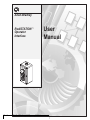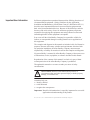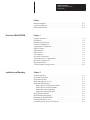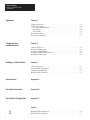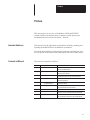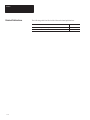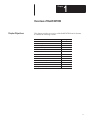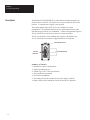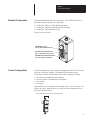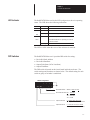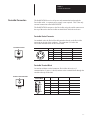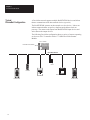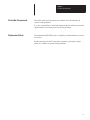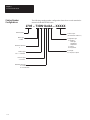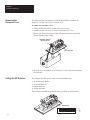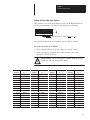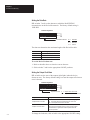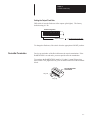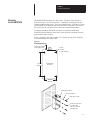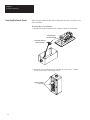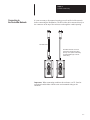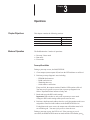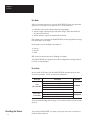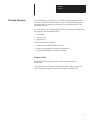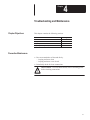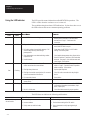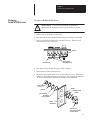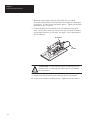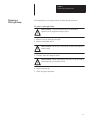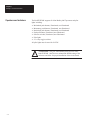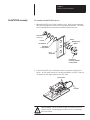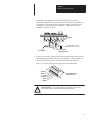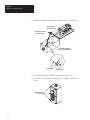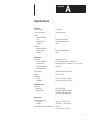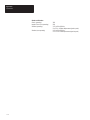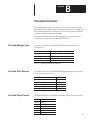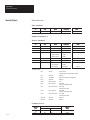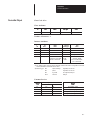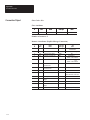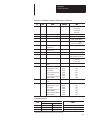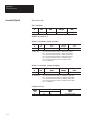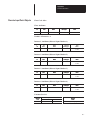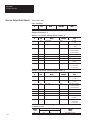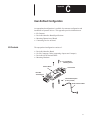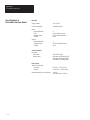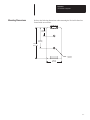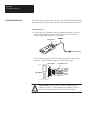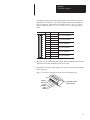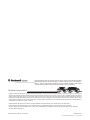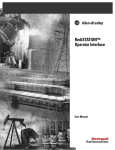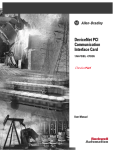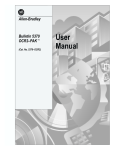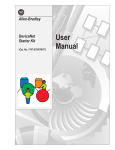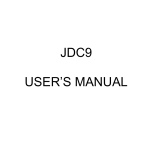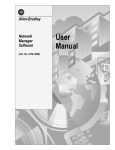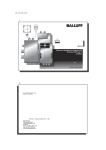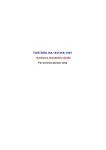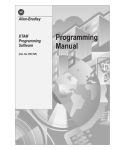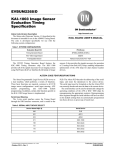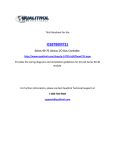Download Overview of RediSTATION
Transcript
Allen-Bradley RediSTATION Operator Interface File Name: AB_RediStation_800T_user_D1094 User Manual Important User Information Solid state equipment has operational characteristics differing from those of electromechanical equipment. “Safety Guidelines for the Application, Installation and Maintenance of Solid State Controls” (Publication SGI-1.1) describes some important differences between solid state equipment and hard–wired electromechanical devices. Because of this difference, and also because of the wide variety of uses for solid state equipment, all persons responsible for applying this equipment must satisfy themselves that each intended application of this equipment is acceptable. In no event will the Allen-Bradley Company be responsible or liable for indirect or consequential damages resulting from the use or application of this equipment. The examples and diagrams in this manual are included solely for illustrative purposes. Because of the many variables and requirements associated with any particular installation, the Allen-Bradley Company cannot assume responsibility or liability for actual use based on the examples and diagrams. No patent liability is assumed by Allen-Bradley Company with respect to use of information, circuits, equipment, or software described in this manual. Reproduction of the contents of this manual, in whole or in part, without written permission of the Allen-Bradley Company is prohibited. Throughout this manual we use notes to make you aware of safety considerations. ! ATTENTION: Identifies information about practices or circumstances that can lead to personal injury or death, property damage, or economic loss. Attentions help you: • identify a hazard • avoid the hazard • recognize the consequences Important: Identifies information that is especially important for successful application and understanding of the product. PLC, PLC–2, PLC–3, PLC–5 and RediSTATION are registered trademarks of Allen-Bradley Company, Inc. Table of Contents Bulletin 2705 RediSTATION User Manual Preface Intended Audience . . . . . . . . . . . . . . . . . . . . . . . . . . . . . . . . . . . . . . . . . Contents of Manual . . . . . . . . . . . . . . . . . . . . . . . . . . . . . . . . . . . . . . . . Related Publications . . . . . . . . . . . . . . . . . . . . . . . . . . . . . . . . . . . . . . . Overview of RediSTATION Chapter 1 Chapter Objectives . . . . . . . . . . . . . . . . . . . . . . . . . . . . . . . . . . . . . . . . . Description . . . . . . . . . . . . . . . . . . . . . . . . . . . . . . . . . . . . . . . . . . . . . . . Standard Configuration . . . . . . . . . . . . . . . . . . . . . . . . . . . . . . . . . . . . . Custom Configurations . . . . . . . . . . . . . . . . . . . . . . . . . . . . . . . . . . . . . Unpopulated Configuration . . . . . . . . . . . . . . . . . . . . . . . . . . . . . . . . . . Station Features . . . . . . . . . . . . . . . . . . . . . . . . . . . . . . . . . . . . . . . . . . . LED Indicator . . . . . . . . . . . . . . . . . . . . . . . . . . . . . . . . . . . . . . . . . . . . DIP Switches . . . . . . . . . . . . . . . . . . . . . . . . . . . . . . . . . . . . . . . . . . . . . I/O Connector . . . . . . . . . . . . . . . . . . . . . . . . . . . . . . . . . . . . . . . . . . . . DeviceNet Connection . . . . . . . . . . . . . . . . . . . . . . . . . . . . . . . . . . . . . . Typical DeviceNet Configuration . . . . . . . . . . . . . . . . . . . . . . . . . . . . . DeviceNet Components . . . . . . . . . . . . . . . . . . . . . . . . . . . . . . . . . . . . . Replacement Parts . . . . . . . . . . . . . . . . . . . . . . . . . . . . . . . . . . . . . . . . . Catalog Number Configurations . . . . . . . . . . . . . . . . . . . . . . . . . . . . . . Installation and Mounting P–1 P–1 P–2 1–1 1–2 1–3 1–3 1–4 1–4 1–5 1–5 1–6 1–7 1–8 1–9 1–9 1–10 Chapter 2 Chapter Objectives . . . . . . . . . . . . . . . . . . . . . . . . . . . . . . . . . . . . . . . . . DeviceNet Guidelines . . . . . . . . . . . . . . . . . . . . . . . . . . . . . . . . . . . . . . Equipment Needed . . . . . . . . . . . . . . . . . . . . . . . . . . . . . . . . . . . . . . . . . Removing Enclosure Cover . . . . . . . . . . . . . . . . . . . . . . . . . . . . . . . . . . Setting the DIP Switches . . . . . . . . . . . . . . . . . . . . . . . . . . . . . . . . . . . . Setting the DeviceNet Node Address . . . . . . . . . . . . . . . . . . . . . . . . Setting the DeviceNet Data Rate . . . . . . . . . . . . . . . . . . . . . . . . . . . Setting the Output Fault State . . . . . . . . . . . . . . . . . . . . . . . . . . . . . Setting the Output Flash Rate . . . . . . . . . . . . . . . . . . . . . . . . . . . . . . DeviceNet Termination . . . . . . . . . . . . . . . . . . . . . . . . . . . . . . . . . . . . . RediSTATION Dimensions . . . . . . . . . . . . . . . . . . . . . . . . . . . . . . . . . . Mounting the RediSTATION . . . . . . . . . . . . . . . . . . . . . . . . . . . . . . . . . Securing Enclosure Cover . . . . . . . . . . . . . . . . . . . . . . . . . . . . . . . . . . . Connecting to the DeviceNet Network . . . . . . . . . . . . . . . . . . . . . . . . . 2–1 2–1 2–1 2–2 2–2 2–3 2–4 2–4 2–5 2–5 2–6 2–7 2–8 2–9 i Table of Contents Bulletin 2705 RediSTATION User Manual Operations Chapter 3 Chapter Objectives . . . . . . . . . . . . . . . . . . . . . . . . . . . . . . . . . . . . . . . . . Modes of Operation . . . . . . . . . . . . . . . . . . . . . . . . . . . . . . . . . . . . . . . . Powerup or Reset Mode . . . . . . . . . . . . . . . . . . . . . . . . . . . . . . . . . . Run Mode . . . . . . . . . . . . . . . . . . . . . . . . . . . . . . . . . . . . . . . . . . . . . Error Mode . . . . . . . . . . . . . . . . . . . . . . . . . . . . . . . . . . . . . . . . . . . . Resetting the Device . . . . . . . . . . . . . . . . . . . . . . . . . . . . . . . . . . . . . . . DeviceNet Operations . . . . . . . . . . . . . . . . . . . . . . . . . . . . . . . . . . . . . . Troubleshooting and Maintenance Chapter 4 Building a Custom Station Chapter 5 Chapter Objectives . . . . . . . . . . . . . . . . . . . . . . . . . . . . . . . . . . . . . . . . . Preventive Maintenance . . . . . . . . . . . . . . . . . . . . . . . . . . . . . . . . . . . . . Using the LED Indicator . . . . . . . . . . . . . . . . . . . . . . . . . . . . . . . . . . . . Replacing RediSTATION Devices . . . . . . . . . . . . . . . . . . . . . . . . . . . . Replacing a Pilot Lamp . . . . . . . . . . . . . . . . . . . . . . . . . . . . . . . . . . . . . Chapter Objectives . . . . . . . . . . . . . . . . . . . . . . . . . . . . . . . . . . . . . . . . . Custom Build Components . . . . . . . . . . . . . . . . . . . . . . . . . . . . . . . . . . Operators and Indicators . . . . . . . . . . . . . . . . . . . . . . . . . . . . . . . . . . . . RediSTATION Assembly . . . . . . . . . . . . . . . . . . . . . . . . . . . . . . . . . . . Specifications Appendix A DeviceNet Information Appendix B User-Defined Configuration Appendix C 3–1 3–1 3–1 3–2 3–2 3–2 3–3 4–1 4–1 4–2 4–3 4–5 5–1 5–1 5–2 5–3 Figures 2.1 2.2 ii RediSTATION Dimensions . . . . . . . . . . . . . . . . . . . . . . . . . . . . . . . . RediSTATION Mounting . . . . . . . . . . . . . . . . . . . . . . . . . . . . . . . . . . 2–6 2–7 Preface A–B Preface This manual gives an overview of the Bulletin 2705 RediSTATION operator interface and describes how to configure, install, operate and troubleshoot the device on the DeviceNet network. Intended Audience This manual is for the individuals responsible for installing, mounting and operating the RediSTATION in an industrial environment. You should understand DeviceNet network operations, including how slave devices operate on the network and communicate with a DeviceNet master. Contents of Manual This manual is organized as follows: Chapter Title Description Preface Describes the purpose and contents of the manual, and the intended audience. Provides an overview of the RediSTATION Operator Interface and its features. Describes how to configure, mount and install the RediSTATION device on the DeviceNet network. Describes RediSTATION operations and other pertinent information. Provides information on how to troubleshoot and maintain the device. Describes how to assemble the separate components of a RediSTATION operator interface. Provides RediSTATION specifications. 1 Overview 2 Installation and Mounting 3 Operations 4 5 Troubleshooting and Maintenance Building Custom Units A Specifications B DeviceNet Information C Unpopulated Configuration Describes DeviceNet message types, class services and object classes supported by the RediSTATION. Describes components and instructions for installing the unpopulated configuration of the RediSTATION. P–1 Preface Related Publications The following table lists DeviceNet Network related publications. Publication Title P–2 Publication No. DeviceNet Cable System Planning and Installation Manual DN-6.7.1 1771-SDN Scanner Module Installation Instructions 1771-2.29 Chapter A–B 1 Overview of RediSTATION Chapter Objectives This chapter provides an overview of the RediSTATION and its features. It contains the following sections: Section Page Description 1–2 Standard Configuration 1–3 Custom Configurations 1–3 Unpopulated Configurations 1–4 Station Features 1–4 LED Indicator 1–5 DIP Switches 1–5 I/O Connector 1–6 DeviceNet Connection 1–7 Typical DeviceNet Configuration 1–8 DeviceNet Components 1–9 Replacement Parts 1–9 Catalog Number Configurations 1–10 1–1 Chapter 1 Overview of RediSTATION Description The Bulletin 2705 RediSTATION is a three button station that operates on the DeviceNet network. The station receives power from the DeviceNet network. A separate power supply is not required. The station supports three 800T devices in a standard or custom configuration. The standard unit includes two push buttons and one pilot light that are prewired for easy installation. Custom configurations support a variety of 800T devices that are prewired or customer installed. The die cast enclosure of the standard unit complies with NEMA Type 4/12/13 standards for operation in rugged industrial environments. DeviceNet Connector Die Cast Enclosure Three 800T Devices Summary of Features • • • • • • • 1–2 Standard or custom configurations Surface mounting device NEMA Type 4/12/13 die cast enclosure Easy installation and startup DeviceNet compatibility Powered by DeviceNet connection (no power supply required) Status LED provides indication of network and device operation Chapter 1 Overview of RediSTATION Standard Configuration The standard RediSTATION unit (Catalog No. 2705-T3DN1A42A) has 2 push buttons (start and stop) and 1 pilot light. • Catalog No. 800T-A1A Flush Head Push Button • Catalog No. 800T-B6A Extended Head Push Button • Catalog No. 800T-Q24R Pilot Light The devices are prewired. 800T-Q24R Pilot Light (red cap, 24V incandescent lamp) 800T-A1A Flush Head Push Button (green, 1 NO contact, 1 NC contact) 800T-B6A Extended Head Push Button (red, 1 NO contact, 1 NC contact) Custom Configurations Custom configurations can be ordered to include other 800T devices that are prewired or customer installed. The RediSTATION supports direct connection to shallow contact blocks and 24 VDC incandescent lamps. • • • • push buttons, illuminated/non-illuminated selector switches, illuminated/non-illuminated key switches pilot lights Other 800T devices are supported if the depth of the device is less than 1.92 inches (48.8 mm). Measure the device from the front mounting surface to the back of the 800T device. Device depth must not exceed 1.92 inches (48.8 mm) 1–3 Chapter 1 Overview of RediSTATION Unpopulated Configuration An unpopulated configuration is available for customer configuration and installation of operator devices. The unpopulated configuration includes: • • • • Station Features DeviceNet Interface Board Six I/O Connector Cables (supporting 4 inputs and 2 outputs) DeviceNet PCB Terminal Block Mounting Hardware RediSTATION features are visible when the cover of the enclosure is removed. I/O Connector DeviceNet Interface Board I/O Cables LED Cover DIP Switch DeviceNet Connector 1–4 Chapter 1 Overview of RediSTATION LED Indicator The RediSTATION has one bicolor LED (red/green) to show its operating status. The LED shows the following indications. Color None State Off Solid Red Flashing Solid Green Flashing Indication No power. Unrecoverable fault. Output error or configuration error. Normal runtime operation. The RediSTATION device is operating as a slave to the master controller. Device is idle or not allocated to a master. The LED is visible when the cover of the enclosure is removed. DIP Switches The RediSTATION has one 10-position DIP switch for setting: • • • • DeviceNet Node Address DeviceNet Data Rate Output Fault State (Off or Last State) Output Flash Rate The DIP switch is located on the circuit board inside the enclosure. The switch settings and functions are shown below. The default setting for each switch or group of switches is underlined. Default Configuration OFF = 0 ON = 1 10 9 8 7 6 5 4 3 2 1 DeviceNet Address 000000 – 111111 (0 to 63) DeviceNet Data Rate 00 = 01 = 10 = 11 = 125K BPS 250K BPS 500K BPS Invalid Output Fault State 0 = Outputs Turn Off on Fault 1 = Outputs Hold Last State on Fault Output Flash Rate 0 = 1 Hz (0.5 sec On, 0.5 sec Off) 1 = 2 Hz (0.25 sec On, 0.25 sec Off) 1–5 Chapter 1 Overview of RediSTATION I/O Connector Bulletin 800T devices connect to the 12-pin I/O connector on the circuit board. The connector supports 4 inputs and 2 outputs. The standard configuration uses 2 inputs and 1 output. A separate cable attaches each 800T input or output device to the I/O connector. The 2-wire end of the cable attaches to the screw terminals of the device. The connector end of the cable connects to 2-pins on the I/O connector. Unused pins are left open. The table below shows connections for the standard configuration. The pilot light connects to pins 1-2. The start push button connects to pins 9-10. The stop push button connects to pins 11-12. Pins 3-8 are unused. I/O Connector Pin # Wire Color 800T Terminal Labels 1 2 9 10 11 12 Red Black Red Black Red Black L1(+) L2(–) A3 A4 A3 A4 800T Device I c Indicator Start Push P Button P Stop Push Button The illustration on the left shows the location of the I/O connector on the circuit board. The illustration on the right shows the terminal labels for each device in the standard configuration. I/O Connector Pin 1 1–6 Stop Push Button Start Indicator Push Button Chapter 1 Overview of RediSTATION DeviceNet Connection The RediSTATION receives all power and communications through the DeviceNet cable. A separate power supply is not required. This is the only external connection to the RediSTATION. The RediSTATION connects to the DeviceNet using the sealed connector on the top of the unit or the DeviceNet terminal block inside the enclosure. DeviceNet Sealed Connector On standard units, the DeviceNet cable attaches directly to the DeviceNet connector at the top of the enclosure. The connector is wired to the DeviceNet terminal block on the circuit board. DeviceNet Connector DeviceNet Connector Pin# Signal Function Color 1 2 3 4 5 SHIELD VDC+ COM CAN_H CAN_L SHIELD Power Supply Common Signal High Signal Low Green Red Black White Blue 3 4 2 5 1 DeviceNet Terminal Block On stations without a sealed connector, DeviceNet cable wires (2 communication, 2 power, 1 shield) connect to the terminal block through the conduit at the top of the unit. Conduit for DeviceNet Cable DeviceNet Terminal Block 1 6 Terminal Signal Function Color 1 COM Common Black 2 CAN_L Signal Low Blue 3 SHIELD Shield Uninsulated 4 CAN_H Signal High White 5 VDC+ Power Supply Red 6 E. GND Chassis Ground Green 1–7 Chapter 1 Overview of RediSTATION Typical DeviceNet Configuration A DeviceNet network supports multiple RediSTATION devices and allows them to communicate with other network devices (up to 64). The RediSTATION operates on the network as a slave device. It does not initiate communications except for a duplicate node address check on powerup. The master reads inputs from RediSTATION input devices and writes data to the output devices. The following DeviceNet configuration shows a variety of sensors operating as slaves to a PLC-5 controller with a 1771-SDN DeviceNet Scanner Module. PLC-5 Controller DeviceNet Scanner Module DeviceNet Network Sensor Block I/O ÌÌ ÌÌ ÌÌ ÌÌ SM C Drive RediSTATION 1–8 Smart Motor Controller RediSTATION Chapter 1 Overview of RediSTATION DeviceNet Components DeviceNet cables and components are available from Allen-Bradley as separate catalog numbers. It is your responsibility to install and implement the DeviceNet network and supported devices according to the DeviceNet guidelines. Replacement Parts The Standard RediSTATION unit is completely assembled and does not have accessories. Replacement parts for 800T components (operators, pilot lights, legend plates) are available as separate catalog numbers. 1–9 Chapter 1 Overview of RediSTATION Catalog Number Configurations The following catalog number configuration shows how to order standard or custom built RediSTATION units. 2705 – T3DN1A42A – XXXXX Bulletin Number Button Type: T = 800T Number of Operators: 3 Network Type: DN = DeviceNet Enclosure Type: 1 = Die Cast DeviceNet Connector: A = Sealed B = Terminal Block 1–10 Custom Layout (see Publication 2705-3.5.1) Configuration Type: A = Standard 1 Pilot Light 1 Start Button 1 Stop Button X = Custom Z = Unpopulated Board Type: 42 = 4 Inputs, 2 outputs Chapter A–B 2 Installation and Mounting Chapter Objectives This chapter describes how to install and mount a standard or custom RediSTATION. It contains the following sections: Section Page DeviceNet Guidelines 2–1 Equipment Needed 2–1 Removing the Enclosure Cover 2–2 Setting the DIP Switches 2–2 DeviceNet Termination 2–5 RediSTATION Dimensions 2–6 Mounting the RediSTATION 2–7 Securing the Enclosure Cover 2–8 Connecting to the DeviceNet Network 2–9 DeviceNet Guidelines It is your responsibility to install and implement the DeviceNet network and supported devices according to the DeviceNet guidelines. Equipment Needed Install the RediSTATION using standard electricians tools. • Wire strippers • Slotted screwdriver 2–1 Chapter 2 Installation and Mounting Removing the Enclosure Cover To set the configuration parameters of the RediSTATION and mount the enclosure, you must remove the enclosure cover. To remove the enclosure cover: 1. Using a slotted screwdriver, remove the 6 cover screws. 2. Carefully remove the cover so as not to disconnect any wires. 3. Remove the DeviceNet terminal block connector from the circuit board. Do not disconnect any wiring. Removable Terminal Block Connector Cover Assembly 4. Store the cover assembly in a safe location; it is not required for mounting the enclosure. Setting the DIP Switches The setting of the DIP switch on the circuit board determines: • • • • DeviceNet node address DeviceNet data rate Output flash rate Output fault state The location of the DIP switch and the factory defaults are shown below. DIP Switches OFF = 0 ON = 1 10 9 8 7 6 5 4 3 2 1 2–2 Chapter 2 Installation and Mounting Setting the DeviceNet Node Address DIP switches 1 to 6 set the node address (0 to 63) of the RediSTATION on the DeviceNet network. The address is set using binary addressing. OFF = 0 ON = 1 10 9 8 7 6 5 4 3 2 1 DeviceNet Address 000000 – 111111 (0 to 63) The table below shows the switch settings for each address (0 to 63). To set the DeviceNet node address: 1. Refer to the table below for switch settings of a specific address. 2. Using your finger or a pointed object, slide switches 1 to 6 to the appropriate ON/OFF positions. ! ATTENTION: Do not use a pencil. Graphite from the pencil is conductive and may damage DIP switch. DeviceNet Address Switch Settings 61 DeviceNet Address Switch Settings 61 DeviceNet Address Switch Settings 61 DeviceNet Address Switch Settings 61 0 000000 16 010000 32 100000 48 110000 1 000001 17 010001 33 100001 49 110001 2 000010 18 010010 34 100010 50 110010 3 000011 19 010011 35 100011 51 110011 4 000100 20 010100 36 100100 52 110100 5 000101 21 010101 37 100101 53 110101 6 000110 22 010110 38 100110 54 110110 7 000111 23 010111 39 100111 55 110111 8 001000 24 011000 40 101000 56 111000 9 001001 25 011001 41 101001 57 111001 10 001010 26 011010 42 101010 58 111010 11 001011 27 011011 43 101011 59 111011 12 001100 28 011100 44 101100 60 111100 13 001101 29 011101 45 101101 61 111101 14 001110 30 011110 46 101110 62 111110 15 001111 31 011111 47 101111 63 111111 2–3 Chapter 2 Installation and Mounting Setting the Data Rate DIP switches 7 and 8 set the data rate at which the RediSTATION communicates on the DeviceNet network. The factory default setting is 125K BPS. Default Configuration OFF = 0 ON = 1 10 9 8 7 6 5 4 3 2 1 DeviceNet Data Rate 00 01 10 11 = = = = 125K BPS 250K BPS 500K BPS Unused The data rate determines the maximum length of the DeviceNet cable. Data Rate Cable Length (Maximum) 125K BPS 500 meters (1600 feet) 250K BPS 200 meters (600 feet) 500K BPS 100 meters (300 feet) To set the DeviceNet data rate: 1. Refer to the table above to select the correct data rate. 2. Slide switches 7 and 8 to the appropriate ON/OFF positions. Setting the Output Fault State DIP switch 9 sets the state of the outputs (pilot lights) when the device detects an error. The factory default setting is to turn the outputs off when an error is detected. Default Configuration OFF = 0 ON = 1 10 9 8 7 6 5 4 3 2 1 Output Fault State 0 = Outputs Turn Off on Fault 1 = Outputs Hold Last State on Fault Output Fault States Description Outputs Retain Last State When communications is lost, the station stops sending signals. The station ignores push button presses in the error state. The outputs remain in their last state. Outputs Turn Off on Error When communications is lost, the station turns off outputs. The station ignores push button presses in the error state. When communications is regained, the station updates itself and resumes operations. To change the fault state, slide switch 9 to the appropriate ON/OFF setting. 2–4 Chapter 2 Installation and Mounting Setting the Output Flash Rate DIP switch 10 sets the flash rate of the outputs (pilot lights). The factory default setting is 1 Hz. Default Configuration OFF = 0 ON = 1 10 9 8 7 6 5 4 3 2 1 Output Flash Rate 0 = 1 Hz (0.5 sec On, 0.5 sec Off) 1 = 2 Hz (0.25 sec On, 0.25 sec Off) To change the flash rate, slide switch 10 to the appropriate ON/OFF position. DeviceNet Termination Devices on end nodes of the DeviceNet network require termination. If the RediSTATION is an end node, you must provide network termination. To terminate the RediSTATION, install a 121 ohm 1% metal film resistor between the CAN_High and CAN_Low terminals on the DeviceNet terminal block. DeviceNet Removable Terminal Block CAN_Low CAN_High 2–5 Chapter 2 Installation and Mounting RediSTATION Dimensions Figure 2.1 shows the dimensions of the standard RediSTATION. For custom built stations, the depth may vary depending upon the 800T operators or pilot lights installed. Figure 2.1 RediSTATION Dimensions 4.41 inch (112.0 mm) 3.22 inch (81.8 mm) 3.81 inch (96.8 mm) 8.26 inch max (209.8 mm) 7.56 inch (192.0 mm) 2–6 Chapter 2 Installation and Mounting Mounting the RediSTATION The RediSTATION mounts on a flat surface. The back of the unit has 4 holes that accept a 10-32 (5mm) screw. To maintain a watertight seal, use sealing grommets with screws. The screw length must be 1/2 inch (12.7 mm) plus the depth of the material into which the screw is mounted. The head of the screws must be 3/8 inch or less to fit in the sealed mounting holes. For proper grounding, mount the enclosure to a grounded metal plate. Scrape the paint around the screw holes of the enclosure and plate to ensure good metal-to-metal contact. Allow a clearance of at least 3 inches (76.2 mm) at the top of the enclosure for connecting the DeviceNet cable. Figure 2.2 RediSTATION Mounting Allow 3 inch clearance for DeviceNet cable 6.25 inch (158.7 mm) 4 Holes .203 inch (5.2 mm) Diameter RediSTATION Back Side 3.00 inch (76.2 mm) ÏÏÏÏÏÏÏ Ï ÏÏÏÏÏÏÏ ÏÏÏÏÏÏÏ ÏÏÏÏÏÏÏ ÏÏÏÏÏÏÏ ÏÏÏÏÏÏÏ ÏÏÏÏÏÏÏ ÏÏÏÏÏÏÏ ÏÏÏÏÏÏÏ ÏÏÏÏÏÏÏ ÏÏÏÏÏÏÏ ÏÏÏÏÏÏÏÏ Sealed Mounting Hole Sealing Grommets 10-32 (5mm) screws Heads of screws must be smaller than 3/8 inch to fit inside mounting holes. 2–7 Chapter 2 Installation and Mounting Securing Enclosure Cover After setting the DIP switches and mounting the enclosure, secure the cover of the enclosure. To secure the cover enclosure: 1. Plug the DeviceNet terminal block connector into the circuit board. Plug Connector Into Circuit Board Removable Terminal Block Connector 2. Secure the cover of the enclosure with the six cover screws. Tighten screws to 20 in-lbs to ensure proper seal. Tighten 6 Screws to 20 in-lbs 2–8 Chapter 2 Installation and Mounting Connecting to the DeviceNet Network It is not necessary to disconnect incoming power from DeviceNet network before connecting the RediStation. The DeviceNet cable connects directly to the connector on the top of the enclosure or through the conduit opening. ÌÌÌ ÑÑ ÑÑ ÌÌ ÌÌ DeviceNet Cable ÌÌÌ DeviceNet cable wires connect to terminal block through the conduit opening. Hole requires sealed fitting to maintain NEMA Type 4 environmental rating. Important: When connecting conduit to the enclosure, use UL listed or recognized conduit hubs with the same environmental rating as the enclosure. 2–9 Chapter A–B 3 Operations Chapter Objectives This chapter contains the following sections: Section Modes of Operation Page Modes of Operations 3–1 Resetting the Device 3–2 DeviceNet Operations 3–3 The RediStation has 3 modes of operations: • Powerup / Reset mode • Run mode • Error mode Powerup/Reset Mode During a powerup or reset, the RediSTATION: 1. Clears outputs (turns outputs off) and sets the LED indicator to solid red. 2. Performs powerup diagnostic tests including: – – – – EPROM checksum test RAM read/write test Watchdog timer test Serial number verification If any test fails, the outputs remain off and the LED remains solid red. You must recycle power to recover from a power-up diagnostic test failure. Repeated failures indicate a faulty unit. 3. Reads and stores the DIP switch settings. Important: DIP switches are only read in powerup or reset mode. Changes to DIP switch settings under power cause an error. 4. Performs a duplicate node address check to verify that another node is not assigned the same DeviceNet address as the RediSTATION device. If a duplicate node error occurs, the outputs turn off and the status led is set to blinking red. You must cycle power to clear the error. During a powerup or reset, the LED is red. If the powerup or reset is successful, the RediSTATION enters run mode and the LED flashes green. 3–1 Chapter 3 Operations Run Mode After a successful powerup or reset, the RediSTATION enters run mode and operates as a slave device to a master device. In run mode, the: • controller scans switch inputs and writes lamp outputs. • station accepts output messages and poll messages from other nodes on the DeviceNet network. • station monitors outputs for underloads/overloads. If an output error is detected, the RediSTATION sets the appropriate message bits and remains in run mode. In run mode, you can configure the outputs to: • turn on • turn off • flash DIP switch 10 controls the rate of flashing for outputs. The RediSTATION also supports DeviceNet configuration messages that are received over the network. Error Mode In error mode (LED turns red), the RediSTATION monitors the error state for correct operation. Errors are critical or noncritical. Error Type Description Failure of diagnostic tests during powerup/reset mode Over-temperature condition of outputs during runtime Critical c Changes to DIP switches during runtime (Not N recoverable) c v b Duplicate node address detected Incorrect data rate Pilot lamp burned out N - c Non-Critical Pilot lamp wired incorrectly (Recoverable) c v b I/O connection timeout LED State Solid Red Flashing Red See the troubleshooting chart on page 4–2 for details on how to recover from an error. Resetting the Device 3–2 To reset the RediSTATION, you must cycle power to the unit or disconnect the DeviceNet connector. Chapter 3 Operations DeviceNet Operations The Allen-Bradley 1747-SDN and 1771-SDN DeviceNet Scanner Modules are master devices on the DeviceNet network. The RediSTATION supports the Master/Slave Connection Set for master/slave communications on the DeviceNet network. To communicate with a RediSTATION, the DeviceNet Scanner Module must be configured with the RediSTATION: • node address • input bytes (1) • output bytes (1) The DeviceNet Scanner Module: • connects to the RediSTATION slave device • performs the appropriate connection configuration • polls the RediSTATION for inputs and outputs Response Times The RediSTATION responds to a DeviceNet Scanner poll within 1 millisecond. The switch inputs are debounced for 50 milliseconds. When a change of state is detected, the inputs are not read for another 50 milliseconds. 3–3 Chapter A–B 4 Troubleshooting and Maintenance Chapter Objectives This chapter contains the following sections: Section Page Preventive Maintenance 4–1 Using the LED Indicator 4–2 Replacing RediSTATION devices 4–3 Replacing a Pilot Light Lamp 4–5 Preventive Maintenance • Prevent accumulation of dust and dirt by: – keeping enclosure clean – keeping enclosure cover closed • Periodically check for loose connections. ! ATTENTION: To avoid shock hazard, remove incoming power before checking connections. 4–1 Chapter 4 Troubleshooting and Maintenance Using the LED Indicator The LED provides status information on RediSTATION operations. The LED is visible when the enclosure cover is removed. The troubleshooting chart shows LED indications. It also shows how to use the LED to detect and correct common operating problems. LED Color None State Red Solid W at itt Means What Means: W at to do: What o 1. RediSTATION is not receiving input power. 1. Check DeviceNet power and cable connections and the power connection on the DeviceNet terminal block. Page 1–7 references this connection. 1. Diagnostics failed on powerup/reset. 1. Internal fault. Reset device. If fault still exists, return RediSTATION for repair. 2. DIP switch settings changed after powerup. DIP Switch settings are only read during a powerup/reset. 2. Power down RediSTATION. Set DIP switch settings. Reconnect power. 3. Over–temperature error detected during runtime. Outputs turn off. 3. Check ambient temperature rating. Reset device. 4. Invalid data rate. Red Flashing 4. Reset DIP switches 7 and 8 to a valid DeviceNet data rate. See page 2–4 for valid data rates and cable lengths. Reset device. 1. Duplicate DeviceNet node address. Two nodes cannot have the same address. 1. Reset DIP switches 1 through 6 using a valid address. Page 2–3 provides a table of possible address settings. Reset device. 2. Pilot light lamp is burnt out. 2. Replace pilot lamp bulb. 3. Pilot light is not wired correctly to the I/O connector 3. Check I/O cable connections for the pilot light or the screw terminals of the device. device. Green Solid 4. I/O connection timeout. 4. Reset device. 1. Normal operating state and device is allocated to a 1. No action required. master device. Green Flashing 1. Device is online but not allocated to master. 1. Check DeviceNet master for correct RediSTATION configuration information (node address, input bytes, output bytes). 2. Device is in idle state. 2. Check DeviceNet master for proper operation. The LED does not indicate the following malfunctions. Problem Switch or button operators do not function 4–2 What it Means: 1. Loose wiring What to do: 1. Check wiring and cable connections. 2. Incorrect address 2. Check address setting of the DIP switch. 3. Faulty contacts, switch or button 3. Use an ohmmeter to verify opening/closing of contacts. Chapter 4 Troubleshooting and Maintenance Replacing RediSTATION Devices To replace a RediSTATION device: ! ATTENTION: To avoid electrical shock or unintended operation of the equipment, remove power before servicing. 1. Remove the (6) enclosure cover screws. 2. Disconnect DeviceNet terminal block connector from the circuit board. 3. Remove circuit board from back of the 800T devices. Remove the 2 circuit board screws and spacers. Spacers Circuit Board Mounting Screws Circuit Board 4. Disconnect wiring for the device you want to replace. 5. Remove device from enclosure cover. 6. Mount the replacement 800T device to the enclosure cover. Refer to the instruction sheet that accompanies each device for mounting instructions. All devices should have connection terminals on the same side. Lamp Reflector (Lamps only) Gasket Bonding Spring Gasket Locknut Thrust Washer Trim Washer or Legend Plate Cover with Gasket Orient device connection terminals as shown above. 4–3 Chapter 4 Troubleshooting and Maintenance 7. Mount the circuit board to the back of the 800T devices with the DeviceNet terminal block oriented toward sealed connector/conduit hole of enclosure. Use the 2 screws and plastic spacers. Tighten circuit board mounting screws to 14 in-lbs. 8. Connect the 800T device terminals to the I/O connector using an I/O cable. An I/O cable consists of a twisted wire pair. Each set of contacts or pilot light connects to an I/O cable. See page 1–6 for a description of the I/O connector. I/O Connector I/O Cable ! ATTENTION: Do not connect I/O pins to external devices or control circuits. Connecting pins to these devices will damage the circuit board. 9. Plug the DeviceNet terminal block connector into the circuit board. 10. Secure cover with the 6 mounting screws. Tighten screws to 20-in lbs. 4–4 Chapter 4 Troubleshooting and Maintenance Replacing a Pilot Light Lamp Pilot light lamps can be replaced easily without opening enclosure. To replace a pilot light lamp: ! ATTENTION: To avoid electrical shock or unintended operation of the equipment remove power. 1. Remove lens cap from the pilot light. 2. Remove lamp from socket. ! ATTENTION: Do not use a screwdriver or other metal object to remove lamp. 3. Carefully insert new lamp in socket. ! ATTENTION: Before replacing the lens cap, be sure the lamp is seated properly or a short may result. 4. Replace the lens cap. 5. Check for proper operation. 4–5 Chapter A–B 5 Building a Custom RediSTATION Chapter Objectives This chapter describes how to create a custom RediSTATION. Section Custom Build Components Page Custom Build Components 5–1 Operators and Indicators 5–2 RediSTATION Assembly 5–3 RediSTATION components can be ordered separately and customer installed. 800T operators and indicators must be purchased separately. 6 Cover Mounting Screws 2 Circuit Board Mounting Screws Circuit Board DeviceNet Terminal Block Circuit Board Spacers (sizes depend on device) Cover with Gasket I/O Cables Enclosure Prewired DeviceNet Connector or Conduit Hole 5–1 Chapter 5 Building a Custom RediSTATION Operators and Indicators The RediSTATION supports all Allen-Bradley 800T operators and pilot lights including: • • • • • • • Maintained push buttons, illuminated, non-illuminated Momentary push buttons, illuminated, non-illuminated Interlocked push buttons, illuminated, non-illuminated Push pull buttons, illuminated, non-illuminated Selector switches, illuminated, non-illuminated Pilot lights 2-3-4 way toggle switches All pilot lights must be rated for 24 VDC. ! 5–2 ATTENTION: Only use Allen-Bradley 800T devices in the RediSTATION. 800T devices maintain the NEMA rating of the enclosure and allow for proper installation of the circuit board. Chapter 5 Building a Custom RediSTATION RediSTATION Assembly To assemble a RediSTATION device: 1. Mount the 800T devices to the enclosure cover. Refer to the instruction sheet that accompanies each device for mounting instructions. All of the devices should have the connection terminals on the same side. Lamp Reflector (Lamps only) Gasket Bonding Spring Gasket Locknut Thrust Washer Trim Washer or Legend Plate Cover with Gasket Orient device connection terminals as shown above. 2. Connect the 800T device terminals to the I/O connector using the I/O cables. An I/O cable consists of a twisted (red/black) wire pair. Each set of contacts or pilot light connects to an I/O cable. I/O Connector I/O Cable ! ATTENTION: Do not connect I/O pins to external devices or control circuits. Connecting pins to these devices will damage the circuit board. 5–3 Chapter 5 Building a Custom RediSTATION Every 2 consecutive pins on the I/O connector connects to an I/O cable connector. The I/O connector supports 2 outputs and 4 inputs. I/O Connector I/O Cable (Up to 6) To Output (Pilot Light) To Output (Pilot Light) To Input (Contact) To Input (Contact) To Input (Contact) To Input (Contact) Circuit Board To simplify wiring, input devices and output devices attach to opposite ends of the I/O connector. Table 5.A defines pin functions on the I/O connector. Output devices connect to pins 1–2 and 3–4. Input devices connect to pins 5–6, 7–8, 9–10 and 11–12. Unused pins are left open. Table 5.A I/O Connector Pin Functions I/O Connector Pin # 1 2 3 4 5 6 7 8 9 10 11 12 5–4 Pin Label OUT1+ OUT1– OUT2+ OUT2– IN4+ IN4– IN3+ IN3– IN2+ IN2– IN1+ IN1– Function Connects c Output O Device D vc Connects c Output O Device D vc Connects c Input I Device D vc Connects c Input I Device D vc c Input I D vc Connects Device Connects c Input I Device D vc Chapter 5 Building a Custom RediSTATION 3. Mount the circuit board to the back of the 800T devices with the DeviceNet terminal block oriented toward sealed connector/conduit hole of enclosure. Use the two screws and plastic spacers provided (2 sizes provided for different 800T device depths). Tighten circuit board mounting screws to 14 in-lbs. Spacers Toward sealed connector/ conduit hole of enclosure Circuit Board Mounting Screws Circuit Board 4. If you are not using a prewired DeviceNet connector, pull the DeviceNet cable through the conduit at the top of the enclosure. Then attach the 6 DeviceNet cable leads to the removable terminal block connector. Page 1–7 provides a description of the DeviceNet connections. Pin 1 Common CAN Low Shield CAN High VDC+ E GND ! Removable Terminal Block Connector Pin 6 ATTENTION: Use conduit fittings with proper seals on the DeviceNet cable to maintain a watertight enclosure. 5–5 Chapter 5 Building a Custom RediSTATION 5. Plug the DeviceNet terminal block connector into the circuit board. Plug Connector into Circuit Board Removable Terminal Block Connector Ground Wire (EGND) to Enclosure Ground Screw Ground Wire Ground Screw 6. Connect ground wire (E GND) to enclosure ground screw. 7. Secure the cover with the 6 mounting screws. Tighten screws to 20 in-lbs. Tighten 6 Screws to 20 in-lbs 5–6 Appendix A–B A Specifications Electrical Supply Voltage 11 to 25 VDC Power Consumption 7 Watts Maximum Inputs Maximum Number Type Voltage/Current Isolation 4 Hard Contact Sourcing 24 VDC/24mA Maximum None Outputs Maximum Number Voltage/Current Isolation 2 24 VDC/100mA Maximum None Mechanical Enclosure 2705-T3DN1B42A: (conduit entry) NEMA Type 4, 12, 13 UL Listed for Hazardous Location A196 Approved for Class I, Groups A, B, C, D, Division 2 2705-T3DN1A42A: (sealed connector) UL Listed LED Indicator Operating Status (Green/Red) Weight 3.1 lbs (1.4 kg) Dimensions Inches Millimeters 8.26 (H) x 3.81 (W) x 4.41 (D) 209.8 (H) x 96.8 (W) x 112.0 (D) Communications DeviceNet Data Rates Distance Max. Environment Ambient Temperature Operating Storage Relative Humidity (non-condensing) 125K, 250K, 500K 500 meters (1600 feet) @125K 200 meters (600 feet) @250K 100 meters (300 feet) @500K 0 to 55° C (32 to 131° F) -40 to 85° C (-40 to 185° F) 5 to 95% 50% max at 40° C (104° F) A–1 Appendix A Specifications Shock and Vibration Shock (operating) Impulse Shock (non-operating) Vibration (operating) Vibration (non-operating) A–2 30G 50G 2.5G at 58 to 2000 Hz 5 to 57 Hz 0.38mm displacement (peak to peak) 5.0G at 58 to 2000 Hz 5 to 57 Hz 0.76mm displacement (peak to peak) Appendix A–B B DeviceNet Information The RediSTATION operates as a slave device on the DeviceNet network. The RediSTATION supports Explicit Messages and Polled I/O Messages of the predefined master/slave connection set. It does not support the Explicit Unconnected Message Manager (UCMM). This appendix defines the DeviceNet message types, class services and objects that are supported by the RediSTATION device. DeviceNet Message Types As a group 2 slave device, the RediSTATION supports the following message types. CAN Identifier Field 10xxxxxx111 10xxxxxx110 10xxxxxx101 10xxxxxx100 Group 2 Message Type Duplicate MAC ID Check Messages Unconnected Explicit Request Messages Master I/O Poll Command Message Master Explicit Request Message xxxxxx = RediSTATION Node Adrresss DeviceNet Class Services As a group 2 slave device, the RediSTATION supports the following class services and instance services. Service Name Reset Get_Attribute_Single Set_Attribute_Single Allocate_Group_2_Identifier_Set Release_Group_2_Identifier_Set DeviceNet Object Classes Service Code 0x05 0x0E 0x10 0x4B 0x4C The RediSTATION device supports the following DeviceNet object classes. Class 0x01 0x03 0x04 0x05 0x08 0x09 Object Identity DeviceNet Assembly Connection Discrete Input Point Discrete Output Point B–1 Appendix B DeviceNet Information Identity Object Class Code: 01hex Class Attributes Attribute I ID Access ule Rule 1 Get Name Revision DeviceNet ata Type Data UINT Data alue Value 1 Number of Instances: 1 Instance Attributes Attribute ID I Access Rule ule 1 2 3 4 Get Get Get Get 5 6 7 Get Get Get Name DeviceNet Data ata Type Data Value alue Vendor Product Type Product Code Revision Major Revision Minor Revision UINT UINT UINT Structure of: USINT USINT 1 0 1 Status Serial Number Product Name String Length ASCII String WORD UDINT Structure of: USINT STRING[5] Device_Status➀ unique 32 bit number 1 0 5 “2705T” ➀ device_status bit 0 owned bit 1 bit 2 bit 3 bit 4-7 bit 8 reserved configured reserved vendor specific minor cfg fault bit 9 minor device fault bit 10 major cfg fault bit 11 major device fault bit 12,13 bit 14,15 reserved reserved 0=not owned 1=owned (Group 2 allocated to master) always 0 always 0 (out-of-box configuration) always 0 all 0 0=no fault 1=minor configuration fault 0=no fault 1=minor device fault 0=no fault 1=major configuration fault 0=no fault 1=major device fault always 0 always 0 Common Services Service Code o e 0Ehex 05hex B–2 Implemented for: Instance Class Yes Yes No Yes Service Name Get_Attribute_Single Reset Appendix B DeviceNet Information DeviceNet Object Class Code: 03hex Class Attributes Attribute IID Access Rule ule 1 Get DeviceNet Data ata Type Name Revision Data Value alue UINT 1 Number of Instances: 1 Instance Attributes Attribute IID Access ule Rule 1 2 3 4 5 Get Get Get / Set Get / Set Get / Special Name Node Address Data Rate BOI Bus-Off Counter Allocation Information Allocation Choice Byte Master’s Node Addr DeviceNet ata Type Data USINT USINT BOOL USINT Structure of: BYTE USINT Data alue Value DIP Switch 6-1 defines DIP Switch 8-7 defines default = 0 range 0 – 255➀ Allocation_byte➁ 0-63 = master address 255 = unallocated ➀ Set_attribute_single service to Instance Attributes 4 resets count value to 0, regardless of the value. Cannot preload this counter with nonzero value. bit 0 A c _b ➁ Allocation_byte bit 1 bit 2 bit 3-7 explicit message polled bit_strobe reserved supported, 1 to allocate supported, 1 to allocate not supported, always 0 always 0 Common Services Service Code o e 0Ehex 10hex 4Bhex 4Chex Implemented for: Class Instance Yes Yes No Yes No Yes No Yes Service Name Get_Attribute_Single Set_Attribute_Single Allocate_Master/Slave_Connection_Set Release_Master/Slave_Connection_Set B–3 Appendix B DeviceNet Information Connection Object Class Code: 05hex Class Attributes Attribute ID I Access Rule ule 1 Get DeviceNet Data ata Type Name Revision Data Value alue UINT 1 Number of Instances: 2 Instance 1 Attributes (Explicit Message Connection) B–4 Attribute I ID Access ule Rule 1 Get State USINT 2 3 4 Get Get Get Instance Type Transport Class Trigger Produced Connection ID USINT USINT UINT 5 Get Consumed Connection ID UINT 6 Get USINT 7 Get UINT 7 8 9 Get Get/Set Initial Comm Characteristics Produced Connection Size Consumed Connection Size Expected Packet Rate 0=nonexistent 3=established 0=explicit message 83hex 10xxxxxx011binary xxxxxx = node address 10xxxxxx100 binary xxxxxx = node address 21 hex UINT UINT 12 13 Get Get 7 2500 default (msec), with timer resolution of 10 msec 1 = autodelete 0 14 15 Get Get 16 Get Name DeviceNet ata Type Data Watchdog Timeout Action USINT Produced Connection Path USINT Length Produced Connection Path Consumed Connection Path USINT Length Consumed Connection Path Data alue Value null (no data) 0 null (no data) Appendix B DeviceNet Information Instance 2 Attributes (Polled I/O Message Connection) Attribute IID Access Rule ule 1 Get State USINT 2 3 4 Get Get Get Instance Type Transport Class Trigger Produced Connection ID USINT USINT UINT 5 Get Consumed Connection ID UINT 6 Get USINT 7 Get UINT 1 8 9 Get Get/Set Initial Comm Characteristics Produced Connection Size Consumed Connection Size Expected Packet Rate 0=nonexistent 1=configuring 3=established 4=timed out 1 = I/O message 82hex 01111xxxxxxbinary xxxxxx = node address 10xxxxxx101 binary xxxxxx = node address 01hex UINT UINT 12 Get Watchdog Timeout Action USINT 1 2500 default (msec), with timer resolution of 10 msec 0 = timeout (default) 1 = auto delete 2 = auto reset 13 Get USINT 14 Get Produced Connection Path Length Produced Connection Path 15 Get 16 Get Name DeviceNet Data ata Type Data Value alue 6 Structure of: USINT USINT USINT USINT USINT USINT 20hex 04hex 24hex 01hex 30hex 03hex Logical Segment, Class Class Number Logical Segment, Instance Instance Number Logical Segment, Attribute Attribute Number Consumed Connection Path USINT Length Consumed Connection Path Structure of: USINT Logical Segment, Class USINT Class Number USINT Logical Segment, Instance USINT Instance Number USINT Logical Segment, Attribute USINT Attribute Number 6 20hex 04hex 24hex 02hex 30hex 03hex Common Services Service Code o e 05hex 0Ehex 10hex Implemented for: Instance Class Yes Yes Yes Yes No Yes Service Name Reset➀ Get_Attribute_Single Set_Attribute_Single ➀ For “Class”, resets all connections to nonexistent. For “Instance”, resets connection timer, and if applicable changes the state from timed out to established. B–5 Appendix B DeviceNet Information Assembly Objects Class Code: 04hex Class Attributes Attribute ID I Access Rule ule 1 Get DeviceNet Data ata Type Name Revision Data Value alue UINT 1 Number of Instances: 2 Instance 1 Attributes (Input Assembly) Attribute I ID Access ule Rule 3 Get Data ➀ Input_data: DeviceNet ata Type Data Name BYTE Data alue Value Input_data➀ bit 0 = discrete input object instance 1, attribute 3 (input value) bit 1 = discrete input object instance 2, attribute 3 (input value) bit 2 = discrete input object instance 3, attribute 3 (input value) bit 3 = discrete input object instance 4, attribute 3 (input value) bit 4 = discrete output object instance 1, attribute 4 (status) bit 5 = discrete output object instance 2, attribute 4 (status) bit 6,7 = undefined (0) Instance 2 Attributes (Output Assembly) Attribute ID I Access Rule ule 3 Get ➁ Output_data: Name Data DeviceNet Data ata Type BYTE Data Value alue Output_data➁ bit 0 = discrete output object instance 1, attribute 3 (output value) bit 1 = discrete output object instance 1, attribute 10 (flash output) bit 2 = discrete output object instance 2, attribute 3 (output value) bit 3 = discrete output object instance 2, attribute 10 (flash output) bit 4,7 = undefined (0) Common Services Service o e Code 0Ehex B–6 Implemented for: Instance Class Yes Yes Service Name Get_Attribute_Single Appendix B DeviceNet Information Discrete Input Point Objects Class Code: 08hex Class Attributes Attribute IID Access Rule ule 1 Get DeviceNet Data ata Type Name Revision Data Value alue UINT 1 Number of Instances: 4 Instance 1 Attributes (Discrete Input Number 1) Attribute IID Access ule Rule 3 Get Name Input Value DeviceNet ata Type Data BOOL Data alue Value 0 = OFF 1 = ON Instance 2 Attributes (Discrete Input Number 2) Attribute I ID Access ule Rule 3 Get Name Input Value DeviceNet ata Type Data BOOL Data alue Value 0 = OFF 1 = ON Instance 3 Attributes (Discrete Input Number 3) Attribute I ID Access ule Rule 3 Get Name Input Value DeviceNet ata Type Data BOOL Data alue Value 0 = OFF 1 = ON Instance 4 Attributes (Discrete Input Number 4) Attribute I ID Access ule Rule 3 Get Name Input Value DeviceNet ata Type Data BOOL Data alue Value 0 = OFF 1 = ON Common Services Service o e Code 0Ehex Implemented for: Class Instance Yes Yes Service Name Get_Attribute_Single B–7 Appendix B DeviceNet Information Discrete Output Point Objects Class Code: 09hex Class Attributes Attribute ID I Access Rule ule 1 Get DeviceNet Data ata Type Name Revision Data Value alue UINT 1 Number of Instances: 2 Instance 1 Attributes (Discrete Input Number 1) Attribute I ID Access ule Rule 3 Get Output Value BOOL 4 Get Status BOOL 5 Get Fault State BOOL 6 7 8 10 Get Get Get Get Fault Value Idle State Idle Value Flash Output BOOL BOOL BOOL BOOL 11 Get Flash Rate USINT Name DeviceNet ata Type Data Data alue Value 0 = OFF 1 = ON 0 = OK 1 = fault DIP Switch 9 Defines 0 = use fault value 1 = hold last state 0 (OFF) 0 = use idle state 0 (OFF) 0 = no flash 1 = flash DIP Switch 10 defines 1 = 1 HZ (OFF) 2 = 2 HZ (ON) Instance 2 Attributes (Discrete Input Number 2) Attribute I ID Access ule Rule 3 Get Output Value BOOL 4 Get Status BOOL 5 Get Fault State BOOL 6 7 8 10 Get Get Get Get Fault Value Idle State Idle Value Flash Output BOOL BOOL BOOL BOOL 11 Get Flash Rate USINT Name DeviceNet ata Type Data Data alue Value 0 = OFF 1 = ON 0 = OK 1 = fault DIP Switch 9 Defines 0 = use fault value 1 = hold last state 0 (OFF) 0 = use idle state 0 (OFF) 0 = no flash 1 = flash DIP Switch 10 defines 1 = 1 HZ (OFF) 2 = 2 HZ (ON) Common Services Service Code o e 0Ehex B–8 Implemented for: Class Instance Yes Yes Service Name Get_Attribute_Single Appendix A–B C User-Defined Configuration An unpopulated configuration is available for customer configuration and installation of operator devices. This appendix provides information on: • • • • Kit Contents Kit Contents DeviceNet Interface Board Specifications Mounting Dimensions of Board Connecting Devices to Board The unpopulated configuration consists of: • • • • DeviceNet Interface Board Six I/O Connector Cables (supporting 4 inputs and 2 outputs) DeviceNet PCB Terminal Block Mounting Hardware 2 Circuit Board Mounting Screws Interface Board I/O Connector DeviceNet Terminal Block 4 Circuit Board Spacers (2 sizes provided) Six I/O Connector Cables C–1 Appendix C User-Defined Configuration Specifications of DeviceNet Interface Board Electrical Supply Voltage 11 to 25 VDC Power Consumption 7 Watts Maximum Inputs Maximum Number Type Voltage/Current Isolation 4 Hard Contact Sourcing 24 VDC/24mA Maximum None Outputs Maximum Number Voltage/Current Isolation 2 24 VDC/100mA Maximum None Communications DeviceNet Baud Rates Distance Max. Environment Ambient Temperature Operating Storage Relative Humidity (non-condensing) C–2 125K, 250K, 500K 500 meters (1600 feet) @125K 200 meters (600 feet) @250K 100 meters (300 feet) @500K 0 to 55° C (32 to 131° F) -40 to 85° C (-40 to 185° F) 5 to 95% 50% max at 40° C (104° F) Appendix C User-Defined Configuration Mounting Dimensions Refer to the following dimensions when mounting the DeviceNet Interface Board inside an enclosure. 1.30 inch 33.0 mm) 3.15 inch (80.0 mm) 4.80 inch (121.9 mm) 0.205 inch (5.2 mm) 2.45 inch 62.2 mm) C–3 Appendix C User-Defined Configuration Connecting Devices This section shows how to connect devices to the DeviceNet Interface Board and connect the DeviceNet cable to the DeviceNet terminal block connector. To install devices: 1. Connect the device terminals to the I/O connector using the I/O cables. An I/O cable consists of a twisted (red/black) wire pair. Each set of contacts or pilot light connects to an I/O cable. I/O Connector I/O Cable to Device Terminals Every 2 consecutive pins on the I/O connector connects to an I/O cable connector. The I/O connector supports 2 outputs and 4 inputs. I/O Connector Circuit Board ! C–4 I/O Cable (Up to 6) To Output To Output To Input To Input To Input To Input ATTENTION: Do not connect I/O pins to standard control voltages. See page C–2 for maximum input voltages. I/O pins are not electrically isolated from the DeviceNet circuitry. Appendix C User-Defined Configuration To simplify wiring, input devices and output devices attach to opposite ends of the I/O connector. The following table defines pin functions on the I/O connector. Output devices connect to pins 1–2 and 3–4. Input devices connect to pins 5–6, 7–8, 9–10 and 11–12. Unused pins are left open. I/O Connector Pin # 1 2 3 4 5 6 7 8 9 10 11 12 Pin Label OUT1+ OUT1– OUT2+ OUT2– IN4+ IN4– IN3+ IN3– IN2+ IN2– IN1+ IN1– Function Connects c Output O Device D vc Connects c Output O Device D vc Connects c Input I Device D vc c Input I D vc Connects Device Connects c Input I Device D vc Connects c Input I Device D vc 2. Mount the circuit board using the spacers and mounting screws provided. Tighten circuit board mounting screws to 14 in-lbs. 3. Attach the 6 DeviceNet cable leads to the DeviceNet removable terminal block connector. Page 1–7 provides a description of the DeviceNet connections. Pin 1 Common CAN Low Shield CAN High VDC+ E GND Removable Terminal Block Connector Pin 6 C–5 Rockwell Automation helps its customers receive a superior return on their investment by bringing together leading brands in industrial automation, creating a broad spectrum of easy-to-integrate products. These are supported by local technical resources available worldwide, a global network of system solutions providers, and the advanced technology resources of Rockwell. Worldwide representation. Argentina • Australia • Austria • Bahrain • Belgium • Bolivia • Brazil • Bulgaria • Canada • Chile • China, People’s Republic of • Colombia • Costa Rica • Croatia • Cyprus Czech Republic • Denmark • Dominican Republic • Ecuador • Egypt • El Salvador • Finland • France • Germany • Ghana • Greece • Guatemala • Honduras • Hong Kong Hungary • Iceland • India • Indonesia • Iran • Ireland • Israel • Italy • Jamaica • Japan • Jordan • Korea • Kuwait • Lebanon • Macau • Malaysia • Malta • Mexico • Morocco The Netherlands • New Zealand • Nigeria • Norway • Oman • Pakistan • Panama • Peru • Philippines • Poland • Portugal • Puerto Rico • Qatar • Romania • Russia • Saudi Arabia • Singapore • Slovakia • Slovenia • South Africa, Republic of • Spain • Sweden • Switzerland • Taiwan • Thailand • Trinidad • Tunisia • Turkey • United Arab Emirates United Kingdom • United States • Uruguay • Venezuela Rockwell Automation Headquarters, 1201 South Second Street, Milwaukee, WI 53204-2496 USA, Tel: (1) 414 382-2000 Fax: (1) 414 382-4444 Rockwell Automation European Headquarters, Avenue Hermann Debroux, 46, 1160 Brussels, Belgium, Tel: (32) 2 663 06 00, Fax: (32) 2 663 06 40 Rockwell Automation Asia Pacific Headquarters, 27/F Citicorp Centre, 18 Whitfield Road, Causeway Bay, Hong Kong, Tel: (852) 2887 4788, Fax: (852) 2508 1846 World Wide Web: http://www.ab.com Publication Number 2705-804 – October 1994 40061-260-01 (A) CopyrightNumber 1994 Allen-Bradley Company, Inc. Printed Publication 2705-804 – October 1994in USA