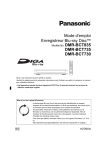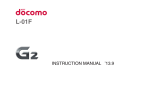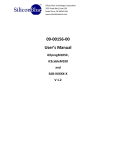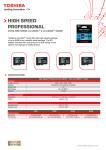Download Basic Manual
Transcript
For inquiries, call:
Customer Service Center
Secure cell phone support center
For general information and charges
(toll free)
From fixed-line phones/au cell phones,
From fixed-line phones:
From au cell phones:
0077-7-111 157 without area code
Pressing "zero" will connect you to an operator,
after calling "157" on your au cellphone.
For loss or theft and operation information
(toll free)
From fixed-line phones:
From au cell phones:
For loss, theft, damage (toll free)
0120-925-919
Business hours 9:00−21:00 (7 days a week)
Cell phone and PHS operators collect
and recycle unused telephones,
batteries and battery chargers at stores
bearing the logo regardless of brand
and manufacturer to protect the
environment and reuse valuable
resources.
0077-7-113 113 without area code
Basic Manual
In case above numbers are not available, call toll-free:
0120-977-033
0120-977-699
LGL23
(except Okinawa)
(Okinawa)
Sold by: KDDI CORPORATION,
OKINAWA CELLULAR TELEPHONE COMPANY
Imported by: LG Electronics Japan Inc.
Manufactured by: LG Electronics Inc.
December 2013, 1st Edition
MFL68107502
Preface
Thank you for purchasing G Flex (simply called "this product"
from here on).
Before using this product, be sure to read the "Basic
Manual" (this manual) or "Full Instruction Manual" (in
Japanese only) to ensure correct use. After you have
finished reading this manual, be sure to store it in a safe
place so that you can retrieve it whenever needed. If you
lose the "Instruction Manual" (in Japanese only), contact an
au shop or Customer Service Center.
About Operating Instructions
■■"Basic Manual" (this manual)
Handles only basic operations for main features. For
detailed descriptions of various functions, either switch
to Japanese language in "Settings" and refer to the
"Instruction Manual" application (in Japanese only) in your
product, or refer to "Full Instruction Manual" (in Japanese
only) on au website:
http://www.au.kddi.com/support/mobile/guide/manual/
• All company names and product names in this manual are
either trade marks or registered trade marks.
■■Basic Manual Application
You can use the "Basic Manual" application on this product
to check operational procedures. Certain functions can be
directly activated from the application screens on which
their operations are described.
●●Steps
aHome screen u "Apps" u "Settings/Support" u
"Basic manual"
• When using the application for the first time, you must
download and install it following the onscreen instructions.
■■Downloading manual
You can download "Basic Manual" (this manual), "Setting
Guide" and "Full Instruction Manual" (in Japanese only) from
au website.
http://www.au.kddi.com/support/mobile/guide/manual/
ii
Safety Precautions
Before starting using this product, make sure to read
"Safety Precautions" to ensure correct use.
Before thinking of it as a malfunction, check for possible
remedies in the following au Customer Support site of au
website.
http://www.au.kddi.com/support/mobile/trouble/repair
When Using This Product
• Communication is not possible even inside the service area
in places where the signal does not reach (e.g. tunnels and
basements). Also, communication is sometimes not possible
in poor reception areas. Communication is sometimes
interrupted if you move into a poor reception areas during
communications.
• Since this product uses radio waves, the possibility of
communication intercepts by third parties cannot be
eliminated. (though LTE/CDMA/GSM/UMTS system has
highly secure confidential communication features.)
• This product is compatible with the international roaming
service. Each network service described in this manual varies
depending on the area and service content.
• Since this product is a radio station under the Radio Law, you
may be asked to temporarily submit this product for inspection
in accordance with the Radio Law.
• The IMEI information of your cell phone is automatically sent
to KDDI CORPORATION for maintenance and monitoring
operational status of your cell phone.
• Take care not to inconvenience people around you when you
use this product in a public place.
• If you are using this product overseas, please check the relevant
laws and regulations of the country/region that you visit.
• When this product is used by a child, guardians should
thoroughly read the "Basic Manual" (this manual) and teach
their child how to use it.
• This product is the same as PC, depending on the application
you install, the operations of this product may get unstable,
or your location information and other personal information
registered in this product may get revealed and abused via
Internet. Make sure to confirm the source and the operation
conditions of the application you use.
1
Use of this product is not allowed in the
following places!
• Do not use a cell phone while driving a car or riding a motorbike
or bicycle. Failure to do so might cause a traffic accident. Use
of a cell phone while driving a car or motorbike is prohibited
by law. Use of a cell phone while riding a bicycle may be
punishable by some regulations.
List of Packaged Items
Before starting using this product, make sure that you have
all the following packaged with this product.
●●Main unit
• Do not use this product while you are in an airplane. Use
of electric devices transmitting radio waves in airplane is
prohibited by law. Some airline companies, however, allow their
passengers to use cell phones. For details, contact the airline
company you use.
Cell phone etiquette!
• Do not talk on the phone loudly.
• Ask for permission of other people before taking pictures of
them with this cell phone.
●●microSD reader writer (sample)
Take care of people around you!
• In crowded trains or other crowded places, there may be
people with a cardiac pacemaker nearby. Turn off the cell
phone.
• When a medical institution has laid down designated areas
where use of cell phone is prohibited or is not allowed to
be brought in, abide by the instructions of that medical
institution.
●●au IC Card opener (sample)
●●設定ガイド (Setting Guide) (in Japanese only)
●●取扱説明書 (Instruction Manual) (in Japanese only)
●●保証書 (Warranty) (in Japanese only)
2
The following items are not included in the package.
●●microUSB cable
●●AC adapter
●●microSD memory card
●●Earphones
memo
• Purchase a specified charger (sold separately).
• Illustrations of cell phones in this manual are only for
reference. They may look different from the actual product.
• Battery is built in this product.
Using au Disaster
Countermeasure Application
au Disaster Countermeasure application enables you
to use Disaster Message Board, Emergency Rapid
Mail contains Earthquake Early Warnings, Disaster and
Evacuation Information and Tsunami Warnings, Disaster
Voice Messaging Service, and Disaster Information/
Disaster Relief Donation Site.
aHome screen u "Apps" u "Settings/Support" u
"au 災害対策 (au Disaster Countermeasure)"
au disaster countermeasure menu is displayed.
Using Disaster Message Board
Disaster Message Board is a service that enables you to
register your safety information from disaster areas via LTE
NET when a large-scale disaster such as an earthquake
with intensity of over 6 lower occurs. Registered safety
information can be confirmed from au phones, other
company's phones, and PCs.
For details, refer to " 災害用伝言板サービス (Disaster Message
Board service)" on au website.
aau Disaster Countermeasure menu u " 災害用伝
言板 (Disaster Message Board)"
Follow the onscreen instructions to register and confirm.
3
memo
• An e-mail address (@ezweb.ne.jp) is required to register
safety information. Set up e-mail address beforehand. For
details on settings of an e-mail address, refer to "Setting
Guide".
• While wireless LAN (Wi-Fi®) is connected, deleting or
changing the settings of safety information e-mail is not
available.
• The Company makes no guarantee about the quality of this
service. Note that in using this service, the Company is
not liable regardless of the cause, for problems related to
registering safety information due to access concentration
or facility failure, damage due to corruption or loss of
safety information, or damage caused by registered safety
information.
4
Using Emergency Rapid Mail
The Emergency Rapid Mail is a service that distributes
Earthquake Early Warning and tsunami warnings provided by
Japan Meteorological Agency, or Disaster and Evacuation
Information provided by national/local governments to all au
cell phones in specified areas simultaneously.
The " 受信設定 (Receiving setting)" for Emergency Rapid
Mail (Earthquake Early Warning or Disaster and Evacuation
Information) is set to " 受信する (Receive)" at the time of
purchase.
The receiving setting for tsunami warnings can be set on
the Disaster and Evacuation Information settings.
When you receive Earthquake Early Warning, ensure your
safety and take proper action according to the situation
around you.
When you receive tsunami warnings, leave sea coast
immediately and evacuate to safe places such as hills and
substantial tall buildings.
aau Disaster Countermeasure menu u " 緊急速報
メール (Emergency Rapid Mail)"
Inbox is displayed.
Select a mail to view detailed information.
削除 (Delete)
Delete a received mail.
設定
受信設定
(Setting) (Receive
option
setting)
緊急地震速報 (Earthquake Early
Warning): Set if receive Earthquake
Early Warning.
通知設定
(Notification
settings)
災害・避難情報 (Disaster and
Evacuation Information): Set if receive
Disaster and Evacuation Information
and tsunami warnings.
音量 (Volume): Set incoming mail
volume.
バイブ (Vibrator): Set if enable vibrator
when receiving a mail.
マナー時の鳴動 (Linkage to manner
mode): Set if notify by manner mode
while manner mode (sets Sound profile
to "Vibrate only" or "Silent") is on.
受信音/
バイブ確認
(Confirm
ringtone/
vibrator)
緊急地震速報 (Earthquake Early
Warning): Confirm ringtone/vibrator for
Earthquake Early Warning.
災害・避難情報 (Disaster and
Evacuation Information): Confirm
ringtone/vibrator for Disaster and
Evacuation Information and tsunami
warnings.
memo
• Reception of Emergency Rapid Mail is notified by both
warning tone and vibrator. The warning tone cannot be
changed.
** For Earthquake Early Warning, notify by warning tone and
voice (" 地震です (jishin desu)(earthquake)"), vibrator.
• Earthquake Early Warning is sent to areas where strong
quakes (over 4 degrees) are expected when earthquakes
whose maximum intensity is predicted of 5 lower or more
degrees.
• Immediately after an earthquake occurs, quakes (P waves
and initial tremors) near the epicenter are detected and
position, scale, and expected strength are automatically
calculated and notification is sent as soon as possible
within a few seconds to tens of seconds before the
strong quakes (S waves and major tremors) caused by the
earthquake start.
• Earthquake Early Warning may not arrive before strong
tremors in areas near the epicenter.
• Tsunami warning notifies major tsunami warnings and
tsunami warning provided by Japan Meteorological Agency
to area including the target sea coasts.
• Disaster and Evacuation Information is a service that
distributes bulletins concerning residents safety including
evacuation advisories, evacuation orders and other
warnings issued by the national and local governments.
• This service is available only in Japan (it cannot be used
overseas).
• No information fee or communication charge is required for
receiving Emergency Rapid Mail.
5
• KDDI is not liable for damages suffered by customers
resulting from the service information, lack or delay in the
information caused by transmission or system breakdowns,
or other events that does not belong to the responsibility
of KDDI.
• Refer to the Japan Meteorological Agency web page for
details about distribution of Earthquake Early Warning.
http://www.jma.go.jp/ (in Japanese only )
• You cannot receive any Emergency Rapid Mail when this
product is turned off or when you are calling.
• Data communication, such as receiving or sending an
SMS/e-mail and using browser, you might not be able to
receive Emergency Rapid Mail.
• You might not receive any Emergency Rapid Mail in
places where the signal does not reach (e.g. tunnels and
basements) or where the signal reception is poor even
inside the service area.
• Once the Emergency Rapid Mail fails in receiving, the same
mail cannot be received again later on.
• Since Emergency Rapid Mail uses a different delivery
system, the reception time of Emergency Rapid Mail
may not coincide with the same emergency warnings
broadcasted through TV, radio or other medium.
• Information from places other than your current location
may be received.
6
Using Disaster Voice Messaging Service
Disaster Voice Messaging Service is a service that enables
you to record your voice via your smart phone and to deliver
the message to people to whom you want to send to when
a large-scale disaster occurs.
aau Disaster Countermeasure menu u " 災害用
音声お届けサービス(Disaster Voice Messaging
Service)"
■■Sending voice (Send)
Tap " 声をお届け (Send voice)", and operate " ①お届け先を選
択 (Select a sending destination*)" → " ②お届けしたい声を録
音 (Record voices to send)" in order.
** Sending destination can be selected from Contacts.
■■Receiving voices (receive)
Delivery of voice messages are notified by the pop-up window
or SMS. Receive (download) and play back the voice message.
• If the receivers are using a smartphone or an au cell phone on
which an au Disaster Countermeasure application supporting
Disaster Voice Messaging Service is not activated, they are
notified with an SMS.
• If you are notified with SMS, the information is not saved in au
Disaster Countermeasure application.
memo
• To use the service via Wi-Fi®, initial setting is required via
LTE/3G network.
Using Disaster Information/Disaster
Relief Donation Site
Take the following steps to view the history of disaster
information/evacuation information dispatched by
municipalities, the disaster information portal site, disaster
relief donation site, etc.
aau Disaster Countermeasure menu u " 災害情報/
義援金サイト(Disaster Information/Disaster Relief
Donation Site)"
bFollow the onscreen instructions
• Voice messages can be recorded for up to 30 seconds.
• Contact each other between au cell phones or with a cell
phone of other companies/PHS.
• Voice may not be heard when the media sound volume is
set to low or when the manner mode (Sound profile set to
"Vibrate only" or "Silent") is set.
• When a main unit (memory) has no free space, voice
messages may not be saved or played back.
• Some cell phones cannot receive voice messages. For
details, refer to the au website.
7
Contents
Preface… ………………………………………………………………………
About Operating Instructions… …………………………………………
Safety Precautions……………………………………………………………
When Using This Product… ………………………………………………
List of Packaged Items… …………………………………………………
Using au Disaster Countermeasure Application… …………………
Safety Precautions
ii
ii
1
1
2
3
Regarding Notations Used in This Manual…………………………… 9
Exemptions… ……………………………………………………………… 10
Safety Precautions (Observe Strictly)… …………………………… 11
Handling Precautions… ………………………………………………… 24
Bluetooth®/wireless LAN (Wi-Fi®) function… ……………………… 32
Notes on Packet Communication Charge… ……………………… 34
Applications… …………………………………………………………………… 35
Before Using the LGL23
Names and Functions of Parts…………………………………………
Using au Micro IC Card (LTE)……………………………………………
Attaching/Removing au Micro IC Card (LTE)………………………
Charging………………………………………………………………………
Turning the Power On/Off… ……………………………………………
Initial Settings… ……………………………………………………………
36
37
38
41
43
44
Using Touch Panel…………………………………………………………
Using Home Screen… ……………………………………………………
Viewing State of This Product…………………………………………
LED Notification… …………………………………………………………
Capturing Screenshots……………………………………………………
Using QMemo Function… ………………………………………………
46
47
49
53
53
54
Basic Operations
8
Character Input
Character Input… ………………………………………………………… 55
Phone
Making Calls………………………………………………………………… 57
Receiving Calls……………………………………………………………… 59
Checking Your Phone Number… ……………………………………… 60
File Management
Using microSD Memory Card…………………………………………… 61
Function Settings
Viewing Setting Menu… ………………………………………………… 63
Appendix
Introduction of Related Accessories…………………………………
Troubleshooting… …………………………………………………………
Updating Software…………………………………………………………
After-sales Service…………………………………………………………
Main Specifications… ……………………………………………………
Specific Absorption Rate (SAR) of Cell Phones… ………………
Declaration of Conformity… ……………………………………………
European Union Directives Conformance Statement……………
Important Safety Information……………………………………………
FCC Notice……………………………………………………………………
FCC RF Exposure Information… ………………………………………
Body-worn Operation………………………………………………………
Certificate and Standard…………………………………………………
Export Administration Regulations……………………………………
Intellectual Property Right… ……………………………………………
65
66
67
68
71
73
75
76
76
77
78
78
79
79
80
Regarding Notations Used in This
Manual
Volume key (UP)
Power key
Volume key (DOWN)
Electronics
LGL23MKA
FCC ID:ZNFLGL23
0168
■■Indications used for the operation of selecting items/
icons/keys, etc.
Notations used for operation procedures in this manual are
as follows.
Tap means to lightly touch and release the button or icon
shown on the display to select it.
Notation
• Items, title levels and icons in this manual may look different
based on different functions and different conditions you
use, etc.
• In this manual, "microSDTM memory card", "microSDHCTM
memory card" and "microSDXCTM memory card" are
abbreviated as "microSD memory card" or "microSD".
• All of the indicated amounts exclude tax unless otherwise
specified.
Safety Precautions
■■Key indications used in this manual
In this manual, keys are represented by simplified
illustrations as shown below.
memo
• Descriptions in this manual are based on the operations
of portrait screen. Items, icons or keys on the screen may
look different on horizontal screen.
■■Illustrations and screen displays used in this manual
Illustrations and screens shown in this manual may look
different from the actual product or screen.
In some cases, minor details or a part of a screen may be
omitted.
Description
Home screen u
"Phone" u "1", "4",
"
"1" u "
Tap " (Phone)" on the bottom of Home
", "
", "
" and "
".
screen. Tap "
Home screen u
" u "System
"
settings"
" on the Home screen. Tap
Tap "
"System settings".
9
Exemptions
Safety Precautions
• The Company is not liable for any damages arising from
earthquakes, lightning, storms, floods, or other natural
disasters, as well as fires, actions by third parties, other
accidents, intentional or mistaken operations by the
customer, or use under other unusual conditions outside
the responsibility of the Company.
• The Company is not liable for any incidental damages
(change/disappearance of described content, loss of
business income, disruption of business, etc.) arising from
use of or inability to use this product.
• The Company is not liable for any damages arising
from improper usage not written in "Basic Manual" (this
manual).
• The Company is not liable for any damages arising,
for example, from malfunction caused by combination
with connected devices or software not related to the
Company.
• Captured image data or downloaded data may sometimes
be altered or lost due to faults, repair, or other handling of
this product. The Company is not liable for any damages
or lost income resulting from recovery of these data.
• It is recommended you keep a copy of important data
in your PC's hard disk, etc. Whatever the cause of
fault or malfunction may be, the Company assumes no
responsibility for alteration or loss of saved information.
** "The Company" as appears in this manual refers to the
following companies:
Sold by: K
DDI CORPORATION,
OKINAWA CELLULAR TELEPHONE COMPANY
Imported by: LG Electronics Japan Inc.
Manufactured by: LG Electronics Inc.
10
memo
• Reproduction of the content of this manual in part or in
whole is prohibited.
• The content of this manual is subject to change without
notice.
• Every effort has been made in the preparation of this
manual. Should you notice any unclear points, omissions,
etc., feel free to contact us.
• Wrong page order or missing pages will be replaced.
Safety Precautions (Observe
Strictly)
●● These "Safety Precautions" describe instructions that should be
observed to prevent damage to property or injury to the customer
or others using this product.
●● These instructions are divided into the following categories.
■■Explanation of indications used in this manual
This symbol indicates the potential and imminent danger
of death or serious injury*1 to a person.
This symbol indicates the possibility of death or serious
injury*1 to a person.
This symbol indicates the possibility of personal injury*2
to a person or physical damage*3.
*1
*2
*3
Serious injury: This refers to loss of sight, injury, burns
(high- and low-temperature), electric shock, broken bones,
injuries with residual aftereffects from poisoning, etc., and
injuries requiring hospital admission for treatment or longterm hospital attendance as an outpatient.
Injury: This refers to injuries, burns (high- and lowtemperature), electric shock, etc. that do not require
hospital admission for treatment or long-term hospital
attendance as an outpatient.
Physical damage: This refers to extended damage to
buildings, furniture, livestock, or pets.
Don’t
No
wet hands
Not
disassembly
Indicates an action that is not allowed.
Indicates that handling with wet hands is not
allowed.
Indicates that disassembly is not allowed.
Safety Precautions
■■Before using this product, thoroughly read these safety
precautions for proper use. After reading, store the
precautions in a safe place.
■■Explanation of graphic symbols used in this manual
Indicates that use in a place where this product
is likely to get wet or allowing this product to
Not liquids get wet is not allowed.
Do
Unplug
Indicates an action that must be done.
Indicates that the power plug must be
disconnected from the power outlet.
11
■■Precautions common to the main unit, built-in battery,
charging equipment, au Micro IC Card (LTE), peripheral
devices
Safety Precautions
Be sure to read the following hazards before use.
Do
Don’t
Do
Don’t
12
Be sure to use only the specified peripheral
devices. Use of other peripheral devices might
cause overheating, ignition, rupture, fault, or
leakage of liquid.
Do not use, store, or leave this product in hot
places (e.g. by the fire, near a heater, under a
kotatsu, in direct sunlight, in a car in the hot sun).
Doing so might cause ignition, rupture, fault, fire, or
injury.
Before entering an area where flammable gas is
generated such as a gas station, be sure to turn
off this product. Also, do not charge this product.
Failure to observe these precautions might cause
the gas to catch fire. In addition, when using the
clearing function of Osaifu-Keitai® at a gas station,
etc., make sure to turn off the power in advance.
(If Osaifu-Keitai® has been locked, cancel the lock
before turning off the power.)
Do not put this product in a cooking apparatus
such as a microwave oven or a pressure vessel.
Doing so might cause ignition, rupture, fault, fire, or
injury.
Don’t
Do not throw this product into a fire or heat it.
Doing so might cause ignition, rupture, or fire.
Don’t
Do not short-circuit the connection terminals.
Do not allow conductive foreign objects (metal
fragments, pencil leads, etc.) to come into contact
with or get inside the connection terminals. Doing
so might cause fire, or a fault.
Don’t
When using metal accessories, etc., make sure
not to allow the metal part come in contact with
the connection terminals or power outlet. Doing
so might cause electric shock, ignition, injury, or a
fault.
Don’t
Do not expose the camera lens to direct sunlight
for an extended period. Doing so might cause
ignition, rupture, or fire by the light-collecting
mechanism of the lens.
The customer is not allowed to disassemble,
modify, or repair this product.
Doing so might cause a fault, ignition, electric
Not
disassembly shock, or injury. The Company is not liable even
in the event of any non-conformities arising on
this product or peripheral devices as a result of
modification, etc. Modification of this product is in
violation of the Wireless Telegraphy Act.
Be sure to read the following warnings before use.
Don’t
Do not use this product outside when you hear
thunder. Doing so might risk lightning strikes and
electric shock.
Don’t
Do not let your hands, fingers, or other parts of
your body touch the connection terminals. Doing so
might cause electric shock, injury, or a fault.
Don’t
If this product is damaged, the display is cracked or
internal parts are exposed resulted from the falling
down of this product, do not touch the cracked
display or the exposed parts with your hands.
Doing so might cause electric shock or injury from
damaged parts. Contact an au shop or Secure cell
phone support center.
Charging the battery when the main unit is wet
might lead to electric shock, short circuit or
Not liquids corrosion, causing fire or a fault due to overheating.
Don’t
Don’t
Don’t
Safety Precautions
Don’t
Do not subject strong impact to it, such as
dropping or throwing away.
Doing so might cause rupture, overheating, ignition,
or a fault.
Do not splash with water or other liquids. Also,
never use in places subject to direct splashing with
Not liquids water or pet urine, etc. or in humid places such as
bath areas, or use with wet hands. Doing so might
cause electric shock, fault from short-circuiting, or
corrosion of electronic circuits. In the event that
No
wet hands this product is splashed with liquid, immediately
disconnect the AC adapter's power plug. Faults
caused by wetting with water or humidity are
not covered by the warranty and charges will be
incurred for repair.
Do not operate this product while driving a car or
motorbike, riding a bicycle, or walking. Doing so may
compromise traffic safety and cause an accident.
If charging is not completed after the specified
charging time, stop charging. Failure to do so
might cause leakage of liquid, overheating, rupture,
or ignition.
Do not leave it in places within the reach of small
children. Small children might swallow small parts,
etc. by mistake and choke on them, or might drop
them by mistake and cause accidents or injuries.
13
Be sure to read the following cautions before use.
Safety Precautions
Don’t
Don’t
Don’t
Don’t
Don’t
Don’t
14
Do not store this product in places subject to
direct sunlight (e.g. in cars), places that get hot,
places that get extremely cold, and in humid or
dusty places. Doing so might cause overheating,
ignition, deformation, or a fault.
Don’t
Do
Do not leave on unstable places such as rocky
stands or tilting surfaces. Dropping this product
may cause injury or damage. Pay sufficient
attention while vibrator is set to ON. Also, pay
sufficient attention to impact, etc.
Do not cover or wrap this product with bedding,
etc. while using or charging. Doing so might cause
fire, a fault, or injury.
Do not touch the main unit of this product and the
specified AC adapter (sold separately) for a long
time while power is being supplied from an external
source. Doing so might cause low-temperature
burns.
Be careful when using this product in a high
temperature place for a long time. It might become
hot. Use of it with your skin touching this product
for a long time might cause low-temperature burns.
Do not use power outlets or wiring apparatus beyond
its rating. Also, exceeding rating, for example, by
connecting multiple devices to a single power strip
might cause overheating and fire.
Do
Do
Do not place near corrosive chemicals or in places
where corrosive gas is generated. Doing so might
cause a fault or loss of internal data.
Do not use this product if there is smoke, abnormal
odor or noise, excessive overheating, or other
abnormalities. If an abnormality occurs, disconnect
the specified charging equipment (sold separately)
from the power outlet, make sure that this product
is not overheating before turning its power off, and
contact an au shop or Secure cell phone support
center. Also, if you have dropped or damaged this
product, do not continue to use it in that state, and
contact an au shop or Secure cell phone support
center.
When inserting an earphone, etc. into this product,
adjust the volume to a proper level. Setting too
loud a volume or using the earphone continuously
for a long period of time might adversely affect your
ears.
Also, raising the volume too high might prevent you
from hearing sounds around you, which might in
turn lead to a traffic accident at a railroad crossing
or pedestrian crossing.
When adjusting the volume with an earphone, etc.
inserted into this product, raise the volume a little
at a time. If you raise the volume too much from
the outset, sudden loud noise from the earphone,
etc. might adversely affect your ears.
■■Main unit
Be sure to read the following warnings before use.
Don’t
Don’t
Do
Do not use a cell phone while driving a car or riding
a motorbike or bicycle. Failure to do so might cause
a traffic accident. Use of a cell phone while driving
a car or motorbike is prohibited by law. Use of a cell
phone while riding a bicycle may be punishable by
some regulations.
Do not use this product while you are in an
airplane. Use of electric devices transmitting radio
waves in airplane is prohibited by law. Some airline
companies, however, allow their passengers to
use cell phones. For details, contact the airline
company you use.
This product sometimes affects high-precision
electronic devices. So, turn it off near such
devices. (Examples of electronic devices that
might be affected by this product include cardiac
pacemakers, hearing aids, other electronic medical
devices, fire alarms, and automatic doors. If you
are using an electronic medical device, contact
the device manufacturer or retailer for information
about the possible affect of radio waves.)
Do
When using this product near an implanted pacemaker,
implanted cardioverter-defibrillator, or other electronic
medical device, radio waves might affect these units
and devices. So, please observe the following.
1.Those with an implanted pacemaker or implanted
cardioverter-defibrillator should carry or use this
product at least 15 cm away from the pacemaker
or cardioverter-defibrillator applied part.
2.Set this product to airplane mode or turn off the
power in advance in places where you cannot
move freely or where you cannot secure a
distance of more than 15 cm with one another,
since there may be people with a implanted
cardiac pacemaker or implanted cardioverterdefibrillator nearby.
3.Pay attention to the following points when using
this product inside medical institutions.
Safety Precautions
Do
When using an charging equipment or external
device, insert/remove the connector straight to/
from the terminal. Make sure the orientation of the
connector is correct. Failure to do so might cause
damage or a fault.
• Do not bring this product into operating theaters,
intensive-care units (ICU) and coronary care units
(CCU).
• Turn this product off in hospital wards.
• Even if you are in a lobby, etc., be sure to turn
this product off when there are electronic medical
devices nearby.
• When a medical institution has laid down
designated areas where use of this product is
prohibited or is not allowed to be brought in, abide
by the instructions of that medical institution.
4.When using electronic medical devices other than
an implanted pacemaker and implanted cardioverterdefibrillator outside a medical institution (e.g.
home medical treatment), check individually with
the manufacturer of the electronic medical device
regarding the influence of radio waves.
15
Safety Precautions
Do
Don’t
Don’t
Don’t
Do
16
Stay alert to your surroundings when calling,
messaging, browsing the Internet, shooting
photos, playing games, watching TV, or listening to
music. Failure to do so might cause a fall or traffic
accident.
Do not send data by infrared communication with
the infrared port pointing toward eyes. Doing so
might affect eyes. Also, sending data with the
infrared port pointing toward some other infrared
device might cause false operations, etc.
Do not use the photo light in front of a person's
eyes. Do not gaze at the light emitting part
when the photo light is on. Doing so may cause
impairment of eyesight, etc. Be especially careful
not to take pictures of small children from a very
close distance.
Do not light the photo light toward a driver of a car,
motorbike, or bicycle. If dazzled by the light, the
driver might become unable to drive and cause an
accident.
Sometimes, very rarely some people demonstrate
symptoms such as temporary muscle spasms,
loss of consciousness, etc. by watching repeatedly
flickering screens. Those with a past history of this
should consult with a physician beforehand.
Be sure to read the following cautions before use.
Don’t
Do
Use of the main unit in a car might sometimes
affects on-vehicle electronic devices, though this
rarely happens. If this happens, stop use since this
may impair safe travel.
If you feel any abnormality with your skin,
immediately consult a dermatologist. Itching,
rashes, eczema, etc. sometimes occurs depending
on your physical constitution and condition.
■■The materials of parts used on this product are as
follows.
Don’t
Don’t
Material
Surface treatment
PC resin
NCVM, UV coating
PC/ABS+GF+
PCR resin
IML
PC resin
AL
NCVM
Anodization
Hardened glass
PC resin
AF coating
UV coating
Soda-lime glass
PC resin
AR, AF coating
UV coating
PC resin
PC resin
Stainless steel
PC resin
UV coating
Do
Do
Do not bring this product close to magnetized
objects such as cash cards, floppy disks, credit
cards, and prepaid cards. Doing so might result in
loss of recorded information.
Do not swing this product around by holding the TV
antenna, etc. Doing so might cause an accident or
damage.
Don’t
Don’t
Pay attention to items stuck to the main unit. The
speaker uses magnets, and so thumbtacks and
pins, craft knife blades, staples, and other metal
objects sometimes become stuck to the main unit,
and cause unexpected injury. Before using this
product, be sure to check that there are no foreign
objects on the speaker or other parts.
Safety Precautions
Part
Outer case (display
frame part)
External case (outsider
of the external
connection terminal)
Button
Power key
Volume
key
Display
au Micro IC Card (LTE)
slot
Camera lens
Camera and key
decoration
Flash
Infrared port
TV antenna Pole part
Tip part
Be careful when setting vibrator (vibration) or
ringtone if you heart is weak. Doing so might result
in bad effect to heart.
Do not place this product directly on sand at a
beach, etc. Sand or other small particles might
get inside the earpiece, microphone, or speaker,
causing the volume to drop. If sand gets inside this
product main unit, it might cause overheating or a
fault.
When using this product for calling or data
communication, be careful not to keep this product
in direct contact with your skin for a prolonged
period, or not to cover this product with paper,
cloth, bedding, etc. The main unit might get hot,
causing fire, burns, or a fault.
■■Built-in battery
Li-ion00
(The built-in battery of this product is a lithium
polymer battery.)
When you purchase your cell phone, it is not fully
charged.
Charge the battery before using this product.
17
Be sure to read the following hazards before use.
■■Charging equipment
Be sure to read the following warnings before use.
Safety Precautions
Do
Do
If the leaked liquid gets on your skin or clothes,
immediately rinse it off with water to avoid injury. If
the liquid gets into your eyes, do not rub but wash
your eyes with water, and immediately consult a
doctor to avoid the risk of losing your eyesight.
If the liquid gets on a device, wipe it off without
touching it.
The built-in battery is a consumable item. If the
performance does not recover (e.g. the usable time
after each charge has become extremely short), the
battery is at the end of service life, so stop its use.
Failure to do so might cause overheating, ignition,
rupture, or leakage. Because the battery is a built-in
type, an au shop will accept holding over and repair
for a charge. Note that this product may not be
available for use for a certain period. Note that the
length of service life varies depending on the usage
condition, etc.
Don’t
• AC adapter (sold separately): 100 VAC to 240
VAC
• DC adapter (sold separately): 12/24 VDC (for
negative grounded vehicles only)
Do
Do
18
Do not use at other voltages than the specified
power supply voltage.
Doing so might cause ignition, fire, overheating or
electric shock.
Firmly insert the plug of the specified charging
equipment (sold separately) into the power outlet
or cigarette lighter socket down to the base of
its pins. Incomplete insertion of the power plug
might result in electric shock or fire caused by
overheating and ignition. Do not use the damaged
specified charger, power outlet or cigarette lighter
socket with loose insertion connector.
If the fuse in the common DC adapter 03 (sold
separately) blows, replace it with a fuse of the
specified type (250 V, 1A). Replacing with a
different type of fuse might cause overheating or
ignition. (For information about fuse replacement,
carefully read the manual for the common DC
adapter 03 (sold separately).)
Don’t
Do not let your hands, fingers, or other parts of
your body touch the connection terminals. Doing so
might cause electric shock, injury, or a fault.
Don’t
If you hear thunder, do not touch the power plug.
Doing so might cause an electric shock as a result
of a lightning strike.
Before cleaning the specified charging equipment
(sold separately), unplug its power plug from
Unplug the outlet or cigarette lighter socket. If the plug
remains plugged in when you clean the equipment,
it might cause an electric shock or short circuit.
Do
Do
Wipe off dust on the power plug. Failure to do so
might cause fire, burns, or electric shock.
Install and position in-car devices where they do not
hinder driving or safety equipment such as airbags.
Failure to do so might cause a traffic accident.
Install in-car devices following the instructions of
their manuals.
When the AC adapter is not to be used for a long
time, disconnect the AC adapter's power plug from
Unplug the power outlet. Failure to do so might cause
electric shock, fire, or a fault.
Do not use in places subject to direct splashing
with water, pet urine, or other liquids. Doing so
Not liquids might result in faults resulting from overheating,
fire, electric shock, or short-circuiting of electronic
circuits. In the event that this product is splashed
with liquid, immediately disconnect the AC adapter's
power plug.
Safety Precautions
Don’t
Do not damage, modify, twist, pull, or place a heavy
object on the power cord of the specified charging
equipment (sold separately). Do not use a damaged
cord. Doing so might cause an electric shock, short
circuit, or fire.
Be sure to read the following cautions before use.
Do not use in humid places such as bath areas, or
connect/disconnect the AC adapter with wet hands.
Not liquids Doing so might cause electric shock or a fault.
No
wet hands
Do
Charge the battery in a stable place. If placed on
an inclined surface or wobbly stand, this product
might fall causing injury or damage. Pay sufficient
attention while the vibrator is turned on. In addition,
do not cover or wrap this product with a cloth or
bedding. Doing so might cause fire or a fault.
19
Safety Precautions
Do
Don’t
When unplugging the plug of the specified charging
equipment (sold separately) from the power outlet
or cigarette lighter socket, hold and pull the power
plug. Pulling on the cable might damage it.
Do not use the common DC adapter 03 (sold
separately) with the car engine stopped. Doing so
might result in draining of the car battery.
Do not disassemble or modify au Micro IC Card
(LTE). Doing so might cause loss of data or a fault.
Not
disassembly
Don’t
■■au Micro IC Card (LTE)
Be sure to read the following warnings before use.
Don’t
Do not put au Micro IC Card (LTE) in a cooking
apparatus such as a microwave oven or a pressure
vessel. Doing so might cause melting, overheating,
fuming, loss of data, or a fault.
Be sure to read the following cautions before use.
Do
Do
Be careful when attaching or removing au Micro
IC Card (LTE). Doing so might injure your hands or
fingers.
Only insert au Micro IC Card (LTE) into the devices
specified by the Company. Using a device not
specified by the Company might cause loss of data
or a fault. For the specified devices, contact an au
shop or Customer Service Center.
Don’t
Do not throw au Micro IC Card (LTE) into a fire or
heat it. Doing so might cause melting, overheating,
fuming, loss of data, or a fault.
Don’t
Do not touch the IC (metal) part of au Micro IC Card
(LTE) or short-circuit it. Doing so might cause loss
of data or a fault.
Don’t
Don’t
Do not drop au Micro IC Card (LTE) or subject it to
strong impact. Doing so may cause a fault.
Do not fold, bend or place a heavy object on au
Micro IC Card (LTE). Doing so may cause a fault.
Do not wet au Micro IC Card (LTE). Doing so may
cause a fault.
Not liquids
Don’t
20
Do not use or leave au Micro IC Card (LTE) in hot
places such as by the fire or a heater. Doing so
might cause melting, overheating, fuming, loss of
data, or a fault.
Do not scratch the IC (metal) part of au Micro IC
Card (LTE). Doing so may cause a fault.
Don’t
Do
Do not store au Micro IC Card (LTE) in places
exposed to direct sunlight or hot and humid places.
Doing so may cause a fault.
Store au Micro IC Card (LTE) out of reach of small
children. Accidental swallow might cause suffocation,
injury, etc.
Don’t
Do not short-circuit the connection terminals. Do not
allow conductive foreign objects (metal fragments,
pencil leads, etc.) to come into contact with or get
inside the connection terminals. Doing so might
cause fire, or a fault.
The customer is not allowed to disassemble,
modify, or repair this product. Doing so might
Not
cause a fault, ignition, electric shock, or injury. The
disassembly
Company is not liable even in the event of any nonconformities arising on this product or peripheral
devices as a result of modification, etc.
Safety Precautions
Don’t
Do not store au Micro IC Card (LTE) in dusty places.
Doing so may cause a fault.
■■microSD reader writer (sample)
Be sure to read the following hazards before use.
Don’t
Don’t
Don’t
Do not use, store, or leave this product in hot places
(e.g. by the fire, near a heater, under a kotatsu, in
direct sunlight, in a car in the hot sun). Doing so
might cause ignition, rupture, fault, fire, or injury.
Do not put this product in a cooking apparatus such
as a microwave oven or a pressure vessel. Doing so
might cause ignition, rupture, fault, fire, or injury.
Do not throw this product into a fire or heat it. Doing
so might cause ignition, rupture, or fire.
21
Safety Precautions
Don’t
Be sure to read the following warnings before use.
Be sure to read the following cautions before use.
Do not subject strong impact to it, such as dropping
or throwing away. Doing so might cause rupture,
overheating, ignition, or a fault.
Do not store this product in places subject to
direct sunlight (e.g. in cars), hot places, places
that are extremely cold, and in humid or dusty
places. Doing so might cause overheating, ignition,
deformation, or a fault.
Do not splash with water or other liquids. Also, never
use in places subject to direct splashing with water
Not liquids or pet urine, etc. or in humid places such as bath
areas, or use with wet hands. Doing so might cause
electric shock, fault from overheating, fire, electric
shock or corrosion of electronic circuits. Also, if this
No
wet hands product gets wet, power off immediately and contact
an au shop or Secure cell phone support center. Do
not use the wet microSD reader writer (sample).
Don’t
Don’t
Don’t
Don’t
Do
Do not let your hands, fingers, or other parts of
your body touch the connection terminals. Doing so
might cause electric shock, injury, or a fault.
Do not leave it in places within the reach of small
children. Small children might swallow small parts,
etc. by mistake and choke on them, or might drop
them by mistake and cause accidents or injuries.
Do
Don’t
22
Do not leave this product on the floor. It may be
stepped on by mistake or cause a fall, which may
lead to an injury or accident.
When this product is used by a child, guardians
should thoroughly read the "Basic Manual" (this
manual) and teach the child how to use it. In
addition, check whether they are using it as
directed. Failure to do so might cause injury.
If you feel any abnormality with your skin,
immediately consult a dermatologist. Itching,
rashes, eczema, etc. sometimes occurs depending
on your physical constitution and condition.
Do not allow foreign matters such as liquids, metal
objects, burnable items, etc. to get inside the
microSD memory card slot. Doing so might cause
fire, electric shock or a fault.
■■The materials of each part used on microSD reader
writer (sample) are as follows.
microSD reader writer
main unit
microSD reader writer
connector
microSD reader writer
slot
Surface
treatment
Material
Case Lupoy
Etching-SA06
SC1002FHKPA1
PBS (C5210)
Gold coating
SHELL SUS304
-
Do
Don’t
■■au IC Card opener (sample)
Be sure to read the following warnings before use.
Don’t
Do not put au IC Card opener (sample) in a cooking
apparatus such as a microwave oven or a pressure
vessel. Doing so might cause melting, overheating,
ignition, or a fault.
Don’t
The tip part of au IC Card opener (sample) is sharp.
Do not point it at yourself or others. Doing so might
cause blindness or injury.
Don’t
Do not leave in places within the reach of small
children. It might cause injury such as choke if they
accidentally swallow it.
Do
Be careful not to hurt your hands or fingers when
inserting au IC Card opener (sample) into this
product.
Don’t
Don’t
Don’t
Do
Do
Be careful when using au IC Card opener (sample).
Doing so might injure your hands or fingers.
Do not use or leave au IC Card opener (sample) in
hot places such as by the fire or a heater. Doing
so might cause melting, overheating, ignition, or a
fault.
Safety Precautions
Part
Be sure to read the following cautions before use.
Do not throw au IC Card opener (sample) into
a fire or heat it. Doing so might cause melting,
overheating, ignition, or a fault.
Do not drop au IC Card opener (sample) or subject
it to strong impact. Doing so may cause a fault.
Do not fold, bend or place a heavy object on au IC
Card opener (sample). Doing so may cause a fault.
Store au IC Card opener (sample) out of reach of
small children. Accidental swallow might cause
suffocation, injury, etc.
If you feel any abnormality with your skin,
immediately consult a dermatologist. Itching,
rashes, eczema, etc. sometimes occurs depending
on your physical constitution and condition.
23
■■The materials of each part used on au IC Card opener
(sample) are as follows.
Safety Precautions
Part
au IC Card opener main
unit
Surface
treatment
Material
SUS304
-
Handling Precautions
These precautions are provided to ensure that
performance can be fully demonstrated.
Thoroughly read these precautions to ensure correct use.
■■Precautions common to main unit, built-in battery,
charging equipment, au Micro IC Card (LTE), peripheral
devices
●● Do not apply excessive force to this product during use. Be sure
not to put this product into a tightly packed bag or place a heavy
object on this product in a bag. Sitting on this product in your
pocket might damage the display or internal circuit board resulting
in a malfunction.
Keeping an external device connected to the external connection
terminal or earphone jack might damage the terminal resulting in a
malfunction. Such damage and malfunction are not covered by the
warranty, even if there is no external damage.
●● Do not use this product in extremely hot, cold, or humid places.
(Use within an ambient temperature range of 5℃ to 35℃ and
humidity range of 35% to 85%.)
●● Do not use in places subject to lots of dust or vibration.
●● Clean the connection terminals with dry cotton swabs, etc. every
now and then. Soiled terminals might cause poor connection.
Do not exert a strong force to clean the connection terminals to
prevent deformation.
●● Clean this product with a soft dry cloth (such as the type used
for eyeglasses). Forceful rubbing with a dry cloth may scratch the
display. The display may be stained if splash or smear is left attached
to the surface. Wiping this product using alcohol, thinner, benzene,
detergent, etc. might erase the printing on the outer casing or cause
discoloration.
24
●● Use as far away as possible from land-line phones, TVs, and radios.
Use nearby might affect them.
●● When this product is used by a child, guardians should thoroughly
read the "Basic Manual" (this manual) and teach the child how to
use it.
■■Main unit
●● Do not forcefully press, tap, or intentionally subject the display to
strong impact. Doing so might cause scratching or damage.
●● Do not forcefully press your fingernails, sharp objects, or hard objects
against button or display surface. Doing so might cause scratching or
damage.
The touch panel is designed to be lightly touched by fingers.
Do not apply strong pressure with your fingers or sharp-pointed
objects (such as fingernails, ballpoint pens, and pins) on the
touch panel.
In the following cases, the touch panel may not work even if
you touch it. It may cause malfunction.
• Operation with gloved hands
• Operation with fingernails
• Operation with a foreign object placed on the touch panel
• Operation with a protective sheet or sticker on the touch
panel
• Operation with water drops left or frozen on the surface
• Operation with wet or sweaty fingers
" u "System settings" u "General" u "About
Home screen u "
phone" u "Regulatory and Safety"
If the screws of this product are removed and modifications are
made to the internal components, the certification of conformity
with technical regulations will become invalid. Never use this
product without the valid certification. Doing so violates the Radio
Law.
Safety Precautions
●● This product may become warm while charging etc., depending on
the situations, but this is not abnormal.
●● Never use modified au cell phones. Use of a modified device
violates the Radio Law. This product has acquired the certification
of conformity with technical regulations for the specified radio
station based on the Radio Law, and the "Technical Conformity
Mark
" is printed on the nameplate of this product as a
certificate. Confirm nameplate following the operations below.
●● To prevent unlawful modification, this product has been designed
so that it cannot be easily disassembled. Modifying this product is
prohibited by the Radio Law.
●● Contents saved in this product, such as contacts, mails, or
favorites might be altered or lost by an accident, fault, repair, or
mishandling. Be sure to keep a copy of important contents. Note
that the company assumes no responsibility for any damages or
lost profits resulting from altered or lost contents.
●● Note that contents (both charged or free content) saved on this
product cannot be returned to the customer when it is replaced for
repair of a fault, for example.
●● Although the organic EL (OLED) display used on this product is
made using high-precision technology, some pixels (dots) might
be lit or out at all times. Colors may change, and brightness
unevenness may become visible if looked at from different angles.
Note that it is the structure of OLED display, not a fault.
●● Although lightning intensity of OLED can be decreased partly
when the same image has been displayed for a long time, extreme
continuous use is performed with "Brightness" setting of "Display"
set to be always bright, it is not abnormal because it is the feature
of OLED.
●● Brightness of display may decrease resulting from the increasing
temperature of this product or the low battery level.
25
●● Exposing to sunlight directly on OLED display causes a fault. Pay
extra attention when placing it at the window or outdoors.
Safety Precautions
●● Take care not to inconvenience people around you when you use this
product in a public place.
●● You are recommended to store copies of individual data such as
photos you took, videos and music in your PC by sending each
file as mail attachment, etc. Note, however, that you may not be
able to make copies of some copyrighted data even by the above
mentioned means.
●● Take care not to place magnetized items such as magnetic
cards, speakers and TV sets near this product, as it might cause
malfunction.
Putting strong magnetism close to this product might cause false
operation.
●● When you put this product in your pocket or bag, take care so that
the display does not come in contact with metal objects or other
hard objects. Doing so might cause scratching or damage. Also,
be careful not to scratch or damage the display by using an object
such as a strap whose metal or other hard part comes in contact
with the display.
●● When suddenly brought into a warm place from a cold place,
or used in a humid location, or when used where temperature
suddenly changes such as near the air discharge port of an air
conditioner, water droplets (i.e. condensation) sometimes form
inside this product. Note that when used under conditions such as
this, humidity might cause corrosion or a fault.
●● When wiping the display, wipe with a soft, dry cloth. Use of a
moistened cloth, glass cleaner or other similar liquid might cause a
fault.
●● When connecting the external device to the connection terminal,
make sure that connector of the external device is straight with
the connection terminal.
●● Note that applying unnecessary force with the external device
connected to the external connection terminal might cause
damage.
26
●● Do not discard this product together with regular trash. Please
cooperate in the collection of this product when it is no longer
needed to protect the environment and effectively use resources.
Old product are collected at au shops and other places.
●● When hearing the other party's voice, make sure that the earpiece
is placed at the center of your ear. If the earpiece (audio output
port) is closed by the ear lobe, it may be hard to hear the voice.
●● Even if you cover the microphone to make your voice inaudible to
the other party, the other party can hear your voice.
●● Sound from speaker may be very loud when you use hands-free
calling. Keep it away from your ear when using it.
●● Do not cover the light sensor with your finger or put a sticker on it.
Doing so may hinder the light sensor from detecting the ambient
brightness and functioning correctly.
●● When you put a sticker, etc. on the proximity sensor, the sensor
will malfunction and indications on the display will turn off at all
times while receiving or making a call. In this case, note that you
may not be able to operate this product.
■■Built-in battery
●● Use your finger to operate the touch panel. Do not use ballpoint
pens, pencils, or other sharp-pointed objects. Using such objects
does not only hinder correct operation of the touch panel, but also
might cause scratching or damage to the display.
●● Use in very hot or cold environments, for example, when left in
a car with the windows closed in summer, will cause the built-in
battery capacity to drop and shorten the available battery usage
time. This will also shorten the built-in battery service life. Try to
use the built-in battery as far as possible at room temperature.
●● Do not put stickers or sheets (e.g. commercially available
protective films, peep prevention sheets) on the display. Doing so
might cause improper reaction of touch panel.
●● Do not operate the touch panel with fingernails. Doing so might
result in split nails or jammed fingers.
●● If the display surface is dirty or wet with sweat or water, it may not
function correctly. In such case, wipe the display surface with a dry,
soft cloth.
●● When carrying this product in your pocket or bag, take care not to
put the touch panel close to metals or other conductive materials,
as it might cause false operation of the touch panel.
●● Charge the battery before using this product for the first time after
purchase, or if you have not used this product for a long time.
●● The built-in battery is a consumable item. If the performance of a
battery pack does not recover after charge, the built-in battery is
at the end of its service life, so stop using it. Because the battery
is a built-in type, an au shop will accept holding over and repair for
a charge. Note that this product may not be available for use for a
certain period. Note that the length of service life varies depending
on the usage condition, etc.
Safety Precautions
■■Touch Panel
●● Built-in battery sometimes swell up as they approach the end of
their service life. This is due to the properties of lithium polymer
batteries, and is not a problem in terms of safety.
■■Charging equipment
●● When not using the specified charging equipment (sold separately),
remove the AC adapter's power plug from the power outlet or
cigarette lighter socket.
●● Do not wrap the cord of the specified charging equipment (sold
separately) around the adapter itself. Doing so might cause
electric shock, overheating, or fire.
●● Do not forcibly bend the charging equipment's plug or the
connection between the connector and power cord. Doing so might
cause electric shock, overheating, or fire.
27
Safety Precautions
■■au Micro IC Card (LTE)
■■microSD reader writer (sample)
●● au Micro IC Card (LTE) is lent to you by au. In case of loss
or damage, the card will be replaced at your expense. When
malfunction is suspected, or in case of theft or loss, contact an au
shop or PiPit.
●● Do not use microSD reader writer (sample) in places subject to
lots of dust or vibration.
●● Do not forcibly remove or insert au Micro IC Card (LTE). Be careful
not to exert excessive force when inserting the card into your au
cell phone.
●● You are responsible for any damage caused by inserting au Micro
IC Card (LTE) into some other IC card reader/writer, etc.
●● Keep the IC (metal) part of au Micro IC Card (LTE) clean. Wipe the
card with a dry, soft cloth (such as for cleaning eyeglasses) for
cleaning.
●● Clean the connection terminals of microSD reader writer (sample)
with dry cotton swabs, etc. every now and then. Soiled terminals
might cause poor connection. Do not exert a strong force to clean
the connection terminals to prevent deformation.
●● Clean microSD reader writer (sample) with a soft dry cloth (such as
the type used for eyeglasses).
●● When microSD reader writer (sample) is used by a child, guardians
should thoroughly read the "Basic Manual" (this manual) and teach
the child how to use it.
●● Do not put stickers, etc. on au Micro IC Card (LTE).
●● Do not insert a card other than microSD memory card into the
microSD memory card slot of microSD reader writer (sample).
●● Do not insert the au Nano IC Card (LTE) with conversion adapter
attached. Doing so might cause a fault.
●● Do not exert excessive force when attaching/removing a microSD
memory card. Doing so might injure your hands or fingers.
●● While writing/reading data to/from a microSD memory card, do not
subject this product to vibration or impact or turn off the power. Doing
so might cause loss of data or a fault.
■■au IC Card opener (sample)
●● Do not apply excessive force to insert au IC Card opener (sample).
Be careful not to exert excessive force when inserting the card
into your au cell phone.
●● Do not au IC Card opener (sample) in a different cell phone. Doing
so might cause damage.
28
■■Copyrights and rights of portrait
●● When using the camera, follow common rules of etiquette regarding
camera use.
●● You are not allowed to copy, distribute, publish, modify or edit the
data you shot, recorded or downloaded using this product without
consent of the copyright holder, except for personal use, under the
copyright law.
In addition, do not use or modify portraits or names of other
individuals without their consent, as it might infringe on rights of
portrait.
Note that shooting and recording may be restricted at some live
performances, shows and exhibitions even for personal use.
●● Image data might be altered or lost due to malfunction, repair or
mishandling of this product. The Company takes no responsibility
for recovery of altered or lost data, damages resulting from altered
or lost data, and lost profits.
●● When photographing important occasions (such as a wedding),
take a trial shot and check the shot image make sure it is correctly
shot.
●● Do not use the camera for recording commercially available books
or information of which photographing is not allowed.
●● Do not leave the camera lens exposed to direct sunlight. Imaging
elements might be discolored or burnt.
■■Music, videos and TV
●● Do not listen to music or watch videos or TV while driving a car or
motorbike, or riding a bicycle. Use of cell phones while driving a car
or motorbike is prohibited by law. (Use of cell phones while riding
a bicycle may also be punishable by law.) In addition, stay alert
to the traffic around you even when walking. Surrounding sounds
may not be heard clearly, and gazing at the screen might distract
your attention causing a traffic accident. Be especially careful at
railroad crossings, station platform, and pedestrian crossings.
●● Be careful about the copyright and portrait right when posting still
images you shot, etc. on Internet website.
Safety Precautions
■■Camera
■■Backup content on this product
●● Please back up* important content recorded or downloaded to this
product to an outside source. Content recorded to memory on this
product sometimes disappears or is altered by unexpected factors,
such as static electricity or a fault, repair, mishandling, etc.
* How to make backups: Store important data such as phonebook
data, music, shot videos or still images on microSD memory
cards. You can also send files as mail attachment or transfer to
your PC. Note, however, that there are some data that cannot be
copied by using these means.
●● Take care not to listen at ear-splitting volume for a long time, as it
might affect hearing.
●● Be careful of sound leakage from earphones in trains or other
places with many people around you.
29
Available Security Codes
Safety Precautions
This product has various security codes that you can use.
The available security codes are as follows. Do not forget
the various security codes that are set as they are
necessary for various operations and contracts.
●●Security code
Example of
usage
aTo do remote operation of voice mail and
call forwarding services from a landline
phone
bTo use Customer Service Center and
to do various inquiries, applications, and
modifications on the au website
Initial value
A four-digit number chosen by the customer
and noted on the application form
●●PIN code
Example of
usage
To prevent unauthorized use of the au Micro
IC Card (LTE) by third parties
Initial value
1234
●●Lock No. (NFC/Osaifu-Keitai lock)
30
Example of
usage
To use the "NFC/Osaifu-Keitai lock"
Initial value
1234
Privacy Protected Function
The function shown below is installed in this product to
protect the privacy of the saved data.
Function
Screen lock
Description
Set Face Unlock, Pattern, PIN, or Password
to secure data when turning on this phone or
when unlocking the screen.
PIN Code
• The initial setting of this product does not require PIN.
Set PIN in "Lock SIM card" (uP.31) if necessary.
Also, PIN is required when setting "Lock SIM card".
• The preinstalled PIN is set to "1234". You can change
it to your favorite one of a four- to eight-digit number in
"Change SIM PIN" if necessary.
■■PUK code
In case PIN code is locked, you can unlock it by entering
PUK code.
aHome screen u "
"General"
" u "System settings" u
b"Security" u "Set up SIM card lock"
c"Lock SIM card"
dEnter a PIN u "OK"
■■Change SIM PIN
aHome screen u "
"General"
Safety Precautions
■■PIN code
To prevent unauthorized use of the au Micro IC Card (LTE)
by a third party, you can set this product to require PIN
code entry every time the power is turned on. You also need
to enter PIN code when setting whether PIN code entry is
required.
If you enter incorrect PIN code three times in a row, the
code will be locked. In that case, unlock with PUK code.
■■Lock SIM card
" u "System settings" u
b"Security" u "Set up SIM card lock"
c"Change SIM PIN"
• PUK code is an eight-digit number given at the time of
purchase, which is printed on the back side of the plastic
card on which your au Micro IC Card (LTE) is attached.
• After entering PUK code, you need to set a new PIN code
in "Change SIM PIN" (uP.31)�.
• If PUK code is incorrectly entered ten times
consecutively, contact an au shop, PiPit or Customer
Service Center.
memo
• If PIN is locked, this product may restart to protect its security.
• "PIN code" is not reset by initializing this product.
31
Bluetooth®/wireless LAN (Wi-Fi®)
function
Safety Precautions
• The Bluetooth® function and wireless LAN (Wi-Fi®)
function of this product conform to the domestic
standards of Japan, FCC standards, and EC directives,
and has been certified.
• In some countries/regions, use of Bluetooth® function
or wireless LAN (Wi-Fi®) function is restricted. If you are
using this product overseas, check the relevant laws and
regulations of the country/region that you visit.
• The 2.4 GHz band used by wireless LAN (Wi-Fi®) or
Bluetooth® devices is shared by various other devices.
For this reason, the communication speed and
connectable range may be decreased, or disconnection
may occur, due to interference by other devices.
• Do not use this product in places where electromagnetic
waves are generated or near electric products, AV and
OA equipment, or other magnetized devices.
• Subjecting this product to magnetic or electrical noise
might increase noise and prevent it from performing
communications. (This product is particularly susceptible
to noise when it is used near a microwave oven.)
• Using this product near a appliance such as a TV or a
radio might cause reception interference and disrupt TV
images.
• Searching might not be conducted properly if multiple
wireless LAN (Wi-Fi®) access points near this product or
the same channel is being used.
• The wireless LAN function cannot be used in airplane. Be
sure to turn off the power even in a wireless LAN (Wi-Fi®)
compliant airplane. Some airline companies, however, allow
their passengers to use cell phones. For details, contact the
airline company you use.
32
• The communication speed and connectable range vary
depending on the distance between communication
devices, obstacles and the devices to connect.
2.4GHz Frequency Band Precautions
The Bluetooth® function/wireless LAN (Wi-Fi®) function
of this product uses 2.4 GHz frequency band. In this
frequency band, other similar wireless stations, in-plant
wireless stations for mobile unit identification that require
a license for use, such as factory production lines, specific
small power wireless stations that do not require licenses,
amateur wireless stations (collectively called "other wireless
stations" from here on) are operated in addition to home
electrical appliances such as microwave ovens, devices for
industrial, scientific and medical devices.
1.Before using this product, make sure that "other wireless
stations" are not in operation nearby.
2.In the event that instances of radio wave interference
have occurred between this product and "other wireless
stations", immediately either relocate this product or stop
operation of the device (stop emission of radio waves).
3.If you are unclear on any points or are troubled by
anything, contact an au shop or Customer Service
Center.
memo
• This product supports security features for wireless
communications that are compliant with the Bluetooth®
and wireless LAN (Wi-Fi®) standard specifications, but the
security may not be sufficient depending on the usage
environment and configuration. Be careful when making data
communication using Bluetooth® or wireless LAN (Wi-Fi®)
function.
• Wireless LAN (Wi-Fi®) has the advantage that it can be
freely connected anywhere within the radio wave range,
as it uses radio waves for exchanging information. At
the same time, there is a risk that a malicious third party
may obtain unauthorized access if security settings have
not been configured. You are recommended to configure
security settings before using wireless LAN at your
decision and responsibility.
• The Company assumes no responsibility for leakage of
data or information that may occur during Bluetooth®/
wireless LAN (Wi-Fi®) communication.
2.4FH1/DS4/OF4
• Bluetooth® function: 2.4FH1
This product uses the 2.4 GHz band. FH-SS is used as
the modulation scheme. The interference distance is
about 10 m or less.
• Wireless LAN (Wi-Fi®) function: 2.4DS/OF4
This product uses the 2.4 GHz band. DS-SS and OFDM
are used as the modulation schemes. The interference
distance is about 40 m or less.
Safety Precautions
• Connections between this product and all other Bluetooth®
and wireless LAN (Wi-Fi®) devices have not been confirmed.
Therefore, connections with all Bluetooth® and wireless
LAN (Wi-Fi®) devices are not guaranteed.
Both Bluetooth® and wireless LAN (Wi-Fi®) functions of this
product use frequency of 2.4 GHz band.
• Bandwidth to use: Full band
This means that full band can be used, and that bands of
mobile unit identification devices can be avoided.
• Available channels differ depending on the country.
• For use in airplane, check with the airline company in
advance.
• Since Bluetooth® and wireless LAN (Wi-Fi®) functions use
the same frequency band, using the both functions at the
same time may cause radio wave interference resulting in
decreased communication speed or disconnection from the
network. If connection fails, stop using either Bluetooth®
function or wireless LAN (Wi-Fi®) function.
33
5 GHz Frequency Band Precautions
Wireless LAN (Wi-Fi ) function of this product uses 5 GHz
band. Using 5.2 GHz band and 5.3 GHz band outdoors is
prohibited by the Radio Law.
The channels used on this product are as follows.
®
Safety Precautions
■■HT20
W52 (5.2 GHz band/36, 40, 44, 48 ch)
W53 (5.3 GHz band/52, 56, 60, 64 ch)
W56 (5.6 GHz band/100, 104, 108, 112, 116, 120, 124,
128, 132, 136, 140 ch)
■■HT40
W52 (5.2 GHz band/38, 46 ch)
W53 (5.3 GHz band/54, 62 ch)
W56 (5.6 GHz band/102, 110, 118, 126, 134 ch)
■■HT80
W52 (5.2 GHz band/42 ch)
W53 (5.3 GHz band/58 ch)
W56 (5.6 GHz band/106, 122 ch)
IEEE802.11 b/g/n
IEEE802.11 a/n/ac
W52
34
W53
W56
Notes on Packet Communication
Charge
• Since constant Internet connection is possible with
this product, packet communication may be performed
automatically by some applications, resulting in high
packet communication charges.
Therefore, subscription to a packet communication charge
discount service or flat late plan is recommended.
• On this product to browse websites, download
applications, communicate using applications, send/
receive e-mails, and configure various settings, connection
to the Internet is required, to which packet communication
charge applies.
** Packet communication charge does not apply to wireless
LAN (Wi-Fi®) connection.
Applications
• The Company assumes no responsibility for any operation
problems that might be caused by applications you have
installed. In such case, you may be charged a repair fee
even during the warranty period.
Safety Precautions
• Be sure to check the security of the application, then
install it at your own risk. Some applications might cause
virus infection, damage various data, and send out your
location information, usage history or personal information
stored in your cell phone via the Internet.
• The Company assumes no responsibility for any
disadvantage brought to you or any third party by
applications you have installed.
• Depending on applications, microSD memory card is
required when using the application.
• Some applications prohibit this product from entering
sleep mode while they are active, or rapidly drain the
battery while running in the background.
• Operation procedures and screen appearances of the
applications preinstalled in this product and those installed
by you are subject to change without notice as a result
of version upgrade. In addition, operation procedures
described in this manual may differ from the actual
procedures.
35
Names and Functions of Parts
a
Before Using the LGL23
b
c
d
f
aMouthpiece (Microphone for calling by speaker)
Turn on the speaker and use it when talking on the phone.
Transmits your voice to the other caller. During talking on
the phone, do not cover microphone with your fingers, etc.
bSub camera (lens)
cProximity sensor/brightness sensor
Proximity sensor prevents erroneous operations during a call.
Brightness sensor detects surrounding brightness and
adjusts the display brightness.
e
g
dau Micro IC Card (LTE) slot
Insert au IC Card opener (sample) into tray eject hole (hole
part of the slot) to take it out
h
jk
i
l
n
o
q
r
p
s
Electronics
0168
You can hear the other party's voice during a call and the
playback of answering machine, etc.
gDisplay (Touch panel)
hMouthpiece (Microphone)
l ml
LGL23MKA
FCC ID:ZNFLGL23
eNotification LED
fEarpiece (Receiver)
t
l
Transmits your voice to the other caller. Also uses it when
recording voice. While talking on the phone or shooting a
video, do not cover microphone with your fingers, etc.
iTV antenna
jExternal connection terminal
Uses it when connecting with the specified AC adapter (sold
separately), microSD reader writer (sample), etc.
kEarphone jack
lBuilt-in antenna
Do not cover the built-in antenna with your hands when using
it. Also, do not put stickers on the built-in antenna part.
mMain camera (lens)
nInfrared port (IrRC)
36
Use it when QRemote is in use. Receiving and sending data
is not available via infrared communication.
o
Power key
Sets/Cancels sleep mode.
power key to switch on/off on manner
Press and hold
mode (sets Sound profile) and Airplane mode, turn on/off the
power, and restart.
pBuilt-in battery
qFlash
r
Volume key (DOWN/UP)
Adjusts volume.
s
Mark
Hold it over a reader/writer to exchange data in the NFC
data/FeliCa chip.
tSpeaker
You can hear the ringtone, alarm, etc.
** Back cover cannot be removed. Do not apply excessive force
to remove it. Doing so might cause damage or malfunction.
memo
• The back cover of this product adopts self-repairing
techniques that small scratches can get repaired in a
short time.
-- "Small scratches" means scratches which are made
during ordinary use and difficult to see.
-- Scratches do not get repaired if you drop or throw this
product intentionally which results in severe impact on
this product.
au Micro IC Card (LTE) stores your personal information
such as a phone number.
<<au Micro IC Card (LTE)>>
IC (metal) part
This product is compatible with au Micro IC Card (LTE)
only. You cannot use this product by inserting au IC Card,
micro au IC Card or au Nano IC Card (LTE) for au cell
phones and smart phones instead.
memo
Before Using the LGL23
The battery is built-in the main unit so that you cannot
remove it by yourself.
Using au Micro IC Card (LTE)
• Note the following points, which may cause malfunction or
damage, when handling au Micro IC Card (LTE).
-- Do not touch the IC (metal) part of au Micro IC Card (LTE)
or the IC card terminal inside this product main unit.
-- Insert au Micro IC Card (LTE) in the correct orientation.
-- Do not attach or remove forcibly.
• Do not lose au Micro IC Card (LTE) after removing.
• Do not twist this product forcibly or leave it with shape
changed due to excessive force. Doing so might cause
damage of display or function, change or damage in shape.
37
Before Using the LGL23
■■When au Micro IC Card (LTE) is not inserted
You cannot use this product with any cards other than au
Micro IC Card (LTE).
If you turn on this product with no au Micro IC Card (LTE)
inserted or with any cards other than au Micro IC Card (LTE)
inserted, is displayed on the status bar and the following
operations are not available.
• Make a call*/receive a call
• 3G/LTE data communication
• Receiving/sending and initializing settings of e-mail (@ezweb.
ne.jp)
• Receiving/sending SMS
• Confirm your own phone number
• Set up SIM card lock
** Emergency calls to 110 (Police), 119 (Fire department or
ambulance service), 118 (Japan Coast Guard Headquarters),
and 157 (Customer Service Center) are also not available.
Besides the above, some functions requiring your phone
number might not be available.
■■Restriction settings with PIN
You can set to restrict the use of this product by others
through changing PIN code or locking UIM card in order to
protect your important private information while you are
using au Micro IC Card (LTE). (uP.31 "PIN Code"�)
38
Attaching/Removing au Micro IC
Card (LTE)
Before attaching/removing au Micro IC Card (LTE), turn off
this product.
Attaching au Micro IC Card (LTE)
Before attaching au Micro IC Card (LTE), turn off this
product.
Make sure to pull out or insert the tray with this product
facing down to prevent au Micro IC Card (LTE) from falling
down or getting lost.
aInsert the tip part of au IC Card opener (sample)
into tray eject hole
• A small portion of the tray comes out.
dInsert the tray in au Micro IC Card (LTE) slot in
the direction as shown below
• Note the direction of the notch.
0168
bPull out the tray
Notch
Before Using the LGL23
cs
0168
ni
ro
ct KA 23
le 3M FLGL
L2
LG :ZN
ID
C
FC
E
LG :ZN
ID
C
FC
cs
ni
ro
ct KA 23
le 3M GL
E L2 FL
Tray eject hole
cs
0168
ni
ro
ct KA 23
le 3M FLGL
L2
LG :ZN
ID
C
FC
E
cPlace au Micro IC Card (LTE) in the tray with its
IC (metal) side facing down
Notch
IC (gold)
Notch
39
Removing au Micro IC Card (LTE)
the direction as shown below
into tray eject hole
LG :ZN
ID
C
FC
cs
ni
ro
ct KA 23
le 3M GL
E L2 FL
• A small portion of the tray comes out.
0168
cs
0168
ni
ro
ct KA GL23
3M
L2 FL
LG :ZN
ID
C
le
FC
Tray eject hole
bPull out the tray
0168
cs
ni
ro
ct KA 23
le 3M FLGL
L2
LG :ZN
ID
C
FC
E
• au Micro IC Card (LTE) may fall if the tray is turned upside
down.
40
dInsert the tray in au Micro IC Card (LTE) slot in
aInsert the tip part of au IC Card opener (sample)
E
Before Using the LGL23
Before removing au Micro IC Card (LTE), turn off this
product.
Make sure to pull out or insert the tray with this product
facing down to prevent au Micro IC Card (LTE) from falling
down or getting lost.
cRemove au Micro IC Card (LTE) from the tray
Charging
Continuous
standby time*
Approx. 670 hours (when using LTE)
Approx. 690 hours (when using 3G)
Continuous
calling time*
Approx. 1260 minutes
** Time for using in Japan.
It may differ depending on the environment or the built-in
battery condition.
memo
• While charging, this product and its built-in battery might
become hot. It is not abnormal. (When activating camera
or communicating data while charging, the built-in battery
becomes hot.)
Here it describes how to charge by using the common AC
adapter 04 (sold separately).
For details on the specified AC adapter (sold separately),
).
refer to "Introduction of Related Accessories" (uP.���
Charging time is approximately 130 minutes.
aInsert the microUSB connector of the common
AC adapter 04 (sold separately) straight into
the external connection terminal of this product
• Insert the microUSB cable straight with the "B" mark
facing up.
External
connection
terminal
Before Using the LGL23
When you purchase your cell phone, the built-in battery is
not fully charged. Charge the built-in battery when you use
it for the first time or when the battery is not low.
Usage time available is shown as below.
Charging with the Specified AC Adapter
(Sold Separately)
microUSB connector
(B mark facing up)
• It may take longer to charge the built-in battery when you
use camera function, etc. while charging the battery.
• Operating with the specified charging equipment (sold
separately) being connected might cause short-time
charge/discharge repeatedly. Life of the built-in battery
becomes shorter when you repeatedly charge it frequently.
41
bInsert the power plug of the common AC
adapter 04 (sold separately) into a 100 V AC
power outlet
Into a 100 V AC
power outlet
Before Using the LGL23
Common
AC adapter 04
(sold separately)
Charging with a PC
aInsert the microUSB connector of the microUSB
cable (sold separately) directly into the external
connection terminal of this product
• Insert the microUSB cable straight with the "B" mark
facing up.
bInsert the USB connector of the microUSB cable
(sold separately) directly into the USB port of
the PC
External
connection
terminal
On the status bar of the screen top (uP.��), is displayed
to show that charging is starting. When the charging is
is displayed on the status bar.
finished,
cWhen charging is completed, remove the
microUSB connector of common AC adapter
04 (sold separately) straight from the external
connection terminal of this product
dRemove the power plug of the common AC
adapter 04 (sold separately) from power outlet
memo
When
is not displayed
• Wait until is displayed on the status bar of the top screen.
Bad connection is assumed if it does not appear after a
while. Check if the common AC adapter 04 (sold separately)
is securely connected. If it still does not appear, stop
charging and contact an au shop or the Secure cell phone
support center.
42
b
USB port on PC
a
microUSB cable
(sold separately)
memo
• Although charging with the power of this product on is
available, it takes longer.
• It may take longer to charge with USB than the specified
AC adapter (sold separately).
• When it is charging, if "Start new hardware search wizard"
window appears, select "Cancel".
Turning the Power On/Off
Turning Your Phone On
Unlock screen is displayed.
Swipe the screen to unlock.
memo
• After turning on the power, do not touch the screen until
"au" logo is displayed. Initial settings of touch panel will be
set. Touch panel may operate improperly.
Power key (press and hold for more than two
seconds)
a
Phone options screen is displayed.
b"Power off" u "OK"
Power Off Forcibly
This product has a built-in battery, which cannot be
removed. Perform the following procedures to forcibly
turn the power off when symptoms such as "the screen is
frozen" appears.
Power key (press and hold for more than 10
seconds)
a
Before Using the LGL23
Power key (press and hold for more than two
seconds)
a
Turning Your Phone Off
The power is turned off forcibly.
memo
• Operations become available when connecting with the
).
common AC adapter 04 (sold separately) (uP.���
43
Restarting
Initial Settings
Power key (press and hold for more than two
seconds)
a
Phone options screen is displayed.
Before Using the LGL23
b"Power off and restart" u "OK"
memo
• Press
power key for more than eight seconds to restart
this product.
• Procedures may differ depending on the network connection
or the settings skipped.
• Tap "Skip", "Not now", etc. to skip the setting of the current
item.
Power key (press and hold for more than two
seconds)
a
The power is turned on.
Sleep mode
Press
power key or leave it till the screen turns off to
move to sleep mode. Cancel sleep mode by the operations
below.
aDuring sleep mode,
power key
Sleep mode is canceled, unlock screen is displayed.
memo
• Do not touch the screen when it is displayed after pressing
power key during sleep mode. Touch panel may operate
improperly.
44
When you turn on this product for the first time, the initial
setting screen appears automatically.
Follow the onscreen instructions to set each function.
bSelect a language, then "Next"
cSelect Internet connection, then "Next"
dIn Google Account settings, " "
• Add a Google Account screen is displayed. For the
detailed information of Google Account setup, refer to
"Setting Guide".
• For details on how to input characters, refer to "Setting
Guide".
eSet front touch buttons, then "Next"
fOn "Explore something new" screen, "Done"
gSet "au Easy Setting" if necessary
Setting Google Account
memo
• Although you can use this product without setting Google
account, you cannot use Google services such as Google
Hangouts, Gmail, and Google Play.
• To sign into a Google account, you must have a Google
account and a password.
Before Using the LGL23
After Google Account is set up, online service provided by
Google are available.
Google Account setup screen appears such as when
launching a software that requires a Google Account for
the first time.
For details on the initial settings, refer to "Setting Guide".
Setting au ID
When you have created an au ID, you can use various au
services including "au Simple Payment Service" which offers
you a simple way to purchase applications from au スマート
パス(au Smart Pass), Google Play.
Tap the application list on main menu u "Settings/Support"
u "au ID Setting" to display au ID setting screen.
For details on the initial settings, refer to "Setting Guide".
45
Using Touch Panel
The display on this product is a touch panel operated by
touching it with your finger.
• The touch panel is designed to be lightly touched by fingers.
Do not apply strong pressure with your fingers or sharppointed objects (such as fingernails, ballpoint pens, and pins)
on the touch panel.
Basic Operations
• In the following cases, the touch panel may not work even if
you touch it. It may cause malfunction.
-- Operation with gloved hands
■■Flick (Swipe)
Operate on the screen by quickly
moving (flicking) your finger up, down,
right, or left.
-- Operation with fingernails
-- Operation with a foreign object placed on the touch panel
-- Operation with a protective sheet or sticker on the touch
panel
-- Operation with water drops left or frozen on the surface
-- Operation with wet or sweaty fingers
■■Tap/Double Tap
Gently touch a screen and
immediately release your finger. Tap
the same place twice in a row.
■■Touch and hold
Keep touching an item with your
finger.
46
■■Slide
While your finger is gently touching the
screen, trace it to the desired direction
to move over to show the hidden
contents.
■■Pinch
Touch the screen with two fingers
and widen (pinch-out) or narrow
(pinch-in) the fingers' distance.
■■Drag
Keep touching the screen and trace
to the desired position.
g Front touch buttons
Using Home Screen
Back key
Returns to the previous screen.
Home key
Displays Home screen.
Menu key
Displays option menu.
Viewing Home Screen
The home screen is configured of multiple desktops.
You can add shortcuts, widgets and folders after adding a
desktop.
memo
• You can either swipe upwards from the front touch
to search Google, or
button's icon range and drag it to
to start QMemo.
drag it to
b
c
e
d
f
Basic Operations
a
g
a Status bar
b Quick search box
c Shortcuts/Widgets/Folders
d Quick menu
e Desktop
f Apps
Main menu is open and the application list is displayed.
47
Using Home Screen
Changing Desktop
The home screen is configured of multiple desktops that
can be switched by sliding/flicking to left or right.
Starting an Application
aHome screen u "Apps"
bTap an icon
The application you tapped starts.
Tap a folder to display the icons stored in it.
memo
Basic Operations
• When you tap an icon to use its functions, communication fee
may be charged depending on the function.
• The indicator shows the current position is displayed on the
bottom of the screen.
48
Main Applications
Viewing State of This Product
The preinstalled applications are shown as below.
Icon
Application
Friends
Note
Viewing Icons
Status bar
Notification icons such as a missed call, a new mail, or
other operations in use are displayed on the left side of
status bar. On the right side, status icons showing the
state of this product are displayed.
Also slide the status bar downwards to display the
notification panel.
Basic Operations
Overview
Friends Note is a safe and convenient
address book. Friends Note can back up
address book to the server and can transfer
address book from au mobile phone. In
addition, Friends Note can manage friends
contacts in the address book from SNSs
such as Facebook and Twitter.
au スマートパ Get whatever application you want for only
ス (au Smart 372 yen (tax excluded) per month! Also
Pass)
coupons, presents, photo storage and
security apps are available. Please enjoy
your safety and comfortable smartphone
life.
LISMO
With LISMO application, you can enjoy
music, find hot music information, try and
purchase songs.
au Wi-Fi 接
You can easily set up Wi-Fi® connection
続ツール
with the private access points such
(au Wi‑Fi
as "HOME SPOT CUBE." You can also
connection
automatically connect to the public au's
tool)
Wi-Fi spots.
リモートサポー Call for technical supports on the phone
ト (Remote
operations by sharing the screen that you
Support)
are watching with au operators.
3LM
Search/lock this product by remote
operations in case of losing this product.
Facebook
Facebook is a free communication
application enables you to check out
recent status of your friends, share photos
and send messages to your friends.
49
■■Major notification icons
Icon
Icon
Overview
Missed call
New mail message (e-mail)
New mail message (PC mail)
New Gmail message (Gmail)
New SMS message
Basic Operations
Stop alarm and snooze
• Snooze is displayed if you turn off alarm without
stopping it.
Upcoming calendar event
/
Activating 1 seg/Full seg
Playing a track
Receiving a call
Available memory on the terminal is low
USB is connected
Upload data, send file
• The icon is displayed in animation during sending
files.
Downloading data or application, download complete,
installing, receiving files, file receiving completed, file
receiving failed
• The icon is displayed in animation during installing
applications or receiving files.
Available updates
Installation on Google Play is complete, or update is
available
VPN being connected
50
Overview
Major update (OS update) is available
Consolidated icons
• Consolidated icons can be confirmed on the
notification panel.
During Wi-Fi® tethering
During Bluetooth® tethering
■■Major status icons
Icon
Icon
Overview
Time
Alarm is set up
Airplane mode
Signal reception (signal reception area)
Level 4/
Out of service
LTE data communication status
3G data communication status
Synchronizing data
Earphone with Microphone is being inserted
Earphone is being inserted
Basic Operations
Battery level
Adequate / Need to charge
Charging
• The icon when charging except at "adequate" level
is an animation display.
Overview
GPS in use
• The icon when acquiring GPS information is an
animation display.
CDMA 1X data communication status
Roaming
Character type
Hiragana-Kanji/
Half-width Alphabet/
HalfHalf-width Katakana/
Fullwidth Numeric/
width Alphabet/ Full-width Numeric/
Full-width
Katakana
Vibrate only
Silent
Signal reception of Wi-Fi®
Level 4/
Level 0
Using Bluetooth®
Standby/
Connecting
51
Notification Panel
When a notification icon appears on the status bar, slide
the status bar down to open the notification panel to check
the notification or launch the application.
aSlide the status bar downwards
Basic Operations
a
b
f
c
d
e
g
h
i
52
a Date and time
Date and time are displayed.
b Quick Settings
Tap QMemo, sound profile, GPS, Wi-Fi®, etc. to activate or
change settings.
• Tap "LTE" to enable/disable LTE data communication.
c Q Slide Application
Enables multitasking of applications.
d Display brightness
e Volume
f Setting
The system setting screen is displayed.
g Clear
Clear notification information and notification icons.
Some notifications might not be cleared depending on their
contents.
h Notification information
Details on the notification information are displayed.
i Close bar
Slide it upward to close the notification panel.
LED Notification
Capturing Screenshots
LED notification informs charging prompt, battery level while
charging, missed calls, mail arrival, etc. by lighting on or
flashing.
■■Front LED
LED color and
light/flash
Description
Indicates that it is during charging and it is
voice recording in sleep mode.
Flashing
green
Indicates that there is an incoming call,
missed call or unread e-mail registered on PC
mail account.
Lighting
green
Indicates that charging is complete.
Flashing
rainbow
Indicates that an alarm is sounding.
Flashing light
blue
Indicates that there is a calendar notification.
Flashing blue
Indicates NFC/Osaifu-Keitai® is in use.
aPress
power key and
volume key
(DOWN) for more than one second at the same
time
To view the captured screenshot, Home screen u "Apps" u
"Basic" u "Gallery" u "Screenshots".
Basic Operations
Flashing red
The displayed screen can be saved as an image.
** Notification by lighting/flashing LED in sleep mode. For
notifications of incoming calls or mails, it is lit or flashed
regardless of sleep mode.
** The color of the flashing LED which indicates an incoming
e-mail (@ezweb.ne.jp) can be selected from "red, green, blue,
yellow, or purple".
** Place a check mark in "Downloaded apps" to display LED
notification from the downloaded application. LED notification
color differs depending on the download applications. LED
notification is not displayed from download application if you
remove the mark. (uP.64 "Notification LED")
53
Using QMemo Function
The application can make memos simply.
You can use it freely like a piece of paper. The important
information on the captured screenshot can be highlighted.
aOpen the notification panel and tap "QMemo"
bWrite the memo
Basic Operations
The following information will appear at the top of the
screen or at the four corners.
: Use other functions with the memo remaining
on the screen.
: Display/hide background screen, and select
a theme.
/
: To undo or redo.
: Select the pen type and color.
: Use eraser. Tap "Clear all" to delete the
entire written memo.
®
: Send the memo you created by Bluetooth ,
e-mail, etc.
: Save a written memo.
: Tap to display/hide tool bar.
: Lock or unlock front touch buttons.
c"
" u Select a save destination
Save the written memo.
The following selections are displayed as the save
destination.
• Notebook
• Gallery
54
memo
• You can also swipe upwards from the front touch button's
icon range, then drag to " " to start QMemo.
• Operate by touching with your finger gently. It might not
work when using a touch pen you purchase in a store.
Entering Text
Character Input
Use the software keyboard to enter characters.
To display the software keyboard, tap a character input
box in the character input screen when adding contacts,
creating a message, etc.
Switching Software Keyboard
aCharacter input screen u Touch and hold " "
For quick search box, touch and hold "
"/"
Entering Text on the QWERTY Keyboard
Tap the key of your desired character to enter. Romaji input
is applied for "Hiragana-Kanji" mode.
"/" ".
"
■10key keyboard
Flick up/down/left/right to enter the desired character.
■QWERTY keyboard
Character Input
b"
Entering Text on the 10key Keyboard
memo
• "LG Japanese keyboard" is initially installed as an input
software.
• To set ringtone and vibration for key operations on LG
Japanese keyboard, character input screen u Touch and
hold " " u " " u "Keyboard Settings".
55
Viewing Character Entry Screen
a
b
Character Input
c
d
e
f
i
d
j
k
g h
Character input screen (10key keyboard)
a
a Character input field
b Normal conversion candidate list/Predictive conversion
candidate list
c Voice typing key/Reverse key
d Cursor key
e Number/Symbol/Emoticon key, Alphameric character/Kana
key
f Input Mode key
Switches Input Mode.
g Bracket key, Upper/Lower case/sonant/p-sound key
h Software keyboard
Inputs the characters of each key.
i Delete key
Deletes the selected character or characters on the left side
of cursor.
j Conversion key/Space key
Displays the normal conversion candidate list when entering
hiragana. Enters a space at the cursor position.
k Execution key/Return key
Confirm the characters input. Inserts a line feed at the cursor
position.
l Shift key
Switching Character Entry Mode
aCharacter input screen u Touch and hold "
b
"
h
i
l
f
e cj
d k
Character input screen (QWERTY keyboard)
** Displaying the keyboard for Hiragana-Kanji input mode.
56
" u "Input Mode"
bSelect an input mode
"u
d"End"
Making Calls
When "Save unknown numbers" in "Call" is enabled, after
you finish a call of which the number is not registered on
Contacts, a confirmation screen appears asking if you
want to register the number on Contacts. This function is
disabled by default.
aHome screen u "Phone"
Phone number entry screen is displayed.
a
memo
b
• If you cover (excluding when speaker is turned on, etc.)
proximity sensor during sending a call or answering a call,
screen blacks out.
• If you make a call by dialing a number with "1401" at the
beginning, communication fee will be charged from your au
prepaid card.
c
d
e
f
aScreen switching tab
cNumber key
eDelete key
bPhone number entry field
dSMS key
fCall key
bEnter a phone number
When calling to a fixed-line phone, you also need to enter
the area code.
c"
"
Dialing screen is displayed. Press
volume key (DOWN/
UP) during a call to adjust calling volume (the other party's
voice volume).
• An emergency call to 110, 119 or 118 is available even
when it is set to "Airplane mode". Also, "Airplane mode" is
turned off automatically when making an emergency call to
110, 119 or 118.
Phone
• Note that the other party can hear your voice even if you
cover the mouthpiece.
Using Call Log to Make a Call
aHome screen u "Phone"
b"Call logs"
cTap " " on the contact you want to call
57
Making an International Call (au
International Call Service)
You can make international calls without any special
procedure from this product.
Example: To call 212-123-XXXX in the USA from this
product
aOn Phone number entry screen, enter an
international access code, a country code, an
area code and a phone number u "
"
On Phone number entry screen u "
" u Select a country
from "Country code" to make an international call.
Country code (USA)
010
1
Phone
International access
code *1
Area code
212
*1
*2
*2
Phone number
123XXXX
Touch and hold "0" to enter "+", "010" is added
automatically while dialing.
If the area code begins with "0", omit "0". (There are
some exceptions such as fixed-line phones in Italy and
Moscow.)
memo
• The au international call services sets monthly usage limit
amounts. From the point in time that au has checked that
the usage limit amounts have been exceeded until the last
day of the same month, the au international call services
cannot be used.
58
• Even if the service is suspended due to exceeding usage
limit amounts, the service resumes from the first day of the
following month. In addition, even if international calling is
suspended, domestic calling can be used as always.
• International call charges are billed together with monthly
local call charges.
• If you do not use au international call service, do not apply
to this service when subscribing. For more information on
au International call service, dial either of the following
numbers:
-- From au cell phones (area code not required) 157 (tollfree)
-- From fixed-line phones
0077-7-111 (toll-free)
-- Open 9:00 to 20:00 everyday
Emergency Call Location Notification
If you use this product to make an emergency call to the
Police, Fire department or ambulance service or Regional
Coast Guard Headquarters, your current location (GPS
information) will be transmitted to the agency receiving the
emergency call.
memo
• In this section, the Police (110), Fire department or
ambulance service (119) and Regional Coast Guard
Headquarters (118) are collectively referred to as the
emergency call receiving agency.
• This feature may not yet be available at some emergency
call receiving agencies.
• If you add "184" before the emergency call number 110,
119 or 118, the emergency call receiving agency will not
be notified of your location and phone number.
• In places where signal reception from GPS satellites or a
base station is relatively poor, such as in an underground
mall, inside a building or behind a tall building, the
emergency call receiving agency may be notified of some
other place different from your actual location.
• When making an emergency call to the Police, Fire
department or ambulance service or Regional Coast Guard
Headquarters, always confirm where you are, and tell them
your exact location on the phone. Note that depending
on the area where you are calling, your call may not be
connected to the agency having jurisdiction over that area.
• If the emergency call receiving agency determines that
human lives and health are in danger, they will be able to
acquire the caller's location information during the call or
within a certain period of time after the call.
aSlide (swipe) "
ringing
" while an incoming call is
When an incoming call rings with background light on
(excluding when unlock screen is displayed), tap "Answer".
bAnswer the call u "End"
When "Save unknown numbers" in "Call" is enabled, after
you finish a call of which the number is not registered on
Contacts, a confirmation screen appears asking if you
want to register the number on Contacts. This function is
disabled by default.
■■When an incoming call arrives
The following items are displayed.
• If a number is notified by the other party, the number will
be displayed on the screen. If the number and name are
registered on Contacts, information of name, etc. are also
displayed.
Phone
• When GPS cannot be used to notify of your location, base
station signal is used instead.
Receiving Calls
• If a number is not notified by the other party, the reason will
be displayed on the screen.
"ID unsent", "Pay phone", "Not support*"
** When the other party is calling using a phone that cannot
notify phone number.
59
memo
• If you have not subscribed to LTE NET or LTE NET for
) before using it.
DATA, turn off "Mobile data" (uP.�������������������
To mute ringtone during an incoming call
• While an incoming call rings, press
power key or
volume key (DOWN/UP) to mute ringtone or stop vibration.
When an incoming call arrives while using other functions
• When an incoming call arrives while using Contacts, mail,
etc., an incoming call is prioritized. After ending the call,
continue to use the function you were using.
• If you are using voice recorder, recording is stopped and
the data is saved when you answer the call.
Phone
60
Checking Your Phone Number
aHome screen u "
" u "System settings" u
"General" u "About phone" u "Status"
Status screen appears and your phone number is shown in
My phone number field.
Using microSD Memory Card
You can save/transfer/copy data by inserting a microSD
reader writer (sample) with a microSD memory card
(including microSDHC memory cards and microSDXC
memory cards) attached in this product. Also, you can
back up your Contacts, e-mails, etc. to microSD memory
card.
Installing microSD Memory Card
aCheck the insertion direction of the microSD
memory card, and slowly insert into the microSD
reader writer (sample) card straight
• Do not turn off this product or subject it to impact while
microSD memory card data is being accessed. Doing so
creates the risk of data corruption.
• This product is compatible with microSD/microSDHC/
microSDXC memory cards. For information of compatible
microSD/microSDHC/microSDXC memory cards, please inquire
with the respective microSD memory card distributor or visit au
website.
bInsert microSD reader writer (sample) into the
external connection terminal of this terminal
External
connection
terminal
• Depending on applications, microSD memory card is
required when using the application.
• A microSD memory card initialized with other devices may
not work properly on this product. Initialize the microSD
memory card with this product by performing the following
procedures.
" u "System settings" u "General" u
Home screen u "
"Storage" u "Erase USB storage" u "Erase USB storage" u
"Erase everything"
• This product may not be able to playback the data moved/
copied to microSD memory card from PC, etc. depending
on the data protected by copyrights.
memo
• Make sure that the top bottom and the front back of the
microSD memory card are facing correctly.
Trying to force a wrongly oriented card into the slot
could make it impossible to remove the card and result in
damage.
File Management
microSD reader writer
(sample)
(the side of microSD card
with mark facing up)
memo
61
Removing microSD Memory Card
aHome screen "
" u "System settings" u
"General" u "Storage" u "Unmount USB storage"
bRemove microSD reader writer (sample) from
this terminal
cPull out the microSD memory card
Gently and straightly pull it out.
memo
• Do not touch connector part of microSD memory card.
• Do not apply excessive force to pull microSD memory card.
Doing so might cause malfunction or data loss.
• Applications installed in microSD memory card are not
available to use without microSD memory card inserted.
File Management
62
• microSD memory card might become warm after using a
long time. It is not malfunction.
• The procedure to remount a microSD memory card which
" u "System
has been unmounted is, Home screen u "
settings" u "General" u "Storage" u "Mount USB storage".
Viewing Setting Menu
aHome screen u "
" u "System settings"
■■Networks
Wi-Fi
Make wireless LAN (Wi-Fi®) settings.
Bluetooth
Make Bluetooth® settings.
Mobile data
Make settings for mobile data communication
and confirm the communication volume.
Set network services such as Voicemail, Call
forwarding, etc.
Make settings related to NFC or data sharing.
Call
Share &
connect
Tethering &
networks
Make communication settings such as Airplane
mode and Mobile networks.
■■Sound
Set whether to gradually increase the vibration
intensity to the current setting.
Set whether to vibrate for incoming calls.
Set whether to read out the caller's information
for incoming voice calls.
Select and register the data setting for
notification sound.
Set whether to play sounds for "Dial pad touch
tones", "Touch sounds" and "Screen lock sound".
■■Display
Home screen
Lock screen
Front touch
buttons
Brightness
Screen
timeout
Screen-off
effect
Auto-rotate
screen
Set theme and wallpaper.
Make settings related to screen lock.
Select the layout of front touch buttons, and
set the background theme and whether to use a
transparent background.
Set the display brightness. Mark "Auto" to
automatically adjust the display brightness
according to the surrounding brightness.
Set the lighting time of the backlight.
Set effect when the display is off.
Set whether to automatically switch between
vertical and horizontal display directions
according to the product direction.
Screen mode Set screen contrast.
Daydream
Make settings for Daydream. Tap "Start now" to
turn on Daydream. Tap "Startup settings" to set
when to turn on Daydream.
Font type
Set a font to be displayed on the screen. Tap
"Add fonts" to download fonts from SmartWorld.
Function Settings
Sound profile Make settings so as not to disturb those around
you in public places.
Volumes
Set volume for ringtone, music, video playback,
etc.
Vibrate
Set the vibration intensity.
strength
Quiet mode Set the time to turn the sound off, except for
alarm and media.
Phone
Select and register the data setting for the
ringtone
ringtone for incoming voice calls.
Smart
Set whether to automatically raise the ringtone
ringtone
volume in noisy places.
Incoming call Set the vibration pattern for incoming voice calls.
vibration
You can also add vibration patterns.
Gentle
vibration
Ringtone
with vibration
Voice
notifications
Notification
sound
Touch
feedback &
system
63
Font size
Select from "Minimum," "Small," "Medium," "Large,"
"Very large," and "Maximum".
Smart
Set whether to turn on the backlight while you
screen
are looking at the display.
Smart video Set whether to pause a movie on auto play by
detecting that the viewer is not watching the
screen.
Notification Set whether to use LED notification to notify
LED
missed calls, alarm sounding, etc.
Auto-adjust Set whether to analyze image color and adjust
screen tone screen brightness automatically to save battery.
Screen
Set whether to capture screen with front touch
capture area buttons and status bar.
Aspect ratio Set whether to adjust the display of downloaded
correction
application to the screen resolution, for each
application.
■■General
Gestures
One-handed
operation
Function Settings
Storage
Battery
Apps
64
Make settings related to gestures.
When the "Dial pad", "LG keyboard" or "Lock screen"
is displayed, set whether to display the right/
left button to move the pad or keyboard position.
Place a check mark in "Gesture control" to move LG
keyboard position by swiping. Place a check mark
in "Swipe front touch buttons" to set the position of
front touch buttons by swiping to left or right.
Make settings for connection with external
devices.
Make settings related to the battery such as
display battery information. Set to control the
use of various functions when the battery level is
low, etc.
Make applications settings. Also manage the
installed applications.
Multitasking
Accounts &
sync
Cloud
Guest mode
Make settings of slide window and dual window.
Make basic settings for managing online service
accounts or synchronizing data.
Register a cloud account.
Display a pre-selected application on its home
screen.
Location
Make settings for location information such as
access
setting GPS function to ON/OFF.
Security
Make settings for locking au Micro IC Card (LTE)
and downloading application.
Language & Set the display language and make character
input
entry settings.
Backup &
Perform Backup and restore of data and its
reset
initialization.
Date & time Make display format settings for date and time.
Accessibility Set call end operation and user accessibility
service.
PC
Make settings for connection with external
connection
devices.
Accessory
Make settings on operations when accessories
such as earphones are connected with.
About phone Confirm information such as phone number,
signal reception, etc. Update software.
Introduction of Related
Accessories
■■Common DC Adapter 03 (0301PEA) (sold separately)
■■AC Adapter (sold separately)
•
•
•
•
•
•
•
•
•
•
Common AC adapter 03 (0301PQA)
Common AC adapter 03 Navy (0301PBA)
Common AC adapter 03 Green (0301PGA)
Common AC adapter 03 Pink (0301PPA)
Common AC adapter 03 Blue (0301PLA)
AC Adapter JUPITRIS White (L02P001W)
AC Adapter JUPITRIS Red (L02P001R)
AC Adapter JUPITRIS Blue (L02P001L)
AC Adapter JUPITRIS Pink (L02P001P)
AC Adapter JUPITRIS Champagne Gold (L02P001N)
■■Common AC Adapter 04 (0401PWA) (sold separately)
■■microUSB Cable (sold separately)
•
•
•
•
•
microUSB
microUSB
microUSB
microUSB
microUSB
cable
cable
cable
cable
cable
01
01
01
01
01
(0301HVA)
Navy (0301HBA)
Green (0301HGA)
Pink (0301HPA)
Blue (0301HLA)
■■Portable Charger 02 (0301PFA) (sold separately)
■■au Carrying Case G Black (0106FCA) (sold separately)
memo
• For the latest information about available accessories,
check au website (http://www.au.kddi.com/) or contact
Customer Service Center.
• This product does not support ASYNC/Fax transmission.
• You can purchase accessories on this page from au online
shop.
http://auonlineshop.kddi.com/
Appendix
65
Troubleshooting
Symptom
Before you assume that this product is malfunctioning,
check the following:
Symptom
Cannot turn on
power.
Cannot charge the
battery.
Battery usage time
is short.
Cannot operate
touch panel as
intended.
Cannot operate the
keys/touch panel.
Appendix
66
Screen response
is slow when you
tap on the screen/
press the keys.
"No SIM card" is
displayed.
Check item
Is the built-in battery charged?
Do you press and hold
power
key?
Is the AC adapter securely plugged
into an outlet?
Do you use this product more in the
places without signal reception
(out of service)?
Is the built-in battery running out?
Are you operating with gloved
hands?
Make sure you are not operating
with your finger tip or there is no
foreign object in the middle of the
panel.
Is the screen lock set?
Turn off the power and turn it on
again.
Screen response may slow down
when a large amount of data
is stored in this product being
transmitted between this product
and a microSD memory card.
Is an au Micro IC Card (LTE)
inserted?
Page
P.41
P.43
P.41
P.27
P.46
P.46
P.43
-
P.38
Check item
Cannot make calls. Is an au Micro IC Card (LTE)
inserted?
Did you enter the wrong phone
number?
(Did you enter the phone number
starting with an area code?)
Is "Airplane mode" set?
Is "Network mode" wrong?
Cannot receive
Is reception good enough?
calls.
Are you out of service area?
Is "Airplane mode" set?
Is "Network mode" wrong?
Is Call forwarding service set?
Display is dark.
Is "Brightness" set to dark?
Cannot hear the
Is the earpiece volume too low?
other party.
Do you bring earpiece close to your
ear? Put the earpiece close to your
ear hold.
Cannot use Osaifu- Has the battery run out?
Keitai®.
Is "NFC/Osaifu-Keitai lock" set?
Do you hold this product so that
the
mark area is placed over the
reader?
Cannot recognize Is a microSD memory card inserted
a microSD memory properly?
card.
Is the USB storage unmounted?
Page
P.38
P.57
P.63
P.51
P.51
P.63
P.63
P.63
P.57
P.36
P.41
P.36
P.61
P.62
If the symptom does not improve after checking the above
items, contact the below au website or au customer support.
http://www.au.kddi.com/support/mobile/trouble/repair
Updating Software
Notes on Software Update
• You are charged for data communication when connecting to
the Internet from this product by using packet communication.
• When software update is necessary, you will be informed on
au homepage, etc. For details, contact an au shop or Customer
Service Center (157/call toll-free). In addition, users of this
product will receive a notice from au, when software update is
necessary to improve the functionality of this product.
The following operations are not available during software
update
• Operations are not available during software update. Calls to
110 (Police), 119 (Fire department or ambulance service),
118 (Japan Coast Guard Headquarters) and 157 (Customer
Service Center) are also not available.
Also, alarm, etc. cannot be used.
When software update is not available, etc.
• If you fail to update software, it may become impossible to
operate this product. In that case, bring this product to an au
shop or PiPit (not accepted by some shops).
• Make sure to charge your phone before software update. If
battery is not enough, software update may fail.
• Check out the signal reception. Software update may fail if
you are at a place with bad signal reception.
• Data registered on this product (contacts, mail, photos,
music, etc.) and setting information will not be changed even
after software is updated.
However, note that data might not be protected depending on
the state of this product (malfunction, damage, getting wet,
etc.).
It is recommended to back up your data before updating
software.
• Not available to use during international roaming.
Do not conduct the following operations during software
update.
Appendix
• If software update has failed or stopped, update the software
again.
• Do not move this product during software update.
67
Downloading and Updating Software
aHome screen u "
" u "System settings" u
"General" u "About phone" u "Update Center" u
"Software Update" u "Check now for update"
Check if there is new software.
Software update screen is displayed when software update
is available.
bSelect a communication method to download
Select a communication method to download software.
After-sales Service
■■When asking for repair
For repair, contact Secure cell phone support center.
During the
warranty
period
Repairs will be done based on the terms of
services of the free-of-charge repair warranty
described on the warranty card.
Outside the
warranty
period
We shall repair this product for a charge as
requested by the customer if repair renders
it usable.
c"Download"
A new software download starts.
d"Install now"
Software update starts.
This product will restart a couple of times during the
software update.
e"OK"
Appendix
68
memo
• Before handing in this product for repair, make a backup
of the contents of memory since they may disappear
during repair. Note that the Company shall not be liable for
any damages and loss of income should the contents of
memory be altered or lost.
• Recycled parts that meet the Company's quality standards
are sometimes used for repair.
• Collected au cell phones by Replacement cell phone
delivery service which you used before are recycled to cell
phones for replacement after repairs. Also replaced parts
by au after-sales service are collected and recycled by
KDDI. They are not returned to customers.
■■Performance parts for repair
The Company retains performance parts for repair of this
product main unit and its peripherals for 4 years after
discontinuation of production. "Performance parts for repair"
refers to parts required for maintaining the functions of this
product.
■■Warranty card
At the store of purchase, thoroughly check and read the
name of the retailer, date of purchase and other necessary
details filled in on the warranty card, and be sure to keep it
in a safe place.
■■Secure cell phone support plus LTE
An after-sales service membership program on a monthly
basis called "Secure cell phone support plus LTE" (monthly
fee: 380 yen, tax excluded) is available for using your au
cell phone for a long time without worries. This service
expands coverage for many troubles including malfunction,
theft and loss. For details of this service, refer to au
homepage or contact Secure cell phone support center.
memo
• You can apply for membership only at the time of
purchasing your au cell phone.
• Once you cancel the membership, you cannot re-apply for
it until you purchase an au cell phone next time.
• Note that when changing the model or purchasing an
extra cell phone, this service only covers the most recently
purchased au cell phone.
• When an au cell phone is handed over to you or someone
else, the Secure cell phone support plus LTE membership
is also handed over to the successor of the cell phone.
• When you get a new au cell phone by changing the model
or purchasing an extra cell phone, the "Secure cell phone
support plus" or "Secure cell phone support plus LTE"
membership for the old au cell phone is automatically
canceled.
• Service contents are subject to change without notice.
Appendix
69
■■au Micro IC Card (LTE)
au Micro IC Card (LTE) is lent to you by au. In case of loss
or damage, the card will be replaced at your expense.
When malfunction is suspected, or in case of theft or loss,
contact an au shop or PiPit.
■■au after-sales service information
■■After-sales Service
If you are unsure about anything regarding after-sales
service, contact the following service contact.
Replacement Spontaneous 1st year
cell phone
failure
2nd year
delivery
or later
service
Partial damage, water
stained, irreparable
damage, theft, or loss
Customer Service Center (for service canceling procedure
or operation in case of loss or theft)
From a land-line phone,
0077-7-113 (toll free)
From an au cell phone,
113 without an area code (toll free)
Secure cell phone support center (for loss, theft, damage)
From a land-line phone/From an au cell phone,
0120-925-919 (toll free)
Business hours 9:00-21:00 (7 days a week)
Service Contents
Holding over Spontaneous 1st year
and repair
failure
2nd year
or later
Partial damage
Water stained,
irreparable damage
Theft, loss
** Charge amounts are all tax excluded.
Appendix
70
Secure cell phone
support plus
Member
Nonmember
Free
N/A
Customer
charge
1st time:
5,000 yen
2nd time:
8,000 yen
Free
Free
Free (3-year
Actual
warranty)
cost
Customer
charge
Upper limit:
5,000 yen
10,000 yen
N/A
N/A
(model
change)
memo
Replacement cell phone delivery service
• When you have trouble with your au cell phone,
replacement cell phone (same model, same color) is
delivered to the specified place by calling to. Return your
damaged cell phone within 14 days after replacement cell
phone is delivered.
Main Specifications
■■This product
Display
Approx. 6.0 inches, Max. 16.77
million colors, POLED
1280 x 720 dots (HD)
• Available up to twice in a year from the day you use this
service as a start day. If you do not use this service in the
past year at the subscription to this service, it will be 1st
time and if you use, it will be 2nd time.
** For details, refer to au homepage.
Weight
Approx. 178 g (including built-in
battery)
Size (W x H x D)
Holding over and repair
Approx. 82 mm x 161 mm x 8.8
mm (max. thickness: approx. 9.7
mm)
CPU
MSM8974 2.3 GHz Quad core
Memory (Internal)
ROM: 32 GB
RAM: 2 GB
Continuous calling time
In Japan Approx. 1260 minutes
• Damages and malfunctions intentionally caused by the
customer as well as those due to modification (e.g.
disassembly, change of parts, painting, etc.) by the
customer are not covered by this service.
• You cannot receive a refund for replacement of the outer
casing due to stains, scratches, paint removal, etc. on the
outer casing.
Out of Japan (GSM) Approx. 940
minutes
Continuous standby time*1
In JapanApprox. 670 hours
(when using LTE)
Approx. 690 hours
(when using 3G)
Continuous tethering time
Approx. 630 minutes (when
using LTE of WAN side)
Approx. 660 minutes (when
using 3G of WAN side)
Number of concurrent
connections with tethering
13 devices (Wi-Fi® tethering: 8,
Bluetooth® tethering: 4 and USB
tethering: 1)
Appendix
Out of Japan (GSM) Approx. 700
hours
71
Charging
time
Camera
(Main
camera)
AC adapter
Approx. 130 minutes (when
using Common AC adapter 04
(sold separately))
DC adapter
Approx. 450 minutes (when
using Common DC adapter 03
(sold separately))
Image pickup
device
Effective pixels
CMOS
Approx. 13.25 million
Digital zoom
8.0 times zoom
Camera
(Sub
camera)
Image pickup
device
Effective pixels
CMOS
Wireless
LAN (WiFi®)
Communication IEEE802.11 a/b/g/n/ac
method
compliant
Bluetooth® Communication Bluetooth® standard Ver. 4.0
method
Output
Bluetooth® standard Power
Class1
Communication Ideal line-of-sight distance is the
distance*2
max. 10 m
Compatible
profiles/
functions*3
Approx. 2.42 million
Frequency band 2.4 GHz/5 GHz frequency band
SPP (Serial Port Profile), HFP
(Hands-Free Profile), A2DP
(Advanced Audio Distribution
Profile), AVRCP (Audio/Video
Remote Control Profile), FTP (File
Transfer Profile), HID (Human
Interface Device Profile), HSP
(Headset Profile), OPP (Object
Push Profile), PAN (Personal
Area Networking Profile), PAN
NAP, PAN U, PBAP (Phone
Book Access Profile) *4,
apt-X, SCMS-T, DUN (Dial-Up
Networking Profile) *5
Frequency band 2.4 GHz frequency band
Continuous Full seg
watching
1 seg
time*6
Appendix
72
Approx. 3 hours 30 minutes
Approx. 5 hours 50 minutes
*1
*2
*3
*4
*5
*6
Continuous standby times are measurements in a static
state.
Changes according to objects obstructing devices and
signal reception.
Specifications provided in Bluetooth® standards for making
communication between Bluetooth® compatible devices in
accordance with their intended use.
Depending on the phonebook data, it may not be displayed
properly on the other party's device.
Compatible only on some car navigation system. Refer to
au website for usage.
Continuous viewing time may change depending on the
usage condition.
memo
• The continuous call time and continuous standby time may
drop to less than half depending on the battery charging
status, usage environment such as temperature, reception
condition at the location where this product is used, and
the function settings.
Specific Absorption Rate (SAR)
of Cell Phones
Appendix
This model of "LGL23" mobile phone complies with
Japanese technical regulations and international guidelines
regarding exposure to radio waves. This cell phone has
been designed in observance of the Japanese technical
regulations regarding exposure to radio waves(*1) and limits
to exposure to radio waves recommended by equivalent
international guidelines.
These international guidelines were set out by the
International Commission on Non-Ionizing Radiation
Protection (ICNIRP), which is in collaboration with the
World Health Organization (WHO), and the permissible
limits include a substantial safety margin designed to
assure the safety of all persons, regardless of age and
health condition. The Japanese technical regulations and
international guidelines define the limits using a unit of
measurement known as the Specific Absorption Rate (SAR),
which represents the average amount of radio frequency
energy absorbed by the human head. The SAR limit for cell
phones is 2.0 W/kg. The highest SAR value for this mobile
phone when tested for use at the ear is 0.367 W/kg.
There may be slight differences in SAR levels among
individual products, but they all satisfy the limit. The actual
SAR of this cell phone while talking on the phone can be
well below that indicated above. This is due to automatic
changes in the power level of the cell phone to ensure it
only outputs the minimum power required to communicate
with a base station. Therefore in general, the closer you are
to a base station, the lower the power output of the cell
phone.
73
This cell phone can be used in positions besides your ear.
This cell phone satisfies the international guidelines when
used with au Carrying Case G Black (0106FCA) (sold
separately) recommended by KDDI(*2).
In case you are not using the au Carrying Case G Black
(0106FCA) (sold separately), use a product that contains
no metal parts, and one that can hold the cell phone at
least 1.5 cm away from your body.
The World Health Organization has stated that present
scientific information does not indicate that use of mobile
devices has any harmful effects on the human body. They
recommend that if you are still worried about your exposure
then you can limit your talk time or use a hands-free kit to
keep the mobile phone away from your head and body.
If you would like to know more detailed information, please
refer to the WHO website.
http://www.who.int/docstore/peh-emf/publications/facts_
press/fact_japanese.htm
Please refer to the websites listed below if you would like to
know more detailed information regarding SAR.
Appendix
74
○ Ministry of Internal Affairs and Communications
Website:
http://www.tele.soumu.go.jp/e/sys/ele/index.htm
○ Association of Radio Industries and Businesses Website:
http://www.arib-emf.org/index02.html (in Japanese only)
○ au Website:
http://www.au.kddi.com/
○ LG Electronics Inc. Website:
View "Specifications" page of this product.
http://www.lg.com/jp/mobile-phone (in Japanese only)
URL is subject to change without notice.
*1
*2
Technical regulations are defined by the Ministerial
Ordinance Related to Radio Law (Article 14-2 of Radio
Equipment Regulations).
Regarding the method of measuring SAR when using
mobile phones in positions other than against the ear,
the international standard IEC62209-2 was set in March
2010. Regarding Japanese technical regulation, the
Ministerial Ordinance with part of the Ministerial Ordinance
Related to Radio Law (Article 14-2 of Radio Equipment
Regulations) revised was promulgated in August 2013,
and will come into force on April 1st, 2014.
Declaration of Conformity
The product "LGL23" is declared to conform with the
essential requirements of European Union Directive
1999/5/EC Radio and Telecommunications Terminal
Equipment Directive 3.1 (a), 3.1 (b) and 3.2.
This mobile phone complies with the EU requirements for
exposure to radio waves.
Your mobile phone is a radio transceiver, designed and
manufactured not to exceed the SAR* limits** for exposure
to radio-frequency (RF) energy, which SAR* value, when
tested for compliance against the standard was 0.313 W/
kg at the ear, and 0.318 W/kg when worn on the body. To
comply with the RF Exposure limits a distance of greater
than 1.5 cm must be maintained from the user's body.
While there may be differences between the SAR* levels of
various phones and at various positions, they all meet*** the
EU requirements for RF exposure.
*
**
Appendix
The exposure standard for mobile phones employs a unit
of measurement known as the Specific Absorption Rate, or
SAR.
The SAR limit for mobile phones used by the public is 2.0
watts/kilogram (W/kg) averaged over ten grams of tissue,
recommended by The Council of the European Union. The
limit incorporates a substantial margin of safety to give
additional protection for the public and to account for any
variations in measurements.
*** Tests for SAR have been conducted using standard
operating positions with the phone transmitting at its
highest certified power level in all tested frequency bands.
Although the SAR is determined at the highest certified
power level, the actual SAR level of the phone while
operating can be well below the maximum value.
This is because the phone is designed to operate at
multiple power levels so as to use only the power required
to reach the network. In general, the closer you are to a
base station antenna, the lower the power output.
75
European Union Directives
Conformance Statement
Hereby, LG Electronics Inc. declares that this product is in
compliance with:
• The essential requirements and other relevant provisions of
Directive 1999/5/EC
• All other relevant EU Directives
The above gives an example of a typical Product Approval
Number.
Wi-Fi (WLAN)
Appendix
76
This device is intended for sale in Japan only.
This equipment may be operated in all
European countries.
The 5150 - 5350 MHz band is restricted to
indoor use only.
Important Safety Information
AIRCRAFT
Switch off your wireless device when boarding an aircraft or
whenever you are instructed to do so by airline staff. If your
device offers a 'flight mode' or similar feature consult airline
staff as to whether it can be used on board.
DRIVING
Full attention should be given to driving at all times and
local laws and regulations restricting the use of wireless
devices while driving must be observed.
HOSPITALS
Mobile phones should be switched off wherever you are
requested to do so in hospitals, clinics or health care
facilities. These requests are designed to prevent possible
interference with sensitive medical equipment.
PETROL STATIONS
Obey all posted signs with respect to the use of wireless
devices or other radio equipment in locations with
flammable material and chemicals. Switch off your wireless
device whenever you are instructed to do so by authorized
staff.
INTERFERENCE
Care must be taken when using the phone in close
proximity to personal medical devices, such as pacemakers
and hearing aids.
Pacemakers
Pacemaker manufacturers recommend that a minimum
separation of 15 cm be maintained between a mobile phone
and a pacemaker to avoid potential interference with the
pacemaker. To achieve this use the phone on the opposite
ear to your pacemaker and do not carry it in a breast
pocket.
Hearing Aids
Some digital wireless phones may interfere with some
hearing aids. In the event of such interference, you may
want to consult your hearing aid manufacturer to discuss
alternatives.
NOTE : Excessive sound pressure from earphones and
headphones can cause hearing loss .
To prevent possible hearing damage, do not
listen at high volume levels for long periods.
For other Medical Devices:
Please consult your physician and the device manufacturer
to determine if operation of your phone may interfere with
the operation of your medical device.
This device complies with part 15 of the FCC Rules.
Operation is subject to the following two conditions: (1)
This device may not cause harmful interference, and (2)
this device must accept any interference received, including
interference that may cause undesired operation.
Note:
This equipment has been tested and found to comply with
the limits for a Class B digital device, pursuant to part 15
of the FCC Rules. These limits are designed to provide
reasonable protection against harmful interference in a
residential installation. This equipment generates, uses,
and can radiate radio frequency energy and, if not installed
and used in accordance with the instructions, may cause
harmful interference to radio communications.
However, there is no guarantee that interference will not
occur in a particular installation. If this equipment does
cause harmful interference to radio or television reception,
which can be determined by turning the equipment off and
on, the user is encouraged to try to correct the interference
by one or more of the following measures:
- Reorient or relocate the receiving antenna.
- Increase the separation between the equipment and
receiver.
- Connect the equipment into an outlet on circuit different
from that to which the receiver is connected.
- Consult the dealer or an experienced radio/TV technician
for help and for additional suggestions.
Warning
The user is cautioned that changes or modifications not
expressly approved by the manufacturer could void the
user's authority to operate the equipment.
Appendix
CAUTION
RISK OF EXPLOSION IF BATTERY IS REPLACED BY AN
INCORRECT TYPE.
DISPOSE OF USED BATTERIES ACCORDING TO THE
INSTRUCTIONS.
FCC Notice
77
FCC RF Exposure Information
This model phone is a radio transmitter and receiver.
It is designed and manufactured not to exceed the
emission limits for exposure to radio frequency (RF) energy
set by the Federal Communications Commission of the U.S.
Government.
The guidelines are based on standards that were developed
by independent scientific organizations through periodic and
thorough evaluation of scientific studies. The standards
include a substantial safety margin designed to assure the
safety of all persons, regardless of age and health.
The exposure standard for wireless handsets employs a
unit of measurement known as the Specific Absorption
Rate, or SAR. The SAR limit set by the FCC is 1.6 W/kg.
The tests are performed in positions and locations (e.g., at
the ear and worn on the body) as required by the FCC for
each model.
The SAR value for this model handset when tested for use
at the ear is 0.63 W/kg and when worn on the body, as
described in this user guide, is 1.02 W/kg (Hotspot).
Appendix
78
Body-worn Operation
This phone was tested for typical body-worn operations with
the back of the phone kept at a distance of 1.5 cm from
the body. To maintain compliance with FCC RF exposure
requirements, use accessories that maintain a 1.5 cm
separation distance between your body and the back
of the phone. The use of belt clips, holsters and similar
accessories should not contain metallic components.
The use of accessories that do not satisfy these
requirements may not comply with FCC RF exposure
requirements, and should be avoided.
The FCC has granted an Equipment Authorization for this
model handset with all reported SAR levels evaluated as
in compliance with the FCC RF emission guidelines. SAR
information on this model handset is on file with the FCC
and can be found under the Display Grant section of http://
www.fcc.gov/oet/ea/fccid/ after searching on FCC ID
ZNFLGL23.
Additional information on Specific Absorption Rates (SAR)
can be found on the Cellular Telecommunications & Internet
Association (CTIA) website at http://ctia.org/.
Certificate and Standard
You can confirm the certificate and standard mark of this
product (certificate and certificate number included) by the
following procedures on this product.
aHome screen u "
" u "System settings" u
"General" u "About phone" u "Regulatory and
Safety"
Export Administration
Regulations
This product and its accessories may be subject to the
Japan Export Control Regulations ("Foreign Exchange and
Foreign Trade Law" and relevant laws and regulations). U.S.
Re-export Regulations (Export Administration Regulations)
is applied to this product and its accessories. If you export
or re-export this product or its accessories, please follow
the necessary procedures at your own risk and expense. For
details on the procedures, contact the Ministry of Economy,
Trade and Industry or the U.S. Department of Commerce.
Appendix
79
Intellectual Property Right
Trademarks
All company names and product names in this manual are
either trade marks or registered trade marks.
• microSD logo, microSDHC logo, microSDXC
logo are trademarks of SD-3C, LLC.
• The Bluetooth® word mark and logo are registered
trademarks owned by the Bluetooth SIG, Inc., and LG
Electronics Inc. is licensed to use these trademarks.
• Wi-Fi® is the registered trademarks of the Wi-Fi Alliance.
• Google, Google logo, Android, Android logo, Google Play,
Google Play logo, Hangouts and Gmail are trademarks or
registered trademarks of Google, Inc.
• iWnn of OMRON SOFTWARE Co., Ltd. is used for conversion
methods.
iWnn© OMRON SOFTWARE Co., Ltd. 2008-2012 All Rights
Reserved.
• FeliCa is a contactless IC card technology developed by Sony
Corporation. FeliCa is a registered trademark of Sony Corporation.
•
is a registered trademark of FeliCa Networks, Inc.
Appendix
• "GREE" is a registered trademark or trademark of GREE, Inc. in
Japan.
• Rovi, G-GUIDE, G-GUIDE MOBILE and G-Guide related logos
are trademarks or registered trademarks of Rovi Corporation
and/or its subsidiaries in Japan.
• Copyright (C) 2010- Three Laws of Mobility. All Rights
Reserved.
• Facebook and Facebook logo are trademarks or registered
trademarks of Facebook, Inc.
80
• "mixi" and "mymixi" are trademarks and/or registered
trademarks of mixi, Inc.
• Manufactured under license from Dolby Laboratories.
Dolby and the double-D symbol are trademarks of Dolby
Laboratories.
• All other company names and product names are trademarks
or registered trademarks of respective companies referred to
in this manual.
OpenSSL License
【OpenSSL License】
Copyright © 1998-2011 The OpenSSL Project. All rights
reserved.
This product includes software developed by the OpenSSL
Project for use in the OpenSSL Toolkit. (http://www.
openssl.org/)
THIS SOFTWARE IS PROVIDED BY THE OpenSSL
PROJECT "AS IS" A ND ANY EXPRESSED OR IMPLIED
WARRANTIES, INCLUDING, BUT NOT LIMITED TO, THE
IMPLIED WARRANTIES OF MERCHANTABILITY AND
FITNESS FOR A PARTICULAR PURPOSE ARE DISCLAIMED.
IN NO EVENT SHALL THE OpenSSL PROJECT OR ITS
CONTRIBUTORS BE LIABLE FOR ANY DIRECT, INDIRECT,
INCIDENTAL, SPECIAL, EXEMPLARY, OR CONSEQUENTIAL
DAMAGES (INCLUDING, BUT NOT LIMITED TO,
PROCUREMENT OF SUBSTITUTE GOODS OR SERVICES;
LOSS OF USE, DATA, OR PROFITS; OR BUSINESS
INTERRUPTION)
HOWEVER CAUSED AND ON ANY THEORY OF LIABILITY,
WHETHER IN CONTRACT, STRICT LIABILITY, OR TORT
(INCLUDING NEGLIGENCE OR OTHERWISE) ARISING IN
ANY WAY OUT OF THE USE OF THIS SOFTWARE, EVEN IF
ADVISED OF THE POSSIBILITY OF SUCH DAMAGE.
【Original SSLeay License】
Copyright © 1995-1998 Eric Young ([email protected])
All rights reserved.
This product includes cryptographic software written by
Eric Young ([email protected])
THIS SOFTWARE IS PROVIDED BY ERIC YOUNG ''AS
IS'' AND ANY EXPRESS OR IMPLIED WARRANTIES,
INCLUDING, BUT NOT LIMITED TO, THE IMPLIED
WARRANTIES OF MERCHANTABILITY AND FITNESS
FOR A PARTICULAR PURPOSE ARE DISCLAIMED. IN
NO EVENT SHALL THE AUTHOR OR CONTRIBUTORS BE
LIABLE FOR ANY DIRECT, INDIRECT, INCIDENTAL, SPECIAL,
EXEMPLARY, OR CONSEQUENTIAL DAMAGES (INCLUDING,
BUT NOT LIMITED TO, PROCUREMENT OF SUBSTITUTE
GOODS OR SERVICES; LOSS OF USE, DATA, OR PROFITS;
OR BUSINESS INTERRUPTION)
HOWEVER CAUSED AND ON ANY THEORY OF LIABILITY,
WHETHER IN CONTRACT, STRICT LIABILITY, OR TORT
(INCLUDING NEGLIGENCE OR OTHERWISE) ARISING IN
ANY WAY OUT OF THE USE OF THIS SOFTWARE, EVEN IF
ADVISED OF THE POSSIBILITY OF SUCH DAMAGE.
Appendix
81
Others
The software installed on this product or part of it may
not be altered, translated/adapted, reverse-engineered,
decompiled or reverse-assembled and any such actions
are prohibited.
Under the MPEG-4 Visual Patent Portfolio License,
customers have licensed permission for the following use
of this product to engage in non-profit personal use. Other
uses are not permitted.
• Recording MPEG-4 Visual standard video (henceforth referred
to as MPEG-4 Video)
• Playing back MPEG-4 Video that a customer engaged in
personal and non-profit activities has recorded
• Playing back MPEG-4 Video obtained from a provider licensed
by MPEG-LA
When using for promotion, in-house use, profit use, and
other intended uses, contact MPEG LA, LLC.
Appendix
82
• This product is licensed under the AVC patent portfolio
license for the personal and noncommercial use of a consumer
to (i) encode video in compliance with the AVC standard
(henceforth referred to as AVC video) and/or (ii) decode AVC
video that was encoded by a consumer engaged in a personal
and noncommercial activity and/or was obtained from a video
provider licensed to provide AVC video. No license is granted
or shall be implied for any other use. Additional information
may be obtained from MPEG LA, LLC. Visit http://www.
mpegla.com
• This product is licensed under the VC-1 Patent Portfolio
License for the personal and noncommercial use of a
consumer to (i) encode video in compliance with the VC-1
standard (henceforth referred to as VC-1 video) and/or
(ii) decode VC-1 video that was encoded by a consumer
engaged in a personal and noncommercial activity and/or was
obtained from a video provider licensed to provide VC-1 video.
No license is granted or shall be implied for any other use.
Additional information may be obtained from MPEG LA, LLC.
Visit http://www.mpegla.com
For inquiries, call:
Customer Service Center
Secure cell phone support center
For general information and charges
(toll free)
From fixed-line phones/au cell phones,
From fixed-line phones:
From au cell phones:
0077-7-111 157 without area code
Pressing "zero" will connect you to an operator,
after calling "157" on your au cellphone.
For loss or theft and operation information
(toll free)
From fixed-line phones:
From au cell phones:
For loss, theft, damage (toll free)
0120-925-919
Business hours 9:00−21:00 (7 days a week)
Cell phone and PHS operators collect
and recycle unused telephones,
batteries and battery chargers at stores
bearing the logo regardless of brand
and manufacturer to protect the
environment and reuse valuable
resources.
0077-7-113 113 without area code
Basic Manual
In case above numbers are not available, call toll-free:
0120-977-033
0120-977-699
LGL23
(except Okinawa)
(Okinawa)
Sold by: KDDI CORPORATION,
OKINAWA CELLULAR TELEPHONE COMPANY
Imported by: LG Electronics Japan Inc.
Manufactured by: LG Electronics Inc.
December 2013, 1st Edition
MFL68107502
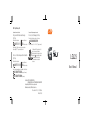
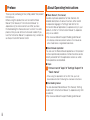
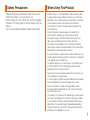
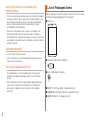
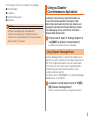
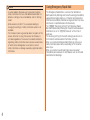
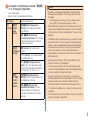
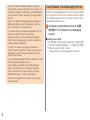
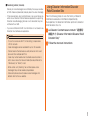
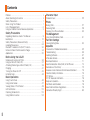
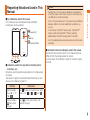
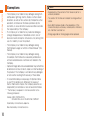
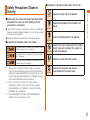
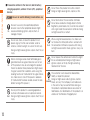
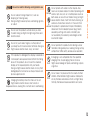
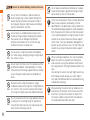
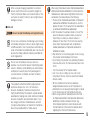
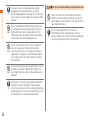
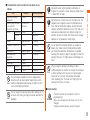
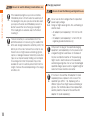
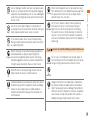
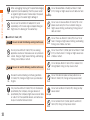
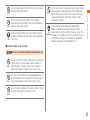
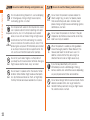
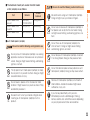
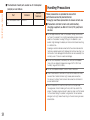
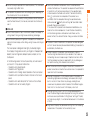
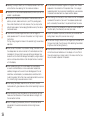
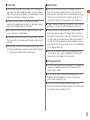
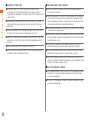
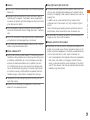
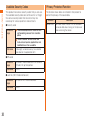
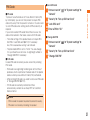

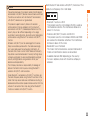
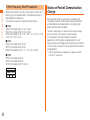


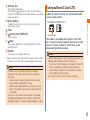
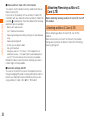
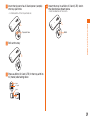
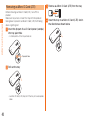
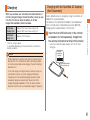
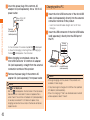
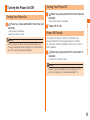
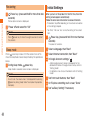
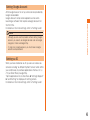
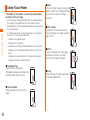
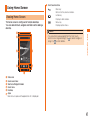
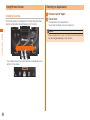
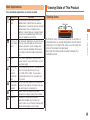
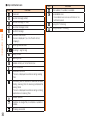
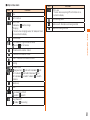
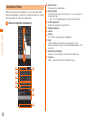
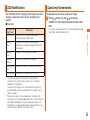
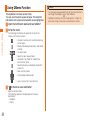
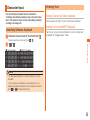
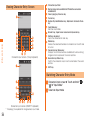

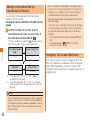
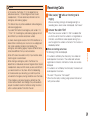
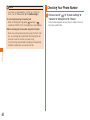
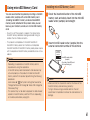
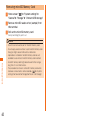
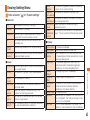
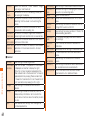
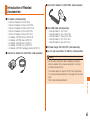
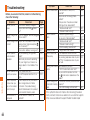
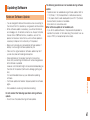
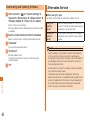
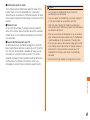
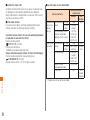
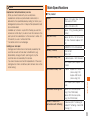
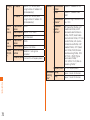
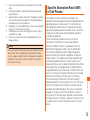
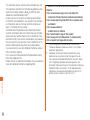
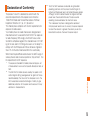
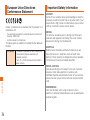

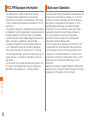
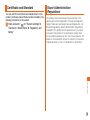
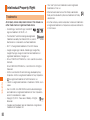
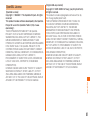
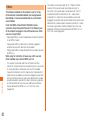

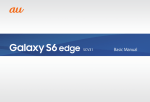
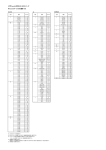
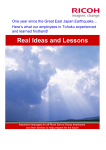
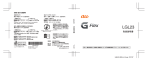

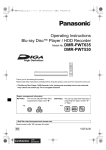

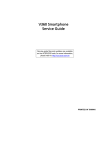


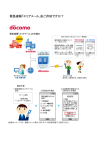
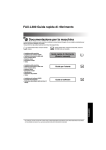

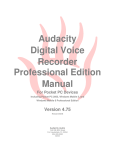

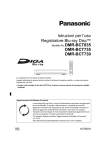
![取扱説明書 [T-01C] - Altehandys.de](http://vs1.manualzilla.com/store/data/005976622_1-ee4b343c9b29b95568184d76cb0584e4-150x150.png)